Sony A1021041 Licensed Transmitter User Manual Exhibit 8 part 1
Sony Mobile Communications Inc Licensed Transmitter Exhibit 8 part 1
Sony >
Contents
- 1. Exhibit 8 User manual part 1
- 2. Exhibit 8 User manual part 2
Exhibit 8 User manual part 1
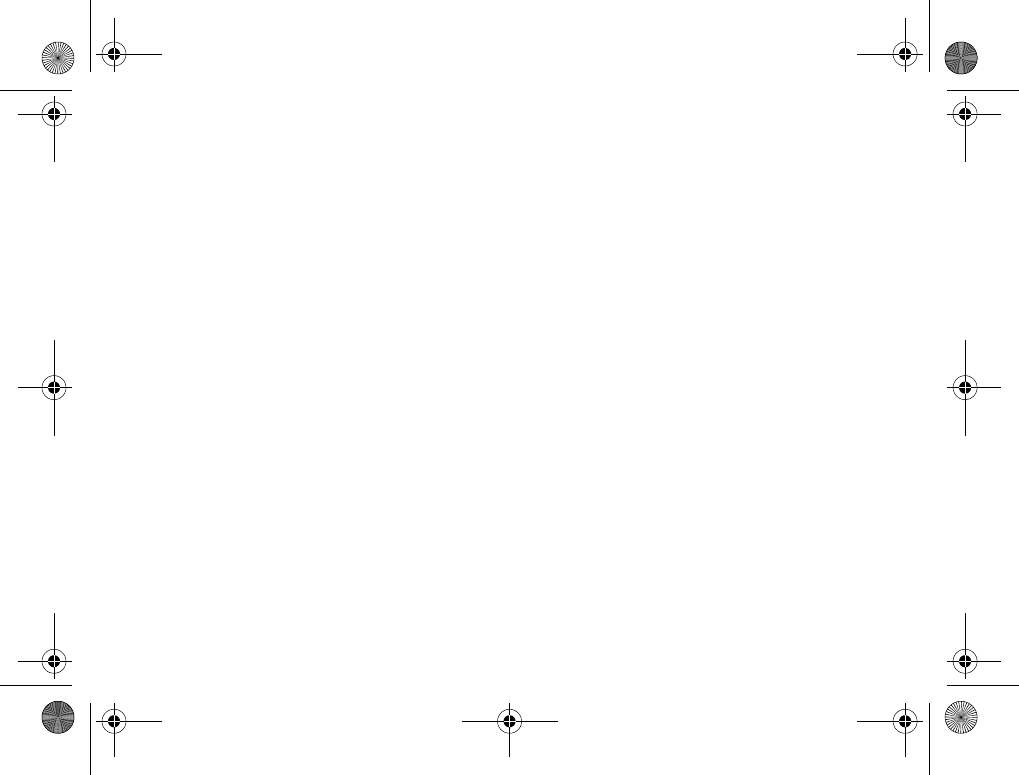
1
Contents
Contents
Getting started . . . . . . . . . . . . . . . . . . 4
Assembling the phone, SIM card, battery, making a call.
Getting to know your phone . . . . . . . . 8
Phone overview, using the menus, entering letters,
file manager.
Calling . . . . . . . . . . . . . . . . . . . . . . . . 17
Calls, phonebook, voice control, call options.
Messaging . . . . . . . . . . . . . . . . . . . . . 36
Text messaging, picture messaging, email, My Friends,
messaging glossary.
Imaging . . . . . . . . . . . . . . . . . . . . . . . 51
Camera, video recorder, pictures, screen saver.
Entertainment . . . . . . . . . . . . . . . . . . 57
Media player, sounds, themes, games.
Connectivity . . . . . . . . . . . . . . . . . . . . 63
Internet and email settings, synchronizing,
Bluetooth™ wireless technology, infrared.
More features . . . . . . . . . . . . . . . . . . . 72
Time and date, alarm clock, calendar, tasks,
SIM card lock, etc.
Troubleshooting . . . . . . . . . . . . . . . . . 81
Why doesn’t the phone work the way I want?
Additional information . . . . . . . . . . . . 84
Sony Ericsson Web site, safe and efficient use,
warranty, declaration of conformity.
Icons . . . . . . . . . . . . . . . . . . . . . . . . . . 91
Icon descriptions.
Index . . . . . . . . . . . . . . . . . . . . . . . . . 93
K700UG-R1A-AE.book Page 1 Thursday, April 15, 2004 12:32 PM
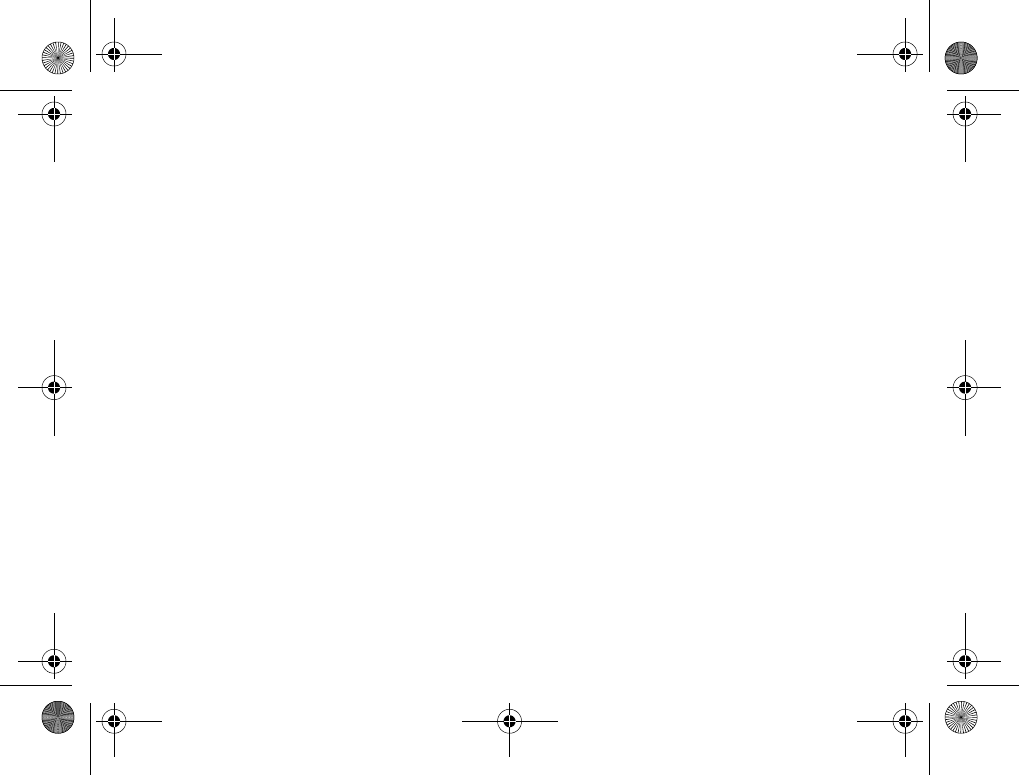
2
Sony Ericsson
GSM 900/1800/1900
First edition (March 2004)
This manual is published by Sony Ericsson
Mobile Communications AB, without any
warranty. Improvements and changes to this
manual necessitated by typographical errors,
inaccuracies of current information, or improve-
ments to programs and/or equipment, may be
made by Sony Ericsson Mobile Communications
AB at any time and without notice. Such changes
will, however, be incorporated into new editions
of this manual.
All rights reserved.
© Sony Ericsson Mobile Communications AB, 2004
Publication number: AE/LZT 108 6824 R1A
Please note:
Some of the services in this manual are not
supported by all networks. This also applies
to the GSM International Emergency
Number 112.
Please contact your service provider if you are
in doubt whether you can use a particular service
or not.
Please read the Guidelines for safe and efficient
use and the Limited warranty chapters before you
use your mobile phone.
The Bluetooth word mark and logos are owned
by the Bluetooth SIG, Inc. and any use of such
marks by Sony Ericsson is under license.
T9™ Text Input is a trademark or a registered
trademark of Tegic Communications.
T9™ Text Input is licensed under one or more
of the following: U.S. Pat. Nos. 5,818,437,
5,953,541, 5,187,480, 5,945,928, and 6,011,554;
Canadian Pat. No. 1,331,057; United Kingdom
Pat. No. 2238414B; Hong Kong Standard Pat.
No. HK0940329; Republic of Singapore Pat.
No. 51383; Euro. Pat. No. 0 842 463 (96927260.8)
DE/DK, FI, FR, IT, NL, PT, ES, SE, GB; and
additional patents are pending worldwide.
Java and all Java based trademarks and logos
are trademarks or registered trademarks of
Sun Microsystems, Inc. in the U.S. and other
countries.
End-user license agreement for Sun™ Java™
J2ME™.
1Restrictions: Software is confidential copyrighted
information of Sun and title to all copies is
retained by Sun and/or its licensors. Customer
shall not modify, decompile, disassemble,
decrypt, extract, or otherwise reverse engineer
Software. Software may not be leased,
assigned, or sublicensed, in whole or in part.
K700UG-R1A-AE.book Page 2 Thursday, April 15, 2004 12:32 PM
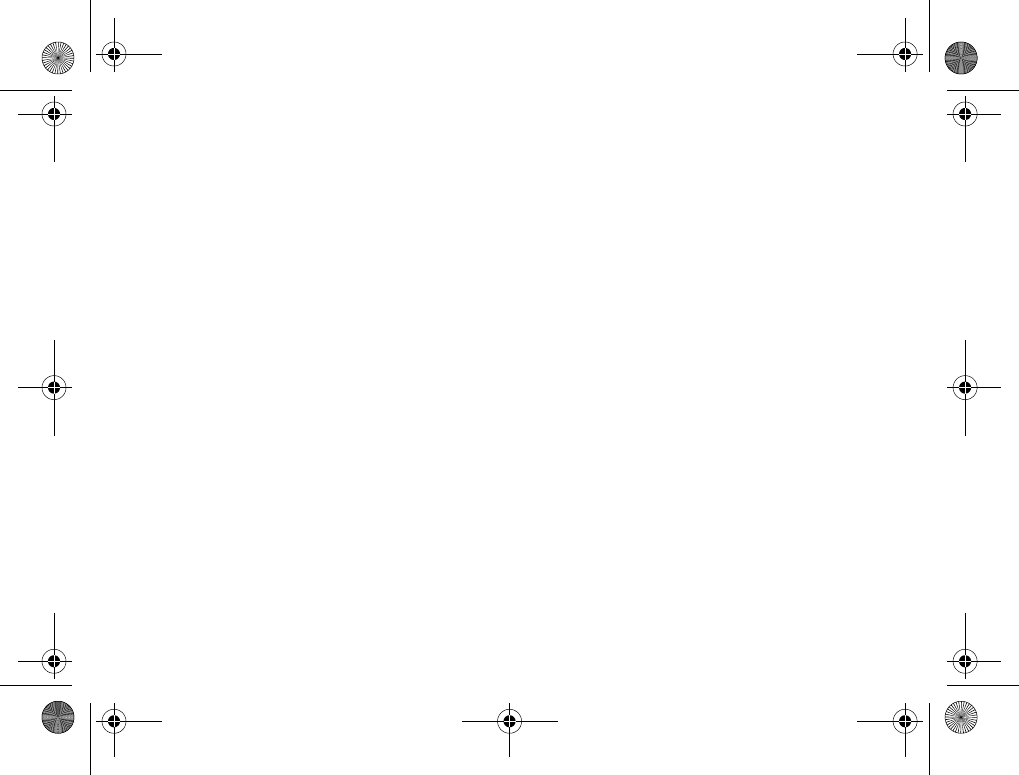
3
2Export Regulations: Software, including
technical data, is subject to U.S. export control
laws, including the U.S. Export Administration
Act and its associated regulations, and may be
subject to export or import regulations in other
countries. Customer agrees to comply strictly
with all such regulations and acknowledges
that it has the responsibility to obtain licenses
to export, re-export, or import Software.
Software may not be downloaded, or otherwise
exported or re-exported (i) into, or to a national
or resident of, Cuba, Iraq, Iran, North Korea,
Libya, Sudan, Syria (as such listing may be
revised from time to time) or any country to
which the U.S. has embargoed goods; or (ii)
to anyone on the U.S. Treasury Department’s
list of Specially Designated Nations or the
U.S. Commerce Department’s Table of Denial
Orders.
3Restricted Rights: Use, duplication or disclosure
by the United States government is subject
to the restrictions as set forth in the Rights
in Technical Data and Computer Software
Clauses in DFARS 252.227-7013(c) (1) (ii)
and FAR 52.227-19(c) (2) as applicable.
Part of the software in this product is copyright
©SyncML initiative Ltd. (1999-2002).
All rights reserved.
Other product and company names mentioned
herein may be the trademarks of their respective
owners.
Any rights not expressly granted herein are
reserved.
K700UG-R1A-AE.book Page 3 Thursday, April 15, 2004 12:32 PM
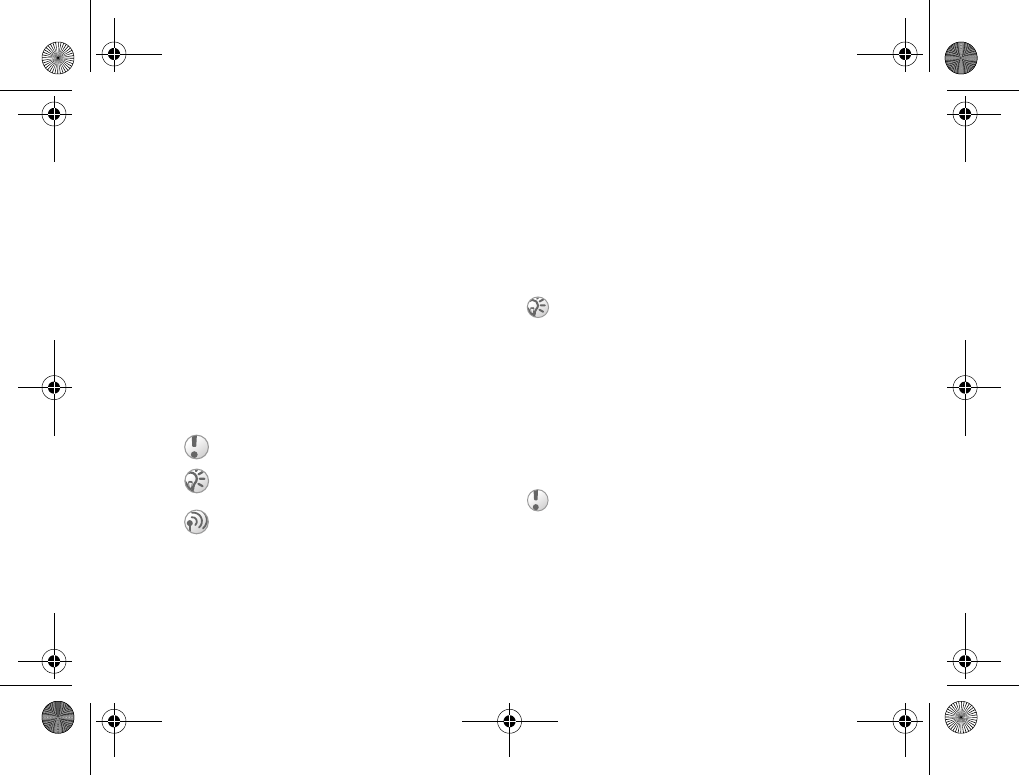
4
Getting started
Getting started
Assembling the phone, SIM card, battery,
making a call.
More information and downloads are available
at www.SonyEricsson.com.
Instruction icons
The following instruction icons appear in this
user guide:
Assembly
Before you can use your phone you need to:
• Insert the SIM card.
• Attach and charge the battery.
SIM card
When you register as a subscriber with a service
provider, you get a SIM (Subscriber Identity
Module) card. The SIM card contains a computer
chip that keeps track of your phone number, the
services included in your subscription, and your
phonebook information, among other things.
SIM card and battery
information
Always turn off the phone and detach the charger
before you insert or remove a SIM card.
} Use the selection keys or the navigation
key to scroll and select. %10 Navigating
the menus.
% See also page ...
Important
Note
Contact your service provider for details.
%6 Available services.
If you have been using a SIM card in another phone,
make sure that your information is saved to the
SIM card before you remove it from the other phone.
For example, contacts may have been saved in the
phone memory %19 Phonebook.
It may take up to 30 minutes before the battery icon
appears when charging.
K700UG-R1A-AE.book Page 4 Thursday, April 15, 2004 12:32 PM
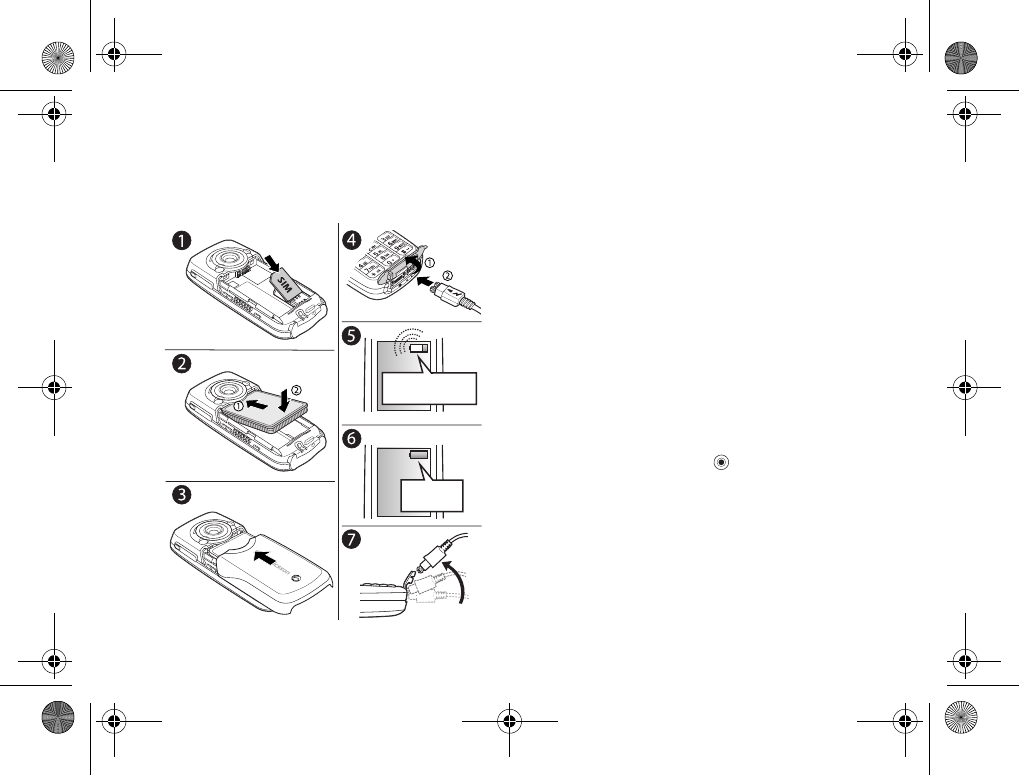
5
Getting started
To insert the SIM card and charge
the battery
1Insert the SIM card. Make sure the SIM card
is placed under the silvery holders.
2Place the battery on the back of the phone with
the label side up and the connectors facing
each other.
3Place the back cover as shown in the picture
and slide it into place.
4Open the connector cover and connect
the charger to the phone at the flash symbol.
The flash symbol on the charger plug must
face upwards.
5It may take up to 30 minutes before the battery
icon appears on the screen.
6Wait approximately 4 hours or until the battery
icon indicates that the battery is fully charged.
If you do not see the battery icon after this
time, press any key or to activate the screen.
7Remove the charger by tilting the plug upwards.
PIN (Personal Identity Number)
You may need a PIN (Personal Identity Number)
to activate the services in your phone. Your PIN
is provided by your service provider. When you
enter your PIN, the digits are hidden with an *,
unless your PIN starts with the same digits
as an emergency number, for example 112.
≈30 min.
≈4 h.
K700UG-R1A-AE.book Page 5 Thursday, April 15, 2004 12:32 PM

6
Getting started
This is so that you can see and call an emergency
number without entering a PIN
%19 Emergency calls.
If you make a mistake while entering your PIN,
delete the number by pressing .
Available services
Some services and functions described in this user
guide are network- or subscription-dependent.
Because of this, all menus may not be available
in your phone.
Please consult your service provider for more
information about your subscription.
Turning on the phone and
making calls
Make sure that the phone is charged before you turn
it on. When you have turned the phone on, you can
use a setup wizard to quickly and easily prepare
your phone for use.
Setup wizard
You can use the setup wizard to help you get started
with the basic settings in your phone. If you do not
want help the first time you turn on your phone,
you can select to use the wizard later. You can also
select to start the wizard from the menu system at
any time. The wizard gives you tips on how to use
the keypad and guides you through the following
settings:
• Time and time format.
• Date and date format.
• Copying names and numbers from your
SIM card to Contacts in the phonebook.
To start the setup wizard from the
menu system
1}Settings }the General tab }Setup Wizard.
2Select language for your phone.
3To use the wizard }Yes and follow the
instructions that appear.
If you enter the wrong PIN three times in a row,
the SIM card is blocked and the message PIN blocked
appears. To unblock it, you need to enter your PUK
(Personal Unblocking Key), %78 SIM card lock.
This symbol indicates that a service or function
is network- or subscription-dependent.
K700UG-R1A-AE.book Page 6 Thursday, April 15, 2004 12:32 PM
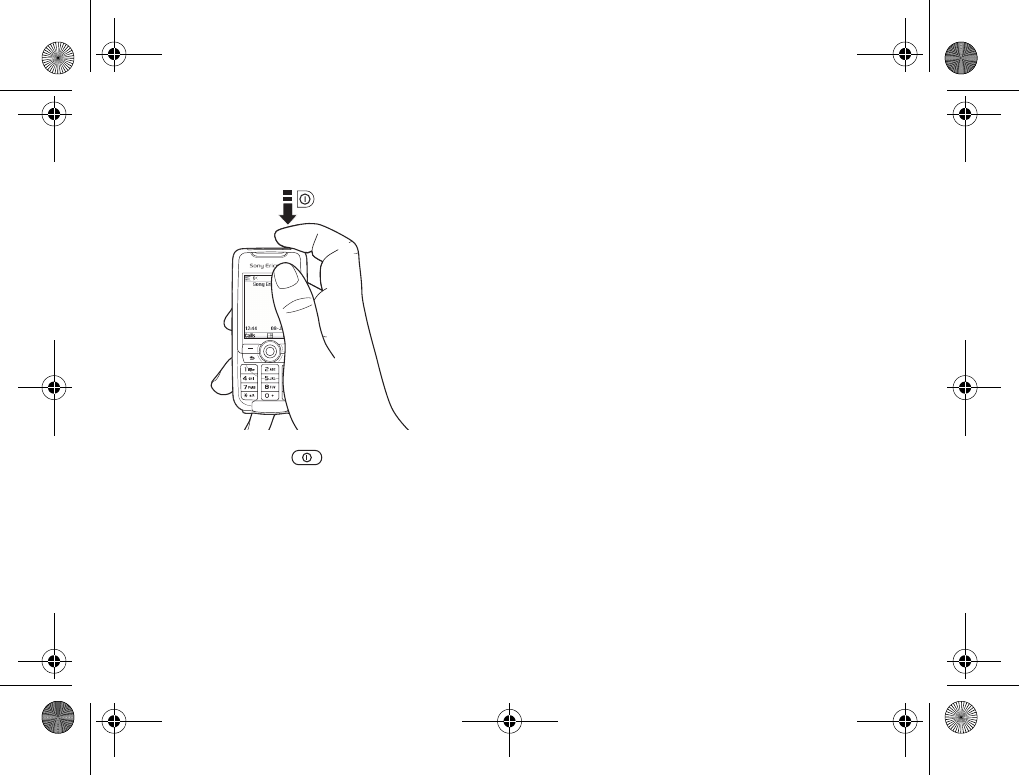
7
Getting started
To turn on the phone
1Press and hold .
2Enter your PIN if you have one for your
SIM card.
3At first start-up, select the language you
want for your phone, that is, the language
for the menus.
4}Yes if you want the setup wizard to help
you get started, and follow the instructions
that appear.
To make and receive calls
• Enter the area code and phone number }Call
to make the call. }End Call to end the call.
• When the phone rings }Yes.
K700UG-R1A-AE.book Page 7 Thursday, April 15, 2004 12:32 PM
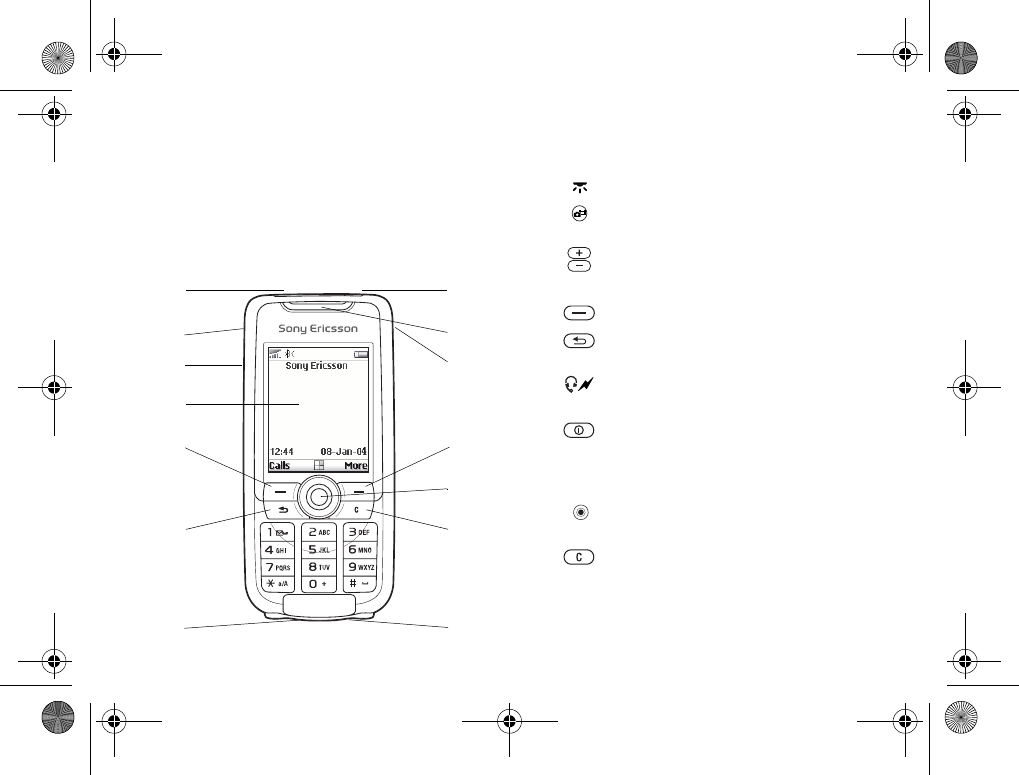
8
Getting to know your phone
Getting to know your
phone
Phone overview, using the menus, entering letters,
file manager.
Phone overview
1
2
3
4
5
6
7
8
9
10
11
12
13
14
1Infrared port.
2Press and hold to activate the camera
and video recorder.
3Volume buttons.
4Screen.
5, 11 Selection keys.
6Press once to go back one level in the menus.
Press and hold to return to standby.
7Stereo headset and charger connector.
Connector cover.
8Press and hold to turn the phone on/off.
9Speaker.
10 Internet button.
12 Navigation key. Press to enter the desktop
menu. Move through menus, lists and texts.
13 Delete numbers, letters or an item from
alist.
14 Microphone.
K700UG-R1A-AE.book Page 8 Thursday, April 15, 2004 12:32 PM
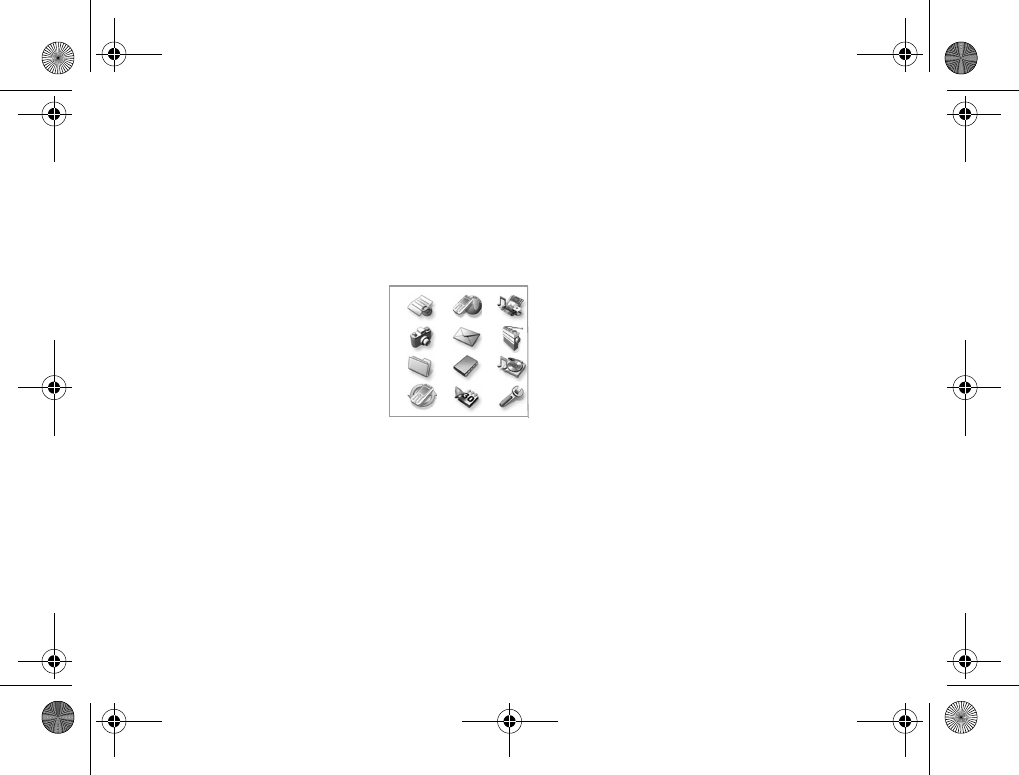
9
Getting to know your phone
Overview, menu
1. Sony Ericsson* 2. Internet Services* 3. Entertainment 4. Camera 5. Messages
Write New
Inbox
My Friends
Call Voicemail
Email
Drafts
Templates
Outbox
Sent Items
Saved Items
Settings
6. Radio
Games
MusicDJ™
Record Sound
7. File Manager 8. Phonebook** 8. Phonebook** 9. Media Player
Pictures
Sounds
Videos
Themes
Games
Applications
Other
Contacts
Options:
Speed Dial
My Business Card
Groups
SIM Numbers
Special Numbers
Advanced
1 2 3
4 5 6
7 8 9
10 11 12
SIM Numbers
Options:
Speed Dial
My Business Card
Contacts
Special Numbers
Advanced
10. Connect 11. Organizer 12. Settings
Online Services
Bluetooth
Infrared Port
Synchronization
Mobile Networks
Data Comm.
Internet Settings
Streaming Setting
Accessories
Calendar
Tasks
Notes
Applications
Alarm Signal
Timer
Stopwatch
Calculator
Code Memo
General
Profiles
Time & Date
Language
Voice Control
Phone Status
Shortcuts
Locks
Setup Wizard
Master Reset
Sounds & Alerts
Ring Volume
Ringtone
Silent Mode
Vibrating Alert
Message Alert
Key Sound
Display
Wallpaper
Themes
Startup Screen
Screen Saver
Light
Calls
Forward Calls
Manage Calls
Time & Cost
Show or Hide No.
Handsfree
*Please note that some menus are provider- network- and subscription-dependent.
**The menu depends on which phonebook is selected as default.
K700UG-R1A-AE.book Page 9 Thursday, April 15, 2004 12:32 PM
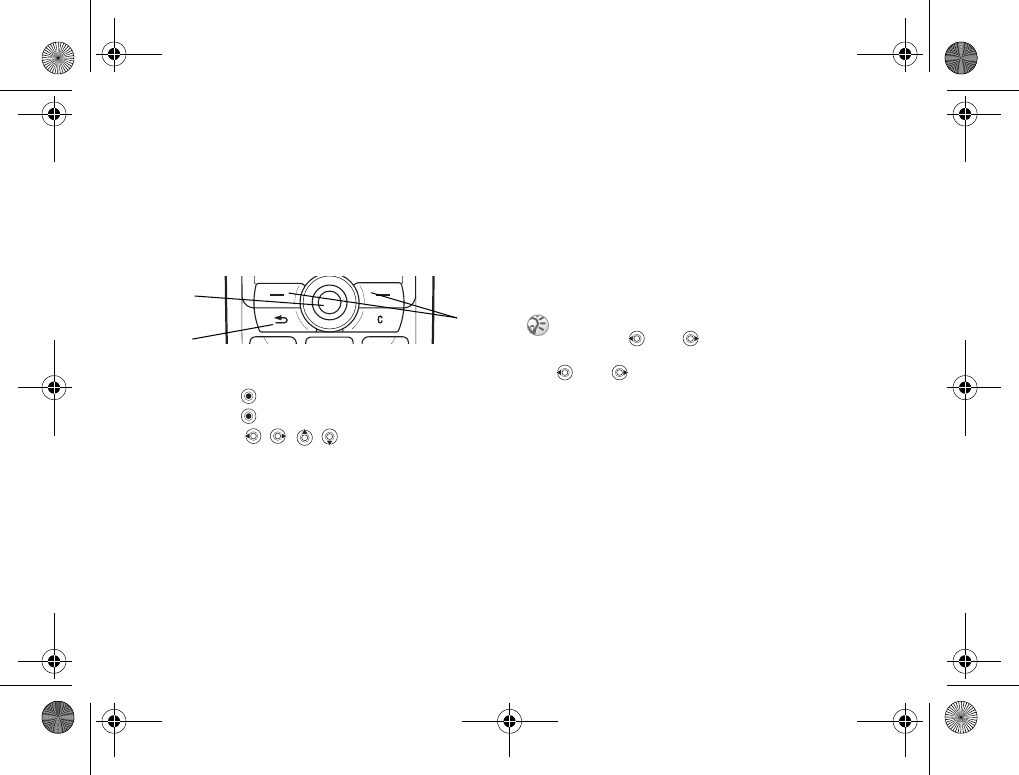
10
Getting to know your phone
Navigating the menus
The main menus are shown as icons on the desktop.
Some submenus include tabs that appear on the
screen. Scroll to a tab with the navigation key and
select an option.
Phone language
Most SIM cards automatically set the language
used in the menu to the language of the country
where you bought your SIM card. If this is not the
case, the predefined language is English. If you use
the setup wizard to help you get started with your
phone, you will be asked to select phone language,
%6 Setup wizard.
To change the phone language
1}Settings }the General tab }Language
}Phone Language.
2Select a language.
Help texts
More information, explanations or tips about
selected features, menus or functions are available
in your phone.
To get help
Scroll to the menu item }Info.
1Press to go to the desktop.
Press to select highlighted items.
Move , , , through menus and tabs.
2Press to go back one level in the menus.
Press and hold to return to standby.
3Press to select the options shown immediately
above these keys on the screen.
1
2
3You can always choose Automatic language
by pressing 8888 in standby.
You can always choose English by pressing
0000 in standby.
K700UG-R1A-AE.book Page 10 Thursday, April 15, 2004 12:32 PM
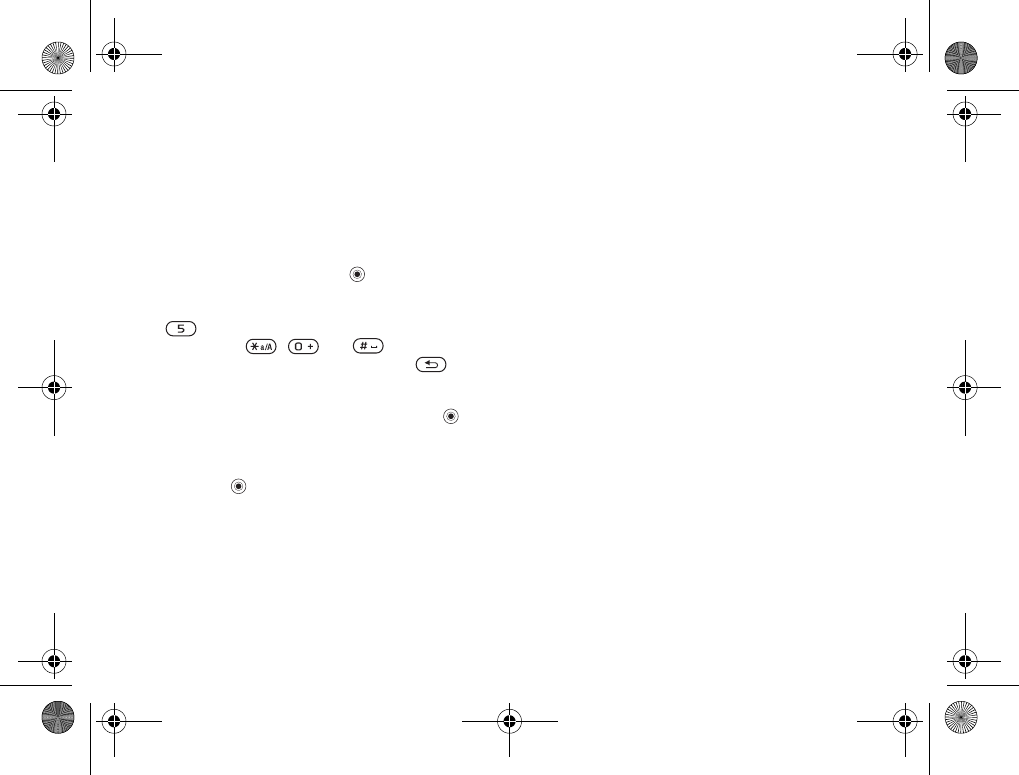
11
Getting to know your phone
Shortcuts
A quicker way to move through the menus is to use
shortcuts. You can use keypad shortcuts or you can
create your own shortcuts from standby.
Using keypad shortcuts
Enter the menus by pressing and then enter
the number of the menu to which you want to go.
For example, to reach the fifth menu item, press
. To reach the tenth, eleventh and twelfth menu
items, press , and respectively.
To get back to standby, press and hold .
Creating standby shortcuts
You can create your own shortcuts and use
to go directly to that function.
To create a standby shortcut
1Press in a direction for which there is no
predefined shortcut. }Yes when you are asked
if you want to create a shortcut.
2Scroll to a function that you want to create
a shortcut to }Shortcut.
To edit a standby shortcut
1}Settings }the General tab }Shortcuts and
select which shortcut you want to edit }Edit.
2Scroll to a function that you want to create
a new shortcut to }Shortcut.
More options
}More to enter a list of options. There are different
alternatives in the list of options depending on
where you are in the menus.
Entering letters
There are two ways of entering letters, for example,
when writing a message or writing a name in the
phonebook:
• Multitap text input
You press each key as many times as needed
to show the letter you want.
• T9™ Text Input
The T9 Text Input method uses a built-in dictionary
to recognize the most commonly used word for
each sequence of key presses. This way you press
each key only once, even if the letter you want is
not the first letter on the key.
K700UG-R1A-AE.book Page 11 Thursday, April 15, 2004 12:32 PM
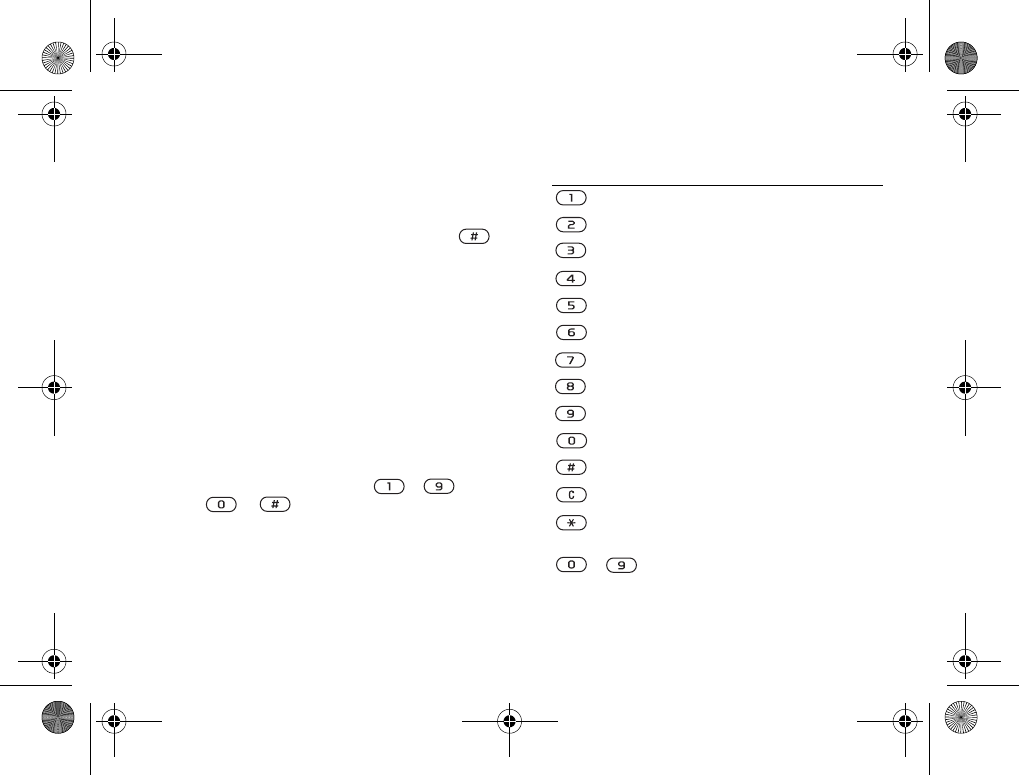
12
Getting to know your phone
Writing languages
Before you start entering letters, you need to select
the languages that you want to use when writing.
When writing, you can switch to one of your
selected languages by pressing and holding .
To select writing language
1}Settings }the General tab }Language
}Writing Language.
2Scroll to the language that you want to use for
entering letters and mark each language you
want. }OK to exit the menu.
To enter letters using multitap
text input
1To enter text, you have to be in a function
where text input is possible, for example
}Messages }Write New }Text Message.
2Press the appropriate key, – ,
or , repeatedly until the character
you want appears on the screen.
Press… to get…
. , - ? ! ' @ : ; / ( ) 1
A B C Å Ä Æ à Ç 2 Γ
D E F è É 3 ∆ Φ
G H I ì 4
J K L 5 Λ
M N O Ñ Ö Ø ò 6
P Q R S ß 7 Π Σ
T U V Ü ù 8
W X Y Z 9
+ 0 Θ Ξ Ψ Ω
space ↵ ¶
to delete letters and numbers
to shift between upper- and lower-
case letters
– press and hold to enter numbers
K700UG-R1A-AE.book Page 12 Thursday, April 15, 2004 12:32 PM
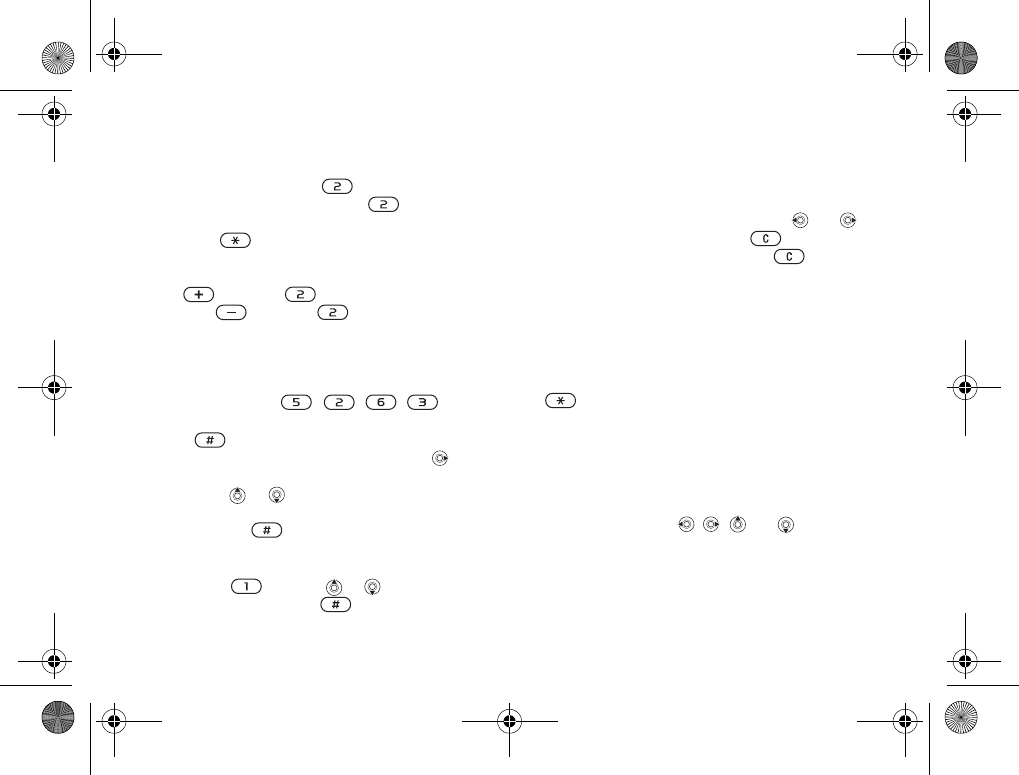
13
Getting to know your phone
Example:
• To enter an ‘A’, press once.
• To enter a ‘B’, quickly press twice.
• To shift between upper- and lower-case letters,
press , then enter the letter.
• You can use the volume buttons as a shortcut
to certain letters: To enter a ‘B’, press and hold
and press . To enter a ‘C’, press and
hold and press .
To enter letters using T9 Text Input
1}Messages }Write New }Text Message.
2For example, if you want to write the word
“Jane”, press , , , .
3If the word shown is the one you want, press
to accept and add a space. To accept
a word without adding a space, press .
If the word shown is not the one you want:
press or repeatedly to view alternative
words. Accept a word and add a space by
pressing .
4Continue writing your message. To enter
a period or other punctuation marks,
press and then or repeatedly.
Accept by pressing .
To add words to the T9 dictionary
1While entering letters }More }Spell Word.
2Edit the word by using multitap input.
Navigate between the letters with and .
To delete a character, press . To delete
the entire word, press and hold .
3When you have edited the word }Insert.
The word is added to the T9 dictionary.
Next time you enter this word using T9,
it will appear as one of the alternative words.
To select another writing method
Before, or while entering letters, press and hold
to select another writing method.
Options when entering letters
}More to view a list of options. The list may
contain some or all of the following:
•Add Symbol – symbols and punctuation marks
such as ? and , are shown. Move between the
symbols by using , , and .
•Add Item – pictures, melodies and sounds.
•Spell Word – for T9 Text Input only. Edit the
suggested word by using multitap text input.
•Text Format – change style, size and alignment.
K700UG-R1A-AE.book Page 13 Thursday, April 15, 2004 12:32 PM
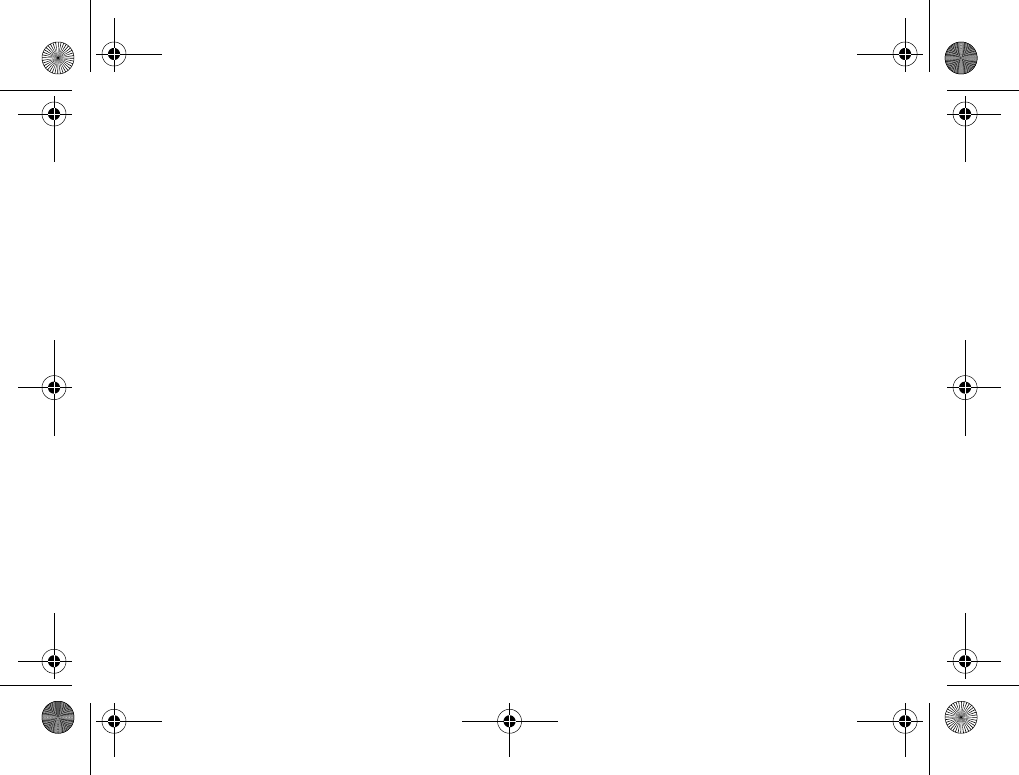
14
Getting to know your phone
•Writing Language – a list of available languages
is shown.
•Writing Method – a list of methods available
for the current language is shown.
•Dictionary (T9) – turn T9 text input on or off.
•Word Suggestions – select to view, or not,
word suggestions when writing a word.
•My Words – manage the words that you have
added to the dictionary.
•National Chars. – turn off language-specific
characters to save space. This option appears
only for some writing languages.
File manager
Items such as pictures, videos, sounds, themes
and games are saved as files in folders. All files
that the phone cannot recognize are saved in the
Other folder. The phone has several predefined
folders. You can create your own subfolders
in the predefined folders to which you can move
your saved files.
When handling files, you can select several files
at the same time to delete, send or move to a folder.
To move a file to a folder
1}File Manager and select a folder.
2Scroll to a file, for example, a picture that
you want to move }More }Manage Files
}Move to Folder.
3Select the folder you want to move the file to,
or select New folder and name the folder }OK.
To create a subfolder
1}File Manager and select a folder.
2}More }Manage Files }New Folder and enter
a name for the folder.
3}OK to save the folder.
To select several files
1}File Manager and select a file }More
}Mark Several.
2Scroll and select more files by pressing Mark
or Unmark.
File information
Items that are downloaded or received using
Bluetooth wireless technology, the infrared port,
text or picture messages may be copyright-protected.
If a file is protected, you may not be able to copy
or send that file – a message will appear to inform
you about this. You can also select to view
information for the file.
K700UG-R1A-AE.book Page 14 Thursday, April 15, 2004 12:32 PM
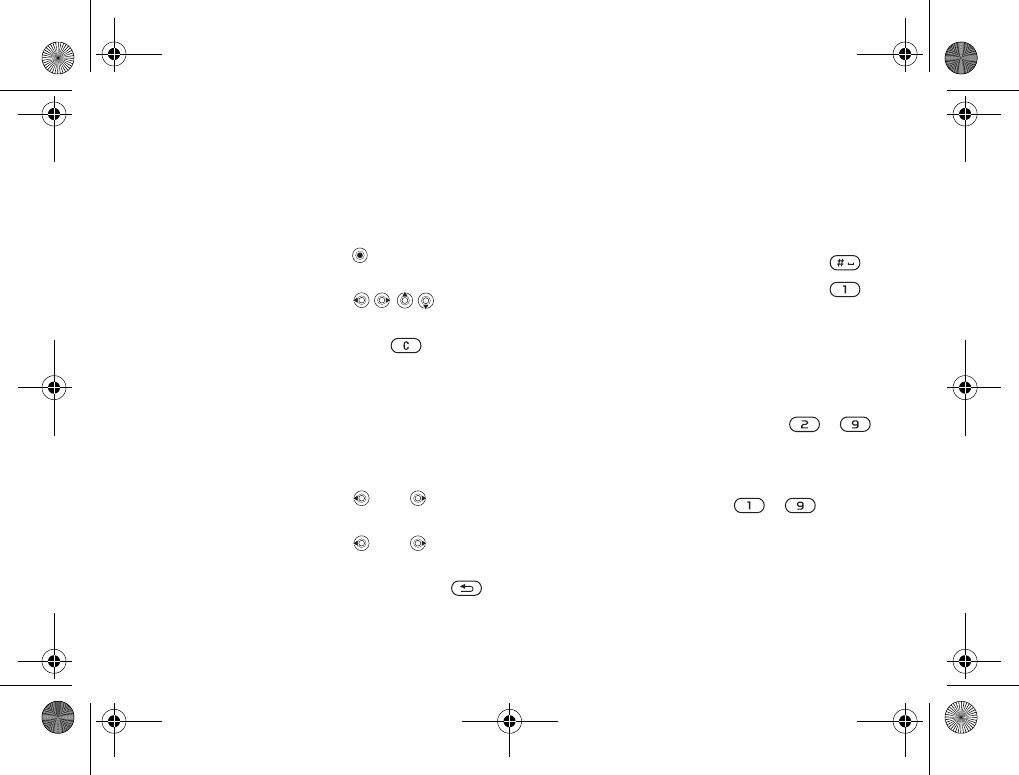
15
Getting to know your phone
Quick keys
Useful key combinations are described below.
Navigating menus
Enter the main menu
and select menu items
Navigate in the menu
and lists
Delete an item press when
in lists
Enter a list of options }More
Enter the status menu
to see, for example, date,
profile, free memory
and model name
press a volume button
once
Change the language
to Automatic
8888
Change the language
to English
0000
Go back to standby press and hold
Making and receiving calls
Make an emergency call enter the international
emergency number
}Call
Set the phone to silent press and hold
Call your voicemail press and hold
Enter call list }Calls
Voice dial press and hold
a volume button or
say your magic word
Reach a contact
beginning with
a specific letter
press and hold any of
the keys –
Speed dial press any of the
number keys
–
and }Call
Reject a call quickly press
a volume button twice
when receiving a call
or }No
K700UG-R1A-AE.book Page 15 Thursday, April 15, 2004 12:32 PM
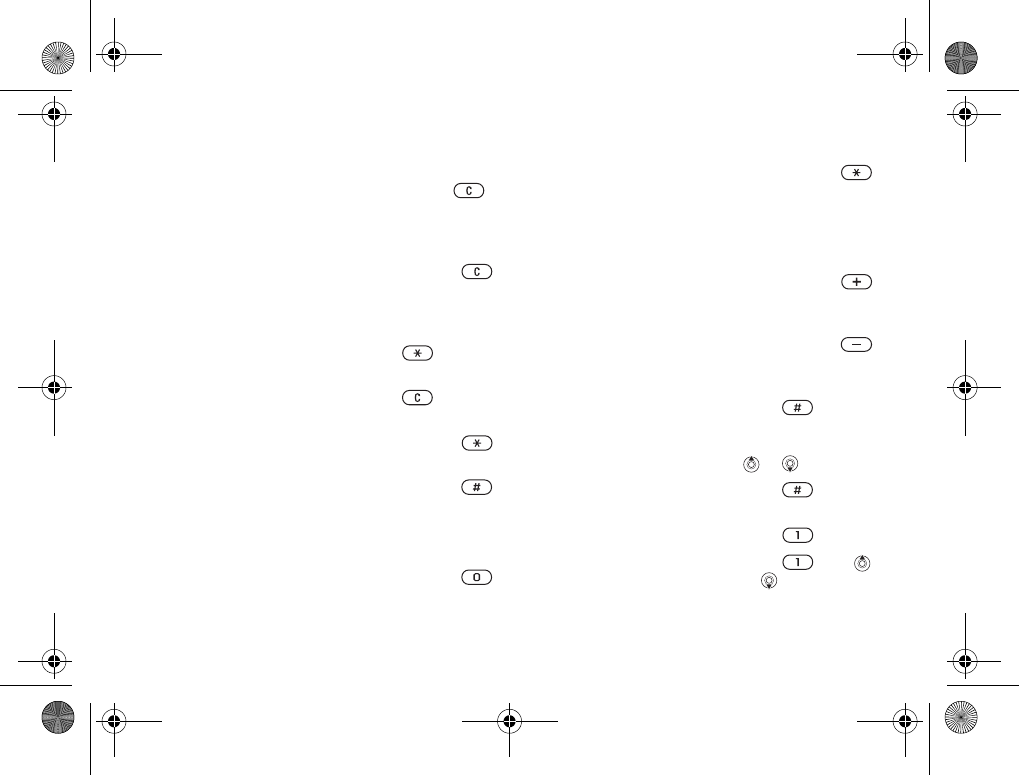
16
Getting to know your phone
Turn off the ringtone
when receiving a call
press a volume button
once or press
Put a call on hold }Hold
Retrieve a call }Retrieve
Turn off the microphone press and hold
Enter a list of options }More
Entering letters
Shift between upper-
and lower-case letters
press ,
then the letter
Delete letters and
numbers
press
Shift between multitap
or T9 Text input methods
press and hold
Shift between writing
languages
press and hold
Enter numbers press and hold any
of the number keys
Enter the + sign press and hold
Enter a p (pause) press and hold
when entering
numbers or saving
codes
Using multitap text input
Reach the second letter
or character of a key
press and hold
and press any of the
number keys
Reach the third letter
or character of a key
press and hold
and press any of the
number keys
Enter a space press
Using T9 Text Input
View alternative words or
Accept a word and add
aspace
press
Enter a full stop press
View alternative
punctuation marks
press , then
or repeatedly
K700UG-R1A-AE.book Page 16 Thursday, April 15, 2004 12:32 PM
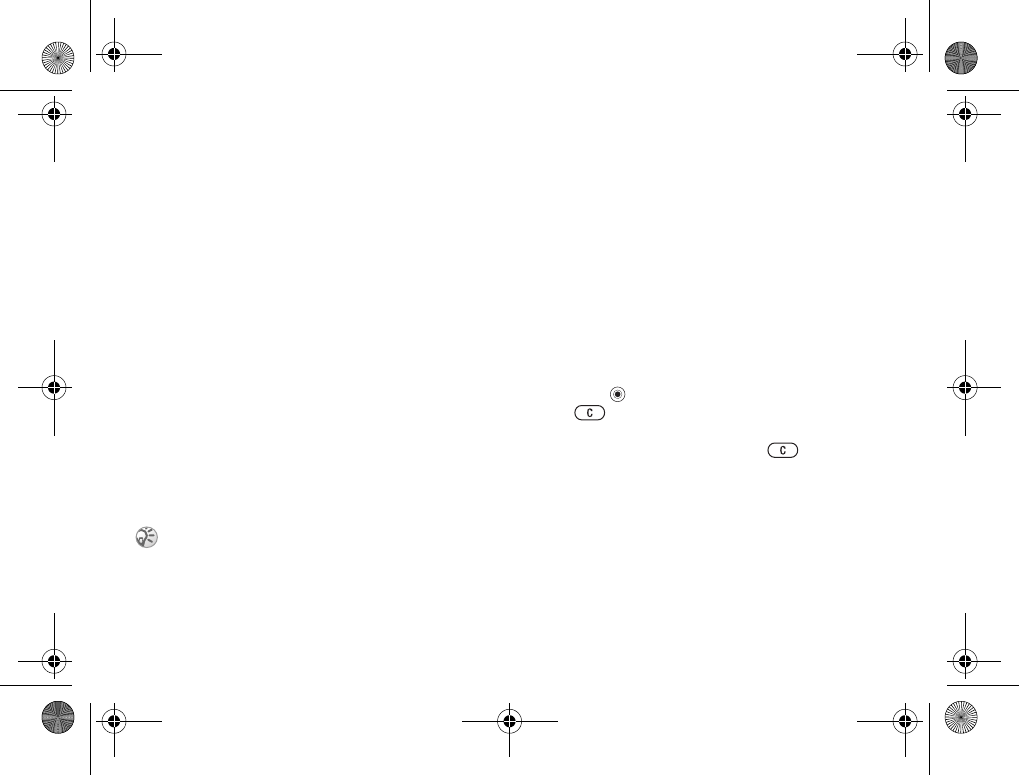
17
Calling
Calling
Calls, phonebook, voice control, call options.
Making calls
Before you can make or receive any calls, you must
turn on the phone and be within range of a network.
%6 Turning on the phone and making calls.
Networks
When you turn on the phone, it automatically selects
your home network if this is within range. If it is not
within range, you may use another network, provided
your service provider has an agreement that allows
you to do so. This is called roaming.
You can select the network you want to use,
or you can add a network to your list of preferred
networks. You can also change the order in which
networks are selected during an automatic search.
For all such options }Connect }Mobile Networks.
To make a call
1Enter the area code and the phone number.
2}Call to make the call.
3}End Call to end the call.
To change the speaker volume during
a call
Use the volume buttons on the side of the phone
to increase or decrease the speaker volume during
a call.
To turn off the microphone during
acall
1Press }Mute Microphone, or press and hold
until the icon for muted microphone is
displayed.
2}Replace?, or press and hold again
to resume the conversation.
Receiving calls
When you receive a call, the phone rings and
Answer? is displayed.
If your subscription includes the Caller ID
service and the caller’s number is identified,
the number is displayed.
You can call numbers from the call list and the
phonebook, %23 Call list, and %19 Phonebook.
You can also use your voice to make calls,
%24 Voice control.
K700UG-R1A-AE.book Page 17 Thursday, April 15, 2004 12:32 PM
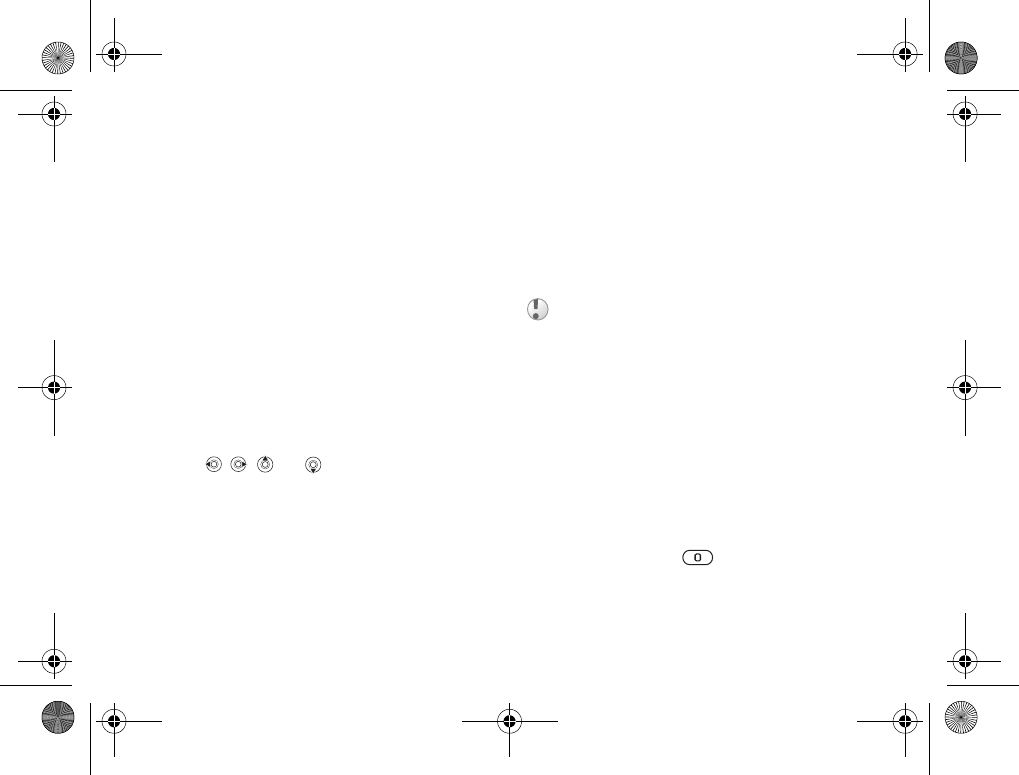
18
Calling
If you have saved the number in the phonebook,
the name and number are displayed. If you have
assigned a picture to a contact, the picture is also
displayed. If the number is a restricted number,
Withheld is displayed.
To answer a call
}Yes.
To reject a call
}No or quickly press a volume button twice.
Missed calls
If you have missed a call, Missed Calls: appears
in standby indicating the number of missed calls.
}Yes to view the missed calls in the call list.
If you want to view the missed calls later }No.
Use , , and to scroll between the tabs.
To check your missed calls
1From standby }Calls and scroll to the missed
calls tab.
2To call a number from the list, scroll to the
number }Call.
Automatic redialing
The phone redials the number up to ten times
or until:
• The call is connected
•You press Cancel
• You receive a call
Automatic redialing is not available for data calls.
To redial a number
If the connection of the call failed and Retry?
is displayed }Yes.
Making international calls
When you make an international call, the +
replaces the international prefix number of the
country from which you are calling.
To make international calls
1Press and hold until a + sign appears
on the screen.
2Enter the country code, area code (without
the leading zero) and phone number }Call.
Do not hold the phone to your ear while waiting.
When the call is connected, the phone gives
a loud signal.
K700UG-R1A-AE.book Page 18 Thursday, April 15, 2004 12:32 PM
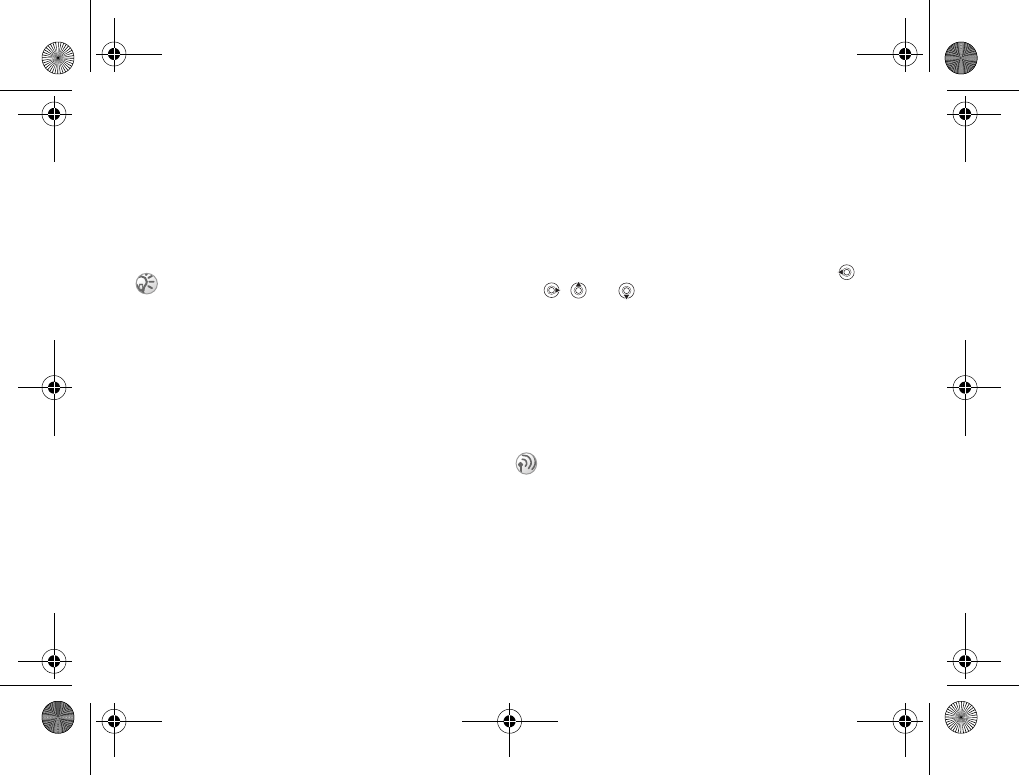
19
Calling
Emergency calls
Your phone supports the international emergency
numbers 112, 911 and 08. This means that these
numbers can normally be used to make an emergency
call in any country, with or without a SIM card
inserted if a GSM network is within range.
To make an emergency call
Enter, for example, 112 (the international
emergency number) }Call.
To view your local emergency
numbers
}Phonebook }Options }Special Numbers
}Emergency Nos.
Phonebook
You can save your phonebook information in the
phone memory as contacts or on the SIM card
as names and numbers. You can choose which
phonebook – contacts or SIM numbers – is shown
as default.
For useful information and settings in either
of these phonebooks }Options.
Contacts
You can save up to 510 numbers in your contacts.
You can also add pictures, ringtones and personal
information, such as email, Web and street
addresses, to the contacts.
When you add information to a contact, the
information is organized under five tabs. Use ,
, and to scroll between the tabs and their
information fields.
SIM numbers
On your SIM card, you can save entries as a name
with a single number. The number of entries you
can save depends on the amount of memory available
on the SIM card, see Phonebook }Options
}Advanced }Memory Status.
Contacts or SIM numbers as default
phonebook
If you select to use contacts as default,
your phonebook will show all information saved
in contacts. If you select SIM numbers as default,
the phonebook will only show names and numbers
saved on the SIM card.
In some countries, other emergency numbers may also
be promoted. Your service provider may therefore have
saved additional local emergency numbers on the
SIM card.
Contact your service provider for more
information.
K700UG-R1A-AE.book Page 19 Thursday, April 15, 2004 12:32 PM
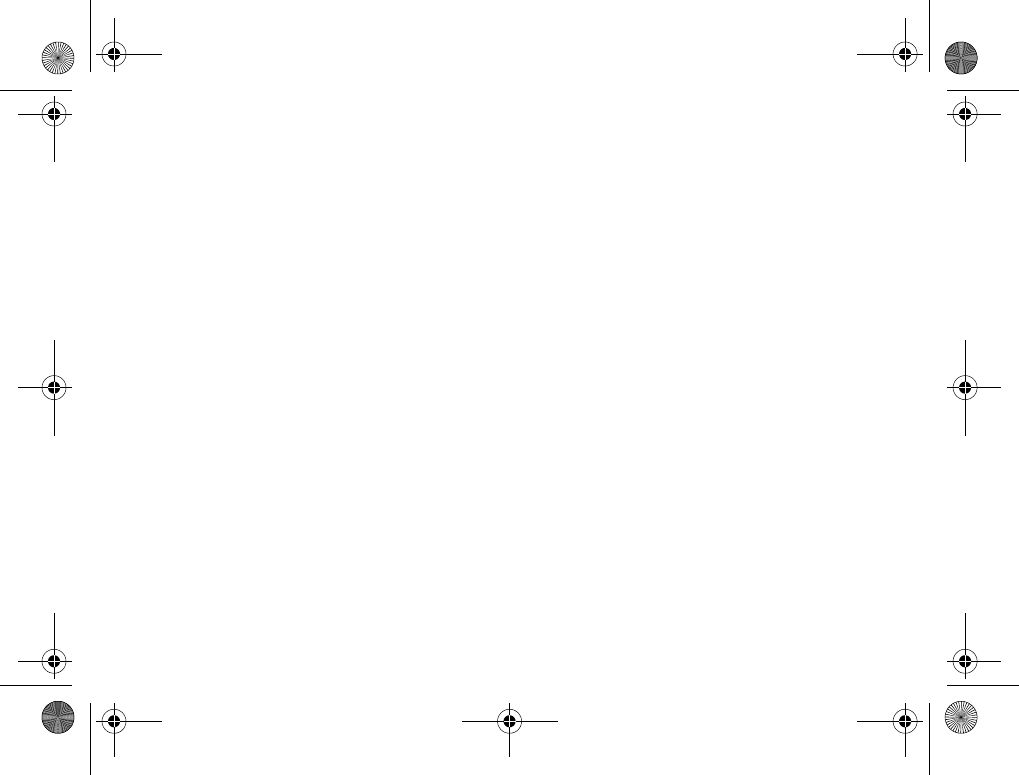
20
Calling
To select contacts or SIM numbers
as your phonebook
1}Phonebook }Options }Advanced
}My Phonebook.
2Select Contacts or SIM Numbers.
To add a contact
1}Phonebook }New Contact }Add.
2Enter the name directly or press Add and enter
the name }OK.
3Enter the number directly or press Add and
enter the number }OK.
4Select a number type.
5Scroll between the tabs and select fields
to enter more information. To enter symbols,
for example, @ in an email address }Symbols
and select a symbol }Insert.
6When you have entered the information you
want for your contact }Save.
To add a SIM number
If SIM numbers is your default phonebook,
follow the same steps as for adding a contact.
You can add only name and number to the SIM
numbers phonebook.
Pictures and personal ringtones
You can add a picture and a personal ringtone
to a phonebook contact. When that person calls,
the picture is displayed (provided your subscription
supports the Caller ID service) and the ringtone
is played.
To add a picture or a personal
ringtone to a contact
1}Phonebook and select the contact you
want to add a picture or ringtone to }More
}View & Edit.
2Scroll to the relevant tab and select Picture:
or Ringtone: }Edit. This takes you to Pictures
or Sounds in the File Manager menu.
3Select a picture or sound. }Save to save the
picture or sound.
Calling from the phonebook
You can call one of the numbers saved for one
of your contacts, or a number on your SIM card.
If contacts is the default phonebook, you can
choose to call from contacts or from the SIM card.
If SIM numbers is the default phonebook, you
can only call the numbers on the SIM card.
K700UG-R1A-AE.book Page 20 Thursday, April 15, 2004 12:32 PM
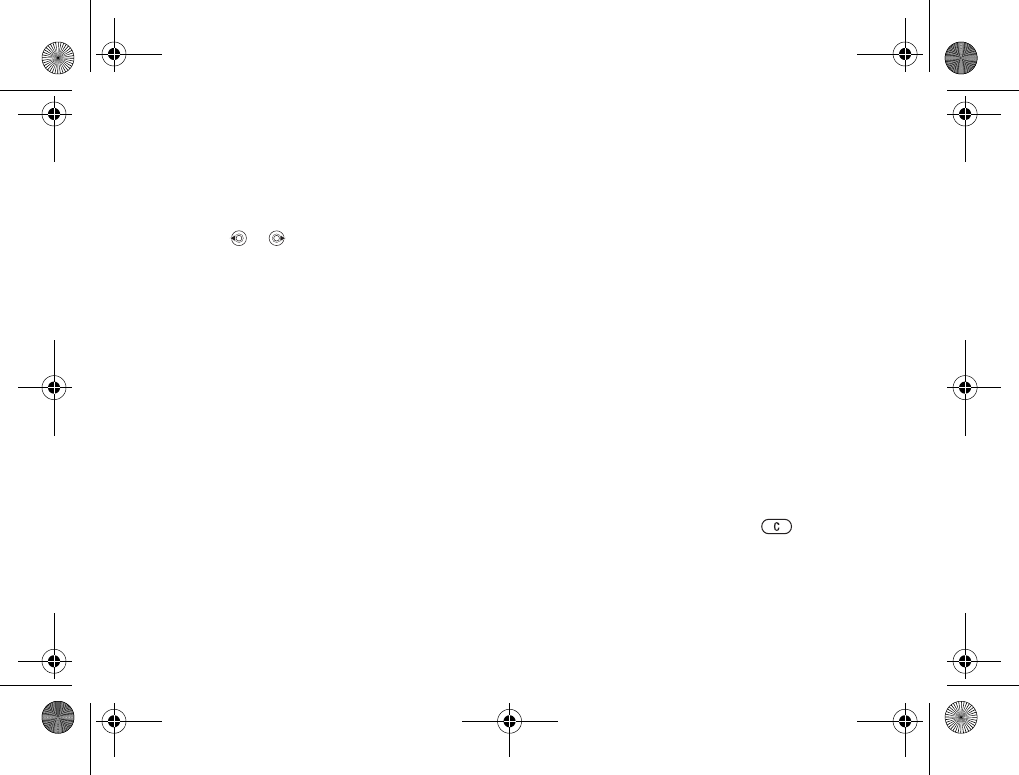
21
Calling
To call a contact
1}Phonebook. Scroll to or enter the first letters
of the contact you want to call.
2When the contact you want to call is highlighted,
press or to select a number }Call.
To call a SIM number
1}Phonebook. If SIM numbers is the default
phonebook, select the name and number you
want to call from the list }Call.
2If Contacts is the default phonebook
}Phonebook }Options }SIM Numbers and
select the name and number you want to call
from the list }Call.
Ask to save
When you end a call, the phone can prompt you
to add a phone number or email address to your
contacts.
To activate ask to save in contacts
}Phonebook }Options }Advanced
}Ask To Save }On.
Updating the phonebook
When needed, you can easily update and edit any
information in your phonebook.
To edit a contact
1}Phonebook and select a contact }More
}View & Edit.
2Scroll to the relevant tab and edit the
information you want to edit }Save.
To edit SIM numbers
1If SIM numbers is your default phonebook
}Phonebook and the number you want to
edit. If contacts is your default phonebook
}Phonebook }Options }SIM Numbers.
Select the name and number you want to edit.
2}More }Edit and edit the name and number.
To delete a contact or a SIM number
}Phonebook and scroll to the contact or SIM
number you want to delete, press .
K700UG-R1A-AE.book Page 21 Thursday, April 15, 2004 12:32 PM
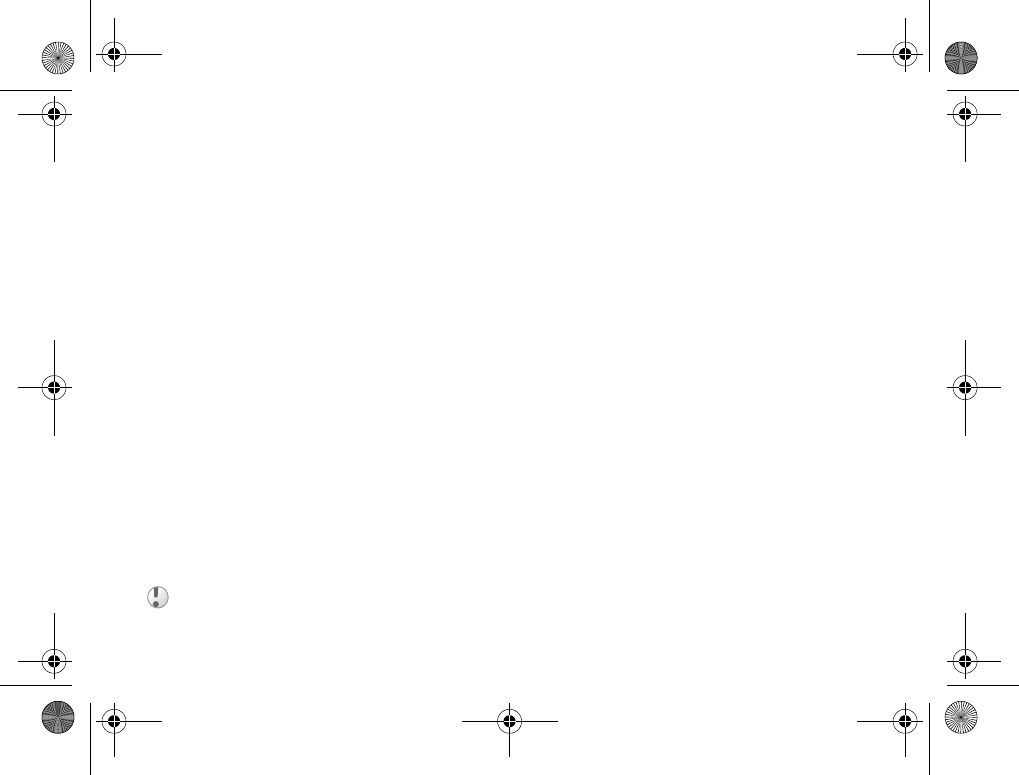
22
Calling
To delete all contacts
1}Phonebook }Options }Advanced
}Delete All Contacts.
2}Yes and enter the phone lock code }OK.
The default phone lock code is 0000.
Names and numbers that are saved on the
SIM card are not deleted.
Default items for contacts
You can choose which item – a phone number,
email address or a Web address – that is displayed
first for each contact.
To set the default item for a contact
1}Phonebook and scroll to a contact }More
}Default.
2Select the phone number, email address
or Web address that you want as default item.
Copying contacts
You can copy SIM numbers to and from your
contacts and the SIM card. Choose if you want
to copy all SIM numbers, or a SIM number.
To copy names and numbers to the
SIM card
1}Phonebook }Options }Advanced
}Copy to SIM.
2Select Copy All or Copy a Number.
To copy SIM numbers to contacts
1}Phonebook }Options }Advanced
}Copy from SIM.
2Select Copy All or Copy a Number.
Sending contacts
You can send contacts using Bluetooth wireless
technology, the infrared port or a text or picture
message.
To send a contact
1}Phonebook and select a contact }More
}Send Contact.
2Select a transfer method.
To send all contacts
}Phonebook }Options }Advanced
}Send All Contacts and select a transfer method.
When you copy from the phone, all existing
information on the SIM card will be replaced.
K700UG-R1A-AE.book Page 22 Thursday, April 15, 2004 12:32 PM
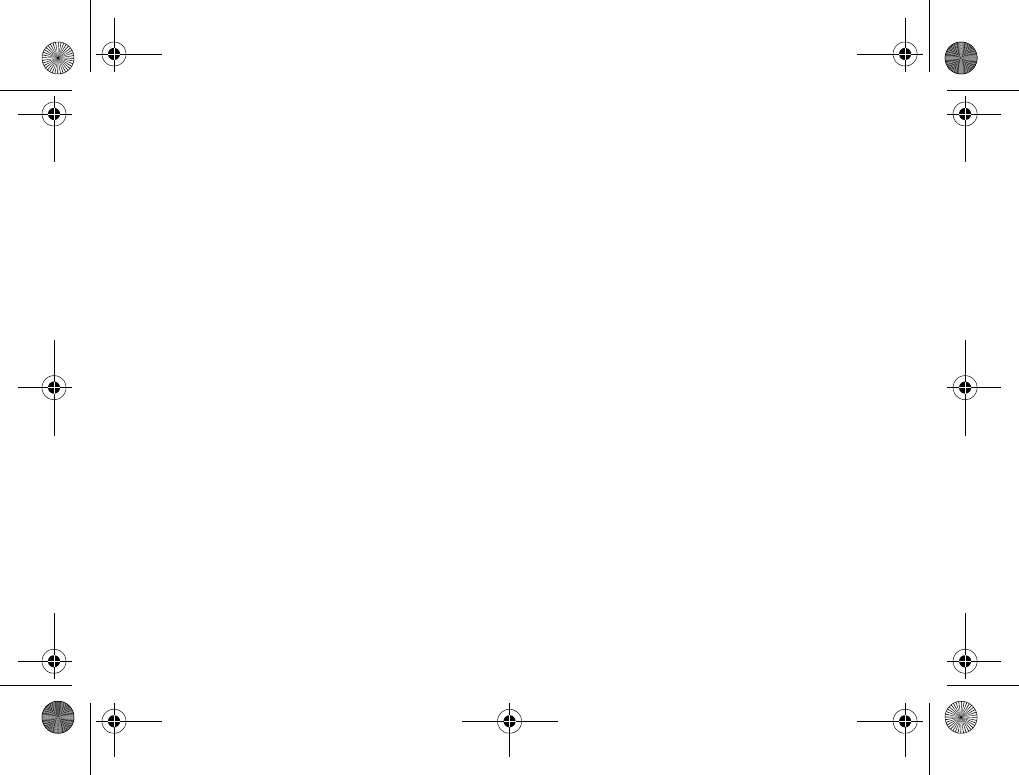
23
Calling
Checking the memory
With the memory status function in your phonebook,
you can check how many positions you have left
in the phone memory and SIM memory.
To check the memory
}Phonebook }Options }Advanced
}Memory Status.
Synchronizing contacts
You can back up and synchronize your contacts with
a phonebook on the Web. For more information
about a phonebook on the web, please contact your
service provider.
1}Phonebook }Options }Sync. Contacts
}Select.
2If you have more than one account, select
which account to use }Select. If you do not
have an account in the phone, %67 To enter
the remote synchronization settings.
Call list
The numbers of the last 30 calls that you have
made are saved in the call list. If your subscription
includes the Caller ID service and the caller’s
number is identified, the call list also shows
the numbers of answered and missed calls.
In addition to the call list with all numbers,
there are also separate lists for dialed, answered
and missed calls, organized under tabs.
To call a number from the call list
1}Calls from standby and select a tab.
2Scroll to the name or number you want to call
}Call.
To clear the call list
}Calls and scroll to the tab with all calls }More
}Delete all.
Speed dialing
You can save the phone numbers that you want
to reach easily in positions 1-9 in your phone
and on your SIM card. To speed dial with contacts
as default phonebook, numbers have to be saved
as contacts, and to speed dial with SIM numbers
as default phonebook, numbers have to be saved
on your SIM card.
K700UG-R1A-AE.book Page 23 Thursday, April 15, 2004 12:32 PM
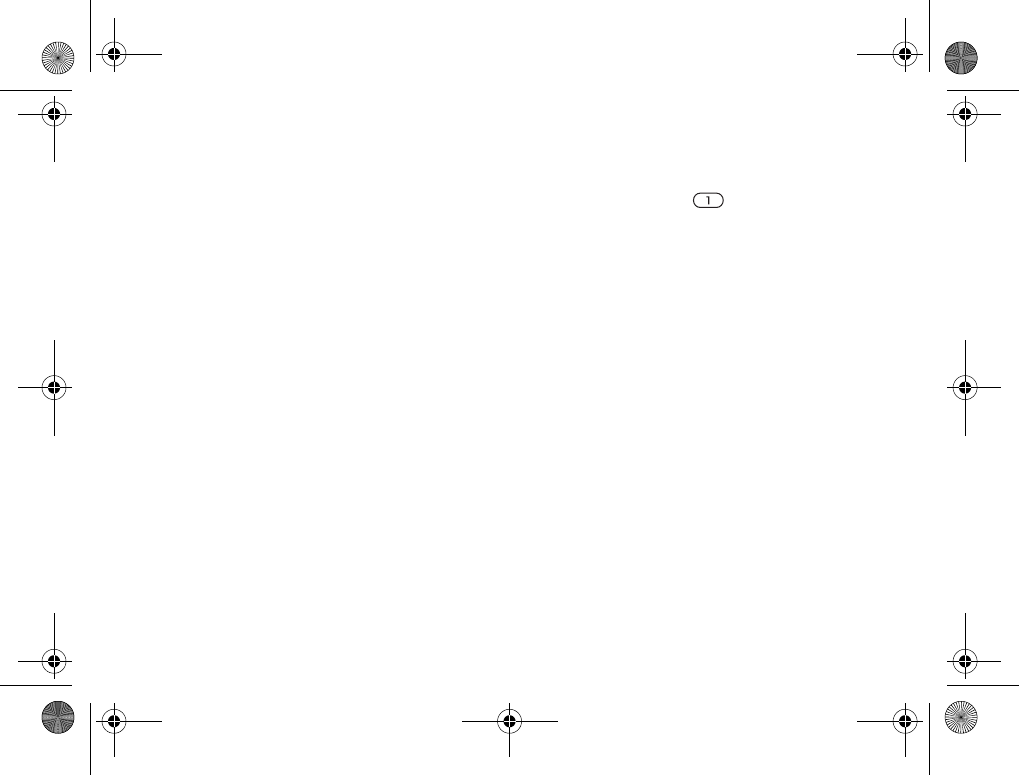
24
Calling
To speed dial
From standby, enter the position number and }Call.
To set the position number for speed
dialing
1}Phonebook }Options }Speed Dial and
scroll to the position to which you want
to add a phone number }Add.
2Select a number.
To replace a number in the speed
dial list
1}Phonebook }Options }Speed Dial.
2Scroll to the number }Replace. Select a new
number for the position.
Voicemail
If your subscription includes an answering service,
callers can leave a voicemail message when you
cannot answer a call.
Receiving a voicemail message
Depending on your service provider, you are
informed that someone has left a message by a text
message or by a voicemail icon. Press Yes to read
the text message and call the voicemail service
to listen to the message.
Calling your voicemail service
You can easily call your voicemail service by
pressing and holding . If you have not set your
voicemail number, you will be asked if you want
to enter the number. }Yes to enter the number.
You get the number from your service provider.
To enter the number to your
voicemail service
}Messages }Settings }Voicemail Number.
Voice control
With your phone, you can use your voice to:
• Voice dial – call someone by saying the name.
• Activate voice control by saying a “magic word”.
• Answer and reject calls when using
ahandsfreekit.
You can save approximately 30 recorded words
as voice commands in the phone. Voice commands
cannot be saved on the SIM card. There are
25 seconds available for voice commands.
When recording, make sure that you are in a quiet
environment and try to use names that are distinct
from each other %27 Tips when recording and
using voice commands.
K700UG-R1A-AE.book Page 24 Thursday, April 15, 2004 12:32 PM
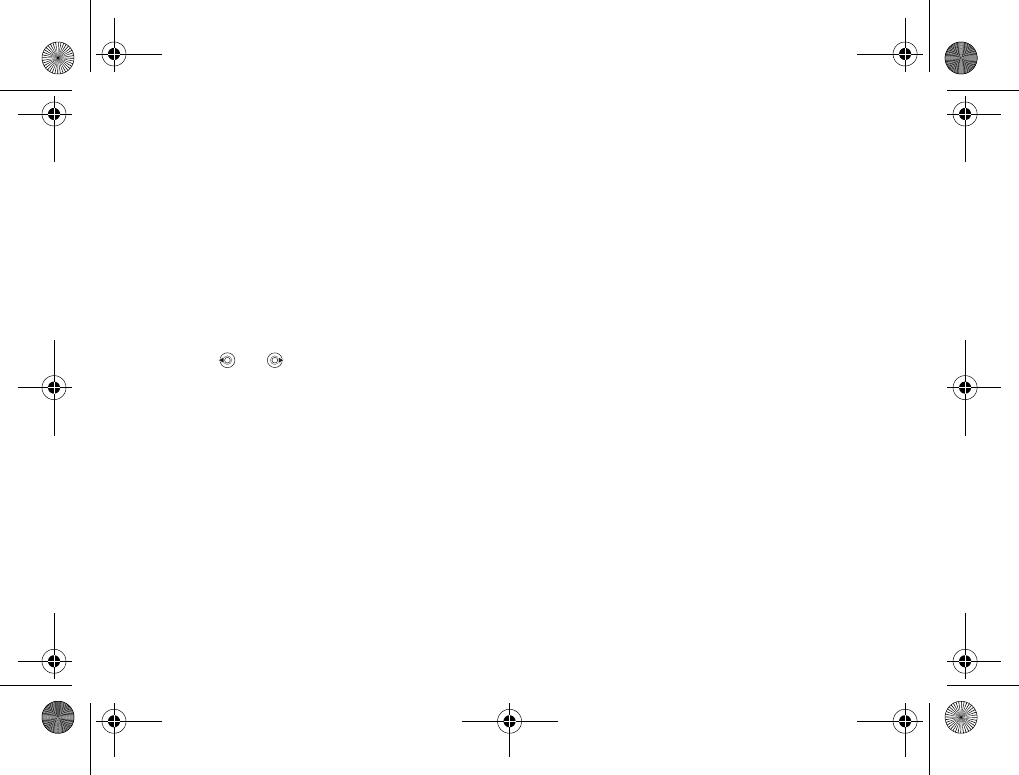
25
Calling
Before voice dialing
You must first activate the voice dialing function
and record your voice commands. An icon appears
next to a phone number that has a voice command.
To activate voice dialing and
record names
1}Settings }the General tab }Voice Control
}Voice Dialing }Activate }New Voice Cmd.
and select a contact.
2If the contact has more than one number,
use and to view the numbers. Select
the phone number to which you want to add
the voice command. Now you are going to
record a voice command such as “John mobile”
for the phone number you selected.
3Instructions appear. Lift the phone to your ear,
wait for the tone and say the command that you
want to record. The voice command is played
back to you.
4If the recording sounds ok }Yes. If not }No
and repeat step 3.
5To record another voice command for a contact
}New Voice Cmd. again and repeat steps 2-5
above.
Caller name
You can choose whether you want to hear the
recorded contact name when you receive a call
from that contact.
To turn the caller name On or Off
}Settings }the General tab }Voice Control
}Play Caller Name.
Voice dialing
You can voice dial by saying a prerecorded voice
command. Start voice dialing from standby using
the phone, a portable handsfree, a Bluetooth
headset or by saying your magic word.
To make a call from the phone
1From standby, press and hold one of the
volume buttons.
2Lift the phone to your ear, wait for the tone and
say the name you recorded earlier, for example
“John mobile”. The name is played back to
you and the call is connected.
To make a call with a handsfree
From standby, press the handsfree button,
or Bluetooth headset button.
K700UG-R1A-AE.book Page 25 Thursday, April 15, 2004 12:32 PM
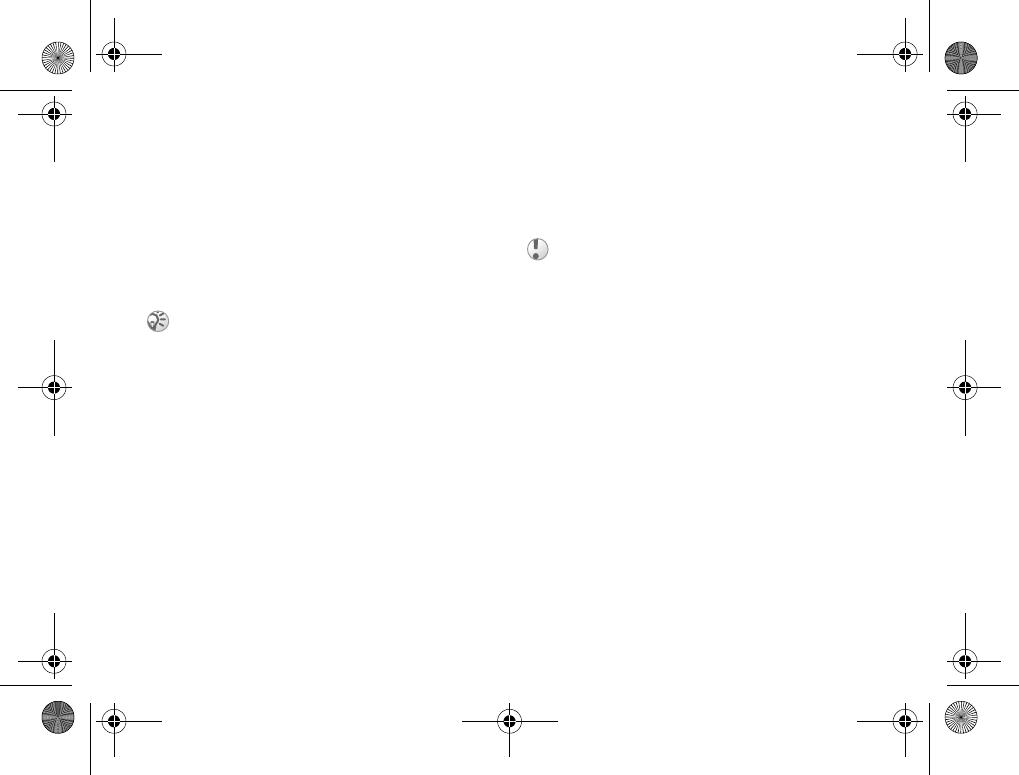
26
Calling
The magic word
You can record a magic word and use it as a voice
command to allow totally handsfree access to voice
dialing. Instead of pressing and holding a volume
button to voice dial, you say the magic word and
then one of your recorded voice commands.
The magic word is especially suitable when using
a car handsfree kit.
To activate and record the
magic word
1}Settings }the General tab }Voice Control
}Magic Word }Activate.
2Instructions appear. }Continue and lift the
phone to your ear. Wait for the tone and say
the magic word.
3Instructions appear. }Continue and select the
environments in which you want your magic
word to be activated. You can select several
alternatives.
Voice answering
You can answer or reject incoming calls by using
your voice when using a portable handsfree or a car
handsfree kit.
To activate voice answering and
record voice answer commands
1}Settings }the General tab }Voice Control
}Voice Answer }Activate.
2Instructions appear. }Continue and lift the
phone to your ear. Wait for the tone and say
“Answer”, or another word. If the recording
sounds ok }Yes. If not }No and repeat step 2.
3Say “Busy”, or another word }Yes.
4Instructions appear. }Continue and select
the environments in which you want voice
answering to be activated. You can select
several alternatives.
To answer a call using voice
commands
When the phone rings, say “Answer” and the call
is connected.
Choose a long, unusual word or phrase that can easily
be distinguished from ordinary background speech.
You cannot use voice answering if you have selected
an MP3 file as ringtone.
K700UG-R1A-AE.book Page 26 Thursday, April 15, 2004 12:32 PM
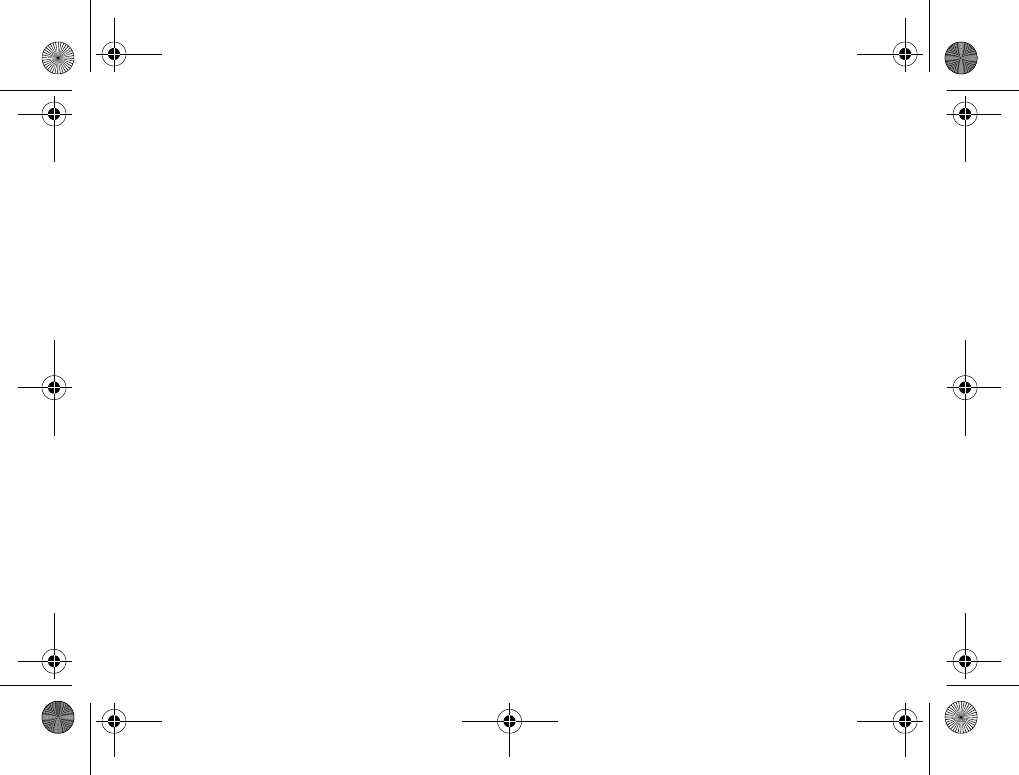
27
Calling
To reject a call using voice
commands
When the phone rings, say “Busy”.
The call is rejected. The caller is forwarded
to voicemail, if activated, or hears a busy tone.
Editing your voice commands
You can keep all your voice commands up to date
by rerecording them or deleting the ones you do not
use. You can also edit a voice command for a phone
number in the phonebook. Select the contact you
want to edit a voice command for }More
}View & Edit. Scroll to the relevant tab and edit
your voice command.
To rerecord a voice command
1}Settings }the General tab }Voice control
}Voice Dialing }Edit Names.
2Select a voice command }More
}Replace Voice.
3Lift the phone to your ear, wait for the tone
and say the command.
Tips when recording and using voice
commands
If your phone cannot detect speech, one of the
following might have happened:
• You spoke too softly – try speaking louder.
• You held the phone too far away – hold it as you
do during a call.
• The voice command was too short – it should
be around one second long and more than one
syllable.
• You spoke too late or too soon – speak
immediately after the tone.
• You did not record the voice command when the
handsfree was attached – for voice control with
a handsfree kit, record when the handsfree
is attached.
• You used another intonation – use the same
intonation as you did when recording the voice
command.
K700UG-R1A-AE.book Page 27 Thursday, April 15, 2004 12:32 PM
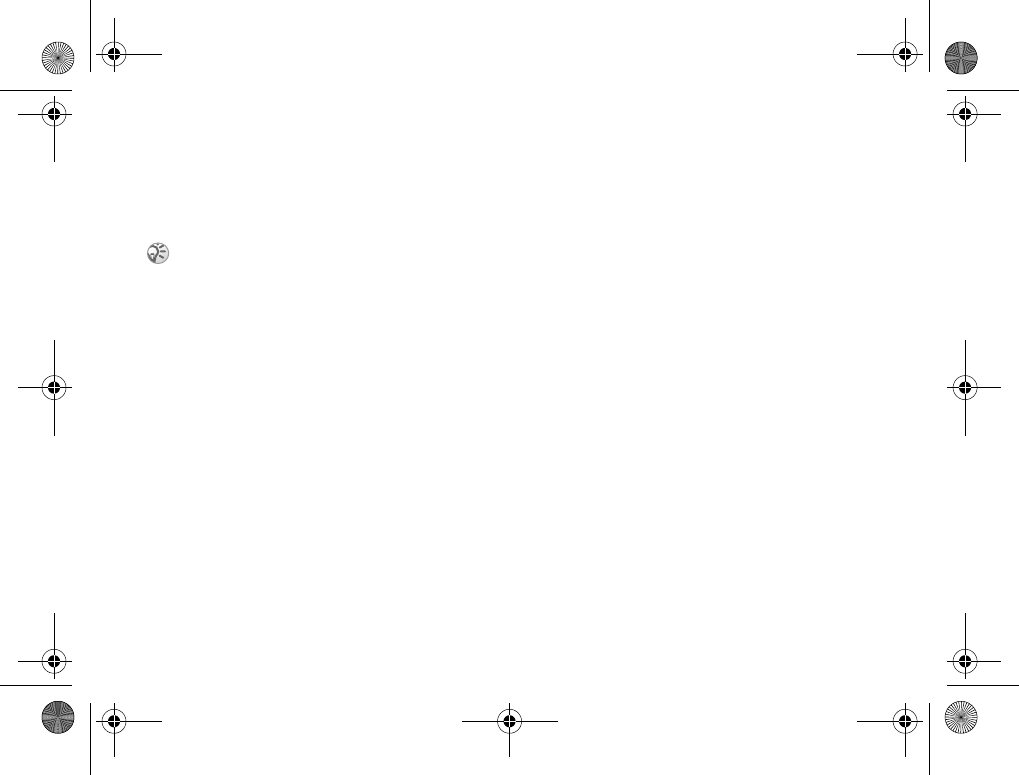
28
Calling
Forwarding calls
If you cannot answer incoming calls, you can
forward them to another number, for example,
your answering service.
You can choose between the following forward
options:
•Always Forward – forward all calls.
•When Busy – forward calls if you are already
on the phone.
•Not Reachable – forward calls if your phone
is turned off or if you are unreachable.
•No Reply – forward calls that you do not answer
within a specified time limit (service provider-
dependent).
To activate call forwarding
1}Settings }the Calls tab }Forward Calls.
2Select a call type and then one of the forward
options }Activate.
3Enter the phone number to which you want your
calls to be forwarded, or }Lookup to find the
contact in your phonebook }OK.
To deactivate call forwarding
Scroll to the forward option }Deactivate.
To check all forwarding options
}Settings }the Calls tab }Forward Calls
}Check All.
More than one call
You can handle more than one call simultaneously.
For example, you can put an ongoing call on hold,
while you make or answer a second call, and then
switch between the two calls.
Call waiting service
If the call waiting service is activated, you hear
a beep if you receive a second call during
an ongoing call.
To activate or deactivate the call
waiting service
}Settings }the Calls tab }Manage Calls
}Call Waiting.
To make a second call
1}Hold to put the ongoing call on hold.
2Enter the number you want to call }Call.
When the Restrict calls function is activated,
some Forward calls options are not available.
K700UG-R1A-AE.book Page 28 Thursday, April 15, 2004 12:32 PM
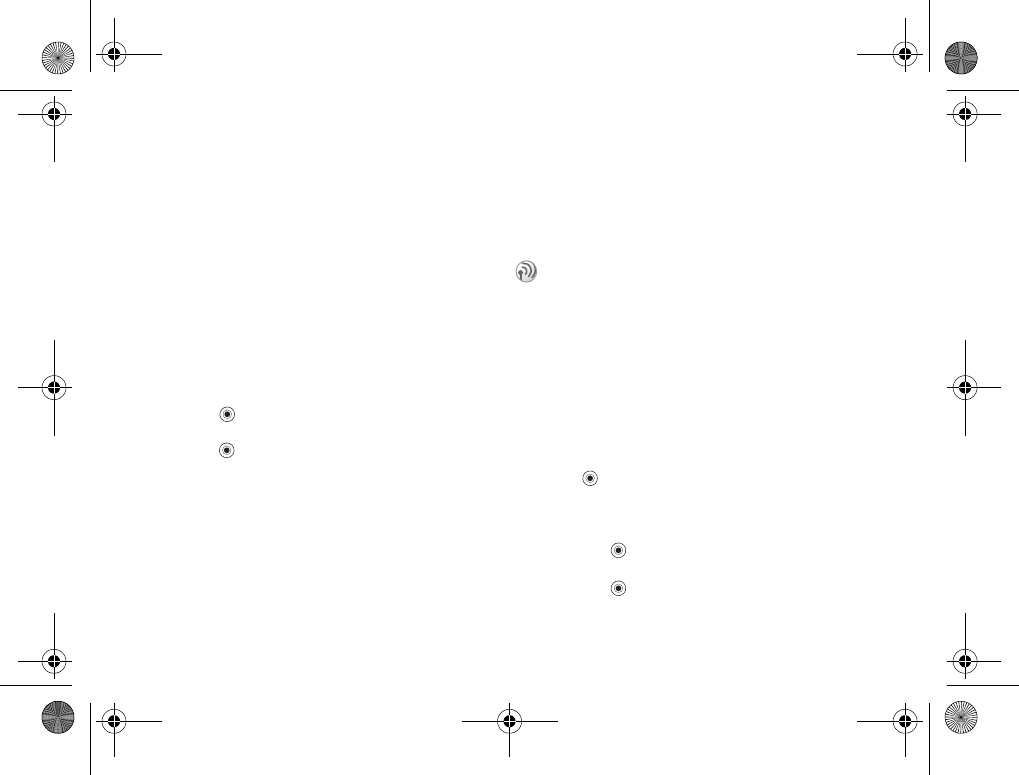
29
Calling
Receiving a second call
When you receive a second call, you can do the
following:
•}Answer to answer the second call and put the
ongoing call on hold.
•}Busy to reject the second call and continue the
ongoing call.
•}Replace Active Call to answer the second call
and to end the ongoing call.
Handling two calls
When you have one ongoing call and one call
on hold, you can do the following:
•}Switch to switch between the two calls.
•Press }Join Calls to join the two calls into
a conference call.
•Press }Transfer Call to connect the two calls.
You are disconnected from both calls.
•}End Call to end the ongoing call, then press
Yes to retrieve the held call.
•}End Call twice to end both calls.
• You cannot answer a third call without ending
one of the first two calls or joining them into
a conference call.
Conference calls
In a conference call, you can have a joint
conversation with up to five other people.
You can also put a conference call on hold
and make another call.
Creating a conference call
To create a conference call, you must first have one
ongoing call and one call on hold. In a conference
call you can can have a private conversation with
one of the participants or release a participant.
To join the two calls into
a conference call
Press }Join Calls.
To add a new participant
1}Hold to put the joined calls on hold.
2Press }Add Call and call the next person
you want to include in the conference call.
3Press }Join Calls.
4Repeat steps 1-3 to include more participants.
There may be additional charges for calls involving
multiple parties. Contact your service provider for
more information.
K700UG-R1A-AE.book Page 29 Thursday, April 15, 2004 12:32 PM
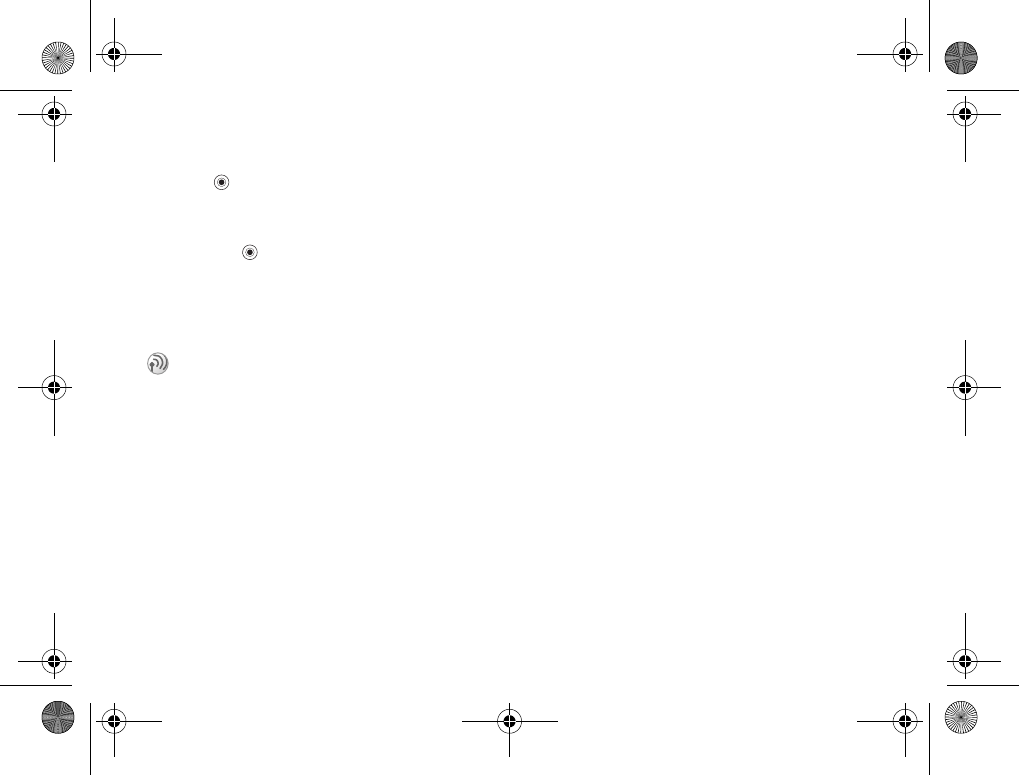
30
Calling
To release a participant
Press }Release Part. and select the participant
that you want to release from the conference call.
To have a private conversation
1Press }Talk To and select the participant
that you want to talk to.
2}Join Calls to resume the conference call.
Two voice lines
This may be useful if, for example, you want to
keep business calls and private calls on separate
lines. You select which line you want to use for
outgoing calls. All outgoing calls are made on this
line until you change it. Incoming calls can still
be received on either line.
You can change the names of the lines, and have
different settings for each line, for example,
different ringtones.
To select a line
}Settings }the Calls tab and select line 1 or 2.
To change the name of a line
}Settings }the Display tab }Edit Line Names
and select one of the lines to edit the name.
My numbers
You can view, add and edit your own phone
numbers.
To check your phone numbers
}Phonebook }Options }Special Numbers
}My Numbers and select one of the options.
Accept calls
With the accept calls service, you can choose
to receive calls only from certain phone numbers.
Other calls are automatically rejected by a busy
tone. If the call forward option When Busy is
activated, calls are forwarded instead of rejected
by a busy tone. The phone numbers of calls you
have rejected are saved in the call list.
If you have a subscription that supports alternate
line service, your phone may have two voice lines
with different phone numbers.
K700UG-R1A-AE.book Page 30 Thursday, April 15, 2004 12:32 PM
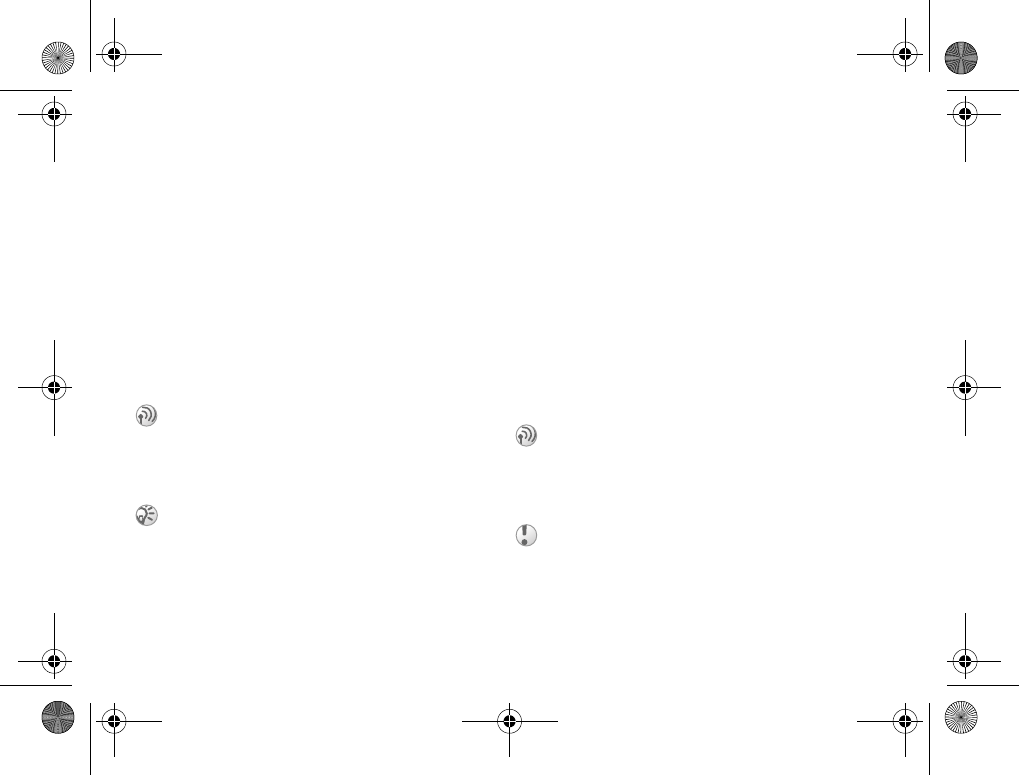
31
Calling
To add numbers to the accepted
callers list
1}Settings }the Calls tab }Manage Calls
}Accept Calls }Only From List.
2}Edit }New }Add. This takes you to
phonebook look up. Select numbers from
your phonebook.
To accept all calls
}Settings }the Calls tab }Manage Calls
}Accept Calls }From All.
Restricted dialing
The following calls can be restricted:
• All outgoing calls – All Outgoing.
• All outgoing international calls – Outgoing Intl.
• All outgoing international calls except to your
home country – Outgoing Intl Roam.
• All incoming calls – All Incoming.
• All incoming calls when you are abroad (when
roaming) – Inc. When Roaming.
To activate or deactivate a call
restriction
1}Settings }the Calls tab }Manage Calls
}Restrict Calls and select an option.
2Select Activate or Deactivate.
3Enter your password }OK.
Fixed dialing
Partial numbers can be saved. For example, saving
0123456 allows calls to be made to all numbers
starting with 0123456.
You can use the restrict calls service to restrict
outgoing and incoming calls. This may be useful,
for example, when you are abroad. To use this
service, you need a password which you get from
your service provider
If you forward incoming calls, you cannot activate
some Restrict calls options.
The fixed dialing function allows calls to be made
only to certain numbers saved on the SIM card.
Fixed dialing requires a SIM card that allows fixed
numbers to be saved. The fixed numbers are
protected by your PIN2.
Calls to the international emergency number 112 can
still be made even when the fixed dialing function
is activated.
K700UG-R1A-AE.book Page 31 Thursday, April 15, 2004 12:32 PM
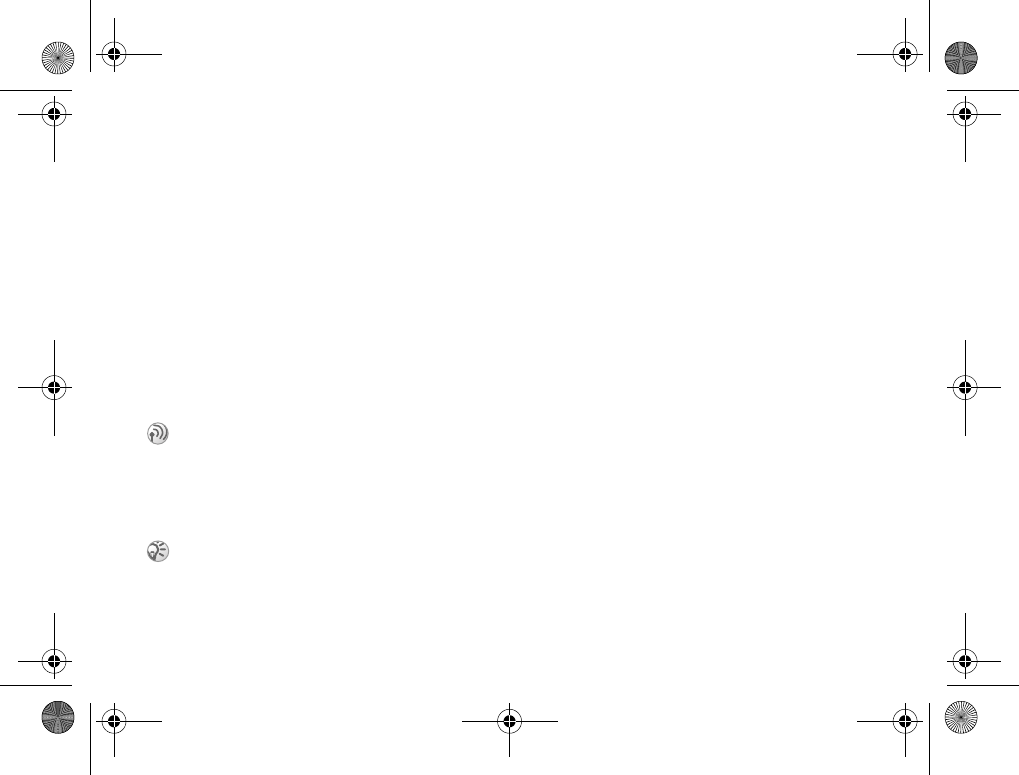
32
Calling
To activate or deactivate fixed
dialing
1}Phonebook }Options }Special Numbers
}Fixed Dialing and select Activate
or Deactivate.
2Enter your PIN2 }OK and then }OK again
to confirm.
To save a fixed number
}Phonebook }Options }Special Numbers
}Fixed Dialing }Fixed Numbers }New Number
and enter the information.
Call time and cost
To check the call time
}Settings }the Calls tab }Time & Cost
}Call Timers.
To reset the call time meter
}Settings }the Calls tab }Time & Cost
}Call Timers }More and select Reset total
or Reset Outgoing.
To check the call cost
}Settings }the Calls tab }Time & Cost
}Call Costs.
To reset the call cost meter
}Settings }the Calls tab }Time & Cost
}Call Costs }More }Clear Total Cost.
Setting the call cost
You can use the tariff function to specify the price
per call unit. If you do not specify a price per call
unit, the number of call units appears.
During a call, the duration of the call is shown on
the screen. If you subscribe to cost information,
you can check the duration of your last call,
outgoing calls and the total time.You can also
check the cost of your last call and the total cost
of your calls.
If you subscribe to cost information, you must enter
your PIN2 to reset the cost or time counter.
K700UG-R1A-AE.book Page 32 Thursday, April 15, 2004 12:32 PM
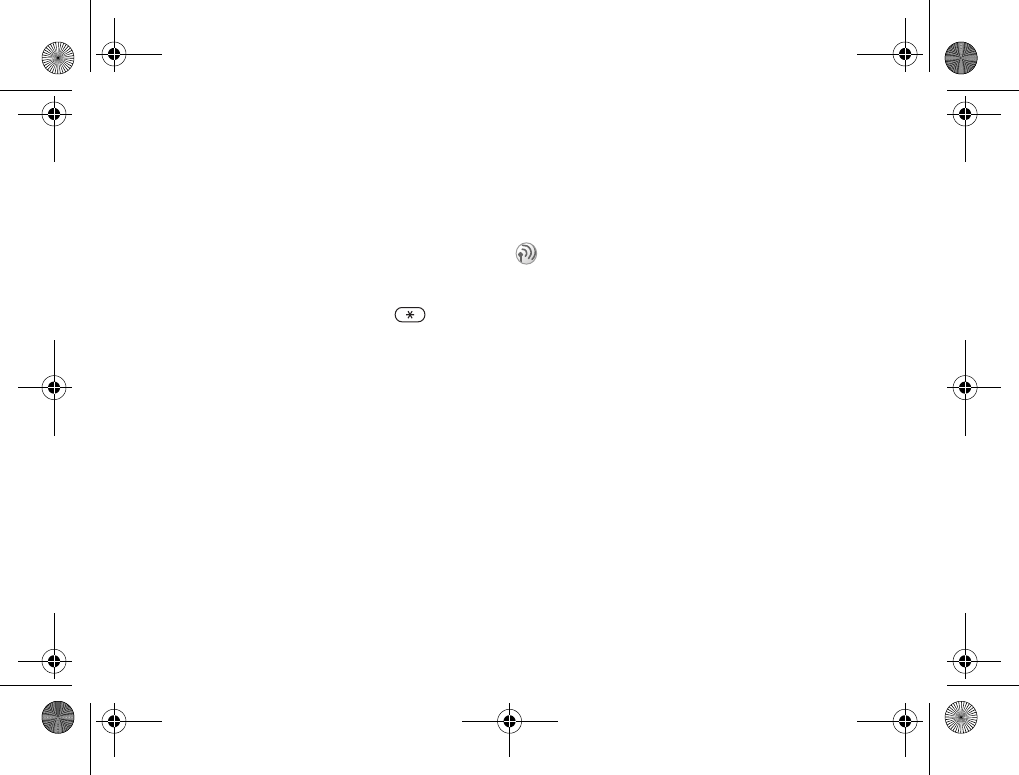
33
Calling
To enter the price per call unit
1}Settings }the Calls tab }Time & Cost
}Call Costs }More }Set Rate.
2Enter your PIN2 }OK.
3}Currency and enter the code for the currency
you want (for example USD for US Dollars)
}OK.
4}Units and enter the price per call unit }OK.
To enter a decimal point, press .
Credit limit for calls
You can enter a total amount of money that can
be used for making calls. When the amount reaches
zero, no more calls can be made. Please note that
the credit limit is only an estimated value.
To set a credit limit
1}Settings }the Calls tab }Time & Cost
}Call Costs }More }Set Credit and enter
your PIN2 }OK.
2Select Limited or Unlimited. If you select
Limited, enter an amount }OK.
Call priority service
You can request a certain priority when you make
a call, if your subscription supports the call priority
service.
To check or change your standard
priority level
1}Settings }the Calls tab }Manage Calls
}Default Priority.
2The network sends available priority levels.
Select a priority level.
To change the priority for one call
1Enter the phone number you want to call.
2}More }Call Priority and select a priority.
The number is called.
The priority levels are defined by your service
provider and are normally within the range of 0-4,
where 0 is the highest priority.
K700UG-R1A-AE.book Page 33 Thursday, April 15, 2004 12:32 PM
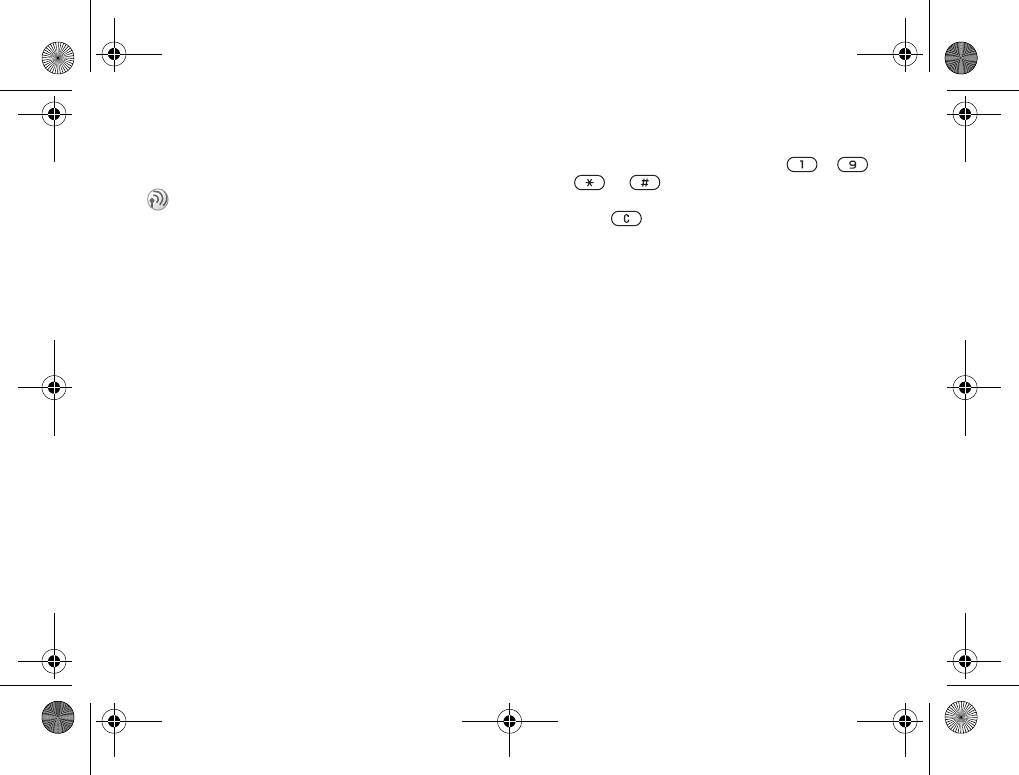
34
Calling
Closed user groups
To add a group
1}Settings }the Calls tab }Manage Calls
}Closed Groups }Edit List }New Group
}Add.
2Enter the name of the user group }Continue.
3Enter the index number }Save. You get the
index number from your service provider.
To call outside a closed user group
}Settings }the Calls tab }Manage Calls
}Closed Groups }Open Calls }On. When Off is
selected, it is only possible to call within the group.
Additional calling functions
Tone signals
You can use telephone banking services or control
an answering machine by sending tone signals (also
known as DTMF tones or touch tones) during a call.
• To send the tones, press the keys – ,
or .
• To clear the screen after the call is finished,
press .
• To turn the tones on or off during a call
}More in standby and select Turn Off Tones
or Turn On Tones.
Notepad
You can use the phone to make a note of a phone
number during a call. When you end the call,
the number remains on the screen. }Call to call
the number. }More }Save Number and select
a contact to save the number. If you want to create
a new contact and save the number }New Contact.
Showing or hiding your number
If your subscription supports the Caller ID
Restriction service, you can hide your phone
number when making a call. You can do this per
call, or select this as a default setting. }More
in standby to quickly change this default setting.
To show or hide your phone number
1Enter the phone number you want to call.
2}More and select Hide Number
or Show Number.
The closed user group function is a way of lowering
call costs. If you subscribe to closed user groups
it is cheaper on some networks to make calls within
a call group. You can save ten groups.
K700UG-R1A-AE.book Page 34 Thursday, April 15, 2004 12:32 PM
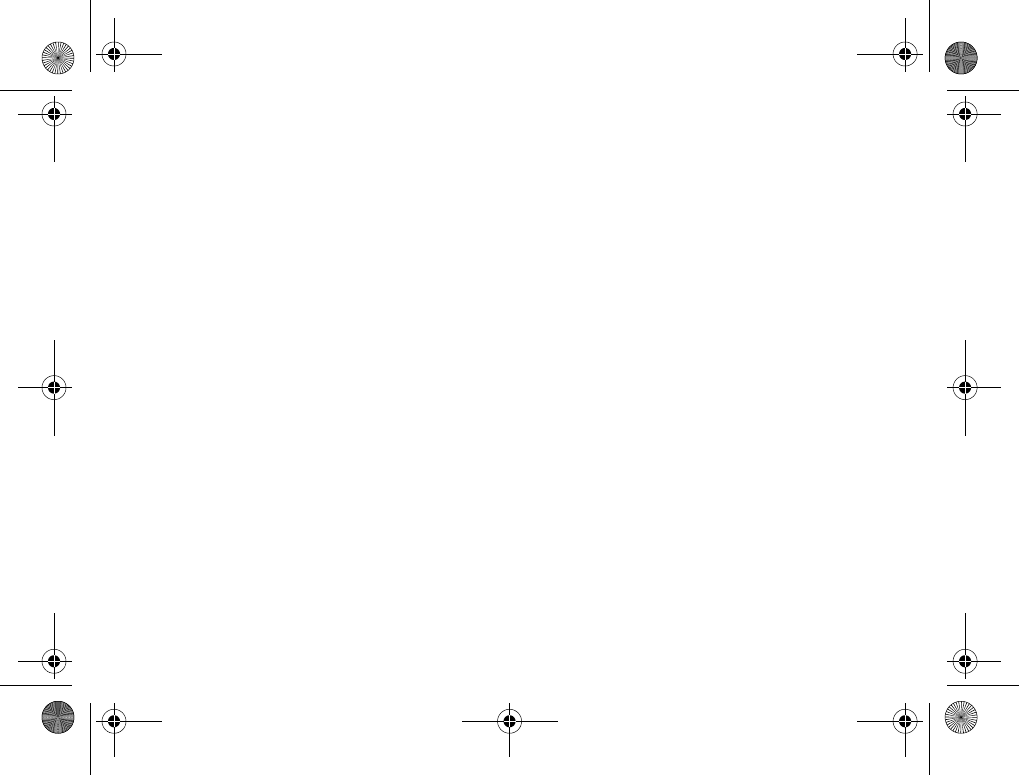
35
Calling
To always show or hide your phone
number
1}Settings }the Calls tab }Show or Hide No.
2Select Show Number, Hide Number
or Network Default.
Groups
You can create a group of numbers. By doing so,
you can send text messages and picture messages
to several recipients at the same time
%36 Messaging.
To create a group of numbers
1}Phonebook }Options }Groups
}Send DTMF Tones }Add.
2Enter a name for the group }Continue.
3}New Number }Add to find the contact
in your phonebook.
4Select a number from the contact.
5Repeat steps 3-4 to add more numbers to the
group. }Done to save the group.
Business cards
You can add your own business card to the
phonebook. You can exchange business cards
between your phone and another similar phone,
a PDA or a PC using Bluetooth wireless
technology, the infrared port, cable or a text
or picture message.
To add your own business card
}Phonebook }Options }My Business Card
and enter the information for your business card
}Save.
To send your business card
}Phonebook }Options }My Business Card
}Send My Card and select a transfer method.
To receive a business card
When you receive the business card }Yes }Save
to save the business card in the phonebook.
K700UG-R1A-AE.book Page 35 Thursday, April 15, 2004 12:32 PM
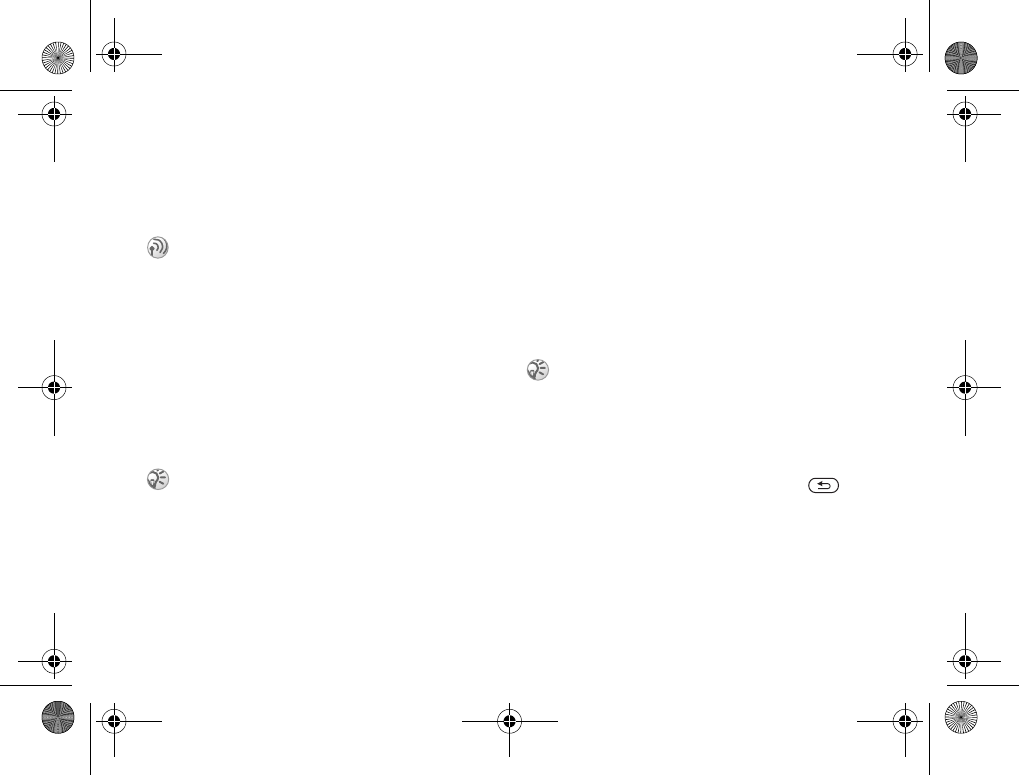
36
Messaging
Messaging
Text messaging, picture messaging, email,
My Friends, messaging glossary.
Text messaging
Text messages are sent via SMS (Short Message
Service). Text messages can contain pictures,
animations, melodies and sound effects.
Text messages can be sent to one person, several
recipients or to a group of recipients that you have
saved in the phonebook %35 Groups.
Before you start
First make sure that the number of your service
center is set. The number is supplied by your service
provider and is usually saved on the SIM card.
To set the service center number
1}Messages }Settings }Text Message
}Service Center. If the service center number
is saved on the SIM card, it is shown in the list.
2If there is no number in the list }Add and enter
the number, including the international “+”
sign and country code }Save.
Sending text messages
For information about entering letters
%11 Entering letters.
To write and send a text message
1}Messages }Write New }Text Message.
2Write your message }Continue. If you want
to save the message for later, press }Yes
to save it in Drafts.
3}Phone Number and enter the recipient’s
phone number, or }Phonebook LookUp
to retrieve a number or a group from the
phonebook. To enter an email address
}Enter Email Addr. A list below the send
options shows the last 10 recipients. You can
also select a recipient from this list. }Send.
Your phone supports various messaging services –
text messaging, picture messaging, email and
My Friends. Please contact your service provider
for details on which services you can use.
If you send a text message to a group, you are charged
for each member of that group.
Some language-specific characters use more space.
For some languages you can deactivate National Chars.
to save space. %13 Options when entering letters.
K700UG-R1A-AE.book Page 36 Thursday, April 15, 2004 12:32 PM
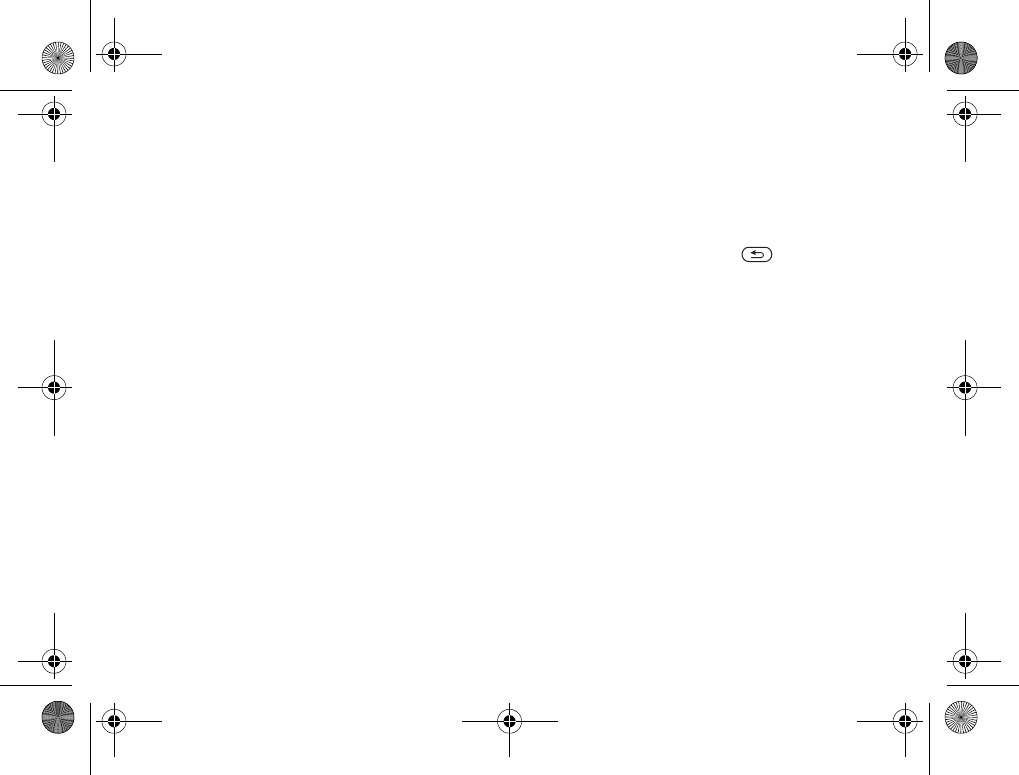
37
Messaging
To insert an item in a text message
1}Messages }Write New }Text Message.
2While writing your message }More
}Add Item.
3Select Picture, Sound Effect, Melody,
Animation, Templates or Picture (other).
4Select an item.
Formatting text
You can change the style, size and alignment of the
text, and create new paragraphs.
To format the text in a text message
1}Messages }Write New }Text Message.
2While writing your message }More
}Text Format. Then select Text Size,
Text Style, Alignment or New Paragraph.
3Select a text format.
Receiving text messages
When you receive a text message, a message alert
sounds and a text is displayed that informs you that
a text message has been received.
}Yes to read the text message or }No if you
want to read the message later.
While reading the text message you can,
for example, go to a Web address found in the text
message, save a picture found in the text message
or listen to a sound inserted in the text message.
When you have read the text message }More
to view a list of options. Press to close the
text message.
Calling a number in a text message
You can call a phone number that appears in a text
message.
To call a number in a text message
Select the phone number }Call.
Saving received text messages
Received text messages are saved in the phone
memory. When the phone memory is full, you must
delete messages or move them to the SIM card to
be able to receive new messages. Messages that
you have saved on the SIM card remain there until
you delete them.
To save a message to the SIM card
}Messages }Inbox }More }Save Message }SIM.
K700UG-R1A-AE.book Page 37 Thursday, April 15, 2004 12:32 PM
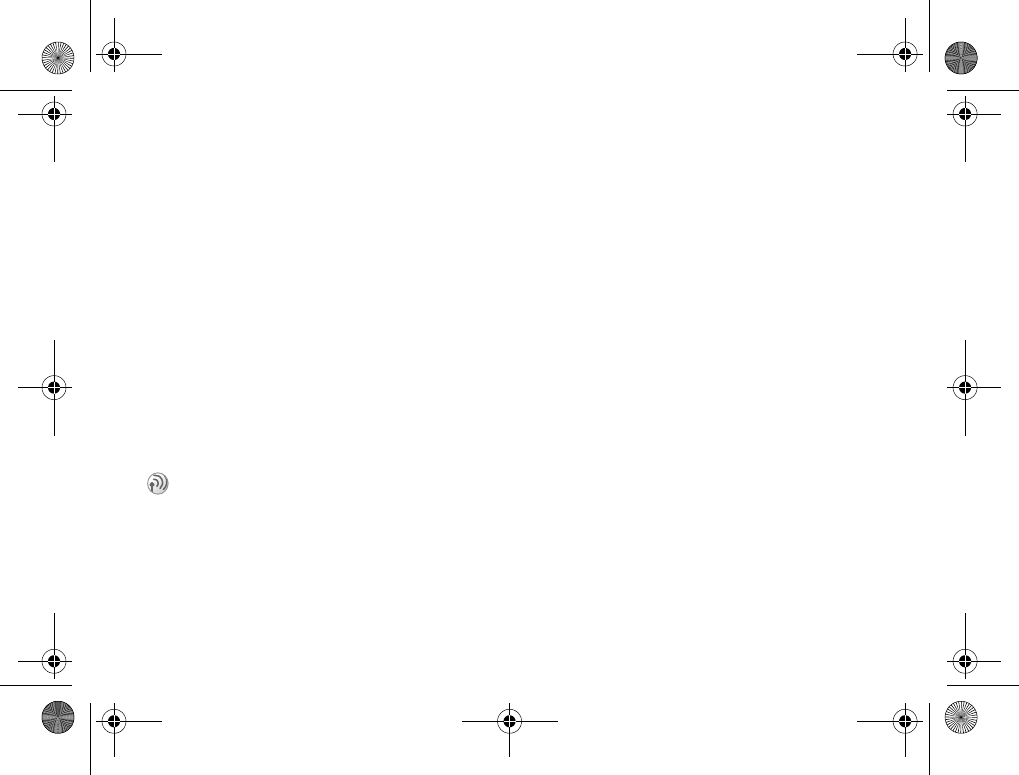
38
Messaging
To save an item from a text message
1Select the phone number, Web address, picture
or sound that you want to save in the message
}More.
2If you have selected to save a phone number
}Use }Save Number. If you have selected
a Web address }Save Bookmark, a picture
}Save Picture, a sound }Save Sound.
Long messages
The number of characters that a text message can
contain depends on the language you are writing in.
You can send a longer message by linking two or
more messages. Please note that you are charged
for each of the messages linked in a long message.
You may not receive all parts of a long message
at the same time.
To turn long messages on
}Messages }Settings }Text Message
}Max. Msg Length }Max. Available.
Templates
If you have one or more messages that you send
often, you can save these as templates. There are
predefined templates in your phone, but you can
also create your own templates.
To create a template
1}Messages }Templates }New Template
}Add }Text.
2Write the message }OK.
3Enter a title for the message }OK.
Message options
You can set a default value for several message
options or choose the settings each time you send
a message. You can, for example, select to request
a reply to a sent message, select what type of text
message you want to send or set how long a message
should be valid. For details about the message
options %49 Messaging glossary.
To set a default text message option
}Messages }Settings }Text Message and select
an option.
Check with your service provider for the maximum
number of messages that can be linked.
K700UG-R1A-AE.book Page 38 Thursday, April 15, 2004 12:32 PM
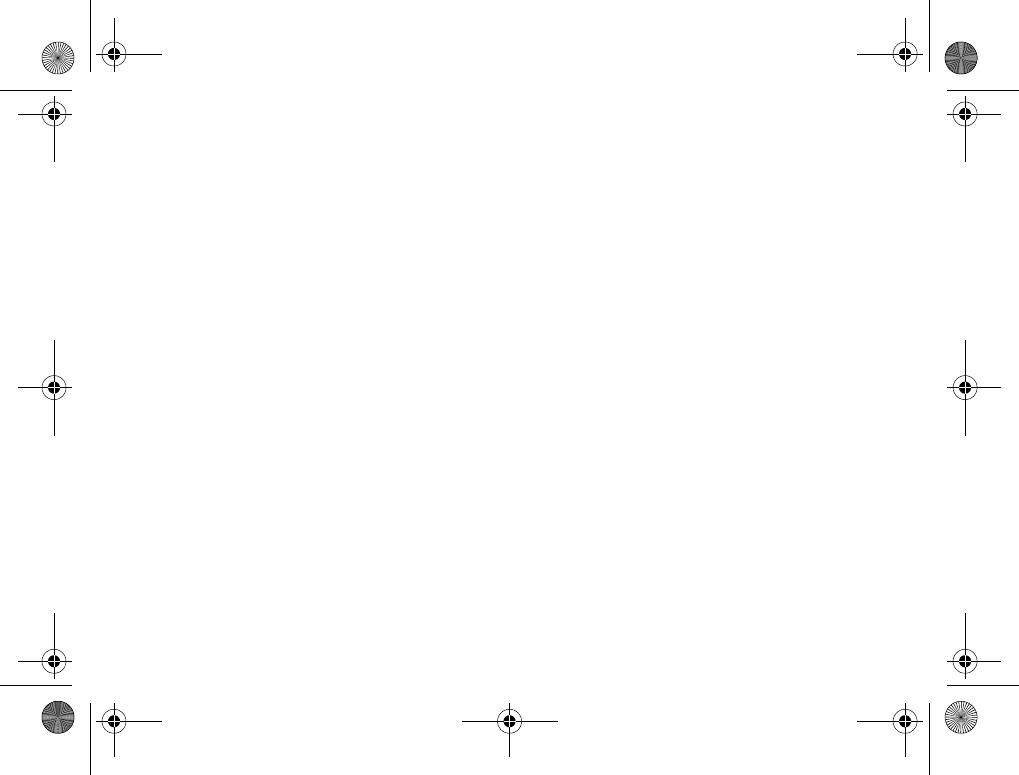
39
Messaging
To set a message option for
a specific message
1When you have selected a recipient to send
your text message to }More }Advanced.
2Select the option that you want to change
}Edit and select a new setting.
3}Done when you have changed the options.
To check the status of a sent
message
}Messages }Sent Items and select a text message
}View }More }View Status.
Picture messages
Picture messages can contain text, pictures,
video clips, camera pictures, and sound recordings
and are sent via MMS (Multimedia Messaging
Service). You must have a subscription that supports
MMS, and the receiver of the picture message must
also have support for MMS. Picture messages can
be sent to a mobile phone and an email account.
You can send your business card as an attachment
in a picture message.
Before you start
Before sending a picture message, make sure that:
1The address to your message server is set
}Messages }Settings }Picture Msg.
}Message Server.
2You have entered the correct settings
}Messages }Settings }Picture Msg.
}Internet Profile. Select a profile
or New Profile. To create an Internet profile,
%63 Setting up Internet and email. You
can also download all the settings you need
automatically from your service provider.
Writing and sending picture
messages
When composing a picture message, you select
from different items to format your message.
The different items are: Picture, Text, Sound, Video,
Camera Picture, Video Clip and Sound Recording.
Before sending a picture message, you can select
from different options to adjust and enhance your
message. You can, for example, preview the entire
message or a single page in the message, change
the timing for items in the message and add or
replace items to be sent in the message. For details
about options %49 Messaging glossary.
K700UG-R1A-AE.book Page 39 Thursday, April 15, 2004 12:32 PM
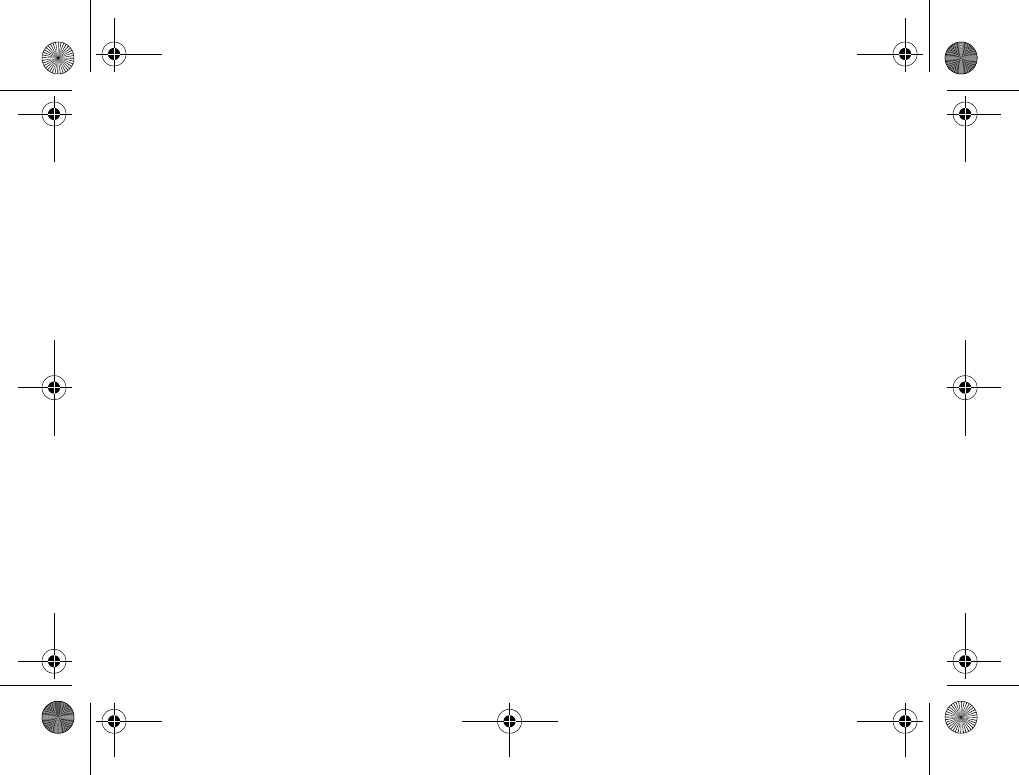
40
Messaging
To write and send a picture message
1}Messages }Write New }Picture Msg. }Add
to view a list of items to add to your message.
Select an item.
2}Add to add more items to the message.
You can view and select options to enhance
the message by highlighting items in the
message and pressing the left selection key.
3When you have finished writing your message
}More }Send.
4}Phone Number and enter the recipient’s
phone number, or }Phonebook LookUp
to retrieve a number or a group from the
phonebook. To enter an email address
}Enter Email Addr. A list below the send
options shows the last 10 recipients. You can
also select a recipient from this list. }Send.
To make a call while writing a picture
message
1While writing your message }More.
2}Make a Call and enter or retrieve a phone
number }Call. You return to the message.
3To end the call }More }End Call.
To set a default message option
}Messages }Settings }Picture Msg. and select
one of the options.
Additional send options
You can request a read receipt, a delivery report
and set a priority for a specific message. You can
also add more recipients to the message. For details
about the additional send options %49 Messaging
glossary.
To select additional send options
1When you have entered the recipient’s phone
number }More.
2Select Add Recipient or Recipients to add more
recipients, or Advanced to select an additional
send option.
Receiving picture messages
When you receive a picture message, a message
alert sounds and a text is displayed that informs
you that a message has been received.
K700UG-R1A-AE.book Page 40 Thursday, April 15, 2004 12:32 PM
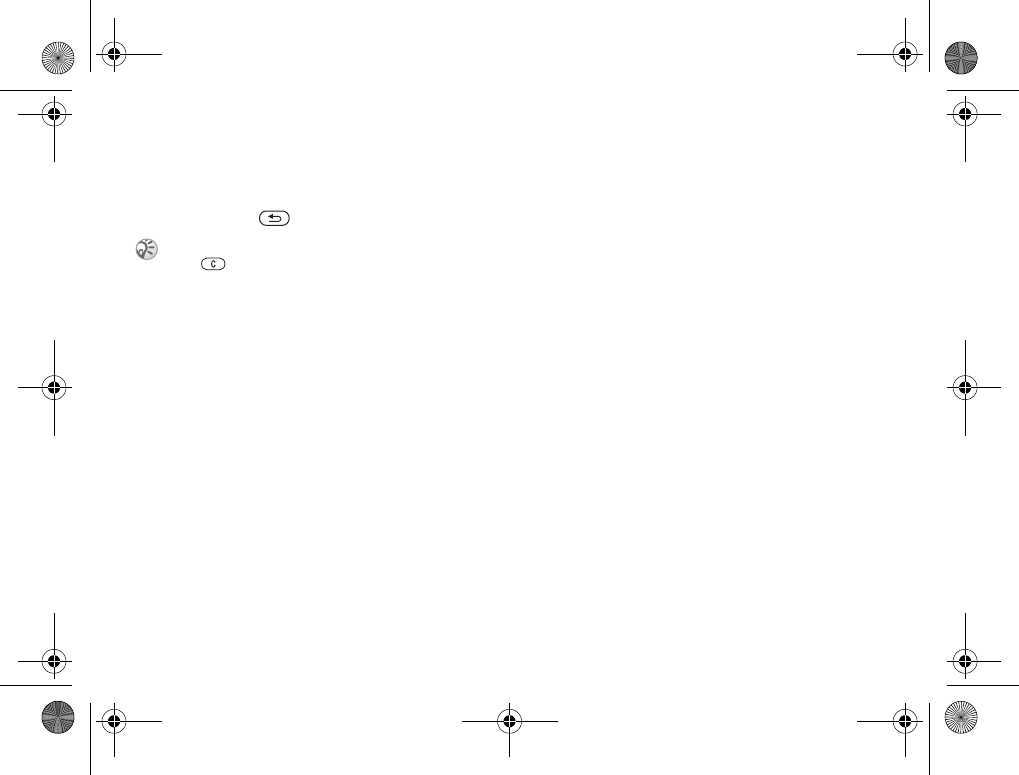
41
Messaging
}Yes to read or play the message. Press any key
to stop. When you have read the message }Reply
to reply immediately or }More to view a list of
options. Press to close the message.
Save items from a picture message
When you have viewed a picture message, you can
save items from the message. }More }Save Items
and select an item from the list that appears.
Templates
You can base your message on one of the
predefined templates. You can also add new
templates.
To use a predefined template for
a picture message
1}Messages }Templates and select a template.
2}Use }Picture Msg. }Add to make changes
or add new items.
3}More }Send to send the message.
Automatic download
You can select how you want your picture
messages to be downloaded.
}Messages }Settings }Picture Msg.
}Auto Download to view the following:
•Always – your phone automatically downloads
messages to your phone as soon as they come
to your service provider’s server. This is default.
•Ask in Roaming – you will be asked if you want
to download messages when you are using
another network than your service provider’s.
•Never in Roam – the messages are never
downloaded when you are using a network other
than your service provider’s.
•Always Ask – you will always be asked if you
want to download messages regardless of the
network being used.
•Off – new messages appear in the inbox as icons.
Select the message }View }Yes to download.
You can select a message from the list of messages and
press to delete the entire message.
K700UG-R1A-AE.book Page 41 Thursday, April 15, 2004 12:32 PM
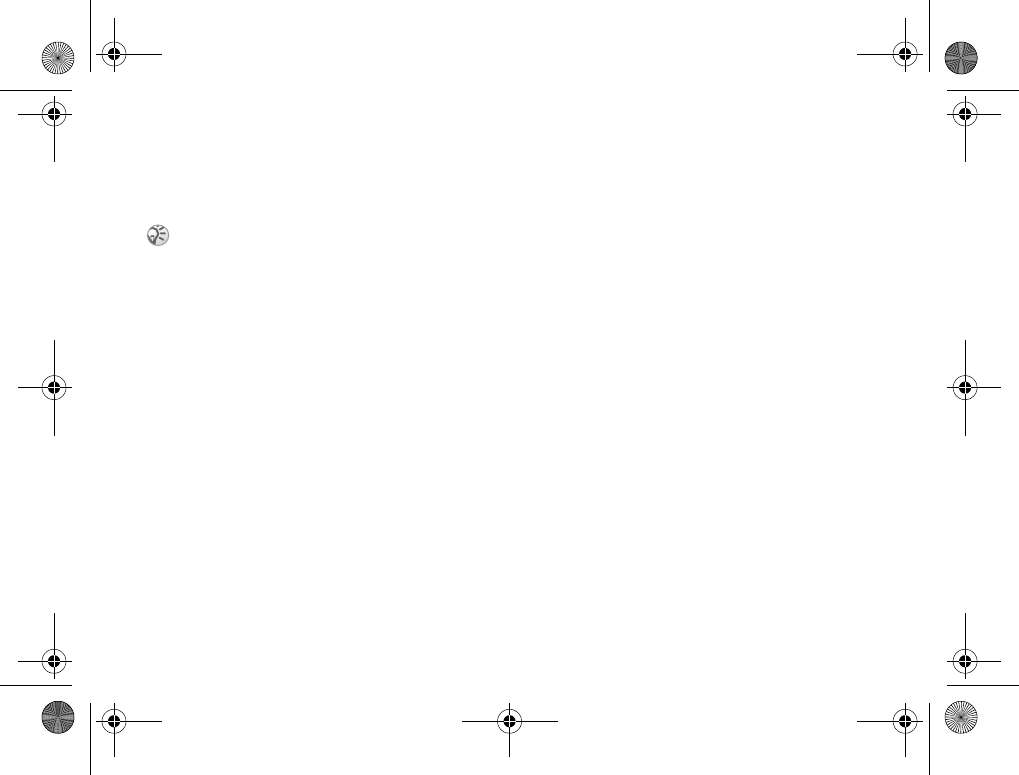
42
Messaging
Postcard
You can have a message with picture and text
delivered as a postcard to a street address.
To send a postcard
1}Messages }Write New }Postcard }Add.
2Select Picture or Camera Picture to add
a picture to your message.
3}Add }Text to add a message to accompany
the picture.
4Write your message }OK.
5}Send }Street Address to enter name and
address, or you can either select Phonebook
LookUp to retrieve a contact, or select
a recipient from the list of previous recipients.
6When you have entered name and address
}OK }Send. The picture and message will
be printed on a postcard and sent to the address
you choose.
To view a sent postcard
}Messages }Sent Items and highlight the message
}View.
Email
You can use your phone to send and receive email
messages. Please note that you need a subscription
that supports data transmission. For more
information, contact your service provider.
Before you start
First make sure that:
• You have set up a data account, %63 Entering
Internet and email settings.
• You have set up and selected an email account.
Email account settings
An email account specifies, for example, the server
that is used for your email messages. There are
three ways to create an email account:
• Download settings from Internet
• Send a request in a text message
• Create an email account manually
This service is not available in all countries.
Another way of sending a postcard is to use the
phonebook by selecting a contact, More }Send
Message }Postcard. You can also create a postcard
by selecting File Manager }Pictures. Select a picture
}More }Send }As Postcard.
K700UG-R1A-AE.book Page 42 Thursday, April 15, 2004 12:32 PM
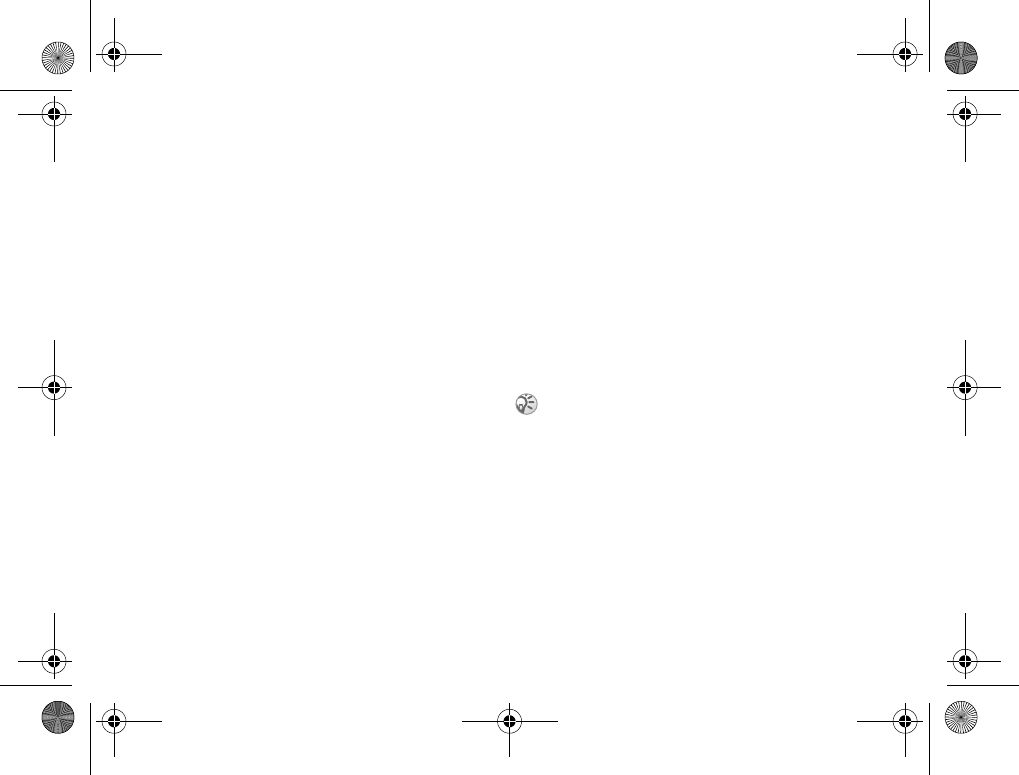
43
Messaging
Receiving settings
At www.SonyEricsson.com you can get support
on how to enter your email settings. Some service
providers provide a service with which you can
request settings in a text message. Contact your
service provider for information about your settings.
To request settings in a text message
}Messages }Email }Settings }Auto Configure.
To create an email account manually
1}Messages }Email }Settings }New Account.
2Enter a name for the account, for example
“Home” or “Office” }Connect Using.
3Select the data account that you want to use
with this email account.
4Enter the rest of the settings, some of which
are optional. To enter the settings, scroll to the
setting }Select. Enter the information }OK to
confirm. Repeat this for each required setting.
You use the same email settings in your phone
as in your PC email program. If you do not have
an email service, contact your service provider
to get all the necessary settings. For details
about the settings %49 Messaging glossary.
Default email account
If you have both an office and a home email account,
you can set one of them as default: }Messages
}Email }Settings and select an account.
Writing and sending email messages
When writing and sending your email message,
you can select from several options to accompany
your message. For details about the options
%49 Messaging glossary.
}Messages }Email }Inbox }More
}Send & Receive offers the fastest way to check
for new email messages.
To write and send an email message
1}Messages }Email }Write New.
2Write the subject for your message }OK and
then the text }OK.
3}Enter Email Addr. to enter an email address
or }Phonebook LookUp to retrieve an address
from your phonebook.
4}Send to send your email message or }More
to view a list of options for your message.
The number of email messages that can be saved
depends on memory left in the phone. All email
messages are also saved on your email server, and you
can view both older and newer messages on the server.
K700UG-R1A-AE.book Page 43 Thursday, April 15, 2004 12:32 PM
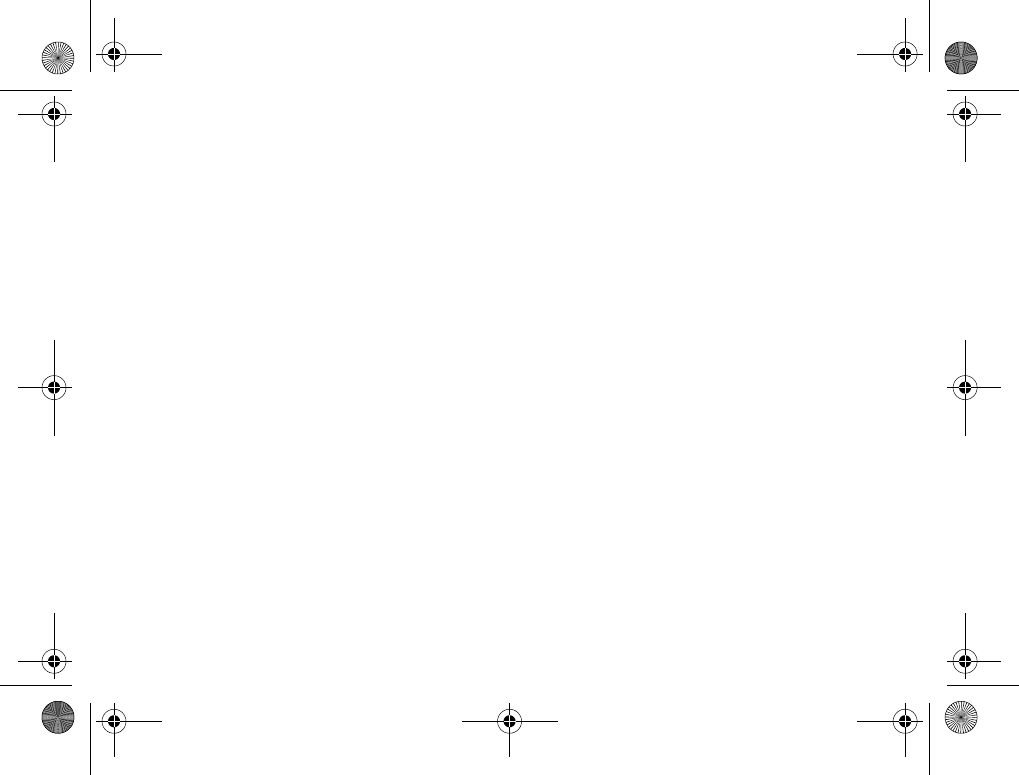
44
Messaging
To receive and read email messages
1}Messages }Email }Inbox }More
}Send & Receive to download new messages.
2Select a message to read it.
To reply to an email message
1Open the email message }Reply.
2Write your message. }More to view options
for the message.
3}Send to send the message.
To save an email address or a phone
number in an email message
1Select the email address or phone number that
you want to save }More.
2If you have selected to save an email address
}Use }Save Email. If you have selected to
save a phone number }Save Number.
To save an email message
1Open the email message }More
}Save Message.
2The message is saved in Saved Items in the
Email menu.
To delete an email message
(POP3 users)
1}Messages }Email }Inbox and select the
message }More.
2Select Mark for Deletion. The message
is deleted the next time you connect to your
email server.
To delete an email message
(IMAP4 users)
1}Messages }Email }Inbox and select the
message }More.
2}Mark for Deletion. The message is marked
for deletion on the server.
3}More }Clear Inbox. The message is deleted
the next time you connect to your email server.
K700UG-R1A-AE.book Page 44 Thursday, April 15, 2004 12:32 PM
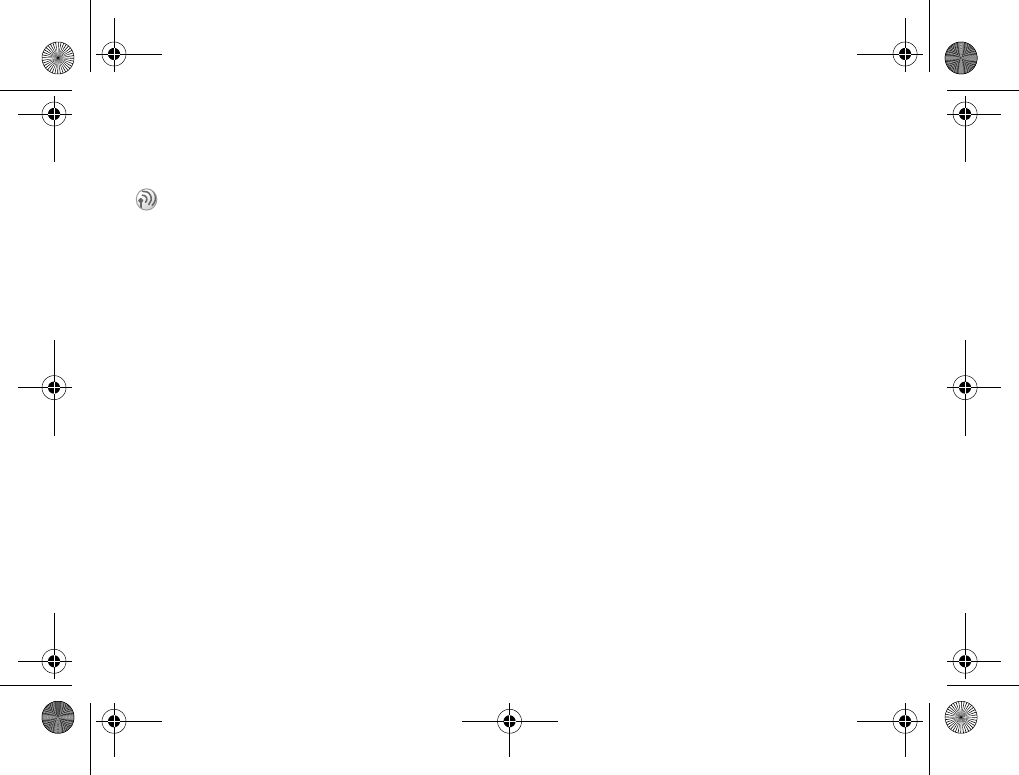
45
Messaging
My Friends
My Friends contacts
You can add contacts from the phonebook to a list
of contacts in My Friends, even if you do not have
a My Friends account and are not connected to the
My Friends server. You can then quickly access
your favorite contacts and choose how you want
to communicate with them.
Log in to the My Friends server
You can select to log in to your My Friends server
each time you want to send or receive instant
messages, or you can be logged in automatically
when you turn on your phone. You can edit the
settings for your My Friends account. To set
automatic log in and edit your account settings you
have to be logged out from the My Friends server.
To log in to your My Friends server
}Messages }My Friends }Myself }Log In.
To set automatic log in
}Messages }Myself }More }Accounts }Edit
}Auto-Login }On.
To edit the My Friends account
}Messages }Myself }More }Accounts }Edit
and edit your settings.
List of contacts
You can create a list of contacts – people you want
to send messages to on a regular basis. You can add
contacts from your phonebook or from your
My Friends server.
The My Friends function gives you more options
when messaging. You can create a list of favorite
contacts either from the phonebook or from the
My Friends server. You can see which of your
contacts are online and what mood they are in.
To see contacts online, they have to be connected
to the My Friends server. You can also send and
receive instant messages and join community chats.
Please contact your service provider for information
about your subscription and My Friends settings.
K700UG-R1A-AE.book Page 45 Thursday, April 15, 2004 12:32 PM
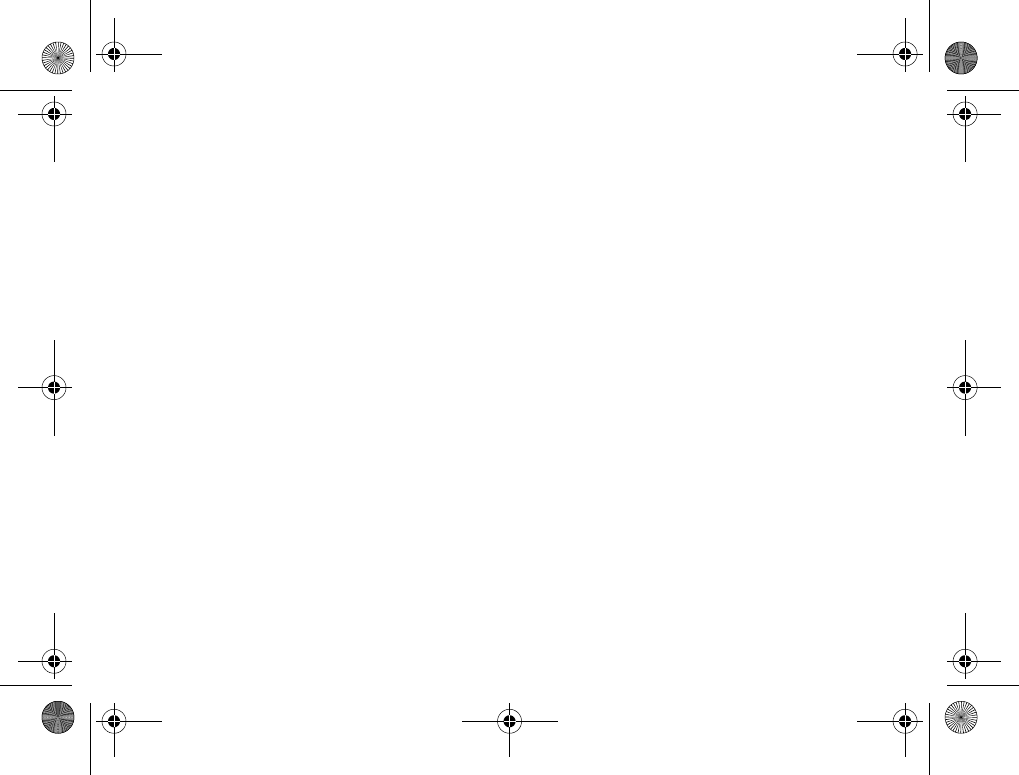
46
Messaging
To add a contact from the phonebook
1}Messages }My Friends }More
}Add Contact }From Contacts.
2Enter the first letters of the contact and then
select a contact.
3When you have selected a contact, you can
choose to subscribe to status information for
that contact. To subscribe }Yes and follow the
instructions that appear. }No if you do not
want to subscribe.
To add a contact from a network
server
}Messages }My Friends }More }Add Contact
}From Server and follow the instructions
that appear.
Status
You can view the status of your contacts and choose
to show your own status to others. You can also
change your own status with the help of the
following options:
•Picture – select a picture from Pictures or take
a picture with the camera. You can change,
update or remove pictures.
•About Me – write a short text about yourself.
•Availability – select what to show others
when you are online, Available, Busy, Away,
or Invisible. If you select Invisible, you will
appear as offline to others.
•Mood – select a mood from the list.
•Show My Status – }To All if you want to show
full status to friends but limited status to others,
and }Only To contacts if you want to show full
status to friends but nothing to others.
•Username: – view your username.
To view the status of a contact
}Messages }My Friends and select a contact
}More }View Status.
To change your own status
}Messages }My Friends }Myself }Change Status
and edit your status according to the options.
To send a message from My Friends
1}Messages }My Friends and select a contact.
2If the contact is linked to your phonebook
}More }Send Instant Msg. }Send. If not,
select the contact }Send IM.
K700UG-R1A-AE.book Page 46 Thursday, April 15, 2004 12:32 PM