Sony A1021041 Licensed Transmitter User Manual Exhibit 8 part 2
Sony Mobile Communications Inc Licensed Transmitter Exhibit 8 part 2
Sony >
Contents
- 1. Exhibit 8 User manual part 1
- 2. Exhibit 8 User manual part 2
Exhibit 8 User manual part 2
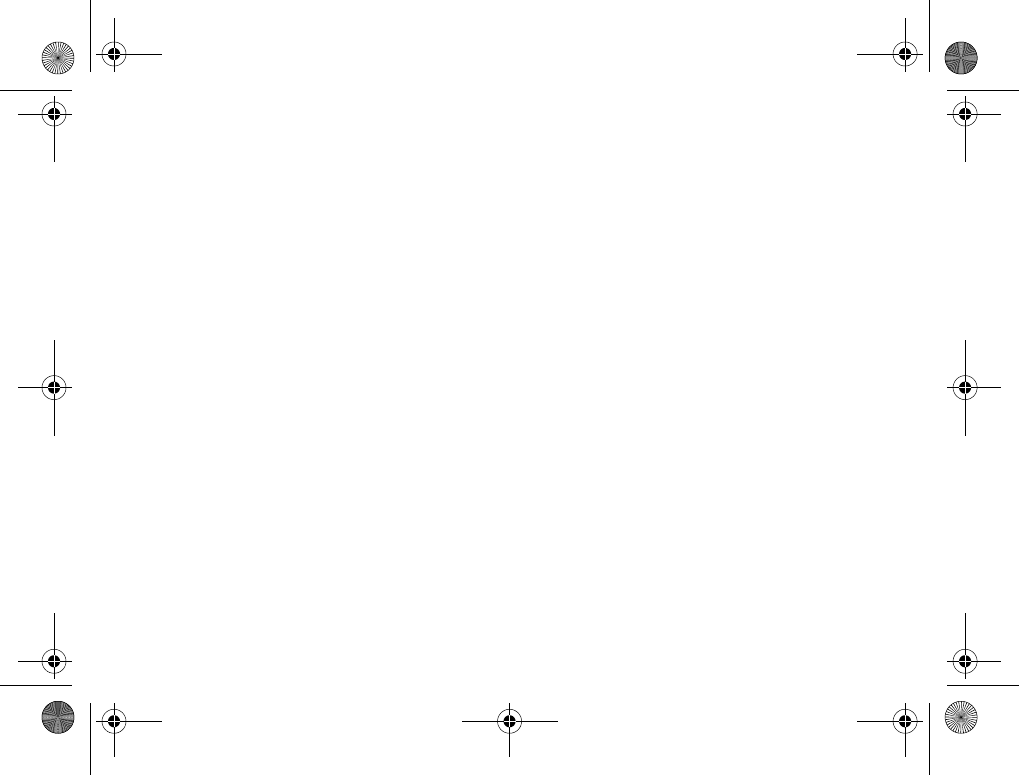
47
Messaging
Receiving a message
When you receive a message, a message alert
sounds or an icon appears in the status bar.
Contact list
You can create nicknames for the contacts in your
list that are connected to the My Friends server.
You can also link a contact to the phonebook and
get access to all information saved in the
phonebook.
To enter a nickname
1}Messages }My Friends, and select a contact.
2}More }Manage Contact }Edit Nickname.
3Enter the nickname for that contact }Save.
To link a contact to the phonebook
1}Messages }My Friends and select a contact.
2}More }Manage Contact }Link to Contacts
and select the contact in phonebook that you
want to create a link to.
Strangers
A stranger is someone that is not in your list
of contacts. An icon indicates a message from
a stranger. You can add the stranger to your list
of contacts, or you can block the stranger. If you
do not perform any action, the stranger disappears
when you log out from the My Friends server.
To add a stranger to the list of
contacts
}Messages }My Friends and select the stranger
}More }Add As Contact.
Blocking contacts and strangers
You can block a contact or stranger so that they
cannot view your status or send you messages.
To block or unblock a contact
1}Messages }My Friends and select a contact.
2}More }Manage Contact.
Select Block Contact or Unblock Contact.
To block a stranger
}Messages }My Friends and select the stranger
}More }Block User.
K700UG-R1A-AE.book Page 47 Thursday, April 15, 2004 12:32 PM
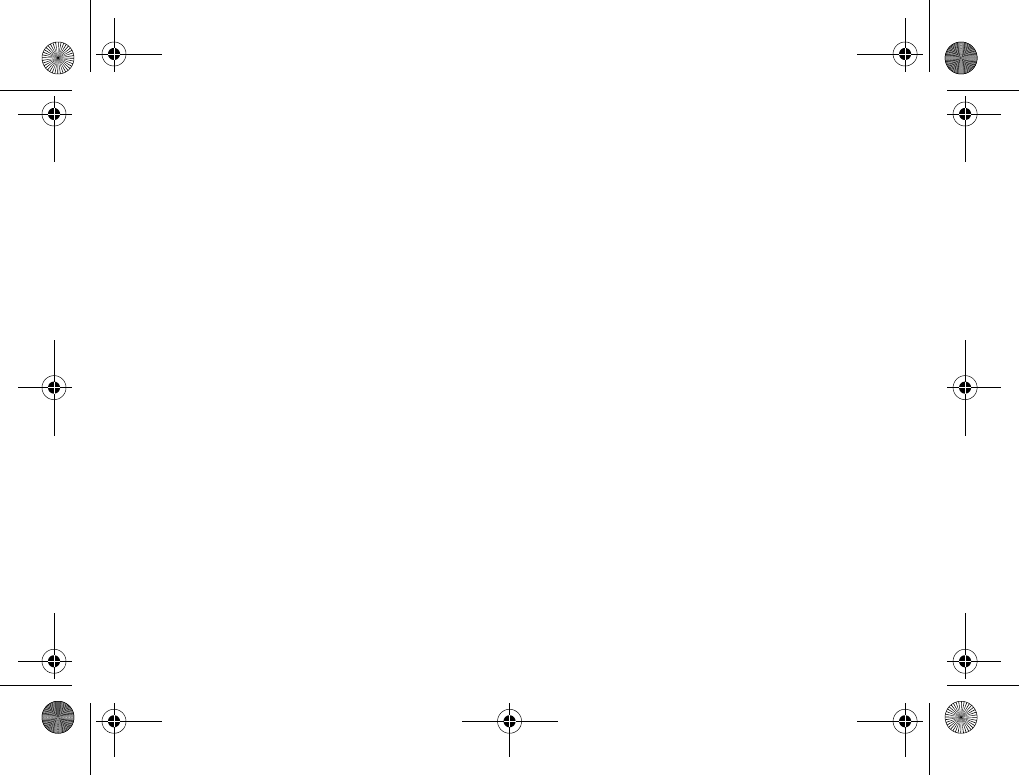
48
Messaging
Chatroom
A chatroom can be started by your service provider,
by an individual My Friends user or by yourself.
You can save chatrooms either by saving a chat
invitation or by searching for a specific chatroom.
To join a chatroom
Messages }My Friends and select a chatroom
}Join Chat.
To receive a chat invitation
1When a message alert sounds and the message
New chat invitation received. is displayed select
View to view the invitation or Discard to
discard the invitation.
2If you have selected to view the invitation and
want to join the chat }Join Chat. If you want
to discard the invitation now }More
}Discard Invitation.
To save a chat invitation
When you receive an invitation }View }More
}Save Chatroom.
To search for a chatroom
1}Messages }My Friends }More
}Add chatroom }No.
2Enter your search criteria in one or several
of the fields }Search.
3When you have found the chatroom you want
to save }Add.
To start a chatroom
1}Messages }My Friends }More
}Start chatroom.
2Select contacts to invite to the chatroom from
your list of contacts }Continue.
3Enter a short invitation text to the chatroom
}Continue }Send.
Online contact alert
You can select to be notified when a contact comes
online. The notification is indicated by an icon.
When you log off or when the contact has come
online, the notification is cleared.
To set an online contact alert
}Messages }My Friends and select a contact
}More }Manage Contact }Alert Me.
K700UG-R1A-AE.book Page 48 Thursday, April 15, 2004 12:32 PM
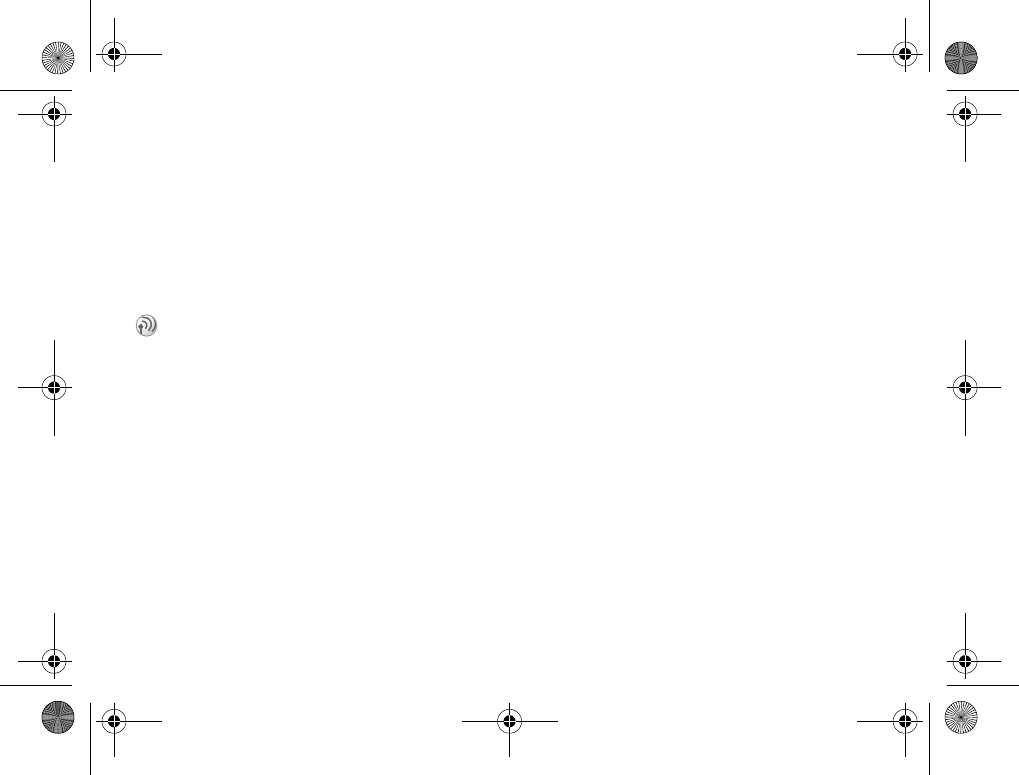
49
Messaging
Area information
Area information is a type of text message
(for example, a local traffic report) that is sent
to all subscribers within a certain network area.
When you receive an area information message,
the message automatically appears on the screen.
Press Save to save the message in your inbox,
or Discard to delete the message.
To turn area information on or off
}Messages }Settings }Area Info }Reception.
Cell information
The cell information channel is used by some
service providers to send messages about a certain
network area to their subscribers within that area.
To turn on the cell information
channel
}Messages }Settings }Area Info
}Cell Information.
Messaging glossary
Options and settings for text, picture and email
messages are listed below:
•Accept Messages – select which messages you
want to accept and download.
•Add Attachment – add, for example, pictures,
sounds, themes, video clips, business cards
or recordings to a message.
•Check Interval – select how often you want the
phone to connect to your email server and check
for incoming email messages.
•Connect Using – select which data account to use
when connecting to a specific email account.
•Copy Outgoing – select if you want email
messages sent from your phone also to be sent
to an email address of your choice. This way,
your sent messages are copied and can be saved
for future reference.
•Creation Mode – select settings for what to allow
in picture messages. Some content in picture
messages might be difficult for the recipient
to view.
•Delivery Report – request a status report to verify
whether a message has been delivered.
•Download – select whether to receive headers
and text or headers only in email messages.
Please consult your service provider for more
information about area information.
K700UG-R1A-AE.book Page 49 Thursday, April 15, 2004 12:32 PM
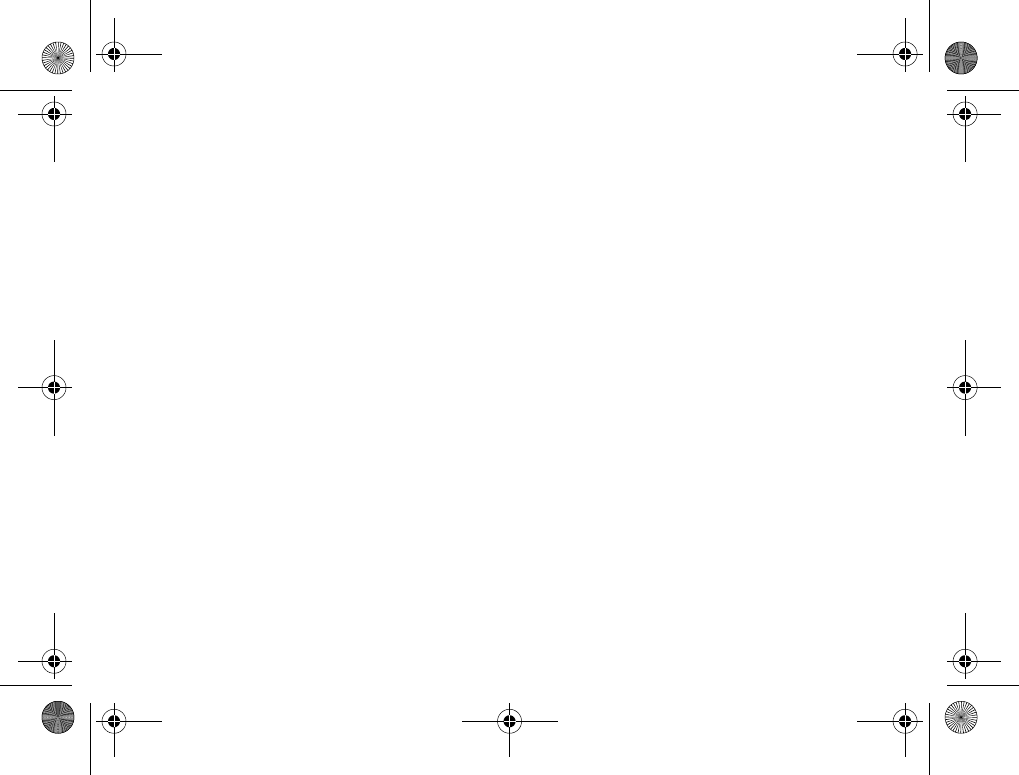
50
Messaging
•Incoming Port – if needed, change the number
of the port used by the protocol you are using.
•Incoming Server – enter the name or IP address
of the service provider for incoming email
messages. For example, mail.server.com
or 10.1.1.1.
•Mailbox – enter a username for your email
account.
•Outgoing Port – if needed, change the number
of the port used by the SMTP protocol.
•Outgoing Server – enter the name or IP address
of the SMTP server to be able to send email
messages.
•Password – enter a password for your email
account. Your service provider may alternatively
request a password on connection.
•Picture – add a picture, or replace with
an alternative from the Pictures folder.
•Preview – view the entire picture message
before sending it.
•Preview Page – view a specific page in the
picture message without having to play the
entire message
•Protocol – select POP3 or IMAP4.
•Request Reply – include a reply request if you
want the recipient of your message to reply.
•Saved in Drafts. – save the email message
in the Drafts folder.
•Save in Outbox – save the email message
in the Outbox folder.
•Set Priority – set the message priority,
select High, Normal or Low.
•Signature – select if you want to add your
business card to your email messages.
•SMS Type – the phone supports different types
of messages. Your service provider may offer
the facility of converting a text message into
a format (email or fax, for example) that suits the
equipment that is going to receive the message.
•Sound – add a sound, or replace with
an alternative, from the Sounds folder.
•Status Request – request a status report to verify
whether a message has been delivered.
•Subject: – write a title for your message.
•Timing – set how many seconds you want
an item in a message to be displayed.
•Validity Period – if your message cannot
be delivered, for example, if the recipient has
turned off the phone, your service center can
save the message to send it later.
•Video – add a video clip, or replace with
an alternative, from the Videos folder.
K700UG-R1A-AE.book Page 50 Thursday, April 15, 2004 12:32 PM
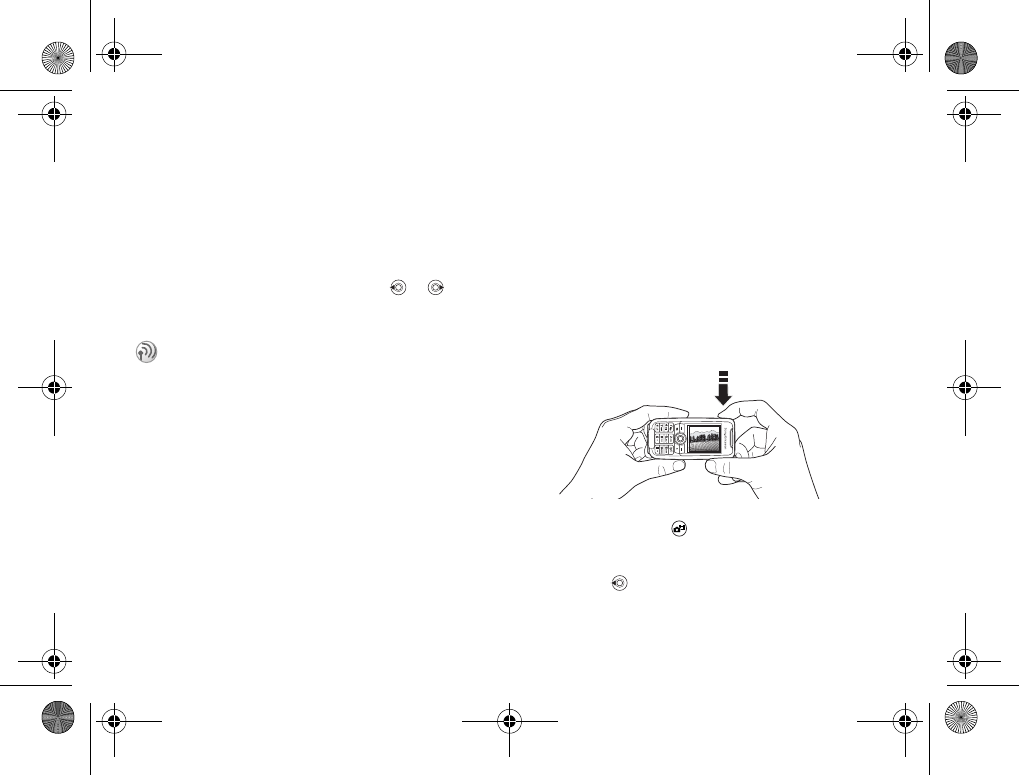
51
Imaging
Imaging
Camera, video recorder, pictures, screen saver.
Camera and video recorder
Your phone has a digital camera and a digital video
recorder. You can easily switch between the camera
and the video recorder by pressing or .
You can also press More and select Switch to Video
or Switch to Photo.
You can also use a picture as a screen saver or as
wallpaper, or save it together with a contact in your
phonebook so that the picture appears when that
person calls %20 To add a picture or a personal
ringtone to a contact.
Before you start
The phone that you are sending the picture or video
clip to needs to support data transmission and
picture messaging in order to receive and show the
picture or video clip.
Before you send a picture or video clip using MMS
make sure that:
• You have set the service center number for MMS
and that Internet settings are entered in your
phone, %63 Setting up Internet and email.
Before you send a picture or video clip using email
make sure that:
• You have entered settings for a data account and
for an email account in your phone.
To take pictures
1Press and hold to activate the camera
or }Camera. You can take pictures with the
phone held in a vertical or horizontal position.
2Press to switch to camera if video recorder
is activated. }Capture to take a picture.
You can take pictures, record video clips,
view them and send them as email attachments
or in picture messages via MMS (Multimedia
Messaging Service). To do this, you need
a subscription that supports these services.
Please check with your service provider.
K700UG-R1A-AE.book Page 51 Thursday, April 15, 2004 12:32 PM
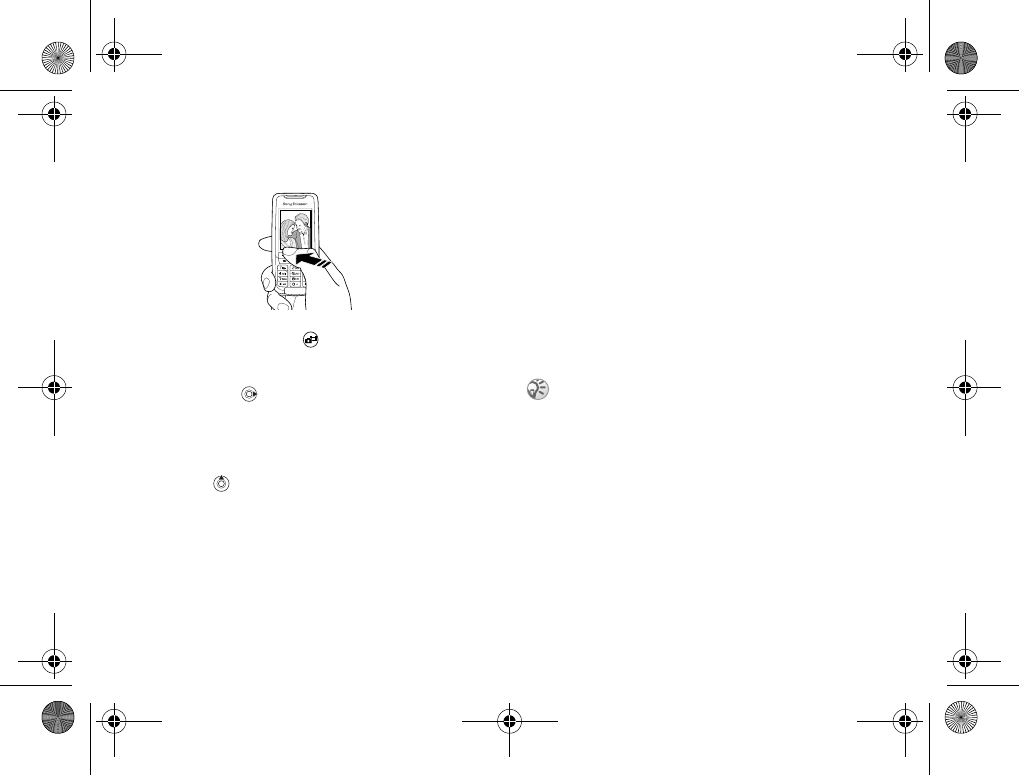
52
Imaging
To record video clips
1Press and hold to activate the video
recorder or }Camera. You record video clips
with the phone held in a vertical position.
2Press to switch to video recorder if the
camera is activated. }Record to start the
recording.
To use the zoom
Press to zoom in on the subject.
To adjust brightness
Use the volume buttons on the side of the phone
to increase or decrease brightness.
Rotate pictures
If a picture is taken in landscape format, it can
be rotated. To send pictures in a picture message,
the picture must be in portrait format.
To rotate a picture
When the picture is taken }Rotate and repeat
if necessary.
Camera options
When the camera is activated press }More to view
more options.
Options before you take a picture:
•View All – view all your pictures.
•Switch to Video – switch to video recorder
to record video clips.
•Picture Size – choose between 640x480,
320x240 and 160x120 pixels.
•Night Mode – enhance picture quality with longer
exposure time.
•Effects – select different effects for your picture
or create a panorama picture.
All phones that support pictures can receive the picture
size 160x120. Some phones that support pictures
cannot receive the picture sizes 640x480 and 320x240.
The best picture size to view on a PC is 640x480.
K700UG-R1A-AE.book Page 52 Thursday, April 15, 2004 12:32 PM
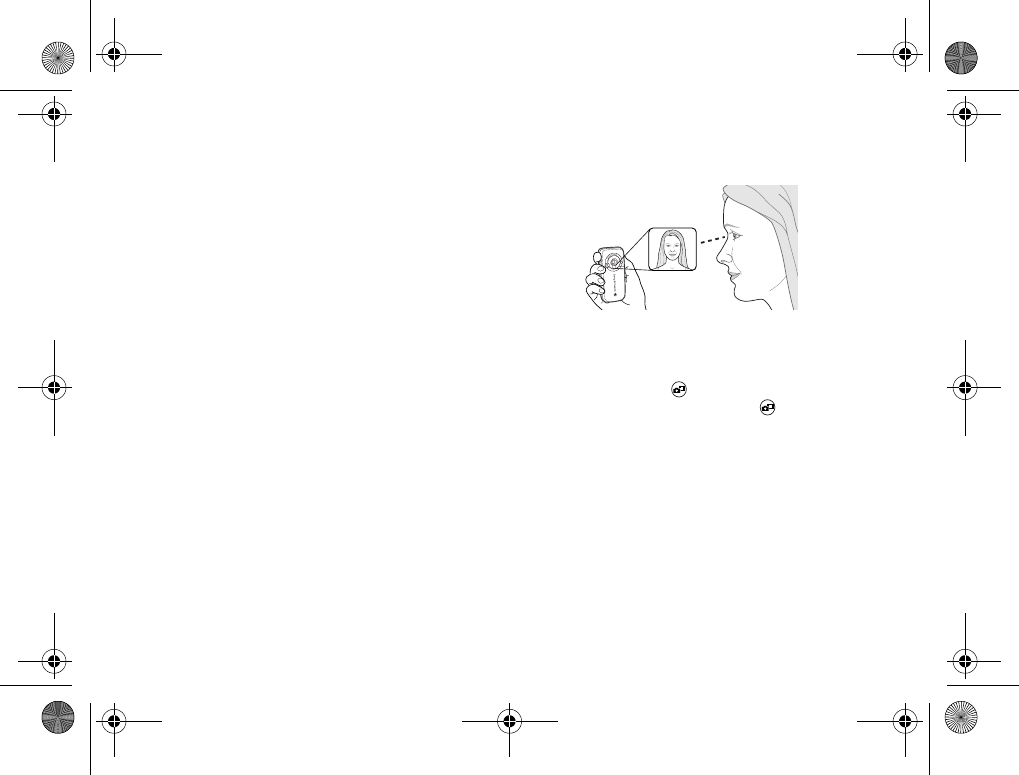
53
Imaging
•Frames – add a frame to your picture.
•Picture Quality – select quality for your picture.
•Light – turn on to enhance lighting conditions.
•Self-Timer – the picture is taken a few
seconds later.
•Default Name – change the default name for your
pictures. When changed, all pictures taken will
have the new default name.
Video options
When the video recorder is activated }More
to view more options.
•View All – view all your video clips.
•Switch to Photo – switch to the camera to take
pictures.
•Video Size – choose between 176x144 and
128x96 pixels.
•Night Mode – enhance picture quality with longer
exposure time.
•Effects – select different effects for your
video clip.
•Video Length – set the length for your video clip.
•Light – turn on to enhance lighting conditions.
•Default Name – change the default name for your
video clips. When changed, all video clips
recorded will get the new default name.
Take a self-portrait
1Hold the phone as shown in the illustration.
You can see your reflection in the mirror
provided.
2Press and hold on the side of the phone
to activate the camera. Press again to take
the picture.
Saving pictures and video clips
When you have taken a picture or recorded a video
clip, the phone automatically saves it in a folder
in File Manager in the phone.
Sending pictures and video clips
When you have taken a picture or recorded a video
clip, you can send them instantly in a picture
message. To exchange pictures and video clips
using other transfer methods %55 Exchanging
pictures.
K700UG-R1A-AE.book Page 53 Thursday, April 15, 2004 12:32 PM
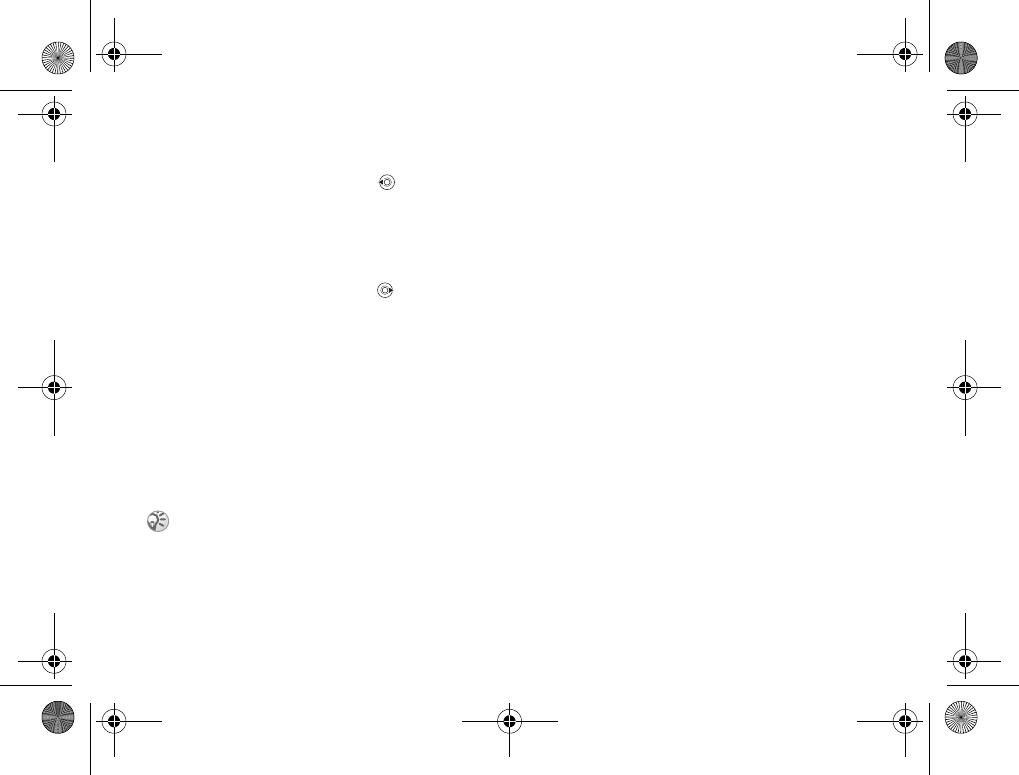
54
Imaging
To take and send a picture
1Activate the camera. Press to switch
to camera if the video recorder is activated.
2}Capture }Send and create your picture
message.
To record and send video clips
1Activate the camera. Press to switch
to video recorder if the camera is activated.
2}Record to start the video recording }Stop
to end the recording.
3When you have finished your recording select
Play to view the video clip or Send and create
your picture message to send the video clip.
Creating a panorama picture
You can create a panorama picture by taking
a series of three pictures that are merged into
one picture.
To create a panorama picture
1}Camera }More }Effects }Panorama.
2}Capture to take the first picture for the
panorama picture.
3Move the camera to the next part of the subject
and }Capture again to take the next picture.
4}Done and the picture is created.
Pictures
Your phone comes with a number of pictures.
You can delete the pictures that comes with your
phone if you, for example, want to free memory.
All pictures are saved in File Manager }Pictures.
You can:
• Have a picture as wallpaper and as screen saver.
• Assign a picture to a contact in the phonebook.
%20 To add a picture or a personal ringtone to
a contact.
• Exchange pictures using Bluetooth wireless
technology, the infrared port, cable, picture
messages or email.
Animations
You can save animations in your phone.
Animations are handled like pictures.
For best result when creating a panorama picture,
make sure that the pictures you take overlap.
K700UG-R1A-AE.book Page 54 Thursday, April 15, 2004 12:32 PM
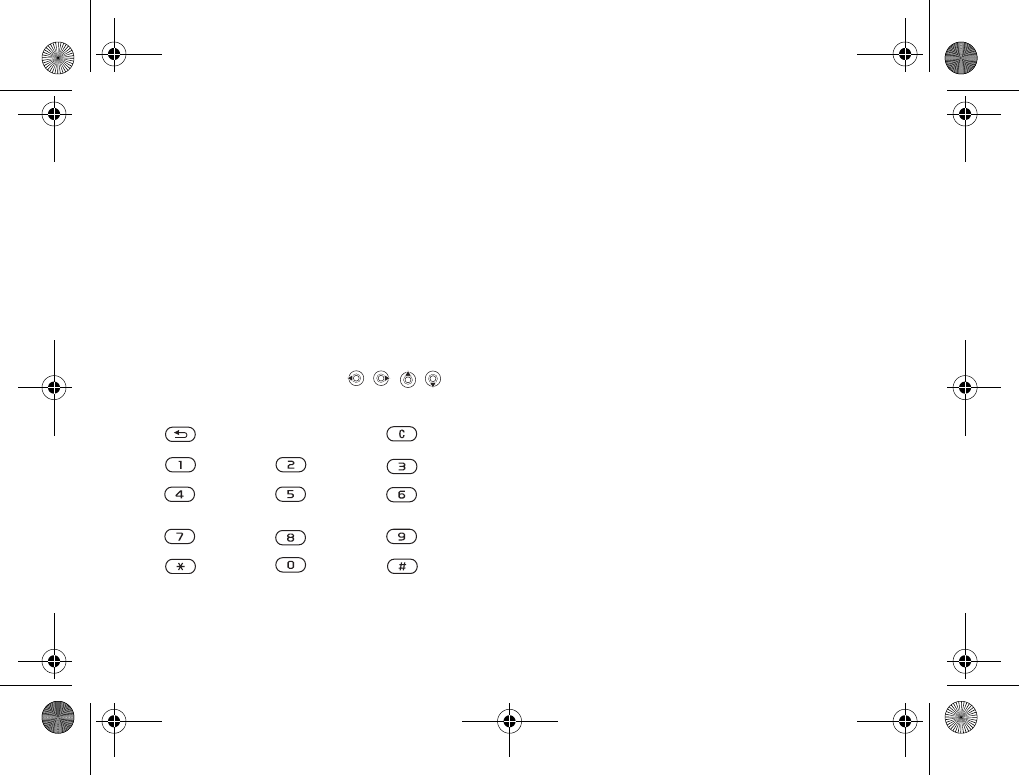
55
Imaging
Handling pictures
You can add, edit, or delete pictures in File Manager.
The number of pictures that you can save depends
on the size of the pictures. File types supported are
GIF, JPEG, WBMP, PNG and BMP.
To view your pictures
1}File Manager }Pictures.
2The pictures are shown in thumbnail view.
To get a full view }View.
Editing pictures
When editing pictures press , , , or use
the keys as follows:
To edit and save a picture
1}File Manager }Pictures and scroll to the
picture you want }More.
2}Use }Edit. You can now start to edit the
picture. To edit pictures taken with the camera,
you must select 160x120 as picture size.
}More }Save Picture to save the picture.
Exchanging pictures
You can exchange pictures using Bluetooth
wireless technology, the infrared port, cable,
picture messages or email. Please note that you
are not allowed to exchange copyright-protected
material. For more information on sending pictures
in messages %36 Messaging.
To send a picture
1}File Manager }Pictures and scroll to the
picture you want }More }Send.
2Select a transfer method.
exit the picture editor undo
left up up right up
left activate
tool
right
left down down right down
select tool select
colour
K700UG-R1A-AE.book Page 55 Thursday, April 15, 2004 12:32 PM
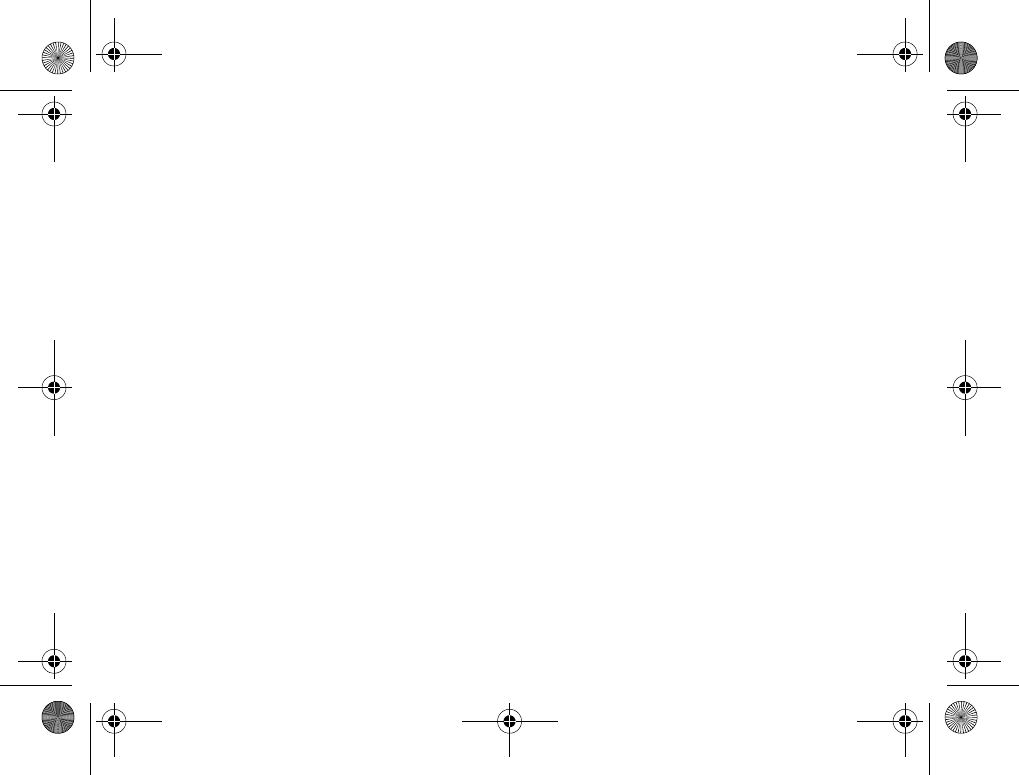
56
Imaging
To receive and save a picture
1Open the message you received the picture in,
or turn on Bluetooth or the infrared port if these
transfer methods are being used to send the
picture.
2If you received the picture in a message }More
}Save Picture. If you received the picture via
Bluetooth or Infrared, follow the instructions
that appear on the screen.
Remote screen
You can view your pictures on a remote screen,
for example, a TV, using Bluetooth wireless
technology and an adaptor. You can then use the
phone to control the screen. Use the slide show
function to show several pictures in a row.
To connect to a remote screen
1}File manager }Pictures }More
}Remote screen.
2The phone searches for other Bluetooth
devices and a list of available devices is
displayed. Select the device you want to use.
For more information about connecting using
Bluetooth, %68 Bluetooth™ wireless
technology.
Screen saver and wallpaper
The phone has a screen saver which is activated
automatically when the phone has been in idle
mode for a few seconds. After a few more seconds,
the screen saver changes to sleep mode to save
power. If you have a picture as wallpaper,
this picture is shown in standby mode.
To use a picture as screen saver
1}Settings }the Display tab }Screen Saver
}Picture.
2Select the picture you want to use
as screen saver.
To set a picture as wallpaper
}Settings }the Display tab }Wallpaper }Picture
and select the picture you want to use as wallpaper.
K700UG-R1A-AE.book Page 56 Thursday, April 15, 2004 12:32 PM
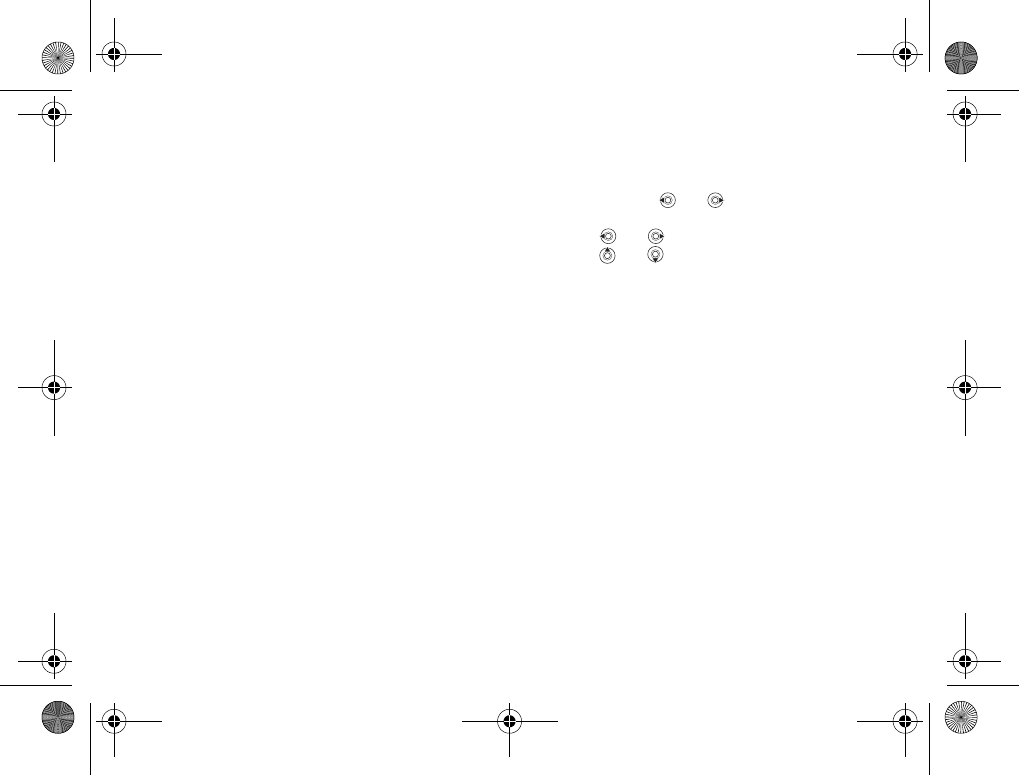
57
Entertainment
Entertainment
Media player, sounds, themes, games.
Media player
The media player works as a music player and video
player all in one. You can play music and video
clips that you receive in a picture message, or that
you download to your phone. The following are
supported by the media player: MP3, MP4, 3GP
and WAV (with 16 kHz as maximum sample rate).
You can also stream music and videos from
Web sites. When streaming, links have to be 3GPP
compatible.
Music and video clips
You can listen to music and view video clips that
you have saved in your phone. The music list keeps
on playing until you press Stop.
To play music
}Media Player and select a file }Play.
To view a video clip
}Media Player }More }Play Video and select the
video clip you want to view.
Media player control
•}Pause to pause the playback.
• Press and hold and to rewind and fast
forward when playing music tracks.
• Press and to move between music tracks.
•Press and
to scroll through the music list.
Media player options
}More to view the following options:
•Play Video – play videos.
•Play Music – play music.
•Information – view information about the current
track or video.
•Delete Song/Delete Video – delete the file from
the phone.
•Equalizer – change the settings of the treble and
bass when playing music.
•Minimize – minimize the media player and return
to standby. The music continues to play and you
can use other applications and functions
in the phone.
•Send Song/Send Video – send a sound or video
file using Bluetooth wireless technology, the
infrared port, text or picture messages or email.
•Random – change the playback order of songs,
in order or randomized.
K700UG-R1A-AE.book Page 57 Thursday, April 15, 2004 12:32 PM
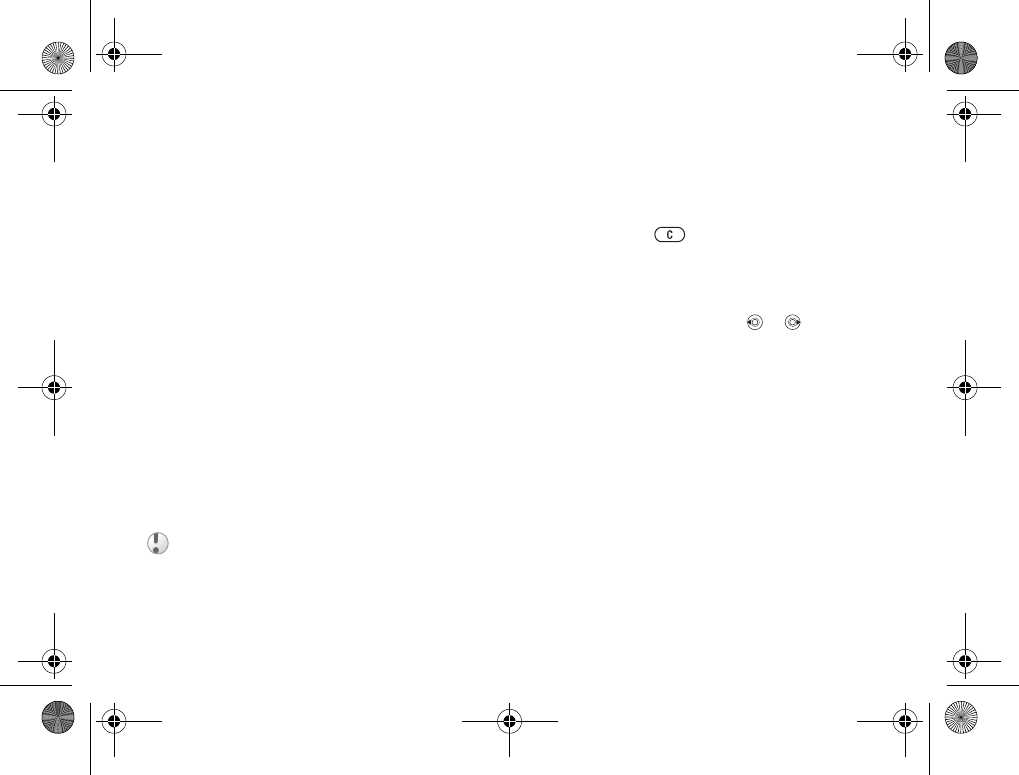
58
Entertainment
Online music and videos
You can view videos and listen to music that you
find on a Web site by streaming them to your
phone. When browsing and when you have found
a link for streaming, the media player will open
automatically when the link is selected. Links for
streaming can be saved as bookmarks in the phone.
To stream saved music and videos
1}Internet Services }More }Bookmarks.
2Select a link to stream. The media player will
open and play the streaming music or video.
Ringtones and melodies
Your phone comes with a number of standard and
polyphonic melodies which can be used as ringtones.
You can exchange melodies via Bluetooth wireless
technology, the infrared port or cable. Please note
that you are not allowed to exchange copyright-
protected material.
To select a ringtone
}Settings }the Sounds & Alerts tab }Ringtone.
To turn the ringtone on or off
Press and hold from standby. All signals
except the alarm signal are turned on or off.
To set the ringtone volume
1}Settings }the Sounds & Alerts tab
}Ring Volume and press or to decrease
or increase the volume.
2}Save to save the setting.
Specific ringtones for personal calls
If your subscription includes the Caller ID service,
you can assign a personal ringtone to up to ten
callers, %20 To add a picture or a personal
ringtone to a contact.
Vibrating alert
You can choose to be notified of an incoming call
by the buzzing of the vibrating alert. You can set:
•On – all the time.
•On if in Silent – on when the ring volume
is turned off or when you have set the phone
to silent.
•Off – all the time.
If you select an MP3 file as ringtone, you cannot use
voice answering %26 Voice answering. Select a file
type other than MP3 to be able to use voice
answering.
K700UG-R1A-AE.book Page 58 Thursday, April 15, 2004 12:32 PM
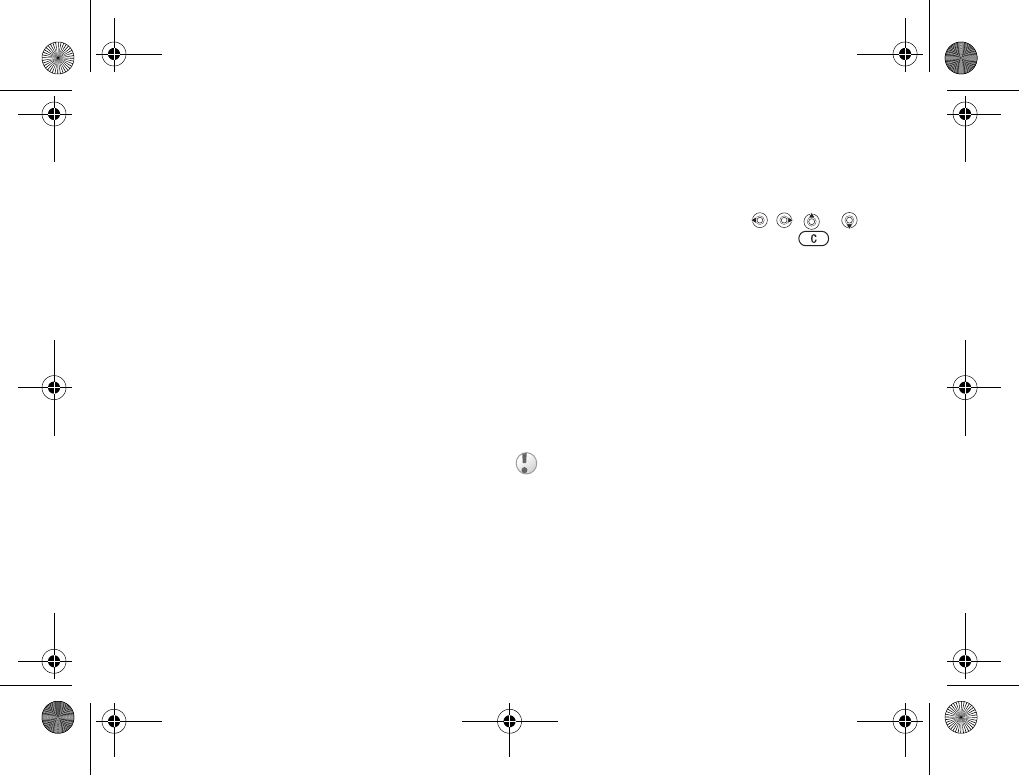
59
Entertainment
To set the vibrating alert
}Settings }the Sounds & Alerts tab
}Vibrating Alert and select the setting you want.
Sounds and alerts options
From Settings }the Sounds & Alerts tab,
you can set:
•Message Alert – select how you want
to be notified of an incoming message.
•Key Sound – select what sound you want
the keys to make when you press them.
Composing
You can compose and edit melodies to use
as ringtones using the MusicDJ™. A melody
consists of four tracks – Drums, Basses, Chords
and Accents. A track contains a number of music
blocks. The blocks consist of pre-arranged sounds
with different characteristics. The blocks are
grouped into Intro, Verse, Chorus, and Break.
You compose a melody by adding music blocks
to the tracks.
To compose a melody
1}Entertainment }MusicDJ™.
2Choose to Insert, Copy and Paste blocks to
compose your melody. Use , , or
to move between the blocks. Press to
delete a block. }More to view more options.
To edit a previously created melody
}File Manager }Sounds and select the melody
}More }Use }Edit.
Sending and receiving
You can send and receive melodies in several
ways, for example using Bluetooth wireless
technology, the infrared port, email or text
or picture messages.
To send a melody
1}File Manager }Sounds and select a melody.
2}More }Send and select a transfer method.
You cannot send a polyphonic melody or an MP3 file
in a text message.
K700UG-R1A-AE.book Page 59 Thursday, April 15, 2004 12:32 PM
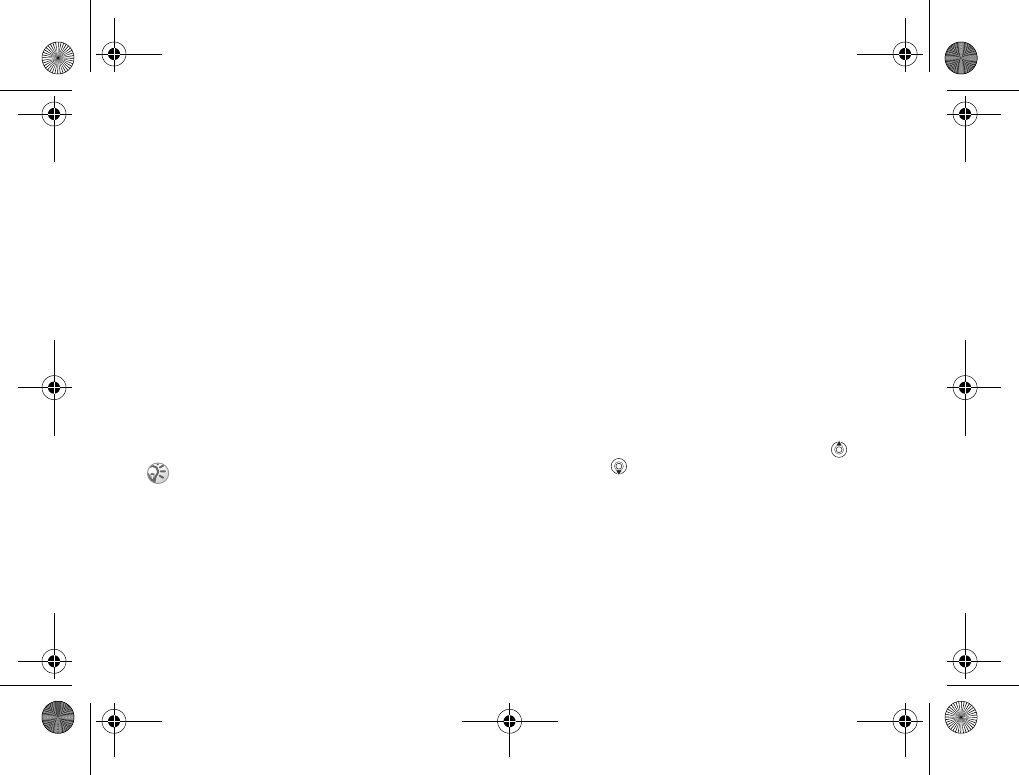
60
Entertainment
To receive a melody
1Open the message you received the melody
in, or turn on Bluetooth or the infrared port
if these transfer methods are being used
to send the melody.
2When you receive the melody, follow the
instructions that appear on the screen.
Sound recorder
With the sound recorder, you can record either
your own memos or calls. When recording a call
conversation, the recording is stopped if any
participant ends the call. When recording a sound,
the recording stops automatically if you receive
a call. Recordings are automatically saved
in the phone.
To start a sound recording
1}Entertainment }Record Sound.
2Wait until you hear a tone. When the recording
starts, Recording is displayed together with the
time of the current recording (increasing).
To end and play a sound recording
}Save to end the recording, and }Play to listen
to the recording.
Recording options
}More to view the following options:
Record New, Send, Rename, Delete,
Recorded Sounds.
Listening to recordings
You can listen to your recordings at any time,
even during a call.
To listen to your recordings
1}File Manager }Sounds and select the
recording you want to hear.
2}Play to listen to the recording. Press
and to go to the previous or next recording.
}Stop to stop playback.
In some countries or states it is required by law that
you inform the other person before recording the call.
K700UG-R1A-AE.book Page 60 Thursday, April 15, 2004 12:32 PM
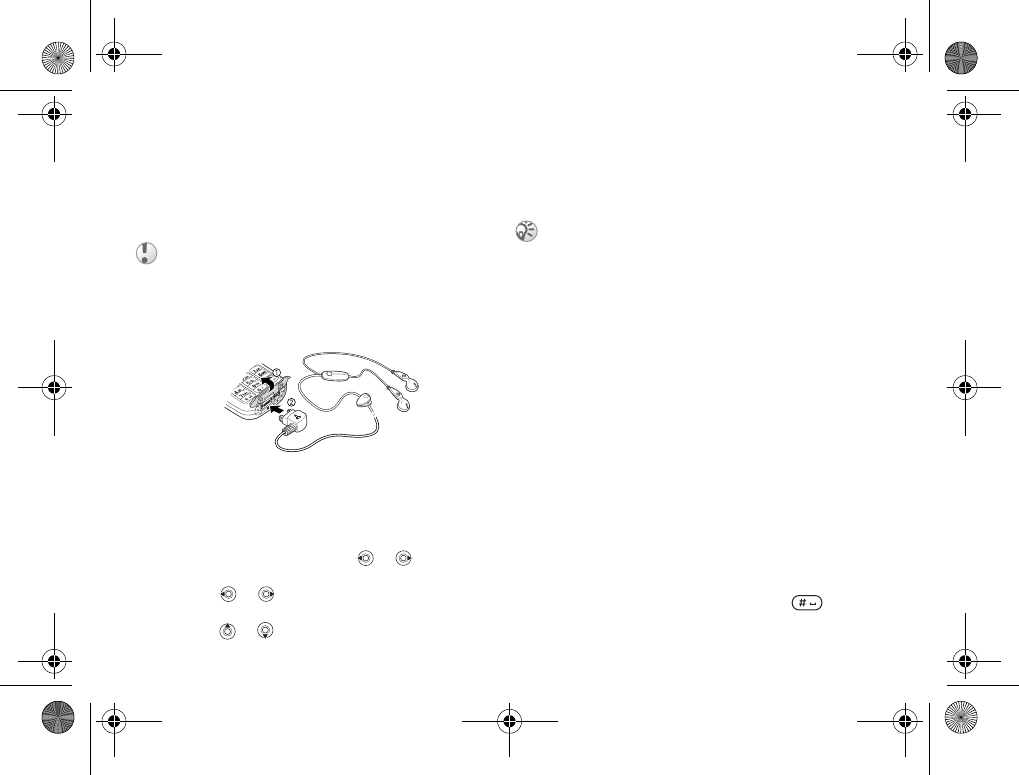
61
Entertainment
Radio
Your phone features an FM radio. To use the radio,
you must connect the portable handsfree.
The handsfree functions as an antenna.
To listen to the radio
Connect the portable handsfree to the phone
}Radio.
Radio control
When the radio is on:
•}Search or press and hold or to find the
next channel on the FM band.
•Press or to move 0.1 MHz along the
FM band.
• Press or for the next preset channel.
Saving radio channels
You can save up to 20 of your favorite radio
channels.
To save a radio channel
}Radio }More }Save }Insert. The channel
is saved in a list.
More options
}More for the following options:
•Minimize – return to standby to use other
functions with the radio still playing.
•Save – save the current frequency in a list
of channels.
•Channels – select, add, edit or delete saved
channels.
•Turn On Speaker – send the sound through the
loudspeaker.
•Set Frequency – enter a frequency manually.
The figures you enter will be automatically
adjusted to valid frequencies. Press
to go directly to Set Frequency.
You must switch your phone on to use the FM radio.
Do not switch the phone on in areas where mobile
phones are prohibited, %84 Guidelines for Safe and
Efficient Use.
To save channels quickly in positions 1 to 10, press
and hold 0–9, (where 0 represents the number 10).
To select a channel you have saved in positions
1 to 10, press 0–9.
K700UG-R1A-AE.book Page 61 Thursday, April 15, 2004 12:32 PM
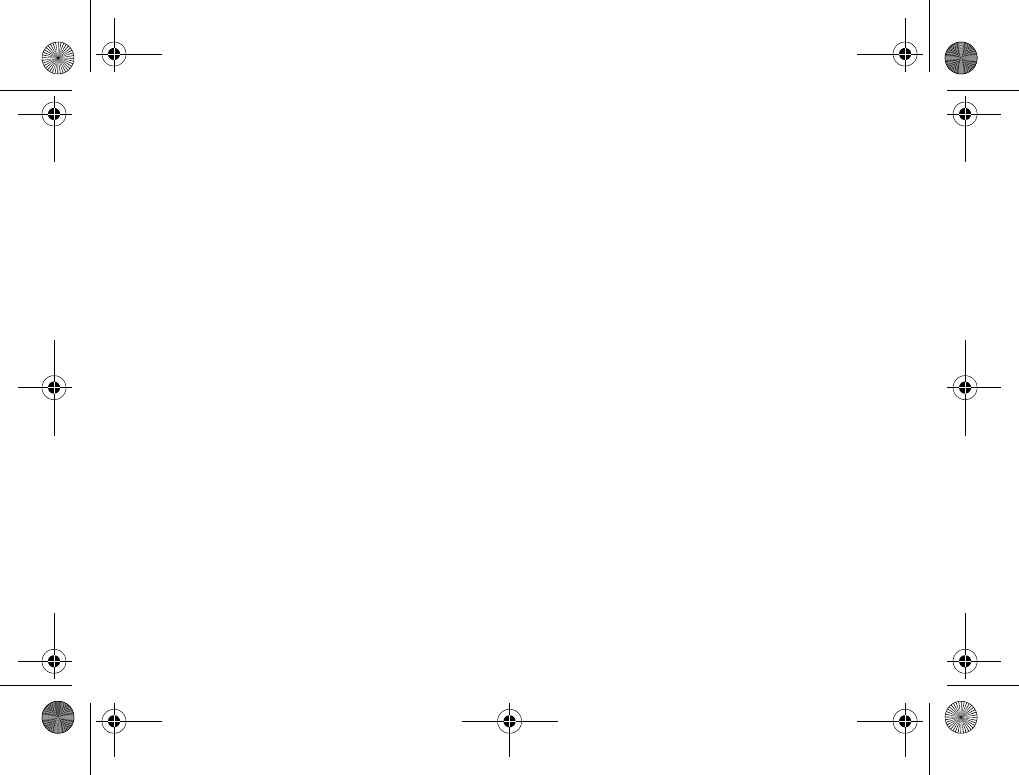
62
Entertainment
•Auto-Save – automatically search for and save
channels in a list of channels. Previously saved
channels will be replaced.
•Turn On Mono – turn mono sound on.
While listening to the radio
If you minimize the radio display, you can listen
to the radio and use other functionality at the same
time. For example, you can make and receive calls,
send messages and play games.
To minimize the radio display
}Radio }More }Minimize.
To adjust the volume
Press the volume buttons on the side of the phone.
Themes
You can change the appearance of the screen,
for example, the colours and wallpaper, by using
themes. Your phone comes with some predefined
themes. You cannot delete these, but you can create
new themes and download them to your phone. For
more information, visit www.SonyEricsson.com.
To select or change a theme
}File Manager }Themes and select a theme.
Exchanging themes
You can exchange themes using Bluetooth wireless
technology, the infrared port or email. Please note
that you are not allowed to exchange copyright-
protected material.
To send a theme
1}File Manager }Themes and select a theme
}More }Send.
2Select a transfer method.
To receive and save a theme
1Open the message you received the theme in,
or turn on Bluetooth or the infrared port if
these transfer methods are being used to send
the theme.
2When you receive the item, follow the
instructions that appear on the screen.
To download a theme
}File Manager }Themes and scroll to a direct link
}Go To.
K700UG-R1A-AE.book Page 62 Thursday, April 15, 2004 12:32 PM
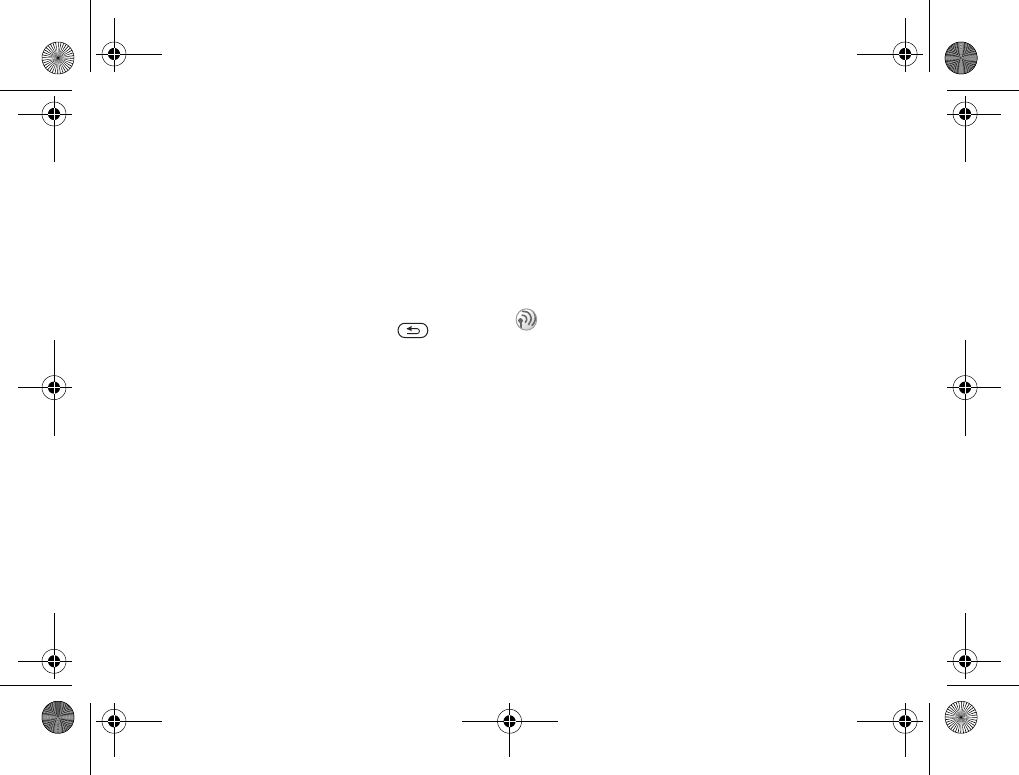
63
Connectivity
Games
Your phone has several entertaining games.
You can also download games and applications
directly to your phone. Help texts are available
for most games.
To start and end a game
1}Entertainment }Games and select a game
}Start.
2}More to read help texts. Press to end
the game.
To download a game
}Entertainment }Games and scroll to a direct link
}Go To.
Connectivity
Internet and email settings, synchronizing,
Bluetooth™ wireless technology, infrared.
Internet
Setting up Internet and email
• A phone subscription that supports data
transmission.
• Settings entered in your phone.
• You may also have to register as an Internet
and email user with your service provider.
Entering Internet and email settings
Settings may already be entered when you buy
your phone. If not, you can enter the settings
in three different ways:
• You can receive settings in a text message from
your service provider. Settings are also available
at www.SonyEricsson.com.
• You can enter settings by using the setup wizard.
• You can enter or edit settings manually.
In order to use the Internet, and send and receive
picture and email messages, you need the following:
K700UG-R1A-AE.book Page 63 Thursday, April 15, 2004 12:32 PM
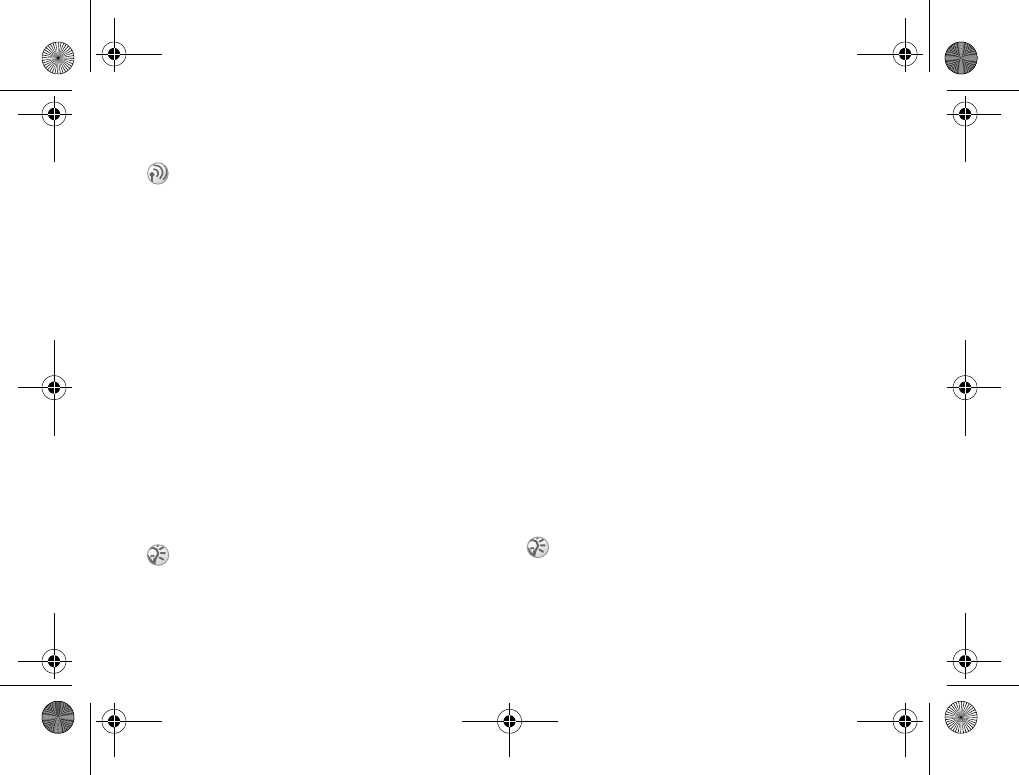
64
Connectivity
Receiving settings in a text message
Your service provider or Internet service provider
may be able to send the required data account,
Internet and email settings direct to your phone
in a text message.
Requesting settings from
Sony Ericsson
Use a PC to go to www.SonyEricsson.com
to request that a text message be sent to your
phone with the settings you need.
Setting up with the wizard
If your phone is not set up for Internet, you can ask
your service provider to provide you with Internet
settings information. Then you can simply use the
wizard in your phone to help guide you through the
relevant settings.
Using Internet
Your phone has a browser that uses WAP
(Wireless Application Protocol) or HTTP (Hyper
Text Transfer Protocol) to bring Internet to your
mobile phone.
To select an Internet profile
}Connect }Internet Settings }Internet Profiles
and select the profile you want to use.
To start browsing
Scroll to your online service or service provider
menu and select a service.
To stop browsing
}More }Exit Browser.
Options when browsing
}More to view different browsing options.
The options may vary depending on which site
you are visiting.
Some settings are not mandatory. Please consult
your service provider for more information.
The wizard is automatically turned on if no Internet
settings exist in your phone and you start the browser.
If you select an email address when browsing a Web
site, you can send a text message to that address.
K700UG-R1A-AE.book Page 64 Thursday, April 15, 2004 12:32 PM
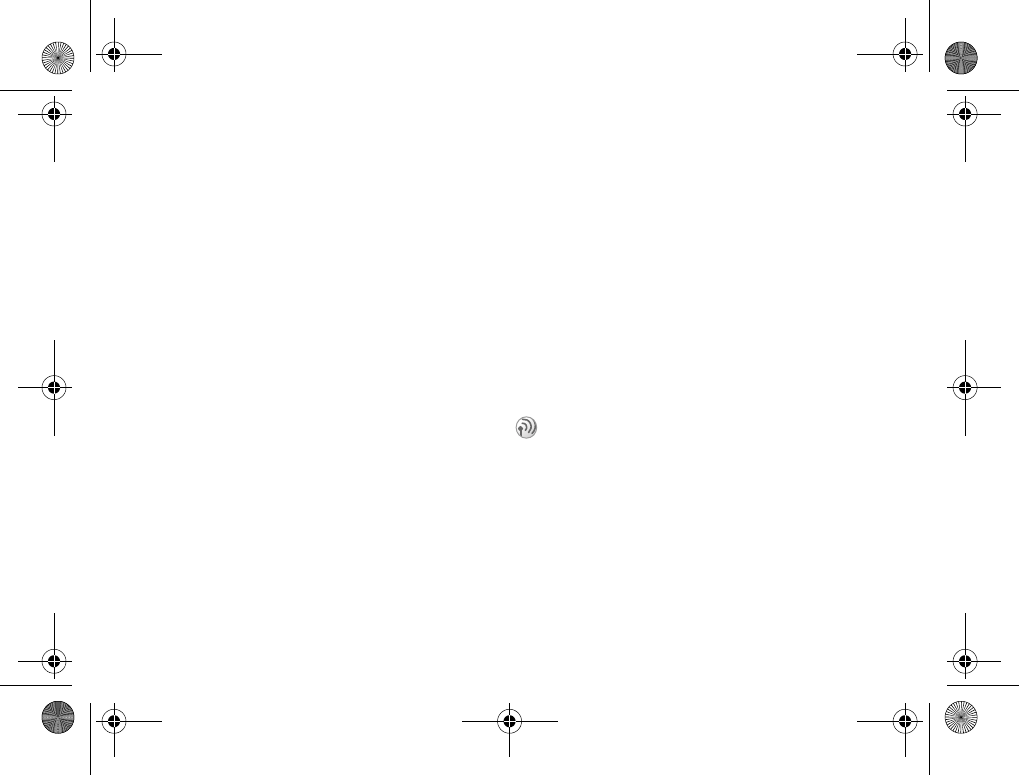
65
Connectivity
The options menu always contains the following:
•Exit Browser – disconnect and go to standby.
• Go to the homepage set for the current Internet
profile, for example, Sony Ericsson.
•Bookmarks – add the site you are currently
browsing to your list of bookmarks or folders,
or view the list of bookmarks and folders for the
current profile. Select to stream music or videos.
•Enter Address – enter the Web page address of
a site you want to visit. }New Address to enter
a new Web page address or select one of the
10 most recently entered addreses. When you
enter a Web page address, the normal http://
prefix is not needed.
•History – list of previously visited sites.
•Refresh Page – refresh the contents of the
Web page.
•Save Picture – save a picture from the site.
•Send Link – send a link to the current site
to another phone.
•Status – display current status information,
for example, profile, access type, connection
time, data rate, security, address.
•Make a Call/End Call – if your subscription
supports it, you can make a call while browsing
the Internet by selecting Make a Call. }End Call
to end the call and continue browsing.
Using bookmarks
You use bookmarks in your mobile phone just as
you do with a PC Internet browser. You can create
and edit bookmarks.
To work with bookmarks
1}Internet Services }More }Bookmarks
and select a bookmark }More.
2Select an option.
Downloading
You can download, for example, pictures, themes,
games and ringtones, from Web sites directly to
your phone.
To download from
wap.sonyericsson.com
1}Internet Services }More }Bookmarks
}Sony Ericsson.
2Select what you want to download and follow
the instructions that appear.
Contact your service provider for more information
if menu options are not available.
K700UG-R1A-AE.book Page 65 Thursday, April 15, 2004 12:32 PM
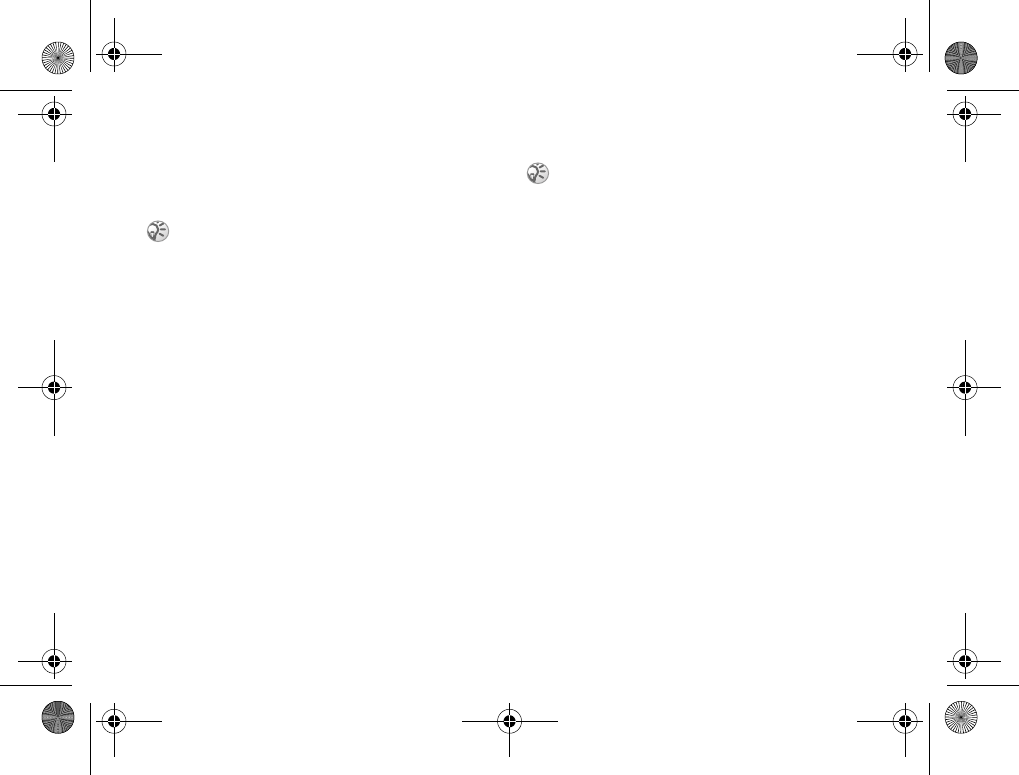
66
Connectivity
Stored information
When browsing, you can save information
in your phone.
The following information can be saved:
• Cookies – improve site access efficiency.
• Passwords – improve server access efficiency.
To allow or clear cookies
in your phone
}Connect }Internet Settings }Cookies and select
an option and confirm.
To clear the password list
}Connect }Internet Settings }Clear Passwords
and }Yes to confirm.
Internet security
Your phone has support for both WAP and HTTP
secure browsing. To activate a secure connection
to the WAP gateway, you need to turn on security
in your Internet profile. If your Internet profile
is a HTTP profile, the connection will be secure
if the URL starts with https://.
To turn on a secure connection (WAP)
1}Connect }Internet Settings }Internet
Profiles and select a profile }More }Settings.
2Turn on security.
Trusted certificates
To establish a secure connection when using
certain Internet services, for example, banking,
you need certificates in your phone.
Trusted certificates are used to verify the WAP
gateway or the HTTP server that you are trying to
connect to. Your phone may already contain trusted
certificates when you buy it. You can also download
new certificates using the browser.
To check the certificates
in your phone
}Connect }Internet Settings }Security
}Trusted Cert.
It is advisable to clear any sensitive information about
previously visited Internet services. This is to avoid
a security risk if your phone is misplaced, lost or stolen.
Security for a connection between a WAP gateway and
a WAP service provider is the responsibility of the
WAP service provider.
K700UG-R1A-AE.book Page 66 Thursday, April 15, 2004 12:32 PM
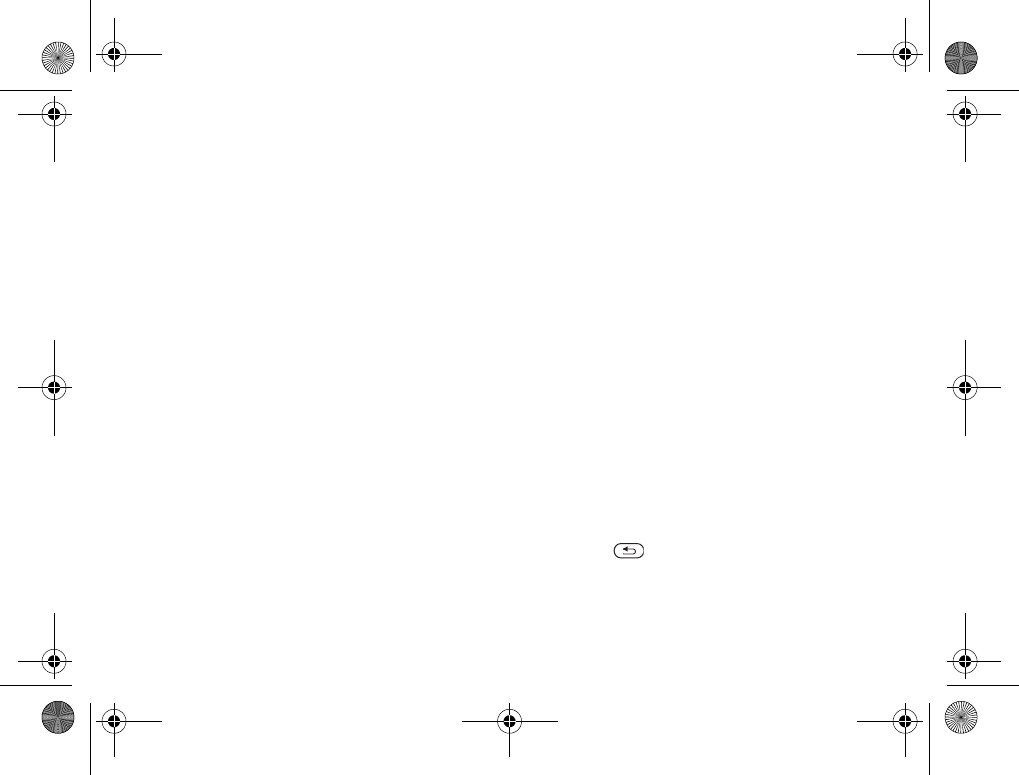
67
Connectivity
Synchronizing
You can synchronize your mobile phone contacts,
appointments, tasks and notes with similar
programs in, for example, a PC, PDA or mobile
phone using Bluetooth wireless technology, the
infrared port or a cable, and with similar programs
on the Internet using WAP or HTTP.
To select sync order for names
}Phonebook }Options }Advanced }Sync. Order
to select which order first and last name appear
in the phone when you synchronize contacts.
Synchronization with nearby devices
Install the synchronization program from the CD
that comes with your phone or download it from
www.SonyEricsson.com.
For more information, please refer to the
synchronization software online help.
Remote synchronization with
Internet programs
Contact your service provider for more information
about the programs on the Internet with which you
can synchronize, and to receive username, password
and addresses for the different programs. You must
also have a Internet profile set in your mobile
phone %63 Setting up Internet and email.
To enter the remote synchronization
settings
1}Connect }Synchronization }New Account.
If you do not have an account, you will be
asked if you want to create an account.
}Yes to create a new account.
2Enter a name for the new account }Continue.
A list of options to enter will appear. Add the
server address of the synchronization server,
a server username and a server password.
}OK when you have entered each setting.
3Select New Account and select the WAP
or HTTP profile that you want to use for the
synchronization.
4Select Applications and select the applications
that you want to synchronize, for example,
Phonebook }OK.
5Select Application Settings and select
application. Enter the name of the database
and, if required, your username and password
}OK.
6Press }Save to save your new account.
To start the remote synchronization
}Connect }Synchronization and select a remote
account }Start.
K700UG-R1A-AE.book Page 67 Thursday, April 15, 2004 12:32 PM
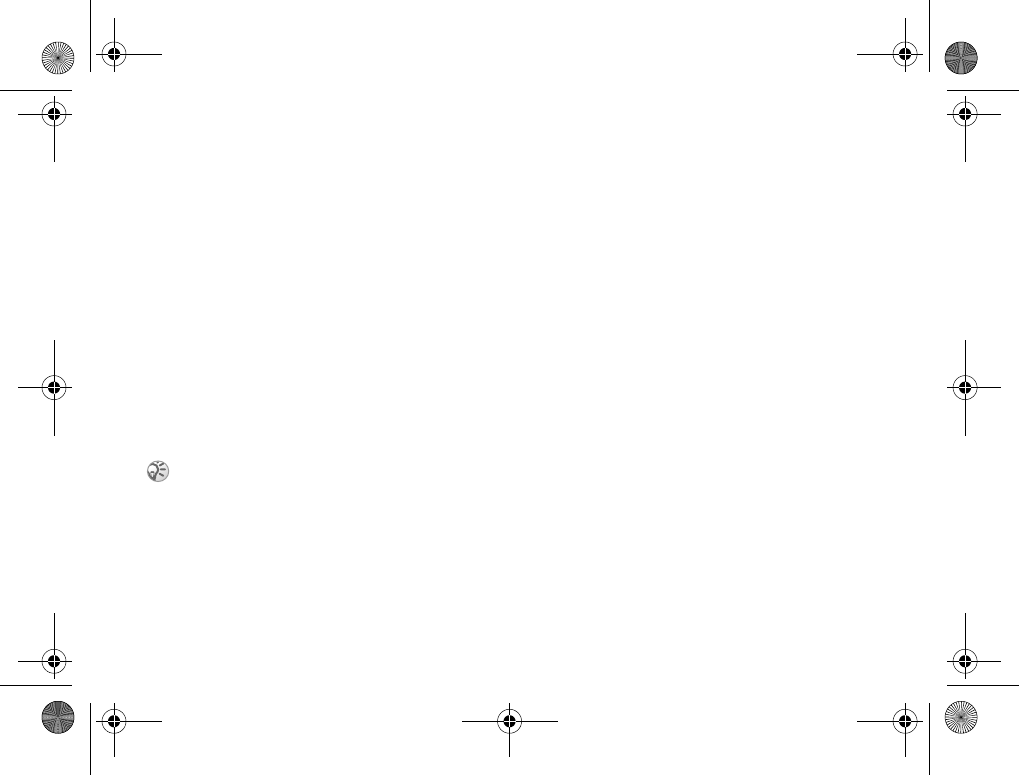
68
Connectivity
Bluetooth™ wireless
technology
Your phone has built-in Bluetooth wireless
technology which makes it possible for you to
connect your phone wirelessly to other Bluetooth
devices such as a handsfree, PC, a remote screen
or other phones.
You can, for example, have a conversation via
a cordless Bluetooth handsfree or browse the
Internet, wirelessly connected via a mobile phone.
You can automatically synchronize information in
your phone and your PC and use the remote control
functionality to control applications on your PC.
You can also exchange, for example, business
cards, calendar items and pictures. To use a remote
screen, %56 Remote screen.
Before you start
To communicate with another Bluetooth device,
you first need to turn Bluetooth on and add the
device to the list of devices in your phone.
You can exchange items, use a remote screen and
play games without adding the device to the list.
To synchronize with your PC, and to browse the
Internet, you also need to install software on your
PC from the CD that comes with your phone,
or download it from www.SonyEricsson.com.
To turn Bluetooth on
}Connect }Bluetooth }Turn On.
To add a device to your phone
1}Connect }Bluetooth }My Devices
}New Device. The Bluetooth function of the
other device must also be on.
2}Add and your phone will search for all types
of available Bluetooth devices. }More if you
want to select a specific type of device to
search for.
3The phone searches for Bluetooth devices.
A list of available devices of the type you
selected is then displayed. Select a device.
4If the device you are adding to your phone has
its own passcode, enter this passcode in your
phone. If not, create a passcode of digits
yourself and enter it in both devices.
We recommend that your phone and the Bluetooth
device you are communicating with be within a range
of 10 meters. The connection may be improved if there
are no solid objects in between your phone and the
other Bluetooth device.
K700UG-R1A-AE.book Page 68 Thursday, April 15, 2004 12:32 PM
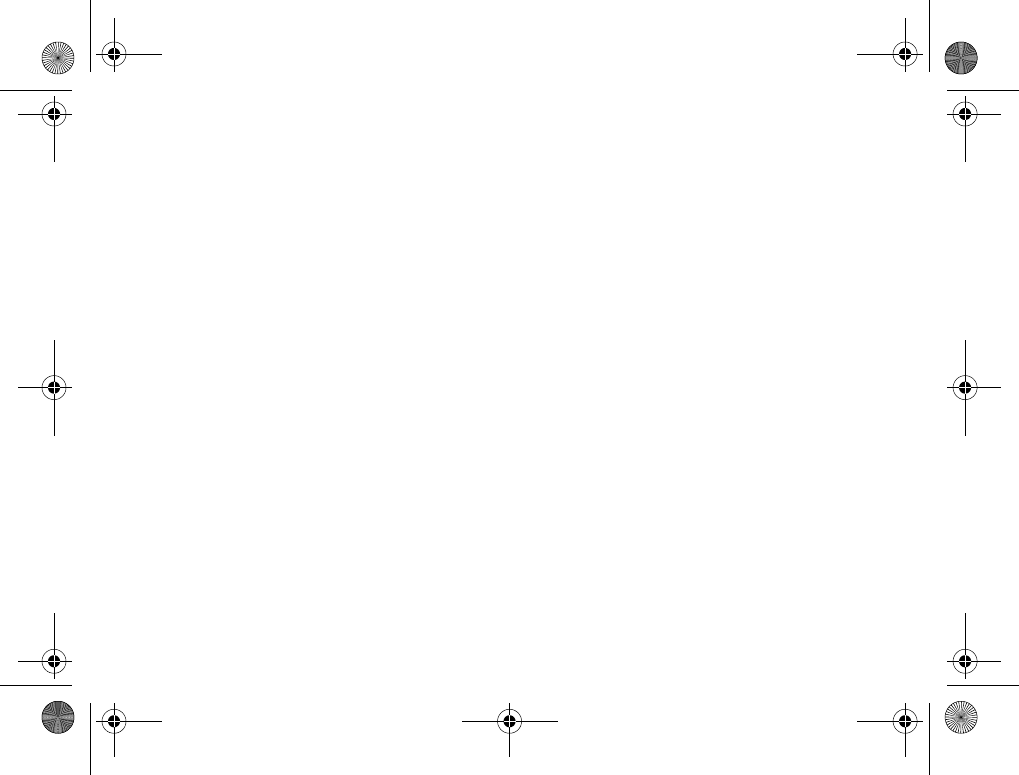
69
Connectivity
To organize your list of devices
1}Connect }Bluetooth }My Devices and select
a device from the list.
2}More to view a list of options.
Phone name
You can choose a name for your phone. This name
is shown in other devices when your phone is found,
and it is also used for the infrared port. In order for
your phone to be found when searched for by other
Bluetooth devices, you must make sure that
Bluetooth is turned on and your phone is visible
to other devices.
To enter a phone name
}Connect }Bluetooth }Options }Edit Phone
Name. When Bluetooth is turned on, the name
is shown in other devices and your phone is visible
to other devices.
To hide or show your phone when
using Bluetooth
}Connect }Bluetooth }Options }Visibility and
select Show Phone or Hide Phone.
To add a Bluetooth handsfree
to your phone
1}Connect }Bluetooth }Handsfree.
The first time you add a handsfree,
Add a handsfree device to use with the phone?
is displayed }Yes.
2If you already have a handsfree in your list of
devices }Connect }Bluetooth }Handsfree
}My Handsfree }New Handsfree }Add.
Transferring sound
When you are using a Bluetooth handsfree with
your phone, you can choose where the sound
should be transferred during a call. You can also
select where the sound should be handled when
answering an incoming call with the keypad.
To transfer sound when using
a handsfree
1During a call, press the navigation key
}Transfer Sound.
2Select to transfer sound either to the phone
or to other handsfree devices that have been
added to your phone.
K700UG-R1A-AE.book Page 69 Thursday, April 15, 2004 12:32 PM
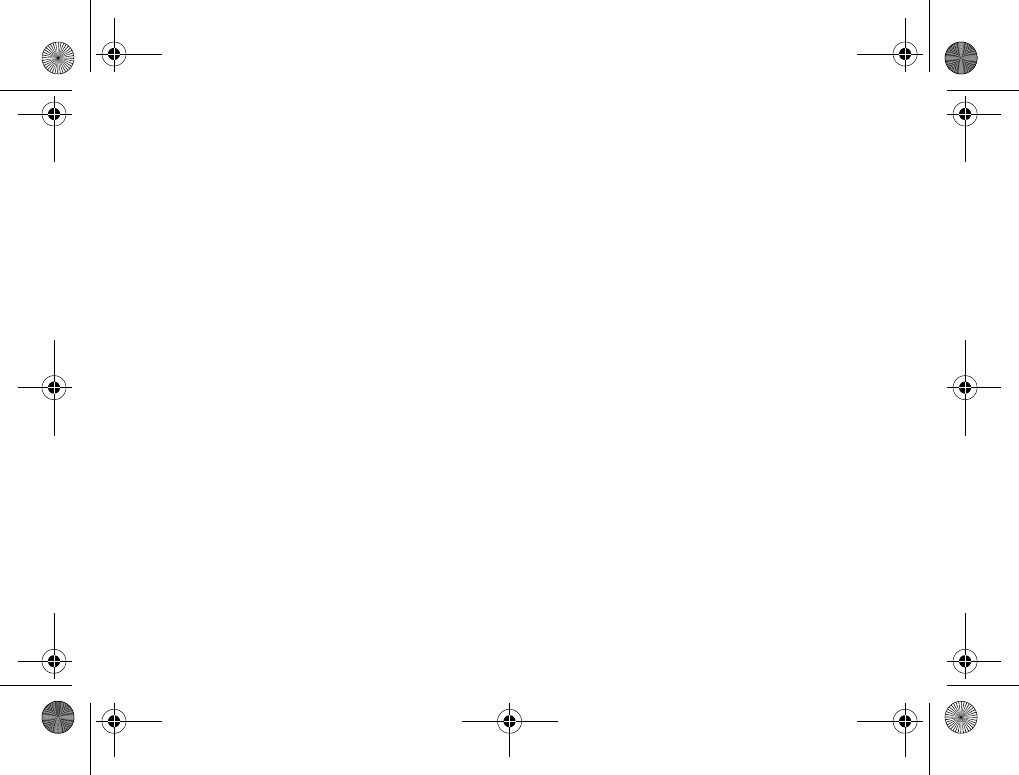
70
Connectivity
To direct sound when answering
a call with a handsfree
}Connect }Bluetooth }Handsfree }Incoming Call
and select Place in Phone or Place in H-free.
Sending and receiving
To send or receive an item, for example, a contact
from the phonebook or a picture taken with the
camera, using Bluetooth wireless technology,
you need to make sure that the devices are
within range.
After you select Bluetooth as the transfer method
for sending, a list of possible receiving devices
is presented. First in the list will be the last device
you were in contact with and devices that have
been previously added to your phone. The phone
also searches for other devices that are shown
in the list.
To send an item
1Select the item that you want to send,
for example, a phonebook contact
}Phonebook and select a contact
}More }Send Contact }Via Bluetooth.
2The phone searches for devices. Select the
device you want to send the item to }Send.
To receive an item
1}Connect }Bluetooth }Turn On.
2Make sure that your phone is visible to other
devices. When you receive the item, follow the
instructions that appear on the screen.
Remote control
You can use your phone as a remote control device
to control applications on a PC. For example,
you can control a media player or power point
presentations.
To select remote control
}Connect }Bluetooth }Remote Control. Select
the configuration file you want to use and the PC
you want to connect to.
File transfer
You can use a PC to view and transfer content
contained in the File Manager. You can use the
drag-and-drop functionality in your PC to:
• Transfer files from the phone to the PC.
• Transfer files from the PC to the phone.
• Delete files from the phone.
K700UG-R1A-AE.book Page 70 Thursday, April 15, 2004 12:32 PM
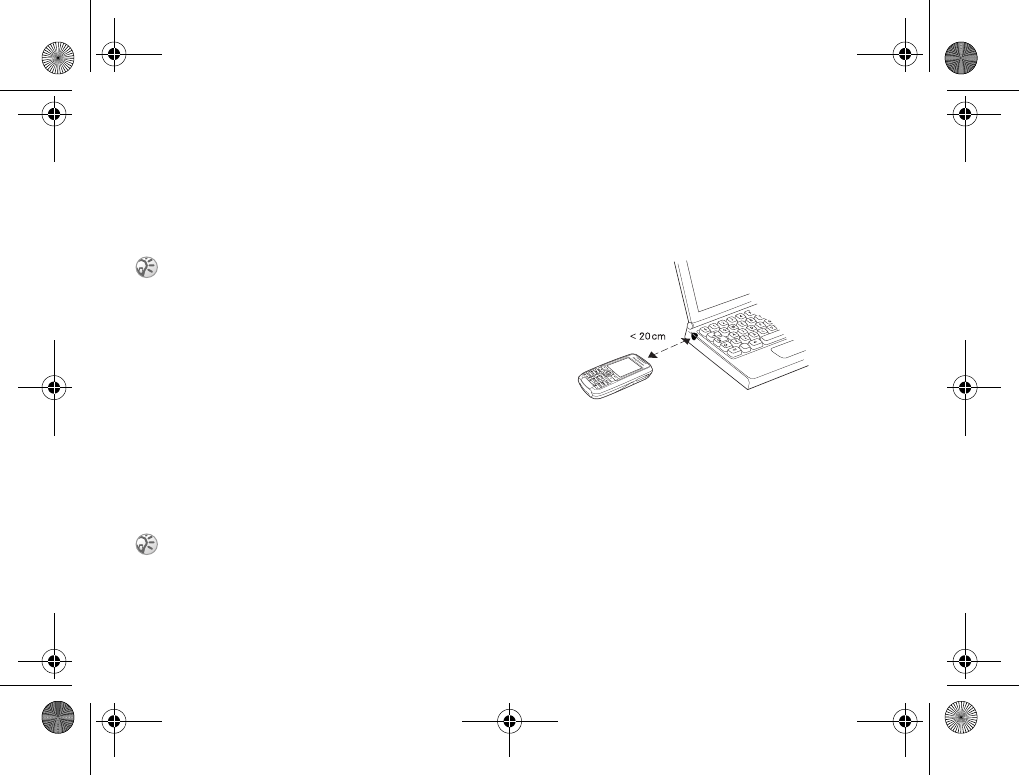
71
Connectivity
File browsing
You can browse and retrieve the files contained
in other devices that support the server role of the
file transfer profile. To do this, you must first add
the other device to your list of My Devices.
To browse files
1}Connect }Bluetooth }My Devices.
2Select a device }Browse.
Infrared port
You can use the infrared port to establish contact
between your phone and a PC or another device
equipped with an infrared port. You can,
for example, synchronize calendar items,
%67 Synchronizing, and send items such
as pictures and contacts.
To turn the infrared port on
}Connect }Infrared Port }On }10 Minutes to turn
on infrared for 10 minutes only.
To connect two devices
1Position your phone as shown in the picture.
The infrared port on the phone must face the
infrared port on the other device.
2Your phone now establishes contact with the
other device.
To send an item using the infrared
port (example: a contact)
1Make sure that the infrared port of both devices
is on. }Phonebook and select a contact,
when contacts is default phonebook.
2}More }Send Contact }Via Infrared.
To check whether the device has support for this
specific functionality, please refer to the list of
Bluetooth services available in the other device.
If you are connecting to a PC, please refer to the user
documentation for your PC.
K700UG-R1A-AE.book Page 71 Thursday, April 15, 2004 12:32 PM
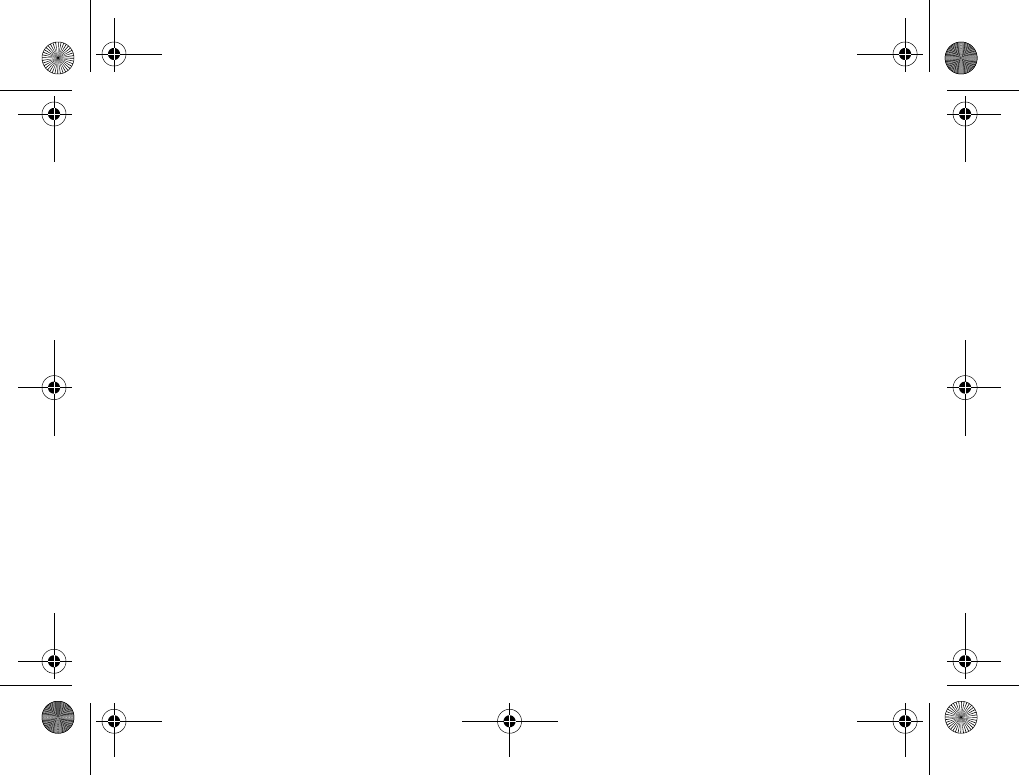
72
More features
More features
Time and date, alarm clock, calendar, tasks,
SIM card lock, etc.
Time and date
The time is always displayed in standby.
• To set the time }Settings }the General tab
}Time & Date }Time. Enter the time }Save.
• To set the time format (12-hour or 24-hour
clock) }Format and select an option.
Date
You can set the date and date format in Settings
}the General tab }Time & Date }Date.
Advanced time settings
In Settings }the General tab }Time & Date you
can set time zone and daylight saving time.
If you have activated Auto Time Zone, you are
asked whether you want to update the time when
your phone changes network. If you press Yes,
the time is updated automatically.
Alarm clock
The alarm can be set to ring at a specific time
within 24 hours, or recurrently at a specific time
on several days. You can have both these alarms
set at the same time. The alarm signal rings even
if the phone is set to silent or turned off.
To set an alarm
}Organizer }Alarm Signal }Alarm and enter the
time }Save.
Using the alarm
• To change the alarm time, }Organizer
}Alarm Signal }Alarm and enter a new time.
• To turn the alarm signal off when it rings,
press any key. If you do not want the alarm
to be repeated }Turn Off.
• To cancel the alarm }Organizer }Alarm Signal
}Alarm }Turn Off.
• To set a recurrent alarm }Organizer
}Alarm Signal }Recurrent Alarm. Enter the time
and select the days that you want the alarm to
recur by scrolling and pressing Mark. }Done
to exit the menu.
• To select an alarm signal }Organizer
}Alarm Signal }Alarm Signal.
K700UG-R1A-AE.book Page 72 Thursday, April 15, 2004 12:32 PM
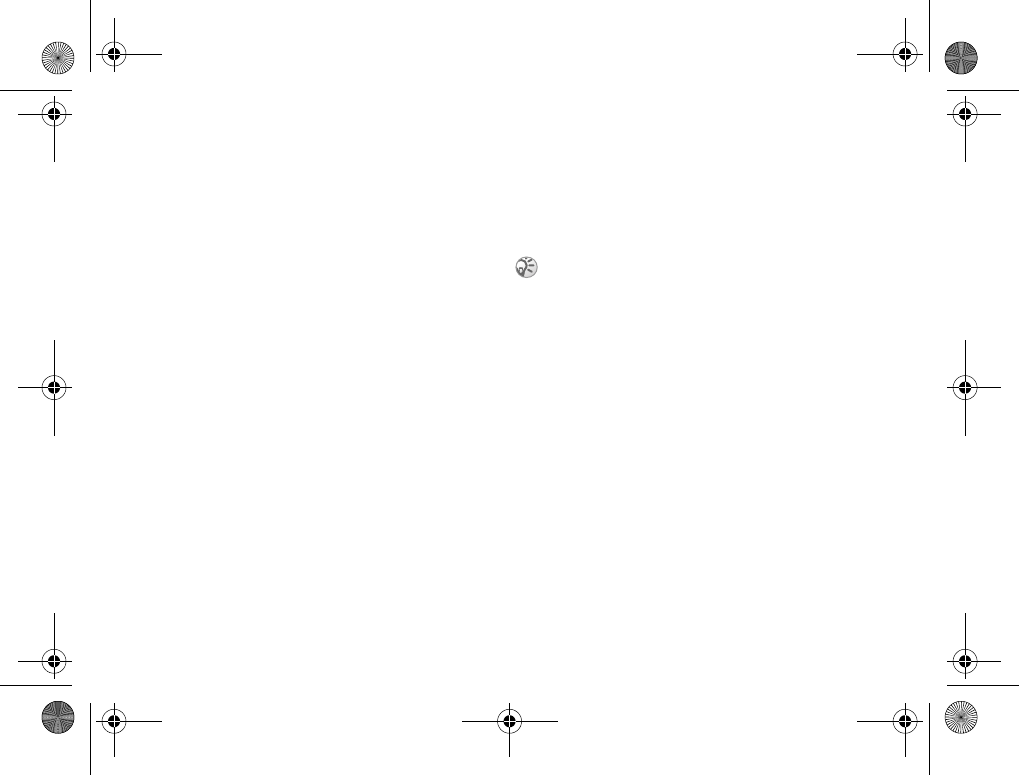
73
More features
Calendar
You can use the calendar to keep track of important
meetings that you need to attend. The calendar can
be synchronized with a PC calendar or with
a calendar on the Web %67 Synchronizing.
Appointments
You can save up to 300 appointments depending
on the size of each item. You can choose to add
a new appointment or use an old one as a template
by copying and editing it. You can also set
a reminder for an appointment.
To add a new appointment
1}Organizer }Calendar and select the date for
the appointment }New Appointment }Add.
2Enter date, subject, location and reminder.
Confirm each entry.
To set reminders options
}Organizer }Calendar }More }Advanced
}Reminders.
Reminders options
}Always if you want the reminder to sound even
though the phone is turned off. When the reminder
sounds }Yes to read the appointment. }No to turn
off the reminder.
To view an appointment
1Organizer }Calendar and select a day on which
you have an appointment (marked in bold).
2Scroll to the appointment }View.
Viewing your calendar
To view your calendar content }Organizer
}Calendar. Days on which you have appointments
are marked in bold. }More }View Week to view
a certain week.
A reminder set in the calendar affects a reminder set
for the same time in tasks.
K700UG-R1A-AE.book Page 73 Thursday, April 15, 2004 12:32 PM
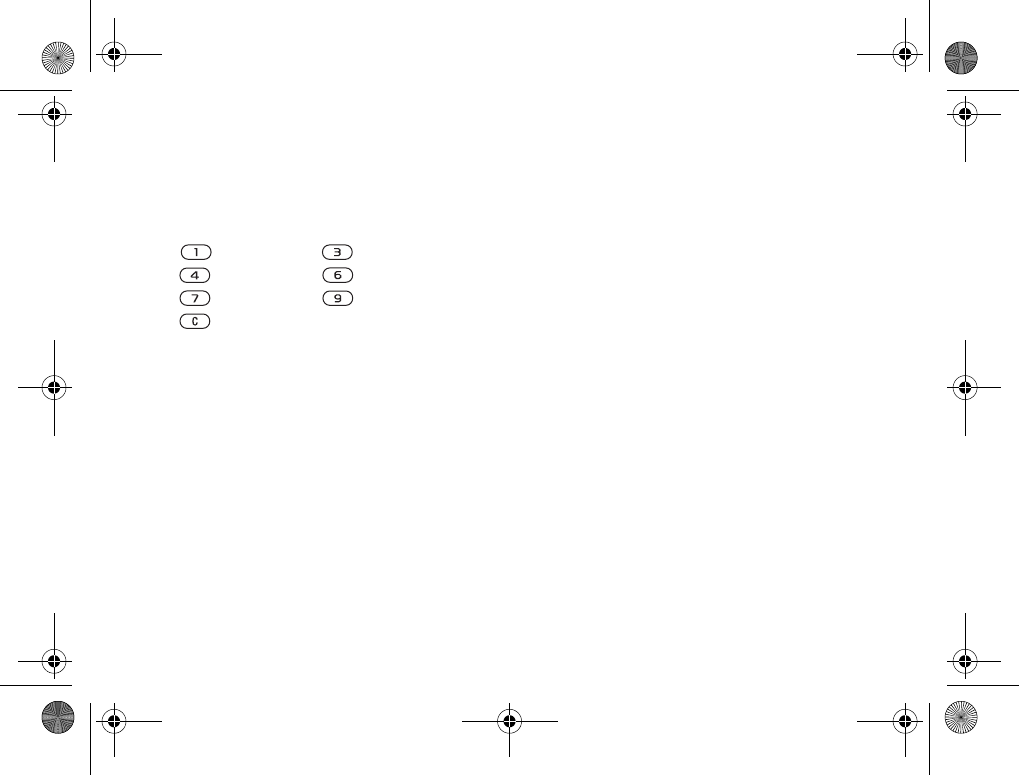
74
More features
Navigating in your calendar
Use the navigation key to move between days or
weeks. In the monthly and weekly views, you can
also use the keypad as follows.
Calendar settings
}Organizer }Calendar }More and select one
of the options:
•View Week – select, add, edit or delete
appointments.
•New Appointment – add a new appointment.
•Change Date – change the date of your calendar.
•Advanced – for options to find, delete all, set
reminders or select a start day for the week.
Find an appointment
You can search for appointments that contain
a specific text.
To search for appointments
1}Organizer }Calendar }More }Advanced
}Find.
2Enter the text you want to search for }OK.
Appointments that match your search are shown.
}View to view your appointments or }More
for options to reschedule, edit, send, copy
or delete.
Exchanging appointments
You can send and receive appointments using
Bluetooth wireless technology, the infrared port
or picture messaging.
To send an appointment
In the list of appointments for a certain day, select
the item you want to send }More }Send and select
a transfer method.
Receiving an appointment
When Add appointment? is displayed }Yes to save
the appointment.
Back a week Next week
Back a month Next month
Back a year Next year
Today’s date
K700UG-R1A-AE.book Page 74 Thursday, April 15, 2004 12:32 PM
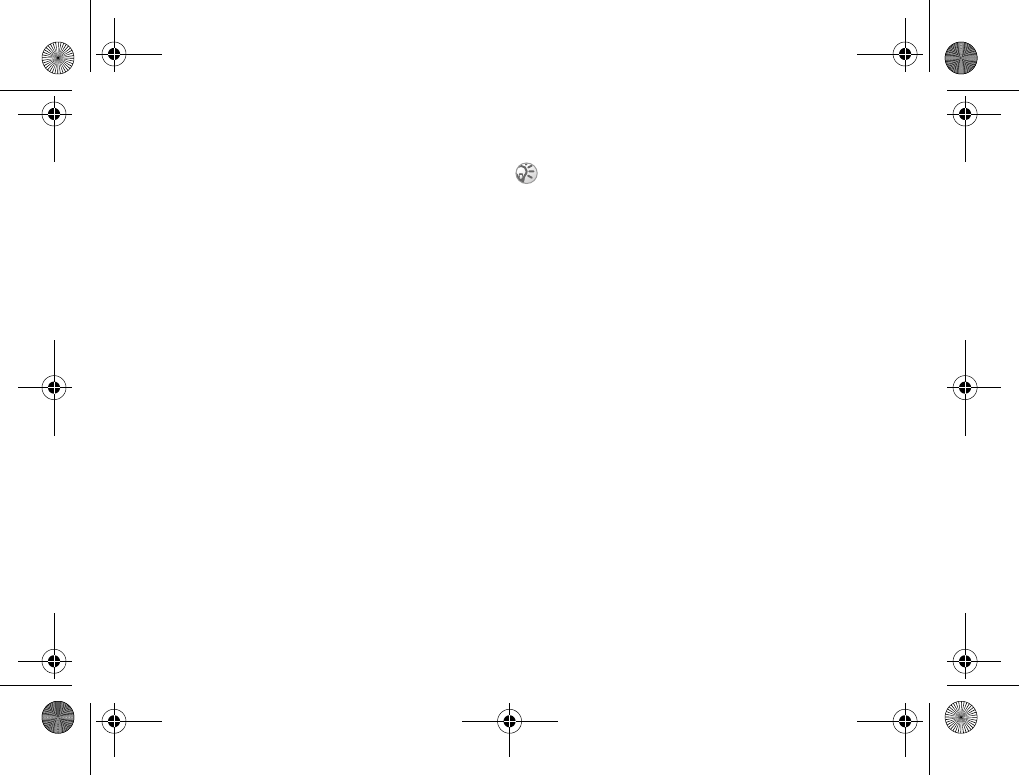
75
More features
Tasks
You can keep track of phone calls you need to make
or tasks that you need to do. You can save up to
80 tasks depending on the size of each item.
You can choose to add a new task or use an old
one as a template by copying and editing it.
You can also set a reminder for a task.
To add a new task
1}Organizer }Tasks }New Task }Add.
2Select a category. If the category is a phone
call, enter the phone number }Continue.
3Enter a subject }Continue.
4If you want to set a reminder for your task
}Yes.
To set reminders
}Organizer }Tasks and select a task }More
}Reminders.
Reminders options
}Always if you want the reminder to sound even
though the phone is turned off. When the reminder
sounds press Yes to read the task, or to call the
phone number in a phone task. }No to turn off
the reminder.
To view a task
}Organizer }Tasks and select a task }View.
Exchanging tasks
You can send and receive tasks using Bluetooth
wireless technology, the infrared port or picture
messaging.
To send a task
1In the list of tasks for a certain day, select
the item you want to send }More }Send.
2Select a transfer method.
Receiving a task
When Add task? is displayed }Yes to save the
appointment or task.
Notes
If you need to remember something, you can make
a note of it in your phone. You can save up
to 10 notes.
A reminder set in tasks affects a reminder set for the
same time in the calendar.
K700UG-R1A-AE.book Page 75 Thursday, April 15, 2004 12:32 PM
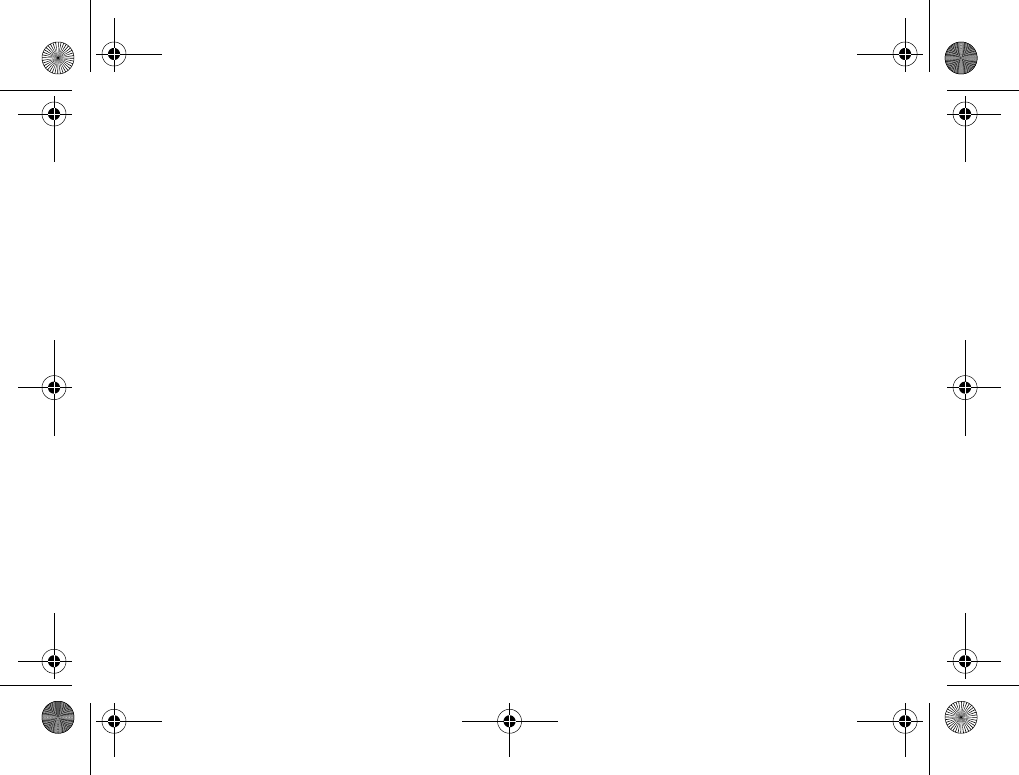
76
More features
To add a note
}Organizer }Notes }New Note }Add and enter
the note }Save.
To handle the notes
1}Organizer }Notes and a list of notes appears.
2Select the note that you want to handle. }More
to edit, show a note in standby (or hide it),
send or delete a note.
Exchanging notes
You can send and receive notes using Bluetooth
wireless technology, the infrared port or picture
messaging. You can also synchronize notes with
aPC
%67 Synchronizing.
To send a note
}Organizer }Notes and select the note that you
want to send }More }Send and select a transfer
method.
To receive a note
Add note? appears }Yes to save the note among
your other notes.
Profiles
Your phone has a number of predefined profiles
which are set to suit a certain environment. You can
add accessories to, rename or change these profiles.
For example, when you go to a meeting, you can
simply choose the Meeting profile and a number
of settings are changed, for example, the ringtone
is turned off.
You can reset all profile settings to the way they
were set when you bought your phone.
Automatic activation
Some profiles, for example In Car,
are automatically activated when used with
a specific accessory. When the accessory
is disconnected, the profile is changed back.
To select a profile
}Settings }the General tab }Profiles
}Select Profile.
To change a profile setting
1}Settings }the General tab }Profiles
}Edit Profile and select a setting.
2Change the profile settings }Save to confirm.
K700UG-R1A-AE.book Page 76 Thursday, April 15, 2004 12:32 PM
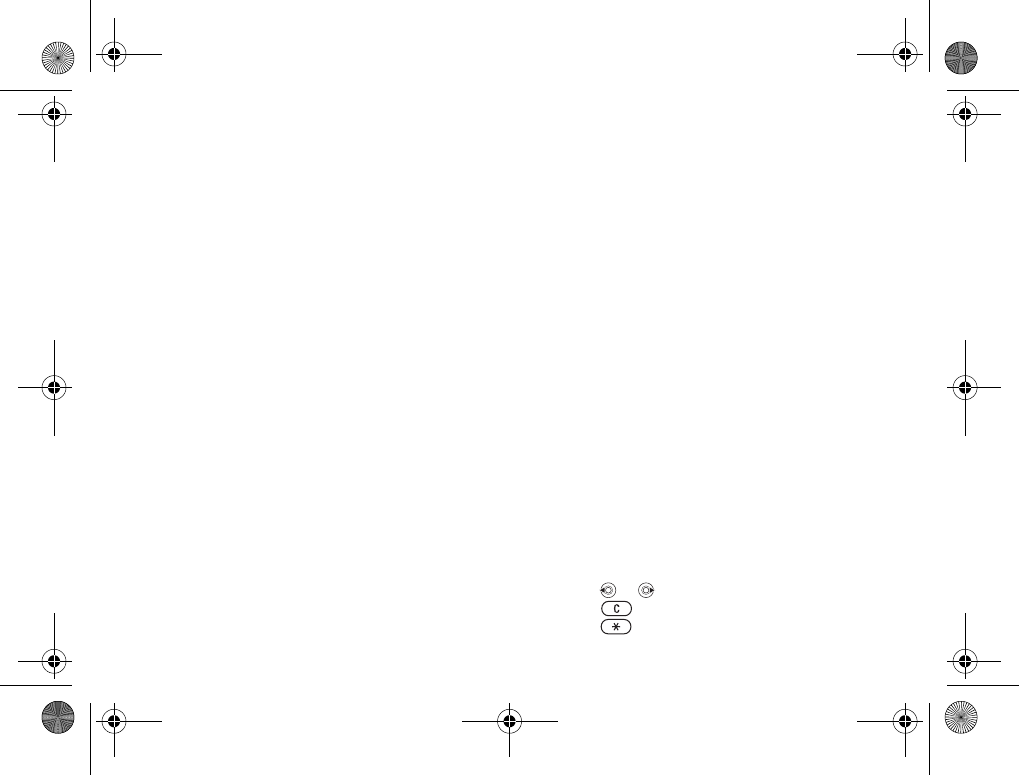
77
More features
To rename a profile
}Settings }the General tab }Profiles }Edit Profile
}Profile Name:.
To reset all profile settings
}Settings }the General tab }Profiles
}Reset Profiles.
Stopwatch
Your phone has a stopwatch that can save several
laps. The stopwatch continues to run when you
answer an incoming call.
To use the stopwatch
1}Organizer }Stopwatch }Start.
2}Stop or }New Lap if you want a lap time.
3To reset the stopwatch }Reset.
Timer
Your phone has a built-in timer. When the signal
rings, press any key to turn it off.
To set the timer
}Organizer }Timer and enter the hours, minutes
and seconds after which you want the timer
to go off.
Display light
The display light can be set to automatic, off or on.
In automatic mode, the display light is turned off
a few seconds after you last press a key.
To set the display light
}Settings }the Display tab }Light.
Start-up screen
When you turn your phone on or off,
the Sony Ericsson start-up screen appears. Your
service provider’s own start-up screen may appear
instead. You can also set your own start-up screen.
To select a start-up screen
}Settings }the Display tab }Startup Screen and
select a file for the start-up screen.
Calculator
The phone has a calculator, which can add,
subtract, divide and multiply.
To use the calculator
}Organizer }Calculator.
• Press or to select ÷ x - + % =.
• Press to delete the figure.
• Press to enter a decimal point.
K700UG-R1A-AE.book Page 77 Thursday, April 15, 2004 12:32 PM
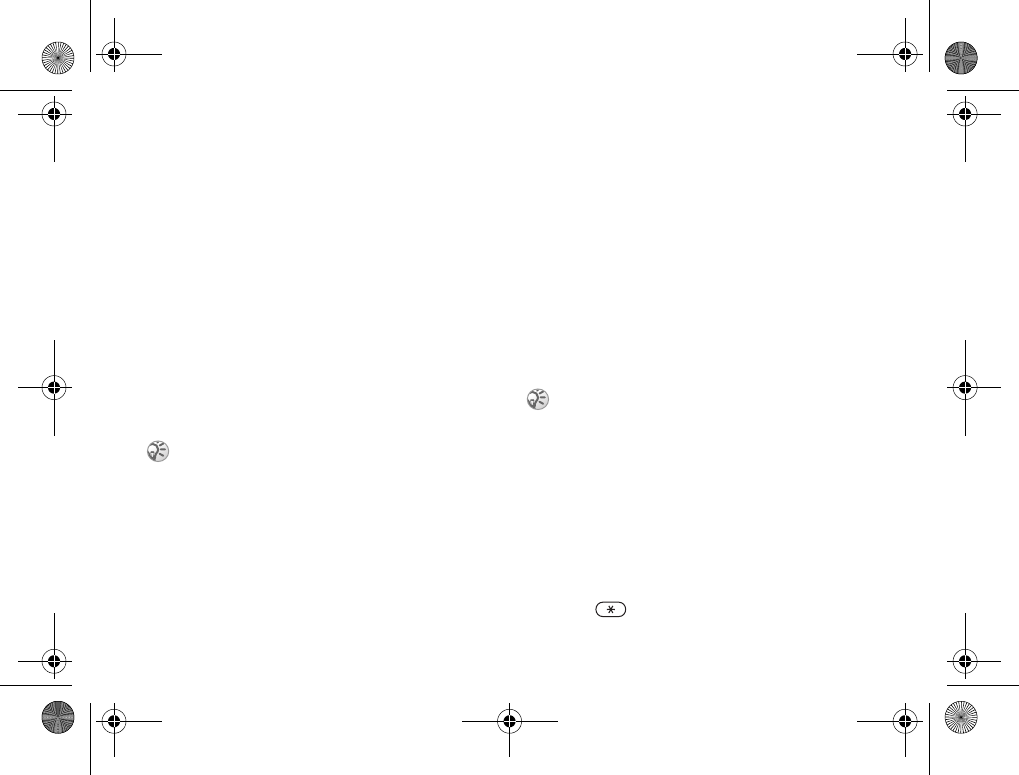
78
More features
SIM card lock
The SIM card lock protects your subscription,
but not your phone itself, from unauthorized use.
If you change SIM cards, the phone still works
with the new SIM card.
Most SIM cards are locked at the time of purchase.
If the SIM card lock is on, you have to enter a PIN
(Personal Identity Number) every time you turn
on your phone.
If you enter your PIN incorrectly three times
in a row, the SIM card is blocked. This is indicated
by the message PIN blocked. To unblock it you
need to enter your PUK (Personal Unblocking
Key). Your PIN and PUK are supplied by your
service provider.
To unblock your SIM card
1When PIN blocked. is displayed, enter your
PUK }OK.
2Enter a new four- to eight-digit PIN }OK.
3Re-enter the new PIN to confirm }OK.
To edit your PIN
}Settings }the General tab }Locks }SIM Lock
}Change PIN.
To turn the SIM card lock on or off
1}Settings }the General tab }Locks }SIM
Lock }Protection and select On or Off.
2Enter your PIN }OK.
Keypad lock
You can lock the keypad to avoid dialing a number
by accident.
Automatic keylock
Automatic keylock means the keypad is locked
a short while after you last press a key.
To set the automatic keylock
}Settings }the General tab }Locks
}Automatic Keylock.
To lock the keypad manually
Press }Lock Keys.
If the message Codes do not match. appears, you entered
the new PIN incorrectly. If the message Wrong PIN.
appears, followed by Old PIN:, you entered your old
PIN incorrectly.
Calls to the international emergency number 112 can
still be made, even when the keypad is locked.
K700UG-R1A-AE.book Page 78 Thursday, April 15, 2004 12:32 PM
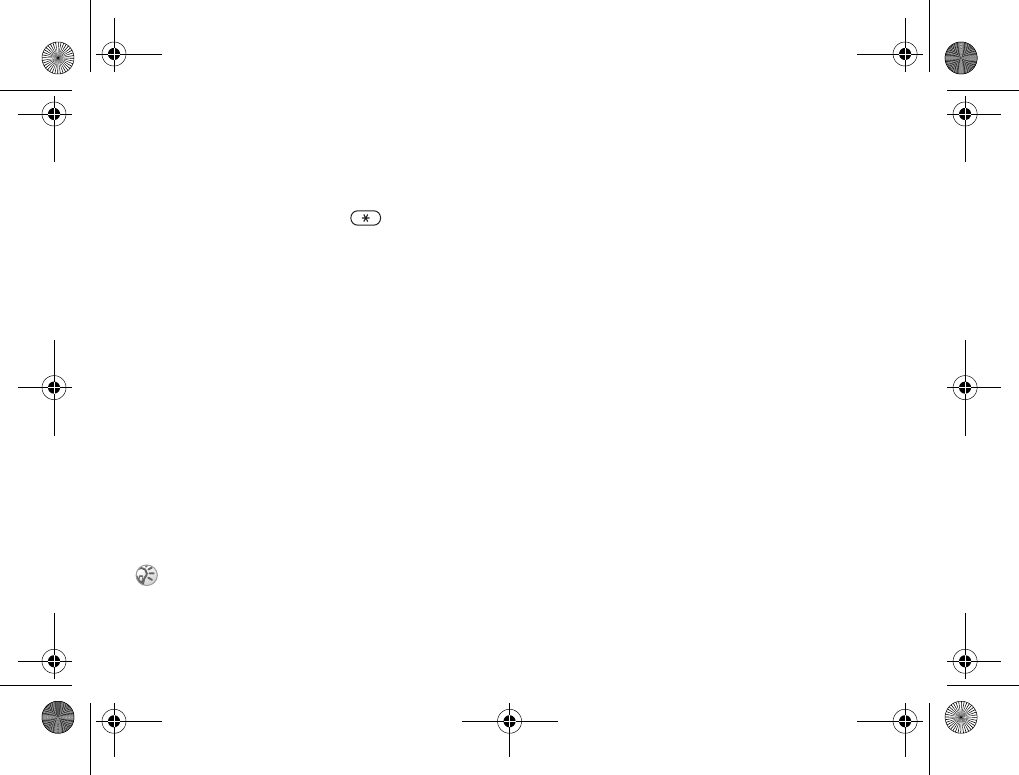
79
More features
You can still answer an incoming call and the
keypad locks again after it. The keypad remains
locked until you unlock it manually.
To unlock the keypad, press }Unlock.
Phone lock
The phone lock protects the phone against
unauthorized use if it is stolen and the SIM card
is exchanged. It is not on when you buy the phone.
You can change the phone lock code (0000) to any
four- to eight-digit personal code.
Phone lock on
If the phone lock is on, the message Phone locked.
appears each time you turn on the phone. You have
to enter your code followed by Yes to use
your phone.
Automatic phone lock
If the phone lock is set to automatic, you do not
need to enter your phone lock code until a different
SIM card is inserted in the phone.
To set the phone lock
1}Settings }the General tab }Locks
}Phonelock }Protection and select
an alternative.
2Enter the phone lock code }OK.
To edit your phone lock code
}Settings }the General tab }Locks }Phonelock
}Change Code.
Code memo
Instead of having to remember all the different
security codes for credit cards, for example,
you can save them in the code memo in your
phone. Then all you need to remember is the
passcode to open the code memo. You can save
a maximum of 10 codes in the code memo.
Checkword and security
To confirm that you have entered the correct
passcode for the code memo and to prevent
unauthorized access to your codes, you must
enter a checkword.
It is important that you remember your new code.
If you should forget it, you will need to bring your
phone in to your local Sony Ericsson retailer.
K700UG-R1A-AE.book Page 79 Thursday, April 15, 2004 12:32 PM
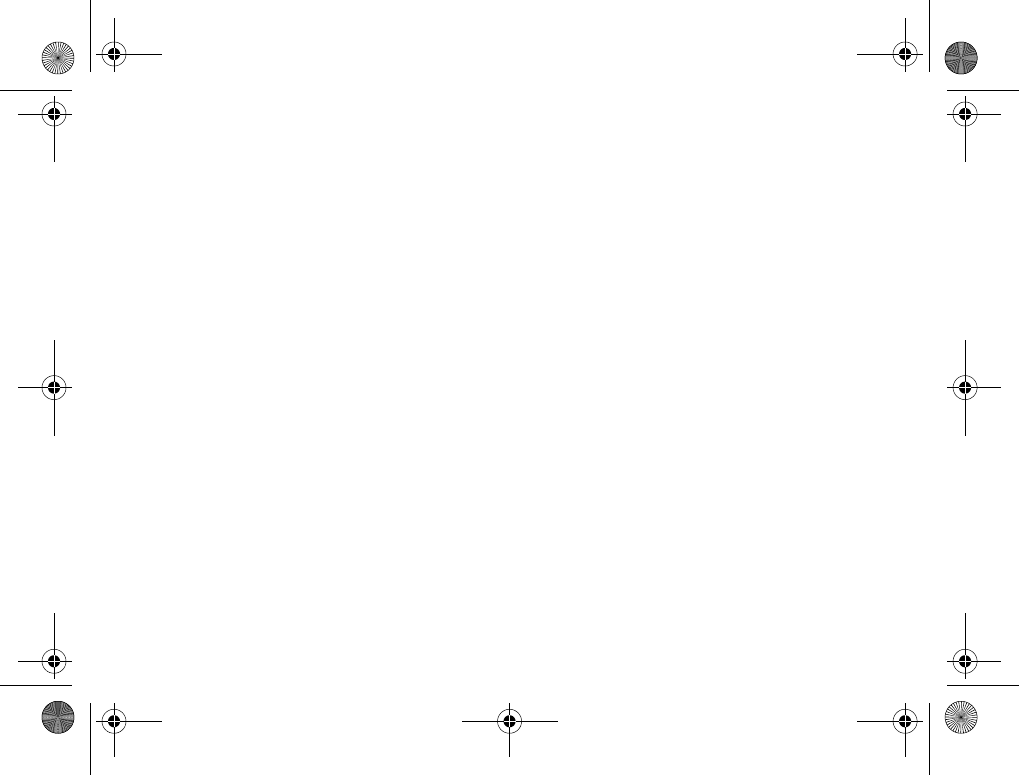
80
More features
When you enter your passcode to open the code
memo, the checkword is shown for a short time.
If the passcode is correct, the correct codes are
shown. If you enter the incorrect passcode,
the checkword and the codes that are shown are
also incorrect.
Factors strengthening the security of the code
memo function are:
• You get no feedback about whether the passcode
is correct, except for the checkword, and only
you know the checkword.
• All codes are encrypted in the phone.
• When you access your codes, they are shown for
a limited time only.
To open code memo for the first time
1}Organizer }Code Memo. A message with
instructions is displayed }Continue.
2Enter a four-digit passcode to open code memo
}Continue.
3Re-enter the new passcode to confirm.
4Enter a checkword (maximum 15 characters)
}Done. The checkword can consist of both
letters and numbers. The next time you open
the code memo, your checkword appears after
you enter the passcode, and then your added
codes are shown.
To add a new code
1}Organizer }Code Memo and enter your
passcode }New Code }Add.
2Enter a name associated with the code,
for example, the name of the credit card
company }Continue.
3Enter the code }Done.
To change the passcode
1Open code memo as described above }More
}Change Passcode.
2Enter your new passcode }Continue.
3Re-enter the new passcode }Continue.
4Enter a checkword }Done.
Forgot your passcode?
If you forget your passcode, just enter any passcode
to access the code memo function. The checkword
and codes that are then shown are incorrect.
You must now reset the code memo.
K700UG-R1A-AE.book Page 80 Thursday, April 15, 2004 12:32 PM
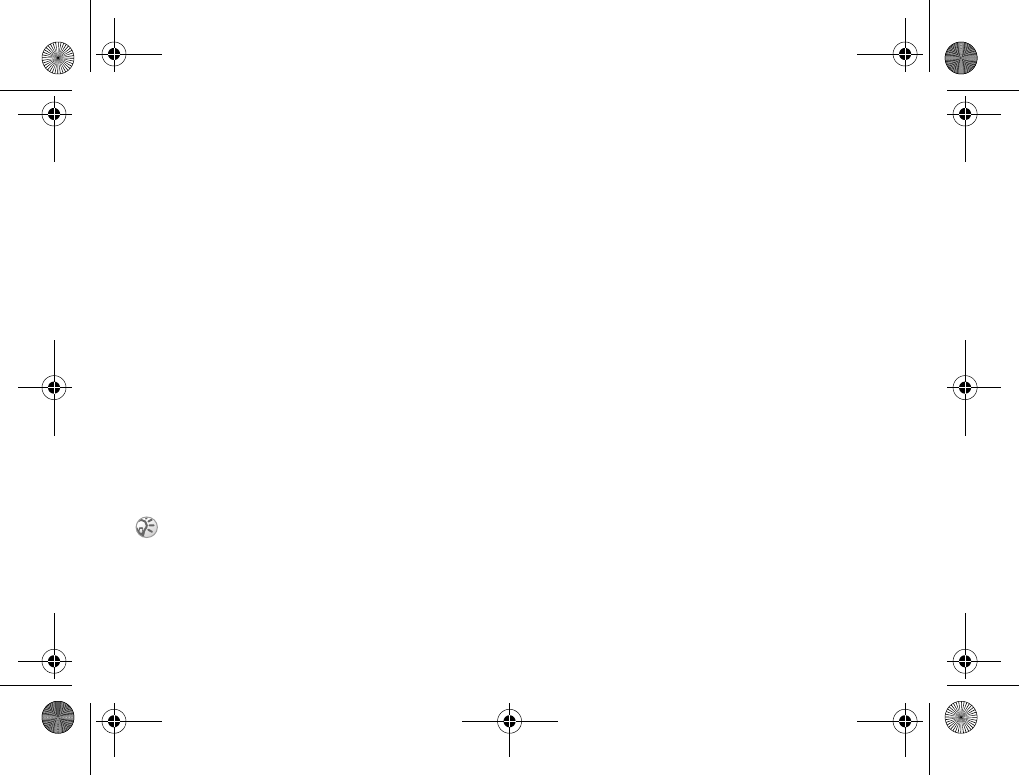
81
Troubleshooting
To reset code memo
1}More }Reset.
2Reset code memo? is displayed }Yes.
The code memo is reset and all entries are
cleared. The next time you enter the code
memo, you must start at %80 To open code
memo for the first time.
Online services
Online services are customized services offered
by service providers independently of mobile
phones and mobile phone manufacturers.
A SIM card which supports online services
works in the same way as a normal SIM card.
When you have inserted your SIM card and turned
on your phone, your service provider can download
data to your SIM card. When you restart your
phone after the first data download, a new submenu
appears under the menu.
To enter your new menu system
Select the service provider menu on the desktop.
Troubleshooting
Why doesn’t the phone work the way I want?
This chapter lists some problems that you might
encounter while using your phone. Some problems
require that you call your service provider,
but most of the problems you can easily correct
yourself.
However, if you need to bring your phone in for
repair, please note that you may lose information
and content that you have saved in your phone.
You are advised to make a copy of such information
before bringing your phone in for repair.
Master reset
You can return the phone to its original state by
deleting the changes that you have made to settings
and the content that you have added or edited.
• If you select Reset Settings, the changes that
you have made to settings will be deleted.
• If you select Reset All, in addition to your
changes to settings, all contacts, messages,
personal data, and content that you have
downloaded, received or edited will also
be deleted.
This menu only appears if your SIM card supports
this service. Your phone may not support all of the
services offered.
K700UG-R1A-AE.book Page 81 Thursday, April 15, 2004 12:32 PM
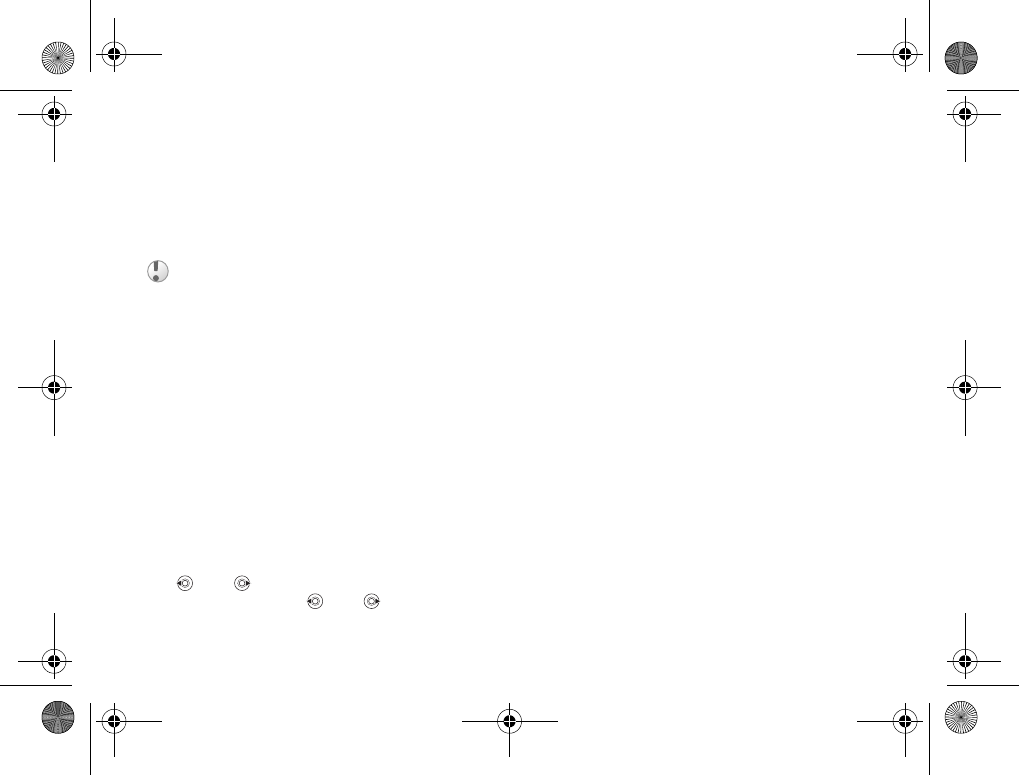
82
Troubleshooting
To reset the phone
1}Settings }the General tab }Master Reset.
2}Reset Settings }Reset All.
3Enter the phone lock code (0000 or the new
code if you have changed it) }OK.
The phone cannot be switched on
Recharge or replace the battery. %5 To insert the
SIM card and charge the battery.
No indication of charging
When you start charging a battery that is empty
or a battery that has not been used for a long time,
it may take up to 30 minutes before the battery icon
appears in the display.
Menu language
If the display shows a language that you do not
understand, you can always choose Automatic
(determined by your SIM card) by pressing
8888 in standby. You can always choose
English by pressing 0000 in standby.
Grey menu options
Grey text indicates a function that is temporarily
unavailable, for example, if a service is not activated,
or if your subscription does not support the function.
Since you cannot send themes, pictures and sounds
that are copyright-protected, the Send menu is
sometimes unavailable.
Insert SIM
There is no SIM card in the phone or you may
have inserted it incorrectly. Insert a SIM card.
%5 To insert the SIM card and charge the battery.
Insert correct SIM card
The phone is set to work only with certain
SIM cards. Insert the correct SIM card.
SOS calls only
You are within range of a network, but you are not
allowed to use it. However, in an emergency, some
service providers allow you to call the international
emergency number 112. %19 Emergency calls.
No network
There is no network within range or the received
signal is too weak. You have to move to get a signal
that is strong enough.
If you select Reset All, content such as melodies and
pictures that you have downloaded, received or edited
are also deleted.
K700UG-R1A-AE.book Page 82 Thursday, April 15, 2004 12:32 PM
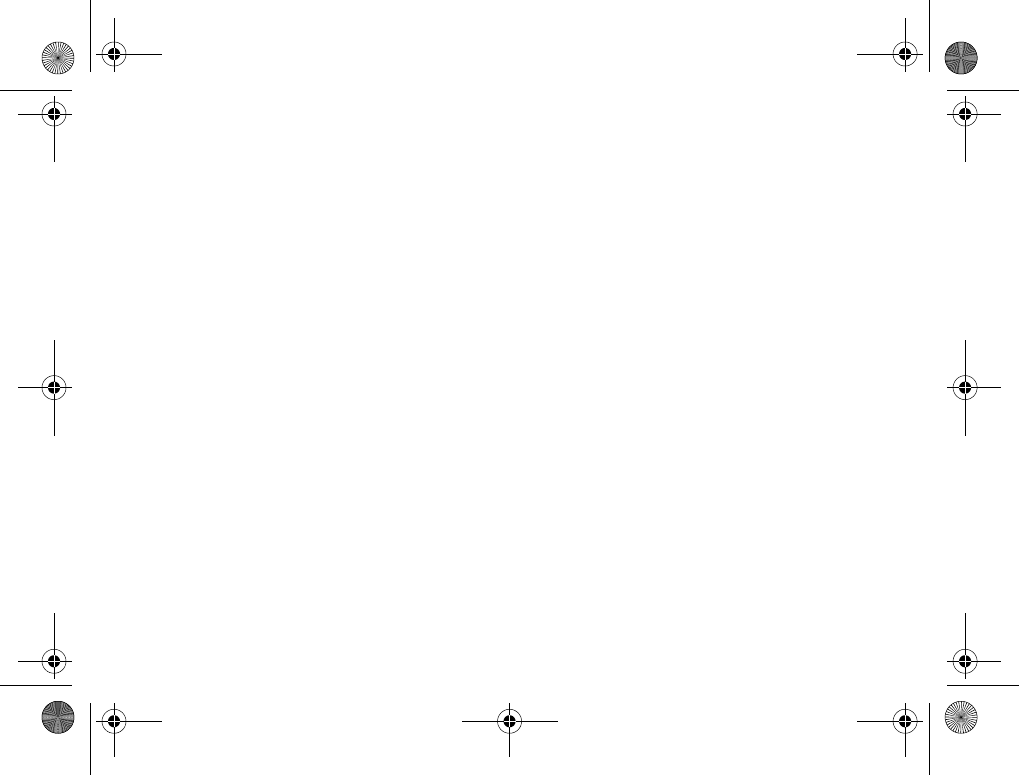
83
Troubleshooting
Wrong PIN/Wrong PIN2
You have entered your PIN or PIN2 incorrectly.
Enter the correct PIN or PIN2 }Yes.
%78 SIM card lock.
Codes do not match
When you want to change a security code (for
example your PIN) you have to confirm the new
code by entering it again. The two codes that you
have entered do not match. %78 SIM card lock.
PIN blocked/PIN2 blocked
You have entered your PIN or PIN2 incorrectly
three times in a row. To unblock,
%78 SIM card lock.
PUK blocked
You entered your personal unblocking key code
(PUK) incorrectly 10 times in a row. Contact your
service provider.
Phone locked
The phone is locked. To unlock the phone,
%79 Phone lock.
Phone lock code
Your phone comes with the phone lock code, 0000.
You can change it to any four- to eight-digit code.
%79 Phone lock.
Number not permitted
The fixed dialing function is activated and the
number you have dialed is not on your fixed
numbers list. %31 Fixed dialing.
Charging, alien battery
The battery you are using is not a Sony Ericsson-
approved battery, %87 Battery use and care.
K700UG-R1A-AE.book Page 83 Thursday, April 15, 2004 12:32 PM
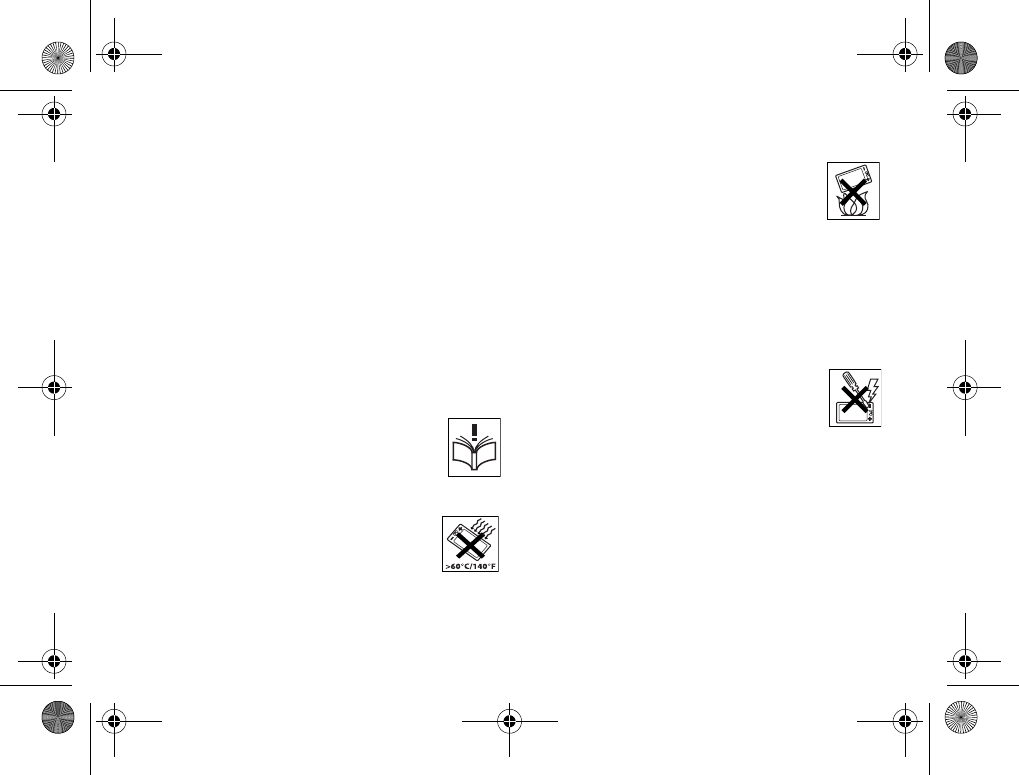
84
Additional information
Additional information
Sony Ericsson Web site, safe and efficient use,
warranty, declaration of conformity.
Sony Ericsson Consumer Web site
At www.SonyEricsson.com there is a support
section where help and tips are only a few clicks
away. Here you find the latest software updates,
tips on how to use your product more efficiently,
and function guides for some of the products.
Guidelines for Safe and
Efficient Use
Please read this information before using
your mobile phone.
Recommendations
• Always treat your product with care
and keep it in a clean and dust-free place.
• Do not expose your product to liquid
or moisture or humidity.
• Do not expose your product to
extreme high or low temperatures.
• Do not expose your product to open
flames or lit tobacco products.
• Do not drop, throw or try to bend
your product.
• Do not paint your product.
• Do not use your product near medical equipment
without requesting permission.
• Do not use your product when in, or around aircraft,
or areas posted “turn off two-way radio”.
• Do not use your product in an area where a
potentially explosive atmosphere exists.
• Do not place your product or install wireless
equipment in the area above your car’s air bag.
• Do not attempt to disassemble your
product. Only Sony Ericsson-authorized
personnel should perform service.
Antenna
Only use an antenna that has been specifically
designed by Sony Ericsson for your mobile phone.
Use of unauthorized or modified antennas could
damage your mobile phone and may violate
regulations, causing loss of performance and SAR
levels above the recommended limits (see below).
K700UG-R1A-AE.book Page 84 Thursday, April 15, 2004 12:32 PM
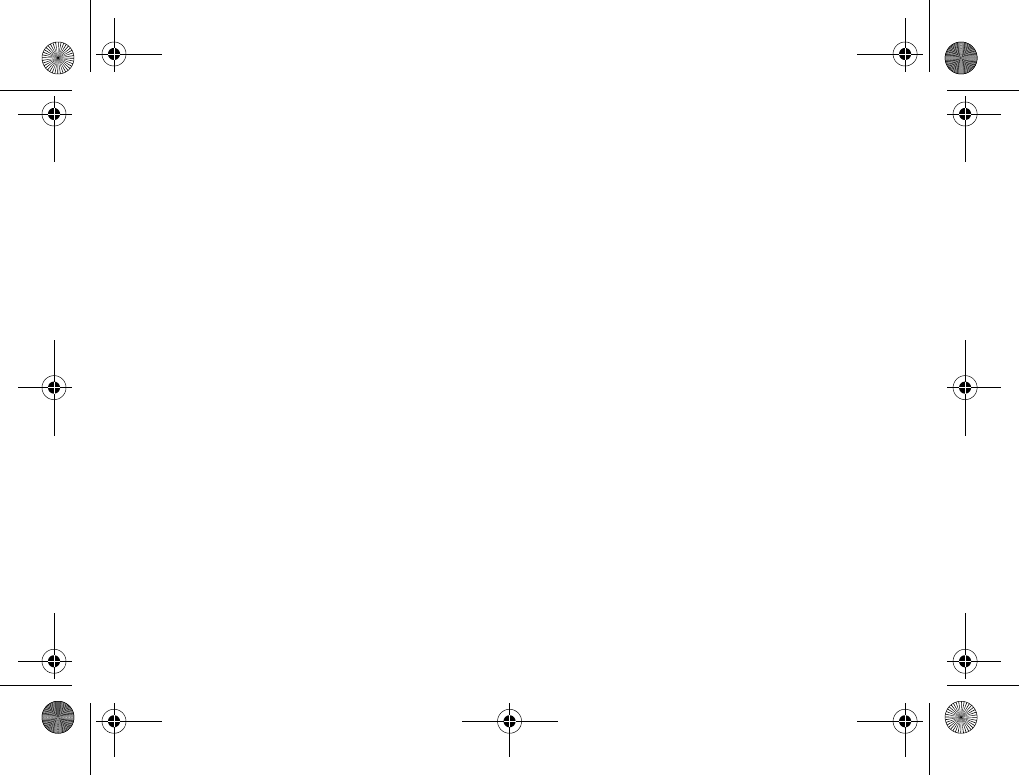
85
Additional information
Efficient use
Hold your mobile phone as you would any other
phone. Do not cover the top of the phone when
in use, as this affects call quality and may cause
the phone to operate at a higher power level than
needed, thus shortening talk and standby times.
Radio frequency (RF) exposure
and SAR
Your mobile phone is a low-power radio transmitter
and receiver. When it is turned on, it emits low levels
of radio frequency energy (also known as radio waves
or radio frequency fields).
Governments around the world have adopted
comprehensive international safety guidelines,
developed by scientific organizations, e.g. ICNIRP
(International Commission on Non-Ionizing Radiation
Protection) and IEEE (The Institute of Electrical and
Electronics Engineers Inc.) through periodic and
thorough evaluation of scientific studies. These
guidelines establish permitted levels of radio wave
exposure for the general population. The levels include
a safety margin designed to assure the safety of all
persons, regardless of age and health, and to
account for any variations in measurements.
Specific Absorption Rate (SAR) is the unit of
measurement for the amount of radio frequency
energy absorbed by the body when using a mobile
phone. The SAR value is determined at the highest
certified power level in laboratory conditions, but the
actual SAR level of the mobile phone while operating
can be well below this value. This is because the
mobile phone is designed to use the minimum power
required to reach the network.
Variations in SAR below the radio frequency exposure
guidelines do not mean that there are variations in
safety. While there may be differences in SAR levels
among mobile phones, all Sony Ericsson mobile
phone models are designed to meet radio frequency
exposure guidelines.
Before a phone model is available for sale to the public,
it must be tested and certified to the FCC that it does
not exceed the limit established by the government-
adopted requirement for safe exposure. The tests are
performed in positions and locations (that is, at the ear
and worn on the body) as required by the FCC for
each model. For body worn operation, this phone has
been tested and meets FCC RF exposure guidelines
when the handset is positioned a minimum of 15 mm
from the body without any metal parts in the vicinity of
the phone or when used with the original Sony Ericsson
body worn accessory intended for this phone. Use of
other accessories may not ensure compliance with
FCC RF exposure guidelines.
A separate leaflet with SAR information for this mobile
phone model is included with the material that comes
with this mobile phone. This information can also be
found, together with more information on radio
frequency exposure and SAR,
on www.SonyEricsson.com.
K700UG-R1A-AE.book Page 85 Thursday, April 15, 2004 12:32 PM
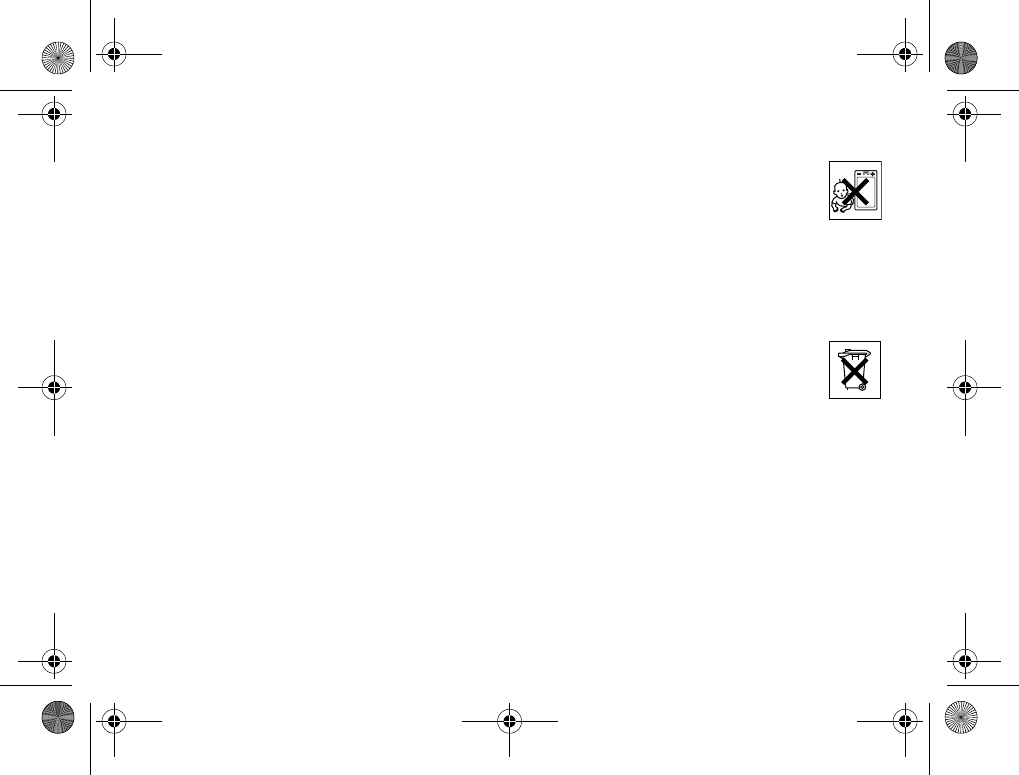
86
Additional information
Driving
Please check if local laws and regulations restrict the
use of mobile phones while driving or require drivers
to use handsfree solutions. We recommend that you
use only Ericsson or Sony Ericsson handsfree
solutions intended for use with your product. Please
note that because of possible interference to
electronic equipment, some vehicle manufacturers
forbid the use of mobile phones in their vehicles
unless a handsfree kit with an external antenna
supports the installation.
Always give full attention to driving and pull off the
road and park before making or answering a call
if driving conditions so require.
Personal medical devices
Mobile phones may affect the operation of cardiac
pacemakers and other implanted equipment. Please
avoid placing the mobile phone over the pacemaker,
e.g. in your breast pocket. When using the mobile
phone, place it at the ear opposite the pacemaker.
If a minimum distance of 15 cm (6 inches) is kept
between the mobile phone and the pacemaker,
the risk of interference is limited. If you have any
reason to suspect that interference is taking place,
immediately turn off your mobile phone. Contact your
cardiologist for more information.
For other medical devices, please consult the
manufacturer of the device.
CHILDREN
DO NOT ALLOW CHILDREN TO PLAY
WITH YOUR MOBILE PHONE OR ITS
ACCESSORIES. THEY COULD HURT
THEMSELVES OR OTHERS, OR COULD
ACCIDENTALLY DAMAGE THE MOBILE PHONE
OR ACCESSORY. YOUR MOBILE PHONE OR ITS
ACCESSORY MAY CONTAIN SMALL PARTS THAT
COULD BE DETACHED AND CREATE A CHOKING
HAZARD.
Disposing of the product
Your mobile phone should not be placed
in municipal waste. Please check local
regulations for disposal of electronic
products.
Power supply
Connect the AC power adapter only to designated
power sources as marked on the product. Make sure
the cord is positioned so that it will not be subjected
to damage or stress. To reduce risk of electric shock,
unplug the unit from any power source before
attempting to clean it. The AC power adapter must
not be used outdoors or in damp areas. Never alter
the cord or plug. If the plug will not fit into the outlet,
have a proper outlet installed by a qualified
electrician.
K700UG-R1A-AE.book Page 86 Thursday, April 15, 2004 12:32 PM
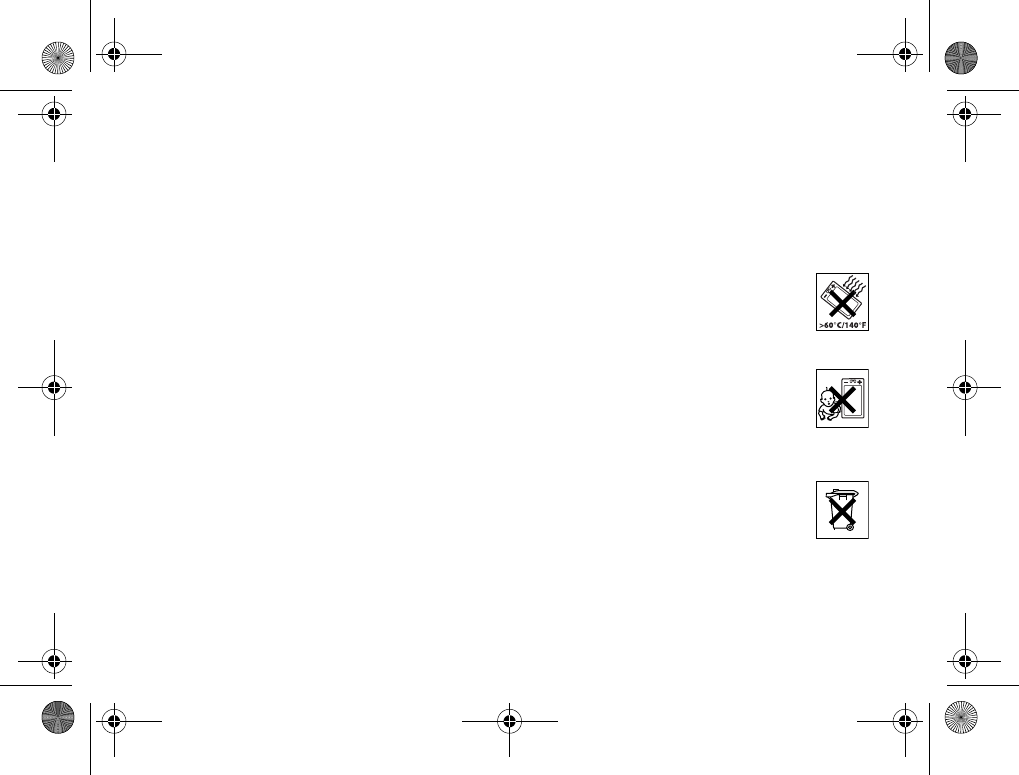
87
Additional information
Emergency calls
Mobile phones operate using radio signals, which
cannot guarantee connection under all conditions.
Therefore you should never rely solely upon any
mobile phone for essential communications
(e.g. medical emergencies).
Emergency calls may not be possible on all cellular
networks or when certain network services and/or
mobile phone features are in use. Check with your
local service provider.
Battery use and care
We recommend that you fully charge the battery
before you use your mobile phone for the first time.
The battery should only be charged in temperatures
between +5°C (+41°F) and +45°C (+113°F).
A new battery or one that has not been used for
a long time could have reduced capacity the first
few times it is used.
The talk and standby times depend on the actual
transmission conditions when using the mobile
phone. If the mobile phone is used near a base
station, less power is required and talk and standby
times are prolonged.
•Warning! May explode if disposed of in fire.
• Use only Sony Ericsson branded original batteries
and chargers intended for use with your mobile phone.
Other chargers may not charge sufficiently or may
produce excessive heat. Using other batteries and
chargers could be dangerous.
• Do not expose the battery to liquid.
• Do not let the metal contacts on the battery touch
another metal object. This could short-circuit and
damage the battery.
• Do not disassemble or modify the battery.
• Do not expose the battery to extreme
temperatures, never above +60°C
(+140°F). For maximum battery capacity,
use the battery in room temperature.
• Turn off your mobile phone before
removing the battery.
• Keep out of children’s reach.
• Use the battery for the intended
purpose only.
• Do not allow the battery to be put into
the mouth. Battery electrolytes may be
toxic if swallowed.
Disposing of the battery
Please check local regulations for
disposal of batteries or call your local
Sony Ericsson Customer Care Center
for information.
The battery should never be placed in municipal
waste. Use a battery disposal facility if available.
K700UG-R1A-AE.book Page 87 Thursday, April 15, 2004 12:32 PM
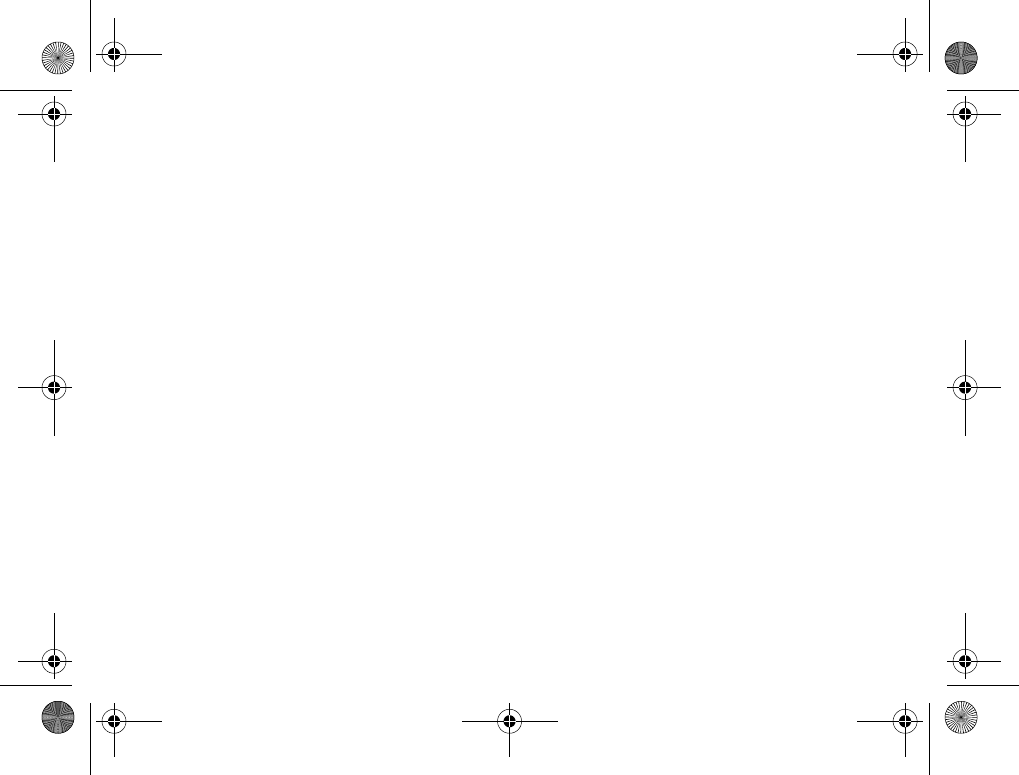
88
Additional information
Limited Warranty
Sony Ericsson Mobile Communications AB, S-221 88
Lund, Sweden, (Sony Ericsson), provides this Limited
Warranty for your mobile phone and original accessory
delivered with your mobile phone (hereinafter
referred to as “Product”).
Should your Product need warranty service, please
return it to the dealer from whom it was purchased,
or contact your local Sony Ericsson Customer
Care Center (national rates may apply) or visit
www.SonyEricsson.com to get further information.
Our warranty
Subject to the conditions of this Limited Warranty,
Sony Ericsson warrants this Product to be free from
defects in design, material and workmanship at the
time of its original purchase by a consumer, and for
a subsequent period of one (1) year.
What we will do
If, during the warranty period, this Product fails to
operate under normal use and service, due to defects
in design, materials or workmanship, Sony Ericsson
authorized distributors or service partners, in the
country/region* where you purchased the Product,
will, at their option, either repair or replace the
Product in accordance with the terms and conditions
stipulated herein.
Sony Ericsson and its service partners reserve the
right to charge a handling fee if a returned Product
is found not to be under warranty according to the
conditions below.
Please note that your personal settings/downloads
might be lost when the Product is repaired or replaced.
Conditions
1The warranty is valid only if the original proof of
purchase issued to the original purchaser by an,
for this Product, Sony Ericsson authorized dealer,
specifying the date of purchase and serial number**,
is presented with the Product to be repaired
or replaced. Sony Ericsson reserves the right
to refuse warranty service if this information
has been removed or changed after the original
purchase of the Product from the dealer.
2If Sony Ericsson repairs or replaces the Product,
the repaired or replaced Product shall be
warranted for the remaining time of the original
warranty period or for ninety (90) days from the
date of repair, whichever is longer. Repair or
replacement may involve the use of functionally
equivalent reconditioned units. Replaced parts
or components will become the property
of Sony Ericsson.
3This warranty does not cover any failure of the
Product due to normal wear and tear, or due to
misuse, including but not limited to use in other
K700UG-R1A-AE.book Page 88 Thursday, April 15, 2004 12:32 PM
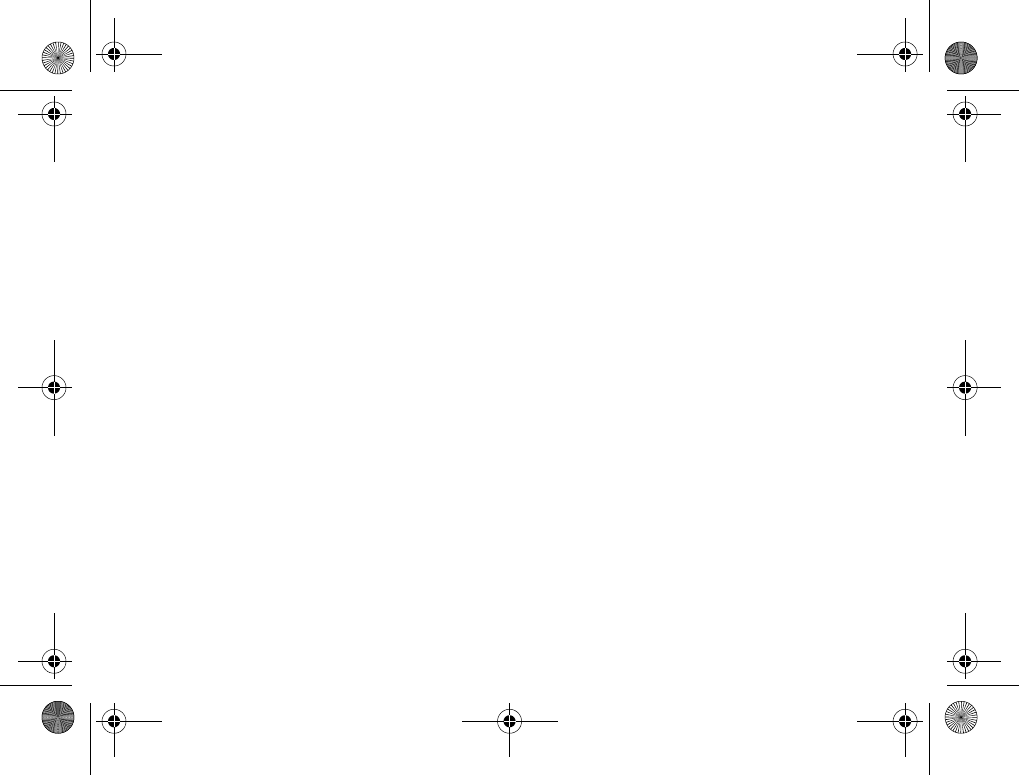
89
Additional information
than the normal and customary manner,
in accordance with the Sony Ericsson instructions
for use and maintenance of the Product. Nor does
this warranty cover any failure of the Product due
to accident, software or hardware modification or
adjustment, acts of God or damage resulting from
liquid. A rechargeable battery can be charged and
discharged hundreds of times. However, it will
eventually wear out – this is not a defect. When
the talk-time or standby time is noticeably shorter,
it is time to replace your battery. Sony Ericsson
recommends that you use only batteries and
chargers approved by Sony Ericsson.
4Since the cellular system on which the Product
is to operate is provided by a carrier independent
from Sony Ericsson, Sony Ericsson will not be
responsible for the operation, availability,
coverage, services or range of that system.
5This warranty does not cover Product failures
caused by installations, modifications, or repair
or opening of the Product performed by a non-
Sony Ericsson authorized person.
6The warranty does not cover Product failures
which have been caused by use of accessories
or other peripheral devices which are not Ericsson
or Sony Ericsson branded original accessories
intended for use with the Product.
7Tampering with any of the seals on the Product
will void the warranty.
THERE ARE NO EXPRESS WARRANTIES,
WHETHER WRITTEN OR ORAL, OTHER THAN
THIS PRINTED LIMITED WARRANTY. ALL
IMPLIED WARRANTIES, INCLUDING WITHOUT
LIMITATION THE IMPLIED WARRANTIES OF
MERCHANTABILITY OR FITNESS FOR
A PARTICULAR PURPOSE, ARE LIMITED TO
THE DURATION OF THIS LIMITED WARRANTY.
IN NO EVENT SHALL SONY ERICSSON OR ITS
LICENSORS BE LIABLE FOR INCIDENTAL OR
CONSEQUENTIAL DAMAGES OF ANY NATURE
WHATSOEVER, INCLUDING BUT NOT LIMITED
TO LOST PROFITS OR COMMERCIAL LOSS;
TO THE FULL EXTENT THOSE DAMAGES CAN
BE DISCLAIMED BY LAW.
Some countries/states do not allow the exclusion
or limitation of incidental or consequential damages,
or limitation of the duration of implied warranties,
so the preceding limitations or exclusions may not
apply to you.
The warranty provided does not affect the consumer’s
statutory rights under applicable legislation in force,
nor the consumer’s rights against the dealer arising
from their sales / purchase contract.
*EUROPEAN UNION (EU)
If you have purchased your Product in an EU country
you can have your Product serviced, under the
conditions set out above, within the warranty period
in any EU country where an identical Product is sold
K700UG-R1A-AE.book Page 89 Thursday, April 15, 2004 12:32 PM
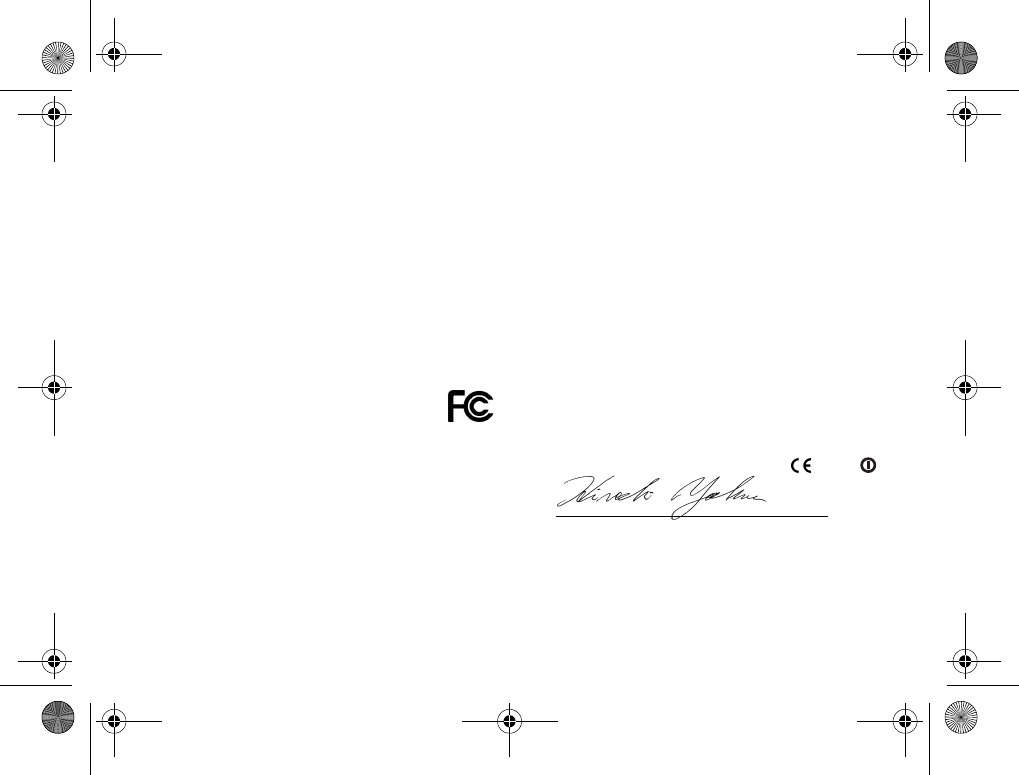
90
Additional information
by an authorized Sony Ericsson distributor. To find
out if your Product is sold in the EU country you are
in, please call the local Sony Ericsson Customer
Care Center. Please observe that certain services
may not be possible elsewhere than in the country
of original purchase, for example due to the fact that
your Product may have an interior or exterior which
is different from equivalent models sold in other EU
countries. It may not be possible to repair SIM-locked
Products.
** In some countries/regions additional information
is requested. If so, this is clearly shown on the valid
proof of purchase.
FCC Statement
This device complies with Part 15 of the
FCC rules. Operation is subject to the
following two conditions: (1) This device may not
cause harmful interference, and (2) This device
must accept any interference received, including
interference that may cause undesired operation.
Declaration of Conformity
We, Sony Ericsson Mobile Communications AB of
Nya Vattentornet
S-221 88 Lund, Sweden
declare under our sole responsibility that our product
Sony Ericsson type AAB-1021041-BV
and in combination with our accessories, to which
this declaration relates is in conformity with the
appropriate standards 3GPP TS 51.010-1, NATWG03,
EN 301489-7, EN 300328, EN 301489-17 and
EN 60950, following the provisions of, Radio
Equipment and Telecommunication Terminal
Equipment directive 99/5/EC with requirements
covering EMC directive 89/336/EEC, and Low
Voltage directive 73/23/EEC.
We fulfill the requirements of the R&TTE Directive
(99/5/EC).
Lund, March 2004
Hiroshi Yoshioka, Head of Product Business Unit
GSM/UMTS
0682
K700UG-R1A-AE.book Page 90 Thursday, April 15, 2004 12:32 PM
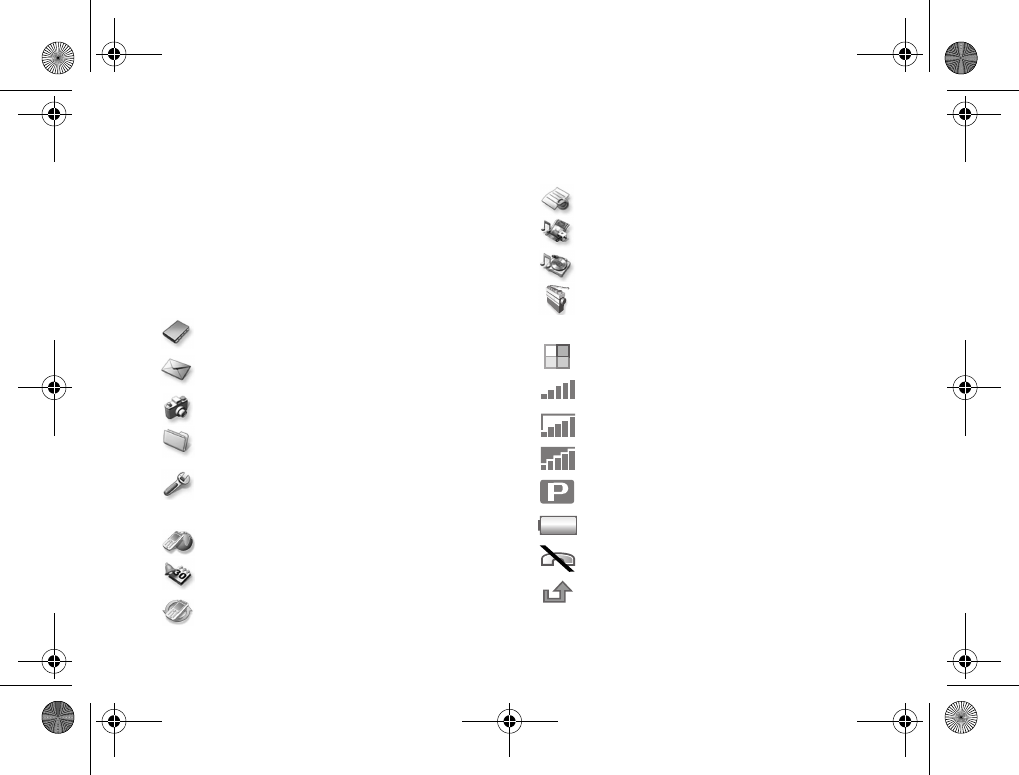
91
Icons
Icons
Icon descriptions.
The table below describes the icons which appear
on the desktop and in standby.
Icon Description
Desktop
Your personal phonebook
Handling of text, picture, email, instant and
voice messages
Camera and video recorder functions
Handling of pictures, sounds, video and
themes
Personal settings, including display, time and
date, language, sounds, alerts and specific
settings for calls
Gives you access to Internet services
Calendar, alarm clock and other extras
Settings for Bluetooth, infrared, networks,
Internet, streaming, accessories
Service provider services
Games, MusicDJ™, sound recorder
Audio and video player, streaming
FM Radio
Standby
Desktop icon
Tells you the strength of the GSM network
signal
GPRS is within range
GPRS is within range and can be used
Tells you are in a premium charge zone
Tells you the status of the battery
You cannot receive any incoming calls
You have missed an incoming call
Icon Description
K700UG-R1A-AE.book Page 91 Thursday, April 15, 2004 12:32 PM
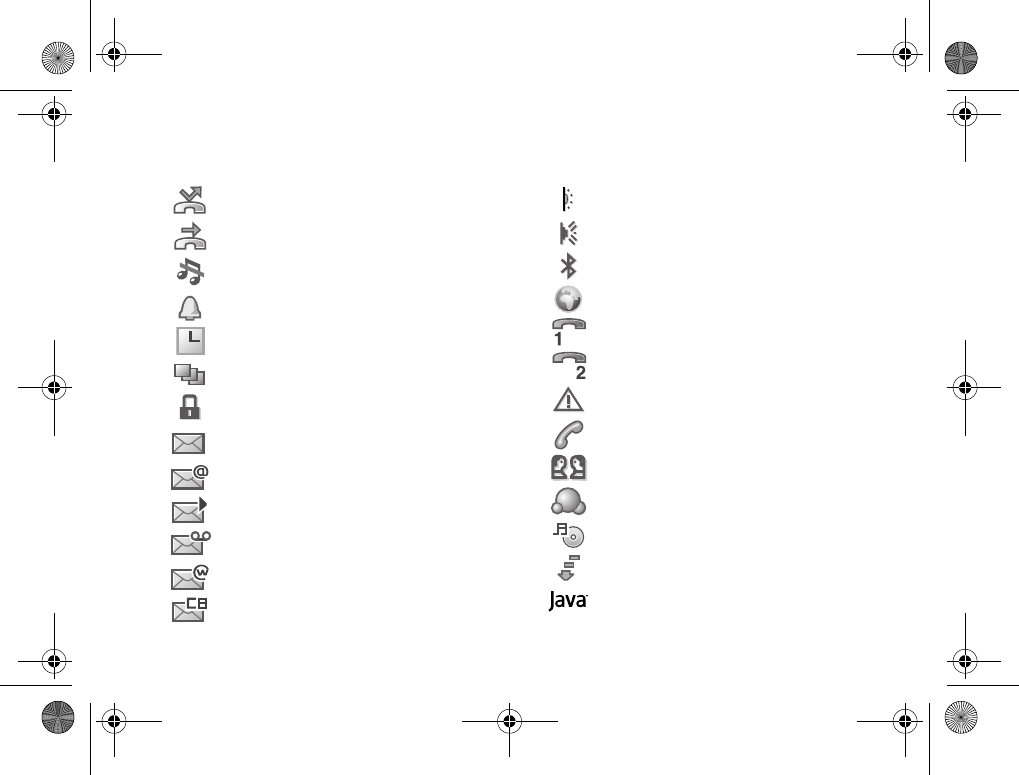
92
Icons
All incoming calls are forwarded
to a defined number
No calls or only certain calls from numbers
in a list are received
All signals are off, except the alarm
and timer
The alarm clock has been set and is on
The timer has been set and is on
A profile other than Normal has been chosen
The card lock or phone lock is on
A secure Internet connection is established
You have received a text message
You have received an email message
You have received a picture message
You have received a voice message
You have received a WAP push message
You have received a message via cell
broadcast
Icon Description
The infrared port is on
Infrared communication is in progress
Bluetooth is on
A GPRS session is in progress
Line 1 is in use for outgoing calls
Line 2 is in use for outgoing calls
Ciphering is currently not being provided
by the network
An ongoing call
A chat session is in progress
My Friends status icon
The media player is running
Data is being downloaded to the phone
A Java™ application is running
Icon Description
K700UG-R1A-AE.book Page 92 Thursday, April 15, 2004 12:32 PM
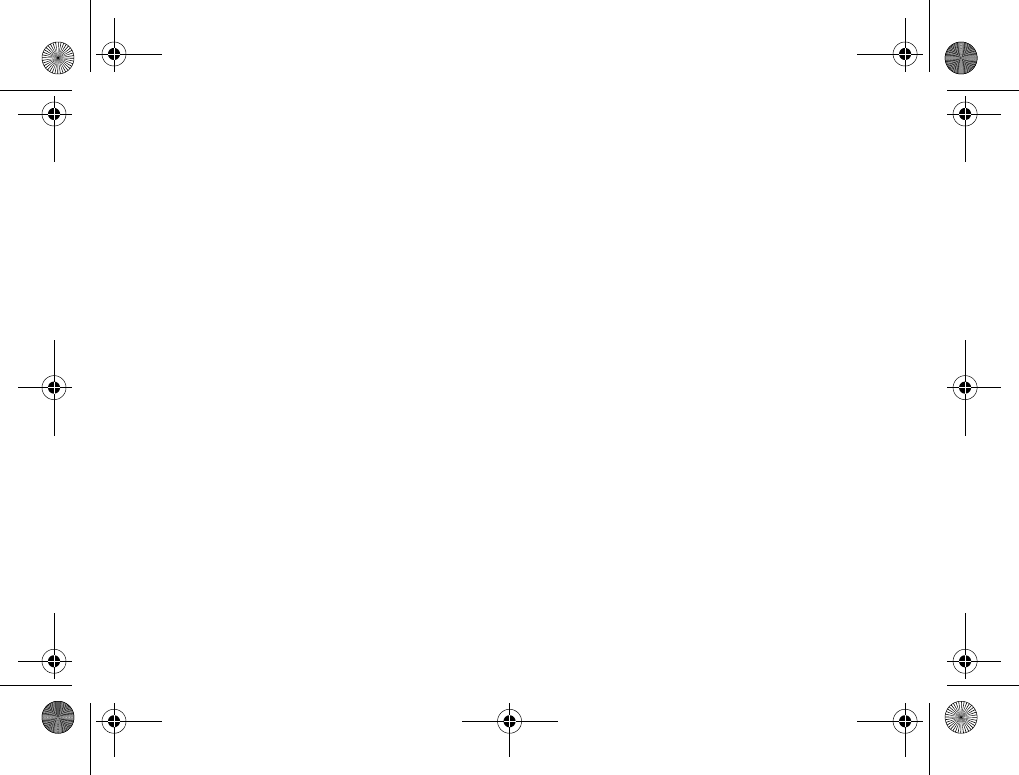
93
Index
Index
A
accept calls 30
account settings, email 42
alarm clock 72
alerts 58
animations 54
answering
calls 17
using voice control 26
answering service 24
appointments 73–74
area information 49
ask to save 21
assembling, phone 5
automatic redialing 18
B
battery
alien 83
charging 5
inserting 5
use and care 87
block
contacts 47
strangers 47
Bluetooth 68–70
bookmarks, Internet 64
business cards 35
buttons 8
C
calculator 77
calendar 73–74
call costs 32–33
call list 23
call priority 33
call time 32
call waiting 28
calling
from call list 23
from phonebook 20
numbers in message 37
using voice dialing 25
calls
accepting 30
answering 18
automatic redialing 18
emergency 19
fixed dialing 31
forwarding 28
handling two calls 29
international 18
making 7, 17
making notes during 34
missed 18
putting on hold 28
receiving 7, 17
recording 60
rejecting 18
restricting 31
speed dialing 23
camera 51–54
cell information 49
certificates, Internet security 66
charging, battery 5
K700UG-R1A-AE.book Page 93 Thursday, April 15, 2004 12:32 PM
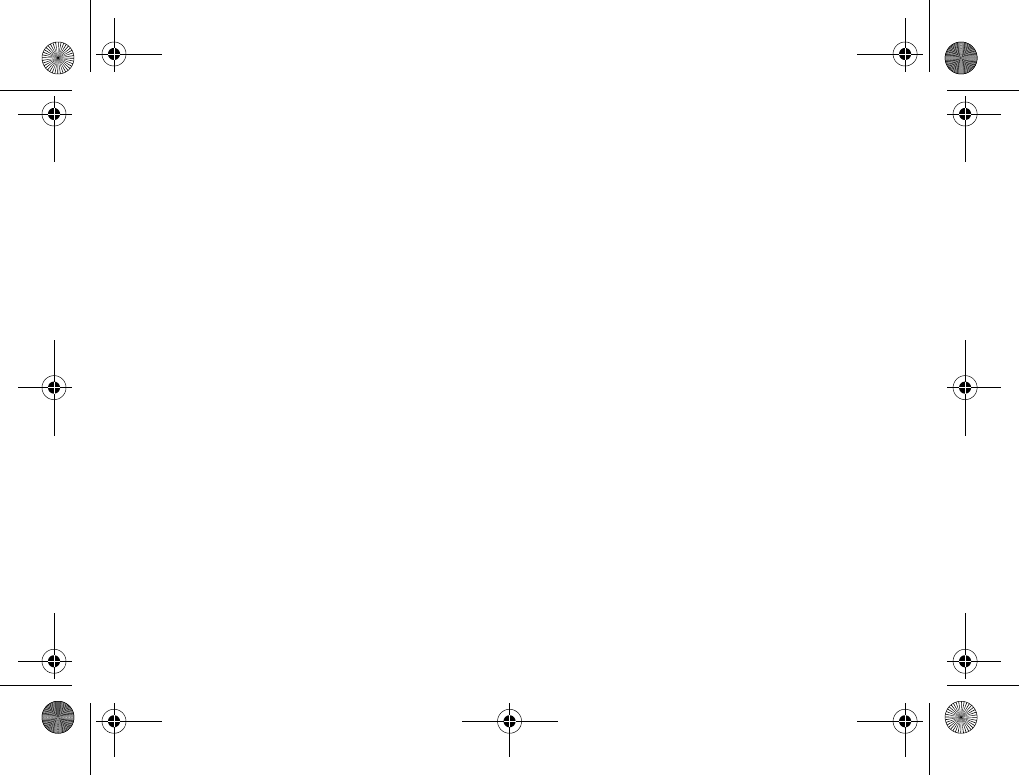
94
Index
closed user groups 34
code memo 79
codes
PIN 5
PUK 6, 83
conference calls 29
connectors 8
contacts 19
as default phonebook 19
groups of 35
My Friends 45
synchronizing 67
cookies 66
copying
to/from SIM card 22
cost information 32
credit limit 33
D
date, setting 72
declaration of conformity 90
display
icons 91
light 76
E
email
receiving settings 64
using 42–44
wizard 64
emergency calls 19
emergency numbers 19
F
file manager 14
fixed dialing 31
formatting text, in messages 37
forwarding calls 28
G
games 63
glossary, messaging 49
groups 35
H
handsfree 69
help texts, in phone 10
hiding number 34
I
icons, in display 91
infrared port 71
instant messaging See My
Friends 45
international calls 18
Internet
cookies 66
security 66
settings 63–64
wizard 64
K
key sound 59
keypad lock 78
keys 8
L
language
changing 10
in phone 10, 82
letters
entering 11–13
quick keys 16
K700UG-R1A-AE.book Page 94 Thursday, April 15, 2004 12:32 PM
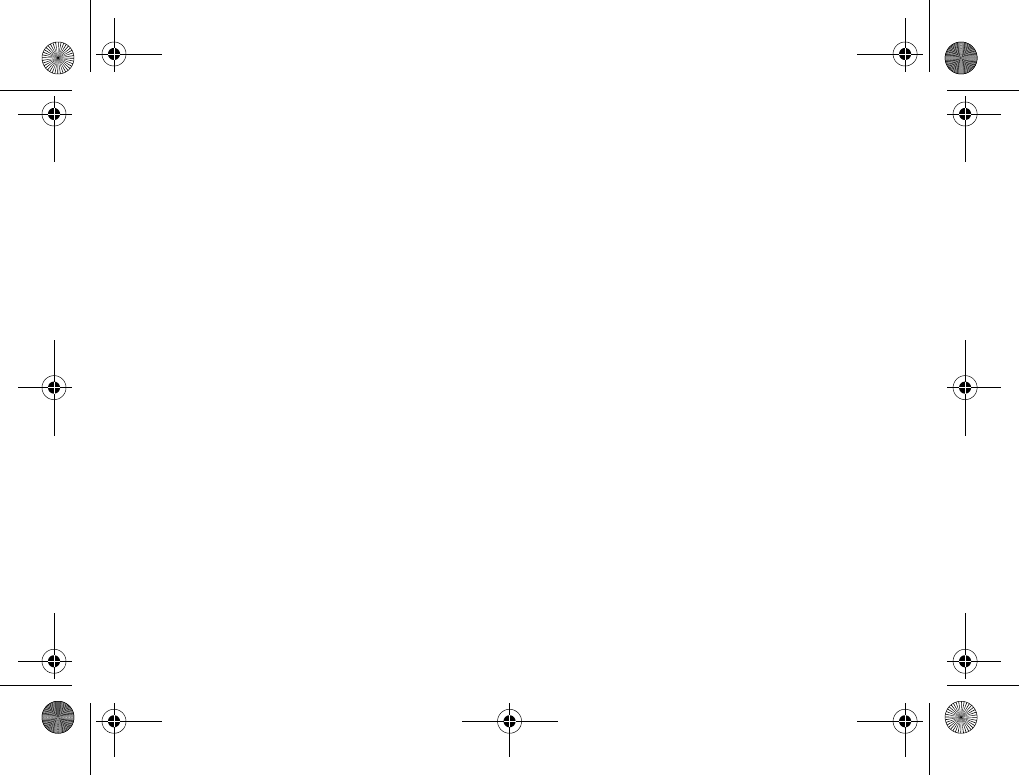
95
Index
light
camera 53
display 76
video recorder 53
locks
phone lock 83
SIM card 78
long messages 38
M
magic word 26
making calls 15
media player 57–58
melodies 58–59
menu language 82
menus 10, 15
message alert 59
messages
area information 49
cell information 49
email 42
glossary 49
instant 45
picture 39
postcard 42
text 36
microphone, turning off/on 17
missed calls 18
MMS See picture messages 39
model name 15
multitap text input
entering 12
quick keys 16
music, playing 57
MusicDJ™ 59
My Friends 45–47
N
networks, selecting 17
night mode
camera 52
video 53
notepad 34
notes 75–76
number
hiding 34
my own 30
O
on if silent 58
online services 81
P
passcodes
Bluetooth 68
code memo 79
passwords, Internet 66
pause 16
personal ringtones 58
phone language 10
phone lock 79, 83
phone overview 8
phonebook
adding contacts 20
checking memory 23
synchronizing 67
picture messages 39–41
picture sizes 52
pictures 54–56
PIN code
changing 78
entering 7
K700UG-R1A-AE.book Page 95 Thursday, April 15, 2004 12:32 PM
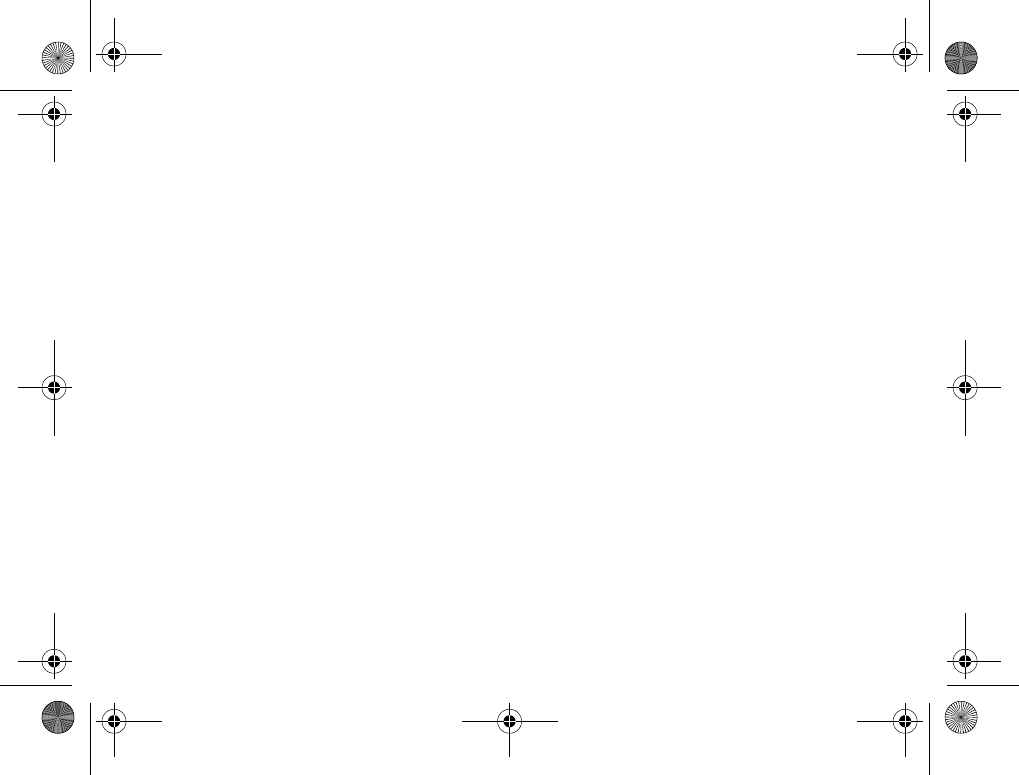
96
Index
postcard 42
priority, when calling 33
profiles 76
PUK 78, 83
Q
quick keys 15
R
radio 61
recording
calls 60
sounds 60
video clips 51
voice commands 25–27
redialing 18
resetting phone 81
restricted dialing 31
ringtones 58–59
roaming 17
S
safety guidelines 84
saving
from picture messages 41
from text messages 38
radio channels 61
screen 76
screen saver 56
security
code memo 79
Internet 66
SIM card lock 78
self-portrait 53
sending
appointments 74, 75
business cards 35
contacts 22
melodies and ringtones 59
notes 76
pictures 55
tasks 74, 75
themes 62
service provider services 81
setup wizard 6
shortcuts 11, 15–16
SIM card
copying to/from 22
inserting 5
lock 78
phonebook 19
saving numbers on 19
unblocking 78
SIM numbers 19–21
SMS See text messages 36
sound recorder 60
speaker volume 17
speed dialing 23
start-up screen 77
Stopwatch 77
strangers 47
streaming media 58
synchronizing 67
K700UG-R1A-AE.book Page 96 Thursday, April 15, 2004 12:32 PM
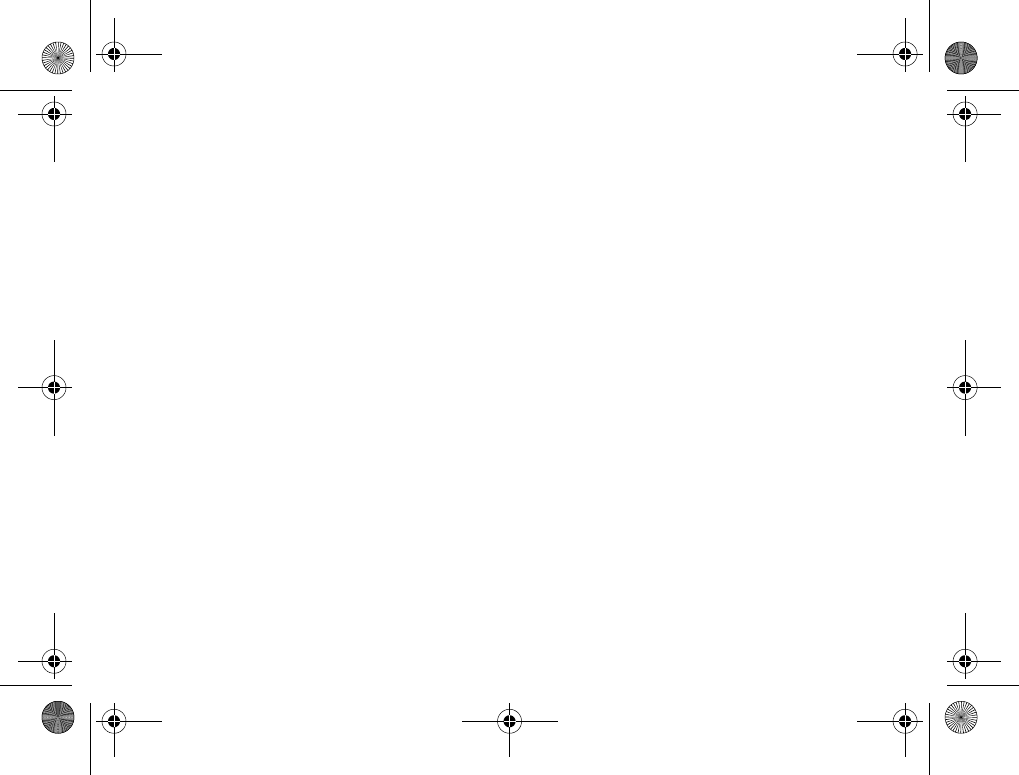
97
Index
T
T9 text input
entering letters 13
quick keys 16
tasks 75
templates
for picture messages 41
for text messages 38
text input, quick keys 16
text messages 36–39
themes 62
time, setting 72
timer 77
turning on/off
Bluetooth 68
infrared port 71
key sound 59
phone 7
phone lock 79
ringtones, melodies 58
SIM lock protection 78
two voice lines 30
U
unblocking
contacts 47
PIN 6
SIM card 78
V
vibrating alert 58
video clips 57
video recorder 51–54
voice answering 26–27
voice control 24–27
voice dialing 25–26
voicemail 24
volume
changing 17
setting ringtone 58
vibrating alert 58
W
WAP See Internet 63
warranty 88
wizard
for Internet or email settings 64
setup 6
writing
using multitap input 12
using T9 text input 13
writing languages 12
Z
zoom 52
K700UG-R1A-AE.book Page 97 Thursday, April 15, 2004 12:32 PM