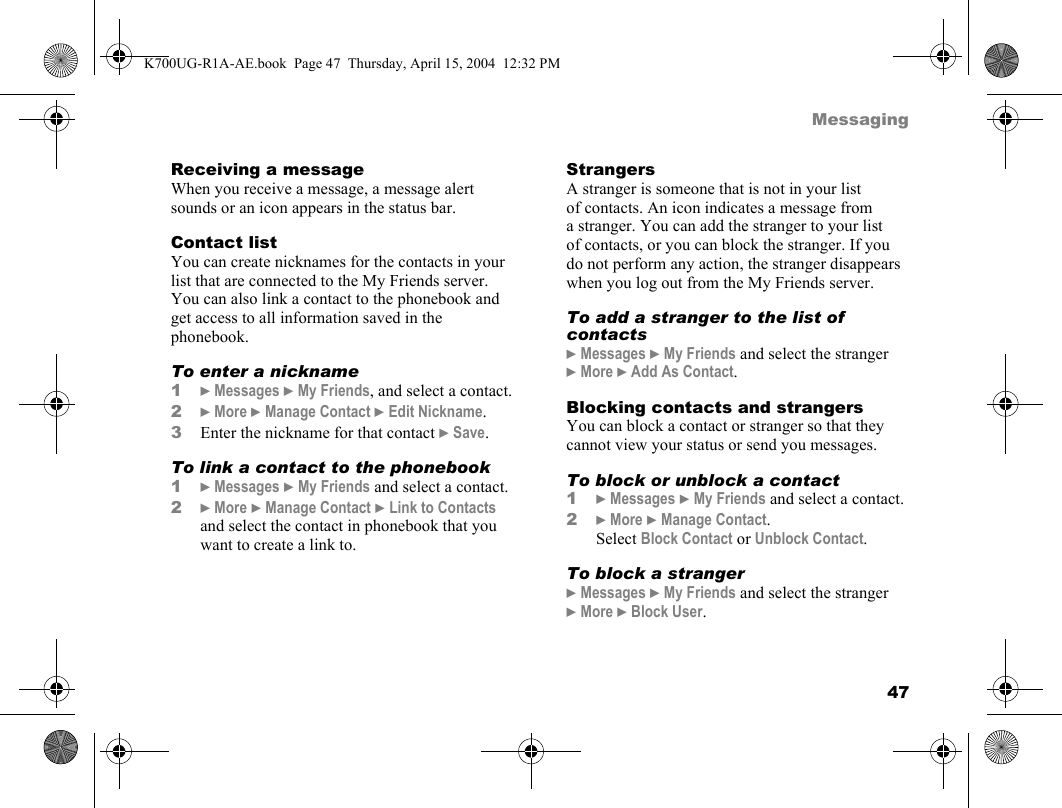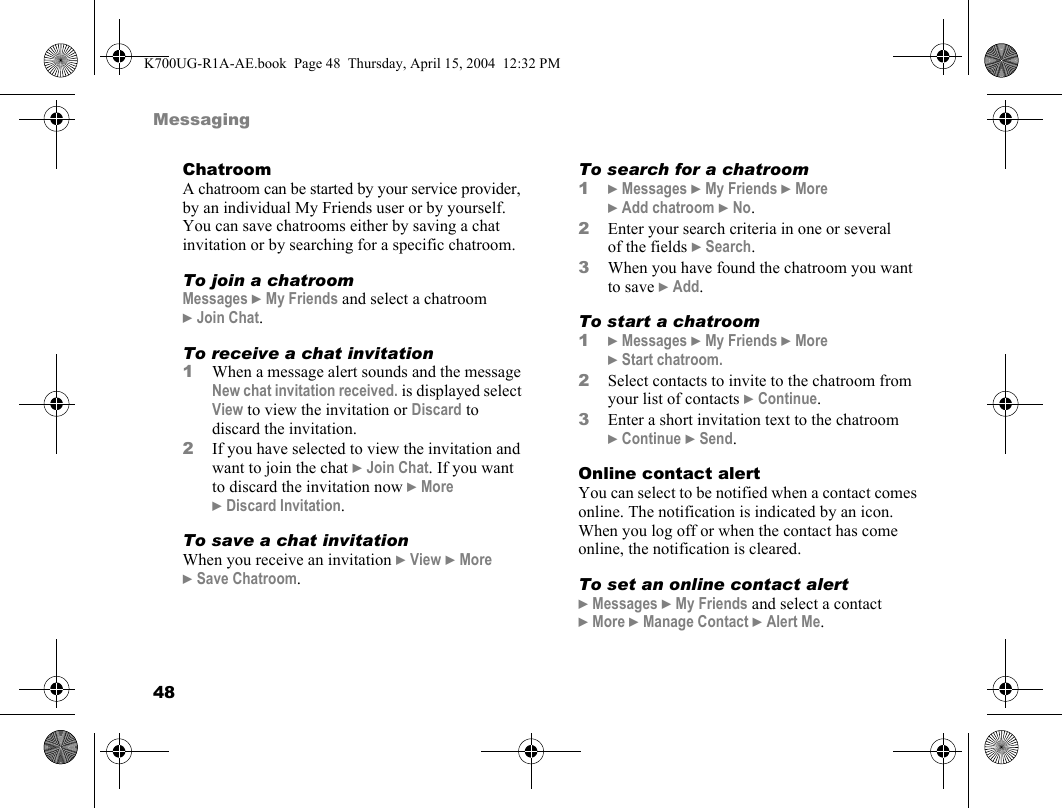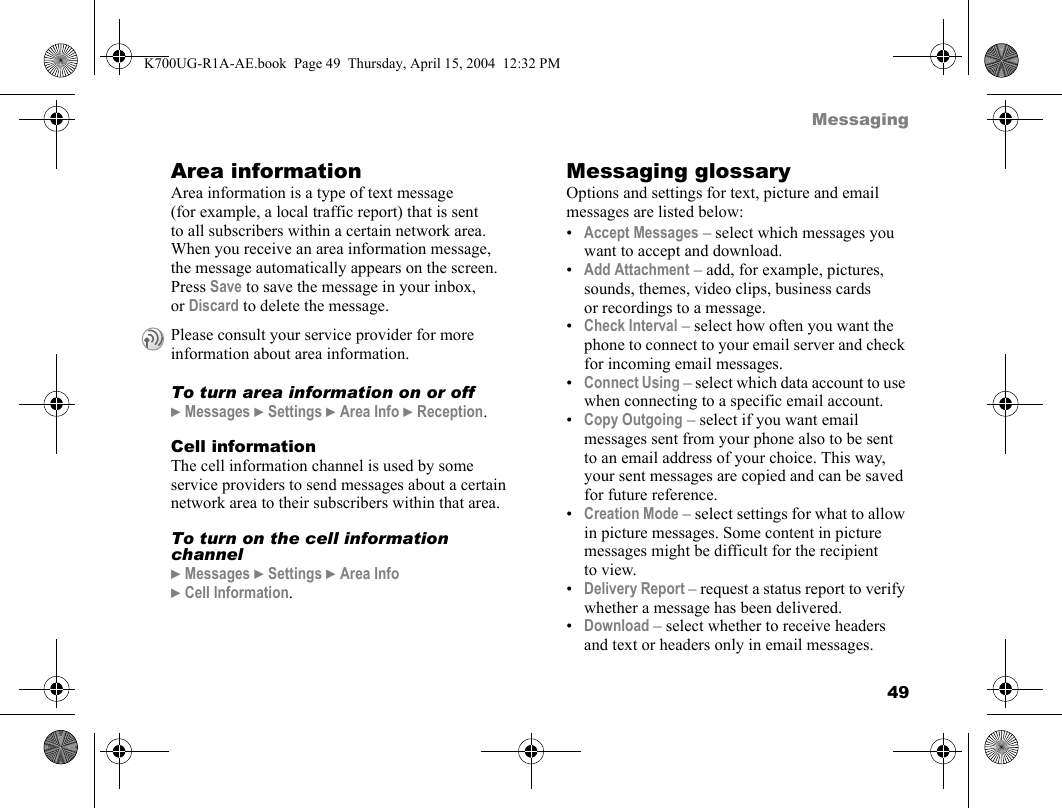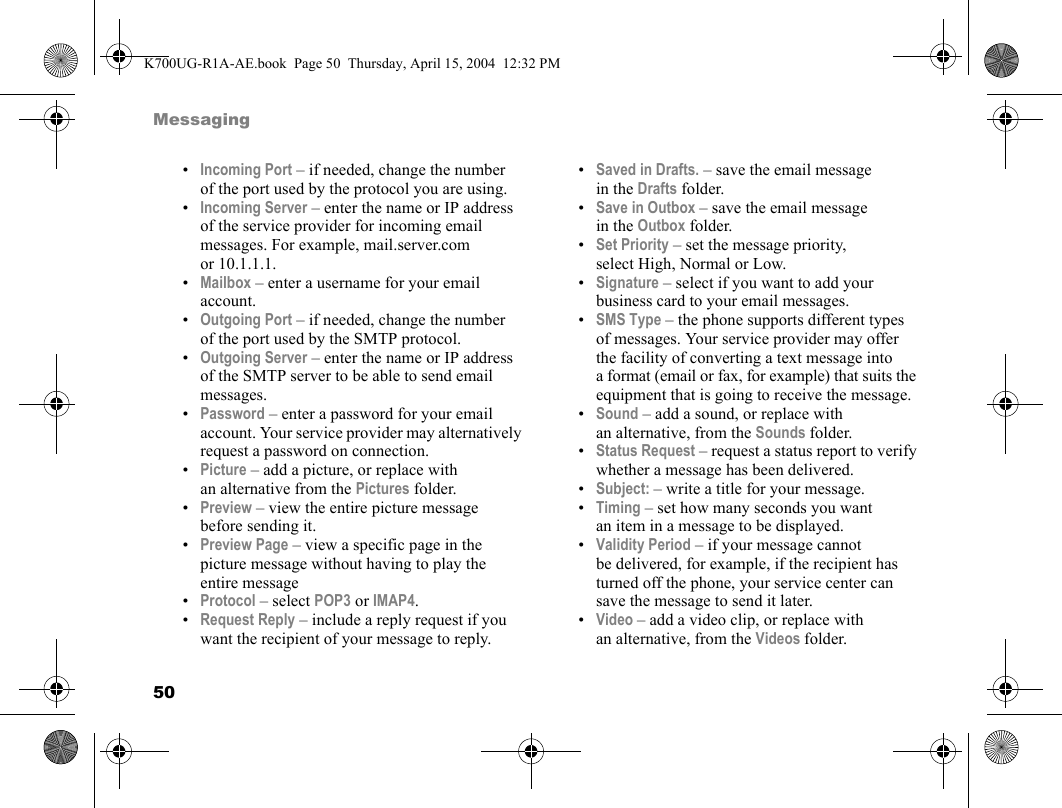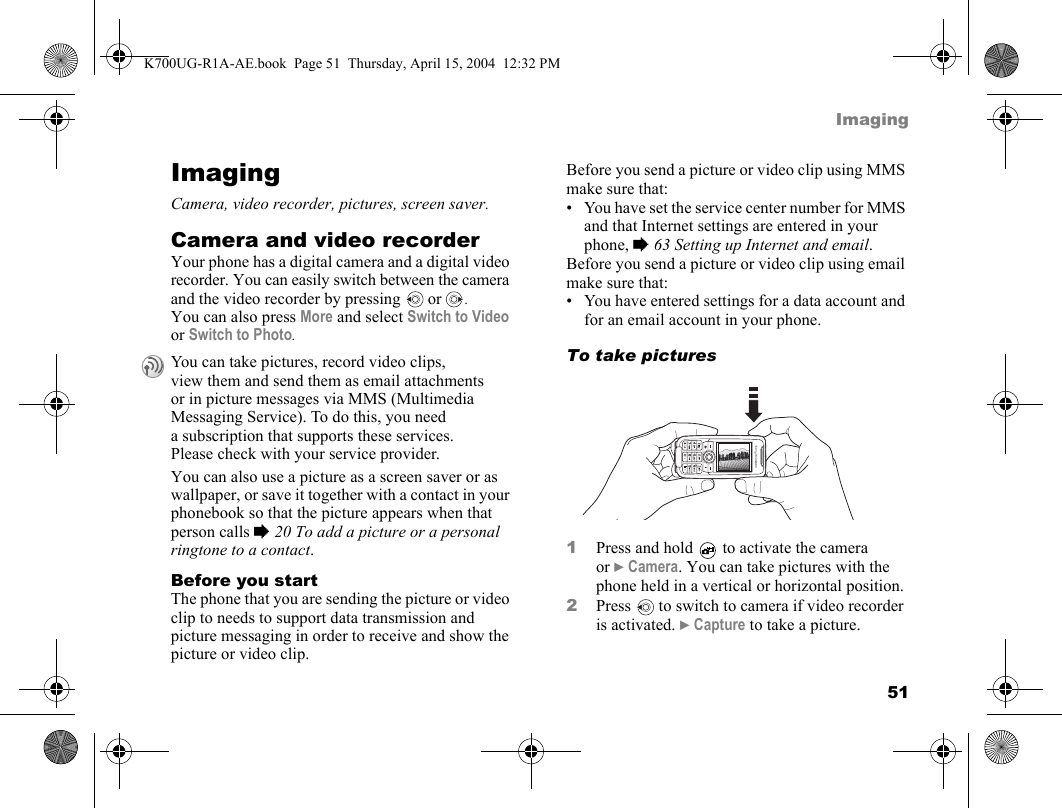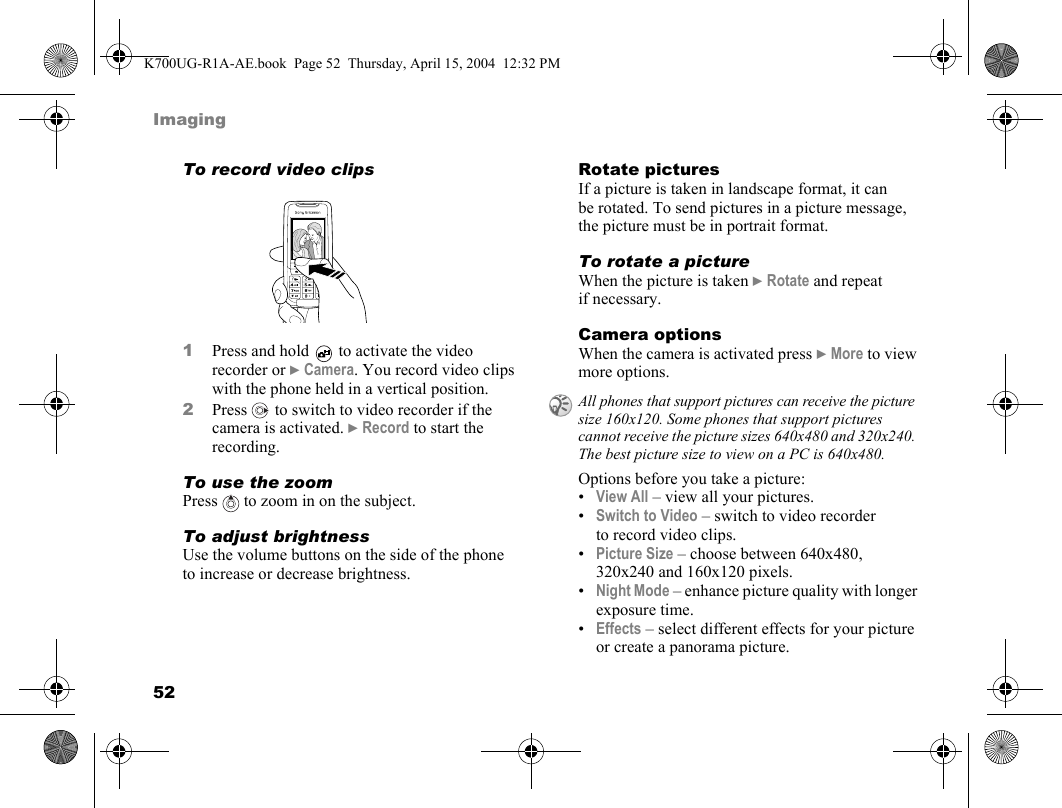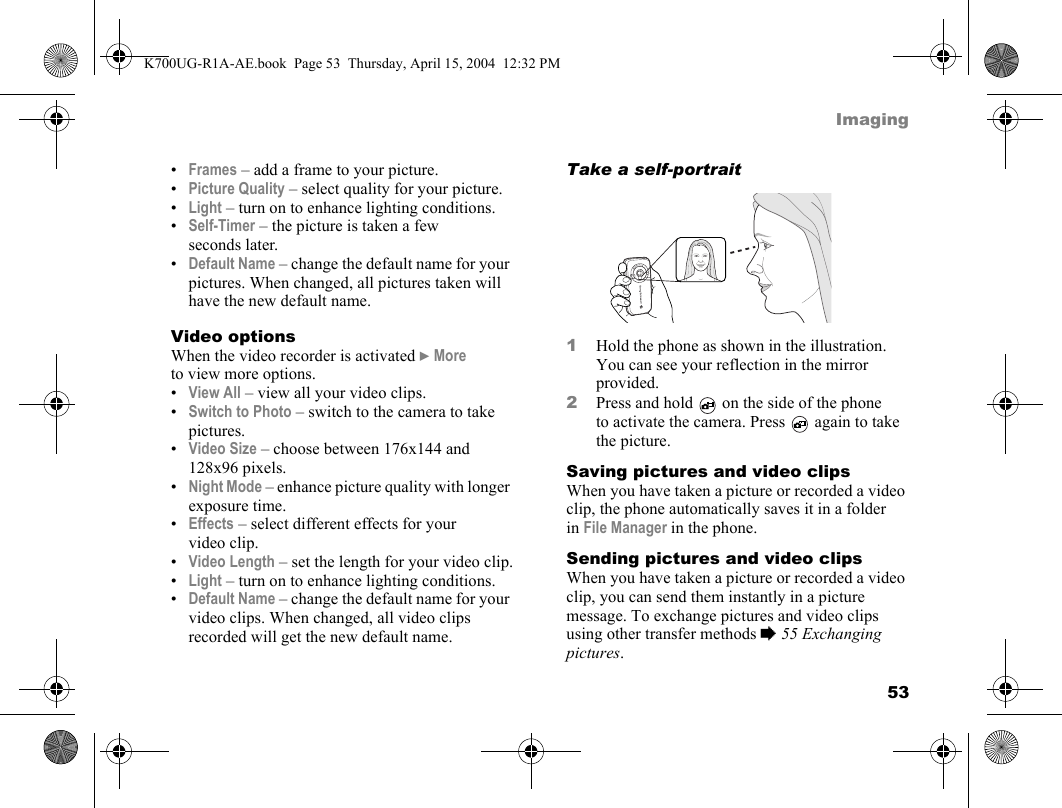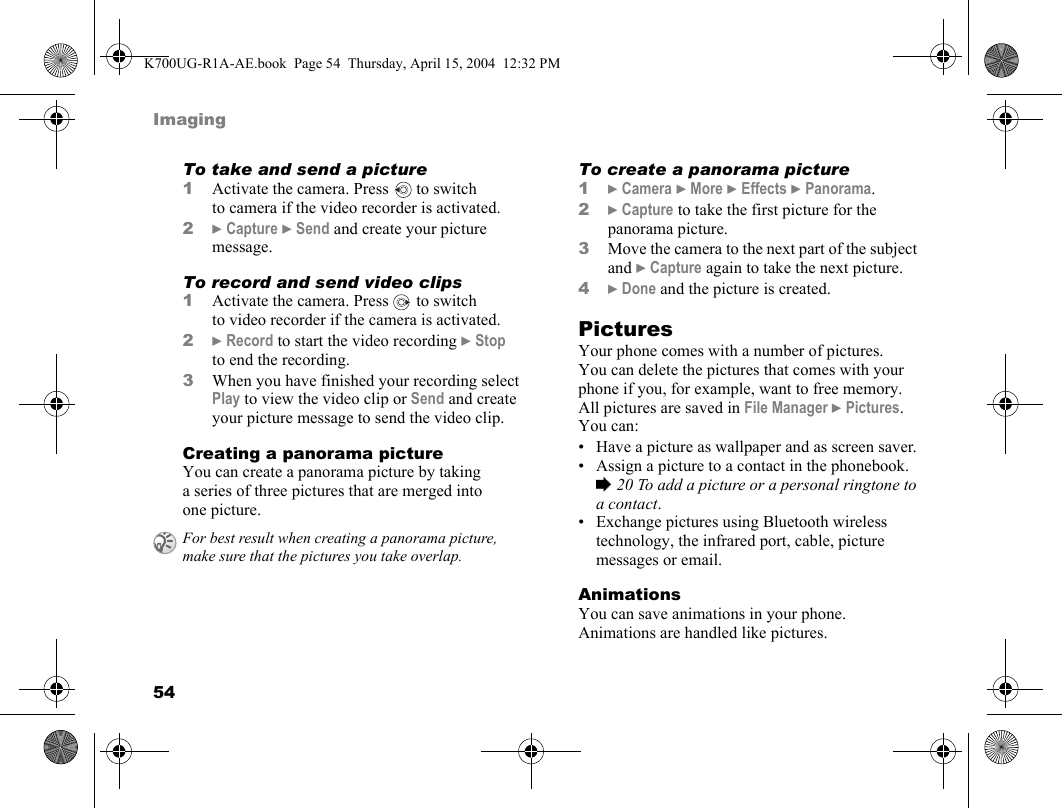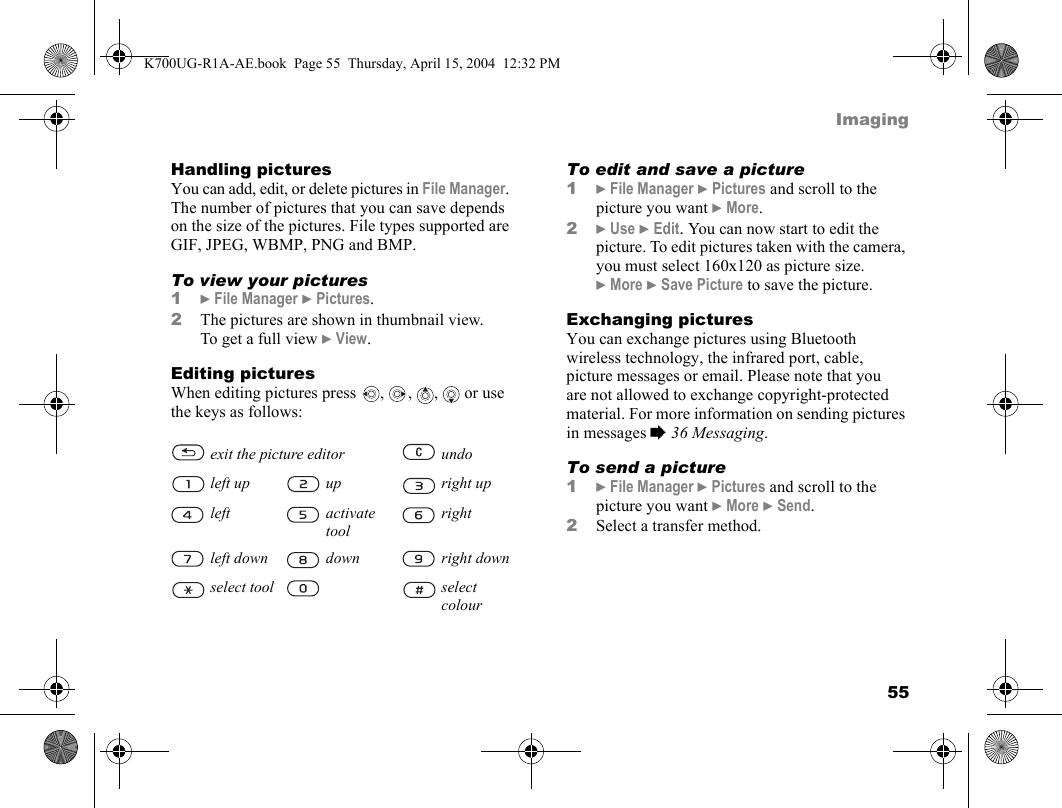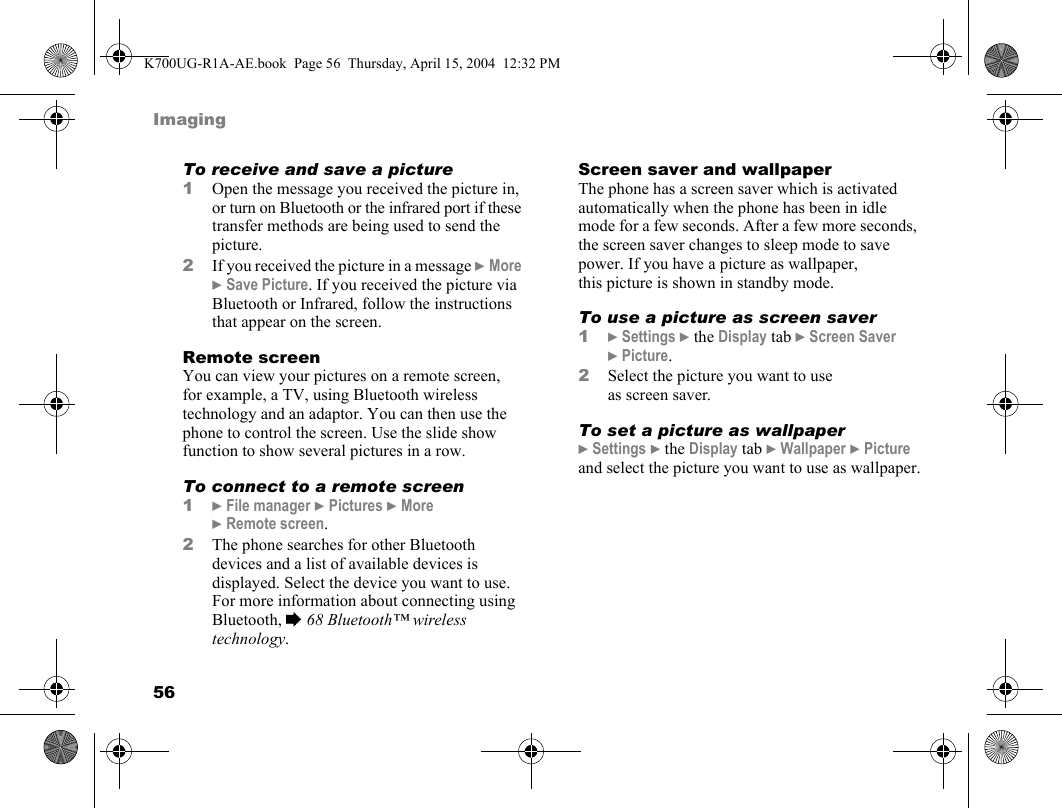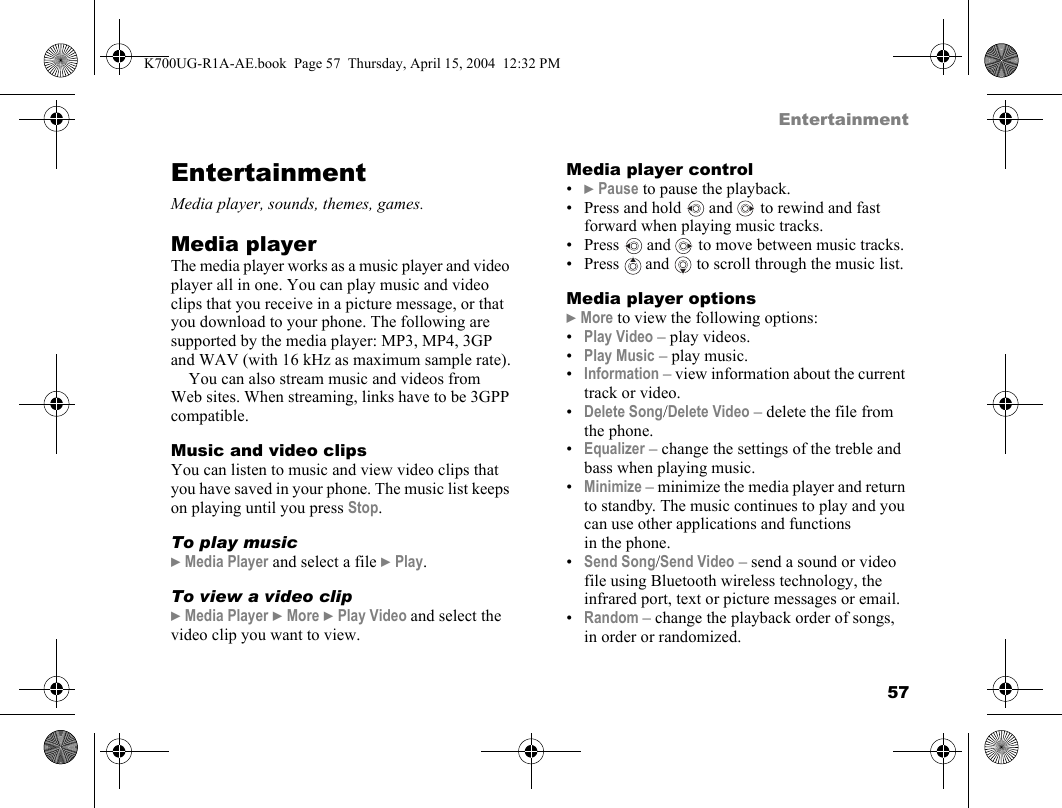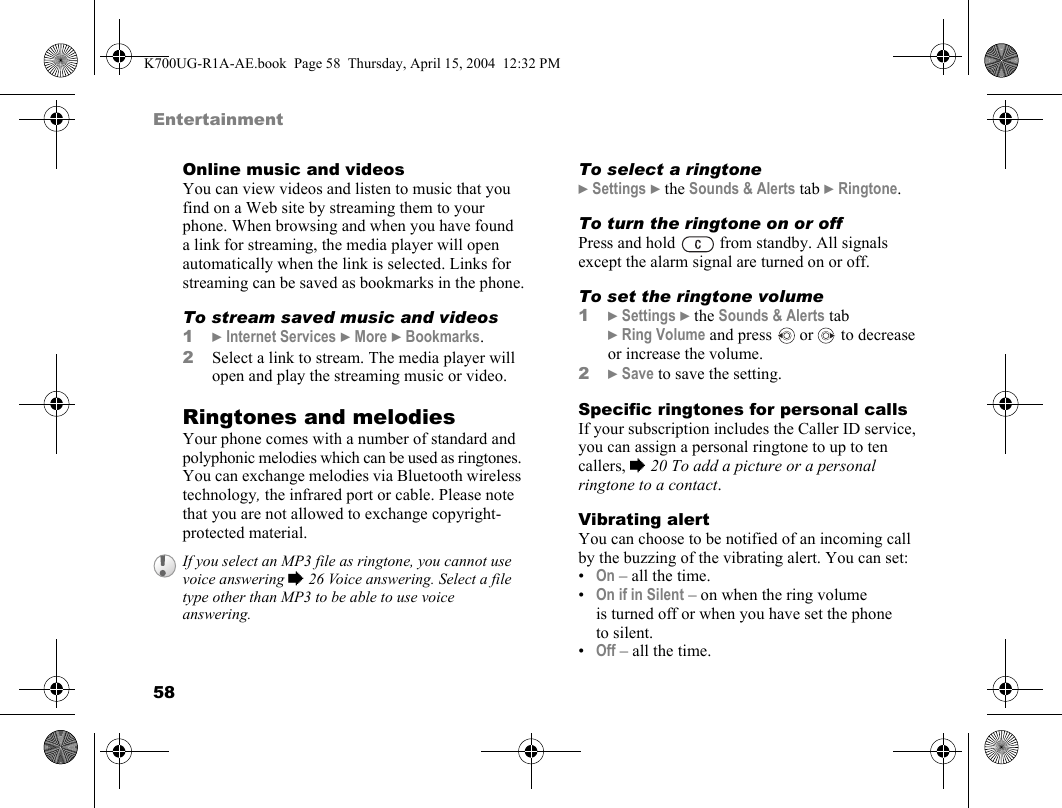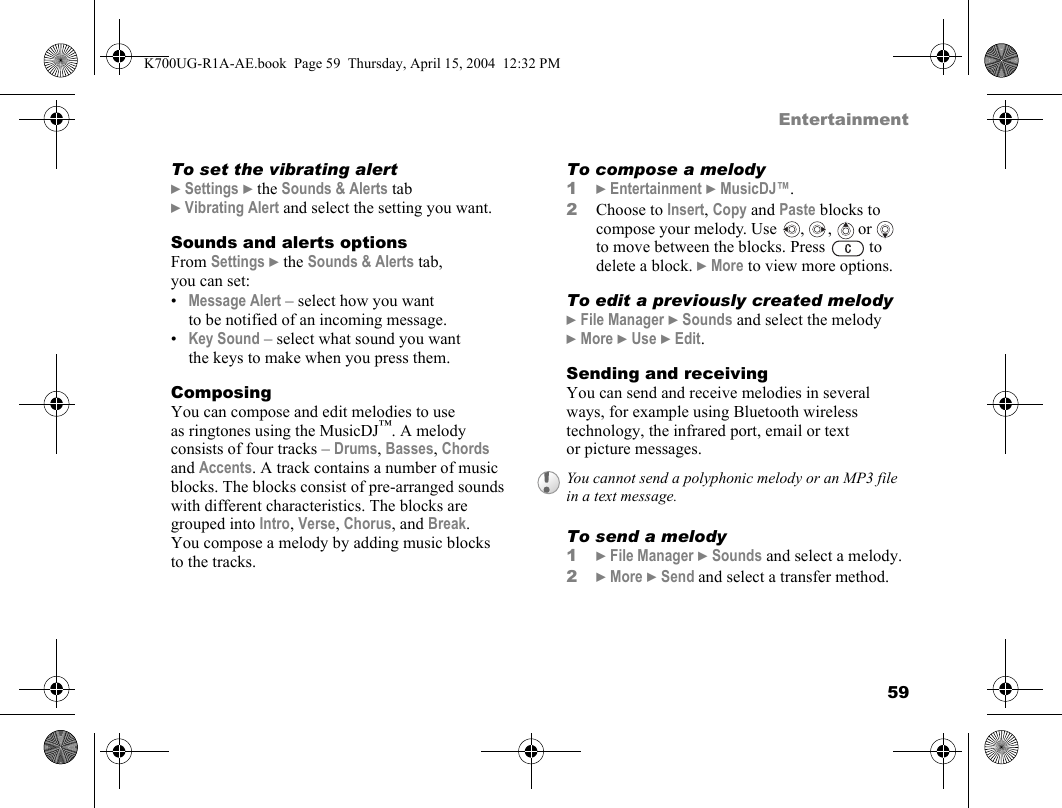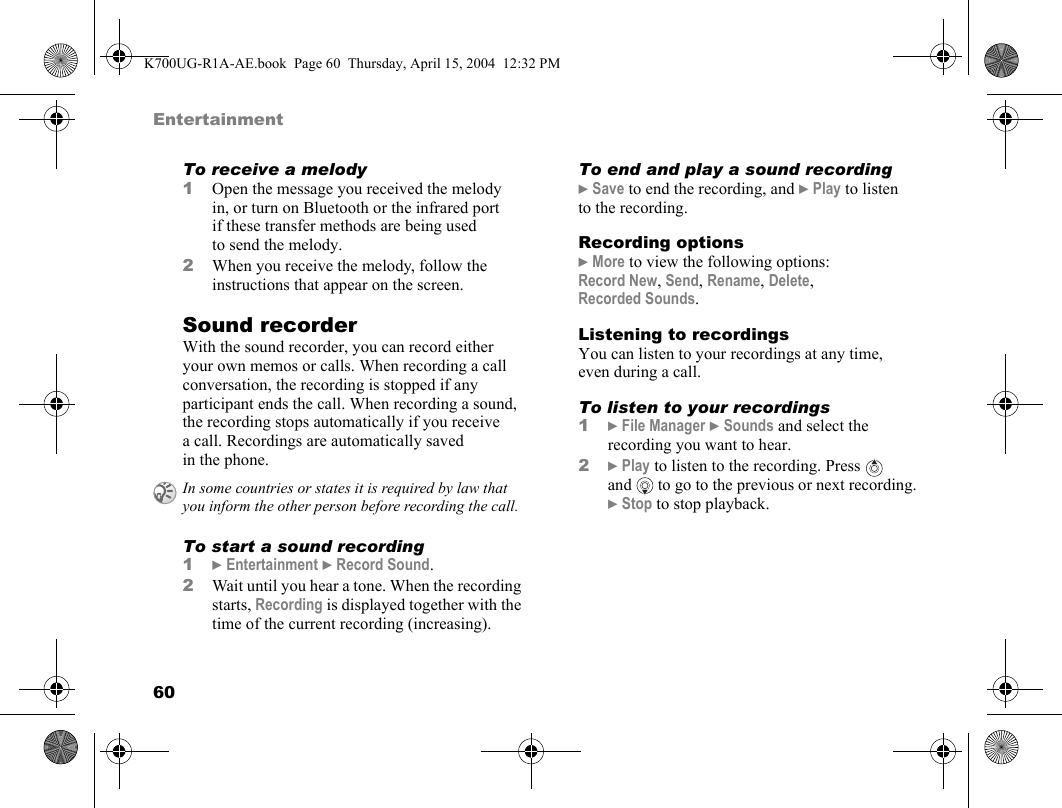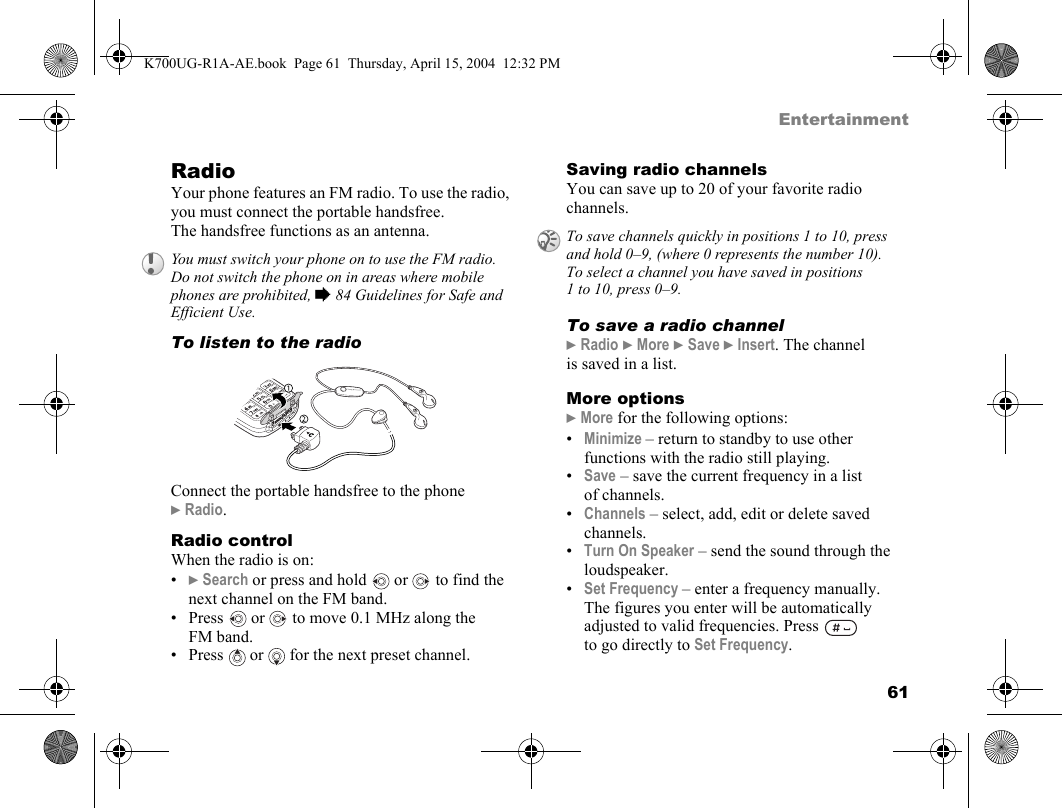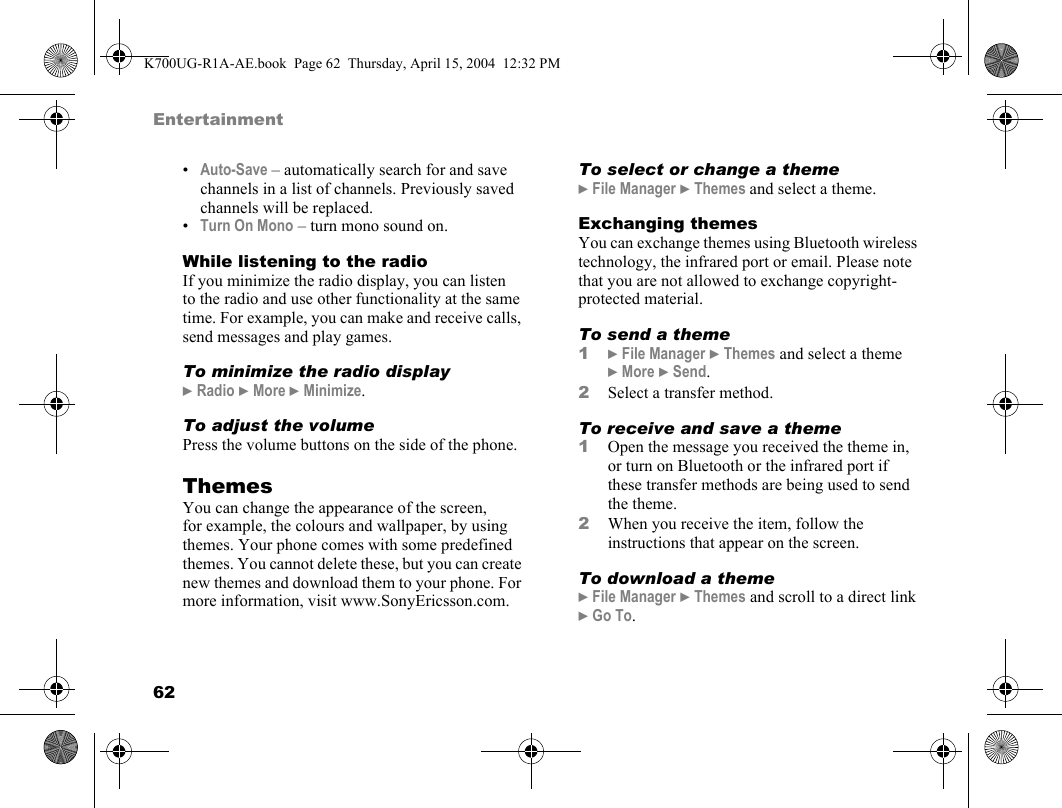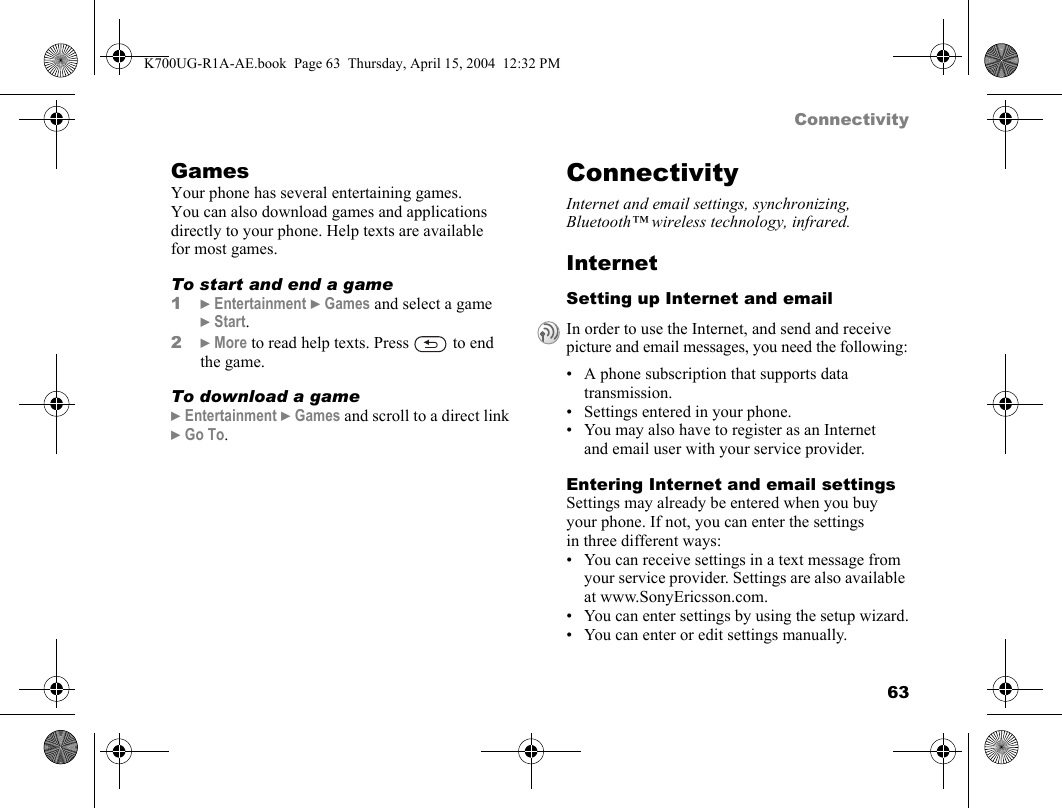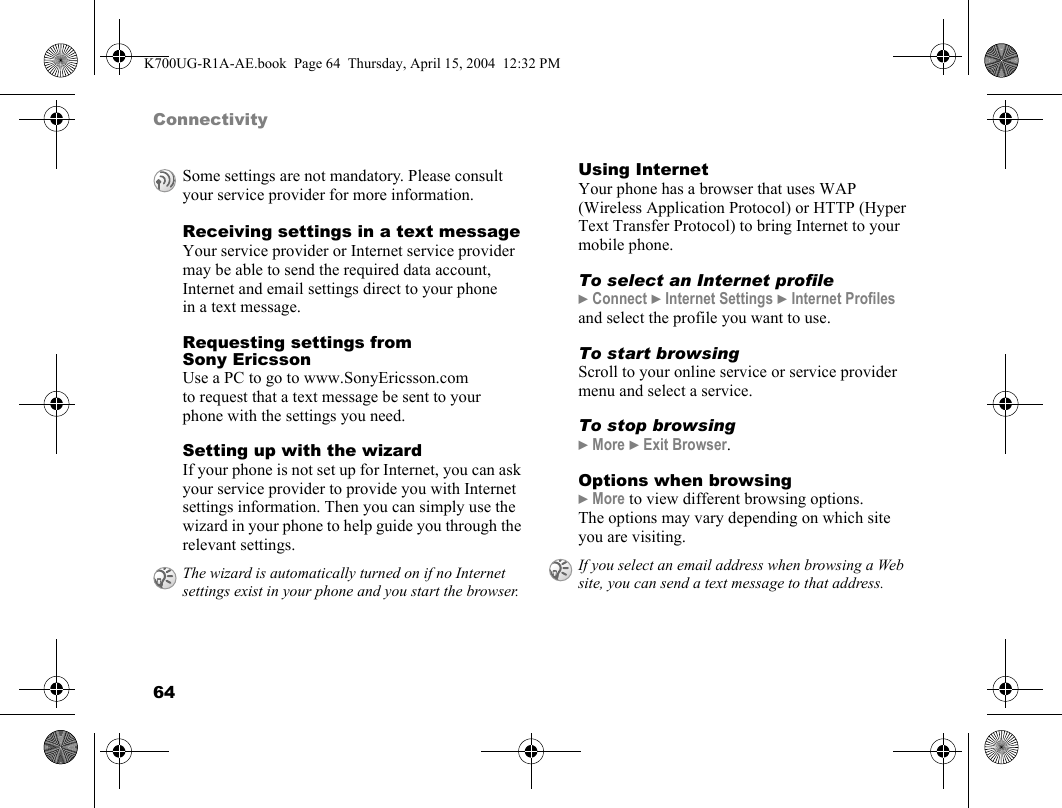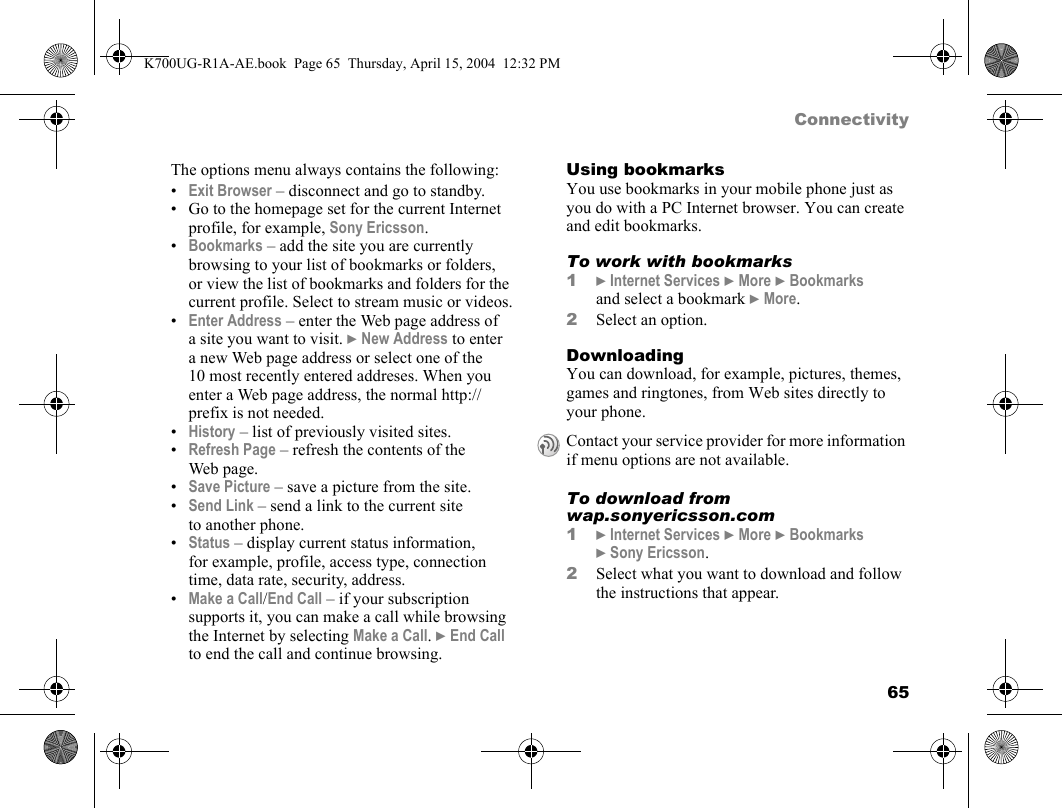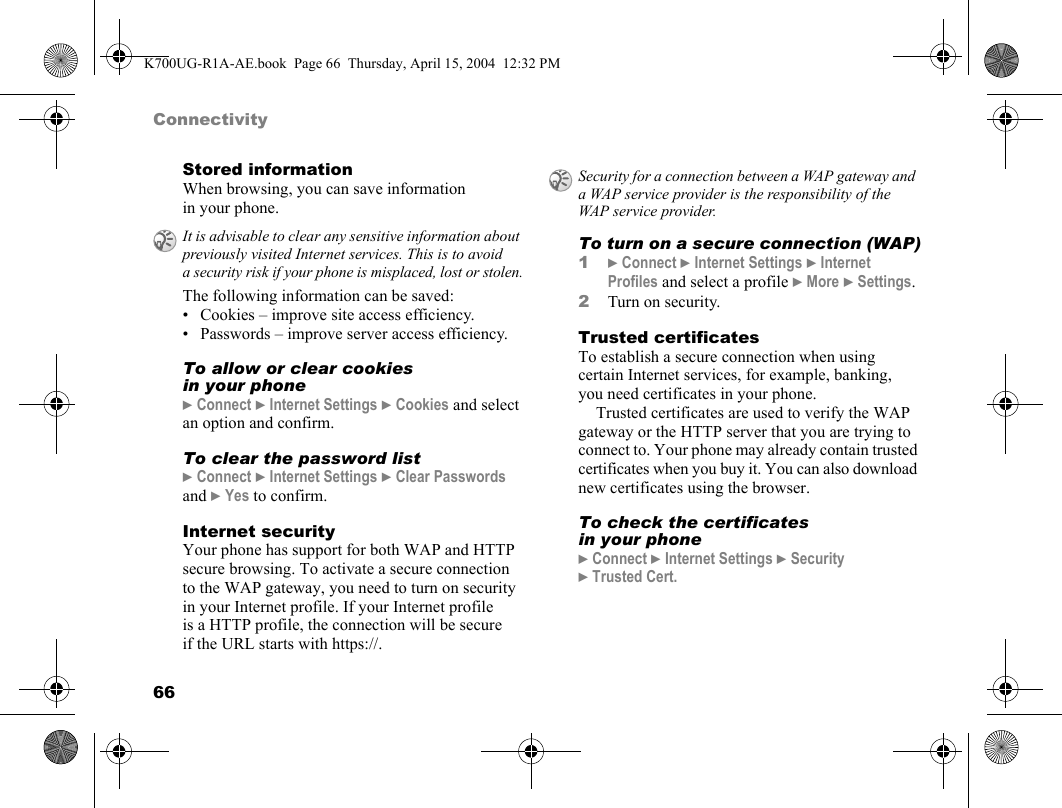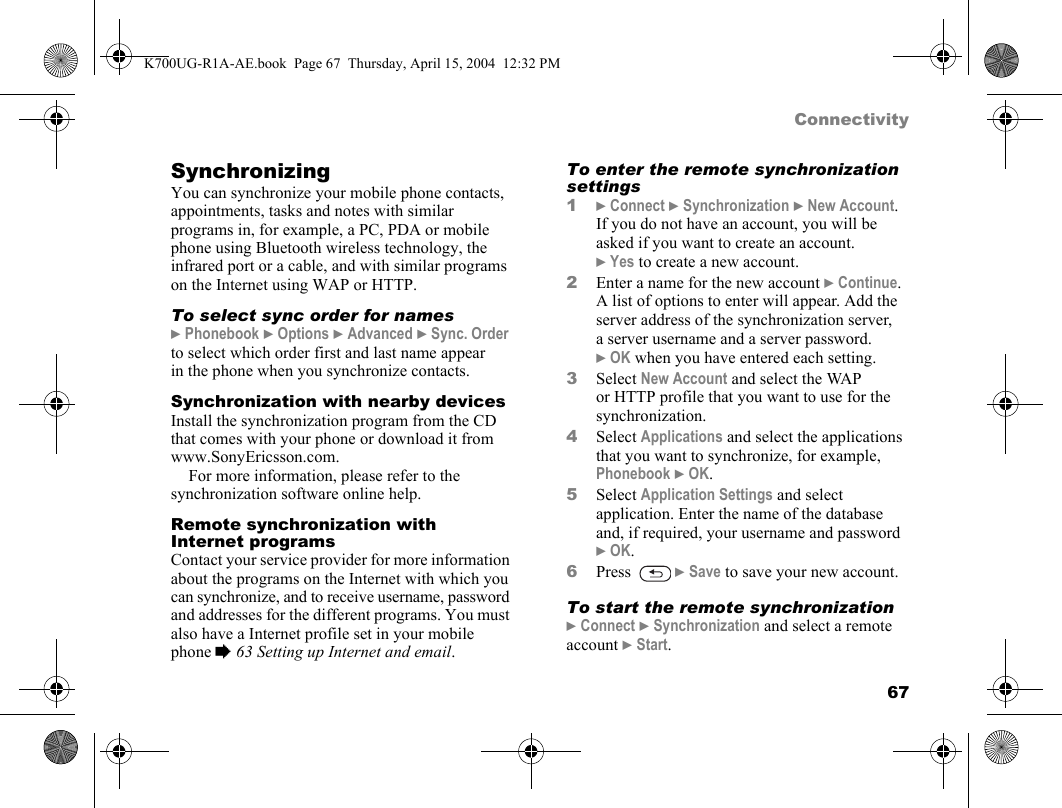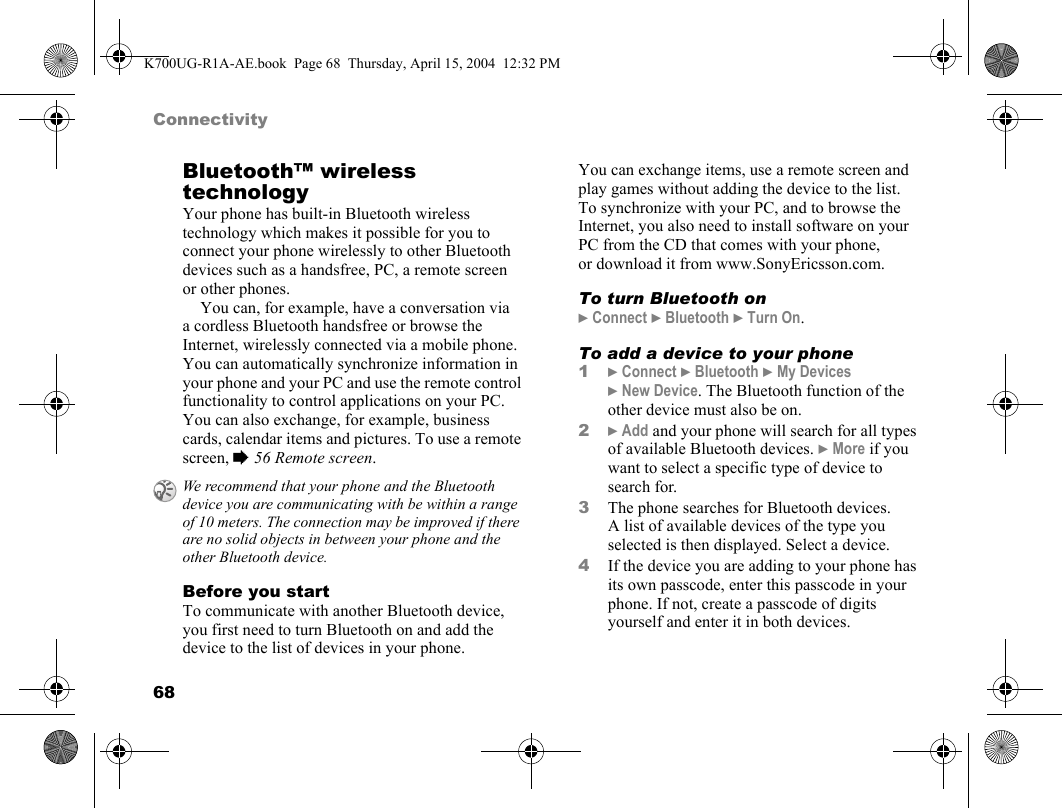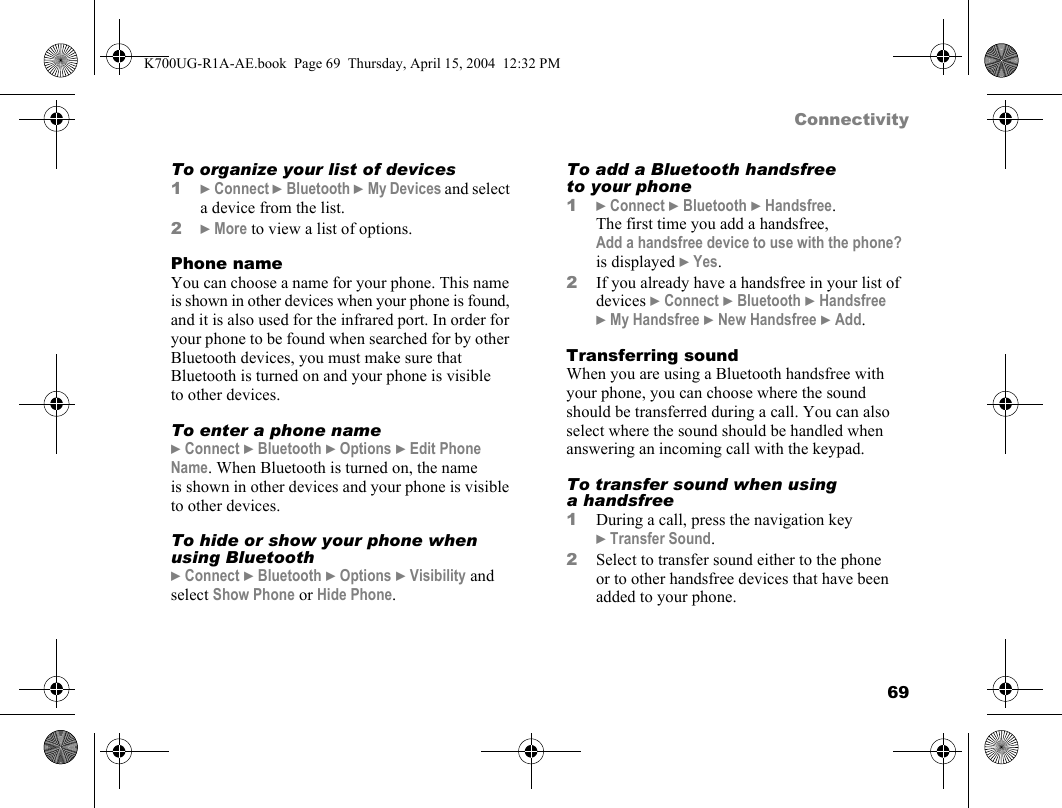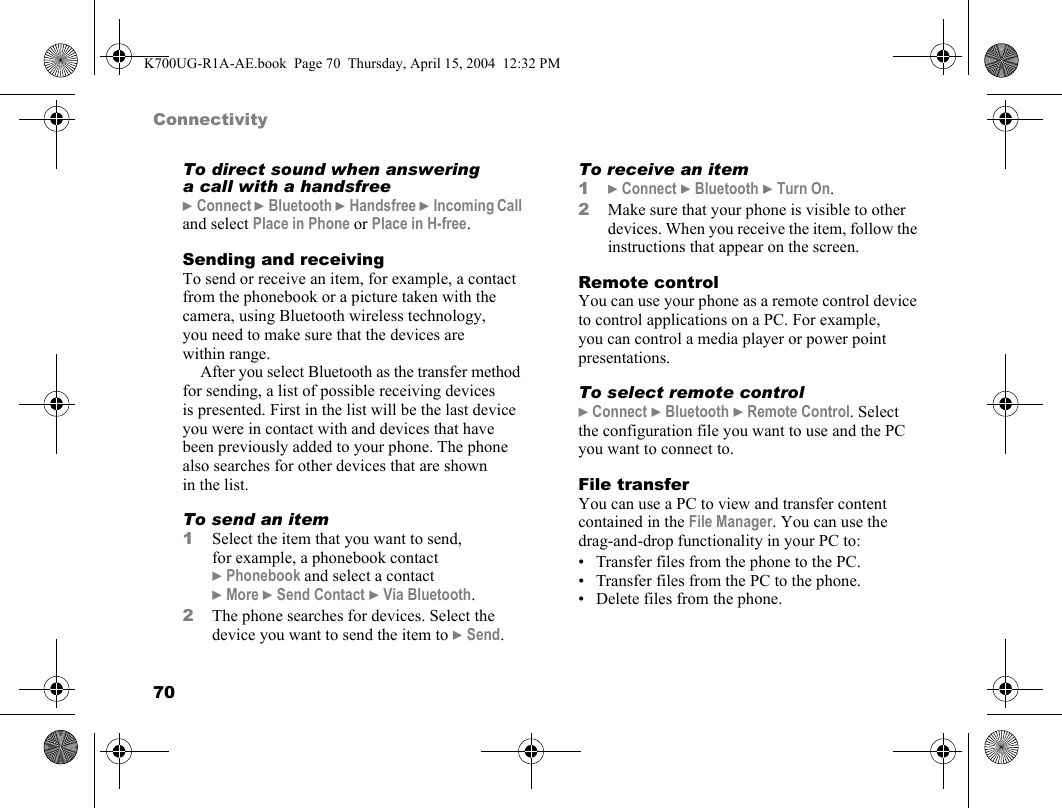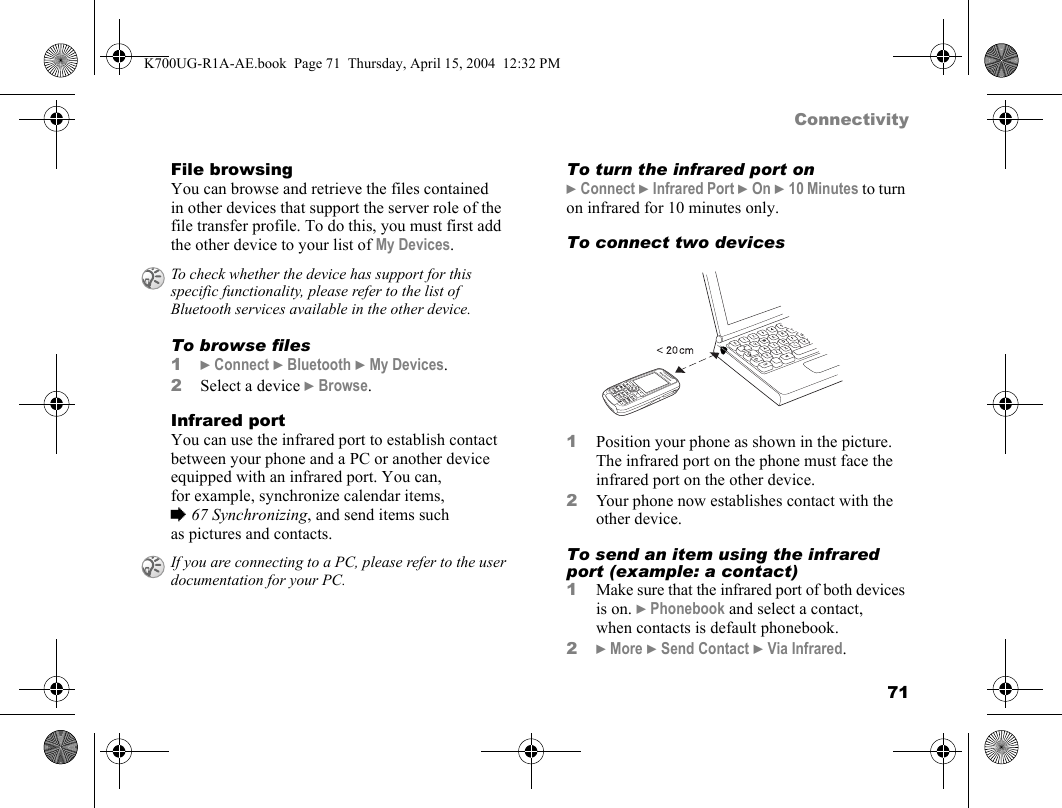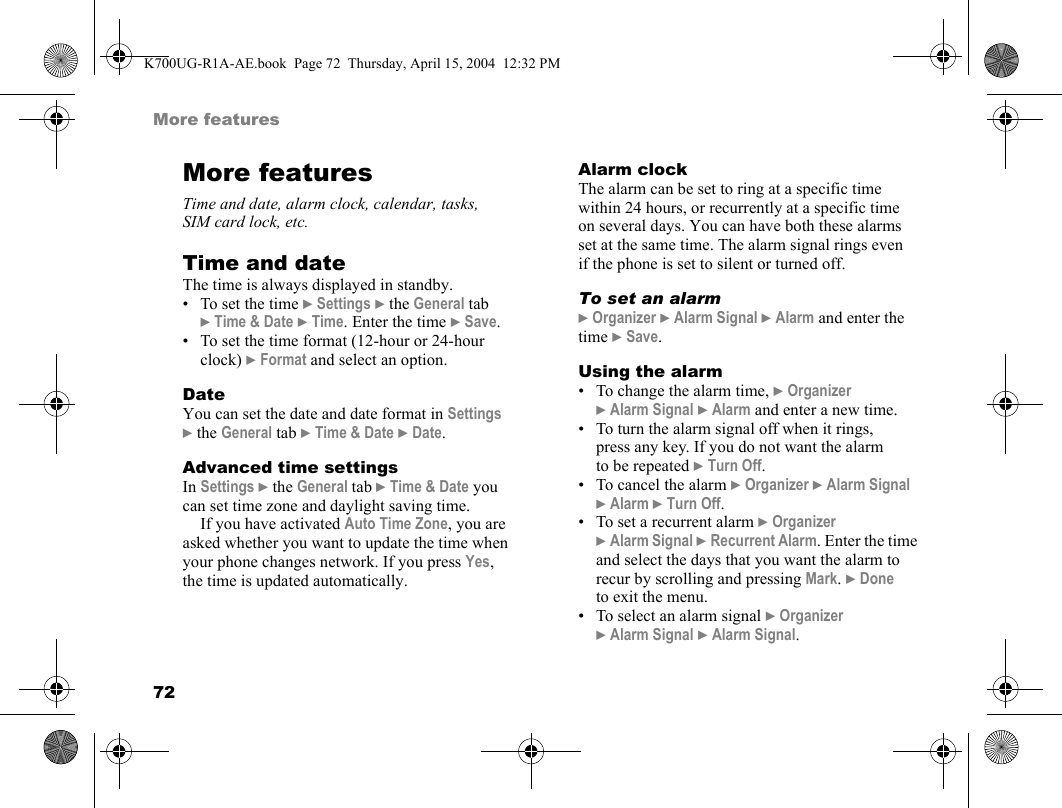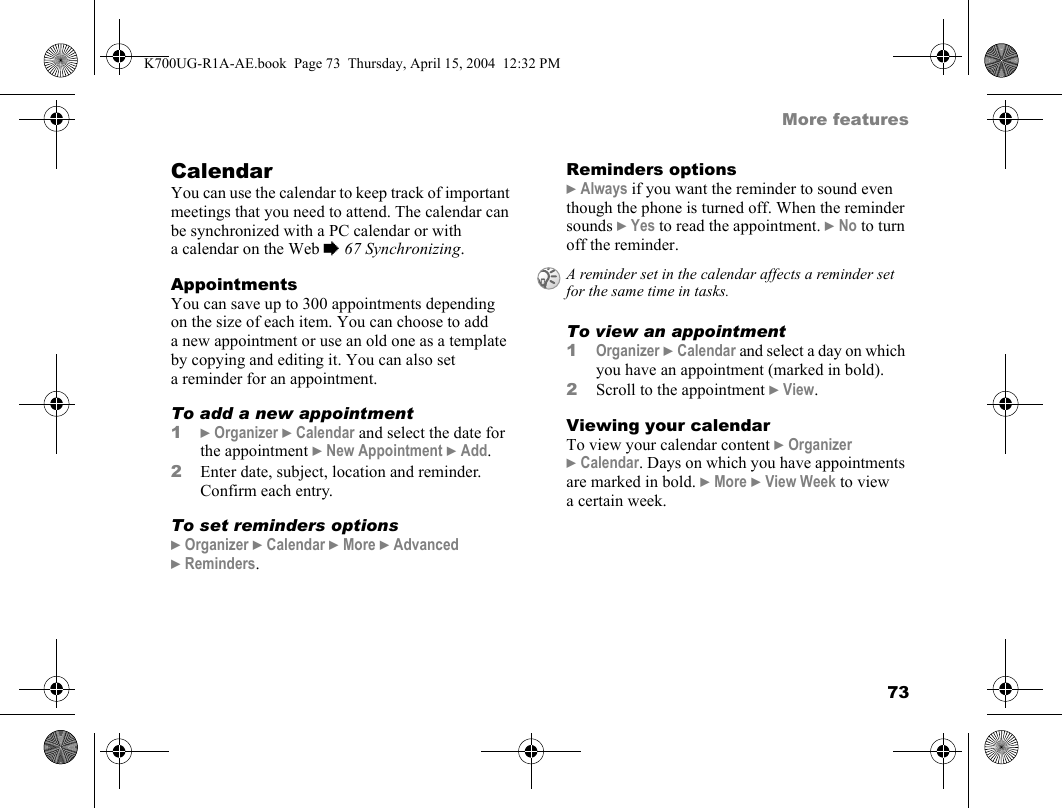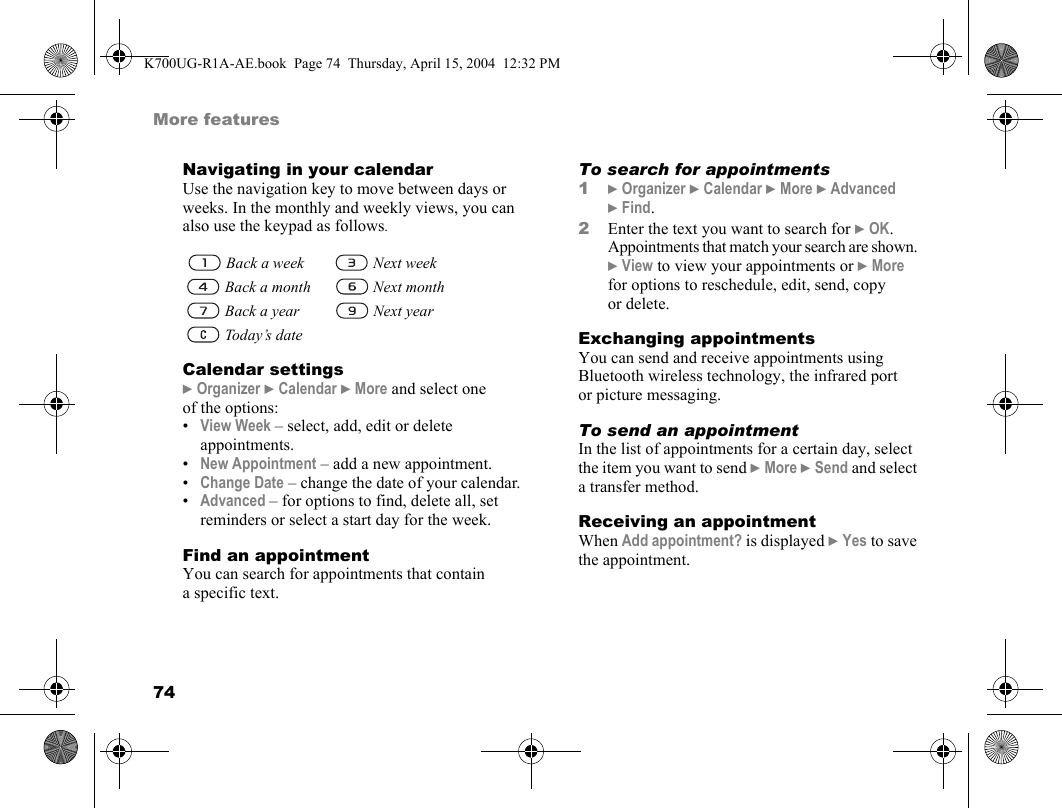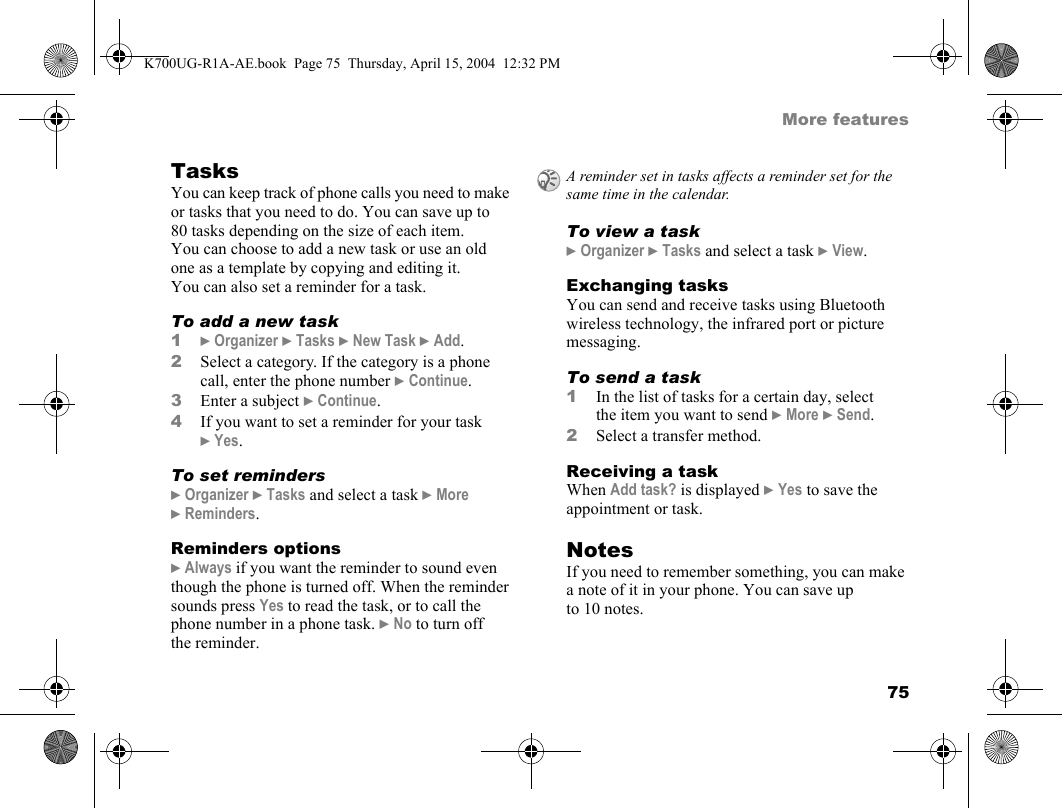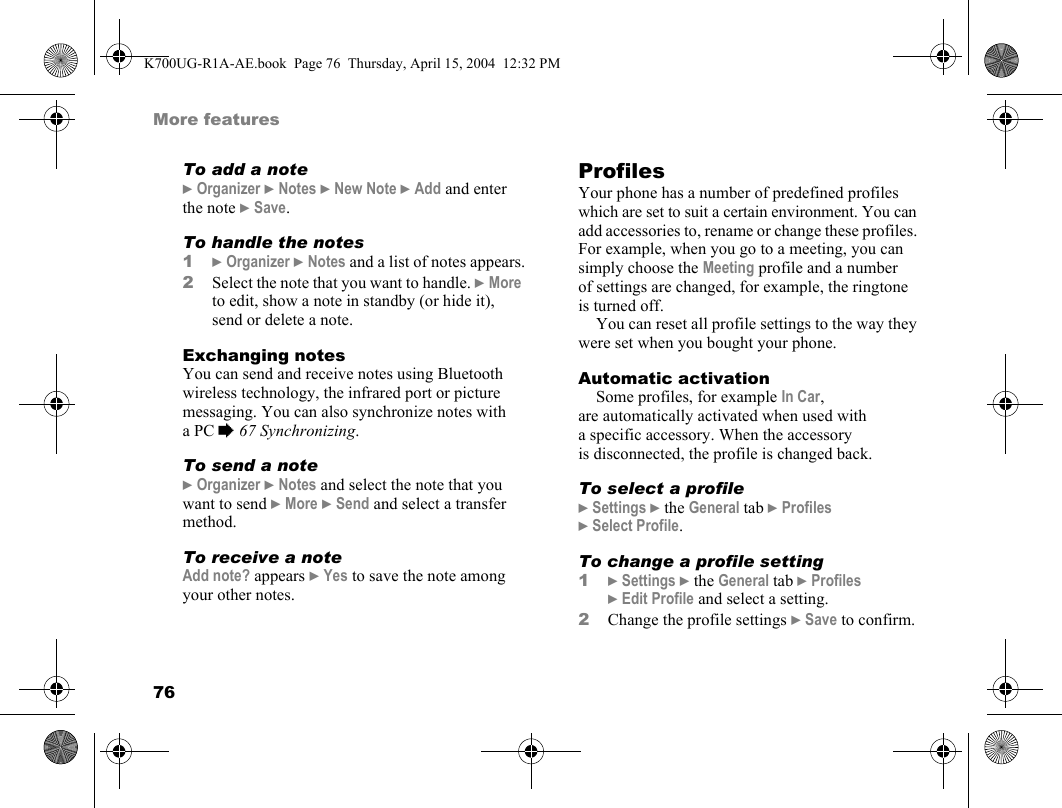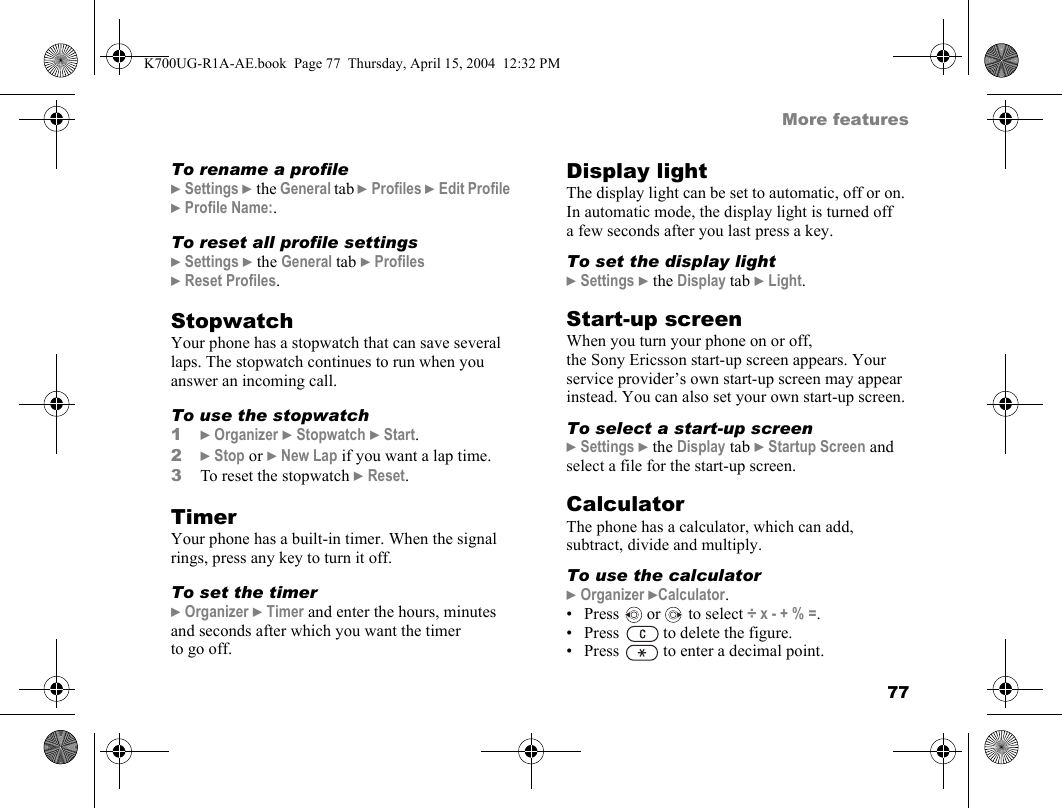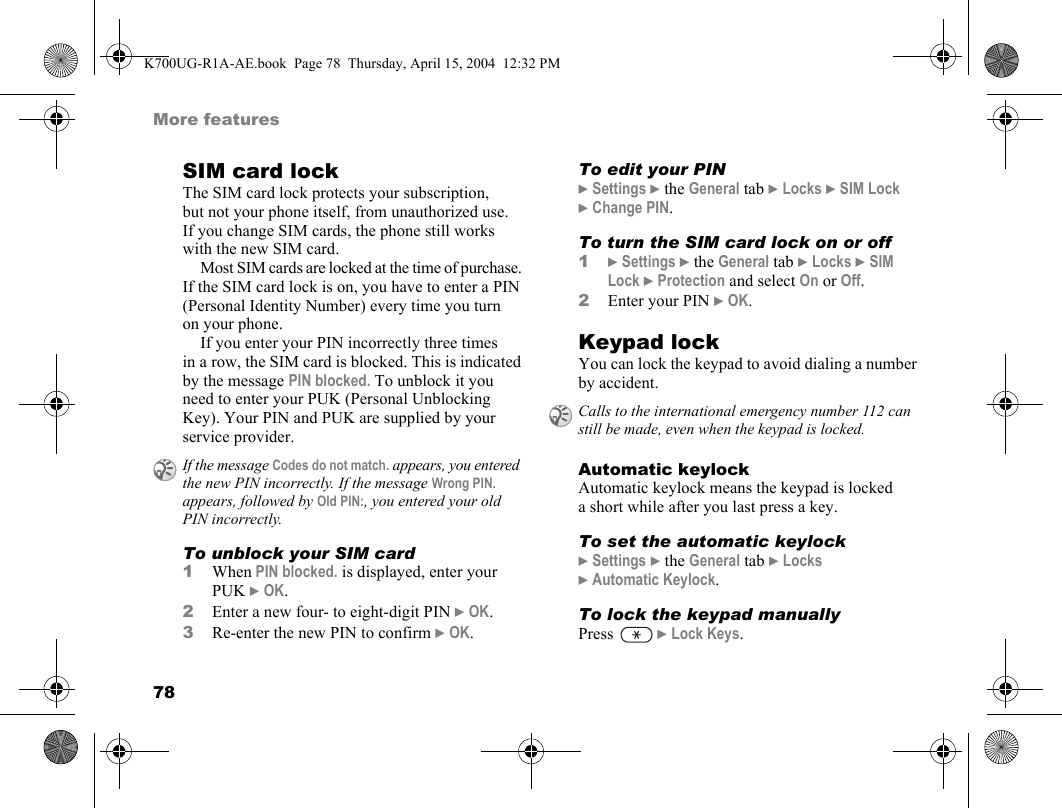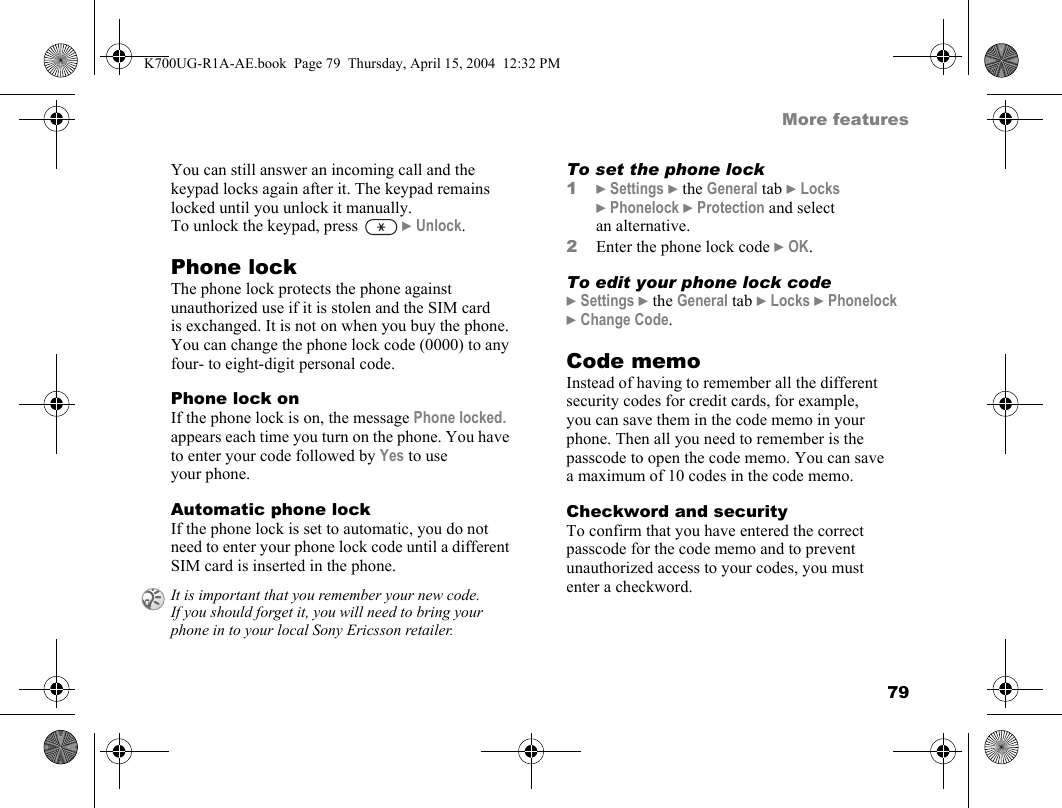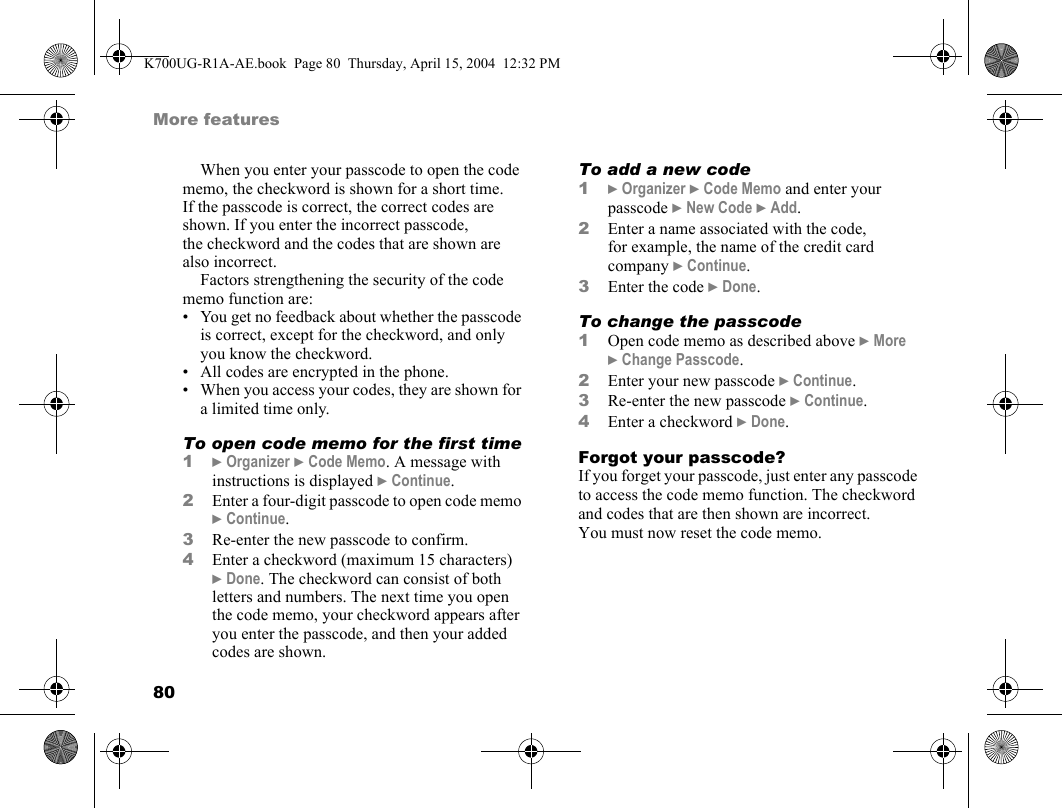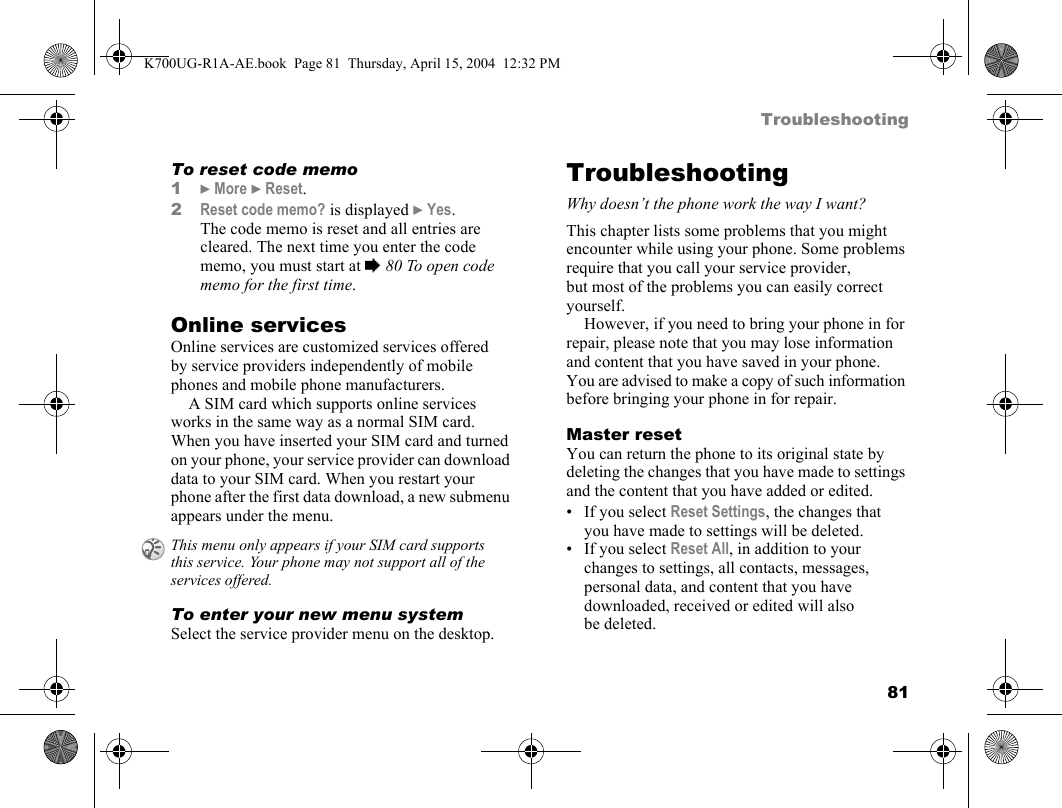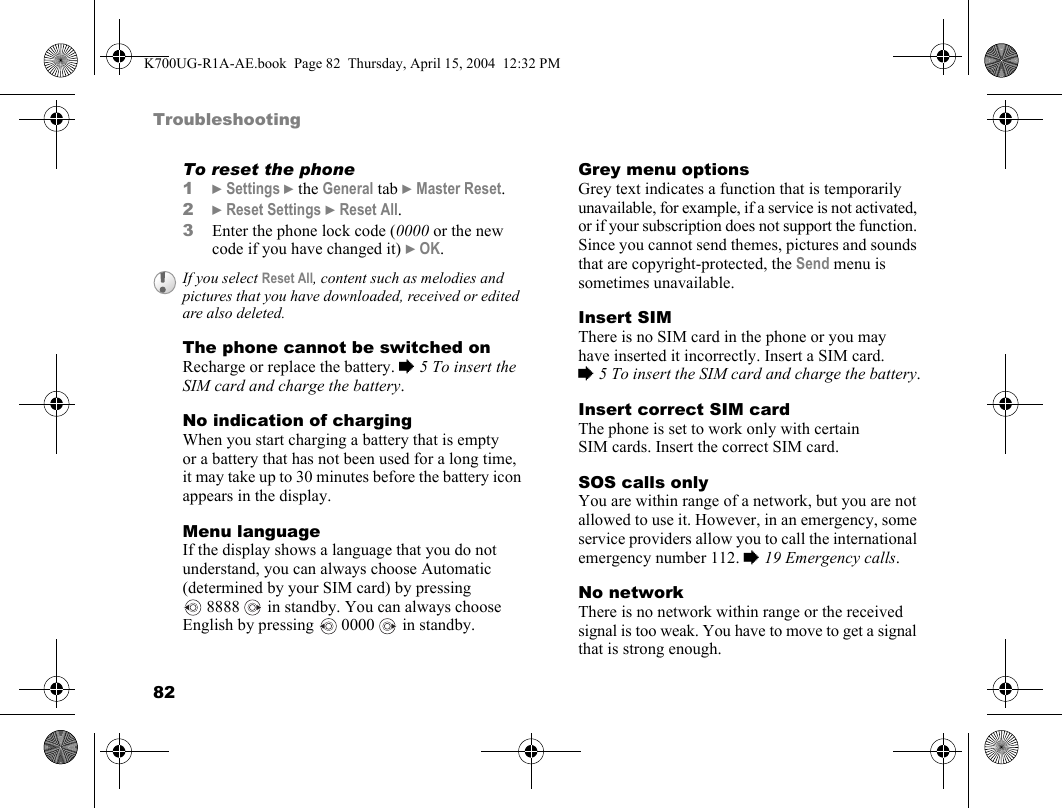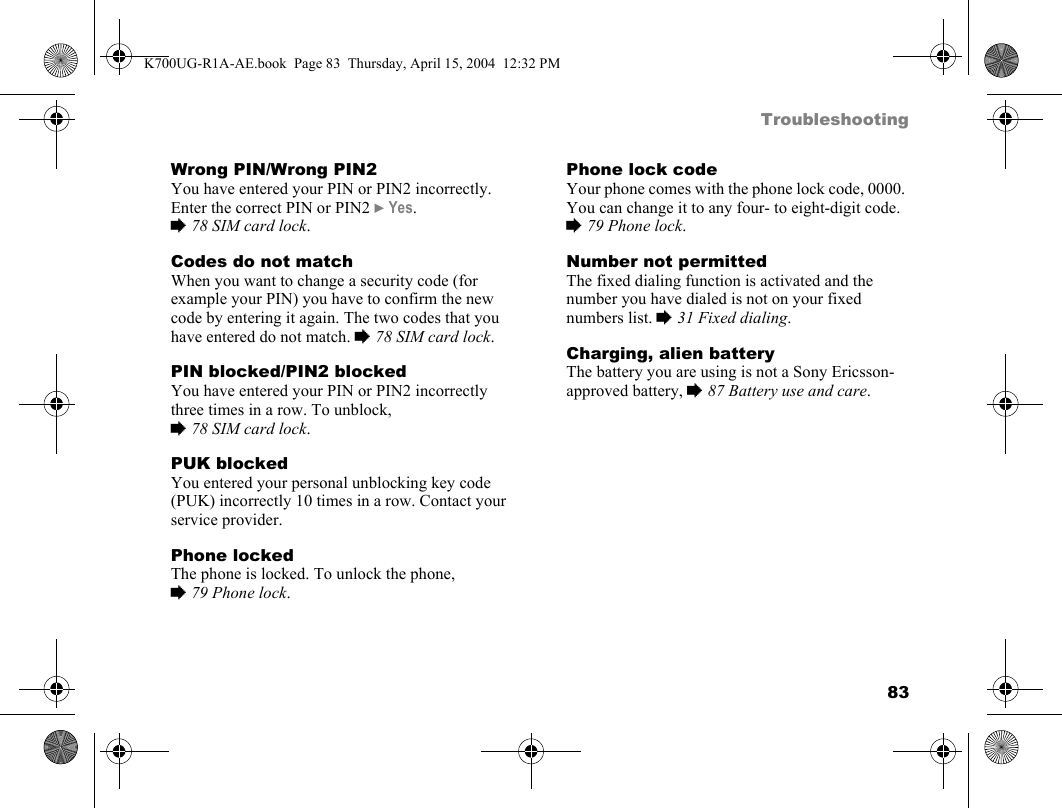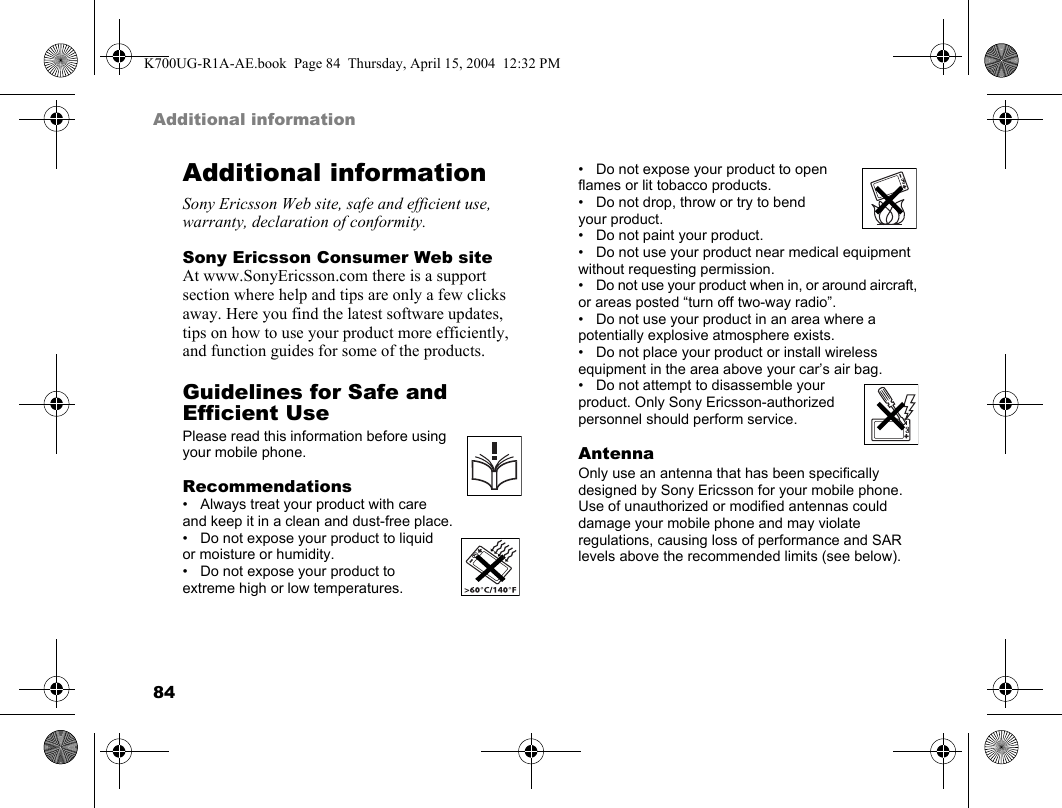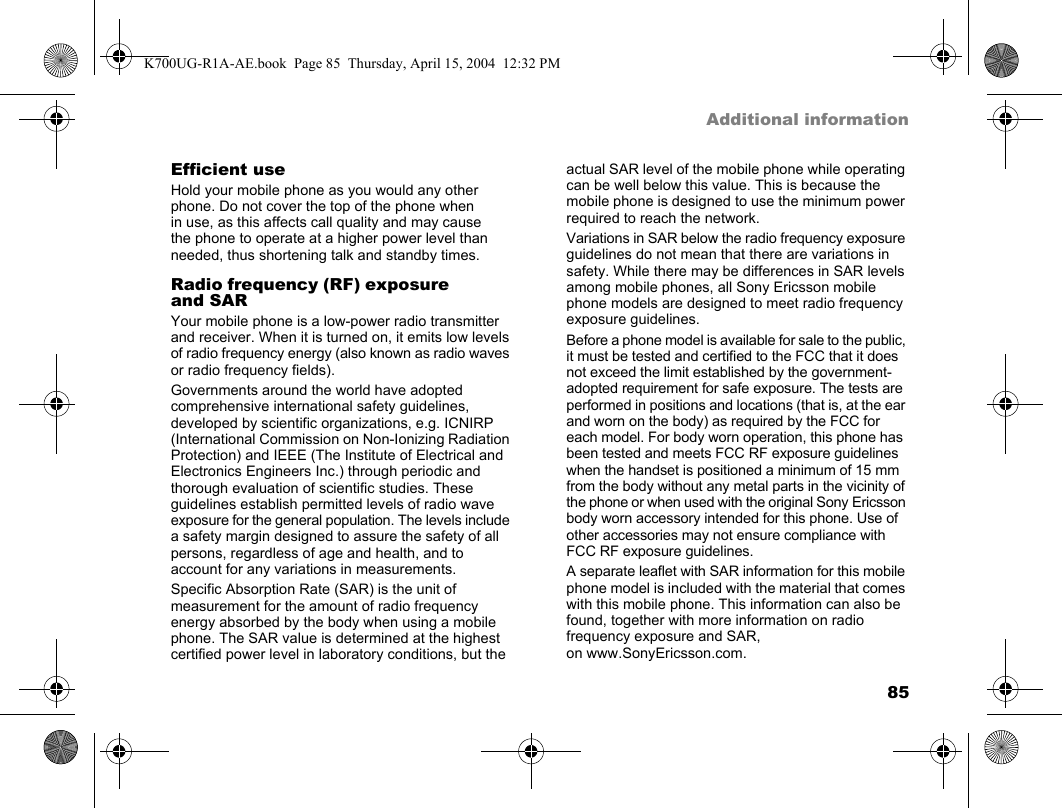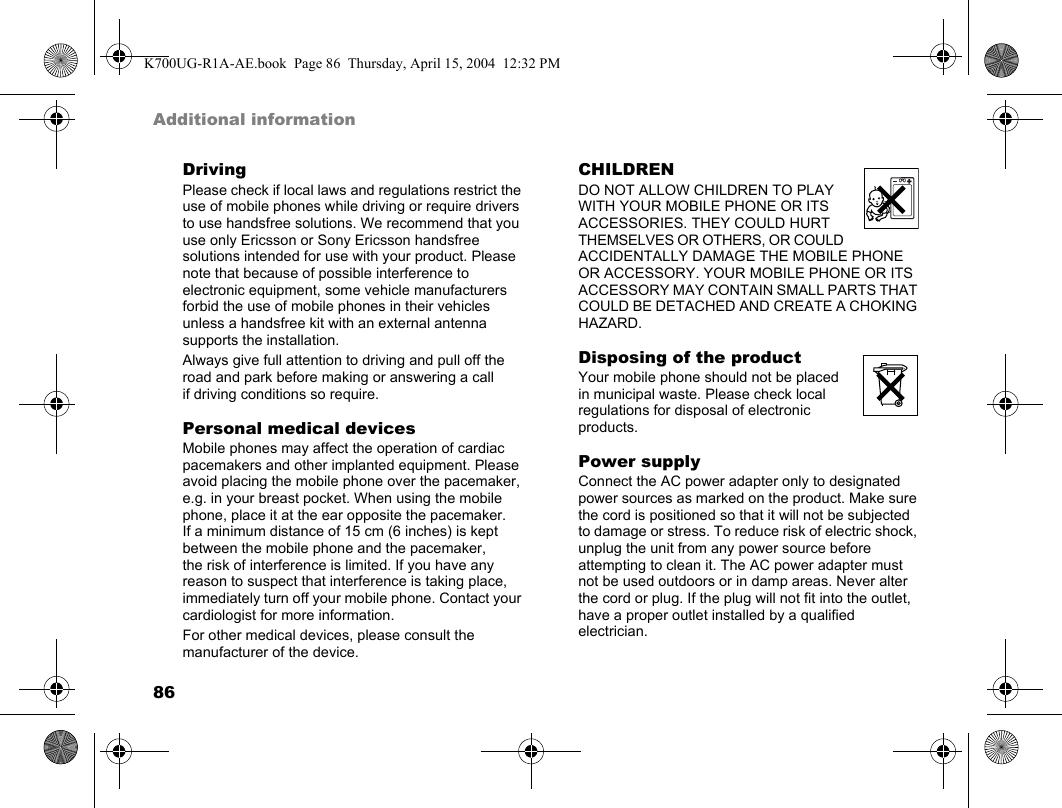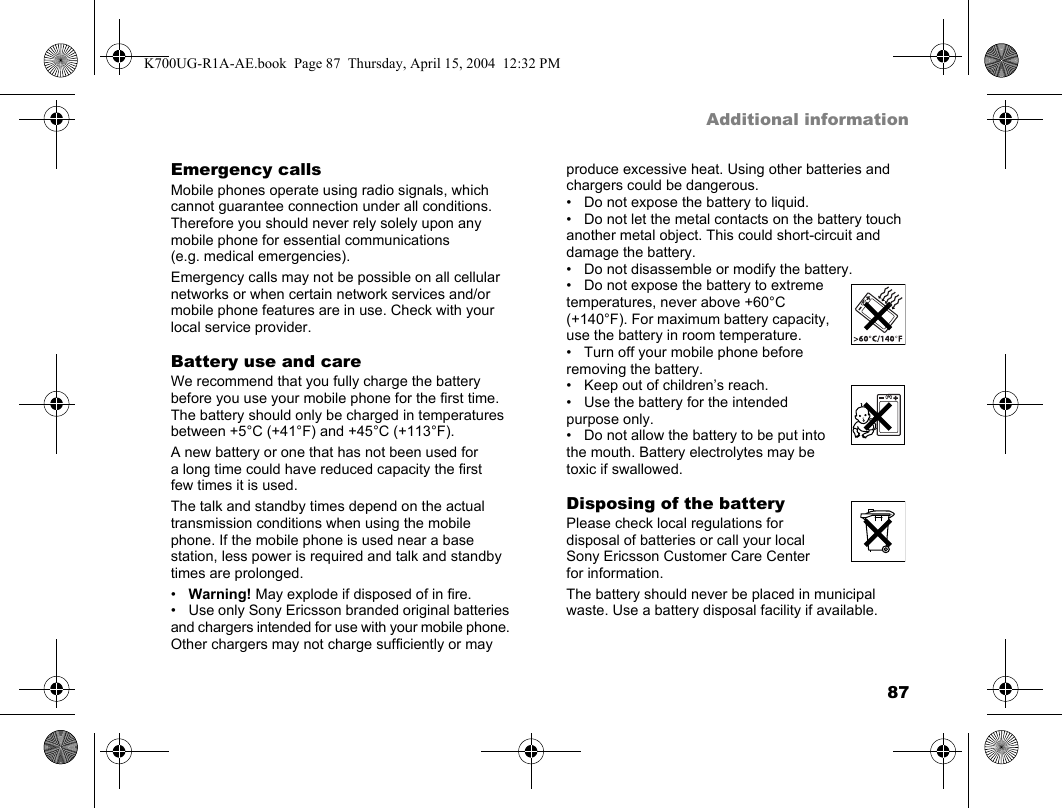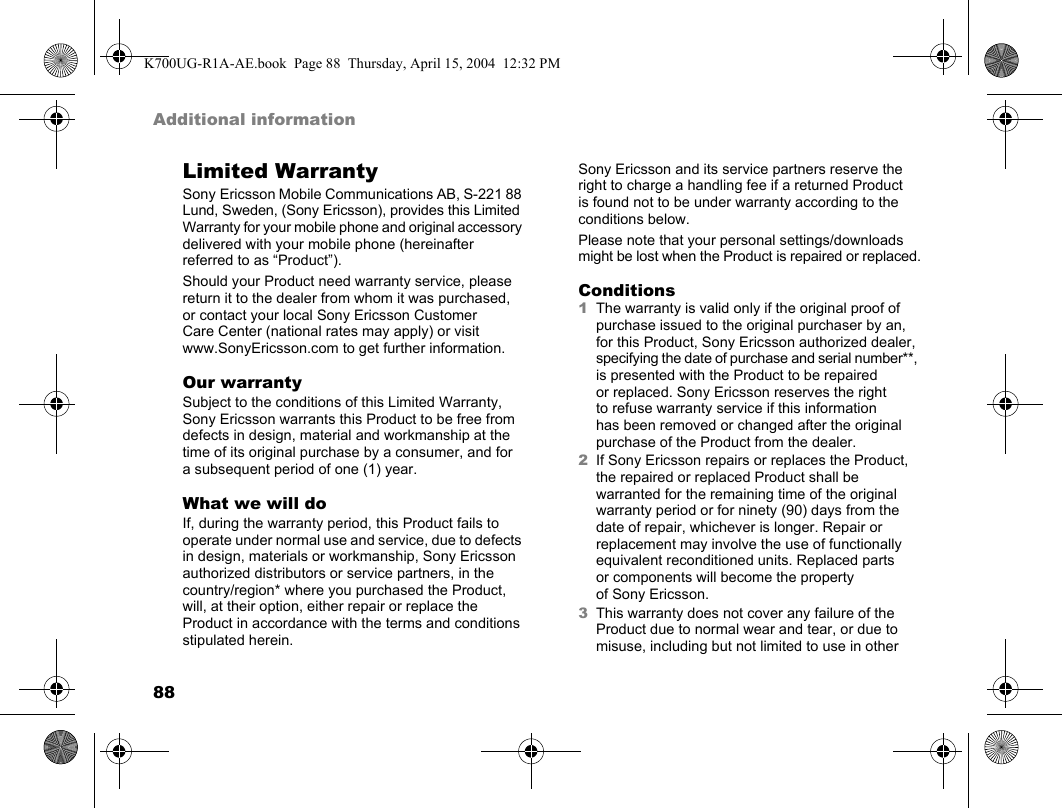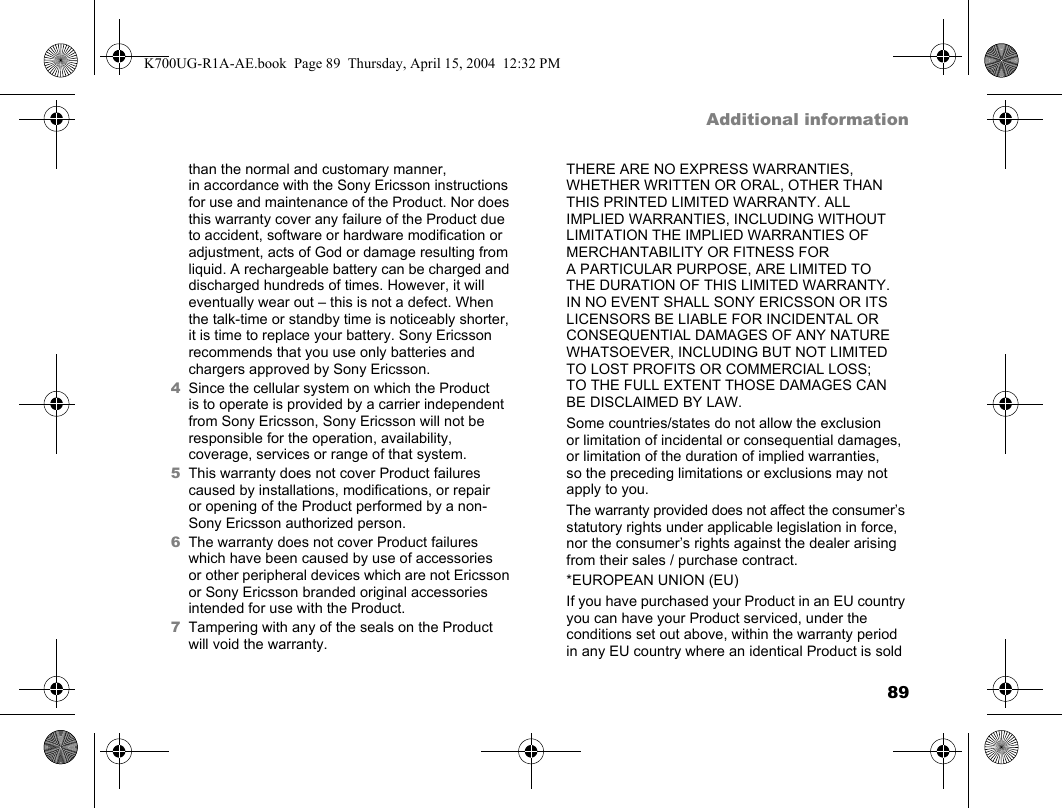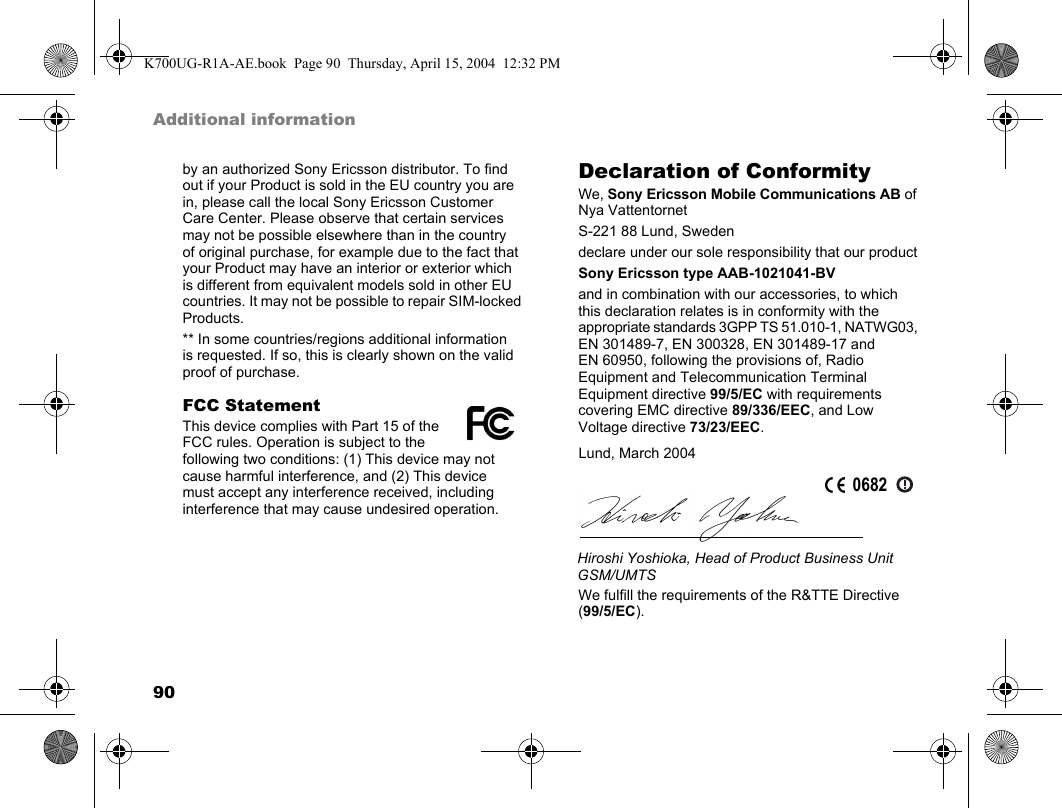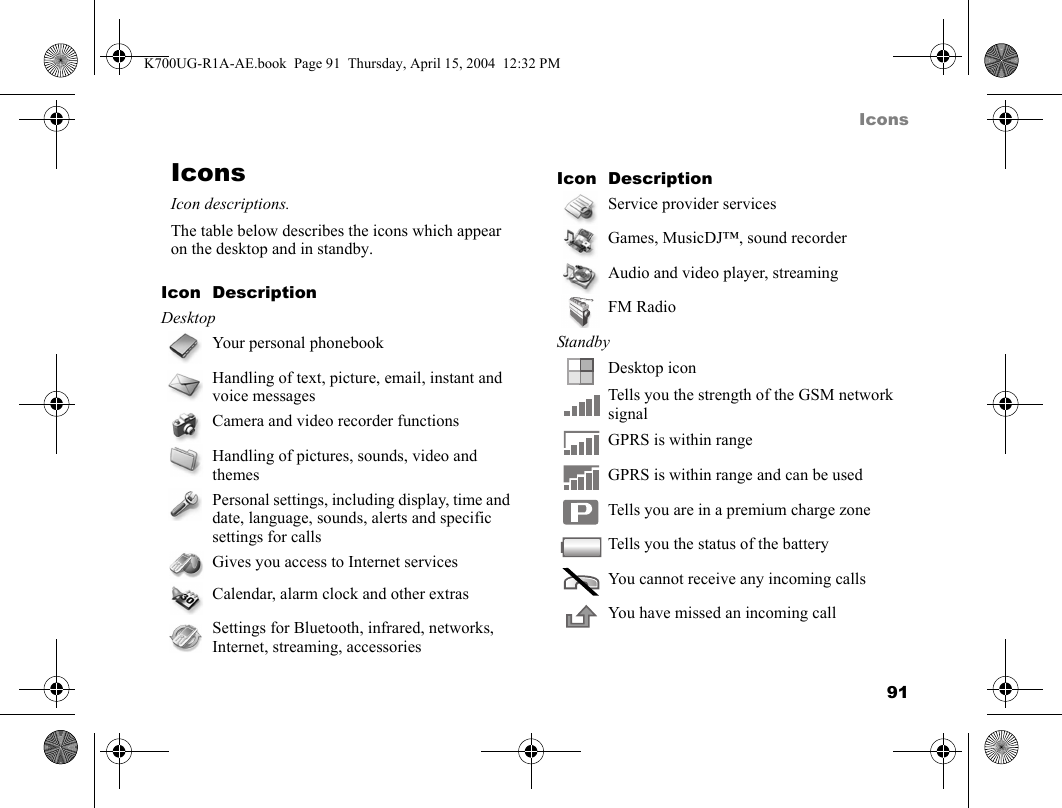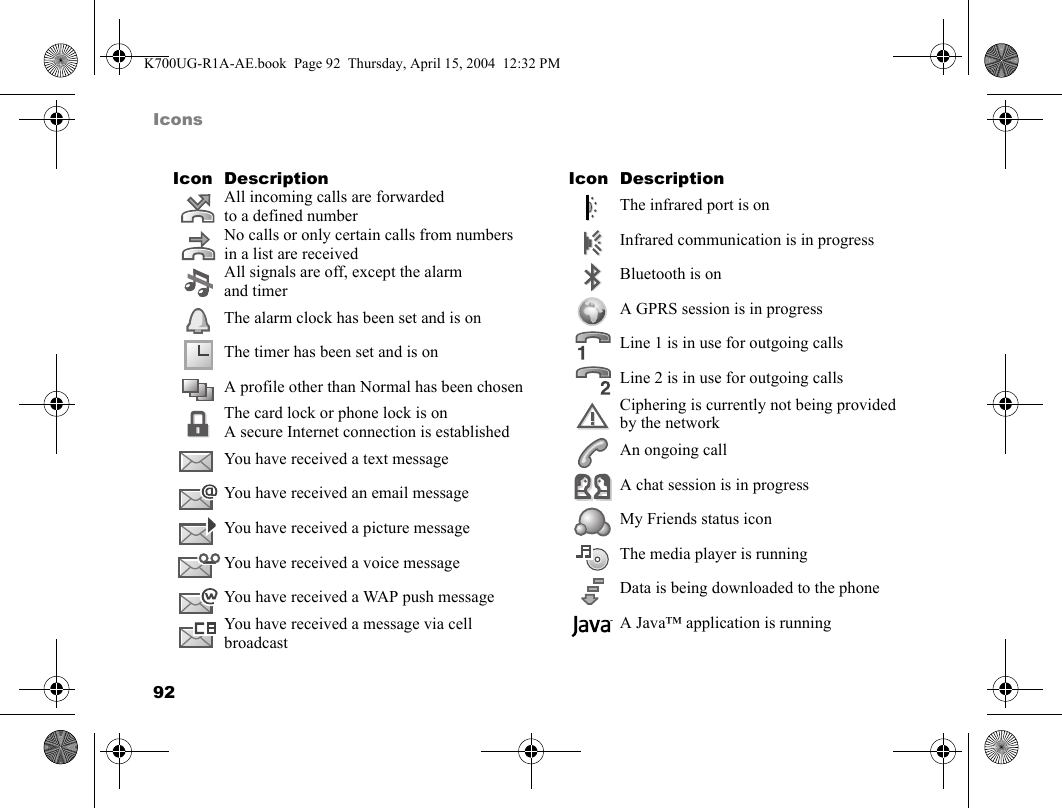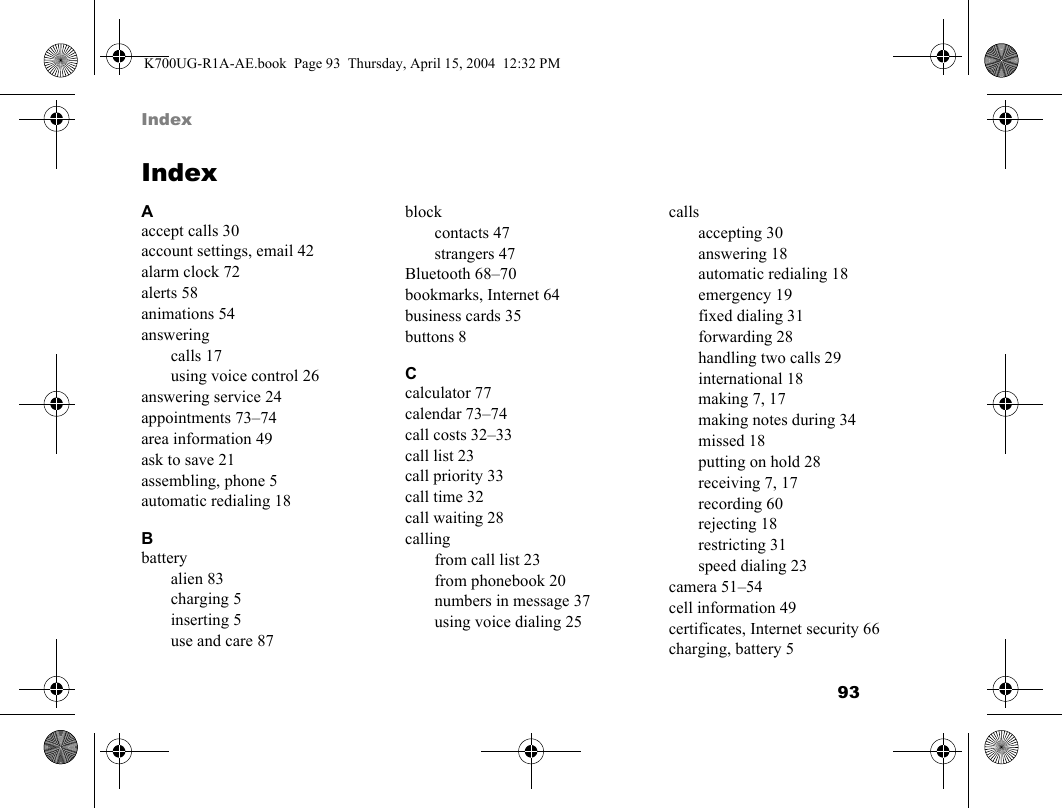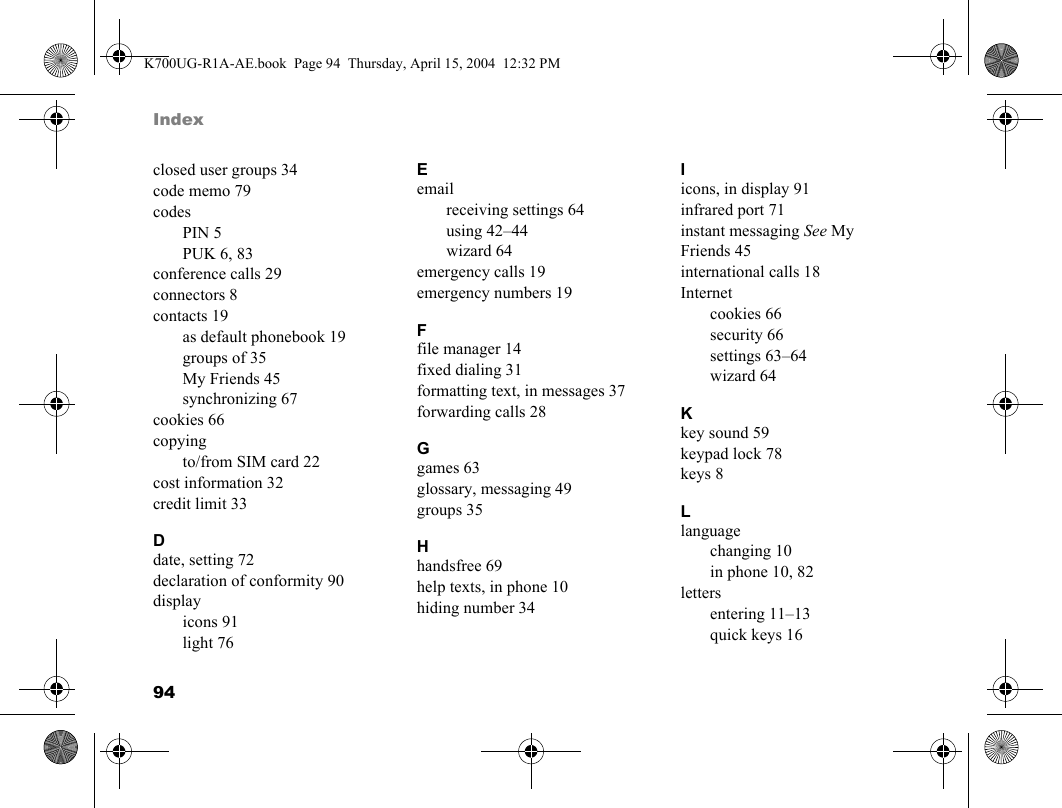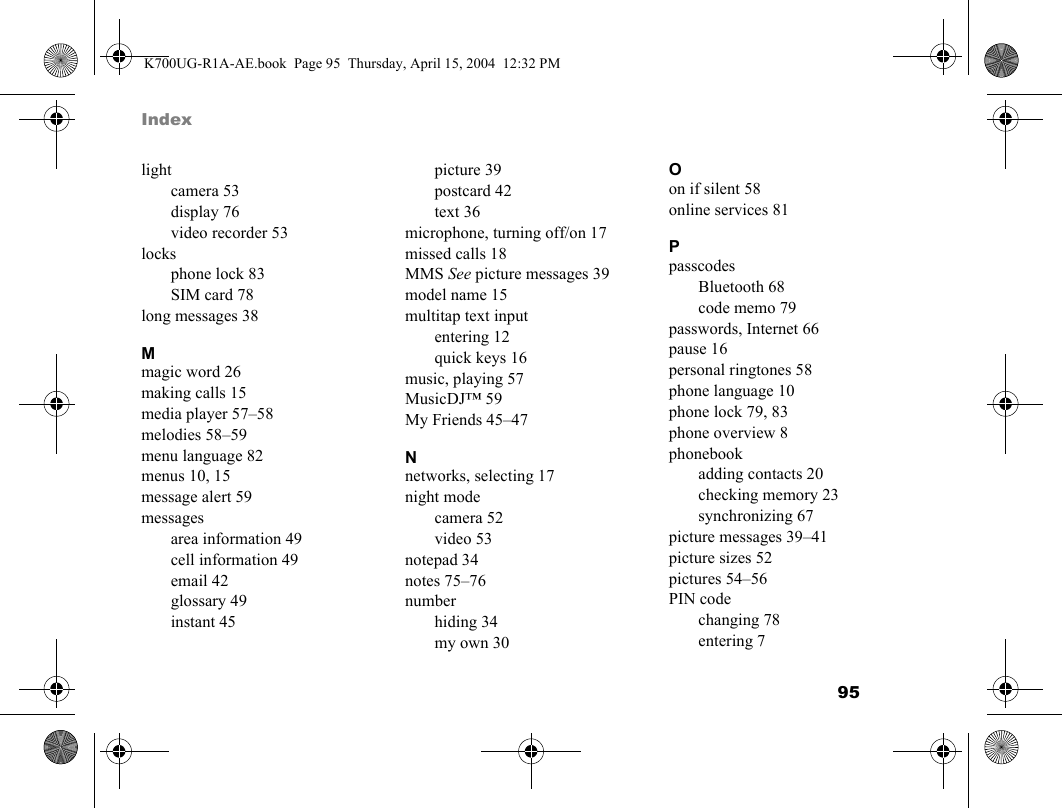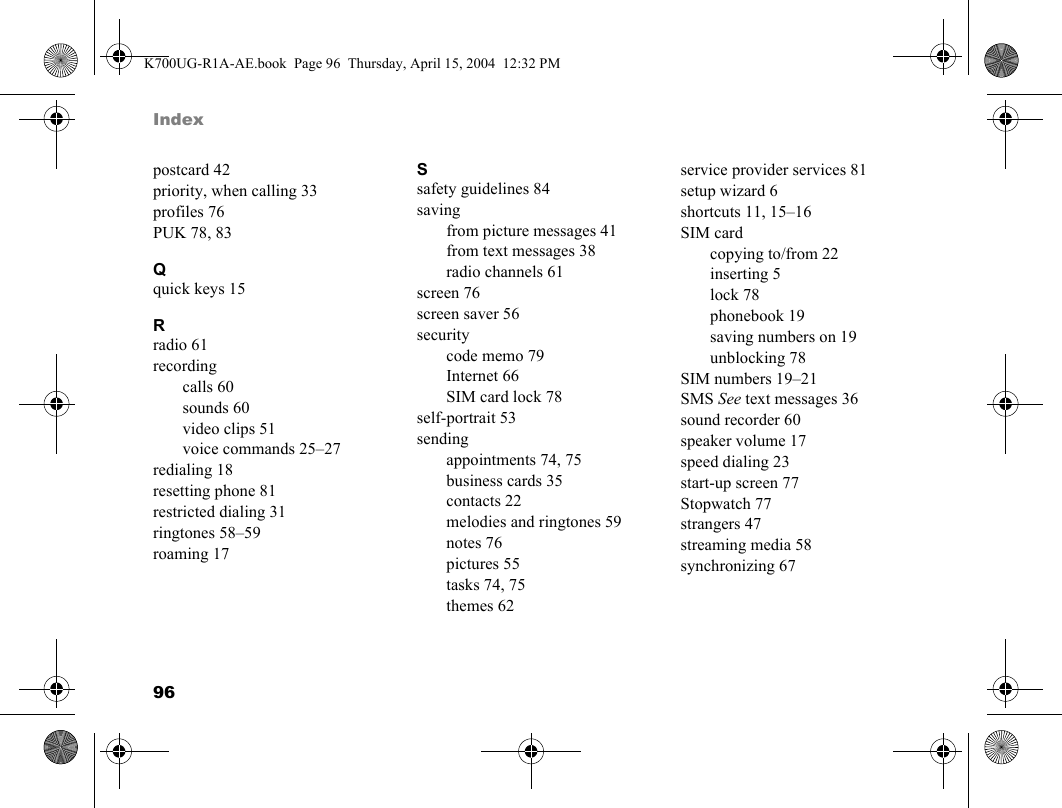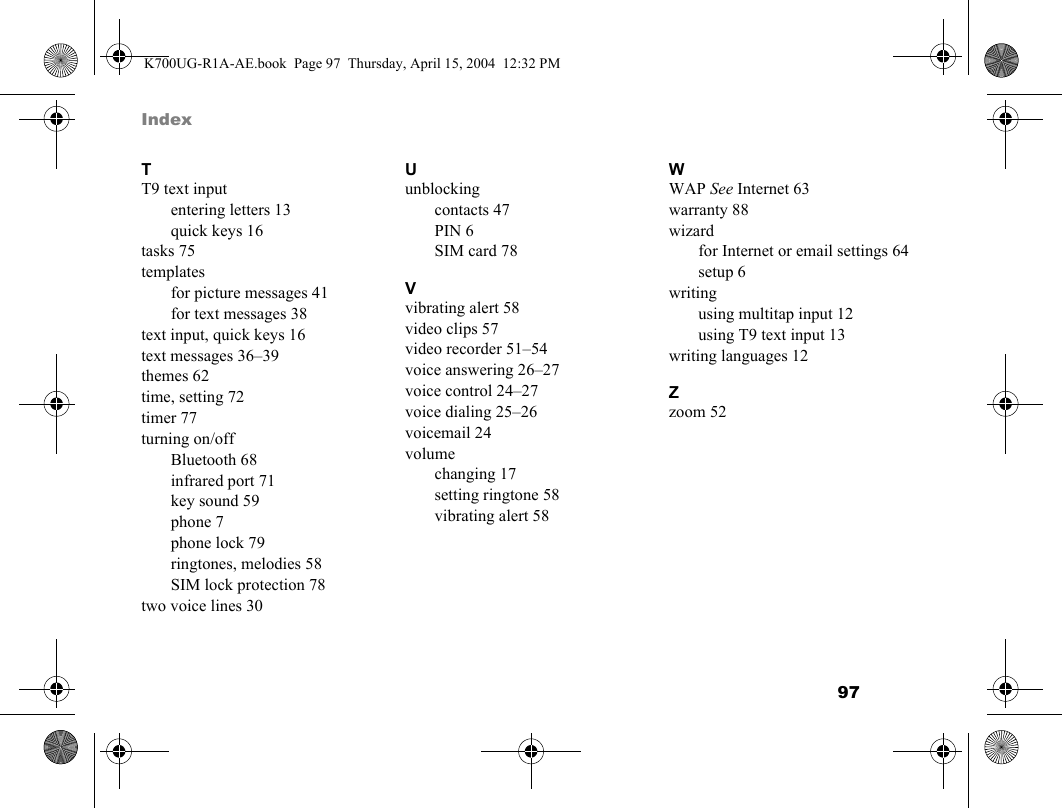Sony A1021041 Licensed Transmitter User Manual Exhibit 8 part 2
Sony Mobile Communications Inc Licensed Transmitter Exhibit 8 part 2
Sony >
Contents
- 1. Exhibit 8 User manual part 1
- 2. Exhibit 8 User manual part 2
Exhibit 8 User manual part 2