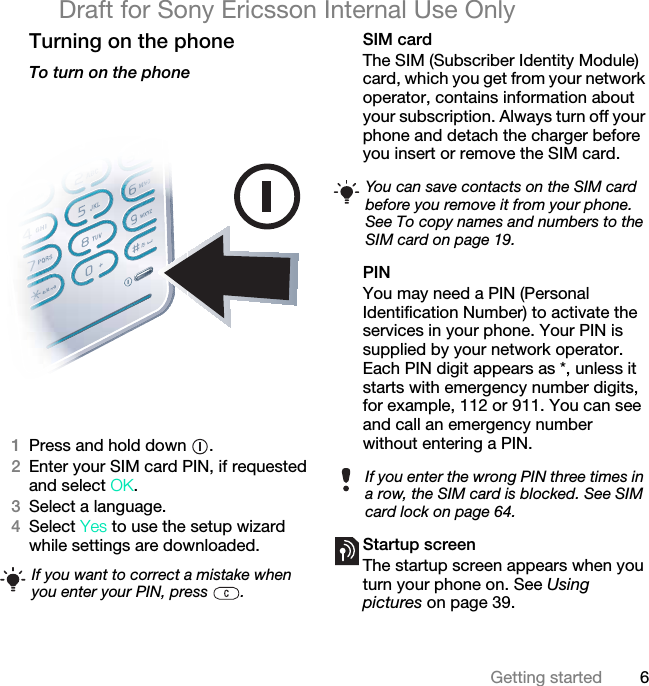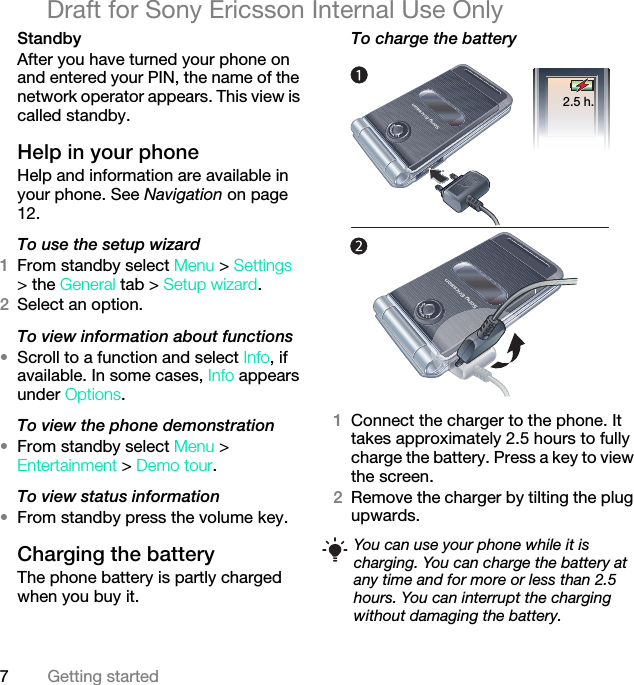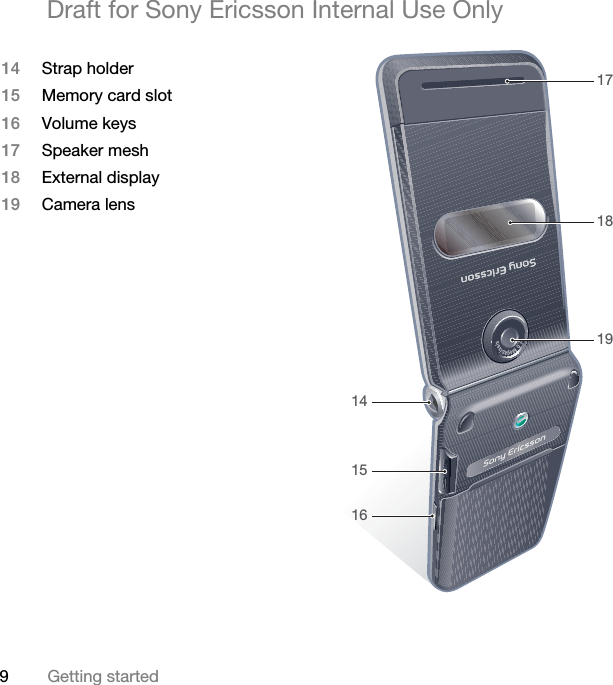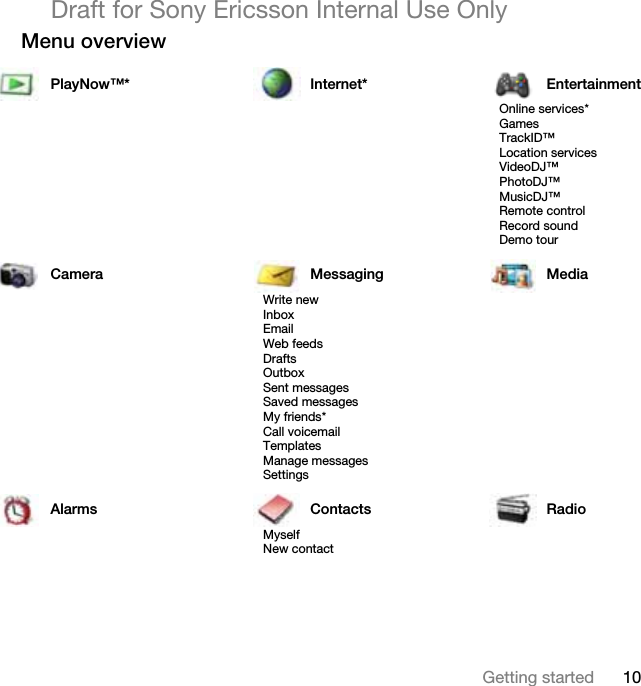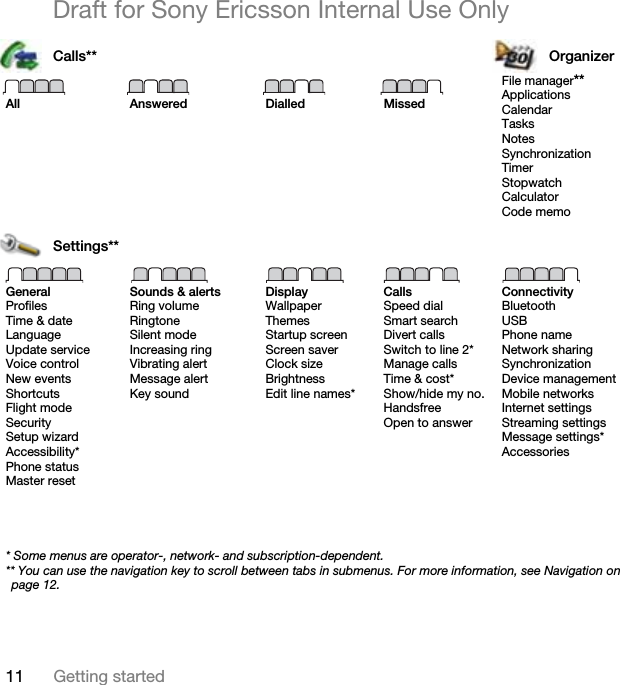Sony A3052051 Licensed transmitter User Manual Becky UG EN Generic PA1
Sony Mobile Communications Inc Licensed transmitter Becky UG EN Generic PA1
Sony >
Contents
- 1. 08 user guide part 1
- 2. 08 user guide part 2
- 3. 08 user guide part 3
- 4. 08 user guide part 4
- 5. 08 user guide part 5
08 user guide part 3