Sony A3052051 Licensed transmitter User Manual Becky UG EN Generic PA1
Sony Mobile Communications Inc Licensed transmitter Becky UG EN Generic PA1
Sony >
Contents
- 1. 08 user guide part 1
- 2. 08 user guide part 2
- 3. 08 user guide part 3
- 4. 08 user guide part 4
- 5. 08 user guide part 5
08 user guide part 3
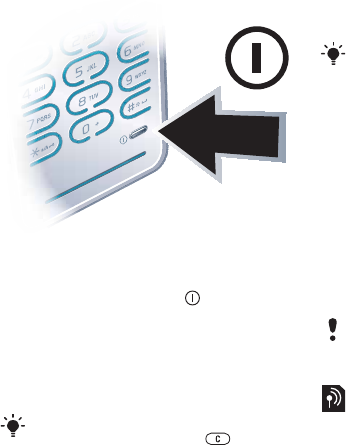
6Getting started
Draft for Sony Ericsson Internal Use Only
Turning on the phone
To turn on the phone
1Press and hold down .
2Enter your SIM card PIN, if requested
and select OK.
3Select a language.
4Select Yes to use the setup wizard
while settings are downloaded.
SIM card
The SIM (Subscriber Identity Module)
card, which you get from your network
operator, contains information about
your subscription. Always turn off your
phone and detach the charger before
you insert or remove the SIM card.
PIN
You may need a PIN (Personal
Identification Number) to activate the
services in your phone. Your PIN is
supplied by your network operator.
Each PIN digit appears as *, unless it
starts with emergency number digits,
for example, 112 or 911. You can see
and call an emergency number
without entering a PIN.
Startup screen
The startup screen appears when you
turn your phone on. See Using
pictures on page 39.
If you want to correct a mistake when
you enter your PIN, press .
You can save contacts on the SIM card
before you remove it from your phone.
See To copy names and numbers to the
SIM card on page 19.
If you enter the wrong PIN three times in
a row, the SIM card is blocked. See SIM
card lock on page 64.
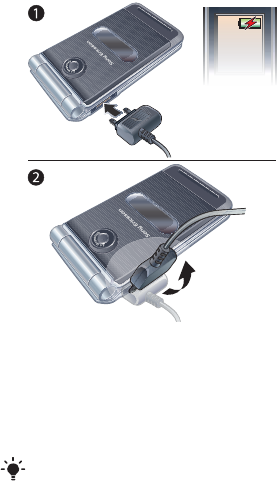
7Getting started
Draft for Sony Ericsson Internal Use Only
Standby
After you have turned your phone on
and entered your PIN, the name of the
network operator appears. This view is
called standby.
Help in your phone
Help and information are available in
your phone. See Navigation on page
12.
To use the setup wizard
1From standby select Menu > Settings
> the General tab > Setup wizard.
2Select an option.
To view information about functions
•Scroll to a function and select Info, if
available. In some cases, Info appears
under Options.
To view the phone demonstration
•From standby select Menu >
Entertainment > Demo tour.
To view status information
•From standby press the volume key.
Charging the battery
The phone battery is partly charged
when you buy it.
To charge the battery
1Connect the charger to the phone. It
takes approximately 2.5 hours to fully
charge the battery. Press a key to view
the screen.
2Remove the charger by tilting the plug
upwards.
You can use your phone while it is
charging. You can charge the battery at
any time and for more or less than 2.5
hours. You can interrupt the charging
without damaging the battery.
2.5 h.

8Getting started
Draft for Sony Ericsson Internal Use Only
Phone overview
7
9
8
10
12
13
11
1
2
3
4
5
6
1Ear speaker
2Screen
3Selection keys
4Connector for charger,
handsfree and USB cable
5Call key
6Activity menu key
7End key
8C key (Clear)
9Navigation key
10 Keypad rubber
11 Silent key
12 On/off key
13 Microphone mesh
See Internet keypad shortcuts
on page 50

9Getting started
Draft for Sony Ericsson Internal Use Only
17
18
19
14
15
16
14 Strap holder
15 Memory card slot
16 Volume keys
17 Speaker mesh
18 External display
19 Camera lens
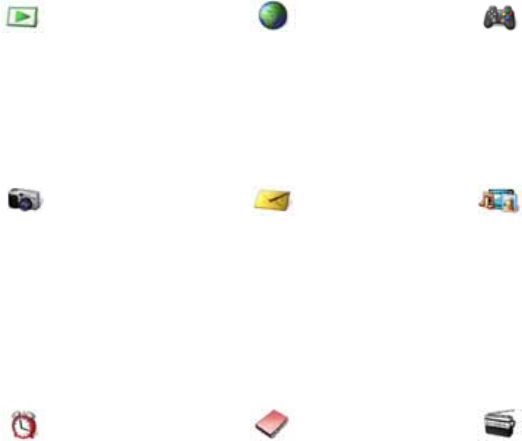
10Getting started
Draft for Sony Ericsson Internal Use Only
Menu overview
PlayNow™* Internet* Entertainment
Online services*
Games
TrackID™
Location services
VideoDJ™
PhotoDJ™
MusicDJ™
Remote control
Record sound
Demo tour
Camera Messaging Media
Write new
Inbox
Email
Web feeds
Drafts
Outbox
Sent messages
Saved messages
My friends*
Call voicemail
Templates
Manage messages
Settings
Alarms Contacts Radio
Myself
New contact
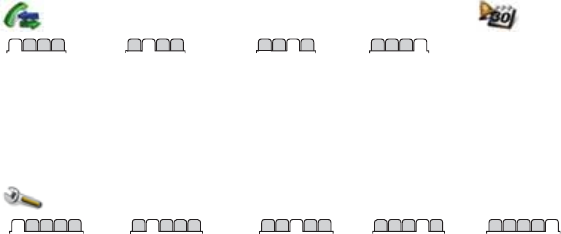
11 Getting started
Draft for Sony Ericsson Internal Use Only
Calls** Organizer
All Answered Dialled Missed
File manager**
Applications
Calendar
Tasks
Notes
Synchronization
Timer
Stopwatch
Calculator
Code memo
Settings**
General
Profiles
Time & date
Language
Update service
Voice control
New events
Shortcuts
Flight mode
Security
Setup wizard
Accessibility*
Phone status
Master reset
Sounds & alerts
Ring volume
Ringtone
Silent mode
Increasing ring
Vibrating alert
Message alert
Key sound
Display
Wallpaper
Themes
Startup screen
Screen saver
Clock size
Brightness
Edit line names*
Calls
Speed dial
Smart search
Divert calls
Switch to line 2*
Manage calls
Time & cost*
Show/hide my no.
Handsfree
Open to answer
Connectivity
Bluetooth
USB
Phone name
Network sharing
Synchronization
Device management
Mobile networks
Internet settings
Streaming settings
Message settings*
Accessories
* Some menus are operator-, network- and subscription-dependent.
** You can use the navigation key to scroll between tabs in submenus. For more information, see Navigation on
page 12.