Sony A3052051 Licensed transmitter User Manual Becky UG EN Generic PA1
Sony Mobile Communications Inc Licensed transmitter Becky UG EN Generic PA1
Sony >
Contents
- 1. 08 user guide part 1
- 2. 08 user guide part 2
- 3. 08 user guide part 3
- 4. 08 user guide part 4
- 5. 08 user guide part 5
08 user guide part 5
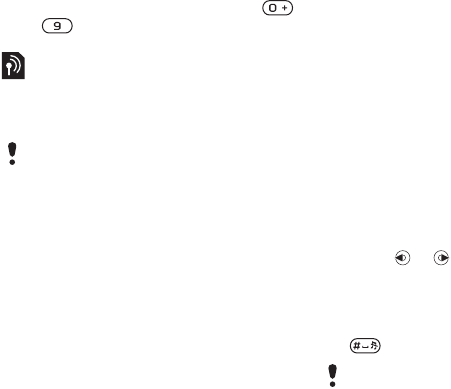
45 Entertainment
Draft for Sony Ericsson Internal Use Only
To select channels saved in positions
1 to 10
•When the radio is playing, press
– .
PlayNow™
You can listen to music before you
purchase and download it to your
phone.
Before you use PlayNow™
You must have the required settings in
your phone. See Settings on page 48.
To listen to PlayNow™ music
1From standby select Menu >
PlayNow™.
2Select music from a list.
Downloading from PlayNow™
The price appears when you select to
download and save a music file. Your
phone bill or prepay card is debited
when a purchase is accepted.
To download a music file
1When you have listened to a music file
preview, you can agree to accept the
conditions.
2Select Yes to download.
3A text message is sent to confirm
payment and the file is made available
to download.
Ringtones and melodies
To set a ringtone
1From standby select Menu > Settings
> the Sounds & alerts tab > Ringtone.
2Find and select a ringtone.
To set the ringtone volume
1From standby select Menu > Settings
> the Sounds & alerts tab > Ring
volume.
2Press or to change the volume.
3Select Save.
To turn the ringtone off
•From standby press and hold down
.
To set the vibrating alert
1From standby select Menu > Settings
> the Sounds & alerts tab > Vibrating
alert.
2Select an option.
This service is not available in all
countries. In some countries you can
purchase music from some of the
world’s top musical artists.
All signals except the alarm signal are
affected.
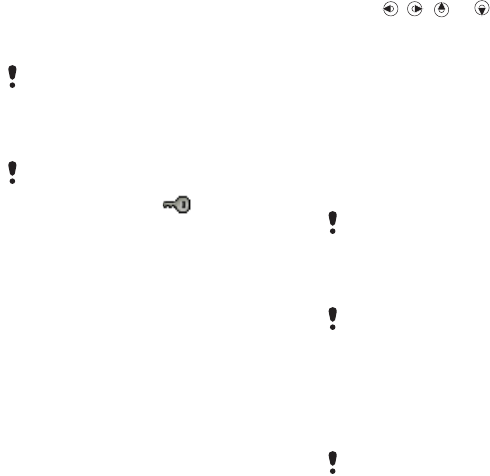
46Entertainment
Draft for Sony Ericsson Internal Use Only
To send a ringtone
1From standby select Menu > Organizer
> File manager.
2Scroll to Music and select Open.
3Scroll to a ringtone and select Options
> Send.
4Select a transfer method.
To receive a ringtone
•Follow the instructions that appear.
MusicDJ™
You can compose and edit your own
melodies to use as ringtones. A
melody consists of four types of tracks
– Drums, Basses, Chords, and
Accents. A track contains a number of
music blocks. The blocks consist of
pre-arranged sounds with different
characteristics. The blocks are
grouped into Intro, Verse, Chorus, and
Break. You compose a melody by
adding music blocks to the tracks.
To compose a melody
1From standby select Menu >
Entertainment > MusicDJ™.
2Select to Insert, Copy or Paste blocks.
3Use , , or to scroll between
the blocks.
4Select Options > Save melody.
To send a melody
1From standby select Menu > Organizer
> File manager.
2Scroll to Music and select Open.
3Scroll to a melody and select Options
> Send.
4Select a transfer method.
To receive a melody
•Follow the instructions that appear.
Sound recorder
You can record a voice memo or a
call. Recorded sounds can also be set
as ringtones.
Make sure the receiving device supports
the transfer method you select.
You are not allowed to exchange some
copyright-protected material. A
protected file has a icon.
Make sure the receiving device supports
the transfer method you select.
You cannot send a polyphonic melody or
MP3 file in a text message.
In some countries or states it is required
by law that you inform the other person
before recording the call.

47 Entertainment
Draft for Sony Ericsson Internal Use Only
To record a sound
•From standby select Menu >
Entertainment > Record sound.
To listen to a recording
1From standby select Menu > Organizer
> File manager.
2Scroll to Music and select Open.
3Scroll to a recording and select Play.
Games
Your phone contains several games.
You can also download games. Help
texts are available for most games.
To start a game
1From standby select Menu >
Entertainment > Games.
2Select a game.
To end a game
•Press .
Applications
You can download and run Java
applications. You can also view
information or set different
permissions.
Before you use Java™ applications
If settings are not already entered in
your phone, see Settings on page 48.
To select a Java application
1From standby select Menu > Organizer
> Applications.
2Select an application.
To view information about a Java
application
1From standby select Menu > Organizer
> Applications.
2Scroll to an application and select
Options > Information.
To set permissions for a Java
application
1From standby select Menu > Organizer
> Applications.
2Scroll to an application and select
Options > Permissions.
3Set permissions.
Java application screen size
Some Java applications are designed
for a specific screen size. For more
information, contact the application
vendor.
To set the screen size for a Java
application
1From standby select Menu > Organizer
> Applications.
2Scroll to an application and select
Options > Screen size.
3Select an option.

48Connectivity
Draft for Sony Ericsson Internal Use Only
Internet profiles for Java applications
Some Java applications need to
connect to the Internet to receive
information. Most Java applications
use the same Internet settings as your
Web browser.
Connectivity
Settings
Before you synchronize with an
Internet service, use the Internet,
PlayNow™, My friends, Java, picture
messaging, email and picture blog you
need to have settings in your phone.
If settings are not already entered, you
can download settings using the setup
wizard or by going to
www.sonyericsson.com/support.
To download settings using the
Setup wizard
1From standby select Menu > Settings
> the General tab > Setup wizard >
Settings download.
2Follow the instructions that appear.
To download settings using a
computer
1Go to www.sonyericsson.com/
support.
2Follow the instructions on the screen.
Phone name
You can enter a name for your phone
to be shown to other devices.
Contact your network operator or
service provider for more information.

49 Connectivity
Draft for Sony Ericsson Internal Use Only
To enter a phone name
1From standby select Menu > Settings
> the Connectivity tab > Phone name.
2Enter the phone name and select OK.
Using the Internet
To start browsing
1From standby select Menu > Internet.
2Select Options > Go to.
3Select an option.
To exit the browser
•When you browse the Internet, select
Options > Exit browser.
Using bookmarks
You can create and edit bookmarks as
quick links to your favourite Web
pages.
To create a bookmark
1When you browse the Internet, select
Options > Tools > Add bookmark.
2Enter a title and an address. Select
Save.
To select a bookmark
1From standby select Menu > Internet.
2Select Options > Go to > Bookmarks.
3Scroll to a bookmark and select Go to.
To send a bookmark
1From standby select Menu > Internet >
Options > Go to > Bookmarks.
2Scroll to a bookmark.
3Select Options > Send and select a
transfer method.
To send a link
1When you browse the Internet, select
Options > Tools > Send link.
2Select an option.
History pages
You can view Web pages you have
browsed.
To view history pages
•From standby select Menu > Internet >
Options > Go to > History.
To use pan and zoom on a Web page
1When you browse the Internet, press
.
2Use the navigation key to move the
frame.
3Press Zoom.
4To switch back to pan, press .
Make sure the receiving device supports
the transfer method you select.
To use pan and zoom, you need to turn
off Smart-fit: Options > Advanced >
Smart-Fit > Off.
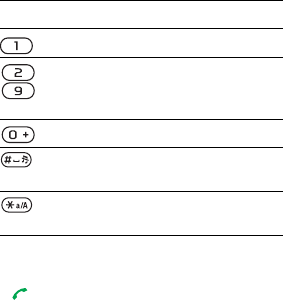
50Connectivity
Draft for Sony Ericsson Internal Use Only
To exit pan and zoom mode
•Select Back.
Internet keypad shortcuts
You can use the keypad to go directly
to an Internet browser function.
To select Internet keypad shortcuts
1From standby select Menu > Internet.
2Select Options > Advanced > Keypad
mode > Shortcuts.
To make a call while browsing
•When you browse the Internet press
.
To save a picture from a Web page
1When you browse the Internet, select
Options > Tools > Save picture.
2Select a picture.
To find text on a Web page
1When you browse the Internet, select
Options > Tools > Find on page.
2Enter text and press Find.
To copy and paste text while
browsing
1When you browse the Internet, select
Options > Tools > Mark & copy.
2Scroll to where you want to start
copying and select Mark.
3Scroll to mark text.
4Select Copy.
5Navigate to where you want to insert
the text and select Options > Copy &
paste > Paste.
To save a Web page
•When you browse the Internet, select
Options > Tools > Save page.
To view saved Web pages
1From standby select Menu > Organizer
> File manager > Web pages > Saved
pages.
2Scroll to an item and select View.
Internet security and certificates
Your phone supports secure
browsing. Certain Internet services,
such as banking, require certificates in
your phone. Your phone may already
Key Shortcut
Bookmarks
-Enter address, Search
Internet or search in
Bookmarks.
Zoom
Pan & zoom (when
Smart-Fit is off).
Fullscreen or Landscape
or Normal screen.
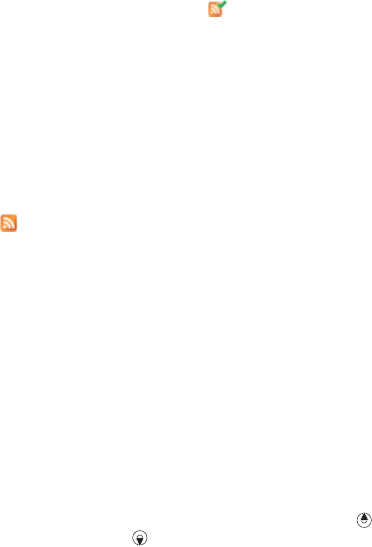
51 Connectivity
Draft for Sony Ericsson Internal Use Only
contain certificates when you buy it or
you can download new certificates.
To view certificates in the phone
•From standby select Menu > Settings
> the General tab > Security >
Certificates.
Web feeds
You can receive frequently updated
content, such as podcasts or news
headlines, as Web feeds. You can add
feeds for a page, if it has the icon.
To add new feeds for a Web page
•When you browse a page on the
Internet that has Web feeds, select
Options > Web feeds.
To search for Web feeds on the
Internet
1From standby select Menu >
Messaging > Web feeds > Options >
New feed.
2Enter a search phrase and select
Cont..
3When Web feeds are found, select a
feed and select Yes to schedule an
update.
Updating Web feeds
You can manually update your feeds,
or schedule the update. When there
are updates, appears on the
screen.
To schedule Web feeds updates
1From standby select Menu >
Messaging > Web feeds.
2Scroll to a feed and select Options >
Schedule update.
3Select an option.
To update Web feeds manually
1From standby select Menu >
Messaging > Web feeds.
2Scroll to a feed and select Options >
Update.
3Select an option.
Web feeds in standby
You can show news updates on the
standby screen.
To show Web feeds in standby
•From standby select Menu >
Messaging > Web feeds > Options >
Settings > Standby ticker > Show in
standby.
To access Web feeds from standby
1From standby select Ticker.
2To read more about a feed, press
or to scroll to a headline and select
Go to.

52Connectivity
Draft for Sony Ericsson Internal Use Only
Bluetooth™ wireless
technology
The Bluetooth function makes wireless
connection to other Bluetooth devices
possible. You can, for example:
•Connect to handsfree devices.
•Connect to several devices at the
same time.
•Connect to computers and access
the Internet.
•Exchange items and play
multiplayer games.
Before you use Bluetooth wireless
technology
You must turn on the Bluetooth
function to communicate with other
devices. You must also pair your
phone with other Bluetooth devices.
To turn the Bluetooth function on
•From standby select Menu > Settings
> the Connectivity tab > Bluetooth >
Turn on.
To receive an item
1From standby select Menu > Settings
> the Connectivity tab > Bluetooth >
Turn on.
2When you receive an item, follow the
instructions that appear.
To pair the phone with a device
1From standby select Menu > Settings
> the Connectivity tab > Bluetooth > My
devices.
2Scroll to New device and select Add to
search for available devices.
3Select a device.
4Enter a passcode, if required.
To allow connection to the phone
1From standby select Menu > Settings
> the Connectivity tab > Bluetooth > My
devices.
2Select a device from the list.
3Select Options > Allow connection.
To pair the phone with a Bluetooth
handsfree for the first time
1From standby select Menu > Settings
> the Connectivity tab > Bluetooth >
Handsfree.
2Select Yes.
3Enter a passcode, if required.
We recommend a range within 10
metres (33 feet), with no solid objects in
between, for Bluetooth communication.
Make sure that the device you want to
pair your phone with has the Bluetooth
function activated and is made visible.
53 Connectivity
Draft for Sony Ericsson Internal Use Only
To pair the phone with more than one
Bluetooth handsfree
1From standby select Menu > Settings
> the Connectivity tab > Bluetooth >
Handsfree > My handsfree > New
handsfree.
2Scroll to a device and select Add.
Power saving
You can save battery power with the
Power save function. You can only
connect with a single Bluetooth
device. You must turn this function off
if you want to connect with more than
one Bluetooth device at the same
time.
To turn powersave on
•From standby select Menu > Settings
> the Connectivity tab > Bluetooth >
Powersave > On.
Transferring sound to and from a
Bluetooth handsfree
You can transfer the sound to and
from a Bluetooth handsfree using a
phone key or the handsfree key.
To transfer sound
1From standby select Menu > Settings
> the Connectivity tab > Bluetooth >
Handsfree > Incoming call.
2Select an option. In phone transfers
sound to the phone. In handsfree
transfers sound to the handsfree.
To transfer sound during a call
1During a call, select Sound.
2Select from the list.
File transfer
You can synchronize and transfer files
using Bluetooth wireless technology.
See Synchronization using a computer
on page 55.
Using a USB cable
You can connect your phone to a
computer with a USB cable to transfer
files using Mass storage or Media
transfer. You can also synchronize,
transfer files and use your phone as a
modem using Phone mode. For more
information go to the Getting started
section at www.sonyericsson.com/
support.
Before you use a USB cable
You need one of these operating
systems to transfer files using a USB
cable:
•Windows® 2000
•Windows XP (Pro and Home)
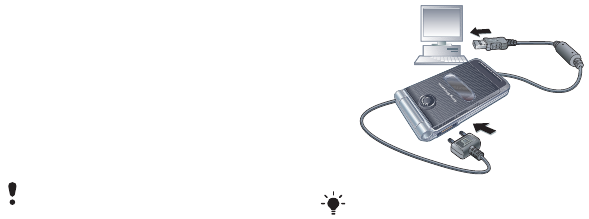
54Connectivity
Draft for Sony Ericsson Internal Use Only
•Windows Vista™ (32 bit and 64 bit
versions of: Ultimate, Enterprise,
Business, Home Premium, Home
Basic)
Media transfer and Mass storage
If you have Windows Media Player 11
or higher installed on your PC you can
drag and drop files between your
phone or memory card and a
computer in Microsoft Windows
Explorer.
To use media transfer and mass
storage mode
1Connect a USB cable to the phone
and the computer.
2Phone: Select Mass storage. The
phone will shut down in this mode and
restart when disconnected from the
USB cable.
3Phone: Select Media transfer and the
phone will remain activated during file
transfer.
4Computer: Wait until the phone
memory and memory card appear as
external disks in Windows Explorer.
5Drag and drop selected files between
the phone and the computer.
Only use a USB cable supported by your
phone. Do not remove a USB cable from
your phone or computer during file
transfer as this may corrupt the phone
memory or the memory card.
Before transferring files you must install
the Sony Ericsson PC Suite software on
your computer. You can download the
Sony Ericsson PC Suite from
www.sonyericsson.com/support.
55 Connectivity
Draft for Sony Ericsson Internal Use Only
To disconnect a USB cable safely
1Right-click the removable disk icon in
Windows Explorer.
2Select Eject.
3Disconnect the USB cable when the
following message is shown in the
phone: Mass storage session ended. It
is now safe to remove the USB cable..
Phone mode
Before synchronizing or using your
phone as a modem you must install
the Sony Ericsson PC Suite software
on your computer.
To use phone mode
1Computer: Start PC Suite from Start/
Programs/Sony Ericsson/PC Suite.
2Connect a USB cable to the phone
and the computer.
3Phone: Select Phone mode.
4Computer: When you are notified that
the Sony Ericsson PC Suite has found
your phone, you can start using the
phone mode applications.
Synchronizing
You can use a USB cable or Bluetooth
wireless technology to synchronize
phone contacts, appointments,
bookmarks, tasks and notes with a
computer program such as Microsoft
Outlook. You can also synchronize
with an Internet service using
SyncML™ or a Microsoft® Exchange
Server using Microsoft Exchange
ActiveSync. For more information go
to the Getting started section at
www.sonyericsson.com/support.
Synchronization using a computer
Before synchronizing you need to
install the Sony Ericsson PC Suite. The
software includes help information.
You can go to
www.sonyericsson.com/support to
download the software.
You need one of these operating
systems to use the PC Suite on your
computer:
•Windows XP (Pro and Home),
Service Pack 2 or higher
•Windows Vista (32 bit and 64 bit
versions of: Ultimate, Enterprise,
Business, Home Premium, Home
Basic)
For usage details, see the Sony Ericsson
PC Suite Help section once the software
has been installed on your computer.
Use only one of the synchronization
methods at a time with your phone.
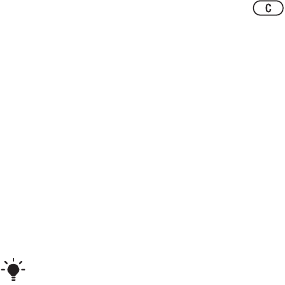
56Connectivity
Draft for Sony Ericsson Internal Use Only
Synchronization using an Internet
service
You can synchronize online using an
Internet service with your phone. If
Internet settings are not in your phone,
see Settings on page 48.
Before you start to synchronize
You must enter settings for SyncML
synchronization and register a
synchronization account online with a
service provider. Settings that are
required are:
•Server address – server URL
•Database name – database to
synchronize with
To enter settings for SyncML
1From standby select Menu > Organizer
> Synchronization.
2Scroll to New account and select Add
> SyncML.
3Enter a name for the new account and
select Cont..
4Select Server address. Enter the
required information and select OK.
5Enter Username and Password, if
required.
6Scroll to the Applications tab and mark
applications to synchronize.
7Select Database name and enter the
required information.
8Scroll to the Advanced tab to enter
additional settings for synchronizing.
9Select Save.
To delete an account
1From standby select Menu > Organizer
> Synchronization.
2Scroll to an account and press .
To start synchronization
1From standby select Menu > Organizer
> Synchronization.
2Scroll to an account and select Start.
Synchronization using a Microsoft®
Exchange Server
You can access and synchronize
corporate exchange information such
as email, contacts and calendar
entries with a Microsoft® Exchange
Server using your phone.
Before you start to synchronize
You must enter settings for Microsoft
Exchange ActiveSync to access a
Microsoft Exchange Server. Settings
that are required are:
•Server address – server URL
•Domain – server domain
•Username – account username
For more information on synchronization
settings, contact your IT administrator.
57 Connectivity
Draft for Sony Ericsson Internal Use Only
•Password – account password
To enter settings for Microsoft
Exchange ActiveSync
1From standby select Menu > Organizer
> Synchronization.
2Scroll to New account and select Add
> Exchange ActiveSync.
3Enter a name for the new account and
select Cont..
4Enter the required settings.
5Scroll between the tabs to enter
additional settings.
6Select Save.
To start synchronization
1From standby select Menu > Organizer
> Synchronization.
2Scroll to an account and select Start.
Update service
You can update your phone with the
latest software. You do not lose
personal or phone information.
There are two ways to update your
phone:
•Over the air using your phone
•Using a USB cable and an Internet-
connected computer
Before you use the Update service
If settings are not in your phone see
Settings on page 48.
To view the current software in the
phone
1From standby select Menu > Settings
> the General tab > Update service.
2Select Software version.
To use Update service using the
phone
1From standby select Menu > Settings
> the General tab > Update service.
2Select Search for update and follow
the instructions that appear.
To use Update service using a USB
cable
1Go to www.sonyericsson.com/support
or click the Sony Ericsson Update
service in the PC Suite software if
installed on your computer.
2Select a region and country.
3Follow the instructions on the screen.
Before you start to synchronize with
Exchange ActiveSync you must enter the
correct time zone in your phone.
Update service requires data access
such as GPRS, 3G or HSDPA.

58More features
Draft for Sony Ericsson Internal Use Only
To set a reminder to use Update
service
1From standby select Menu > Settings
> the General tab > Update service >
Settings > Reminder.
2Select an option.
More features
Flight mode
In Flight mode the network and radio
transceivers are turned off to prevent
disturbance to sensitive equipment.
When the flight mode menu is
activated you are asked to select a
mode the next time you turn on your
phone:
•Normal mode – full functionality.
•Flight mode – limited functionality.
To activate the flight mode menu
•From standby select Menu > Settings
> the General tab > Flight mode >
Show at startup.
To select flight mode
1When the flight mode menu is
activated, turn off your phone.
2Turn on your phone and select Flight
mode.
You can use the Bluetooth™ function in
Flight mode.
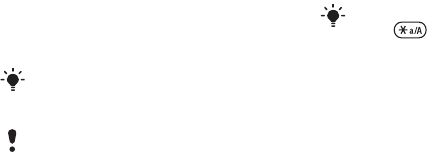
59 More features
Draft for Sony Ericsson Internal Use Only
Location services
You can get help to find your way,
view your approximate location and
save your favourite locations.
Google Maps™ for mobile
Google Maps™ lets you view maps
and satellite imagery, find locations
and calculate routes.
To use Google Maps
•From standby select Menu >
Entertainment > Location services >
Google Maps.
To view help about Google Maps
•When you use Google Maps, select
Options > Help.
Saved locations
All locations you save are found in My
favourites.
To view a saved location
1From standby select Menu >
Entertainment > Location services > My
favourites.
2Scroll to a location and select Go to.
Alarms
You can set a sound or the radio as an
alarm signal. The alarm sounds even if
the phone is turned off. When the
alarm sounds you can silence it or turn
it off.
To set the alarm
1From standby select Menu > Alarms.
2Scroll to an alarm and select Edit.
3Scroll to Time: and select Edit.
4Enter a time and select OK > Save.
To set the recurrent alarm
1From standby select Menu > Alarms.
2Scroll to an alarm and select Edit.
3Scroll to Recurrent: and select Edit.
4Scroll to a day and select Mark.
5To select another day, scroll to the day
and select Mark.
6Select Done > Save.
To set the alarm signal
1From standby select Menu > Alarms.
2Scroll to an alarm and select Edit.
3Scroll to Alarm signal: and select Edit.
With the accessory GPS Enabler HGE-
100 you can get more exact information
about your current location.
Some features of Location services use
the Internet.
When you use Google Maps you can
press to access your favourites.

60More features
Draft for Sony Ericsson Internal Use Only
4Find and select an alarm signal. Select
Save.
To silence the alarm
•When the alarm sounds, press any
key.
•To repeat the alarm, select Snooze.
To turn off an alarm
•When the alarm sounds, select Turn
off.
To cancel the alarm
1From standby select Menu > Alarms.
2Scroll to an alarm and select TurnOff.
The alarm in silent mode
You can set the alarm not to sound
when the phone is in silent mode.
To set an alarm to sound or not in
silent mode
1From standby select Menu > Alarms.
2Scroll to an alarm and select Edit.
3Scroll to the tab.
4Scroll to Silent mode and select Edit.
5Select an option.
Calendar
The calendar can be synchronized
with a computer calendar, with a
calendar on the Web or with a
Microsoft® Exchange Server
(Microsoft® Outlook®). For more
information see Synchronizing on
page 55.
Default view
You can choose whether month, week
or day view will appear first when you
open the calendar.
To set default view
1From standby select Menu > Organizer
> Calendar.
2Select Options > Advanced > Default
view.
3Select an option.
Appointments
You can add new appointments or
reuse existing appointments.
To add an appointment
1From standby select Menu > Organizer
> Calendar.
2Select a date.
3Scroll to New appointment and select
Add.
4Enter the information and confirm
each entry.
5Select Save.
To view an appointment
1From standby select Menu > Organizer
> Calendar.
61 More features
Draft for Sony Ericsson Internal Use Only
2Select a date.
3Scroll to an appointment and select
View.
To edit an appointment
1From standby select Menu > Organizer
> Calendar.
2Select a date.
3Scroll to an appointment and select
View.
4Select Options > Edit.
5Edit the appointment and confirm
each entry.
6Select Save.
To send an appointment
1From standby select Menu > Organizer
> Calendar.
2Select a date.
3Scroll to an appointment and select
Options > Send.
4Select a transfer method.
To view a calendar week
1From standby select Menu > Organizer
> Calendar.
2Select a date.
3Select Options > View week.
To set when reminders should sound
1From standby select Menu > Organizer
> Calendar.
2Select a date.
3Select Options > Advanced >
Reminders.
4Select an option.
Notes
You can make notes and save them.
You can also show a note in standby.
To add a note
1From standby select Menu > Organizer
> Notes.
2Scroll to New note and select Add.
3Write a note and select Save.
To show a note in standby
1From standby select Menu > Organizer
> Notes.
2Scroll to a note and select Options >
Show in standby.
To hide a note from standby
1From standby select Menu > Organizer
> Notes.
2Scroll to a note and select Options >
Hide in standby.
Make sure the receiving device supports
the transfer method you select.
A reminders option set in calendar
affects a reminders option set in tasks.
62More features
Draft for Sony Ericsson Internal Use Only
Tasks
You can add new tasks or reuse
existing tasks.
To add a task
1From standby select Menu > Organizer
> Tasks.
2Select New task and select Add.
3Select an option.
4Enter details and confirm each entry.
To view a task
1From standby select Menu > Organizer
> Tasks.
2Scroll to a task and select View.
To reuse an existing task
1From standby select Menu > Organizer
> Tasks.
2Scroll to a task and select View.
3Select Options > Edit.
4Edit the task and select Cont..
5Choose to set a reminder.
To send a task
1From standby select Menu > Organizer
> Tasks.
2Scroll to a task and select Options >
Send.
3Select a transfer method.
To set when reminders should sound
1From standby select Menu > Organizer
> Tasks.
2Scroll to a task and select Options >
Reminders.
3Select an option.
Timer, stopwatch and
calculator
To use the timer
1From standby select Menu > Organizer
> Timer.
2Enter the hours, minutes and seconds.
3Select Start.
To use the stopwatch
1From standby select Menu > Organizer
> Stopwatch > Start.
2To view a new lap time, select Lap.
To use the calculator
1From standby select Menu > Organizer
> Calculator.
2Press or to select ÷ x - + . % = .
Code memo
You can save security codes, for
example, for credit cards. You must
Make sure the receiving device supports
the transfer method you select.
A reminders option set in tasks affects a
reminders option set in calendar.
63 More features
Draft for Sony Ericsson Internal Use Only
set a passcode to open the code
memo.
Checkword
The checkword confirms that you
have entered the correct passcode. If
the passcode is correct, the correct
codes are shown. If the passcode is
incorrect, the checkword and the
codes shown are also incorrect.
To open code memo for the first time
1From standby select Menu > Organizer
> Code memo.
2Follow the instructions that appear
and select Cont..
3Enter a passcode and select Cont..
4Confirm the passcode and select
Cont..
5Enter a checkword and select Done.
To add a code
1From standby select Menu > Organizer
> Code memo.
2Enter a passcode and select Cont..
3Scroll to New code and select Add.
4Enter a name associated with the
code and select Cont..
5Enter the code and select Done.
To change a passcode
1From standby select Menu > Organizer
> Code memo.
2Enter your passcode and select Cont..
3Select Options > Change passcode.
4Enter your new passcode and select
Cont.
5Re-enter the new passcode and select
Cont..
6Enter a checkword and select Done.
Forget your passcode?
If you forget your passcode, you must
reset the code memo. This means that
all entries in the code memo are
deleted. The next time you enter the
code memo, you must proceed as if
you are opening it for the first time.
See To open code memo for the first
time on page 63.
To reset code memo
1From standby select Menu > Organizer
> Code memo.
2Enter any passcode to access the
code memo. The checkword and
codes that are then shown are
incorrect.
3Select Options > Reset.
4Reset code memo? appears.
5Select Yes.
Profiles
You can change settings such as the
ring volume and vibrating alert to suit
64More features
Draft for Sony Ericsson Internal Use Only
different locations. You can reset all
profiles to the phone's original
settings.
To select a profile
1From standby select Menu > Settings
> the General tab > Profiles.
2Select a profile.
To view and edit a profile
1From standby select Menu > Settings
> the General tab > Profiles.
2Scroll to a profile and select Options >
View and edit.
To reset all profiles
1From standby select Menu > Settings
> the General tab > Profiles.
2Select Options > Reset profiles.
Time and date
To set the time
1From standby select Menu > Settings
> the General tab > Time & date >
Time.
2Enter the time and select Save.
To set the date
1From standby select Menu > Settings
> the General tab > Time & date > Date.
2Enter the date and select Save.
To set the time zone
1From standby select Menu > Settings
> the General tab > Time & date > My
time zone.
2Select the time zone you are in.
Locks
SIM card lock
This lock only protects your
subscription. Your phone will work
with a new SIM card. If the lock is on,
you have to enter a PIN (Personal
Identity Number).
If you enter your PIN incorrectly three
times in a row, the SIM card is blocked
and you need to enter your PUK
(Personal Unblocking Key). Your PIN
and PUK are supplied by your network
operator.
To unblock the SIM card
1When PIN blocked appears, enter your
PUK and select OK.
2Enter a new four-to-eight-digit PIN
and select OK.
3Re-enter the new PIN and select OK.
You cannot rename the Normal profile.
If you select a city, My time zone also
updates the time when daylight saving
time changes.
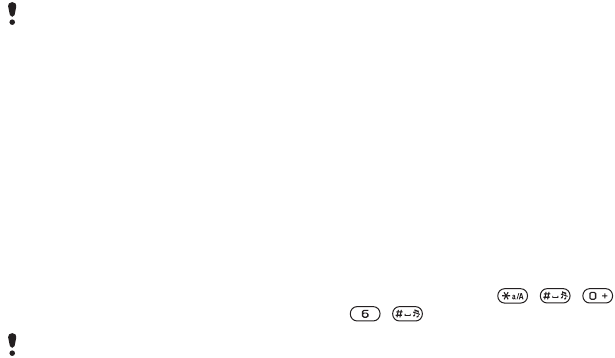
65 More features
Draft for Sony Ericsson Internal Use Only
To edit the PIN
1From standby select Menu > Settings
> the General tab > Security > Locks >
SIM protection > Change PIN.
2Enter your PIN and select OK.
3Enter a new four-to-eight-digit PIN
and select OK.
4Re-enter the new PIN and select OK.
To use the SIM card lock
1From standby select Menu > Settings >
the General tab > Security > Locks >
SIM protection > Protection.
2Select an option.
3Enter your PIN and select OK.
Phone lock
You can stop unauthorized use of your
phone. Change the phone lock code
(0000) to any four-to-eight-digit
personal code..
To use the phone lock
1From standby select Menu > Settings >
the General tab > Security > Locks >
Phone protection > Protection.
2Select an option.
3Enter the phone lock code and select
OK.
To unlock the phone
•Enter your code and select OK.
To change the phone lock code
1From standby select Menu > Settings >
the General tab > Security > Locks >
Phone protection > Change code.
2Enter the old code and select OK.
3Enter the new code and select OK.
4Repeat the code and select OK.
IMEI number
Keep a copy of your IMEI (International
Mobile Equipment Identity) number in
case your phone is stolen.
To view your IMEI number
•From standby press , , ,
, .
If Codes do not match appears, you
entered the new PIN incorrectly.
If Wrong PIN appears, followed by Old
PIN:, you entered your old PIN
incorrectly.
It is important that you remember your
new code. If you forget it, you have to
take your phone to your local
Sony Ericsson retailer.
66Troubleshooting
Draft for Sony Ericsson Internal Use Only
Troubleshooting
Some problems will require you to call
your network operator.
For more support go to
www.sonyericsson.com/support.
Common questions
I have problems with memory
capacity or the phone is working
slowly
Restart your phone every day to free
memory or do a Master reset.
Master reset
If you select Reset settings, the
changes that you have made to
settings will be deleted.
If you select Reset all, in addition to
your changes to settings, all contacts,
messages, personal data, and content
that you have downloaded, received
or edited will also be deleted.
To reset the phone
1From standby select Menu > Settings
> the General tab > Master reset.
2Select an option.
3Follow the instructions that appear.
I cannot charge the phone or battery
capacity is low
The charger is not properly connected
or the battery connection is poor.
Remove the battery and clean the
connectors.
The battery is worn out and needs to
be replaced. See Charging the battery
on page 7.
No battery icon appears when I start
charging the phone
It may take a few minutes before the
battery icon appears on the screen.
Some menu options appear in grey
A service is not activated. Contact
your network operator.
I cannot use SMS/text messages on
my phone
Settings are missing or incorrect.
Contact your network operator to find
out the correct SMS service centre
setting. See Text messages on page
29.
I cannot use picture messages on my
phone
Your subscription does not include
data capability. Settings are missing
or incorrect. Please contact your
network operator.

67 Troubleshooting
Draft for Sony Ericsson Internal Use Only
See Help in your phone on page 7 or
go to www.sonyericsson.com/support
to order settings and follow the
instructions on the screen. See
Settings on page 48.
How do I turn on and off T9 Text
Input when writing?
When you enter text, press and hold
down . You will see at the top
of the screen when T9 Text Input is
activated.
How do I change phone language?
1From standby select Menu > Settings
> the General tab > Language > Phone
language.
2Select an option.
I cannot use the Internet
Your subscription does not include
data capability. Internet settings are
missing or incorrect. Please contact
your network operator.
See Help in your phone on page 7 or
go to www.sonyericsson.com/support
to order Internet settings, and follow
the instructions on the screen. See
Settings on page 48.
I cannot use keypad shortcuts while
browsing
Make sure your Keypad mode is set as
Shortcuts. See To select Internet
keypad shortcuts on page 50.
I have set Web feeds to show in
standby, but no web feeds appear in
standby
Check if a note is shown in standby. If
so, hide it. See To hide a note from
standby on page 61.
The phone does not ring or rings too
softly
Make sure that Silent mode has not
been set to On. See To turn the
ringtone off on page 45.
Check the ringtone volume. See To set
the ringtone volume on page 45.
Check the profile. See To select a
profile on page 64.
Check the Divert call options. See To
divert calls on page 25.
The phone cannot be detected by
other devices using Bluetooth
wireless technology
You have not turned the Bluetooth
function on. Make sure that the
visibility is set to show phone. See To

68Troubleshooting
Draft for Sony Ericsson Internal Use Only
turn the Bluetooth function on on page
52.
I cannot synchronize or transfer data
between my phone and my
computer, when using a USB cable.
The cable or software has not been
properly installed. Go to
www.sonyericsson.com/support to
read Getting started guides which
contain detailed installation
instructions and troubleshooting
guides.
Where can I find the regulatory
information such as my IMEI number
if I cannot turn on my phone?
Error messages
Insert SIM
There is no SIM card in your phone or
you may have inserted it incorrectly.
See Charging the battery on page 7.
The SIM card connectors need
cleaning. If the card is damaged,
contact your network operator.
Insert correct SIM card
Your phone is set to work only with
certain SIM cards. Check if you are
using the correct operator SIM card.
17-2708-13 4B34
17-2708-13 4B34
17-2708-13 4B34
17-2708-13 4B34
69 Troubleshooting
Draft for Sony Ericsson Internal Use Only
Wrong PIN/Wrong PIN2
You have entered your PIN or PIN2
incorrectly.
Enter the correct PIN or PIN2 and
select Yes. See To insert the SIM card
on page 5.
PIN blocked/PIN2 blocked
You have entered your PIN or PIN2
code incorrectly three times in a row.
To unblock, see SIM card lock on
page 64.
Codes do not match
Codes that you have entered do not
match. When you want to change a
security code, for example your PIN,
you have to confirm the new code.
See SIM card lock on page 64.
No netw. coverage
Your phone is in flight mode. See
Flight mode on page 58.
Your phone is not receiving any
network signal, or the received signal
is too weak. Contact your network
operator and make sure that the
network has coverage where you are.
The SIM card is not working properly.
Insert your SIM card in another phone.
If this works, it is probably your phone
that is causing the problem. Please
contact the nearest Sony Ericsson
service location.
Emerg. calls only
You are within range of a network, but
you are not allowed to use it.
However, in an emergency, some
network operators allow you to call the
international emergency number 112.
See Emergency calls on page 17.
PUK blocked. Contact operator.
You entered your personal unblocking
key code (PUK) incorrectly 10 times in
a row.
Charging, alien battery
The battery that you are using is not a
Sony Ericsson-approved battery. See
Battery on page 72.
70Important information
Draft for Sony Ericsson Internal Use Only
Important information
Sony Ericsson Consumer Web site
On www.sonyericsson.com/support is a support
section where help and tips are only a few clicks
away. Here you will find the latest computer
software updates and tips on how to use your
product more efficiently.
Service and support
From now on you will have access to a portfolio of
exclusive service advantages such as:
• Global and local Web sites providing support.
• A global network of Call Centers.
• An extensive network of Sony Ericsson service
partners.
• A warranty period. Learn more about the warranty
conditions in this User guide.
On www.sonyericsson.com, under the support
section in the language of your choice, you will find
the latest support tools and information, such as
software updates, Knowledge base, phone setup
and additional help when you require it.
For operator-specific services and features, please
contact your network operator for more
information.
You can also contact our Call Centers. Use the
phone number for the nearest Call Center in the list
below. If your country/region is not represented in
the list, please contact your local dealer. (The
phone numbers below were correct at the time of
going to print. On www.sonyericsson.com you can
always find the latest updates.)
In the unlikely event that your product needs
service please contact the dealer from whom it was
purchased, or one of our service partners. Save
your original proof of purchase, you will need it if
you need to claim warranty.
You will be charged for a call to one of our Call
Centers according to national rates, including local
taxes, unless the phone number is a toll-free
number.
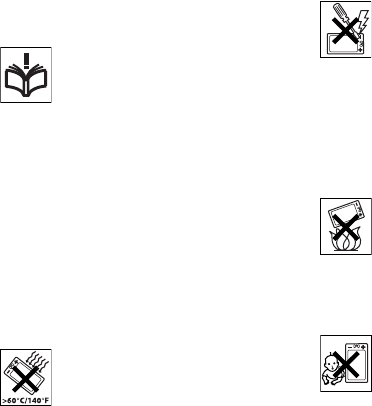
71 Important information
Draft for Sony Ericsson Internal Use Only
Guidelines for Safe and
Efficient Use
Please read this information before
using your mobile phone.
These instructions are intended for
your safety. Please follow these
guidelines. If the product has been
subject to any of the conditions listed
below or you have any doubt as to its proper
function make sure you have the product checked
by a certified service partner before charging or
using it. Failure to do so might entail a risk of
product malfunction or even a potential hazard to
your health.
Recommendations for safe use of
product (mobile phone, battery,
charger and other accessories)
• Always treat your product with care and keep it in a
clean and dust-free place.
•Warning! May explode if disposed of in fire.
• Do not expose your product to liquid or moisture or
humidity.
• Do not expose your product to
extremely high or low temperatures.
Do not expose the battery to
temperatures above +60°C (+140°F).
• Do not expose your product to open
flames or lit tobacco products.
• Do not drop, throw or try to bend your product.
• Do not paint your product.
• Do not attempt to disassemble or
modify your product. Only
Sony Ericsson authorized personnel
should perform service.
• Do not close your product with an
object inserted between keypad and
display if you have a clamshell phone; this may
damage your product.
• Do not use your product near medical equipment
without requesting permission from your treating
physician or authorized medical staff.
• Do not use your product when in, or around
aircraft, or areas showing the sign “turn off two-way
radio”.
• Do not use your product in an area
where a potentially explosive
atmosphere exists.
• Do not place your product or install
wireless equipment in the area above
an air bag in your car.
•Caution: Cracked or broken displays may create
sharp edges or splinters that could be harmful upon
contact.
CHILDREN
KEEP OUT OF CHILDRENS REACH.
DO NOT ALLOW CHILDREN TO PLAY
WITH YOUR MOBILE PHONE OR ITS
ACCESSORIES. THEY COULD HURT
THEMSELVES OR OTHERS, OR COULD
ACCIDENTALLY DAMAGE THE MOBILE PHONE
OR ACCESSORY. YOUR MOBILE PHONE OR ITS
ACCESSORY MAY CONTAIN SMALL PARTS THAT
COULD BECOME DETACHED AND CREATE A
CHOKING HAZARD.
72Important information
Draft for Sony Ericsson Internal Use Only
Power supply (Charger)
Connect the AC power adapter only to designated
power sources as marked on the product. Make
sure the cord is positioned so that it will not be
subjected to damage or stress. To reduce risk of
electric shock, unplug the unit from any power
source before attempting to clean it. The AC power
adapter must not be used outdoors or in damp
areas. Never alter the cord or plug. If the plug does
not fit into the outlet, have a proper outlet installed
by a qualified electrician.
Use only Sony Ericsson branded original chargers
intended for use with your mobile phone. Other
chargers may not be designed to the same safety
and performance standards.
Battery
We recommend that you fully charge the battery
before you use your mobile phone for the first time.
A new battery or one that has not been used for a
long time could have reduced capacity the first few
times it is used. The battery should only be charged
in temperatures between +5°C (+41°F) and +45°C
(+113°F).
Use only Sony Ericsson branded original batteries
intended for use with your mobile phone. Using
other batteries and chargers could be dangerous.
Talk and standby times depend on several different
conditions such as signal strength, operating
temperature, application usage patterns, features
selected and voice or data transmissions when the
mobile phone is being used.
Turn off your mobile phone before removing the
battery. Do not put the battery into your mouth.
Battery electrolytes may be toxic if swallowed. Do
not let the metal contacts on the battery touch
another metal object. Doing this could short-circuit
and damage the battery. Use the battery for the
intended purpose only.
Personal medical devices
Mobile phones may affect the operation of
pacemakers and other implanted equipment.
Please avoid placing the mobile phone over the
pacemaker, e.g. in your breast pocket. When using
the mobile phone, use it at the ear on the opposite
side of the body to the pacemaker. If a minimum
distance of 15 cm (6 inches) is kept between the
mobile phone and the pacemaker, the risk of
interference is limited. If you have any reason to
suspect that interference is taking place,
immediately turn off your mobile phone. Contact
your cardiologist for more information.
For other medical devices, please consult your
physician and the manufacturer of the device.
Driving
Please check if local laws and regulations restrict
the use of mobile phones while driving or require
drivers to use handsfree solutions. We recommend
that you use only Sony Ericsson handsfree
solutions intended for use with your product.
Please note that because of possible interference
to electronic equipment, some vehicle
manufacturers forbid the use of mobile phones in
their vehicles unless a handsfree kit with an
external antenna has been installed.
Always pay full attention to driving and pull off the
road and park before making or answering a call if
driving conditions so require.
GPS/Location based functions
Some products provide GPS/Location based
functions. Location determining functionality is
provided “AS IS” and “WITH ALL FAULTS”. Sony
Ericsson does not make any representation or
warranty as to the accuracy of such location
information.
Use of location-based information by the device
may not be uninterrupted or error free and may
additionally be dependent on network service
73 Important information
Draft for Sony Ericsson Internal Use Only
availability. Please note that functionality may be
reduced or prevented in certain environments such
as building interiors or areas adjacent to buildings.
Caution: Do not use GPS functionality in a manner
which causes distraction from driving.
Emergency calls
Mobile phones operate using radio signals, which
cannot guarantee connection in all conditions. You
should therefore never rely solely upon any mobile
phone for essential communications (e.g. medical
emergencies).
Emergency calls may not be possible in all areas,
on all cellular networks, or when certain network
services and/or mobile phone features are in use.
Check with your local service provider.
Antenna
This phone contains a built-in antenna. Use of
antenna devices not marketed by Sony Ericsson
specifically for this model could damage your
mobile phone, reduce performance, and produce
SAR levels above the established limits (see below).
Efficient use
Hold your mobile phone as you would any other
phone. Do not cover the top of the phone when it is
in use, as this affects call quality and may cause the
phone to operate at a higher power level than
needed, thus shortening talk and standby times.
Radio frequency (RF) exposure and
Specific Absorption Rate (SAR)
Your mobile phone is a low-power radio transmitter
and receiver. When it is turned on, it emits low
levels of radio frequency energy (also known as
radio waves or radio frequency fields).
Governments around the world have adopted
comprehensive international safety guidelines,
developed by scientific organizations, e.g. ICNIRP
(International Commission on Non-Ionizing
Radiation Protection) and IEEE (The Institute of
Electrical and Electronics Engineers Inc.), through
periodic and thorough evaluation of scientific
studies. These guidelines establish permitted levels
of radio wave exposure for the general population.
The levels include a safety margin designed to
assure the safety of all persons, regardless of age
and health, and to account for any variations in
measurements.
Specific Absorption Rate (SAR) is the unit of
measurement for the amount of radio frequency
energy absorbed by the body when using a mobile
phone. The SAR value is determined at the highest
certified power level in laboratory conditions, but
the actual SAR level of the mobile phone while it is
operating can be well below this value. This is
because the mobile phone is designed to use the
minimum power required to reach the network.
Variations in SAR below the radio frequency
exposure guidelines do not mean that there are
variations in safety. While there may be differences
in SAR levels among mobile phones, all
Sony Ericsson mobile phone models are designed
to meet radio frequency exposure guidelines.
For phones sold in the US, before a phone model is
available for sale to the public, it must be tested
and certified by the Federal Communications
Commission (FCC) that it does not exceed the limit
established by the government-adopted
requirement for safe exposure. The tests are
performed in positions and locations (that is, at the
ear and worn on the body) as required by the FCC
for each model. For body-worn operation, this
phone has been tested and meets FCC RF
exposure guidelines when the handset is
positioned a minimum of 15 mm from the body
without any metal parts in the vicinity of the phone
or when used with the original Sony Ericsson
accessory intended for this phone and worn on the
body. Use of other accessories may not ensure
compliance with FCC RF exposure guidelines.

74Important information
Draft for Sony Ericsson Internal Use Only
A separate leaflet with SAR information about this
mobile phone model is included with the material
accompanying this mobile phone. This information
can also be found, together with more information
on radio frequency exposure and SAR, on:
www.sonyericsson.com/health.
Accessible Solutions/Special Needs
For phones sold in the US, you can use your TTY
terminal with your Sony Ericsson mobile phone
(with the necessary accessory). For information on
Accessible Solutions for individuals with special
needs call the Sony Ericsson Special Needs Center
on 877-878-1996 (TTY) or 877-207-2056 (voice), or
visit the Sony Ericsson Special Needs Center at
www.sonyericsson-snc.com.
Disposal of old electrical
and electronic equipment
This symbol indicates that all
electrical and electronic equipment
included shall not be treated as
household waste. Instead it shall be left at the
appropriate collection point for recycling of
electrical and electronic equipment. By ensuring
this product is disposed of correctly, you will help
prevent potential negative consequences for the
environment and human health, which could
otherwise be caused by inappropriate waste
handling of this product. The recycling of materials
will help to conserve natural resources. For more
detailed information about recycling this product,
please contact your local city office, your
household waste disposal service or the shop
where you purchased the product.
Disposing of the battery
Please check local regulations for
disposal of batteries or call your local
Sony Ericsson Call Center for
information.
The battery should never be placed in municipal
waste. Use a battery disposal facility if available.
Memory Card
If your product comes complete with a removable
memory card, it is generally compatible with the
handset purchased but may not be compatible with
other devices or the capabilities of their memory
cards. Check other devices for compatibility before
purchase or use. If your product is equipped with a
memory card reader, check memory card
compatibility before purchase or use.
Memory cards are generally formatted prior to
shipping. To reformat the memory card, use a
compatible device. Do not use the standard
operating system format when formatting the
memory card on a PC. For details, refer to the
operating instructions of the device or contact
customer support.
WARNING:
If your device requires an adapter for insertion into
the handset or another device, do not insert the
card directly without the required adapter.
Precautions on Memory Card Use
• Do not expose the memory card to moisture.
• Do not touch terminal connections with your hand
or any metal object.
• Do not strike, bend, or drop the memory card.
• Do not attempt to disassemble or modify the
memory card.
• Do not use or store the memory card in humid or
corrosive locations or in excessive heat such as a
closed car in summer, in direct sunlight or near a
heater, etc.
• Do not press or bend the end of the memory card
adapter with excessive force.
• Do not let dirt, dust, or foreign objects get into the
insert port of any memory card adapter.
75 Important information
Draft for Sony Ericsson Internal Use Only
• Check you have inserted the memory card
correctly.
• Insert the memory card as far as it will go into any
memory card adapter needed. The memory card
may not operate properly unless fully inserted.
• We recommend that you make a backup copy of
important data. We are not responsible for any loss
or damage to content you store on the memory
card.
• Recorded data may be damaged or lost when you
remove the memory card or memory card adapter,
turn off the power while formatting, reading or
writing data, or use the memory card in locations
subject to static electricity or high electrical field
emissions.
Protection of personal information
To safeguard your privacy and prevent information
being accessible to a third party, you should erase
all personal data before selling or disposing of the
product. To delete personal data, perform a master
reset, remove the memory card or format the media
memory. DELETION OF MATERIAL FROM THE
PHONE AND MEDIA MEMORIES DOES NOT
ENSURE THAT SAID INFORMATION CANNOT BE
RECOVERED BY A SUBSEQUENT USER. SONY
ERICSSON DOES NOT WARRANT AGAINST A
SUBSEQUENT USER OF THE DEVICE
ACCESSING YOUR INFORMATION AND DOES
NOT ASSUME ANY RESPONSIBILITY FOR
SUBSEQUENT DISCLOSURE OF SAID
INFORMATION EVEN IF A MASTER RESET AND A
MEDIA MEMORY FORMAT HAS BEEN
PERFORMED. If you are concerned about such
potential disclosure retain your device or secure its
permanent destruction.
Accessories
Sony Ericsson recommends use of Sony Ericsson
original accessories for safe and efficient use of its
products. Use of third-party accessories may
decrease performance or pose a risk to your health
or safety.
LOUDNESS WARNING:
Please adjust the audio volume cautiously when
using third-party audio accessories to avoid
volume levels that may be harmful to your hearing.
Sony Ericsson does not test use of third-party
audio accessories with this mobile phone.
Sony Ericsson recommends using only
Sony Ericsson original audio accessories.
End User Licence Agreement
This wireless device, including without limitation
any media delivered with the device, (“Device”)
contains software owned by Sony Ericsson Mobile
Communications AB and its affiliated companies
(“Sony Ericsson”) and its third party suppliers and
licensors (“Software”).
As user of this Device, Sony Ericsson grants you a
non-exclusive, non-transferable, non-assignable
license to use the Software solely in conjunction
with the Device on which it is installed and/or
delivered with. Nothing herein shall be construed as
a sale of the Software to a user of this Device.
You shall not reproduce, modify, distribute, reverse
engineer, decompile, otherwise alter or use any
other means to discover the source code of the
Software or any component of the Software. For
avoidance of doubt, you are at all times entitled to
transfer all rights and obligations to the Software to
a third party, solely together with the Device with
which you received the Software, provided always
that such third party agrees in writing to be bound
by these rules.
You are granted this license for a term of the useful
life of this Device. You can terminate this license by
transferring all your rights to the Device on which
you have received the Software to a third party in
writing. If you fail to comply with any of the terms
76Important information
Draft for Sony Ericsson Internal Use Only
and conditions set out in this license, it will
terminate with immediate effect.
Sony Ericsson and its third party suppliers and
licensors are the sole and exclusive owner of and
retain all rights, title and interest in and to the
Software. Sony Ericsson, and, to the extent that the
Software contains material or code of a third party,
such third party, shall be entitled third party
beneficiaries of these terms.
The validity, construction and performance of this
license shall be governed by the laws of Sweden.
The foregoing shall apply to the full extent
permitted by, when applicable, statutory consumer
rights.
Limited Warranty
Sony Ericsson Mobile Communications AB, Nya
Vattentornet SE-221 88 Lund, Sweden, (Sony
Ericsson) or its local affiliated company, provides
this Limited Warranty for your mobile phone,
original accessory delivered with your mobile
phone, and/or your mobile computing product
(hereinafter referred to as “Product”).
Should your Product need warranty service, please
return it to the dealer from whom it was purchased,
or contact your local Sony Ericsson Call Center
(national rates may apply) or visit
www.SonyEricsson.com to get further information.
OUR WARRANTY
Subject to the conditions of this Limited Warranty,
Sony Ericsson warrants this Product to be free
from defects in design, material and workmanship
at the time of its original purchase by a consumer.
This Limited Warranty will last for a period of one (1)
year as from the original date of purchase of the
Product.
WHAT WE WILL DO
If, during the warranty period, this Product fails to
operate under normal use and service, due to
defects in design, materials or workmanship,
Sony Ericsson authorized distributors or service
partners, in the country* where you purchased the
Product, will, at their option, either repair or replace
the Product in accordance with the terms and
conditions stipulated herein.
Sony Ericsson and its service partners reserve the
right to charge a handling fee if a returned Product
is found not to be under warranty according to the
conditions below.
Please note that some of your personal settings,
downloads and other information may be lost when
your Sony Ericsson Product is repaired or replaced.
At present Sony Ericsson may be prevented by
applicable law, other regulation or technical
restrictions from making a backup copy of certain
downloads. Sony Ericsson does not take any
responsibility for any lost information of any kind
and will not reimburse you for any such loss. You
should always make backup copies of all the
information stored on your Sony Ericsson Product
such as downloads, calendar and contacts before
handing in your Sony Ericsson Product for repair or
replacement.
CONDITIONS
1This Limited Warranty is valid only if the original
proof of purchase for this Product issued by a
Sony Ericsson authorized dealer specifying the
date of purchase and serial number**, is presented
with the Product to be repaired or replaced.
Sony Ericsson reserves the right to refuse warranty
service if this information has been removed or
changed after the original purchase of the Product
from the dealer.
2If Sony Ericsson repairs or replaces the Product,
the repair for the defect concerned, or the replaced
Product shall be warranted for the remaining time
77 Important information
Draft for Sony Ericsson Internal Use Only
of the original warranty period or for ninety (90)
days from the date of repair, whichever is longer.
Repair or replacement may involve the use of
functionally equivalent reconditioned units.
Replaced parts or components will become the
property of Sony Ericsson.
3This warranty does not cover any failure of the
Product due to normal tear and wear, or due to
misuse, including but not limited to use in other
than the normal and customary manner, in
accordance with the Sony Ericsson instructions for
use and maintenance of the Product. Nor does this
warranty cover any failure of the Product due to
accident, software or hardware modification or
adjustment, acts of God or damage resulting from
liquid.
A rechargeable battery can be charged and
discharged more than a hundred times. However, it
will eventually wear out – this is not a defect and
corresponds to normal wear and tear. When the
talk-time or standby time is noticeably shorter, it is
time to replace your battery. Sony Ericsson
recommends that you use only batteries and
chargers approved by Sony Ericsson.
Minor variations in display brightness and colour
may occur between the phones. There may be tiny
bright or dark dots on the display. These are called
defective pixels and occur when individual dots
have malfunctioned and can not be adjusted. Two
defective pixels are deemed acceptable.
Minor variations in camera image appearance may
occur between phones. This is nothing uncommon
and is not regarded as a defective camera module.
4Since the cellular system on which the Product is to
operate is provided by a carrier independent from
Sony Ericsson, Sony Ericsson will not be
responsible for the operation, availability, coverage,
services or range of that system.
5This warranty does not cover Product failures
caused by installations, modifications, or repair or
opening of the Product performed by a non-
Sony Ericsson authorised person.
6The warranty does not cover Product failures which
have been caused by use of accessories or other
peripheral devices which are not Sony Ericsson
branded original accessories intended for use with
the Product.
7Tampering with any of the seals on the Product will
void the warranty.
8THERE ARE NO EXPRESS WARRANTIES,
WHETHER WRITTEN OR ORAL, OTHER THAN
THIS PRINTED LIMITED WARRANTY. ALL
IMPLIED WARRANTIES, INCLUDING WITHOUT
LIMITATION THE IMPLIED WARRANTIES OF
MERCHANTABILITY OR FITNESS FOR A
PARTICULAR PURPOSE, ARE LIMITED TO THE
DURATION OF THIS LIMITED WARRANTY. IN NO
EVENT SHALL SONY ERICSSON OR ITS
LICENSORS BE LIABLE FOR INCIDENTAL OR
CONSEQUENTIAL DAMAGES OF ANY NATURE
WHATSOEVER, INCLUDING BUT NOT LIMITED
TO LOST PROFITS OR COMMERCIAL LOSS; TO
THE FULL EXTENT THOSE DAMAGES CAN BE
DISCLAIMED BY LAW.
Some countries/states do not allow the exclusion
or limitation of incidental or consequential
damages, or limitation of the duration of implied
warranties, so the preceding limitations or
exclusions may not apply to you.
The warranty provided does not affect the
consumer's statutory rights under applicable
legislation in force, nor the consumer’s rights
against the dealer arising from their sales /
purchase contract.
*GEOGRAPHICAL SCOPE OF THE
WARRANTY
If you have purchased your Product in a country
member of the European Economic Area (EEA) or in
Switzerland or the Republic of Turkey, and such
Product was intended for sale in the EEA or in
Switzerland or in Turkey, you can have your
Product serviced in any EEA country or in
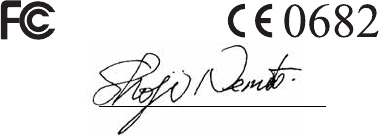
78Important information
Draft for Sony Ericsson Internal Use Only
Switzerland or in Turkey, under the warranty
conditions prevailing in the country in which you
require servicing, provided that an identical
Product is sold in such country by an authorised
Sony Ericsson distributor. To find out if your
Product is sold in the country you are in, please call
the local Sony Ericsson Call Center. Please
observe that certain services may not be possible
elsewhere than in the country of original purchase,
for example due to the fact that your Product may
have an interior or exterior which is different from
equivalent models sold in other countries. Please
note in addition that it may sometimes not be
possible to repair SIM-locked Products.
** In some countries/regions additional information
(such as a valid warranty card) may be requested.
FCC Statement
This device complies with Part 15 of
the FCC rules. Operation is subject to
the following two conditions:
(1) This device may not cause
harmful interference, and
(2) This device must accept any interference
received, including interference that may cause
undesired operation.
Declaration of Conformity for
Z770i
We, Sony Ericsson Mobile Communications AB of
Nya Vattentornet
SE-221 88 Lund, Sweden
declare under our sole responsibility that our
product
Sony Ericsson type AAD-3052051-BV
and in combination with our accessories, to which
this declaration relates is in conformity with the
appropriate standards EN 301 511:V9.0.2, EN 301
908-1:V2.2.1, EN 301 908-2:V2.2.1, EN 300
328:V1.7.1, EN 301 489-7:V1.3.1, EN 301 489-
17:V1.2.1, EN 301 489-24:V1.3.1, EN 60 950-
1:2006 following the provisions of, Radio
Equipment and Telecommunication Terminal
Equipment directive 1999/5/EC.
We fulfil the requirements of the R&TTE Directive
(1999/5/EC).
Lund, November 2007
Shoji Nemoto,
Head of Product Business Group GSM/UMTS
79
Draft for Sony Ericsson Internal Use Only
A
activity menu ........................................ 13
adding
notes ............................................ 61
alarms .................................................. 59
answering service ................................ 22
applications .......................................... 47
appointments ....................................... 60
assembly ................................................ 5
B
battery
charging ......................................... 7
inserting ......................................... 5
use and care ................................ 72
blog
video ............................................ 38
Bluetooth™ wireless technology ......... 52
bookmarks
creating ........................................ 49
select ............................................ 49
sending ........................................ 49
browsing
copy and paste ............................ 50
business cards ..................................... 21
C
calculator ............................................. 62
calendar ..........................................60–61
call divert .............................................. 24
call list ...................................................22
call numbers in message ......................29
call time .................................................27
caller-specific ringtones ........................19
calls
accepting ......................................26
answering and rejecting ................17
emergency ....................................17
handling two calls .........................25
international ..................................16
making and receiving ....................16
putting on hold ..............................25
recording .......................................46
camera
settings .........................................37
code memo ...........................................62
conference calls ....................................26
contacts
adding phone contacts .................18
default contacts ............................18
groups of .......................................21
synchronizing ................................55
copy and paste
while browsing ..............................50
D
date .......................................................64
declaration of conformity ......................78
downloading music ...............................45
80
Draft for Sony Ericsson Internal Use Only
E
email ..................................................... 32
emergency numbers ............................ 17
entering text ......................................... 15
F
file manager .......................................... 13
fixed dialling ......................................... 27
flight mode ........................................... 58
G
games ................................................... 47
Google Maps™ .................................... 59
groups .................................................. 21
H
handsfree ....................................... 23, 41
Bluetooth technology ................... 52
help ........................................................ 7
hiding number ...................................... 28
history
Web pages ................................... 49
I
IMEI number ......................................... 65
Internet
bookmarks ................................... 49
security and certificates ............... 50
settings ......................................... 48
J
Java™ .................................................. 47
K
keys ........................................................ 8
L
language ............................................... 15
Limited Warranty .................................. 76
location services .................................. 59
lock
phone ........................................... 65
SIM card ....................................... 64
M
magic word .......................................... 23
master reset ......................................... 66
Media Manager .................................... 43
memory card ........................................ 13
memory status ..................................... 20
menu overview ..................................... 10
menus .................................................. 12
messages
area and cell information .............. 35
email ............................................. 32
picture .......................................... 30
text ............................................... 29
voice ............................................. 32
microphone .......................................... 17
MMS See picture messages
81
Draft for Sony Ericsson Internal Use Only
music player ......................................... 41
MusicDJ™ ............................................ 46
My friends ............................................ 34
my numbers ......................................... 26
N
navigating menus ................................. 12
notes .................................................... 61
adding .......................................... 61
showing in standby ...................... 61
P
pan and zoom
Web pages ................................... 49
phone name ......................................... 48
photo fix ............................................... 37
photo tags ............................................ 39
PhotoDJ™ ............................................ 39
photos
improving ..................................... 37
photo fix ....................................... 37
picture messages ................................. 30
pictures ................................................ 39
edit ............................................... 39
improving ..................................... 37
photo fix ....................................... 37
PIN code
changing ...................................... 65
unblocking ..................................... 6
playlists ................................................ 42
PlayNow™ ............................................45
profiles ............................................63–64
PUK ...................................................6, 64
push email .............................................34
R
ringtones .........................................45–46
RSS feeds See Web feeds ....................51
RSS ticker .............................................51
S
safety guidelines ...................................71
saved Web pages
viewing ..........................................50
saving
Web pages ....................................50
search
on Web pages ...............................50
selection keys .......................................12
sending
appointments and tasks ...............61
bookmarks ....................................49
business cards ..............................21
melodies and ringtones ................46
music ............................................43
pictures .........................................38
settings
Internet ..........................................48
Java™ ...........................................48
shortcuts ...............................................12
82
Draft for Sony Ericsson Internal Use Only
SIM card
copying to/from ............................ 19
lock and unblock .......................... 64
SMS See text messages
SOS See emergency numbers
sound recorder ..................................... 46
speed dialling ....................................... 22
standby .................................................. 7
notes ............................................ 61
startup screen ........................................ 6
stopwatch ............................................ 62
submenus ............................................. 12
synchronizing ................................. 55–57
T
T9™ Text Input .................................... 15
tasks ..................................................... 62
templates ............................................. 31
text messages ...................................... 29
themes ........................................... 40–46
time ...................................................... 64
time zone .............................................. 64
timer ..................................................... 62
transfer method
Bluetooth technology ................... 52
USB .............................................. 53
transferring
camera pictures ........................... 37
files ............................................... 53
music ............................................ 43
sound ........................................... 53
turning on/off
Bluetooth ...................................... 52
phone lock ................................... 65
SIM lock protection ...................... 65
U
unblock SIM card ................................. 64
update
Web feeds .................................... 51
Update service ..................................... 57
V
video
blog .............................................. 38
edit ............................................... 39
video player .......................................... 41
video recorder ...................................... 36
VideoDJ™ ............................................ 39
viewing
saved Web pages ........................ 50
voice answering ................................... 24
voice control ......................................... 22
voice messages ................................... 32
voicemail .............................................. 22
volume
ear speaker .................................. 17
ringtone ........................................ 45
83
Draft for Sony Ericsson Internal Use Only
W
Web
search .......................................... 50
Web feeds ............................................ 51
showing in standby ...................... 51
update .......................................... 51
Web pages
history .......................................... 49
pan and zoom .............................. 49
saving ........................................... 50
Z
zoom .................................................... 36