Sony A3252011 GSM/GPRS/EDGE/WCDMA/HSDPA Mobile Phone with BT User Manual Sofia UG P1C EN
Sony Mobile Communications Inc GSM/GPRS/EDGE/WCDMA/HSDPA Mobile Phone with BT Sofia UG P1C EN
Sony >
Contents
- 1. 08 user guide part 1
- 2. 08 user guide part 2
- 3. 08 user guide part 3
- 4. 08 user manual part 1
08 user manual part 1
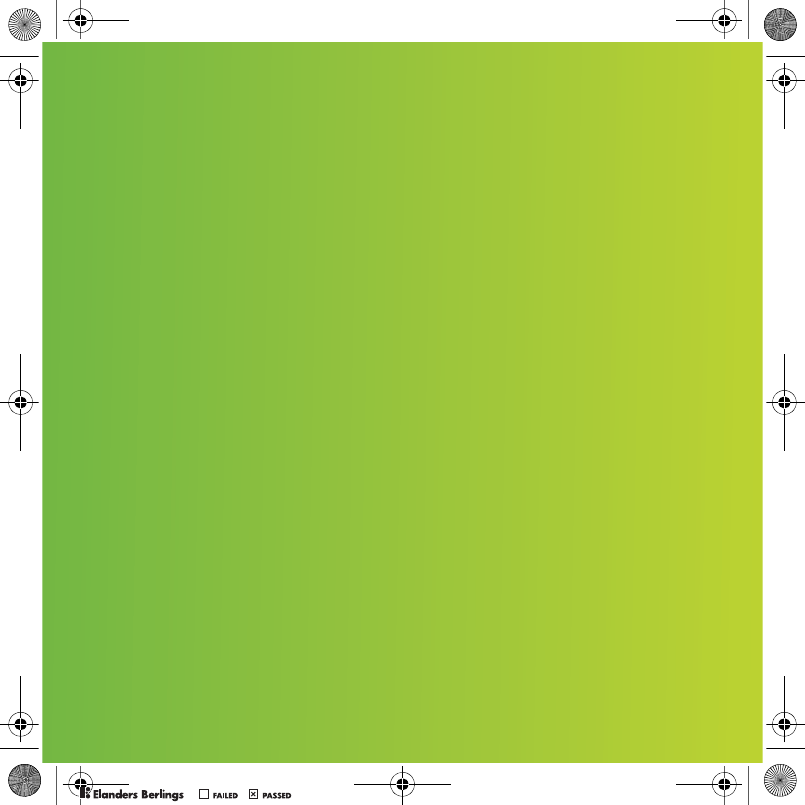
Congratulations on your purchase of the Sony Ericsson
K850i. Capture and share quality moments. For additional
phone content, go to www.sonyericsson.com/fun.
Register now to get a suite of tools, free online storage,
special offers, news and competitions at
www.sonyericsson.com/myphone.
For product support, go to www.sonyericsson.com/support.
Sofia_UG_P1C_EN.book Page 1 Wednesday, July 18, 2007 5:45 PM
0REFLIGHTEDBY
0REFLIGHTEDBY

Accessories – More for your phone
Camera Phone Kit IPK-100
Premium protection for your phone.
Bluetooth™ Headset HBH-IV835
Stylish discretion with excellent sound.
Desk Stand CDS-65
Your phone’s best assistant: connect a
USB cable, charger and portable
handsfree.
These accessories can be purchased separately but may not be available in
every market. To view the full range go to www.sonyericsson.com/accessories.
Sofia_UG_P1C_EN.book Page 2 Wednesday, July 18, 2007 5:45 PM
0REFLIGHTEDBY
0REFLIGHTEDBY

1Contents
Contents
Getting started ................... 5
Assembly ........................................ 5
Turning on the phone ..................... 5
Help in your phone ........................ 7
Charging the battery ....................... 7
Phone overview ............................. 8
Menu overview ............................. 10
Navigation .................................... 12
File manager ................................ 13
Phone language ........................... 15
Entering text ................................. 15
Calling ............................... 16
Making and receiving calls ........... 16
Contacts ....................................... 18
Call list .......................................... 21
Speed dial ..................................... 22
Voicemail ...................................... 22
Voice control ................................ 22
Diverting calls ............................... 24
More than one call ........................ 24
My numbers .................................. 26
Accept calls ................................. 26
Restricted dialling ......................... 26
Fixed dialling ................................ 27
Call time and cost ......................... 27
Messaging ........................ 28
Text messages .............................. 28
Picture messages ......................... 29
Message options .......................... 30
Templates ..................................... 30
Voice messages ............................ 31
Email ............................................ 31
My friends ..................................... 33
Area and cell information .............. 34
Imaging ............................ 35
Camera and video recorder ......... 35
Viewfinder and camera keys ........ 35
Using the camera .......................... 36
Getting more from the camera ..... 36
Camera icons and settings ........... 37
Camera shortcuts ......................... 38
Transferring pictures ..................... 38
Camera printing ............................ 39
Pictures ......................................... 39
PhotoDJ™ and VideoDJ™ ........... 40
Themes ......................................... 41
Sofia_UG_P1C_EN.book Page 1 Wednesday, July 18, 2007 5:45 PM
0REFLIGHTEDBY
0REFLIGHTEDBY
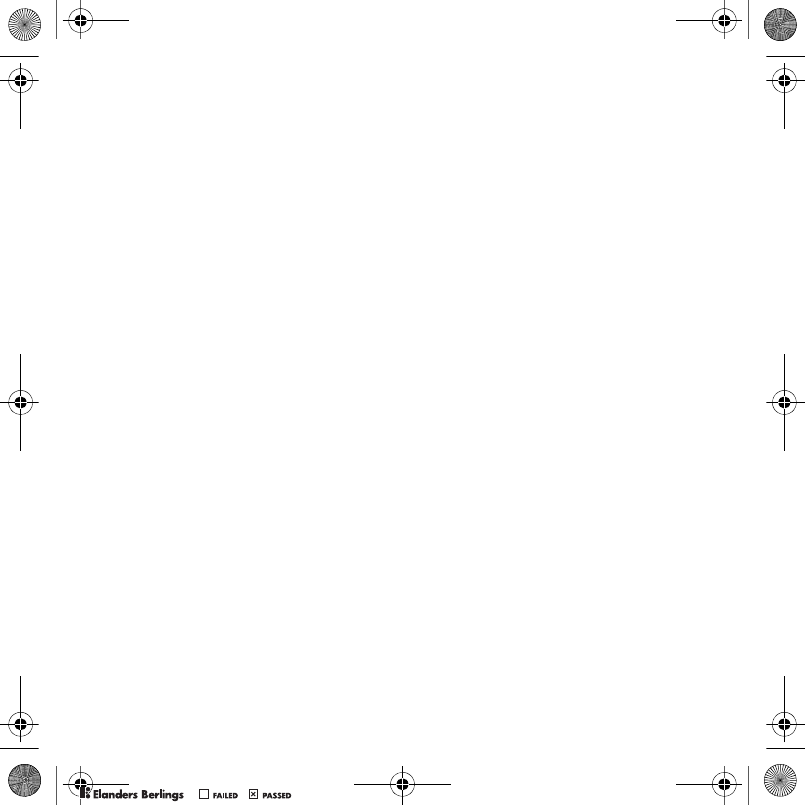
2Contents
Entertainment .................. 41
Stereo portable handsfree ............ 41
Music and video players ............... 41
Transferring music from
a computer ................................... 42
TrackID™ ...................................... 44
Radio ........................................... 45
PlayNow™ .................................... 45
Ringtones and melodies ............... 46
MusicDJ™ .................................... 46
Sound recorder ............................. 47
Games .......................................... 47
Applications .................................. 48
Connectivity ...................... 49
Settings ........................................ 49
Phone name .................................. 49
Using the Internet ......................... 49
Web feeds ..................................... 50
Bluetooth™ wireless technology . 51
Using the USB cable .................... 52
Synchronizing .............................. 54
Update service ............................. 56
More features ................... 57
Alarms ........................................... 57
Calendar ....................................... 58
Tasks ............................................ 59
Notes ............................................ 60
Timer, stopwatch and calculator .. 60
Code memo .................................. 61
Profiles .......................................... 62
Time and date ............................... 62
Locks ............................................ 62
Troubleshooting ............... 64
Common questions ...................... 64
Error messages ............................. 66
Important information ...... 68
Guidelines for Safe and Efficient Use 70
End User Licence Agreement ....... 74
Limited Warranty .......................... 74
FCC Statement ............................. 76
Declaration of Conformity ............. 77
Index ................................. 78
Sofia_UG_P1C_EN.book Page 2 Wednesday, July 18, 2007 5:45 PM
0REFLIGHTEDBY
0REFLIGHTEDBY
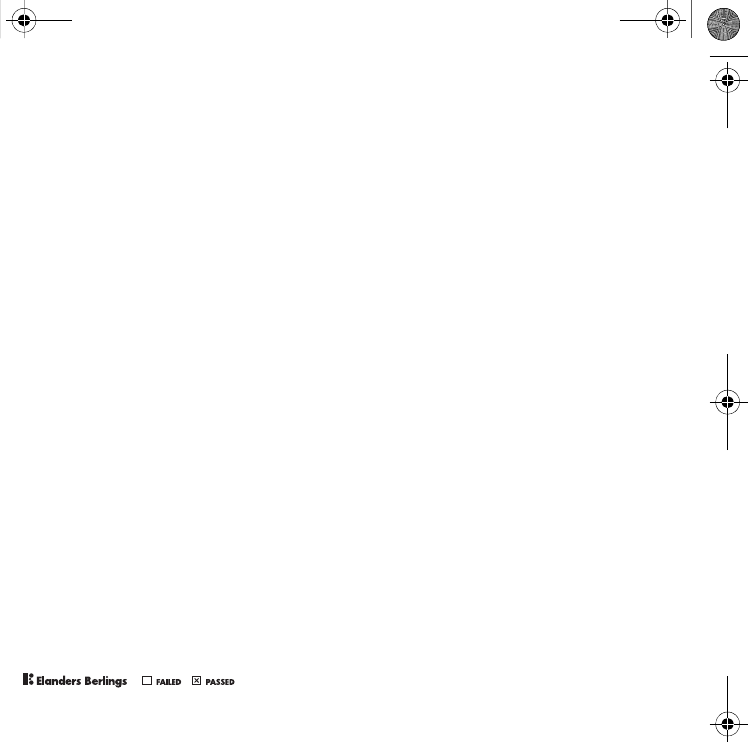
3
Sony Ericsson K850i
UMTS 850/1900/2100 GSM 850/900/1800/1900
This User guide is publis hed by S ony E ric s s on
Mobile C ommunic ations AB or its local affiliated
company, without any warranty. Improvements
and c hanges to this Us er guide ne ces s ita ted by
typographical errors, inaccuracies of current
information, or improvements to programs and/or
equipment,maybemadebySonyEricssonMobile
C ommunications AB at any time and without notice.
Such changes will, however, be incorporated into
new editions of this User guide.
All rights reserved.
©Sony Ericsson Mobile Communications AB,
2007
Publication number: 1200-7392.x
Please note:
SomeoftheservicesinthisUserguidearenot
supported by all networks . This als o applies to
the G S M International Emergency Number 112.
Please contact your network operator or service
provider if you are in doubt whether you can us e
a particular service or not.
Please read the Guidelines for safe and efficient
use and the Limited warranty chapters before you
use your mobile phone.
Y our mobile phone has the capability to download,
store and forward additional content, e.g. ringtones.
The use of such content may be restricted or
prohibited by rights of third parties , inc luding but
not limited to res triction under applicable copyright
laws.You,andnotSonyEricsson,areentirely
responsible for additional content that you download
to or forward from your mobile phone. P rior to your
us e of a ny additiona l c ontent, pleas e verify that your
intended use is properly licensed or is otherwise
authorized. S ony E ric ss on does not guarantee
the accurac y, integrity or quality of any additional
content or any other third party content. Under no
circumstances will Sony Ericsson be liable in any
way for your improper us e of additional content
or other third party content.
Bluetooth’ is a trademark or registered trademark
of B luetooth S IG Inc.
Themarblelogo,BestPic,PlayNow,MusicDJ,
P hotoDJ , Trac kID and VideoDJ are trademarks
or registered trademarks of Sony Ericsson Mobile
C ommunic ations AB .
Sony and Cyber-shot are trademarks of Sony
Corporation.
Memory S tic k Micro’ and M2’ are trademarks
of S ony C orporation.
Ericsson is a trademark or registered trademark
of T elefona ktiebolaget L M E ric s s on.
Adobe® Photoshop® Album S tarter E dition
is a trademark or registered trademark of Adobe
Systems Incorporated in the United States and/or
other c ountries.
Microsoft, Windows, PowerPoint, Outlook and
Vista are trademarks or registered trademarks
of Micros oft C orporation in the U.S . and other
countries.
MicroS D is a trademark or regis tered trademark
of S anDis k C orporation.
T9’ Text Input is a trademark or a registered
trademark of Tegic C ommunications . T9’ Text
Input is licens ed under one or more of the following:
U.S . Pat. Nos. 5,818,437, 5,953,541, 5,187,480,
5,945,928, and 6,011,554; Canadian Pat. No.
1,331,057, United K ingdom Pat. No. 2238414B;
Hong Kong S tandard Pat. No. HK0940329;
Republic of S ingapore Pat. No. 51383; Euro.Pat.
No. 0 842 463(96927260.8) DE/DK, FI, FR, IT, NL,
PT, ES, SE, GB; andadditional patents are pending
worldwide.
J ava and all J ava based trademarks and logos
are trademarks or registered trademarks of S un
Microsystems,Inc.intheU.S.andothercountries.
E nd-user license agreement for S un’ J ava’
J2ME’ .
Sofia_UG_P1C_EN.book Page 3 Wednesday, July 18, 2007 5:45 PM
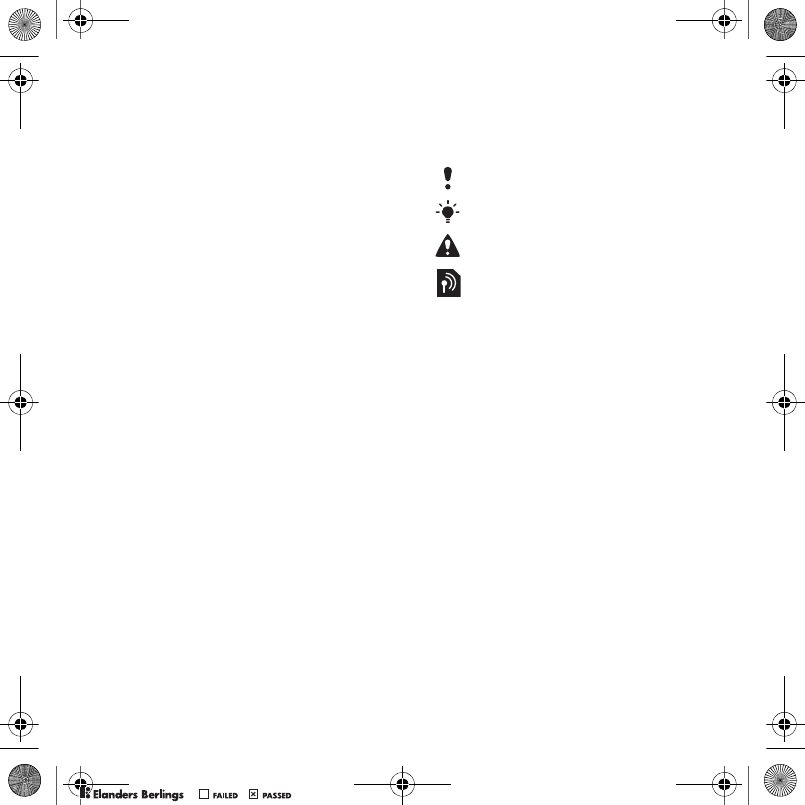
4
Restrictions: Software is confidential copyrighted
information of Sun and title to all copies is retained
by Sun and/or its licensors. Customer shall not
modify, decompile, disassemble, decrypt, extract,
or otherwise reverse engineer Software. Software
may not be leased, assigned, or sublicensed,
in whole or in part.
Export Regulations: Software, including technical
data, is subject to U.S. export control laws, including
the U.S. Export Administration Act and its associated
regulations, and may be subject to export or import
regulations in other countries. Customer agrees
to comply strictly with all such regulations and
acknowledges that it has the responsibility to obtain
licenses to export, re-export, or import Software.
Software may not be downloaded, or otherwise
exported or re-exported (i) into, or to a national
or resident of, Cuba, Iraq, Iran, North Korea, Libya,
Sudan, Syria (as such listing may be revised from
time to time) or any country to which the U.S. has
embargoed goods; or (ii) to anyone on the U.S.
Treasury Department's list of Specially Designated
Nations or the U.S. Commerce Department's Table
of Denial Orders.
Restricted Rights: Use, duplication or disclosure
by the United States government is subject to the
restrictions as set forth in the Rights in Technical
Data and Computer Software Clauses in DFARS
252.227-7013(c) (1) (ii) and FAR 52.227-19(c) (2)
as applicable.
Other product and company names mentioned
herein may be the trademarks of their respective
owners.
Any rights not expressly granted herein are reserved.
All illustrations are for illustration only and may not
accurately depict the actual phone.
Instruction symbols
These symbols appear in the
User guide.
Note
Tip
Warning
A service or function is network-
or subscription-dependent.
Contact your network operator
for details.
> Use a touch option or navigation
key to scroll and select.
See Navigation on page 12.
Sofia_UG_P1C_EN.book Page 4 Wednesday, July 18, 2007 5:45 PM
0REFLIGHTEDBY
0REFLIGHTEDBY
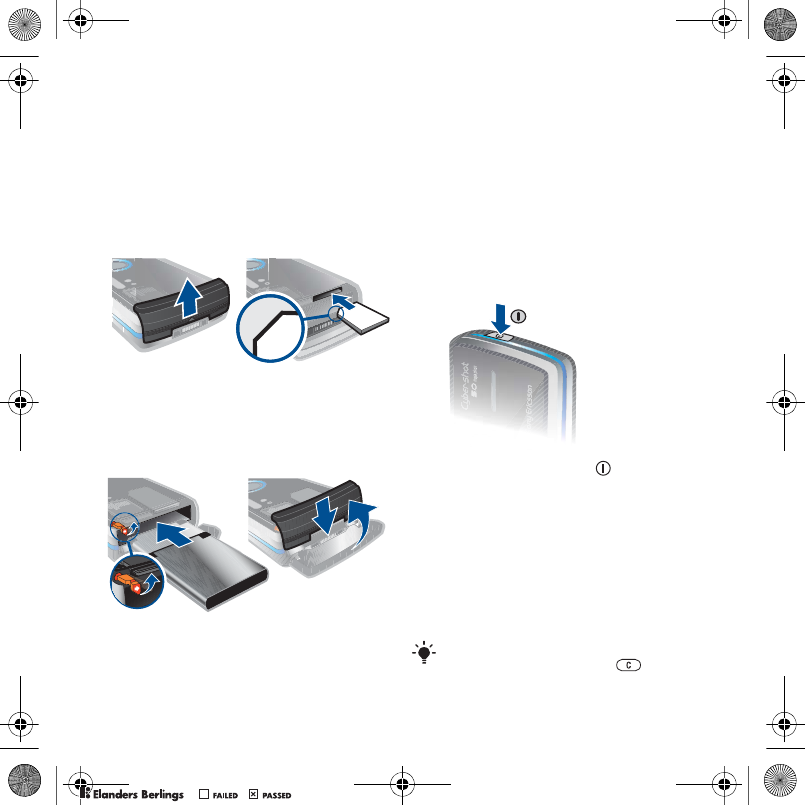
5Getting started
Getting started
Assembly
Before you start using your phone,
you need to insert a SIM card and
the battery.
To insert the SIM card
1Remove the battery cover.
2Slide the SIM card into its holder with
the golden contacts facing down.
To insert the battery
1Insert the battery with the label side
down and the connectors facing each
other.
2Close and slide the battery cover into
place.
Turning on the phone
To turn on the phone
1Press and hold down .
2Select a mode:
•Normal mode – full functionality.
•Flight mode – limited functionality.
3Enter your SIM card PIN, if requested
and select OK.
4Select a language.
5Select Cont. > Yes to use the setup
wizard while settings are downloaded.
If you want to correct a mistake when
you enter your PIN, press .
Sofia_UG_P1C_EN.book Page 5 Wednesday, July 18, 2007 5:45 PM
0REFLIGHTEDBY
0REFLIGHTEDBY
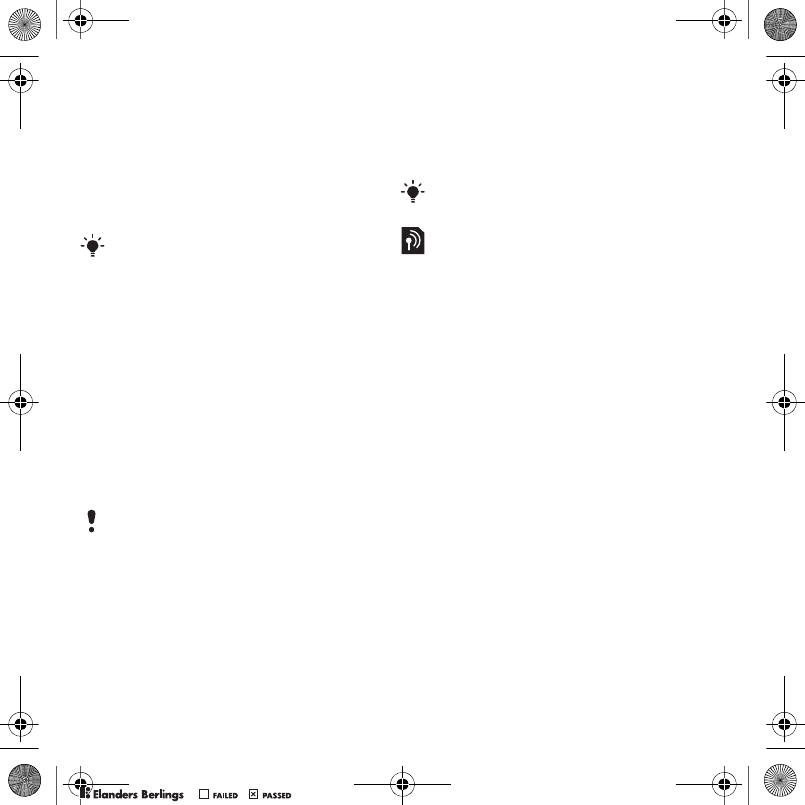
6Getting started
SIM card
The SIM (Subscriber Identity Module)
card, which you get from your network
operator, contains information about
your subscription. Always turn off your
phone and detach the charger before
you insert or remove the SIM card.
PIN
You may need a PIN (Personal
Identification Number) to activate the
services in your phone. Your PIN is
supplied by your network operator.
Each PIN digit appears as *, unless
it starts with emergency number digits,
for example, 112 or 911. You can see
and call an emergency number
without entering a PIN.
Flight mode
In Flight mode the network and radio
transceivers are turned off to prevent
disturbance to sensitive equipment.
Startup screen
The startup screen appears when you
turn your phone on. See Using pictures
on page 39.
Standby
After you have turned your phone on
and entered your PIN, the name of the
network operator appears. This view
is called standby.
You can save contacts on the SIM card
before you remove it from your phone.
See To copy names and numbers to the
SIM card on page 19.
If you enter the wrong PIN three times
in a row, the SIM card is blocked.
See SIM card lock on page 62.
You can use the Bluetooth™ function
in Flight mode.
Sofia_UG_P1C_EN.book Page 6 Wednesday, July 18, 2007 5:45 PM
0REFLIGHTEDBY
0REFLIGHTEDBY

7Getting started
Help in your phone
Help and information are available in
your phone. See Navigation on page
12.
To use the setup wizard
1From standby select Menu > Settings
> the General tab > Setup wizard.
2Select an option.
To view information about functions
•Scroll to a function and select Info, if
available. In some cases, Info appears
under Options.
To view the phone demonstration
•From standby select Menu >
Entertainment > Demo tour.
To view status information
•From standby press the volume key up.
Charging the battery
The phone battery is partly charged
when you buy it.
To charge the battery
1Connect the charger to the phone. It
takes approximately 2.5 hours to fully
charge the battery. Press a key to view
the screen.
2Remove the charger by tilting the plug
upwards.
You can use your phone while it is
charging. You can charge the battery
at any time and for more or less than
2.5 hours. You can interrupt the charging
without damaging the battery.
2.5 h.
Sofia_UG_P1C_EN.book Page 7 Wednesday, July 18, 2007 5:45 PM
0REFLIGHTEDBY
0REFLIGHTEDBY

8Getting started
Phone overview
7
8
9
10
11
12
13
14
15
1
2
3
4
5
6
1Ear speaker
2Screen
3Touch options
4Activity menu key
5Call key
6Navigation key
7Video call camera
8Volume, digital zoom keys
9C key (Clear)
10 End key
11 Camera switch mode key
12 Camera key
13 Camera on/off key
14 Silent key
15 Connector for charger,
handsfree and USB cable
Sofia_UG_P1C_EN.book Page 8 Wednesday, July 18, 2007 5:45 PM
0REFLIGHTEDBY
0REFLIGHTEDBY

9Getting started
16
17
18
16 On/off key
17 Camera lens cover
18 Flash
Sofia_UG_P1C_EN.book Page 9 Wednesday, July 18, 2007 5:45 PM
0REFLIGHTEDBY
0REFLIGHTEDBY
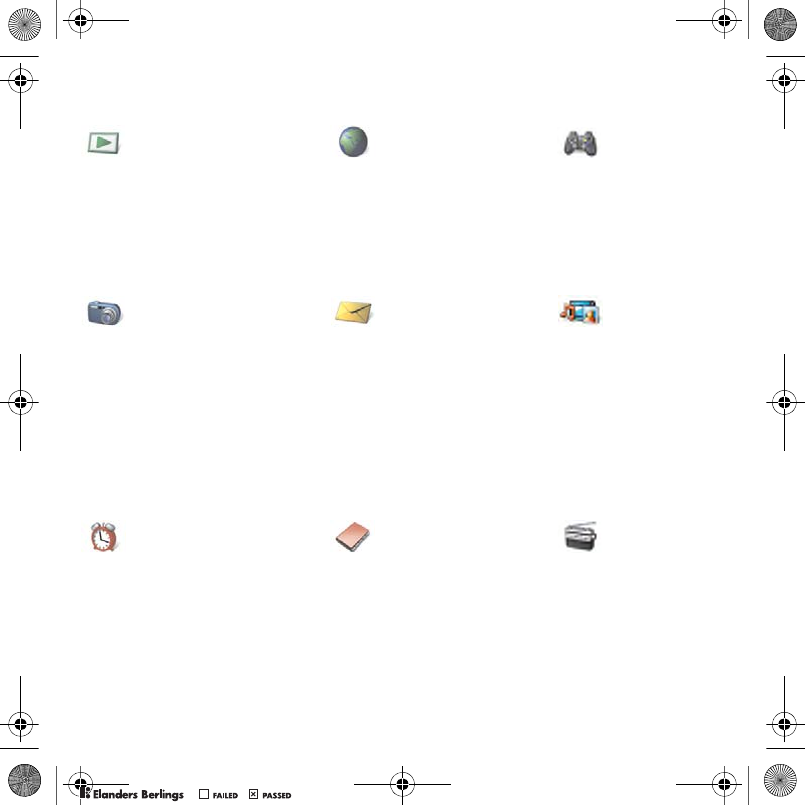
10 Getting started
Menu overview
PlayNow™* Internet* Entertainment
Online services*
Games
TrackID™
VideoDJ™
PhotoDJ™
MusicDJ™
Remote control
Record sound
Demo tour
Cyber-shot™ Messaging Media
Write new
Inbox
Email
Web feeds
Drafts
Outbox
Sent messages
Saved messages
My friends*
Call voicemail
Templates
Manage messages
Settings
Alarms Contacts Radio
Myself
New contact
Sofia_UG_P1C_EN.book Page 10 Wednesday, July 18, 2007 5:45 PM
0REFLIGHTEDBY
0REFLIGHTEDBY
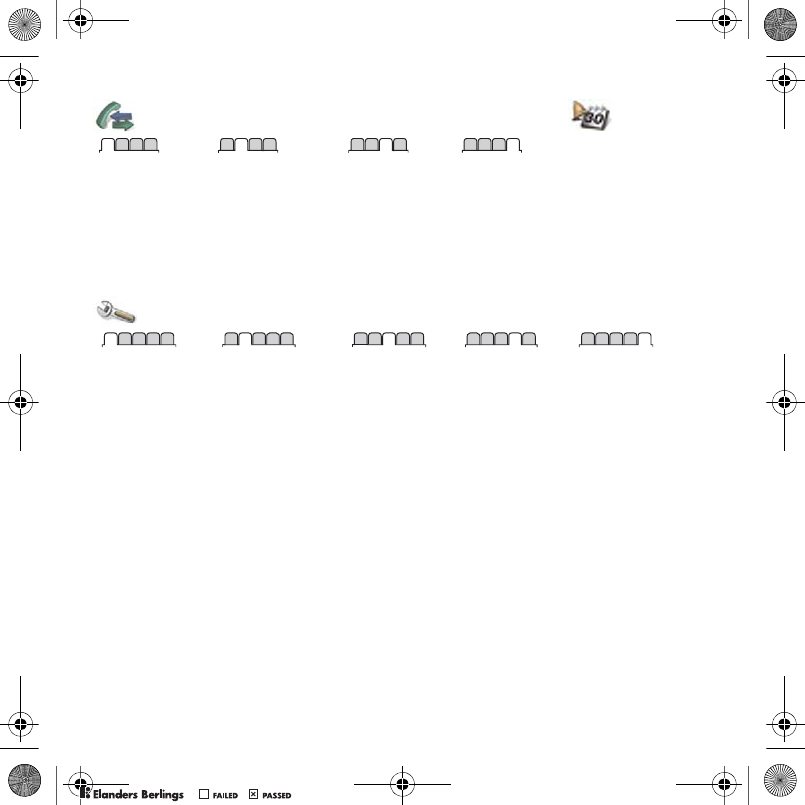
11Getting started
Calls** Organizer
All Answered Dialled Missed
File manager**
Applications
Video call
Calendar
Tasks
Notes
Synchronization
Timer
Stopwatch
Calculator
Code memo
Settings**
General
Profiles
Time & date
Language
Update service
Voice control
New events
Shortcuts
Flight mode
Security
Setup wizard
Accessibility
Phone status
Master reset
Sounds & alerts
Ring volume
Ringtone
Silent mode
Increasing ring
Vibrating alert
Message alert
Key sound
Display
Wallpaper
Themes
Startup screen
Screen saver
Clock size
Brightness
Edit line names*
Calls
Speed dial
Smart search
Divert calls
Switch to line 2*
Manage calls
Video share*
Time & cost*
Show/hide my no.
Handsfree
Connectivity*
Bluetooth
USB
Phone name
Network sharing
Synchronization
Device management
Mobile networks
Internet settings
Streaming settings
Message settings*
Accessories
* Some menus are operator-, network- and subscription-dependent.
** You can use the navigation key to scroll between tabs in submenus. For more information, see Navigation
on page 12.
Sofia_UG_P1C_EN.book Page 11 Wednesday, July 18, 2007 5:45 PM
0REFLIGHTEDBY
0REFLIGHTEDBY
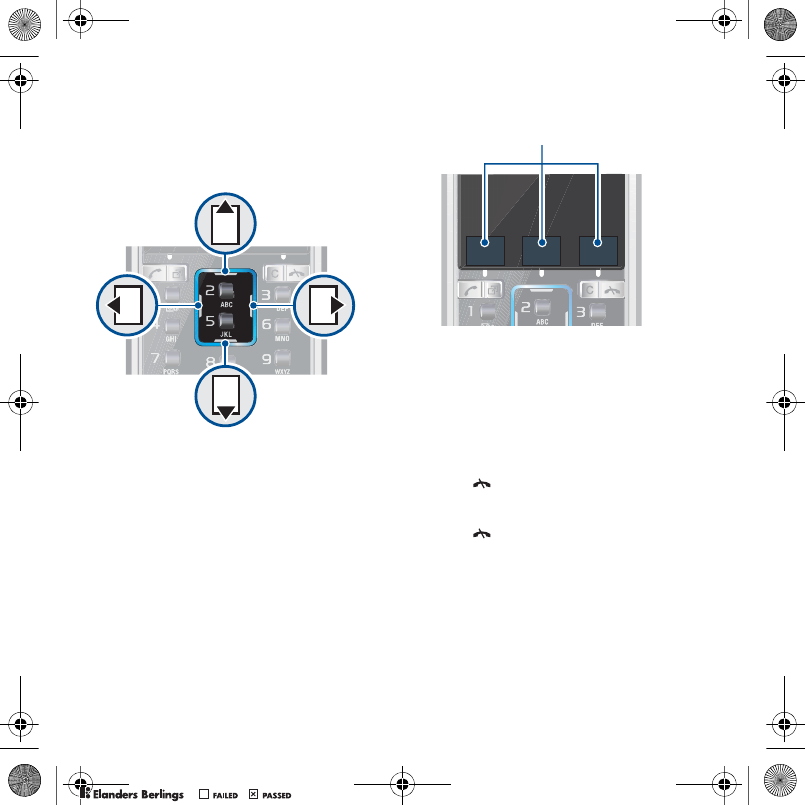
12 Getting started
Navigation
The main menus are shown as icons.
Some submenus include tabs.
To navigate the phone menus
1From standby select Menu.
2Use the navigation key to move
through the menus.
To scroll between the tabs
•Scroll to a tab by pressing the
navigation key left or right.
To use the touch options
•Select an action shown at the bottom
of the screen by pressing the left, centre
or right touch option.
To view options for an item
•Select Options to, for example, edit.
To return to standby
•Press .
To end a function
•Press .
To navigate your media
1From standby select Media.
2Use the navigation key to move up,
down, left and right through the menus.
Touch options
Sofia_UG_P1C_EN.book Page 12 Wednesday, July 18, 2007 5:45 PM
0REFLIGHTEDBY
0REFLIGHTEDBY

13Getting started
To delete items
•Press to delete items such as
numbers, letters, pictures and sounds.
Shortcuts
You can use keypad shortcuts to go
directly to a menu. Menu numbering
starts from the top left icon and moves
across and then down row by row.
To go directly to a main menu
•From standby select Menu and press
– , , or .
To use navigation key shortcuts
•From standby press , , or
to go directly to a function.
To edit a navigation key shortcut
1From standby select Menu > Settings
> the General tab > Shortcuts.
2Scroll to an option and select Edit.
3Scroll to a menu option and select
Shortc..
Activity menu
The activity menu gives you quick
access to certain functions.
To open the activity menu
•Press .
Activity menu tabs
•New events – missed calls and new
messages.
•Running apps – applications that are
running in the background.
•My shortcuts – add your favourite
functions to access them quickly.
•Internet – quick access to the Internet.
File manager
You can use the file manager to handle
files saved in the phone memory or
on a memory card.
Memory card
Your phone supports Memory Stick
Micro™ (M2™) or MicroSD™ memory
card adding more storage space to
your phone. It can also be used as
a portable memory card with other
compatible devices.
You may have to purchase a memory
card separately.
Sofia_UG_P1C_EN.book Page 13 Wednesday, July 18, 2007 5:45 PM
0REFLIGHTEDBY
0REFLIGHTEDBY
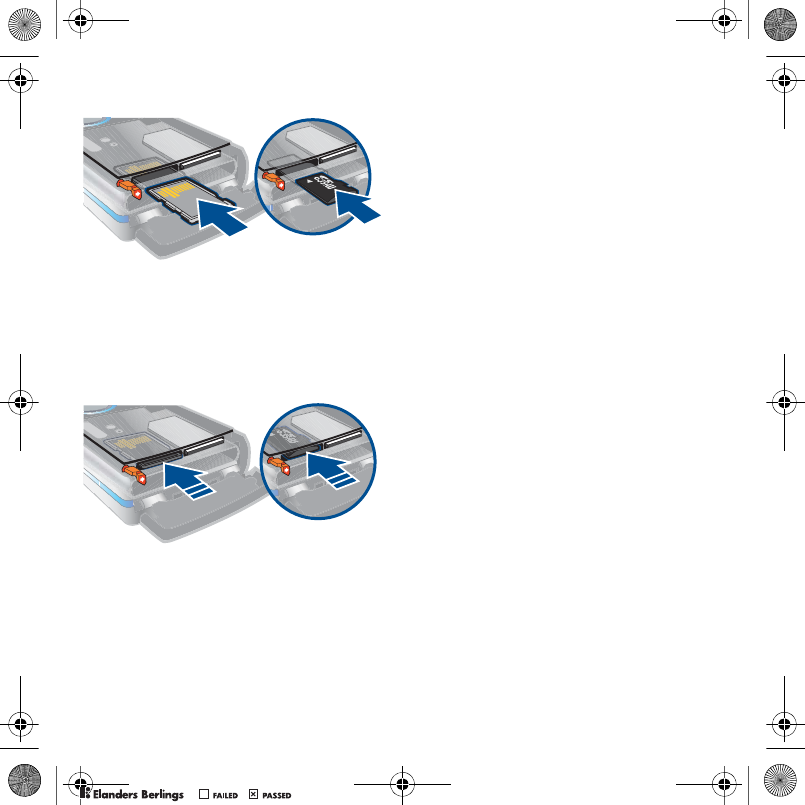
14 Getting started
To insert a memory card
•Open the battery cover. Insert a Memory
Stick Micro™ (M2™) memory card with
the golden contacts facing up or insert
a MicroSD™ memory card with the
golden contacts facing down.
To remove a memory card
•Open the battery cover and press the
edge of the memory card to release
and remove it.
To view memory card options
1From standby select Menu > Organizer
> File manager > the On memory card
tab.
2Select Options.
Handling files
You can move and copy files between
your phone, a computer and a memory
card. Files are saved on the memory
card first and then in the phone memory.
Unrecognized files are saved in the
Other folder.
You can create subfolders to move
or copy files to. You can select more
than one or all the files in a folder at
the same time for all folders except
Games and Applications.
If the memory is full, delete some
content to create space.
File manager tabs
The file manager is divided into three
tabs, and icons indicate where the
files are saved.
•All files – all content in the phone
memory and on a memory card
•In phone – all content in the phone
memory
•On memory card – all content on
a memory card
Sofia_UG_P1C_EN.book Page 14 Wednesday, July 18, 2007 5:45 PM
0REFLIGHTEDBY
0REFLIGHTEDBY
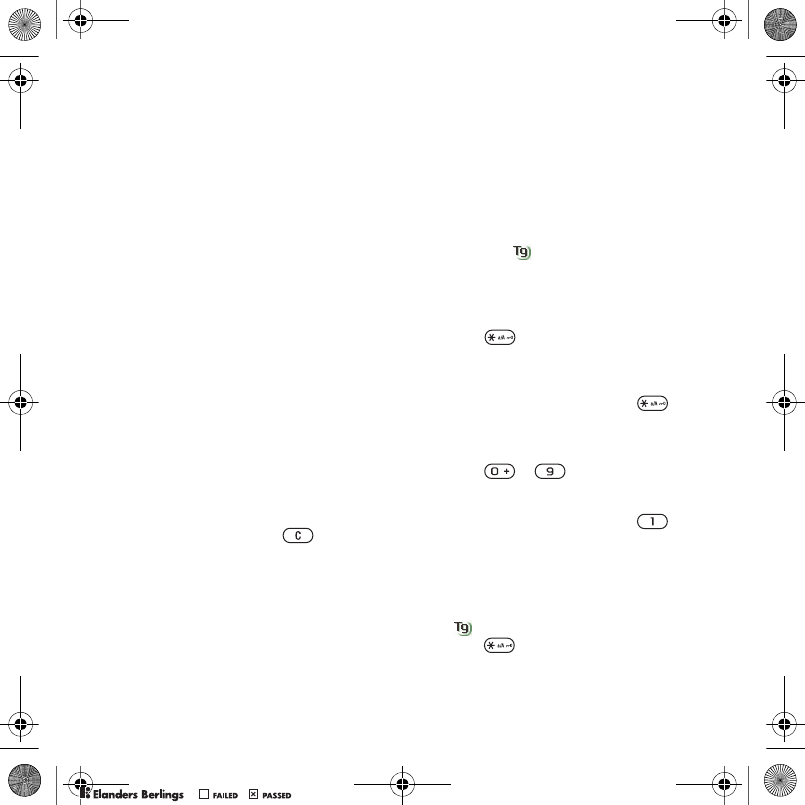
15Getting started
To view information about files
1From standby select Menu > Organizer
> File manager.
2Find a file and select Options >
Information.
To move a file in the file manager
1From standby select Menu > Organizer
> File manager.
2Find a file and select Options > Manage
file > Move.
3Select an option.
To select more than one file in a folder
1From standby select Menu > Organizer
> File manager.
2Scroll to a folder and select Open.
3Select Options > Mark > Mark several.
4For each file you want to mark, scroll
to the file and select Mark.
To delete a file from the file manager
1From standby select Menu > Organizer
> File manager.
2Find the file and press .
Phone language
You can select a language to use
in your phone.
To change the phone language
1From standby select Menu > Settings
> the General tab > Language > Phone
language.
2Select an option.
Entering text
You can use multitap text input or T9™
Text Input to enter text. The T9 Text
Input method uses a built-in dictionary.
To change text input method
•When you enter text, press and hold
down .
To shift between capitals and lower-
case letters
•When you enter text, press .
To enter numbers
•When you enter text, press and hold
down – .
To enter full stops and commas
•When you enter text, press .
To enter text using T9™ Text Input
1From standby select, for example, Menu
> Messaging > Write new > Text
message.
2If is not displayed, press and hold
down to change to T9 Text Input.
Sofia_UG_P1C_EN.book Page 15 Wednesday, July 18, 2007 5:45 PM
0REFLIGHTEDBY
0REFLIGHTEDBY
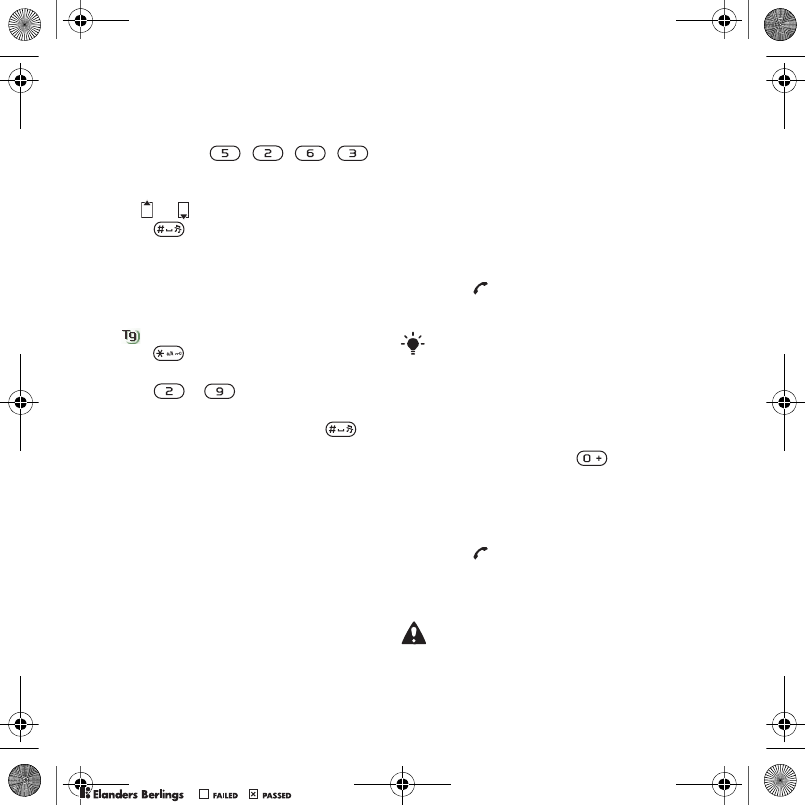
16 Calling
3Press each key only once, even if the
letter you want is not the first letter on
the key. For example, to write the word
“Jane”, press , , , .
Write the whole word before looking
at the suggestions.
4Use or to view suggestions.
5Press to accept a suggestion.
To enter text using multitap
1From standby select, for example,
Menu > Messaging > Write new
> Text message.
2If is displayed, press and hold
down to change to multitap
text input.
3Press – repeatedly until
the desired letter appears.
4When a word is written, press
to add a space.
To add words to the built-in
dictionary
1When you enter text using T9 Text
Input, select Options > Spell word.
2Write the word using multitap input
and select Insert.
Calling
Making and receiving calls
You need to turn on your phone and
be within range of a network.
To make a call
1From standby enter a phone number
(with international country code and
area code, if applicable).
2Press .
See Video call on page 18.
To make international calls
1From standby press until a “+”
sign appears.
2Enter the country code, area code
(without the first zero) and phone
number.
3Press .
To re-dial a number
•When Retry? appears select Yes.
You can call numbers from your contacts
and call list. See Contacts on page 18,
and Call list on page 21. You can also
use your voice to make calls. See Voice
control on page 22.
Do not hold your phone to your ear when
waiting. When the call connects, your
phone gives a loud signal.
Sofia_UG_P1C_EN.book Page 16 Wednesday, July 18, 2007 5:45 PM
0REFLIGHTEDBY
0REFLIGHTEDBY
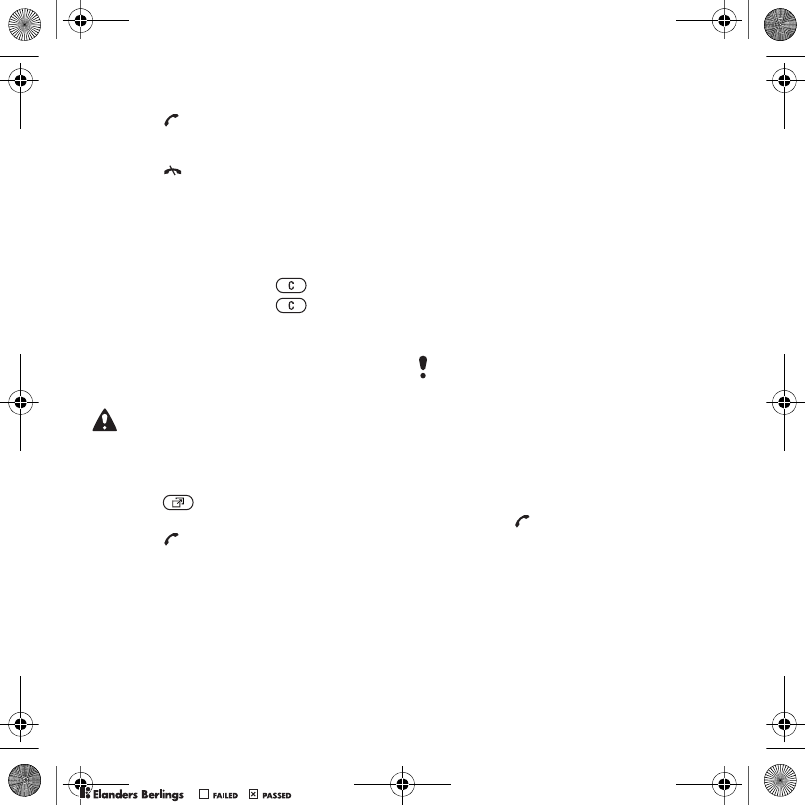
17Calling
To answer a call
•Press .
To reject a call
•Press .
To change the ear speaker volume
during a call
•Press the volume key up or down.
To mute the microphone during a call
1Press and hold down .
2Press and hold down again
to resume.
To turn the loudspeaker on during
a call
•Select SpkrOn.
To view missed calls from standby
•Press and scroll to the New events
tab and select a number.
•Press to open the call list.
Networks
Your phone switches automatically
between GSM and 3G (UMTS)
networks depending on availability.
Some network operators allow you
to switch networks manually.
To switch networks manually
1From standby select Menu > Settings >
the Connectivity tab > Mobile networks >
GSM/3G networks.
2Select an option.
Emergency calls
Your phone supports international
emergency numbers, for example, 112
and 911. These numbers can normally
be used to make emergency calls in
any country, with or without the SIM
card inserted, if a 3G (UMTS) or GSM
network is within range.
To make an emergency call
•From standby enter 112 (the
international emergency number)
and press .
To view your local emergency
numbers
1From standby select Menu > Contacts.
2Scroll to New contact and select Options
> Special numbers > Emergency nos.
Do not hold your phone to your ear when
using the loudspeaker. This could damage
your hearing.
In some countries, other emergency
numbers may also be promoted. Your
network operator may therefore have
saved additional local emergency
numbers on the SIM card.
Sofia_UG_P1C_EN.book Page 17 Wednesday, July 18, 2007 5:45 PM
0REFLIGHTEDBY
0REFLIGHTEDBY
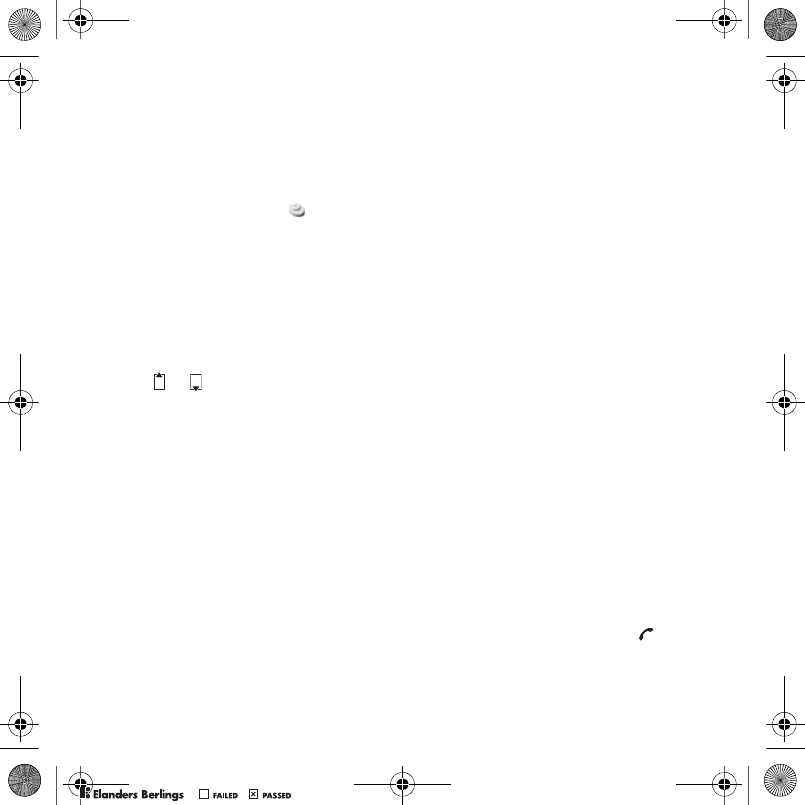
18 Calling
Video call
See a person on the screen during
calls. Both parties need a subscription
that supports the 3G (UMTS) service,
and you need to be within range of
a 3G (UMTS) network. 3G (UMTS)
service is available when appears.
To make a video call
1From standby enter a phone number
(with international country code and
area code, if applicable).
2Select Options > Make video call.
To use the zoom with an outgoing
video call
•Press or .
To view video call options
•During the call, select Options.
Contacts
You can save names, phone numbers
and personal information in Contacts.
Information can be saved in the phone
memory or on the SIM card.
Default contact
You can choose which contact
information is shown as default. If
Phone contacts is selected as default,
your contacts show all the information
saved in Contacts.
If you select SIM contacts as default,
your contacts show names and
numbers saved on the SIM card.
To select default contacts
1From standby select Menu > Contacts.
2Scroll to New contact and select Options
> Advanced > Default contacts.
3Select an option.
Phone contacts
Phone contacts can contain names,
phone numbers and personal
information. They are saved in the
phone memory.
To add a phone contact
1From standby select Menu > Contacts.
2Scroll to New contact and select Add.
3Enter the name and select OK.
4Enter the number and select OK.
5Select a number option.
6Scroll between tabs and select the
fields to add information.
7Select Save.
Calling contacts
To call a phone contact
1From standby select Menu > Contacts.
2Scroll to a contact and press .
Sofia_UG_P1C_EN.book Page 18 Wednesday, July 18, 2007 5:45 PM
0REFLIGHTEDBY
0REFLIGHTEDBY
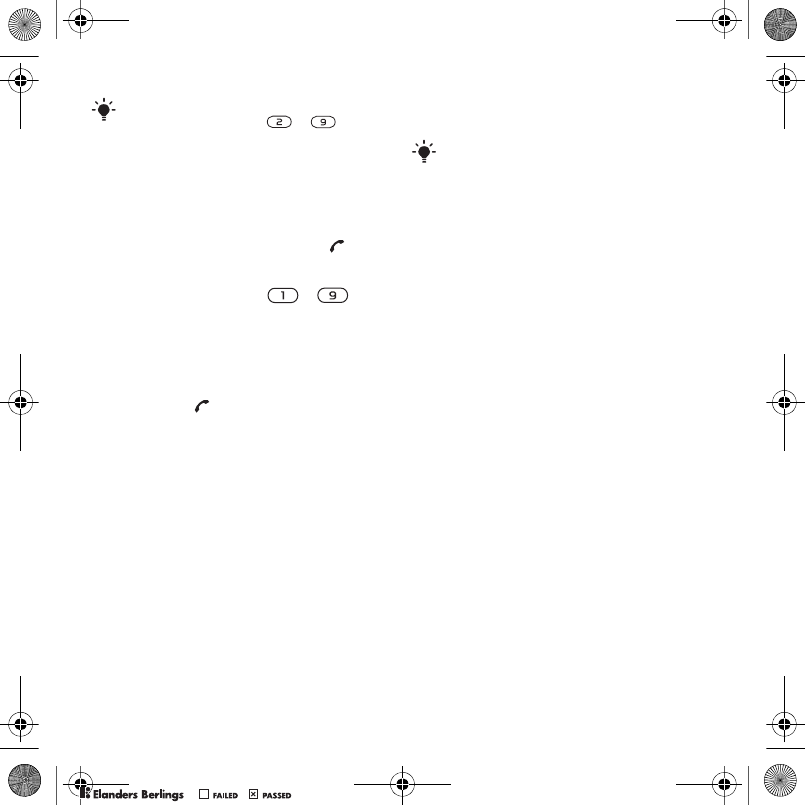
19Calling
To call a SIM contact from phone
contacts
1From standby select Menu > Contacts.
2Scroll to New contact and select
Options > SIM contacts.
3Scroll to a contact and press .
To call with Smart search
1From standby press –
to enter a contact name or a phone
number. All entries which match the
sequence of digits or letters are shown
in a list.
2Scroll to a contact or a phone number
and press .
To turn Smart search on or off
1From standby select Menu > Settings
> the Calls tab > Smart search.
2Select an option.
Editing contacts
To add information to a phone
contact
1From standby select Menu > Contacts.
2Scroll to a contact and select Options
> Edit contact.
3Scroll between the tabs and select Add.
4Select an option and an item to add.
5Select Save.
To copy names and numbers to the
SIM card
1From standby select Menu > Contacts.
2Scroll to New contact and select Options
> Advanced > Copy to SIM.
3Select an option.
To automatically save names and
phone numbers on the SIM card
1From standby select Menu > Contacts.
2Scroll to New contact and select Options
> Advanced > Auto save on SIM.
3Select an option.
To save contacts on a memory card
1From standby select Menu > Contacts.
2Scroll to New contact and select Options
> Advanced > Back up to m. card.
SIM contacts
SIM contacts can contain names and
numbers only. They are saved on the
SIM card.
To add a SIM contact
1From standby select Menu > Contacts.
2Scroll to New contact and select Add.
To go directly to a contact, from standby
press and hold down – .
If your subscription supports Calling Line
Identification (CLI) service, you can assign
personal ringtones to contacts.
Sofia_UG_P1C_EN.book Page 19 Wednesday, July 18, 2007 5:45 PM
0REFLIGHTEDBY
0REFLIGHTEDBY
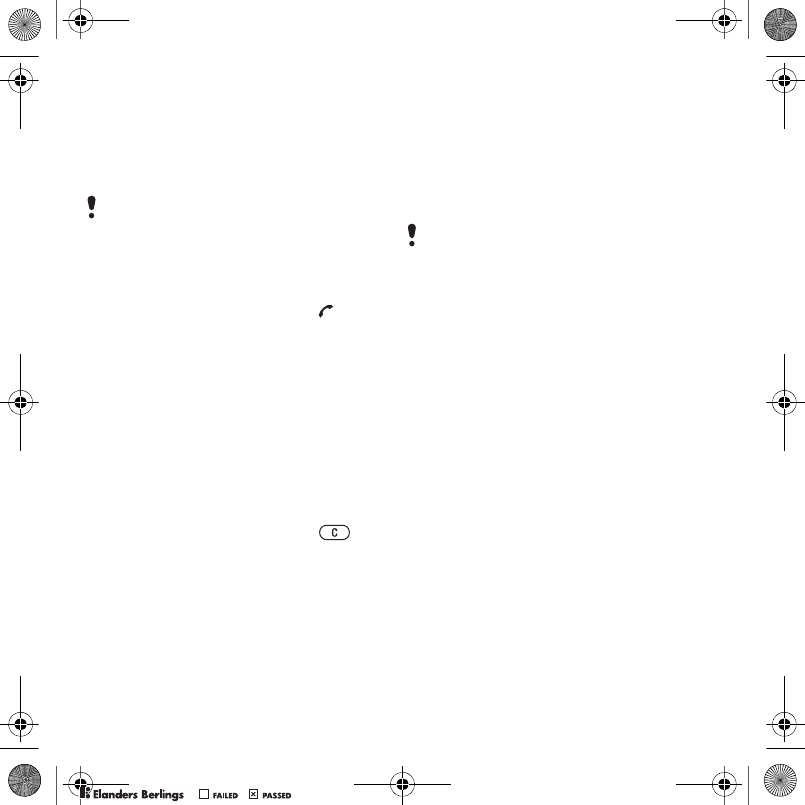
20 Calling
3Enter the name and select OK.
4Enter the number and select OK.
5Select a number option and add more
information, if available.
6Select Save.
To call a SIM contact
1From standby select Menu > Contacts.
2Scroll to a contact and press .
To copy names and numbers to phone
contacts
1From standby select Menu > Contacts.
2Scroll to New contact and select Options
> Advanced > Copy from SIM.
3Select an option.
Deleting contacts
To delete a contact
1From standby select Menu > Contacts.
2Scroll to a contact and press .
To delete all phone contacts
1From standby select Menu > Contacts.
2Scroll to New contact and select Options
> Advanced > Delete all contacts.
Sending contacts
To send a contact
1From standby select Menu > Contacts.
2Scroll to a contact and select Options
> Send contact.
3Select a transfer method.
Memory status
The number of contacts you can save
in your phone or on the SIM card
depends on available memory.
To view memory status
1From standby select Menu > Contacts.
2Scroll to New contact and select Options
> Advanced > Memory status.
Synchronizing contacts
Contacts can be synchronized with a
Microsoft Exchange Server (Microsoft®
Outlook®). For more information
see Synchronizing on page 54.
Myself
You can enter information about
yourself and, for example, send
your business card.
When you copy all contacts from your
phone to the SIM card, all existing SIM
card information is replaced. Make sure the receiving device supports
the transfer method you select.
Sofia_UG_P1C_EN.book Page 20 Wednesday, July 18, 2007 5:45 PM
0REFLIGHTEDBY
0REFLIGHTEDBY