Sony A3880015 GSM/GPRS/EDGE(850&900&1800&1900MHz) / UMTS (FDD1&8) mobile phone with Bluetooth, FM receiver User Manual Sony Ericsson Mobile Communications AB
Sony Mobile Communications Inc GSM/GPRS/EDGE(850&900&1800&1900MHz) / UMTS (FDD1&8) mobile phone with Bluetooth, FM receiver Sony Ericsson Mobile Communications AB
Sony >
08 user manual
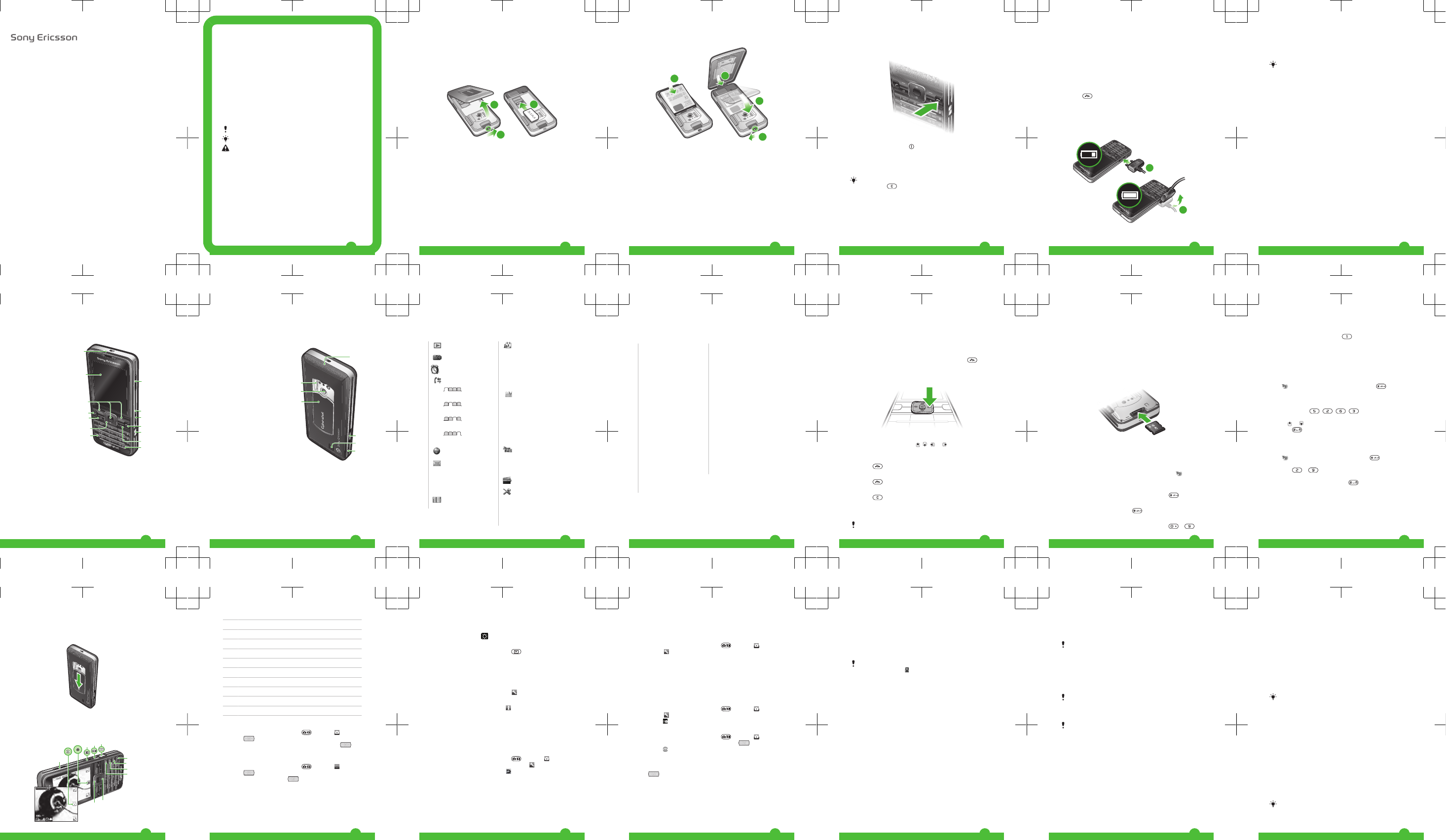
User guide
Thank you for purchasing a Sony Ericsson C901 Cyber-
shot™.
For additional phone content, go to
www.sonyericsson.com/fun. Register now to get free online
storage and special offers at
www.sonyericsson.com/myphone.
For product support, go to www.sonyericsson.com/support
Please read the Important information before you use your
mobile phone.
Instruction symbols
These symbols may appear in the User guide.
Note
Tip
Warning
> Use a selection or navigation key to scroll and select.
See Navigation on page 12.
2
Getting started
Assembly
Before you start using your phone, you need to insert a SIM
card and the battery.
To insert the SIM card
1
23
1Unlock the battery cover lock.
2Remove the battery cover.
3Slide the SIM card into its holder with the gold-coloured
contacts facing down.
3
To insert the battery
2.1
1
3
2.2
1Insert the battery with the label side up and the connectors
facing each other.
2Attach the battery cover and lock it.
4
Turning on the phone
To turn on the phone
1Press and hold down .
2Enter your SIM card PIN, if requested, and select OK.
3Select a language.
4Follow the instructions to use the setup wizard for basic
settings and useful tips.
If you want to correct a mistake when you enter your
PIN, press .
Help
In addition to this User guide, an extended User guide,
Feature guides and more information are available at
www.sonyericsson.com/support.
Help and information are also available in your phone.
5
To access the User guide
•Select Menu > Settings > User help > User guide.
To view tips and tricks
•Select Menu > Settings > User help > Tips and tricks.
To view information about functions
•Scroll to a function and select Info, if available. In some
cases, Info appears under Options.
To view the phone status
•Press and then press the volume key. Phone,
memory and battery information is shown.
Charging the battery
The phone battery is partly charged when you buy it.
To charge the battery
1
2
6
1Connect the charger to the phone. It takes approximately
2.5 hours to fully charge the battery. Press a key to view
the screen.
2Remove the charger by tilting the plug upwards.
You can use your phone while it is charging. You can
charge the battery at any time and for more or less than
2.5 hours. You can interrupt the charging without
damaging the battery.
7
Phone overview
1 Ear speaker
1
2
3
4
5
6
7
13
9
10
12
11
14
8
2 Screen
3 Selection keys
4 Call key
5 Activity menu key
6 Navigation key
7 Keylock key
8 Volume, digital zoom
keys
9 Camera view key
10 Camera mode key
11 End, On/off key
12 Camera key
13 C key (Clear)
14 Silent key
8
15 Flash
15
16
17
19
21
20
18
16 Camera lens
17 Retractable lens cover
18 Memory card slot (under
the cover)
19 Connector for charger,
handsfree and USB
cable
20 Loudspeaker
21 Strap holder
9
Menu overview*
PlayNow™*
Cyber-shot™
Alarms
Calls**
All
Answered
Dialled
Missed
Internet
Messaging
Write new,
InboxConversations,
Messages, Email, IM, Call
voicemail
Contacts
Myself, New contact
Organiser
File manager,
Applications, Video call,
Calendar, Tasks, Notes,
Synchronisation, Timer,
Stopwatch, Calculator,
Code memo
Entertainment
Online services,
TrackID™, Location
services, Games,
VideoDJ™, PhotoDJ™,
MusicDJ™, Remote
control, Record sound,
Demo tour
Media
Photo, Music, Video,
Games, Web feeds,
Settings
Radio
Settings
General
Profiles, Time & date,
Language, Update
service, Voice control,
New events, Shortcuts,
10
Flight mode, Security,
Setup wizard,
Accessibility, Phone
status, Master reset
Sounds & alerts
Ring volume, Ringtone,
Silent mode, Increasing
ring, Vibrating alert,
Message alert, Key sound
Display
Wallpaper, Main menu
layout, Theme, Startup
screen, Screen saver,
Clock size, Brightness,
Edit line names
Calls
Speed dial, Smart search,
Divert calls, Switch to line
2, Manage calls, Time &
cost, Show/hide my no.,
Handsfree
Connectivity
Bluetooth, USB, Phone
name, Synchronisation,
Device management,
Mobile networks, Data
communication, Internet
settings, Streaming
settings, Message
settings, SIP settings,
Accessories
User help
User guide, Settings
download, Basic setup,
Tips and tricks
* Some menus are
operator-, network- and
subscription-dependent.
** You can use the
navigation key to scroll
between tabs in
submenus. For more
information, see
Navigation on page 12.
11
Navigation
To access the main menu
•When Menu appears on the screen, press the centre
selection key to select Menu.
•If Menu does not appear on the screen, press , and
then press the centre selection key to select Menu.
To navigate the phone menus
•Press the navigation key , , or to move through
the menus.
To end a function
•Press .
To return to standby
•Press .
To delete items
•Press to delete items such as numbers, letters,
pictures and sounds.
Memory card
You may have to purchase a memory card separately.
12
Your phone supports Memory Stick Micro™ (M2™) memory
card adding more storage space to your phone. It can also
be used as a portable memory card with other compatible
devices.
You can move content between a memory card and the
phone memory. See Handling content in the phone on
page 19.
To insert a memory card
•Remove the battery cover and insert the memory card with
the gold-coloured contacts facing down.
Entering text
You can use multitap text input or T9™ Text Input to enter
text. The T9 Text Input method uses a built-in dictionary.
To change text input method
•When you enter text, press and hold down .
To shift between capitals and lower-case letters
•When you enter text, press .
To enter numbers
•When you enter text, press and hold down – .
13
To enter full stops and commas
•When you enter text, press .
To enter a symbol
1When you enter text, select Options > Add symbol.
2Scroll to a symbol and select Insert.
To enter text using T9™ Text Input
1Select, for example, Menu > Messaging > Write new >
Message.
2If is not displayed, press and hold down to change
to T9 Text Input.
3Press each key only once, even if the letter you want is not
the first letter on the key. For example, to write the word
“Jane”, press , , , . Write the whole word
before looking at the suggestions.
4Use or to view suggestions.
5Press to accept a suggestion.
To enter text using multitap
1From standby select, for example, Menu > Messaging >
Write new > Message.
2If is displayed, press and hold down to change to
multitap text input.
3Press – repeatedly until the desired letter
appears.
4When a word is written, press to add a space.
Cyber-shot™
You can take photos and record video clips to view, save or
send. You find saved photos and video clips in Media and
in File manager.
14
Using the camera
To activate the camera
•Open the retractable lens cover.
Viewfinder and camera keys
1
4
3
10
9
2
5
6
7
8
15
1 Zoom in or out
2 View photos and videos
3 Select still camera or video camera
4 Take photos/Record video
5 Photo: Flash Video: Light
6Self-timer
7 Photo: Scenes Video: Night mode
8 Photo: Shoot mode Video: Video length
9 Decrease brightness
10 Increase brightness
To take a photo
1Activate the camera and press to select .
2Press halfway down to use auto focus.
3When the dot and focus frame are green, press fully
down to take a photo. The photo is automatically saved.
To record a video clip
1Activate the camera and press to select .
2Press fully down to start recording.
3To stop recording, press fully down. The video clip
is automatically saved.
To use zoom
•Press the volume key.
16
To adjust brightness
•Press the navigation key. The amount of brightness is
shown beside the .
To view photos and video clips
1Activate the camera and press .
2Scroll to the item.
3To view a video clip, press the centre selection key.
More camera features
To change settings
•Activate the camera and select .
To view information about settings
•Scroll to a setting and select .
Photo fix
You can use Photo fix to improve photos. In a one-click
operation, brightness, light and contrast are adjusted to give
you the best possible photo. The improvements are saved
as a copy of the photo. The original photo is not affected.
To improve a photo with Photo fix
1Activate the camera and press to select .
2Make sure Review is set to On. Select > Settings and
scroll to Review > On. Select to return to the viewfinder.
3Take a photo.
4During review, select Options > Photo fix.
Face detection
You can use face detection to bring an off-centre face into
focus. The camera automatically detects up to three faces,
indicated by white frames. A green frame shows which face
17
has been selected when auto-focus is used. Focus is set to
the face closest to the camera.
To set face detection
1Activate the camera and press to select .
2Select > Focus > Face detection.
Smile Shutter™
Smile Shutter allows you to capture the smiles of family and
friends. The camera detects up to three faces and selects
one face for smile detection and auto focus. A yellow frame
shows which face is selected. When the selected face
smiles, the camera automatically takes a photo.
To set Smile Shutter™
1Activate the camera and press to select .
2Select > Shoot mode > Smile Shutter™.
3When appears, the camera is in Smile Shutter mode.
To use Smile Shutter™
1Activate the camera and press to select .
2When you see the yellow frame, press fully down.
When appears, smile detection is activated.
3The camera automatically takes the photo when the
subject smiles.
4To take a photo although no smile is detected, press
fully down again.
18
Transferring and handling
content
You can transfer and handle content such as pictures and
music.
You are not allowed to exchange some copyright-
protected material. identifies a protected item.
Handling content in the phone
You can use File manager to handle content saved in the
phone memory or on a memory card. Tabs and icons in File
manager show where the content is saved. If the memory is
full, delete some content to create space.
To select more than one item in a folder
1Select Menu > Organiser > File manager.
2Scroll to a folder and select Open.
3Select Options > Mark > Mark several.
4For each item you want to mark, scroll to the item and
select Mark.
To move items between the phone memory and the memory
card
1Select Menu > Organiser > File manager.
2Find an item and select Options > Manage file > Move.
3Select Memory card or Phone.
4Scroll to a folder and select Open.
5Select Paste.
Sending content to another phone
You can send content, for example, in messages or using
Bluetooth™ wireless technology.
19
To send content
1Scroll to an item and select Options > Send.
2Select a transfer method.
Make sure the receiving device supports the transfer
method you select.
Using a USB cable
You can connect your phone to a computer with a USB cable
to synchronise, transfer and back up phone content and use
your phone as a modem. For more information, go to
www.sonyericsson.com/support to read Feature guides.
You may have to purchase a USB cable separately.
Before using a USB cable
See Required operating systems on page 21.
Only use a USB cable supported by your phone. Do not
remove the USB cable from your phone or computer
during transfer as this may corrupt the memory card or
the phone memory.
To disconnect the USB cable safely
1Computer: Close any software that you are using with
your phone.
2Disconnect the USB cable.
Drag and drop content
You can drag and drop content between your phone, a
memory card and a computer in Microsoft Windows
Explorer.
To drag and drop content
1Connect your phone to a computer using a USB cable.
20
2Phone: Select Media transfer. The phone will remain
activated during file transfer.
3Computer: Wait until the phone memory and memory
card appear as external disks in Windows Explorer.
4Drag and drop selected files between the phone and the
computer.
Transferring content to and from a
computer
You can use Media Go™ to transfer media content between
your phone and a computer.
Media Go™ is available for download at
www.sonyericsson.com/support.
Required operating systems
You need one of these operating systems to use Sony
Ericsson PC software:
•Microsoft® Windows Vista™
•Microsoft® Windows XP, Service Pack 2 or higher
To download Media Go™
1Computer: In your Internet browser, go to
www.sonyericsson.com/support.
2Select a region and country.
3Select Software downloads.
4Select a phone from the list.
5Select Read more and download under Media Go™.
6Select Download now and save the file to your computer.
Remember where you save the file.
To install Media Go™ from the downloaded file
1Locate the downloaded Media Go™ file on the computer.
21
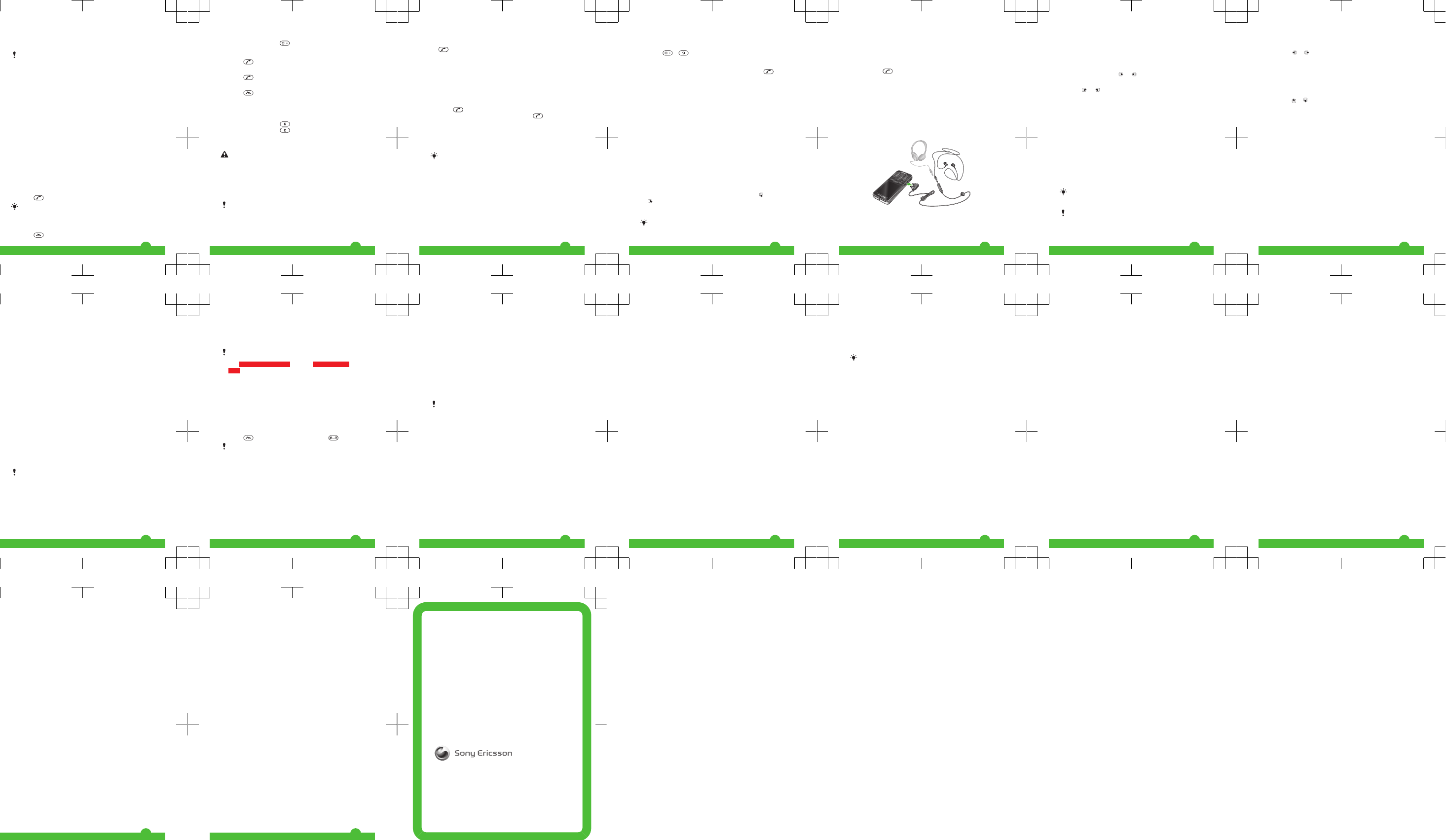
2Double-click the file and follow the instructions.
To transfer content using Media Go™
Do not remove the USB cable from your phone or
computer during transfer, as this may corrupt the
memory card or the phone memory.
1Connect the phone to a computer with a USB cable
supported by your phone.
2Computer: Select Start/Programs/Sony/Media Go™.
3Phone: Select Media transfer.
4Computer: Select Transfer to or from Device using Media
Go™ and click OK.
5Wait until the phone appears in Media Go™.
6Move files between your phone and the computer in
Media Go™.
Calling
Making and receiving calls
You need to turn on your phone and be within range of a
network.
To make a call
1Enter a phone number (with international country code and
area code, if applicable).
2Press .
You can call numbers from your contacts and call list.
See Contacts on page 24, and Call list on
page 24.
To end a call
•Press .
22
To make international calls
1Press and hold down until a “+” sign appears.
2Enter the country code, area code (without the first zero)
and phone number.
3Press .
To answer a call
•Press .
To reject a call
•Press .
To change the ear speaker volume during a call
•Press the volume key up or down.
To mute the microphone during a call
1Press and hold down .
2Press and hold down again to resume.
To turn on the loudspeaker during a call
•Press SpkrOn.
Do not hold your phone to your ear when using the
loudspeaker. This could damage your hearing.
Emergency calls
Your phone supports international emergency numbers, for
example, 112 or 911. You can normally use these numbers
to make emergency calls in any country, with or without the
SIM card inserted, if you are within range of a network.
In some countries, other emergency numbers may also
be promoted. Your network operator may therefore
have saved additional local emergency numbers on the
SIM card.
23
To make an emergency call
•Enter 112 (the international emergency number) and press
.
To view your local emergency numbers
1Select Menu > Contacts.
2Scroll to New contact and select Options > Special
numbers > Emergency nos..
Call list
You can view information about recent calls.
To call a number from the call list
1Press and scroll to a tab.
2Scroll to a name or a number and press .
Contacts
You can save names, phone numbers and personal
information in Contacts. Information can be saved in the
phone memory or on the SIM card.
You can synchronise your contacts using the
Sony Ericsson PC Suite.
To add a phone contact
1Select Menu > Contacts.
2Scroll to New contact and select Add.
3Enter the name and select OK.
4Scroll to New number: and select Add.
5Enter the number and select OK.
6Select a number option.
7Scroll between the tabs and add information to the fields.
8Select Save.
24
Calling contacts
To call with Smart search
1Press – to enter a sequence of (at least two)
digits. All entries which match the sequence of digits or
corresponding letters are shown in a list.
2Scroll to a contact or a phone number and press .
To turn on or off Smart search
1Select Menu > Settings > Calls > Smart search.
2Select an option.
Messaging
Text and picture messages
Messages can contain text, pictures, sound effects,
animations, and melodies. You can also create and use
templates for your messages.
When sending messages, the phone automatically selects
the most suitable method (as a text or picture message) for
sending the message.
If you cannot use picture messages, see I cannot use
Internet-based services on page 32.
To create and send a message
1Select Menu > Messaging > Write new > Message.
2Enter text. To add items to the message, press , scroll
and select an item.
3Select Continue > Contacts look-up.
4Select a recipient and select Send.
If you send a message to a group, you will be charged
for each member.
25
To view a message from the inbox
1Select Menu > Messaging > Inbox.
2Scroll to the message and select View.
To call a number in a message
•When you view the message, scroll to the phone number
and press .
Music
You can listen to music, audio books and podcasts. Use
Media Go™ to transfer content to and from your phone. For
more information, see Transferring content to and from a
computer on page 21.
Stereo portable handsfree
Music player
To play music
1Select Menu > Media > Music.
26
2Browse by category using the navigation key.
3Scroll to a title and select Play.
To stop playing music
•Press the centre selection key.
To fast forward and rewind
•Press and hold down or .
To move between tracks
•Press or .
To change the volume
•Press the volume key up or down.
TrackID™
TrackID™ is a music recognition service. You can search for
title, artist and album name for a track you hear playing
through a loudspeaker or on the radio in your phone. If you
cannot use TrackID™, see I cannot use Internet-based
services on page 32.
To search for track information
•When you hear a track through a loudspeaker, select
Menu > Entertainment > TrackID™ > Start.
•When the radio in your phone is playing select Options >
TrackID™.
For best results, use TrackID™ in a quiet area.
Radio
Do not use your phone as a radio in places where this
is prohibited.
To turn on the radio
1Connect a handsfree to the phone.
27
2Select Menu > Radio.
To search for channels manually
•Press or .
Saving channels
You can save up to 20 preset channels.
To save channels automatically
•Select Options > Auto save.
To switch between saved channels
•Press or .
Internet
If you cannot use the Internet, see I cannot use Internet-
based services on page 32.
To start browsing
1Select Search.
2Enter a Web address, a search phrase or the name of a
bookmark.
3Scroll to an item in the list and select Go to or Search.
To exit the browser
•Select Options > Exit browser.
To create a bookmark
1When you browse the Internet, select Options > Tools >
Add bookmark.
2Enter a title and an address. Select Save.
28
More features
Flight mode
In Flight mode the network and radio transceivers are turned
off to prevent disturbance to sensitive equipment.
When the flight mode menu is activated you are asked to
select a mode the next time you turn on your phone:
•Normal mode – full functionality
•Flight mode – limited functionality
To activate the flight mode menu
•Select Menu > Settings > General > Flight mode >
Continue > Show at startup.
To select flight mode
1When the flight mode menu is activated, turn off your
phone.
2Turn on your phone and select Flight mode.
Update Service
You can update your phone with the latest software using
your phone or a PC.
Updating using your phone is not possible in all
countries/regions.
To view the current software in the phone
1Select Menu > Settings > General > Update service.
2Select Software version.
29
Update Service using a PC
You can update your phone using a USB cable and an
Internet-connected PC.
Make sure all personal data in your phone memory is
backed up before you perform an update using a PC.
See cross reference error on page page reference
error.
To use Update Service using a PC
•Go to
www.sonyericsson.com/updateservice
.
Ringtones
To set a ringtone
1Select Menu > Settings > Sounds & alerts > Ringtone.
2Find and select a ringtone.
To turn off the ringtone
•Press and then press and hold down .
The alarm signal is not affected.
Locks
SIM card lock
This lock only protects your subscription. Your phone will
work with a new SIM card. If the lock is on, you have to enter
a PIN (Personal Identity Number).
If you enter your PIN incorrectly three times in a row, the SIM
card is blocked and you need to enter your PUK (Personal
Unblocking Key). Your PIN and PUK are supplied by your
network operator.
30
To unblock the SIM card
1When PIN blocked appears, enter your PUK and select
OK.
2Enter a new four-to-eight-digit PIN and select OK.
3Re-enter the new PIN and select OK.
To edit the PIN
1Select Menu > Settings > General > Security > Locks
> SIM protection > Change PIN.
2Enter your PIN and select OK.
3Enter a new four-to-eight-digit PIN and select OK.
4Re-enter the new PIN and select OK.
If Codes do not match appears, you entered the new
PIN incorrectly. If Wrong PIN appears, followed by Old
PIN:, you entered your old PIN incorrectly.
Troubleshooting
Some problems can be fixed using Update Service. Using
Update Service on regular basis will optimize the phone’s
performance. See Update Service on page 29.
Some problems will require you to call your network
operator.
For more support go to www.sonyericsson.com/support.
Common questions
I have problems with memory capacity or the phone
is working slowly
Restart your phone every day to free memory or do a Master
reset.
31
Master reset
If you select Reset settings, the changes that you have
made to settings will be deleted.
If you select Reset all, your settings and content, such as
contacts, messages, pictures, sounds and downloaded
games, will be deleted. You may also lose content that was
in the phone at purchase.
To reset the phone
1Select Menu > Settings > General > Master reset.
2Select an option.
3Follow the instructions that appear.
I cannot charge the phone or battery capacity is low
The charger is not properly connected or the battery
connection is poor. Remove the battery and clean the
connectors.
The battery is worn out and needs to be replaced. See
Charging the battery on page 6.
No battery icon appears when I start charging the
phone
It may take a few minutes before the battery icon appears on
the screen.
Some menu options appear in grey
A service is not activated. Contact your network operator.
I cannot use Internet-based services
Your subscription does not include data capability. Settings
are missing or incorrect.
You can download settings using the setup wizard or by
going to www.sonyericsson.com/support.
32
To download settings
1Select Menu > Settings > User help > Settings
download.
2Follow the instructions that appear.
Contact your network operator or service provider for
more information.
I cannot send messages from my phone
Most messages require a service centre number to send
them. The number is supplied by your service provider and
is usually saved on the SIM card. If the number to your service
centre is not saved on your SIM card, you must enter the
number yourself.
To send most picture messages, you must set an MMS
profile and the address of your message server. If no MMS
profile or message server exists, you can receive all the
settings automatically from your network operator, download
settings using the setup wizard or at
www.sonyericsson.com/support.
To enter a service centre number
1Select Menu > Settings > Connectivity > Message
settings > Text message and scroll to Service centre.
The number is shown if it is saved on the SIM card.
2If there is no number shown, select Edit.
3Scroll to New ServiceCentre and select Add.
4Enter the number, including the international “+” sign and
country code.
5Select Save.
To select an MMS profile
1Select Menu > Settings > Connectivity > Message
settings > Picture message.
33
2Select an existing profile or create a new one.
To set the message server address
1Select Menu > Settings > Connectivity > Message
settings > Picture message.
2Scroll to a profile and select Options > Edit.
3Scroll to Message server and select Edit.
4Enter the address and select OK > Save.
I cannot synchronise or transfer content between my
phone and my computer, when using a USB cable.
The cable or software has not been properly installed. Go to
www.sonyericsson.com/support to read Feature guides
which contain detailed installation instructions and
troubleshooting sections.
Error messages
Insert SIM
There is no SIM card in your phone or you may have inserted
it incorrectly.
See To insert the SIM card on page 3.
The SIM card connectors need cleaning. If the card is
damaged, contact your network operator.
Insert correct SIM card
Your phone is set to work only with certain SIM cards. Check
if you are using the correct operator SIM card.
Wrong PIN/Wrong PIN2
You have entered your PIN or PIN2 incorrectly.
Enter the correct PIN or PIN2 and select Yes.
34
PIN blocked/PIN2 blocked
You have entered your PIN or PIN2 code incorrectly three
times in a row.
To unblock, see SIM card lock on page 30.
Codes do not match
Codes that you have entered do not match. When you want
to change a security code, for example your PIN, you have
to confirm the new code. See SIM card lock on page 30.
No netw. coverage
Your phone is in flight mode. See Flight mode on page 29.
Your phone is not receiving any network signal, or the
received signal is too weak. Contact your network operator
and make sure that the network has coverage where you are.
The SIM card is not working properly. Insert your SIM card
in another phone. If this works, it is probably your phone that
is causing the problem. Please contact the nearest
Sony Ericsson service location.
Emerg. calls only
You are within range of a network, but you are not allowed
to use it. However, in an emergency, some network
operators allow you to call the international emergency
number 112. See Emergency calls on page 23.
PUK blocked. Contact operator.
You entered your personal unblocking key code (PUK)
incorrectly 10 times in a row.
35
Legal information
Sony Ericsson C901 Cyber-shot™
This User guide is published by Sony Ericsson Mobile Communications
AB or its local affiliated company, without any warranty. Improvements
and changes to this User guide necessitated by typographical errors,
inaccuracies of current information, or improvements to programs and/or
equipment, may be made by Sony Ericsson Mobile Communications AB
at any time and without notice. Such changes will, however, be
incorporated into new editions of this User guide.
All rights reserved.
©Sony Ericsson Mobile Communications AB, 2009
Publication number: 1220-7402.1
Attention: Some of the services and features described in this User
guide are not supported by all networks and/or service providers in all
areas. Without limitation, this applies to the GSM International
Emergency Number 112. Please contact your network operator or
service provider to determine availability of any specific service or
feature and whether additional access or usage fees apply.
Your mobile phone has the capability to download, store and forward
additional content, e.g. ringtones. The use of such content may be
restricted or prohibited by rights of third parties, including but not limited
to restriction under applicable copyright laws. You, and not
Sony Ericsson, are entirely responsible for additional content that you
download to or forward from your mobile phone. Prior to your use of any
additional content, please verify that your intended use is properly licensed
or is otherwise authorized. Sony Ericsson does not guarantee the
accuracy, integrity or quality of any additional content or any other third
party content. Under no circumstances will Sony Ericsson be liable in any
way for your improper use of additional content or other third party
content.
Bluetooth is a trademark or a registered trademark of Bluetooth SIG Inc.
and any use of such mark by Sony Ericsson is under license.
The Liquid Identity logo, BestPic, PlayNow, MusicDJ, PhotoDJ, TrackID,
Style-Up and VideoDJ are trademarks or registered trademarks of
Sony Ericsson Mobile Communications AB.
TrackID™ is powered by Gracenote Mobile MusicID™. Gracenote and
Gracenote Mobile MusicID are trademarks or registered trademarks of
Gracenote, Inc.
36
Cyber-shot, Smile Shutter, Sony, Memory Stick Micro™, M2™ and Media
Go are trademarks or registered trademarks of Sony Corporation.
Google™, Google Maps™, YouTube and the YouTube logo are
trademarks or registered trademarks of Google, Inc.
Ericsson is a trademark or registered trademark of Telefonaktiebolaget LM
Ericsson.
Microsoft, Windows and Vista are registered trademarks or trademarks of
Microsoft Corporation in the United States and/or other countries.
T9™ Text Input is a trademark or a registered trademark of Tegic
Communications. T9™ Text Input is licensed under one or more of the
following: U.S. Pat. Nos. 5,818,437, 5,953,541, 5,187,480, 5,945,928, and
6,011,554; Canadian Pat. No. 1,331,057, United Kingdom Pat. No.
2238414B; Hong Kong Standard Pat. No. HK0940329; Republic of
Singapore Pat. No. 51383; Euro.Pat. No. 0 842 463(96927260.8) DE/DK,
FI, FR, IT, NL, PT, ES, SE, GB; and additional patents are pending
worldwide.
This product is protected by certain intellectual property rights of
Microsoft. Use or distribution of such technology outside of this product
is prohibited without a license from Microsoft.
Other product and company names mentioned herein may be the
trademarks of their respective owners.
Any rights not expressly granted herein are reserved.
All illustrations are for illustration only and may not accurately depict the
actual phone.
37
www.sonyericsson.com
Sony Ericsson Mobile Communications AB
SE-221 88 Lund, Sweden
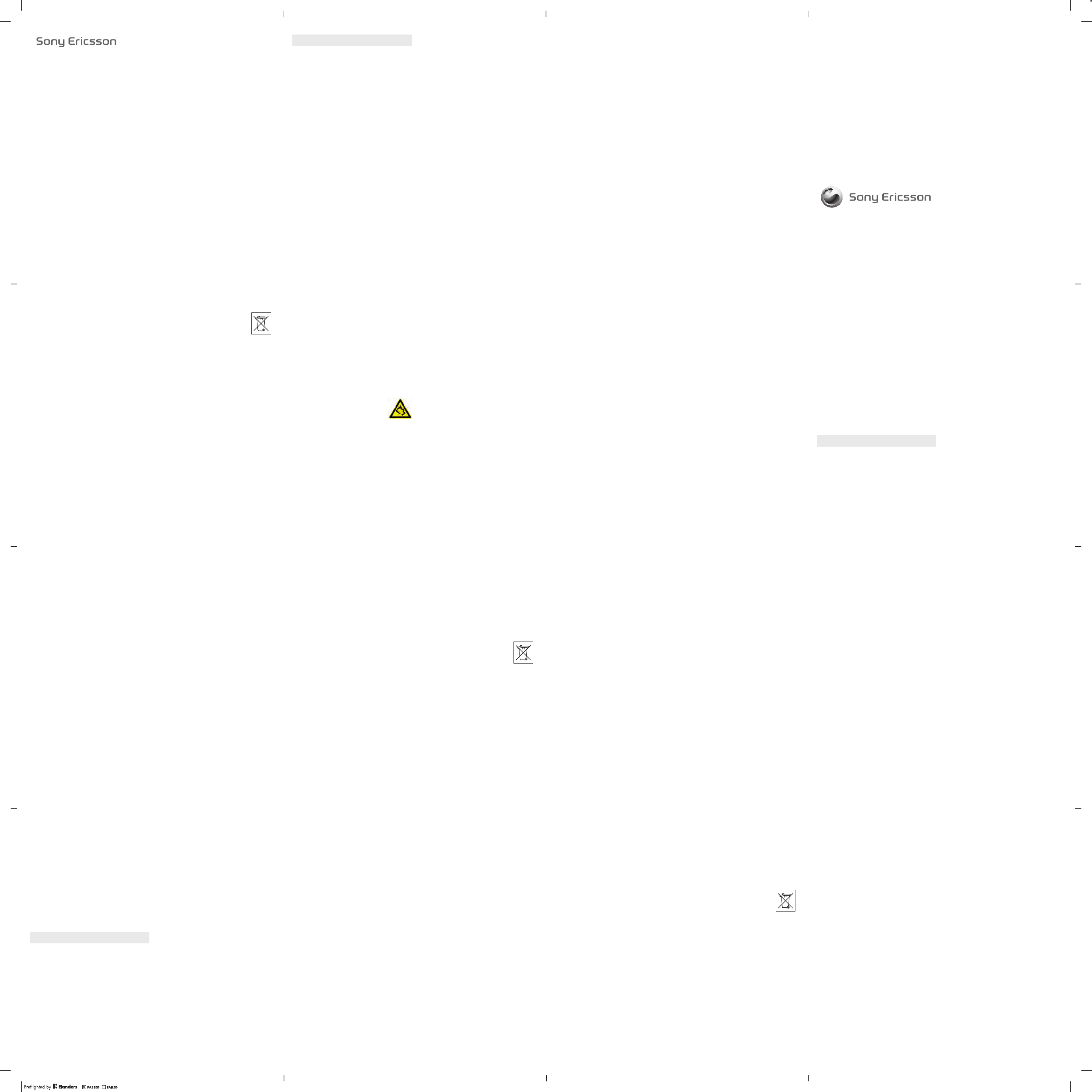
Informations importantes
Información importante
Informações importantes
Informazioni importanti
Important information
Français
Site Web grand public Sony Ericsson
Sur le site Web www.sonyericsson.com/support vous trouverez
une section de support qui permet d’obtenir de l’aide et des
conseils en quelques clics seulement. Vous y trouverez les
dernières mises à jour des logiciels pour ordinateur et des conseils
pour une utilisation optimale de votre produit.
Service et support
Vous bénéficiez d’un ensemble d’offres de service exclusives,
comme :
•Des sites Web mondiaux et locaux assurant le support des
produits.
•Un réseau mondial de Centres Relation Consommateur.
•Un vaste réseau de partenaires de services agréés
Sony Ericsson.
•Une période de garantie. Vous trouverez plus de renseignements
sur les conditions de garantie dans les Informations importantes.
Vous trouverez les outils et informations de support les plus récents
sur le site www.sonyericsson.com/support. Contactez votre
opérateur réseau si vous souhaitez obtenir de plus amples
informations sur des services et des fonctionnalités qui lui sont
propres.
Vous pouvez aussi contacter nos Centres Relation
Consommateur. Si votre pays/région n’est pas répertorié dans la
liste ci-dessous, contactez votre revendeur local. (S’il ne s’agit pas
d’un numéro gratuit, l’appel vous sera facturé au tarif national en
vigueur, toutes taxes locales comprises.)
Si votre produit exige le recours à la garantie, veuillez contacter le
revendeur auprès duquel vous l’avez acheté ou l’un de nos
partenaires de services agréés. Conservez votre preuve d’achat,
car vous en aurez besoin si vous devez faire intervenir la garantie.
Instructions pour une utilisation efficace et sans danger
Respectez-les. Sinon, cela peut entraîner d’éventuels risques pour
la santé ou un dysfonctionnement de l’appareil. Si vous doutez de
son bon fonctionnement, faites-le vérifier par un partenaire de
services agréé avant de le charger ou de l’utiliser.
Recommandations d’entretien et d’utilisation sûre de nos
produits
•Aux niveaux de volume élevés, les sons extérieurs risquent d’être
inaudibles. Evitez d’utiliser votre produit lorsque, par exemple,
vous traversez la rue, conduisez une voiture ou un vélo.
•Manipulez l’appareil avec précaution et rangez-le dans un endroit
propre, exempt de poussière.
•Avertissement ! La batterie risque d’exploser si vous la jetez au
feu.
•N’exposez pas votre appareil à des liquides ou à une humidité
excessive.
•Ne l’exposez pas à des températures extrêmes. N’exposez pas
la batterie à des températures supérieures à +60°C(+140°F).
•Ne tenez pas l’appareil à proximité d’une flamme ou d’une
cigarette allumée.
•Evitez de laisser tomber, de lancer ou d’essayer de plier
l’appareil.
•Ne peignez pas ou n’essayez pas de démonter ou de modifier
votre appareil. Toute intervention doit être obligatoirement
confiée à un personnel agréé Sony Ericsson.
•Avant d’utiliser votre produit à proximité de stimulateurs
cardiaques ou d’autres appareils médicaux, consultez le
personnel médical compétent et lisez les instructions du fabricant
de l’appareil concerné.
•Cessez d’utiliser les appareils électroniques ou désactivez la
fonctionnalité d’émission radio de l’appareil lorsque vous y êtes
invité.
•N’utilisez pas votre produit dans des zones présentant un risque
d’explosion.
•Ne placez pas votre appareil et n’installez pas d’équipements de
télécommunication sans fil au-dessus des coussins de sécurité
de votre voiture.
•Attention : Un affichage fissuré ou cassé peut présenter des
bords tranchants ou des éclats au contact desquels vous risquez
de vous blesser.
•N’utilisez pas votre oreillette Bluetooth dans une position
inconfortable ou dans laquelle elle sera soumise à une pression.
Enfants
Avertissement ! Conservez hors de portée des enfants. Ne laissez
pas les enfants jouer avec votre téléphone mobile ou ses
accessoires. Ils pourraient se blesser ou blesser des tiers. Ces
appareils peuvent contenir des petites pièces susceptibles de se
détacher et de présenter des risques d’étouffement.
Alimentation électrique (chargeur)
Ne branchez le chargeur que sur les sources d’alimentation
indiquées sur le produit. Ne l’utilisez pas à l’extérieur ou dans des
endroits humides. Ne modifiez pas le cordon et évitez de
l’endommager ou de tirer dessus. Débranchez le chargeur avant
de le nettoyer. Ne modifiez jamais la fiche. Si elle ne s’insère pas
dans la prise, faites installer une prise adéquate par un électricien.
Lorsque le chargeur est branché, il consomme une petite quantité
de courant. Pour éviter cette faible perte d’énergie, débranchez-le
une fois l’appareil complètement chargé. L’utilisation de chargeurs
d’une marque autre que Sony Ericsson peut augmenter les risques
liés à la sécurité.
2
Batterie
La capacité des batteries neuves ou inutilisées peut être réduite à
court terme. Chargez complètement la batterie avant sa première
utilisation. Utilisez-la uniquement pour l’usage recommandé.
Chargez la batterie à une température ambiante comprise entre
+5°C(+41°F) et +45°C(+113°F). Ne mettez pas la batterie en
bouche. Ne laissez pas les contacts de la batterie toucher un autre
objet métallique. Mettez l’appareil hors tension avant de retirer la
batterie. Les performances dépendent de la température, de
l’intensité du signal, des habitudes d’utilisation, des fonctionnalités
sélectionnées, ainsi que des transmissions vocales et Data. Seuls
les partenaires de services Sony Ericsson sont habilités à retirer ou
à remplacer des batteries intégrées. L’utilisation de batteries d’une
marque autre que Sony Ericsson peut augmenter les risques liés à
la sécurité.
Appareils médicaux personnels
Les téléphones mobiles peuvent nuire au fonctionnement de
certaines prothèses. Réduisez le risque d’interférences en
maintenant une distance minimale de 15 cm(6 pouces) entre le
téléphone mobile et la prothèse. Utilisez le téléphone à l’oreille
droite. Ne transportez pas le téléphone dans la poche d’une
chemise. Mettez le téléphone hors tension si vous soupçonnez la
présence d'interférences. Si vous possédez tout autre appareil
médical, demandez conseil à un médecin et à son fabricant.
Sécurité routière
Certains constructeurs automobiles interdisent l’utilisation de
téléphones dans leurs véhicules, sauf avec un kit mains libres et
une antenne extérieure. Vérifiez auprès de votre concessionnaire
que votre téléphone mobile ou oreillette Bluetooth n’affectera pas
les systèmes électroniques de votre véhicule. A tout moment, toute
votre attention doit se porter sur la conduite et vous êtes tenu de
respecter la législation ainsi que les réglementations locales limitant
l’utilisation d’appareils sans fil au volant.
Fonctions de localisation/GPS
Certains produits proposent des fonctions de localisation/GPS. La
fonctionnalité déterminant l’emplacement est fournie « en l'état » et
« avec toutes ses imperfections ». Sony Ericsson n’asure pas et ne
garantit pas la précision de ces informations de localisation.
L’utilisation par l’appareil d’informations basées sur la localisation
risque de ne pas être ininterrompue ou exempte d’erreur et peut
en outre dépendre de la disponibilité du service réseau. Veuillez
noter que cette fonctionnalité peut être limitée ou interdite dans des
environnements déterminés comme à l’intérieur de bâtiments ou
dans des zones adjacentes à ceux-ci.
Attention : N'utilisez pas la fonction GPS d'une manière susceptible
de vous distraire au volant.
Appels d’urgence
Ces appels ne peuvent être garantis dans toutes les conditions. Ne
vous fiez jamais complètement à votre téléphone mobile pour
effectuer des communications essentielles. Il peut s’avérer
impossible de passer un appel en n’importe quel endroit, sur tous
les réseaux cellulaires ou pendant l’utilisation de certains services
réseau ou de certaines fonctions téléphoniques.
Antenne
L’utilisation d’antennes qui ne sont pas commercialisées par
Sony Ericsson risque d’endommager votre téléphone, de réduire
ses performances et de générer des niveaux de taux d’absorption
sélective (SAR) supérieurs aux limites prescrites. Ne couvrez pas
l’antenne avec la main, car cela risque d’affecter la qualité de
l’appel et le niveau de puissance, ainsi que de réduire les temps de
conversation et de veille.
Exposition aux hautes fréquences (HF) et taux d’absorption
sélective (SAR)
Lorsque votre téléphone ou mains libres Bluetooth est sous
tension, il émet de faibles signaux HF (hautes fréquences). Des
consignes de sécurité internationales ont été développées à partir
d’évaluations complètes et régulières tirées d’études scientifiques.
Ces consignes fixent des seuils d’exposition aux ondes radio
autorisées. Elles prévoient une marge de sécurité destinée à
assurer la sécurité de toutes les personnes, ainsi qu’à prévoir tout
écart de mesure.
Le taux d’absorption sélective (SAR, Specific Absorption Rate)
permet de mesurer l’énergie hautes fréquences absorbée par le
corps humain en cas d’utilisation d’un téléphone mobile. La valeur
du taux d’absorption sélective est déterminée au niveau de
puissance certifié le plus élevé, mesuré dans des conditions de
laboratoire, mais comme le téléphone est conçu pour consommer
le moins d'énergie possible pour atteindre le réseau choisi, elle peut
être bien inférieure à cette valeur. Il n’existe aucune preuve qu’une
différence de taux d’absorption sélective puisse entraîner une
différence en matière de sécurité.
Les produits dotés d’émetteurs radio vendus aux Etats-Unis
doivent être certifiés par la FCC (Federal Communications
Commission). Le cas échéant, des tests sont effectués lorsque le
téléphone est placé au niveau de l’oreille et porté sur le corps. Si
vous portez le téléphone sur vous, celui-ci a été testé à une
distance de 15 mm au moins du corps, loin de tout objet métallique,
ou encore lorsqu’il est utilisé correctement avec un accessoire de
transport Sony Ericsson approprié.
Pour plus d’informations sur le taux d’absorption sélective (SAR) et
l’exposition aux hautes fréquences (HF), visitez
www.sonyericsson.com/health.
3
www.sonyericsson.com
Sony Ericsson Mobile Communications AB
SE-221 88 Lund, Sweden
1213-9081.1
Mode Avion
Bluetooth et la fonctionnalité WLAN, éventuellement disponibles
sur votre appareil, peuvent être activés en Mode Avion alors qu’ils
peuvent être interdits à bord des avions ou en d’autres endroits où
les émissions radio sont prohibées. Dans ces environnements,
demandez l’autorisation avant d’activer Bluetooth ou la
fonctionnalité WLAN, même en Mode Avion.
Antiprogramme
Un antiprogramme (malware, abréviation de malicious software en
anglais) est un logiciel susceptible de nuire à votre téléphone mobile
ou à d’autres ordinateurs. Les antiprogrammes ou applications
nuisibles peuvent comprendre des virus, des vers, des spyware et
d’autres programmes indésirables. Même si votre appareil
applique des mesures de sécurité pour résister à ces intrus,
Sony Ericsson ne peut garantir ou affirmer que votre appareil sera
imperméable à toute intrusion d’antiprogramme. Vous pouvez
cependant réduire le risque d’attaques d’antiprogrammes en usant
de précautions lors du téléchargement de contenu et de
l’acceptation d’applications, en veillant à ne pas ouvrir ou répondre
aux messages provenant de sources inconnues, en utilisant des
services de confiance pour accéder à Internet et en ne
téléchargeant sur votre téléphone mobile que le contenu provenant
de sources connues et fiables.
Accessoires
Utilisez exclusivement des accessoires d’origine de marque
Sony Ericsson, et faites uniquement appel à des partenaires de
services certifiés. Sony Ericsson ne teste pas les accessoires
d’autres fabricants. Les accessoires peuvent influencer l’exposition
aux hautes fréquences (HF), les performances radio, le volume
audio, la sécurité des composants électriques et d’autres
domaines. L’utilisation d’accessoires et de pièces d’autres
fabricants risque de mettre en péril votre santé et votre sécurité ou
de réduire les performances.
Solutions accessibles/Besoins particuliers
Aux Etats-Unis, les téléphones compatibles Sony Ericsson peuvent
être utilisés avec les terminaux TTY (équipés de l’accessoire
requis). Pour plus d’informations, appelez le Sony Ericsson Special
Needs Center au 877 878 1996 (TTY) ou 877 207 2056 (voix), ou
visitez www.sonyericsson-snc.com.
Mise au rebut de vos anciens appareils électroniques et
électriques
Les appareils électroniques et les batteries ne doivent pas être
traités comme des déchets ménagers. Ils doivent être déposés
dans un point de collecte adéquat pour le recyclage. Cela permet
de prévenir les conséquences néfastes potentielles sur
l'environnement et la santé. Vérifiez la réglementation locale
applicable en contactant votre municipalité, votre service de
collecte des déchets ménagers, votre revendeur ou en appelant un
Centre Relation Consommateur Sony Ericsson.
Mise au rebut de la batterie
Vérifiez la réglementation locale ou appelez le Centre
Relation Consommateur Sony Ericsson pour plus
d’informations. Ne mettez jamais la batterie au rebut
dans les déchets ménagers.
Carte mémoire
Si votre produit est fourni d'origine avec une carte mémoire
amovible, il est généralement compatible avec le combiné acheté,
mais il se peut qu'il ne soit pas compatible avec d'autres appareils
ou avec les fonctionnalités de leurs cartes mémoire. Vérifiez la
compatibilité des autres appareils avant tout achat ou utilisation. Si
votre produit est équipé d’un lecteur de carte mémoire, vérifiez la
compatibilité de la carte mémoire avant tout achat ou utilisation.
Les cartes mémoire sont généralement formatées avant leur sortie
d’usine. Pour reformater la carte mémoire, utilisez un appareil
compatible. N’utilisez pas la commande habituelle de formatage
du système d’exploitation lorsque vous formatez la carte mémoire
sur un ordinateur. Pour plus d'informations, reportez-vous au
mode d'emploi du périphérique ou contactez le support technique.
Attention !
Si votre périphérique nécessite un adaptateur pour pouvoir être
inséré dans le combiné ou dans un autre périphérique, n’insérez
pas la carte directement sans l’adaptateur requis.
Précautions relatives à l’utilisation de la carte mémoire
•N’exposez pas la carte mémoire à l’humidité.
•Ne touchez pas les bornes avec les mains ou un objet métallique.
•Ne frappez pas, ne pliez pas et ne laissez pas tomber la carte
mémoire.
•N’essayez pas de démonter ou de modifier la carte mémoire.
•Ne rangez pas et n’utilisez pas la carte mémoire dans des
endroits humides ou corrosifs, ou encore dans un endroit très
chaud, notamment à l’intérieur d’un véhicule fermé en été, en
plein soleil, à proximité d'un appareil de chauffage, etc.
•Ne pliez pas et n’exercez pas une force excessive sur l’extrémité
de l’adaptateur pour carte mémoire.
•Ne laissez pas la saleté, la poussière ou des objets étrangers
pénétrer dans le port d’insertion d’un adaptateur pour carte
mémoire.
•Assurez-vous que vous avez inséré correctement la carte
mémoire.
•Insérez la carte mémoire le plus loin possible dans l’adaptateur
requis. Il est possible que la carte ne fonctionne pas correctement
si elle n'est pas complètement insérée.
4
•Nous vous recommandons d’effectuer une copie de sauvegarde
de toutes vos données importantes. Nous ne sommes pas
responsables en cas de perte ou de dégât occasionné au
contenu enregistré sur la carte mémoire.
•Les données enregistrées risquent d’être endommagées ou
perdues si vous retirez la carte mémoire ou l’adaptateur, mettez
le périphérique hors tension pendant le formatage, la lecture ou
l’enregistrement de données, ou encore si vous utilisez la carte
mémoire dans des endroits soumis à de l’électricité statique ou
à des champs électriques élevés.
Protection des informations personnelles
Effacez vos données personnelles avant de mettre l’appareil au
rebut. Pour supprimer les données, effectuez une réinitialisation
générale. La suppression des données de la mémoire du téléphone
ne garantit pas qu’il sera impossible de les récupérer.
Sony Ericsson ne fournit aucune garantie quant à la récupération
d’informations et n’assume aucune responsabilité vis-à-vis d’une
divulgation ultérieure d’informations, même en cas d’exécution
d’une réinitialisation générale.
Avertissement relatif au volume sonore
Evitez des niveaux de volume pouvant altérer l’audition.
A pleine puissance, l’écoute prolongée des
fonctions musicales de ce produit peut altérer l’ouïe
de l’utilisateur.
Contrat de Licence Utilisateur Final
Le logiciel fourni avec cet appareil et les supports qui
l’accompagnent sont la propriété de Sony Ericsson Mobile
Communications AB et/ou de ses filiales, ainsi que de ses
fournisseurs et concédants de licence.
Sony Ericsson vous accorde une licence limitée non exclusive
d’utilisation du Logiciel uniquement avec l’Appareil sur lequel il est
installé ou avec lequel il est livré. La propriété du Logiciel n’est pas
vendue, transmise ou transférée.
N’utilisez aucun moyen pour découvrir le code source du Logiciel
ou tout composant de celui-ci, ne reproduisez pas, ne distribuez
pas ou ne modifiez pas le Logiciel. Vous avez le droit de transférer
des droits et obligations du Logiciel à un tiers, mais uniquement
avec l’Appareil que vous avez reçu avec le Logiciel, pour autant
que le tiers accepte par écrit d’être lié par les dispositions énoncées
dans le présent Contrat.
La présente licence vous est accordée jusqu’au terme de la vie utile
de cet Appareil. Il peut y être mis fin en transférant par écrit à un
tiers vos droits sur l’Appareil.
Si vous ne respectez pas l’intégralité des termes et conditions
définis dans cette licence, elle prend fin avec effet immédiat.
Sony Ericsson ainsi que ses fournisseurs et concédants de licence
tiers conservent tous les droits, titres et intérêts du Logiciel.
Sony Ericsson et la partie tierce, pour autant que le Logiciel
contienne des éléments ou du code d’une tierce partie, sont les
bénéficiaires tiers des présents termes.
Cette licence est régie par les lois de la Suède. Le cas échéant, les
prescriptions ci-dessus s’appliquent aux droits légaux des
consommateurs.
Si le Logiciel accompagnant ou fourni avec votre appareil est doté
de termes et conditions supplémentaires, ces clauses gouvernent
également votre possession et utilisation du logiciel.
Garantie limitée
Sony Ericsson Mobile Communications AB, SE-221 88 Lund,
Suède, (Sony Ericsson) ou sa filiale nationale offre cette Garantie
limitée pour votre téléphone mobile, les accessoires d'origine qui
l'accompagnent et/ou votre produit informatique mobile (ci-après
désignés sous le nom de « Produit »)
Si votre Produit nécessite une réparation couverte par la garantie,
veuillez le retourner au revendeur auprès duquel il a été acheté ou
contactez le Centre Relation Consommateur Sony Ericsson de
votre région (les tarifs nationaux peuvent s'appliquer) ou visitez
www.sonyericsson.com pour obtenir des informations
complémentaires.
Notre garantie
Sous réserve des conditions de la présente Garantie limitée,
Sony Ericsson garantit que le présent Produit est exempt de
défauts de conception, de matériaux et de fabrication au moment
de l’achat initial par un consommateur. La durée de la présente
Garantie limitée est de deux (2) ans à partir de la date initiale d’achat
du Produit pour votre téléphone mobile et d’un (1) an à compter
de ladite date pour tous les accessoires d’origine (notamment la
batterie, le chargeur et le kit mains libres) éventuellement fournis
avec ledit téléphone.
Mesures a prendre
Si, pendant la période de garantie, le présent Produit s’avère
défectueux dans des conditions normales d’utilisation et
d’entretien en raison de défauts de conception, de matériaux ou
de fabrication, les distributeurs ou prestataires de services
partenaires agréés de Sony Ericsson du pays/de la région* où vous
avez acheté le Produit procéderont, à leur choix, soit à la
réparation, soit au remplacement du Produit conformément aux
conditions générales précisées ci-après.
Sony Ericsson et ses prestataires de services partenaires se
réservent le droit de facturer des frais de port s’il s’avère qu’un
Produit renvoyé n’est pas couvert par la garantie conformément
aux conditions ci-dessous.
5
Veuillez noter que certains de vos réglages personnels,
téléchargements et autres informations risquent d’être perdus lors
de la réparation ou du remplacement de votre produit
Sony Ericsson. Actuellement, des contraintes techniques, des
réglementations ou la législation en vigueur peuvent empêcher
Sony Ericsson d’effectuer des copies de sauvegarde de certains
téléchargements. Celle-ci n’assume aucune responsabilité en cas
de perte d’informations de quelque sorte que ce soit et ne vous
dédommage pas pour de telles pertes. Vous devez toujours
effectuer des copies de sauvegarde de toutes les informations
stockées sur votre Produit Sony Ericsson, qu’il s’agisse de
téléchargements, de l’agenda ou des contacts, avant de rendre
ledit produit à des fins de réparation ou de remplacement.
Conditions
1. La présente Garantie limitée est uniquement valable si la preuve
d’achat d’origine du présent Produit, délivrée par un revendeur
agréé Sony Ericsson, mentionnant la date d’achat et le numéro
de série**, est présentée avec le Produit à réparer ou à remplacer.
Sony Ericsson se réserve le droit de refuser toute intervention
sous garantie si ces renseignements ont été supprimés ou
modifiés après l’achat initial du Produit auprès du revendeur.
2. Si Sony Ericsson répare ou remplace le Produit, la réparation de
la panne concernée ou le Produit de remplacement devra être
couvert pendant la durée restante de la période de garantie
initiale ou pendant une période de quatre-vingt-dix (90) jours à
compter de la date de réparation, selon la durée la plus longue.
La réparation ou le remplacement pourra être effectué au moyen
d’unités reconditionnées équivalentes au plan fonctionnel. Les
pièces ou éléments remplacés deviendront la propriété de
Sony Ericsson.
3. La présente garantie ne couvre pas toute défaillance du Produit
due à l’usure normale, une mauvaise utilisation, y compris, mais
de façon non limitative, une utilisation autre que dans les
conditions normales et habituelles, conformément aux
instructions de Sony Ericsson en matière d’utilisation ou
d’entretien. Elle ne couvre pas non plus toutes défaillances du
Produit dues à un accident, une modification ou un réglage de
logiciels ou matériels, à des cas de force majeure ou à des
dommages résultant du contact avec un liquide.
Une batterie rechargeable peut être déchargée et rechargée plus
de cent fois. Toutefois, elle finit par s’user. Il ne s’agit pas d’une
défaillance, mais d’une usure normale. Si le temps de
conversation ou de veille est nettement réduit, le moment est
venu de remplacer la batterie. Sony Ericsson recommande
d’utiliser exclusivement des batteries et des chargeurs agréés par
Sony Ericsson.
La couleur et la luminosité de l'affichage peuvent varier
légèrement d’un téléphone à l’autre. De petits points clairs ou
foncés peuvent apparaître sur l’affichage. Il s'agit de pixels dits
défectueux qui apparaissent en cas de mauvais fonctionnement
de points isolés et d’incapacité à régler ces derniers. Deux pixels
défectueux sont réputés acceptables.
L’aspect de l’image de l’appareil photo peut varier légèrement
d’un téléphone à l’autre. Ce qui est normal et n’est pas considéré
comme une défectuosité du module de l’appareil photo.
4. Etant donné que le système cellulaire dont relève le
fonctionnement du Produit est fourni par un opérateur
indépendant de Sony Ericsson, cette dernière ne sera pas
responsable du fonctionnement, de la disponibilité, de la
couverture, des services ou de la portée de ce système.
5. La présente garantie ne couvre pas les défaillances du Produit
dues à des installations, des modifications, des réparations ou
l’ouverture du Produit par une personne non agréée par
Sony Ericsson.
6. La garantie ne couvre pas les pannes du Produit résultant de
l’utilisation d’accessoires ou d’autres périphériques qui ne sont
pas des accessoires d’origine de marque Sony Ericsson conçus
pour ce Produit.
Sony Ericsson renonce à toutes garanties, expresses ou
implicites, en cas de défaillances du Produit ou des périphériques
dues à des virus, chevaux de Troie, logiciels espions ou tous
autres logiciels malveillants. Sony Ericsson vous recommande
vivement d’installer un logiciel antivirus approprié sur votre
Produit et les périphériques qui lui sont raccordés, si un tel logiciel
existe, et de le mettre à jour régulièrement pour mieux protéger
votre dispositif. Il convient toutefois de remarquer qu’un tel
logiciel ne protège jamais totalement votre Produit ou ses
périphériques. Sony Ericsson renonce à toutes garanties,
expresses ou implicites, si un tel logiciel antivirus n'atteint pas
l’objectif visé.
7. Toute modification des sceaux sur le Produit entraîne l’annulation
de la garantie.
8. IL N’EXISTE AUCUNE GARANTIE EXPRESSE, ECRITE OU
ORALE, AUTRE QUE LA PRESENTE GARANTIE LIMITEE
IMPRIMEE. TOUTES LES GARANTIES IMPLICITES, Y
COMPRIS, MAIS DE FACON NON LIMITATIVE, LES
GARANTIES IMPLICITES DE QUALITE MARCHANDE OU
D’ADEQUATION A UN USAGE SPECIFIQUE, SONT LIMITEES A
LA DUREE DE LA PRESENTE GARANTIE LIMITEE.
SONY ERICSSON OU SES CONCEDANTS NE DEVRONT EN
AUCUN CAS ETRE RESPONSABLES DES DOMMAGES
ACCESSOIRES OU INDIRECTS DE QUELQUE NATURE QUE
CE SOIT, Y COMPRIS, MAIS DE FACON NON LIMITATIVE, LES
PERTES DE BENEFICES OU COMMERCIALES, DANS LA
MESURE OU LA LOI AUTORISE L’EXCLUSION DE TELS
DOMMAGES.
6
Certains pays/états n’autorisent pas l’exclusion ou la limitation des
dommages accessoires ou indirects, voire la limitation de la durée
des garanties implicites. De ce fait, les limitations ou exclusions qui
précèdent pourront ne pas s’appliquer à votre cas.
La garantie fournie n’affecte ni les droits légaux du consommateur
selon la législation applicable en vigueur, ni les droits du
consommateur vis-à-vis du revendeur découlant du contrat de
vente/d’achat passé entre eux.
* PORTEE GEOGRAPHIQUE DE LA GARANTIE
Si vous avez acheté votre produit dans un pays membre de
l’Espace Economique Européen (EEE), en Suisse ou en République
turque et si ledit Produit était destiné à être vendu dans l’EEE, en
Suisse ou en Turquie, vous pourrez le faire réparer dans n'importe
quel pays de l'EEE, en Suisse ou en Turquie, selon les conditions
de garantie en cours dans le pays dans lequel vous le faites réparer,
à condition qu’un produit identique soit vendu dans ce pays par un
distributeur agréé Sony Ericsson. Pour savoir si votre Produit est
vendu dans le pays où vous vous trouvez, appelez le Centre
Relation Consommateur Sony Ericsson local. Veuillez noter que
certains services ne sont pas disponibles ailleurs que dans le pays
de l’achat initial, par exemple parce que votre Produit présente des
composants internes ou externes différents des modèles
équivalents vendus dans d’autres pays et que les produits
verrouillés à l’aide de la carte SIM peuvent parfois être impossible
à réparer.
** Des informations supplémentaires (notamment une carte de
garantie valide) peuvent être demandées dans certains pays/
régions.
Español
Sitio Web Consumer de Sony Ericsson
En www.sonyericsson.com/support encontrará una sección de
asistencia donde se le ofrece ayuda y consejos a los que puede
acceder de forma rápida y sencilla. En ella encontrará las últimas
actualizaciones de software de ordenador, consejos sobre cómo
sacar el máximo provecho de los productos.
Servicio y asistencia
Tendrá acceso a una serie de ventajas exclusivas en servicios tales
como:
•Sitios Web de ámbito local y mundial donde obtener asistencia.
•Una red mundial de Servicios de Atención al Cliente.
•Una amplia red de colaboradores de Sony Ericsson.
•Un periodo de garantía. Podrá obtener más información sobre
las condiciones de garantía en Información importante.
En www.sonyericsson.com/support, encontrará la información y
las herramientas de ayuda más recientes. Para más información
sobre funciones y servicios específicos del operador, póngase en
contacto con el operador de red.
También puede ponerse en contacto con nuestros Servicios de
Atención al Cliente. Si su país/región no aparece en la lista que
aparece a continuación, póngase en contacto con el proveedor
local. (Las llamadas se cobrarán de acuerdo con las tarifas
nacionales, incluidos los impuestos locales, a menos que el
número de teléfono sea gratuito.)
En el caso de que se tenga que reparar el producto, llévelo al punto
de venta en el que lo adquirió o a uno de nuestros colaboradores.
Para cualquier reclamación durante el período de garantía,
conserve la documentación de compra original.
Directrices sobre Uso seguro y efectivo
Siga estas instrucciones. Si no lo hace, podría incurrir en un riesgo
potencial para su salud o en un funcionamiento incorrecto del
producto. Si tiene alguna duda sobre el funcionamiento correcto,
asegúrese de que un centro de servicio asociado y certificado lo
verifique antes de cargarlo o usarlo.
Recomendaciones de uso seguro de nuestros productos
•Sea cuidadoso al manejar el producto, manténgalo en un entorno
limpio y sin polvo.
•¡Atención! Puede explotar si se tira al fuego.
•No exponga el teléfono a una excesiva humedad, ni lo ponga en
contacto con líquidos.
•No exponga la batería a temperaturas extremas. No exponga la
batería a temperaturas superiores a +60°C(+140°F).
•No lo exponga al fuego ni a productos del tabaco encendidos.
•No lo deje caer ni lo arroje ni intente doblarlo.
•No lo pinte ni intente desmontarlo ni modificarlo. Sólo el personal
autorizado de Sony Ericsson puede realizar reparaciones.
•Consulte con personal de asistencia sanitaria autorizado, así
como las instrucciones del fabricante del dispositivo médico en
cuestión antes de utilizar el producto cerca de marcapasos o de
otros dispositivos o equipamiento médico.
•Detenga el uso de cualquier dispositivo eléctrico o desactive la
funcionalidad de radiotransmisión del dispositivo cuando sea
necesario o cuando se le solicite.
•No lo utilice en un área con una atmósfera potencialmente
explosiva.
•No coloque el producto ni instale ningún equipo inalámbrico en
la zona que está encima del airbag del automóvil.
•Precaución: Las pantallas rotas o rajadas puede producir
bordes afilados o astillas que pueden ser dañinas al tocarlas.
•No utilice el auricular Bluetooth en posiciones incómodas o en
las que esté sujeto a presión.
7
Niños
¡Atención! Mantener fuera del alcance de los niños. No permita
que los niños jueguen con teléfonos móviles ni con sus accesorios.
Podrían causarse daños a sí mismos o a terceros. Los productos
pueden contener piezas pequeñas que podrían desprenderse y
provocar asfixia por obstrucción al ser ingeridas.
Suministro eléctrico (cargador)
Conecte el cargador sólo a las tomas de corriente señaladas en el
producto. No lo utilice en el exterior ni en zonas húmedas. No
modifique el cable ni lo someta a daños o presión. Desconecte la
unidad antes de limpiarla. Nunca modifique la clavija. Si no entra
en la toma, pida a un electricista que le instale una toma adecuada.
Cuando se conecta el suministro eléctrico, se produce una
pequeña pérdida de energía. Con el fin de evitar este pequeño
gasto innecesario de energía, desconecte el suministro eléctrico
cuando el producto esté completamente cargado. El uso de
dispositivos de carga que no sean de la marca Sony Ericsson
puede implicar un riesgo mayor para su seguridad.
Batería
Las baterías nuevas o inactivas pueden tener una capacidad
reducida a corto plazo. Cargue la batería por completo antes de
su primer uso. Utilícela únicamente con el fin para el que fue
concebida. Cargue la batería en el siguiente margen de
temperaturas: +5°C (+41°F) y +45°C (+113°F)). No se introduzca
la batería en la boca. No deje que los contactos de la batería entren
en contacto con otros objetos metálicos. Apague el teléfono antes
de extraer la batería. El rendimiento de la batería depende de la
temperatura, la fuerza de la señal, los patrones de uso, las
funciones seleccionadas y las transmisiones de datos o voz. Sólo
los colaboradores de Sony Ericsson pueden extraer o sustituir
baterías integradas. El uso de baterías que no sean de la marca
Sony Ericsson puede implicar un riesgo mayor para su seguridad.
Dispositivos médicos personales
Los teléfonos móviles podrían interferir con el funcionamiento de
dispositivos médicos implantados. Si se guarda una distancia
mínima de 15 cm (6 pulgadas) entre el teléfono y el dispositivo, el
riesgo de interferencia se reduce. Utilice el teléfono con el oído
derecho. No lo transporte en el bolsillo de la pechera. Apáguelo si
sospecha la existencia de interferencias. Para todos los
dispositivos médicos, consulte al fabricante y a su médico.
Uso del teléfono durante la conducción
Algunos fabricantes de coches prohíben el uso de teléfonos
móviles en sus coches a no ser que la instalación cuente con un
equipo de manos libres y una antena externa. Compruebe con el
fabricante del vehículo si el uso de un teléfono móvil o un dispositivo
manos libres Bluetooth afectará o no a los sistemas electrónicos
de su vehículo. Mantenga siempre toda la atención en la
conducción y respete las normativas y leyes locales que restringen
el uso de dispositivos inalámbricos durante la conducción.
Funciones basadas en ubicaciones/GPS
Algunos productos proporcionan funciones basadas en
ubicaciones/GPS. La ubicación que determina la funcionalidad se
proporciona “tal cual” y “con todos los defectos”. Sony Ericsson
no representa ni garantiza en modo alguno la exactitud de dicha
información sobre ubicación.
Cuando en el dispositivo se utiliza información basada en la
ubicación, existe la posibilidad de sufrir interrupciones o fallos y
aumenta la dependencia de la disponibilidad de la red. Tenga en
cuenta que la funcionalidad se puede ver reducida o impedida en
determinados entornos como en el interior de edificios o zonas
cercanas a edificios.
Precaución: no utilice la funcionalidad GPS de manera que genere
distracción en la conducción.
Llamadas de emergencia
No se pueden garantizar las llamadas en todas las condiciones.
Nunca confíe únicamente en los teléfonos móviles para llamadas
de urgencia. Con algunas redes de telefonía móvil, con ciertos
servicios de red o funciones del teléfono activados o en algunas
áreas no es posible hacer llamadas.
Antena
El uso de dispositivos de antena que no indique Sony Ericsson
podría dañar el móvil, reducir el rendimiento y generar niveles SAR
por encima de los límites establecidos. No cubra la antena con la
mano, ya que esto podría afectar a la calidad de la llamada y a los
niveles de potencia, con lo que se acortarían los tiempos de habla
y espera.
Exposición a energía de radiofrecuencia (RF) y tasa de
absorción específica (SAR)
Cuando el teléfono o el manos libres Bluetooth están encendidos,
emiten niveles bajos de energía de radiofrecuencia. Las directrices
internacionales de seguridad se han desarrollado por medio de una
evaluación periódica y exhaustiva de estudios científicos. Estas
directrices establecen los niveles de exposición a las ondas
permitidos. Las directrices incluyen un margen de seguridad
pensado para garantizar la seguridad de todas las personas y para
registrar cualquier variación en las mediciones.
La tasa de absorción específica (SAR, Specific Absortion Rate) se
utiliza para medir la energía de radiofrecuencia que el cuerpo
absorbe al utilizar un teléfono móvil. El valor de SAR se determina
en función del nivel de energía más alto que se haya podido
certificar en condiciones de laboratorio, sin embargo, puesto que
el teléfono se ha diseñado para utilizar la energía mínima necesaria
8
para acceder a la red seleccionada, el nivel SAR real puede ser
bastante inferior a este valor. No existen pruebas de la diferencia
en seguridad según la diferencia en el valor de SAR.
Los productos con transmisores de radio que se vendan en los
EE.UU. deben contar con la certificación de la FCC (Federal
Communications Commission, Comisión federal de
comunicaciones). Cuando así se requiere, las pruebas se realizan
cuando el teléfono está cerca del oído y cuando se lleva encima.
En relación con el funcionamiento al transportarlo, este teléfono se
ha probado cuando el auricular se coloca a una distancia mínima
de 15 mm (0,6 pulgadas) del cuerpo, sin ninguna pieza metálica
cerca del teléfono, o si se utiliza correctamente con un accesorio
original de Sony Ericsson y se transporta encima.
Para obtener más información acerca de SAR y la exposición a
energía de radiofrecuencia, vaya a:
www.sonyericsson.com/health.
Modo avión
Las funciones Bluetooth y WLAN, si estuvieran presentes en su
dispositivo, se pueden habilitar en el Modo avión, pero quedan
prohibidas a bordo de los aviones o cualquier otra área donde no
estén permitidas las transmisiones de radio. En dichos entornos,
le rogamos que solicite autorización antes de habilitar las funciones
Bluetooth o WLAN, incluso en el Modo avión.
Software malintencionado
El software malintencionado (o malware, abreviación del inglés
malicious software) es un tipo de software que puede dañar su
teléfono móvil así como otros ordenadores. Entre estas
aplicaciones malintencionadas o dañinas se encuentran virus,
gusanos, spyware y otros programas no deseados. Aunque el
dispositivo dispone de medidas de seguridad para protegerse
frente a dichos intentos, Sony Ericsson no garantiza en modo
alguno que el dispositivo sea inmune a este tipo de software. No
obstante, puede reducir el riesgo de ataques de software
malintencionado si es cuidadoso al descargar contenido o aceptar
aplicaciones, se abstiene de abrir o responder a mensajes de
origen desconocido, utiliza sólo servicios de confianza para
acceder a Internet y únicamente descarga a su teléfono móvil
contenido que provenga de fuentes conocidas y fiables.
Accesorios
Utilice únicamente colaboradores certificados y accesorios
originales de Sony Ericsson. Sony Ericsson no somete accesorios
de terceros a pruebas. Los accesorios pueden influir en la
exposición a energía de radiofrecuencia (RF), el correcto
funcionamiento de la radio, ruidos en el sonido, seguridad eléctrica
y otras áreas. La utilización de accesorios y piezas de otras marcas
puede suponer un riesgo para su salud o su integridad y disminuir
el rendimiento.
Soluciones accesibles/Necesidades especiales
En los EE.UU., los teléfonos compatibles Sony Ericsson pueden
ofrecer compatibilidad con terminales TTY (con el uso del
accesorio adecuado). Para obtener más información, llame al
Centro de necesidades especiales de Sony Ericsson al número
877 878 1996 (TTY) o 877 207 2056 (voz), o vaya a
www.sonyericsson-snc.com.
Desecho de equipos eléctricos y electrónicos antiguos
Los equipos electrónicos y las baterías no se deben mezclar con
los residuos domésticos y se deben dejar en un punto de recogida
apropiado para su reciclaje. De esta forma se ayuda a prevenir
posibles consecuencias negativas para el medioambiente y la
salud humana. Para consultar las normativas locales a este
respecto, póngase en contacto con su oficina local, con el servicio
de tratamiento de residuos domésticos más cercano, con el
establecimiento donde adquirió el producto o llame al Servicio de
Atención al Cliente de Sony Ericsson.
Eliminación de la batería
Consulte la normativa local o póngase en contacto
con el Servicio de Atención al Cliente de
Sony Ericsson. Nunca utilice un vertedero de basura
municipal.
Tarjeta de memoria
Si el producto se suministra con una tarjeta de memoria extraíble,
por lo general es compatible con el auricular adquirido, pero puede
que no sea compatible con otros dispositivos o con las
prestaciones de sus correspondientes tarjetas de memoria.
Compruebe la compatibilidad con otros dispositivos antes de
adquirirlos o utilizarlos. Si su producto está equipado con un lector
de tarjeta de memoria, compruebe que ésta sea compatible antes
de comprarla o utilizarla.
Generalmente, las tarjetas de memoria vienen formateadas de
fábrica. Para volver a formatear la tarjeta de memoria, utilice un
dispositivo compatible. No utilice el método de formateo estándar
del sistema operativo al formatear la tarjeta de memoria en un PC.
Para obtener información detallada, consulte las instrucciones de
funcionamiento del dispositivo o póngase en contacto con el
servicio de atención al cliente.
¡Atención!
Si su dispositivo requiere un adaptador para insertarlo en el
auricular o en otro dispositivo, no inserte la tarjeta directamente sin
dicho adaptador.
Precauciones relacionadas con el uso de la tarjeta de
memoria
•No deje la tarjeta de memoria expuesta a humedad.
•No toque las conexiones del terminal con la mano ni con objetos
metálicos.
•No golpee, doble ni deje caer la tarjeta de memoria.
9
•No intente desmontarla o modificarla.
•No la utilice ni la guarde en un lugar húmedo o corrosivo, o en
lugares con mucho calor, tales como un coche cerrado en
verano, bajo la luz directa del sol o cerca de un calentador, etc.
•No empuje ni doble el extremo del adaptador de la tarjeta de
memoria con demasiada fuerza.
•No deje que entre suciedad, polvo u objetos extraños en el puerto
de conexión de un adaptador para la tarjeta de memoria.
•Compruebe que ha insertado la tarjeta de memoria
correctamente.
•Insértela cuanto pueda en el adaptador para la tarjeta de
memoria que necesite. Puede que la tarjeta de memoria no
funcione correctamente si no está insertada por completo.
•Recomendamos que realice una copia de seguridad de los datos
importantes. No nos hacemos responsables de las pérdidas o
daños que pueda sufrir el contenido de la tarjeta de memoria.
•Se pueden perder o dañar los datos grabados al extraer la tarjeta
de memoria o su adaptador, al apagar el dispositivo mientras se
formatean, leen o escriben datos, o si utiliza la tarjeta de memoria
en lugares expuestos a electricidad estática o emisiones de
campos de alta tensión.
Protección de datos personales
Borre todos los datos personales antes de deshacerse del
producto. Para eliminar los datos, realice un reinicio maestro. La
eliminación de los datos de la memoria del teléfono no garantiza
que no se puedan volver a recuperar. Sony Ericsson no garantiza
que no se pueda recuperar la información y no se responsabiliza
de que ésta sea revelada a pesar de haber realizado un reinicio
maestro.
Advertencia sobre ruidos
Evite el uso de niveles de volumen que puedan dañar su audición.
Acuerdo de licencia para el usuario final
El software entregado con este dispositivo y sus medios son
propiedad de Sony Ericsson Mobile Communications AB, de sus
empresas afiliadas y de sus proveedores y otorgantes de licencia.
Sony Ericsson le concede una licencia limitada no exclusiva para
utilizar el software únicamente en conjunción con el Dispositivo en
el que está instalado o junto con el que se suministra. La propiedad
del Software no se puede vender, transferir o traspasar en modo
alguno.
No puede utilizar ningún medio para averiguar el código fuente del
Software ni de ninguno de sus componentes, ni puede reproducir,
distribuir, ni modificar el Software. Usted está autorizado en todo
momento a transferir los derechos y obligaciones de este Software
a terceros, únicamente junto con el Dispositivo con el cual recibió
dicho Software, siempre y cuando la tercera parte acepte por
escrito los términos de esta Licencia.
Se le concede esta licencia por el tiempo de vida útil de este
Dispositivo. Podrá poner fin a esta licencia transfiriendo por escrito
a un tercero todos los derechos del Dispositivo.
La licencia se dará por resuelta con efecto inmediato en caso de
que se incumpla alguno de estos términos y condiciones.
Sony Ericsson y sus proveedores terceros y otorgantes de licencia
son los propietarios de todos los derechos, titularidad e intereses
relacionados con el Software. Sony Ericsson y terceros, en la
medida en que el Software contenga material o códigos de
terceros, estarán autorizados como beneficiarios terceros de estos
términos.
Esta licencia se rige por las leyes de Suecia. Si corresponde, lo
anterior se aplica a los derechos legales de los consumidores.
En caso de que el Software proporcionado junto con el dispositivo
venga acompañado de más términos y condiciones, dichas
cláusulas regirán su titularidad sobre el Software y el uso que
realice de él.
Garantía limitada
Nuestra garantía
De acuerdo con las condiciones de la presente Garantía limitada,
Sony Ericsson Mobile Communications AB, Nya Vattentornet,
SE-221 88 Lund, Suecia, o sus filiales directas en su localidad
(“Sony Ericsson”), garantiza que el Producto suministrado no
presenta defectos de diseño, material o fabricación en el momento
de adquirirlo por primera vez.
La duración de la presente Garantía limitada será de:
•Para teléfonos móviles: dos (2) años desde la fecha de la compra
original
•Para accesorios (incluidos los accesorios suministrados con el
teléfono móvil): un (1) año desde la fecha de la compra original
del accesorio (o del teléfono, en caso de que el accesorio se
suministrara con éste).
•Para los medios en los que se guarda el software (incluidos los
medios suministrados con el teléfono móvil o los accesorios):
noventa (90) días desde la fecha de la compra original del medio
(o del teléfono o el accesorio, en caso de que el medio se
suministrara con cualquiera de éstos).
Si piensa que su Producto puede estar defectuoso, sírvase
consultar al proveedor que se lo vendió o con su Servicio de
Atención al Cliente de Sony Ericsson local (pueden aplicarse las
tarifas nacionales), o visitar el sitio Web www.sonyericsson.com.
La presente Garantía limitada es válida únicamente en el país
donde haya adquirido el Producto, siempre y cuando fuera
intención de Sony Ericsson comercializarlo en dicho país. No
obstante, cualquier Producto defectuoso adquirido en la Unión
europea, Islandia, Noruega, Suiza o Turquía, cuya comercialización
10
estuviera prevista en dichos países, podrá recibir asistencia en
cualquiera de ellos bajo las condiciones de la garantía vigentes en
el país donde se solicite este servicio.
Nuestro compromiso
Si durante el período de garantía el Producto deja de funcionar
normalmente debido a defectos de diseño, material o fabricación,
Sony Ericsson o sus colaboradores repararán o, si lo consideran
conveniente, remplazarán el producto de acuerdo con los términos
y condiciones estipulados aquí.
Tenga en cuenta que sus ajustes personales, descargas,
contenidos y demás información se pueden perder al reparar o
sustituir el Producto Sony Ericsson. Sony Ericsson no asume
ninguna responsabilidad en lo que se refiere a la pérdida de ajustes,
descargas, contenidos e información de cualquier tipo y no
realizará ningún reembolso por pérdidas.
Condiciones
1. Esta Garantía limitada es válida únicamente si el comprador
presenta junto con el producto que entrega para reparación o
sustitución el recibo original de compra emitido por un vendedor
autorizado de Sony Ericsson de este Producto, con su fecha de
compra y su número de serie**.
2. La reparación o sustitución del producto están sujetas a la
legislación local y se garantizarán durante el tiempo restante del
período de garantía original o durante noventa (90) días a partir
de la fecha de reparación, si el período de garantía original
restante fuese más corto, amenos que la legislación local indique
otra cosa. Para la reparación o sustitución se podrían emplear
componentes o unidades con funciones equivalentes. Las
piezas, componentes o unidades que se hayan reemplazado
pasarán a ser propiedad de Sony Ericsson.
3. Esta garantía no cubre los fallos del Producto debidos al uso y al
desgaste natural del producto o al uso incorrecto, incluyendo
cualquier uso diferente al considerado como normal, es decir,
que no cumpla las instrucciones de Sony Ericsson sobre el uso
y el mantenimiento. Esta garantía tampoco cubrirá ningún fallo
del producto debido a accidentes, ajustes o modificaciones de
software o de hardware, desastres naturales o daños derivados
del contacto con líquidos o humedad.
4. Una batería recargable se puede cargar o descargar más de cien
veces. No obstante, se desgastará eventualmente, pero no se
trata de ningún defecto y forma parte del uso y el desgaste
normal. Cuando el tiempo de conversación o de espera sea
considerablemente más corto, cambie la batería.
Puede que se vean pequeños puntos brillantes u oscuros en la
pantalla. Se trata de píxeles defectuosos que no se pueden
ajustar. Se consideran aceptables hasta dos píxeles defectuoso
y no constituyen un fallo cubierto por la garantía.
Es posible que entre los teléfonos se produzcan pequeñas
variaciones en la apariencia de la imagen. Esta circunstancia no
se considera como un fallo cubierto por la garantía.
5. El Producto funciona en un sistema móvil que suministra un
operador independiente de Sony Ericsson. Sony Ericsson no es
responsable de dicho sistema.
6. La garantía no cubre fallos del Producto originados por personas
que lo hayan manipulado sin autorización expresa de
Sony Ericsson.
7. La garantía no cubre fallos de funcionamiento o de rendimiento
del Producto originados por la utilización de accesorios que no
sean originales de la marca Sony Ericsson u otros dispositivos
periféricos.
8. Sony Ericsson rechaza cualquier garantía, ya sea expresa o
implícita, en caso de fallos originados por virus, troyanos,
spywares o cualquier otro software malintencionado.
9. Algunos Productos pueden proporcionan o admitir funciones
basadas en ubicaciones/GPS. La funcionalidad que determina la
ubicación se suministra “TAL CUAL” y “CON TODOS SUS
DEFECTOS”. Sony Ericsson no representa ni garantiza en modo
alguno la exactitud de dicha información sobre ubicación.
Cuando en el dispositivo se utiliza información basada en la
ubicación, existe la posibilidad de sufrir interrupciones o fallos y
aumenta la dependencia de la disponibilidad de la red. Tenga en
cuenta que la funcionalidad se puede ver reducida o impedida
en determinados entornos como en el interior de edificios o zonas
cercanas a edificios.
10. La presente Garantía limitada establece sus derechos e
indemnizaciones frente a Sony Ericsson en lo referente a
Productos defectuosos. Queda excluida cualquier garantía
implícita, incluyendo sin limitación las garantías de
comerciabilidad o de adecuación para un uso concreto. Ni
Sony Ericsson ni sus cedentes de licencia se responsabilizan en
ningún caso de los perjuicios derivados del fallo del producto,
incluyendo la pérdida de beneficios o las pérdidas comerciales,
en la medida en que Sony Ericsson pueda renunciar legalmente
a hacerse cargo de dichos perjuicios.
Algunos países o estados no permiten la exclusión o limitación
de los daños accidentales o producidos como consecuencia del
uso del producto, ni la limitación de la duración de las garantías
implícitas. Esto significa que las limitaciones y las exclusiones
precedentes podrían no afectarle. En las jurisdicciones donde no
están permitidas las exclusiones absolutas ni las garantía
implícitas, dichas garantías, en caso de ser aplicables, no
deberían exceder la duración de las garantías expresas
suministradas.
Para evitar cualquier duda, la presenta Garantía no afecta a los
derechos legales del consumidor contemplados en la legislación
vigente.
11
* En algunos países/regiones puede solicitarse otro tipo de
información.
Información especial para España
Ponemos en su conocimiento que a la presente Garantía limitada
se suma una garantía legal de 2 años, tal y como establece la Ley
23/2003 del 10 de julio de 2003. Si su Producto requiere asistencia
en España, sírvase entregarlo al proveedor que se lo vendió. Para
obtener más información, puede ponerse en contacto con su
Servicio de Atención al Cliente de Sony Ericsson local en el
teléfono902 180 576 o en el apartado de Correos 132 –
28080 Madrid, y visitar el sitio Webwww.sonyericsson.com/es.
Datos identificativos (1)
•Modelo
•Número de serie (IMEI)
•Proveedor
•Fecha de la compra
•Dirección
•Sello del proveedor
•Titular
•Dirección
(1) Sony Ericsson no utilizará sus datos personales para ningún otro
fin que no sea su identificación en los centros de reparación.
Português
Web site Sony Ericsson de apoio ao cliente
Em www.sonyericsson.com/support existe uma secção de
suporte com textos de ajuda e sugestões. Aqui poderá encontrar
as actualizações de software mais recentes para computadores,
assim como sugestões para uma utilização mais eficiente do
produto.
Assistência e suporte
Tem acesso a um leque de vantagens de assistência exclusivas,
tais como:
•Web sites de apoio internacionais e nacionais.
•Uma rede global de Linhas de Apoio ao Cliente.
•Uma vasta rede de parceiros de assistência Sony Ericsson.
•Um período de garantia. Informe-se acerca das condições da
garantia na secção "Informações importantes".
Em www.sonyericsson.com/support encontrará as ferramentas de
suporte e as informações mais recentes. Para se informar sobre
serviços e funcionalidades específicos do operador, contacte o seu
operador de rede.
Também pode contactar as nossas Linhas de Apoio ao Cliente. Se
o seu país/região não estiver representado na lista abaixo, contacte
o agente local. (As chamadas são cobradas aos preços em vigor,
incluindo impostos aplicáveis, a menos que o número de telefone
seja um número gratuito.)
Se o seu produto necessitar de assistência, contacte o agente
onde o comprou ou um dos nossos parceiros de assistência. Para
recorrer aos serviços da garantia, deve guardar o comprovativo de
compra.
Utilização segura e eficiente
Por favor siga estas linhas orientadoras. Se não o fizer, correrá o
risco de prejudicar a sua saúde ou causar avaria no Produto. Se
tiver alguma dúvida sobre o correcto funcionamento do Produto,
certifique-se que o mesmo foi verificado por um parceiro de
assistência certificado, antes de o carregar ou de o usar.
Recomendações para uma utilização segura dos nossos
produtos
•Trate o Produto com cuidado, guarde-o num local limpo e isento
de pó.
•Aviso! Poderá explodir se for colocado no fogo.
•Não exponha o Produto a líquidos ou humidade excessiva.
•Não submeta a sua bateria a temperaturas extremas. Não
submeta a sua bateria a temperaturas acima de
+60°C(+140°F).
•Não exponha o Produto a chamas ou a produtos de tabaco
acesos.
•Não deixe cair, não atire nem tente dobrar o Produto.
•Não pinte nem tente desmontar ou modificar o Produto. A
assistência apenas deve ser efectuada por pessoal autorizado
da Sony Ericsson.
•Consulte os técnicos de saúde autorizados e siga as instruções
do fabricante do dispositivo médico antes de utilizar o Produto
perto de "pacemakers" ou de outros dispositivos ou
equipamento médico.
•Interrompa a utilização de dispositivos electrónicos ou desactive
a funcionalidade de transmissão radioeléctrica do Produto nos
locais onde tal seja solicitado.
•Não utilize o Produto em áreas com uma atmosfera
potencialmente explosiva.
•Não coloque o Produto nem instale equipamento sem fios na
área acima do airbag do automóvel.
•Atenção: Os visores rachados ou partidos podem criar arestas
aguçadas ou lascas que podem ser perigosas.
•Não utilize o Auricular Bluetooth em posições desconfortáveis ou
em que fique sujeito a pressão.
12
Crianças
Aviso! Mantenha o Produto fora do alcance das crianças. Não
permita que as crianças brinquem com telemóveis ou com os
respectivos acessórios. Poderão magoar-se a si próprias ou aos
outros. O Produto pode conter peças pequenas que poderão
soltar-se e provocar asfixia quando engolidas.
Alimentação (Carregador)
Ligue o carregador apenas às fontes de alimentação indicadas no
Produto. Não utilize no exterior ou em áreas húmidas. Não altere
nem submeta o fio a danos ou puxões. Desligue a unidade antes
de a limpar. Nunca modifique a ficha. Se a ficha não couber na
tomada, deve pedir a um electricista qualificado que instale uma
ficha adequada. Quando o carregador está ligado, existe um
pequeno consumo de energia. Para evitar este desperdício de
energia, desligue o carregador quando o produto estiver
totalmente carregado. A utilização de dispositivos de
carregamento que não sejam da marca Sony Ericsson poderá criar
riscos acrescidos para a sua segurança.
Bateria
As baterias novas ou que não foram utilizadas durante muito tempo
têm uma capacidade de curto prazo reduzida. Carregue a bateria
do telefone totalmente antes da primeira utilização. A bateria só
deve ser utilizada para o fim a que se destina. A bateria deverá
apenas ser carregada a temperaturas entre +5°C (+41°F) e +45°C
(+113°F). Não coloque a bateria na boca. Não deixe que os
contactos da bateria entrem em contacto com nenhum outro
objecto metálico. Desligue o Produto antes de retirar a bateria. O
desempenho depende da temperatura, potência do sinal, padrões
de utilização, funcionalidades seleccionadas e transmissões de
voz ou dados. Apenas os parceiros de assistência da
Sony Ericsson devem retirar ou substituir baterias incorporadas. A
utilização de baterias que não sejam da marca Sony Ericsson
poderá implicar riscos de segurança acrescidos.
Dispositivos médicos pessoais
Os telemóveis podem afectar equipamento médico implantado.
Para reduzir os riscos, mantenha uma distância de 15 cm
(6 polegadas), no mínimo, entre o telemóvel e o dispositivo. Utilize
o telefone sobre o ouvido direito. Não transporte o telefone no
bolso do peito. Desligue o telefone se suspeitar que existe
interferência. Relativamente a todos os dispositivos médicos,
consulte um médico e o respectivo fabricante.
Condução
Alguns fabricantes de automóveis proíbem a utilização de
telemóveis dentro do veículo a não ser que a instalação seja
suportada por um kit mãos livres com uma antena externa.
Contacte o representante da marca do veículo para verificar se o
seu telemóvel ou o dispositivo mãos livres Bluetooth não afectam
os sistemas electrónicos no seu veículo. Deve dar sempre total
atenção à condução e observar as leis e regulamentações locais
que restringem a utilização de dispositivos sem fios durante a
condução.
Funções baseadas em GPS/localização
Alguns produtos fornecem funções baseadas em GPS/
localização. A funcionalidade de determinação da localização é
fornecida "tal como está "com todos os eventuais defeitos". A
Sony Ericsson não representa nem garante a exactidão dessas
informações de localização.
A utilização de informações baseadas na localização pelo
dispositivo poderá não ser ininterrupta ou isenta de erros e poderá,
adicionalmente, estar dependente da disponibilidade do serviço da
rede. Tenha em atenção que a funcionalidade poderá ser reduzida
ou impedida em certos ambientes, tais como no interior de edifícios
ou em áreas adjacentes a edifícios.
Atenção: Não utilize a funcionalidade GPS de modo a causar
distracções enquanto está a conduzir.
Chamadas de emergência
Não é possível garantir que as chamadas podem ser feitas em
todas as condições. Nunca deve confiar exclusivamente em
telemóveis para comunicações essenciais. Poderá não ser
possível efectuar chamadas em todas as áreas, redes, ou quando
determinados serviços da rede e/ou funcionalidades do telefone
estão em utilização.
Antena
A utilização de antenas não comercializadas pela Sony Ericsson
poderá danificar o telefone, reduzir o desempenho e produzir níveis
SAR acima dos limites recomendados. Não tape a antena com a
mão visto que isto afecta a qualidade da chamada, assim como
os níveis de potência, e pode ainda reduzir o tempo de
conversação e de espera.
Exposição à radiofrequência (RF) e SAR (Specific Absorption
Rate – Taxa de Absorção Específica)
Quando o telefone ou o dispositivo mãos livres Bluetooth está
ligado, emite níveis baixos de energia de radiofrequência. Foram
desenvolvidas orientações de segurança internacionais baseadas
em estudos científicos periódicos e exaustivos. Estas orientações
estabelecem os níveis permitidos para a exposição às ondas
radioeléctricas. As orientações incluem uma margem de
segurança criada para garantir a segurança de todas as pessoas
e para terem em linha de conta quaisquer variações das medições.
A SAR (Specific Absorption Rate – Taxa de Absorção Específica)
é utilizada para medir a energia de radiofrequência absorvida pelo
corpo quando se utiliza um telemóvel. O valor da SAR é
determinado ao mais alto nível de potência certificada em
condições laboratoriais mas, visto que o telefone foi concebido
para utilizar o mínimo de energia possível para aceder à rede
13
escolhida, o nível real da SAR emitido poderá situar-se muito
abaixo deste valor. Não existe prova de que a diferença do valor
de SAR cause uma diferença na segurança.
Os produtos com transmissores radioeléctricos vendidos nos EUA
devem ser certificados pela FCC (Federal Communications
Commission). Quando necessário, são efectuados testes com o
telefone colocado no ouvido ou transportado junto ao corpo. Para
funcionamento quando transportado junto ao corpo, o telefone foi
testado quando posicionado a um mínimo de 15 mm do corpo e
sem qualquer objecto de metal perto do telefone, ou quando usado
correctamente com o acessório adequado para transporte no
corpo da Sony Ericsson.
Para obter mais informações sobre SAR e exposição à
radiofrequência, vá para: www.sonyericsson.com/health.
Modo de voo
Bluetooth e a funcionalidade WLAN, se estiverem disponíveis no
seu dispositivo, podem ser activados no modo de voo mas
poderão ser proibidos a bordo de aviões ou noutras áreas nas
quais as transmissões de rádio são proibidas. Nesses ambientes,
obtenha a autorização adequada antes de activar a funcionalidade
Bluetooth ou WLAN, mesmo em modo de voo.
Malware
O malware (termo que designa software malicioso) é software que
pode danificar o seu telemóvel ou outros computadores. O
malware ou aplicações nocivas podem incluir vírus, worms,
spyware e outros programas indesejados. Embora o seu
dispositivo recorra a medidas de segurança para resistir a esses
ataques, a Sony Ericsson não garante que o seu dispositivo esteja
imune contra a introdução de malware. No entanto, pode reduzir
o risco de ataques de malware se tiver cuidado quando transferir
conteúdos ou quando aceitar aplicações, se evitar abrir ou
responder a mensagens de origens desconhecidas, utilizar
serviços fidedignos para aceder à Internet e transferir apenas
conteúdos para o telemóvel de fontes conhecidas e fiáveis.
Acessórios
Utilize apenas acessórios originais da marca Sony Ericsson e
parceiros de assistência certificados. A Sony Ericsson não testa
acessórios de outros fabricantes. Os acessórios poderão
influenciar a exposição à radiofrequência (RF), o desempenho
radioeléctrico, o volume do som, a segurança eléctrica e outras
áreas. Os acessórios e peças de outros fabricantes poderão
constituir um risco para a sua segurança e saúde ou reduzir o
desempenho do Produto.
Soluções de acessibilidade/Necessidades especiais
Nos EUA, determinados telefones Sony Ericsson poderão ser
compatíveis com terminais TTY (com o acessório necessário). Para
obter mais informações, ligue para o Sony Ericsson Special Needs
Center através do número 877 878 1996 (TTY) ou 877 207 2056
(voz), ou vá para www.sonyericsson-snc.com.
Eliminação de equipamento eléctrico e electrónico antigo
O equipamento electrónico e as baterias não devem ser colocados
no lixo doméstico mas sim nos pontos de recolha apropriados para
reciclagem. Isto ajuda a prevenir consequências negativas para o
ambiente e a saúde humana. Para obter mais informações acerca
das regulamentações locais, contacte a Câmara Municipal, o
serviço de recolha de lixo, a loja onde adquiriu o Produto ou a Linha
de Apoio ao Cliente da Sony Ericsson.
Eliminação da bateria
Consulte as regulamentações locais ou contacte a
Linha de Apoio ao Cliente da Sony Ericsson para obter
informações. Nunca coloque o Produto no lixo
doméstico.
Cartão de memória
Se o produto for fornecido com um cartão de memória amovível,
geralmente, este é compatível com o telefone comprado mas
poderá não ser compatível com outros dispositivos ou com as
capacidades dos respectivos cartões de memória. Verifique a
compatibilidade dos outros dispositivos antes de os utilizar ou
comprar. Se o Produto estiver equipado com um leitor de cartões
de memória, verifique a compatibilidade do cartão de memória
antes de o comprar ou utilizar.
Geralmente, os cartões de memória são formatados antes de
serem expedidos. Para reformatar o cartão de memória, utilize um
dispositivo compatível. Não utilize a opção de formatação do
sistema operativo padrão quando formatar o cartão de memória
num PC. Para mais informações, consulte as instruções de
funcionamento do dispositivo ou contacte o serviço de apoio ao
cliente.
Aviso!
Se o seu dispositivo necessitar de um adaptador para ser inserido
no telefone ou noutro dispositivo, não insira o cartão directamente
sem o adaptador apropriado.
Precauções na utilização do cartão de memória
•Não exponha o cartão de memória à humidade.
•Não toque nas conexões dos terminais com as mãos ou com
objectos metálicos.
•Não bata, dobre ou deixe cair o cartão de memória.
•Não tente desmontar ou modificar o cartão de memória.
14
•Não utilize nem guarde o cartão de memória em localizações
húmidas ou corrosivas, ou demasiado quentes, tal dentro de um
carro fechado no Verão, sob luz solar directa ou perto de um
aquecedor, etc.
•Não pressione ou dobre a extremidade do adaptador do cartão
de memória com demasiada força.
•Não permita que sujidade, pó ou objectos estranhos se alojem
na porta de inserção de qualquer adaptador de cartão de
memória.
•Verifique se o cartão de memória está inserido correctamente.
•Insira o cartão de memória até ao máximo possível em qualquer
adaptador de cartão de memória necessário. O cartão de
memória poderá não funcionar correctamente a não ser que
esteja totalmente inserido.
•Recomendamos que efectue uma cópia de segurança dos
dados importantes. Não nos responsabilizamos por qualquer
perda ou danos no conteúdo guardado no cartão de memória.
•Os dados gravados poderão ser danificados ou perdidos quando
remove o cartão de memória ou o adaptador de cartão de
memória, quando desliga a energia durante a formatação,
quando lê ou escreve dados ou quando utiliza o cartão de
memória em localizações sujeitas a electricidade estática ou a
emissões elevadas de campos eléctricos.
Protecção de informações pessoais
Apague os seus dados pessoais antes de eliminar o Produto. Para
eliminar dados, efectue uma reinicialização total. A eliminação de
dados da memória do telefone não assegura que essa informação
não possa ser recuperada. A Sony Ericsson não dá qualquer
garantia contra a recuperação de informações e não assume
qualquer responsabilidade pela divulgação dessas informações
mesmo que tenha sido efectuada uma reinicialização total.
Aviso sobre volume!
Evite níveis de volume que possam ser prejudiciais à audição.
Acordo de licença do utilizador final
O software entregue com este dispositivo e respectivo suporte de
dados é propriedade da Sony Ericsson Mobile Communications
AB, e/ou dos respectivos fornecedores e licenciantes.
A Sony Ericsson concede-lhe uma licença limitada não exclusiva
para utilização do Software apenas com o Dispositivo no qual está
instalado ou com o qual foi entregue. A propriedade do Software
não é vendida ou transferida de qualquer outra forma.
Não tem permissão para utilizar quaisquer meios para descobrir o
código fonte ou qualquer componente do Software, reproduzir e
distribuir o Software, ou modificar o Software. Tem o direito de
transferir para terceiros todos os direitos e obrigações relativos ao
Software, mas apenas em conjunto com o Dispositivo com o qual
recebeu o Software, desde que os terceiros concordem, por
escrito, em ficar sujeitos aos termos desta Licença.
Esta licença vigora durante a vida útil do Dispositivo. Pode ser
terminada através da transferência para terceiros, por escrito, dos
seus direitos relativos ao Dispositivo.
Se não agir de acordo com qualquer um destes termos e
condições, a licença termina com efeito imediato.
A Sony Ericsson e os respectivos fornecedores e licenciantes
retêm todos os direitos, títulos e interesses inerentes ao Software.
A Sony Ericsson e, nos casos em que o Software contenha material
ou código de terceiros, serão os beneficiários destes termos.
Esta licença rege-se pelas leis da Suécia. Quando aplicável, o
estipulado anteriormente aplica-se aos direitos legais dos
consumidores.
Caso o Software que acompanha ou é fornecido em conjunto com
o seu dispositivo seja fornecido com termos e condições
adicionais, essas provisões também irão reger a posse e utilização
do Software.
Garantia limitada
A nossa garantia
Sujeito às condições desta Garantia Limitada, a Sony Ericsson
Mobile Communications AB, Nya Vattentornet, SE-221 88 Lund,
Suécia, ou as respectivas afiliadas directas na sua localização
(“Sony Ericsson”) garantem que este Produto está livre de defeitos
de concepção, de material e de fabrico no momento da compra
original.
A duração desta Garantia Limitada será de:
•Para telemóveis: dois (2) anos a contar da data de compra
original;
•Para acessórios (incluindo acessórios entregues com o
telemóvel): um (1) ano a contar da data de compra original do
acessório (ou do telefone quando os acessórios tenham sido
entregues com o telefone)
•Para o suporte de dados no qual o software está armazenado
(incluindo o suporte entregue com o telemóvel ou acessório):
noventa (90) dias a contar da data de compra original do suporte
de dados (ou do telefone ou acessório, consoante for aplicável,
quando o suporte de dados tiver sido entregue com o telefone
ou acessório).
Se considerar que o seu Produto tem defeito, contacte o agente
onde comprou o Produto ou a Linha de Apoio ao Cliente da
Sony Ericsson local (a chamada poderá não ser gratuita) ou visite
www.sonyericsson.com para obter mais informações.
Esta Garantia Limitada só é válida no país onde comprou o Produto
e desde que a Sony Ericsson tenha autorizado a venda do Produto
nesse país. Apesar do atrás mencionado, qualquer Produto com
defeito comprado na União Europeia, Islândia, Noruega, Suiça ou
Turquia e destinado a ser vendido nesses países poderão receber
assistência em qualquer desses países ao abrigo das condições
da garantia em vigor no país no qual é pedida assistência.
15

O que faremos
Se, durante o prazo da garantia, este Produto deixar de funcionar
em condições normais de utilização e assistência, por defeito de
concepção, material ou de fabrico, a Sony Ericsson ou os
respectivos parceiros de assistência poderão decidir, por opção
exclusiva deles, reparar ou substituir o Produto de acordo com as
cláusulas e condições aqui estipuladas.
Tenha em atenção que algumas das suas definições pessoais,
conteúdos transferidos e outras informações poder-se-ão perder
quando o Produto Sony Ericsson for reparado ou substituído. A
Sony Ericsson não se responsabilizará pela perda de definições,
conteúdos transferidos e outras informações, e não reembolsará
o utilizador por essas mesmas perdas.
Condições
1. Esta Garantia Limitada só é válida se o comprovativo original de
compra deste Produto emitido ao comprador por um agente
autorizado Sony Ericsson, especificando a data, inalterada, de
compra e o número de série*, for apresentado juntamente com
o Produto a ser reparado ou substituído.
2. Sujeito à legislação local, as reparações ou substituições do
Produto continuarão a estar abrangidas pela garantia original
durante o prazo restante desta, ou por um prazo de noventa (90)
dias a contar da data da reparação, consoante o período de
tempo que for mais longo, a menos que a legislação local estipule
algo diferente. A reparação ou substituição poderá ser feita
através de componentes ou unidades recondicionadas de
funcionalidade equivalente. As peças, componentes ou unidades
que venham a ser substituídos serão propriedade da
Sony Ericsson.
3. Esta garantia não cobre qualquer avaria do Produto devido a
desgaste normal, utilização indevida, incluindo, mas não se
limitando, à utilização que ultrapasse a forma normal e habitual,
de acordo com as instruções da Sony Ericsson relativas à
utilização e manutenção do Produto. Esta garantia também não
cobre falhas do Produto devido a acidente, modificação ou
afinação do software ou hardware, catástrofes naturais ou danos
resultantes de líquidos ou humidade.
4. Uma bateria carregável pode ser carregada e descarregada mais
de uma centena de vezes. No entanto, acabará por se desgastar
– isto não é um defeito e corresponde a uma utilização e
desgaste normais. Quando o tempo de conversação e de espera
for visivelmente mais curto, substitua a bateria.
Poderão existir pequenos pontos brilhantes ou escuros no visor.
São pixels que não funcionam e que não podem ser ajustados.
Um máximo de dois pixels que não funcionam são considerados
aceitáveis e não constituem um defeito.
Poderão ocorrer pequenas variações na imagem da câmara
entre telefones. Isto não é considerado um defeito.
5. O Produto funciona num sistema celular fornecido por um
operador que é independente da Sony Ericsson. A
Sony Ericsson não é responsável por esse sistema.
6. Esta garantia não abrange falhas do Produto causadas por
trabalhos efectuados no Produto por pessoas não autorizadas
expressamente pela Sony Ericsson.
7. A garantia não abrange falhas ou o desempenho inferior do
Produto causados pela utilização de acessórios ou outros
dispositivos periféricos que não sejam da marca Sony Ericsson.
8. A Sony Ericsson renuncia todas e quaisquer garantias, expressas
ou implícitas, relativas à ocorrência de avarias no Produto ou em
dispositivos periféricos causadas por vírus, cavalos de Tróia,
spyware ou outro software malicioso.
9. Alguns Produtos poderão fornecer ou suportar funções
baseadas em GPS/localização. A função que determina a
localização é fornecida "Tal como está” e “Com todos os
eventuais defeitos". A Sony Ericsson não representa nem garante
a exactidão dessas informações de localização. A utilização de
informações baseadas na localização pelo dispositivo poderá
não ser ininterrupta ou isenta de erros e poderá, adicionalmente,
estar dependente da disponibilidade do serviço da rede. Tenha
em atenção que a funcionalidade poderá ser reduzida ou
impedida em certos ambientes, tal como no interior de edifícios
ou em áreas junto a edifícios.
10. Esta Garantia Limitada estipula os direitos do consumidor e as
soluções da Sony Ericsson em relação a um Produto com
defeito. Todas as garantias implícitas incluindo, sem limitação, as
garantias de comercialidade ou adequação a uma determinada
utilização, estão excluídas. Em caso algum será a
Sony Ericsson ou os respectivos licenciantes responsável por
danos acidentais ou consequenciais, sejam de que natureza for,
ou pela perda de lucros, tempo ou prejuízos comerciais; até às
últimas consequências esses danos podem ser renunciados por
lei.
Determinados países/Estados não permitem a exclusão ou a
limitação de danos directos ou indirectos ou a limitação do prazo
das garantias implícitas; por conseguinte, as limitações ou
exclusões supra poderão não se aplicar ao seu caso. Para as
jurisdições nas quais as exclusões absolutas de garantias
implícitas não são permitidas, essas garantias, se aplicáveis, não
devem ultrapassar a duração das garantias expressas
fornecidas.
Para evitar dúvidas, esta Garantia não afecta os direitos legais
dos consumidores ao abrigo da legislação aplicável.
* Em alguns países/regiões poderão ser pedidas informações
adicionais.
16
Informações especiais - Portugal
Para além desta Garantia Limitada, tem direito a uma garantia de
2 anos de acordo com as provisões do Decreto-Lei 67/2003 de 8
de Abril. Caso o Produto necessite de assistência em Portugal,
devolva-o ao agente onde o comprou. Pode contactar a Linha de
Apoio ao Cliente da Sony Ericsson através do telefone
808 204 466 (custo da chamada de acordo com o tarifário em
vigor) e pode visitar www.sonyericsson.com para obter
informações adicionais.
Italiano
Sito Web Sony Ericsson Consumer
All'indirizzo www.sonyericsson.com/support è presente una
sezione di supporto tecnico dove è facile trovare assistenza e
reperire suggerimenti. Sono disponibili i più recenti aggiornamenti
software per computer e consigli su come utilizzare il prodotto in
modo più efficiente.
Servizio e supporto
L'utente avrà accesso a una gamma di esclusivi vantaggi per
l'assistenza quali:
•Siti Web globali e locali che forniscono assistenza.
•Una rete globale di Call Center.
•Un'ampia rete di centri di assistenza partner Sony Ericsson.
•Un periodo di garanzia. Consultare la sezione Informazioni
importanti per ulteriori informazioni sulle condizioni di garanzia.
Sul sito www.sonyericsson.com/support sono disponibili gli
strumenti e le informazioni di supporto più recenti. Per servizi e
funzioni specifici del gestore, contattare il gestore di rete.
È anche possibile contattare i nostri Call Center. Se il paese/regione
di residenza non sono inclusi nell'elenco sottostante, contattare il
rivenditore locale (l'addebito sarà effettuato in base alle tariffe
nazionali, comprese le imposte locali, a meno che non si tratti di un
numero verde).
Nell'eventualità che sia necessaria assistenza al prodotto,
contattare il rivenditore presso il quale è stato acquistato oppure
uno dei centri di assistenza partner. In caso di richiesta di garanzia,
si consiglia di conservare la prova di acquisto.
Avvertenze per la sicurezza e l'uso corretto
Si consiglia pertanto di seguirne le linee guida. La mancata
osservanza potrebbe causare un rischio per la salute o un cattivo
funzionamento del prodotto. In caso di dubbi riguardo la funzione
corretta, accertarsi di aver fatto controllare il prodotto da un centro
di assistenza certificato prima di caricarlo o utilizzarlo.
Raccomandazioni per la manutenzione e l'utilizzo sicuro dei
prodotti
•Maneggiare il prodotto con cura e conservato in un ambiente
pulito e privo di polvere.
•Attenzione! La batteria potrebbe esplodere se gettata nel fuoco.
•Non esporre il prodotto a eccessiva umidità né immergerlo in
liquidi.
•Non esporre il prodotto a temperature eccessivamente calde o
fredde. Non esporre la batteria a temperature superiori a
+60°C.
•Non esporre a fiamme vive oppure a sigari o sigarette accese.
•Non lasciare cadere, lanciare o cercare di piegare il prodotto.
•Non dipingere il prodotto né tentare di smontarlo o modificarlo.
Le riparazioni vanno effettuate esclusivamente presso i centri
autorizzati Sony Ericsson.
•Prima di utilizzare il prodotto in prossimità di pacemaker o altri
dispositivi e apparecchiature medicali, consultare personale
medico autorizzato e le istruzioni del produttore del dispositivo
medicale.
•Interrompere l'utilizzo dei dispositivi elettronici o disattivare la
funzionalità di trasmissione radio del dispositivo se richiesto o se
necessario.
•Non utilizzare in zone a rischio di esplosioni.
•Non posizionare il prodotto o apparecchiature wireless sopra
l'airbag dell'automobile.
•Attenzione: un display incrinato o rotto può comportare la
presenza di bordi o schegge taglienti che potrebbero provocare
lesioni al contatto.
•Non utilizzare l'auricolare Bluetooth in posizioni scomode oppure
in casi in cui l'auricolare sia sottoposto a pressione.
Bambini
Attenzione! Tenere fuori dalla portata dei bambini. Non consentire
ai bambini di giocare con telefoni cellulari o con i relativi accessori.
Potrebbero ferire se stessi o altre persone. I prodotti possono
contenere componenti di dimensioni ridotte che potrebbero
staccarsi, comportando il rischio di soffocamento.
Alimentazione elettrica (caricabatterie)
Collegare il caricabatterie solo ai tipi di sorgente indicati sul
prodotto. Non utilizzare all'esterno o in aree umide. Non modificare
il cavo né danneggiarlo o sottoporto a tensione. Scollegare l'unità
prima di pulirla. Non modificare la spina. Se la spina non è adatta
alla presa, rivolgersi a un elettricista specializzato per istallare la
presa adeguata. Quando l'alimentazione è connessa, vi è una
leggera dispersione di energia. Per evitare questo piccolo spreco
di energia, scollegare l'alimentazione quando il prodotto è carico.
L'utilizzo di dispositivi di carica di marchio diverso da
Sony Ericsson potrebbe aumentare i rischi per la sicurezza.
17
Batteria
Le batterie nuove o non utilizzate per lungo tempo possono avere
una capacità ridotta. Ricaricare completamente la batteria prima
dell'utilizzo iniziale. Utilizzare la batteria solo per lo scopo previsto.
Caricare la batteria a temperature comprese tra +5°C e +45°C.
Non mettere la batteria in bocca. Evitare che i contatti metallici
tocchino altri oggetti in metallo. Prima di estrarre la batteria,
spegnere il prodotto. Le prestazioni dipendono dalle temperature,
dalla potenza del segnale, dai modelli di utilizzo, dalle funzionalità
selezionate e dalle trasmissioni vocali o dati. Le batterie incorporate
devono essere rimosse o sostituite solo dai centri di assistenza
partner Sony Ericsson. L'utilizzo di batterie non Sony Ericsson
potrebbe causare maggiori rischi per la salute.
Dispositivi medicali personali
I telefoni cellulari possono influire sul funzionamento di dispositivi
medicali a impianto. Ridurre eventuali rischi di interferenza
mantenendo una distanza di 15 cm (6 pollici) tra il telefono e il
pacemaker. Utilizzare il telefono all'orecchio destro. Non portare il
telefono nel taschino interno della giacca. Spegnere il telefono se
si ritiene che vi siano delle interferenze. Per tutti i dispositivi medicali,
contattare un medico e il produttore del dispositivo.
Alla guida
Per evitare possibili interferenze con le strumentazioni elettroniche,
alcune case automobilistiche non consentono l'installazione dei
telefoni portatili sulla vettura senza un kit viva voce con antenna
esterna. Verificare presso il distributore della marca del proprio
veicolo che l'uso del telefono cellulare o del vivavoce Bluetooth non
pregiudichi il corretto funzionamento della strumentazione
elettronica di bordo. Prestare attenzione alla guida e rispettare
eventuali leggi e normative che limitano l'utilizzo dei dispositivi
wireless durante la guida.
Funzioni basate su GPS/posizione
Alcuni prodotti forniscono funzioni basate su GPS/posizione. La
funzionalità che determina la posizione viene fornita "com'è" e "con
tutti gli errori". Sony Ericsson non fornisce alcuna dichiarazione o
garanzia in relazione alla precisione di tali informazioni sulla
posizione.
L'utilizzo di informazioni basate sulla posizione da parte del
dispositivo potrebbe non essere ininterrotto o privo di errori e
potrebbe inoltre dipendere dalla disponibilità del servizio di rete. Si
noti che la funzionalità potrebbe essere ridotta o inibita in alcuni
ambienti, ad esempio le aree interne di edifici o le aree adiacenti a
edifici.
Attenzione: non utilizzare la funzionalità GPS quando può distrarre
dalla guida.
Chiamate di emergenza
Non è possibile garantire le chiamate in tutte le situazioni. Non è
mai consigliabile fare affidamento esclusivamente sui telefoni
portatili per comunicazioni importanti. Le chiamate non sono
possibili in alcune zone o reti cellulari oppure se sono attivi
particolari servizi di rete e/o funzioni del telefono.
Antenna
L'utilizzo di dispositivi con antenna non commercializzati da
Sony Ericsson potrebbe danneggiare il telefono, ridurne le
prestazioni e produrre livelli SAR superiori ai limiti stabiliti. Non
coprire l'antenna con le mani. Ciò penalizza la qualità della
conversazione e i livelli di potenza, con conseguente riduzione del
tempo utile di conversazione e di standby.
Esposizione a radiofrequenze (RF) e SAR (Specific
Absorption Rate)
Quando il telefono o il viva voce Bluetooth è acceso, trasmette
bassi livelli di energia a radiofrequenza. Linee guida di sicurezza
internazionali sono state sviluppate attraverso valutazioni
periodiche approfondite di studi scientifici. Tali linee guida
definiscono i livelli consentiti di esposizione alle onde radio. Inoltre,
includono un consistente margine di sicurezza per garantire la
sicurezza di tutti e per tenere conto di qualsiasi variazione delle
misurazioni.
Il SAR (Specific Absorption Rate) è l'unità utilizzata per misurare
l'energia a radiofrequenza assorbita dal corpo quando si utilizza un
telefono portatile. Il valore SAR è il livello di potenza massima
certificato in laboratorio, ma dal momento che il telefono è
progettato per utilizzare la potenza minima necessaria per
accedere alla rete scelta, i reali valori SAR di un telefono portatile
in funzione sono al di sotto del SAR. Non esiste alcuna prova di
eventuali differenze nei livelli di sicurezza in presenza di differenze
nel valore SAR.
I prodotti dotati di trasmettitori radio venduti negli Stati Uniti devono
essere certificati dalla FCC (Federal Communications
Commission). Se richiesti, i test vengono eseguiti collocando il
telefono in determinate posizioni, ad esempio vicino all'orecchio
oppure indossati. Per l'utilizzo a contatto con il corpo, il telefono è
stato sottoposto a test a una distanza minima di 15 mm dal corpo,
in assenza di parti metalliche nelle vicinanze del telefono o utilizzato
correttamente con accessori originali Sony Ericsson e indossato.
Per ulteriori informazioni sul SAR e sull'esposizione a
radiofrequenze, visitare il sito: www.sonyericsson.com/health.
Flight mode
Le funzionalità Bluetooth e WLAN, se disponibili sul dispositivo,
possono essere attivate in Flight mode ma possono essere vietate
a bordo di aerei o in altre aree in cui sono vietate le trasmissioni
18
radio. In tali ambienti, verificare di disporre delle autorizzazioni
appropriate prima di attivare la funzionalità Bluetooth o WLAN
anche in Flight mode.
Malware
Il malware (abbreviazione di malicious software, vale a dire software
dannoso) è un software in grado di danneggiare il telefono portatile
o altri computer. Il malware o le applicazioni dannose possono
includere virus, worm, spyware e altri programmi indesiderati.
Sebbene il dispositivo utilizzato disponga di misure di sicurezza per
resistere a questo tipo di attacchi, Sony Ericsson non garantisce
che il dispositivo sia inaccessibile all'introduzione di malware.
Tuttavia, è possibile ridurre il rischio di attacchi malware prestando
attenzione al contenuto scaricato o alle applicazioni accettate,
evitando di aprire o rispondere ai messaggi di origine sconosciuta,
utilizzando i servizi di attendibilità per l'accesso a Internet e
scaricando sul telefono solo contenuto proveniente da origini note
e affidabili.
Accessori
Utilizzare solo accessori originali Sony Ericsson e centri di
assistenza certificati. Gli accessori di terze parti non vengono
sottoposti a verifica da parte di Sony Ericsson. Gli accessori
potrebbero influire sull'esposizione alla radiofrequenza, sulle
prestazioni radio, sul volume del suono, sulla sicurezza elettrica e
altre caratteristiche. Gli accessori e i componenti di terze parti
potrebbe esporre l'utente a seri rischi per la propria salute o ridurre
le prestazioni del prodotto.
Soluzioni accessibili/esigenze speciali
Negli Stati Uniti, i telefoni Sony Ericsson potrebbero offrire
compatibilità con i terminali TTY (con gli accessori necessari). Per
ulteriori informazioni, rivolgersi al centro Sony Ericsson Special
Needs Center al numero 877 878 1996 (TTY) o 877 207 2056
(chiamate vocali) oppure visitare il sito
www.sonyericsson-snc.com.
Smaltimento di apparecchiature elettriche ed elettroniche
obsolete
Le apparecchiature elettroniche e le batterie non devono essere
smaltite tra i rifiuti domestici ma consegnate a un apposito centro
di raccolta per il riciclo. In tal modo è possibile evitare conseguenze
negative per l'ambiente e la salute dell'uomo. Verificare le
normative locali contattando nella propria zona l'ufficio comunale
competente, il servizio di smaltimento dei rifiuti domestici, il negozio
presso cui è stato acquistato il prodotto oppure un
Sony Ericsson Call Center.
Smaltimento della batteria
Attenersi alle disposizioni locali o rivolgersi a un
Sony Ericsson Call Center per ulteriori informazioni.
Non gettare il prodotto tra i normali rifiuti urbani.
Memory card
Se il prodotto viene fornito con una memory card rimovibile, la
memory card è in genere compatibile con l'apparecchio acquistato
ma potrebbe non esserlo con altri dispositivi o con le funzioni delle
relative memory card. Prima dell'acquisto o dell'uso, verificare la
compatibilità degli altri dispositivi. Se il prodotto è dotato di un
lettore di memory card, prima dell'acquisto o dell'uso assicurarsi
che la memory card sia compatibile.
La memory card viene formattata prima della consegna. Per
riformattarla, occorre utilizzare un dispositivo compatibile. Non
eseguire la procedura standard di formattazione del sistema
operativo in uso per formattare la memory card su un PC. Per
informazioni dettagliate, consultare le istruzioni del dispositivo o
contattare il servizio clienti.
Attenzione!
Se il dispositivo richiede un adattatore per inserire la memory card
nell'apparecchio o in un altro dispositivo, non tentare di inserire la
memory card senza l'adattatore richiesto.
Precauzioni per l'utilizzo della memory card
•Non esporre la memory card a umidità.
•Non toccare i connettori dei terminali a mani nude o con oggetti
metallici.
•Non forzare, piegare o lasciar cadere la memory card.
•Non tentare di smontare o modificare la memory card.
•Non utilizzare o conservare la memory card in ambienti umidi o
corrosivi o in condizioni di calore eccessivo, ad esempio
all'interno di una macchina chiusa in estate, sotto la luce diretta
del sole, vicino a una fonte di calore e così via.
•Non premere o piegare l'estremità dell'adattatore della memory
card con forza eccessiva.
•Non lasciare sporcizia, polvere o corpi estranei nella porta di
inserimento dell'adattatore della memory card.
•Verificare di avere inserito correttamente la memory card.
•La memory card deve essere inserita completamente
nell'adattatore, altrimenti potrebbe non funzionare
correttamente.
•Si consiglia di effettuare una copia di backup dei dati importanti.
Sony Ericsson non si assume alcuna responsabilità per eventuali
perdite o danneggiamenti al contenuto memorizzato sulla
memory card.
•I dati registrati potrebbero venire danneggiati o persi durante la
rimozione della memory card o del relativo adattatore, quando si
spegne l'apparecchio per eseguire la formattazione, durante la
lettura o la scrittura dei dati o se si utilizza la memory card in luoghi
soggetti a elettricità statica o a elevate emissioni di campo
elettrico.
19
Protezione delle informazioni personali
Cancellare i dati personali prima di smaltire il prodotto. Per eliminare
i dati, eseguire un ripristino totale. L'eliminazione dei dati dalla
memoria del telefono non garantisce che questi non possano
essere recuperati. Sony Ericsson non offre alcuna garanzia
relativamente alla possibilità di recupero delle informazioni e non si
assume alcuna responsabilità per un'eventuale successiva
divulgazione di informazioni anche nel caso in cui sia stato eseguito
un ripristino totale.
Avvertenza sul volume elevato
Evitare livelli di volume che potrebbero danneggiare l'udito.
Contratto di licenza con l'utente finale
Il software fornito con il dispositivo e i relativi supporti sono di
proprietà di Sony Ericsson Mobile Communications AB e/o delle
relative affiliate e dei suoi fornitori e licenziatari.
Sony Ericsson garantisce una licenza limitata non esclusiva per
l'utilizzo del Software unicamente insieme al Dispositivo in cui è
installato o con il quale è stato fornito. Il diritto di proprietà del
Software non viene venduto, trasferito o altrimenti trasmesso.
Non utilizzare alcun mezzo per tentare di scoprire il codice sorgente
o qualsiasi componente del Software, né riprodurre, distribuire o
modificare il Software. L'utente è autorizzato a trasferire i diritti e gli
obblighi relativi al Software a una terza parte, unicamente insieme
al Dispositivo con cui è stato fornito il Software, purché l'altra parte
accetti di mettere per iscritto il proprio vincolo ai termini della
Licenza.
Questa licenza ha validità per la durata di vita utile del Dispositivo.
Può essere terminata trasferendo in forma scritta a una terza parte
i diritti sul Dispositivo.
La non osservanza dei termini e delle condizioni della licenza ne
causerà immediatamente il termine.
Sony Ericsson e i suoi fornitori e licenziatari di terze parti sono i
detentori di tutti i diritti, i titoli e gli interessi relativi al Software.
Sony Ericsson ed un'eventuale terza parte, qualora il Software
contenga materiale o codice di tale terza parte, verranno nominati
beneficiari terzi di queste condizioni.
Questa licenza è governata dalle leggi vigenti in Svezia. Laddove è
possibile, quanto sopra verrà applicato ai diritti del consumatore
previsti dalla legge.
Nel caso in cui il Software fornito insieme al dispositivo sia provvisto
di termini e condizioni aggiuntive, tali disposizioni governeranno
anche il possesso e l'utilizzo del Software.
Garanzia limitata
Sony Ericsson Mobile Communications AB, SE-221 88 Lund,
Sweden, (Sony Ericsson) o le sue affiliate forniscono la presente
garanzia limitata per il telefono cellulare, gli accessori originali relativi
al telefono cellulare e/o i prodotti informatici per cellulari (di seguito
denominati "Prodotto").
In caso di riparazioni in garanzia, il Prodotto va fatto pervenire al
rivenditore presso il quale si è effettuato l'acquisto. In alternativa, è
possibile rivolgersi al Sony Ericsson Call Center di competenza
(potrebbero venire applicate le tariffe nazionali) o visitare il sito Web
www.sonyericsson.com per ulteriori informazioni.
LA GARANZIA
In base alle condizioni della presente garanzia limitata,
Sony Ericsson garantisce che il Prodotto al momento dell'acquisto
è privo di difetti di costruzione o relativi al design e ai materiali
impiegati. La presente garanzia limitata avrà una validità di due (2)
anni a decorrere dalla data iniziale di acquisto del Prodotto per il
telefono cellulare e di un (1) anno a decorrere dalla data iniziale di
acquisto del Prodotto per tutti gli accessori originali (come la
batteria, il caricabatterie o il kit viva voce) che possono essere
consegnati unitamente al telefono cellulare.
RESPONSABILITÀ
Se durante il periodo di garanzia il Prodotto, in condizioni normali
di utilizzo, dovesse presentare malfunzionamenti dovuti a difetti di
design, costruzione o relativi ai materiali impiegati, i distributori
autorizzati Sony Ericsson o i centri di assistenza partner del paese/
regione* di acquisto del Prodotto procederanno, a propria
discrezione, alla riparazione o alla sostituzione del Prodotto alle
condizioni di seguito previste.
Sony Ericsson e i centri di assistenza partner si riservano il diritto
di addebitare le spese di riparazione se il Prodotto restituito non
rientra nella garanzia, in base alle condizioni di seguito previste.
Tenere presente che parte delle impostazioni personali, dei
contenuti scaricati sul telefono e di altre informazioni potrebbero
andare perduti quando il Prodotto Sony Ericsson viene riparato o
sostituito. Al momento, la legge applicabile, altre norme o restrizioni
tecniche impediscono a Sony Ericsson di effettuare copie di
backup di determinati contenuti scaricati. Sony Ericsson non si
assume alcuna responsabilità per informazioni perse di qualunque
tipo né rimborserà l'utente in caso di eventuali perdite. Si consiglia
di effettuare sempre copie di backup di tutte le informazioni salvate
nei prodotti Sony Ericsson, quali contenuti scaricati, dati
dell'agenda e dei contatti, prima di portare il Prodotto a un centro
Sony Ericsson per la riparazione o la sostituzione.
20
CONDIZIONI
1. La presente garanzia limitata è valida solo se il Prodotto da
riparare o sostituire è accompagnato dalla prova di acquisto
originale rilasciata dal rivenditore autorizzato Sony Ericsson, per
questo prodotto, con l'indicazione della data e del numero di
serie**. Sony Ericsson si riserva il diritto di non effettuare la
riparazione in garanzia se queste informazioni risultassero
cancellate o modificate dopo il primo acquisto del Prodotto dal
rivenditore.
2. Qualora Sony Ericsson proceda alla riparazione o alla
sostituzione del Prodotto, la riparazione del difetto in questione
o il Prodotto sostituito godrà di un periodo di garanzia pari alla
parte residua della garanzia originale oppure di novanta (90) giorni
dalla data di riparazione (si considera il periodo più lungo). La
riparazione o la sostituzione potrà essere effettuata anche tramite
componenti rigenerati con funzionalità equivalenti. Le parti o i
componenti sostituiti diventeranno di proprietà di
Sony Ericsson.
3. La presente garanzia non copre eventuali guasti dovuti alla
normale usura o a un utilizzo non appropriato e non conforme al
normale funzionamento secondo quanto indicato nelle istruzioni
per l'uso e la manutenzione del Prodotto fornite da
Sony Ericsson. Inoltre, la garanzia non copre difetti del prodotto
derivanti da eventi fortuiti, modifiche all'hardware o al software o
adattamenti, cause di forza maggiore o danni derivanti dal
contatto con liquidi.
Una batteria ricaricabile può essere caricata e scaricata oltre
centinaia di volte. Tuttavia, a lungo termine, la batteria si
esaurisce. Non si tratta di un difetto, ma corrisponde alla normale
usura. Se il tempo di conversazione o la durata in modalità
standby è eccessivamente breve, la batteria deve essere
sostituita. Sony Ericsson raccomanda di utilizzare
esclusivamente batterie e caricabatterie approvati da
Sony Ericsson.
Tra i telefoni possono esserci variazioni minime nella luminosità e
nei colori dei display. Potrebbero, ad esempio, apparire sul
display piccoli punti luminosi o scuri definiti pixel difettosi che si
verificano in caso di cattivo funzionamento di singoli punti e non
possono essere corretti. Due pixel difettosi sono ritenuti
accettabili.
Tra i telefoni possono esserci variazioni minime nell'aspetto
dell'immagine della fotocamera. Questa situazione non è affatto
insolita e non è considerata un difetto della fotocamera.
4. Poiché il sistema cellulare sul quale funziona il Prodotto non viene
fornito da Sony Ericsson, Sony Ericsson non si ritiene
responsabile per il funzionamento, la disponibilità, la copertura, i
servizi o l'estensione del suddetto sistema.
5. Questa garanzia non copre guasti del Prodotto dovuti a
installazioni, modifiche o riparazioni o all'apertura del Prodotto
eseguita da personale non autorizzato da Sony Ericsson.
6. La garanzia non copre guasti del prodotto dovuti all'utilizzo di
accessori o altri dispositivi non originali Sony Ericsson progettati
per essere utilizzati con il prodotto.
Sony Ericsson non riconosce alcuna garanzia, esplicita o
implicita, per guasti causati al prodotto o ai dispositivi da virus,
trojan horse, spyware o altri software dannosi. Sony Ericsson
consiglia di installare un software di protezione da virus
appropriato nel Prodotto e in tutti i dispositivi ad esso collegati,
se disponibili, e di aggiornarlo regolarmente, per proteggere
meglio il telefono. Resta inteso, tuttavia, che tale software non
proteggerà mai completamente il Prodotto o i suoi dispositivi e
Sony Ericsson non riconosce alcuna garanzia, esplicita o
implicita, qualora tale software antivirus non riesca a fornire la
protezione prevista.
7. La rottura dei sigilli del prodotto invaliderà la garanzia.
8. NON ESITONO ALTRE GARANZIE ESPLICITE, SIA SCRITTE
CHE ORALI, OLTRE ALLA PRESENTE GARANZIA LIMITATA.
TUTTE LE GARANZIE IMPLICITE, INCLUSE, A TITOLO
ESEMPLIFICATIVO, LE GARANZIE IMPLICITE DI
COMMERCIABILITÀ O IDONEITÀ PER UNO SCOPO
SPECIFICO, SONO LIMITATE ALLA DURATA DELLA
PRESENTE GARANZIA LIMITATA. IN NESSUN CASO
SONY ERICSSON O I SUOI LICENZIATARI SARANNO RITENUTI
RESPONSABILI DI DANNI INCIDENTALI O CONSEQUENZIALI
DI QUALSIASI TIPO, INCLUSI, A TITOLO ESEMPLIFICATIVO,
MANCATO PROFITTO O DANNI COMMERCIALI, NELLA
MISURA MASSIMA IN CUI TALI DANNI NON VENGANO
RICONOSCIUTI DALLA LEGGE.
Alcuni paesi non consentono l'esclusione o la limitazione di danni
incidentali o consequenziali, o la limitazione della durata di garanzie
implicite, pertanto le limitazioni o esclusioni precedenti potrebbero
non essere applicabili.
La presente garanzia non pregiudica i diritti del consumatore
previsti dalla legge, indicati in particolare nel libro IV del Codice
civile, come emendato dal Decreto legislativo N. 24 del 2 febbraio
2002 né i diritti del consumatore nei confronti del rivenditore
derivanti dal contratto di vendita/acquisto.
* LIMITI GEOGRAFICI DELLA GARANZIA
Se il Prodotto è stato acquistato in un paese membro dello Spazio
economico europeo (SEE) o in Svizzera o nella Repubblica di
Turchia e tale Prodotto era destinato alla vendita nel SEE o in
Svizzera o in Turchia, il Prodotto può usufruire dell'assistenza in
uno qualsiasi dei paesi SEE o in Svizzera o in Turchia, in base alle
condizioni di garanzia prevalenti nel paese in cui si richiede
l'assistenza del Prodotto, a condizione che in tale paese venga
venduto un Prodotto identico da un distributore Sony Ericsson
21
autorizzato. Per sapere se il Prodotto di cui si dispone è
commercializzato nel paese di residenza, contattare il
Sony Ericsson Call Center locale. Tenere presente che potrebbe
non essere possibile effettuare alcuni interventi in paesi diversi da
quelli in cui è avvenuto l'acquisto, ad esempio nel caso in cui un
componente interno o esterno del Prodotto sia diverso dai modelli
equivalenti venduti in altri paesi. Si noti inoltre che talvolta potrebbe
non essere possibile la riparazione di prodotti con carta SIM
bloccata.
** In alcuni paesi/regioni potrebbero essere richieste ulteriori
informazioni (come una scheda di garanzia valida).
English
Sony Ericsson Consumer Web site
On www.sonyericsson.com/support there is a support section
where help and tips are only a few clicks away. Here you will find
the latest computer software updates and tips on how to use your
product more efficiently.
Service and support
You have access to a portfolio of exclusive service advantages
such as:
•Global and local Web sites providing support.
•A global network of Call Centers.
•An extensive network of Sony Ericsson service partners.
•A warranty period. Learn more about the warranty conditions in
the Important information.
On www.sonyericsson.com/support, you will find the latest
support tools and information. For operator-specific services and
features, please contact your network operator.
You can also contact our Call Centers. If your country/region is not
represented in the list below, please contact your local dealer. (Calls
are charged according to national rates, including local taxes,
unless the phone number is a toll-free number.)
If your product needs service, please contact the dealer from whom
it was purchased, or one of our service partners. For warranty
claims, save proof of purchase.
Guidelines for Safe and Efficient Use
Please follow these guidelines. Failure to do so might entail a
potential health risk or product malfunction. If in doubt as to its
proper function, have the product checked by a certified service
partner before charging or using it.
Recommendations for care and safe use of our products
•Handle with care and keep in a clean and dust-free place.
•Warning! May explode if disposed of in fire.
•Do not expose your product to liquid or moisture or excess
humidity.
•Do not expose to extreme temperatures. Do not expose the
battery to temperatures above +60°C(+140°F).
•Do not expose to flames or lit tobacco products.
•Do not drop, throw or try to bend your product.
•Do not paint or attempt to disassemble or modify your product.
Only Sony Ericsson authorised personnel should perform service.
•Consult with authorized medical staff and the instructions of the
medical device manufacturer before using your product near
pacemakers or other medical devices or equipment.
•Discontinue use of electronic devices or disable the radio
transmitting functionality of the device where required or
requested to do so.
•Do not use where a potentially explosive atmosphere exists.
•Do not place your product or install wireless equipment in the
area above an air bag in your car.
•Caution: Cracked or broken displays may create sharp edges or
splinters that could be harmful upon contact.
•Do not use your Bluetooth Headset in positions where it is
uncomfortable or will be subject to pressure.
Children
Warning! Keep out of the reach of children. Do not allow children
to play with mobile phones or accessories. They could hurt
themselves or others. Products may contain small parts that could
become detached and create a choking hazard.
Power supply (Charger)
Connect the charger to power sources as marked on the product.
Do not use outdoors or in damp areas. Do not alter or subject the
cord to damage or stress. Unplug the unit before cleaning it. Never
alter the plug. If it does not fit into the outlet, have a proper outlet
installed by an electrician. When power supply is connected there
is a small drain of power. To avoid this small energy waste,
disconnect the power supply when the product is fully charged.
Use of charging devices that are not Sony Ericsson branded may
impose increased safety risks.
Battery
New or idle batteries can have short-term reduced capacity. Fully
charge the battery before initial use. Use for intended purpose only.
Charge the battery in temperatures between +5°C(+41°F) and
+45°C(+113°F). Do not put the battery into your mouth. Do not let
the battery contacts touch another metal object. Turn off the
product before removing the battery. Performance depends on
temperatures, signal strength, usage patterns, features selected
and voice or data transmissions. Only Sony Ericsson service
partners should remove or replace built-in batteries. Use of
batteries that are not Sony Ericsson branded may pose increased
safety risks.
22
Personal medical devices
Mobile phones may affect implanted medical equipment. Reduce
risk of interference by keeping a minimum distance of
15 cm(6 inches) between the phone and the device. Use the phone
at your right ear. Do not carry the phone in your breast pocket. Turn
off the phone if you suspect interference. For all medical devices,
consult a physician and the manufacturer.
Driving
Some vehicle manufacturers forbid the use of phones in their
vehicles unless a handsfree kit with an external antenna supports
the installation. Check with your vehicle manufacturer's
representative to be sure that your mobile phone or Bluetooth
handsfree will not affect the electronic systems in your vehicle. Full
attention should be given to driving at all times and local laws and
regulations restricting the use of wireless devices while driving must
be observed.
GPS/Location based functions
Some products provide GPS/Location based functions. Location
determining functionality is provided “As is” and “With all faults”.
Sony Ericsson does not make any representation or warranty as to
the accuracy of such location information.
Use of location-based information by the device may not be
uninterrupted or error free and may additionally be dependent on
network service availability. Please note that functionality may be
reduced or prevented in certain environments such as building
interiors or areas adjacent to buildings.
Caution: Do not use GPS functionality in a manner which causes
distraction from driving.
Emergency calls
Calls cannot be guaranteed under all conditions. Never rely solely
upon mobile phones for essential communications. Calls may not
be possible in all areas, on all networks, or when certain network
services and/or phone features are used.
Antenna
Use of antenna devices not marketed by Sony Ericsson could
damage your phone, reduce performance, and produce SAR levels
above the established limits. Do not cover the antenna with your
hand as this affects call quality, power levels and can shorten talk
and standby times.
Radio frequency (RF) exposure and Specific Absorption Rate
(SAR)
When your phone or Bluetooth handsfree is turned on, it emits low
levels of radio frequency energy. International safety guidelines
have been developed through periodic and thorough evaluation of
scientific studies. These guidelines establish permitted levels of
radio wave exposure. The guidelines include a safety margin
designed to assure the safety of all persons and to account for any
variations in measurements.
Specific Absorption Rate (SAR) is used to measure radio frequency
energy absorbed by the body when using a mobile phone. The SAR
value is determined at the highest certified power level in laboratory
conditions, but because the phone is designed to use the minimum
power necessary to access the chosen network, the actual SAR
level can be well below this value. There is no proof of difference in
safety based on difference in SAR value.
Products with radio transmitters sold in the US must be certified by
the Federal Communications Commission (FCC). When required,
tests are performed when the phone is placed at the ear and when
worn on the body. For body-worn operation, the phone has been
tested when positioned a minimum of 15 mm from the body without
any metal parts in the vicinity of the phone or when properly used
with an appropriate Sony Ericsson accessory and worn on the
body.
For more information about SAR and radio frequency exposure go
to: www.sonyericsson.com/health.
Flight mode
Bluetooth and WLAN functionality, if available in your device, can
be enabled in Flight mode but may be prohibited onboard aircraft
or in other areas where radio transmissions are prohibited. In such
environments, please seek proper authorization before enabling
Bluetooth or WLAN functionality even in Flight mode.
Malware
Malware (short for malicious software) is software that can harm
your mobile phone or other computers. Malware or harmful
applications can include viruses, worms, spyware, and other
unwanted programs. While your device does employ security
measures to resist such efforts, Sony Ericsson does not warrant or
represent that your device will be impervious to introduction of
malware. You can however reduce the risk of malware attacks by
using care when downloading content or accepting applications,
refraining from opening or responding to messages from unknown
sources, using trustworthy services to access the Internet, and only
downloading content to your mobile phone from known, reliable
sources.
Accessories
Use only Sony Ericsson branded original accessories and certified
service partners. Sony Ericsson does not test third-party
accessories. Accessories may influence RF Exposure, radio
performance, sound loudness, electric safety and other areas.
Third-party accessories and parts may pose a risk to your health
or safety or decrease performance.
23
Accessible Solutions/Special Needs
In the US, compatible Sony Ericsson phones may offer
compatibility with TTY terminals (with use of necessary accessory).
For more information call the Sony Ericsson Special Needs Center
on 877 878 1996 (TTY) or 877 207 2056 (voice), or go to
www.sonyericsson-snc.com.
Disposal of old electrical and electronic equipment
Electronic equipment and batteries should not be included as
household waste but should be left at an appropriate collection
point for recycling. This helps prevent potential negative
consequences for the environment and human health. Check local
regulations by contacting your local city office, your household
waste disposal service, the shop where you purchased the product
or calling a Sony Ericsson Call Center.
Disposing of the battery
Check local regulations or call a Sony Ericsson Call
Center for information. Never use municipal waste.
Memory card
If your product comes complete with a removable
memory card, it is generally compatible with the handset
purchased but may not be compatible with other devices or the
capabilities of their memory cards. Check other devices for
compatibility before purchase or use. If your product is equipped
with a memory card reader, check memory card compatibility
before purchase or use.
Memory cards are generally formatted prior to shipping. To
reformat the memory card, use a compatible device. Do not use
the standard operating system format when formatting the memory
card on a PC. For details, refer to the operating instructions of the
device or contact customer support.
Warning!
If your device requires an adapter for insertion into the handset or
another device, do not insert the card directly without the required
adapter.
Precautions on Memory Card Use
•Do not expose the memory card to moisture.
•Do not touch terminal connections with your hand or any metal
object.
•Do not strike, bend, or drop the memory card.
•Do not attempt to disassemble or modify the memory card.
•Do not use or store the memory card in humid or corrosive
locations or in excessive heat such as a closed car in summer, in
direct sunlight or near a heater, etc.
•Do not press or bend the end of the memory card adapter with
excessive force.
•Do not let dirt, dust, or foreign objects get into the insert port of
any memory card adapter.
•Check you have inserted the memory card correctly.
•Insert the memory card as far as it will go into any memory card
adapter needed. The memory card may not operate properly
unless fully inserted.
•We recommend that you make a backup copy of important data.
We are not responsible for any loss or damage to content you
store on the memory card.
•Recorded data may be damaged or lost when you remove the
memory card or memory card adapter, turn off the power while
formatting, reading or writing data, or use the memory card in
locations subject to static electricity or high electrical field
emissions.
Protection of personal information
Erase personal data before disposing of the product. To delete
data, perform a master reset. Deleting data from the phone
memory does not ensure that it cannot be recovered.
Sony Ericsson does not warrant against recovery of information
and does not assume responsibility for disclosure of any
information even after a master reset.
Loudness warning!
Avoid volume levels that may be harmful to your hearing.
End User License Agreement
Software delivered with this device and its media is owned by
Sony Ericsson Mobile Communications AB, and/or its affiliated
companies and its suppliers and licensors.
Sony Ericsson grants you a non-exclusive limited license to use the
Software solely in conjunction with the Device on which it is installed
or delivered. Ownership of the Software is not sold, transferred or
otherwise conveyed.
Do not use any means to discover the source code or any
component of the Software, reproduce and distribute the Software,
or modify the Software. You are entitled to transfer rights and
obligations to the Software to a third party, solely together with the
Device with which you received the Software, provided the third
party agrees in writing to be bound by the terms of this License.
This license exists throughout the useful life of this Device. It can
be terminated by transferring your rights to the Device to a third
party in writing.
Failure to comply with any of these terms and conditions will
terminate the license immediately.
Sony Ericsson and its third party suppliers and licensors retain all
rights, title and interest in and to the Software. Sony Ericsson, and,
to the extent that the Software contains material or code of a third
party, such third party, shall be entitled third party beneficiaries of
these terms.
This license is governed by the laws of Sweden. When applicable,
the foregoing applies to statutory consumer rights.
24
In the event Software accompanying or provided in conjunction
with your device is provided with additional terms and conditions,
such provisions shall also govern your possession and usage of the
Software.
Limited Warranty
Sony Ericsson Mobile Communications AB, SE-221 88 Lund,
Sweden, (Sony Ericsson) or its local affiliated company, provides
this Limited Warranty for your mobile phone, original accessory
delivered with your mobile phone, and/or your mobile computing
product (hereinafter referred to as “Product”).
Should your Product need warranty service, please return it to the
dealer from whom it was purchased, or contact your local
Sony Ericsson Call Center (national rates may apply) or visit
www.sonyericsson.com to get further information.
Our warranty
Subject to the conditions of this Limited Warranty, Sony Ericsson
warrants this Product to be free from defects in design, material
and workmanship at the time of its original purchase by a
consumer. This Limited Warranty will last for a period of two (2)
years as from the original date of purchase of the Product for your
mobile phone, and for a period of one (1) year following the original
purchase date of the Product for all original accessories (such as
the battery, charger or handsfree kit) which may be delivered with
your mobile phone.
What we will do
If, during the warranty period, this Product fails to operate under
normal use and service, due to defects in design, materials or
workmanship, Sony Ericsson authorized distributors or service
partners, in the country* where you purchased the Product, will, at
their option, either repair or replace the Product in accordance with
the terms and conditions stipulated herein.
Sony Ericsson and its service partners reserve the right to charge
a handling fee if a returned Product is found not to be under
warranty according to the conditions below.
Please note that some of your personal settings, downloads and
other information may be lost when your Sony Ericsson Product is
repaired or replaced. At present Sony Ericsson may be prevented
by applicable law, other regulation or technical restrictions from
making a backup copy of certain downloads. Sony Ericsson does
not take any responsibility for any lost information of any kind and
will not reimburse you for any such loss. You should always make
backup copies of all the information stored on your
Sony Ericsson Product such as downloads, calendar and contacts
before handing in your Sony Ericsson Product for repair or
replacement.
Conditions
1. This Limited Warranty is valid only if the original proof of purchase
for this Product issued by a Sony Ericsson authorized dealer
specifying the date of purchase and serial number**, is presented
with the Product to be repaired or replaced. Sony Ericsson
reserves the right to refuse warranty service if this information has
been removed or changed after the original purchase of the
Product from the dealer.
2. If Sony Ericsson repairs or replaces the Product, the repair for the
defect concerned, or the replaced Product shall be warranted for
the remaining time of the original warranty period or for ninety (90)
days from the date of repair, whichever is longer. Repair or
replacement may involve the use of functionally equivalent
reconditioned units. Replaced parts or components will become
the property of Sony Ericsson.
3. This warranty does not cover any failure of the Product due to
normal tear and wear, or due to misuse, including but not limited
to use in other than the normal and customary manner, in
accordance with the Sony Ericsson instructions for use and
maintenance of the Product. Nor does this warranty cover any
failure of the Product due to accident, software or hardware
modification or adjustment, acts of God or damage resulting from
liquid.
A rechargeable battery can be charged and discharged more
than a hundred times. However, it will eventually wear out – this
is not a defect and corresponds to normal wear and tear. When
the talk-time or standby time is noticeably shorter, it is time to
replace your battery. Sony Ericsson recommends that you use
only batteries and chargers approved by Sony Ericsson.
Minor variations in display brightness and colour may occur
between the phones. There may be tiny bright or dark dots on
the display. These are called defective pixels and occur when
individual dots have malfunctioned and can not be adjusted. Two
defective pixels are deemed acceptable.
Minor variations in camera image appearance may occur
between phones. This is nothing uncommon and is not regarded
as a defective camera module.
4. Since the cellular system on which the Product is to operate is
provided by a carrier independent from Sony Ericsson,
Sony Ericsson will not be responsible for the operation,
availability, coverage, services or range of that system.
5. This warranty does not cover Product failures caused by
installations, modifications, or repair or opening of the Product
performed by a non-Sony Ericsson authorised person.
6. The warranty does not cover Product failures which have been
caused by use of accessories or other peripheral devices which
are not Sony Ericsson branded original accessories intended for
use with the Product.
25
Sony Ericsson disclaims any and all warranties, whether express
or implied, for failures caused to the Product or peripheral devices
as a result of viruses, trojan horses, spyware, or other malicious
software. Sony Ericsson strongly recommends that you install
appropriate virus protection software on your Product and any
peripheral devices connected to it, as available, and update it
regularly, to better protect your device. It is understood, however,
that such software will never fully protect your Product or its
peripheral devices and Sony Ericsson disclaims all warranties,
whether express or implied, in case of failure by such antivirus
software to fulfill its intended purpose.
7. Tampering with any of the seals on the Product will void the
warranty.
8. THERE ARE NO EXPRESS WARRANTIES, WHETHER WRITTEN
OR ORAL, OTHER THAN THIS PRINTED LIMITED WARRANTY.
ALL IMPLIED WARRANTIES, INCLUDING WITHOUT
LIMITATION THE IMPLIED WARRANTIES OF
MERCHANTABILITY OR FITNESS FOR A PARTICULAR
PURPOSE, ARE LIMITED TO THE DURATION OF THIS LIMITED
WARRANTY. IN NO EVENT SHALL SONY ERICSSON OR ITS
LICENSORS BE LIABLE FOR INCIDENTAL OR
CONSEQUENTIAL DAMAGES OF ANY NATURE
WHATSOEVER, INCLUDING BUT NOT LIMITED TO LOST
PROFITS OR COMMERCIAL LOSS; TO THE FULL EXTENT
THOSE DAMAGES CAN BE DISCLAIMED BY LAW.
Some countries/states do not allow the exclusion or limitation of
incidental or consequential damages, or limitation of the duration
of implied warranties, so the preceding limitations or exclusions
may not apply to you.
The warranty provided does not affect the consumer’s statutory
rights under applicable legislation in force, nor the consumer’s
rights against the dealer arising from their sales / purchase
contract.
*Geographical scope of the warranty
If you have purchased your Product in a country member of the
European Economic Area (EEA) or in Switzerland or the Republic
of Turkey, and such Product was intended for sale in the EEA or in
Switzerland or in Turkey, you can have your Product serviced in
any EEA country or in Switzerland or in Turkey, under the warranty
conditions prevailing in the country in which you require servicing,
provided that an identical Product is sold in such country by an
authorised Sony Ericsson distributor. To find out if your Product is
sold in the country you are in, please call the local Sony Ericsson
Call Center. Please observe that certain services may not be
possible elsewhere than in the country of original purchase, for
example due to the fact that your Product may have an interior or
exterior which is different from equivalent models sold in other
countries. Please note in addition that it may sometimes not be
possible to repair SIM-locked Products.
** In some countries/regions additional information (such as a valid
warranty card) may be requested.
26
Support/Asistencia técnica/Suporte/Supporto/Support
Anguilla 1-800-080-9518 (Toll Free) questions.CO@support.sonyericsson.com
Antigua and Barbuda 1-800-081-9518 (Toll Free) questions.CO@support.sonyericsson.com
Argentina 0800-333-7427 (número gratuito) questions.CO@support.sonyericsson.com
Australia 1300 650-050 questions.AU@support.sonyericsson.com
The Bahamas 1-800-205-6062 (Toll Free) questions.CO@support.sonyericsson.com
Barbados 1-800-082-9518 (Toll Free) questions.CO@support.sonyericsson.com
Belgique/België 02-0745 1611 questions.BE@support.sonyericsson.com
Belize AN 815, PIN 5597 (Toll Free) questions.CO@support.sonyericsson.com
Bermuda 1-800-083-9518 (Toll Free) questions.CO@support.sonyericsson.com
Bolivia 800-100-542 (número gratuito) questions.CO@support.sonyericsson.com
Brasil 4001-04444 (ligação gratuita) questions.BR@support.sonyericsson.com
Canada +1 866 766 9374 questions.CA@support.sonyericsson.com
Cayman Islands 1-800-084-9518 (Toll Free) questions.CO@support.sonyericsson.com
Central and Southern Africa +27 11 506 0123 questions.CF@support.sonyericsson.com
Česká republika 0844 550 055 questions.CZ@support.sonyericsson.com
Chile 1230-020-0656 (número gratuito) questions.CO@support.sonyericsson.com
Colombia 01800-0966-080 (número gratuito) questions.CO@support.sonyericsson.com
Costa Rica 0 800 011 0400 (número gratuito) questions.CO@support.sonyericsson.com
Danmark Standard Support: 3331 2828 (modtageren betaler)
Premium Support: 9013 1444 questions.DK@support.sonyericsson.com
Deutschland 0180 534 2020 (ortsübliche Gebühren) questions.DE@support.sonyericsson.com
Dominica 1-800-085-9518 (Toll Free) questions.CO@support.sonyericsson.com
Ecuador 1-800-0102-50 (número gratuito) questions.CO@support.sonyericsson.com
Eesti 06 032 032 questions.EE@support.sonyericsson.com
˃˨˨˙ˡ˞ 801 11 810 810 (˴˶ˮ˜˯˴ˮ˚˶˰ˤ)
+30 210 899 19 19 questions.GR@support.sonyericsson.com
El Salvador 800-6323 (número gratuito) questions.CO@support.sonyericsson.com
España 902 180 576 (tarifa local) questions.ES@support.sonyericsson.com
France 0825 383 383 questions.FR@support.sonyericsson.com
Guatemala 1-800-300-0057 (número gratuito) questions.CO@support.sonyericsson.com
Haïti/Ayiti AN 193, PIN 5598 (numéro gratuit / nimewo gratis) questions.CO@support.sonyericsson.com
Honduras AN 8000122, PIN 5599 (número gratuito) questions.CO@support.sonyericsson.com
Hong Kong/氨䂾 +852 8203 8863 questions.HK@support.sonyericsson.com
Hrvatska 062 000 000 questions.HR@support.sonyericsson.com
India/ȡ 1800 11 1800 (Toll Free)
+91 (011) 39011111 questions.IN@support.sonyericsson.com
Indonesia 021 2701388 questions.ID@support.sonyericsson.com
Ireland 1850 545 888 (Local rate) questions.IE@support.sonyericsson.com
Italia 06 48895206 (tariffa locale) questions.IT@support.sonyericsson.com
Jamaica 1-800-442-3471 (Toll Free) questions.CO@support.sonyericsson.com
ȀȪʌȡȠȢ/Kıbrıs 0800 90 909 questions.CY@support.sonyericsson.com
Latvija 67 21 43 01 questions.LV@support.sonyericsson.com
Lietuva 8 700 55030 questions.LT@support.sonyericsson.com
Magyarország 01 880 47 47 questions.HU@support.sonyericsson.com
Malaysia 1800-88-9900 (Toll Free / bebas tol) questions.MY@support.sonyericsson.com
Maroc/Ҭᦎᦰᧄᦿҫ +212 2 2958 344 questions.MA@support.sonyericsson.com
México 0 1800 000 4722 (número gratuito) questions.MX@support.sonyericsson.com
Nederland 0900 8998318 questions.NL@support.sonyericsson.com
27
Nederlandse Antillen 001-866-509-8660 (gratis nummer) questions.CO@support.sonyericsson.com
New Zealand 0800-100-150 questions.NZ@support.sonyericsson.com
Nicaragua AN 1800-0166, PIN 5600 (número gratuito) questions.CO@support.sonyericsson.com
Norge Standard Support: 815 00 840
Premium Support: 820 59 040 questions.NO@support.sonyericsson.com
Österreich 0810 200 245 questions.AT@support.sonyericsson.com
Pakistan/Ӆᦔᜇᛏ 021 - 111 22 55 73 questions.PK@support.sonyericsson.com
Panamá 00800-787-0009 (número gratuito) questions.CO@support.sonyericsson.com
Paraguay 009 800 54 20032 (número gratuito) questions.CO@support.sonyericsson.com
Perú 0800-532-38 (número gratuito) questions.CO@support.sonyericsson.com
Philippines/Pilipinas +63 2 7891860 questions.PH@support.sonyericsson.com
Polska +48 22 691 6200 questions.PL@support.sonyericsson.com
Portugal 808 204 466 (chamada local) questions.PT@support.sonyericsson.com
República Dominicana 1-800-751-3370 (número gratuito) questions.CO@support.sonyericsson.com
România +40 21 401 0401 questions.RO@support.sonyericsson.com
Saint Kitts and Nevis 1-800-087-9518 (Toll Free) questions.CO@support.sonyericsson.com
Saint Vincent and the Grenadines 1-800-088-9518 (Toll Free) questions.CO@support.sonyericsson.com
Schweiz/Suisse/Svizzera 0848 824 040 questions.CH@support.sonyericsson.com
Singapore +65 6744 0733 questions.SG@support.sonyericsson.com
Slovensko 02 5443 6443 questions.SK@support.sonyericsson.com
South Africa 0861 632222 questions.ZA@support.sonyericsson.com
Suomi 92 992 000 questions.FI@support.sonyericsson.com
Sverige Standard Support: 013 24 45 00
Premium Support: 0900 20 44 500 questions.SE@support.sonyericsson.com
Trinidad and Tobago 1-800-080-9521 (Toll Free) questions.CO@support.sonyericsson.com
Türkiye (+90) 2124737777 questions.TR@support.sonyericsson.com
United Kingdom 08705 237 237 (Local rate) questions.GB@support.sonyericsson.com
United States +1 866 766 9374 questions.US@support.sonyericsson.com
Uruguay 000-401-787-013 (número gratuito) questions.CO@support.sonyericsson.com
Venezuela 0-800-1-00-2250 (número gratuito) questions.CO@support.sonyericsson.com
Vit Nam 1900 1525 (mi୷n phí) questions.VN@support.sonyericsson.com
̨͇͒͊͗͡͏ͦ 0800 18 778 questions.BG@support.sonyericsson.com
̷͕͘͘͏ͦ +7 (495) 7870986 questions.RU@support.sonyericsson.com
̺͇͔͇͑͗ͭ (+380) 44 590 1515 questions.UA@support.sonyericsson.com
Үҫҵᧃ᧙ҫᥴ᧔ᥱᦎᦿҫҭᦊᦄᧄᦿҫ +971 4 3919 880 (UAE) questions.AE@support.sonyericsson.com
Ӆҳҵ᧗ҫ +971 4 3919 880 questions.JO@support.sonyericsson.com
᧓ᦼᦿҫ +971 4 3919 880 questions.KW@support.sonyericsson.com
ᥴᦼᧀᧄᧄᦿҫᥴ᧔ᥱᦎᦿҫᥴ᧓ҳᦔᦿҫ 800-8200-727 questions.SA@support.sonyericsson.com
₼⦌ +86 400 810 0000 questions.CN@support.sonyericsson.com
♿䋲 +886 2 25625511 questions.TW@support.sonyericsson.com
ࡷࡎ࡙ 02 2483 030 questions.TH@support.sonyericsson.com
28
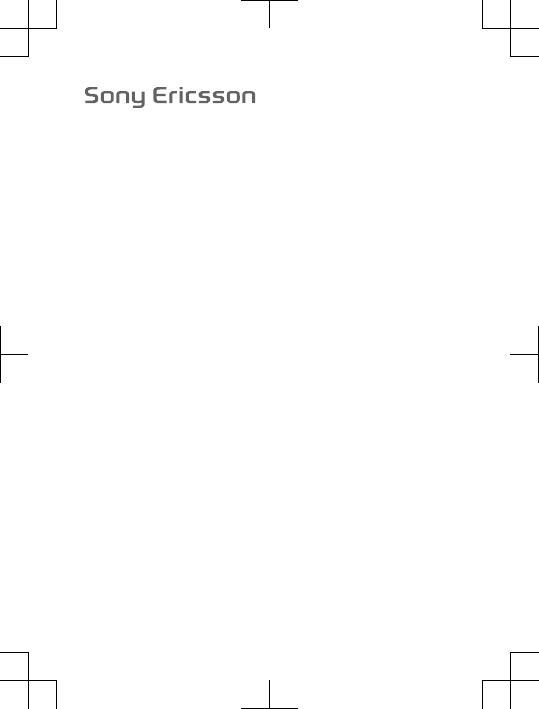
FCC Statement
Declaration of Conformity
Sony Ericsson C901 Cyber-shot™
UMTS HSPA band 1/8 GSM GPRS/EDGE 850/900/1800/1900
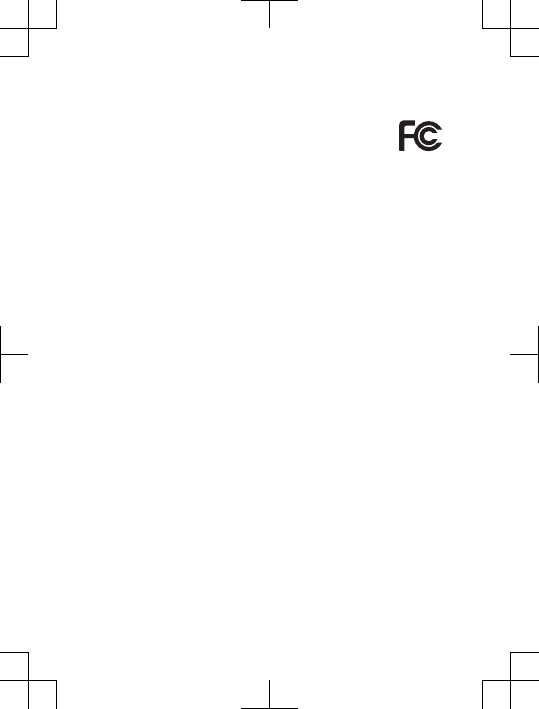
FCC Statement
This device complies with Part 15 of the FCC rules.
Operation is subject to the following two conditions: (1)
This device may not cause harmful interference, and (2)
This device must accept any interference received, including
interference that may cause undesired operation.
Any change or modification not expressly approved by Sony
Ericsson may void the user's authority to operate the equipment.
This equipment has been tested and found to comply with the
limits for a Class B digital device, pursuant to Part 15 of the FCC
Rules. These limits are designed to provide reasonable protection
against harmful interference in a residential installation. This
equipment generates, uses and can radiate radio frequency
energy and, if not installed and used in accordance with the
instructions, may cause harmful interference to radio
communications. However, there is no guarantee that interference
will not occur in a particular installation.
If this equipment does cause harmful interference to radio or
television reception, which can be determined by turning the
equipment off and on, the user is encouraged to try to correct the
interference by one or more of the following measures:
•Reorient or relocate the receiving antenna.
•Increase the separation between the equipment and receiver.
•Connect the equipment into an outlet on a circuit different from
that to which the receiver is connected.
•Consult the dealer or an experienced radio/TV technician for
help.
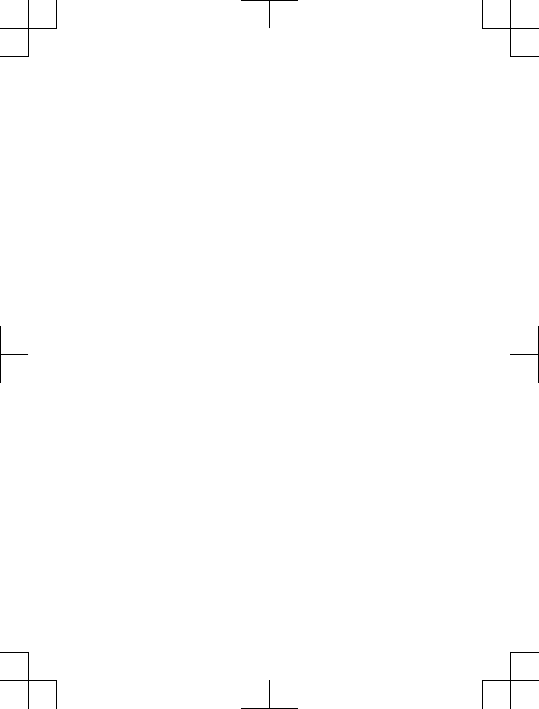
Industry Canada Statement
This device complies with RSS-210 of Industry Canada.
Operation is subject to the following two conditions: (1) this
device may not cause interference, and (2) this device must
accept any interference, including interference that may cause
undesired operation of the device.
This Class B digital apparatus complies with Canadian
ICES-003.
Cet appareil numérique de la classe B est conforme à la norme
NMB-003 du Canada.
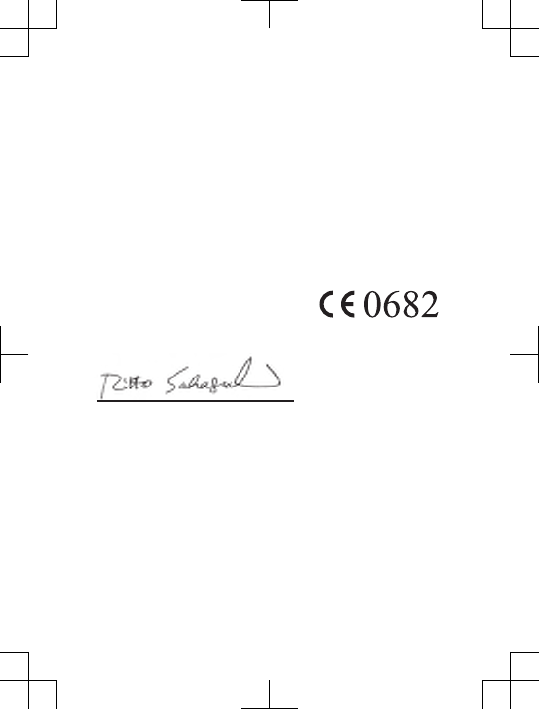
Declaration of Conformity for C901
We, Sony Ericsson Mobile Communications AB of
Nya Vattentornet
SE-221 88 Lund, Sweden
declare under our sole responsibility that our product
Sony Ericsson type AAD-3880015-BV
and in combination with our accessories, to which this declaration
relates is in conformity with the appropriate standards EN 301
511:V9.0.2, EN 301 908-1:V3.2.1, EN 301 908-2:V3.2.1, EN 300
328:V1.7.1, EN 301 489-7:V1.3.1, EN 301 489-17:V1.3.2, EN 301
489-24:V1.4.1, EN 60 950-1:2006 following the provisions of,
Radio Equipment and Telecommunication Terminal Equipment
directive 1999/5/EC .
Lund, October 2008
Rikko Sakaguchi,
Head of Creation & Development
We fulfil the requirements of the R&TTE Directive (1999/5/EC).
R&TTE (1999/5/EC).
Biz R&TTE Təlimatlarının tələblərini yerinə yetiririk (1999/5/EC).
Ние изпълняваме изискванията на Директивата R&TTE (1999/5/EC).
Mi ispunjavamo zahtjeve R&TTE Direktive (1999/5/EC).
Complim els requisits de la directiva R&TTE (1999/5/EC).
Výrobek splňuje požadavky směrnice R&TTE (1999/5/EC).
Vi opfylder kravene i R&TTE-direktivet (1999/5/EC).
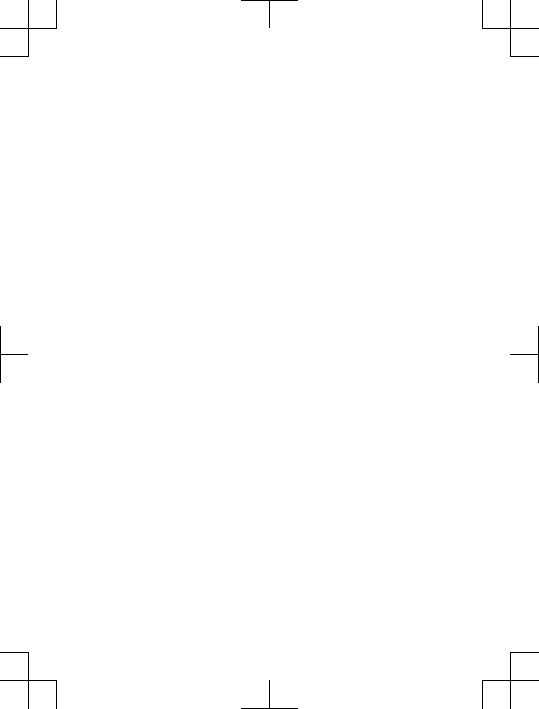
Die Anforderungen der Richtlinie für Funk- und Fernmeldegeräte
(1999/5/EG) werden erfüllt.
Πληρούμε τις απαιτήσεις της Οδηγίας R&TTE (1999/5/ΕΚ).
Cumplimos los requisitos de la Directiva R&TTE (1999/5/EC).
Vastab direktiivi R&TTE Directive (1999/5/EC) nõuetele.
R&TTE (1999/5/EC) arteztarauaren baldintzak betetzen ditugu.
R&TTE )1999/5/EC(
.
Täytämme radio- ja telepäätelaitedirektiivin (1999/5/EY) asettamat
vaatimukset.
Ce produit est conforme à la directive R&TTE (1999/5/EC).
Sony Ericsson cumpre cos requisitos esixidos pola directiva
R&TTE (1999/5/EC).
Mun cika sharaɗin bayanin R&TTE (99/5/EC).
Mi ispunjavamo zahtjeve R&TTE Direktive (1999/5/EC).
Teljesítjük az R&TTE irányelv (1999/5/EC) követelményeit.
Kami memenuhi persyaratan yang ditetapkan Petunjuk R&TTE
(1999/5/EC).
Við uppfyllum R&TTE tilskipunina (1999/5/EB).
Il prodotto soddisfa i requisiti della Direttiva R&TTE (1999/5/EC).
ונא םידמוע לכב תושירדה תייחנהבש
ה-R&TTE )1999/5/EC(.
Mes vykdome R&TTE direktyvos (1999/5/EC) reikalavimus.
Mēs izpildām R&TTE direktīvas (1999/5/EK) prasības.
Ние ги исполнуваме барањата на R&TTE Directive (1999/5/EC).
We voldoen aan de vereisten die in de R&TTE-richtlijn (1999/5/
EG) worden gesteld.
Vi oppfyller kravene i R&TTE-direktivet (1999/5/EC).
Atendemos aos requisitos da Diretriz R&TTE (1999/5/EC).
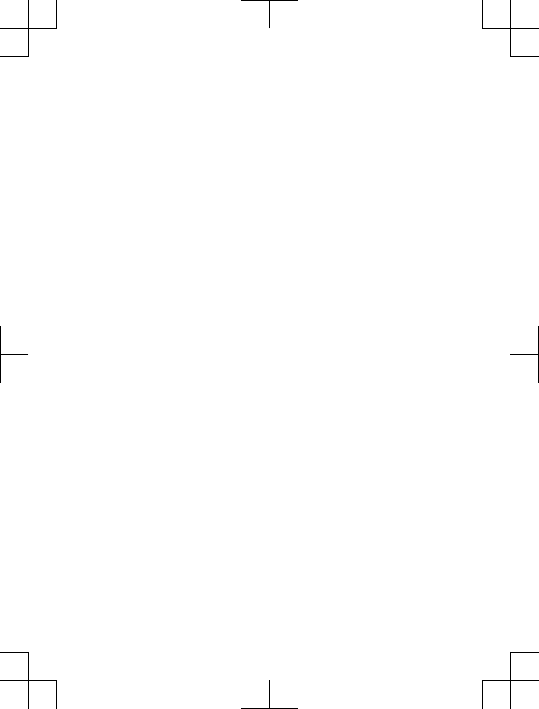
Spełniamy wymagania dyrektywy R&TTE (1999/5/WE).
São cumpridos os requisitos da Directiva R&TTE (1999/5/EC).
Îndeplinim cerinţele Directivei R&TTE (1999/5/EC).
Изделие удовлетворяет требованиям Директивы R&TTE (1999/5/EC).
Výrobok spĺňa požiadavky smernice R&TTE (1999/5/EC).
Izpolnjujemo zahteve direktive za radijsko in telekomunikacijsko
terminalsko opremo (1999/5/ES).
Ne përmbushim kërkesat e direktivës R&TTE (1999/5/EC).
Mi ispunjavamo zahteve direktive R&TTE (1999/5/EC).
Re phethisa ditlhoko tsa Taelo ya R&TTE (1999/5/EC).
Vi uppfyller kraven i R&TTE-direktivet (1999/5/EC).
เราปฏิบัติตามขอกำหนดของขอบังคับ R&TTE (1999/5/EC)
R&TTE Kararnamesinin (1999/5/EC) gerekliliklerini yerine
getirmekteyiz.
Цей Виріб відповідає вимогам Директиви R&TTE (1999/5/EC).
Chúng tôi đáp ứng các yêu cầu của Chỉ thị R&TTE (1999/5/EC).
A ti mu awọn ibeere Ilana ti R&TTE ṣẹ (99/5/EC).
我們符合 R&TTE 規程中的要求 (1999/5/EC)。
本公司符合 R&TTE Directive (1999/5/EC) 中的規定。
我们符合 R&TTE 指令 (1999/5/EC) 的要求。
Siyazifeza izidingo zeMiyalelo ye-R&TTE (1999/5/EC).
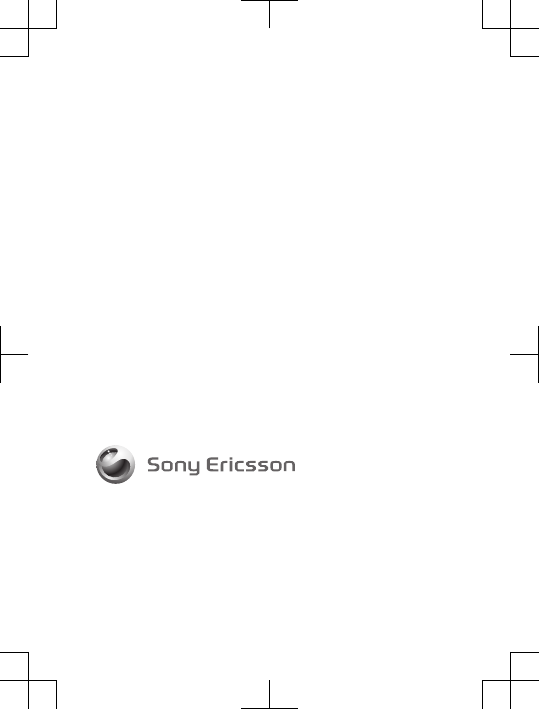
www.sonyericsson.com
Sony Ericsson Mobile Communications AB
SE-221 88 Lund, Sweden
1221-5965.1