Sony A3880112 with Bluetooth, WLAN 802.11bgn, GPS/A-GPS, FM Rx, ANT+ and RFID User Manual
Sony Mobile Communications Inc with Bluetooth, WLAN 802.11bgn, GPS/A-GPS, FM Rx, ANT+ and RFID
Sony >
Contents
- 1. 08 user guide part 1
- 2. 08 user guide part 2
- 3. 08 user manual part 1
- 4. 08 user manual part 2
08 user guide part 1

’XX.X
INSTRUCTION MANUAL
SO-02C Web_TA
SO-02C_E_TA.book 1 ページ 2011年5月24日 火曜日 午後2時33分

SO-02C Web_TA
DOCOMO
W-CDMA, GSM/GPRS and Wireless LAN Systems
Thank you for your purchase of "SO-02C".
For proper use of the SO-02C, read this manual and each manual attached to other optional devices carefully
before and while you use the SO-02C. For more information on manuals, contact "General Inquiries" on the
last page of this manual.
SO-02C is the efficient partner of yours. Please handle the SO-02C with care and use it regularly for a long
time.
Before using the FOMA terminal
●Because a FOMA terminal operates using radio frequencies, it cannot be used inside a tunnel,
underground, in a building or other locations where radio waves do not reach the FOMA terminal, in
locations with weak radio wave condition, or outside of the FOMA's service area. The FOMA services may
not be available on high upper floors of high-rise apartments or buildings, even if you can see no
obstructions around you. On occasion, your calls may become disconnected even in areas with strong
radio wave condition, even if you are not moving, or even if there are 4-antenna marks in the FOMA
terminal's display.
●Please use discretion and mind your manners when using the FOMA terminal in public areas or crowded/
quiet places to keep from bothering others.
●Note that because the FOMA terminal operates on radio frequencies, your calls are at risk of being
intercepted by the third party. However, the W-CDMA, GSM/GPRS system automatically scrambles all calls
through a private call feature. Therefore, even if third party successfully intercepts your call, they will only
hear noise.
●The FOMA terminal operates on radio frequencies by converting voice into digital signals. If the caller
moves into an area of adverse radio wave condition, the digital signal may not restored accurately, and the
voice received in the call may differ slightly from the actual voice.
●This FOMA terminal has FOMA Plus-Area and FOMA HIGH-SPEED Area support.
●The FOMA terminal can be used only via the FOMA network provided by DOCOMO and DOCOMO's
roaming area.
●Always keep the information you save in the FOMA terminal in a separate note. Even if the data may be lost
as a result of malfunction, repair, change, or other handling of the FOMA terminal, under no condition will
DOCOMO be held liable for any lost data saved in the FOMA terminal.
●As with PCs, some user-installed applications may disrupt the stability of the FOMA terminal performance,
or unexpectedly transmit information via the Internet causing improper use of your location information as
well as personal information recorded on the terminal. Therefore, verify the supplier and operating
conditions of the applications to be used before using them.
SO-02C_E_TA.book 1 ページ 2011年5月24日 火曜日 午後2時33分
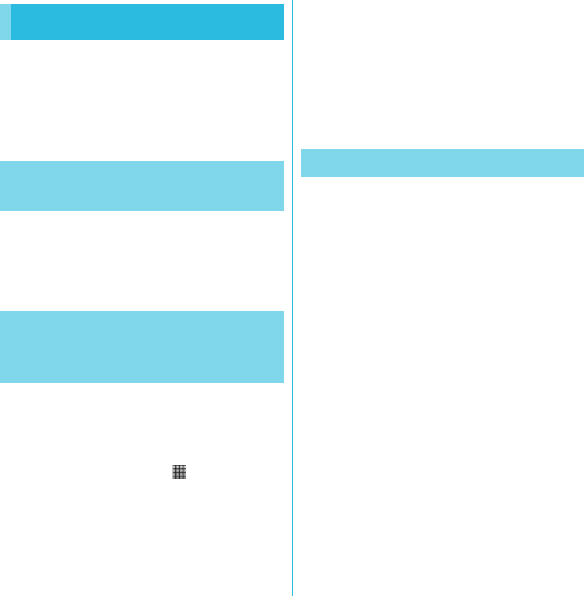
1
SO-02C Web_TA
In addition to this manual, the operations of
SO-02C are described in "Quick Start Guide"
(in Japanese only) and "SO-02C eトリセツ
(取扱説明書) (SO-02C e Instruction manual)"
application of the FOMA terminal.
The initial operations and settings after
purchasing the FOMA terminal, screen view
contents and operations of main function are
explained. (In Japanese only)
Similarly to this manual, operations and
settings of each function are explained.
To use "SO-02C eトリセツ(取扱説明書)
(SO-02C e Instruction manual)" application,
from the Home screen, tap X [Instruction
Manual]. For the first time using, download
and install it according to the onscreen
instructions. You can use the application as
an electronic book. You can also shift to
actual operations by tapping the description
in the contents or view reference contents.
❖Cautions
・For downloading or updating the application, a
high packet communication charge will be applied
because of a large amount data communication.
For this reason, subscription of packet flat-rate
service is highly recommended.
* If you use Wi-Fi function to download, packet
communication charges are not applied.
Operations and settings of each function are
explained.
It can be downloaded from NTT DOCOMO
website.
http://www.nttdocomo.co.jp/support/trouble/
manual/download/index.html
* The URL and contents are subject to
change without prior notice.
❖Cautions
・Reproduction or reprint of all or part of this manual
without prior permission is prohibited.
・Important information for SO-02C is posted in the
following website. Be sure to check before using.
http://www.sonyericsson.co.jp/support/
use_support/product/so-02c/
About manuals of SO-02C
"Quick Start Guide"
(Supplied accessories)
"Instruction Manual"
(Application of the FOMA
terminal)
"Instruction Manual" (PDF file)
SO-02C_E_TA.book 1 ページ 2011年5月24日 火曜日 午後2時33分
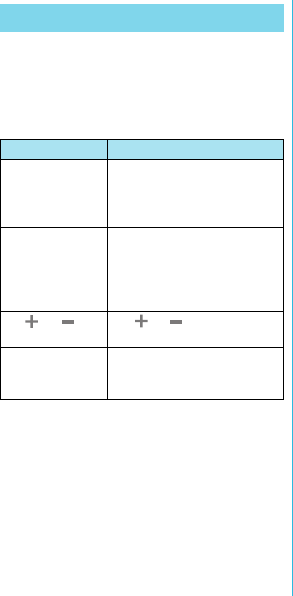
2
SO-02C Web_TA
In this manual, each key operations are
described with p, x, y, t,
m, k. And selection operations of
the icons or function items on the touch panel
are described as follows.
❖Information
・In this manual, the instructions are described with
the default Home screen. If you set the other
application to the home screen, the operations
may differ from the descriptions.
・Display examples and illustrations used in this
manual are just images for explanations and may
be different from actual ones.
・In this manual, the easier procedure is described
for the functions and settings which have multiple
operating procedures.
・Please note that "SO-02C" is called the "FOMA
terminal" in this "Instruction Manual".
Operation descriptions
Description Operation
From the Home
screen, press
t and tap
[Settings].
From the Home screen, press
t (Menu) key and tap
"Settings" on the screen.
Tap [Settings] X
[Date & time] X
[Set date].
Tap "Settings" displayed on the
screen, and then tap "Date &
time" on the next screen and
"Set date" on the following
screen in order.
Tap or to
adjust the date.
Tap or displayed on the
screen and adjust the date.
Touch and hold
the title bar of the
folder.
Keep touching the title bar of
the folder longer (1-2 seconds).
SO-02C_E_TA.book 2 ページ 2011年5月24日 火曜日 午後2時33分
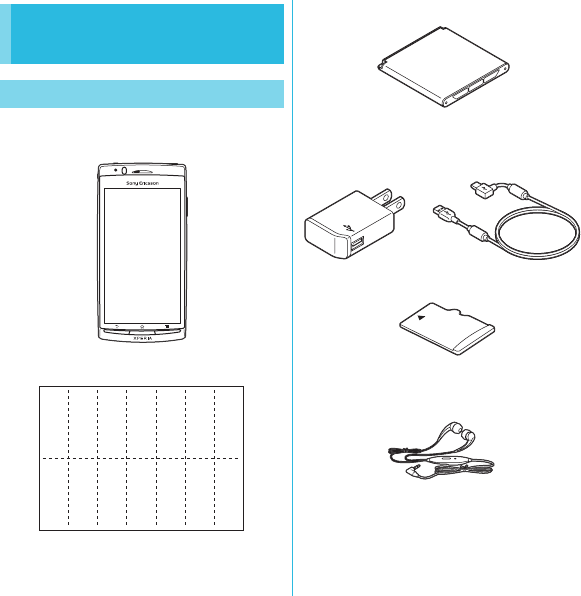
3
SO-02C Web_TA
・SO-02C (with warranty and Back Cover
SO14)
・Quick Start Guide (In Japanese only)
・Notes on usage
Safety/Handling precautions
・Battery Pack SO05
・AC Adapter Cable SO02 (with warranty)
・microSDHC card (16GB)* (Sample)
* Inserted in the FOMA terminal when purchased.
・Stereo Headset with Microphone (Sample)
Accessories and main
options
Supplied accessories
クイック
スタート
ガイド
<AC adapter> <microUSB cable>
SO-02C_E_TA.book 3 ページ 2011年5月24日 火曜日 午後2時33分
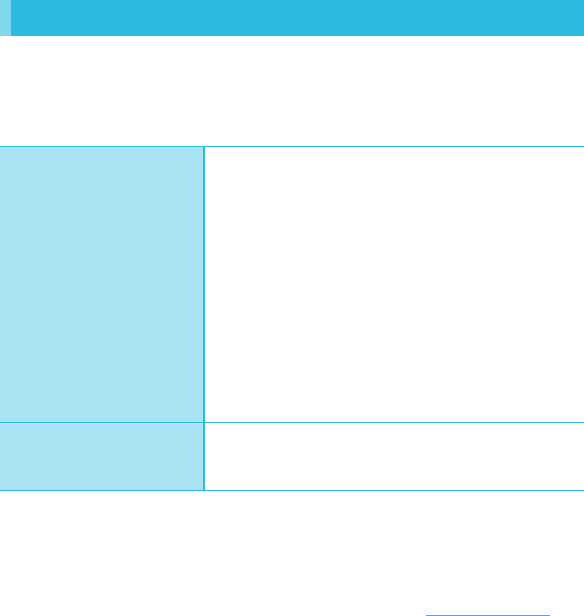
4
Contents/Precautions
SO-02C Web_TA
About manuals of SO-02C . . . . . . . . . . . . . . . . . . . . . . . . . . . . . . . . . . . . . . . . . . . . . . . . 1
Accessories and main options . . . . . . . . . . . . . . . . . . . . . . . . . . . . . . . . . . . . . . . . . . . . . 3
Safety Precautions (Always follow these directions) . . . . . . . . . . . . . . . . . . . . . . . . . . . . 9
Handling precautions . . . . . . . . . . . . . . . . . . . . . . . . . . . . . . . . . . . . . . . . . . . . . . . . . . . 17
Contents
Before Using the Handset
→P. 2 3
・Part names and functions ......................................................23
・UIM.........................................................................................24
・microSD card .........................................................................25
・Charging ................................................................................26
・Turning power on and off .......................................................30
・Initial settings (Setup guide) ..................................................31
・Status bar ...............................................................................32
・Notification panel ...................................................................34
・Notification LED......................................................................34
・Basic operations ....................................................................35
・Home screen..........................................................................38
・Searching information in the FOMA terminal and web pages
...............................................................................................42
・Applications screen ...............................................................43
・Character entry ......................................................................46
・Settings of entering characters ..............................................53
・Settings of Japanese keyboard .............................................53
Calling/Network Services
→P. 5 7
・Making/Receiving calls ..........................................................57
・Call log ...................................................................................60
・Contacts ................................................................................. 61
・Network Services ...................................................................71
SO-02C_E_TA.book 4 ページ 2011年5月24日 火曜日 午後2時33分
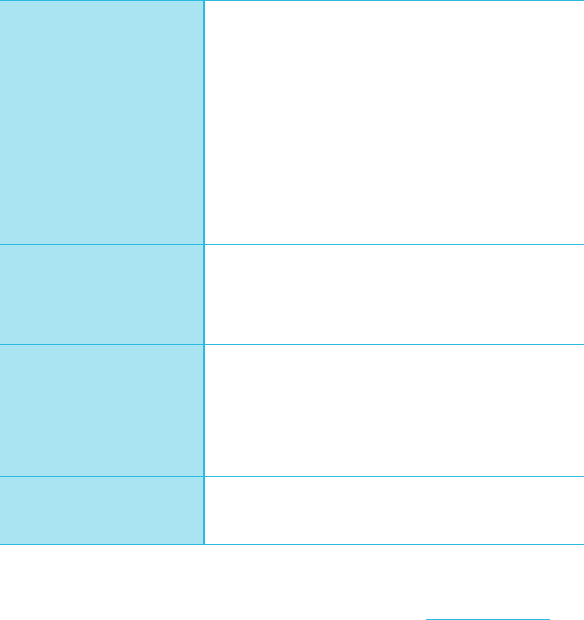
5
Contents/Precautions
SO-02C Web_TA
Settings
→P. 7 9
・Viewing the setting menu .......................................................79
・Wireless & networks ...............................................................79
・Call settings............................................................................86
・Sound ..................................................................................... 87
・Display ................................................................................... 89
・Location & security.................................................................90
・Applications ...........................................................................95
・Accounts & sync ....................................................................97
・Privacy..................................................................................100
・Storage.................................................................................101
・Language & keyboard .........................................................102
・Voice input & output .............................................................102
・Accessibility .........................................................................103
・Date & time...........................................................................103
・About phone.........................................................................104
Mail/Internet
→P.105
・Email.....................................................................................105
・sp-mode mail .......................................................................110
・Using Gmail..........................................................................111
・Google Talk (Chat) ...............................................................111
・Message (SMS)....................................................................112
・Using Browser......................................................................114
Multimedia
→P.120
・Using the camera.................................................................120
・Playing multimedia content ..................................................133
・Viewing photos/videos with Gallery .....................................134
・Playing video with YouTube..................................................138
・Connecting the FOMA terminal to TV to watch photos and
videos...................................................................................139
・Music player.........................................................................140
・TrackID .................................................................................143
File management
→P.144
・Handling a file ......................................................................144
・Transferring and moving data ..............................................144
・Using Bluetooth function ......................................................149
・Sharing files with DLNA devices via Media server ..............153
SO-02C_E_TA.book 5 ページ 2011年5月24日 火曜日 午後2時33分
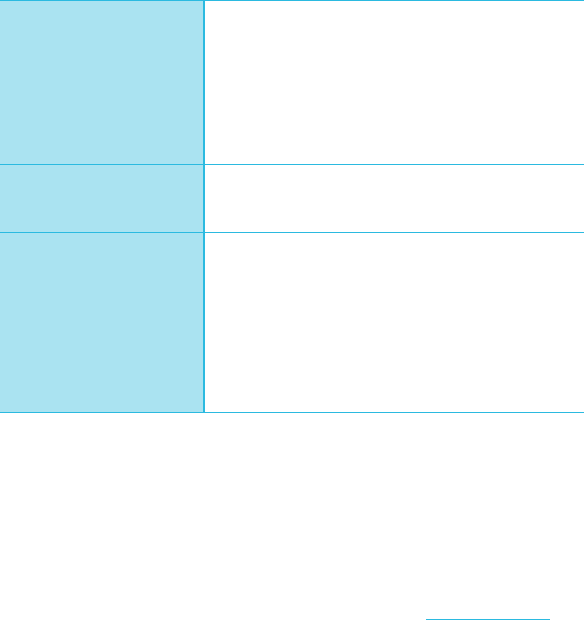
6
Contents/Precautions
SO-02C Web_TA
Applications
→P.154
・Using Android Market ..........................................................154
・Using DOCOMO Market ......................................................154
・TimescapeTM ........................................................................155
・About location services........................................................159
・FM radio ...............................................................................165
・Calendar...............................................................................166
・Clock/Alarm..........................................................................168
・Evernote ...............................................................................170
・OfficeSuite............................................................................170
・Other applications................................................................170
Overseas use
→P.173
・Overview of International roaming (WORLD WING) ............173
・Available Services................................................................173
・Before using .........................................................................174
・Making/Receiving calls in the country you stay ...................178
Appendix/Index
→P.180
・Optional and related devices...............................................180
・Troubleshooting....................................................................180
・Warranty and After Sales Services.......................................185
・Updating software................................................................188
・Main specifications ..............................................................190
・Specific Absorption Rate of Mobile Phone, etc. ..................193
・End User Licence Agreement..............................................206
・About Open Source Software...............................................207
・Export Controls and Regulations .........................................208
・Intellectual Property Right ....................................................208
・Index .................................................................................... 211
SO-02C_E_TA.book 6 ページ 2011年5月24日 火曜日 午後2時33分
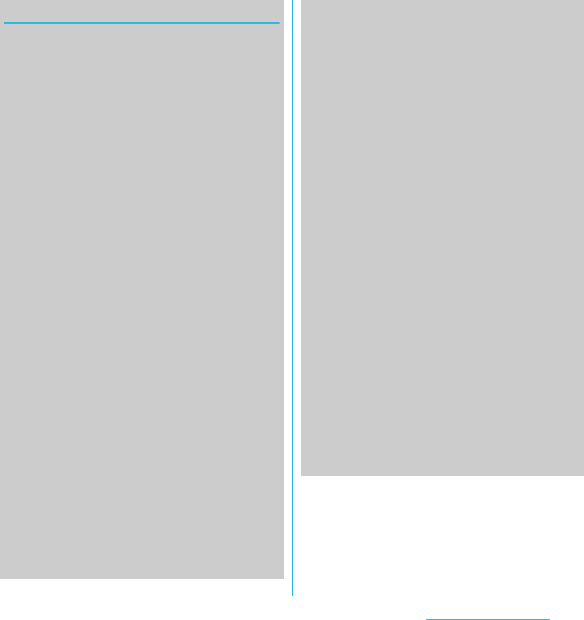
7
Contents/Precautions
SO-02C Web_TA
Notes on usage
・The FOMA terminal does not support
i-mode sites (programs) or i-αppli.
・The FOMA terminal automatically performs
communication for synchronizing data,
checking the latest software version,
maintain connection with the server, etc. If
you transmit a large amount of data such
as downloading applications or watching
movie, a packet communication charge
becomes high. Subscription of packet flat-
rate service is highly recommended.
・This FOMA terminal cannot be used as a
modem.
・Public mode (Driving mode) is not
supported.
・Setting the phone to silent mode does not
mute sounds (playback of video or music,
alarm, etc.) other than the ring tone,
operation sound, and notification sounds.
・The names of the operators are displayed
when the screen is locked.
・Your phone number (own number) can be
checked as follows:
From the Home screen, press t and
tap [Settings] X [About phone] X [Status].
・The software version of your FOMA
terminal can be checked as follows:
From the Home screen, press t and
tap [Settings] X [About phone].
・You can perform software update by
downloading an update file with a PC via
Internet and connecting the PC to the
FOMA terminal. For details, see
"Connecting to a PC and updating" (P.189).
・By some software updates, the operating
system (OS) may be version-upgraded for
improving the FOMA terminal quality. For
this reason, you always need to use the
latest OS version. And some applications
that used in the previous OS version may
not be available or some unintended bugs
may occur.
・When using the FOMA terminal inserting
some UIM other than UIM (FOMA card)
(white), voice calls and packet
communication may not be available in
some overseas networks. For using
overseas, please visit a docomo Shop near
you. DOCOMO exchanges UIM (FOMA
card) (green) for UIM (FOMA card) (white)
free of charge.
・Set the screen lock to ensure the security
of your FOMA terminal for its loss. For
details, see "Screen lock" (P.93).
Continued on next page
SO-02C_E_TA.book 7 ページ 2011年5月24日 火曜日 午後2時33分
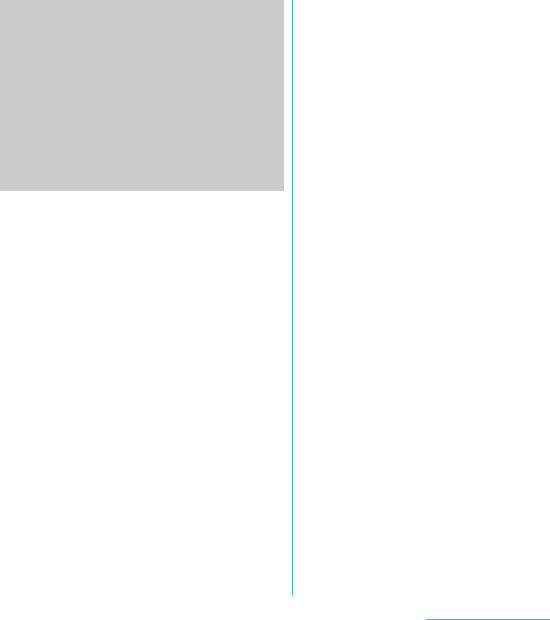
8
Contents/Precautions
SO-02C Web_TA
・If your FOMA terminal is lost, change your
each account password to invalidate
authentication using a PC to prevent other
persons from using Google services such
as Google Talk, Gmail, Android Market,
etc., Facebook, Twitter and mixi.
・The FOMA terminal supports only
sp-mode, mopera U and Business mopera
Internet. Other providers are not
supported.
SO-02C_E_TA.book 8 ページ 2011年5月24日 火曜日 午後2時33分
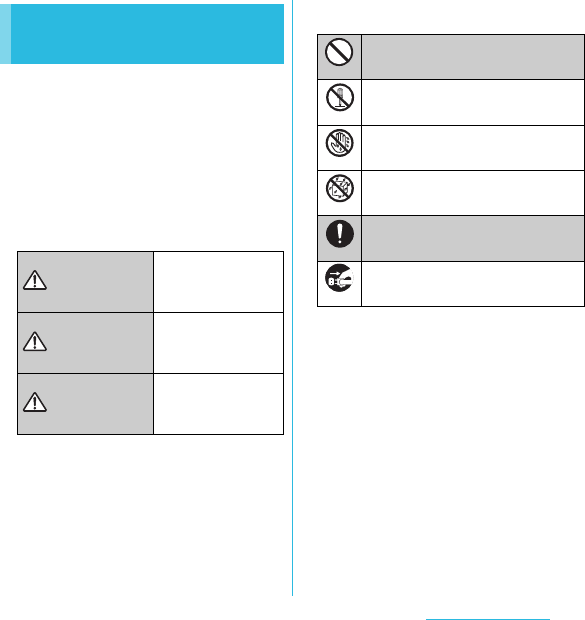
9
Contents/Precautions
SO-02C Web_TA
■For safe and proper use of the FOMA terminal,
please read the "Safety Precautions" prior to
use. Keep the Manual in a safe place for future
reference.
■ALWAYS observe the safety precautions since
they intend to prevent personal injury or
property damage.
■The following symbols indicate the different
levels of injury or damage that may result if the
guidelines are not observed and the FOMA
terminal is used improperly.
■The following symbols indicate specific
directions.
■"Safety Precautions" are described in the
following categories:
1. Handling the FOMA terminal, Battery Pack, AC
Adapter cable, and UIM (general)................. 10
2. Handling the FOMA terminal ........................ 11
3. Handling the Battery Pack ............................ 13
4. Handling the AC Adapter cable..................... 14
5. Handling the UIM.......................................... 15
6. Handling the FOMA terminal near electronic
medical equipment........................................ 16
7. Material list ................................................... 17
Safety Precautions (Always
follow these directions)
Failure to observe
these guidelines may
immediately result in
death or serious injury.
Failure to observe
these guidelines may
result in death or
serious injury.
Failure to observe
these guidelines may
result in injury and
property damage.
DANGER
WARNING
CAUTION
Indicates prohibited actions.
Indicates not to disassemble.
Indicates not to handle with wet hands.
Indicates not to use where it could get
wet.
Indicates compulsory actions in
accordance with instructions.
Indicates to remove the power plug from
the outlet.
Don’t
No disassembly
No wet hands
No liquids
Do
Unplug
SO-02C_E_TA.book 9 ページ 2011年5月24日 火曜日 午後2時33分
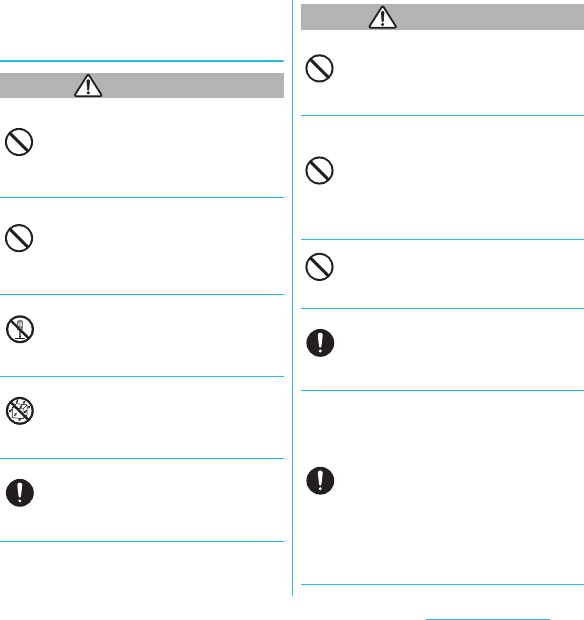
10
Contents/Precautions
SO-02C Web_TA
1. Handling the FOMA terminal,
Battery Pack, AC Adapter cable,
and UIM (general)
DANGER
Do not use, store, or leave the FOMA
terminal, battery pack, AC adapter cable, or
UIM in a place subject to high temperature
such as close to fire, under direct sunlight, or
in a car on an extremely hot day.
Doing so may cause fire, burns or injury.
Do not place the FOMA terminal, battery
pack, AC adapter cable, or UIM inside
cooking appliance such as a microwave oven
or high-pressure containers.
Doing so may cause fire, burns, injury or
electric shock.
Do not disassemble or modify the FOMA
terminal, battery pack, AC adapter cable, or
UIM.
Doing so may cause fire, burns, injury or
electric shock.
Do not let the FOMA terminal, battery pack,
AC adapter cable, or UIM get wet with water,
drinking water, urine of pet animals, etc.
Doing so may cause fire, burns, injury or
electric shock.
Use the battery pack and AC adapter cable
for the FOMA terminal specified by
DOCOMO.
Failure to do so may cause fire, burns, injury
or electric shock.
WARNING
Do not subject the FOMA terminal, battery
pack, AC adapter cable, or UIM to excessive
force or throw it.
Doing so may cause fire, burns, injury or
electric shock.
Do not allow the microUSB connection jack,
headset connection jack or HDMI connection
jack to come in contact with conducting
foreign substances (a piece of metal, pencil
lead, etc.). Never allow these objects to get
into the connection jack.
Doing so may cause fire, burns, injury or
electric shock.
Do not cover or wrap the FOMA terminal,
battery pack, AC adapter cable, or UIM with
a cloth or bedding in use or while charging.
Doing so may cause fire or burns.
Power off the FOMA terminal before you step
into a place where flammable gas can leak,
such as gas stations. Do not charge the
battery.
Gas may catch fire.
If you notice anything unusual about the
FOMA terminal, battery pack, AC adapter
cable, or UIM such as an unusual odor,
overheating, discoloration or deformation
during operation, charging or storage,
immediately perform the following measures.
・Remove the power plug from the power
outlet.
・Power off the FOMA terminal.
・Remove the battery pack from the FOMA
terminal.
Failure to do so may cause fire, burns, injury
or electric shock.
Don’t
Don’t
No disassembly
No liquids
Do
Don’t
Don’t
Don’t
Do
Do
SO-02C_E_TA.book 10 ページ 2011年5月24日 火曜日 午後2時33分
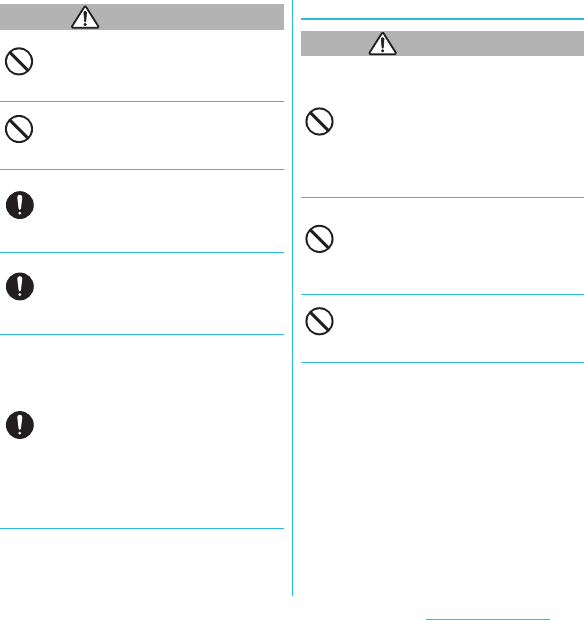
11
Contents/Precautions
SO-02C Web_TA
CAUTION
Do not place on an unstable or inclined
platform.
Doing so may cause the device to fall and
cause injury.
Do not keep in a place that is very humid,
dusty, or subject to high temperature.
Doing so may cause fire, burns or electric
shock.
If children use the FOMA terminal, parents or
guardians should give them the proper
instructions for use. Make sure that they use
the FOMA terminal as instructed.
Failure to do so may cause injury.
Keep the FOMA terminal, battery pack, AC
adapter cable, or UIM out of the reach of
babies and infants.
Failure to do so may cause accidental
swallowing or injury.
Be careful especially when you use the
FOMA terminal while it has been
continuously connected to the AC adapter
cable for a long period of time.
If you play a game etc. while charging for a
long time, the temperature of the FOMA
terminal, battery pack and AC adapter cable
may rise.
If you are directly in contact with hot parts
for a long period of time, it may cause your
skin to become red, itch, or develop a rash
depending on your physical condition and
also it may cause low-temperature burn.
2. Handling the FOMA terminal
WARNING
Do not light up the flash/photo light in front of
person's eyes since strong light is emitted
from the FOMA terminal.
Also, do not look straight the light-emitting
part when the flash/photo light lights up.
Failure to do so may cause reduce visual
acuity. Especially to shoot infants or young
children, step away from them more than
1m.
Do not allow a foreign substance such as
water and other liquids, metal parts, or
flammables to get in the UIM or microSD
card insertion slot on the FOMA terminal.
Doing so may cause fire, burns, injury or
electric shock.
Do not turn on the light toward a driver of a
car etc.
Doing so may disturb driving and cause an
accident.
Don’t
Don’t
Do
Do
Do
Don’t
Don’t
Don’t
SO-02C_E_TA.book 11 ページ 2011年5月24日 火曜日 午後2時33分
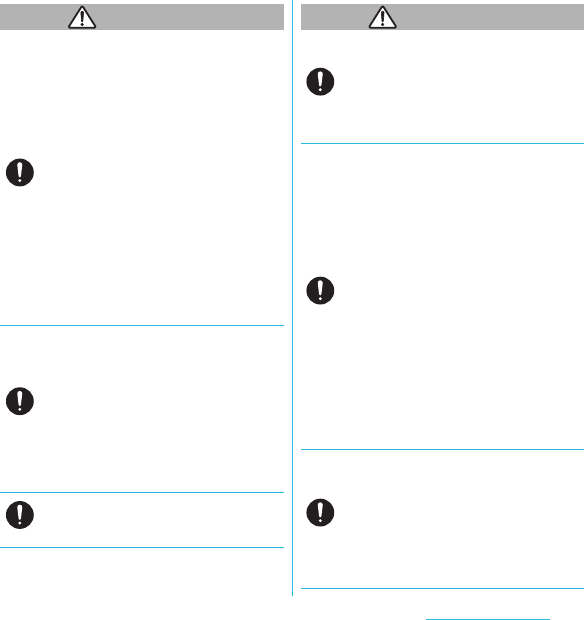
12
Contents/Precautions
SO-02C Web_TA
WARNING
Power off the FOMA terminal in a place
where the use is prohibited such as in
airplane or hospital.
Failure to do so may affect electronic
equipment and electronic medical
equipment. If you set the automatic power-
on function, cancel it before powering off the
FOMA terminal.
Follow the instructions of each medical
facility for the use of mobile phones on their
premises.
Prohibited acts such as mobile phone usage
on board an airplane may be punished by
law.
If the microUSB cable is connected into the
microUSB connection jack for charging etc.,
the FOMA terminal is automatically powered
on. Be careful not to connect the microUSB
cable in a place where the use is prohibited
such as in airplane or hospital.
Always keep the FOMA terminal away from
your ear when you talk setting the hands-free
function.
Also, when you play game or play back
music connecting the Earphone/Microphone,
etc. to the FOMA terminal, adjust the volume
adequately.
If the volume is too loud, it may cause
difficulty in hearing. Moreover, if you barely
hear the surrounding sounds, it may cause
an accident.
If you have a weak heart, set the vibrator or
ringtone volume carefully.
Failure to do so may affect your heart.
WARNING
If you are wearing any electronic medical
equipment, check with the relevant medical
electronic equipment manufacturer or vendor
whether the operation may be affected by
radio waves.
The radio waves from the FOMA terminal
may affect electronic medical equipment.
Power off the FOMA terminal near electronic
devices or equipment operating on high
precision control or weak signals.
Failure to do so may interfere with the
operation of electronic devices or
equipment.
* The followings are some electronic devices
or equipment that you should be careful of:
Hearing aids, implantable cardiac
pacemaker, implantable cardioverter
defibrillator, other electronic medical
equipment, fire detector, automatic door,
and other automatically controlled devices
or equipment.
If you use an implantable cardiac
pacemaker, implantable cardioverter
defibrillator, or other electronic medical
equipment, check with the relevant
medical electronic equipment
manufacturer or vendor whether the
operation can be affected by radio waves.
Be careful about broken glasses or exposed
internal from the FOMA terminal if the
display or the camera lens is broken.
Shatterproof film-applied hardened glass is
used on the display surface and the acrylic
resin is applied on camera lens so as not to
be shattered when broken. But they may
cause injury if you touch a cut surface or
exposed portion mistakenly.
Do
Do
Do
Do
Do
Do
SO-02C_E_TA.book 12 ページ 2011年5月24日 火曜日 午後2時33分
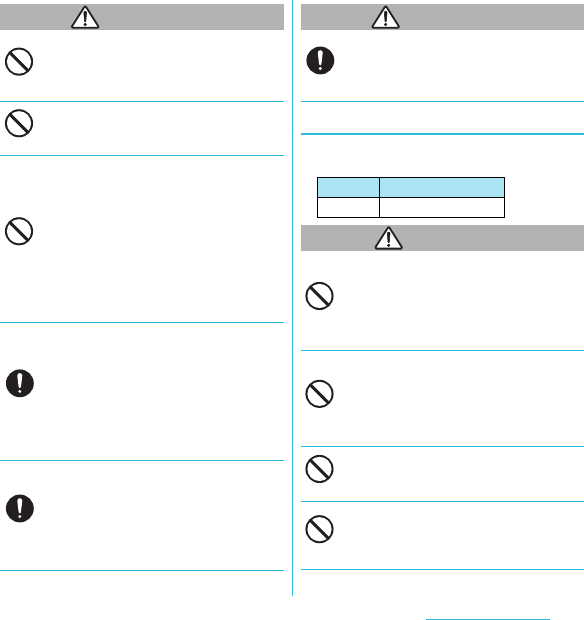
13
Contents/Precautions
SO-02C Web_TA
CAUTION
Do not swing the FOMA terminal around by
holding the strap.
The FOMA terminal may hit you or others
and cause accident such as injury.
Do not use damaged FOMA terminal.
Doing so may cause fire, burns, injury or
electric shock.
If the display is mistakenly damaged and
when the liquid crystal runs out, do not get it
on your skin such as face, hands, etc.
Doing so may cause blindness or injury on
your skin.
If the liquid crystal gets in your eye or
mouth, rinse with clean running water, and
get medical treatment immediately.
Also, if it gets on your skin or clothes, use
something such as alcohol to wipe off and
wash it with soap in clear water.
To use the FOMA terminal in car, check with
automobile manufacturer or dealer to
determine how the device is affected by radio
waves before using.
In rare cases, using the phone in some
vehicle models can cause the vehicle's
electronic equipment to malfunction. In that
case, stop using the FOMA terminal
immediately.
The use of the FOMA terminal may cause
itching, rashes, eczema, or other symptoms
depending on the user's physical condition.
Immediately stop using and get medical
treatment in such a case.
For material of each part, see "7. Material
list" (P.17).
CAUTION
When watching the display, take a certain
distance from the display in a fully bright
place.
Failure to do so may reduce visual acuity.
3. Handling the Battery Pack
■Check the type of the battery by the label on
the battery pack.
DANGER
Do not touch the battery pack terminal with a
metal object such as a wire. Also, do not
carry or keep the battery pack together with
metal objects such as a necklace.
Doing so may cause battery pack to ignite,
explode, overheat or leak.
Check the orientation of battery pack to
install it to the FOMA terminal, and do not
forcibly attach the battery pack to FOMA
terminal if you are having trouble installing it.
Doing so may cause battery pack to ignite,
explode, overheat or leak.
Do not throw the battery pack into fire.
Doing so may cause battery pack to ignite,
explode, overheat or leak.
Do not stick a nail into the battery pack, hit it
with a hammer, or step on it.
Doing so may cause battery pack to ignite,
explode, overheat or leak.
Don’t
Don’t
Don’t
Do
Do
Display Type of Battery
Li-ion 00 Lithium Ion Battery
Do
Don’t
Don’t
Don’t
Don’t
SO-02C_E_TA.book 13 ページ 2011年5月24日 火曜日 午後2時33分
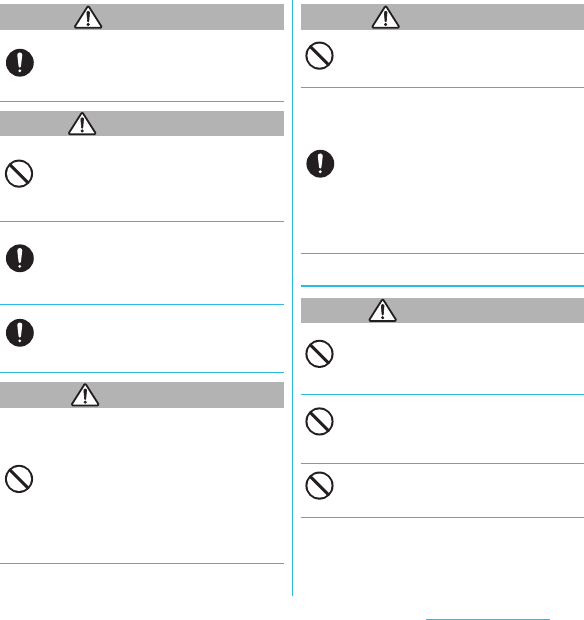
14
Contents/Precautions
SO-02C Web_TA
DANGER
If the battery fluid gets into your eyes, do not
rub, rinse with clean running water, and get
medical treatment immediately.
Failure to do so may cause blindness.
WARNING
If the battery pack seems to have
abnormalities such as deformation or
scratches due to falling, never use it.
Doing so may cause battery pack to ignite,
explode, overheat or leak.
If the battery pack leaks or hears an unusual
odor, immediately stop using and move it
away from fire.
The leaking liquid may ignite fire, catch fire,
or explode.
Be careful about your pet not to bite the
battery pack.
Failure to do so may cause battery pack to
ignite, explode, overheat or leak.
CAUTION
Do not discard the battery pack together with
other garbage.
The battery pack may become the source of
fire or environmental destruction. Take the
used battery pack to our service counter
(docomo Shop, etc.) after insulating it by
affixing an adhesive tape on the terminal of it
or follow the instructions of the local
authorities in charge of collecting used
battery packs.
CAUTION
Do not use or charge the wet battery pack.
Doing so may cause battery pack to ignite,
explode, overheat or leak.
If fluid etc. leaks out from battery pack, do
not make the fluid contact with your skin of
face or hands.
Doing so may cause blindness or injury on
your skin.
If the fluid etc. put into your eyes or mouth,
or contacts skin or clothes, immediately
flush the contacted area with clean running
water.
If the fluid put into the eyes or mouth,
immediately see a doctor after flushing.
4. Handling the AC Adapter cable
WARNING
Do not use the microUSB cable if it is
damaged.
Doing so may cause fire, burns or electric
shock.
Do not use the AC adapter cable in a very
humid or steamy place such as bathroom.
Doing so may cause fire, burns or electric
shock.
Do not touch the AC adapter cable if you
hear thunder.
Doing so may cause electric shock.
Do
Don’t
Do
Do
Don’t
Don’t
Do
Don’t
Don’t
Don’t
SO-02C_E_TA.book 14 ページ 2011年5月24日 火曜日 午後2時33分
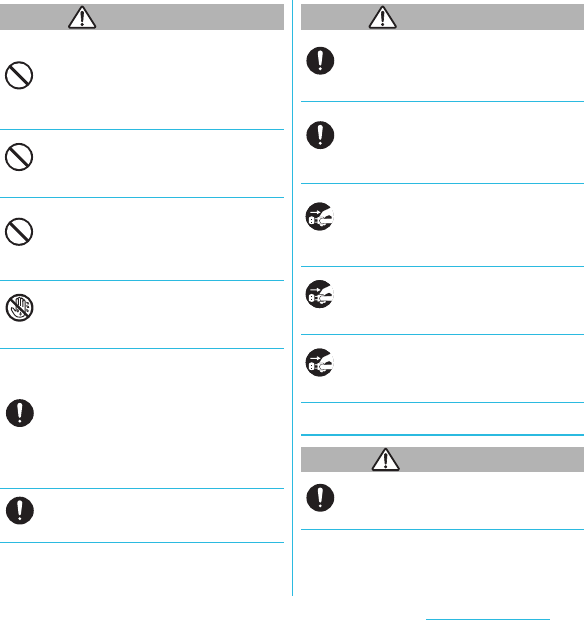
15
Contents/Precautions
SO-02C Web_TA
WARNING
Do not short-circuit the microUSB plug while
it is connected to the power outlet. Do not
touch the microUSB plug with your hands,
fingers, or any part of your body.
Doing so may cause fire, burns or electric
shock.
Do not place any heavy objects on the
microUSB cable.
Doing so may cause fire, burns or electric
shock.
When you insert and remove AC adapter
from power outlet, do not contact a metal
strap or other metal objects with the jack.
Doing so may cause fire, burns or electric
shock.
Do not touch the cord of the AC adapter
cable or the power outlet with wet hands.
Doing so may cause fire, burns or electric
shock.
Use the adapter only on the specified power
supply and voltage.
Use the AC adapter cable available overseas
when you charge the battery overseas.
Failure to do so may cause fire, burns or
electric shock.
AC adapter cable: AC 100 V to 240 V (Make
sure to connect the adapter to a household
AC power outlet.)
Clean dust from the power plug.
Failure to do so may cause fire, burns or
electric shock.
WARNING
When you connect the AC adapter to the
power outlet, insert it firmly.
Failure to do so may cause fire, burns or
electric shock.
Hold the power plug, not the microUSB
cable, when you remove the AC adapter from
the power outlet.
Failure to do so may cause fire, burns or
electric shock.
Remove the power plug from the power
outlet when not used for a long period of
time.
Failure to do so may cause fire, burns or
electric shock.
If liquid such as water gets into the adapter,
immediately remove it from the power outlet.
Failure to do so may cause fire, burns or
electric shock.
Before cleaning, remove the power plug from
the power outlet.
Failure to do so may cause fire, burns or
electric shock.
5. Handling the UIM
CAUTION
Please be careful not to touch a cut surface
when you remove the UIM.
Failure to do so may cause injury.
Don’t
Don’t
Don’t
No wet hands
Do
Do
Do
Do
Unplug
Unplug
Unplug
Do
SO-02C_E_TA.book 15 ページ 2011年5月24日 火曜日 午後2時33分
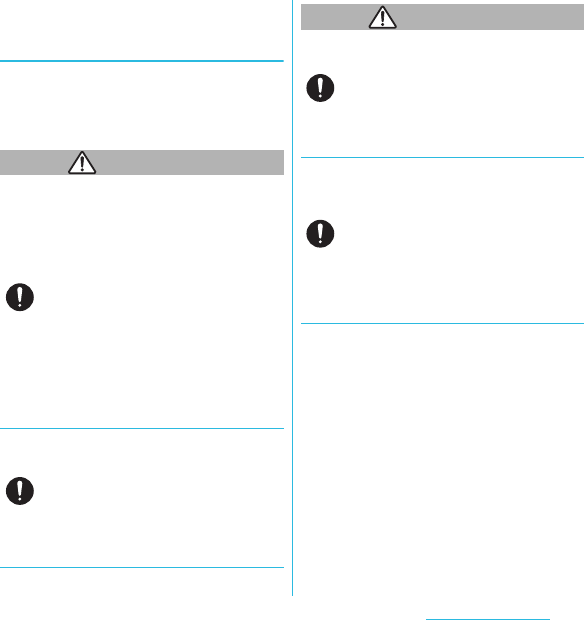
16
Contents/Precautions
SO-02C Web_TA
6. Handling the FOMA terminal
near electronic medical
equipment
■The following instructions observe the
guidelines of the Electromagnetic
Compatibility Conference, Japan to protect
electronic medical equipment from radio
waves from mobile phones.
WARNING
Please observe the following guidelines in
medical facilities.
・Do not take the FOMA terminal into the
operating rooms, ICU (Intensive Care
Unit), or CCU (Coronary Care Unit).
・Power off the FOMA terminal inside
hospital wards.
・Power off the FOMA terminal in the lobby
and other places if there are any electronic
medical equipment operating in the
vicinity.
・Follow the instructions of each medical
facility when they specify areas forbidding
to use and carrying a mobile phone.
・If you set the automatic power-on function,
cancel it before powering off the FOMA
terminal.
Power off the FOMA terminal in crowded
places such as rush-hour trains. There may
be a person with an implantable cardiac
pacemaker or implantable cardioverter
defibrillator near you.
The radio waves from the FOMA terminal
may affect the operation of implantable
cardiac pacemaker or implantable
cardioverter defibrillator.
WARNING
If you use an implantable cardiac pacemaker
or implantable cardioverter defibrillator, keep
the FOMA terminal more than 22 cm away
from the implant at all times.
The radio waves from the FOMA terminal
may affect the operation of implantable
cardiac pacemaker or implantable
cardioverter defibrillator.
If you need to use electronic medical
equipment other than implantable cardiac
pacemaker or implantable cardioverter
defibrillator outside medical facilities such as
treating at home, check with the relevant
medical electronic equipment manufacturer
whether the operation may be affected by
radio waves.
The radio waves from the FOMA terminal
may affect the performance of electronic
medical equipment.
Do
Do
Do
Do
SO-02C_E_TA.book 16 ページ 2011年5月24日 火曜日 午後2時33分
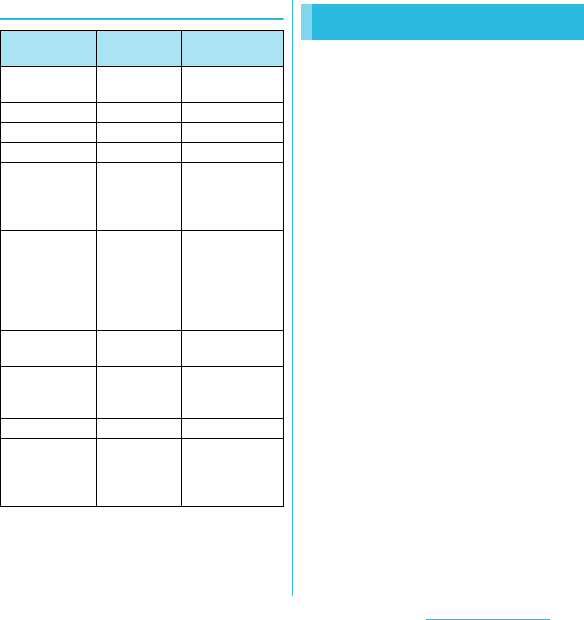
17
Contents/Precautions
SO-02C Web_TA
7. Material list
■ Common precautions
・Do not expose to water.
The FOMA terminal, battery pack, AC Adapter
cable, and UIM are not waterproof. Do not use
them in a humid place such as bathroom or in
the rain. If you carry the FOMA terminal on your
body, perspiration may corrode the internal
parts of the FOMA terminal and cause
malfunction. Note that if a trouble is diagnosed
as exposure to water or other liquid, repairs of
the FOMA terminal may not be covered by the
Warranty or it may not be possible to repair
such phones. In that case, even if the FOMA
terminal can be repaired, it is repaired at the
owner's expense.
・Clean the FOMA terminal with a dry soft
cloth (such as used for cleaning
eyeglasses).
- Do not rub it roughly with a dry cloth. The
display may be damaged.
- Drops of water or dirt left on the display may
cause stains.
- Do not use alcohol, thinner, benzene,
cleaning detergent, etc. to clean the FOMA
terminal. These chemicals may erase the
printing on the FOMA terminal or cause
discoloration.
Part Material Surface
treatment
Exterior case
(Front)
PC resin
(with glass)
UV coating
Proximity sensor PC resin None
Light sensor PC resin None
Notification LED PC resin None
Exterior case
(Back, HDMI
connector
cover)
PC resin
(with glass)
Non-conductive
vacuum
metallization
(tin)+UV coating
Hardware key
(Back key, Home
key, Menu key,
Camera key,
Volume key,
Power key)
PC resin Non-conductive
vacuum
metallization
(tin)+UV coating
Transparent
plate (Display)
Hardened
glass
Shatterproof film
(PET)
Transparent
plate
(Camera lens)
PMMA Hard coating
Flash/Photo light PC resin None
Back cover PC resin Non-conductive
vacuum
metallization
(tin)+UV coating
Handling precautions
Continued on next page
SO-02C_E_TA.book 17 ページ 2011年5月24日 火曜日 午後2時33分
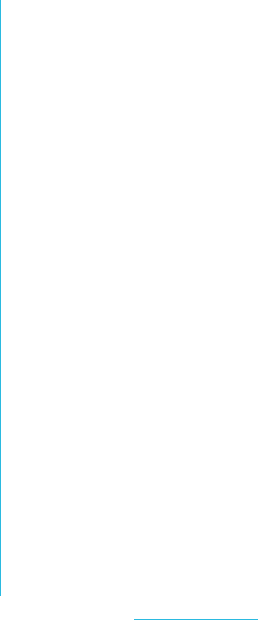
18
Contents/Precautions
SO-02C Web_TA
・Clean the terminals occasionally with a
dry cotton swab.
If the jack is soiled, connection gets worse and
it may cause power to be turned off or
insufficient battery charge, so clean the jack
with a dry cotton swab etc. When cleaning, be
careful not to damage the terminals.
・Do not leave the FOMA terminal near the
air conditioning vent.
Extreme temperature changes may produce
condensation and corrode the internal parts of
the FOMA terminal, causing it to malfunction.
・Make sure to use the FOMA terminal or
battery pack without excessive force.
If you put the FOMA terminal in a bag full of
items or sit down with the FOMA terminal in the
pocket of your cloth, it may damage the
display, and internal circuit board, and the
battery pack and cause the FOMA terminal to
malfunction.
Also, while the external device is connected to
the microUSB connection jack, headset
connection jack or HDMI connection jack, it
may damage the connector and cause
malfunction.
・Do not rub or scratch the display with
metal.
The display may get scratched and it may
cause malfunction or damage.
・Make sure to see the user's manuals
supplied with the battery pack and AC
adapter cable.
■ FOMA terminal precautions
・Do not press touch panel surface
forcibly, or not operate with a sharp-
pointed objects such as nail, ballpoint
pen, pin, etc.
Doing so may cause damage of touch panel.
・Do not use the FOMA terminal in
extremely hot or cold places.
Use the FOMA terminal within a temperature
range of 5°C to 35°C and a humidity range of
45% to 85%.
・Using the FOMA terminal near ordinary
phone, television or radio may cause
interference in these electric
appliances. Make sure to move far away
from them when using the FOMA
terminal.
・Note down the information saved in the
FOMA terminal in a separate note and
keep it safely.
Under no condition will DOCOMO be held
liable for any damaged or lost data saved in the
FOMA terminal.
・Do not drop or give a strong impact to
the FOMA terminal.
Doing so may cause malfunction or damage.
・Do not plug the connector of the external
device into the microUSB connection
jack, headset connection jack or HDMI
connection jack at the slant or pull it
while connecting.
Doing so may cause malfunction or damage.
Continued on next page
SO-02C_E_TA.book 18 ページ 2011年5月24日 火曜日 午後2時33分
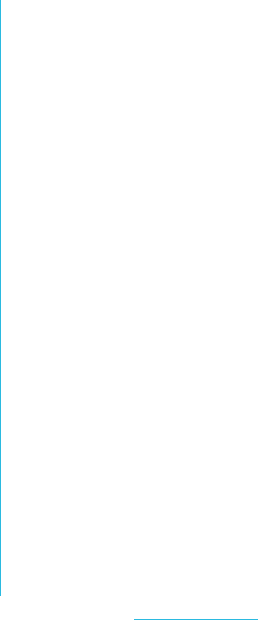
19
Contents/Precautions
SO-02C Web_TA
・The FOMA terminal could become warm
while in use and charging. This
condition is not abnormal. You can
continue charging the battery.
・Do not leave the camera under direct
sunlight.
If you do so, some of the elements may melt or
become faded.
・Use the FOMA terminal with the HDMI
connection jack cover closed.
Failure to do so may get dust or water inside
and cause malfunction.
・Do not use the FOMA terminal without
the back cover.
Doing so may cause the battery pack fall,
malfunction, and damage.
・Do not remove the microSD card or
power off the FOMA terminal while using
the microSD card.
Doing so may cause data loss or malfunction.
・Do not let magnetic cards, etc. come
close to the FOMA terminal.
The magnetic data in cash cards, credit cards,
telephone cards, floppy disks, etc. may be
erased.
・Do not bring strong magnetic objects
close to the FOMA terminal.
Strong magnetic objects may cause
misoperation.
■ Battery pack precautions
・The battery pack is a consumable
accessory.
Even if the operating time of the FOMA terminal
varies depending on the operating conditions
and other factors, when the length of time you
can use the FOMA terminal with a fully charged
battery becomes unusually short, it is time to
replace the battery pack. Purchase the battery
pack specified in this manual.
・Charge the battery pack in an
environment with the proper ambient
temperature (5°C to 35°C).
・The operating time of the battery pack
varies depending on the operating
environment and the secular
degradation level of the battery pack.
・Depending on the use condition, the
battery pack may be inflated as it comes
to the end of its life. This is not a
malfunction.
・Do not store the battery pack in the
following cases:
- The battery is fully charged (immediately
after the charging is complete)
- The battery has run out (the phone cannot
power on)
The performance and life of the battery pack
may deteriorate.
It is recommended that you store the battery
pack with the remaining battery level of about
40 percent as a guide.
SO-02C_E_TA.book 19 ページ 2011年5月24日 火曜日 午後2時33分
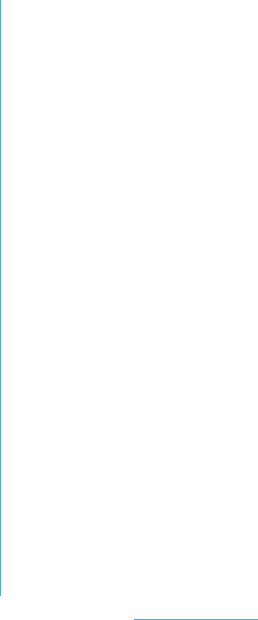
20
Contents/Precautions
SO-02C Web_TA
■ AC adapter cable precautions
・Charge the battery pack in an
environment with the proper ambient
temperature (5°C to 35°C).
・Do not charge in the following places.
- Places that are very humid, dusty or exposed
to strong vibrations.
- Near ordinary phone or TV/radio.
・The AC adapter cable could become
warm while charging. This condition is
not abnormal. You can continue using
the FOMA terminal.
・When you use the power outlet with a
mechanism to prevent the plug from
being removed, follow the instructions
on the outlet's user's manual.
・Do not give a strong impact to the
adapter. Also, do not bend or deform the
microUSB plug.
Doing so may cause malfunction.
■ UIM precautions
・Do not use unnecessary force to insert/
remove the UIM.
・Do not insert and use the UIM with
another IC card reader/writer. Please
note that you are wholly liable for any
damage or malfunction as a result of
such action.
・Always keep the IC portion clean when
you use the card.
・Clean the FOMA terminal with a dry soft
cloth (such as used for cleaning
eyeglasses).
・Note down the information saved in the
UIM in a separate note and keep it
safely.
Under no condition will DOCOMO be held
liable for any damaged or lost data saved in the
FOMA terminal.
・Take an expended UIM to sales outlet
such as docomo Shop for proper
disposal in order to protect the
environment.
・Do not carelessly damage, contact, or
short-circuit an IC.
Doing so may cause data loss or malfunction.
・Do not drop a UIM or subject it to
impact.
Doing so may cause malfunction.
・Do not bend a UIM or place a heavy
object on it.
Doing so may cause malfunction.
・Do not insert the UIM on which any label
or seal is stuck into the FOMA terminal.
Doing so may cause malfunction.
SO-02C_E_TA.book 20 ページ 2011年5月24日 火曜日 午後2時33分
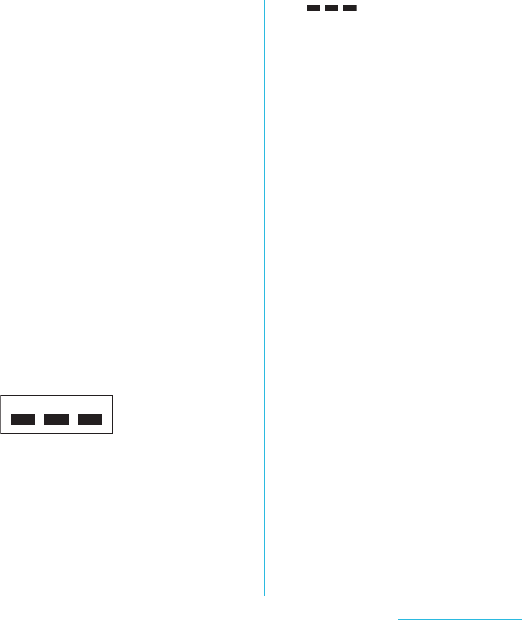
21
Contents/Precautions
SO-02C Web_TA
■ Bluetooth function precautions
・To secure the Bluetooth communication
security, the FOMA terminal supports
the security function compliant with
Bluetooth standards, but the security
may not be sufficient depending on the
setting.
Concern about the communication
using the Bluetooth function.
・Please be aware that DOCOMO is not
responsible for data leak when making
data communications using Bluetooth.
・You can use a headset, handsfree, and
audio profiles on the FOMA terminal.
The audio/video remote control may be
available for audio profile.
・Frequency band
The frequency band used by the FOMA
terminal's Bluetooth/wireless LAN function is
indicated on the battery storage section. The
following are the descriptions:
2.4: This radio equipment uses the 2400 MHz
band.
FH/DS/OF: Modulation scheme is the FH-SS,
DS-SS, or OFDM system.
1: The estimated interference distance is 10 m
or less.
4: The estimated interference distance is 40 m
or less.
: The full band between 2400 MHz
and 2483.5 MHz is used and the
band of the mobile identification
device can be avoided.
Available channels vary depending on the
country.
For use in an aircraft, contact the airline
beforehand.
・Bluetooth cautions
The operating frequency band of this
equipment is used by industrial, scientific,
consumer and medical equipment including
microwave ovens, premises radio stations for
identifying mobile units used in the
manufacturing lines of plants (radio stations
requiring a license), specified low power radio
stations (radio stations requiring no license)
and amateur radio stations (hereinafter referred
to as "another station").
1. Before using this equipment, confirm that
"another station" is not being operated
nearby.
2. In the event of this equipment causing
harmful radio wave interference with
"another station", promptly change the
operating frequency or stop radio wave
emission by turning off the power, etc.
3. If you have further questions, contact
"General Inquiries" on the last page of this
manual.
2.4FH1/DS4/OF4
SO-02C_E_TA.book 21 ページ 2011年5月24日 火曜日 午後2時33分
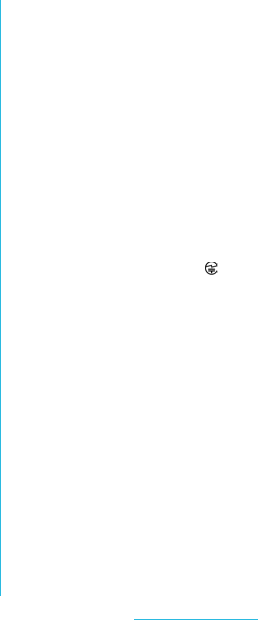
22
Contents/Precautions
SO-02C Web_TA
■ Wireless LAN (WLAN) precautions
・Wireless LAN
Do not use wireless LAN near magnetic
devices such as electrical appliances or AV/OA
devices, or in radio waves.
- Magnetism or radio waves may increase
noises or disable communications
(especially when using a microwave oven).
- When used near TV, radio, etc., reception
interference may occur, or channels on the
TV screen may be disturbed.
- If there are multiple wireless LAN access
points nearby and the same channel is used,
search may not work correctly.
・2.4 GHz device cautions
The operating frequency band of the WLAN
device is used by industrial, scientific,
consumer and medical equipment including
home electric appliances such as microwave
ovens, premises radio stations for identifying
mobile units used in the manufacturing lines of
plants (radio stations requiring a license),
specified low power radio stations (radio
stations requiring no license) and amateur
radio stations (radio stations requiring a
license).
1. Before using the device, confirm that
premises radio stations for identifying
mobile units, specified low power radio
stations and amateur radio stations are not
being operated nearby.
2. If the device causes harmful radio
interference to premises radio stations for
identifying mobile units, immediately change
the frequency band or stop use, and contact
"General Inquiries" on the last page of this
manual for crosstalk avoidance, etc. (e.g.
partition setup).
3. If the device causes radio interference to
specified low power radio stations or
amateur radio stations, contact "General
Inquiries" on the last page of this manual.
■ Cautions
・Do not use altered FOMA terminal.
Using an altered device is a violation of
the Radio Law.
A "Technical Conformity Mark " affixed on
the manufacturer's specification sticker
certifies that the FOMA terminal meets
technical regulations for specified radio
equipment that are based on the Radio Law.
If you remove the screws and alter the inside of
the FOMA terminal, the technical regulations
conformity certification becomes invalid.
Do not use the FOMA terminal with the
certification invalid, as it is a violation of the
Radio Law.
・Be careful when using the FOMA
terminal while driving.
Using a handheld mobile phone while driving
will result in a penalty.
However, absolutely necessary cases such as
rescue of a sick person or maintaining public's
safety are exempted.
SO-02C_E_TA.book 22 ページ 2011年5月24日 火曜日 午後2時33分
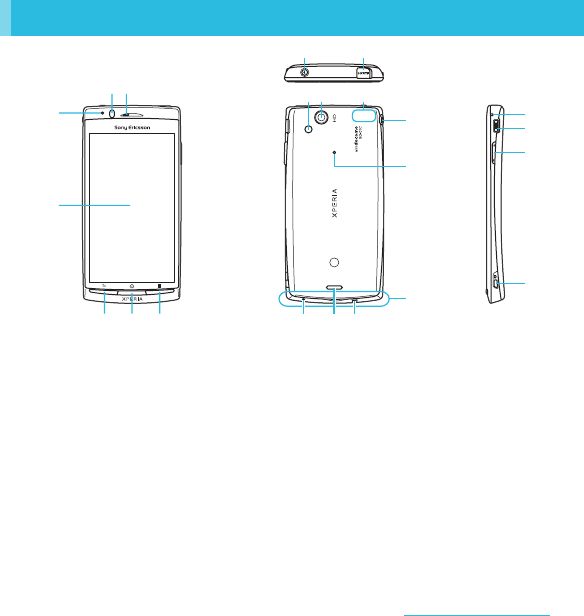
23
Before Using the Handset
SO-02C Web_TA
aLight sensor: Used for auto controlling of the
screen brightness.
bProximity sensor: Turns on or off the touch screen
to prevent misoperation during a call.
cEar speaker
dTouch screen
eBack key
fHome key
gMenu key
hPower key/Screen lock key
iHDMI connector (type D)
jFlash/Photo light
kCamera lens
lGPS antenna section*
mHeadset connector
nSecond microphone: Reduces noise to make
easy to listen.
oMicrophone
pSpeaker
qStrap hole
rFOMA antenna section*
sNotification LED
tConnector for microUSB cable
uVolume key/Zoom key
vCamera key
* The antenna is built into the main body. Covering
around the antenna with your hand may affect the
quality.
❖Note
・Do not put stickers etc. on each sensors.
Part names and functions
Before Using the Handset
a
c
d
efg
b
n
pq
o
r
m
jkl
s
t
u
v
h i
SO-02C_E_TA.book 23 ページ 2011年5月24日 火曜日 午後2時33分
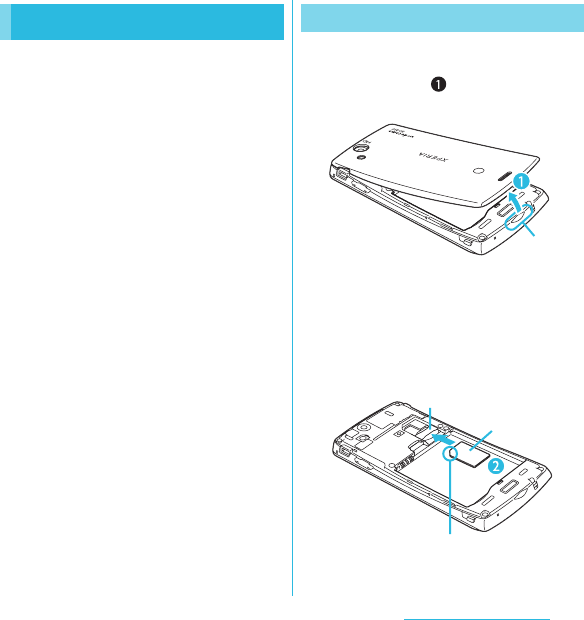
24
Before Using the Handset
SO-02C Web_TA
The UIM is an IC card recorded user
information such as your phone number etc.
When the UIM is not inserted to the FOMA
terminal, you cannot use some functions
(phone function, etc.) of the FOMA terminal.
・In this FOMA terminal, the UIM (blue) is not
available. If you have the UIM (blue), bring it
to the nearest docomo Shop to replace.
・When inserting/removing the UIM, make
sure to power off the FOMA terminal. Do not
connect the AC Adapter cable.
■ Security codes of the UIM
The UIM has a Security code, namely
PIN. It is set "0000" at the subscription.
They can be changed by yourself. (P.93)
1Put your thumb nail into the
groove, hold it up in the direction
of the arrow ( ) to remove the
back cover.
2Remove the battery pack, and
insert the UIM into the holder with
the gold-colored contacts facing
down.
・Check the insert direction (corner cut)
of the UIM.
UIM Inserting UIM
Groove
Holder
UIM
Corner cut
SO-02C_E_TA.book 24 ページ 2011年5月24日 火曜日 午後2時33分
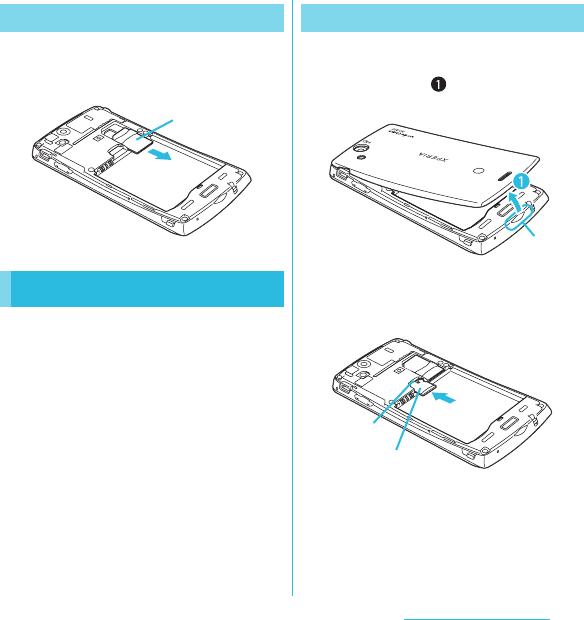
25
Before Using the Handset
SO-02C Web_TA
1Remove the back cover, the battery
pack, and slide the UIM out holding
it with your finger.
You can use microSD card for any other
compatible devices.
・When a microSD card is not inserted,
camera functions, playing or downloading
music or videos are not available.
・The FOMA terminal supports microSD card
of up to 2GB, and microSDHC card of up to
32GB (As of March, 2011).
1Put your thumb nail into the
groove, hold it up in the direction
of the arrow ( ) to remove the
back cover.
2Insert a microSD card into the
holder with the gold-colored
contacts facing down.
Removing UIM
microSD card
UIM
Inserting microSD card
Groove
Holder
microSD card
SO-02C_E_TA.book 25 ページ 2011年5月24日 火曜日 午後2時33分
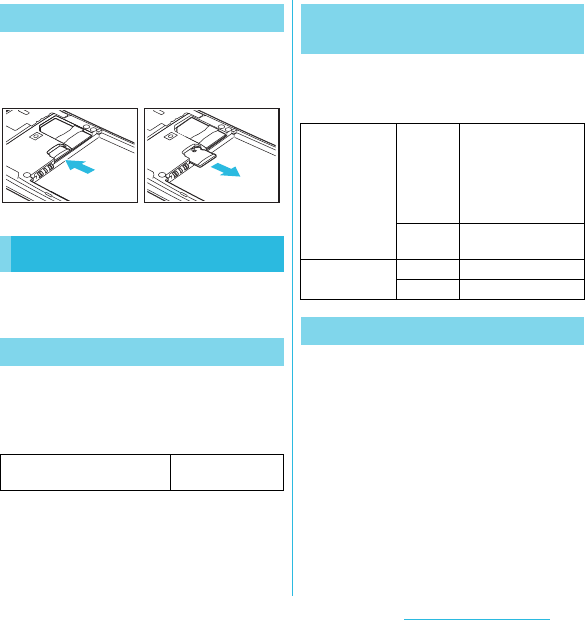
26
Before Using the Handset
SO-02C Web_TA
1Remove the back cover, the battery
pack, and slide the microSD card
out with holding it with your finger.
The battery pack is not full charged when you
purchased the FOMA terminal.
Charging time is an estimate of the time
required to charge a completely empty
battery pack. Charging under low
temperature requires longer time.
The following time varies by the battery
condition or operating environment. For the
details, see (P.191).
Use the battery pack for SO-02C, SO05.
・The battery pack is a consumable
accessory. The usage duration of the
battery per one charge decreases gradually
each time the battery is recharged.
・When the usage duration per one charge
becomes about half of a new battery pack,
the life if the battery pack is assumed to be
almost over. It is recommended that you
replace the battery pack ahead of time.
Depending on the usage condition, the
battery pack may be inflated as it comes to
be end of its life. This is not a malfunction.
Removing microSD card
Charging
Charging time
AC Adapter Cable SO02
(included accessory)
Approx. 170 min.
Operation time on full charge
(estimate)
Continuous
stand-by time
FOMA/3G Stationary (Auto):
Approx. 400 hours
Moving (Auto):
Approx. 290 hours
Moving (3G static):
Approx. 360 hours
GSM Approx. 270 hours
(stationary)
Continuous call
time
FOMA/3G Approx. 340 min.
GSM Approx. 390 min.
Battery pack life
Continued on next page
SO-02C_E_TA.book 26 ページ 2011年5月24日 火曜日 午後2時33分
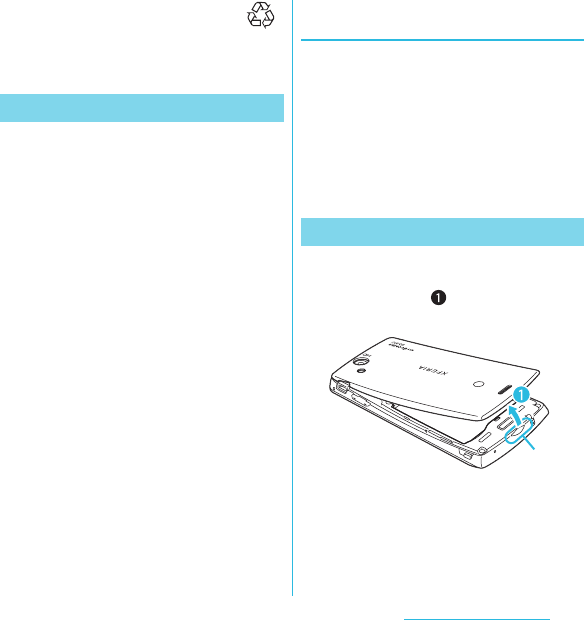
27
Before Using the Handset
SO-02C Web_TA
・Return all spent battery packs to
NTT DOCOMO or a dealer, or a
recycling shop to protect the
environment.
・The included AC adapter's power plug is
compatible with AC100V to 240V. For using
the FOMA terminal overseas, a plug adapter
that fits the electrical outlets in the country
you stay is needed. Do not use an electrical
transformer for overseas use to charge the
FOMA terminal.
・Use the included AC Adapter cable for
charging.
・When charging starts, the notification LED
turns on in red/orange/green. Green means
the remaining battery level reaches more
than 90%. To check the battery level, press
t from the Home screen, then tap
[Settings] X [About phone] X [Status] and
check "Battery level". When charging is
completed, "100%" is displayed in the
battery level.
・When you start charging the battery with the
FOMA terminal powered off, the power turns
on. However, you cannot operate the FOMA
terminal. Do not charge the battery in a
place where the use is prohibited such as in
airplane or hospital.
Do not charge the battery pack for
a long time (several days)
・If you remain charging the FOMA terminal
for a long time, the power supply starts from
the battery pack after completion of
charging. The usage time duration may be
short. In that case, please charge it again
correctly. For recharging, remove the FOMA
terminal from the AC Adapter cable and
reconnect it again.
1Put your thumb nail into the
groove, hold it up in the direction
of the arrow ( ) to remove the
back cover.
Charging
Li-ion 00
Attaching the battery pack
Groove
Continued on next page
SO-02C_E_TA.book 27 ページ 2011年5月24日 火曜日 午後2時33分
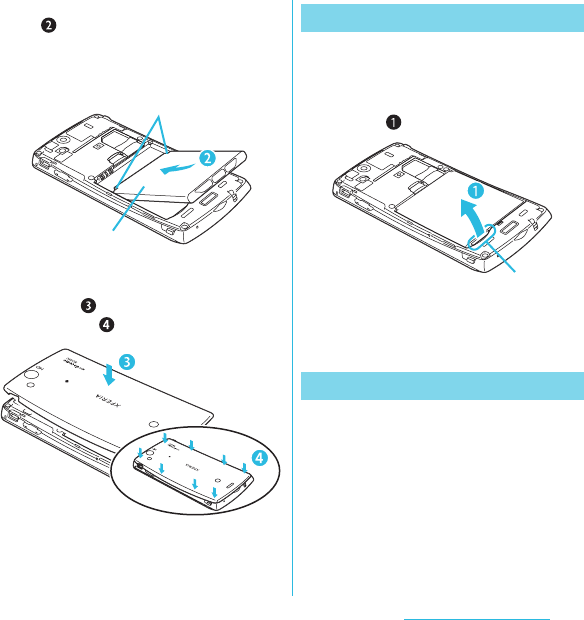
28
Before Using the Handset
SO-02C Web_TA
2Insert it in the direction of an arrow
( ) with "Sony Ericsson" label
facing up, joining the each tab of
the FOMA terminal and the battery
pack.
3Check the direction of the battery
pack and attach to the terminal
body ( ), press each tab to close
it firmly ( ).
1Remove the back cover, put your
thumb nail into the groove of the
FOMA terminal, hold the battery
pack up in the direction of the
arrow ( ) to remove.
❖Information
・When attaching/removing the battery pack, make
sure to power off the FOMA terminal.
1Insert the supplied microUSB
cable horizontally with the
microUSB plug engraved side
facing up into the connector for
USB cable of the FOMA terminal.
Tab
Battery pack
Removing the battery pack
Charging with the AC Adapter
Groove
Continued on next page
SO-02C_E_TA.book 28 ページ 2011年5月24日 火曜日 午後2時33分
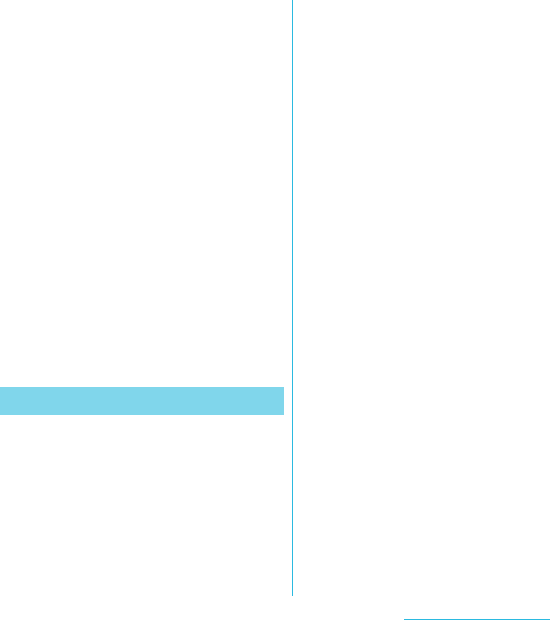
29
Before Using the Handset
SO-02C Web_TA
2Insert the microUSB cable
horizontally with the USB plug
engraved side facing up into the
connector for USB of the AC
Adapter, and insert the AC Adapter
plug to the power outlet.
3When the charging is completed,
remove the microUSB plug of the
microUSB cable from the FOMA
terminal.
4Remove the AC Adapter from the
power outlet.
❖Note
・If the microUSB cable is connected into the
connector for external devices for charging etc,
the FOMA terminal is automatically powered on.
Be careful not to connect the microUSB cable in a
place where the use is prohibited such as in
airplane or hospital.
1Insert the microUSB cable
horizontally with the microUSB
plug engraved side facing up into
the connector for USB cable of the
FOMA terminal.
2Insert the USB plug of the
microUSB cable into the USB port
of a PC.
・When "PC Companion software"
screen appears on the FOMA
terminal, tap [Skip].
・When a screen for new hardware
detection etc. appears on the PC,
select [Cancel].
3When the charging is completed,
remove the microUSB plug of the
microUSB cable from the FOMA
terminal.
4Remove the USB plug of the
microUSB cable from the USB port
of the PC.
❖Note
・If the microUSB cable is connected into the USB
connection jack for charging etc, the FOMA
terminal is automatically powered on although the
operations are not available. Be careful not to
connect the microUSB cable in a place where the
use is prohibited such as in airplane or hospital.
・Check the connecting direction to connect
correctly. Wrong connection may cause damage.
Charging with a PC
Continued on next page
SO-02C_E_TA.book 29 ページ 2011年5月24日 火曜日 午後2時33分
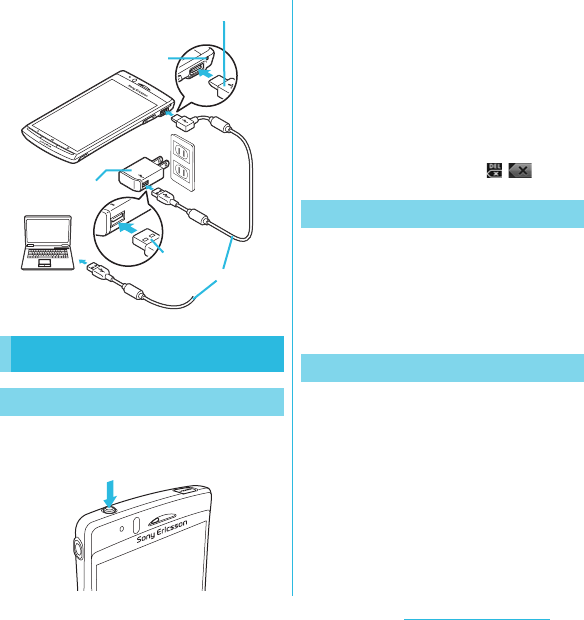
30
Before Using the Handset
SO-02C Web_TA
1Press p for over a second.
・The key lock screen appears.
2Deactivate the key lock.
・For deactivating the key lock, see
"Unlocking the keys" (P.31).
❖Information
・The first time you turn ON, "Setup guide" (P.31)
appears.
・If you activate the screen lock or SIM card lock, a
PIN code entry screen appears when turning
power on. Enter the PIN code and tap [OK]. To
correct the wrong PIN entry, tap / .
1Press p for over a second.
・Phone options menu appears.
2Tap [Power off].
3Tap [OK].
When the key lock is set, the screen light
turns off. You can avoid the touch screen or
button from false operations.
・The FOMA terminal keys are locked with
turning the screen light off after the
specified time duration.
1Press p.
Turning power on and off
Turning power on
microUSB plug
Notification LED
AC adapter
USB plug
microUSB cable
Turning power off
Setting Key lock
Continued on next page
SO-02C_E_TA.book 30 ページ 2011年5月24日 火曜日 午後2時33分
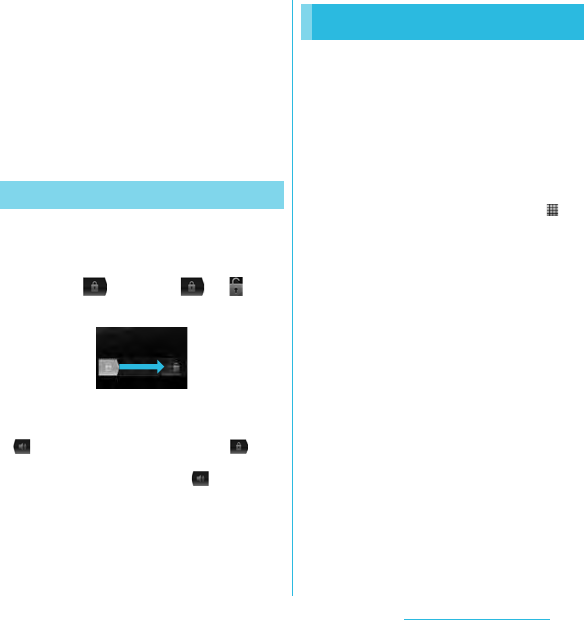
31
Before Using the Handset
SO-02C Web_TA
❖Information
・For details on settings for turning the backlight off
and the duration of time before the key lock
activation, see "Adjusting the idle time before the
screen turns off" (P.90).
・There is no function to deactivate the key lock.
・If you set the screen lock, entering the pattern, PIN
or password is needed before the screen unlock.
For details on the screen lock settings, see "Screen
lock" (P.93).
A key unlocking screen appears when
turning the power on or the backlight on by
pressing p/y.
1Touch and drag to until
it laps over.
❖Information
・ appears on the right until you touch . You
can switch the ringtone ON/OFF without unlocking
the keys and screen by touching and
dragging to the left.
When you turn on the FOMA terminal for the
first time, Setup guide appears to import
contacts saved in the UIM and the microSD
card and make settings of language, date
and time, etc.
❖Information
・Even if you skip Setup guide, you can set or
change the items later as required. To change the
settings later, from the Home screen, press ,
then tap [Settings] or [Setup guide] to set up from
the menu.
1Press p for over a second.
・A screen for selecting language
appears.
2Tap [English (United States)] X
[次へ (Next)].
・"Welcome Learn how to use the phone
with this easy guide" appears. You
can check the operations of main
functions and initial settings.
3Tap [Next].
・Tap [Change] to change Date & time
(P.103).
4Tap [Next].
・Tap [View] to check how to use the
keyboard.
Unlocking the keys
Key lock
Initial settings (Setup guide)
Continued on next page
SO-02C_E_TA.book 31 ページ 2011年5月24日 火曜日 午後2時33分
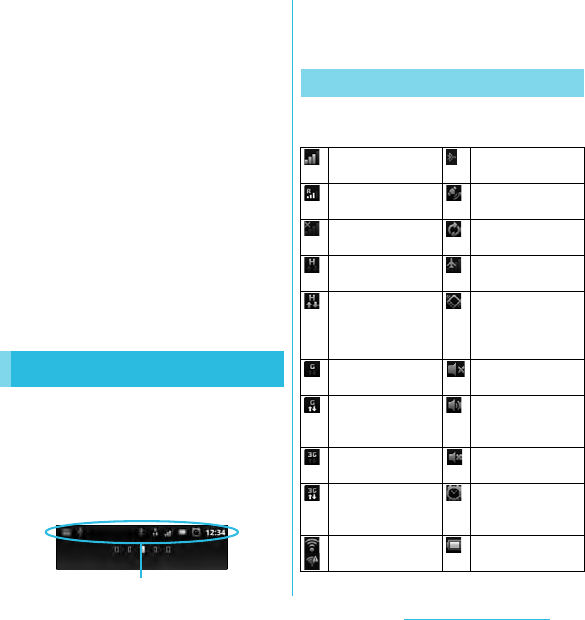
32
Before Using the Handset
SO-02C Web_TA
5Tap [Next].
・Tap [View] to check how to use the
application Timescape.
6Tap [Next].
・Tap [Import] X [Yes] to import
contacts in SIM.
・Tap [Set up] to make settings of
Wireless network (P.82), Google
account (P.97), Email (P.105) and
Timescape (P.155).
7Tap [Next] X [Finish].
The Home screen appears.
❖Information
・To set the online service settings, enabling data
connection (3G/GPRS) is required. For checking
the data connection status, see "Status icons"
(P.32).
A status bar appears at the top of the screen.
In the status bar, the FOMA terminal status
and notification are displayed. Notification
icons appear on the left side, and the FOMA
terminal status icons appear on the right side
of the status bar.
❖Note
・If you cancel the status bar forcibly (P.96),
operations may not be performed correctly.
The status icons displayed on the screen are
as follows.
Status bar
Status bar
Status icons
Signal strength Connecting to
Bluetooth device
During International
roaming
GPS function is
activated
No signal During Data
synchronization
FOMA HIGH-
SPEED available
Airplane mode is
activated
Sending and
downloading via
FOMA HIGH-
SPEED
Silent mode
(vibration) ON
GPRS available Sound OFF
(Ringtone volume 0)
Sending and
downloading GPRS
data
Speakerphone on
3G available Microphone is set
to mute
Sending and
downloading 3G
data
An alarm is set
Connecting to Wi-Fi Battery status
Continued on next page
SO-02C_E_TA.book 32 ページ 2011年5月24日 火曜日 午後2時33分
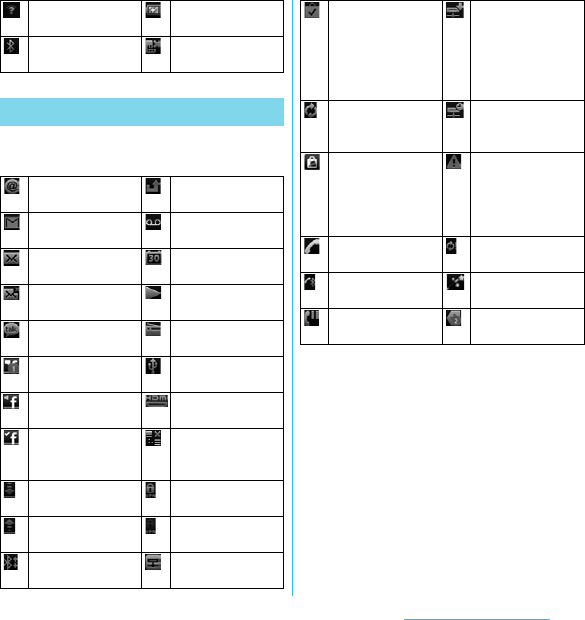
33
Before Using the Handset
SO-02C Web_TA
The notification icons displayed on the
screen are as follows.
Wi-Fi open network
available
The battery is
charging
The Bluetooth
function is ON.
UIM is locked or not
inserted.
Notification icons
New email
message
Missed call
New Gmail
message
New voice mail
New SMS message Upcoming calendar
event
Problem with SMS
message delivery
Playing a track
New instant
message
FM radio in use
New Facebook
message
USB is connected
Uploading data to
Facebook
HDMI connected
Uploading data to
Facebook
completed
Data
communication
invalid
Receiving/
Downloading data
Connecting to a
VPN
Sending/Uploading
data
Not connected to a
VPN
Data connected via
Bluetooth
Media server
activated
Installation is
completed (when
installing
applications from
Android Market,
etc).
Media server
connection
notification
Software update
notification or
updating software
Client device is
connected to Media
server
Update notification
(when update of the
installed market
application is
notified)
Red: Error
messages
Yellow: Warning
messages
Calling Problem with
sign-in/sync
Calling with
Bluetooth device
Setup guide
unchecked
Call on hold More (undisplayed)
notifications
SO-02C_E_TA.book 33 ページ 2011年5月24日 火曜日 午後2時33分
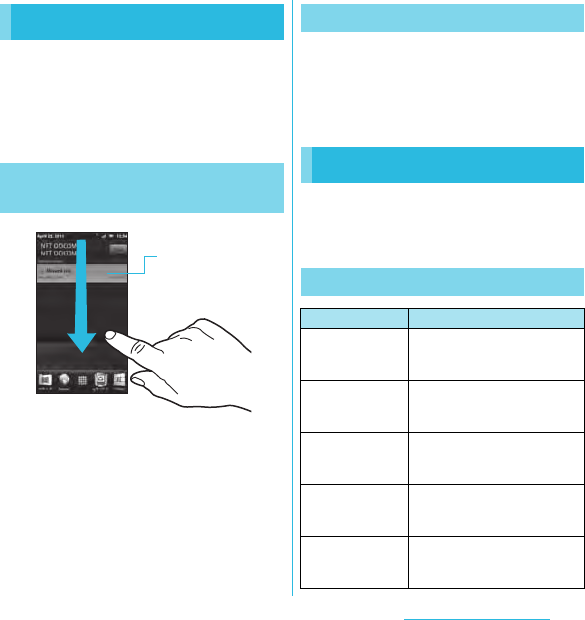
34
Before Using the Handset
SO-02C Web_TA
Notification icons are displayed in the
Notification panel. You can open notifications,
such as messages, remainders, or event
notifications directly from the Notification
panel.
1Drag the status bar downwards.
・Press x to close the Notification
panel.
1From the Notification panel, tap
[Clear].
❖Information
・Some notifications cannot be cleared.
Notification LED provides information on the
FOMA terminal status, incoming/receiving,
etc.
Notification panel
Opening/Closing the
Notification panel
Notification panel
Clearing the Notification panel
Notification LED
LED status
Status Indication
Red The battery is charging when
the remaining battery level is
less than 10 %.
Flashing red The battery level is not enough
for activating the FOMA
terminal for turning ON.
Green The battery is charging when
the remaining battery level is
more than 90 %.
Flashing green Missed calls, incoming
messages (SMS) or emails
exist.
Orange The battery is charging when
the remaining battery level is
10 % - 90 %.
SO-02C_E_TA.book 34 ページ 2011年5月24日 火曜日 午後2時33分
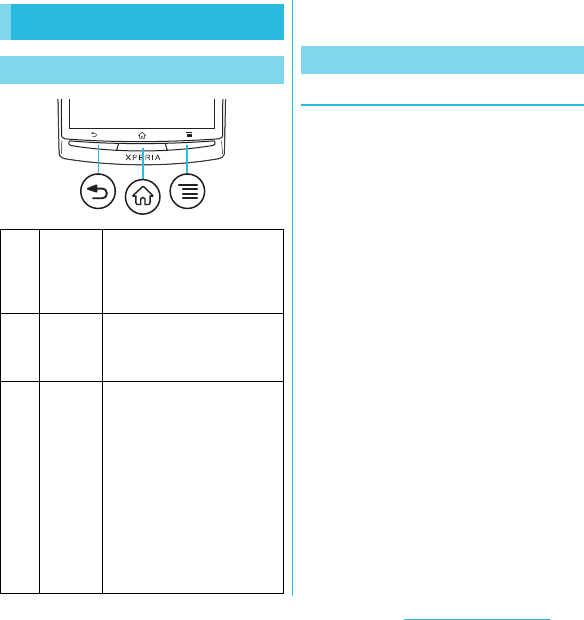
35
Before Using the Handset
SO-02C Web_TA
* In this manual, each key operation is described with
x, y, t.
Precautions on using touch screen
・Touch screen is designed for being touched
lightly with fingers. Do not push it forcibly
with a finger or press it with sharp objects
(nail, ballpoint pen, pin, etc.).
・Touching the touch screen may not work in
the following cases. Note that it may cause
malfunction.
- Operation with gloved hands
- Operation with tip of fingernail
- Operation with foreign object on the
screen
- Operation with protective sheet or seal on
the screen
Basic operations
Basic hardware key operation
xBack ・Go back to the previous
screen. Or close a dialog box,
an options menu, or the
Notifications panel.
・Close the software keyboard.
yHome ・Go to the Home screen.
・Press and hold down for over
a second to open the recently
used applications window.
tMenu ・Open a list of options available
in the current screen or
application.
・Press and hold down for over
a second when entering
characters switches display/
not display the software
keyboard.
・From the Home screen, press
and hold down for over a
second to display the
keyboard. Tap any key to start
Google Search.
Using the touch screen
SO-02C_E_TA.book 35 ページ 2011年5月24日 火曜日 午後2時33分
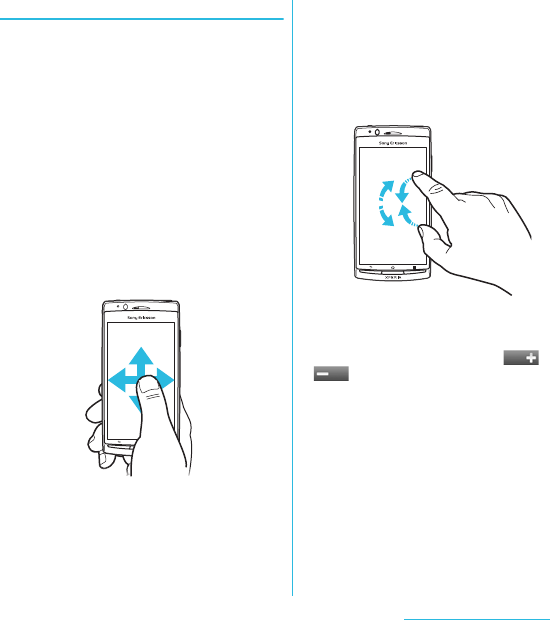
36
Before Using the Handset
SO-02C Web_TA
Operations on the touch screen
■ Tap
Touch an item such as icon or menu with
your finger lightly and release it.
・Double-tap means tapping twice
quickly.
■ Touch
Touch and hold an icon or menu item
long.
■ Flick
Stroke the screen with your finger lightly
and flick up/down/left/right.
Flick operation is used to switch or scroll
the screen.
■ Drag
Touch the screen, drag to the desired
position and release the finger.
■ Pinch
Touch the screen with two fingers and
widen (pinch-out) or narrow (pinch-in) the
fingers' distance.
On some screens, pinch-out to zoom in
and pinch-in to zoom out.
❖Information
・You can zoom in or out also by double-tapping or
by tapping the zoom control icons ( /
). The zoom control icons may appear when
you drag in any direction on the screen.
SO-02C_E_TA.book 36 ページ 2011年5月24日 火曜日 午後2時33分
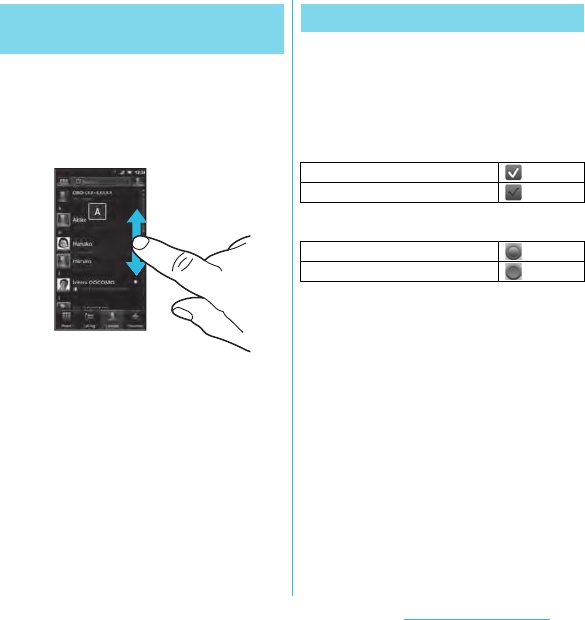
37
Before Using the Handset
SO-02C Web_TA
Some lists have Japanese syllabary and
alphabetic index on the right side of the
screen.
・Drag your finger along the index to scroll
through the list.
・Tap the index character to move on the list.
You can switch ON/OFF of the option settings
by marking or unmarking the checkboxes or
radio buttons.
・To switch ON/OFF of the option setting, tap
the checkbox or radio button.
■ Checkboxes
■ Radio buttons
Selecting items quickly from a
list
Marking or unmarking options
Marked
Unmarked
Marked
Unmarked
SO-02C_E_TA.book 37 ページ 2011年5月24日 火曜日 午後2時33分
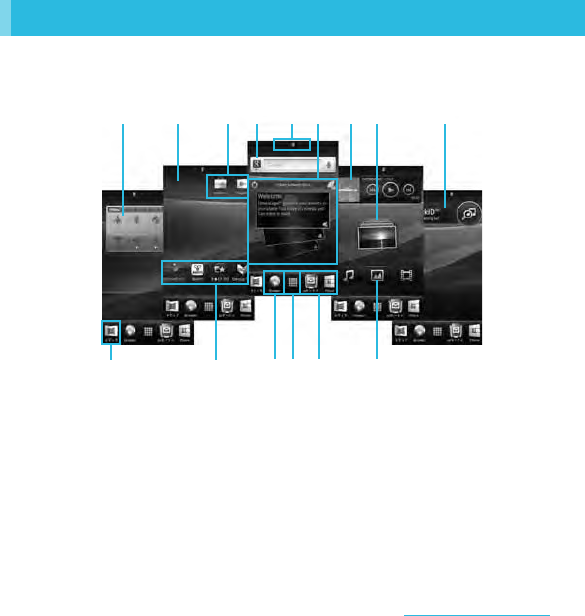
38
Before Using the Handset
SO-02C Web_TA
The Home screen is the starting point of the FOMA terminal. You can personalize the Home
screen by adding or moving, for example, application shortcuts and widgets, or changing the
wallpaper. The Home screen can be extended with two screens for the left and right.
aWidget: Status switch
bWallpaper
cShortcuts (applications)
dWidget: Google search (P.42)
eHome screen position
fWidget: TimescapeTM
gWidget: Music player
hWidget: Photos and videos
iWidget: TrackIDTM
jMedia folder (Gallery, Music and FM radio)
kApplication button
lWidget: Media shortcuts
Home screen
eb f g h
c k c l
da c i
j c
SO-02C_E_TA.book 38 ページ 2011年5月24日 火曜日 午後2時33分
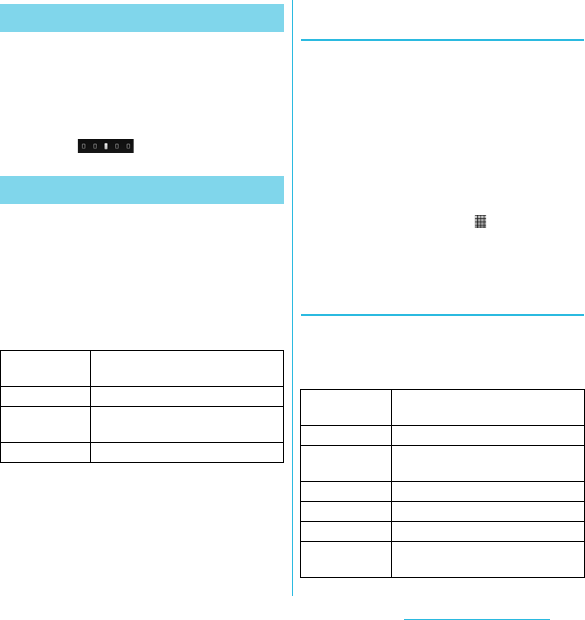
39
Before Using the Handset
SO-02C Web_TA
1Flick the Home screen to left or
right.
・The Home screen switches.
❖Information
・You can check the current position of the Home
screen with at the top of the screen.
1From the Home screen, press
t.
2Tap [Add].
・"Add to home screen" menu appears
to change the Home screen.
■ Add to home screen
❖Information
・"Add to home screen" appears also by touching
and holding anywhere on the Home screen without
icons.
Adding a shortcut on the Home
screen
1In "Add to home screen" menu, tap
[Shortcuts].
2Select a shortcut you want to add.
・The shortcut appears on the Home
screen.
❖Information
・You can add shortcuts of applications on the Home
screen also by the following operation.
- From the Home screen, tap , touch and hold
down an icon until the Home screen appears
and release the finger where you want to place
the shortcut.
Adding widgets
1In "Add to home screen" menu, tap
[Widgets].
・A list of widgets appears.
Switching the Home screen
Changing the Home screen
Shortcuts Add shortcuts of applications or
setting screens. (P.39)
Widgets Add widgets. (P.39)
Folder Add folders to collect shortcuts,
etc. (P.40)
Wallpapers Change the wallpaper. (P.41)
Analogue
clock
Display the analog clock.
Calendar Display the calendar.
Data traffic Switch ON/OFF of data
communication.
Digital clock Display the digital clock.
Facebook View comments of members.
Google Search Display the Quick search box.
Home screen
tips
Display tips of the Home screen
operation.
Continued on next page
SO-02C_E_TA.book 39 ページ 2011年5月24日 火曜日 午後2時33分
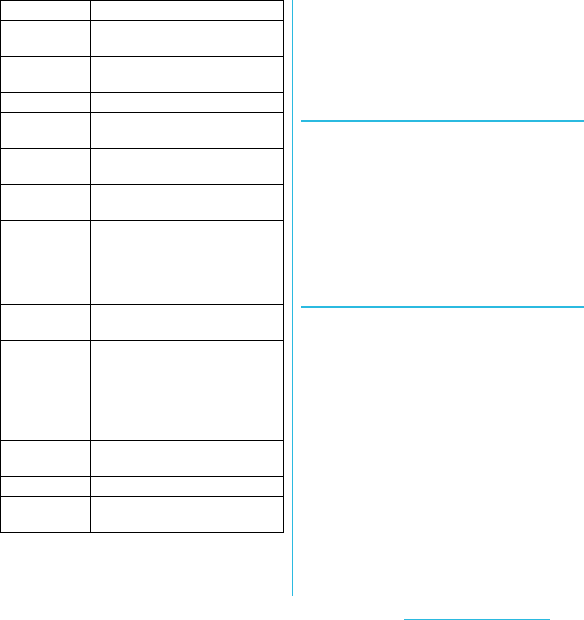
40
Before Using the Handset
SO-02C Web_TA
2Select an item.
❖Information
・If you install an application with widget from
Android Market, the installed widget is added to
the widget list.
Displaying widget on the Home
screen by a list
1From the Home screen, pinch-in.
・A list of the widgets on the Home
screen appears.
❖Information
・To return to the Home screen, pinch-out or tap [Exit
overview].
Adding a folder to the Home
screen
1In "Add to home screen" menu, tap
[Folder].
2Select the folder icon you want to
add.
・To change the folder name, tap
[Create new folder] entry box.
3Tap [Done].
・The folder appears on the Home
screen.
Latitude View locations of members.
Market Display recommended
applications of Android Market.
Media
shortcuts
Display Music player and Gallery
(photos, videos).
Music player Display Music player.
News &
Weather
Display news and weather.
Photos and
videos
Display shot photos and videos.
Picture frame Crop the shot photo to display on
the Home screen.
Power Control Display the setting buttons for
turning on Wi-Fi
function
, Bluetooth
function
, the GPS function,
synchronization and brightness
(switch).
Rate Places Display information of nearby
stores or post word of mouth.
Status switch Display the setting buttons for
turning on Airplane mode,
Bluetooth function, the GPS
function, Wi-Fi, and for switching
speakerphone ON, vibrate, and
Mobile network settings.
TimescapeTM
widget
Display the latest Timescape tile.
TrackIDTM Display TrackIDTM.
YouTube Display the list of frequently played
movies and recommended.
SO-02C_E_TA.book 40 ページ 2011年5月24日 火曜日 午後2時33分
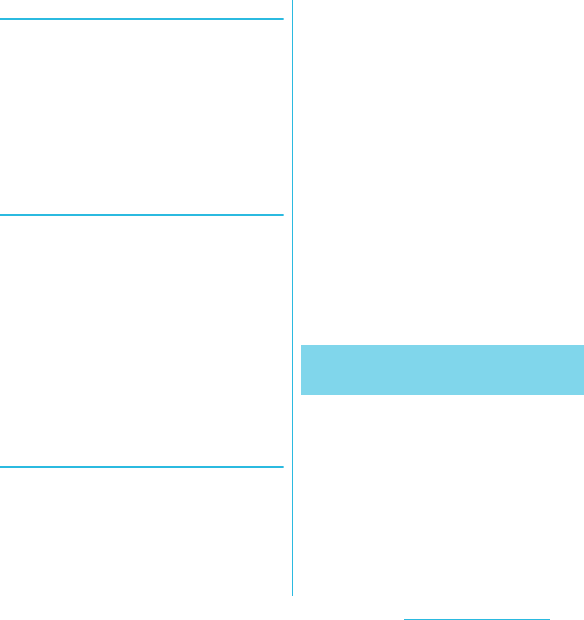
41
Before Using the Handset
SO-02C Web_TA
Adding items to a folder
1From the Home screen, touch and
hold a shortcut icon until the
FOMA terminal vibrates.
2Drag the shortcut icon over to the
folder.
3Release your finger from the icon.
・The shortcut is added in a folder.
Renaming a folder
1Tap the folder to open it.
2Touch and hold the title bar of the
folder.
・A dialog box for changing folder
settings appears.
3Tap entry box of [Folder name] and
enter a folder name, and tap
[Done].
・To change the folder icon, tap a folder
from [Select folder icon].
Changing wallpaper
1In "Add to home screen" menu, tap
[Wallpapers].
2Tap[Gallery]/[Live wallpapers]/
[Sony Ericsson wallpapers].
・When you tap [Gallery], select an
image to set to the wallpaper, pinch
the cropping frame or drag it to area
you want to use as wallpaper, and tap
[Save].
・When you tap [Live wallpapers],
select a content, tap [Set wallpaper].
You can also download and add Live
wallpaper content from a web page.
・When you tap [Sony Ericsson
wallpapers], select an image to set to
the wallpaper, tap [Select wallpaper].
❖Information
・From the Home screen, you can also press t
and tap [Wallpaper].
1From the Home screen, touch and
hold an icon until the FOMA
terminal vibrates.
2Keep touching the icon and drag it.
・To move to another Home screen,
keep touching the icon and drag to
left or right.
3Release your finger from the icon.
Moving an icon on the Home
screen
SO-02C_E_TA.book 41 ページ 2011年5月24日 火曜日 午後2時33分
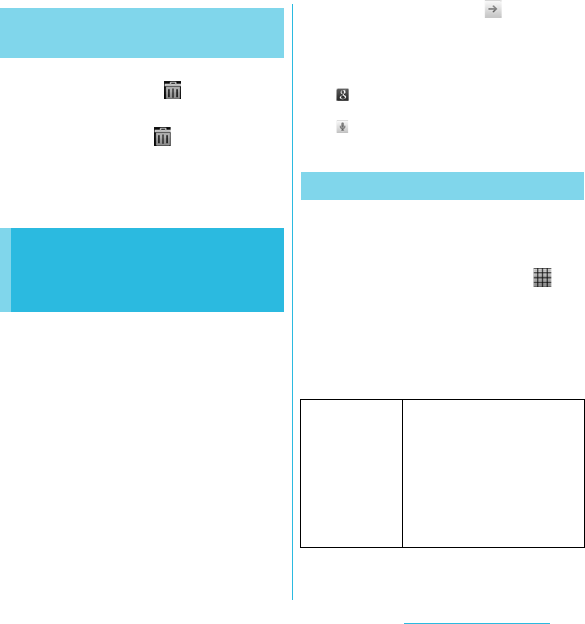
42
Before Using the Handset
SO-02C Web_TA
1From the Home screen, touch and
hold an icon until appears at
the bottom of the screen.
2Drag the icon to .
・The icon lights up in red.
3Release your finger from the icon.
Enter a word in the search box to browse the
information in the FOMA terminal or on the
Internet.
1Tap the search box (P.38) on the
top of the browser screen.
・The software keyboard appears.
2Enter a search word.
・Search suggestions appear as you
enter a character.
・For character entry, see "Character
entry" (P.46).
3Tap a search item or .
・To enter a search word again, press
x.
❖Information
・Tap to set the search range from "All", "Web"
and "Apps".
・Tap to enter a search word by voice to browse
the Internet.
You can set search engines to use for Quick
search box or set search objectives in the
FOMA terminal.
1From the Home screen, tap ,
then tap [Google Search].
2Press t, then tap [Search
settings].
・A search settings screen appears.
You can set the following items.
Deleting an icon from the Home
screen
Searching information in
the FOMA terminal and
web pages
Search settings
Google search You can set whether to display
search options when a search
word is entered, or whether to
reflect the previous search result
in the search options. You can
also open the web search log
settings page by Browser.
・You need to create your
Google account.
Continued on next page
SO-02C_E_TA.book 42 ページ 2011年5月24日 火曜日 午後2時33分
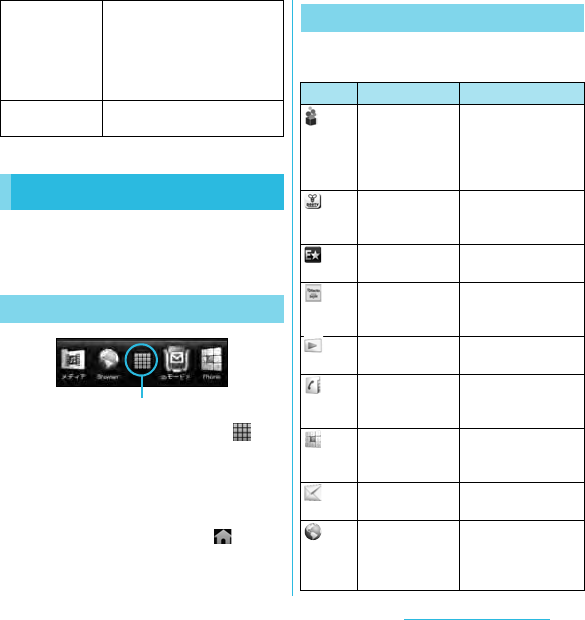
43
Before Using the Handset
SO-02C Web_TA
You can access the applications installed in
the FOMA terminal using the Applications
screen.
1From the Home screen, tap .
・On the Applications screen, flick left
or right to switch the Applications
screen.
❖Information
・To close the Applications screen, tap or press
x or y .
The applications displayed on the
Applications screen by default are as follows.
Searchable
items
You can change the search
range by marking/unmarking
data categories (web,
application, contacts selection
list, music search) in the FOMA
terminal to search.
Clear shortcuts You can set not to display
recently selected search results.
Applications screen
Displaying applications screen
Application button
Applications
Icon Application Description
docomo market Quick access to the
DOCOMO
recommended web
pages or convenient
applications.
BeeTV Watch programs for
mobile phone after
log in.
E★エブリスタ
(E★eburista)
View electronic
books.
BOOK ストア
2Dfacto (Book
store 2Dfacto)
View electronic books
PlayNow Browse a variety of
benefic information.
Contacts Keep contacts of your
friends and
colleagues.
Phone Make and receive
calls, and switch
between calls.
Messaging Send and receive
message (SMS).
Browser Browse Web and
WAP sites (except for
WML) and download
files.
Continued on next page
SO-02C_E_TA.book 43 ページ 2011年5月24日 火曜日 午後2時33分
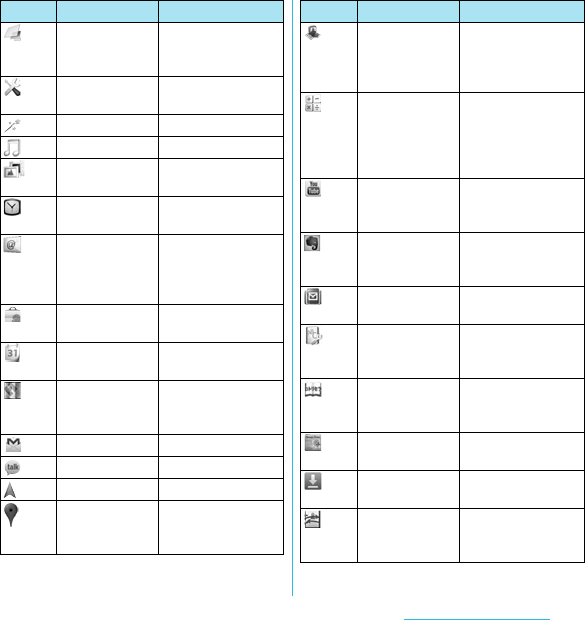
44
Before Using the Handset
SO-02C Web_TA
TimescapeTM Keep track of all daily
communication and
media events.
Settings Make the FOMA
terminal settings.
Setup guide Display Setup guide.
Music Play music.
Gallery View photos and
videos.
Clock Set an alarm, clock,
etc.
Email Send and receive
emails (multiple
accounts are also
available).
Market Download and buy
new applications.
Calendar Keep track of your
schedule.
Maps View current location,
find another locations
and calculate routes.
Gmail Email application
Talk Chat on Google Talk.
Navigation Display Google Map.
Places The application using
information registered
on Google Map
Icon Application Description
Latitude A communication tool
to share and use your
location information
with members
Calculator Perform basic
calculations such as
addition, subtraction,
multiplication, and
division.
YouTube Share and view
videos from all over
the world.
Evernote The application for
managing private
online files
spモードメール
(sp-mode mail)
Email application
定型文
(Fixed phrase)
Manage phrases to
quote when entering
characters.
Instruction
Manual
Display the FOMA
terminal instruction
manual.
News & Weather Display news and
weather.
Downloads Display a list of
downloaded items.
PhoneBookCopy Copy contacts data to
the other FOMA
terminal.
Icon Application Description
Continued on next page
SO-02C_E_TA.book 44 ページ 2011年5月24日 火曜日 午後2時33分
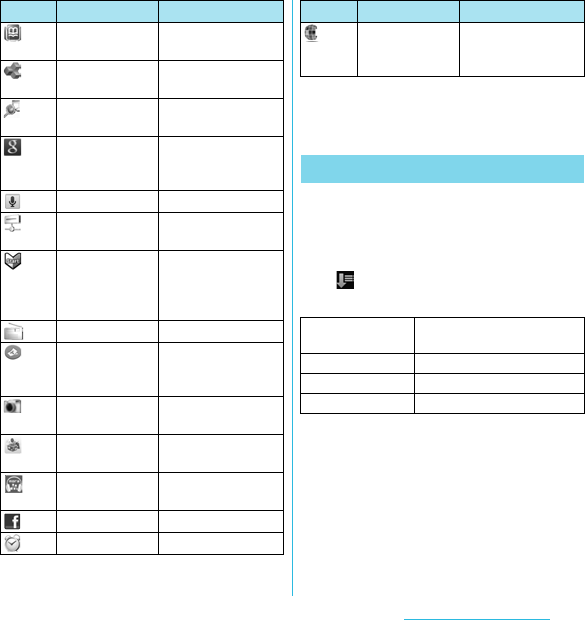
45
Before Using the Handset
SO-02C Web_TA
❖Information
・Some application names may not be displayed
fully.
You can sort the applications displayed on
the Applications screen from the "Sorting"
menu.
1On the Applications screen, tap
.
・"Sorting" menu appears.
Phonebook
backup
Back up contacts
data
OfficeSuite Browse and read text
documents.
TrackIDTM Music information
confirmation service
Google Search Search information in
the FOMA terminal
and web pages.
Voice Search Search by voice.
Media server Set up and manage
Media server.
Startup Guide Supports basic
operation and initial
settings of docomo
smartphone.
FM radio Listen to FM radio.
ToruCa Download store
information or coupon
from a portal website.
Camera Take photos and
record video clips.
Campaign Navi View campaign
information for Xperia.
mora touch mora touch, the music
download site
Facebook Sign in to Facebook.
Alarms Set alarm clock.
Icon Application Description
life.episodeTM View the latest
information such as
news or music.
Sorting applications
Custom sorting Select an application icon to
sort. (P.46)
Alphabetical Sort in alphabetical order.
Most used Sort in frequency order.
Recently installed Sort in install date order.
Icon Application Description
SO-02C_E_TA.book 45 ページ 2011年5月24日 火曜日 午後2時33分
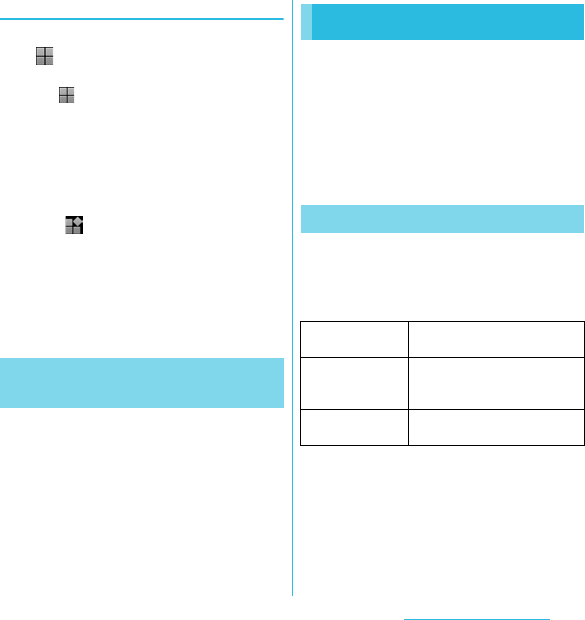
46
Before Using the Handset
SO-02C Web_TA
Selecting an application to move
1On the Applications screen, tap
, then drag an application icon
you want to move.
・If does not appear on the
Applications screen, select "Custom
sorting" from the "Sorting" menu (P.45).
2Release your finger from the
application icon.
・The application icon moves.
3Tap .
❖Information
・To move icons to another Applications screen,
drag the icon to the side edge of the screen.
・To add the Applications screen, drag the icon to
the rightmost screen.
You can view and access recently used
applications from this window.
1Press y for over a second.
・A recently used applications appear
on a list.
To enter characters, use the software
keyboard which appears when you tap the
character input box in a message, contacts,
etc.
❖Information
・Press x to return to the previous screen from
the character entry screen.
In this FOMA terminal, you can select Input
method (keyboard type) from "Chinese
keyboard", "Japanese keyboard" and "Default
input".
1On a character entry screen, touch
and hold the text box.
2Tap [Input method] X [Chinese
keyboard]/[Default input]/
[Japanese keyboard].
Opening the recently used
applications window
Character entry
Selecting input method
Chinese
keyboard
Select to enter Chinese.
Default input Select a language for text entry.
Select to enter language other
than Japanese.
Japanese
keyboard
Select to enter Japanese.
Continued on next page
SO-02C_E_TA.book 46 ページ 2011年5月24日 火曜日 午後2時33分
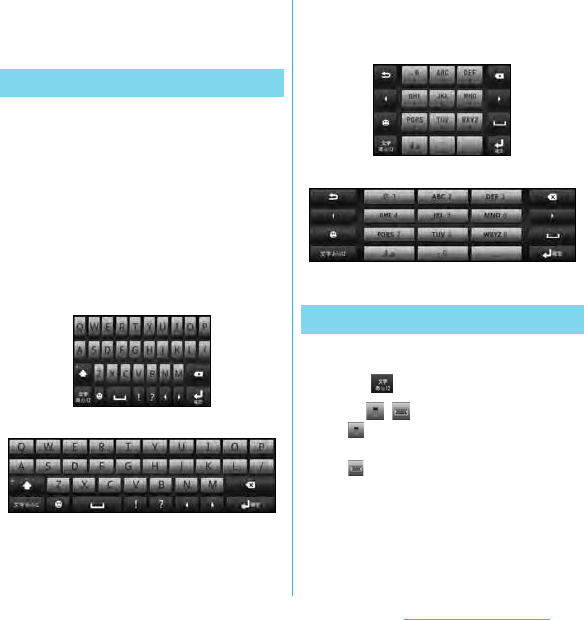
47
Before Using the Handset
SO-02C Web_TA
❖Information
・You can change Input method (keyboard type)
during character entry.
For Japanese keyboard, there are two types
of software keyboards: QWERTY and numeric
key.
❖Information
・The key display of software keyboard varies
depending on the entry screen, character mode or
settings.
■ QWERTY software keyboard
Japanese characters can be entered in
"Romaji input" mode.
■ Numeric software keyboard
Japanese characters can be entered in
"Kana input" mode.
1On the character entry screen,
touch and hold the character mode
icon .
2Tap / .
・: The numeric software keyboard
appears.
・: The QWERTY software keyboard
appears.
❖Information
・The QWERTY software keyboard is set by default.
Also, "Popup on key press", "Auto capitalization",
"Word suggestion" and "Error correction" are set to
on.
Software keyboard
Portrait
Landscape
Switching the keyboard
Portrait
Landscape
SO-02C_E_TA.book 47 ページ 2011年5月24日 火曜日 午後2時33分
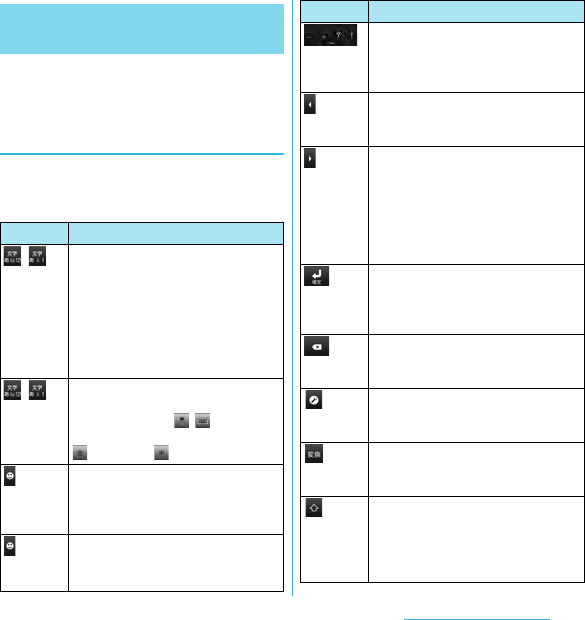
48
Before Using the Handset
SO-02C Web_TA
Use the QWERTY software keyboard to enter
Japanese characters in "Romaji input" mode.
The main functions of the touch-
keys
・To change character modes and other input
operations, tap the following icons on the
QWERTY software keyboard.
Entering characters on the
QWERTY software keyboard
Icon Function
/Each time you tap, the character mode
switches "Number" → "Hiragana/Kanji
→ "Alphabet" in order.
あ: Hiragana/Kanji
Aa: one-byte alphabet/A: two-byte
alphabet
12: one-byte number/ 1: two-byte
number
/
Touch and
hold
Display a character mode switch
window.
Keyboard switch: /
Character mode switch:
(two-byte), (one-byte)
Each time you tap this icon, a list of
pictograms (only for sp mode mail)
one-byte symbols, two-byte symbols
and smileys can be switched.
Touch and
hold
A list of plug-in applications appears
and you can activate the plug-in
application.
Enter punctuation marks such as ? and
!.
Flick from side to side and enter a
space, ・, ∼, …, 「, 」, (, and ).
Move the cursor*1 to the left. Touch and
hold to move continuously. Or change
the range for conversion.
Move the cursor*1 to the right. Touch
and hold to move continuously. Or
change the range for conversion.
When there is an unfixed character
string with the cursor at the right end,
tap to enter the same character as the
one at the end.
*2Fix input characters and converted
characters. When characters are
already fixed, enter a line feed at the
cursor position.
Delete the character before the cursor.
Touch and hold to delete characters
continuously.
Appears in Japanese (Romaji) input
mode. Make settings of "Change
settings" and "Input Method".
Appears before conversion is fixed.
Tap to switch conversion methods to
"直変換".
In alphanumerics input mode, tap to
switch upper case and lower case.
In number input mode, tap to switch
symbols possible to enter with the
keyboard.
Icon Function
Continued on next page
SO-02C_E_TA.book 48 ページ 2011年5月24日 火曜日 午後2時33分
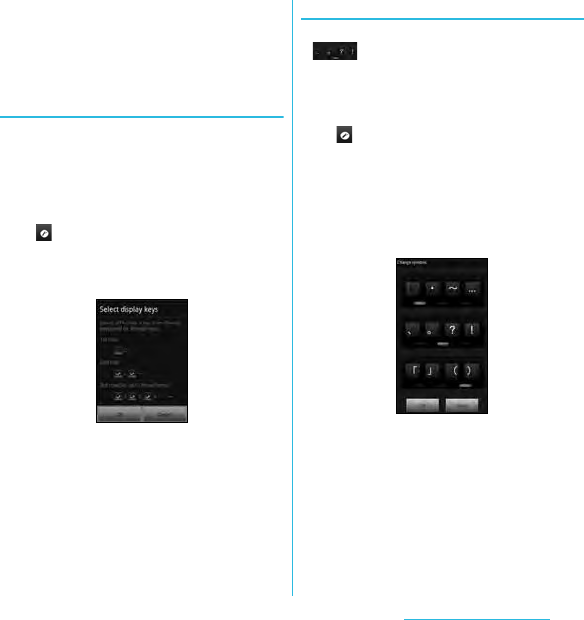
49
Before Using the Handset
SO-02C Web_TA
*1 When any characters are entered, just touch the
desired position on the entered character string to
move the cursor.
*2 On some screens such as the search box or mail
account registration screen, "Next", "Done", "Go", etc.
appear.
Changing display keys
・For Japanese input, you can set not to
display less-frequent-used keys (Q, X, C,
etc.) on the QWERTY software keyboard.
1When entering characters with
QWERTY software keyboard, tap
.
2Tap [Change settings] X [Select
display keys].
3Unmark the checkbox of the key
you want to hide.
4Tap [OK].
Changing symbols
・You can change symbols (12) displayed in
(Symbol assistant area) to the ones
you use frequently.
1When entering characters with
QWERTY software keyboard, tap
.
2Tap [Change settings] X [Change
symbols].
・A list of 12 symbols to be displayed
on QWERTY software keyboard
appears.
3Tap a symbol you want to change
and delete character previously
set, then enter a character to
display.
4Tap [OK].
SO-02C_E_TA.book 49 ページ 2011年5月24日 火曜日 午後2時33分
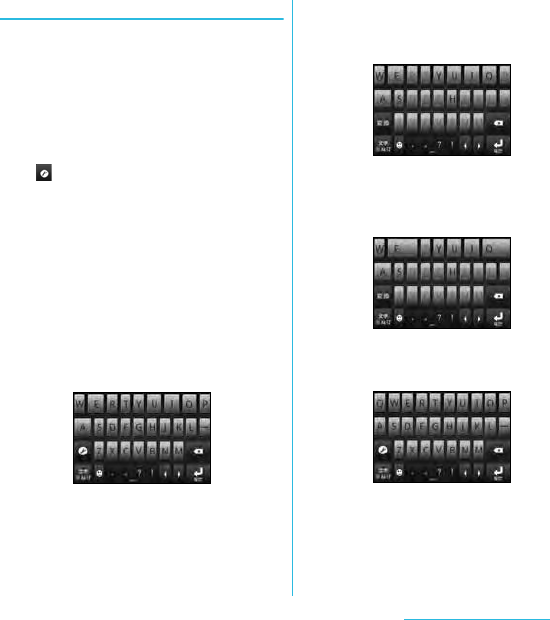
50
Before Using the Handset
SO-02C Web_TA
Selecting an assistant keyboard
When you enter in Hiragana/Kanji input mode
using the QWERTY software keyboard, you
can change the assistant keyboard to make
the frequent using keys to be displayed
widely for easy tapping.
1When entering characters with
QWERTY software keyboard, tap
.
2Tap [Change settings] X [Choose
key type].
3Tap any of [Static key resizing]/
[Key highlight while typing]/
[Dynamic key resizing with
highlight]/[Off].
■ Static key resizing
Widen frequent using key for easy
tapping.
■ Key highlight while typing
Widen frequent using key and highlight
the key that is predicted for the next entry.
■ Dynamic key resizing with highlight
Widen the key that is predicted for the
next entry much further and highlight it.
■ Off
Display equally the width of each key.
SO-02C_E_TA.book 50 ページ 2011年5月24日 火曜日 午後2時33分
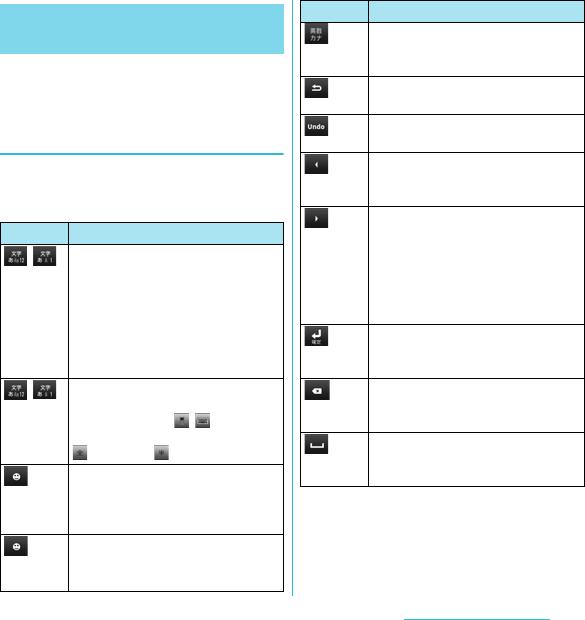
51
Before Using the Handset
SO-02C Web_TA
Use the numeric software keyboard to enter
Japanese characters in "Kana input" mode.
The main functions of the touch-
keys
・To change character modes and other
entering operations, tap the following icons
on the numeric software keyboard.
*1 When any characters are entered, just touch the
desired position on the entered character string to
move the cursor.
*2 On some screens such as the search box or mail
account registration screen, "Next", "Done", "Go", etc.
appear.
Entering characters on the
numeric software keyboard
Icon Function
/Each time you tap, the character mode
switches "Number" → "Hiragana/Kanji
→ "Alphabet" in order.
あ: Hiragana/Kanji
Aa: one-byte alphabet/A: two-byte
alphabet
12: one-byte number/ 1: two-byte
number
/
Touch and
hold
Display a character mode switch
window.
Keyboard switch: /
Character mode switch:
(two-byte), (one-byte)
Each time you tap this icon, a list of
pictograms (only for sp-mode mail)
one-byte symbols, two-byte symbols
and smileys can be switched.
Touch and
hold
A list of plug-in applications appears
and you can activate the plug-in
application.
Appears before conversion is fixed to
switch conversion methods
("予測変換 ", "直変換").
Display the previous character
(opposite order).
Appears before conversion is fixed to
return to text before conversion.
Move the cursor*1 to the left. Touch and
hold to move continuously. Or change
the range for conversion.
Move the cursor*1 to the right. Touch
and hold to move continuously. Or
change the range for conversion.
When there is an unfixed character
string with the cursor at the right end,
tap to enter the same character as the
one at the end.
*2Fix entered or converted characters.
When characters are already fixed,
enter a line feed at the cursor position.
Delete the character before the cursor.
Touch and hold to delete characters
continuously.
Display the first candidate of direct
conversion. When any character is
entered, a space can be entered.
Icon Function
SO-02C_E_TA.book 51 ページ 2011年5月24日 火曜日 午後2時33分
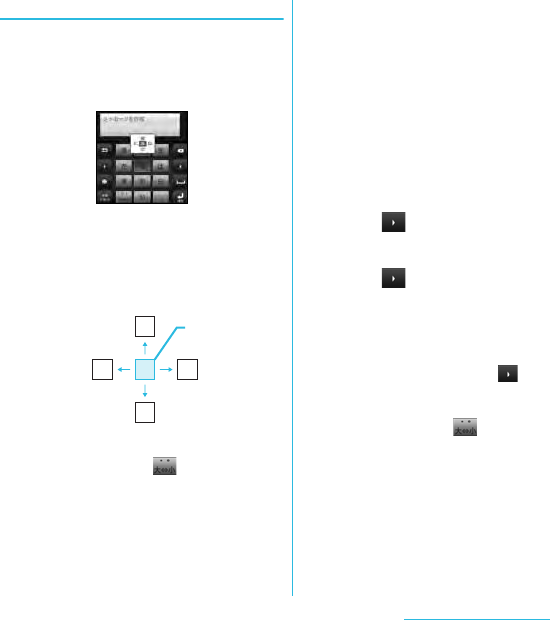
52
Before Using the Handset
SO-02C Web_TA
Settings of key entry
■ Flick input
Flick up/down/left/right to enter
characters in each column of kana
syllabary.
・Ex: Entering characters in "な"
column
You can enter "な" only by touching. Flick
left for "に", up for "ぬ", right for "ね" and
down for " の".
・To switch upper/lower case or change to
voiced sound, tap .
・Flick input is available by default. You
can cancel by the following operation
beforehand.
aFrom the Home screen, press t
and tap [Settings].
bTap [Language & keyboard] →
[Japanese keyboard].
cUnmark the checkbox of "Flick
input".
■ Toggle entry
Tap the same key continuously to enter
the assigned character.
To enter characters assigned to the same
key continuously, operate the followings.
・Ex: To enter " あお"
aTap " あ" once.
bTap , and tap "あ" 5 times.
・Ex: To enter "ca"
aTap "ABC" 3 times.
bTap , and tap "ABC" once.
❖Information
・When a certain time is passed after the key
tapped, the tapped key's highlighter goes off and
you can enter a character assigned to the same
key consecutively without tapping .
・To switch upper/lower case or change to
voiced sound, tap .
・Operate the following to enter
characters in the toggle entry while Flick
input is set.
aFrom the Home screen, press t
and tap [Settings].
bTap [Language & keyboard] →
[Japanese keyboard].
cMark [Multitap text input] checkbox.
ぬ
ねに
の
な
Flick up Tou c h
Flick right
Flick left
Flick down
SO-02C_E_TA.book 52 ページ 2011年5月24日 火曜日 午後2時33分
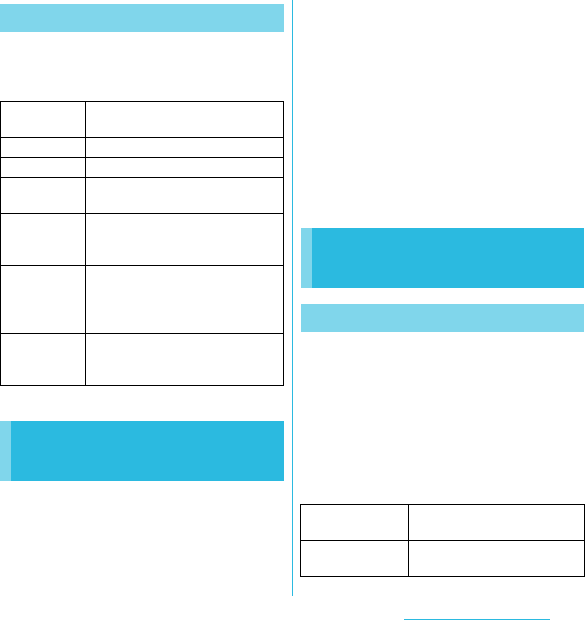
53
Before Using the Handset
SO-02C Web_TA
While entering characters, touch and hold the
text box to display the "Edit text" menu and
edit entered text.
For each type of keyboard, you can make
settings related to character entry.
1From the Home screen, press
t, then tap [Settings] X
[Language & keyboard].
2Tap [Default input]/[Japanese
keyboard]/[Chinese keyboard].
・The settings screen for each
keyboard appears. Tap an item
displayed on the screen to set.
❖Information
・The items vary depending on the keyboard type.
・The setting screen for "Chinese keyboard" is
displayed in English. When Select language
(P.102) set to Chinese (中文), it appears in
Chinese.
You can make keyboard settings such as Key
sound, Vibrate, etc.
1From the Home screen, press t
and tap [Settings] X [Language &
keyboard] X [Japanese keyboard].
・The setting screen for Japanese
keyboard appears. Tap [12 key
keyboard settings] to set the items.
Editing text
Select word Drag the slider to select a part of
entered text.
Select all Select all entered text.
Input method P. 4 6
Add "xx" to
dictionary
Add the entered text to the
dictionary.
Cut Display when "Select word"/"Select
all" is selected. Cut the text selected
by "Select word"/"Select all".
Copy Display when "Select word"/"Select
all" is selected. Copy the text
selected by "Select word"/"Select
all".
Paste Display when "Cut"/"Copy" is
selected. Paste the cut/copied text
by "Cut"/"Copy".
Settings of entering
characters
Settings of Japanese
keyboard
12 key keyboard settings
Key sound Set whether to sound at the
time of key tapping.
Vibrate Set whether to vibrate at the
time of key tapping.
Continued on next page
SO-02C_E_TA.book 53 ページ 2011年5月24日 火曜日 午後2時33分
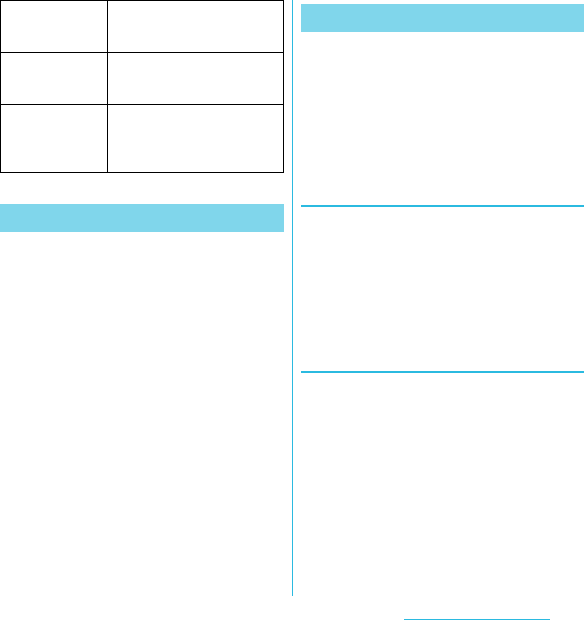
54
Before Using the Handset
SO-02C Web_TA
You can change keyboard skin.
1From the Home screen, press
t, then tap [Settings] X
[Language & keyboard].
2Tap [Japanese keyboard] X [Select
keyboard skin].
3Select a keyboard and tap [Set
skin].
❖Information
・You can also download and add keyboard skins
from a website.
The Word suggestion function shows
predicted conversion candidates when you
enter Japanese/English characters. Mark the
checkbox of Word suggestion checkbox to
set options "Error correction" and "Auto
space" These options help you entering
characters with ease.
Setting Word suggestion
1From the Home screen, press
t, then tap [Settings] X
[Language & keyboard].
2Tap [Japanese keyboard].
3Mark [Word suggestion] checkbox.
Setting Error correction
・Error correction corrects mistyped
characters and shows conversion
candidates before conversion in one-byte
alphabet input mode when entering
characters with QWERTY software
keyboard.
1From the Home screen, press
t, then tap [Settings] X
[Language & keyboard].
2Tap [Japanese keyboard].
Popup on key
press
Set to popup the key you have
tapped at the time of key
tapping.
Auto
capitalization
Set to capitalize automatically
the top letter you enter in
English input mode.
Keep keyboard
type
Set to stabilize the last status of
keyboard by screen orientation
and kana/alphabet/number
input mode.
Keyboard skin
Word suggestion
Continued on next page
SO-02C_E_TA.book 54 ページ 2011年5月24日 火曜日 午後2時33分
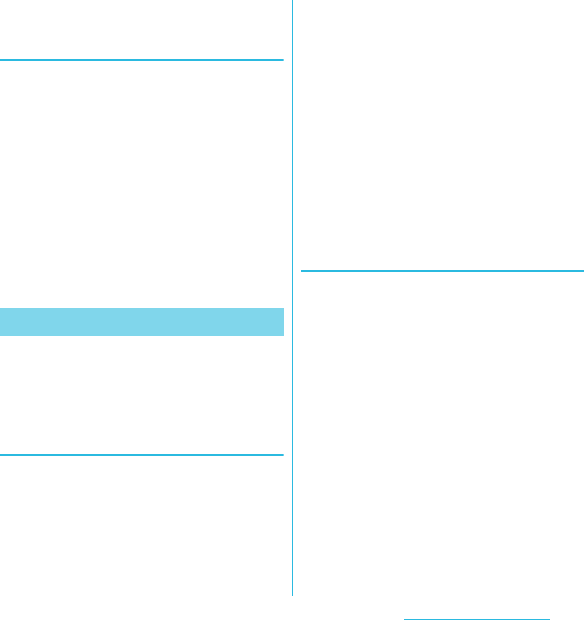
55
Before Using the Handset
SO-02C Web_TA
3Mark [Error correction] checkbox.
Setting Auto space
・When selecting English word suggestion,
Auto space enters a space next to the
entered character. However, space is not
entered automatically in the mail address or
URL input fields.
1From the Home screen, press
t, then tap [Settings] X
[Language & keyboard].
2Tap [Japanese keyboard].
3Mark [Auto space] checkbox.
To display the word as the preferred
candidate when entering characters, set the
user dictionary beforehand.
Registering words in user
dictionaries
There are two types of user dictionaries: "My
words Japanese" (Kana/Kanji) and "My words
English" (one-byte alphabet).
1From the Home screen, press
t, then tap [Settings] X
[Language & keyboard].
2Tap [Japanese keyboard].
3Tap [My words Japanese]/[My
words English].
4Press t, then tap [Add].
5Tap the character input box for
"Reading" and fill it out, then tap
[次へ (Next)].
6Enter a word in the input box for
"Word" and tap [完了 (Done)].
7Tap [Save].
Setting Words by learning
1From the Home screen, press
t, then tap [Settings] X
[Language & keyboard].
2Tap [Japanese keyboard] X [Words
by learning].
3Mark [Save word while typing].
・To reset all learning, tap "Delete saved
words" X [OK].
User dictionary
SO-02C_E_TA.book 55 ページ 2011年5月24日 火曜日 午後2時33分
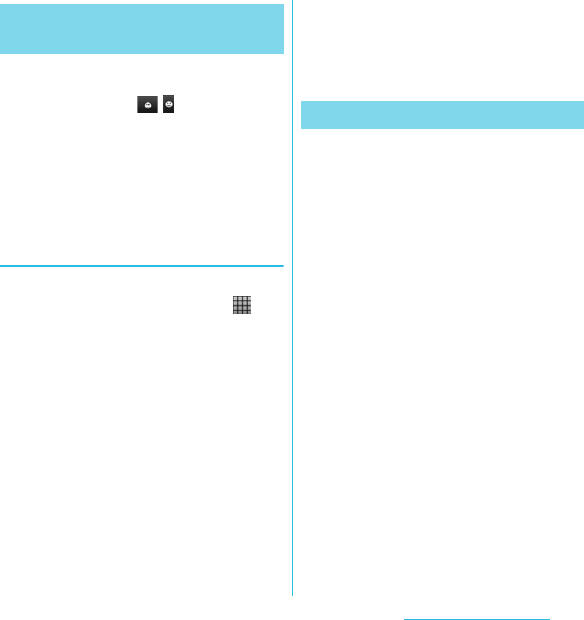
56
Before Using the Handset
SO-02C Web_TA
You can quote phrases with the plug-in
application "定型文 ". To call up "定型文",
touch and hold down / when entering
characters. Phrases are saved in 5
categories of "インターネット (Internet)",
"あいさつ (Greeting)", "ビジネス (Business)",
"返事 (Reply)", "プライベート (Private)" in
advance. You can add, delete and edit
categories and phrases.
Adding a category of phrases
Add a new category and register a phrase.
1From the Home screen, tap ,
then tap [ 定型文 (Fixed phrase)].
A list of categories appears.
2Press t, then tap [カテゴリー追
加 (Add category)].
3Enter the category name and tap
[OK].
4Tap [ 新規追加 (Add phrase)] and
enter a phrase.
5Tap [OK].
❖Information
・When you tap each category, a list of registered
phrases appears. Tap a phrase to edit/delete.
・To restore the default phrases, in the category list,
press t, then tap [ 初期化 (Reset)].
You can install and add plug-in applications
to use when entering characters.
1From the Home screen, press
t, then tap [Settings] X
[Language & keyboard].
2Tap [Japanese keyboard] X
[Manage applications].
3On the Info screen, tap [OK].
The plug-in setting screen appears.
4Tap [Download new applications].
5Tap an application and follow the
onscreen instructions.
❖Information
・Marked plug-in applications in the plug-in setting
screen can be activated in the character entry
screen.
Using plug-in application "定型
文 (Fixed phrase)"
Adding a plug-in application
SO-02C_E_TA.book 56 ページ 2011年5月24日 火曜日 午後2時33分
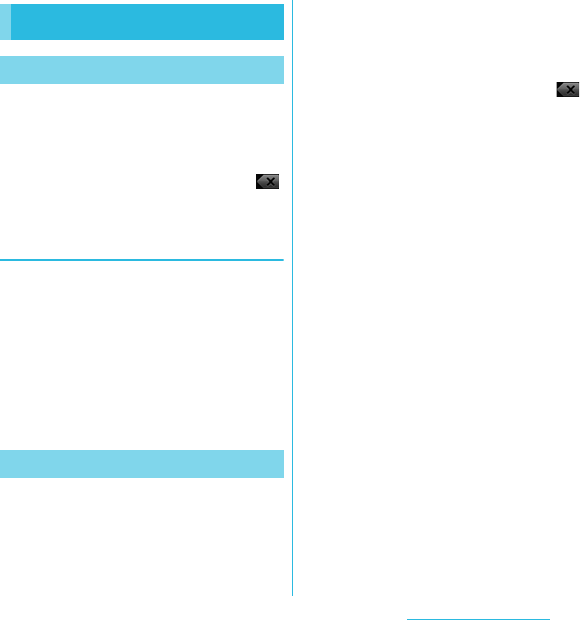
57
Calling/Network Services
SO-02C Web_TA
1From the Home screen, tap
[Phone].
2Enter the number of the recipient
and tap [Call].
・If a wrong number is entered, tap
on the right of the phone number field
to delete the number.
Entering pause (,)
This function allows you to operate voice mail
at home, to reserve tickets or to check the
balance of a bank account, etc.
1From the Home screen, tap
[Phone].
2Enter the number of the recipient
and touch and hold the asterisk (*)
key until a comma (,) appears.
When the FOMA terminal is within range of
the service area, you can make an
emergency call of 110 (Police), 119 (Fire and
ambulance) or 118 (Japan Coast Guard).
1From the Home screen, tap
[Phone].
2Enter the emergency number and
tap [Call].
・If a wrong number is entered, tap
on the right of the phone number field
to delete the number.
❖Note
・In Japan, when UIM is not inserted to the FOMA
terminal, the emergency numbers of 110/119/118
are not available.
・
This FOMA terminal supports "Emergency call
location information". If you use the FOMA terminal
to place a call to emergency numbers such as 110,
118, or 119, the information of a location where you
are calling from (location information) is
automatically notified to the Emergency call
acceptance organization such as the Police
Station.
The Emergency call acceptance organization may
not be able to figure out your exact location
depending on the location where you place a call
or radio wave condition.
If you make a call without the caller ID, such as by
entering a phone number with "184" for each call,
the location information and phone number are not
notified. However, the Emergency call acceptance
organization may decide to obtain the location
information and phone number regardless of your
settings when they consider it is necessary for
lifesaving, etc. Note that the areas/time for which
the "Emergency call location information" is ready
to be used vary depending on the preparatory state
of each Emergency call acceptance organization.
Making/Receiving calls
Making a call
Making an emergency call
Calling/Network Ser vices
Continued on next page
SO-02C_E_TA.book 57 ページ 2011年5月24日 火曜日 午後2時33分
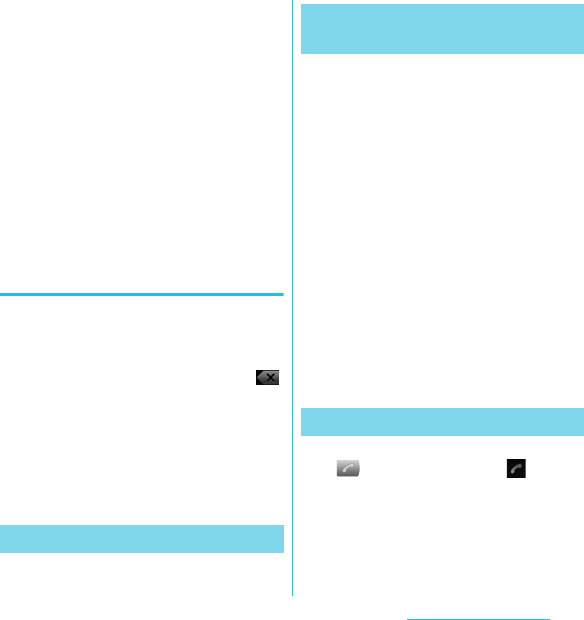
58
Calling/Network Services
SO-02C Web_TA
・When you call the Police (110), Fire/Ambulance
(119), or Maritime rescue (118) from the FOMA
terminal, clearly indicate that you are calling from a
mobile phone, then give your present location and
mobile phone number. Also, make a point to call in
a stationary position to prevent the call from being
dropped. Do not power off the FOMA terminal for
at least 10 minutes after the emergency call just in
case the Police or Fire/Ambulance may have to get
in contact with you.
・Note that you may not connect to the local Fire
Department or Police Station depending on where
you are calling from. In this case, try to call from a
public phone or an ordinary phone in the
neighborhood.
Making an emergency call while
UIM is locked
1Tap [Emergency call].
2Enter the emergency number and
tap [Call].
・If a wrong number is entered, tap
on the right of the phone number field
to delete the number.
❖Note
・In Japan, while entering PIN code on the screen
(P.93) or during PUK lock (P.93), the emergency
numbers of 110/119/118 are not available.
1Tap [End call].
For details on WORLD CALL, refer to
DOCOMO International Services website.
1From the Home screen, tap
[Phone].
2Touch and hold [0] key until "+"
sign appears.
・When making an international call, "+"
is replaced by an international access
code.
3Enter the country code X Area
code X A phone number of
recipient and tap [Call].
・If the area code begins with "0", omit
"0". However, "0" may be required to
dial to some countries or areas such
as Italy.
1While receiving a call, touch
(left) and drag it to (right).
❖Information
・If you are using regular headphones without a
microphone, you need to speak to the microphone
of the FOMA terminal.
Ending a call
Making an international call
(WORLD CALL)
Receiving a call
Continued on next page
SO-02C_E_TA.book 58 ページ 2011年5月24日 火曜日 午後2時33分
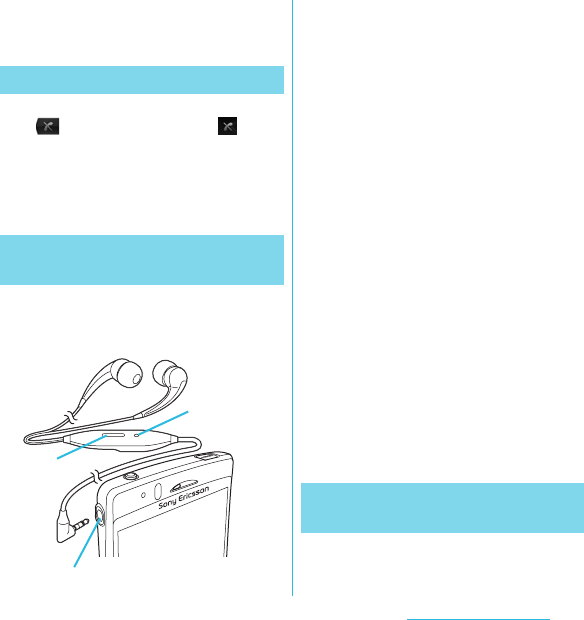
59
Calling/Network Services
SO-02C Web_TA
・The icon appears even during the screen lock or
key lock, and you can answer a call by the same
operation.
1While receiving a call, touch
(right) and drag it to (left).
❖Information
・The icon appears even during the screen lock or
key lock, and you can decline a call by the same
operation.
You can make or answer a call with Stereo
Headset with Microphone (Sample)
connecting to the FOMA terminal.
■ Making a call
1Make a call with Stereo Headset
with Microphone connected.
・An operation of making call is the
same as usual operation. (P.57)
2Press the switch to end the call.
■ Receiving a call
1While receiving a call, press the
switch of Stereo Headset with
Microphone.
・The call is connected.
・When receiving a call, you can
decline the call by pressing the switch
for over a second.
2To end a call, press the switch
again.
❖Information
・Even when you listen to music with Stereo Headset
with Microphone connecting to the FOMA terminal,
you can answer a call by pressing the switch.
Music pauses on calling, and restarts when ending
the call.
1Press m during a call.
Declining a call
Using Stereo Headset with
Microphone
Microphone
Switch
Headset connection jack
Adjusting the ear speaker
volume
Continued on next page
SO-02C_E_TA.book 59 ページ 2011年5月24日 火曜日 午後2時33分
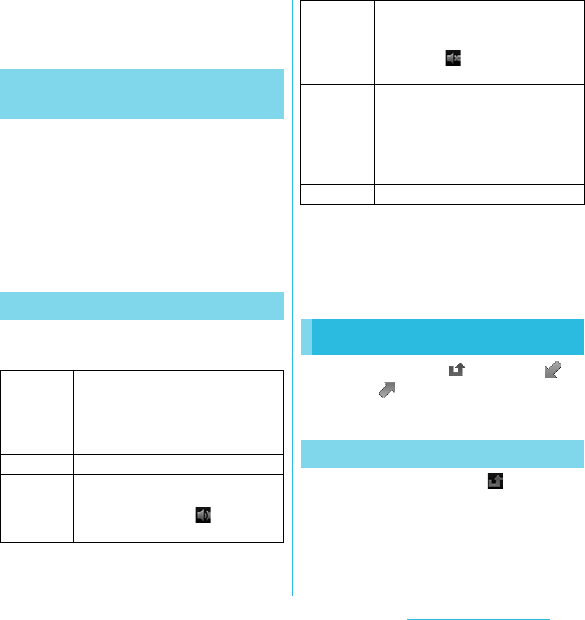
60
Calling/Network Services
SO-02C Web_TA
❖Information
・You can adjust the ear speaker volume only during
a call.
1Press m when a call is
received.
❖Information
・You can also press p to mute the ringtone for an
incoming call.
・To change ringtone volume other than when
receiving, press up or down of m on the
Home screen to adjust the ringtone volume.
By using the call option during a call, you can
make a call on hold or mute the microphone.
❖Note
・Do not bring the FOMA terminal close to your ear
with the speakerphone ON to avoid hearing
damage.
In the call log, missed ( ), received ( ),
and dialed ( ) calls are displayed with the
icons.
When you have missed calls, appears in
the status bar.
1Drag the status bar downwards.
2Tap [Missed call].
Muting the ringtone for an
incoming call
Call Options
Hold During a call, press t, tap [Hold].
To cancel hold, while a call is on hold,
tap [Retrive call].
・To set a call on hold, "Call waiting"
subscription is required. (P.74)
Contacts Display the contacts list during a call.
Speaker Set speakerphone ON/OFF.
・When the speakerphone is ON, a
speakerphone icon appears in
the status bar.
Mute Set muting ON/OFF of the microphone
during a call.
・When the microphone is muted, a
mute icon appears in the status
bar.
Dialpad Enter the phone number to add to
make a call.
・The ongoing call is automatically on
hold.
・To add a call, "Call waiting"
subscription is required. (P.74)
End call End a call.
Call log
Displaying missed calls
SO-02C_E_TA.book 60 ページ 2011年5月24日 火曜日 午後2時33分
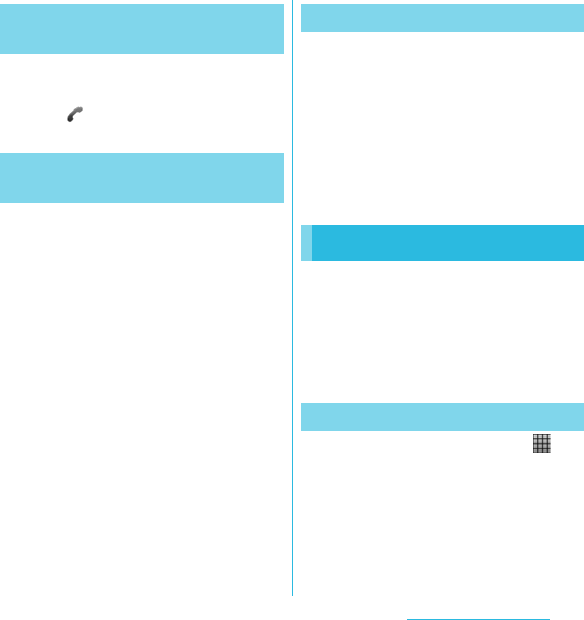
61
Calling/Network Services
SO-02C Web_TA
1From the Home screen, tap
[Phone] X [Call log].
2Tap next to the desired number.
1From the Home screen, tap
[Phone] X [Call log].
2Tap and hold the number, then tap
[Add to Contacts].
・You can select [Add to Contacts] from
the menu displayed when you tap the
number.
3Tap desired contact, or tap [Create
new contact].
・Tap [Create new contact] to display a
screen for selection of the saving
locations appears. You can select
Phone contact or docomo account as
the saving location.
4Edit the contact details and tap
[Done].
1From the Home screen, tap
[Phone] X [Call log].
2Press t, and tap [Clear call
log].
❖Information
・You can delete only one contact by touching and
holding a contact to delete on the call log list, then
tapping [Delete from call log].
In Contacts, you can enter all your
information for your personal contacts, for
example, phone numbers, email addresses
and web service accounts. When you view a
contact, you get quick access to all
communication with that contact.
1From the Home screen, tap ,
then tap [Contacts].
・You can also open Contacts from the
Home screen, tap [Phone] X
[Contacts].
Calling a number from the call
log
Adding a number from the call
log to your contacts
Deleting the call log
Contacts
Opening Contacts
Continued on next page
SO-02C_E_TA.book 61 ページ 2011年5月24日 火曜日 午後2時33分
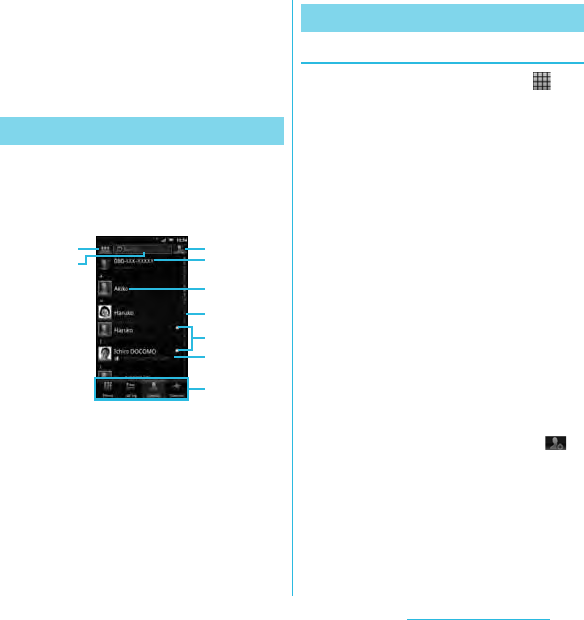
62
Calling/Network Services
SO-02C Web_TA
❖Information
・The first time you open Contacts, a setup wizard
starts. In the setup wizard, you can load contacts
from UIM or microSD card, or synchronize contacts
with the account that you specified in advance. To
use Contacts, tap [Open Phonebook].
On the Contacts screen, you can view details
of your contacts. You can add a contact
picture, and display updated information of
online services.
aSet conditions of contacts to display
bContact search field
cKey for adding a new contact
dYour own phone number
eA contact saved in Contacts
fJapanese syllabary or alphabetical index for
browsing contacts
gOnline status* of Google Talk (Chat) (P.111)
hUpdates from your Facebook contacts
iScreen tabs (Phone/Call log/Contacts/Favorites)
* Depending on the usage, it may be different from online
display of Google Talk.
Adding a contact
1From the Home screen, tap ,
then tap [Contacts].
2Press t, then tap [New
contact].
3Tap [docomo]/[Phone contact].
・When you set Google account etc., it
appears as a saving location.
4Enter a name.
5Enter or select the desired
additional information for the
contact.
・You can add items other than phone
number, email address and ringtone
by tapping [Add field].
6Tap [Done].
❖Information
・You can also add a contact by tapping c ()
on the Contacts screen (P.62).
・For using "Send calls directly to voicem.", a
subscription of Voice Mail service is required. For
details, see "Voice Mail Service" (P.72).
・When you save "ふりがな(姓/名) (Reading
(Last name/First name))", contacts list is displayed
according to Japanese syllabary order or
alphabets (only when Select language is set to 日
本語 (Japanese)).
Contacts screen
c
d
e
f
g
a
b
i
h
Managing contacts
SO-02C_E_TA.book 62 ページ 2011年5月24日 火曜日 午後2時33分
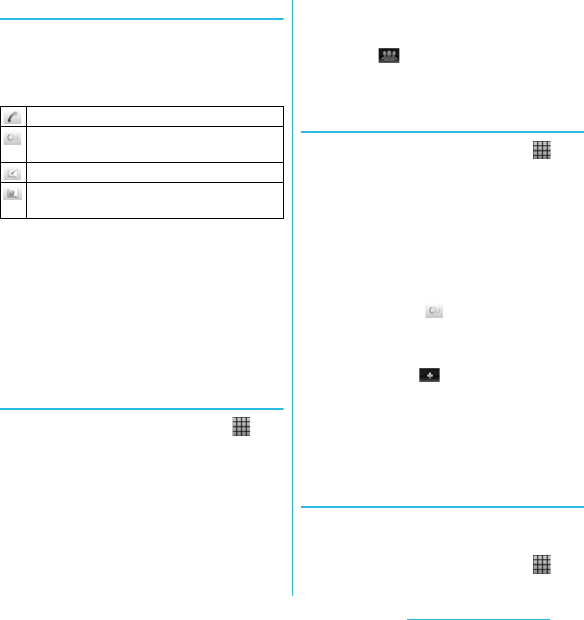
63
Calling/Network Services
SO-02C Web_TA
Using shortcuts of Contacts
When you tap the photo (image) part on
contacts list screen, shortcuts for phone
number, mail, etc. appear. Tap the shortcut to
make a call, or create and send a mail.
* You can also use the registered Google Talk account,
addresses, etc.
❖Information
・When you tap a part other than photo (image) on
the contacts list screen, "Info" filter screen (P.68) of
the contact appears instead of shortcuts.
・Email shortcut appears when email address is
saved in the selected contact and you have set
your email account.
Searching for a contact
1From the Home screen, tap ,
then tap [Contacts].
2Enter searching name or reading in
the search field.
・All contacts beginning with those
letters appear.
❖Information
・You can switch the view contacts between
"Contacts w. ph. number" and "Online contacts" by
tapping a ( ) on the Contacts screen (P.62).
Also, you can set to show/hide contacts by
account or group.
Editing a contact
1From the Home screen, tap ,
then tap [Contacts].
2Tap the name part of contact you
want to edit.
・"Info" filter screen (P.68) of the contact
appears.
・When you tap the image (photo) part
of the contact, contact shortcuts
appear. Tap to display "Info" filter
screen (P.68).
3Tap [Edit].
・By tapping (Add field) on the
editing screen, you can add
information to enter.
4Edit the desired information and
tap [Done].
Linking contacts
You can bind multiple contacts together into
one.
1From the Home screen, tap ,
then tap [Contacts].
Make a call to saved phone number.
"Info" filter screen (P.68) of the contact
appears.
Create and send message (SMS).
Select an email application to create and send
an email.
Continued on next page
SO-02C_E_TA.book 63 ページ 2011年5月24日 火曜日 午後2時33分
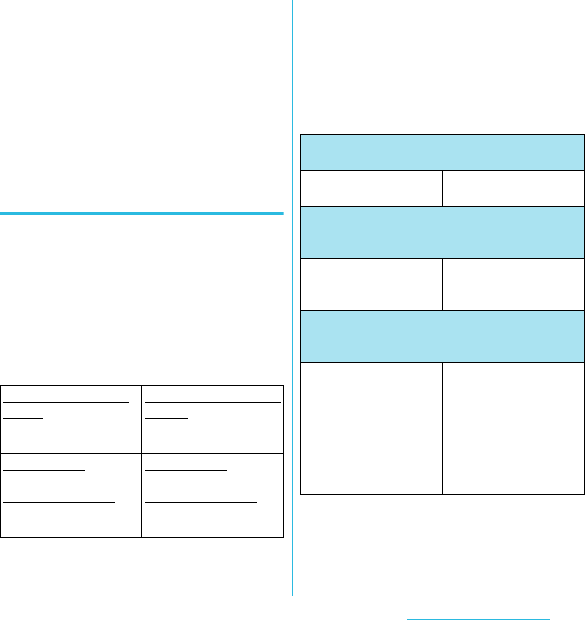
64
Calling/Network Services
SO-02C Web_TA
2Touch and hold the desired
contact, then tap [Join contacts].
・The link candidates appear.
3Tap the contact to link.
4Tap [OK].
❖Information
・To cancel link of contacts, on Contact edit screen,
press t, then tap [Separate].
Auto linking function
Contacts of the same name registered in
different saving locations separately are
automatically linked and collected as one.
■ Conditions automatically linked
If different saving locations (Phone contact/
docomo account/Google account) are
registered, they are automatically linked.
Examples:
* When you set two or more Google accounts etc., they
are recognized as different saving locations and the
contacts are automatically linked.
Alternatively, contacts whose saving
locations (account types) are different and
registered in any of the following conditions,
the contacts are automatically linked.
Examples:
Contacts are registered turning over the last
name and first name.
Saving location: Phone
contact
Last name: Docomo
First name: Ichiro
Saving location: docomo
account
Last name: Docomo
First name: Ichiro
Saving location: Google
account
(□□□@gmail.com)*
Last name: Docomo
First name: Ichiro
Saving location: Google
account
(△△△@gmail.com)*
Last name: Docomo
First name: Ichiro
Contacts are registered turning over the last name
and first name.
Last name: Docomo
First name: Ichiro
Last name: Ichiro
First name: Docomo
The last name and first name are registered in the
same field, or only the last names or first names are
registered in contacts.
Last name: Docomo
First name: Ichiro
Last name: Docomo
Ichiro
First name:
Different last names/first names are registered
under the same reading (only when Select
language is set to 日本語 (Japanese)).
Last name:
ドコモ (Docomo)
First name: 一郎 (Ichiro)
Last name (reading):
どこも
First name (reading):
いちろう
Last name:
土戸茂 (Docomo)
First name:
伊知朗 (Ichiro)
Last name (reading):
どこも
First name (reading):
いちろう
Continued on next page
SO-02C_E_TA.book 64 ページ 2011年5月24日 火曜日 午後2時33分
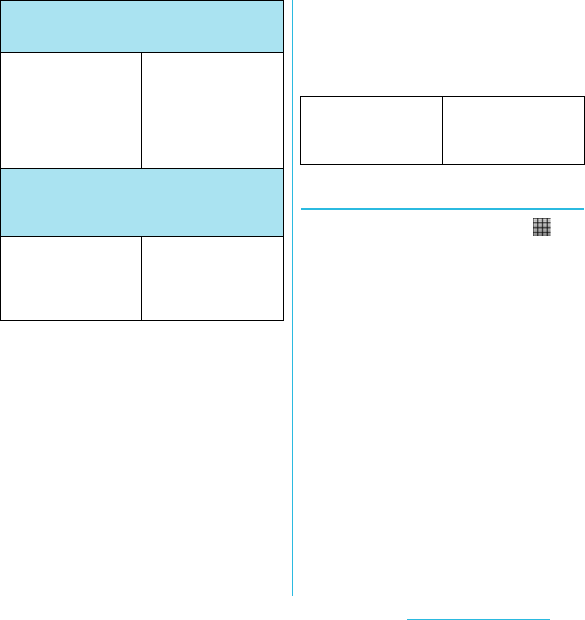
65
Calling/Network Services
SO-02C Web_TA
❖Information
・If last names/first names are registered in the
following conditions, the contacts are also
automatically linked.
- Two-byte hiragana/two-byte katakana/one-byte
katakana
- Upper case/Lower case of alphabets
- The same characters with or without accent
marks or phonetic symbols
■ Conditions not automatically linked
Contacts with the same last name/first name
but registered in the same saving location are
not automatically linked.
Examples:
Deleting contacts
1From the Home screen, tap ,
then tap [Contacts].
2Press t, then tap [Delete
contacts].
3Mark the contacts you want to
delete.
・If you want to delete all contacts, tap
[Mark all].
4Tap [Delete] X [OK].
❖Information
・You can also delete the contacts by touching and
holding a contact on the Contacts screen, then
tapping [Delete contact].
The last names/first names are the same as the
reading of last names/first names (only when Select
language is set to 日本語 (Japanese)).
Last name:
ドコモ (Docomo)
First name: 一郎 (Ichiro)
Last name (reading):
どこも
First name (reading):
いちろう
Last name: どこも
First name: いちろう
Last names/first names are not registered but the
identical phone numbers or mail addresses are
registered (similar last names/first names may be
linked)
Last name:
ドコモ (Docomo)
First name: 一郎 (Ichiro)
Phone number:
090△△△△△△△△
Last name:
First name:
Phone number:
090△△△△△△△△
Saving location: Phone
contact
Last name: Docomo
First name: Ichiro
Saving location: Phone
contact
Last name: Docomo
First name: Ichiro
SO-02C_E_TA.book 65 ページ 2011年5月24日 火曜日 午後2時33分
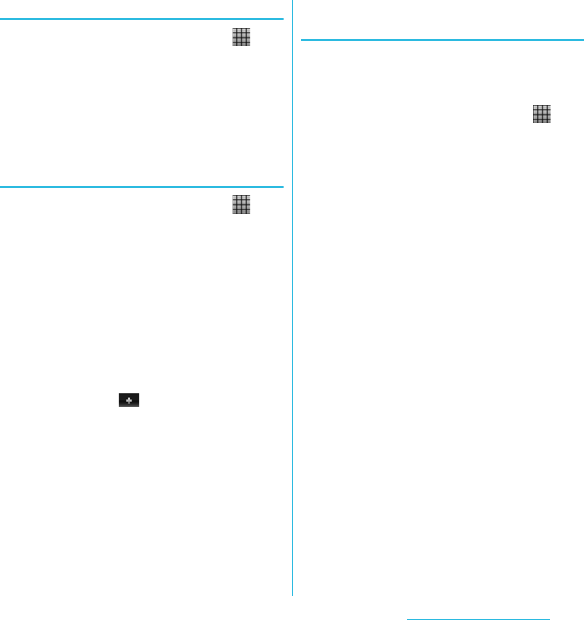
66
Calling/Network Services
SO-02C Web_TA
Calling a contact
1From the Home screen, tap ,
then tap [Contacts].
2Tap a name of contact to call to.
3Tap a desired phone number.
Checking Myself and editing
contact information
1From the Home screen, tap ,
then tap [Contacts].
2Tap [XXX-XXXX-XXXX]
(My number) at the top of the
contact list.
3Tap [Edit].
・The "Myself" edit screen appears.
4Enter the new information or make
the changes you want.
・By tapping (Add field) on the
editing screen, you can add
information to enter.
5When you are done, tap [Done].
❖Information
・In "Myself", you can add multiple phone numbers,
emails, etc. The history of dialed/received calls
from the registered phone numbers is displayed in
"Call log" of "Info" filter screen (P.68).
Sending your contact via
Bluetooth/Email/Gmail
You can send the saved contacts or "Myself"
information by using Bluetooth function
(P.149), email attachment, etc.
1From the Home screen, tap ,
then tap [Contacts].
2Tap [XXX-XXXX-XXXX]
(My number) or the contact.
3Press t, then tap [Send
contact].
4On the send confirmation screen,
tap [OK].
■Using Bluetooth function
Tap [Bluetooth] X [Turn on] X Select a
destination device from the list.
・Bluetooth function is ON and
searches destination devices.
・When Bluetooth function is already
ON, Bluetooth terminal scan screen
appears.
Continued on next page
SO-02C_E_TA.book 66 ページ 2011年5月24日 火曜日 午後2時33分
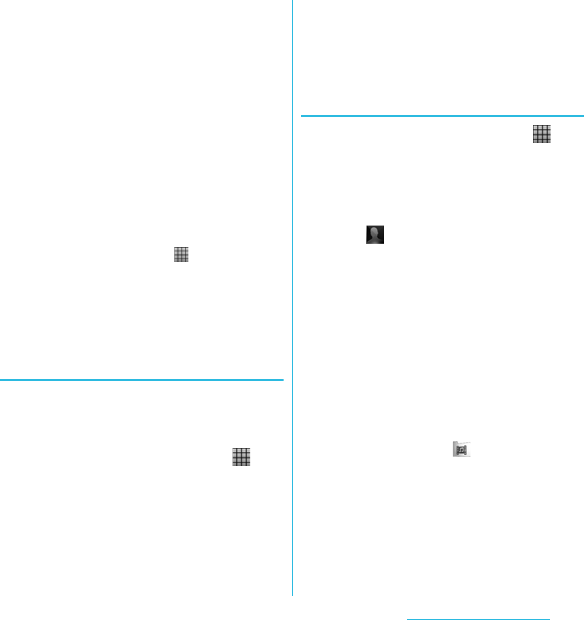
67
Calling/Network Services
SO-02C Web_TA
■Attaching contacts to Email/Gmail
Tap [Email]/[Gmail].
・Create an email on each compose
screen, and send it.
・"Email" appears when you have set an
email account. If you select "Gmail"
when you have not set an account,
setup wizard appears. You can create
and send email after settings are
done.
❖Information
・You can send multiple registered contacts all at
once.
- From the Home screen, tap X [Contacts],
press t and tap [Send contacts]. Mark the
checkboxes for the contacts you want to send
and tap [Send]. If you want to mark all contacts,
tap [Mark all]. On the send confirmation screen,
tap [OK].
Marking a contact as a favorite
You can mark a contact as a favorite. The
favorite list provides quick access to the
contacts you have marked.
1From the Home screen, tap ,
then tap [Contacts].
2Touch and hold the contact you
want to mark.
3Tap [Add to Favorites].
❖Information
・You can also add the contacts to favorites by
tapping [Favorites] on "Info" filter screen (P.68).
・On the Contacts screen, tap [Favorites] to display
contacts registered to Favorites.
Setting a photo to a contact
1From the Home screen, tap ,
then tap [Contacts].
2Tap the contact.
3Tap [Edit].
4Tap .
5Tap [Gallery]/[Take new photo].
・Select [Gallery] to select a saved
photo and add it.
・Select [Take new photo] to shoot a
photo and save it.
6Tap [Done].
❖Information
・You can also set photo to a contact by the
following operation.
- From the Home screen, X Tap [Gallery] and
select an image to set. Tap [Menu] at the lower
right of the screen X [More] X [Set as]
X [Contact picture] and select a contact you
want to register to, and then tap [Save].
SO-02C_E_TA.book 67 ページ 2011年5月24日 火曜日 午後2時33分
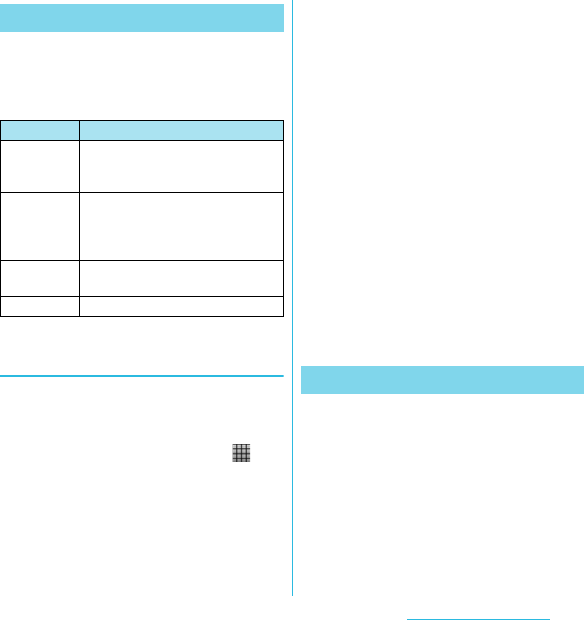
68
Calling/Network Services
SO-02C Web_TA
When you are viewing a contact details
screen, you can flick the filter at the bottom of
the screen right or left to show the following
information.
Setting to display Facebook
updates on contacts
You can view the Facebook update
information if the contacts are linked to online
services such as Facebook.
1From the Home screen, tap ,
then tap [Contacts].
2Press t, tap [Settings] X
[Accounts & sync] X [Add
account].
3Tap [Facebook].
・For the first time to login to Facebook,
a message confirming if you agree or
not agree with the End user license
agreement appears.
4Enter account information and tap
[Login].
・After log in, the confirmation screen
for synchronizing contacts with
members appears. Tap Select any of
[Sync all]/[Sync with existing
contacts]/[Don't sync].
5Tap [Next] X [Finish].
❖Information
・To display Facebook filter in "Info" filter screen
(P.68), login to Facebook from Timescape to
refresh in Timescape.
You can export/import contacts from/to
microSD card or UIM. This is useful, for
example, when you want to transfer the
contact information to another phone.
❖Information
・You can also use a synchronization service for
synchronizing your contacts. For details, see "Data
synchronization" (P.99).
The contact information filter
Filter Information
Info Contact phone numbers, mail
addresses, addresses, Facebook
information, etc.
Facebook Facebook status updates for the
contact
・Appears if you have set Facebook
account in Timescape.
Messaging Message (SMS) conversations with
the contact
Calls Call history for the contact
Exporting/Importing contacts
Continued on next page
SO-02C_E_TA.book 68 ページ 2011年5月24日 火曜日 午後2時33分
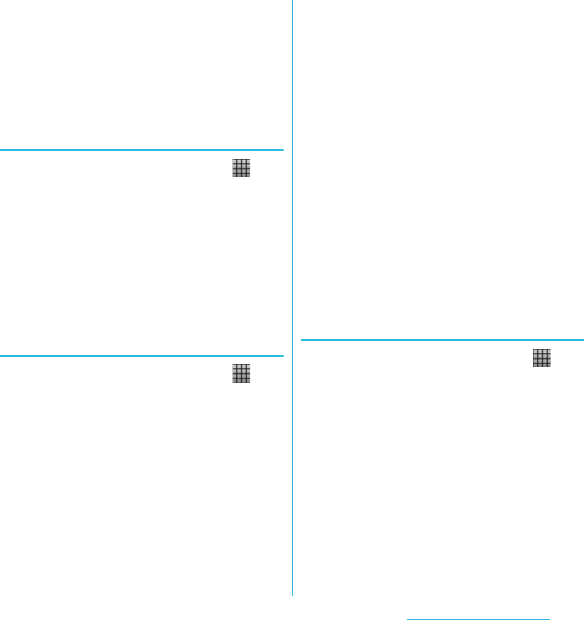
69
Calling/Network Services
SO-02C Web_TA
・When contacts are imported to other mobile
phone, phone number type "Mobile:/M", "Work:/W"
or "Home:/H" may appear at the next to the name of
the contacts backed up from the FOMA terminal to
UIM. If there is no corresponding item, "/O" may
appear.
Exporting all contacts on microSD
card
1From the Home screen, tap ,
then tap [Contacts].
2Press t, then tap [Back up
contacts]. X [Memory card]
(microSD card).
3Tap [OK].
Importing contacts from microSD
card
1From the Home screen, tap ,
then tap [Contacts].
2Press t, then tap [Import
contacts]. X [Memory card]
(microSD card).
3Tap [docomo]/[Phone contact].
・When you set Google account etc., it
appears as an import destination.
4Select the vCard file to import.
・If there is only one file, vCard file
selection screen does not appear. The
file is imported immediately.
・If a file has multiple contacts, they are
imported all at once.
・If there are two or more vCard files,
tap any of [Import vCard file]/[Import
vCard files]/[Import all vCard files] to
select.
5Tap [OK].
❖Information
・Some part of data may not be imported or
exported depending on the contacts.
Exporting names and numbers on
UIM
1From the Home screen, tap ,
then tap [Contacts].
2Press t, then tap [Back up
contacts]. X [SIM card].
3Mark the contacts you want to
copy.
・If you want to mark all contacts, tap
[Mark all].
4Tap [Back up].
Continued on next page
SO-02C_E_TA.book 69 ページ 2011年5月24日 火曜日 午後2時33分
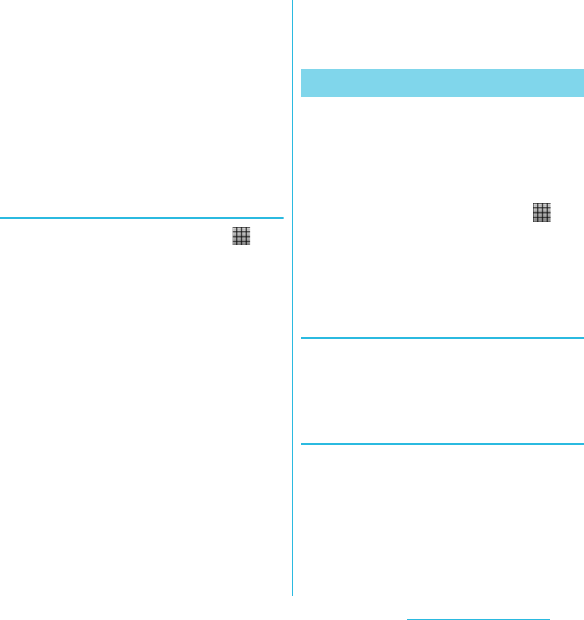
70
Calling/Network Services
SO-02C Web_TA
5Tap [Add contacts]/[Replace all
contacts].
・If you select [Replace all contacts], all
existing UIM information is replaced.
❖Information
・When you copy a contact to the UIM, only the
contact name and the first number is saved. This is
due to limited memory on a UIM.
・Contacts without phone number cannot be saved
to the UIM.
Importing contacts from UIM
1From the Home screen, tap ,
then tap [Contacts].
2Press t, then tap [Import
contacts]. X [SIM card].
3Tap [docomo]/[Phone contact].
・When you set Google account etc., it
appears as an import destination.
4To import one contact, tap the
contact you want to import.
・To import all contacts, press t,
then tap [Import all].
・If there is a contact whose name is
matched with the imported contact,
the contact is imported as a
separated one.
❖Information
・Only a name and the first phone number can be
imported to a contact.
You can copy the Contacts data to or from
another FOMA terminal by using microSD
card. You can also copy the Contacts data
registered in Google account to docomo
account.
1From the Home screen, tap ,
then tap [PhoneBookCopy].
・For the first time of use, agree to "使用
許諾契約書 (License Agreement)".
Exporting contacts saved in
docomo account to microSD card
1On the "エクスポート (Export)" tab
screen, tap [ 開始 (Start)].
Importing contacts on microSD
card to docomo account
1On the "インポート (Import)" tab
screen, tap a file you want to
import.
2Tap [ 上書き (Overwrite)]/
[追加 (Add)].
Using PhoneBookCopy
SO-02C_E_TA.book 70 ページ 2011年5月24日 火曜日 午後2時33分