Sony A5025011 Licensed transmitter User Manual 08 user guide part 1
Sony Mobile Communications Inc Licensed transmitter 08 user guide part 1
Sony >
Contents
- 1. 08 user guide part 1
- 2. 08 user guide part 2
- 3. 08 user guide part 3
08 user guide part 1
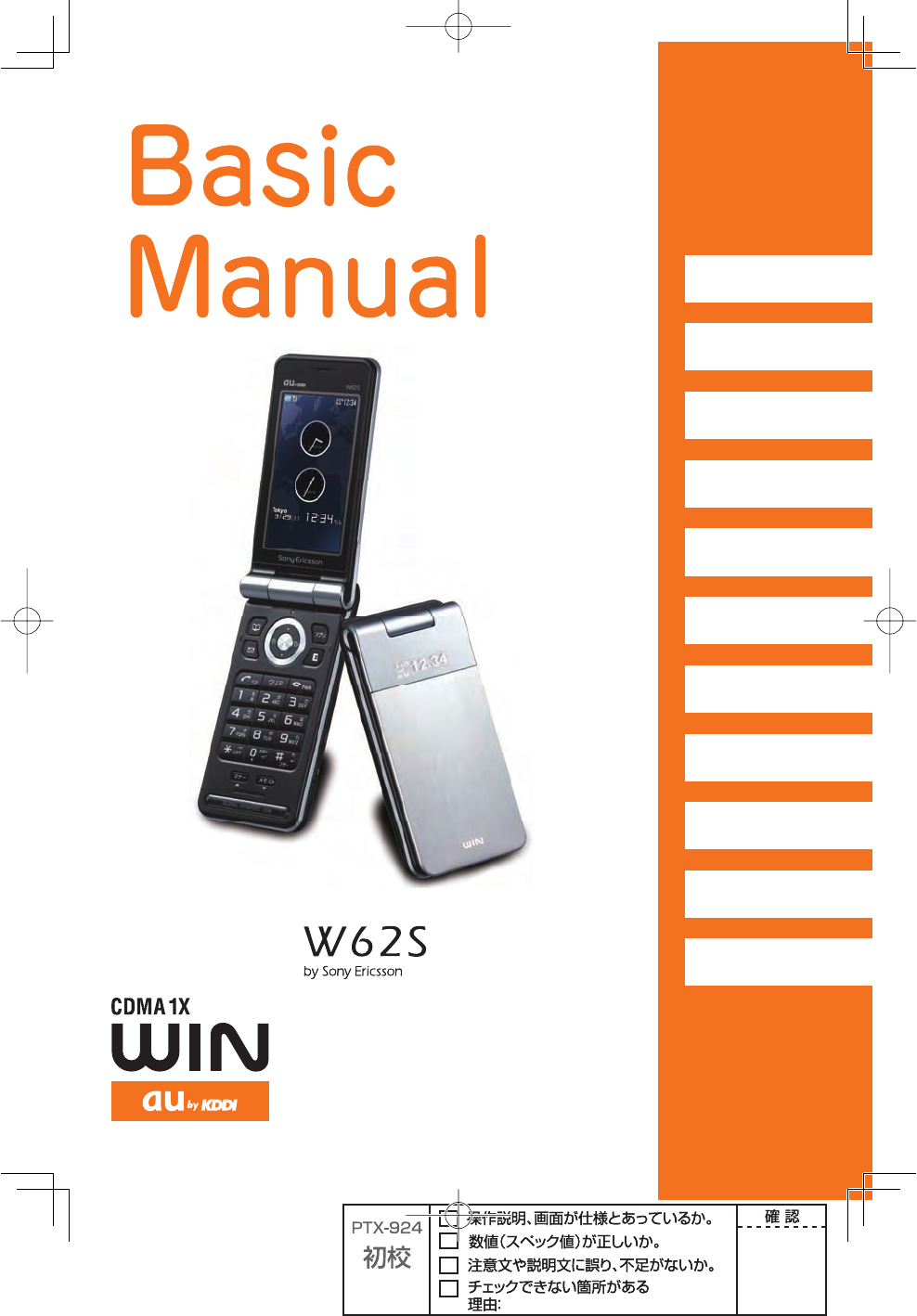
EZweb
LISMO
Contents/
Before use
Phone call
Text input
Mail
Camera
EZ Navi
Troubleshooting/
Remote Ctrl Lock
Phone book
Pair Function
Other features/
Index
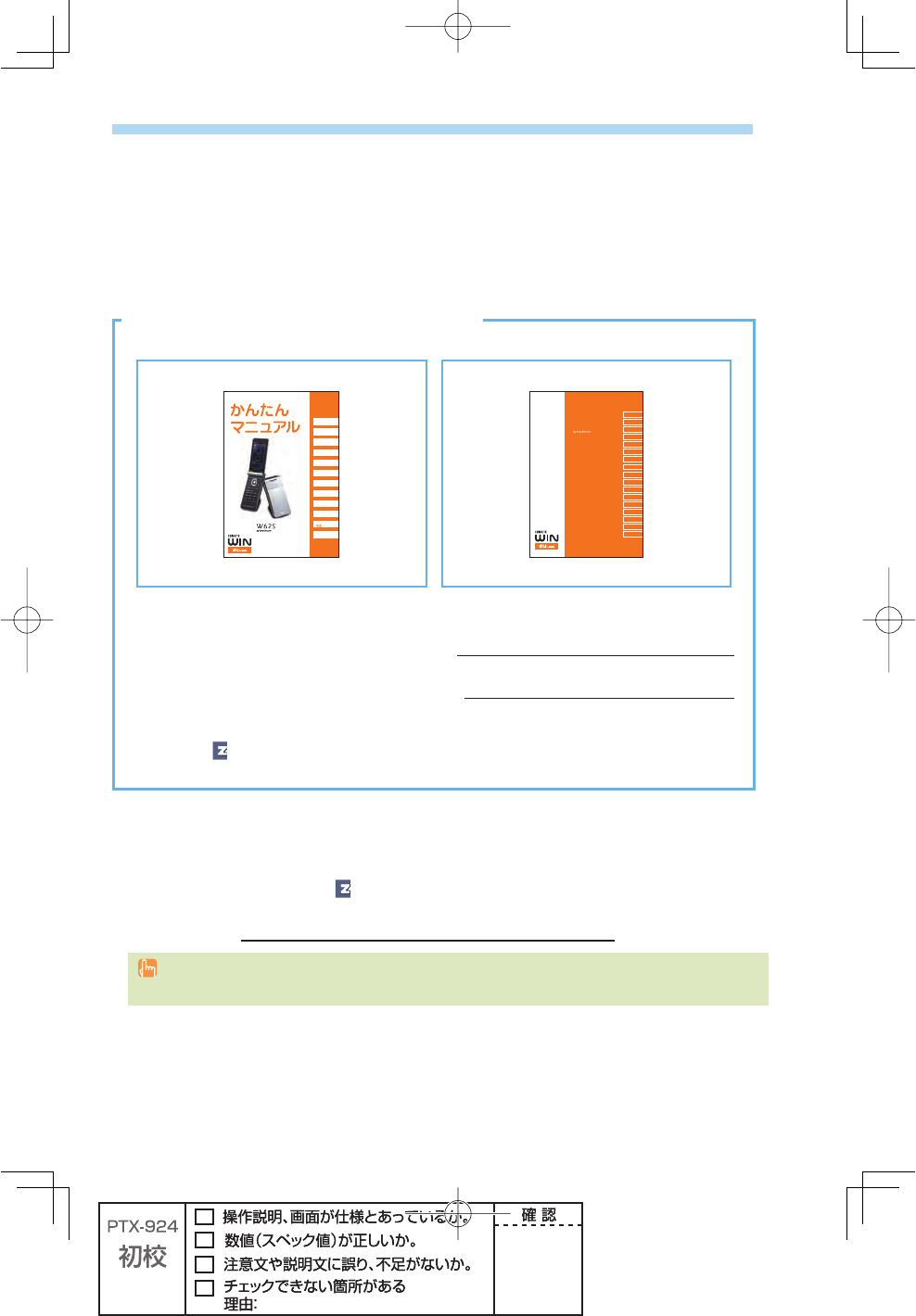
Welcome
Thank you for purchasing a W62S.
Before using your W62S, read this W62S Basic Manual (PDF manual) to ensure correct use of your
W62S. After you have fi nished reading this manual, save this PDF manual on your PC or recordable
media, and store the printed manuals in a safe place so you can retrieve them whenever they are
needed.
If you lose any of these manuals, contact an au shop or Customer Service Center.
The W62S comes with the "W62S かんたんマニュアル" and the "W62S 取扱説明書."
"W62S かんたんマニュアル"
目次/準備
通話
文字入力
メール
カメラ
EZweb
EZナビ
LISMO
困ったときは
遠隔ロック
アドレス 帳
ペア機能
English
(
英語
)
(中国語)
その他機能/索引
Equivalent to this PDF manual.
"W62S 取扱説明書"
W62S
取扱説明書
目次
ご利用の準備
au ICカード
基本機能
ペア機能
赤外線通信
EZ FeliCa
microSDカード
EZweb
データフォルダ
カメラ
メール
メニュー(設定)
LISMO
EZアプリ
(BREW¤)
EZナビ
auのネットワーク
サービス
PCサイトビューアー
PCドキュメントビューアー
付録/索引
クイックガイド
English version is not available.
The following manuals are also available from the au homepage:
・ The downloadable "W62S かんたんマニュアル" and "W62S 取扱説明書"
(http://www.au.kddi.com/torisetsu/index.html)
・ The au online manual (Japanese) for searching by keyword
(http://www.au.kddi.com/manual/index.html)
The au online manual (Japanese) is also available from the EZweb:
<To access>
e(EZ)→ (EZweb)→"au one Top"→"auお客さまサポート" (au Customer Support)
→"調べる"→"オンラインマニュアル"
If you have any trouble with your cellphone, please visit the "auお客さまサポート" (au Customer
Support) "故障診断/困ったときは" web site and fi nd out your problem before calling for
professional repairs.
・
From your W62S ⇒e(EZ)→ (EZweb)→"au one Top"→"auお客さまサポート" (au Customer
Support) →"調べる"→"オンラインマニュアル"→"故障診断Q&A"
・From your PC ⇒(http://www.kddi.com/customer/service/au/trouble/kosho/index.htm
)
The font, typeface, shape and color used in this manual may differ from those used on actual screen or may
be omitted.
Printed manuals for W62S (Japanese)
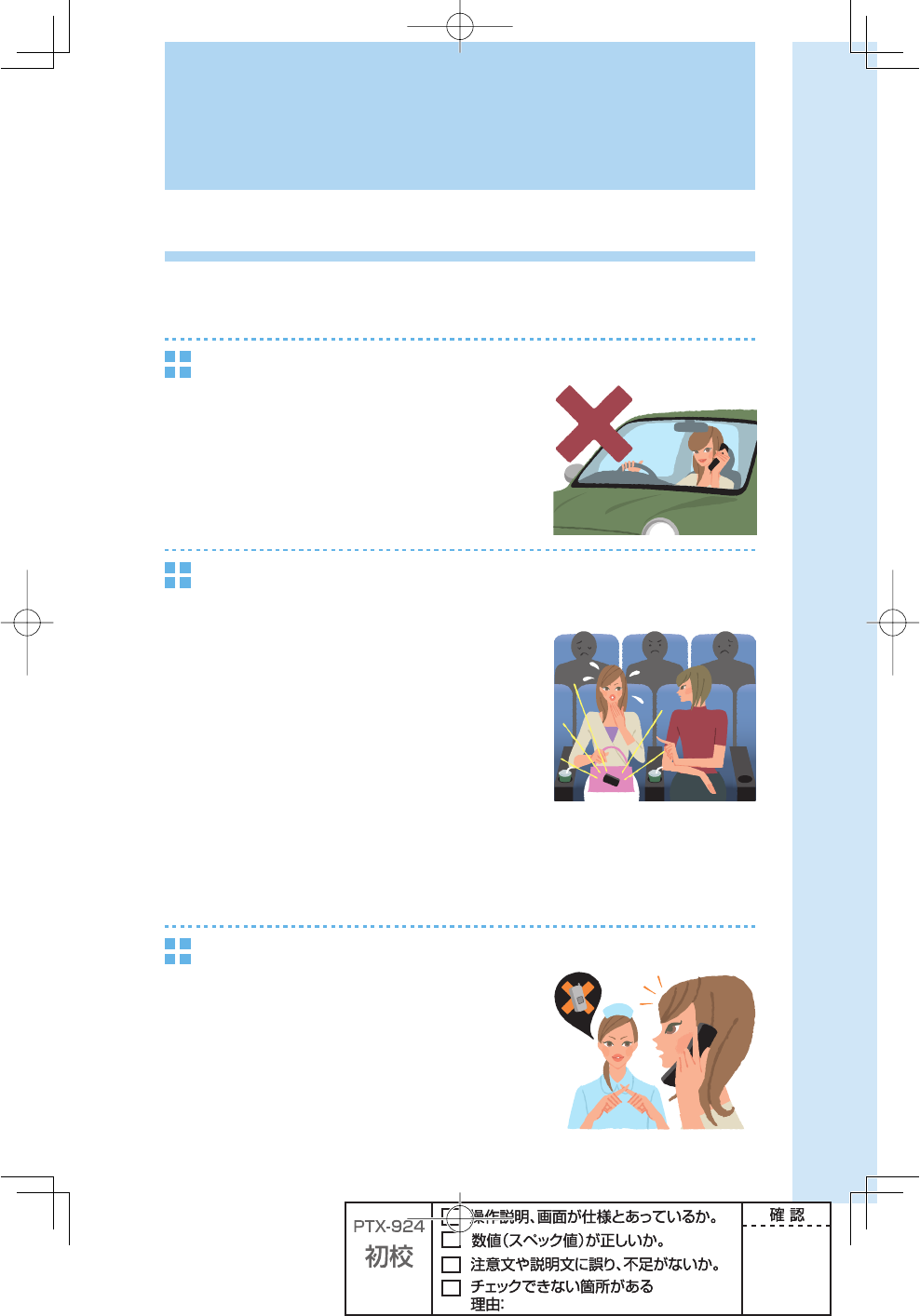
1
Etiquette
Cellphone etiquette
■ Cellphones always emit weak signals while its power is on.
■
Enjoy using your cellphone safely without disturbing those around you.
Some places forbid the use of cellphones.
・ Do not use your cellphone while you are driving.
Doing so is dangerous and against the law.
・ The use of a cellphone on aircraft is against the
law. Be sure to turn your cellphone off before you
board an aircraft.
Consider where to use your cellphone and be careful of
how loud you are speaking.
・
Do not make calls while in cinemas, theaters,
museums, libraries or other similar places. Turn
your cellphone off or set it to the manner mode to
prevent others around you from being disturbed
by the ringtone.
・
Use your cellphone in places where you are not
blocking traffi c from passing.
・
Move to areas where you do not disturb others on
trains or in hotel lobbies.
・
Take care not to speak too loudly during conversations.
・
Ask for other people's permission before taking their photos with your cellphone's
camera.
Signals from cellphones may adversely effect medical
apparatus and equipment.
・
Some people close to you in busy places such as
crowded trains may have a pacemaker.
Turn your cellphone off in such places.
・
Abide by the rules of hospitals and other medical
institutions where it is forbidden to use or possess
cellphones.
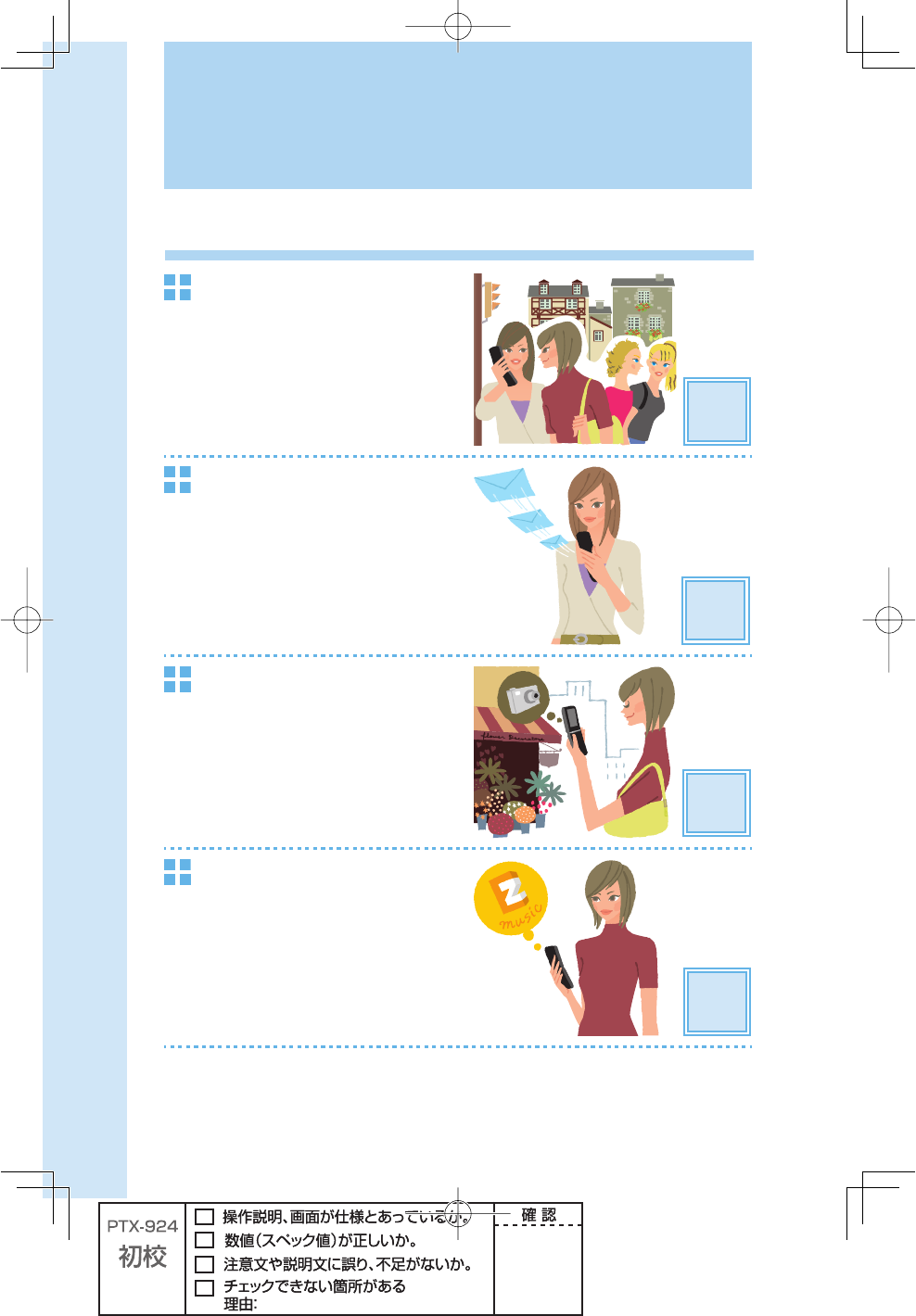
2
What W62S offers
International Roaming
You can use your W62S overseas as well
as in Japan (supports GSM area).
Page
26
Mail
You can send mails to other cellphones or
PCs.
Page
52
Camera
You can take photos or record movies and
send them by e-mail easily.
Page
66
EZweb
You can download Chaku-Uta
®
(ringtones),
Chaku-Uta-Full
®
(full songs) or wallpapers.
Page
72
Basics of the cellphone
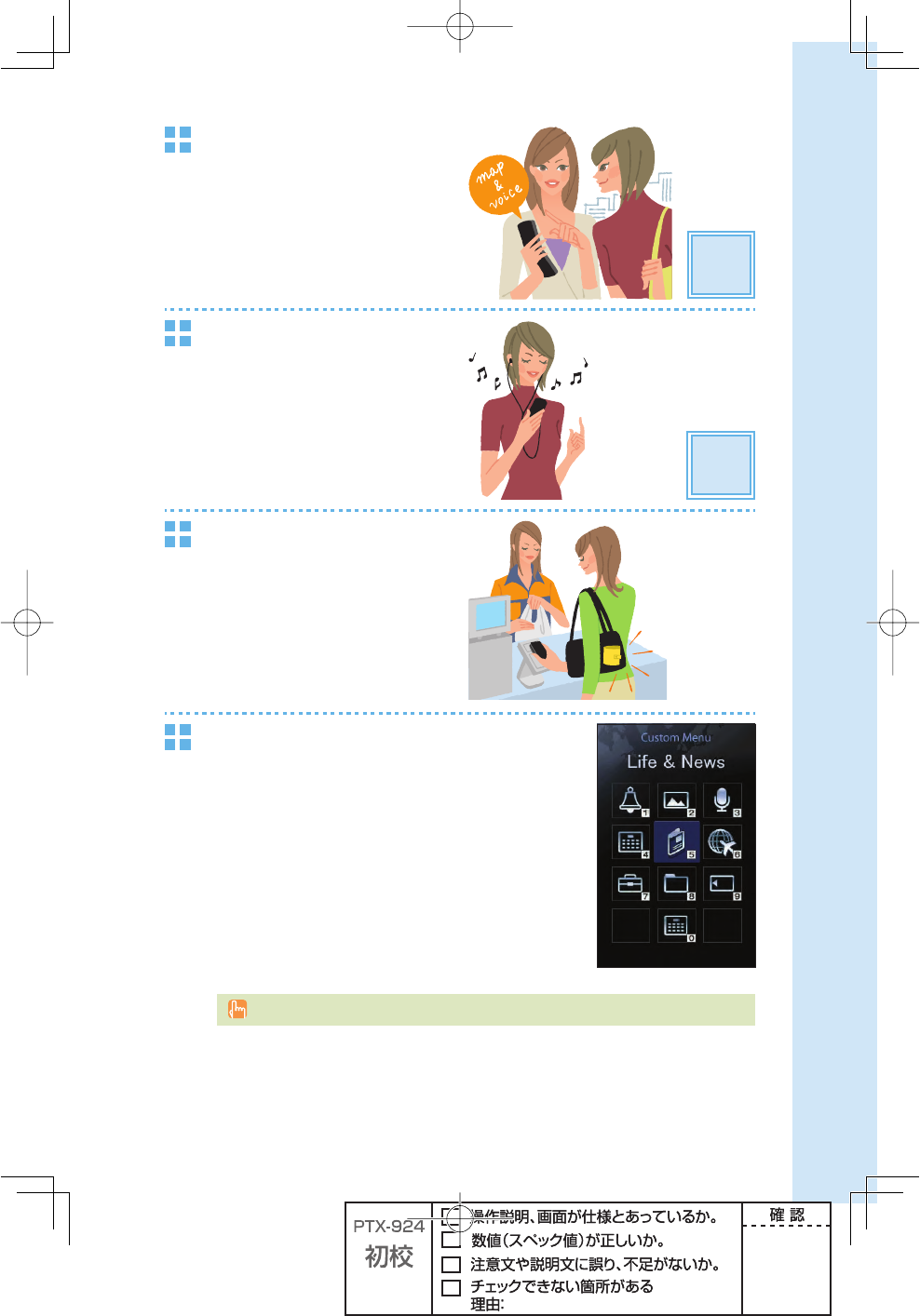
3
EZ Navi
W62S supports "EZ Navi Walk," "Passenger
Seat Navi," "Evacuate Navi" and "Security
Navi" functions to confi rm various location
information.
Page
80
LISMO
W62S can be used as a portable music
player.
Page
82
EZ FeliCa
You can use W62S as electronic money for
shopping, member's cards, point cards, or to
get e-coupon information as well.
Custom Menu
You can customize your own menu by setting frequently used
functions.
For details on other useful features, see page 88.
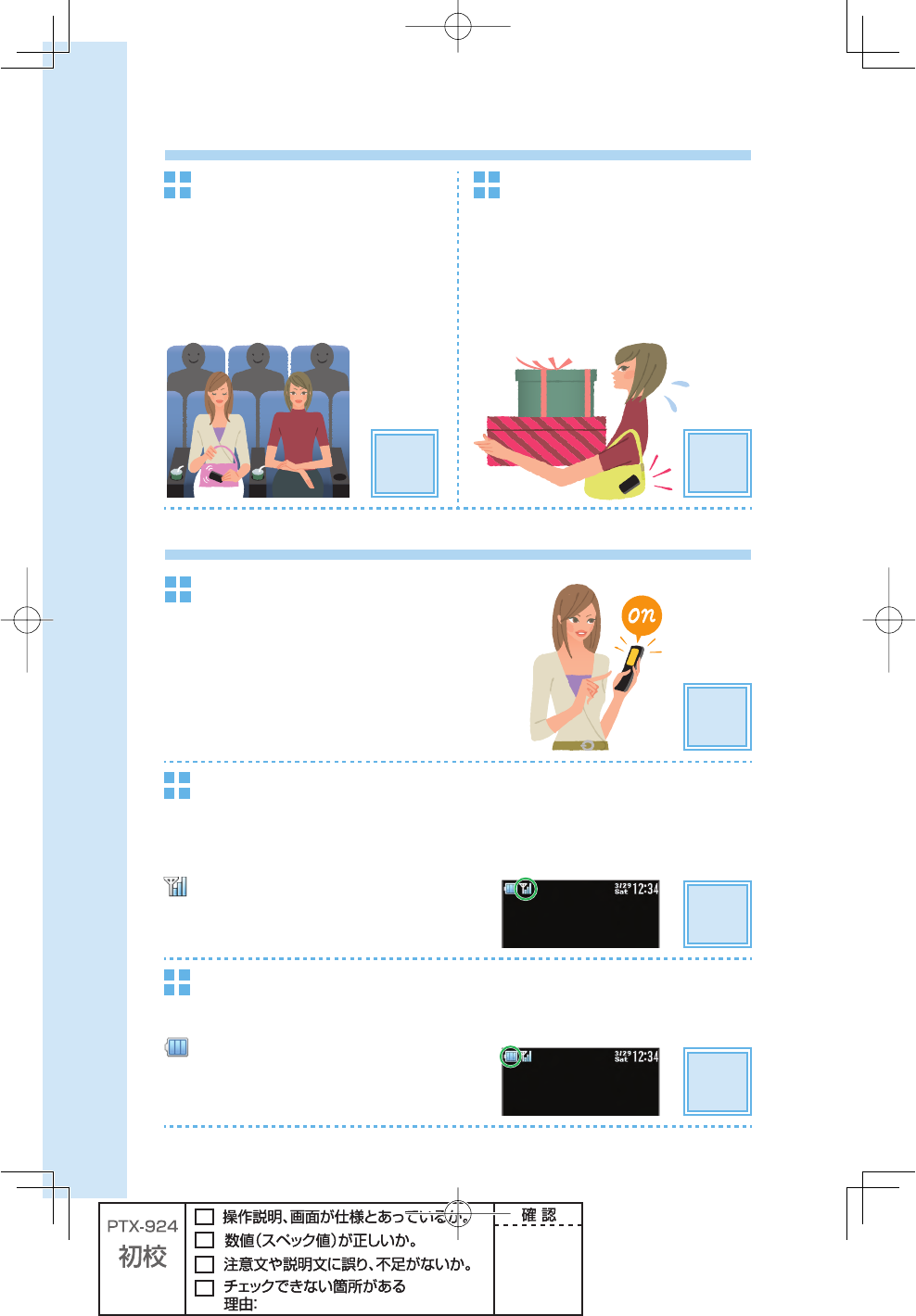
4
Manner mode and record message
Manner mode
You can use the manner mode to turn
ringtones and other tones off to prevent
others from being disturbed.
Hold down m for at least one second
in the idle screen.
Page
32
Record message
You can record messages from other
parties using answering message when
you are unable to answer the call.
Hold down M for at least one second
in the idle screen.
Page
35
Check the power, the signal, and the battery!
Usually, keep the cellphone's
"power" on.
To make or receive calls, turn the power on.
Hold down t for at least one second.
You cannot connect where you are not able to get a
"signal."
It is sometimes diffi cult to get a signal in places even within the service area.
indicates the reception strength.
Pay attention to the remaining "battery" power.
The cellphone may not function properly if the remaining battery power is low.
indicates the remaining battery power.
Page
17
Page
17
Page
17
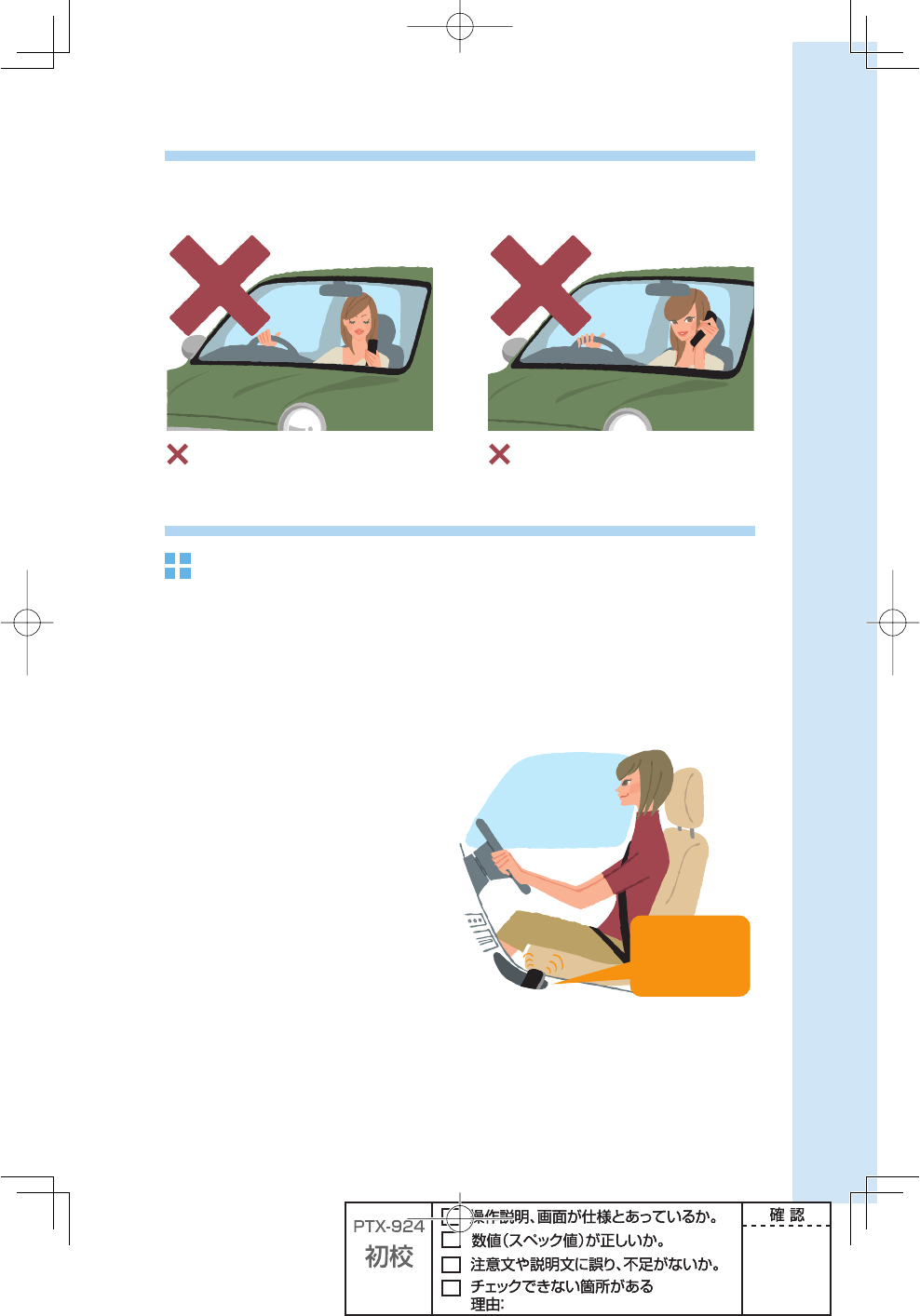
5
Do not use the cellphone while driving
It is against the law to even handle a cellphone while driving.
(November 1, 2004 Implementation of the Revised Road Traffi c Law Enforcement)
Glancing at the screen to see mail
Holding the cellphone to talk
Use drive mode or turn the power off while driving
Drive mode
When the drive mode is set, the answering message saying "I am driving right now. Please
leave your name and message after the beep." plays in Japanese and the caller's message
can be recorded.
Press m in the idle screen, and use j and p to select "Drive."
)AMDRIVING
RIGHTNOW
・・・
*APANESE
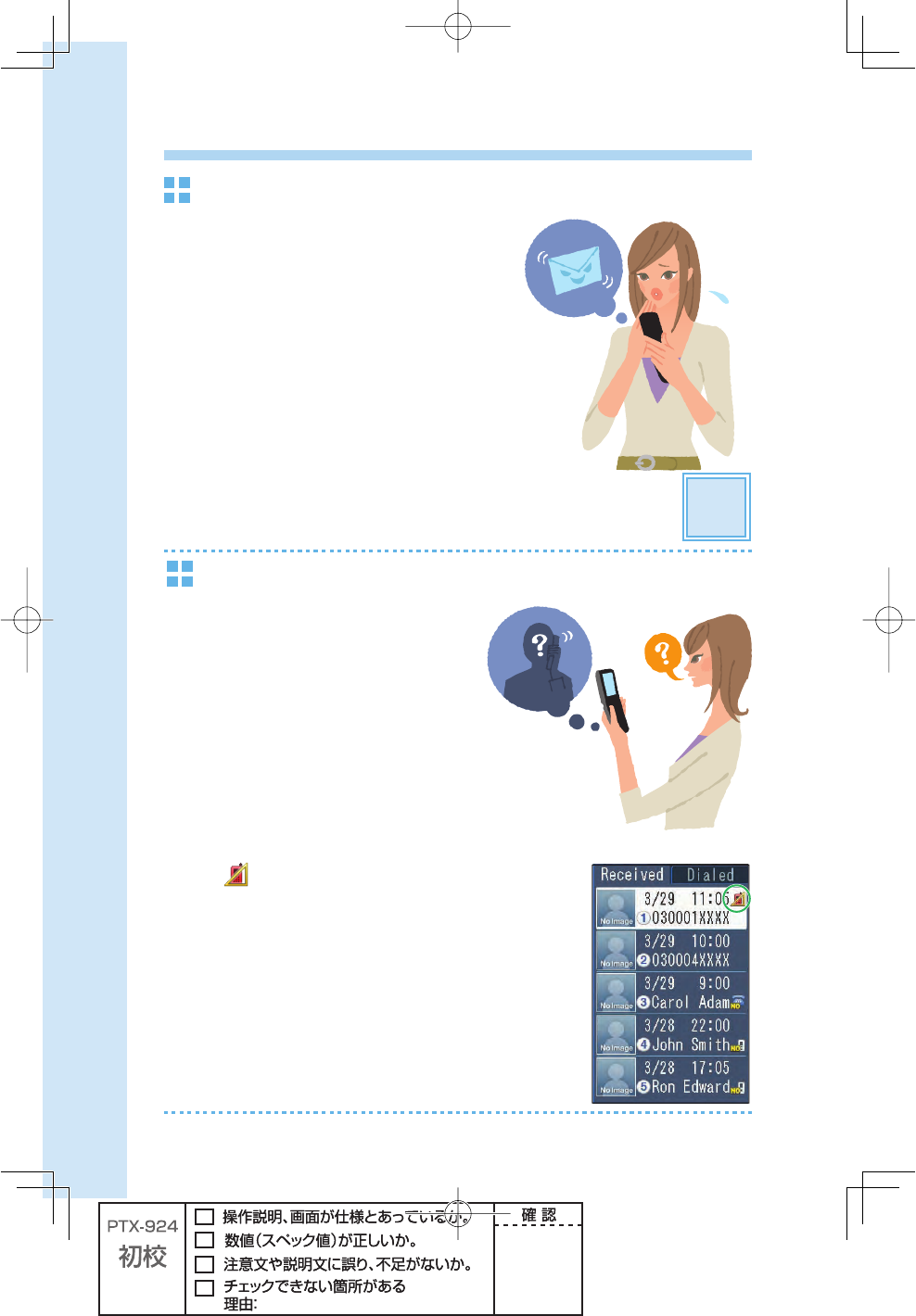
6
Watch out for spam and one-ring call!
If you get incoming spam…
You can use the mail fi lter function to block the
mail you specify/spoof e-mail.
The following are the main mail fi lter functions
available for preventing spam:
・
Reject e-mails marked with "未承諾広告※."
・
Reject specifi ed e-mails.
・
Reject spoof e-mail.
If you have an incoming call from an unknown number…
Such calls may be a scam to get you to return a
call to the service with very high charges. This
is called a "one-ring call."
The icon will appear in the Received calls when you
receive a one-ring call.
Be careful when you return a call to a number you don't know.
Page
60
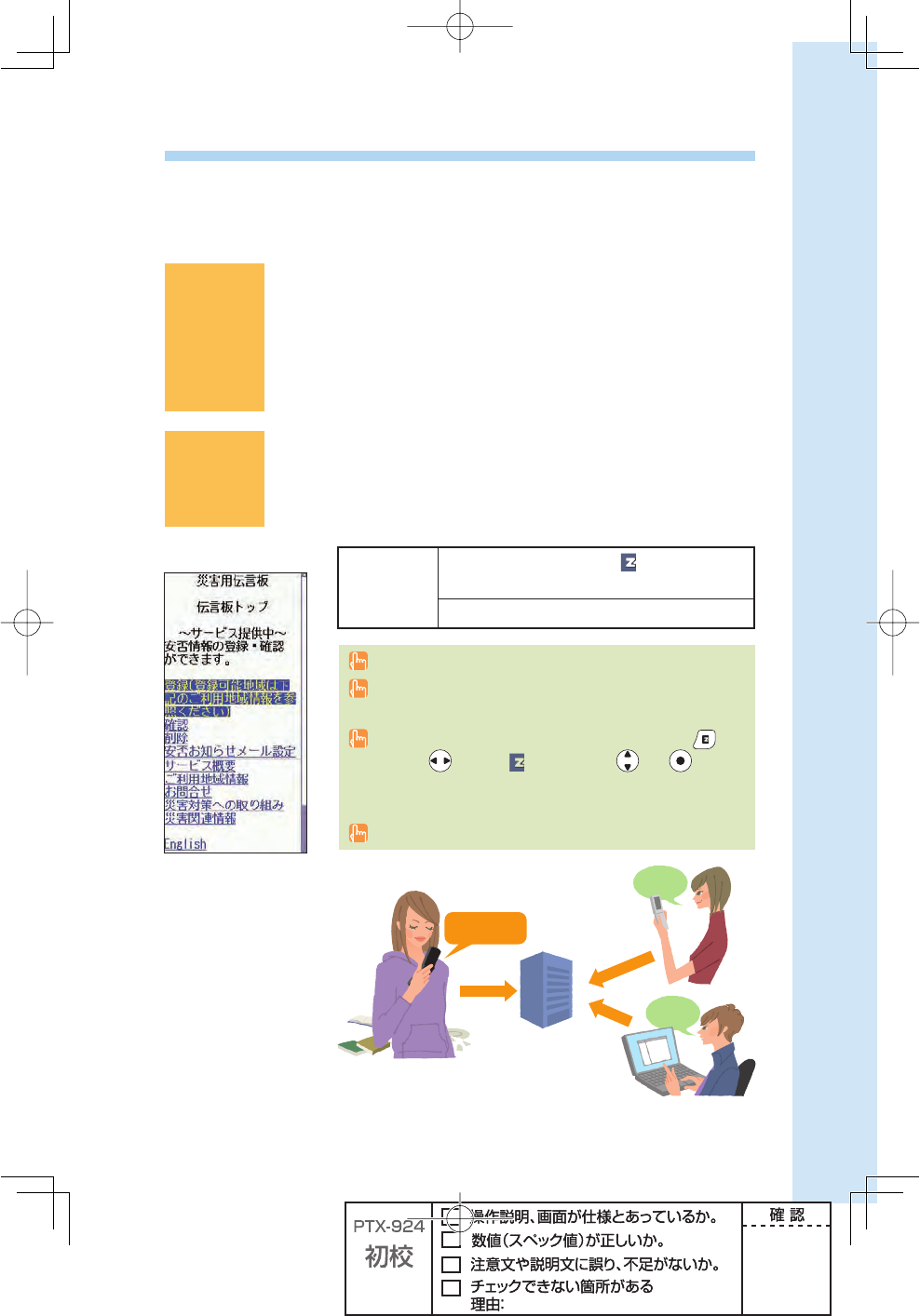
7
Disaster Message Board Service
If a large scale disaster occurs, you can register your vital information through EZweb.
The registered vital information can be viewed from anywhere in Japan through EZweb or
the Internet.
Registering
the vital
information
◆
If a large scale disaster occurs, you can use your au cellphone to
register your vital information such as your condition or comments to the
"Disaster Message Board" created on EZweb.
◆
After registering your vital information, you can notify it by e-mail to your
preregistered family or acquaintances. They will be able to know that
you posted your vital information on the "Disaster Message Board."
Viewing
the vital
information
◆ You can view the vital information of a person you want to know by
entering the phone number from EZweb or the Internet.※1
※1 You can view the vital information from other carriers' cellphones,
PHS or PC by accessing http://dengon.ezweb.ne.jp/.
To access
e (EZ)→press s to select (EZweb)→use
j and p to select "au one Top"→
"災害用伝言板"
http://dengon.ezweb.ne.jp/
The registered information is saved for up to 72 hours.
Up to 10 entries can be registered per phone number. When the
number of entries exceeds 10, the oldest entry will be overwritten.
A demonstration for this service can be viewed from (EZ)
→press to select (EZweb)→use and to select
"au one Top"→"auお客さまサポート" (au Customer Support)
→"災害用伝言板(デモ版)
."
You can use the English version by selecting "English."
'OOD
)AM/+
'OOD
$ISASTER-ESSAGE
"OARD
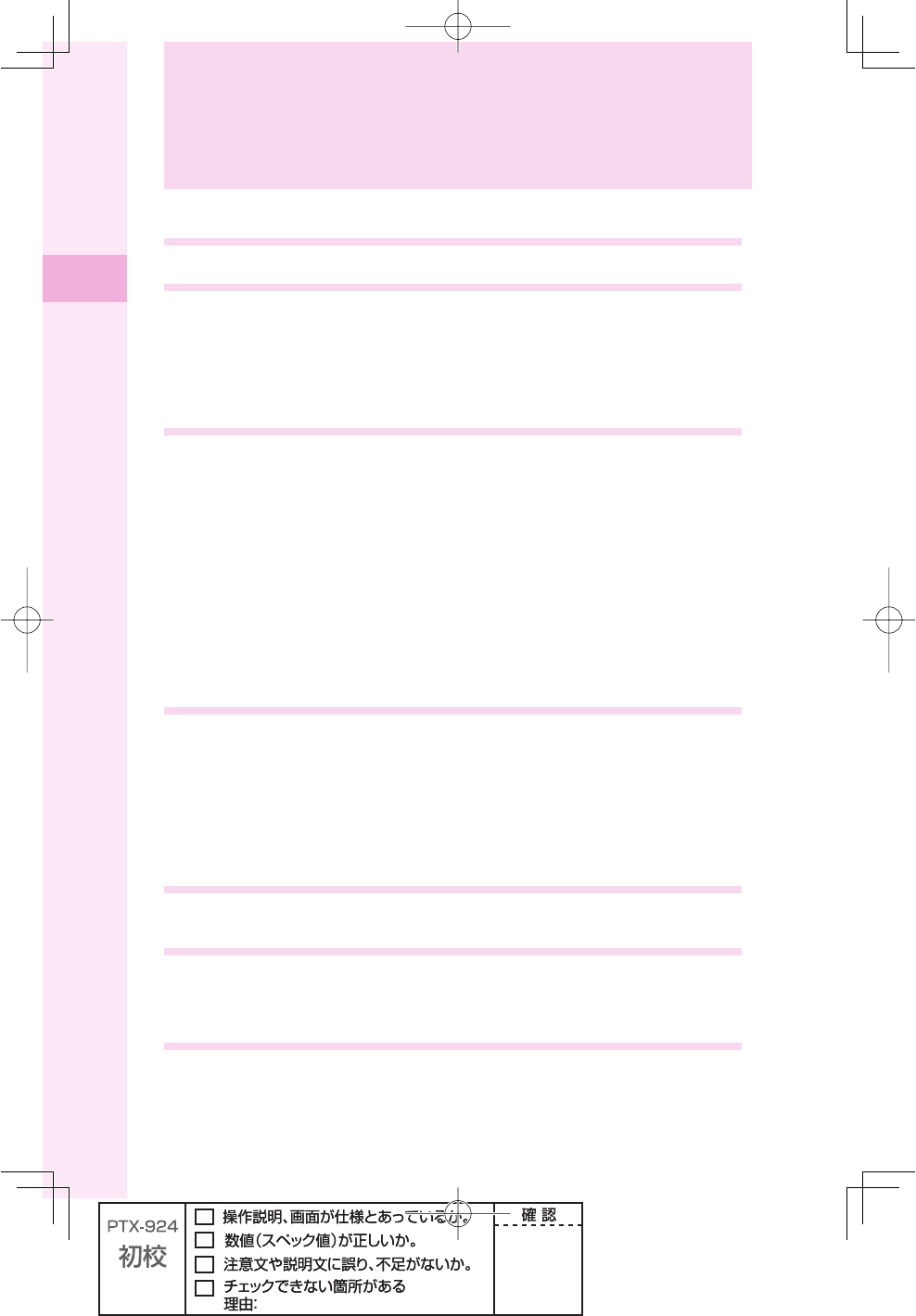
8
Contents
Contents
Etiquette 1
Cellphone etiquette ................................................................................................. 1
Basics of the cellphone 2
What W62S offers ................................................................................................... 2
Manner mode and record message ........................................................................ 4
Check the power, the signal, and the battery! ......................................................... 4
Do not use the cellphone while driving ................................................................... 5
Use drive mode or turn the power off while driving ................................................. 5
Watch out for spam and one-ring call! .................................................................... 6
Disaster Message Board Service ........................................................................... 7
Before use 10
Checking the package .......................................................................................... 10
Names of parts ..................................................................................................... 11
How to charge the battery ..................................................................................... 12
How to connect stereo earphone to W62S ........................................................... 13
How to use the keys .............................................................................................. 14
Turning the power on ............................................................................................ 17
Default settings ..................................................................................................... 17
Before using English display ................................................................................. 18
How to read the display ........................................................................................ 18
Displaying the menu ............................................................................................. 20
Initial settings for e-mail and EZweb ..................................................................... 22
Confi rming your cellphone number/e-mail address .............................................. 23
Changing your e-mail address .............................................................................. 24
Using W62S overseas ........................................................................................... 26
Changing network from abroad ............................................................................ 27
Phone call 28
Making a call ......................................................................................................... 28
Making an international call .................................................................................. 28
Receiving a call ..................................................................................................... 30
Redialing the number (Dialed/Received) .............................................................. 31
Changing the volume during a call ........................................................................ 31
Setting the manner mode ..................................................................................... 32
Changing the volume and tone of the ringtone ...................................................... 33
Setting the record message .................................................................................. 35
Playing back recorded messages ......................................................................... 36
Text input 37
Changing the input mode ...................................................................................... 37
Inputting text ......................................................................................................... 38
Phone book 44
Saving to the phone book ..................................................................................... 44
Editing the phone book ......................................................................................... 46
Making a call from the phone book ....................................................................... 48
Saving from Dialed/Received calls ....................................................................... 49
Pair Function 50
Saving to the Pair Function ................................................................................... 50
Making a call by using Pair Function .................................................................... 51
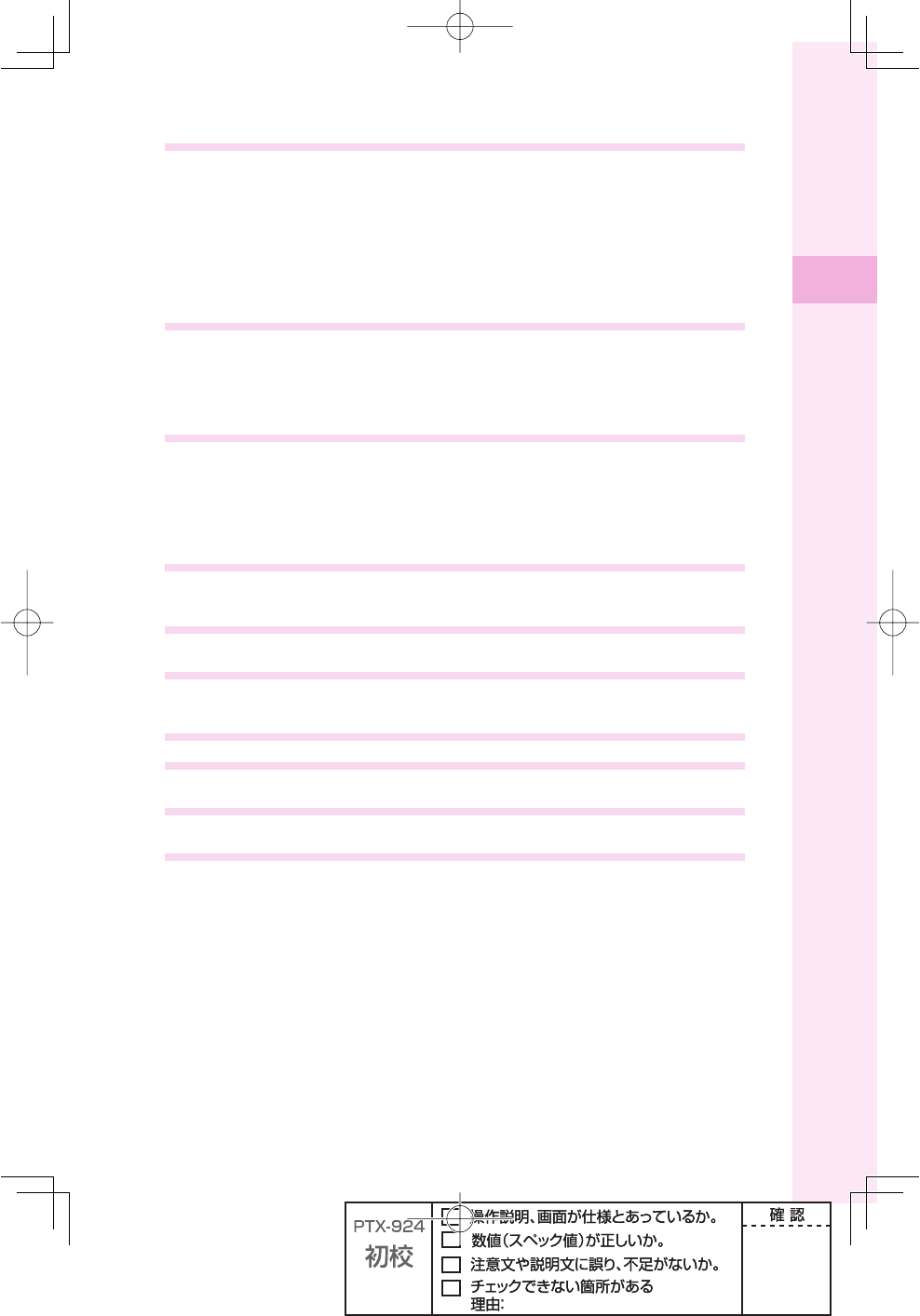
9
Contents
Mail 52
Using e-mail .......................................................................................................... 52
Creating and sending e-mail ................................................................................. 53
Opening a received e-mail .................................................................................... 56
Replying to a received e-mail ................................................................................ 58
Reading e-mails with photo or movie attached ..................................................... 59
Filtering spam ....................................................................................................... 60
Using C-mail ......................................................................................................... 61
Creating and sending C-mail ................................................................................ 62
Opening a received C-mail ................................................................................... 64
Camera 66
What you can do with the camera ......................................................................... 66
Successful taking of photos .................................................................................. 67
Taking photos ........................................................................................................ 68
Viewing photos you have taken ............................................................................ 70
Attaching a photo to e-mail ................................................................................... 71
EZweb 72
About EZweb ........................................................................................................ 72
Displaying the au one Top ..................................................................................... 72
Saving your favorite sites ...................................................................................... 74
Viewing a site saved to the Bookmark .................................................................. 75
Confi rming your call costs ..................................................................................... 76
Downloading Chaku-Uta®(ringtones)/Chaku-Uta-Full®(full songs) ........................ 76
EZ News Flash 78
What you can do with EZ News Flash .................................................................. 78
Setting EZ News Flash service ............................................................................. 79
EZ Navi 80
What you can do with EZ Navi .............................................................................. 80
LISMO 82
What you can do with LISMO ............................................................................... 82
Playing back an audio/movie fi le ........................................................................... 83
Troubleshooting 85
Remote Ctrl Lock 86
In case you have lost your W62S .......................................................................... 86
Other features 88
Radio Wave Exposure and Specifi c Absorption Rate (SAR) Information ............. 90
Index 98
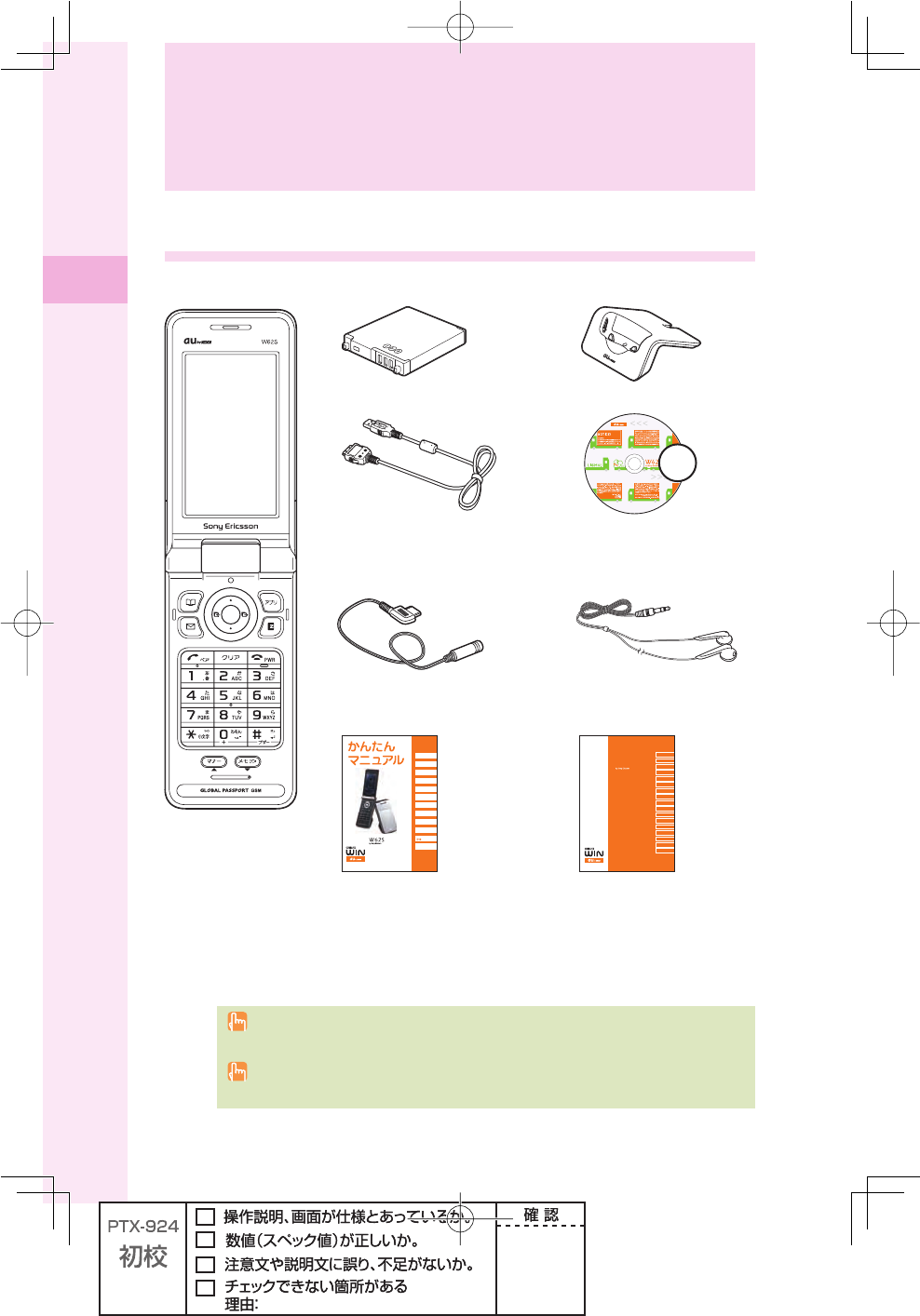
10
Before use
Checking the package
◆
Stereo earphone
(sample)
◆ Warranty (Japanese)
◆ USB cable (sample)
◆ Safety Precautions (Japanese)
W62S
取扱説明書
目次
ご利用の準備
au ICカード
基本機能
ペア機能
赤外線通信
EZ FeliCa
microSDカード
EZweb
データフォルダ
カメラ
メール
メニュー(設定)
LISMO
EZアプリ
(BREW
¤
)
EZナビ
auのネットワーク
サービス
PCサイトビューアー
PCドキュメントビューアー
付録/索引
クイックガイド
目次/準備
通話
文字入力
メール
カメラ
EZweb
EZナビ
LISMO
困ったときは
遠隔ロック
アドレス 帳
ペア機能
English
(
英語
)
(中国語)
その他機能/索引
◆ Main unit ◆
Battery pack ◆ Desktop holder
◆ "W62S かんたん
マニュアル" (Japanese)
◆ "W62S 取扱説明書"
(Japanese)
◆ Others (Japanese)
・GLOBAL Passport GSM User's Guide (Leafl et)
・Osaifu-Keitai
® Basic Manual (Leafl et)
・LISMO Installation Guide (Japanese)
・Promotional Fliers (Japanese)
◆CD-ROM
◆ Sony Ericsson round-
type earphone jack
conversion adaptor 01
AC adaptor and microSD
TM
Memory Card are not included in this package. Please purchase
standard AC adaptor 01/02 (optional) and microSD
TM
Memory Card (sold separately).
Standard AC adaptor 01 is designed for use in Japan only. When charging your W62S
overseas, please be sure to use standard AC adaptor 02.
Before use
仮
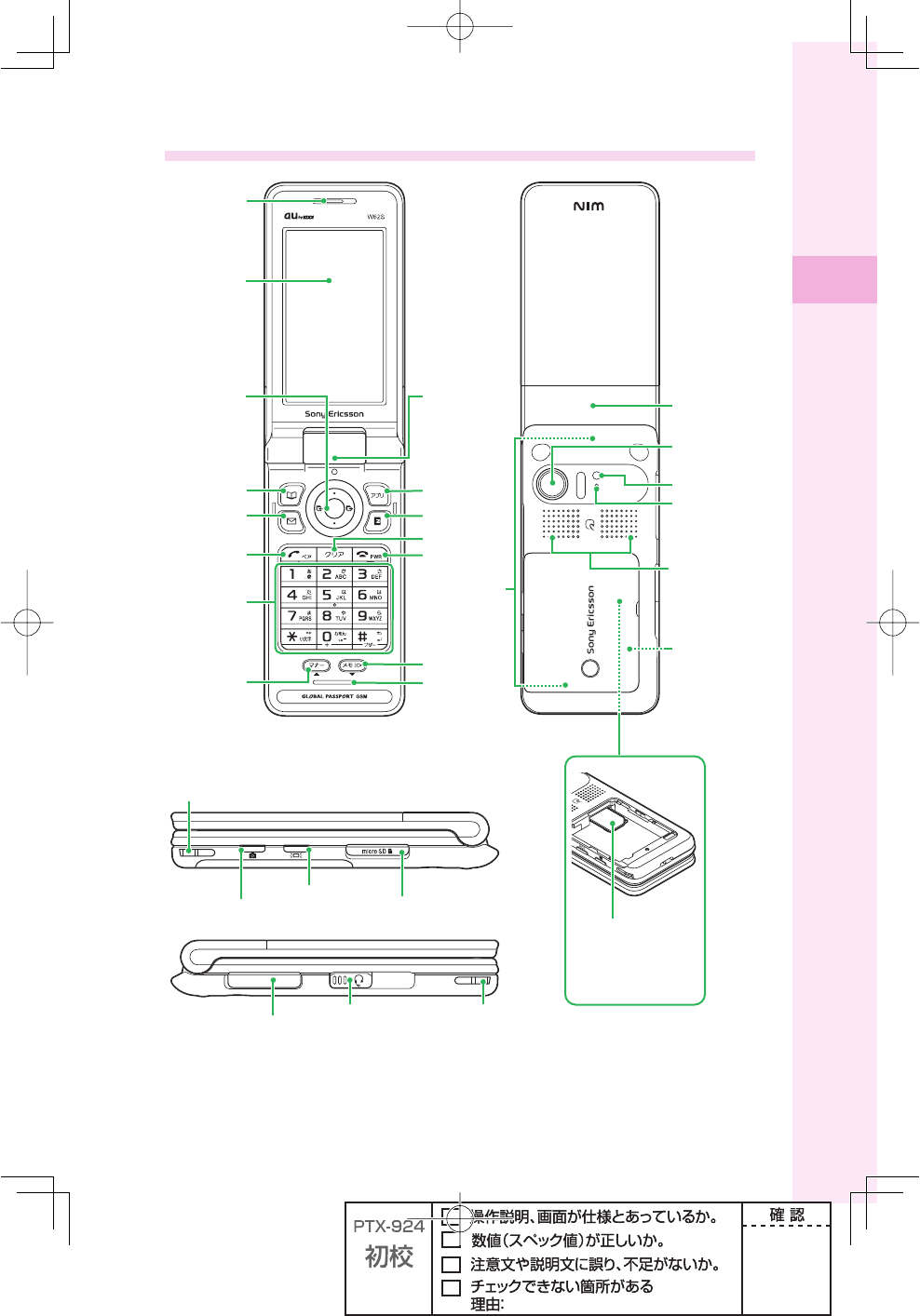
11
Before use
Names of parts
%ARPIECE
-AIN$ISPLAY
#ROSSCONTROLLER
0HONEBOOKKEY
-AILKEY
3END0AIRKEY
$IALKEYS
-ANNERKEY
"ATTERYPACK
BUILTIN
3PEAKER
,ENSCAMERA
"UILTINANTENNA
#AMERASTART
INDICATOR
0HOTOLIGHT
)NCOMINGINDICATOR
#HARGEINDICATOR
%:APPSKEY
#LEARKEY
0OWER%NDKEY
-EMOKEY
-ICROPHONE
%:KEY
3ECONDDISPLAY
AU)##ARD
※
#AMERAKEY
%XTERNALCONNECTINGTERMINAL
MICRO3$CARDSLOT
3ECONDDISPLAYKEY
#HARGETERMINAL
%ARPHONETERMINAL #HARGETERMINAL
※
$ONOTREMOVETHISCARD
UNLESSNECESSARYYOUR
NUMBERISRECORDEDONIT
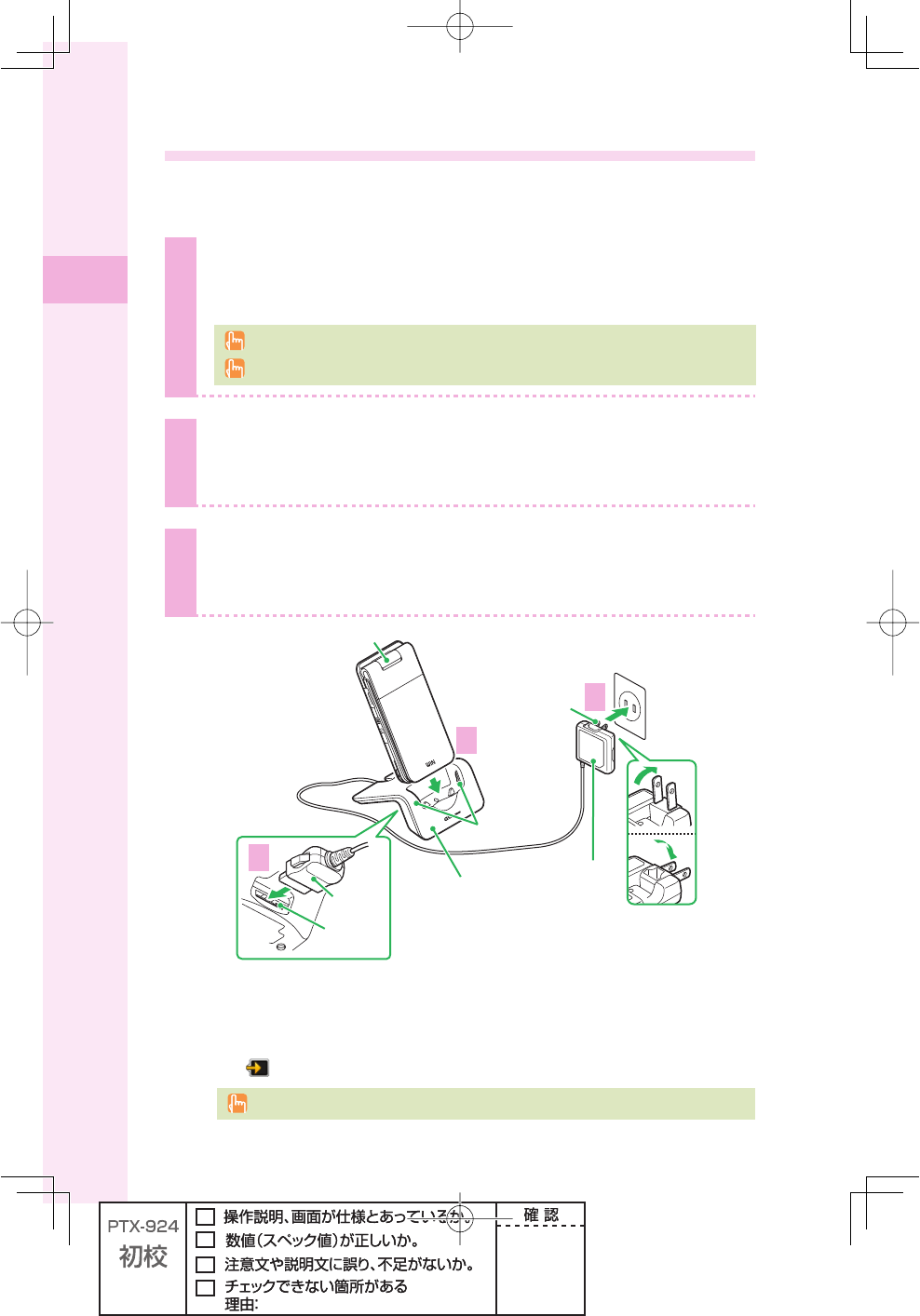
12
Before use
How to charge the battery
The battery pack is not fully charged at the time of purchase.
Before you use the W62S, charge the battery pack.
1
Connect the standard AC adaptor 01/02 (optional) to the
connecting terminal of the desktop holder.
Carefully check the connector shape, and then connect it.
When charging your W62S overseas, please be sure to use standard AC adaptor 02.
2
Fold out the power plug of the standard AC adaptor 01/02
(optional), and plug it into a 100 V AC power outlet.
3
Place W62S (closed, Battery pack attached) onto the
desktop holder.
Î
Ó
£
3TANDARD!#
ADAPTOR
0OWERPLUG
#HARGETERMINAL
$ESKTOPHOLDER
#HARGEINDICATOR
CONNECTOR
CONNECTING
TERMINAL
• Charging is in progress
Charge start tone sounds and the
charge indicator lights up in red.
appears.
• Charging is fi nished
Charge completed tone sounds and
the charge indicator light turns off.
When the battery is fully charged, pull out W62S upwards.
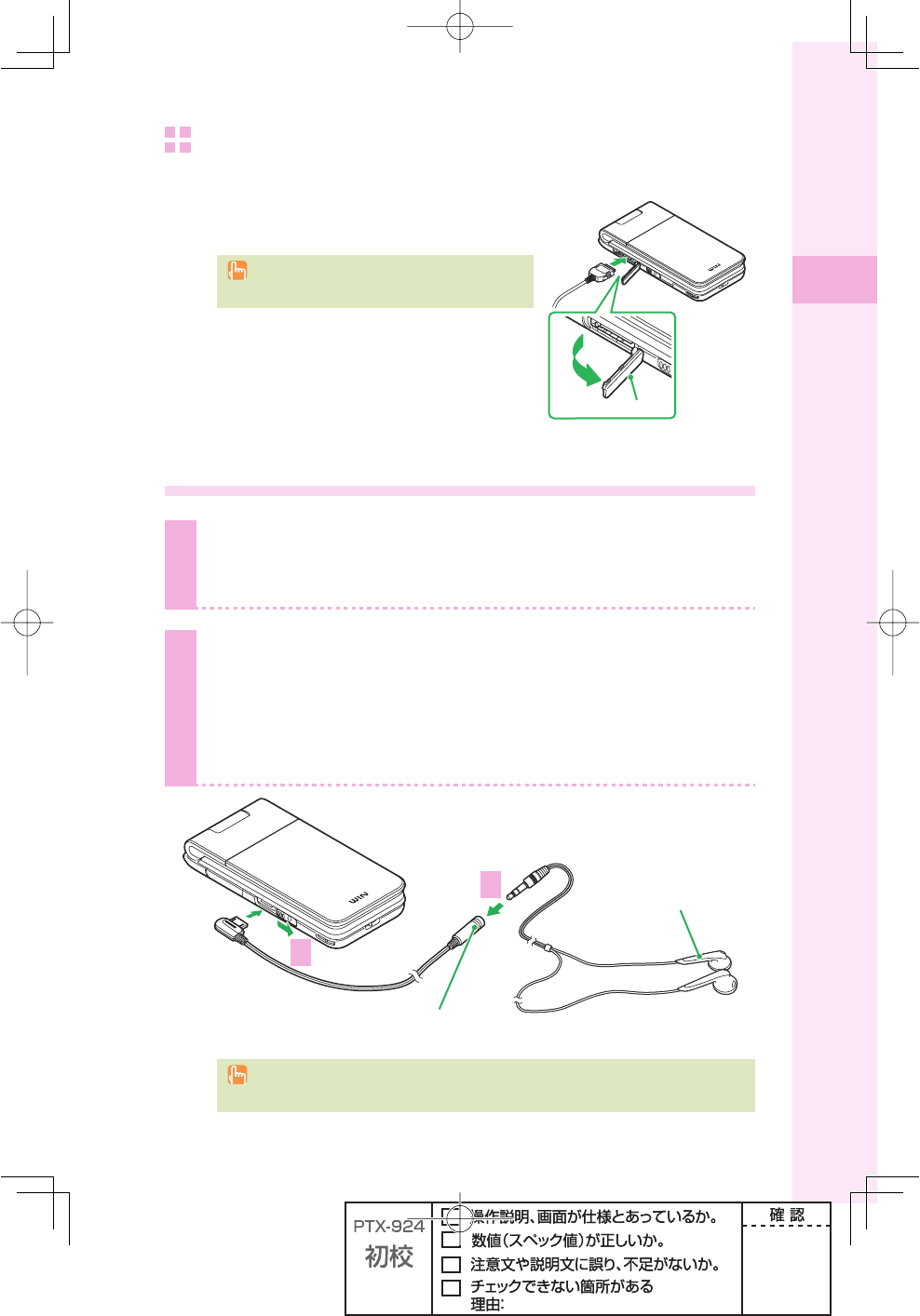
13
Before use
Charging by directly connecting the standard AC adaptor
01/02 (optional)
You can also charge the battery pack by directly connecting
the standard AC adaptor 01/02 (optional) to the W62S.
%XTERNALCONNECTINGTERMINALCOVER
Carefully check the connector shape, and then
connect it.
How to connect stereo earphone to W62S
1
Connect the stereo earphone to the Sony Ericsson
round-type earphone jack conversion adaptor 01.
2
Slide the earphone terminal cover to open in the direction
of the arrow, as shown below. Then insert the Sony
Ericsson round-type earphone jack conversion adaptor 01
plug straight to the terminal.
3TEREOEARPHONE
3ONY%RICSSONROUNDTYPEEARPHONE
JACKCONVERSIONADAPTOR
£
Ó
Do not force to connect in the wrong direction. Otherwise, it may cause damage. Please
connect in the direction as shown in the illustration above.
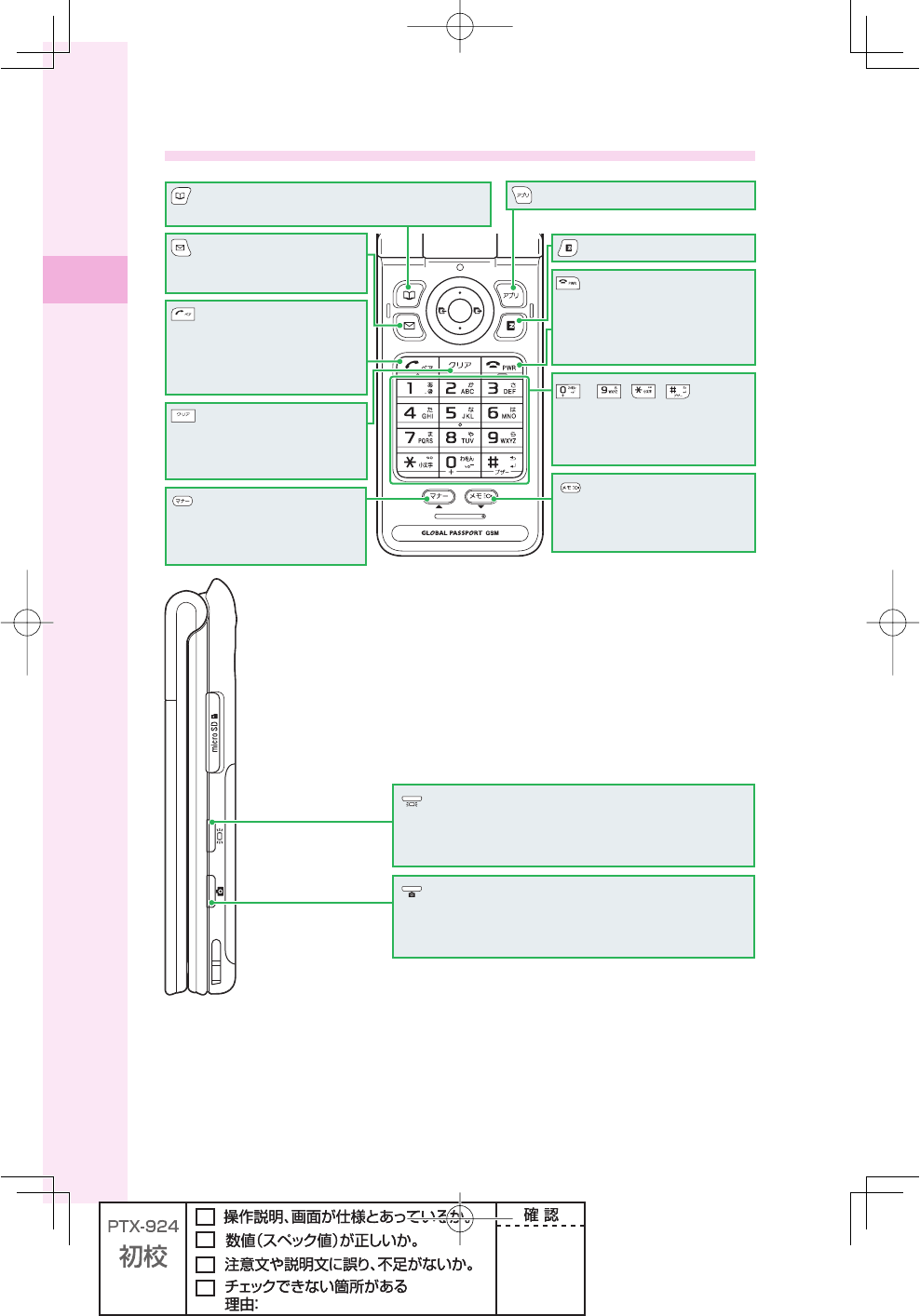
14
Before use
How to use the keys
、、
∼
:
#ANCELOPERATION
7HENENTERING
CHARACTERS
$ELETECHARACTERS
:
%NTERPHONENUMBERS
%
#
CHARACTERS
OTHERSYMBOLS
:
/PENPHONEBOOK
(OLDDOWNSECOND3AVETOTHEPHONEBOOK
:
:
/PEN%:APPS"2%7
MENU
/PEN%:3ERVICEMENU
%NDACALLOROPERATION
(OLDDOWNSECOND
4URNPOWERON
(OLDDOWNSECONDS
4URNPOWEROFF
:
:
:
-AKEORRECEIVEACALL
/PENPAIRFUNCTION
(OLDDOWNSECOND
/PENTHESCREENFOR
&AKE)NCOMING#ALL
/PEN%MAILMENU
(OLDDOWNSECOND
/PEN#MAILMENU
:
/PENMANNERDISPLAY
(OLDDOWNSECOND
3ETORCANCELTHE
MANNERMODE
:
/PENMEMOFUNCTION
(OLDDOWNSECOND
3ETORCANCELTHE
RECORDMESSAGE
7HENMAINUNITCLOSEDSWITCHTHECONTENTSSHOWN
ONTHESECONDDISPLAY
#AMERA/.3WITCHPHOTOMOVIE
AU-USIC0LAYERACTIVE)NCREASETHEVOLUME
:
3TARTPHOTOFUNCTION
(OLDDOWNSECOND3TARTMOVIEFUNCTION
#AMERA/.4AKEPHOTOSRECORDMOVIES
AU-USIC0LAYERACTIVE$ECREASETHEVOLUME
:
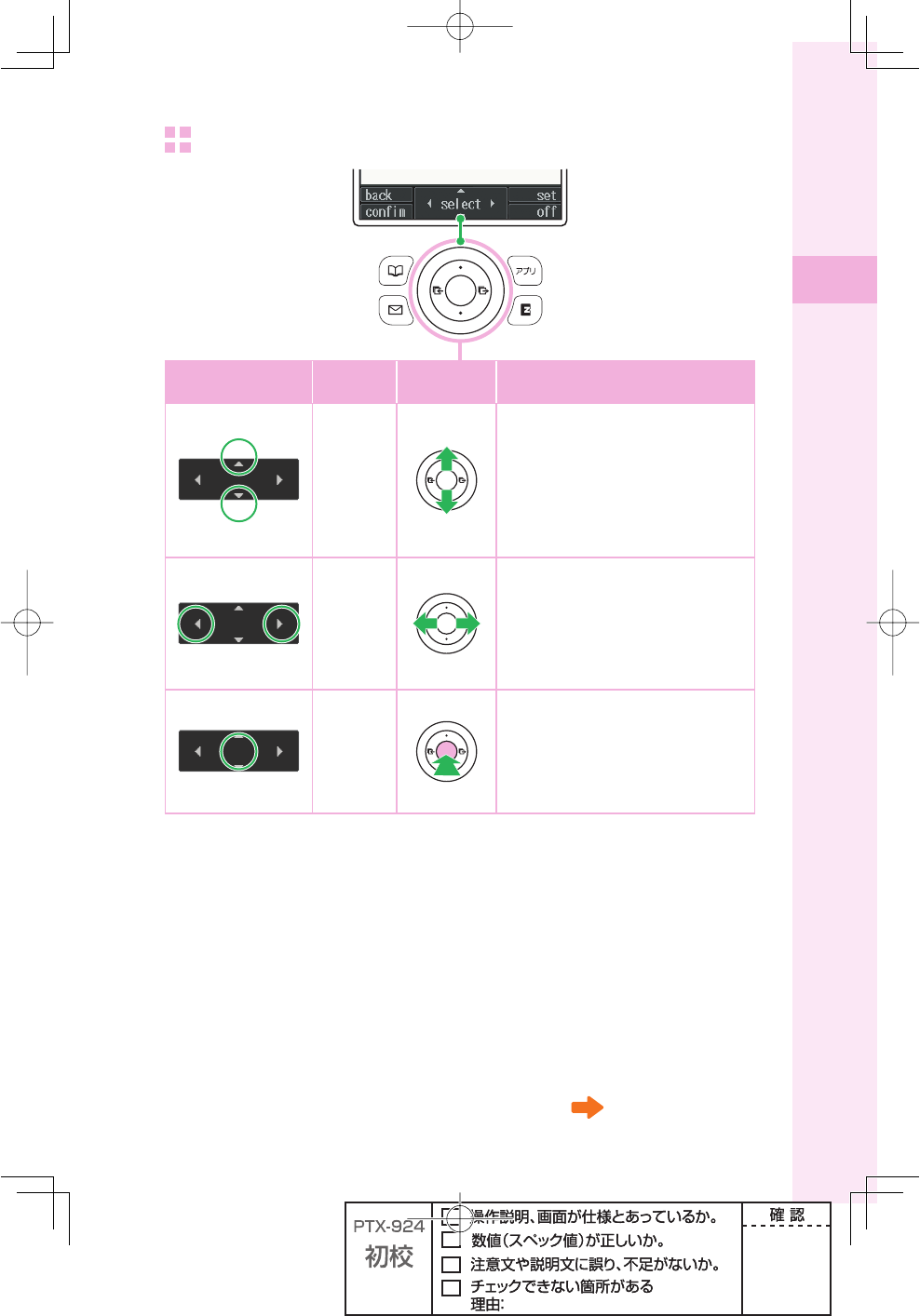
15
Before use
How to use cross controllerTM
Display
Description in
this manual
Operation Explanation
select
j
Press up and down
Move the cursor up and down
Operations in the idle screen
uHold down (1 second):
Open schedule
dHold down (1 second):
Open data folder (page 70)
select
s
Press left and right
Move the cursor left or right
Display previous or next screen
Operations in the idle screen
l:Open Received calls (page 31)
r:Open Dialed calls (page 31)
select
p
Press center (center key)
Select the item
Operations in the idle screen
Open Main menu
Hold down (1 second):
Set or cancel keylock
Continued on the next page
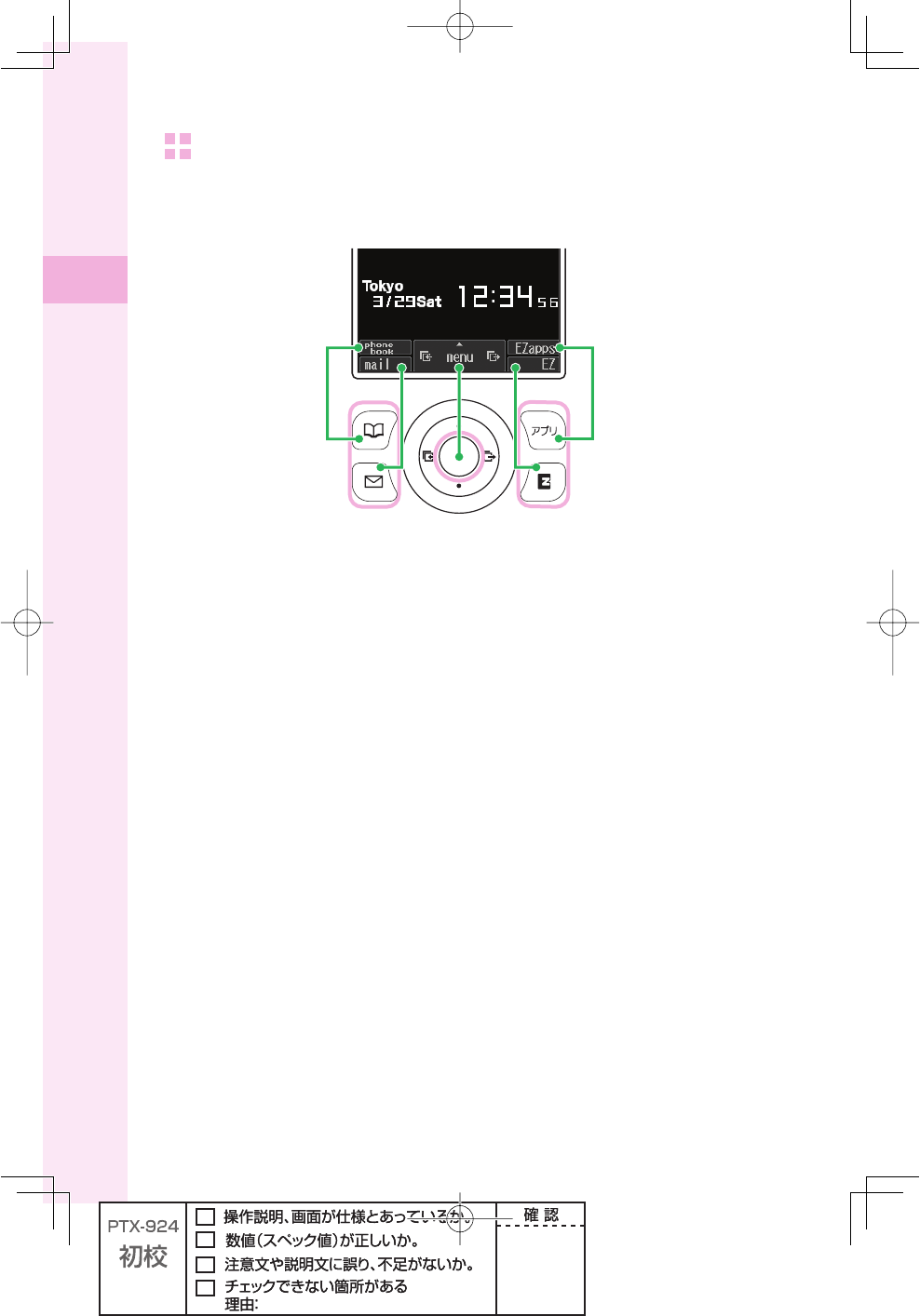
16
Before use
Soft keys
Soft keys work according to the displayed indication as shown below.
The displayed indications and function of the keys will vary depending on the operation
selected.
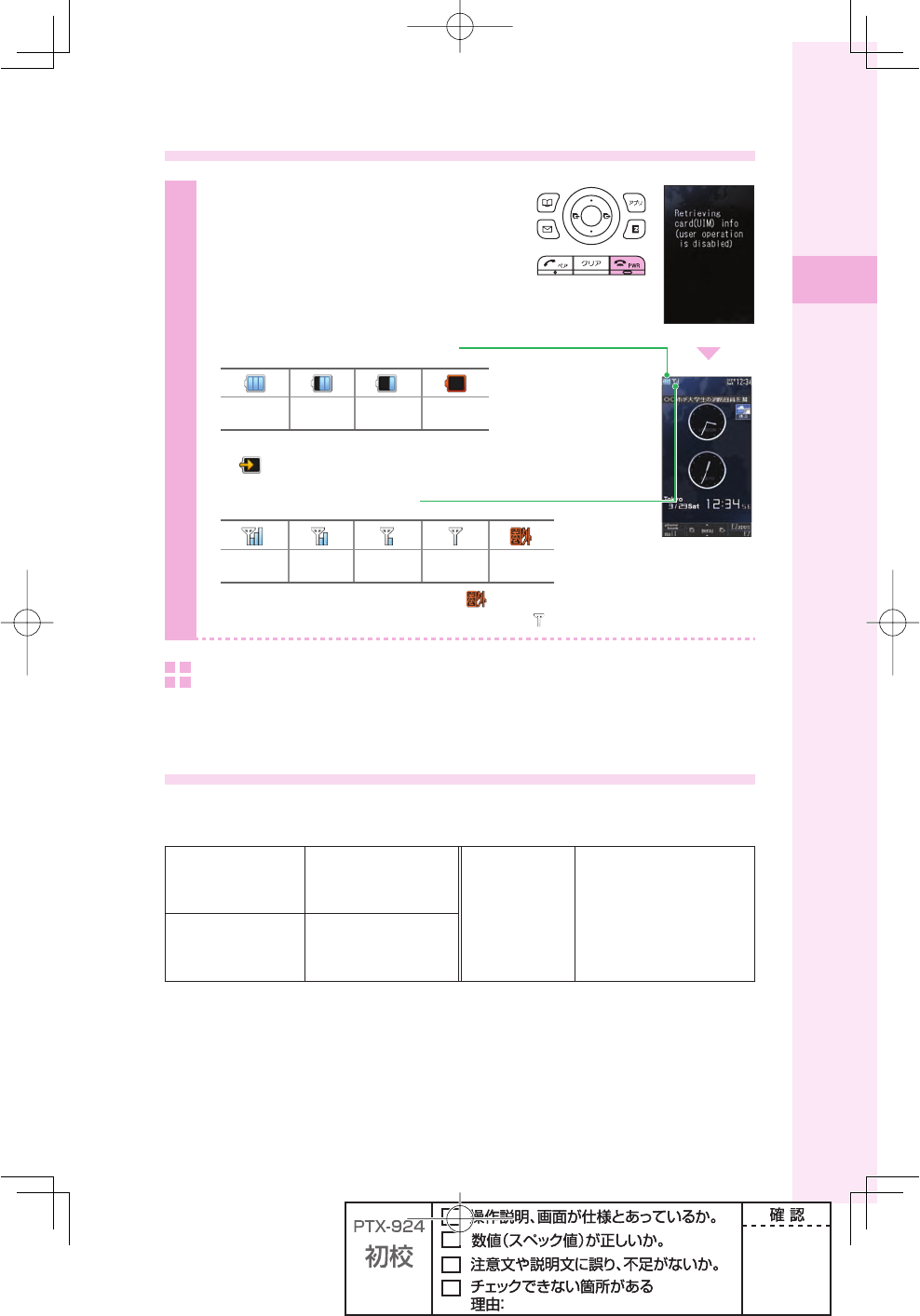
17
Before use
Turning the power on
1
Hold down t for at least one
second.
#HECKTHEREMAININGBATTERYPOWER
#HECKTHERECEPTIONSTRENGTH
&ULLY
DISCHARGED
,OW
-EDIUM
&ULLY
CHARGED
6ERY
WEAK
/UTOF
SERVICEAREA
3TRONG -EDIUM 7EAK
s#HARGETHEBATTERYPACKWHENTHEPOWERISLOW
s
APPEARSDURINGCHARGING
THEIDLESCREEN
s9OUCANNOTRECEIVEORMAKECALLSWHEN
/UTOFSERVICEAREAISDISPLAYED
s9OUMAYNOTBEABLETORECEIVEORMAKECALLSWHEN
6ERYWEAKISDISPLAYED
To turn the power off
Hold down t for at least two seconds.
Default settings
The followings are set by default.
Chg Lock No.
(Change Lock No.) 1234
Font size
General font : Large
EZweb font : Middle
E-mail font : Middle
C-mail font : Large
Input font : Large
Caller ID ON
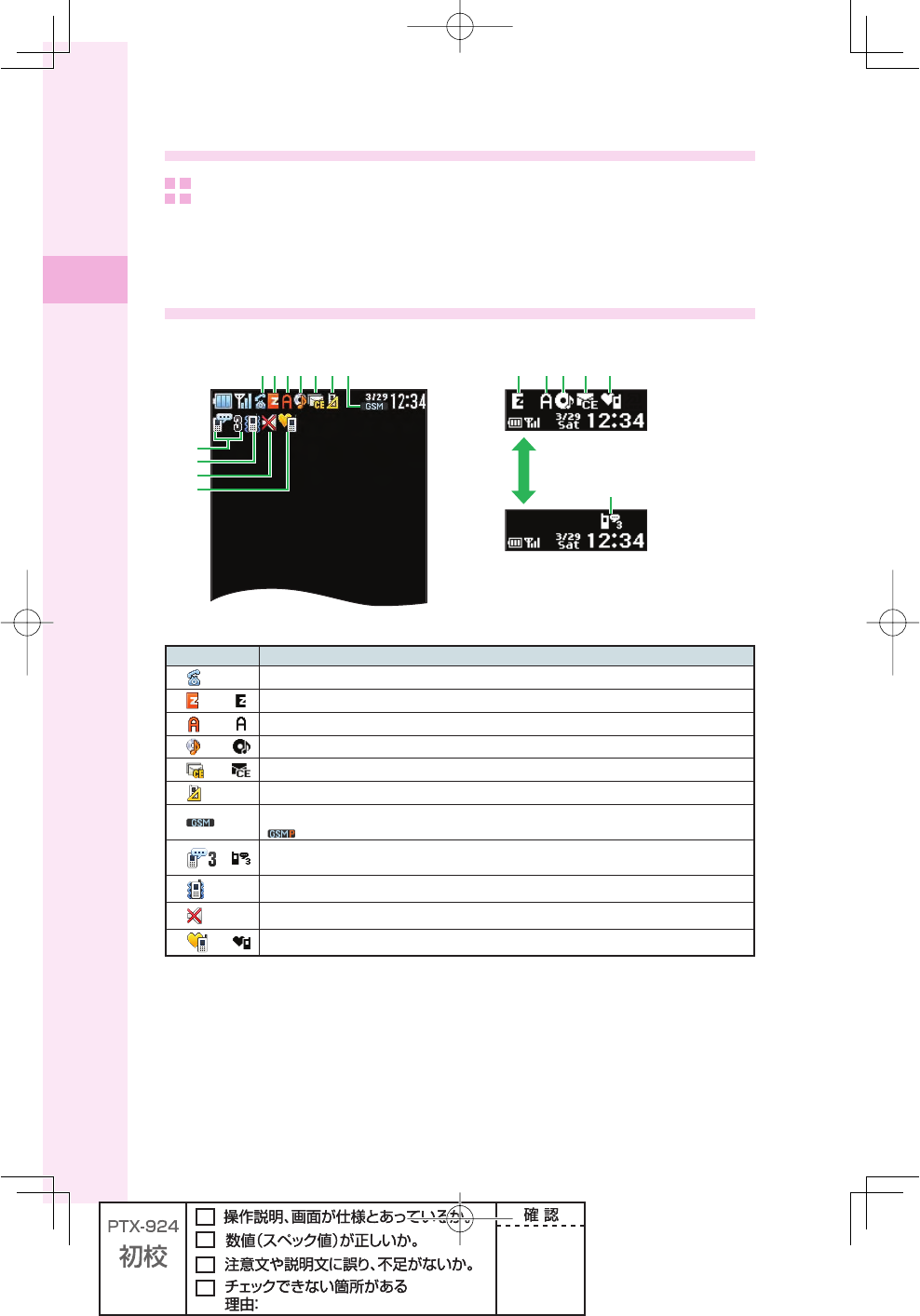
18
Before use
Before using English display
To set English display
Press p (メニュー ) in the idle screen →press 35.
Press j to select "English," and press p ( 選択 ).
How to read the display
Main display Second display
R
RB
STATUS
Z
3ECONDDISPLAYKEY
STATUS
RB
Icon※1Description
①– During a call
②While you are using EZ Service menu/EZweb
③While you are using EZ apps
④While you are using au Music Player
⑤When mail was received but not yet read
⑥– When you missed an incoming call
⑦–While Overseas (GSM) mode is set
· appears when data communications is available.
⑧While record message is set
The number of recorded messages (1 to 10)
⑨– When the vibrator is set to "ON"
⑩– When the ring volume is set to "OFF"
⑪While the manner mode is set
※1 Main display icon is on the left, Second display icon is on the right.
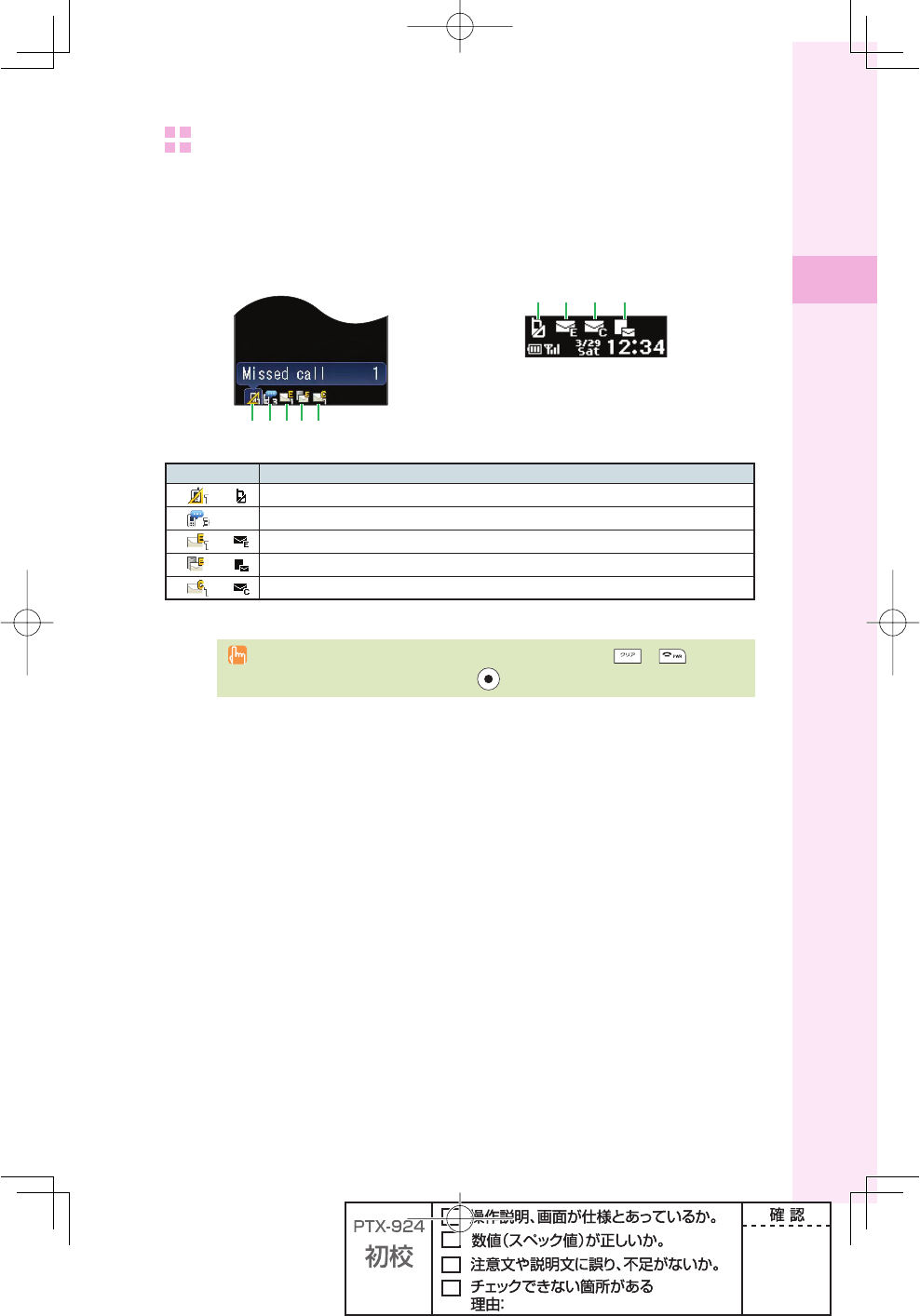
19
Before use
Notifi cation Icons
Notifi cation Icons appear on screen when you have missed calls or unread mails, other
function-related information to notify, etc. On main display, you can see that information
using d to move the cursor on the icon and press p (select).
Main display Second display
Icon※1Description
①When there is a missed call
②ーWhen there is an unheard recorded message
③When an e-mail was received
④When there is an unreceived e-mail stored at the center
⑤When a C-mail was received
※1 Main display icon is on the left, Second display icon is on the right.
To open Main menu from the screen with Notifi cation Icons, press or to move
the cursor away from the icon and press (menu).
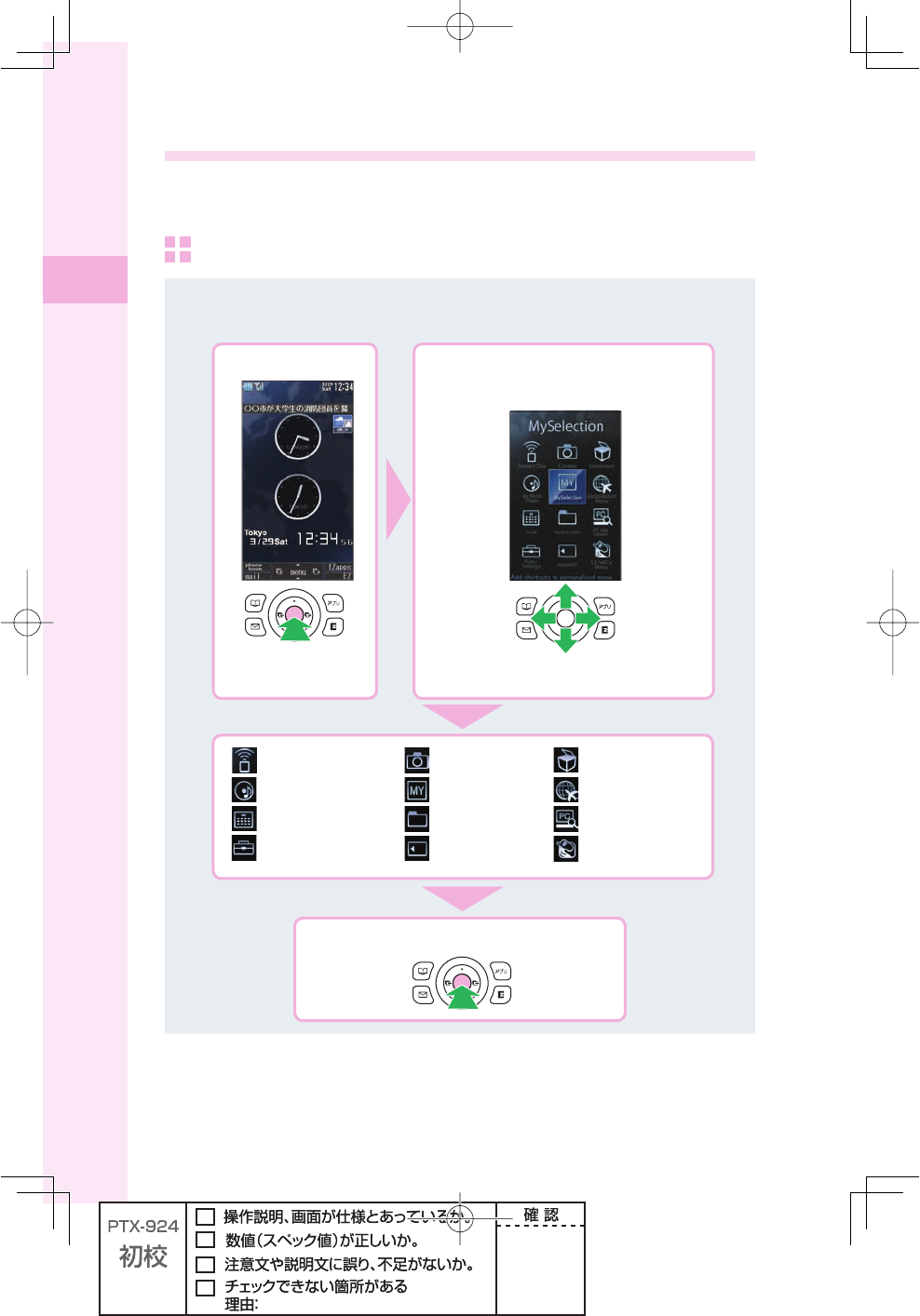
20
Before use
Displaying the menu
You can access "Main menu" and "EZ Service menu" to use various settings and functions
of W62S. Use o and p for operation.
Main menu
)NTHEIDLESCREEN 3ELECTFROMTHE-AINMENU
0RESS
p
MENUTO
DISPLAYTHE-AINMENU
0RESS
o
TOSELECTANITEM
-Y3ELECTION
&UNC3ETTINGS
$ATA&OLDER
MICRO3$
%NTERTAINMENT
%:&ELI#A-ENU
2ECEIVE)R$ATA
AU-USIC0LAYER
0#SITEVIEWER
'LOBAL!SSORT-ENU
4OOLS
#AMERA
0RESS
p
SELECTTOSELECTTHEITEM