Sony A5025011 Licensed transmitter User Manual 08 user guide part 3
Sony Mobile Communications Inc Licensed transmitter 08 user guide part 3
Sony >
Contents
- 1. 08 user guide part 1
- 2. 08 user guide part 2
- 3. 08 user guide part 3
08 user guide part 3
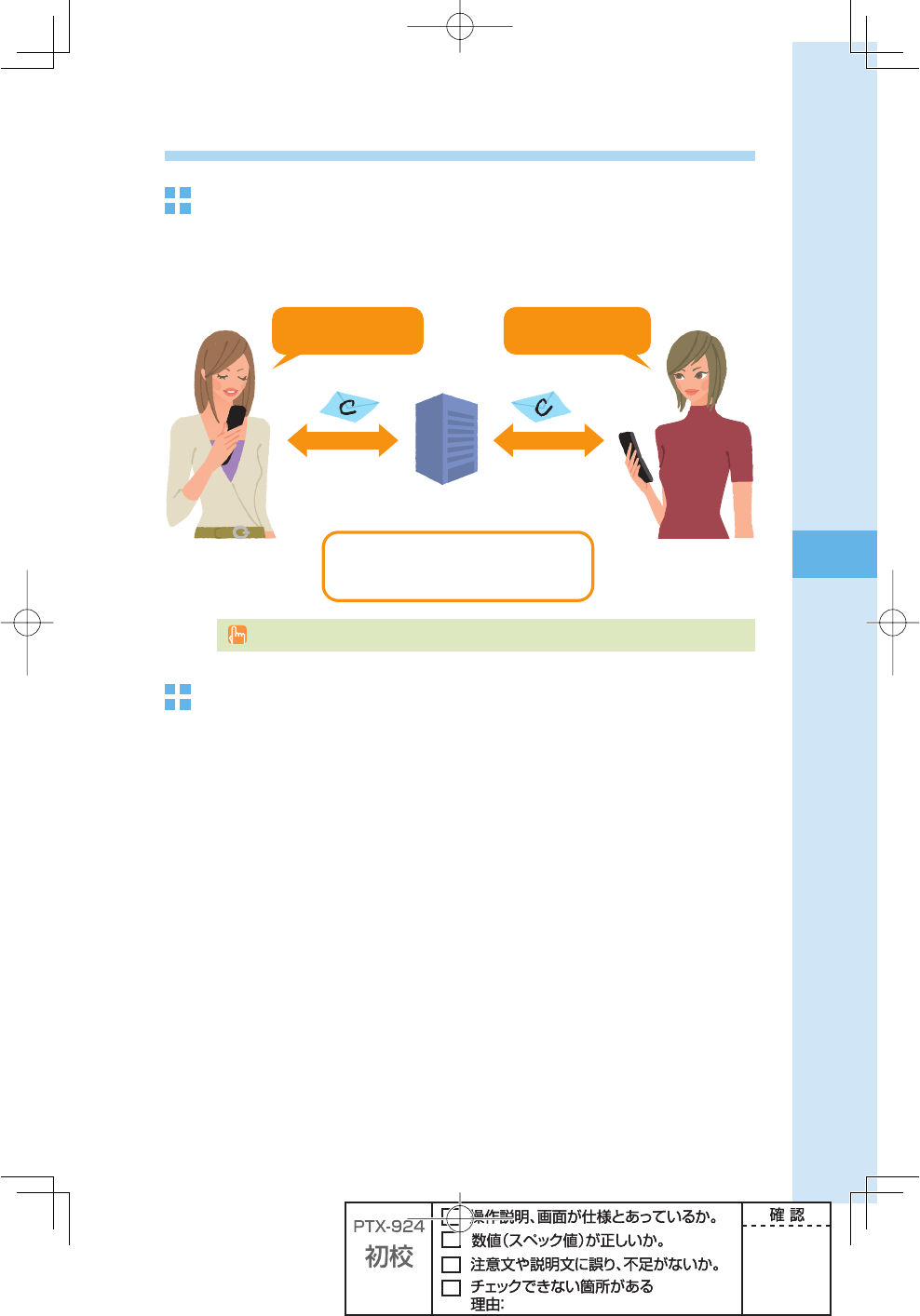
61
Mail
Using C-mail
About C-mail
C-mail allows you to exchange mail among other au cellphones that supports C-mail using
cellphone numbers. You can send C-mail comprising up to 50 double/100 single byte
characters.
#MAILISSENTTOACELLPHONENUMBER
%XAMPLE
8888
#MAIL#ENTER
*USTINPUTAMESSAGE
ANDSELECTTHEOTHER
PARTYgSCELLPHONENUMBER
9OUCANSEND#MAIL
TOAUCELLPHONES
7HEREAREYOUNOW
7HEREAREYOUNOW
C-mail transmission fee is charged when sending C-mail.
C-mail Safety Block
C-mail Safety Block allows you to reject C-mails that include URL (http://
△△△
,
https://
△△△
) or phone numbers in the C-mail main text.
C-mail Safety Block is valid by default. You can cancel the setting to receive C-mails that
include URL or phone numbers.
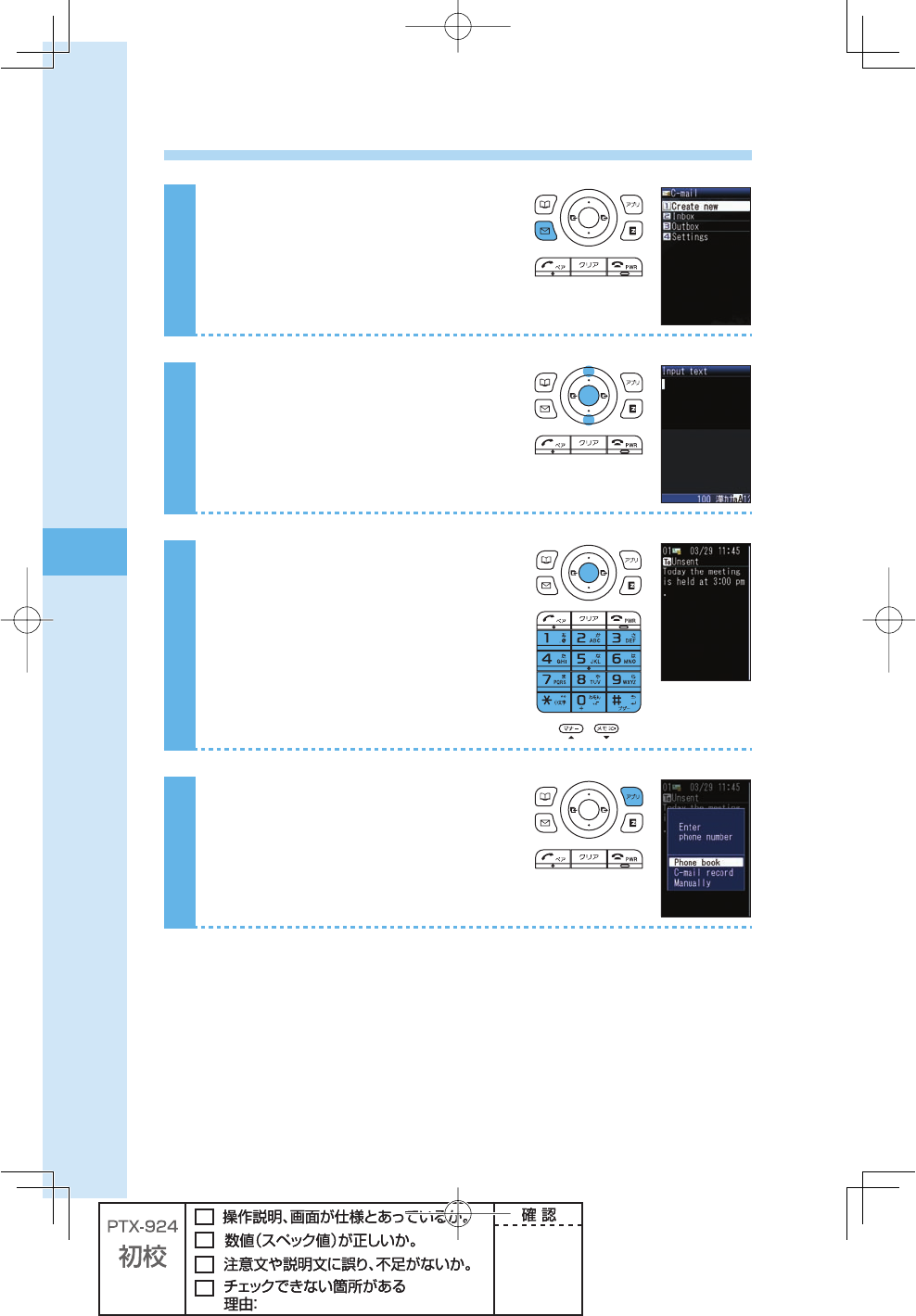
62
Mail
Creating and sending C-mail
1
Hold down q (mail) for at least
one second in the idle screen.
2
Press j to select "Create new,"
and press p (select).
3
Enter the main text, and press
p (ok).
4
Press A (send).
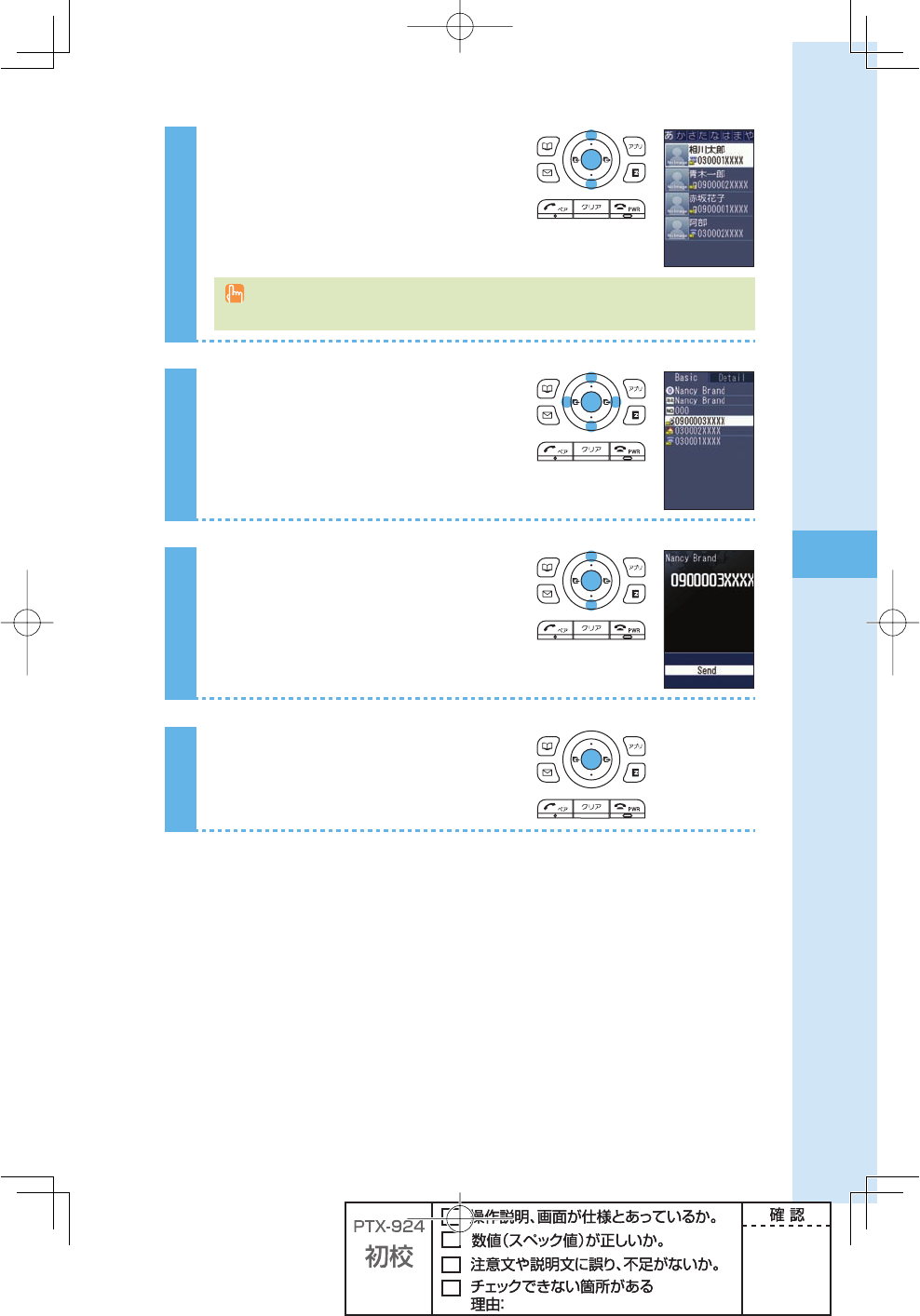
63
Mail
5
Press j to select "Phone book,"
and press p (select).
You can also select a phone number from sent/received messages or enter a phone
number manually.
6
Press o to select a person you
want to send a C-mail to, and
press p (select).
7
Press j to select a phone
number, and press p (select).
8
Press p (select).
The C-mail is sent.
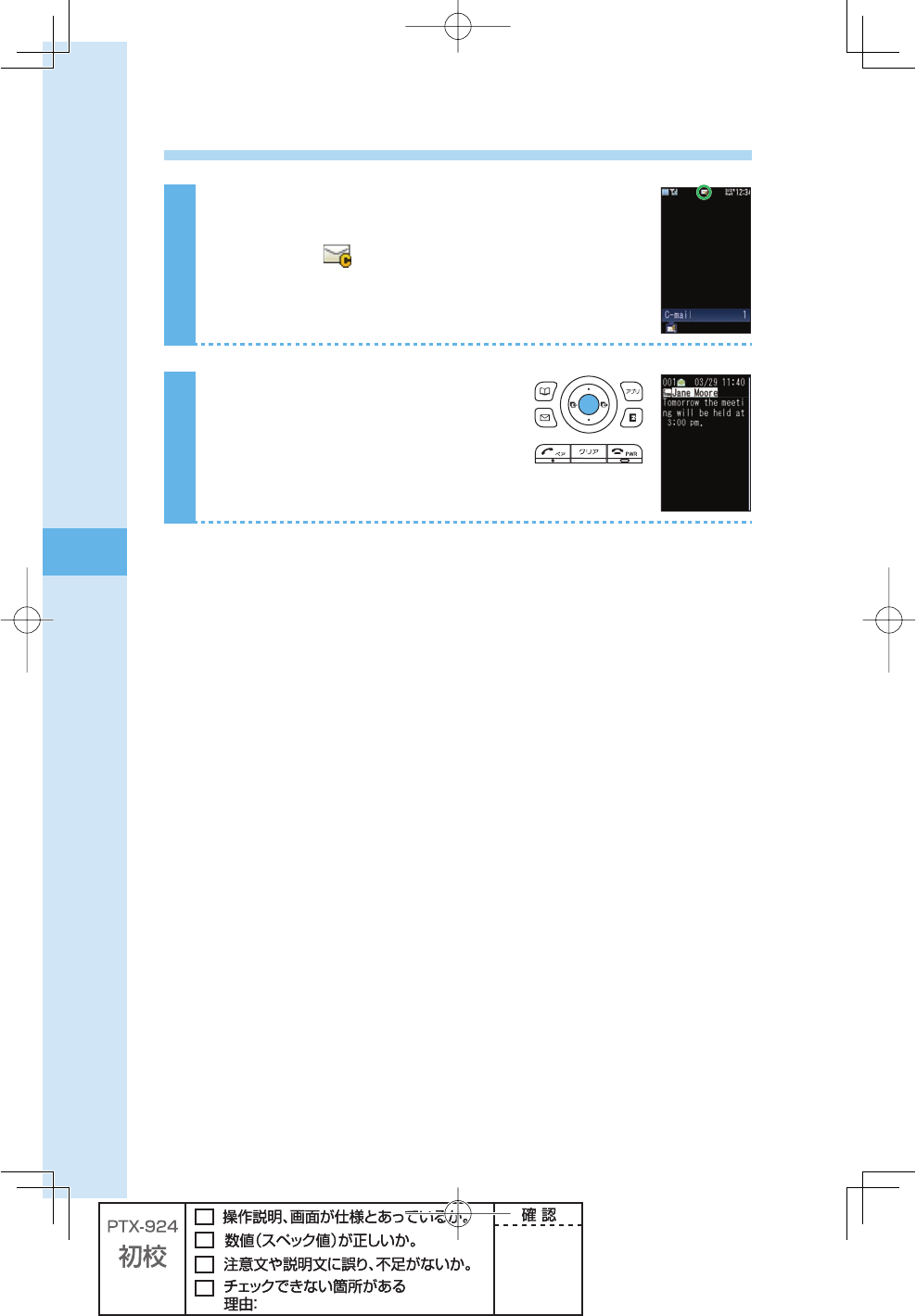
64
Mail
Opening a received C-mail
When you receive a C-mail
A message and appear in the idle screen.
1
Press p (select).
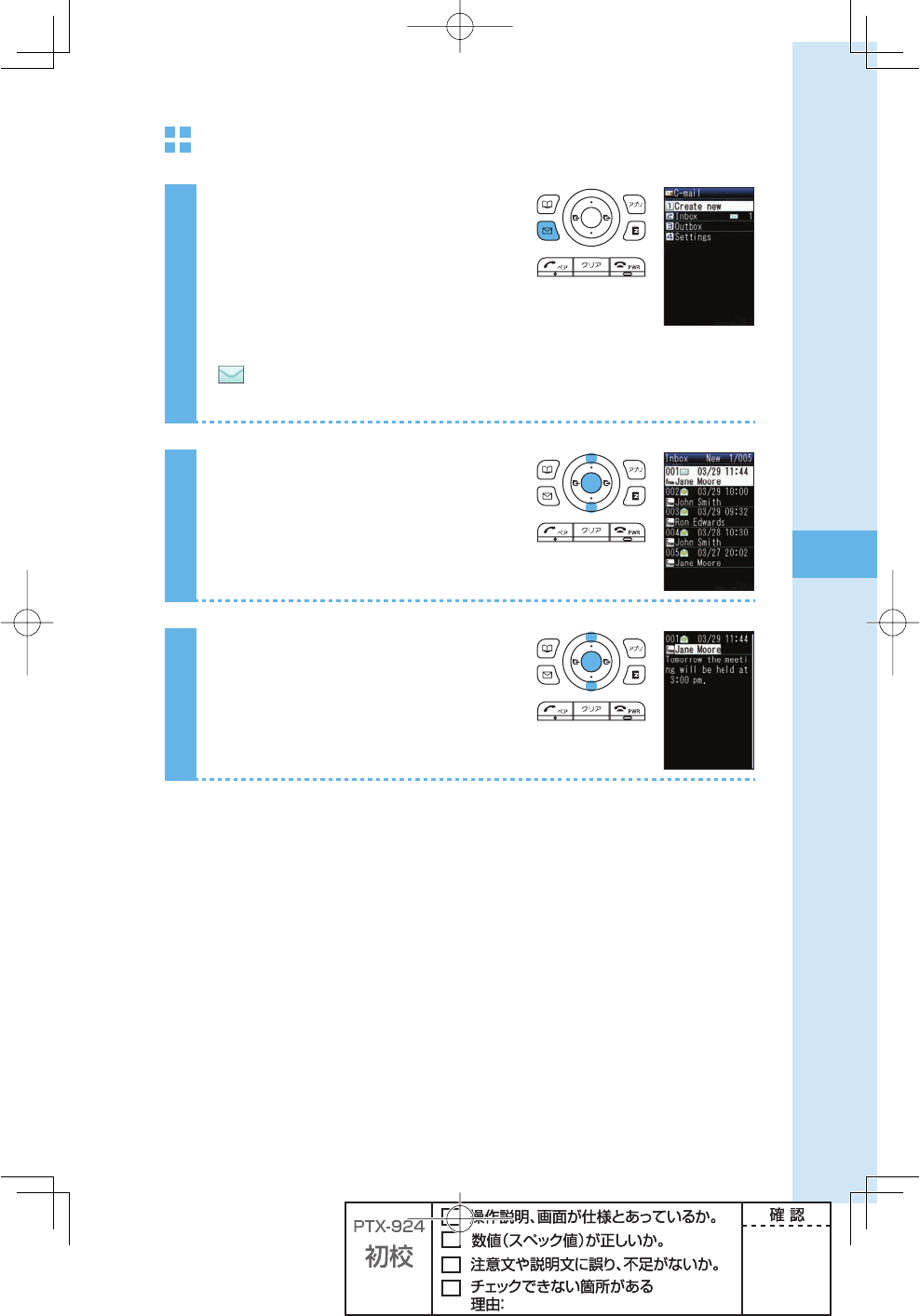
65
Mail
To open a C-mail in the Inbox
1
Hold down q (mail) for at least
one second in the idle screen.
Icon
: The "unread mail" that has not yet been read
The number on the right side is the number of unread mails.
2
Press j to select "Inbox," and
press p (select).
3
Press j to select the C-mail you
want to read, and press
p (viewer).
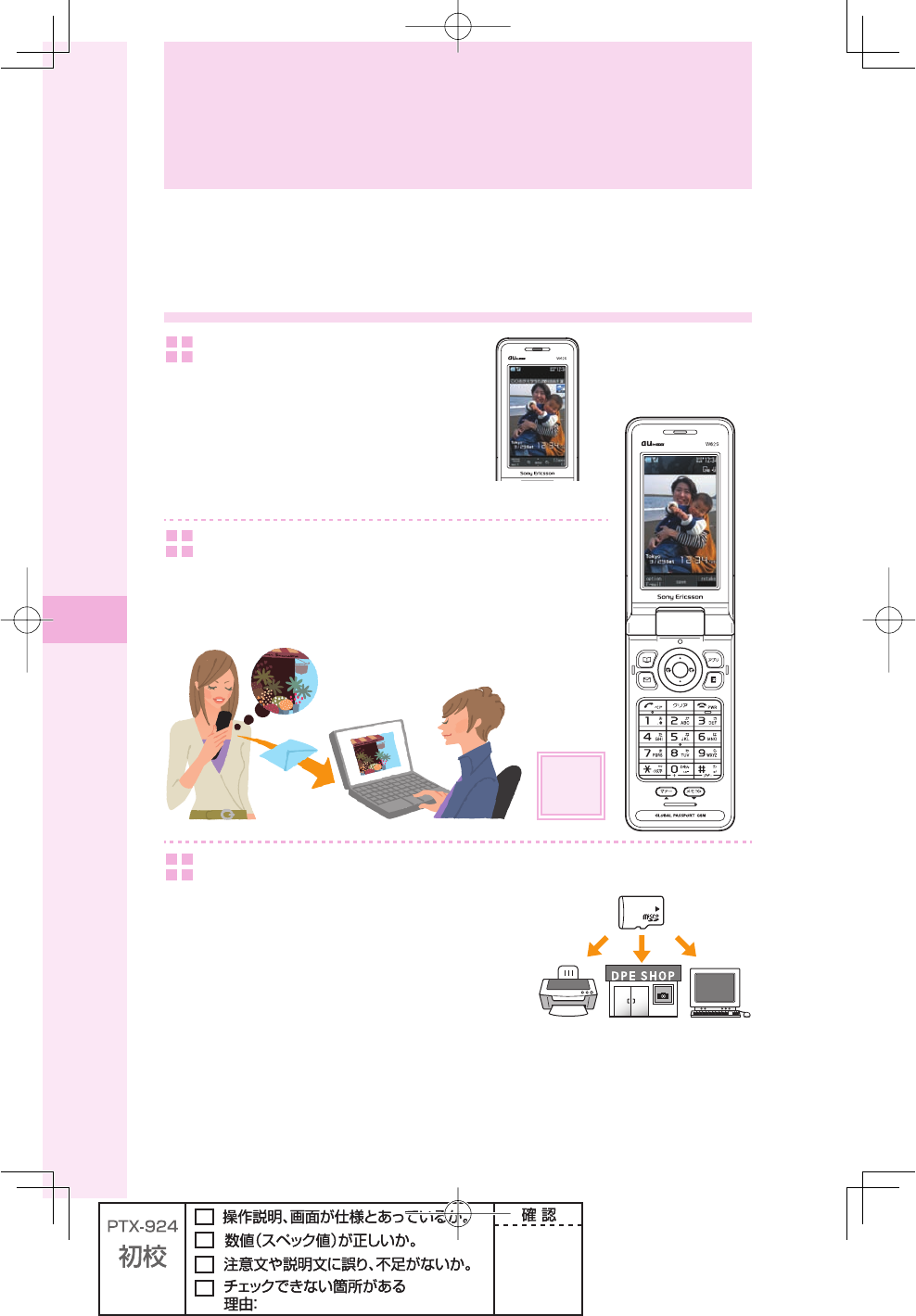
66
Camera
The W62S has a 2.01 Megapixel camera and allows you to take photos and record movies.
What you can do with the camera
You can use images on the
W62S.
You can set photos you took as the image
for the idle screen, set them to display when
you have an incoming call, or save photos or
movies to the phone book.
You can mail photos and movies.
You can send images up to 500 KB※1 by attaching to an e-mail.
※1 It may take a short while to send/receive mails depending on the
reception strength of the place you are in.
Page
71
You can print out photos or browse them using a PC.
You can save photos you took in the microSDTM Memory Card
and print them out with a printer or at a DPE shop, or browse
them using a PC.
Camera
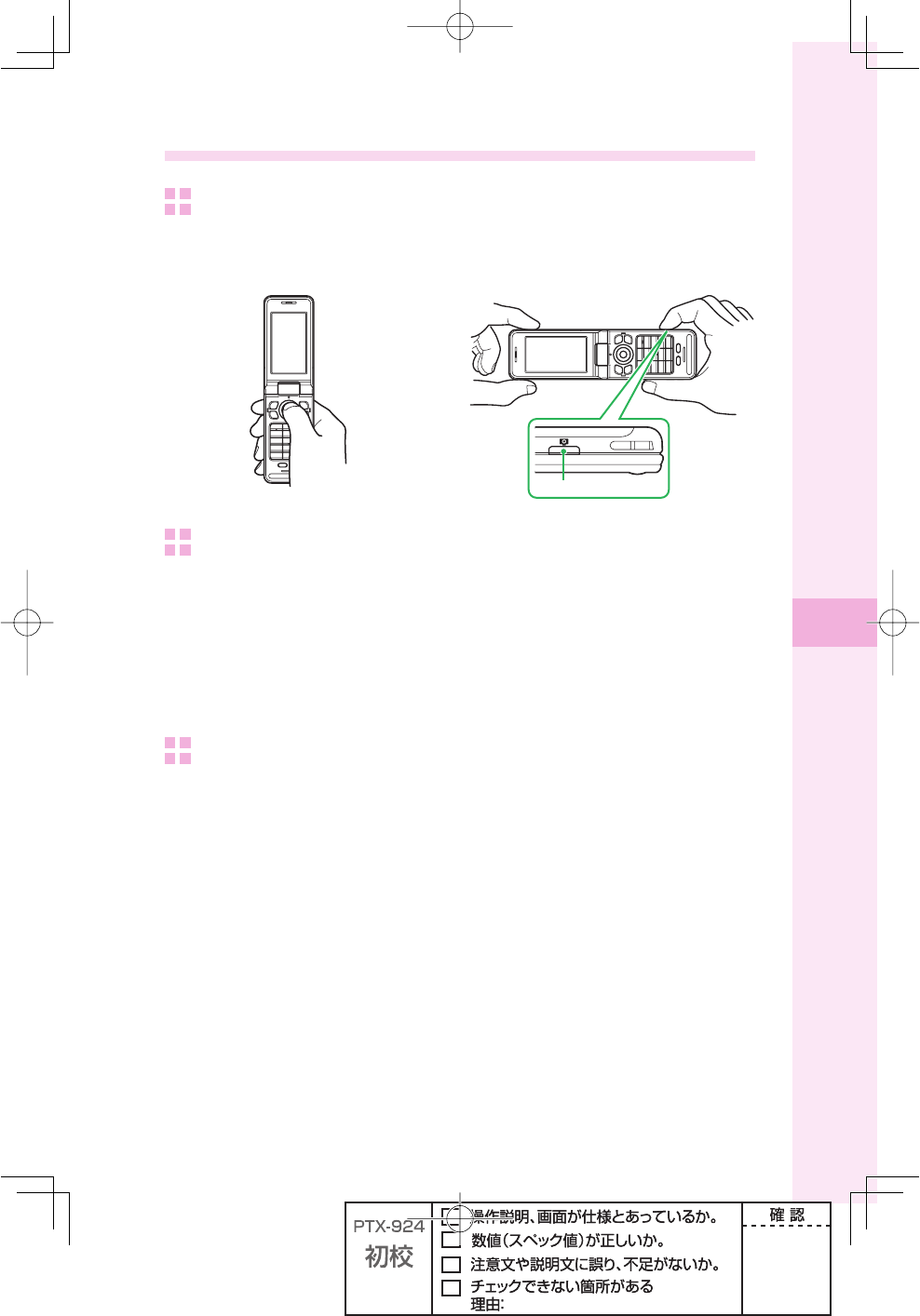
67
Camera
Successful taking of photos
How to hold the W62S
To take "QVGA" or "WideQVGA" photos To take "0.3M," "1M," "1.5M(Wide)," "2M" photos
or record movie
#AMERAKEY
How to set the W62S
Hold your bent arm tight against your body.
Hold the main unit not to shake it.
If your armpits are open or your arms are stretched, the main unit may move and it may
cause a blur.
Be sure not to cover the lens with your fi ngers.
Smeared lens (with fi ngerprint, etc.) can blur your images.
To stabilize the shot
Do not move the main unit.
Do not move the main unit after you press the shutter until the shutter sound stops.
Be careful especially when you shoot in the dark.
Use self-timer.
You can prevent a blur caused by pressing the shutter.
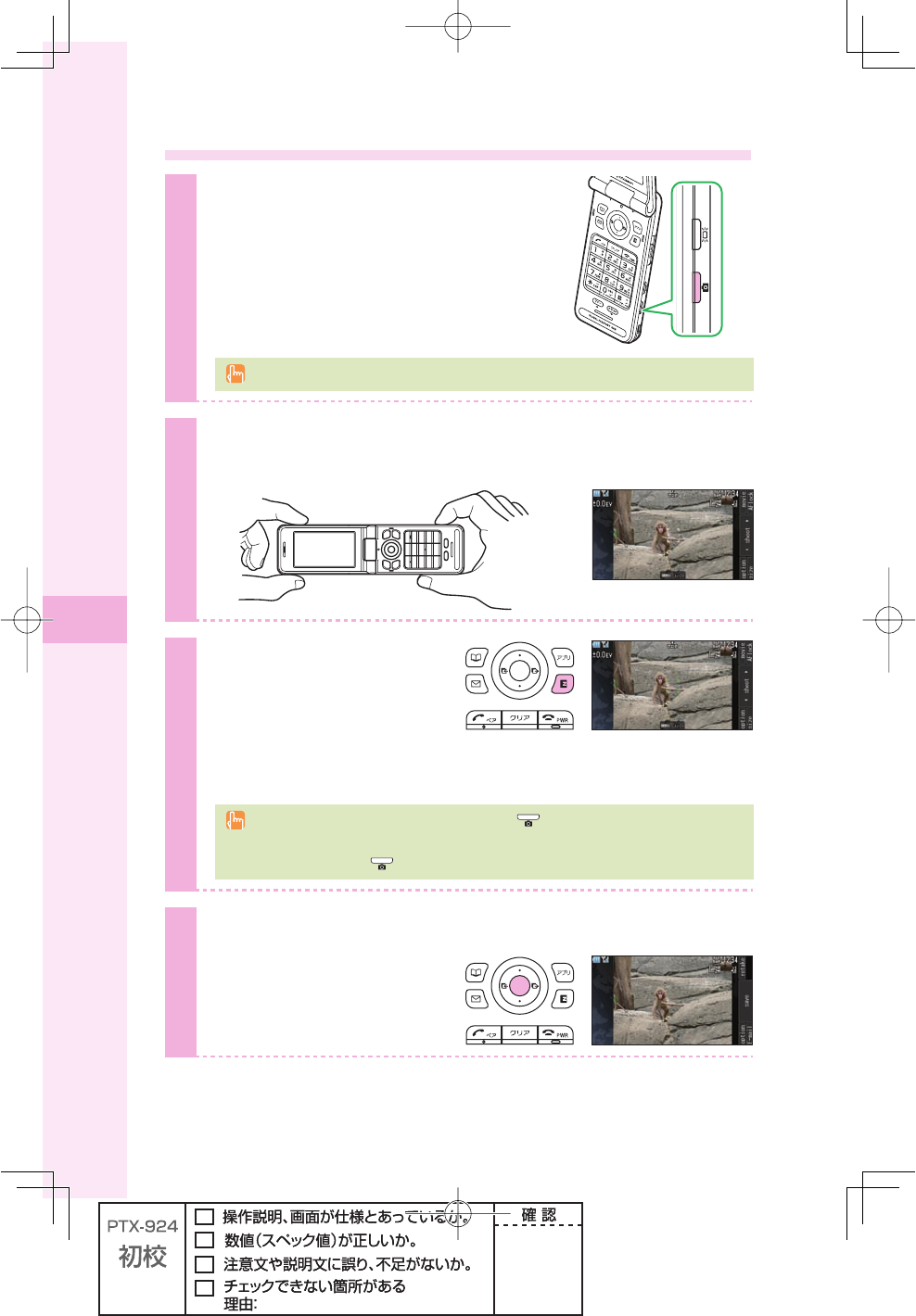
68
Camera
Taking photos
1
Press Q (camera key) on the
side of your cellphone in the idle
screen.
The photo monitor screen appears.
The photo monitor screen appears in the previous selected size. "2M" is set by default.
2
Hold the W62S horizontally with both hands. View the
subject you want to take on the photo monitor screen.
3
Press e (AFlock).
W62S camera automatically
focuses on the subject. And you
hear a short sound then frame's
color turns into green from white.
To automatically focus on the subject, half-press (camera key) on the side of your
cellphone continuously. When you hear a short sound and frame's color turns into green
from white, full-press (camera key).
4
Press p (shoot).
You hear the shutter sound,
and the photo you have taken is
displayed (preview screen).
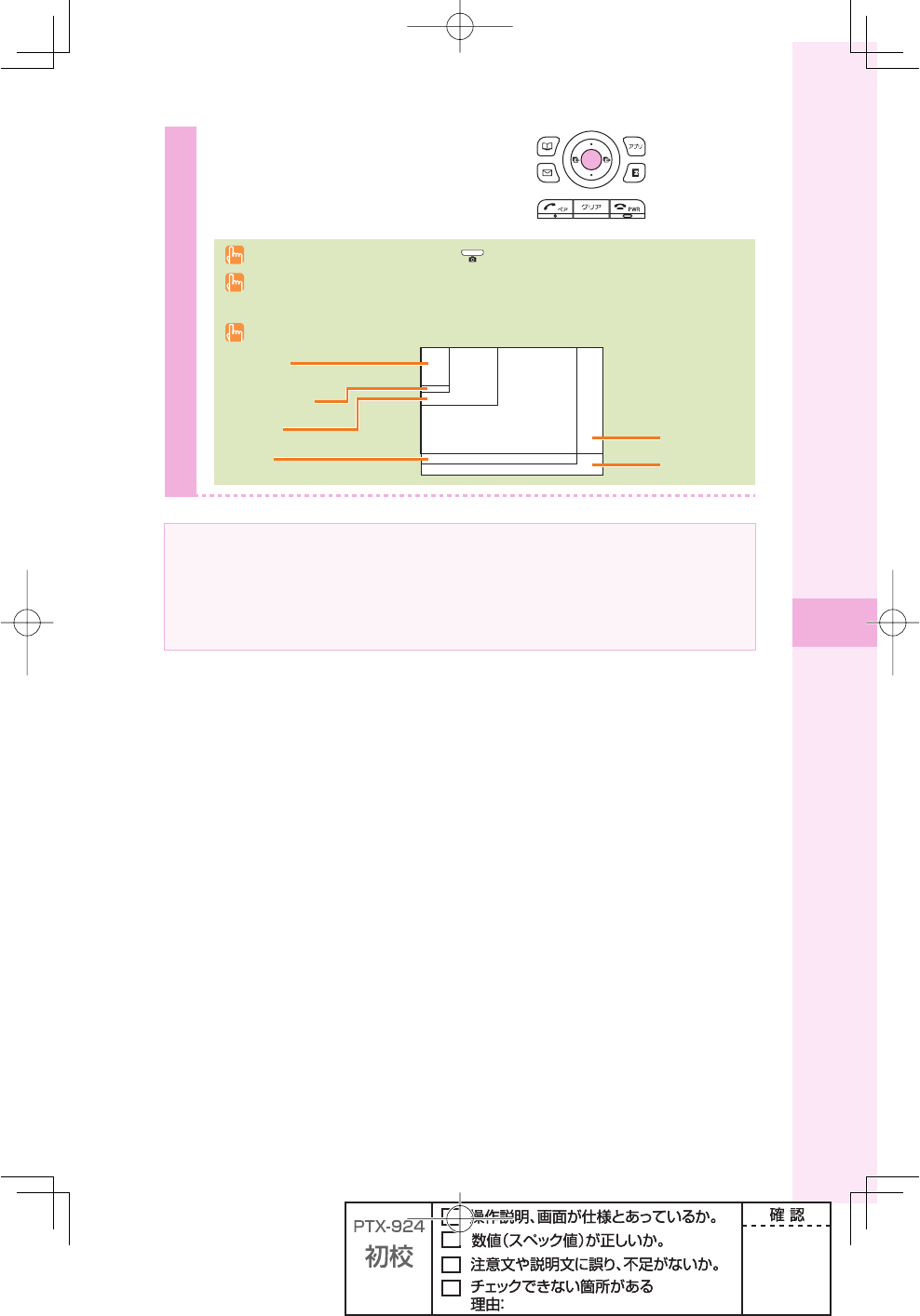
69
Camera
5
Press p (save).
"Saved in data folder" appears, and the
display returns to the monitor screen.
You can also save photos by pressing (camera key) on the side of your cellphone.
Photos are saved in the "Photo folder" in the data folder if the microSD™ Memory Card is
not inserted.
Six photo shooting modes (shown below) are available.
1.5M(Wide)
2M
QVGA
0.3M
1M
WideQVGA
About the microSDTM Memory Card
If you take photos with "0.3M," "1M," "1.5M(Wide)," or "2M" with inserting the microSDTM
Memory Card in the W62S, the images are saved in the "DigiCame folder" in the microSDTM
Memory Card.
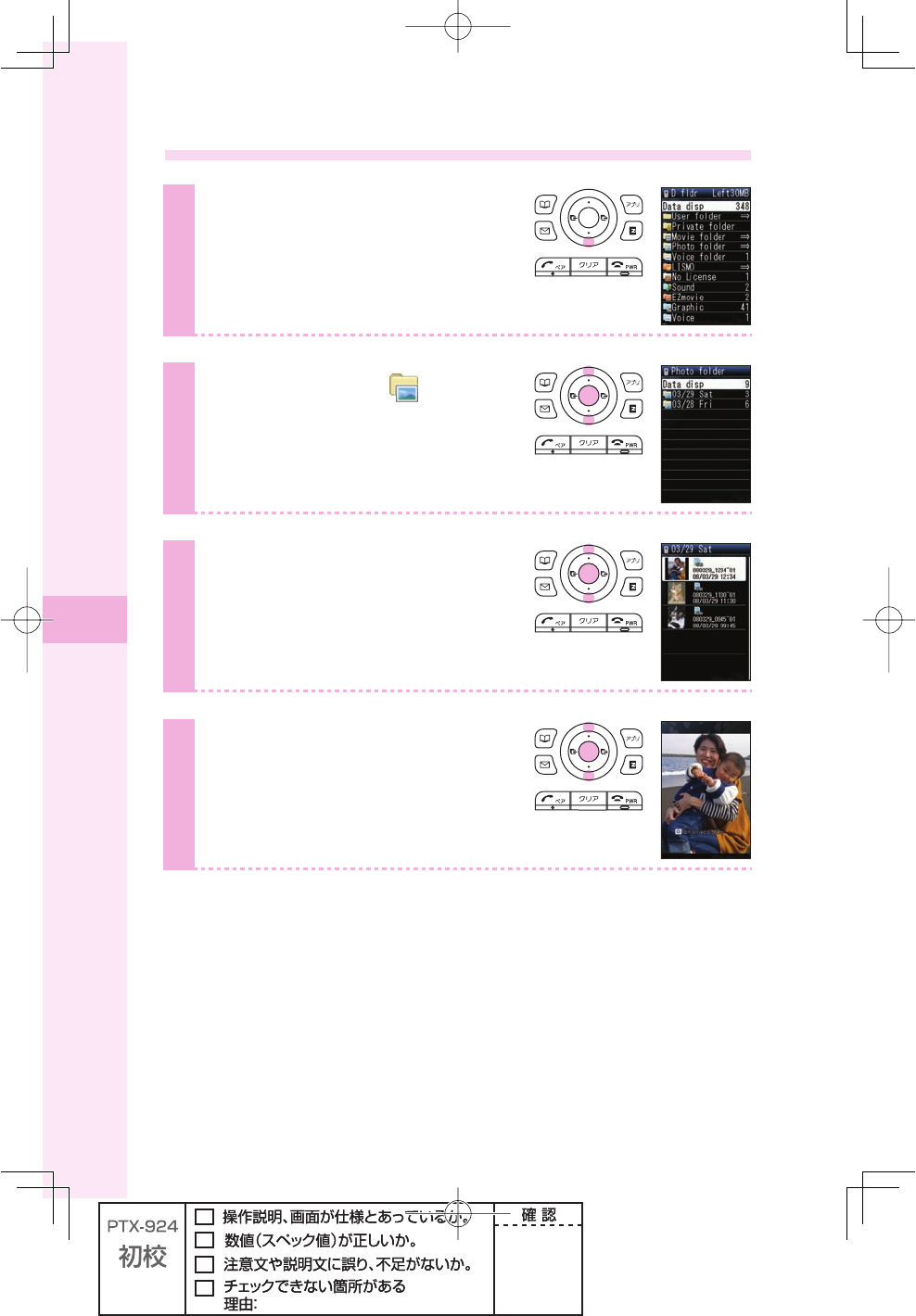
70
Camera
Viewing photos you have taken
1
Hold down d for at least one
second in the idle screen.
2
Press
j
to select "
Photo
folder," and press
p
(select).
3
Press j to select the date folder
containing the photo you want to
view, and press p (select).
4
Press j to select the photo
you want to view, and press
p (view).
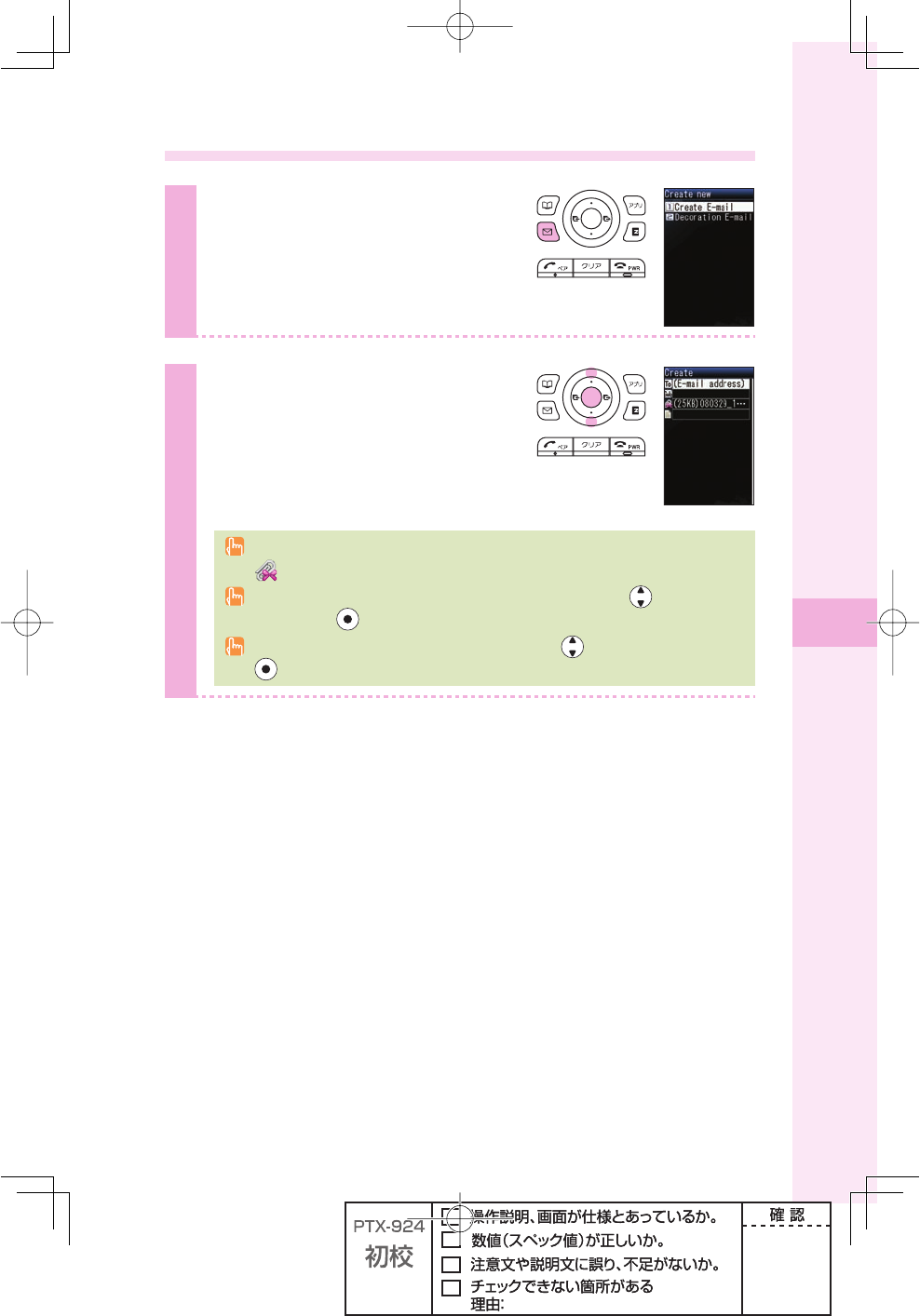
71
Camera
Attaching a photo to e-mail
1
Press q (E-mail) in the preview
screen immediately after you have
taken the image.
2
Press j to select
"
Create
E-mail,
"
and press p (select).
The create screen appears.
For details on how to create and send e-mail,
see steps 3 to 11 on page 53 to 55.
The photo or the movie you have taken is automatically attached to an e-mail
(Attached data).
"Other phone cannot play size over case happen" may appear. Press to select "Attach
on," and press (select).
"Cannot attach over 500KB Resize?" may appear. Press to select "Yes," and press
(select) to select the size.
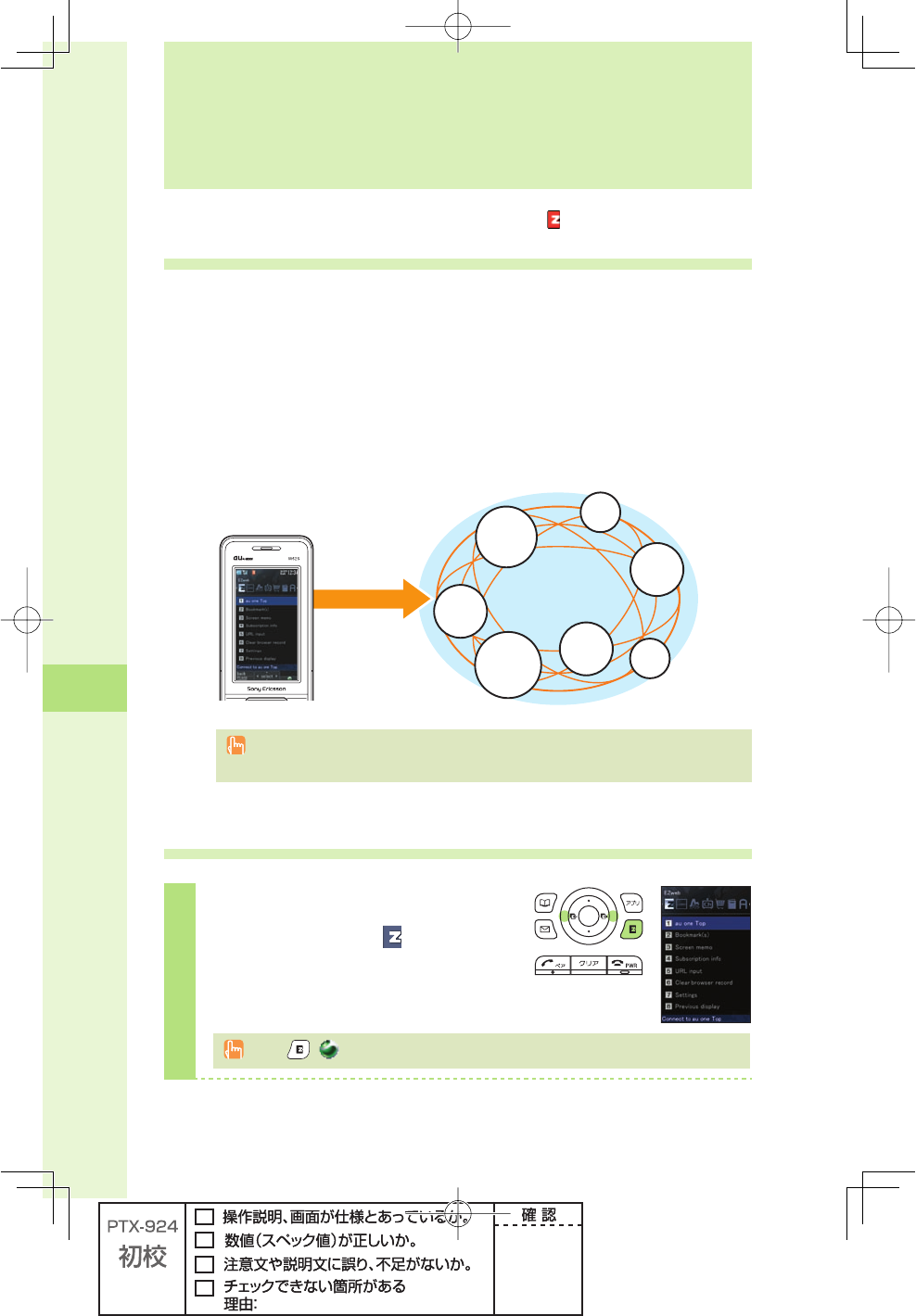
72
EZweb
EZweb
EZweb subscription required
About EZweb
EZweb is an information service that allows you to enjoy the Internet on your cellphone.
With EZweb, you can obtain Chaku-Uta-Full®(full songs), the latest news, and other contents
from information sites.
・
You need to subscribe to the EZweb service to use the EZweb service. Contact an
au shop or Customer Service Center if you did not subscribe to the service at the
time of purchase.
・
Make initial settings before using. If you have not made initial settings yet, see page 22.
)NTERNET
)NTERNETACCESS #HAKU
5TA&ULL¤
FULLSONGS
,ATEST
NEWS
7EATHER
REPORT
'AMES
4RAFFIC
INFOR
MATION
7ALL
PAPERS
ETC
Data communications fee (varied by the sent/received data amount, regardless of the
connection time) is charged when connecting EZweb.
Displaying the au one Top
1
Press e (EZ) in the idle screen.
Press s to select (EZweb).
Press () in the EZweb screen, and you can access to "PlayNow by Sony Ericsson."
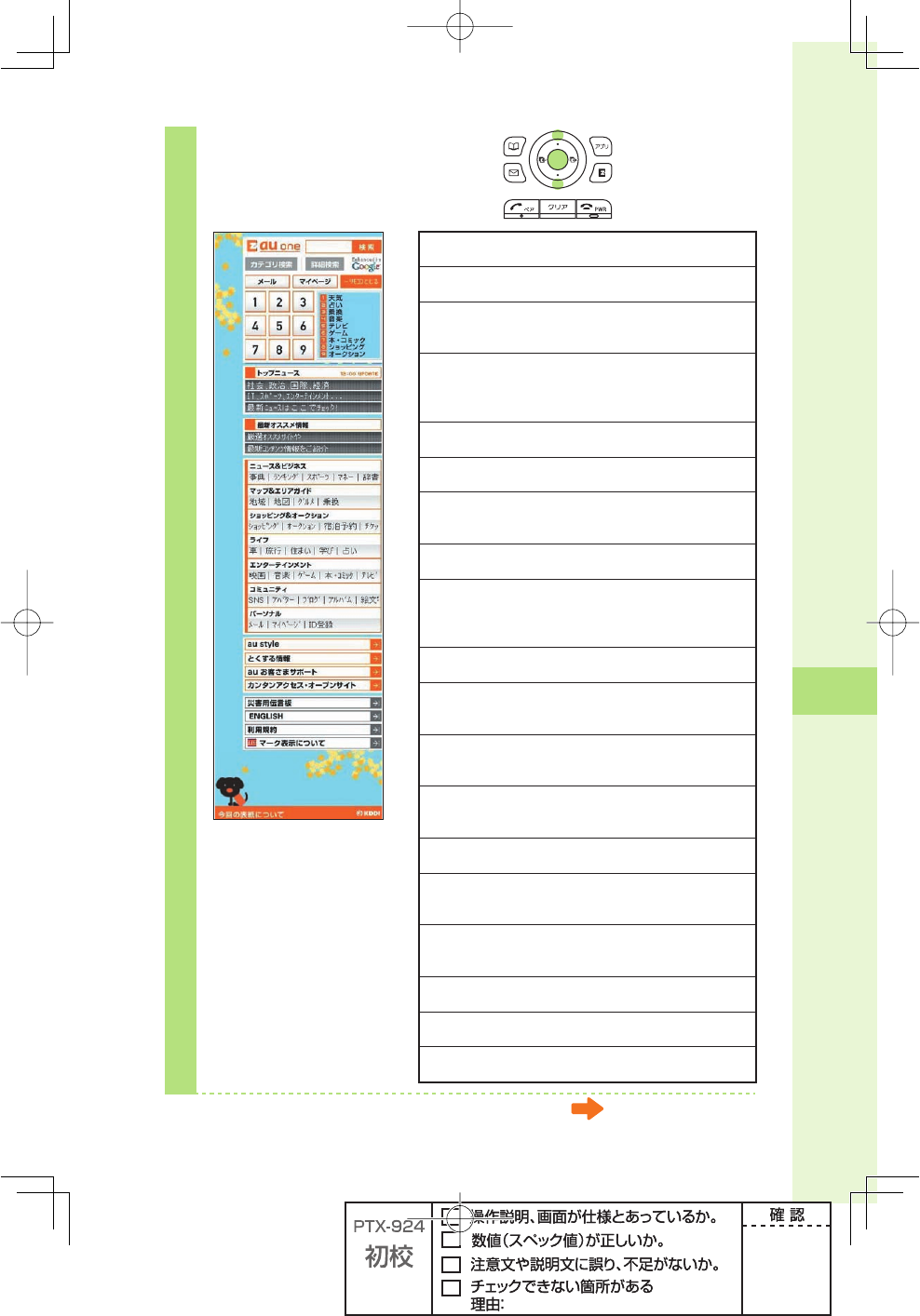
73
EZweb
2
Press j to select
"au one Top," and press
p (select).
キーワード検索機能 (Keyword search function)
Provides information search function by keywords
メール (Mail)
Provides another e-mail address for both cellphone and PC use
マイページ (My Page)
Provides various information, useful tools or mass storage
capabilities to suit your needs
①天気(Weather) ②占い(Fortune-telling)
③乗換(Transfer) ④音楽(Music) ⑤テレビ(TV programs)
⑥ゲーム(Games) ⑦本・コミック(Books・Comics)
⑧ショッピング(Shopping) ⑨オークション(Auction)
トップニュース (Top news)
Provides the automatically-updated latest news
最新オススメ情報 (Latest recommended information)
Introduces various genre's special features or contents on EZweb
ニュース&ビジネス (News & Business information )
Provides the latest news such as weather, and other information
benefi cial for business
マップ&エリアガイド (Map & Regional information)
Provides regional information such as transit or map search
ショッピング&オークション (Shopping & Auction information)
Provides information about shopping malls where you can
purchase goods with your cellphone and the information about the
auction where you can put up or go for easily
ライフ (Useful daily life information)
Provides information benefi cial for daily life
エンターテインメント (Entertainment information)
Provides the latest information on hobby such as games, music
and e-book, and entertainment trends
コミュニティ (Community information)
Provides appealing information about features like SNS, Blog, etc.
you might want to try
パーソナル (Personal information)
Provides another e-mail address, information and tools to suit your
needs, ID registration for convenient use of au one services
au style
Introduces au-recommended information and sites
とくする情報 (Valuable information)
Provides gifts and benefi cial information exclusively for EZweb
service subscribers for free
auお客さまサポート (au Customer Support)
Provides phone bills, procedures, au information, and au on-line
manual
カンタンアクセス・オープンサイト (Simple Access & Open Site)
Introduces Simple Access and Open Site
災害用伝言板 (Disaster Message Board)
Registers/checks the vital information in disasters
ENGLISH
Introduces English sites
Continued on the next page
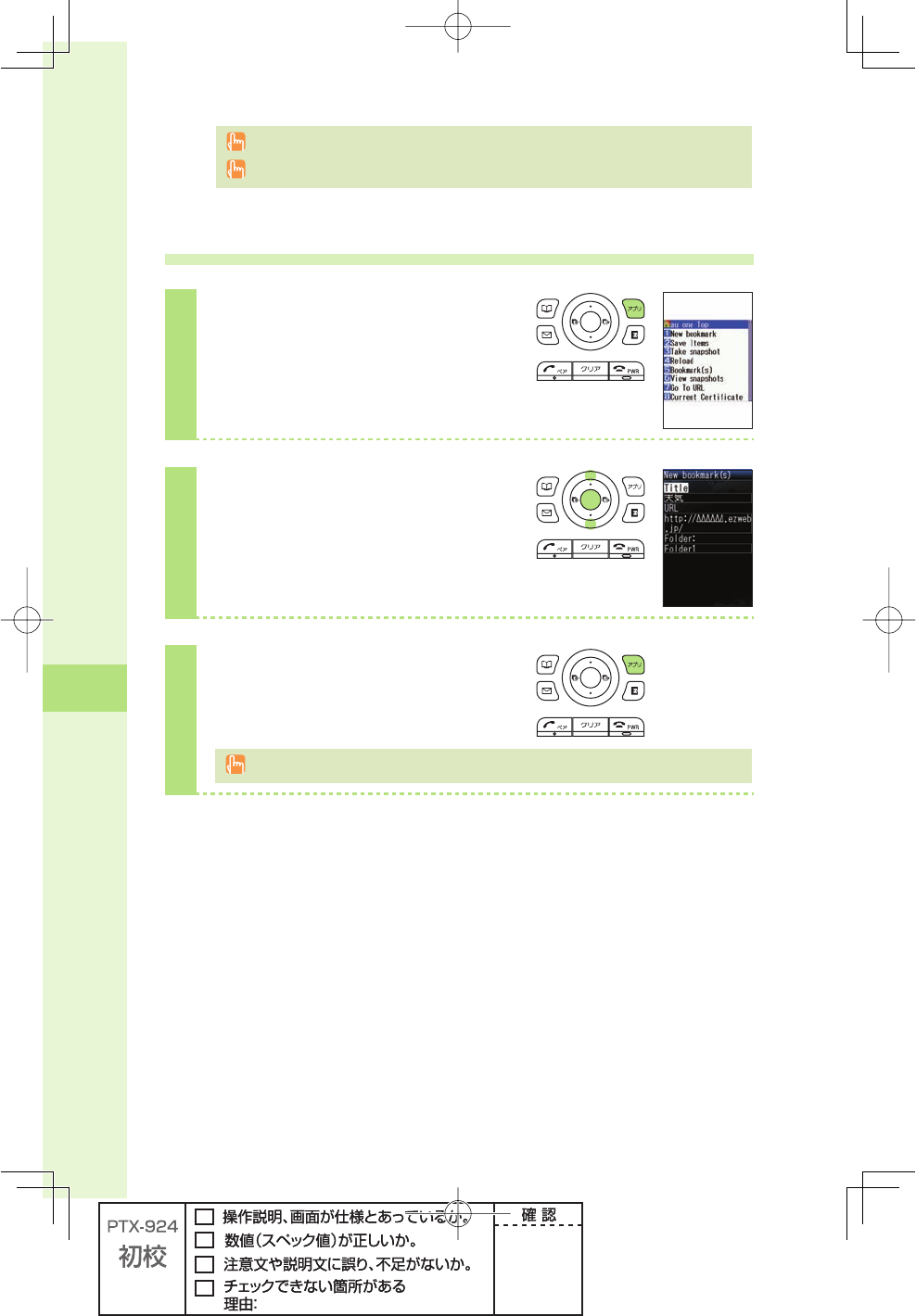
74
EZweb
It may take a short while for each screen to appear.
The screen layout and contents are just examples. These are subject to change.
Saving your favorite sites
1
Display the site you want to save,
and press A (Browser Menu).
2
Press j to select "New
bookmark," and press
p (Select).
3
Press A (cmplt).
You can save up to 100 sites in the Bookmark. However, some sites may not be saved.
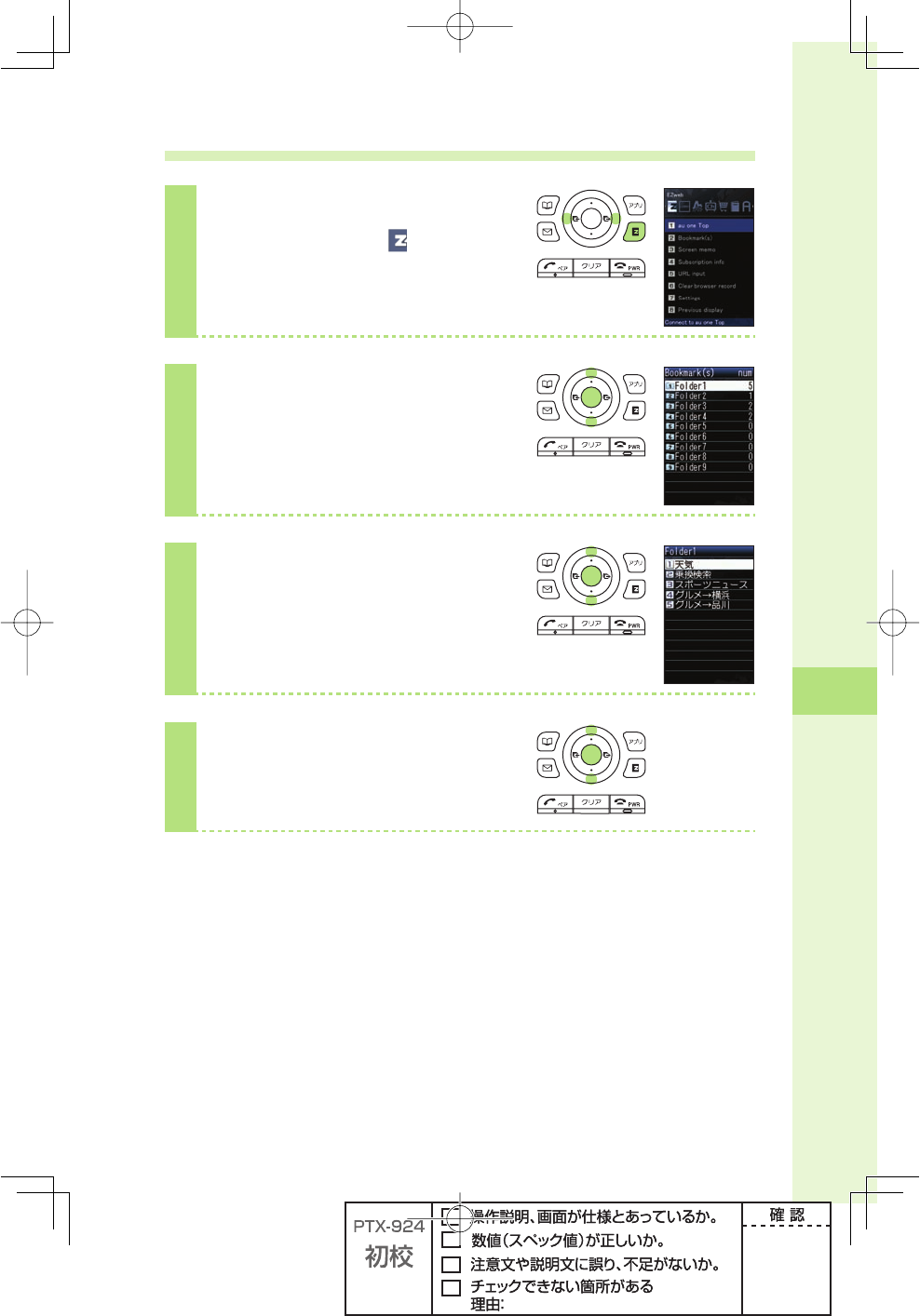
75
EZweb
Viewing a site saved to the Bookmark
1
Press e (EZ) in the idle screen.
Press s to select (EZweb).
2
Press j to select "Bookmark(s),"
and press p (select).
3
Press j to select a folder, and
press p (select).
4
Press j to select the site you
want to view, and press
p (select).
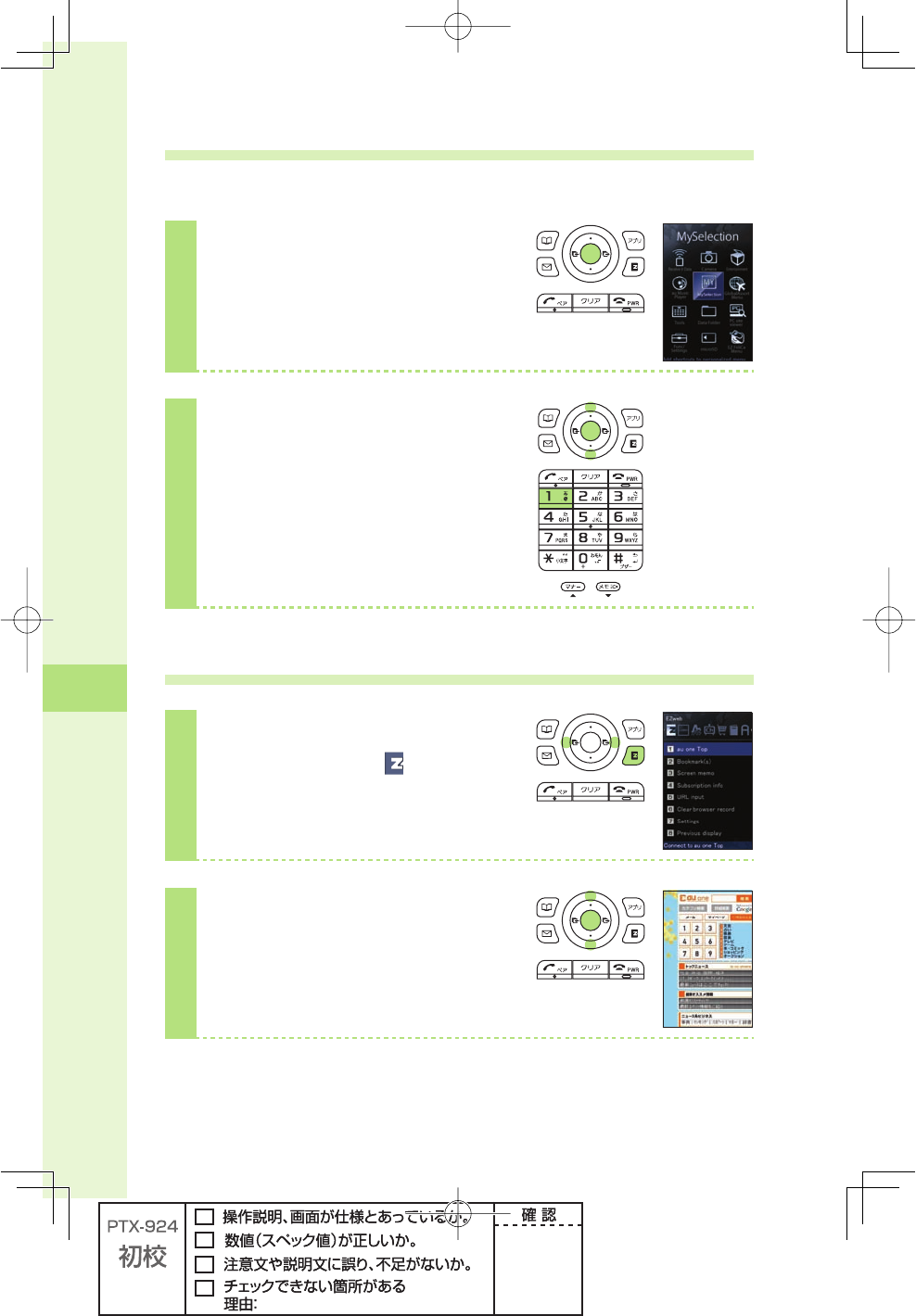
76
EZweb
Confi rming your call costs
You can confi rm call and communication charges.
1
Press p (menu) in the idle
screen.
2
Press 11.
Press j to select "Yes," and
press p (select).
Select the item you want to confi rm.
Downloading Chaku-Uta®(ringtones)/ Chaku-Uta-Full®(full songs)
1
Press e (EZ) in the idle screen.
Press s to select (EZweb).
2
Press j to select "au one Top,"
and press p (select).
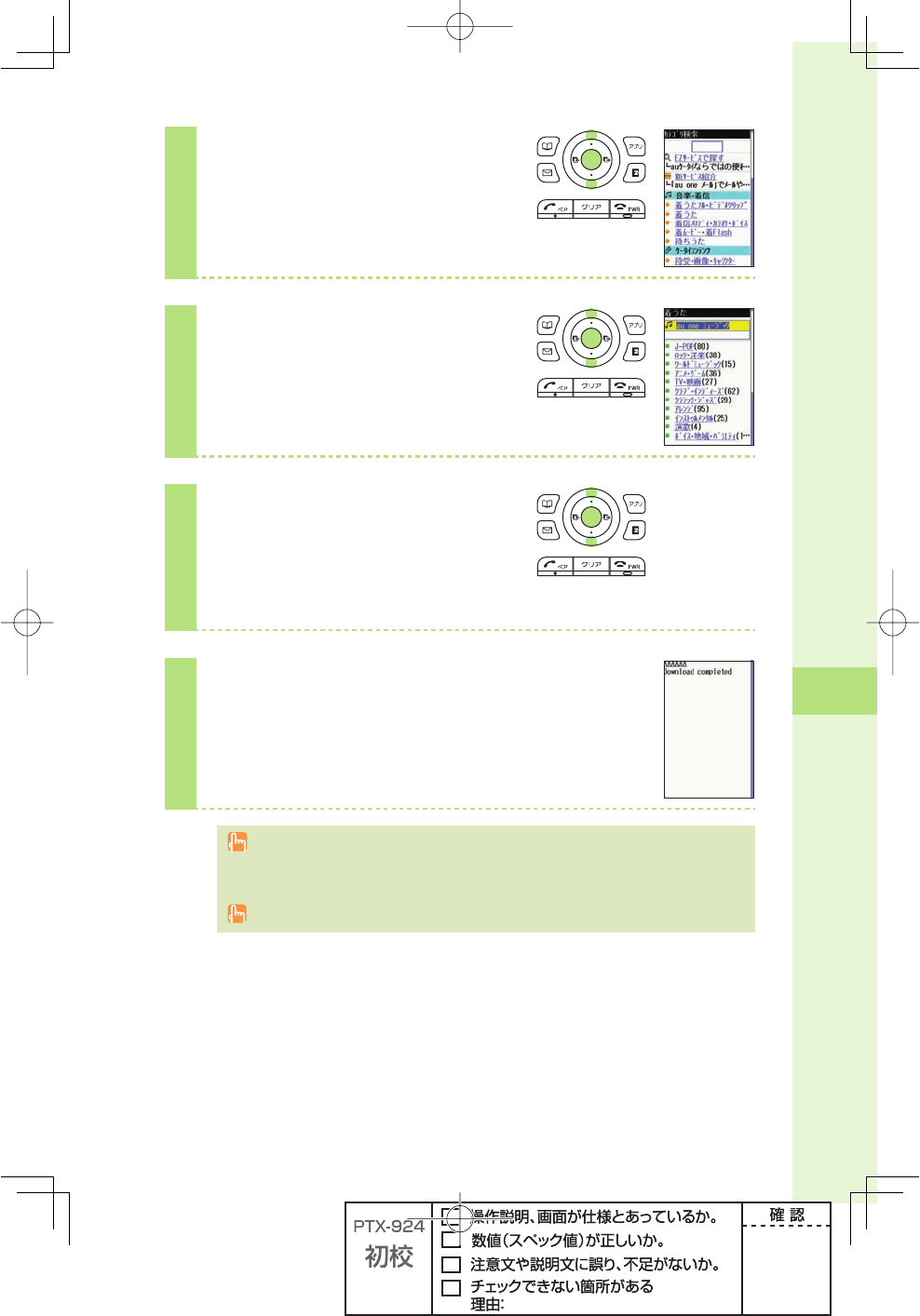
77
EZweb
3
Press j to select
"カテゴリ検索," and
press p (OK).
4
Press j to select "着うた" or
"着うたフル・ビデオクリップ,"
and press p (Select).
5
Press j to select the desired
site, and press p (Select).
Follow the on-screen instructions to select
the melody you want to download.
6
Select and download a melody.
Download the melody by following the on-screen instructions.
To use paid information site, you must enter the EZ Password or the Premium EZ
Password. EZ Password or Premium EZ Password is any 4-digit number that you wrote in
the application form.
The screen layout and contents are just examples. These are subject to change.
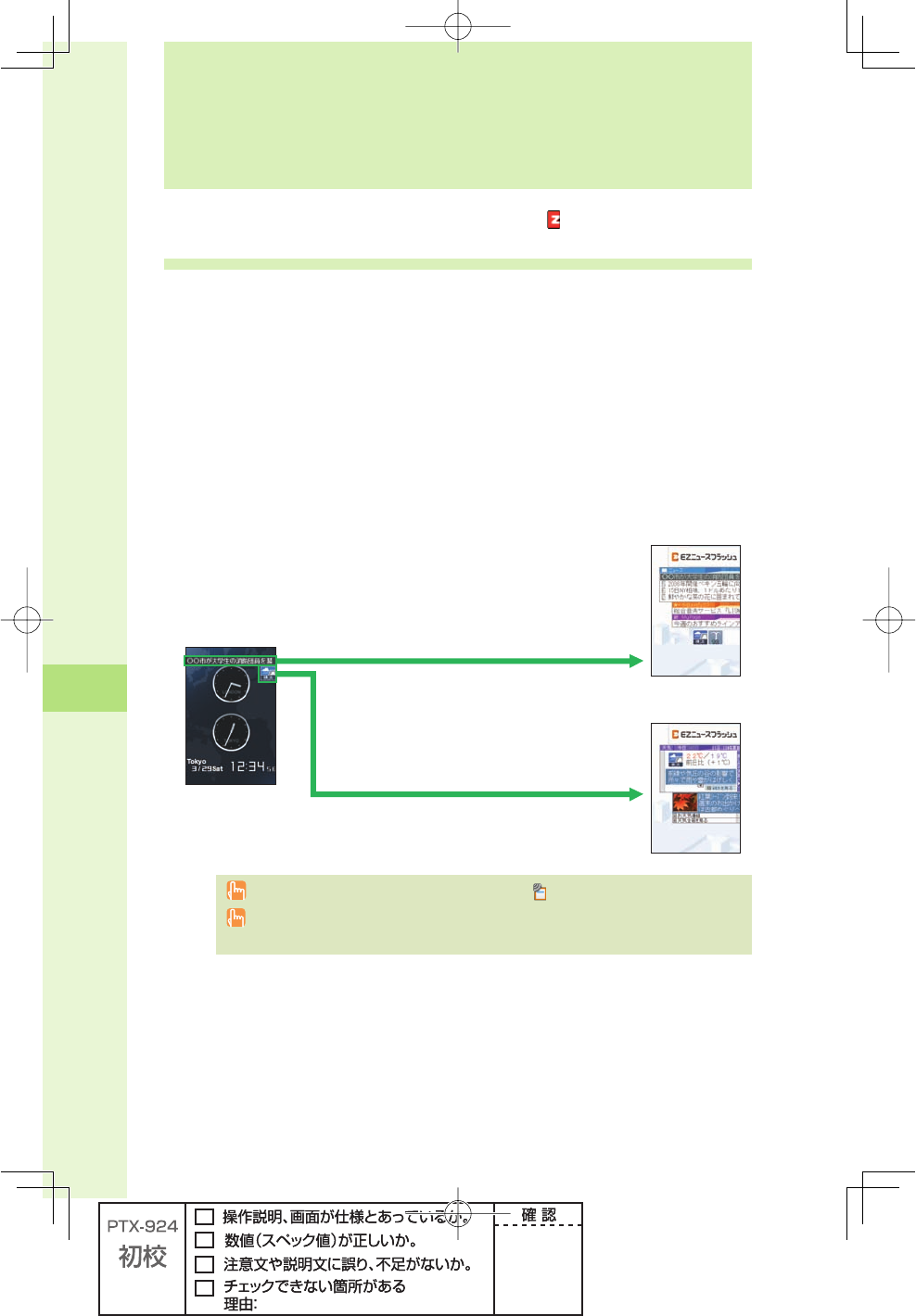
EZ News Flash
78
EZweb subscription required
What you can do with EZ News Flash
EZ News Flash is a service distributing updated news, weather, and fortune telling
information to the idle screen for no charge.
Updated news is always displayed on the idle screen as a scrolling ticker, and you can
browse detailed information by selecting it. You can use EZ News Flash easily with simple
settings just after making initial settings for EZweb (page 22). All information is distributed
for no charge.
※
When updating EZ News Flash by manual operation or connecting to EZweb site, data
communications fee may be required. If data communications fee is required, confi rmation
screen appears.
3ELECTANDOPERATE
FROMTHEIDLESCREEN
"ROWSENEWS
3ELECTTHETICKERANDPRESS
p
SELECT
"ROWSEWEATHER
3ELECTTHEWINDOWANDPRESS
p
SELECT
The information is updated in regular time intervals. appears while receiving information.
If you are using "au one My Page," you can confi rm the updated contents by selecting "My
Page" from the top page of EZ News Flash.
EZ News Flash
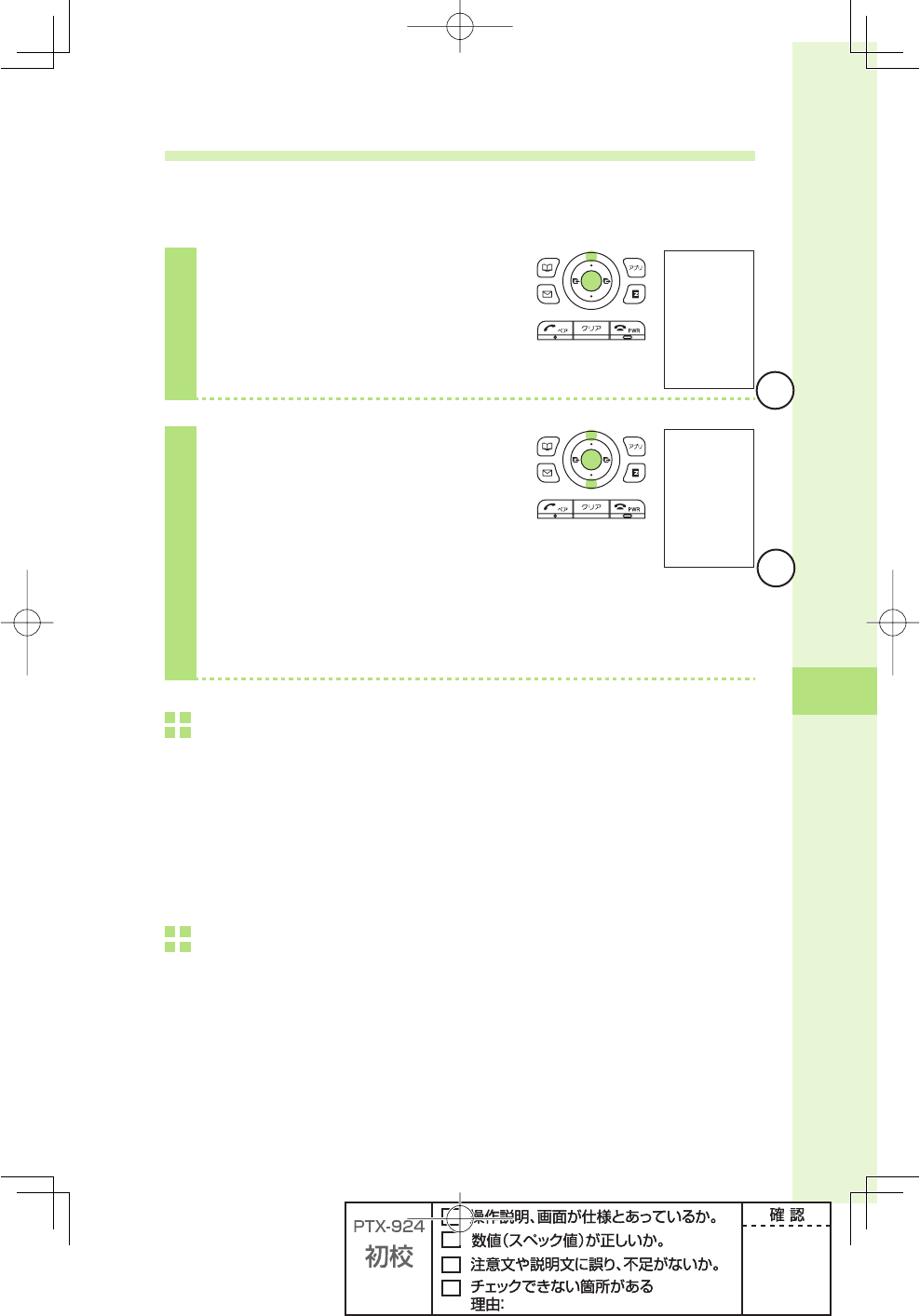
EZ News Flash
79
Setting EZ News Flash service
You can use EZ News Flash with simple settings for no charge.
Make settings for EZ News Flash after making initial settings for EZweb (page 22).
1
Press u in the idle screen to
select the ticker, and press
p (select).
2
Press j to select "はい," press
p (選択), press j to select
"OK," and press p (Select).
Setup is complete.
When you complete setup and return to
the idle screen, a message "次回配信ま
でしばらくお待ちください" will be
displayed on the ticker.
Canceling EZ News Flash service
Press u in the idle screen to select the ticker, and press p (select).
Press A (メニュー ), press j to select "サービス設定解除," and press
p (選択).
Press j to select "YES," press p (選択), press j to select "OK," and
press p (Select).
Changing settings of receiving notifi cations
You can change the settings of volume, tone, vibrator, and indicator which notifi es EZ News
Flash was distributed.
If you do not need notifi cations when receiving EZ News Flash, set the volume to "off".
仮
仮
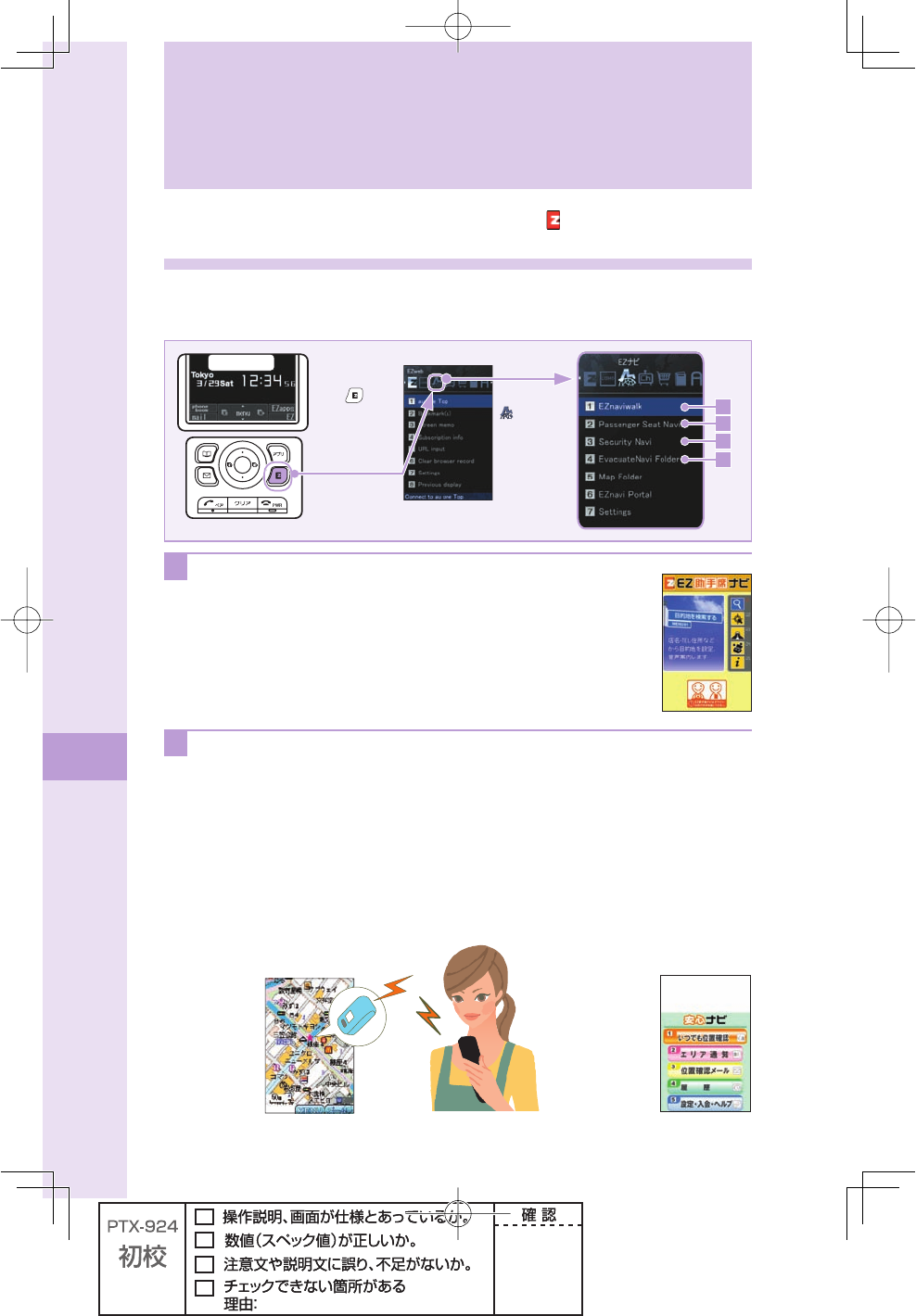
80
EZ Navi
EZweb subscription required
What you can do with EZ Navi
EZ Navi is a handy service using location information by GPS.
The service may be unavailable in Overseas (GSM) mode.
IDLESCREEN
3ELECT
%:NAVI
B
C
D
A
0RESS%:
TODISPLAY
%:3ERVICEMENU
A When the front passenger check for driving route information:
"Passenger Seat Navi"
Passenger Seat Navi is the service for the passenger (sitting next to the driver) to
provide the optimum route information to the destination using map and voice
navigation.
B When you want to know where your child is: "Security Navi"
"
Security Navi
"
application provides three features.
"Auto Position Search" (paid), "Area Message" (free), "Position Search Mail" (free)
With the operation from W62S, you can check the position of an au cellphone supporting
"Position Search." Also, W62S automatically sends a notice message to specifi ed au cellphone
under the following condition; during specifi ed time frame, the person (with W62S) enters (or
stays)/leaves (or is no longer in) specifi ed area.
EZ Navi

81
EZ Navi
C When you go out: "EZ Navi Walk"
You can display various menus convenient for going out.
ナビをする★ Route information (voice prompt) for your destination
or search shops/facilities around
地図を見る(無料)★ See your current position or selected map
乗換検索する(無料※1)★ Search transit/time table or railway information
道路情報を見る See real time route information nationwide
もっとナビウォーク Help information for various settings or search by web
インフォメーション Membership registration or inquiries
The star symbol shows that you can use your voice to enter search terms. This is called
"Voice input" function.
※1 Some menus are paid service.
Measuring current position
The result of the fi rst
measurement is displayed as
on the map. Your current location
will be displayed as in real
time by successive measurement.
3D Navi
Change to 3D display around
guidance point or your destination.
Navigation engine by NAVITIME JAPAN
Map: Shobunsha Publications, Inc./
Sumitomo Electric Industries, Ltd.
3D data: ZENRIN CO., LTD./
GEO Technical Laboratory Co., Ltd.
Z06A-No. 2137
D When you try to fi nd nearest evacuation sites or your way home: "Evacuate
Navi"
Even when you have diffi culty to get connected due to large scale
disaster, W62S provides map/route information for evacuation sites
or your way home using preset map data ("Evacuate Area Map").
Also, you can download various application programs from
"Evacuate Navi" EZwebsite (for example, "Route Home Map"
program provides map/route information between two places you
specifi ed, like "Offi ce to Home").
● To get these map/route information, you need to save GPS information
of your home to phone book on au cellphone, and set it as destination
beforehand.
● To use some of the programs, application fee is charged respectively.
Map: Shobunsha Publications, Inc./
Preparation: Asia Air Survey Co., ltd.
For the use of EZ Navi, data communications fee is charged. And to use some of the
services, information fee is charged in addition to the data communications fee.
Regarding evacuation sites or other disaster related information, follow instructions by police,
fi re brigade, or local authority. Those instructions always take priority over the provided
map/route information on the screen.
For the use of "Evacuate Navi," it may take a short while to get GPS information of your
current location depending on the GPS satellite conditions.
The screen layout and contents are just examples, and may differ from the actual screen.
Evacuate Area Map Route Home Map
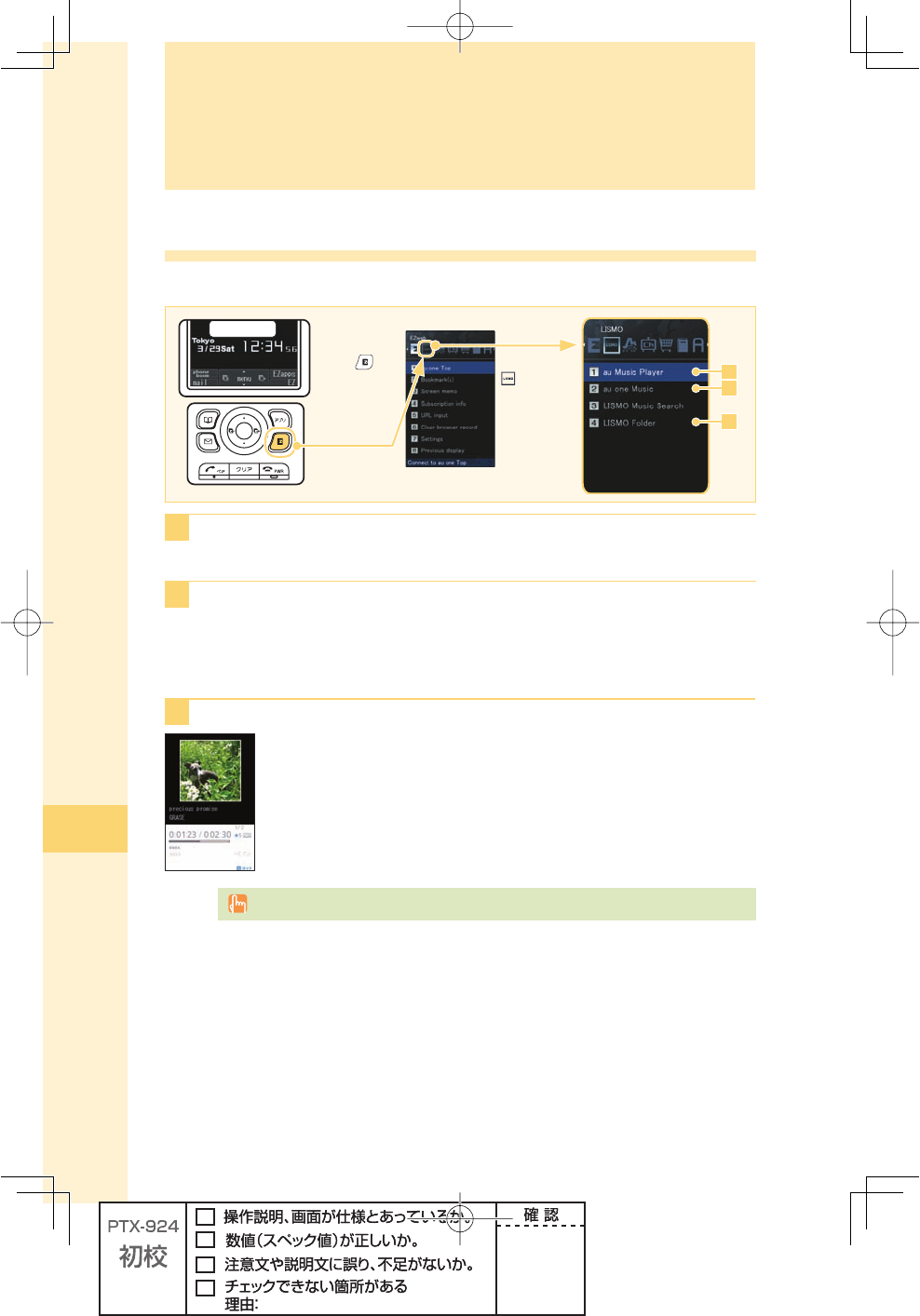
82
LISMO
What you can do with LISMO
You can enjoy a variety of music with LISMO services.
IDLESCREEN
3ELECT
,)3-/
A
C
B
0RESS%:
TODISPLAY
%:3ERVICE
MENU
A To download Chaku-Uta-Full® (full song): "au one Music"
You can download Chaku-Uta-Full® (full song) by accessing offi cial site.
B
T
o save audio fi les/movie fi les/Play lists: "LISMO Folder"
Downloaded Chaku-Uta-Full® (full song)/Video clip/Play lists are saved in LISMO Folder.
Transferred audio/movie fi les from au Music Port (fi les from CDs, Chaku-Uta-Full®/Video clip
purchased from LISMO Music Store) are also saved in LISMO folder.
C To enjoy music: "au Music Player"
You can use au Music Player to play downloaded Chaku-Uta-Full® (full
song)/Video clip, or data transferred from au Music Port. au Music Player
also allows you to make the list of your favorite music and send that list by
e-mail. You can enjoy music with "Uta-tomo®" function or "LISMO Music
Search" function.
The screen layout and contents are just examples. These are subject to change.
LISMO
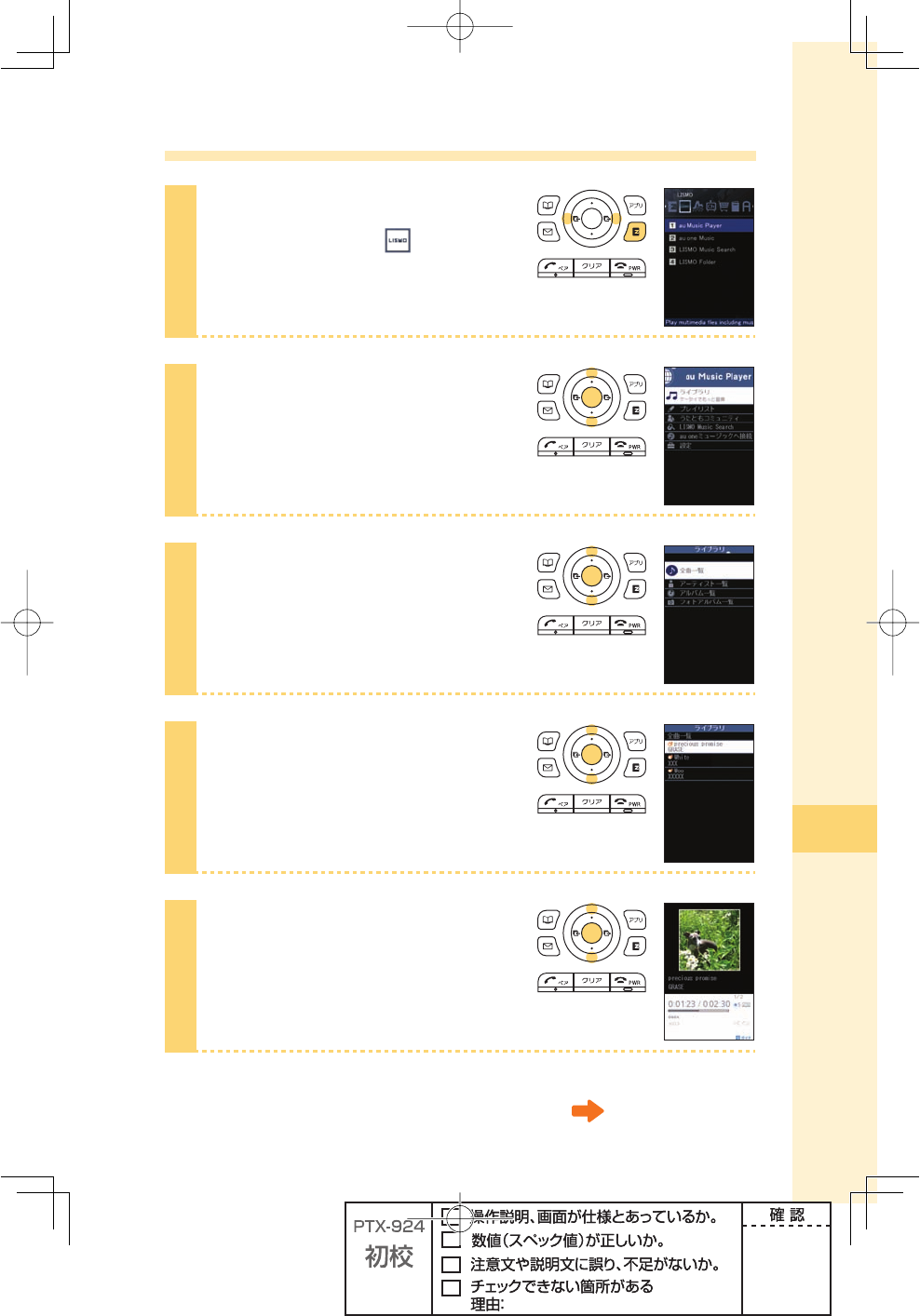
83
LISMO
Playing back an audio/movie fi le
1
Press e (EZ) in the idle screen.
Press s to select (LISMO).
2
Press j to select "au Music
Player," and press p (select).
3
Press j to select
"ライブラリ," and press
p (選択).
4
Press j to select "全曲一覧,"
and press p (選択).
5
Press j to select an audio/
movie fi le you want to play, and
press p (選択).
Continued on the next page
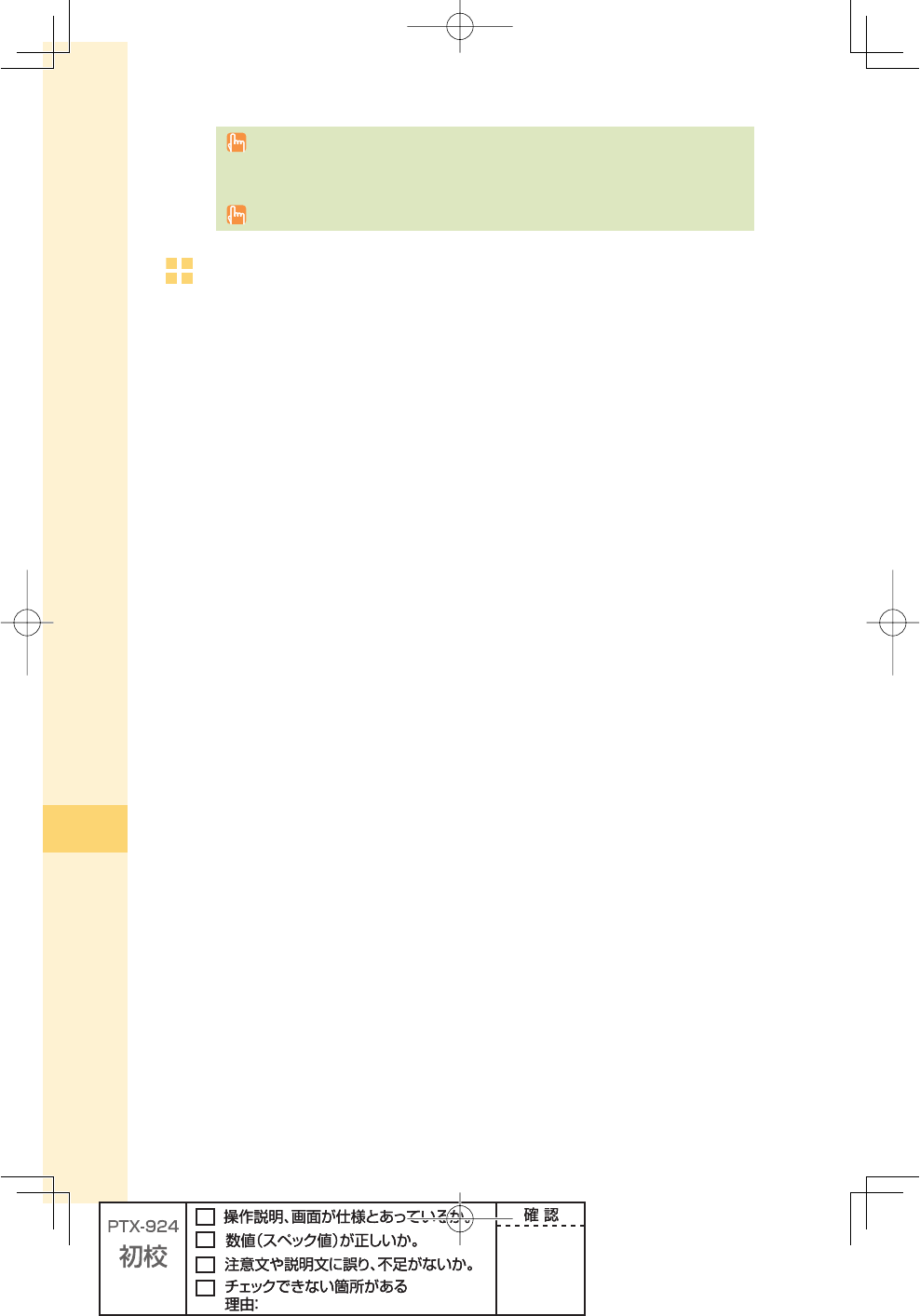
84
LISMO
You can enjoy sounds though speaker (with no stereo earphone connected). When you do
not want to play back from the speaker, connect stereo earphone to W62S beforehand
(page 13).
The screen layout and contents are just examples. These are subject to change.
Operations during playing back
l : Skip to the beginning of the current audio/movie fi le
l(1 second) : Rewind
r : Skip to the next audio/movie fi le
r(1 second) : Fast forward
p : Pause/play back
j/ZQ : Adjust the volume
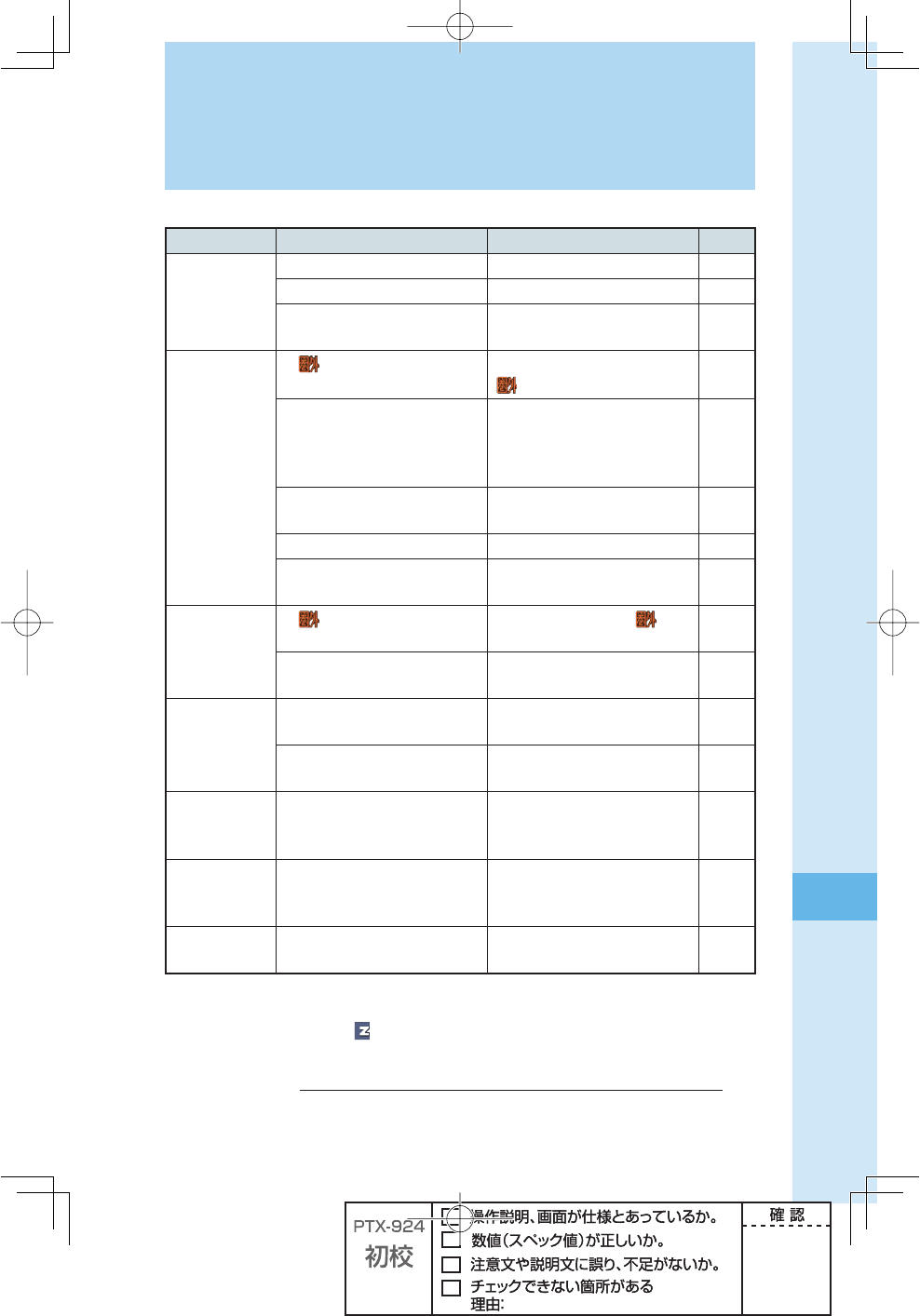
85
Troubleshooting
Symptom Items to check Solution Page
Unable to turn
the power on.
Is the battery pack properly installed? Properly install the battery pack. —
Is the battery pack charged? Charge the battery pack. 12
Did you hold down t for at least
one second?
Hold down t for at least one
second. 17
Unable to make
calls.
Is " " displayed on the screen? Make a call from a location where
" " is not displayed. 17
Did you enter the area code when
entering the phone number?
When making a call to a phone other
than a cellphone, fi rst enter the area
code even when both parties are
inside the same city.
28
Is the power turned on? Hold down t for at least one
second. 17
Did you press T ? Press T.28
Is the Area Setting properly set? For making a call in Japan, set
"Japan" in Area Setting. 26
Unable to receive
calls.
Is " " displayed on the screen? Move to a location where " " is not
displayed. 17
Is the power turned on? Hold down t for at least one
second. 17
No reaction when
a key is pressed.
Is the power turned on? Hold down t for at least one
second. 17
Is the keylock set? Hold down p for at least one
second to cancel keylock. 15
Warning tone
sounds, and
power turns off.
There is not enough power remaining
in the battery pack.
Charge the battery pack.
12
Incoming calls
are automatically
answered.
Is the record message set? Hold down M for at least one
second to cancel the record
message.
35
Unable to hear
the other party.
Is the volume during a call set too
low?
Press u while you are talking. The
volume during a call will increase. 31
Please visit the au web site for more information.
・
From W62S ⇒ e(EZ)→ (EZweb)→"au one Top"→"auお客さまサポート"
(au Customer Support)→"調べる"→"オンラインマニュアル"→"故障診断Q&A"
・
From your PC ⇒ (http://www.kddi.com/customer/service/au/trouble/kosho/index.html)
Troubleshooting
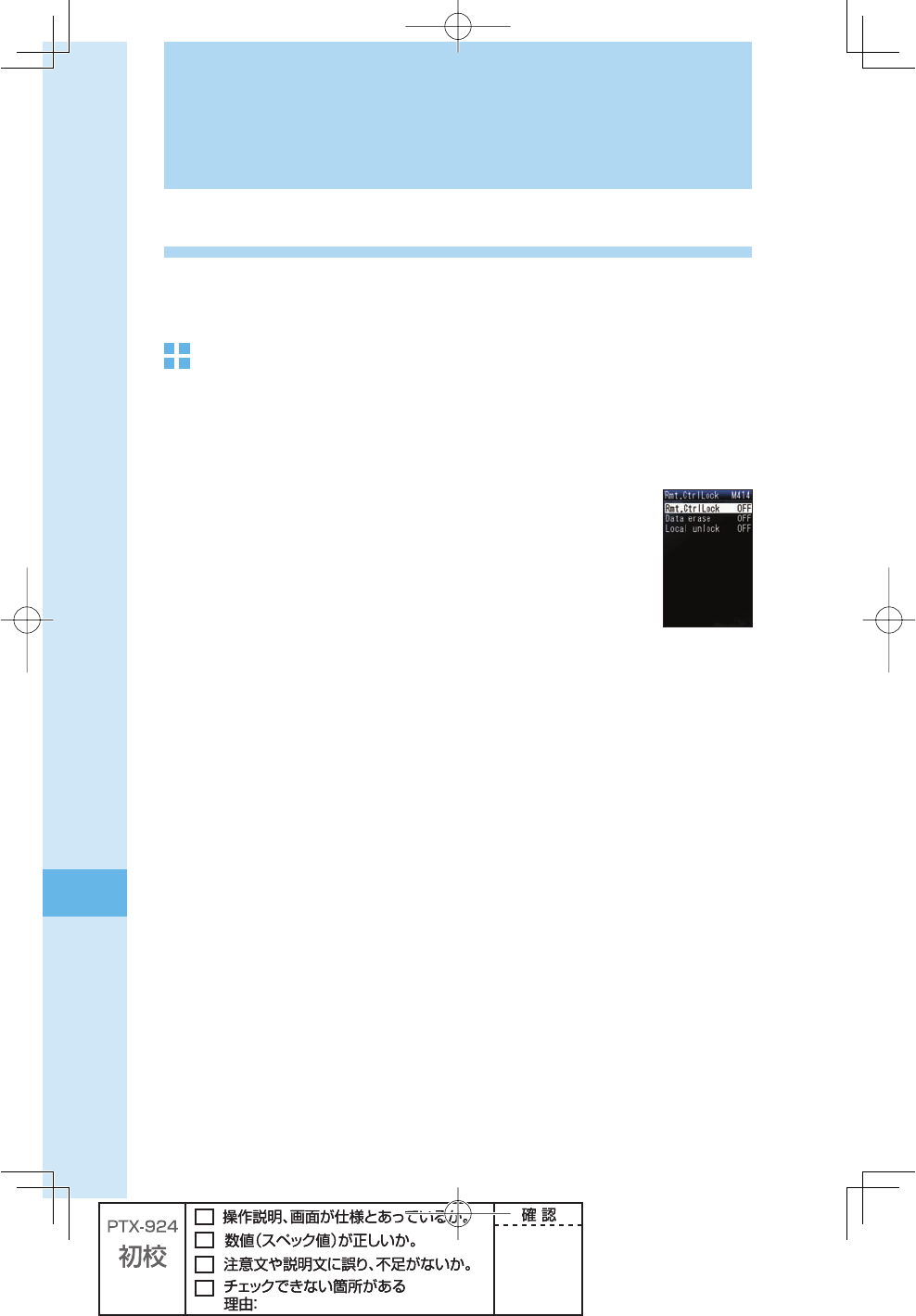
86
Remote Ctrl Lock
In case you have lost your W62S
Using Remote Ctrl Lock, you can lock your W62S (Auto lock, FeliCa lock and Phone book
lock) remotely against unauthorized use.
To set up the working environment of Remote Ctrl Lock
Auto lock, FeliCa lock and Phone book lock are enabled by calling to your W62S specifi c
times from the phone number specifi ed beforehand.
1 Press p (menu) in the idle screen → press 4 1 4.
2 Enter Lock No., and press p (ok).
3 Press j to select "Rmt.CtrlLock," and press p (select). Set each item below:
"Set" : Select "ON"/"OFF."
"Duration" : Enter the time (1 to 10 minutes) as for the time frame starting with the fi rst
incoming call to be ended with set times call.
"Frequency" : Enter the times of incoming call (3 to 10 times) to set and release Remote
Ctrl Lock.
"Caller" : Register phone number (up to 3 numbers) to use when setting and
releasing Remote Ctrl Lock.
4 Press j to select "Data erase" → "Erase"/"Not erase," and press
p (select).
Set whether to delete saved data when setting Remote Ctrl Lock or not.
5 Press j to select "Local unlock" → "ON"/"OFF," and press p (select).
Set whether to release Remote Ctrl Lock by entering Lock No. or not.
6 Press B (back).
Remote Ctrl Lock
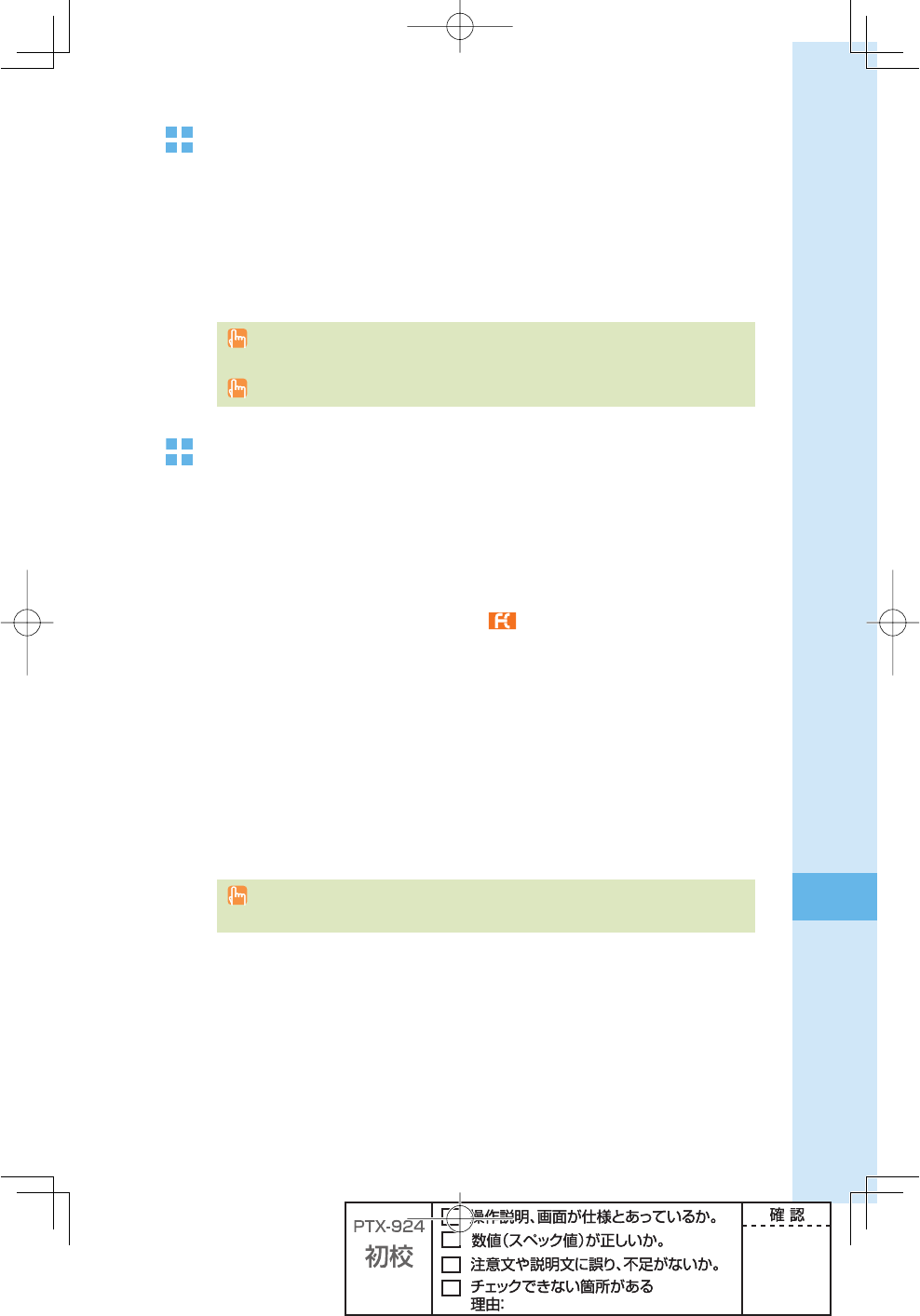
87
Remote Ctrl Lock
To set Auto lock, FeliCa lock and Phone book lock on
W62S by Remote Ctrl Lock
Make a call to W62S under the working condition (Duration, Frequency, Caller)
set by Remote Ctrl Lock.
Remote Ctrl Lock is set, and announcement is played notifying that Remote Ctrl Lock is
set.
Remote Ctrl Lock cannot be set if W62S is turned off or in the area where reception
strength is not good.
"Not erase" (for "Data erase") and "OFF" (for "Local unlock") are set by default.
To lock on W62S by Security Lock Service
With no Remote Ctrl Lock setting has been made, call au Customer Service Center or visit
our web site from your PC to set Auto lock, FeliCa lock and Phone book lock. You can use
Security Lock Service with no charge.
au Customer Service Center
From au cellphones: 113 area code not required (toll free)
From other operators'/regular phones: フリーコール 0077-7-113 (toll free)
(24 hrs a day)
Follow the voice guidance to set the lock.
au Customer Support
Visit our au Customer Support web site (http://cs.kddi.com/) and follow the onscreen
instructions to set the lock.
※
Application required for the fi rst time use (we also accept your application after the
loss).
※
MyKDDI has changed its name to "auお客さまサポート" (au Customer Support)
in late February, 2008. The procedures for using this service remain unchanged.
You cannot set the lock if W62S is turned off or in the area where reception strength is not
good.
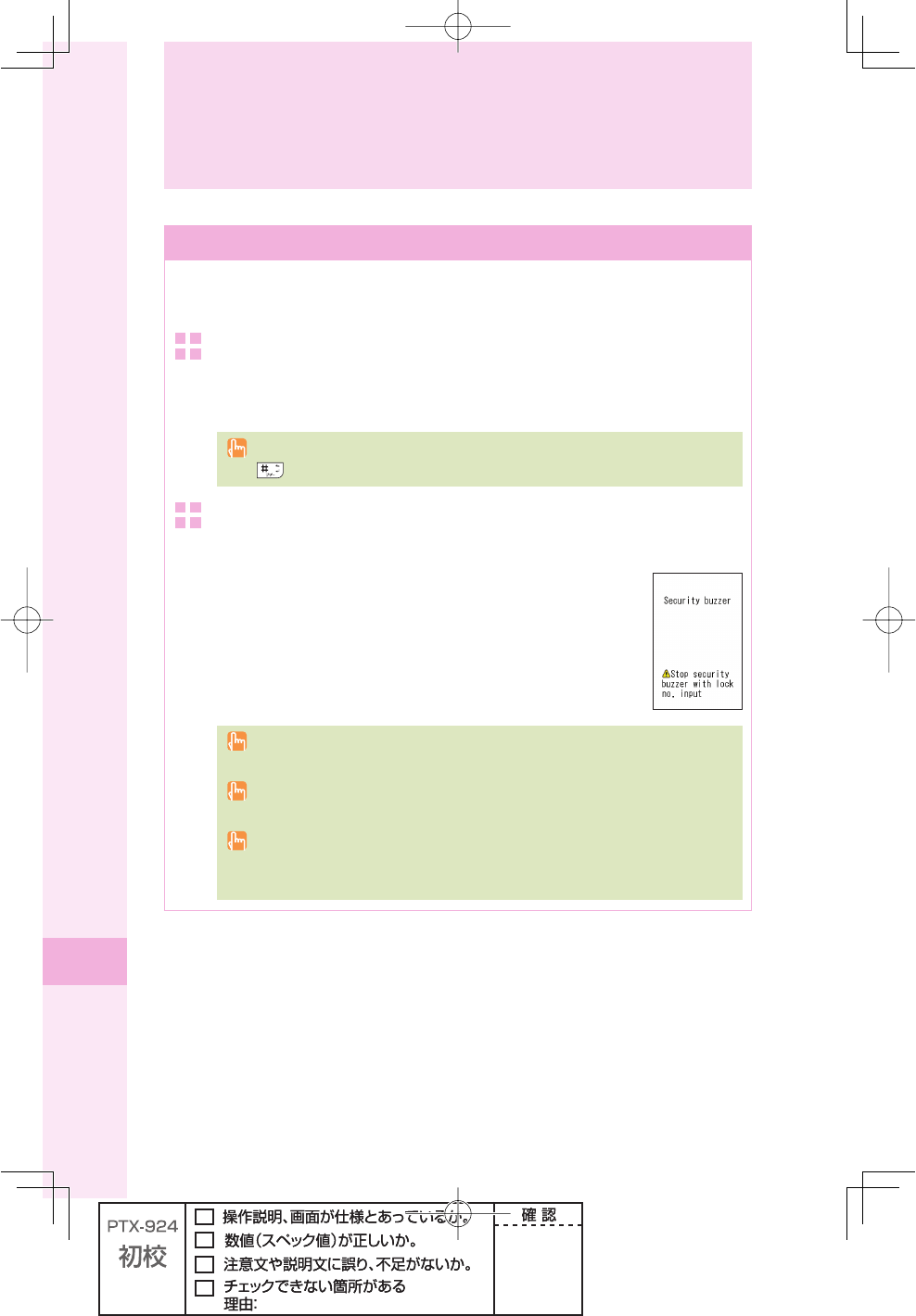
88
Other features
Safety Buzzer
To show that you are in emergencies, you can use the Safety Buzzer function in extreme
volume sound. To use this function, set the Safety Buzzer to "ON" beforehand.
To set the Safety Buzzer "ON"
Press
p (menu) in the idle screen → press 2 6.
2 Press
j to select "ON," and press p (select).
While Safety Buzzer is set to "OFF," you can set Safety Buzzer "ON" by holding down
for at least one second in the idle screen.
To use the Safety Buzzer
Hold down # for at least one second in the idle screen.
To stop the Safety Buzzer sound
Enter the Lock No..
The Safety Buzzer sound continues until Lock No. is entered or battery is fully
discharged.
Even with the manner mode set or stereo earphone connected, the Safety Buzzer
sounds from speaker.
While the Safety Buzzer sound continues, you cannot turn W62S off or perform other
operations. But you can dial 110 (Police), 118 (Japan Coast Guard), and 119 (Fire
brigade).
Other features
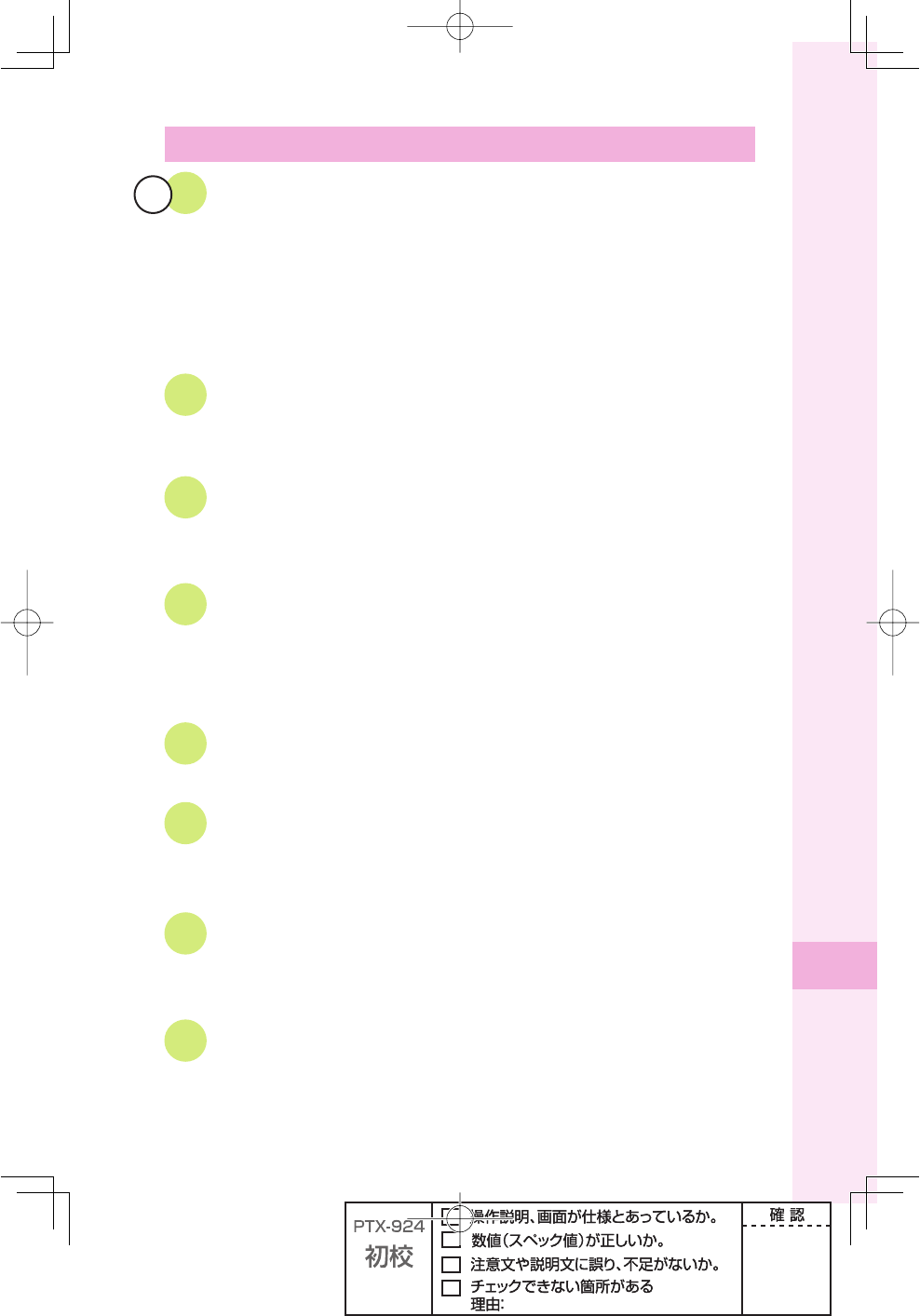
89
Other features
Other Functions
GLOBAL Passport GSM
W62S supports GLOBAL Passport GSM Service using au IC-Card.
GLOBAL Passport GSM is an international roaming service for the customers
to insert the au IC-Card to a GSM compatible cellphone for overseas use.
No special application procedure or daily/monthly fee is required, and the call
cost is added to domestic call, making the payment procedure simple.
EZ keitai-arrange
You can set/change ringtones or designs of the idle screen, icons, etc.
collectively. Also, you can use downloaded data for those settings.
au one My Page
You can save data such as a phone book, e-mail, or the data in the data
folder to au one My Page.
Various ways to get audio fi les
You can enjoy your favorite songs by EZ "Chaku-Uta-Full®" (full songs),
the full length music download service, and also enjoy other audio fi les
transferred from your music CDs via au Music Port.
EZ apps (BREW®)
You can download game software from EZweb sites and play games.
Infrared data exchange feature
You can exchange data such as a phone book, profi le, or the data in the
data folder between au cellphones that support infrared data exchange.
PC Site Viewer
You can view WEB sites intended for PC on W62S with smooth high-speed
data communication.
Fake Incoming Call
Holding down T for at least one second makes ringtone sound as if you
have an incoming call.
仮
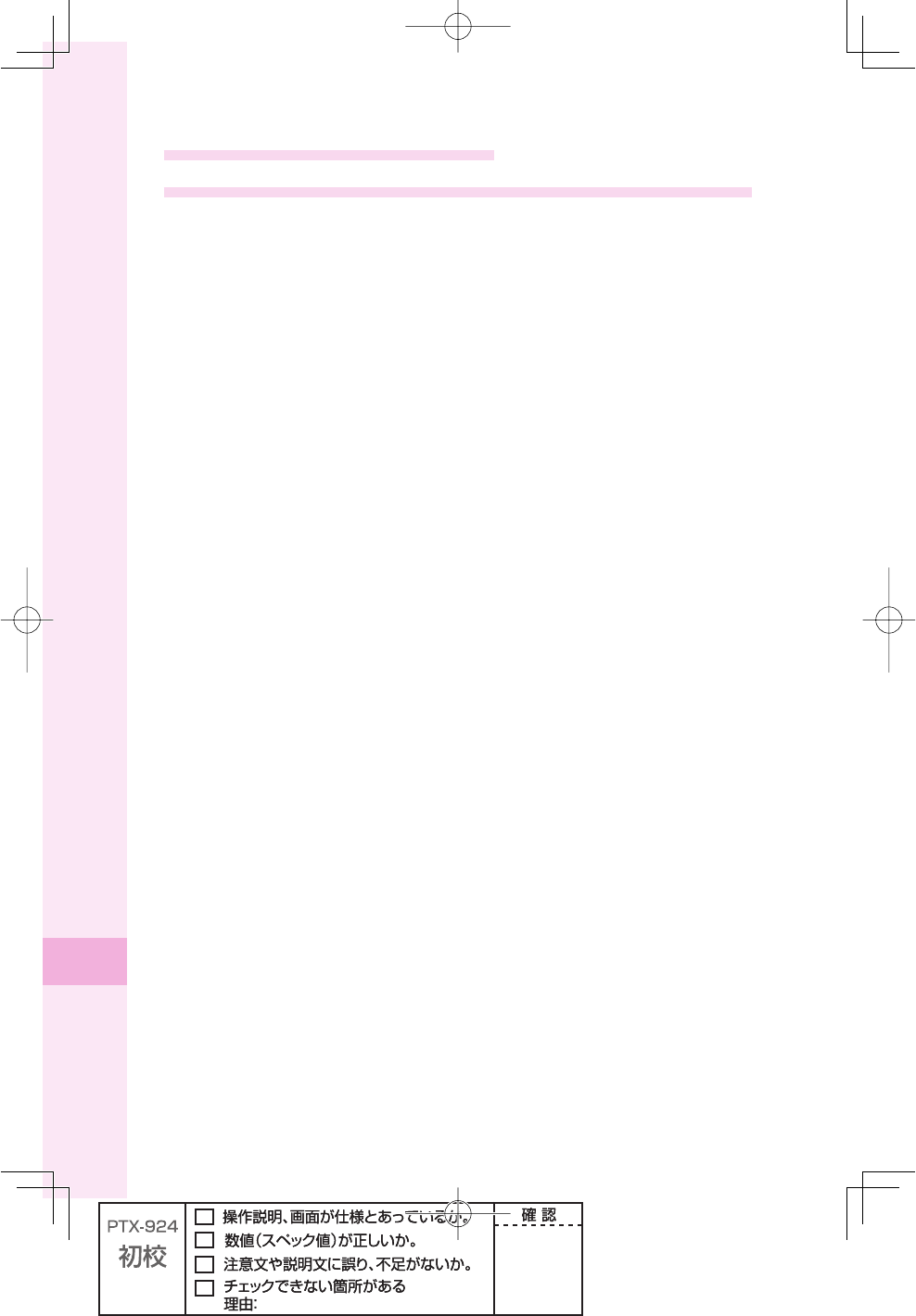
90
Other features
Radio Wave Exposure and
Specifi c Absorption Rate (SAR) Information
★Mobile Phone GSM/GPRS 900/1800/1900
United States & Canada
THIS PHONE MODEL HAS BEEN CERTIFIED IN COMPLIANCE WITH THE
GOVERNMENT'S REQUIREMENTS FOR EXPOSURE TO RADIO WAVES.
The W62S mobile phones have been designed to comply with applicable safety
requirements for exposure to radio waves. Your wireless phone is a radio transmitter and
receiver. It is designed to not exceed the limits* of exposure to radio frequency (RF) energy
set by governmental authorities. These limits establish permitted levels of RF energy for
the general population. The guidelines are based on standards that were developed by
international scientifi c organizations through periodic and thorough evaluation of scientifi c
studies. The standards include a safety margin designed to assure the safety of all
individuals, regardless of age and health.
The radio wave exposure guidelines employ a unit of measurement known as the Specifi c
Absorption Rate (SAR). Tests for SAR are conducted using standardized methods with the
phone transmitting at its highest certifi ed power level in all used frequency bands. While
there may be differences between the SAR levels of various phone models, they are all
designed to meet the relevant guidelines for exposure to radio waves. For more information
on SAR, please refer to the safe and effi cient use chapter in the User Guide.
The highest SAR value as reported to the authorities for this phone model when tested for
use by the ear is 0.73 W/kg*, and when worn on the body is 0.42 W/kg* for speech and
0.66 W/kg* for data calls. Body worn measurements are made while the phone is in use
and worn on the body with a Sony Ericsson accessory supplied with or designated for use
with this phone. It is therefore recommended that only Ericsson and Sony Ericsson original
accessories be used in conjunction with Sony Ericsson phones.
**Before a phone model is available for sale to the public in the US, it must be tested and
certifi ed by the Federal Communications Commission (FCC) that it does not exceed the
limit established by the government-adopted requirement for safe exposure*. The tests are
performed in positions and locations (i.e., by the ear and worn on the body) as required by
the FCC for each model. The FCC has granted an Equipment Authorization for this phone
model with all reported SAR levels evaluated as in compliance with the FCC RF exposure
guidelines. While there may be differences between the SAR levels of various phones, all
mobile phones granted an FCC equipment authorization meet the government requirement
for safe exposure. SAR information on this phone model is on fi le at the FCC and can
be found under the Display Grant section of http://www.fcc.gov/oet/fccid after searching
on FCC ID PY7A5025011 Additional information on SAR can be found on the Cellular
Telecommunications & Internet Association (CTIA) website at http://www.phonefacts.net.
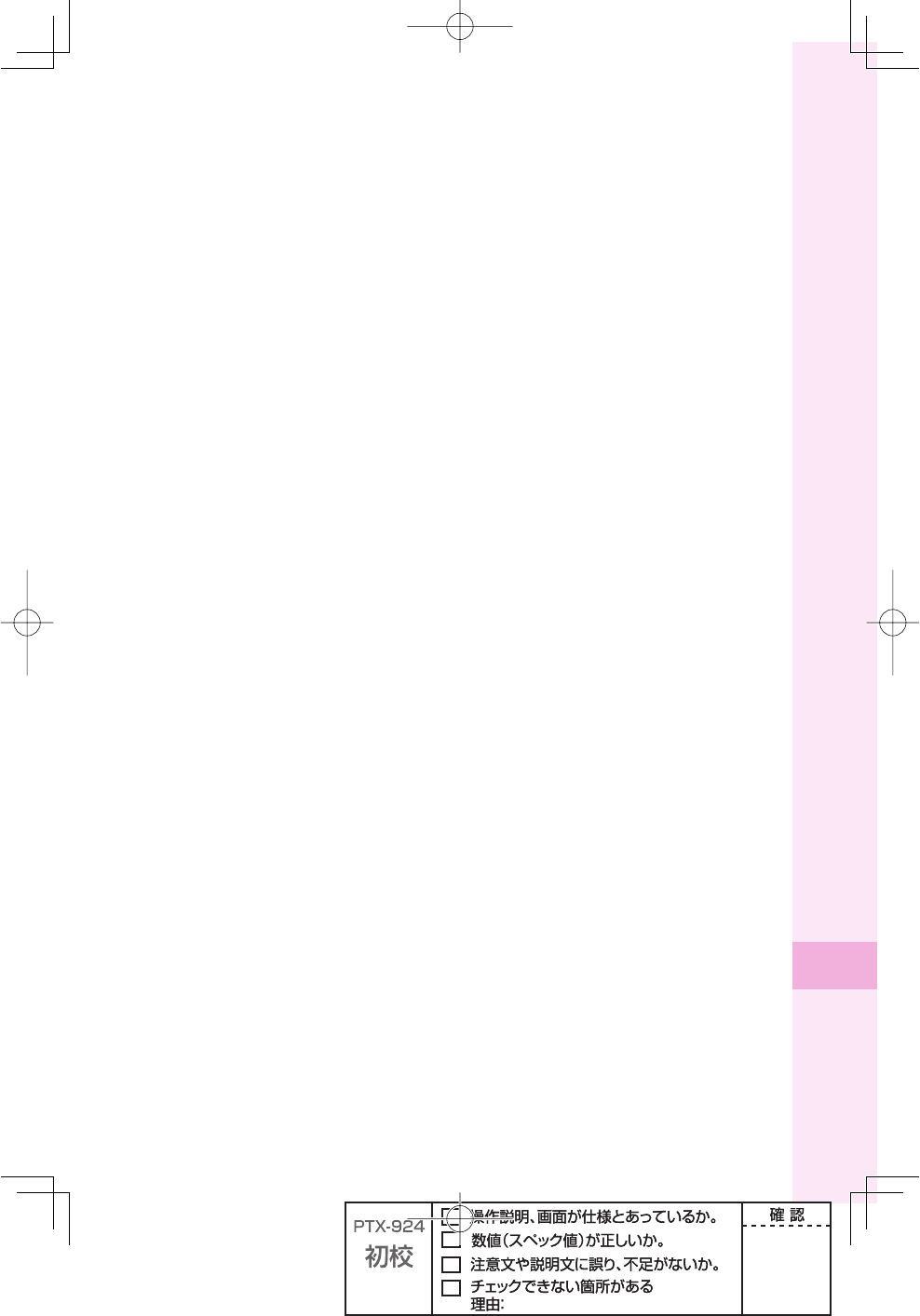
91
Other features
* In the United States and Canada, the SAR limit for mobile phones used by the public is 1.6 watts/kilogram
(W/kg) averaged over one gram of tissue. The standard incorporates a margin of safety to give additional
protection for the public and to account for any variations in measurements.
** This paragraph is only applicable to authorities and customers in the United States.
Europe
This mobile phone model W62S has been designed to comply with applicable safety
requirements for exposure to radio waves. These requirements are based on scientifi c
guidelines that include safety margins designed to assure the safety of all persons,
regardless of age and health.
The radio wave exposure guidelines employ a unit of measurement known as the Specifi c
Absorption Rate, or SAR. Tests for SAR are conducted using standardized methods with the
phone transmitting at its highest certifi ed power level in all used frequency bands.
While there may be differences between the SAR levels of various phone models, they are
all designed to meet the relevant guidelines for exposure to radio waves.
For more information on SAR, please refer to the safety chapter in the User's Guide.
SAR data information for residents in countries that have adopted the SAR limit
recommended by the International Commission of Non-lonizing Radiation Protection
(ICNIRP), which is 2 W/kg averaged over ten (10) gram of tissue (for example European
Union, Japan, Brazil and New Zealand):
The highest SAR value for this model phone tested by Sony Ericsson for use at the ear is
0.75 W/kg (10g).
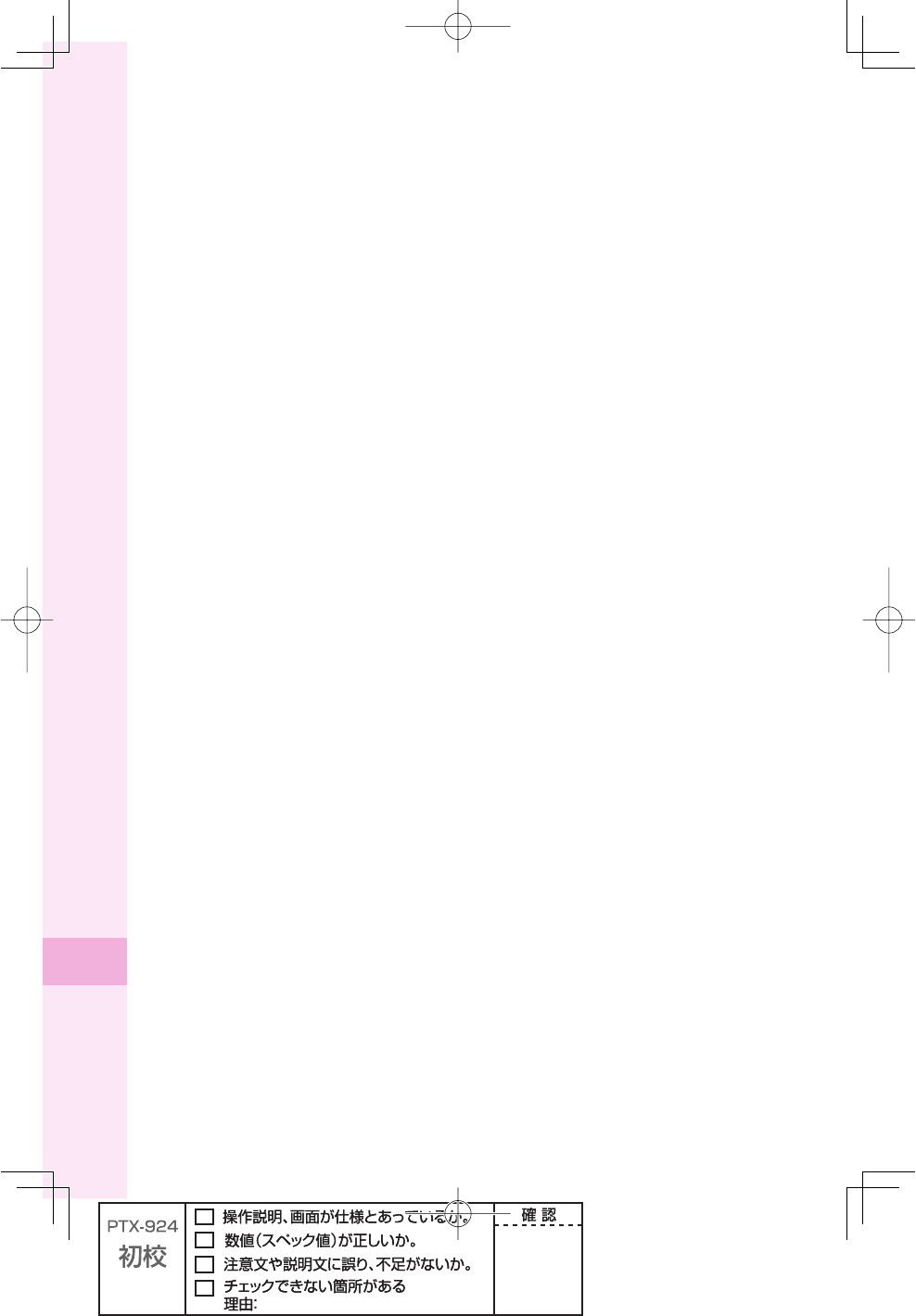
92
Other features
Radio Frequency (RF) Exposure and SAR
Your mobile phone is a low-power radio transmitter and receiver.
When it is turned on, it emits low levels of radio frequency energy (also known as radio
waves or radio frequency fi elds).
Governments around the world have adopted comprehensive international safety guidelines,
developed by scientifi c organizations, e.g. ICNIRP (International Commission on
Non-Ionizing Radiation Protection) and IEEE (The Institute of Electrical and Electronics
Engineers Inc.), through periodic and thorough evaluation of scientifi c studies. These
guidelines establish permitted levels of radio wave exposure for the general population. The
levels include a safety margin designed to assure the safety of all persons, regardless of age
and health, and to account for any variations in measurements.
Specifi c Absorption Rate (SAR) is the unit of measurement for the amount of radio
frequency energy absorbed by the body when using a mobile phone. The SAR value is
determined at the highest certifi ed power level in laboratory conditions, but the actual SAR
level of the mobile phone while operating can be well below this value. This is because the
mobile phone is designed to use the minimum power required to reach the network.
Variations in SAR below the radio frequency exposure guidelines do not mean that there are
variations in safety. While there may be differences in SAR levels among mobile phones, all Sony
Ericsson mobile phone models are designed to meet radio frequency exposure guidelines.
Before a phone model is available for sale to the public, it must be tested and certifi ed to the
FCC that it does not exceed the limit established by the government-adopted requirement
for safe exposure. The tests are performed in positions and locations (that is, at the ear
and worn on the body) as required by the FCC for each model. For body worn operation,
this phone has been tested and meets FCC RF exposure guidelines when the handset is
positioned a minimum of 15 mm from the body without any metal parts in the vicinity of
the phone or when used with the original Sony Ericsson body worn accessory intended for
this phone. Use of other accessories may not ensure compliance with FCC RF exposure
guidelines.
SAR information for this mobile phone model is included with the material that comes with
this mobile phone. This information can also be found, together with more information on
radio frequency exposure and SAR, on:
www.sonyericsson.com
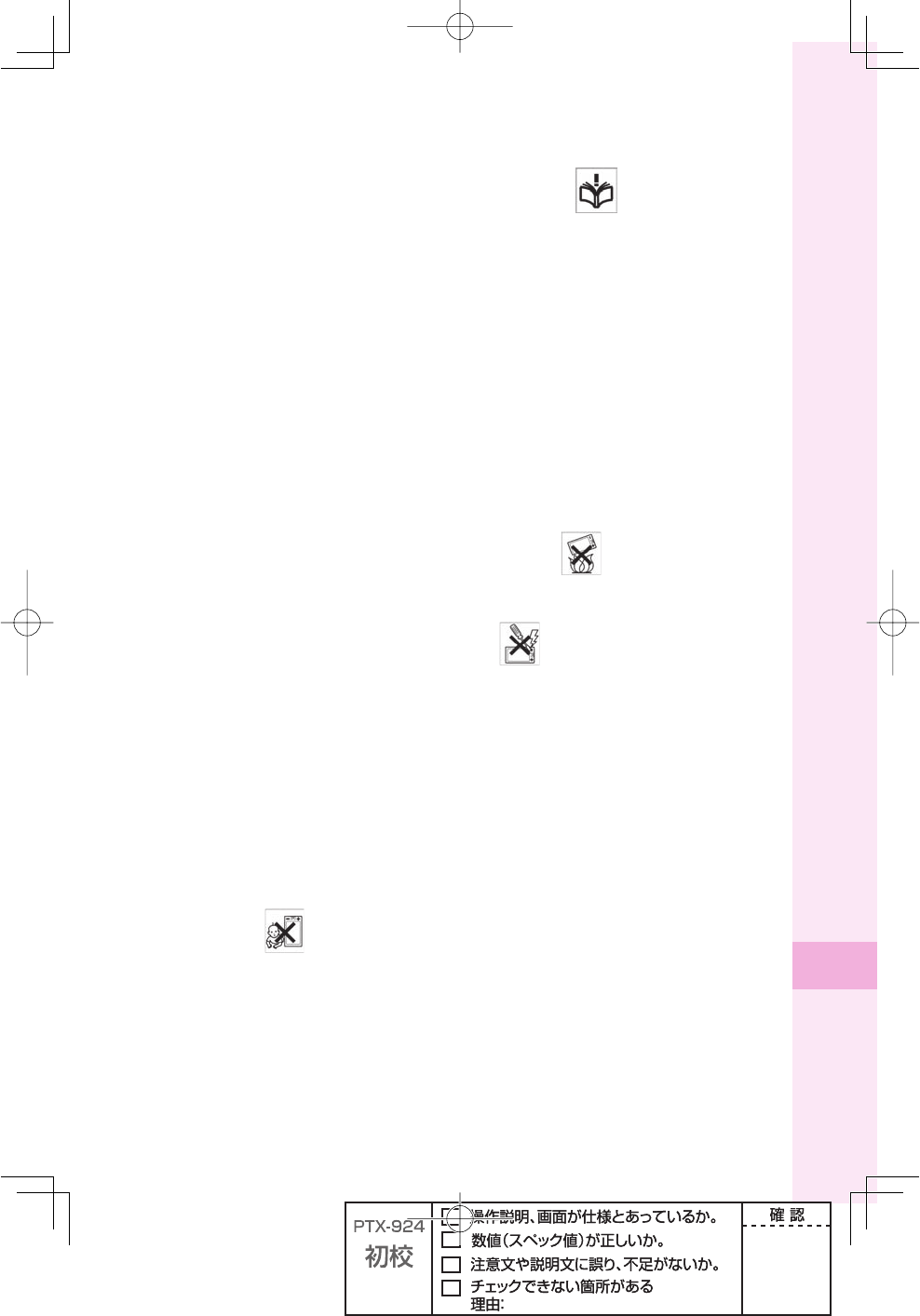
93
Other features
Guidelines for Safe and Effi cient Use
Please read this information before using your mobile phone.
These instructions are intended for your safety. Please follow these guidelines. If the product
has been subject to any of the conditions listed below or you have any doubt as to its proper
function make sure you have the product checked by a certifi ed service partner before
charging or using it. Failure to do so might entail a risk of product malfunction or even a
potential hazard to your health.
Recommendations for safe use of product (mobile phone, battery,
charger and other accessories)
● Always treat your product with care and keep it in a clean and dust-free place.
● Warning! May explode if disposed of in fi re
●
Do not expose your product to liquid or moisture or humidity.
●
Do not expose your product to extremely high or low temperatures. Do not expose the battery to
temperatures above +35° C (+95° F).
●
Do not expose your product to open fl ames or lit tobacco products.
●
Do not drop, throw or try to bend your product. Do not paint your product.
●
Do not attempt to disassemble or modify your product.
●
Do not close your product with an object inserted between keypad and display if you have a clamshell
phone; this may damage your product.
●
Do not use your product near medical equipment without requesting permission from your treating
physician or authorized medical staff.
●
Do not use your product when in, or around aircraft, or areas showing the sign "turn off two-way radio".
●
Do not use your product in an area where a potentially explosive atmosphere exists.
●
Do not place your product or install wireless equipment in the area above an air bag in your car.
● Caution: Cracked or broken displays may create sharp edges or splinters that could be harmful upon
contact.
CHILDREN
KEEP OUT OF CHILDRENS REACH. DO NOT ALLOW CHILDREN TO PLAY WITH YOUR
MOBILE PHONE OR ITS ACCESSORIES. THEY COULD HURT THEMSELVES OR
OTHERS, OR COULD ACCIDENTALLY DAMAGE THE MOBILE PHONE OR ACCESSORY.
YOUR MOBILE PHONE OR ITS ACCESSORY MAY CONTAIN SMALL PARTS THAT
COULD BECOME DETACHED AND CREATE A CHOKING HAZARD.
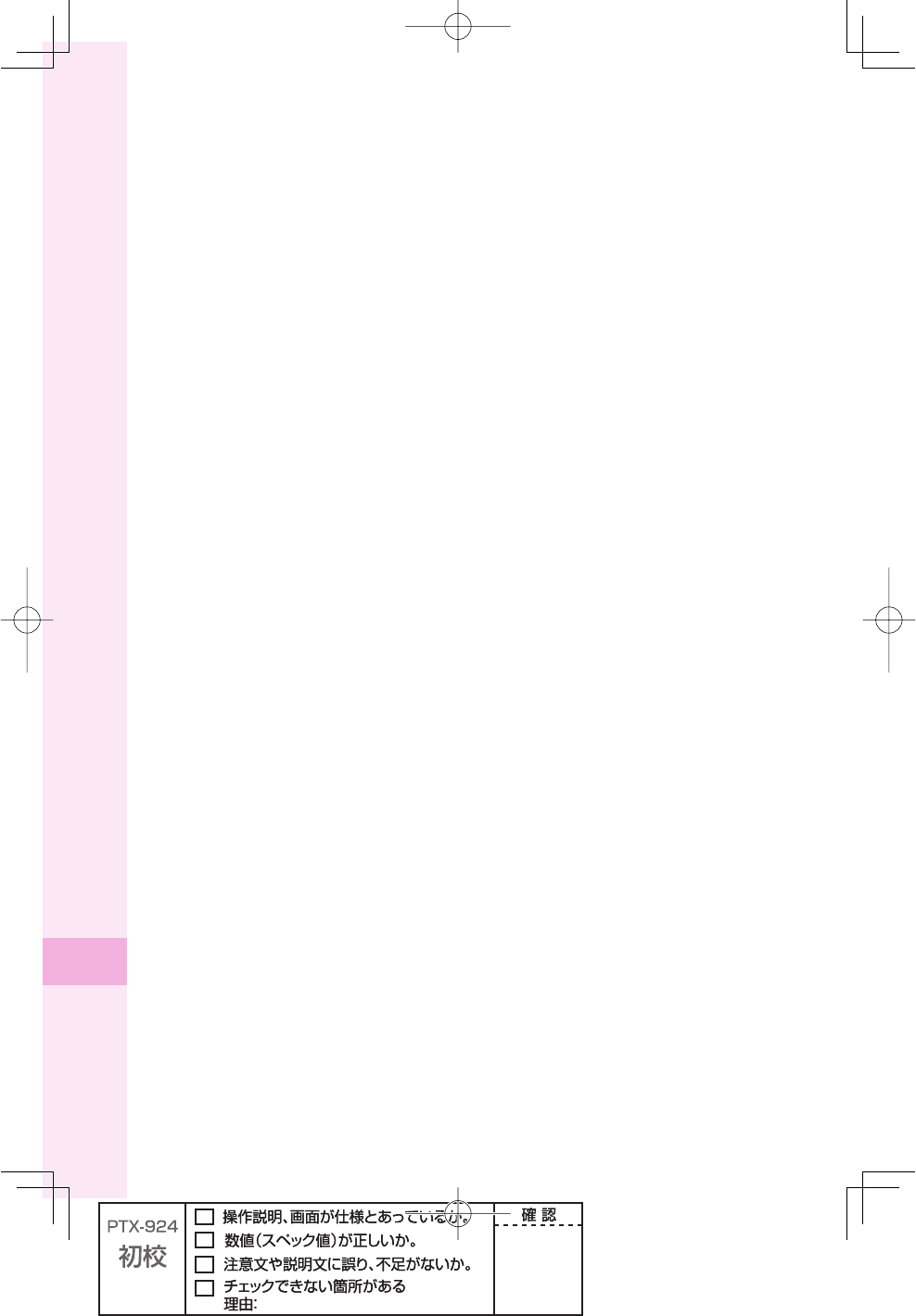
94
Other features
Power supply (Charger)
Connect the AC power adapter only to designated power sources as marked on the product.
Make sure the cord is positioned so that it will not be subjected to damage or stress. To
reduce risk of electric shock, unplug the unit from any power source before attempting to
clean it. The AC power adapter must not be used outdoors or in damp areas. Never alter the
cord or plug.
Battery
We recommend that you fully charge the battery before you use your mobile phone for the
fi rst time. A new battery or one that has not been used for a long time could have reduced
capacity the fi rst few times it is used. The battery should only be charged in temperatures
between +5° C (+41° F) and +35° C (+95° F).
Use only original batteries intended for use with your mobile phone. Using other batteries
and chargers could be dangerous.
Talk and standby times depend on several different conditions such as signal strength,
operating temperature, application usage patterns, features selected and voice or data
transmissions when the mobile phone is being used.
Turn off your mobile phone before removing the battery. Do not put the battery into your
mouth. Battery electrolytes may be toxic if swallowed. Do not let the metal contacts on the
battery touch another metal object. Doing this could short-circuit and damage the battery.
Use the battery for the intended purpose only.
Personal medical devices
Mobile phones may affect the operation of pacemakers and other implanted equipment.
Please avoid placing the mobile phone over the pacemaker, e.g. in your breast pocket.
When using the mobile phone, use it at the ear on the opposite side of the body to the
pacemaker. If a minimum distance of 22 cm (8.7 inches) is kept between the mobile phone
and the pacemaker, the risk of interference is limited. If you have any reason to suspect that
interference is taking place, immediately turn off your mobile phone. Contact your medical
doctor for more information.
For other medical devices, please consult your physician and the manufacturer of the device.
Driving
Do not use your product while you are driving.
Always pay full attention to driving and pull off the road and park before making or answering
a call if driving conditions so require.
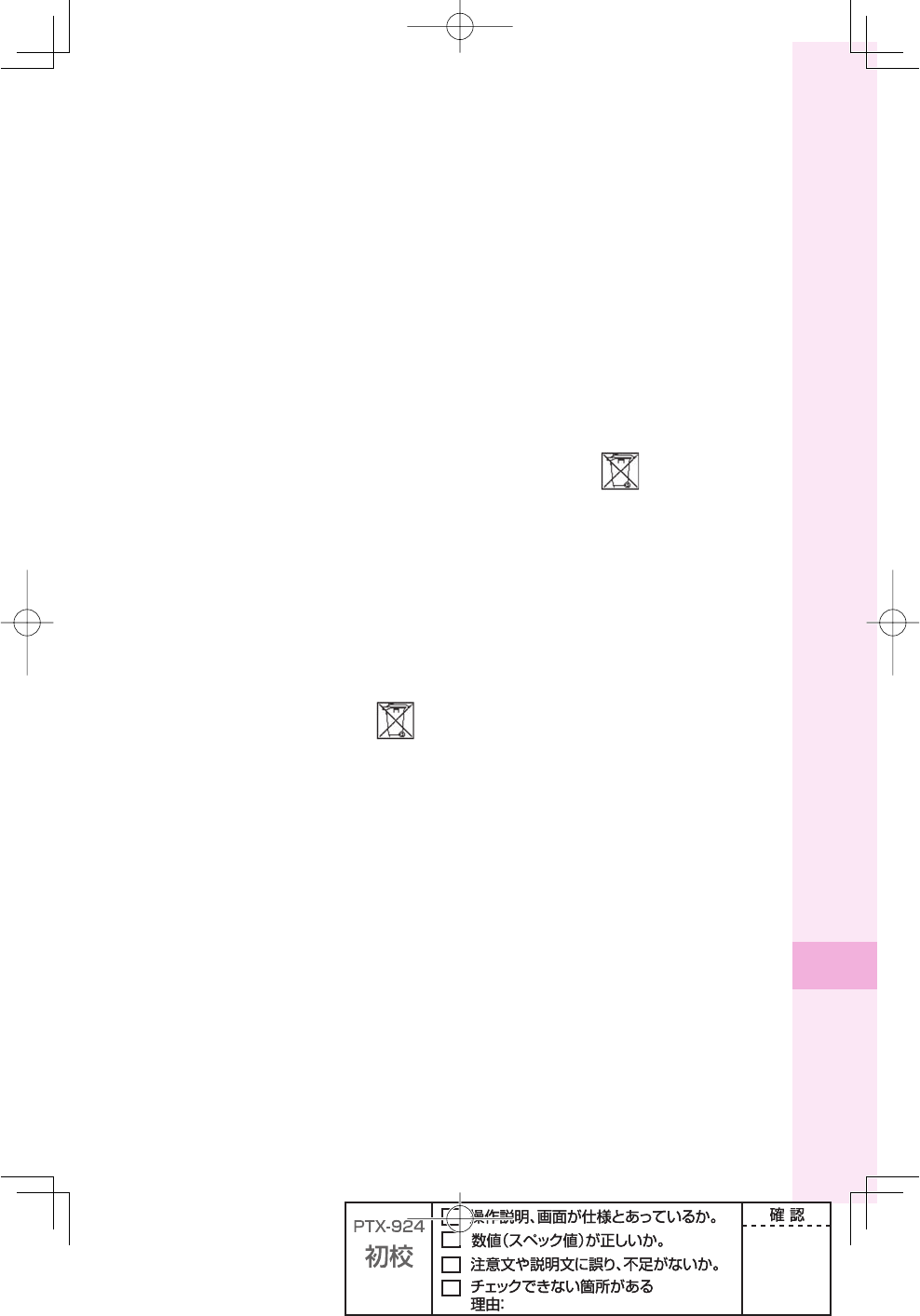
95
Other features
Emergency calls
Mobile phones operate using radio signals, which cannot guarantee connection in all
conditions. You should therefore never rely solely upon any mobile phone for essential
communications (e.g. medical emergencies).
Emergency calls may not be possible in all areas, on all cellular networks, or when certain
network services and/or mobile phone features are in use. Check with your local service
provider.
Effi cient use
Hold your mobile phone as you would any other phone. Do not cover the hinge area when
the phone is in use, as this affects call quality and may cause the phone to operate at a
higher power level than needed, thus shortening talk and standby times.
Disposal of old electrical and electronic equipment
This symbol indicates that all electrical and electronic equipment included shall not be
treated as household waste. Instead it shall be left at the appropriate collection point for
recycling of electrical and electronic equipment. By ensuring this product is disposed of
correctly, you will help prevent potential negative consequences for the environment and
human health, which could otherwise be caused by inappropriate waste handling of this
product. The recycling of materials will help to conserve natural resources. For more detailed
information about recycling this product, please contact your local city offi ce, your household
waste disposal service or the shop where you purchased the product.
Disposing of the battery
Please check local regulations for disposal of batteries or call your local Sony Ericsson Call
Center for information.
The battery should never be placed in municipal waste. Use a battery disposal facility if
available.
Memory Card
If your product comes complete with a removable memory card, it is generally compatible
with the handset purchased but may not be compatible with other devices or the capabilities
of their memory cards. Check other devices for compatibility before purchase or use. If your
product is equipped with a memory card reader, check memory card compatibility before
purchase or use.
Memory cards are generally formatted prior to shipping. To reformat the memory card, use
a compatible device. Do not use the standard operating system format when formatting the
memory card on a PC. For details, refer to the operating instructions of the device or contact
customer support.
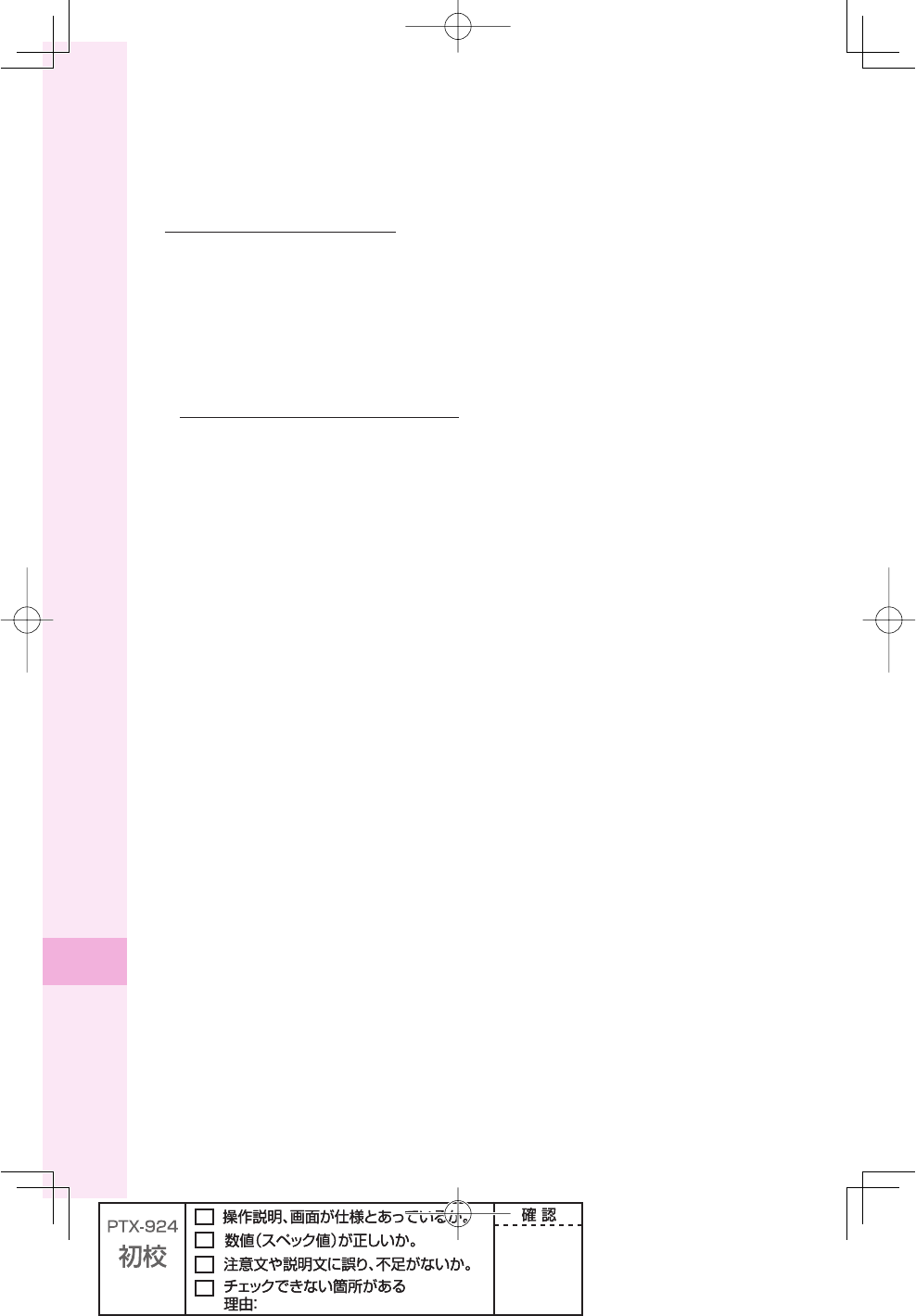
96
Other features
WARNING:
If your device requires an adapter for insertion into the handset or another device, do not
insert the card directly without the required adapter.
Precautions on Memory Card Use
● Do not expose the memory card to moisture.
● Do not touch terminal connections with your hand or any metal object.
● Do not strike, bend, or drop the memory card.
● Do not attempt to disassemble or modify the memory card.
● Do not use or store the memory card in humid or corrosive locations or in excessive heat such as a closed
car in summer, in direct sunlight or near a heater, etc.
● Do not press or bend the end of the memory card adapter with excessive force.
● Do not let dirt, dust, or foreign objects get into the insert port of any memory card adapter.
● Check you have inserted the memory card correctly.
● Insert the memory card as far as it will go into any memory card adapter needed. The memory card may
not operate properly unless fully inserted.
● We recommend that you make a backup copy of important data. We are not responsible for any loss or
damage to content you store on the memory card.
● Recorded data may be damaged or lost when you remove the memory card or memory card adapter, turn
off the power while formatting, reading or writing data, or use the memory card in locations subject to static
electricity or high electrical fi eld emissions.
Protection of personal information
To safeguard your privacy and prevent information being accessible to a third party, you
should erase all personal data before selling or disposing of the product.
To delete personal data, perform a master reset, remove the memory card or format the
media memory. DELETION OF MATERIAL FROM THE PHONE AND MEDIA MEMORIES
DOES NOT ENSURE THAT SAID INFORMATION CANNOT BE RECOVERED BY A
SUBSEQUENT USER. KDDI/SONY ERICSSON DOES NOT WARRANT AGAINST A
SUBSEQUENT USER OF THE DEVICE ACCESSING YOUR INFORMATION AND DOES
NOT ASSUME ANY RESPONSIBILITY FOR SUBSEQUENT DISCLOSURE OF SAID
INFORMATION EVEN IF A MASTER RESET AND A MEDIA MEMORY FORMAT HAS
BEEN PERFORMED. If you are concerned about such potential disclosure retain your
device or secure its permanent destruction.
Accessories
KDDI recommends use of KDDI's original accessories for safe and effi cient use of its
products. Use of third-party accessories may decrease performance or pose a risk to your
health or safety.
LOUDNESS WARNING:
Please adjust the audio volume cautiously when using third-party audio accessories to avoid
volume levels that may be harmful to your hearing. KDDI does not test use of third-party
audio accessories with this mobile phone. KDDI recommends using only KDDI's original
audio accessories.
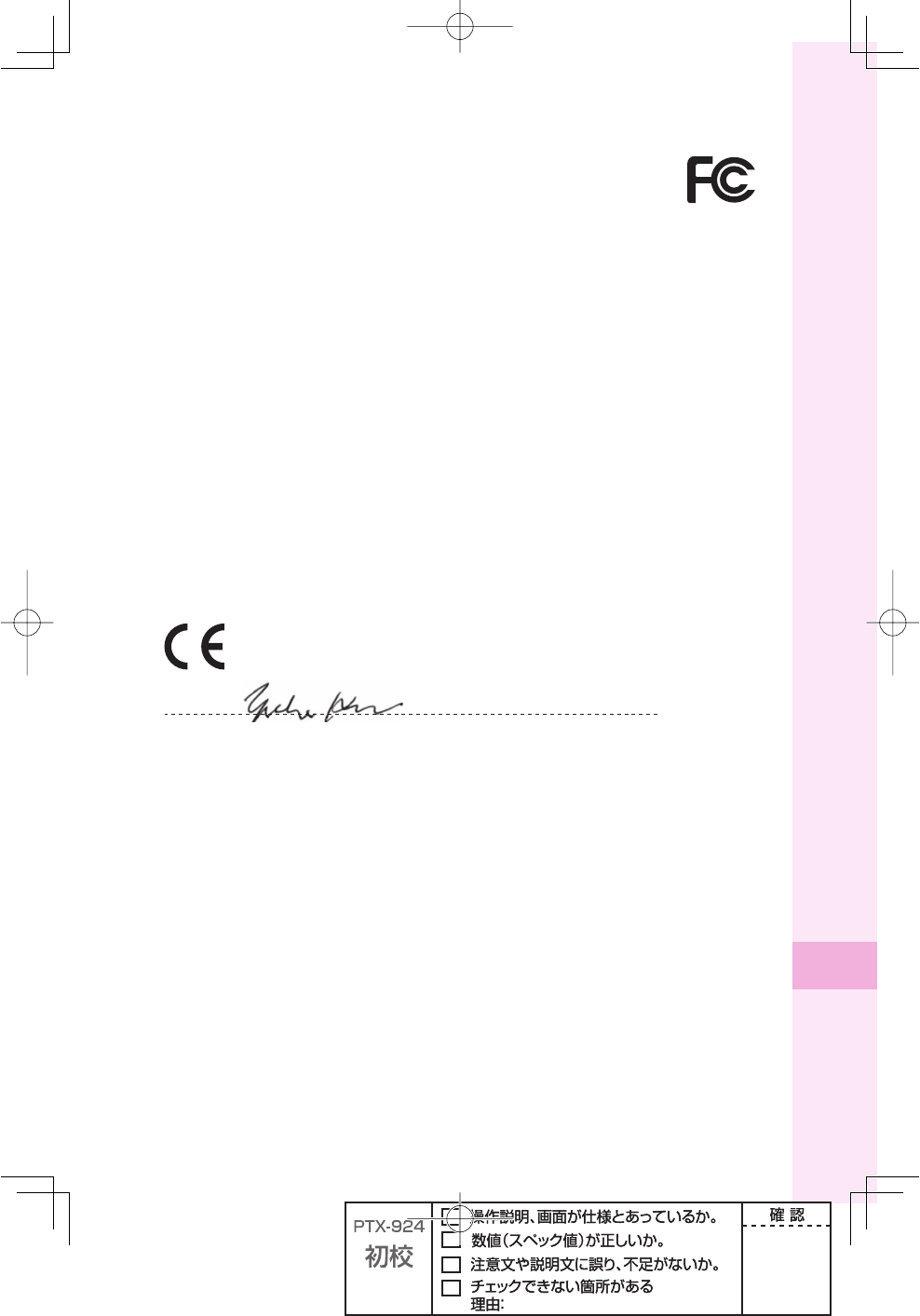
97
Other features
FCC Statement
This device complies with Part 15 of the FCC rules. Operation is subject to the
following two conditions:
(1) This device may not cause harmful interference, and
(2) This device must accept any interference received, including interference that may cause
undesired operation.
Declaration of Conformity for W62S
We, Sony Ericsson Mobile Communications AB of Nya Vattentornet SE-221 88 Lund,
Sweden declare under our sole responsibility that our product
Sony Ericsson type AAH-5025011-BV
and in combination with KDDI AC-charger 02 (0203PQA), KDDI Desktop stand (62SOPUA)
and Sony Earphone (MDR-E0921SP), to which this declaration relates is in conformity with
the appropriate standards EN 301 511:V9.0.2, EN 301 489-7:V1.3.1, and EN 60950-1:2006,
following the provisions of Radio Equipment and Telecommunication Terminal Equipment
Directive 1999/5/EC
Lund, February 2008
0682
Signature
Yukio Kubota, Head of Product Business Unit JAPAN
We fulfi ll the requirements of the R&TTE Directive (1999/5/EC)
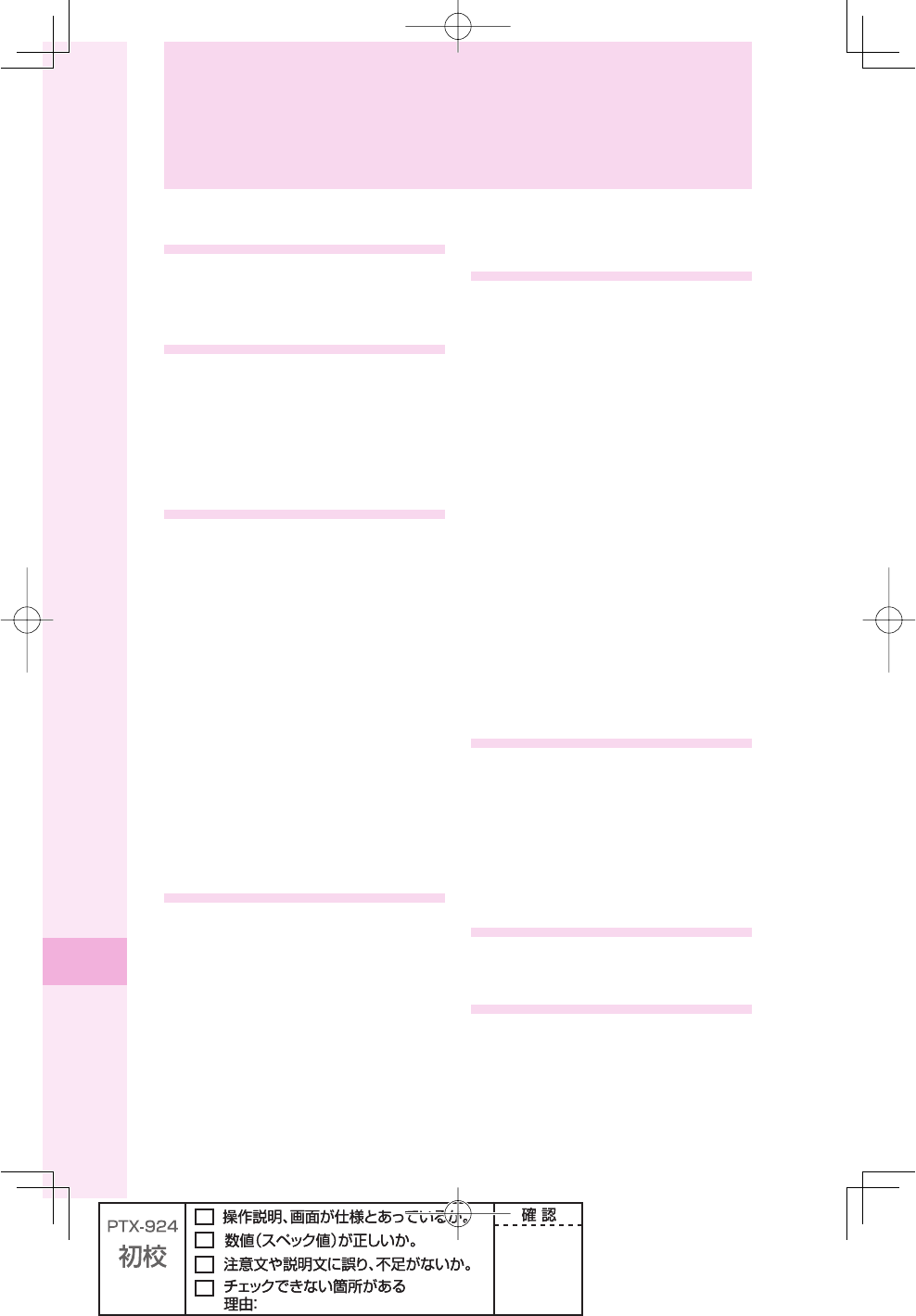
98
Index
Index
A
accessories ......................................... 10
au IC-Card ........................................... 11
au one Top ........................................... 72
B
battery pack ........................................ 10
battery power, remaining ..................... 4
before use ........................................... 10
Bookmark
saving ............................................... 74
viewing ............................................. 75
C
C-mail ................................................... 61
C-mail Safety Block .......................... 61
creating and sending ........................ 62
icon ................................................... 65
opening ...................................... 64, 65
receiving ........................................... 64
camera ................................................. 66
photo ................................................ 68
successful taking .............................. 67
cellphone etiquette ............................... 1
charge indicator .................................. 12
charging the battery pack .................. 12
confi rming your call costs ................. 76
confi rming your cellphone number
......................................................... 23
cross controllerTM ............................... 15
D
desktop holder .................................... 12
Dialed calls .......................................... 31
Disaster Message Board Service
(demonstration) ................................ 7
display ................................................. 18
domain ................................................. 24
downloading Chaku-Uta-Full®
(full songs) ...................................... 76
downloading Chaku-Uta®
(ringtones) ...................................... 76
drive mode ............................................ 5
E
e-mail ................................................... 52
attaching photo ................................. 71
creating and sending ........................ 53
icons ..................................... 53, 56, 57
initial settings .................................... 22
opening ...................................... 56, 57
receiving ........................................... 56
replying ............................................. 58
viewing attached photo/movie .......... 59
e-mail address
changing ........................................... 24
confi rming ........................................ 23
English display ................................... 18
EZ Navi ................................................ 80
EZ News Flash .................................... 78
EZ Service menu ................................. 21
EZweb .................................................. 72
Bookmark ......................................... 75
confi rming your call costs ................. 76
initial settings .................................... 22
I
icons .............................................. 18, 19
idle screen ........................................... 17
ID Unsent ............................................. 30
incoming indicator ............................. 11
initial settings ..................................... 22
international call ................................. 28
Internet (See "EZweb")
L
LISMO .................................................. 82
Playing back ..................................... 83
M
mail
C-mail ............................................... 61
e-mail ............................................... 52
mail fi lter .............................................. 60
Main menu ........................................... 20
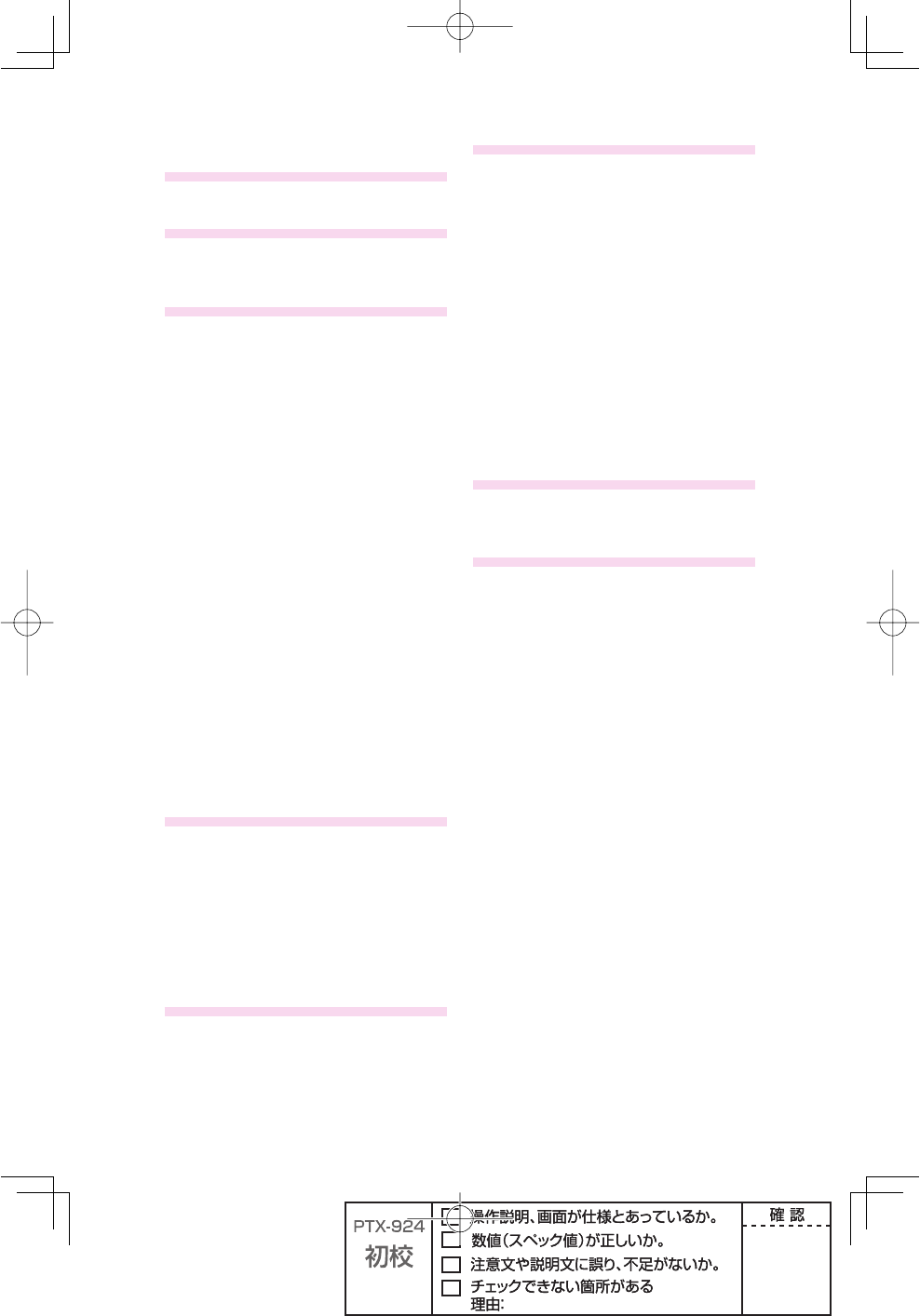
99
manner mode .................................. 4, 32
N
names of parts .................................... 11
O
one-ring call .......................................... 6
optional accessories ......................... 10
P
Pair Function ....................................... 50
making a call .................................... 51
saving ............................................... 50
phone book ......................................... 44
deleting ............................................. 47
editing ............................................... 46
making a call .................................... 48
saving ............................................... 44
saving from dialed/received calls ..... 49
Phone call ............................................ 28
if you are unable to answer .............. 30
making .............................................. 28
making an international call ............. 28
notify/not notify the other party ......... 28
receiving ........................................... 30
photo
attaching to e-mail ............................ 71
saving ............................................... 69
taking ................................................ 68
viewing ............................................. 70
playing back audio/movie fi les .......... 83
power ..................................................... 4
R
Received calls ..................................... 31
reception strength ................................ 4
record message .............................. 4, 35
playing back ..................................... 36
redialing ............................................... 31
Remote Ctrl Lock ................................ 86
ringtone ............................................... 33
S
Safety Buzzer ...................................... 88
Security Lock Service ........................ 87
soft key ................................................ 16
spam ................................................ 6, 60
stereo earphone .................................. 13
T
text input ............................................. 37
alphanumerics .................................. 38
Back Space function ........................ 38
changing input mode .................. 37, 38
character key assignment table ........ 38
characters assigned to the same key
..................................................... 41
deleting characters ........................... 41
emoticons ......................................... 42
pictorial characters ........................... 42
sentences ......................................... 43
symbols ............................................ 42
uppercase characters ....................... 41
troubleshooting .................................. 85
U
using W62S overseas ......................... 26
changing network from abroad ......... 27
V
volume during a call ........................... 31
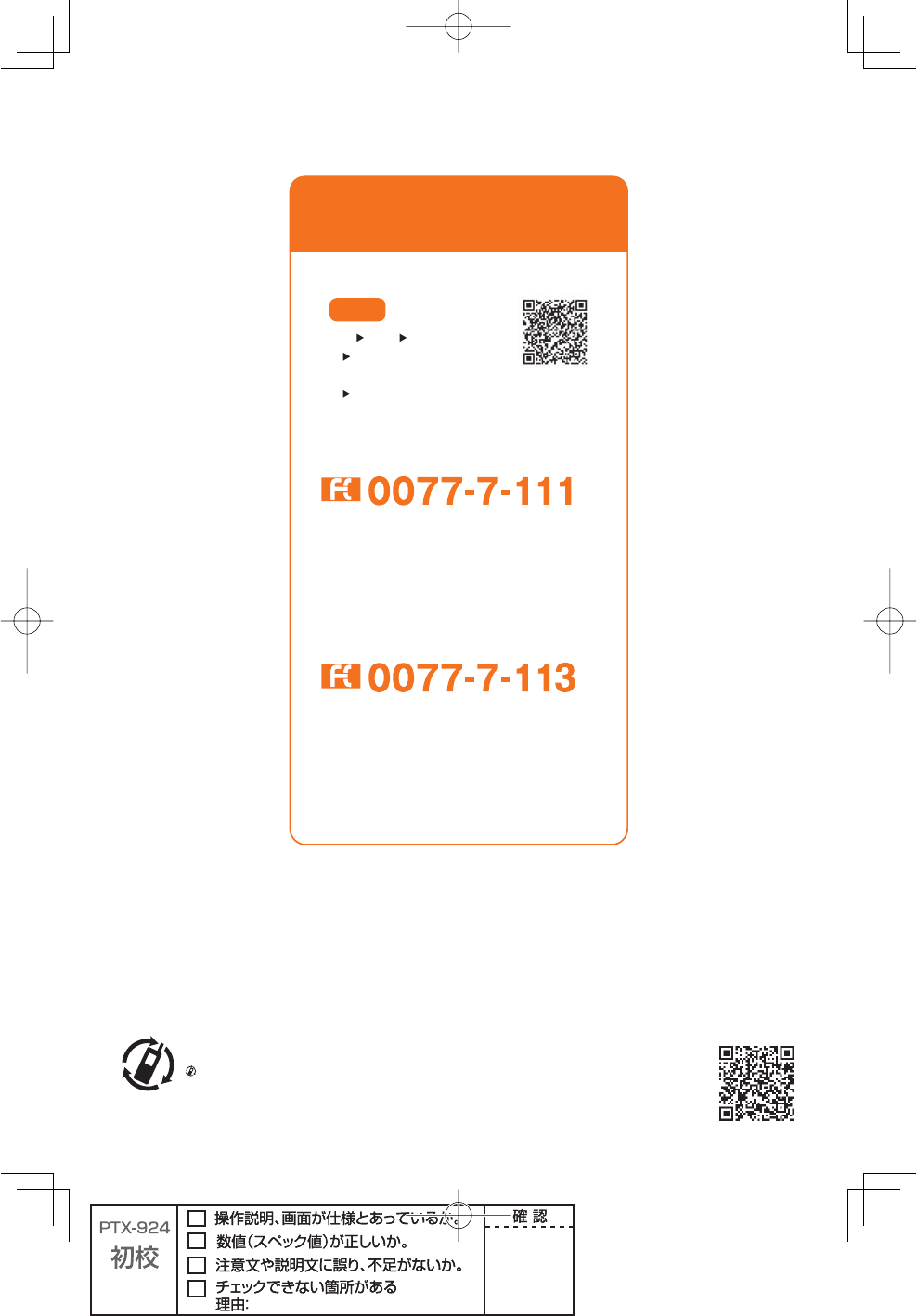
&ROMREGULARPHONES
■
&ORLOSSTHEFTORDAMAGEANDOPERATIONINFORMATION
&ROMREGULARPHONES
■
&ORGENERALINFORMATIONANDCHARGES
&ORINQUIRIESCALL
AU#USTOMER3ERVICE#ENTER
Pressing "zero" will connect you to an operator,
after calling "157" on your au cellphone.
フリーコール
How to access
EZ
EZweb au one Top
auお客さまサポート
(au Customer Support)
お問い合わせ (Inquiries)
※Menu structure is subject to change without prior notice.
&ROM%:WEBSITE
TOLLFREE
&ROMAUCELLPHONES
AREACODENOTREQUIRED
TOLLFREE
TOLLFREE
&ROMAUCELLPHONES
AREACODENOTREQUIRED
TOLLFREE
フリーコール
#ELLPHONEAND0(3OPERATORSCOLLECTANDRECYCLEUNUSED
TELEPHONESBATTERIESANDBATTERYCHARGERSATSTORESBEARINGTHE
LOGOREGARDLESSOFBRANDANDMANUFACTURERTOPROTECTTHE
ENVIRONMENTANDREUSEVALUABLERESOURCES
!#77
2EADTHISTOACCESSTO
AUONLINEMANUAL
#ELLPHONEAND0(3OPERATORSCOLLECTANDRECYCLEUNUSED
TELEPHONESBATTERIESANDBATTERYCHARGERSATSTORESBEARINGTHE
LOGOREGARDLESSOFBRANDANDMANUFACTURERTOPROTECTTHE
ENVIRONMENTANDREUSEVALUABLERESOURCES
3ALES+$$)#ORPORATION
/KINAWA#ELLULAR4ELEPHONE#OMPANY
-ANUFACTURER3ONY%RICSSON-OBILE#OMMUNICATIONS*APAN)NC
&EBRUARYST%DITION