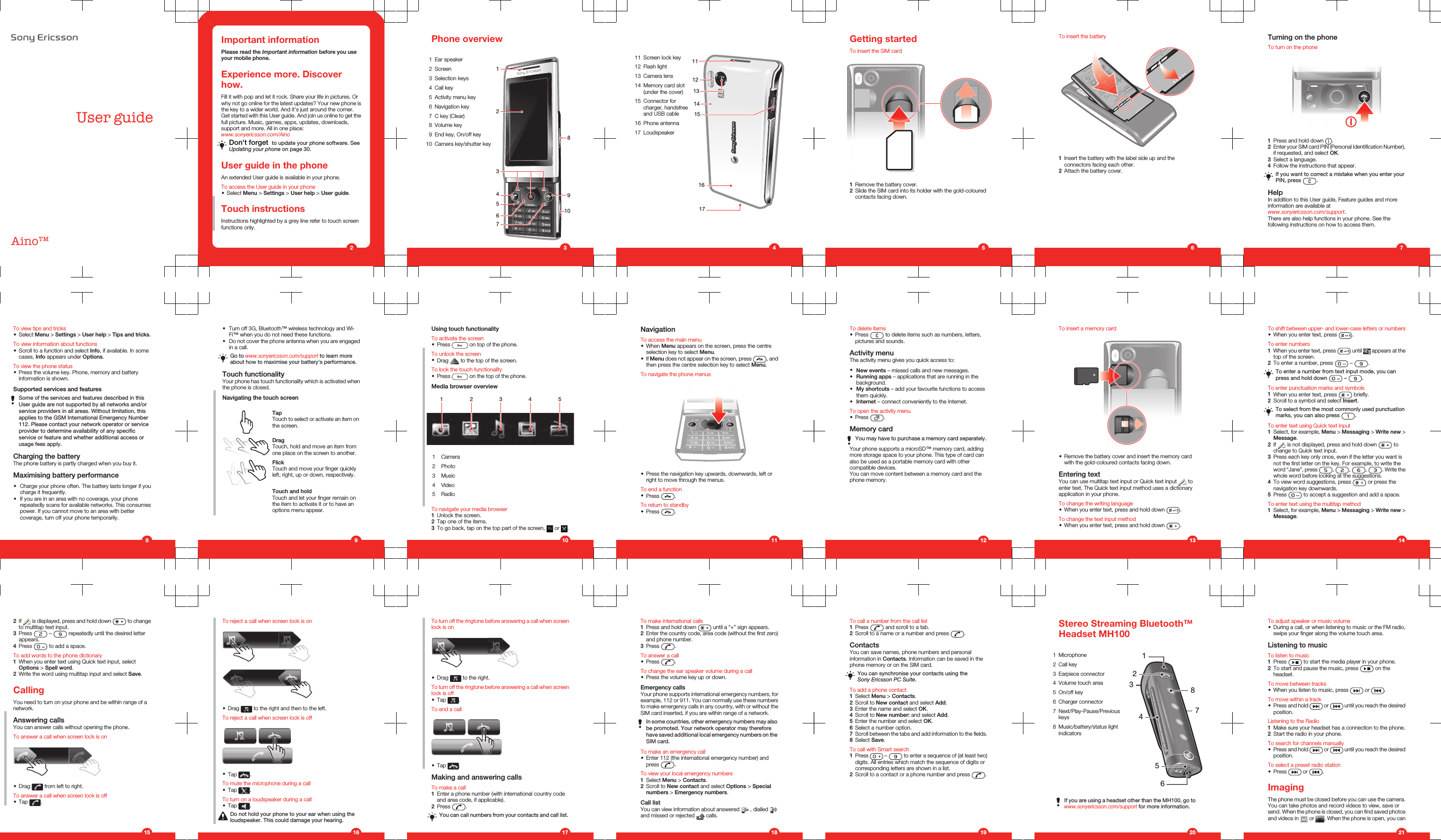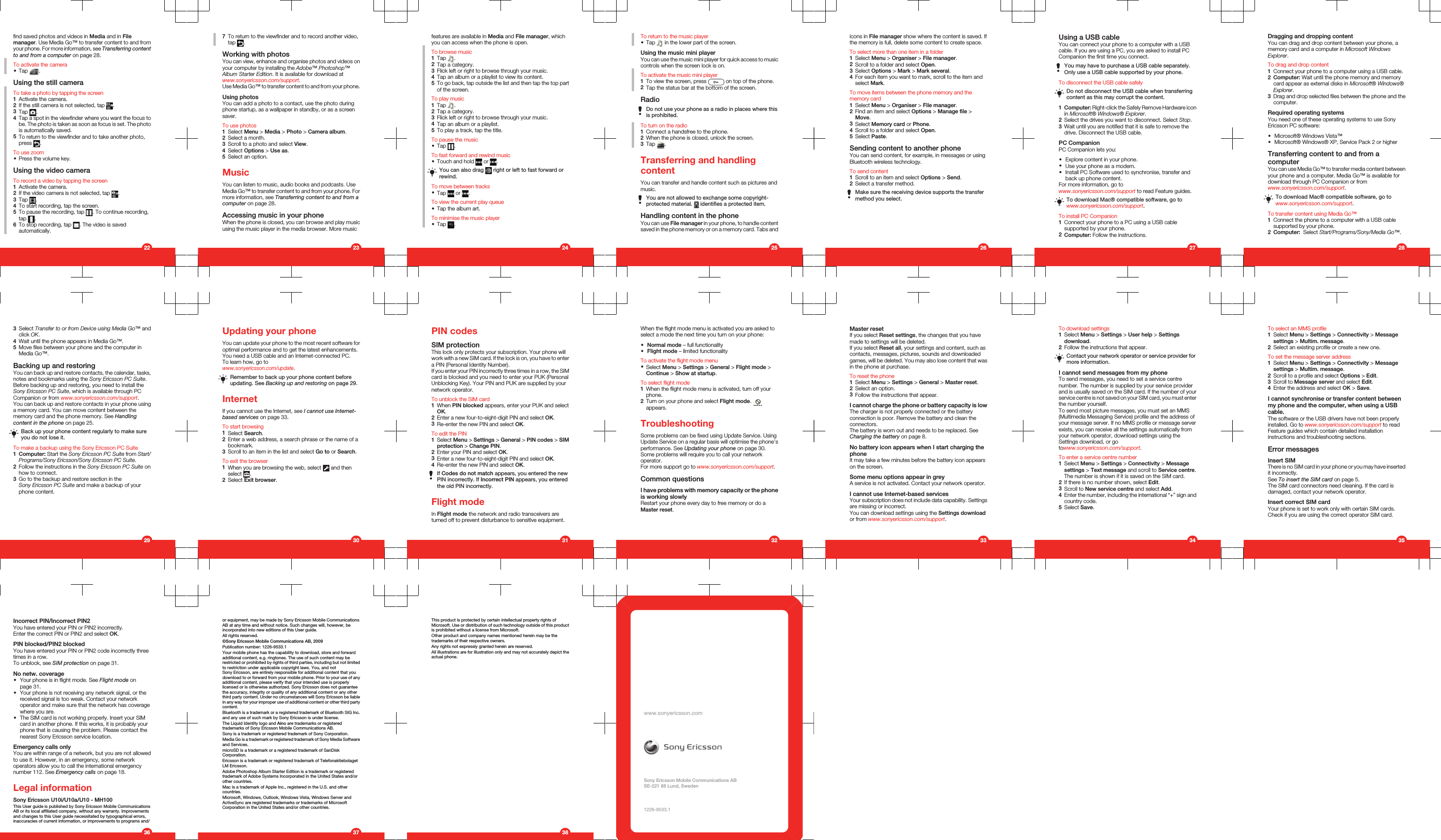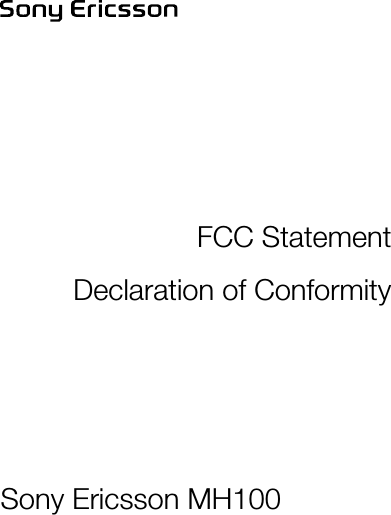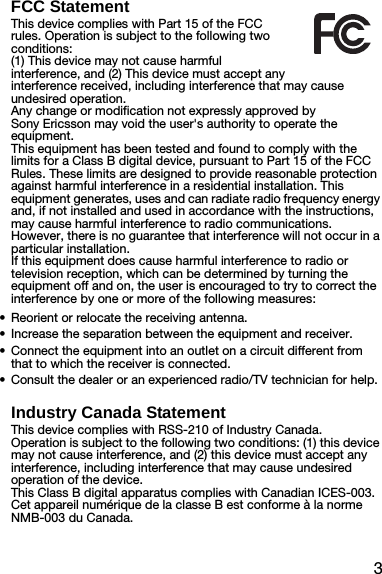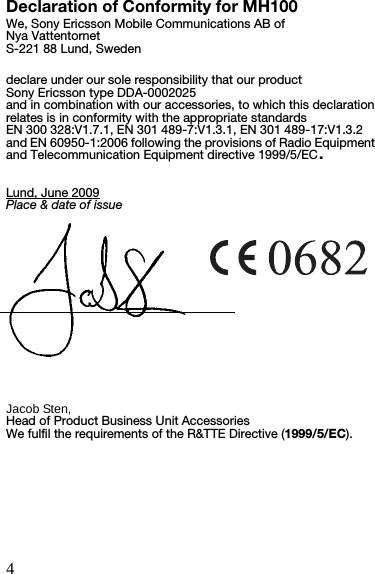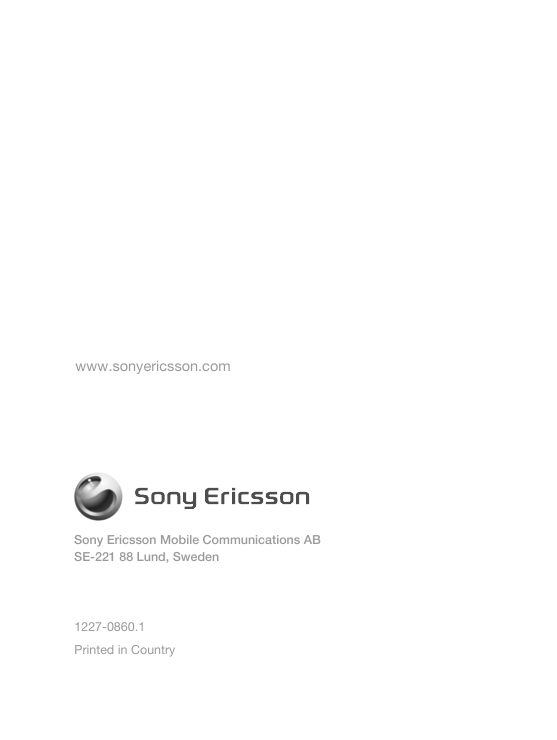Sony DDA-2025 Stereo Streaming Bluetooth Headset User Manual Sony Ericsson Mobile Communications AB
Sony Mobile Communications Inc Stereo Streaming Bluetooth Headset Sony Ericsson Mobile Communications AB
Sony >
Contents
- 1. 08 user manual short
- 2. 08 user manual long
08 user manual short