Spectralink 602X Link Wireless Telephone User Manual 72 1201 00
Spectralink Corporation Link Wireless Telephone 72 1201 00
Contents
- 1. Users Manual
- 2. Users Manual Addendum
Users Manual
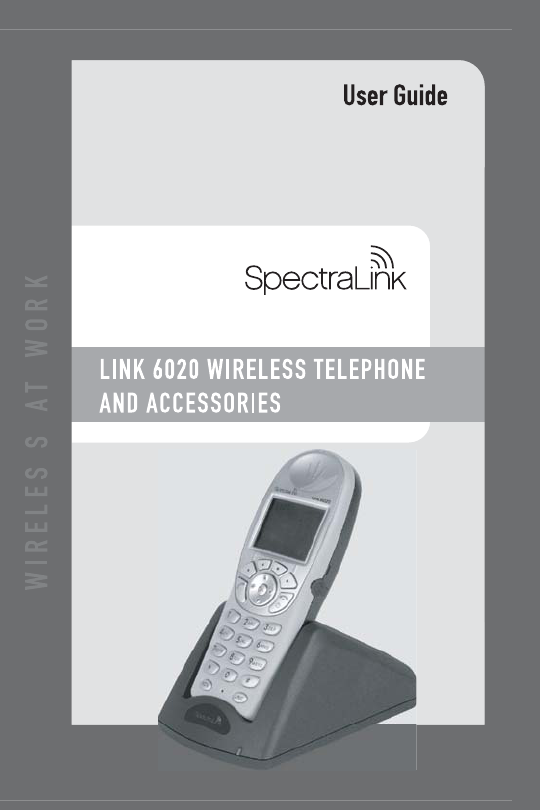
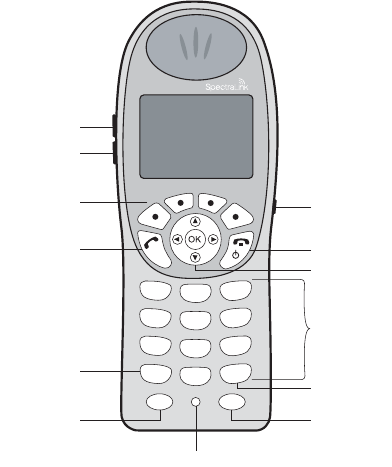
SpectraLink Corporation
2
Link 6020 Wireless Telephone
< *
2
ABC
1
4
GHI
7
PQRS
3
DEF
0
FCN LINE
6
MNO
9
WXYZ
# >
5
JKL
8
TUV
Volume Up
START
FCN
Microphone
LINE
Keypad
END
Headset
jack
Softkeys
Nav keys
Left/Up
For messaging
applications Right/Down
For messaging
applications
Volume Down

Link 6020 Wireless Telephone and Accessories User Guide
3
Introduction
Your Link 6020 Wireless Telephone is a state–of-the-
art communication device that utilizes radio wave
technology to send and receive voice transmissions. It
is designed to operate like a cell phone. However, the
handset utilizes the private telephone system installed
in your facility and will not operate outside the area
covered by this system.
About This Guide
This guide is meant to provide general information
about your handset. Contact your phone system
administrator for additional information on how your
handset functions within your telephone system. This
guide includes information about:
• The Handset
• Getting Started
•Advanced Features
• Handset Accessories
• Handset Administration
SpectraLink Corporation
4
Trademark Information
SpectraLink
The SpectraLink logo
LinkPlus
Link
Are trademarks and registered trademarks of SpectraLink
Corporation.
All other trademarks used herein are the property of their respective owners.
Copyright © 1998 to 2006 SpectraLink Corporation.
All rights reserved
Information in this document is subject to change without notice and does not represent
a commitment on the part of SpectraLink Corporation. The software described in this
document is furnished under a license and/or copyright and may only be used with the
terms of SpectraLink’s software license agreement as found in this manual or at
http://www.spectralink.com/consumer/resources/software_updates.jsp.
The software may be used only in accordance with the terms of the agreement. No part of
this manual, or the software described herein, may be reproduced or transmitted in any
form or by any means, electronic or mechanical, including photocopying and recording, for
any purpose except for the sole intent to operate the product or without the express written
permission of SpectraLink Corporation.
For regulatory information, please see
Link Wireless Telephone Regulatory Guide
(72-1203-00).
Registered Model Numbers
This document covers registered handset model: 602X
Registered charger models: PCS1850
Registered Battery Pack models: PBP0850, PBP1300, PBP1850
SpectraLink Corporation
5755 Central Avenue
Boulder, CO 80301
303 440 5330
800 676 5465
www.spectralink.com
Please email questions or comments about this document to feedback@spectralink.com.

Link 6020 Wireless Telephone and Accessories User Guide
5
Table of Contents
The Handset ............................................................... 7
Modes of Operation ................................................................8
The Display ...............................................................................8
Status Bar Indicators .............................................................10
Softkey Labels ........................................................................12
Shortcut Keys .........................................................................14
Profiles .....................................................................................14
Speakerphone .........................................................................15
Battery Packs ..........................................................................15
Getting Started ........................................................ 17
Charging Your Handset ........................................................18
Basic Handset Operation .....................................................18
Advanced Fe atures .................................................. 25
Menu Navigation ...................................................................26
Text Messaging (OAI) Navigation ......................................26
Shortcut Keys .........................................................................27
Data Entry and Editing ........................................................27
Setting User Preferences .......................................................29
Main Menu ..............................................................................30
User Profiles ...........................................................................32
Phone Settings ........................................................................47
Admin Settings .......................................................................54
Menu Grid ..............................................................................64
Advanced Telephony Features ............................................66
SpectraLink Corporation
6
Handset Accessories ................................................ 69
Single Charger ........................................................................ 74
Dual Charger .......................................................................... 75
Quad Charger ......................................................................... 77
Headsets .................................................................................. 78
Carrying Options ................................................................... 79
Handset Administration ........................................... 81
FAQs ....................................................................................... 82
Specifications ......................................................................... 85
About Safe Use of Wireless Telephones ........................... 86
Care of Your Handset .......................................................... 89
Notice ...................................................................................... 91
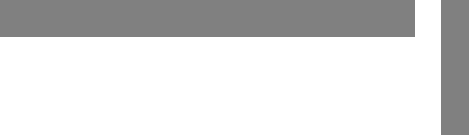
Link 6020 Wireless Telephone and Accessories User Guide
7
The Handset
The Handset
Modes of Operation .................................................................8
The Display ................................................................................8
Status Bar Indicators ............................................................. 10
Softkey Labels ........................................................................ 12
Shortcut Keys ......................................................................... 14
Profiles ..................................................................................... 14
Speakerphone ......................................................................... 15
Battery Packs .......................................................................... 15
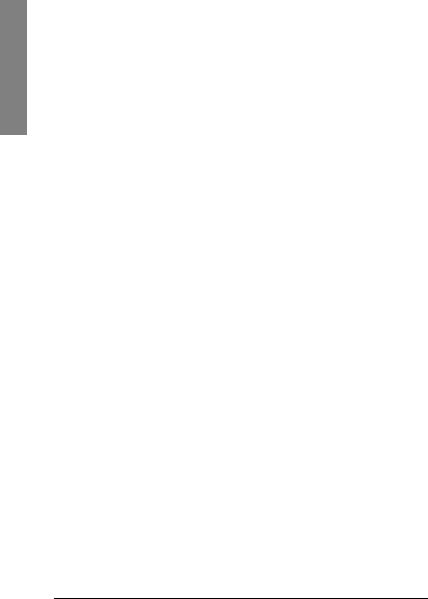
SpectraLink Corporation
8
The Handset
Modes of Operation
Your handset has four modes of operation. When it is
on-hook, it is in
standby mode
. When a call comes in or
when a call is dialed, the handset is in
active mode
. When
user preferences are being accessed in the standby
menu, it is in
standby menu mode
. In this mode the hand-
set is on, but will not receive calls. An
application mode
for OAI
1
text messaging may be programmed for
your facility. It is activated through the
FCN
menu.
The Display
The top row of the display provides status indicators
for various handset conditions. It is referred to as the
status bar.
The middle lines display information about the hand-
set identity, user profile, calls in progress, menu
options, and data from PBX.
The bottom row displays softkey labels.
1 Open Application Interface (OAI) is an advanced
telephony feature that allows the Link 6020 to utilize
custom messaging applications.
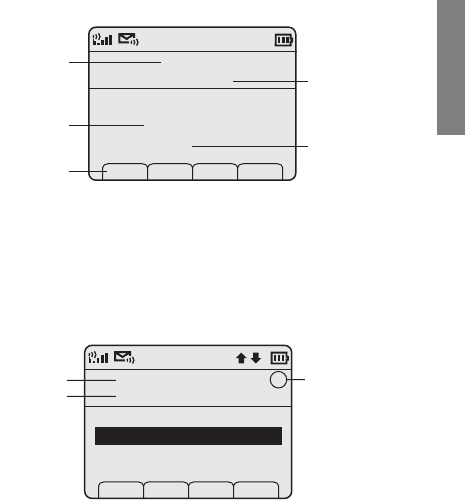
Link 6020 Wireless Telephone and Accessories User Guide
9
The Handset
Example standby mode display:
This display shows that there is excellent signal strength,
a voicemail message is available, the keypad is locked,
the Battery Pack is fully charged, the extension number
assigned to the handset is 555, and the user profile is
Loud.
Example standby menu mode display:
This display shows that you are in the Main Menu
at the top level. User Profiles is the selected menu
option. The info line describes that this option will
adjust Ring/Tone settings. The shortcut key is 2. You
may press NavOK to adjust User Profiles or you may
press the Exit softkey to return to standby mode.
Ext. 555
John Doe
Profile: Loud
Unlk Sel P
Locked
Extension
line
User
Profile charging
information
displayed
here
softkey
labels
User Name
Main Menu
Ring/Tone Settings
Lock Keys
User Profiles
Phone Settings
Admin Settings
Prof Pl Exit
2
menu line shortcut
key
info line
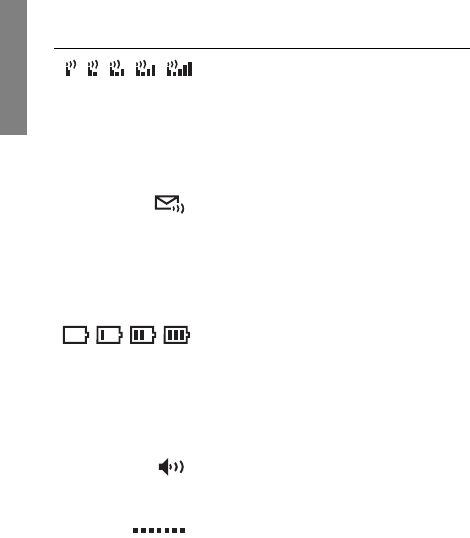
SpectraLink Corporation
10
The Handset
Status Bar Indicators
Indicator Function
The signal-strength icon
indicates the strength of the
signal and can assist the user in
determining if the handset is
moving out-of-range.
The voicemail icon is activated
when a new voicemail message
is received if the feature is
supported by the phone
emulation.
The battery icon indicates the
amount of charge remaining in
the Battery Pack. When only one
level remains, the Battery Pack
needs to be charged.
The speakerphone icon displays
when the speakerphone is active.
The line indicators are associated
with telephone line status and
access.
1
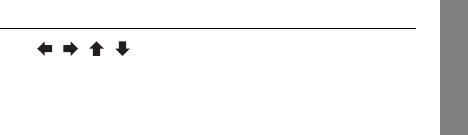
Link 6020 Wireless Telephone and Accessories User Guide
11
The Handset
Up and down arrows are
displayed when the menu has
additional options above or
below.
Left or right arrows are displayed
during editing when the cursor
may be moved left or right.
Muted
The muted indicator displays
after the Mute softkey has been
pressed. It indicates that the
microphone is not transmitting
sound. Press the Mute softkey
again to unmute the microphone.
Locked Locked indicates that the keypad
is locked to prevent accidental
activation. Use the Unlk softkey
plus the # key to unlock it.
Indicator Function
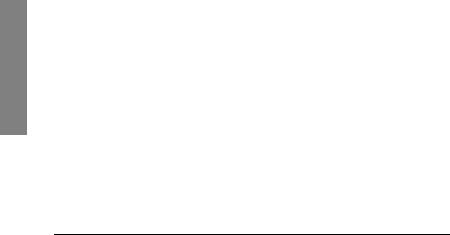
SpectraLink Corporation
12
The Handset
Softkey Labels
The bottom row of the handset displays labels associ-
ated with the four softkeys just below it. When a soft-
key is active, a label appears to describe its function.
Pressing the softkey will activate the feature.
See Advanced Features for more information about
softkey use.
These are some of the softkeys you will see.
Label Description Action
Back Go back Returns to the previous
menu display.
CAPS
caps
Change case Toggles to allow a
change in case when
entering alphabetical
text.
Cfg Configure Opens standby menu.
Clr Clear Deletes the entry.
Cncl Cancel Returns to the previous
menu display without
saving any data that
might have been
entered.
Del Delete Deletes the character
to the left of the cursor.
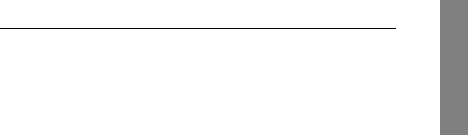
Link 6020 Wireless Telephone and Accessories User Guide
13
The Handset
Exit Exit Exits out of the menus.
Hold Hold Places a call on hold.
Mute Mute Toggles to mute/
unmute the
microphone.
No Negative
reply
Press to reply No to a
displayed question.
Play Play Plays the selected ring
tone.
Prof Profile Opens the Profile
menu.
Spkr Speakerphone Toggles speakerphone
function.
Unlk Unlock keys Press Unlk, then the #
key to unlock a locked
keypad.
Yes Positive reply Press to reply Yes to a
displayed question.
Label Description Action
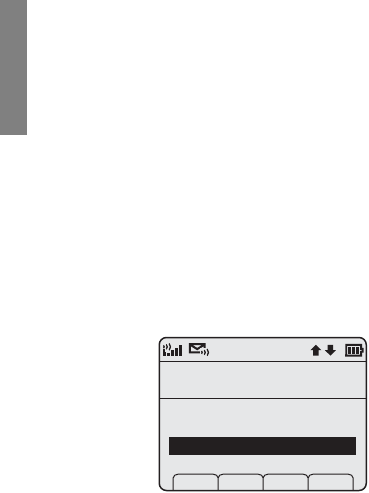
SpectraLink Corporation
14
The Handset
Shortcut Keys
When a menu is displayed a shortcut key may be dis-
played on the right edge of the menu line. Press the
corresponding number on the keypad to activate the
selected menu option.
Profiles
Your handset ring behavior is established by five
User Profiles: Silent, Vibrate, Loud, Soft, and Custom.
The currently active user profile is shown on the
standby display. The ring behavior can be easily
changed when the handset is in standby mode by
pressing the Prof softkey and selecting a new profile
from the list.
The currently selected user profile is Loud, indicated by
the asterisk (*) on its left. Use NavS and NavT to
scroll through the profile options. Press NavOK to set a
new profile and exit to the standby display.
See Setting User Preferences to customize your profiles.
User Profiles
Current Profile
Prof Pl Cncl
3
Silent
Vibrate
Loud
Soft
*
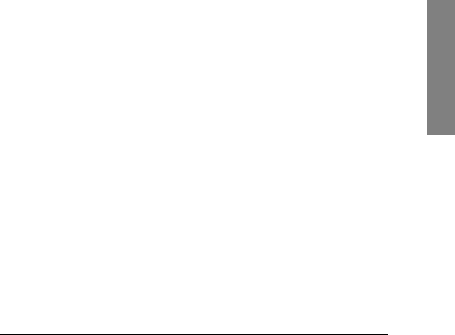
Link 6020 Wireless Telephone and Accessories User Guide
15
The Handset
Speakerphone
Your phone system administrator can enable or dis-
able the speakerphone mode. If the speakerphone is
enabled, it is activated by pressing the Spkr softkey.
Press the Spkr softkey again to end speakerphone
mode. The audio then transfers to the handset ear-
piece. When speakerphone mode is disabled, Spkr will
not appear as a softkey label.
Battery Packs
The handset will need to have its Battery Pack
recharged periodically. Three Battery Pack types
are available:
The Battery Pack icon on the status row indicates the
charge amount remaining. Additionally the handset
will sound warning tones and display the Battery Low
message when there is less than two minutes of talk
time remaining.
A melody will play when the handset is powered on
for the first time after being fully charged unless this
feature has been disabled.
Type Talk Time Standby Time
Standard Four hours 80 hours
Extended Six hours 120 hours
Ultra-Extended Eight hours 160 hours
SpectraLink Corporation
16
The Handset
See your phone system administrator if you have
questions about the type of Battery Pack you have
been issued.
Important Note about Battery Packs
• Only use SpectraLink Battery Packs with Link
6020 Wireless Telephones.
• Do not dip the Battery Pack in water or throw
into fire.
• Do not throw away the Battery Pack with your
domestic waste. Please recycle appropriately.
• It is normal for the Battery Pack to become warm
when charging.
• Never use non-SpectraLink charging units as they
could damage the Battery Pack.
Note
The type of Battery Pack is printed on the label.
Remove the Battery Pack and view the label to
determine the type of Battery Pack you have been
issued.
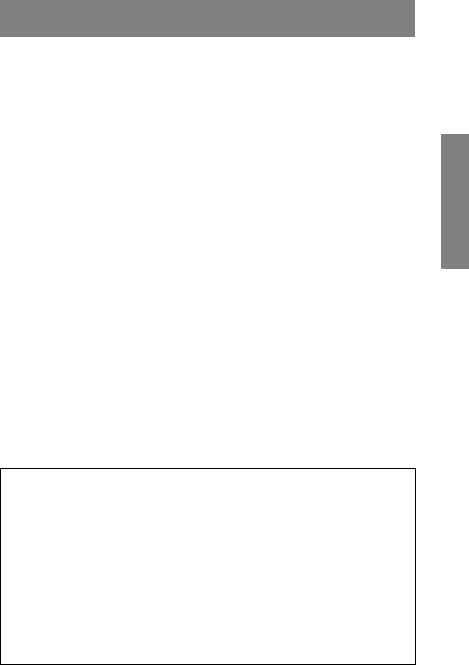
Link 6020 Wireless Telephone and Accessories User Guide
17
Getting Started
Getting Started
Charging Your Handset ........................................................ 18
Basic Handset Operation ..................................................... 18
Your Link 6020 Wireless Telephone is designed for full
mobility within the workplace and operates similar to a
cellular phone. However, it also interfaces with the
telephone system at your workplace and incorporates
advanced telephony features. This section covers the basic
functionality available in every facility. For specific tele-
phony system functions, see the
Advanced Telephony Features
section or contact your phone system administrator.
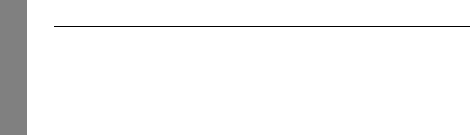
SpectraLink Corporation
18
Getting Started
Charging Your Handset
The handset’s Battery Pack must be charged before
its first use. See the section Handset Accessories for
complete information about charging your handset.
Basic Handset Operation
If you want to Then
Turn handset on Press and hold END until two
chirps sound.
Turn handset off Press and hold END. One chirp
will sound. If in a call, end the
call first, then turn off.
Unlock keypad Press the Unlk softkey, then #, to
unlock the keypad.
Lock keypad Press the Cfg softkey then NavOK,
to manually lock the keypad. See
Setting User Preferences to activate
or deactivate Autolock.
Make an
internal call
Press START, wait for dial tone,
then dial the extension.
Make an
external call
Press the
START
key, wait for dial
tone, then dial the number just as
you would from your desk phone.
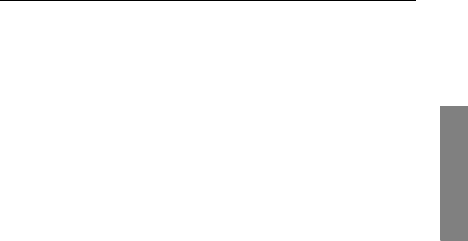
Link 6020 Wireless Telephone and Accessories User Guide
19
Gettting Started
Select line
Press
LINE
and the number key
corresponding to the desired line.
Dial number Press the number keys.
Answer call The handset will ring or vibrate
to alert you of an incoming call.
Additionally, a line indicator on
the display may flash and the
display may show information
about the call, such as caller’s
name and extension.
To answer a call, press START and
hold the earpiece to your ear.
You may also activate the
speakerphone function or use
a headset.
Answer call on
second line
If you are on a call and hear
subdued ringing, a call is coming
in on a second line. To answer
this call, put your first call on
hold and press the LINE key then
the line number of the second
call.
If you want to Then
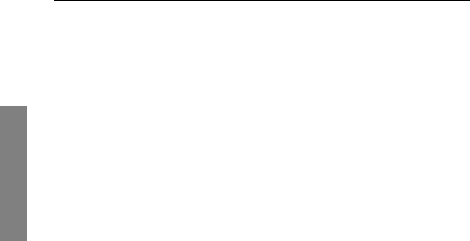
SpectraLink Corporation
20
Getting Started
Mute
microphone
Press the Mute softkey.
Place call
on hold
Press the Hold softkey.
Resume held
call
Press the LINE key followed by
the line number key.
Hang up Press END. Be sure to do this at
the end of each call to return to
the standby mode.
Change speaker
volume
Press the up/down volume
buttons on the side of the
handset during the call.
Change ring
volume
Press the up/down volume
buttons on the side of the
handset during ringing. Ring
volumes are set in the User
Profile menus.
Silence while
ringing
Press END to silence the ring.
If you want to Then
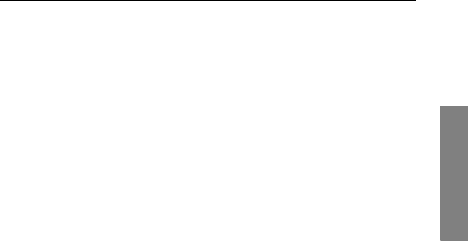
Link 6020 Wireless Telephone and Accessories User Guide
21
Gettting Started
Activate
speakerphone
Press the Spkr softkey and speak
towards the handset. Note that
this feature may be unavailable in
your facility.
Headset answer Press any key (other than END, a
Nav key, or a softkey) to answer a
call when a headset is plugged-in.
Headset volume Press the up/down volume
buttons on the side of the
handset during the call.
Change profile Press the Prof softkey and use the
Nav keys to select a new profile
while in standby mode.
Backlight The backlight comes on when
any key is pressed or when there
is an incoming call and stays on
for ten seconds. It turns off after
ten seconds if another key is not
pressed within that period.
If you want to Then
SpectraLink Corporation
22
Getting Started
Indications of Low Battery
The Battery Pack icon on the status line of the display
gives you a visual indication of the amount of charge
remaining in the Battery Pack. Additionally, when the
icon shows empty, if the handset is in standby mode,
you will hear a brief, modulated-ring signal and the
Battery Low message displays. The handset may not be
used until charged. If you are in a call, soft beeps will
sound, first slow and then fast, until the handset
becomes unusable. When you first start to hear the
beeps, you have two minutes to end the call or change
the Battery Pack.
The Battery Pack can be changed while the call is still
in progress. Do not press END. Quickly remove the
discharged Battery Pack and replace with a charged
Battery Pack, press END to turn the handset back on
and then press START to resume the call.
See the Handset Accessories section for complete infor-
mation about chargers.
Link 6020 Wireless Telephone and Accessories User Guide
23
Gettting Started
Removing and Inserting Battery Packs
To remove the Battery Pack, press down on the latch
on the Battery Pack on the back of the handset and
pull the Battery Pack towards you. The Battery Pack
releases outward.
To replace, slide the lip of the Battery Pack into the
bottom of the cavity. Push the top of the Battery Pack
until it snaps into place. You should not have to force
it into the handset.
SpectraLink Corporation
24
Getting Started
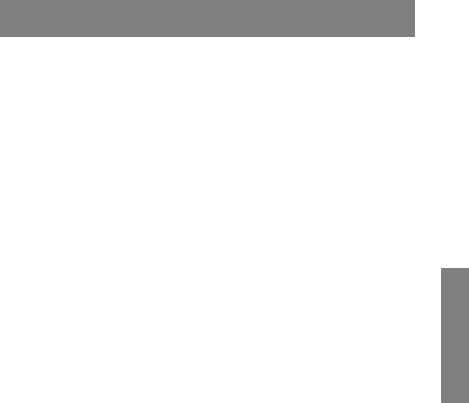
Link 6020 Wireless Telephone and Accessories User Guide
25
Advanced Features
Advanced Features
Menu Navigation ................................................................... 26
Text Messaging (OAI) Navigation ...................................... 26
Shortcut Keys ......................................................................... 27
Data Entry and Editing ........................................................ 27
Setting User Preferences ....................................................... 29
Main Menu .............................................................................. 30
User Profiles ........................................................................... 32
Phone Settings ........................................................................ 47
Admin Settings ....................................................................... 54
Menu Grid .............................................................................. 64
Advanced Telephony Features ............................................ 66
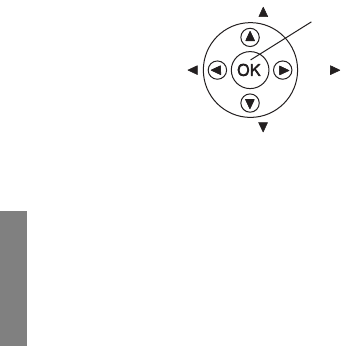
SpectraLink Corporation
26
Advanced Features
Menu Navigation
The navigation keys just below the softkeys are used to
navigate through and select menu options. These are
referred to in this guide as
NavS
,
NavT
,
NavW
,
NavX
,
and
NavOK
. Additionally a shortcut key, if available,
may be used to select an option.
Text Messaging (OAI) Navigation
Custom applications may allow you to read and
respond to text messages. The OAI application is
available through the FCN menu as programmed for
your facility. While off-hook, press FCN to view the
menu, then press one or more number keys to open
the application. The handset is now in application mode.
The Nav keys are not enabled by messaging applica-
tions. Instead, use <* to move left or up and #> to
move right or down.
Nav
Nav
Nav
Nav
NavO
K
Link 6020 Wireless Telephone and Accessories User Guide
27
Advanced Features
Shortcut Keys
The shortcut key is displayed on the right edge of
the menu line. While in a standby menu press this
number to activate the corresponding selected menu
option.
Data Entry and Editing
Enter numbers by pressing the buttons on the key-
pad. The blinking underscore identifies the current
cursor position. When entering alphanumeric strings,
the CAPS/caps softkey will appear and may be pressed
to toggle the case. Enter letters by repeatedly pressing
the corresponding key until the desired letter displays
on the screen. Use the CAPS softkey to change the
case as needed.
To edit during entry, delete the character to the left of
the cursor by pressing the
Del
softkey. To replace an
entry, delete it by pressing the
Clr
softkey and then
enter the new data. To edit an existing entry, use
NavW
and
NavX
to move the cursor position, and then press
the
Del
softkey to delete the character to the left. Insert
new data by pressing the buttons on the keypad.
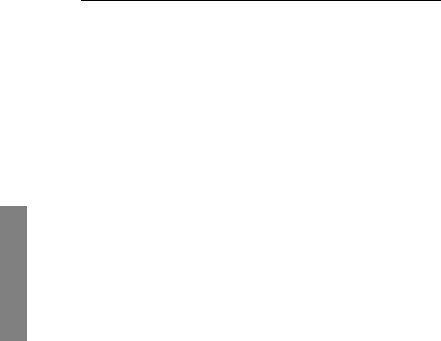
SpectraLink Corporation
28
Advanced Features
Alphanumeric entries:
Key caps CAPS
111
22 a b c 2 A B C
33 d e f 3 D E F
44 g h i 4 G H I
55 j k l 5 J K L
66 m n o 6 M N O
77 p q r s 7 P Q R S
88 t u v 8 T U V
99 w x y z 9 W X Y Z
000
** . - ! $ % & ’ ( ) + , : ; / \ = @ ~
#<space>
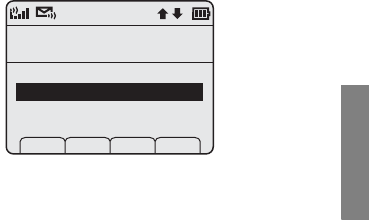
Link 6020 Wireless Telephone and Accessories User Guide
29
Advanced Features
Setting User Preferences
When the handset is in standby mode, press the Cfg
softkey to enter standby menu mode and use the
standby menu. This menu allows you to set user pref-
erences. The handset cannot make or receive calls
while in standby menu mode.
Scroll through menu options by using NavS and
NavT. When an asterisk (*) appears to the left of
an option, it indicates the option is currently active.
Press the Exit softkey to return to standby mode. Use
the Back softkey to return to the previous menu.
Main Menu
Ring/Tone Settings
Lock Keys
User Profiles
Phone Settings
Admin Settings
Prof Exit
2
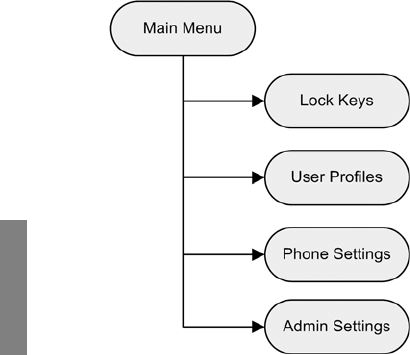
SpectraLink Corporation
30
Advanced Features
Main Menu
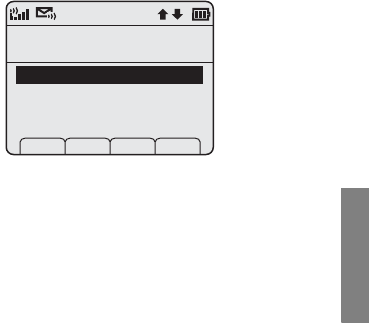
Link 6020 Wireless Telephone and Accessories User Guide
31
Advanced Features
Lock Keys
The keypad may be locked to prevent accidental
activation.
Lock Keys is the first option on the standby menu
enabling the keypad to be quickly locked in standby
mode by pressing Cfg+NavOK. The Unlk softkey will
then display on the standby screen. The keypad may
be unlocked by pressing the Unlk softkey and then the
# key.
Main Menu
Manual Keypad Lock
Lock Keys
User Profiles
Phone Settings
Admin Settings
Prof Pl Exit
1
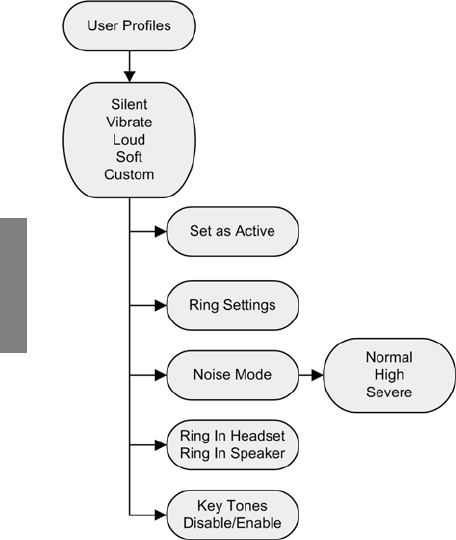
SpectraLink Corporation
32
Advanced Features
User Profiles
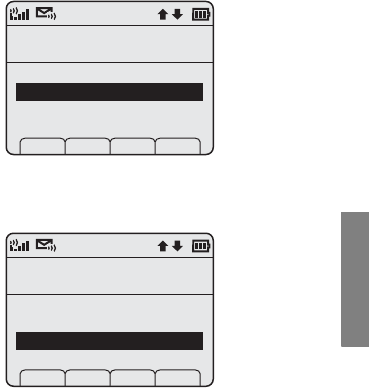
Link 6020 Wireless Telephone and Accessories User Guide
33
Advanced Features
Ring Settings, Noise Mode, and Key Tones may be
changed for each user profile.
Press NavOK to select option.
The default user profile is Loud. Use NavT to see the
fifth user profile option. Press NavOK to edit the
selected profile’s settings.
Main Menu
Ring/Tone Settings
Lock Keys
User Profiles
Phone Settings
Admin Settings
Prof Pl Exit
2
User Profiles
Choose a Profile
Silent
Vibrate
Loud
Soft
Prof P Back
3
*
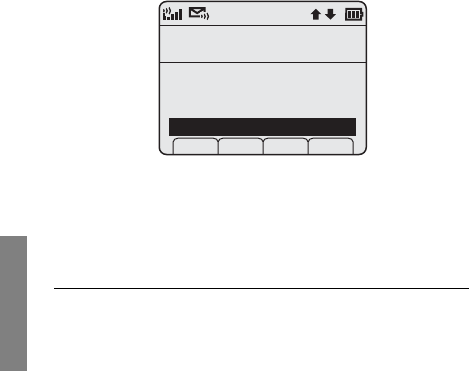
SpectraLink Corporation
34
Advanced Features
When a profile is selected and its settings are changed,
those changes only affect the selected profile. Each
user profile has the following default settings:
Setting/profile Silent Vibrate Loud Soft Custom
Ring Cadence Off Off PBX PBX PBX
Ring ToneTone 1Tone 1Tone 1Tone 1Tone 1
Ring Volume11735
Vibrate Cadence Off PBX Off Off PBX
Ring Delay00005
Noise Mode Normal Normal Normal Normal Normal
Key TonesOffOffOnOnOn
User Profiles
Choose a Profile
Vibrate
Loud
Soft
Custom
Prof P Back
5
*
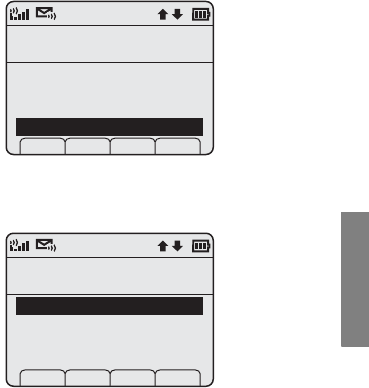
Link 6020 Wireless Telephone and Accessories User Guide
35
Advanced Features
Set Profile
A profile may be activated or edited.
To select a profile, press NavOK.
Use Set as Active to make the selected profile become
the active one. Press NavOK to set the profile being
edited.
User Profiles
Choose a Profile
Vibrate
Loud
Soft
Custom
Prof P Back
5
Edit Custom
Use this Profile
Set as Active
Ring Settings
Noise Mode
Keytones Off
Prof P Back
1
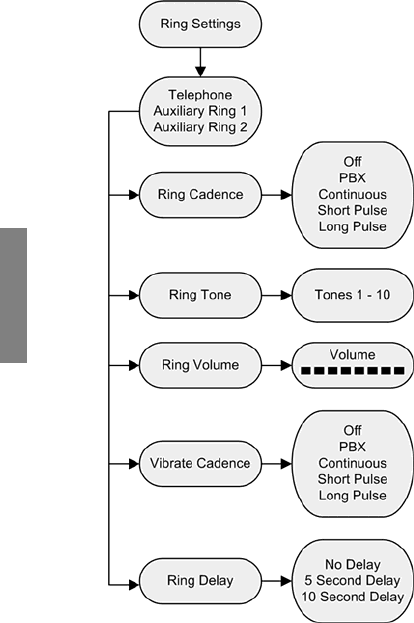
SpectraLink Corporation
36
Advanced Features
Ring Settings
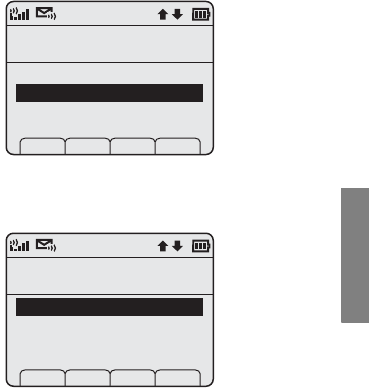
Link 6020 Wireless Telephone and Accessories User Guide
37
Advanced Features
Use the Ring Settings option to adjust the ring
attributes, including volume, tones, delay, and vibrate.
All Ring Settings may be customized for each profile.
Press NavOK to select option.
Telephone settings are used for the primary PBX func-
tions. Auxiliary Ring 1 and 2 are used for additional call
systems such as messaging applications. Auxiliary Ring
options are identical to Telephone options. Different
ring styles can be set for each call system so that you
are alerted to the type of call coming in. See your
Edit Custom
Configure Ringer
Set as Active
Ring Settings
Noise Mode
Ring in Headset
Prof P Back
2
Ring Type
Normal Call Ring
Telephone
Auxiliary Ring 1
Auxiliary Ring 2
Prof P Back
1
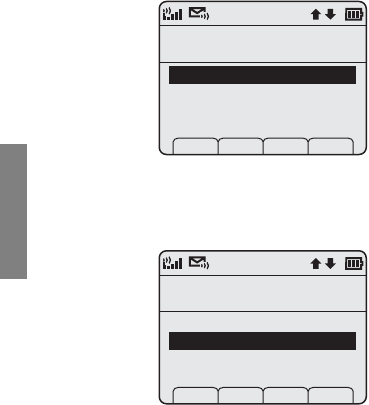
SpectraLink Corporation
38
Advanced Features
phone system administrator for information about
auxiliary call or messaging systems in your facility.
Telephone Ring Settings
Ring Cadence
Ring cadence is the rhythm of the ring.
The default cadence is set by the PBX (e.g. the PBX
may send rings that differentiate between internal and
external calls). Use the Off option to silence all rings.
Ring Settings
Ringing Rules
Ring Cadence
Ring Tone
Ring Volume
Vibrate Cadence
Prof P Back
1
Ring Cadence
Follow Phone Sys
Off
PBX
Continuous
Short Pulse
Prof Cncl
2
*
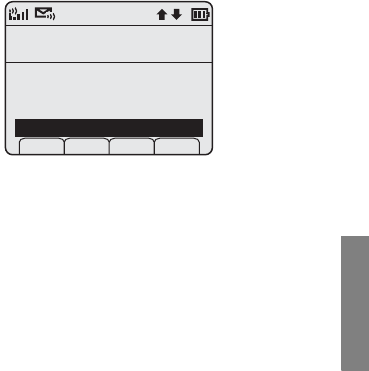
Link 6020 Wireless Telephone and Accessories User Guide
39
Advanced Features
Scroll to see additional selections:
Continuous: rings continually until answered.
Short Pulse: rings in short bursts.
Long Pulse: rings in long bursts.
Use NavS and NavT to highlight an option. Press
NavOK to set a new ring cadence and return to the
previous menu level.
Ring Cadence
Ring Long Bursts
PBX
Continuous
Short Pulse
Long Pulse
Prof Cncl
5
*
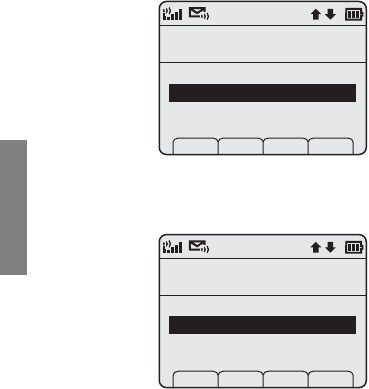
SpectraLink Corporation
40
Advanced Features
Ring Tone
Select the ring tone from ten available tones. Scroll
down to see all available Ring Tone options. If Ring
Cadence is turned off, the Ring Tone option will not
appear on the menu.
Press NavOK to select option.
Use NavS and NavT to highlight an option. Press Play
to preview ring tone. Press NavOK to set a new ring
tone and return to the previous menu level. Press Cncl
to retain current ring tone and return to the previous
menu level.
Ring Settings
Choose a Tone
Ring Cadence
Ring Tone
Ring Volume
Vibrate Cadence
Prof P Back
2
Ring Tone
Choose a Tone
Tone 1
Tone 2
Tone 3
Tone 4
Prof Play Cncl
2
*
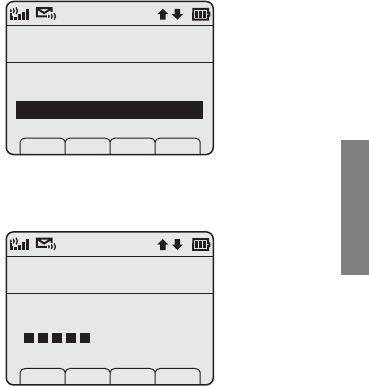
Link 6020 Wireless Telephone and Accessories User Guide
41
Advanced Features
Ring Volume
There are eight volume settings from soft to loud,
indicated by a graduated bar. This setting may be
overridden by adjusting the volume while the handset
is ringing.
Press NavOK to select option.
Adjust ring volume by pressing the volume up and
down buttons on the side of the handset. The gradu-
ated bar indicates the ring volume. Press NavOK to
save and return to the previous menu level.
Ring Settings
Volume Level
Ring Cadence
Ring Tone
Ring Volume
Vibrate Cadence
Prof P Back
3
Ring Volume
Set w/Side Buttons
Volume:
Prof P Cncl
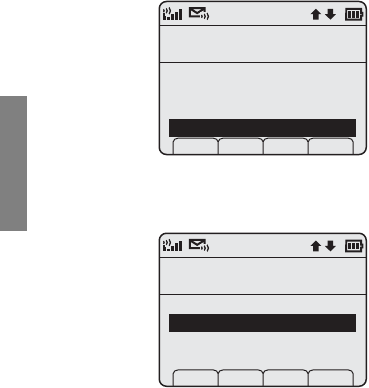
SpectraLink Corporation
42
Advanced Features
Vibrate Cadence
Vibrate Cadence options are the same as for Ring
Cadence.
Ring Delay
Ring Delay determines how long the vibrate cadence
will play before the audible ring starts.
Press NavOK to select option.
Ring Settings
Ring after Vibrate
Ring Tone
Ring Volume
Vibrate Cadence
Ring Delay
Prof P Back
4
Ring Delay
Choose a Delay
None
5 seconds
10 seconds
Prof P Cncl
*
2
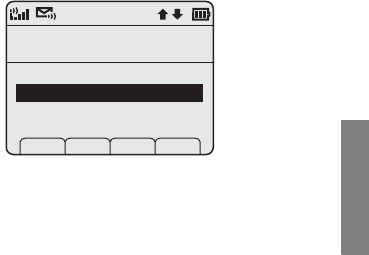
Link 6020 Wireless Telephone and Accessories User Guide
43
Advanced Features
Use NavS and NavT to highlight an option. Press
NavOK to set new ring delay and return to the previous
menu level. Press Cncl to return to the previous menu
level without changing the ring delay.
Auxiliary Ring 1 and 2
Auxiliary Rings 1
and
2
have the same options as
Telephone
. These additional settings are used when
additional call system applications are used at your
facility. Set a unique ring style for each system so that
you are alerted to the type of call coming in. See
your phone system administrator for additional
information.
Ring Type
Application 1 Ring
Telephone
Auxiliary Ring 1
Auxiliary Ring 2
Prof P Back
2
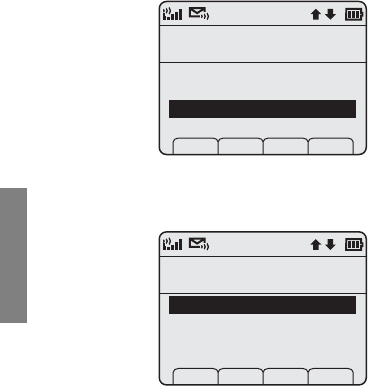
SpectraLink Corporation
44
Advanced Features
Noise Mode
Use the Noise Mode option to adjust the microphone
for the level of ambient noise:
Press NavOK to select option.
The Normal setting is suitable for most office environ-
ments. Select High for moderate background noise
and Severe for very noisy environments. Use NavS
and NavT to highlight an option. Press NavOK to set a
new Noise Mode and return to the previous menu level.
Edit Custom
Background Noise
Set as Active
Ring Settings
Noise Mode
Ring in Headset
Prof P Back
3
Noise Mode
Office Environment
Normal
High
Severe
Prof P Cncl
1
*
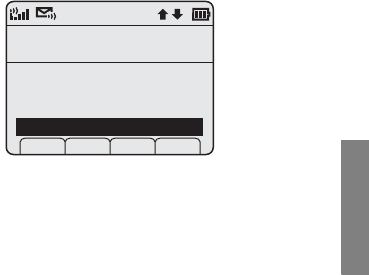
Link 6020 Wireless Telephone and Accessories User Guide
45
Advanced Features
Headset/Speaker Ring
When using a headset, the ring may be adjusted to
ring as a softly modulated sound in the headset or as
usual in the speaker. When no headset is plugged in,
the ring goes to the speaker.
The current setting is displayed on the info line. Press
NavOK to toggle to the alternate setting.
Edit Custom
Rings in Speaker
Set as Active
Ring Settings
Ring Mode
Ring in Headset
Prof P Back
4
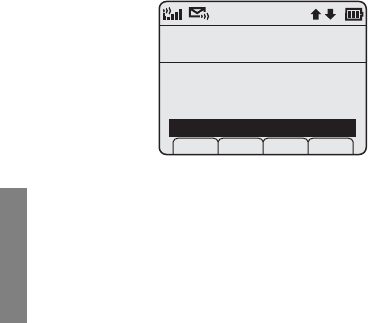
SpectraLink Corporation
46
Advanced Features
Key Tones Enable/Disable
Key tones sound when the keypad is pressed. They
may be turned off for silent handset dialing.
The current setting is displayed on the info line. Press
NavOK to toggle to the alternate setting.
Edit Custom
Key Tones Enabled
Ring Settings
Noise Mode
Ring in Headset
Key Tones Off
Prof P Back
5
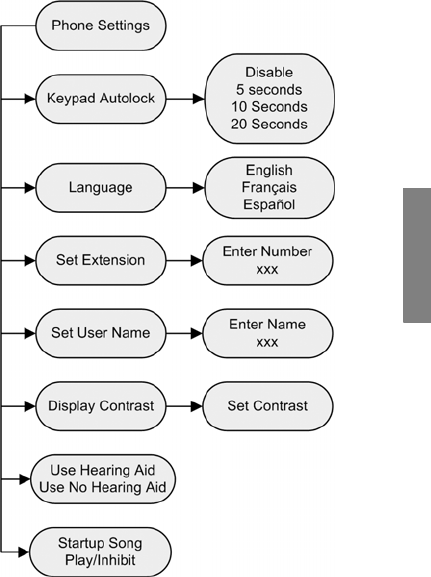
Link 6020 Wireless Telephone and Accessories User Guide
47
Advanced Features
Phone Settings
Phone settings options are used to customize your
handset’s functions.
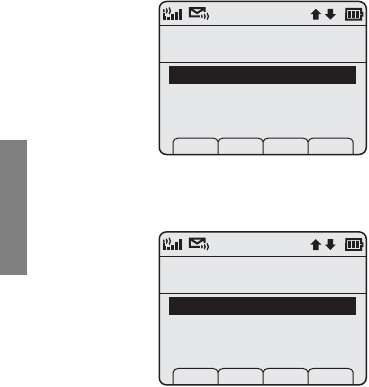
SpectraLink Corporation
48
Advanced Features
Keypad Autolock
The handset may be set to lock the keypad automati-
cally when in standby mode. The automatic locking
function of the keypad may be disabled or set for a
five, 10 or 20-second delay before locking.
Press NavOK to select option.
Use
NavS
and
NavT
to highlight an option. Press
NavOK
to set the Autolock option and return to the
previous menu level. Press
Cncl
to return to the previ-
ous menu level without changing the Autolock option.
Phone Settings
Configure Autolock
Keypad Autolock
Language
Set Entension
Set User Name
Prof P Back
1
Keypad Autolock
Lock Delay
Disable
5 seconds
10 seconds
20 seconds
Prof P Cncl
1
*
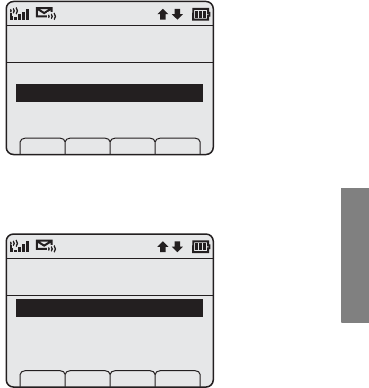
Link 6020 Wireless Telephone and Accessories User Guide
49
Advanced Features
Set Language
The language option will list what languages are avail-
able. Select the language from the list.
Press NavOK to select option.
Use NavS and NavT to highlight an option. Press
NavOK to set a language option and return to the pre-
vious menu. Press Cncl to return to the previous menu
level without changing the language.
Phone Settings
Language Options
Keypad Autolock
Language
Set Extension
Set User Name
Prof P Back
2
Set Language
Choose a Language
English
Françias
Español
Prof P Cncl
*
1
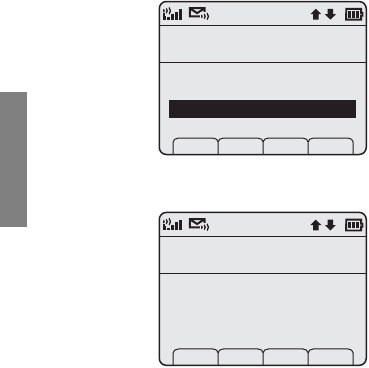
SpectraLink Corporation
50
Advanced Features
Set Extension
Set Extension is used to change the extension displayed
in the standby menu. Changing the extension in the
standby menu does not affect the extension number
assigned to this handset in the PBX. Please see the
phone system administrator if you have questions
about the correct extension number for your handset.
Press NavOK to select option.
Enter the extension number by pressing the keypad.
For entry information see Data Entry and Editing
above. Press NavOK to save and return to the previous
menu level. Press Cncl to return to the previous menu
level without changing the extension.
Phone Settings
Change Extension
Keypad Autolock
Set Language
Set Extension
Set User Name
Prof S Back
3
Set Extension
Phone Number
Enter Number:
_
Prof Clr Del Cncl
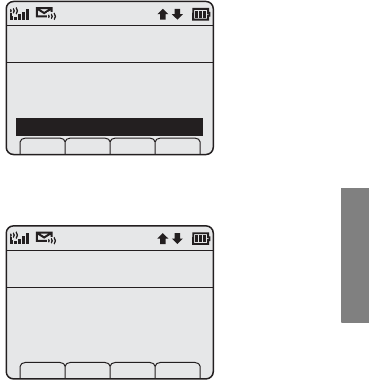
Link 6020 Wireless Telephone and Accessories User Guide
51
Advanced Features
Set User Name
A name may be entered to identify the handset’s
owner. It may be 18 or fewer characters.
Press NavOK to select option.
Enter the name by pressing the keypad. For entry
information see Data Entry and Editing above. Press
NavOK to save and return to the previous menu level.
Press Cncl to return to the previous menu level with-
out entering or changing the name.
Phone Settings
Change User's Name
Keypad Autolock
Language
Set Extension
Set User Name
Prof S Back
4
Set User Name
OK to Save
Enter Name:
_
caps Clr Del Cncl
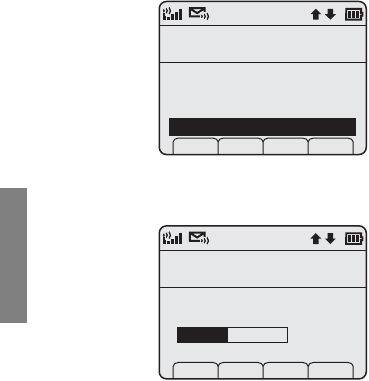
SpectraLink Corporation
52
Advanced Features
Set Display Contrast
Display contrast may be adjusted to accommodate
light conditions.
Press NavOK to select option.
Use use NavX to increase contrast and NavW to
decrease contrast. Press NavOK to save and return to
the previous menu level. Press Cncl to return to the
previous menu level without changing the display
contrast.
Phone Settings
Darker/Lighter
Language
Set Extension
Set User Name
Display Contrast
Prof S Back
5
Set Contrast
Set w/Nav Left/Rt
Cncl
Display Contrast:
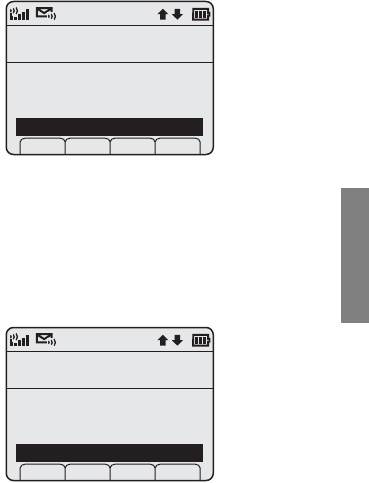
Link 6020 Wireless Telephone and Accessories User Guide
53
Advanced Features
Hearing Aid
The handset may be adjusted for hearing aid
compatibility.
The current setting is displayed on the info line. Press
NavOK to toggle to alternate setting.
Startup Song Play/Inhibit
The melody that plays when the handset is turned on
after being fully charged may be silenced.
The current setting is displayed on the info line. Press
NavOK to toggle to alternate setting.
Phone Settings
Currently Disabled
Set Extension
Set User Name
Display Contrast
Use Hearing Aid
Prof S Back
6
Phone Settings
Currently Enabled
Set User Name
Display Contrast
Use Hearing Aid
Inhibit Song
Prof S Exit
7
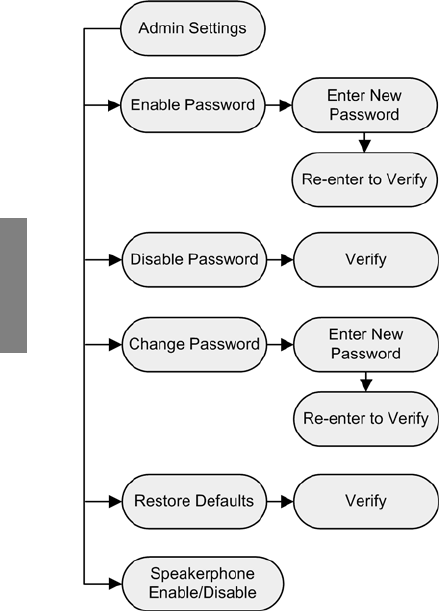
SpectraLink Corporation
54
Advanced Features
Admin Settings
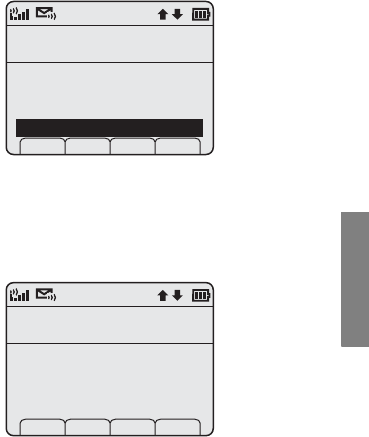
Link 6020 Wireless Telephone and Accessories User Guide
55
Advanced Features
In some facilities, restricted functions may be set only
by the phone system administrator.
Press NavOK to select option.
If the Admin Settings options are restricted in your
facility, you will be prompted for a password before
being allowed to view administrative options.
The blinking underscore identifies the current cursor
position. Enter the password by pressing the keypad
buttons. Press NavOK to continue. Press Cncl to return
to main menu. See your phone system administrator
if you need access to the Admin Settings options and
do not know the password.
Main Menu
Administration
Lock Keys
User Profiles
Phone Settings
Admin Settings
Prof S Exit
4
Enter Password
Password Required
Password:
_
caps Clr Del Cncl
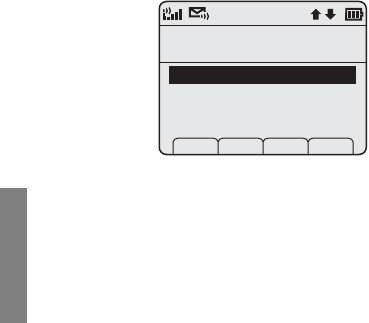
SpectraLink Corporation
56
Advanced Features
Enable/Disable/Change Password
The password must be set in each handset for which
controlled access is desired.
The Password option operates as a toggle between
Enable and Disable. The info line will display the cur-
rent state. Press NavOK to change the password pro-
tection state.
If the password is disabled, the Change Password
option will not appear on the menu.
Admin Settings
Currently Enabled
Disable Password
Change Password
Restore Defaults
Disable Spkrphone
Prof S Back
1
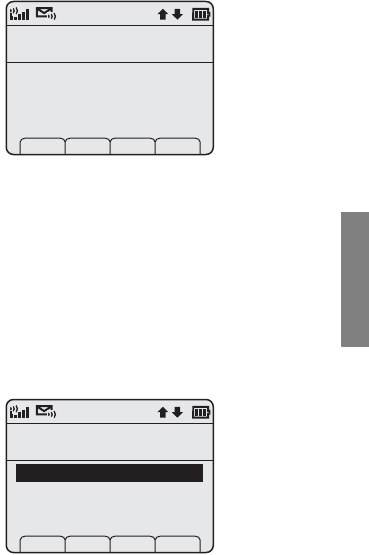
Link 6020 Wireless Telephone and Accessories User Guide
57
Advanced Features
Disable Password
The password may be disabled. Select
Disable Password
.
Press Yes to disable the password and return to the
Admin Settings menu. The password is now disabled
and will not be required for access to the Admin Set-
tings options. If you do not wish to disable the pass-
word, press No to return to the Admin Settings menu.
Enable Password
A password may be set through the Enable Password
option. A password may be up to 18 characters.
To set a password press NavOK.
Disable Password
Yes to Verify
Are You Sure?
Yes
S No
Admin Settings
Currently Disabled
Enable Password
Restore Defaults
Disable Spkrphone
Prof S Back
1
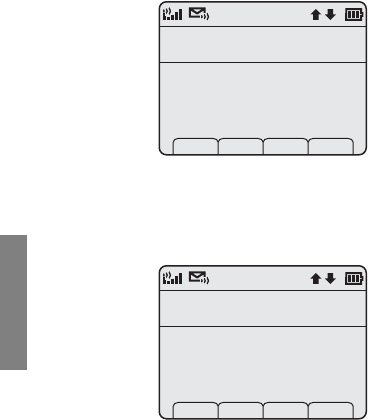
SpectraLink Corporation
58
Advanced Features
Enter the new password and press NavOK to save. The
password must then be verified.
Verify the password by entering it again and then
press NavOK to save and return to the previous menu
level.
If you press Cncl from either of these screens, the
password entry is erased and the handset will not
require it before displaying Admin Settings options.
Enable Password
Enter New Password
Password:
_
caps Clr Del Cncl
Password:
_
caps Clr Del Cncl
Enable Password
Verify Password
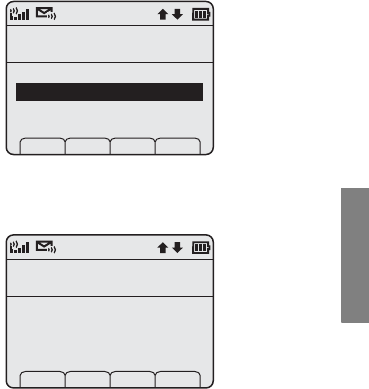
Link 6020 Wireless Telephone and Accessories User Guide
59
Advanced Features
Change Password
A password may be changed through the Change Pass-
word option. A password may be up to 18 characters.
To set a new password press NavOK.
Enter the new password and press NavOK to save. The
new password must then be verified.
Admin Settings
Set New Password
Disable Password
Change Password
Restore Defaults
Disable Spkrphone
Prof Set Back
2
Change Password
Enter New Password
Password:
_
caps Clr Del Cncl
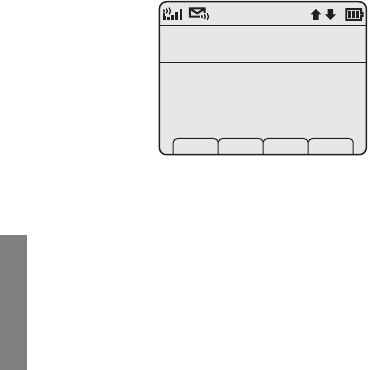
SpectraLink Corporation
60
Advanced Features
Verify the password by entering it again and the press
NavOK to save it and return to previous menu level.
If you press Cncl from either of these screens any
entry is erased and a new password has not been set.
Change Password
Verify Password
Password:
_
caps Clr Del Cncl
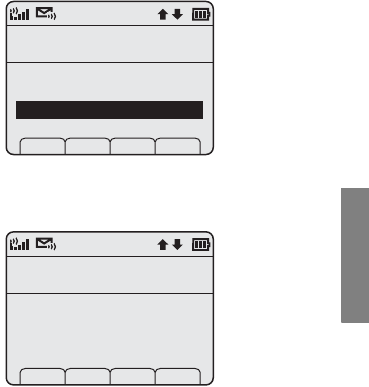
Link 6020 Wireless Telephone and Accessories User Guide
61
Advanced Features
Restore Defaults
The Restore Defaults option allows you to reset the
handset to factory standby menu settings.
Press NavOK to select option.
Press the Yes softkey to restore default settings and
return to the previous menu level. All settings will
revert to factory defaults, including the password set
at the factory. Press the No softkey to exit without
resetting the handset to original factory settings.
Admin Settings
Factory Settings
Disable Password
Change Password
Restore Defaults
Disable Spkrphone
Prof Set Back
3
Restore Defaults
Yes to Verify
Are You Sure?
Yes Set No
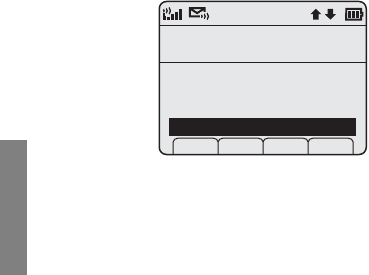
SpectraLink Corporation
62
Advanced Features
Speakerphone
The speakerphone may be disabled when quiet hand-
set operation is required. Disabling the speakerphone
will remove the speakerphone softkey from the active
mode display.
The current setting is displayed on the info line. Press
NavOK to toggle to alternate setting.
Admin Settings
Currently Enabled
Disable Password
Change Password
Restore Defaults
Disable Spkrphone
Prof Set Back
4
Link 6020 Wireless Telephone and Accessories User Guide
63
Advanced Features
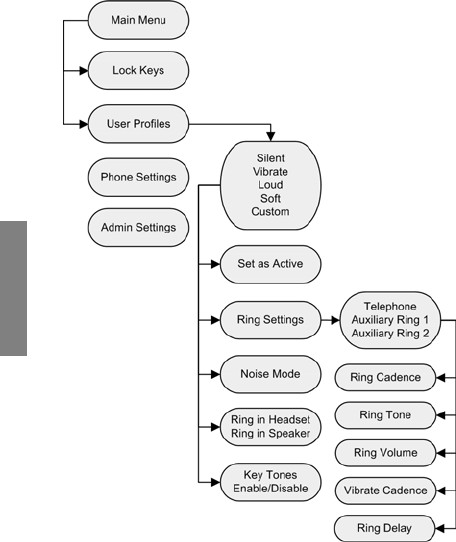
SpectraLink Corporation
64
Advanced Features
Menu Grid
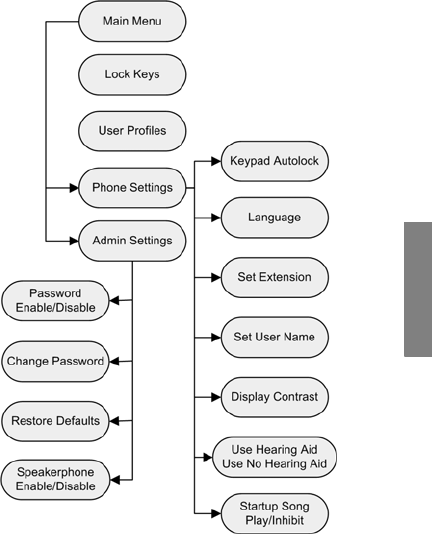
Link 6020 Wireless Telephone and Accessories User Guide
65
Advanced Features

SpectraLink Corporation
66
Advanced Features
Advanced Telephony Features
Advanced telephony features are accessed through
the FCN key followed by one or two additional key
presses depending on the telephone system in use at
your facility.
Check with your phone system administrator for spe-
cific features supported by your handset.
For your convenience, the following table has been
provided to allow you to record the feature access
sequences used in your facility.
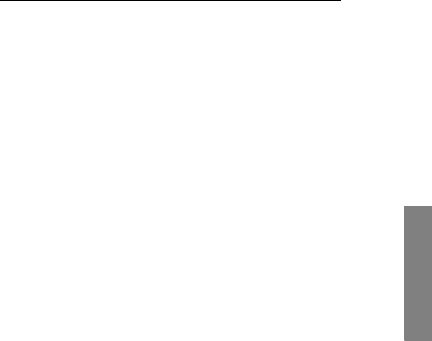
Link 6020 Wireless Telephone and Accessories User Guide
67
Advanced Features
Feature Key Press
Transfer Fcn + _________
Forward Fcn + _________
Conference Fcn + _________
Camp on Fcn + _________
Redial Fcn + _________
Voicemail Fcn + _________
Flash Fcn + _________
Application Mode Fcn + _________
_________ Fcn + _________
_________ Fcn + _________
_________ Fcn + _________
_________ Fcn + _________
_________ Fcn + _________
_________ Fcn + _________
SpectraLink Corporation
68
Advanced Features
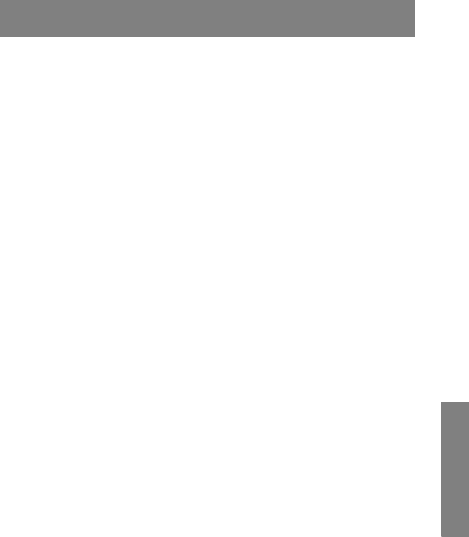
Link 6020 Wireless Telephone and Accessories User Guide
69
Handset Accessories
Handset Accessories
Single Charger ........................................................................ 74
Dual Charger .......................................................................... 75
Quad Charger ......................................................................... 77
Headsets .................................................................................. 78
Carrying Options ................................................................... 79

SpectraLink Corporation
70
Handset Accessories
About Chargers
Three charger models are available for the Link 6020
Wireless Telephone. The Single Charger will charge a
single handset with an installed Battery Pack. The Dual
Charger will charge the handset and a spare Battery
Pack. The Quad Charger can charge up to four Battery
Packs at a time. Any Link 6020 Battery Pack can be
charged in any charger.
The Single and Dual Chargers allow the handset to
remain operative in speakerphone mode or with a
headset while charging. Handsets may be charged
while in standby mode, while in an active call or while
turned off.
Place the Single or Dual Charger on a flat, horizontal
surface and plug the power supply into the charger and
into an appropriate wall outlet. The Quad Charger may
be mounted on a horizontal or vertical surface.
Charging Status
The handset display and the LED on the Dual and
Quad Chargers indicate whether or not charging is
occurring or completed or if a Battery Pack failure
has been detected.
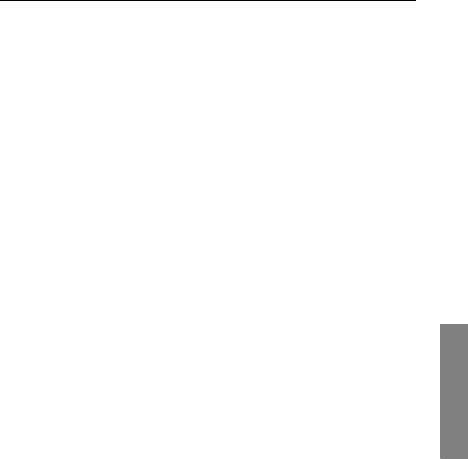
Link 6020 Wireless Telephone and Accessories User Guide
71
Handset Accessories
Handset/
LED* Charging Status
Charging
LED Solid On
The Battery Pack in the handset
is charging.
Battery Pack is charging. Note
that in the Dual Charger, the
handset’s Battery Pack takes
charging precedence, and when it
is finished charging, the single
Battery Pack in the rear bay will
charge.
Charge Complete
LED Off
The Battery Pack in the handset
has finished charging.
Battery Pack fully charged,
empty slot, or unit is not
powered.
Battery Failure
LED Flash
Error. Battery Pack not able to
be charged. Reinsert Battery
Pack or replace Battery Pack.
*Note: the Single Charger does not have an LED
indicator.
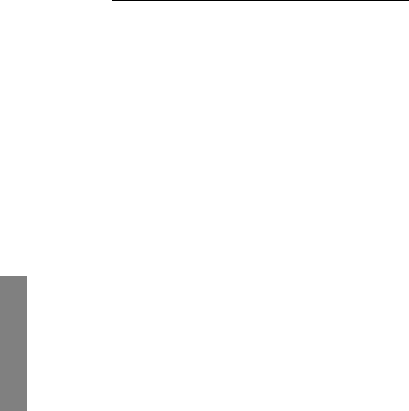
SpectraLink Corporation
72
Handset Accessories
Charging Times
Each type of Battery Pack requires a different amount
of time to achieve a fully charged state from a fully
depleted state.
Type Charging time
Standard Two hours
Extended Three hours
Ultra-Extended Four hours
Note
The type of Battery Pack is printed on the label.
Remove the Battery Pack and view the label to
determine the type of Battery Pack you have been
issued.
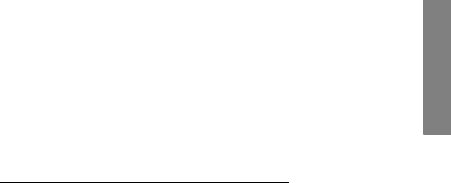
Link 6020 Wireless Telephone and Accessories User Guide
73
Handset Accessories
! Caution
• It is normal for the Battery Pack to become warm
when charging.
• Chargers are only authorized for use in the U.S.
and Canada. The correct power supply for your
charger will be provided with the charger.
• Chargers operate in a 50° to 85° F (10° to 30° C)
environment. Do not expose them to freezing
temperatures or direct sunlight.
• Do not place anything in the charger other than
the handset or single Battery Pack as appropriate
as the contacts could be bent. Bent contacts can
keep the Battery Pack from charging.
• Only use SpectraLink Battery Packs with Spectra-
Link chargers.
• Never use non-SpectraLink charging units as they
could damage the Battery Pack.2
• Only use the original plug-in power adapter for
the chargers.
• Contact your service representative for assistance
if you have a faulty Battery Pack or a problem
with your charger.
2 If you have been issued a charger that carries another
brand, please check with your phone system administra-
tor for directions on how to properly use it.
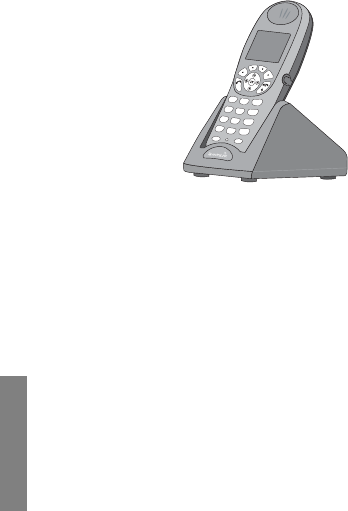
SpectraLink Corporation
74
Handset Accessories
Single Charger
The Single Charger is designed to allow the handset to
remain operational through speakerphone or headset
use while the handset’s Battery Pack is being charged.
The handset may also be charged while it is in standby
mode or turned off.
Place the handset into the Single Charger facing for-
ward. While the handset is charging in standby mode,
it will display its extension number and Charging….
An animated charge icon will indicate that charging is
in progress. The handset is fully operational and will
ring if called. When the handset is charging while
turned off, only Charging… will display and no calls will
be received. The dots will be racing during the charg-
ing cycle.
When the handset is fully charged, Charge Complete
will display.
No charging information will display during an active
call.
< *
0
FCNLINE
8
TUV
5JKL
2
ABC
7
PQRS
4
GHI
1
3
DEF
6
MNO
9
WXYZ
# >
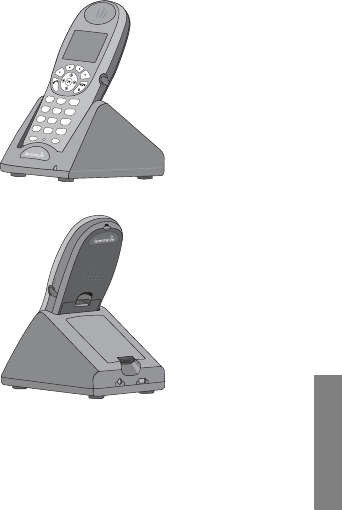
Link 6020 Wireless Telephone and Accessories User Guide
75
Handset Accessories
Dual Charger
The Dual Charger is designed to charge the Battery
Pack in the handset while it remains operational and
also charge an additional Battery Pack in the rear
charging bay. The handset has charging priority when
both slots are occupied.
Place the handset in the front slot, facing forward.
The Battery Pack alone snaps into the charging bay as
shown in the illustration.
< *
0
FCN LINE
8
TUV
5
JKL
2
ABC
7
PQRS
4
GHI
1
3
DEF
6
MNO
9
WXYZ
# >
SpectraLink Corporation
76
Handset Accessories
The LED indicates the status of the Battery Pack in
the rear bay. The handset displays its charging status
as described for the Single Charger.
When the handset is fully charged or is removed, the
Battery Pack will begin charging.
Note that the time it takes for the Battery Pack to
charge will be lengthened if its charging cycle is inter-
rupted for a handset to charge.
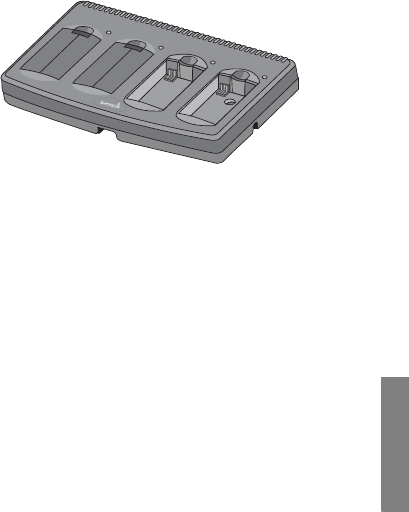
Link 6020 Wireless Telephone and Accessories User Guide
77
Handset Accessories
Quad Charger
The Quad Charger is designed to simultaneously
charge four Battery Packs. It may be mounted on a
horizontal or vertical surface.
The Battery Pack snaps into the charging bay. The
LED above the occupied bay indicates the charging
status of the Battery Pack in the bay.
Note
If a flashing LED indicates a Battery Pack failure,
verify the condition before replacing the Battery
Pack. First check the Battery Pack in a different
bay or substitute another charger and repeat the
operation that caused the failure. If the same Bat-
tery Pack lights a steady LED when inserted in a
different bay or charger, the first charger may be
faulty. Contact your phone system administrator
for service information.
SpectraLink Corporation
78
Handset Accessories
Headsets
SpectraLink offers optional headsets for use in noisy
environments or if you need to have your hands free
while talking on the handset.
To use the headset, simply plug it into the jack on the
right side of the handset.
While using a headset, the handset will ring according
to the user profile setting established in the Headset/
Speaker Ring option.
The headsets offered by SpectraLink are specially
designed to work properly with the Link 6020 Wire-
less Telephone. SpectraLink does not recommend
using other headsets.
Link 6020 Wireless Telephone and Accessories User Guide
79
Handset Accessories
Carrying Options
The following options are available for handset protec-
tion and easy handset carrying and removal. A headset
may be used in combination with any of these carrying
options for hands-free operation while mobile.
Belt clip: Spring-loaded plastic belt clip that attaches
to the back of the handset. Designed to be worn on
the belt.
Swivel belt clip: Swivel-style plastic belt clip that
attaches to the back of the handset with full 360
degree swivel or eight-position ratchet options.
Designed to be worn on the belt.
Swivel carrying case: Black leather case with keypad
cover and swivel-style quick release plastic belt clip.
Designed to be worn on the belt.
Rugged holster: Black leather holster with plastic belt
clip. Designed to be worn on the belt.
Cord lanyard: Nylon cord lanyard with quick discon-
nect. Designed to be worn around the neck.
Coiled lanyard: Plastic coiled lanyard with plastic
clothing clip. Allows the handset to be clipped to
clothing.
SpectraLink Corporation
80
Handset Accessories
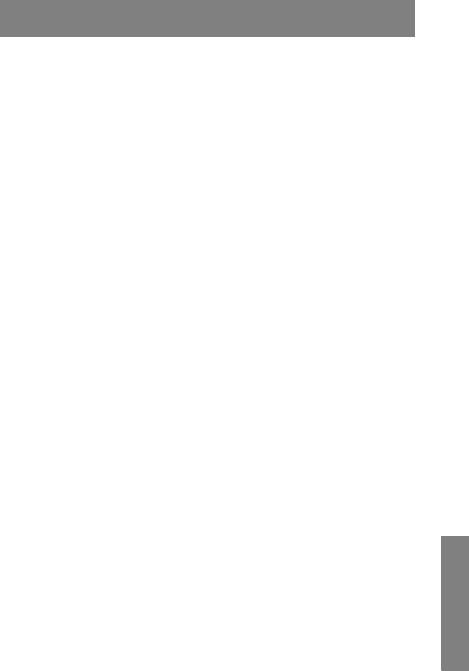
Link 6020 Wireless Telephone and Accessories User Guide
81
Handset Administration
Handset Administration
FAQs ....................................................................................... 82
Specifications .......................................................................... 85
About Safe Use of Wireless Telephones ............................ 86
Care of Your Handset ........................................................... 89
Notice ...................................................................................... 91
SpectraLink Corporation
82
Handset Administration
FAQs
How does the handset power off and power on?
The END key is the power on/power off key. Press
and hold it to turn the handset on. Turn the handset
off from the standby mode by pressing and holding
the END key. If you are in an active call, end the call by
pressing the END key. This returns the handset to the
standby mode.
How do I place a call and terminate a call?
To place a call, press the START key and then dial the
number. End the call by pressing the END key.
What features (transfer, mute, etc.) are available and how are
they activated?
Mute and Hold features are available in every facility
and are activated by pressing the corresponding soft-
key. Other features, such as Transfer and Conference
are locally programmed and usually activated by press-
ing the
FCN
key and then the number key or keys that
correspond to the programmed feature. Contact your
phone system administrator for detailed information
on how to access these features in your facility.
How do I charge the Battery Pack?
The Battery Pack in the handset may be charged in a
Single or Dual Charger without being removed from
the handset by simply placing the handset into the
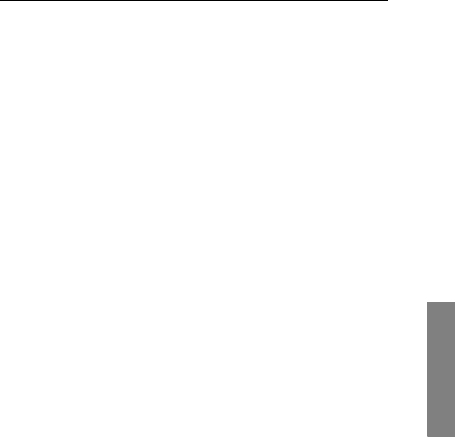
Link 6020 Wireless Telephone and Accessories User Guide
83
Handset Administration
charger. A spare Battery Pack may be charged in the
rear bay of the Dual Charger or in a Quad Charger.
How long does the Battery Pack hold a charge?
There are three different Battery Pack models and
each has a different charge capacity. The type of Bat-
tery Pack is printed on the label. Remove the Battery
pack and view the label to determine the type of Bat-
tery Pack you have been issued.
Can I use the Link 6020 Wireless Telephone at home?
Base Stations installed in your facility transmit the
radio waves emitted from your Link 6020 Wireless
Telephone to the phone system which links the hand-
sets to each other and to the rest of the world. The
handset operates only within range of these Base Sta-
tions and will therefore not work in your home.
What is the range of the Link 6020 Wireless Telephone?
As barriers affect radio transmission, there is not one
answer for this question. Normally, you can expect
the same range as any other wireless device. However,
Type Talk Time Standby Time
Standard Four hours 80 hours
Extended Six hours 120 hours
Ultra-Extended Eight hours 160 hours
SpectraLink Corporation
84
Handset Administration
if you have metal walls or other types of materials that
inhibit radio waves, the range will be reduced.
Can I change the ring?
The ring is fully adjustable and may be set differently
for different profiles. For a complete explanation of
how to change the ring, see the Profile Settings sec-
tion of this guide.
How do I change the voice volume and the ringing volume?
Whether using a headset, the speakerphone, or the
internal speaker, the speaker volume for the current
call may be raised or lowered by pressing the up and
down volume buttons on the side of the handset.
The column buttons may be pressed while the hand-
set is ringing to raise or lower the ring volume, which
also changes the ring volume setting in the current
profile.
Can I clean the handset with a spray?
Clean the handset by wiping it with a damp cloth.
Plain water works for most soil. A stained or contam-
inated handset may be cleaned or disinfected by using
a spray. Do not spray the handset directly. Spray the
cloth and then wipe the handset with it without rub-
bing too vigorously. Wipe off detergent residue with a
water-dampened cloth.
Link 6020 Wireless Telephone and Accessories User Guide
85
Handset Administration
Specifications
Radio frequency 902–928 MHz
Transmission type Frequency Hopping Spread Spectrum
(FHSS)
FCC certification Part 15.247
Voice encoding ADPCM (Proprietary)
Transmit power Up to 100 mW peak,
< 10 mW average
Display Pixel-based alphanumeric,
(up to 4-line × 18-character)
plus line and status indicators and
softkey labels.
Model dimensions 5.4" × 2.0" × 0.9"
(14.0 × 5.1 × 2.3 cm)
Model weight 3.9 ounces (112.4 g) with
Standard Battery Pack
4.1 ounces (115.7g) with
Extended Battery Pack
4.5 ounces (128.8g) with
Ultra-Extended Battery Pack
Standard Battery Pack
capacity
4 hours talk time
80 hours standby
Extended Battery Pack
capacity
6 hours talk time
120 hours standby
Ultra-Extended Battery
Pack capacity
8 hours talk time
160 hours standby
SpectraLink Corporation
86
Handset Administration
About Safe Use of Wireless Telephones
Operational Warnings
Potentially Explosive Atmospheres
Turn off your handset, prior to entering any area with a potentially
explosive atmosphere. Do not remove, install, or charge batteries in
such areas. Sparks in a potentially explosive atmosphere can cause
an explosion or fire resulting in bodily injury or even death.
Batteries
All batteries can cause property damage and/or bodily injury, such
as burns if a conductive material such as jewelry, keys, or beaded
chains touches exposed terminals. The conductive material may
!WARNING: Changes or modifications to this
equipment not approved by SpectraLink Corpo-
ration may cause this equipment to not comply
with part 15 of the FCC rules and void the user’s
authority to operate this equipment.
!WARNING: SpectraLink products contain no
user-serviceable parts inside. Refer servicing to
qualified service personnel.
!The areas with potentially explosive atmospheres
referred to above include fueling areas such as
below decks on boats, fuel or chemical transfer
or storage facilities, areas where the air contains
chemicals or particles such as grain, dust, or
metal powders, and any other area where you
would normally be advised to turn off your vehi-
cle engine. Areas with potentially explosive atmo-
spheres are often but not always posted.
Link 6020 Wireless Telephone and Accessories User Guide
87
Handset Administration
complete an electrical circuit (short circuit) and become quite hot.
Exercise care in handling any charged battery, particularly when plac-
ing it inside a pocket, purse, or other container with metal objects.
Electromagnetic Interference and Compatibility
Facilities
To avoid electromagnetic interference and/or compatibility con-
flicts, turn off your handset in any facility where posted notices
instruct you to do so. Hospitals or health care facilities may be
using equipment that is sensitive to external RF energy.
Pacemakers
The Health Industry Manufacturers Association recommends that
a minimum separation of 6 inches (15 cm) be maintained between
a handheld, wireless-radio product and a pacemaker. These recom-
mendations are consistent with the independent research by, and
recommendations of, Wireless Technology Research. Persons with
pacemakers should:
• ALWAYS keep the handset more than 6 inches (15 cm) from
their pacemaker when the handset is turned ON.
• Not carry the handset in a breast pocket.
• Use the ear opposite the pacemaker to minimize the potential
for interference.
• Turn the handset OFF immediately if you have any reason to
suspect that interference is taking place.
Nearly every electronic device is susceptible to
electromagnetic interference (EMI) if inadequately
shielded, designed, or otherwise configured for
electromagnetic compatibility.
SpectraLink Corporation
88
Handset Administration
Hearing Aids
Some digital wireless handsets may interfere with some hearing
aids. In the event of such interference, you may want to consult
your hearing-aid manufacturer to discuss alternatives.
Other Medical Devices
If you use any other personal medical device, consult the manufac-
turer of your device to determine if it is adequately shielded from
external RF energy. Your physician may be able to assist you in
obtaining this information.
Use While Driving
Campus installations and warehouse facilities that use vehicles such
as forklifts or golf carts should abide by these guidelines when using
Wireless Telephones:
• Give full attention to driving and to the road, aisle, or path.
• Use hands-free operation, if available.
• Pull off the road, aisle, or path and park before making or
answering a call.
For Vehicles Equipped with an Airbag
Do not place a portable handset in the area over the airbag or in
the airbag deployment area. An airbag inflates with great force. If a
handset is placed in the airbag deployment area and the airbag
inflates, the handset may be propelled with great force and cause
serious injury to occupants of the vehicle.
Link 6020 Wireless Telephone and Accessories User Guide
89
Handset Administration
Care of Your Handset
• Avoid dropping the handset or knocking it against hard sur-
faces. Carrying the handset in a holster or carrying case will
help protect it.
• There are no serviceable parts in the handset or chargers. You
should not open the handset case nor disassemble the charg-
ers. Doing so will void your warranty.
• Turn off the handset and unplug chargers before you clean
them. Never immerse either in liquid. Clean the exterior sur-
faces, including the charging contacts, with a cloth that has
been slightly moistened with water. Take care not to exert
undue pressure on charger electrical contacts while wiping.
• Wiping the handset surface with a water-dampened cloth or
paper towel will remove most films or residues. If the soiling is
too stubborn for plain water, a mild detergent solution may be
used. Be sure to wipe away any detergent residue with a clean
water-dampened cloth.
• Should the headset connector become dirty, a scratchy or
intermittent signal may be experienced. To clean the connec-
tor, dip the non-padded end of either a wooden or paper han-
dled cotton swab in isopropyl alcohol. Gently insert in the
connector and twist, repeating several times. If available, blow
compressed air into the connector to clear debris.
• Keep the headset jack covered when it is not in-use.
• Using a carrying case may help protect the surfaces and help
prevent liquids (e.g., rain) from entering into the interior of the
handset. This product is not waterproof, and exposing the unit
to liquids may result in permanent damage to the unit.
SpectraLink Corporation
90
Handset Administration
• If your handset interior gets wet, do not try to accelerate dry-
ing with the use of an oven or a dryer as this will damage the
handset and void the warranty. Instead, do the following:
1 Immediately power off the handset.
2 Remove the Battery Pack from handset.
3 Shake excess liquid from the handset.
4 Place the handset and Battery Pack in an area that is at
room temperature and has good airflow.
5 Let the handset and Battery Pack dry for 72 hours before
reconnecting the Battery Pack and/or powering on the
handset.
If the handset does not work after following the steps listed above,
contact your phone system administrator for servicing information.
Link 6020 Wireless Telephone and Accessories User Guide
91
Handset Administration
Notice
SpectraLink Corporation has prepared this document for use by
SpectraLink personnel and clients. The drawings and specifications
contained herein are the property of SpectraLink and shall be nei-
ther reproduced in whole or in part without the prior written
approval of SpectraLink, nor be implied to grant any license to
make, use, or sell equipment manufactured in accordance herewith.
SpectraLink reserves the right to make changes in specifications
and other information contained in this document without prior
notice, and the reader should in all cases consult SpectraLink to
determine whether any such changes have been made.
The terms and conditions governing the sale of SpectraLink hard-
ware products and the licensing of SpectraLink software consist
solely of those set forth in the written contracts between Spectra-
Link and its customers. No representation or other affirmation of
fact contained in this document including but not limited to state-
ments regarding capacity, response-time performance, suitability
for use, or performance of products described herein shall be
deemed to be a warranty by SpectraLink for any purpose, or give
rise to any liability of SpectraLink whatsoever.
In no event shall SpectraLink be liable for any incidental, indirect,
special, or consequential damages whatsoever (including but not lim-
ited to lost profits) arising out of or related to this document, or the
information contained in it, even if SpectraLink has been advised,
knew, or should have known of the possibility of such damages.
SpectraLink Corporation
92
Handset Administration
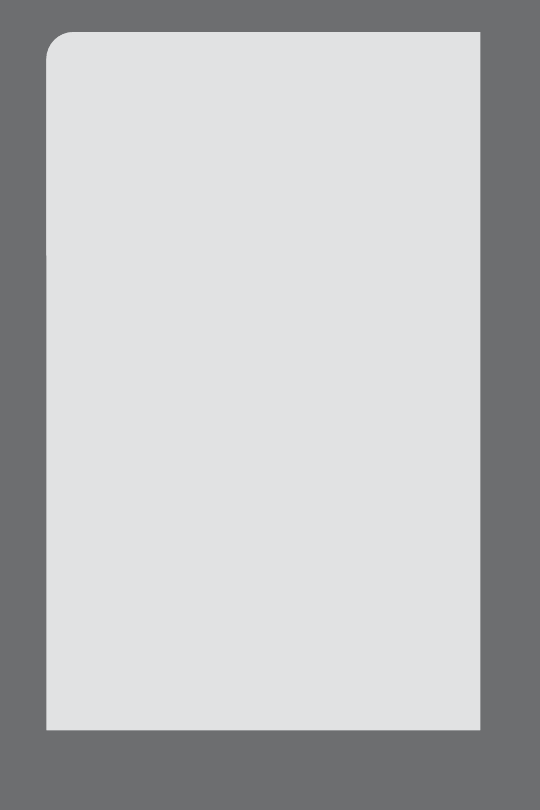
P/N 72-1201-00 Rev. B