Spectralink 703X Netlink Wireless Telephone User Manual 72 1301 00
Spectralink Corporation Netlink Wireless Telephone 72 1301 00
Contents
- 1. User Manual
- 2. Regulatory Guide
- 3. user manual
User Manual
Draft 3 PN 72-1301-00
NetLink 7000 Series
Wireless Telephone and Accessories
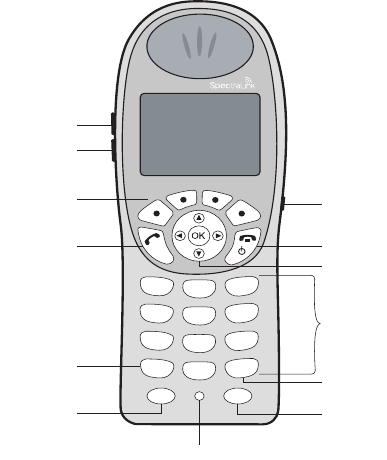
SpectraLink Corporation
2
NetLink 7020 Basic Wireless Telephone
< *
2
ABC
1
4
GHI
7
PQRS
3
DEF
0
FCN LINE
6
MNO
9
WXYZ
# >
5
JKL
8
TUV
Volume Up
START
FCN
Microphone
LINE
Keypad
END
Headset
Jack
Softkeys
Nav keys
Left/Up
Right/Down
Volume Down
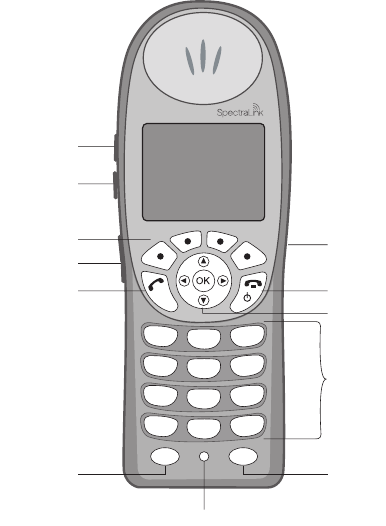
NetLink 7000 Serues Wireless Telephone and Accessories User Guide
3
NetLink 7020 Enhanced Wireless Telephone
< *
2
ABC
1
4
GHI
7
PQRS
3
DEF
0
FCN LINE
6
MNO
9
WXYZ
# >
5
JKL
8
TUV
Volume Up
Volume Down
START
FCN
Microphone
LINE
Keypad
END
Headset
Jack
Softkeys
NAV Keys
Push-to-talk
SpectraLink Corporation
4
Trademark Information
SpectraLink
The SpectraLink logo
LinkPlus
Link
NetLink
Are trademarks and registered trademarks of SpectraLink Corporation.
All other trademarks used herein are the property of their respective owners.
Copyright © 2006 SpectraLink Corporation.
All rights reserved
Information in this document is subject to change without notice and does not represent
a commitment on the part of SpectraLink Corporation. The software described in this
document is furnished under a license and/or copyright and may only be used with the
terms of SpectraLink’s software license agreement as found in this manual or at
http://www.spectralink.com/consumer/resources/software_updates.jsp.
The software may be used only in accordance with the terms of the agreement. No part
of this manual, or the software described herein, may be reproduced or transmitted in any
form or by any means, electronic or mechanical, including photocopying and recording,
for any purpose except for the sole intent to operate the product or without the express
written permission of SpectraLink Corporation.
For regulatory information, please see NetLink Wireless Telephone Regulatory Guide
(72-1303-00).
Registered Model Numbers
This document covers registered handset model: 702X/703X
Registered charger models: PCS1850
Registered Battery Pack models: PBP0850, PBP1300, PBP1850
SpectraLink Corporation
5755 Central Avenue
Boulder, CO 80301
303 440 5330
800 676 5465
www.spectralink.com
Please email questions or comments about this document to feedback@spectralink.com.

NetLink 7000 Serues Wireless Telephone and Accessories User Guide
5
Introduction
Your NetLink 7020/7030 Wireless Telephone is a state-of-
the-art communication device that utilizes radio wave tech-
nology to send and receive voice transmissions. It is
designed to operate like a cell phone. However, the handset
utilizes the private telephone system installed in your facility
and will not operate outside the area covered by this system.
About This Guide
This guide is meant to provide general information about
your handset. Contact your phone system administrator for
additional information on how your handset functions
within your telephone system. This guide includes informa-
tion about:
• The Handset
•Getting Started
• Advanced Features
• Handset Accessories
•Handset Administration

SpectraLink Corporation
6
Table of Contents
The Handset ............................................................... 8
Modes of Operation ..............................................................10
Menu Navigation ...................................................................11
Handset Displays ...................................................................12
Status Bar Indicators .............................................................17
Softkey Labels ........................................................................19
Feature Menu .........................................................................22
One Touch Dialing or Speed-dial .......................................22
Phonebook .............................................................................23
Predial ......................................................................................23
Profiles .....................................................................................23
Redial .......................................................................................24
Speakerphone .........................................................................25
Battery Packs ..........................................................................25
About Push-to-talk ................................................................26
Getting Started ........................................................ 32
Charging Your Handset ........................................................33
Basic Handset Operation Summary ..................................33
Redial .......................................................................................38
Phonebook .............................................................................38
Speed-dial ................................................................................41
Indications of Low Battery ..................................................43
Removing and Inserting Battery Packs ..............................44
PTT Operation Summary .....................................................44
Advanced Features ................................................... 47
Text Messaging (OAI) Navigation ......................................49
Advanced Feature Activation ..............................................49
NetLink 7000 Series Wireless Telephone and Accessories User Guide
7
The Standby Menu ................................................................49
Lock Keys ...............................................................................52
User Profiles ...........................................................................53
Phone Settings ........................................................................68
Menu Grid ..............................................................................80
Advanced Telephony Features ............................................82
Handset Accessories ................................................ 84
About Chargers ......................................................................85
Single Charger ........................................................................89
Dual Charger ..........................................................................90
Quad Charger .........................................................................92
Headsets ..................................................................................93
Carrying Options ...................................................................93
Handset Administration ............................................ 95
FAQs .......................................................................................96
Specifications ..........................................................................97
About Safe Use of Wireless Telephones ...........................98
Care of Your Handset .........................................................101
Notice ....................................................................................104
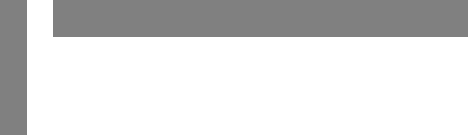
SpectraLink Corporation
8
The Handset
The Handset
Modes of Operation ..............................................................10
Menu Navigation ....................................................................11
Shortcut Keys ..................................................................12
Handset Displays ....................................................................12
Standby Mode Display ......................................................12
Calling Display ...................................................................13
Active Mode Display ........................................................13
Pre-dial Display ..................................................................14
Feature Menu Display .......................................................15
Push-to-talk (PTT) Mode Display ..................................16
Standby Menu Mode Display ..........................................16
Status Bar Indicators ..............................................................17
Softkey Labels .........................................................................19
Feature Menu ..........................................................................22
One Touch Dialing or Speed-dial ........................................22
Phonebook ..............................................................................23
Predial ......................................................................................23
Profiles .....................................................................................23
Redial ........................................................................................24
Speakerphone ..........................................................................25
Battery Packs ...........................................................................25
Important Note About Battery Packs .............................26
About Push-to-talk ................................................................26
Interaction with Profiles ....................................................27
Priority channel ...................................................................27
Call period ............................................................................27
Selecting a channel .............................................................28
Initiating a call .....................................................................29
NetLink 7000 Series Wireless Telephone and Accessories User Guide
9
The Handset
Transmitting ........................................................................ 29
Receiving ............................................................................. 30
Change PTT volume ......................................................... 30
Muting a PTT call .............................................................. 30
Incoming PBX call during a PTT call ............................. 31
Making a PBX call during a PTT call .............................. 31
Incoming PTT call during a PBX call ............................. 31
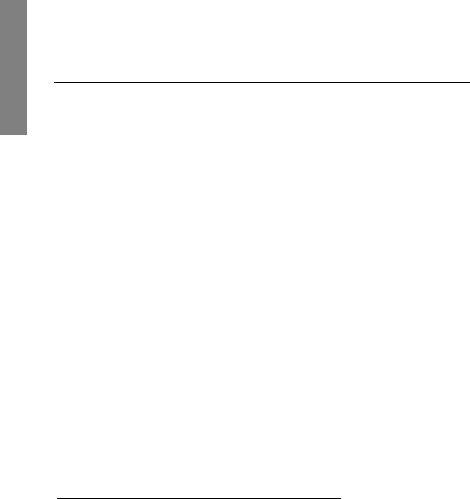
SpectraLink Corporation
10
The Handset
Modes of Operation
Your handset has five modes of operation:
The handset uses different amounts of power and band-
width in different modes of operation. Bandwidth is pro-
vided by access points located throughout your facility.
Mode Description
Standby The handset is on-hook and idle.
Active The handset is in a call, a call is
coming in, or a call is being dialed.
Standby menu User preferences are being accessed
in the standby menu. In this mode
the handset is on, but will not
receive calls.
Application Custom OAIa applications may be
programmed for your facility. This
mode is activated through the FCN
menu.
a Open Application Interface (OAI) is an advanced tele-
phony feature that allows the NetLink 7020/7030 to utilize
custom messaging applications.
Push-to-talk (PTT) The Link 7030 Enhanced model
utilizes channels for incoming and
outgoing radio communication.
While PTT is active, the handset is in
PTT mode.
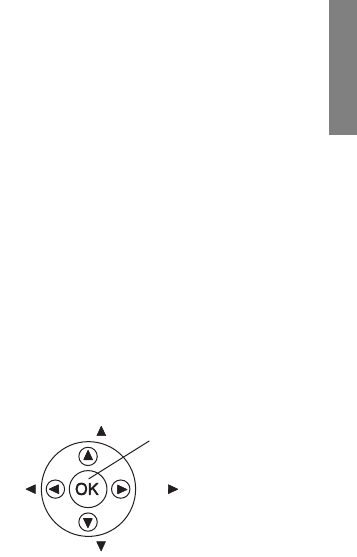
NetLink 7000 Series Wireless Telephone and Accessories User Guide
11
The Handset
Bandwidth availability varies by type of access point. Active
mode uses the most power and bandwidth.
In the NetLink 7030 Enhanced model, PTT outgoing com-
munication uses the same amount of bandwidth as the
active mode. Incoming communication uses about half as
much. If PTT is enabled by the phone system administrator
and in use, standby Battery Pack life is decreased by about
60%.
Conservation of battery life and bandwidth is possible
when you understand the modes and use them appropri-
ately.
For all questions concerning available bandwidth in your
facility, please contact your phone system administrator.
For more information on Battery Pack options, see the Bat-
tery Packs section of this document.
Menu Navigation
The navigation keys just below the softkeys are used to nav-
igate through and select menu options. These are referred
to in this guide as NavS, NavT, NavW, NavX, and NavOK.
Nav
Nav
Nav
Nav
NavO
K
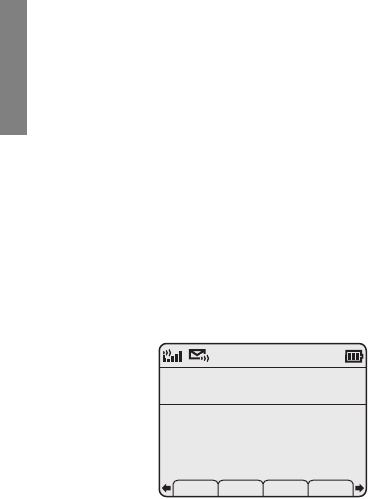
SpectraLink Corporation
12
The Handset
Shortcut Keys
When available, the shortcut key is displayed on the right
edge of the menu line. Press this key to activate the corre-
sponding selected menu option.
Handset Displays
The top row of the display provides status indicators for
various handset conditions. It is referred to as the status
bar.
The middle lines display information about the handset
identity, user profile, calls in progress, menu options, and
data from PBX.
The bottom row displays softkey labels.
Standby Mode Display
This display shows that there is excellent signal strength, a
voicemail message is available, a text message may be
retrieved, the keypad is locked, the Battery Pack is fully
charged, the extension number assigned to this handset is
555, the date is May 5th, the time is 12:19 p.m., the user pro-
file is Loud, and the default PTT channel is 1: General
(Link 7030 Enhanced model only).
Ext. 555
John Doe
05-05- 12:19p
Profile: Loud
1: General
Spkr Phbk Redl Spdl
Locked
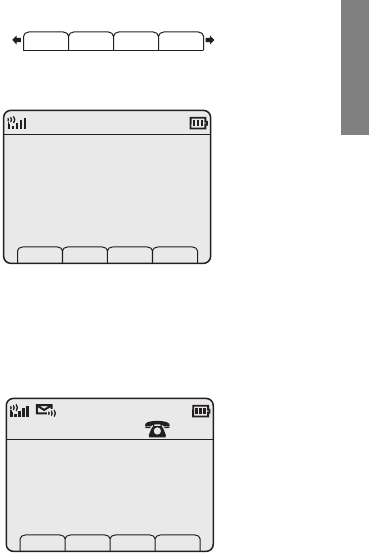
NetLink 7000 Series Wireless Telephone and Accessories User Guide
13
The Handset
Additional standby mode softkeys are:
Calling Display
This display shows that the handset is in the process of call-
ing the number shown. Once the dial sequence ends, you
will hear ringing in the earpiece.
Active Mode Display
This example shows that the phone is ringing in a PBX call
on line 1 from Jack Black at extension 111. Note that this
display is dependent upon the programming of the PBX in
Spdl Prof Cfg USB
Calling...
Toll free info
8185551212
1
Ext 111
Caller ID: Jack Black
Spkr
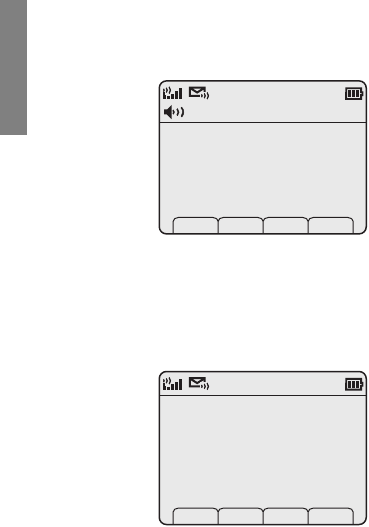
SpectraLink Corporation
14
The Handset
your facility and your handset may not appear like the above
example.
This example shows that you are in a PBX call on line 1
with Jack Black at extension 111. You are using the speaker-
phone and the handset is muted.
Pre-dial Display
This example shows that you have dialed 14 digits and the
insertion point indicates that additional digits may be
entered. The Spkr softkey indicates you can start the call via
speakerphone. The Save softkey indicates that this number
1
Ext 111
Caller ID: Jack Black
Spkr Mute Hold
Muted
9337558885
5512_
Spkr Save Del Cncl
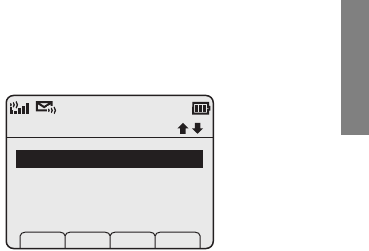
NetLink 7000 Series Wireless Telephone and Accessories User Guide
15
The Handset
may be saved to the phonebook. Del allows you to delete
the entry and Cncl returns you to the standby mode display.
Feature Menu Display
This display is reached by pressing the FCN key while off-
hook. It displays a list of features that may be activated
while in-call. Available features vary by facility. In the above
example, the line indicator lets you know which line is
active. The up/down icons indicate that there are additional
menu items. The Cncl softkey will take you back to the
active in-call display.
Transfer
Conference
Redial
Camp-On
Prof Pl Cncl
1
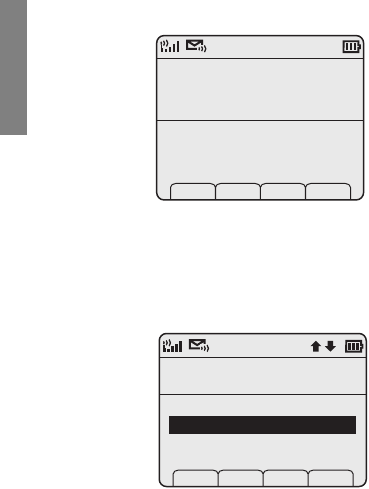
SpectraLink Corporation
16
The Handset
Push-to-talk (PTT) Mode Display
This example shows that you are receiving a call from
extension 3456 on channel 20 which has been named the
Facilities Channel.
Standby Menu Mode Display
This example shows that you are in the Main Menu at the
top level. User Profiles is the selected menu option. The info
line describes that this option will adjust Ring/Tone settings.
The shortcut key is 2.
Channel 20
Facilities Channel
Receiving....
Ext. 3456
Main Menu
Ring/Tone Settings
Lock Keys
User Profiles
Phone Settings
Prof Pl Exit
2
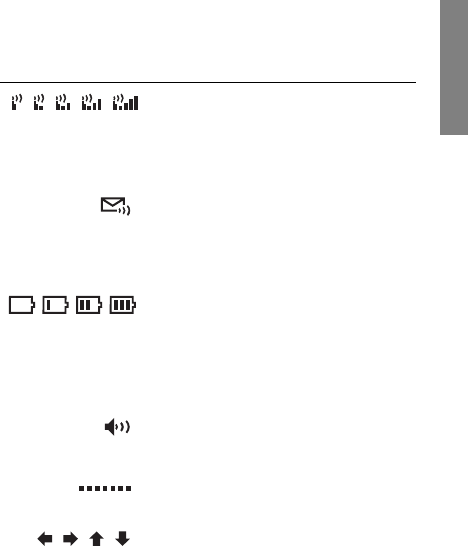
NetLink 7000 Series Wireless Telephone and Accessories User Guide
17
The Handset
Status Bar Indicators
Indicator Function
The signal-strength icon indicates
the strength of the signal and can
assist the user in determining if the
handset is moving out-of-range.
The voicemail icon is activated when
a new voicemail message is received
if the feature is supported by the
phone emulation.
The battery icon indicates the
amount of charge remaining in the
Battery Pack. When only one level
remains, the Battery Pack needs to
be charged.
The speakerphone icon displays
when the speakerphone is active.
The line indicators are associated
with telephone line status and access.
Up and down arrows are displayed
when the menu has additional
options above or below.
Left or right arrows are displayed
during editing when the cursor may
be moved left or right.
1
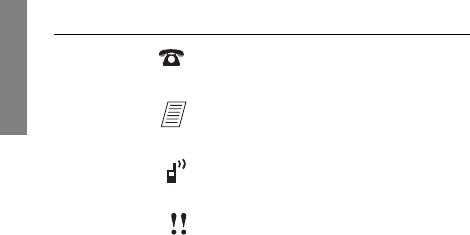
SpectraLink Corporation
18
The Handset
PBX ring icon. A regular telephone
call is coming in.
OAI ring icon. A call is coming in
from the OAI application.
The push-to-talk ring icon. A PTT
call is coming in.
The priority push-to-talk ring icon.
A call is coming in on the priority
PTT channel. This call will override
any other.
Muted The muted indicator displays after
the Mute softkey has been pressed. It
indicates that the microphone is not
transmitting sound. Press the Mute
softkey again to unmute the
microphone.
Locked Locked indicates that the keypad is
locked to prevent accidental
activation. Use the Unlk softkey plus
the # key to unlock it.
Indicator Function
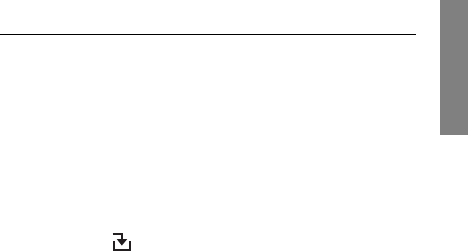
NetLink 7000 Series Wireless Telephone and Accessories User Guide
19
The Handset
Softkey Labels
The bottom row of the handset displays labels associated
with the four softkeys just below it. When a softkey is
active, a label appears to describe its function. Pressing the
softkey will activate the feature. When additional softkeys
are available, Nav arrows appear to the left and right of the
softkey labels. Press NavX or W to view the additional
softkey labels.
[No Service
message]
If warning tones are not disabled, an
alarm will sound and a descriptive
message displays when the handset
cannot receive or place calls. You
may be outside of the covered area.
Walk back into the covered area. The
in-service tone indicates service is
re-established.
The download icon indicates that
the handset is downloading code.
This icon only appears while the
handset is running the over-the-air
downloader. It appears to the right
of the Signal Strength icon in the
same location as the Voicemail icon.
Indicator Function
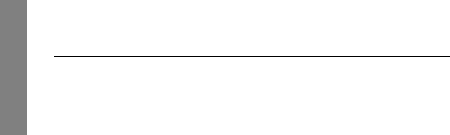
SpectraLink Corporation
20
The Handset
These are some of the softkeys you will see.
Label Description Action
Back Go back Returns to the previous
menu display.
CAPS
caps
Change case Toggles to allow a change
in case when entering
alphabetical text.
Clr Clear Deletes the entry.
Cncl Cancel Returns to the previous
menu display without
saving any data that might
have been entered.
Del Delete Deletes the character to
the left of the cursor.
Dial Dial number Dials the number just
entered in the
phonebook.
Edit Edit Opens an editing window
so you can change
information about an
entry in the phonebook.
Exit Exit Exits out of the menus.
Hold Hold Places a call on hold.
Cfg Configure Opens the standby menu.
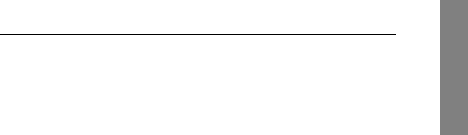
NetLink 7000 Series Wireless Telephone and Accessories User Guide
21
The Handset
Mute Mute Toggles to mute/unmute
the microphone.
No Negative reply Press to reply No to a
displayed question.
Phbk Phonebook Opens the phonebook.
Play Play Plays the selected ring
tone.
Prof Profile Opens the Profile menu.
Redl Redial Displays a list of the last
10 numbers dialed.
Save Save Saves the current entry to
the phonebook
Set Set From the speed-dial
assignment display, opens
the phonebook listing for
assigning a phonebook
entry to a speed-dial key.
Spdl Speed-dial Opens the list of speed-
dial numbers.
Spkr Speakerphone Toggles speakerphone
function.
Label Description Action
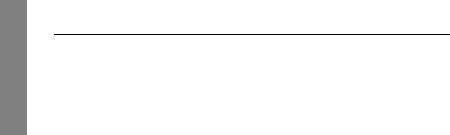
SpectraLink Corporation
22
The Handset
Feature Menu
While off-hook press the FCN key to display the menu of
advanced telephony features available in your facility. The
features may be activated by pressing the corresponding
shortcut key or by using the Nav keys to highlight the
option and pressing NavOK.
One Touch Dialing or Speed-dial
The NetLink 7000 Series Wireless Telephone can assign up
to 10 speed-dial keys from numbers entered into the
phonebook.
Open the speed-dial list by pressing the Spdl softkey from
standby mode. If programmed, the first item on this list is
the system-wide speed-dial number set by the phone system
administrator. It is specially marked with as asterisk (*) as
the first character in its name. It is usually reserved for
emergency situations.
Unlk Unlock keys Press Unlk, then the # key
to unlock a locked
keypad.
View View Displays information
about an entry in the
phonebook or redial list.
Yes Positive reply Press to reply Yes to a
displayed question.
Label Description Action
NetLink 7000 Series Wireless Telephone and Accessories User Guide
23
The Handset
See the speed-dial section in Getting Started for detailed
information about using speed-dial keys.
To make a speed-dial call, press and hold the corresponding
key for one (1) second. The system one touch dialing key
must be pressed for three (3) seconds. The handset will dis-
play the name and number for one (1) second before the
call is dialed. You may press END during this second to ter-
minate the call.
Phonebook
The phonebook in your NetLink 7000 Series Wireless Tele-
phone can store up to 20 user-defined numbers. Open the
phonebook by pressing the Phbk softkey from the standby
mode or by pressing the Save softkey during predial. You
may enter, delete, or edit a phonebook entry, open the
speed-dial list or start a call from the phonebook.
See the phonebook section in Getting Started for detailed
information about using the phonebook.
Predial
Predial is automatically activated when you begin pressing
numbers on the keypad while in standby mode. Up to 256
numbers may be pressed. The call is then placed by pressing
the START key, NavOK, or the Spkr softkey. Press Save to
add the dialed number to the phonebook before placing the
call.
Profiles
Your handset ring behavior is established by five User Pro-
files: Silent, Vibrate, Loud, Soft, and Custom. The currently
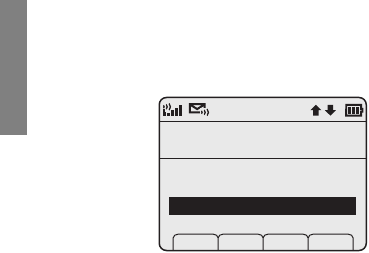
SpectraLink Corporation
24
The Handset
active user profile is shown on the standby display. The ring
behavior can be easily changed when the handset is in
standby mode by pressing the Prof softkey and selecting a
new profile from the list
The currently active user profile is Loud, indicated by
the asterisk (*) on its left. Use NavS and NavT to
scroll through the profile options. Press NavOK to set a
new profile and exit to the standby display.
See User Profiles in the standby menu to customize your pro-
files.
Redial
The Redl softkey is available in the standby mode. When
pressed, a list of the last 10 outgoing called will be dis-
played. Use the Nav keys to highlight the number and press
START to dial the number.
You may save any of these numbers to the phonebook by
pressing the Save softkey. You may also view any entry
already saved in the phonebook by pressing the View soft-
key.
See the Redial section in Getting Started for detailed informa-
tion about using redial.
User Profiles
Current Profile
Silent
Vibrate
Loud
Soft
Prof P Cncl
3
*
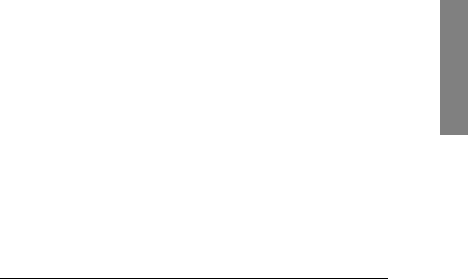
NetLink 7000 Series Wireless Telephone and Accessories User Guide
25
The Handset
Speakerphone
Your phone system administrator can enable or disable the
speakerphone mode. If the speakerphone is enabled, it is
activated by pressing the Spkr softkey. Press the Spkr soft-
key again to end speakerphone mode. The audio then trans-
fers to the handset earpiece. When speakerphone mode is
disabled, Spkr will not appear as a softkey label.
Battery Packs
The handset will need to have its Battery Pack recharged
periodically. Three Battery Pack types are available:
The Battery Pack icon on the status row indicates the
charge amount remaining. Additionally the handset will
sound warning tones and display the Battery Low message
when there is less than two minutes of talk time remaining.
A melody will play when the handset is powered on for the
first time after being fully charged, unless this feature has
been disabled. Each Battery Pack type has a different mel-
ody.
See your phone system administrator if you have questions
about the type of Battery Pack you have been issued.
Type Talk Time Standby Time
Standard 4 hours 80 hours
Extended 6 hours 120 hours
Ultra-Extended 8 hours 160 hours
SpectraLink Corporation
26
The Handset
Important Note About Battery Packs
• Only use SpectraLink Battery Packs with NetLink
7020/7030 Wireless Telephones.
• Do not dip the Battery Pack in water or throw into fire.
• Do not throw away the Battery Pack with your domes-
tic waste. Please recycle appropriately.
• It is normal for the Battery Pack to become warm
when charging.
• Never use non-SpectraLink charging units as they
could damage the Battery Pack.
About Push-to-talk
The PTT feature allows NetLink 7030 Enhanced Wireless
Telephones to operate in a group broadcast mode in addi-
tion to the standard PBX telephone operation. The group
broadcast mode allows the phones to behave like walkie-
talkies, where a single phone can transmit to multiple listen-
ers.
PTT is enabled by the phone system administrator and set
up by the user in the standby menus. See Setting User Pref-
erences for complete information about setting up PTT. If
the phone system administrator has disabled PTT, the PTT
options will not appear in the standby menus.
Note
The type of Battery Pack is printed on the
label. Remove the Battery Pack and view the
label to determine the type of Battery Pack
you have been issued.
NetLink 7000 Series Wireless Telephone and Accessories User Guide
27
The Handset
NetLink Wireless Telephones support twenty-four multi-
cast channels, with the currently subscribed channels to
saved in memory on the handset.
A PTT channel may be selected and a call initiated by press-
ing the Talk button located on the right side of the handset.
All handsets that have subscribed to that channel will hear
the transmission.
PTT dialogue is interrupted when you answer a PBX call.
When the PBX call is ended, PTT dialogue resumes if the
call is still active.
Interaction with Profiles
PTT is disabled by default in the Silent and Vibrate user
profiles. When PTT is disabled, PTT calls cannot be
received or transmitted.
Priority channel
If configured, the priority channel (25) can be used to call
all PTT subscribers. It does not guarantee delivery of the
message, but will interrupt existing PTT conversations. If a
receiving handset is in another application (such as a PBX
call or an OAI application), the handset will ring in-ear to
indicate the priority call. Unlike a normal PTT call, which
rings only once, the priority call will ring every five seconds
for a total of four rings, unless the PTT call terminates
sooner.
Call period
The NetLink 7000 Series Wireless Telephone in PTT mode
operates like a two-way radio. A push-to-talk call period
SpectraLink Corporation
28
The Handset
begins with the first transmission and ends when there has
been no two-way radio traffic on the channel for ten sec-
onds.
The PTT mode controls the keypad during a PTT call
period. Therefore it is not possible to use the keypad for
any other function such as accessing the standby menus or
an OAI application, unless the PTT call is terminated.
However, it is possible to easily place a PBX call.
The handset plays a start tone sequence when receiving a
call and at the beginning of each transmit. At the end of
each transmit or receive, an end tone sequence will play. A
different tone sequence plays to inform you of a priority
channel call.
Selecting a channel
If PTT is enabled and the phone is in standby mode, the
current transmit channel is displayed on the screen on the
bottom line above the softkey display. The channel’s name
will be displayed, unless a name has not been assigned.
If you wish to transmit on a different channel, press and
release the Talk button. A menu of available channels will
appear. The default channel will be at the top of the list.
The last channel used (which may also be the default chan-
nel) will be second on the list. The priority channel, if con-
figured, will be third. The remaining items will be the rest of
the available channels listed in sequential order. Use the
NavT button to highlight the channel you wish to use.
NetLink 7000 Series Wireless Telephone and Accessories User Guide
29
The Handset
Once you have highlighted the desired channel, press and
hold the Talk button to initiate the call. To abort the call
and return to Standby mode, press the End key.
Initiating a call
To start a PTT call on the default channel, press and hold
the Talk button. Wait briefly to activate the mode before
talking. You may begin talking when the display shows
Transmitting.
Transmitting
Once a call has been initiated, hold the handset two inches
from your mouth and talk into the microphone while con-
tinuing to hold down the Talk button. Release the Talk but-
ton to end the transmission.
At the end of a transmission, the handset enters the waiting
state where it monitors the channel for up to ten seconds
and displays Waiting and the channel name and/or number.
If you press the Talk button to transmit while in this state,
the handset automatically transmits on the currently active
channel. If no other transmission occurs within ten seconds
the handset reverts to standby mode.
Note that while in an active PTT session, or in a waiting
state, conversations from other channels will be ignored. To
transmit on another channel, press the END key to exit the
current conversation; then briefly press the Talk button to
display and select another channel.
SpectraLink Corporation
30
The Handset
Receiving
Upon receiving a PTT transmission, the handset plays the
“receiving alert” tones and enters the receive state.
In this state the handset receives all conversations on the
selected channels. The handset ignores the Talk button
while in the receive state. The screen shows the current
active channel, the caller ID information of the current
transmitter, and a PTT call icon.
A transmission on the priority channel will override the cur-
rent PTT conversation. The priority channel then becomes
the current channel.
If you press the END key while in the receive state, the hand-
set exits the current conversation and returns to standby
mode.
Change PTT volume
Volume levels for tones and speaker audio can be config-
ured in the standby menu for PTT.
If you want to change the volume level while in a PTT call,
use the volume buttons on the side of the handset to raise
or lower PTT volume.
Muting a PTT call
To mute a current call, press the Mute softkey. This brings
up a Mute Two-Way Radio? prompt. Press the Yes or No
softkey. Use the UnMt softkey to unmute the PTT call.
Mute only affects the current PTT call. Mute does not allow
the user to use the handset’s keypad for anything else,
including an OAI application.
NetLink 7000 Series Wireless Telephone and Accessories User Guide
31
The Handset
When the next PTT call period starts, the audio is automat-
ically unmuted.
Incoming PBX call during a PTT call
A telephone call may be answered while in a PTT call ses-
sion. To announce an incoming call, the handset will ring
with a low-volume ring and display the PBX system mes-
sage.
To answer the call, press the START key. The PTT call ses-
sion will be pre-empted and no PTT audio will be heard.
After the PBX call is over, press the END key as usual to go
back on-hook, at which time PTT goes out of pre-empted
mode and becomes active again. If an already active PTT
call has not ended, you will hear the PTT audio again.
If you do not answer the PBX call by pressing the START
key, the PTT display will reappear after the ring has
stopped.
Making a PBX call during a PTT call
To start a telephone call during a PTT call session, press the
START key. This causes the two-way radio to be pre-empted
as described above.
Incoming PTT call during a PBX call
The PTT receiving alert sound will play softly in the speaker
audio if you are in a PBX call. You may continue your PBX
call normally, or you may exit the PBX call and switch to
the PTT call by pressing the END key. You cannot hear both
calls at the same time.
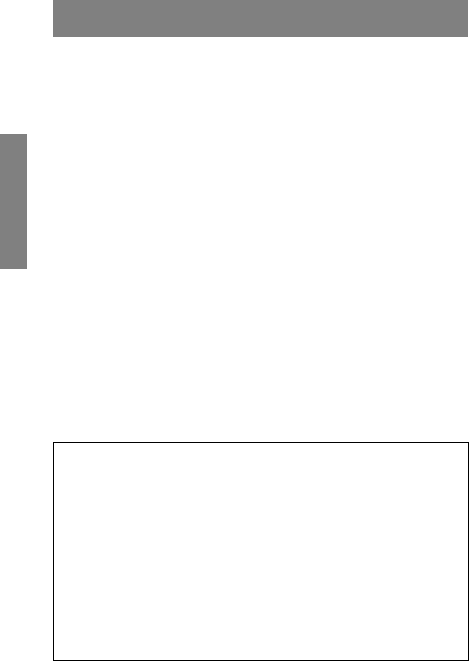
SpectraLink Corporation
32
Getting Started
Getting Started
Charging Your Handset ........................................................33
Basic Handset Operation Summary ...................................33
Redial ........................................................................................38
Phonebook ..............................................................................38
Phonebook Entry Options: .............................................39
Phonebook View Display Options .................................41
Speed-dial ................................................................................41
View Speed-Dial List .........................................................42
Assign Speed-Dial Number ..............................................43
Indications of Low Battery ...................................................43
Removing and Inserting Battery Packs ...............................44
PTT Operation Summary .....................................................44
Your NetLink 7020/7030 Wireless Telephone is
designed for full mobility within the workplace and
operates similar to a cellular phone. However, it also
interfaces with the telephone system at your workplace
and incorporates advanced telephony features. This sec-
tion covers the basic functionality available in every
facility. For specific telephony system functions, see the
Advanced Telephony Features section or contact your phone
system administrator.
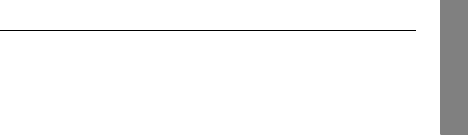
NetLink 7000 Series Wireless Telephone and Accessories User Guide
33
Gettting Started
Charging Your Handset
The handset’s Battery Pack must be charged before its first
use. See the section Handset Accessories for complete infor-
mation about charging your handset.
Basic Handset Operation Summary
If you want to Then
Turn handset on Press and hold the END key until
two chirps sound.
Turn handset off Press and hold the END key. One
chirp will sound. If in a call, hang up
first, then turn the handset off.
Unlock keypad Press the Unlk softkey, then #, to
unlock the keypad.
Make an
emergency call
If programmed, press and hold the
key assigned to the system one touch
dialing key for 3 seconds.
Lock keypad Press the Menu softkey then NavOK,
to manually lock the keypad. See
Setting User Preferences to activate or
deactivate Autolock.
Make an internal
call
Press the START key, wait for dial
tone, then dial the extension.
Make an external
call
Press the START key, wait for dial
tone, then dial the number just as
you would from your desk phone.
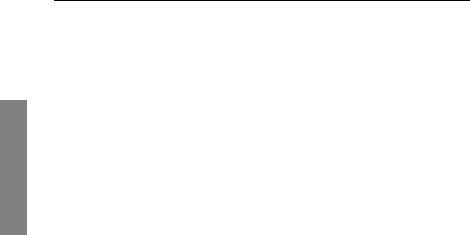
SpectraLink Corporation
34
Getting Started
Select line If multiple lines are available, your
telephone system may require you to
select a line before dialing a number.
Press LINE and the number key
corresponding to the desired line.
You will hear a dial tone.
Dial number Once you hear a dial tone, press the
number keys to dial the number.
Predial a number From standby mode, press the
keypad to enter up to xx numbers.
Then dial the call by pressing START,
NavOK or the Spkr softkey.
Redial a number Press the Redl softkey from standby
mode. A list of recently-dialed
numbers displays. Select the number
and press START, NavOK or the Spkr
softkey.
Make a
speed-dial call
Press and hold the speed-dial key
assigned to the number.
Make a phonebook
call
Press the Phbk softkey from standby
mode. Highlight the name and press
the Dial softkey.
If you want to Then
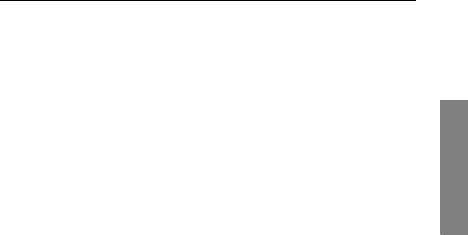
NetLink 7000 Series Wireless Telephone and Accessories User Guide
35
Gettting Started
Answer call The handset will ring or vibrate to
alert you of an incoming call.
Additionally, a line indicator on the
display may flash and the display
may show information about the
call, such as caller’s name and
extension.
To answer a call, press the START key
and hold the earpiece to your ear.
You may also activate the
speakerphone function or use a
headset.
Answer call on
second line
If you are on a call and hear subdued
ringing, a call is coming in on a
second line. The line number on the
display may be flashing. To answer
this call, put your first call on hold
and press the LINE key then the line
number of the second call.
Mute microphone Press the Mute softkey.
Place call on hold Press the Hold softkey.
Resume held call Press the LINE key followed by the
line number key.
If you want to Then
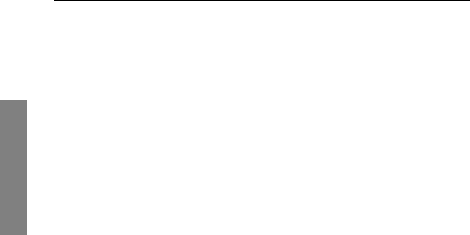
SpectraLink Corporation
36
Getting Started
Hang up Press the END key. Be sure to do this
at the end of each call to return to
the standby mode.
Change speaker
volume
Press the up/down volume buttons
on the side of the handset during the
call.
Change ring
volume
Press the up/down volume buttons
on the side of the handset during
ringing. The default ring volumes are
set in the User Profile menus.
Silence while
ringing
Press the END key to silence the ring.
Open the speed-
dial list
Press the Phbk softkey from standby
mode. Press NavOK and then press
the Spdl softkey.
Activate
speakerphone
Press the Spkr softkey and speak
towards the handset. Note that this
feature may be unavailable in your
facility.
Headset answer Press any key (other than END, a Nav
key, or a softkey) to answer a call
when a headset is plugged-in.
If you want to Then
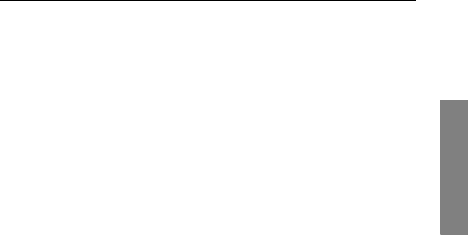
NetLink 7000 Series Wireless Telephone and Accessories User Guide
37
Gettting Started
Headset volume Press the up/down volume buttons
on the side of the handset during the
call.
Change profile Press the Prof softkey and use the
Nav keys to select a new profile while
in standby mode.
Open the
phonebook
Press the Phbk softkey from standby
mode.
Backlight The backlight comes on when any
key is pressed or when there is an
incoming call and stays on for ten
seconds. It turns off after ten
seconds if another key is not pressed
within that period.
If you want to Then
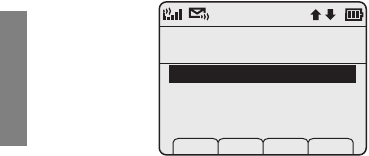
SpectraLink Corporation
38
Getting Started
Redial
The Redl softkey is available in the standby mode. When
pressed, a list of the last 10 outgoing called will be dis-
played. Use the Nav keys to highlight the number and press
START or the Spkr softkey to dial the number.
View information about the entry by pressing the View soft-
key. You may also add any of these numbers to the phone-
book by pressing the Save softkey which opens the add
name display in the phonebook. The Save and View soft-
keys are only available when appropriate for the selected
entry.
Phonebook
The phonebook is opened by pressing the Phbk softkey
which appears on the standby mode display and during pre-
dialing. In standby mode, the phonebook can be opened to
display a list of entries. The phonebook holds a maximum
of 20 user-defined entries. The list is sorted alphabetically.
If the system one touch dialing key has been programmed,
it will be listed as the first entry with an asterisk (*) as the
first character. Only the phone system administrator may
Call Log
Choose a Number
918005551212
3196
[Name]
[Name]
Spkr Save View
1
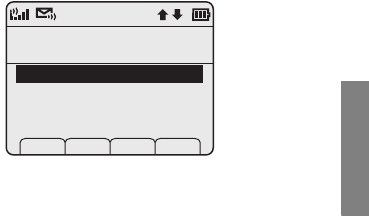
NetLink 7000 Series Wireless Telephone and Accessories User Guide
39
Gettting Started
change this entry. The <new> option appears if the maxi-
mum number of entries has not been entered.
Phonebook Entry Options:
Dial number Press START or the Spkr softkey.
View entry Press NavOK.
Enter new name Select the <new> entry (if available)
and press the Edit softkey to open
the add number display.
Delete entry Press the Del softkey to delete an
entry.
Edit entry Press the Edit softkey to open the
add number display and edit the
existing number. Use the Nav keys to
highlight and select an entry. Press
the Dial softkey to dial the number.
Phone Book
Choose a Name
[System Name]
<new>
[Name]
[Name]
Spkr Del Edit Exit
1
*
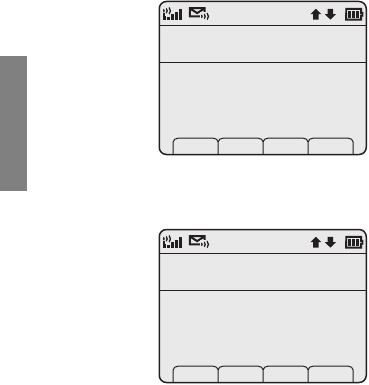
SpectraLink Corporation
40
Getting Started
During predialing, when Phbk is pressed, the add number
display opens.
Add number display:
Enter the number and press NavOK. The add name display
opens:
Enter the name and press NavOK. The phonebook display
opens. The entry may be viewed, dialed, edited and assigned
to a speed-dial key by pressing the View softkey.
Phone Book
Enter Number
New
_
Clr Del Cncl
1
Phone Book
Enter Name
New
_
Clr Del Cncl
1
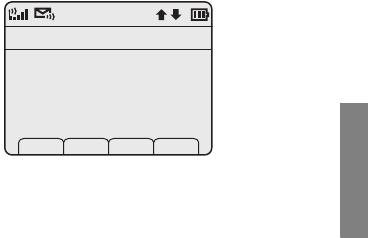
NetLink 7000 Series Wireless Telephone and Accessories User Guide
41
Gettting Started
View entry display
Phonebook View Display Options
Speed-dial
The speed-dial list may be opened from the standby mode
to dial a number or from the phonebook for speed-dial key
administration.
Dial number Press START or the Spkr softkey.
Assign a speed-dial
number to this
entry
Press the Spdl softkey.
Edit entry Press the Edit softkey to open the
add number display and edit the
existing number.
Return to
phonebook list
Press the Back softkey or NavOK.
Phone Book
Spdl 7
George Anthiel
Number:
1959
Spkr Spdl Edit Back
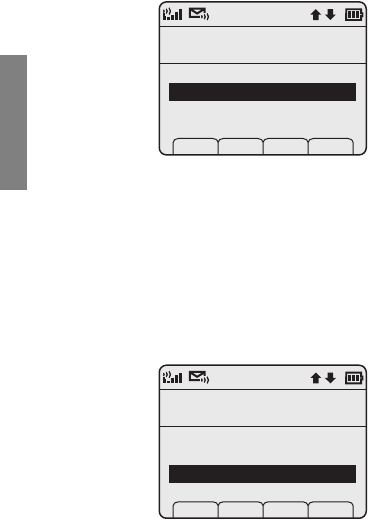
SpectraLink Corporation
42
Getting Started
View Speed-Dial List
To display the list of speed-dial keys from the standby
mode, press the Spdl softkey.
Use the Nav keys to highlight a key and then press START or
the Spkr softkey to dial the number. The Exit softkey
returns you to the standby mode.
A phonebook entry may be assigned to a speed-dial key
from this display. Select the speed-dial key that you wish to
assign and then press the Set softkey to open the list of
phonebook entries. Use the Nav keys to select the desired
entry.
Press NavOK to assign the selected name to that speed-dial
key. The Back softkey returns you to the speed-dial list.
Speed Dial List
Select a Key
1*Emergency 911
2 Help desk
3
4
Spkr Set Exit
Speed Dial Key 3
Choose an Entry
*[System Name]
[Name]
[Name]
[Name]
Back
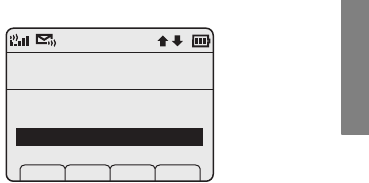
NetLink 7000 Series Wireless Telephone and Accessories User Guide
43
Gettting Started
Speed-dial entries may be edited through the phonebook, as
described above.
Assign Speed-Dial Number
To add a phonebook number to the speed-dial list, view the
entry in the phonebook and press the Spdl softkey. When
opened, the list of speed-dial keys is displayed.
Use the Nav keys to highlight an empty slot and then press
NavOK to assign that speed-dial key to the phonebook entry.
The Clr softkey deletes the highlighted entry. The Cncl soft-
key returns you to the phonebook list.
Indications of Low Battery
The Battery Pack icon on the status line of the display gives
you a visual indication of the amount of charge remaining
in the Battery Pack. Additionally, when the icon shows
empty, if the handset is in standby mode, you will hear a
brief, modulated-ring signal and the Battery Low message
displays. The handset may not be used until charged. If you
are in a call, soft beeps will sound, first slow and then fast,
until the handset becomes unusable. When you first start to
Edit [Name]
Assign Speed Dial
1*Emergency 911
2 Help desk
3
4
Clr Cncl
SpectraLink Corporation
44
Getting Started
hear the beeps, you have two minutes to end the call or
change the Battery Pack
The Battery Pack can be changed while the call is still in
progress. Do not press END. Quickly remove the discharged
Battery Pack and replace with a charged Battery Pack, press
END to turn the handset back on and then press START to
resume the call.
See the Handset Accessories section for complete information
about chargers.
Removing and Inserting Battery Packs
To remove the Battery Pack, press down on the latch on the
Battery Pack on the back of the handset and pull the Bat-
tery Pack towards you. The Battery Pack releases outward.
To replace, slide the lip of the Battery Pack into the bottom
of the cavity. Push the top of the Battery Pack until it snaps
into place. You should not have to force it into the handset.
PTT Operation Summary
(Link 7030 Enhanced Model Only)
Make a PTT call To call on the default channel press
and hold the TALK button. Wait for
the display to show Transmitting and
then hold the handset 2 inches from
your mouth and speak.
Respond to a PTT
call
Press and hold the TALK button
during the 10 second wait period.
NetLink 7000 Series Wireless Telephone and Accessories User Guide
45
Gettting Started
Select a different
PTT channel
Press and release the TALK button.
Select a different channel from the
list.
End one PTT call
and start another
one
Press the END key to exit the PTT
call. Press and release the TALK
button and select a different channel
from the list. Press and hold the
TALK button to being transmitting
on the different channel.
Receive a PTT call
while in a PBX call
Press the END key to end the PBX
call. The PTT call can then be heard.
Transmit on the
priority channel
Press and release the TALK button.
Select the priority channel from the
list. Press and hold TALK, then speak.
End a PTT call Press the END key to exit the PTT
call.
Change PTT volume Use the Up and Down volume
buttons on the side of the handset.
Answer a PBX call
during a PTT
transmission
Press the START key. PTT
transmissions will be pre-empted by
the PBX call.
Start a PBX call
during a PTT
transmission
Press the START key and dial the
number. PTT transmissions will be
pre-empted during the PBX call.
SpectraLink Corporation
46
Getting Started
Turn off PTT Change to a different profile (Silent
and Vibrate disable PTT by default)
or unsubscribe from all PTT
channels.
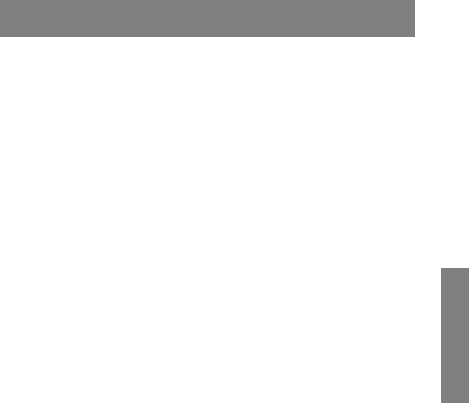
NetLink 7000 Series Wireless Telephone and Accessories User Guide
47
Advanced Features
Advanced Features
Text Messaging (OAI) Navigation ...................................... 49
Advanced Feature Activation .............................................. 49
The Standby Menu ................................................................ 49
Data Entry and Editing ................................................. 50
Lock Keys ............................................................................... 52
User Profiles ........................................................................... 53
Default Profile Settings ..................................................... 55
Set or Edit a Profile ........................................................ 56
Ring Settings Grid .......................................................... 57
Telephone Ring Settings .................................................. 59
Ring Cadence .................................................................. 59
Ring Tone ........................................................................ 61
Ring Volume ................................................................... 62
Vibrate Cadence ............................................................. 63
Ring Delay ....................................................................... 63
Auxiliary Ring 1 and 2 ....................................................... 64
Noise Mode ........................................................................ 65
Headset/Speaker Ring ...................................................... 66
Key Tones Enable/Disable .............................................. 66
Warning Tones Enable/Disable ...................................... 67
Push-to-talk On/Off ......................................................... 67
Phone Settings ........................................................................ 68
Keypad Autolock ............................................................... 69
Set Language ....................................................................... 70
Set Extension ...................................................................... 71
Set User Name .................................................................... 72
Set Display Contrast .......................................................... 73
Hearing Aid ......................................................................... 74
SpectraLink Corporation
48
Advanced Features
Startup Song Play/Inhibit .................................................74
Push-to-talk .........................................................................75
Default Channel ..............................................................76
Subscribed Channel ........................................................77
PTT Audio Volume ........................................................78
PTT Tone Volume .........................................................79
Menu Grid ...............................................................................80
Advanced Telephony Features .............................................82
NetLink 7000 Series Wireless Telephone and Accessories User Guide
49
Advanced Features
Text Messaging (OAI) Navigation
Custom applications may allow you to read and respond to
text messages. The OAI application is available through the
FCN menu as programmed for your facility. While off-hook,
press FCN to view the menu, then press one or more num-
ber keys to open the application. The handset is now in
application mode. The Nav keys are not enabled by messaging
applications. Instead, use <* to move left or up and #> to
move right or down.
Advanced Feature Activation
The features that have been programmed in your system
may be viewed and activated through the Feature menu.
Press the FCN key while off-hook to display the menu of
advanced telephony features available in your facility. The
features may be activated by pressing the corresponding
shortcut key or by using the Nav keys to highlight the
option and pressing NavOK.
See Advanced Telephony Features for more information about
additional features that may be activated in your facility.
The Standby Menu
When the handset is in standby mode, press the Menu soft-
key to enter standby menu mode and use the standby menu.
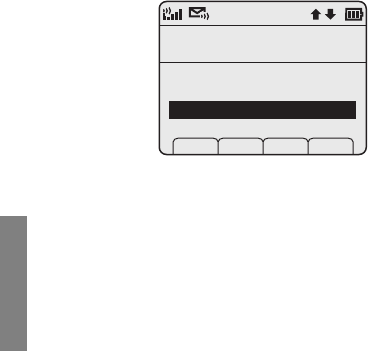
SpectraLink Corporation
50
Advanced Features
This menu allows you to set user preferences. The handset
cannot make or receive calls while in standby menu mode.
Scroll through menu options by using NavS and NavT.
When an asterisk (*) appears to the left of an option, it indi-
cates the option is currently selected. Press the Exit softkey
to return to standby mode. Use the Back softkey to return
to the previous menu.
Data Entry and Editing
Enter numbers by pressing the buttons on the keypad. The
blinking underscore identifies the current cursor position.
When entering alphanumeric strings, the CAPS/caps soft-
key will appear and may be pressed to toggle the case. Enter
letters by repeatedly pressing the corresponding key until
the desired letter displays on the screen. Use the CAPS soft-
key to change the case as needed.
To edit during entry, delete the character to the left of the
cursor by pressing the Del softkey. To replace an entry,
delete it by pressing the Clr softkey and then enter the new
data. To edit an existing entry, use NavW and NavX to move
the cursor position, and then press the Del softkey to delete
Main Menu
General Settings
Lock Keys
User Profiles
Phone Settings
Prof Pl Exit
3
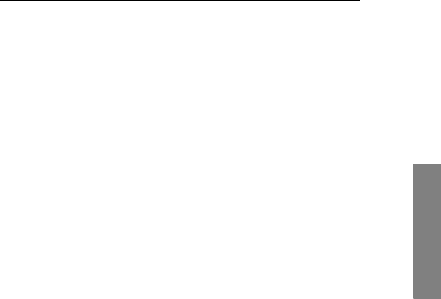
NetLink 7000 Series Wireless Telephone and Accessories User Guide
51
Advanced Features
the character to the left. Insert new data by pressing the
buttons on the keypad.
Alphanumeric entries:
Key caps CAPS
111
22 a b c 2 A B C
33 d e f 3 D E F
44 g h i 4 G H I
55 j k l 5 J K L
66 m n o 6 M N O
77 p q r s 7 P Q R S
88 t u v 8 T U V
99 w x y z 9 W X Y Z
000
** . - ! $ % & ’ ( ) + , : ; / \ = @ ~
#<space>
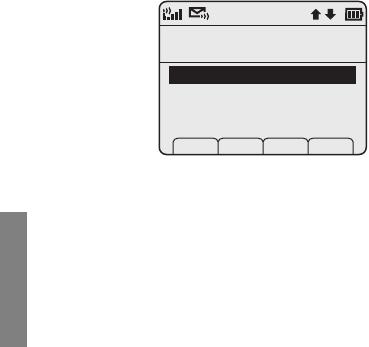
SpectraLink Corporation
52
Advanced Features
Lock Keys
The keypad may be locked to prevent accidental activation.
Lock Keys is the first option on the standby menu enabling
the keypad to be quickly locked in standby mode by press-
ing Fcn+NavOK. The Unlk softkey will then display on the
standby screen. The keypad may be unlocked by pressing
the Unlk softkey and then the # key.
Main Menu
Manual Keypad Lock
Lock Keys
User Profiles
Phone Settings
Prof Pl Exit
1
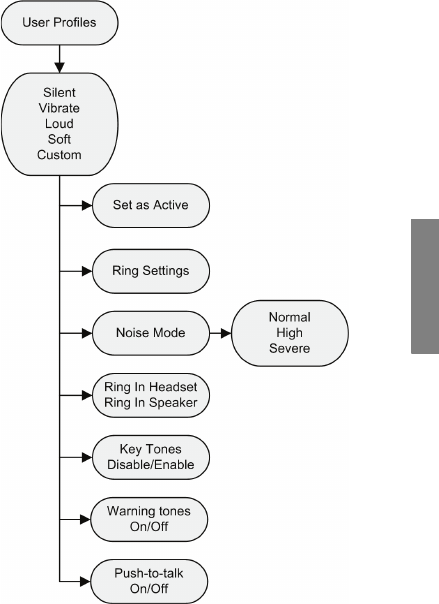
NetLink 7000 Series Wireless Telephone and Accessories User Guide
53
Advanced Features
User Profiles
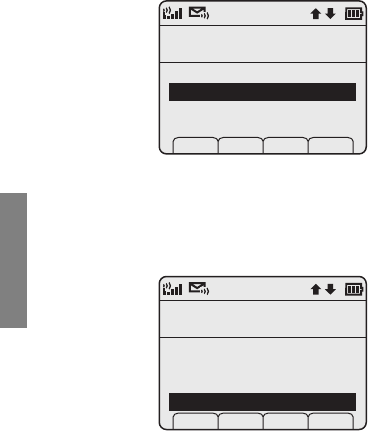
SpectraLink Corporation
54
Advanced Features
Ring Settings, Noise Mode, Headset/Speaker Ring, Key
Tones, Warning Tones and Push-to-talk may be changed for
each user profile.
Press NavOK to select option.
The default user profile is Loud. Use NavT to see remain-
ing user profile options. Press NavOK to edit the selected
profile’s settings.
When a profile is selected and its settings are changed,
those changes only affect the selected profile.
Main Menu
Ring/Tone Settings
Lock Keys
User Profiles
Phone Settings
Prof Exit
2
User Profiles
Choose a Profile
Vibrate
Loud
Soft
Custom
Prof P Back
5
*
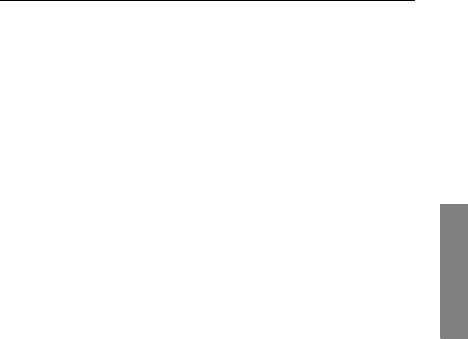
NetLink 7000 Series Wireless Telephone and Accessories User Guide
55
Advanced Features
Default Profile Settings
Contact your phone system administrator to reset all user
profiles back to these default settings.
Setting/Profile Silent Vibrate Soft Loud Custom
Ring Cadence Off Off PBX PBX PBX
Ring ToneTone 1Tone 1Tone 1Tone 1Tone 1
Ring Volume11375
Vibrate Cadence Off PBX Off Off PBX
Ring Delay00006
Noise Mode Normal Normal Normal Normal Normal
Headset/
Speaker
Speaker Speaker Speaker Speaker Speaker
Key Tones Off Off On On On
Warning Tones Off Off On On On
Push-to-talk Off Off On On On
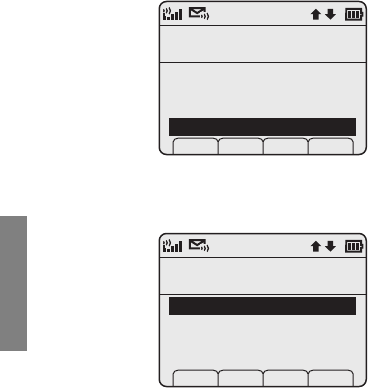
SpectraLink Corporation
56
Advanced Features
Set or Edit a Profile
A profile may be set or edited.
To select a profile, press NavOK.
Use Set as Active and then press NavOK to make the
selected profile become the active one. Scroll to the other
menu options to edit the profile.
User Profiles
Choose a Profile
Soft
Vibrate
Silent
Custom
Prof P Back
5
Edit Custom
Use this Profile
Set as Active
Ring Settings
Noise Mode
Key Tones Off
Prof P Back
1
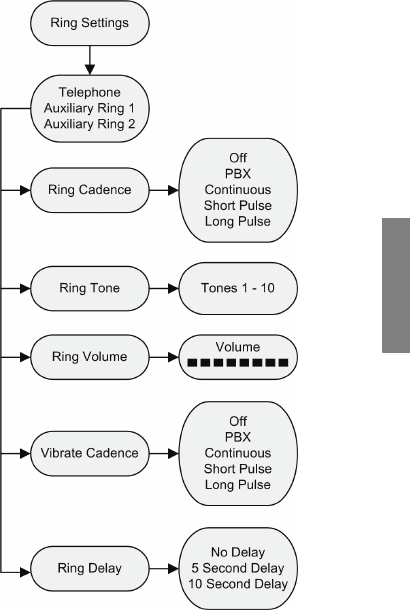
NetLink 7000 Series Wireless Telephone and Accessories User Guide
57
Advanced Features
Ring Settings Grid
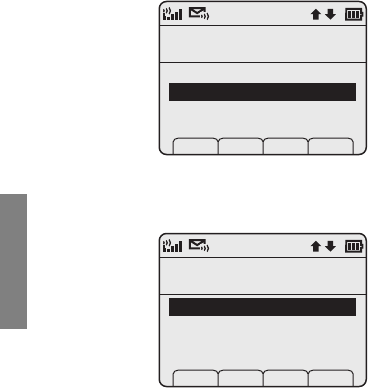
SpectraLink Corporation
58
Advanced Features
Use the Ring Settings option to adjust the ring attributes,
including volume, tones, delay, and vibrate. All Ring Settings
may be customized for each profile.
Press NavOK to select option.
Telephone settings are used for the primary PBX functions.
Auxiliary Ring 1 and 2 are used for additional call systems
such as messaging applications. Auxiliary Ring options are
identical to Telephone options. Different ring styles can be
set for each call system so that you are alerted to the type of
call coming in. See your phone system administrator for
information about auxiliary call or messaging systems in
your facility.
Edit Custom
Configure Ringer
Set as Active
Ring Settings
Noise Mode
Ring in Headset
Prof P Back
2
Ring Type
Normal Call Ring
Telephone
Auxiliary Ring 1
Auxiliary Ring 2
Prof P Back
1
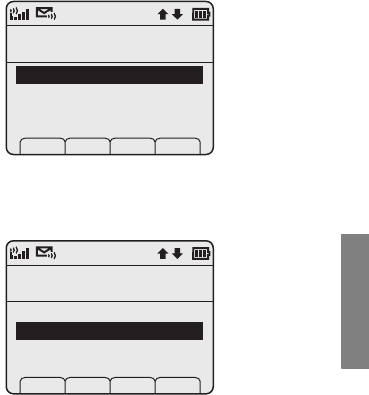
NetLink 7000 Series Wireless Telephone and Accessories User Guide
59
Advanced Features
Telephone Ring Settings
Ring Cadence
Ring cadence is the rhythm of the ring.
The default cadence is set by the PBX (e.g. the PBX may
send rings that differentiate between internal and external
calls). Use the Off option to silence all rings.
Ring Settings
Ringing Rules
Ring Cadence
Ring Tone
Ring Volume
Vibrate Cadence
Prof P Back
1
Ring Cadence
Follow Phone Sys
Off
PBX
Continuous
Short Pulse
Prof Cncl
2
*
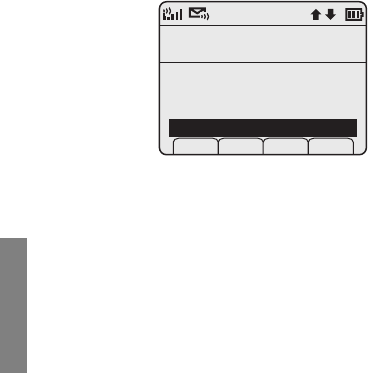
SpectraLink Corporation
60
Advanced Features
Scroll to see additional selections:
Continuous: rings continually until answered.
Short Pulse: rings in short bursts.
Long Pulse: rings in long bursts.
Use NavS and NavT to highlight an option. Press Play to
preview ring cadence. Press NavOK to set a new ring
cadence and return to the previous menu level.
Ring Cadence
Ring Long Bursts
PBX
Continuous
Short Pulse
Long Pulse
Prof Cncl
5
*
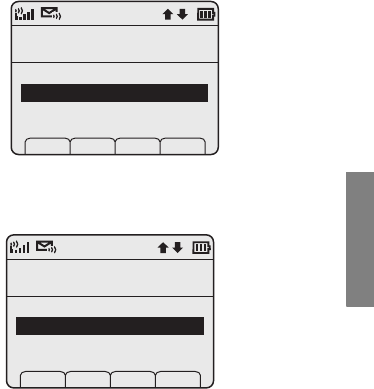
NetLink 7000 Series Wireless Telephone and Accessories User Guide
61
Advanced Features
Ring Tone
Select the ring style from ten available tones. Scroll down to
see all available
Ring Tone
options. If
Ring Cadence
is turned
off, the
Ring Tone
option will not appear on the menu.
Press NavOK to select option.
Use NavS and NavT to highlight an option. Press Play to
preview ring tone. Press NavOK to set a new ring tone and
return to the previous menu level. Press Cncl to retain cur-
rent ring tone and return to the previous menu level.
Ring Settings
Choose a Tone
Ring Cadence
Ring Tone
Ring Volume
Vibrate Cadence
Prof P Back
2
Ring Tone
Choose a Tone
Tone 1
Tone 2
Tone 3
Tone 4
Prof Play Cncl
2
*
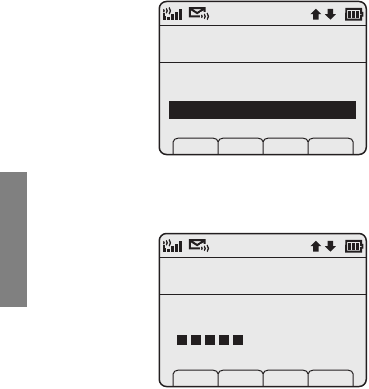
SpectraLink Corporation
62
Advanced Features
Ring Volume
There are eight volume settings from soft to loud, indicated
by a graduated bar. This setting may be overridden by
adjusting the volume while the handset is ringing.
Press NavOK to select option.
Adjust ring volume by pressing the volume up and down
buttons on the side of the handset. The graduated bar indi-
cates the ring volume. Press NavOK to save and return to
the previous menu level.
Ring Settings
Volume Level
Ring Cadence
Ring Tone
Ring Volume
Vibrate Cadence
Prof P Back
3
Ring Volume
Set w/Side Buttons
Volume:
Prof P Cncl
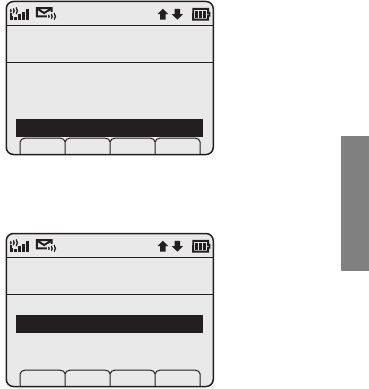
NetLink 7000 Series Wireless Telephone and Accessories User Guide
63
Advanced Features
Vibrate Cadence
Vibrate Cadence options are the same as for Ring Cadence.
Ring Delay
Ring Delay determines how long the vibrate cadence will
play before the audible ring starts.
Press NavOK to select option.
Use NavS and NavT to highlight an option. Press NavOK
to set new ring delay and return to the previous menu
level.Press Cncl to return to the previous menu level with-
out changing the ring delay.
Ring Settings
Ring after Vibrate
Ring Tone
Ring Volume
Vibrate Cadence
Ring Delay
Prof P Back
4
Ring Delay
Choose a Delay
None
5 seconds
10 seconds
Prof P Cncl
*
2
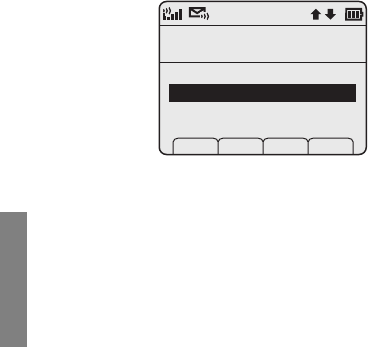
SpectraLink Corporation
64
Advanced Features
Auxiliary Ring 1 and 2
Auxiliary Rings 1 and 2 have the same options as Telephone.
These additional settings are used when additional call sys-
tem applications are used at your facility. Set a unique ring
style for each system so that you are alerted to the type of
call coming in. See your phone system administrator for
additional information.
Ring Type
Application 1 Ring
Telephone
Auxiliary Ring 1
Auxiliary Ring 2
Prof P Back
2
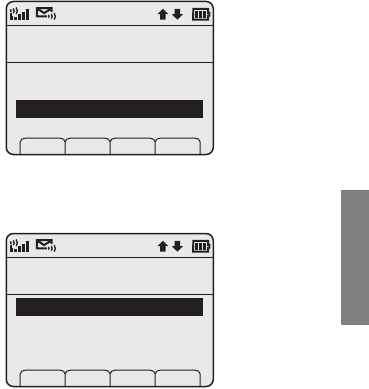
NetLink 7000 Series Wireless Telephone and Accessories User Guide
65
Advanced Features
Noise Mode
Use the Noise Mode option to adjust the microphone for
the level of ambient noise:
Press NavOK to select option.
The Normal setting is suitable for most office environ-
ments. Select High for moderate background noise and
Severe for very noisy environments. Use NavS and NavT
to highlight an option. Press NavOK to set a new Noise
Mode and return to the previous menu level.
Edit Custom
Background Noise
Set as Active
Ring Settings
Noise Mode
Ring in Headset
Prof P Back
3
Noise Mode
Office Environment
Normal
High
Severe
Prof P Cncl
1
*
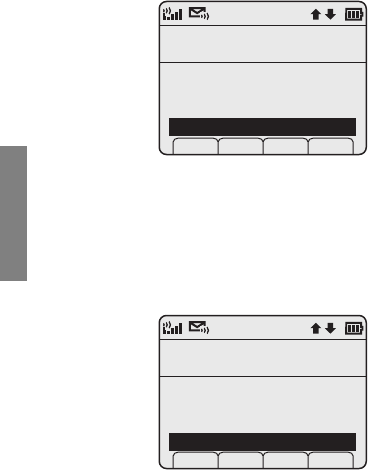
SpectraLink Corporation
66
Advanced Features
Headset/Speaker Ring
When using a headset, the ring may be adjusted to ring as a
softly modulated sound in the headset or as usual in the
speaker. When no headset is plugged in, the ring goes to the
speaker.
The current setting is displayed on the info line. Press
NavOK to toggle to the alternate setting.
Key Tones Enable/Disable
Key tones sound when the keypad is pressed. They may be
turned off for silent handset dialing.
The current setting is displayed on the info line. Press
NavOK to toggle to the alternate setting
Edit Custom
Rings in Speaker
Set as Active
Ring Settings
Noise Mode
Ring in Headset
Prof P Back
4
Edit Custom
Key Tones Enabled
Ring Settings
Noise Mode
Ring in Headset
Key Tones Off
Prof P Back
5
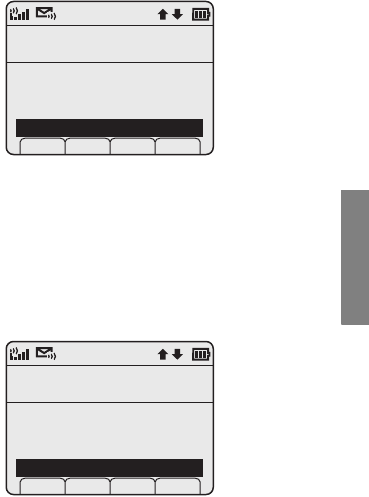
NetLink 7000 Series Wireless Telephone and Accessories User Guide
67
Advanced Features
Warning Tones Enable/Disable
Warning tones sound when the handset is moved out of
range. They may be turned off for silent handset operation.
The current setting is displayed on the info line. Press
NavOK to toggle to the alternate setting.
Push-to-talk On/Off
Push-to-talk (PTT) may be turned on or off by Profile.
PTT is available only in the NetLink 7030 Wireless Tele-
phone.
The current setting is displayed on the info line. Adjust
PTT settings in the Phone Settings menu. Press NavOK to
toggle to the alternate setting.
Edit Custom
Warning Tones Enabled
Noise Mode
Ring in Headset
Key Tones Off
Warning Tones Off
Prof P Back
6
Edit Custom
Push-to-talk Disabled
Ring in Headset
Key Tones Off
Warning Tones Off
Push-to-talk On
Prof P Back
5
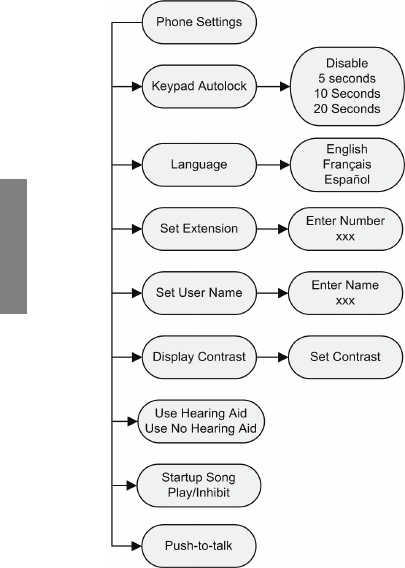
SpectraLink Corporation
68
Advanced Features
Phone Settings
Phone settings options are used to customize your hand-
set’s functions.
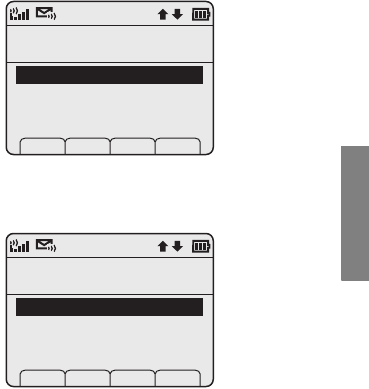
NetLink 7000 Series Wireless Telephone and Accessories User Guide
69
Advanced Features
Keypad Autolock
The handset may be set to lock the keypad automatically
when in standby mode. The automatic locking function of
the keypad may be disabled or adjusted for a five, 10 or 20-
second delay before locking.
Press NavOK to select option.
Use NavS and NavT to highlight an option. Press NavOK
to set the Autolock option and return to the previous menu
level. Press Cncl to return to the previous menu level with-
out changing the Autolock option.
Phone Settings
Configure Autolock
Keypad Autolock
Language
Set Entension
Set User Name
Prof P Back
1
Keypad Autolock
Lock Delay
Disable
5 seconds
10 seconds
20 seconds
Prof P Cncl
1
*
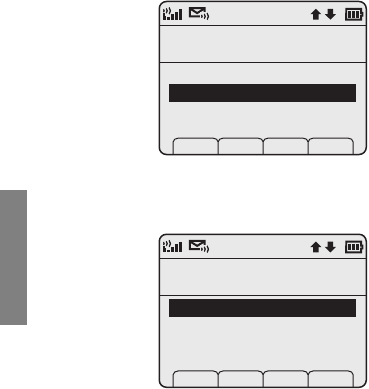
SpectraLink Corporation
70
Advanced Features
Set Language
The Language option will list what languages are available.
Select the language from the list.
Press NavOK to select option.
Use NavS and NavT to highlight an option. Press NavOK
to set language option and return to the previous menu
level. Press Cncl to return to the previous menu level with-
out changing the language.
Phone Settings
Language Options
Keypad Autolock
Language
Set Extension
Set User Name
Prof P Back
2
Set Language
Choose a Language
English
Françias
Español
Prof P Cncl
*
1
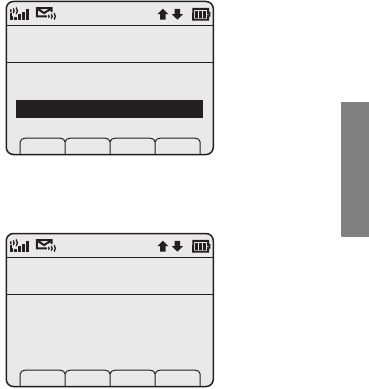
NetLink 7000 Series Wireless Telephone and Accessories User Guide
71
Advanced Features
Set Extension
Set Extension is used to change the extension displayed in
the standby menu. Changing the extension in the standby
menu does not affect the extension number assigned to this
handset in the PBX. Please see the phone system adminis-
trator if you have questions about the correct extension
number for your handset.
Press NavOK to select option.
Enter the extension number by pressing the keypad. For
entry information, see Data Entry and Editing above. Press
NavOK to save and return to the previous menu level. Press
Phone Settings
Change Extension
Keypad Autolock
Set Language
Set Extension
Set User Name
Prof S Back
3
Set Extension
Phone Number
Enter Number:
_
Prof Clr Del Cncl
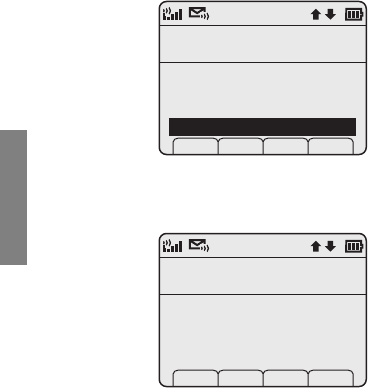
SpectraLink Corporation
72
Advanced Features
Cncl to return to the previous menu level without changing
the extension.
Set User Name
A name may be entered to identify the handset’s owner. It
may be 18 or fewer characters.
Press NavOK to select option.
Enter the name number by pressing the keypad. For entry
information, see Data Entry and Editing above. Press NavOK
to save and return to the previous menu level. Press Cncl to
return to the previous menu level without entering or
changing the name.
Phone Settings
Change User's Name
Keypad Autolock
Language
Set Extension
Set User Name
Prof S Back
4
Set User Name
OK to Save
Enter Name:
_
caps Clr Del Cncl
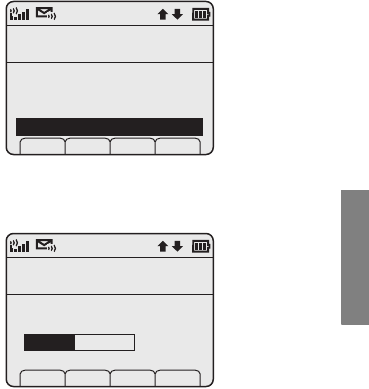
NetLink 7000 Series Wireless Telephone and Accessories User Guide
73
Advanced Features
Set Display Contrast
Display contrast may be adjusted to accommodate light
conditions.
Press NavOK to select option.
Use NavX to increase contrast and NavW to decrease con-
trast. Press NavOK to save and return to the previous menu
level. Press Cncl to return to the previous menu level with-
out changing the display contrast.
Phone Settings
Darker/Lighter
Language
Set Extension
Set User Name
Display Contrast
Prof S Back
5
Set Contrast
Set w/Nav Left/Rt
Cncl
Display Contrast:
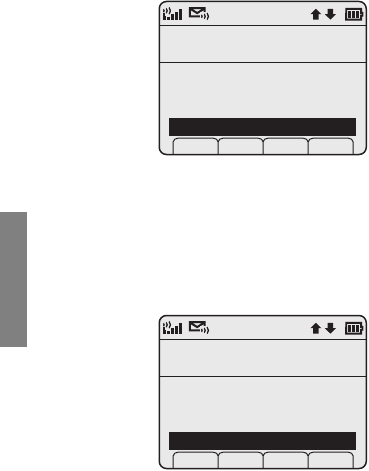
SpectraLink Corporation
74
Advanced Features
Hearing Aid
The handset may be adjusted for hearing aid compatibility.
The current setting is displayed on the info line. Press
NavOK to toggle to alternate setting.
Startup Song Play/Inhibit
The melody that plays when the handset is turned on after
being fully charged may be silenced.
The current setting is displayed on the info line. Press
NavOK to toggle to alternate setting.
Phone Settings
Currently Off
Set Extension
Set User Name
Display Contrast
Use Hearing Aid
Prof S Back
6
Phone Settings
Currently Enabled
Set User Name
Display Contrast
Use Hearing Aid
Inhibit Song
Prof S Exit
7
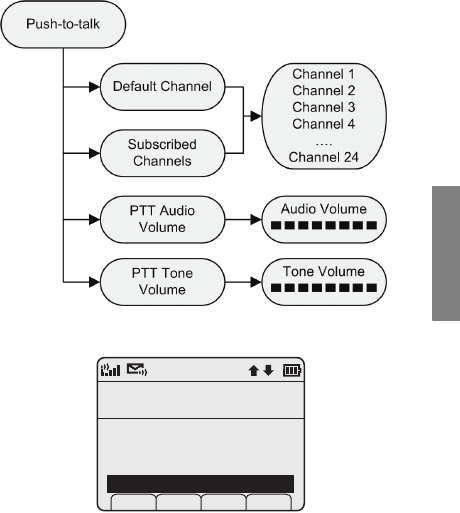
NetLink 7000 Series Wireless Telephone and Accessories User Guide
75
Advanced Features
Push-to-talk
Push-to-talk (PTT) is available only in the NetLink 7030
Wireless Telephone.
Press NavOK to change PTT settings.
Phone Settings
Change PTT Settings
Display Contrast
Use Hearing Aid
Inhibit Song
Push-to-talk
Prof P Exit
5
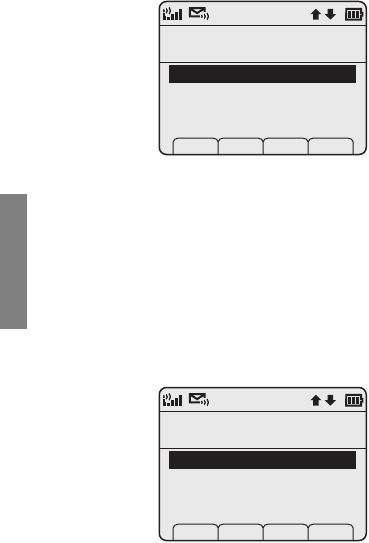
SpectraLink Corporation
76
Advanced Features
Default Channel
The Default Channel menu is used to set the default chan-
nel for the handset.
Press NavOK to select the Default Channel.
The screen now displays the first four subscribed channels.
These channels are shown here as Channel 1, Channel 2,
etc. but they may be assigned unique names by the phone
system administrator. If so, those names will appear instead.
The lowest enabled channel is set by default as the default
channel. If you wish to select a different default channel for
your handset, use NavT to scroll down to the channel you
want.
Push-to-talk
Current Dflt=1
Default Channel
Subscribed Channels
PTT Audio Volume
PTT Tone Volume
Prof P Back
1
Default Channel
Current Default
1 Channel 1
2 Channel 2
3 Channel 3
4 Channel 4
Prof P Back
1
*
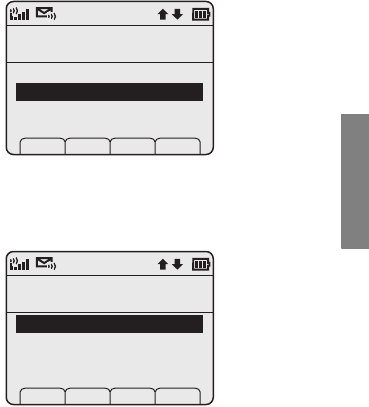
NetLink 7000 Series Wireless Telephone and Accessories User Guide
77
Advanced Features
Press NavOK to select your default channel. Press Back to
return to the previous menu.
Subscribed Channel
You may select the channels to which you wish to subscribe
from the list of available channels under the Subscribed
Channels menu.
Press NavOK to select Subscribed Channels. Use NavT to
scroll down to the first channel to which you wish to sub-
scribe. (Channel 1 is subscribed to by default.)
Press NavOK to subscribe to a channel. An * will appear to
the left of the subscribed channel.
Repeat this operation for each channel to which you wish to
subscribe. Press Back to return to the Main menu.
Push-to-talk
Subscribed Channels
Default Channel
Subscribed Channels
PTT Audio Volume
PTT Tone Volume
Prof P Back
2
Subscribed Channels
Use OK to Deselect
1 Channel 1
2 Channel 2
3 Channel 3
4 Channel 4
Prof P Back
1
*
*
*
*
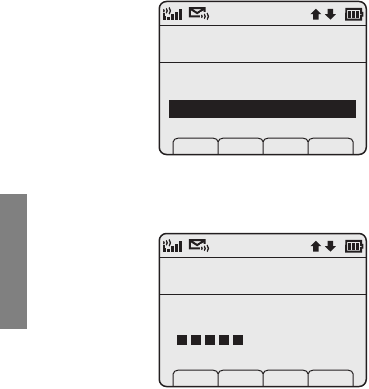
SpectraLink Corporation
78
Advanced Features
PTT Audio Volume
The PTT speaker volume may be set through the PTT
Audio Volume menu.
Press NavOK to select PTT Audio Volume.
Use NavX and NavW or the Up/Down volume buttons on
the side of the handset to adjust the volume level of the
speaker. The graduated bars on the screen indicate the vol-
ume level. Press NavOK to save.
The selected PTT audio volume may be temporarily
changed while in PTT mode by using the Up/Down keys.
Press Cncl to return to the Push-to-talk menu without
changing the volume.
Push-to-talk
Adjust Voice Volume
Default Channel
Subscribed Channels
PTT Audio Volume
PTT Tone Volume
Prof P Back
3
PTT Audio Volume
Use Vol Up/Down
Audio Volume:
Prof P Cncl
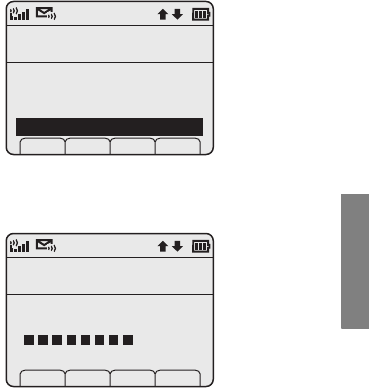
NetLink 7000 Series Wireless Telephone and Accessories User Guide
79
Advanced Features
PTT Tone Volume
The volume of the PTT tones may be set through the PTT
Tone Volume menu.
Press NavOK to select PTT Tone Volume.
Use NavX and NavW or the Up/Down volume buttons on
the side of the handset to adjust the volume level of the
tones. The graduated bars on the screen indicate the vol-
ume level. Press NavOK to save.
Press Cncl to return to the Push-to-talk menu without
changing the volume.
Push-to-talk
Adjust Tone Vol
Default Channel
Subscribed Channels
PTT Audio Volume
PTT Tone Volume
Prof P Back
4
PTT Tone Volume
Use Vol Up/Down
Tone Volume:
Prof P Cncl
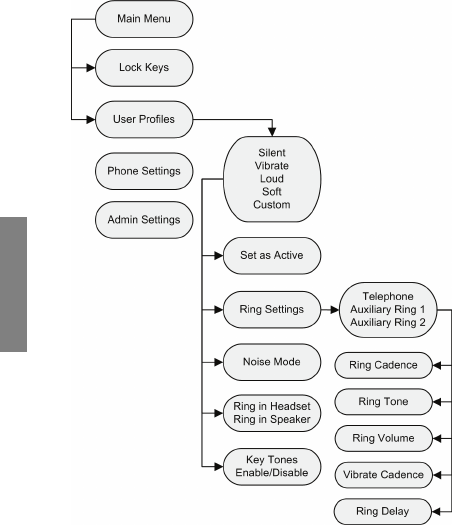
SpectraLink Corporation
80
Advanced Features
Menu Grid
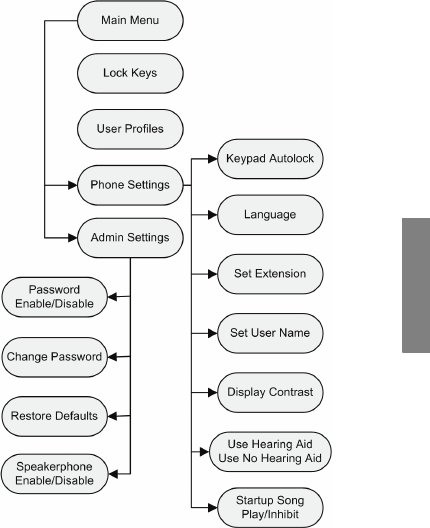
NetLink 7000 Series Wireless Telephone and Accessories User Guide
81
Advanced Features
SpectraLink Corporation
82
Advanced Features
Advanced Telephony Features
Advanced telephony features are accessed through the FCN
key followed by one or two additional key presses depend-
ing on the telephone system in use at your facility.
Check with your phone system administrator for specific
features supported by your handset.
For your convenience, the following table has been pro-
vided to allow you to record the feature access sequences
used in your facility.
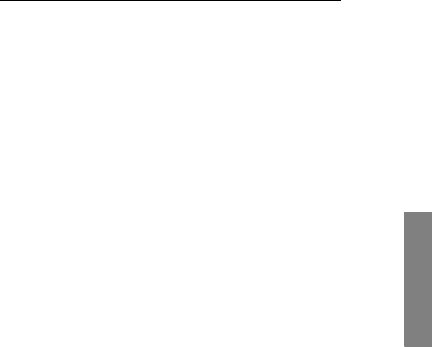
NetLink 7000 Series Wireless Telephone and Accessories User Guide
83
Advanced Features
Feature Key Press
Transfer Fcn + _________
Forward Fcn + _________
Conference Fcn + _________
Camp on Fcn + _________
Redial Fcn + _________
Voicemail Fcn + _________
Flash Fcn + _________
Application Mode Fcn + _________
_________ Fcn + _________
_________ Fcn + _________
_________ Fcn + _________
_________ Fcn + _________
_________ Fcn + _________
_________ Fcn + _________
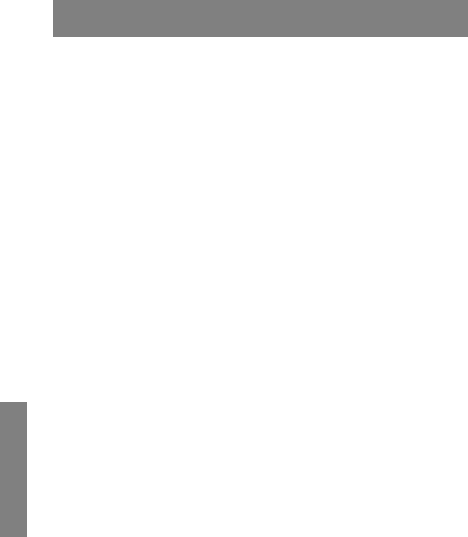
SpectraLink Corporation
84
Handset Accessories
Handset Accessories
About Chargers ......................................................................85
Charging Status ...................................................................86
Charging Times ...................................................................87
Single Charger .........................................................................89
Dual Charger ...........................................................................90
Quad Charger ..........................................................................92
Headsets ...................................................................................93
Carrying Options ....................................................................93
NetLink 7000 Series Wireless Telephone and Accessories User Guide
85
Handset Accessories
About Chargers
Three charger models are available for the NetLink 7020/
7030 Wireless Telephone. The Single Charger will charge a
single handset with an installed Battery Pack. The Dual
Charger will charge the handset and a spare Battery Pack.
The Quad Charger can charge up to four Battery Packs at a
time. Any NetLink 7020/7030 Battery Pack can be charged
in any charger.
The Single and Dual Chargers allow the handset to remain
operative in speakerphone mode or with a headset while
charging. Handsets may be charged while in standby mode,
while in an active call or while turned off.
Place the Single or Dual Charger on a flat, horizontal sur-
face and plug the power supply into the charger and into an
appropriate wall outlet. The Quad Charger may be
mounted on a horizontal or vertical surface.
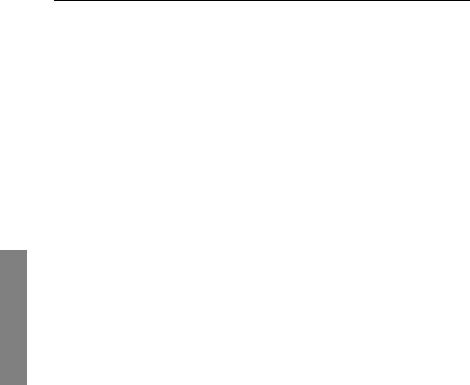
SpectraLink Corporation
86
Handset Accessories
Charging Status
The handset display and the LED on the Dual and Quad
Chargers indicate whether or not charging is occurring or
completed or if a Battery Pack failure has been detected.
Handset/LED* Charging Status
Charging
LED Solid On
The Battery Pack in the handset is
charging.
Battery Pack is charging. Note that
in the Dual Charger, the handset’s
Battery Pack takes charging
precedence, and when it is finished
charging, the single Battery Pack in
the rear slot will charge.
Charge Complete
LED Off
The Battery Pack in the handset has
finished charging.
Battery Pack fully charged, empty
slot, or unit is not powered.
Battery Failure
LED Flash
Error. Battery Pack not able to be
charged. Reinsert Battery Pack or
replace Battery Pack.
* Note: the Single Charger does not have an LED
indicator.
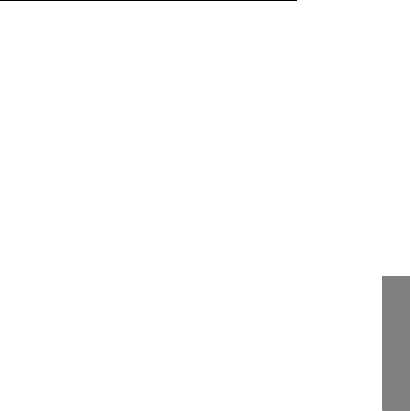
NetLink 7000 Series Wireless Telephone and Accessories User Guide
87
Handset Accessories
Charging Times
Each type of Battery Pack requires a different amount of
time to achieve a fully charged state from a fully depleted
state.
! Caution
• It is normal for the Battery Pack to become warm
when charging.
• Chargers are only authorized for use in the U.S. and
Canada. The correct power supply for your charger will
be provided with the charger.
• Chargers operate in a 50° to 85° F (10° to 30° C) envi-
ronment. Do not expose them to freezing temperatures
or direct sunlight.
Type Charging time
Standard 2 hours
Extended 3 hours
Ultra-Extended 4 hours
Note
The type of Battery Pack is printed on the
label. Remove the Battery Pack and view the
label to determine the type of Battery Pack
you have been issued.
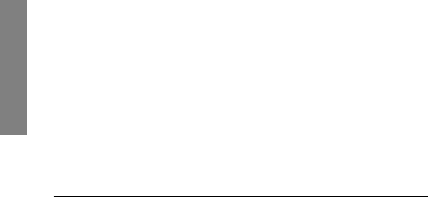
SpectraLink Corporation
88
Handset Accessories
• Do not place anything in the charger other than the
handset or single Battery Pack as appropriate as the
contacts could be bent. Bent contacts can keep the Bat-
tery Pack from charging.
• Only use SpectraLink Battery Packs with Spectra-Link
chargers.
• Never use non-SpectraLink charging units as they
could damage the Battery Pack.2
• Only use the original plug-in power adapter for the
chargers.
• Contact your service representative for assistance if you
have a faulty Battery Pack or a problem with your
charger.
2 If you have been issued a charger that carries another
brand, please check with your phone system administrator
for directions on how to properly use it.
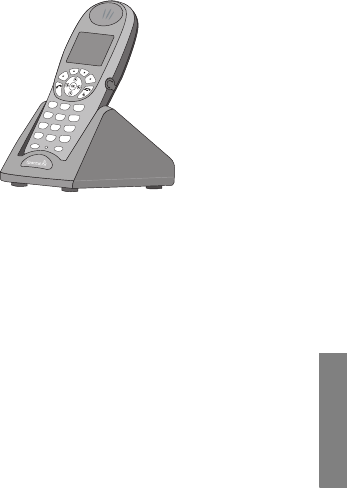
NetLink 7000 Series Wireless Telephone and Accessories User Guide
89
Handset Accessories
Single Charger
The Single Charger is designed to allow the handset to
remain operational through speakerphone or headset use
while the handset's Battery Pack is being charged. The
handset may also be charged while it is in standby mode or
turned off.
Place the handset into the Single Charger facing for-ward.
While the handset is charging in standby mode, it will dis-
play its extension number and Charging…. An animated
charge icon will indicate that charging is in progress. The
handset is fully operational and will ring if called. When the
handset is charging while turned off, only Charging… will
display and no calls will be received. The dots will be racing
during the charging cycle.
When the handset is fully charged, Charge Complete will
display.
No charging information will display during an active call.
< *
0
FCNLINE
8
TUV
5
JKL
2
ABC
7
PQRS
4
GHI
1
3
DEF
6
MNO
9
WXYZ
# >
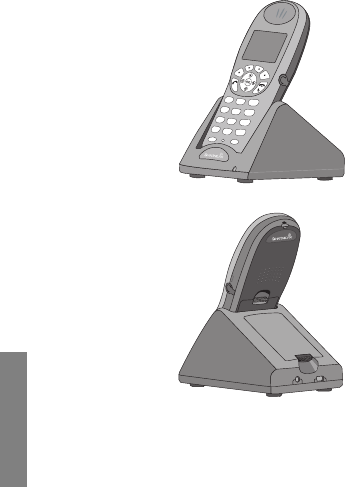
SpectraLink Corporation
90
Handset Accessories
Dual Charger
The Dual Charger is designed to charge the Battery Pack in
the handset while it remains operational and also charge an
additional Battery Pack in the rear charging bay. The hand-
set has charging priority when both slots are occupied.
Place the handset in the front slot, facing forward. The Bat-
tery Pack alone snaps into the charging bay as shown in the
illustration.
< *
0
FCN LINE
8
TUV
5
JKL
2
ABC
7
PQRS
4
GHI
1
3
DEF
6
MNO
9
WXYZ
# >
NetLink 7000 Series Wireless Telephone and Accessories User Guide
91
Handset Accessories
The LED indicates the status of the Battery Pack in the rear
bay. The handset displays its charging status as described
for the Single Charger.
When the handset is fully charged or is removed, the Bat-
tery Pack will begin charging.
Note that the time it takes for the Battery Pack to charge
will be lengthened if its charging cycle is inter-rupted for a
handset to charge.
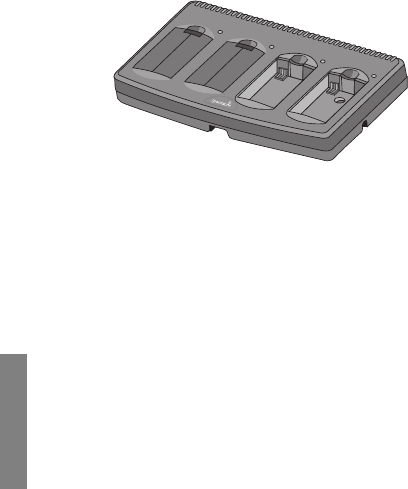
SpectraLink Corporation
92
Handset Accessories
Quad Charger
The Quad Charger is designed to simultaneously charge
four Battery Packs. It may be mounted on a horizontal or
vertical surface.
The Battery Pack snaps into the charging slot. The LED
above the occupied bay indicates the charging status of the
Battery Pack in the bay.
Note
If a flashing LED indicates a Battery Pack fail-
ure, verify the condition before replacing the
Battery Pack. First check the Battery Pack in
a different bay or substitute another charger
and repeat the operation that caused the fail-
ure. If the same Battery Pack lights a steady
LED when inserted in a different bay or
charger, the first charger may be faulty. Con-
tact your phone system administrator for ser-
vice information.
NetLink 7000 Series Wireless Telephone and Accessories User Guide
93
Handset Accessories
Headsets
SpectraLink offers optional headsets for use in noisy envi-
ronments or if you need to have your hands free while talk-
ing on the handset.
To use the headset, simply plug it into the jack on the right
side of the handset.
While using a headset, the handset will ring according to the
user profile setting established in the Headset/Speaker Ring
option. The external ring will ring according to the setting
of the profile.
The headsets offered by SpectraLink are specially designed
to work properly with the NetLink 7020/7030 Wireless
Telephone. SpectraLink does not recommend using other
headsets.
Carrying Options
The following options are available for handset protection
and easy handset carrying and removal.
Belt clip: Spring-loaded plastic belt clip that attaches to the
back of the handset.
Swivel belt clip: Swivel-style belt clip that attaches to the
back of the handset with full 360 degree swivel or eight-
position ratchet options.
Swivel carrying case: Black leather case with keypad cover
and swivel-style quick release belt clip.
Rugged holster: Black holster with belt clip.
Cord lanyard: Nylon cord lanyard with quick disconnect.
Coiled lanyard: Plastic coiled lanyard with clothing clip.

SpectraLink Corporation
94
Handset Accessories
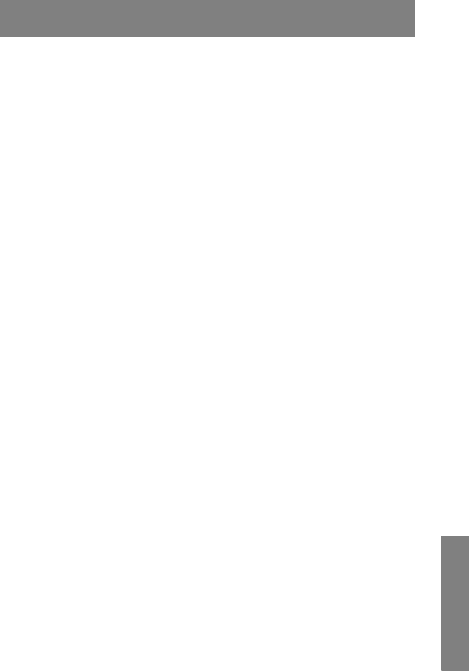
NetLink 7000 Series Wireless Telephone and Accessories User Guide
95
Handset Administration
Handset Administration
FAQs ....................................................................................... 96
Specifications .......................................................................... 97
About Safe Use of Wireless Telephones ........................... 98
Operational Warnings ....................................................... 98
Potentially Explosive Atmospheres ............................. 98
Care of Your Handset ......................................................... 101
Notice .................................................................................... 104
SpectraLink Corporation
96
Handset Administration
FAQs
TBD
NetLink 7000 Series Wireless Telephone and Accessories User Guide
97
Handset Administration
Specifications
Radio frequency
Transmission type
FCC certification
Voice encoding
Transmit power
Display
Model dimensions
Model weight
Standard Battery
Pack capacity
Extended Battery
Pack capacity
Ultra-Extended
Battery Pack
capacity
SpectraLink Corporation
98
Handset Administration
About Safe Use of Wireless Telephones
Operational Warnings
Potentially Explosive Atmospheres
Turn off your handset, prior to entering any area with a potentially
explosive atmosphere. Do not remove, install, or charge batteries in
such areas. Sparks in a potentially explosive atmosphere can cause
an explosion or fire resulting in bodily injury or even death.
!WARNING: Changes or modifications to this
equipment not approved by SpectraLink Cor-
poration may cause this equipment to not
comply with part 15 of the FCC rules and void
the user’s authority to operate this equip-
ment.
!WARNING: SpectraLink products contain no
user-serviceable parts inside. Refer servic-
ing to qualified service personnel.
!The areas with potentially explosive atmo-
spheres referred to above include fueling
areas such as below decks on boats, fuel or
chemical transfer or storage facilities, areas
where the air contains chemicals or particles
such as grain, dust, or metal powders, and
any other area where you would normally be
advised to turn off your vehicle engine. Areas
with potentially explosive atmospheres are
often but not always posted.
NetLink 7000 Series Wireless Telephone and Accessories User Guide
99
Handset Administration
Batteries
All batteries can cause property damage and/or bodily
injury, such as burns if a conductive material such as jew-
elry, keys, or beaded chains touches exposed terminals. The
conductive material may complete an electrical circuit
(short circuit) and become quite hot. Exercise care in han-
dling any charged battery, particularly when placing it inside
a pocket, purse, or other container with metal objects.
Electromagnetic Interference and
Compatibility
Facilities
To avoid electromagnetic interference and/or compatibility
conflicts, turn off your handset in any facility where posted
notices instruct you to do so. Hospitals or health care facili-
ties may be using equipment that is sensitive to external RF
energy.
Pacemakers
The Health Industry Manufacturers Association recom-
mends that a minimum separation of 6 inches (15 cm) be
maintained between a handheld, wireless-radio product and
a pacemaker. These recommendations are consistent with
the independent research by, and recommendations of,
Nearly every electronic device is susceptible
to electromagnetic interference (EMI) if inad-
equately shielded, designed, or otherwise
configured for electromagnetic compatibility.
SpectraLink Corporation
100
Handset Administration
Wireless Technology Research. Persons with pacemakers
should:
• ALWAYS keep the handset more than 6 inches (15 cm)
from their pacemaker when the handset is turned ON.
• Not carry the handset in a breast pocket.
• Use the ear opposite the pacemaker to minimize the
potential for interference.
• Turn the handset OFF immediately if you have any rea-
son to suspect that interference is taking place.
Hearing Aids
Some digital wireless handsets may interfere with some
hearing aids. In the event of such interference, you may
want to consult your hearing-aid manufacturer to discuss
alternatives.
Other Medical Devices
If you use any other personal medical device, consult the
manufacturer of your device to determine if it is adequately
shielded from external RF energy. Your physician may be
able to assist you in obtaining this information.
Use While Driving
Campus installations and warehouse facilities that use vehi-
cles such as forklifts or golf carts should abide by these
guidelines when using Wireless Telephones:
• Give full attention to driving and to the road, aisle, or
path.
NetLink 7000 Series Wireless Telephone and Accessories User Guide
101
Handset Administration
• Use hands-free operation, if available.
• Pull off the road, aisle, or path and park before making
or answering a call.
For Vehicles Equipped with an Airbag:
Do not place a portable handset in the area over the airbag
or in the airbag deployment area. An airbag inflates with
great force. If a handset is placed in the airbag deployment
area and the airbag inflates, the handset may be propelled
with great force and cause serious injury to occupants of
the vehicle.
Care of Your Handset
• Avoid dropping the handset or knocking it against hard
surfaces. Carrying the handset in a holster or carrying
case will help protect it.
• There are no serviceable parts in the handset or charg-
ers. You should not open the handset case nor disas-
semble the chargers. Doing so will void your warranty.
• Turn off the handset and unplug chargers before you
clean them. Never immerse either in liquid. Clean the
exterior surfaces, including the charging contacts, with
a cloth that has been slightly moistened with water.
Take care not to exert undue pressure on charger elec-
trical contacts while wiping.
• Wiping the handset surface with a water-dampened
cloth or paper towel will remove most films or residues.
If the soiling is too stubborn for plain water, a mild
detergent solution may be used. Be sure to wipe away
SpectraLink Corporation
102
Handset Administration
any detergent residue with a clean water-dampened
cloth.
• Should the headset connector become dirty, a scratchy
or intermittent signal may be experienced. To clean the
connector, dip the non-padded end of either a wooden
or paper handled cotton swab in isopropyl alcohol.
Gently insert in the connector and twist, repeating sev-
eral times. If available, blow compressed air into the
connector to clear debris.
• Keep the headset jack covered when it is not in-use.
• Using a carrying case may help protect the surfaces and
help prevent liquids (e.g., rain) from entering into the
interior of the handset. This product is not waterproof,
and exposing the unit to liquids may result in perma-
nent damage to the unit.
• If your handset interior gets wet, do not try to acceler-
ate drying with the use of an oven or a dryer as this will
damage the handset and void the warranty. Instead, do
the following:
1 Immediately power off the handset.
2 Remove the Battery Pack from handset.
3 Shake excess liquid from the handset.
4 Place the handset and Battery Pack in an area that is
at room temperature and has good airflow.
5 Let the handset and Battery Pack dry for 72 hours
before reconnecting the Battery Pack and/or power-
ing on the handset.
NetLink 7000 Series Wireless Telephone and Accessories User Guide
103
Handset Administration
If the handset does not work after following the steps
listed above, contact your phone system administrator
for servicing information.
SpectraLink Corporation
104
Handset Administration
Notice
SpectraLink Corporation has prepared this document for use by
SpectraLink personnel and clients. The drawings and specifications
contained herein are the property of SpectraLink and shall be nei-
ther reproduced in whole or in part without the prior written
approval of SpectraLink, nor be implied to grant any license to
make, use, or sell equipment manufactured in accordance herewith.
SpectraLink reserves the right to make changes in specifications
and other information contained in this document without prior
notice, and the reader should in all cases consult SpectraLink to
determine whether any such changes have been made.
The terms and conditions governing the sale of SpectraLink hard-
ware products and the licensing of SpectraLink software consist
solely of those set forth in the written contracts between Spec-
traLink and its customers. No representation or other affirmation
of fact contained in this document including but not limited to
statements regarding capacity, response-time performance, suitabil-
ity for use, or performance of products described herein shall be
deemed to be a warranty by SpectraLink for any purpose, or give
rise to any liability of SpectraLink whatsoever.
In no event shall SpectraLink be liable for any incidental, indirect,
special, or consequential damages whatsoever (including but not
limited to lost profits) arising out of or related to this document, or
the information contained in it, even if SpectraLink has been
advised, knew, or should have known of the possibility of such
damages.
P/N 72-1301-00 Rev. A