Sunricher Technology RF2818 RF sender User Manual
Shenzhen Sunricher Technology Limited RF sender
User Manual
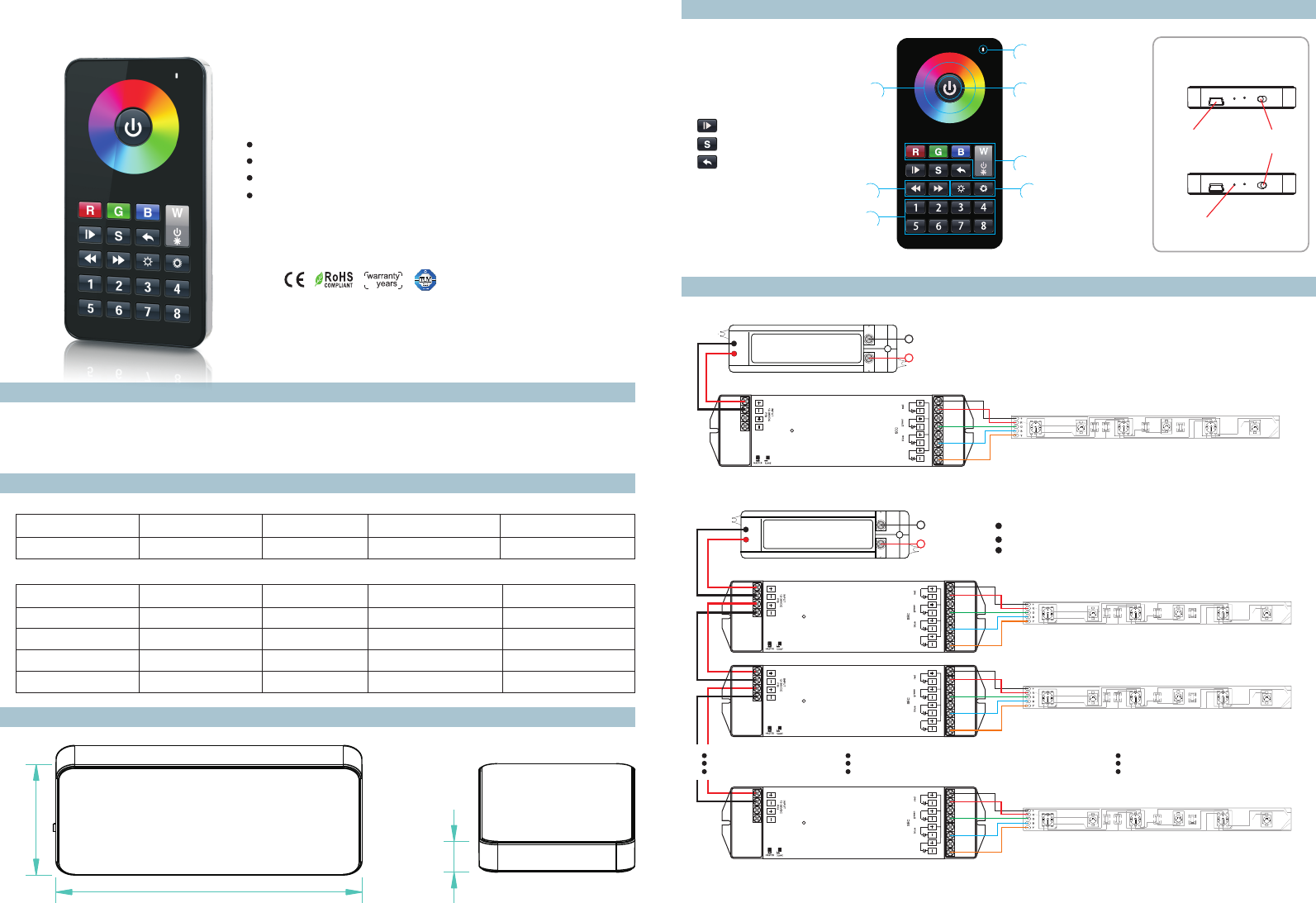
RF wireless LED remote controller
Eight zones/areas
Touch button RGB+W controller
Receivers work with WIFI-RF converter to be controlled by smart phone
Model:SR-2818 with SR-1009Fxx
Parameter
Wiring diagram
Product Size
Brief introduction of buttons
Product introduction
SR-2818 RGBW remote controller is full touch remote controller which has 8 different zones. It can get Red/ Green/ Blue/
White color directly. The remote controller can save up to 8 colors or 8 modes into corresponding buttons (1-8 buttons)
for each zone. You can choose any color through color wheel. There is a USB port to charge internal battery.
Chargeable by USB
SR-1009FA 12-36VDC Constant voltage
4x(60-180)W
4x5A
SR-1009EA 12-36VDC Constant voltage
4x(96-288)W4x8A
Remote
Part No. Operation Voltage DIMENSIONS
ø/h (mm)
Operation
Frequency
SR-2818 3.7VDC 59x115x12
916.67MHz
Receiver
SR-1009FA3 12-36VDC Constant current
4x(4.2-12.6)W
4x350mA
SR-1009FA7 12-36VDC Constant current
4x(8.4-25.2)W4x700mA
Remarks
Lithium battery,
USB charging capability
1)Receiver Connection Diagram for Single Unit
2) Connection Diagram for Multiple UnitsReceiver
Power Supply
12-36VDC
LN
110V-230VAC
whi te
SR-1009FA
LED CONTROLLER
1234
Lea rni ng Ke y
whi te
SR-1009FA
LED CONTROLLER
1234
Lea rni ng Ke y
whi te
SR-1009FA
LED CONTROLLER
1234
Lea rni ng Ke y
Power Supply
12-36VDC
LN
110V-230VAC
whi te
SR-1009FA
LED CONTROLLER
1234
Lea rni ng Ke y
USB port OFF
ON
Bottom
55667788
11223344
Indicator
ON/OFF button
R/G/B/W button
Color wheel
Play & Pause button
Save color button
Return previous status button
Speed down & speed up button Brightness button
Zone button
Indicator will be on while remote is charging.
Indicator will be off while it’s full power.
Note:
One receiver can work with 1-8pcs SR-2818
One SR-2818 control multiple receivers
The power supply chosen must be 20% higher than the
actual load
58.8
12.0
115.4
Part No. Input Voltage Remarks
Output Current Output Power
5
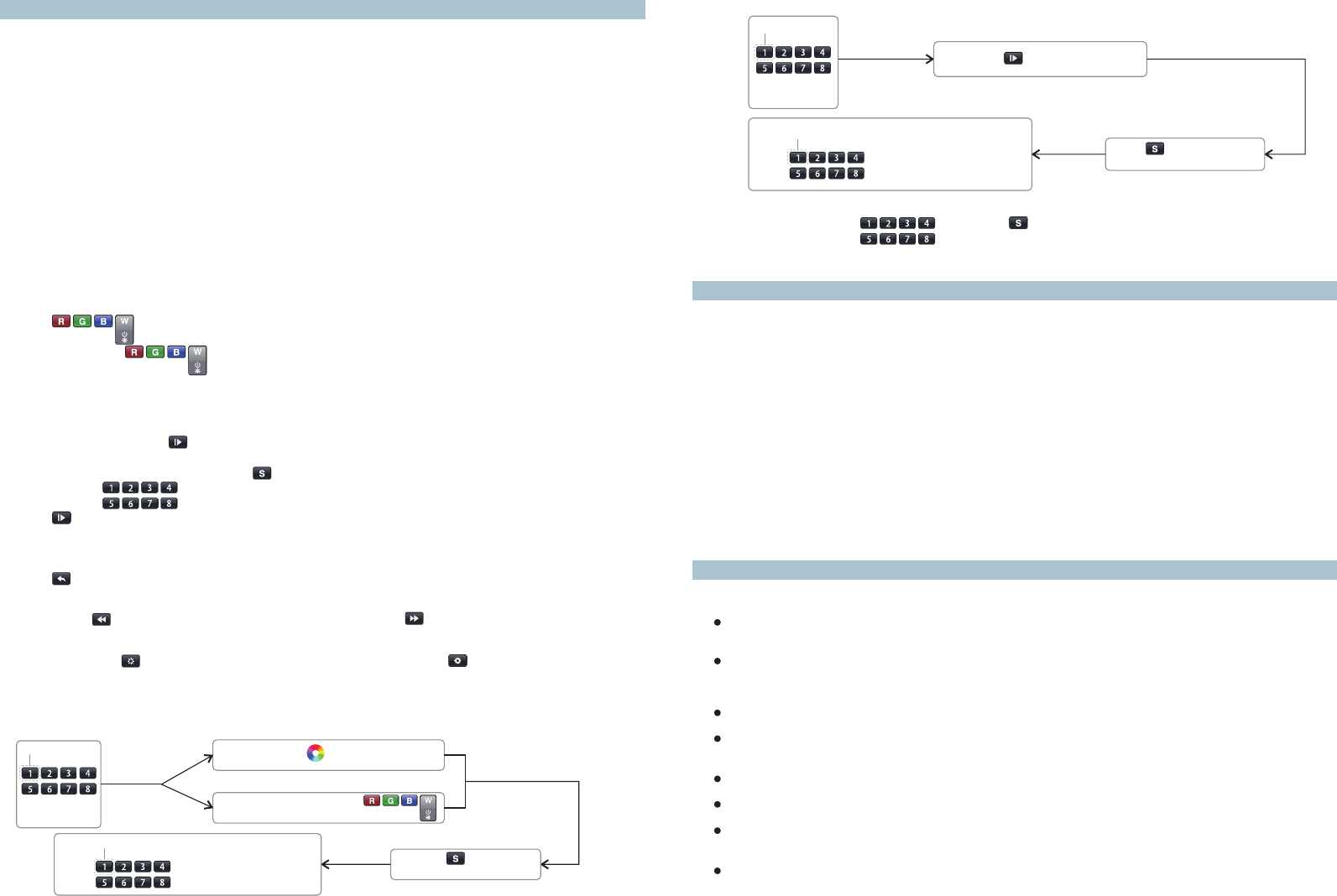
Safety & Warnings
Warranty Agreement
1) The product shall be installed and serviced by a qualified person.
2) IP20.Please avoid the sun and rain. When installed outdoors, please ensure it is mounted in a water proof
enclosure.
3) Always be sure to mount this unit in an area with proper ventilation to avoid overheating.
4) Please check if the output voltage of any LED power supplies used comply with the working voltage of the
product.
5) Never connect any cables while power is on and always assure correct connections to avoid short circuits
before switching on.
6)
7) For update information please consult your supplier.
8)The warranty of battery is 1 year.
Please ensure that the cable is secured tightly in the connector
1) We provide lifelong technical assistance with this product:
5-year warranty. We print date on every products, for example :1125 means year 2011,week 25.The
warranty is for free repair or replacement and covers manufacturing faults only.
For faults beyond the 5-year warranty we reserve the right to charge for time and parts.
2) Limited Warrenty
Any defects caused by wrong operation.
Any damages caused by unauthorized removal, maintenance, modifying, incorrect connection and
replacement of chips.
Any damages due to transportation, vibration etc. after purchase.
Any damages caused by earthquake, fire, lightning, pollution and abnormal voltage.
Any damages caused by negligence, inappropriate storing at high temperatures and humidity or near
harmful chemicals.
Product has been updated
3) Repair or replacement as provided under this warranty is the exclusive remedy to the customer.
b. How to save mode into different position per zone?
Press button for select an ideal mode
Choose position( ) to save modeany button
Press any zone
button you want
Press button(the blue
indicator will be on) for saving
ZONE
55667788
11223344
ZONE
55667788
11223344
c. Recall
Choose zone number form , then press button, and press the position button which color or
mode saved into. 55667788
11223344
Operation
Learning (matching)
a. Do wiring according to connection diagram
b. Wake up the remote control by touching ON/OFF button.
c. Press learning button on receiver.
d. Touch any zone button on remote control.
e. Then touch color wheel.
f. Connected LED light will blink to confirm zone designation.
g. Press at learning button on receiver over 5 seconds until LED light flash, then delete the learned ID.
Note 1: To choose a master from slaves by jumper for each zone.
Short circuit for master.
Open circuit for slave.
Each zone only can set one master controller. After a period of time, the master will do synchronization
operation to keep the same color or mode of all slaves in one zone.
Note 2: Each remote control 8 zones (areas) receivers, each area can be learned as many receivers as
we can.
Each receiver maximally can be controlled by 8 different remote controllers.
Touch button is to switch on/off of each corresponding color.
Hold your finger on button to dim brightness of each corresponding color. There are total 8 levels
of brightness.
Note: If you press R, then press G, then it is mix color of R and G. If you want to get G color directly, please
press R to switch off of R first. Then press G.
RGBW Button
Running&Pause Button
a.Press pause&run button ,mode will run. Press it once , it runs one mode. Press button again, it stops,
then press one more time, it will enter next mode. There are total 10 build-in modes.
b.Pause&run button can work with button , it can save modes into different zone.
c.Touch button one by one, such as press button 1,2,3,4,5,6, then
Press button.1,2,3,4,5,6 will run synchronized mode, after long press, LED lighting will flash twice, they will
switch to chasing running mode, long press again to switch back.
55667788
11223344
Speed up and Speed down Button
Touch button to return previous color or running mode.
Return button
Touch button to speed down when mode is running, touch button to speed up when mode is running.
Brightness down or up button
Long touch button to dim down brightness of RGB channels, Long touch button to dim up RGB
channels.
“W” channel is separated from RGB channels, so we can only long touch button to dimming“W” channel.
Save Button
ZONE Touch color wheel for select an ideal color
Select R/G/B/W color by press
or
Long press button(the blue
indicator will be on) for saving
Choose position( ) to save colorany button
POSITION
Press any zone
button you want
For example, press zone button 1, then touch color wheel for orange color, then press S button (the blue
indicator will be on),then choose position button 3. That’s to say, we save orange color from zone 1 into position 3.
So each zone can save 8 colors. 8 zones can save 64 colors.
a. How to save color into different position per zone?
55667788
11223344
55667788
11223344
Note:if the remote control is not used for a long time, need to charge it every two months.
This equipment has been tested and found to comply with the limits for a Class B
digital device, pursuant to part 15 of the FCC Rules. These limits are designed to
provide reasonable protection against harmful interference in a residential installation.
This equipment generates, uses and can radiate radio frequency energy and, if not
installed and used in accordance with the instructions, may cause harmful interference
to radio communications. However, there is no guarantee that interference will not
occur in a particular installation. If this equipment does cause harmful interference to
radio or television reception, which can be determined by turning the equipment off
and on, the user is encouraged to try to correct the interference by one or more of the
following measures:
• Reorient or relocate the receiving antenna.
• Increase the separation between the equipment and receiver.
• Connect the equipment into an outlet on a circuit different from that to which the
receiver is connected.
• Consult the dealer or an experienced radio/TV technician for help.
Caution: Any changes or modifications to this device not explicitly approved by
manufacturer could void your authority to operate this equipment.
This device complies with part 15 of the FCC Rules. Operation is subject to the
following two conditions: (1) This device may not cause harmful interference, and (2)
this device must accept any interference received, including interference that may
cause undesired operation.