Symbol Technologies MC7095 Enterprise Digital Assistant User Manual MC70 series MC70 Quick Start
Symbol Technologies Inc Enterprise Digital Assistant MC70 series MC70 Quick Start
Contents
- 1. User manual 1
- 2. User manual 2
- 3. User manual 1 - MC70 regulatory info sheet
- 4. User manual 2 - MC70 Quick Start
- 5. User manual MC70 series
- 6. User manual BT
- 7. User manual Phone
- 8. User manual WLAN
- 9. user manual MC70 series
- 10. user manual BT
- 11. user manual phone
- 12. user manual WLAN
- 13. user manual MC70 series - MC70 Quick Start
user manual MC70 series - MC70 Quick Start
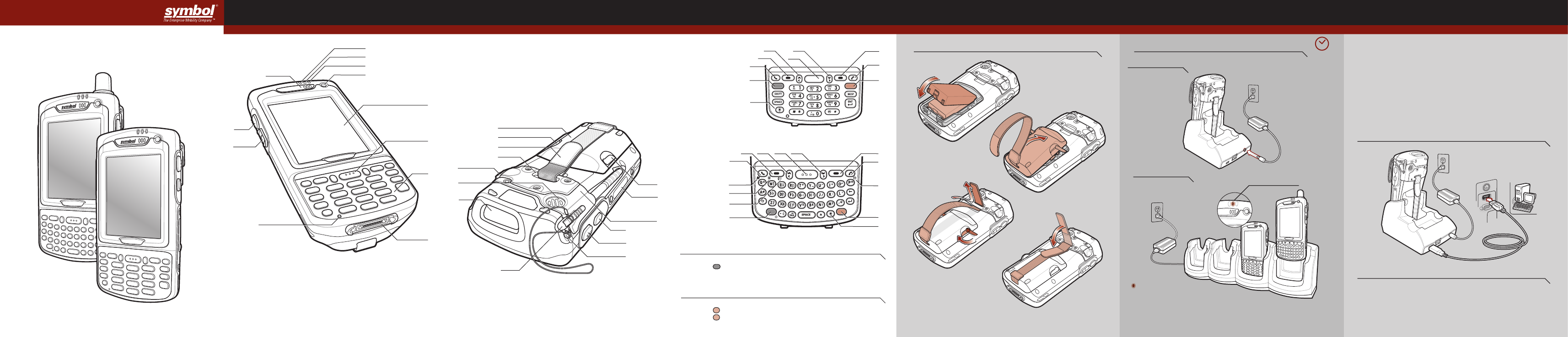
1
2
3
4
24hr*
7
334433
Follow the on-screen ActiveSync instructions to
establish a connection between the MC70 and the
host computer.
Create a Partnership
5
1
2
4-Slot Cradle
FEATURES KEYPADS
Insert the Battery
1Charge the MC70
2Install ActiveSync ®
3
Communicate with Host
4
6
11
4
1-Slot Cradle
Blinking Amber = Charging
Charging LED
Solid Amber = Fully Charged
5
1
2
12
3
7
3
4
32
5
1
2 3 4 3
5
*It is recommended that this product be charged for 24 hours before the first use
to ensure that the internal battery is fully charged.
GETTING STARTED
8 (Note 1)
7
2
6
8
Fast Blinking Amber = Charging Error
9
10
9 Scan/Decode LED
10 Charging LED
11 Radio Status LED
12 Phone Speaker
5 Keypad
6 Scan/Action Button
7 Touch Screen
(with screen protector)
8 Power Button
1 Scan/Action Button
2 Up/Down Button
3 Microphone
4 I/O Connector
86
1 Call
2 Soft Key
3 Navigation
4 Scan/Action Button
5 End Call
6 Orange Key
7 Backlight
8 Blue Key
9 OK
10 Phonepad
11 Menu
12 Start Menu
9
12
11
10
Blue Key
Use this key to launch applications and select items (shown on the keypad in blue).
> Press the key once to activate this mode followed by another key.
Orange Key
Use this key to access the secondary layer of characters and actions.
> Press the key once to lock the keypad in the Alpha state.
> Press the key a second time to return to the normal state.
Note 1: To reset the MC70, press and hold the power button for five (5) seconds. Note 2: Standard Capacity Battery and Door shown.
Charging LED
Download ActiveSync
®
4.0 or higher from
http://www.microsoft.com and follow the
instructions to install ActiveSync onto the host
computer.
13 Battery Door
14 Door Latch
15 Handstrap
16 Handstrap Slot
17 Headset Jack
22 Scan/Action Button
23 Action Button
24 Back Housing Bracket
25 Memory Card Slot
18 Speaker
19 Scan Window
(see Data Capture Options)
20 Stylus
21 Tether Point
17
13
18
20
25
14
14
15
16
19
23
24
22
21
MC70
Quick Start Guide
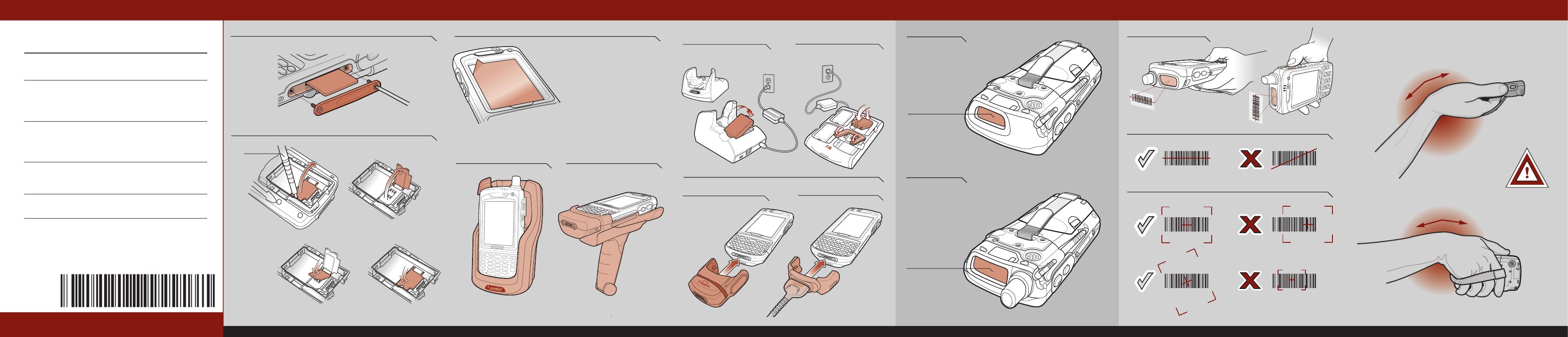
Magnetic Stripe Reader Cables
Scanner
Imager Window
Scan Window
Imager
Imaging
OPTIMUM SCANNING AND IMAGING
AVOID EXTREME WRIST ANGLES
Memory Card Installation
ACCESSORIESSUPPORT INFORMATION
Scanning
012345012345012345012345012345
012345 012345012345012345012345
012345
012345
012345012345012345012345012345
012345 012345012345012345012345
012345
012345
012345012345012345012345012345
012345
Scanning/Imaging
Charge in Cradle Spare Battery Charger
012345012345012345012345012345
012345
AVOID EXTREME
WRIST ANGLES
72-71770-01
Rev A - November 2005
Snap-On Accessories
SYMBOL TECHNOLOGIES, INC. One Symbol Plaza Holtsville, New York 11742-1300
DATA CAPTURE OPTIONS
Flashing Amber: Battery charging
Solid Amber: Battery fully charged
Standard Capacity Battery: ~ 4 hours Extended Capacity Battery: ~ 8 hours
Flashing Amber: Battery charging
Solid Amber: Battery fully charged
© 2005 Symbol Technologies, Inc.
More information on the MC70
Visit the Symbol Web site at http://www.symbol.com/mc70
Setting up and using the MC70
MC70 User Guide
MC70 Integrator Guide
Available at: http://www.symbol.com/mc70
Troubleshooting
MC70 – MC70 User Guide
Accessories – MC70 Integrator Guide
Available at: http://www.symbol.com/mc70
Connecting and synchronizing with the host computer
ActiveSync® Help on the host computer. To view help, start ActiveSync®,
click Help - Microsoft ActiveSync Help.
Information on using programs on the MC70
Tap Start – Help within the specific program.
Service and Warranty
MC70 Regulatory Guide
Screen Protector
Vehicle Cradle Trigger Handle
SIM Card Installation (Located Under Battery)
Use stylus
to open door
Lift door
Place SIM
card with contacts
facing down
Snap
door closed
12
34
Symbol recommends the use of a screen protector to minimize wear
and tear. Screen protectors enhance the usability and durability of
touch screen displays. Benefits include:
• Protection from scratches and gouges
• Durable writing and touch surface with tactile feel
• Abrasion and chemical resistance
• Glare reduction
• Keeping the device’s screen looking like new
• Quick and easy installation.
An initial screen protector is already applied to your MC70.
Contact your local account manager or Symbol
Technologies, Inc. for more information and purchasing
details. Part number: KT-67525-01 Screen Protector 3/pk.
Not using a screen protector can affect your
warranty coverage.
MC70 Quick Start Guide http://www.symbol.com/mc70
Stylus