Symbol Technologies P470 P 370 / 470 Scanner User Manual manual ID label location on page 28
Symbol Technologies Inc P 370 / 470 Scanner manual ID label location on page 28
manual & ID label/location on page 28

Preliminary
P 370/470
Radio Scanner
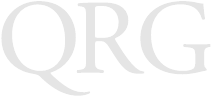
Preliminary
P 370/470 Scanner
1997-1999 SYMBOL TECHNOLOGIES, INC. All rights reserved.
Symbol reserves the right to make changes to any product to improve reliability,
function, or design.
Symbol does not assume any product liability arising out of, or in connection with, the
application or use of any product, circuit, or application described herein.
No license is granted, either expressly or by implication, estoppel, or otherwise under
any patent right or patent, covering or relating to any combination, system, apparatus,
machine, material, method, or process in which Symbol products might be used. An
implied license only exists for equipment, circuits, and subsystems contained in Symbol
products.
Symbol and the Symbol logo are registered trademarks of Symbol Technologies, Inc.
Other product names mentioned in this manual may be trademarks or registered
trademarks of their respective companies and are hereby acknowledged.
Symbol Technologies, Inc.
One Symbol Plaza
Holtsville, N.Y. 11742-1300
http://www.symbol.com
Patents
This product is covered by one or more of the following U.S. and foreign Patents:
U.S. Patent No.4,360,798; 4,369,361; 4,387,297; 4,460,120; 4,496,831; 4,593,186;
4,603,262; 4,607,156; 4,652,750; 4,673,805; 4,736,095; 4,758,717; 4,816,660;
4,845,350; 4,896,026; 4,897,532; 4,923,281; 4,933,538; 4,992,717; 5,015,833;
5,017,765; 5,021,641; 5,029,183; 5,047,617; 5,103,461; 5,113,445; 5,130,520
5,140,144; 5,142,550; 5,149,950; 5,157,687; 5,168,148; 5,168,149; 5,180,904;
5,229,591; 5,230,088; 5,235,167; 5,243,655; 5,247,162; 5,250,791; 5,250,792;
5,262,627; 5,262,628; 5,266,787; 5,278,398; 5,280,162; 5,280,163; 5,280,164;
5,280,498; 5,304,786; 5,304,788; 5,306,900; 5,321,246; 5,324,924; 5,337,361;
5,367,151; 5,373,148; 5,378,882; 5,396,053; 5,396,055; 5,399,846; 5,408,081;
5,410,139; 5,410,140; 5,412,198; 5,418,812; 5,420,411; 5,436,440; 5,444,231;
5,449,891; 5,449,893; 5,468,949; 5,471,042; 5,478,998; 5,479,000; 5,479,002;
5,479,441; 5,504,322; 5,519,577; 5,528,621; 5,532,469; 5,543,610; 5,545,889;
5,552,592; 5,578,810; 5,581,070; 5,589,679; 5,589,680; 5,608,202; 5,612,531;
5,619,028; 5,664,229; 5,668,803; 5,675,139; 5,693,929; 5,698,835; 5,705,800;
5,714,746; 5,723,851; 5,734,152; 5,734,153; 5,745,794; 5,754,587; 5,762,516;
5,763,863; 5,767,500; 5,789,728; 5,808,287; 5,811,785; 5,811,787; 5,815,811;
5,821,519; 5,821,520; 5,823,812; 5,828,050; 5,850,078; 5,861,615; 5,874,720;
5,875,415; D305,885; D341,584; D344,501; D359,483; D362,453; D363,700;
D363,918; D370,478; D383,124; D391,250; D405,077; D406,581.
Invention No. 55,358; 62,539; 69,060; 69,187 (Taiwan); No. 1,601,796; 1,907,875;
1,955,269 (Japan).
European Patent 367,299; 414,281; 367,300; 367,298; UK 2,072,832; France 81/
03938; Italy 1,138,713.
rev. 4/99
Preliminary
1
Quick Reference
Introduction
The Phaser P 370/470 Radio Frequency (RF) scanner brings new
flexibility and economy to data capture and data management in
retail operations. The RF scanner has an integrated keypad and
display, communicates with a base station and is battery-powered.
This provides advanced point-of-sale scanning and also allows the
scanner to be used for other in-store tasks such as delivery,
inventory, pricing, and even gift registry. There are two versions
available:
• P 470: the RF retail version
• P 370: the RF industrial version
This Quick Reference Guide provides basic instruction on the set up
and use of the scanner. Unless otherwise noted, the term Phaser
refers to both versions of the scanner.
Charge the Battery
Before its first use, the battery must be charged. After the base/
charger has been connected, insert the scanner into the base/charger.
To charge the scanner, place it front-side down into the base/charger.
Make sure that the contacts in the bottom of the scanner match up
with the metal contacts.
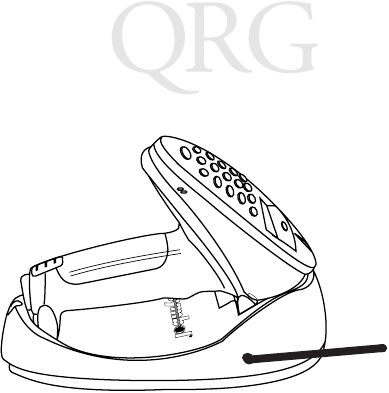
Preliminary
2
P 370/470 Scanner
A full charge takes up to 4 hours, you may need less time depending
upon the remaining charge in the battery. The LED light on the
bottom of the cradle becomes solid to alert you when the battery has
been recharged.
Scanning with the Phaser
For POS operation, the scanner ships with a default application that
is ready-to-use right out of the box. Otherwise, consult the Phaser
Series Scanner Product Reference Guide (p/n 72-33495-xx) for
programming instructions. If you need assistance, contact your
local supplier or Symbol Support Center.
1. Ensure the battery is charged.
2. Make sure the bar code is in the correct scanning range. Aim
and press the trigger. When the scanner has read the symbol:
- You hear a beep.
- The LED above the screen turns green.
- The red laser turns off.

Preliminary
3
Quick Reference
Keyboard Entry
Instead of scanning a bar code, you can enter the bar code’s data
using the keypad on the top of the scanner. To enter numeric
characters, press the number key on the keypad.
To enter alpha characters, press the Mode key once to put the
scanner in Alpha Mode. Press the numeric key with the letter you
want above it - once for the first letter, quickly twice for the second
letter, or quickly three times for the third letter.
To return to numeric mode, press the Mode key again.
The * key is a special key that can be programmed for custom
specific operations. Ask your system administrator for more
information.
Host Communications
With some terminal types, the Phaser is unable to answer host
terminal polls until the appropriate host type is selected. This may
result in an error message generated by the host computer. Contact
your System Administrator for assistance.
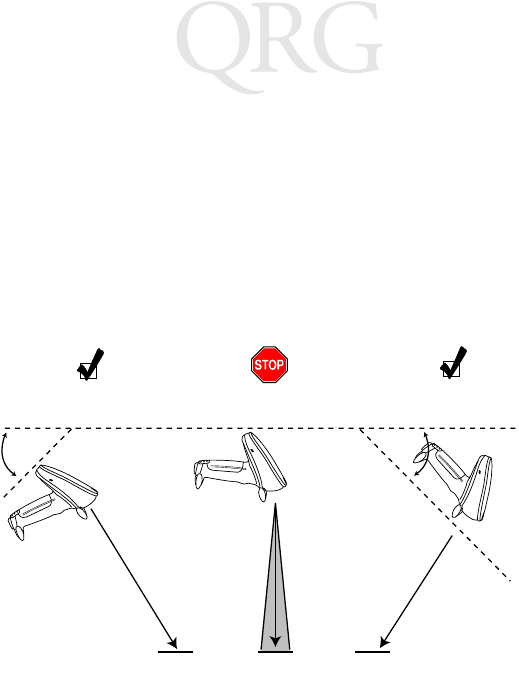
Preliminary
4
P 370/470 Scanner
Aiming
Hold at an angle
Do not hold the scanner directly over the bar code. Laser light
reflecting directly back into the scanner from the bar code is known
as specular reflection. This strong light can “blind” the scanner and
make decoding difficult. The area where specular reflection occurs
is known as a “dead zone”.
You can tilt the scanner up to 65° forward or back and achieve a
successful decode. Simple practice quickly shows what tolerances to
work within.
65°65°
Scan
Beam Scan
Beam
Bar Code Bar Code Bar Code
Shaded area represents
dead zone (±2°)
41#6XFFHVVIXO
6FDQQLQJ
51#3RVVLEOH#6SHFXODU
5HIOHFWLRQ
61#6XFFHVVIXO
6FDQQLQJ
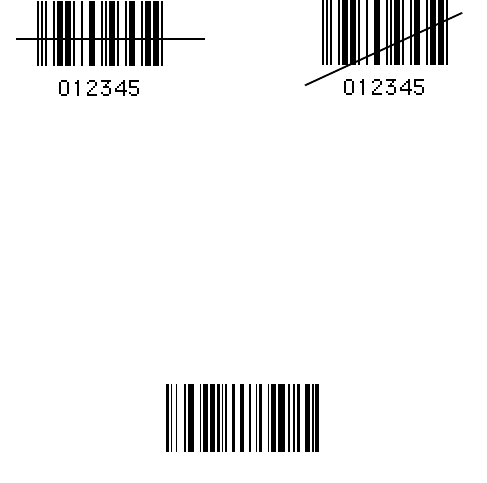
Preliminary
5
Quick Reference
Scan the entire symbol
• The scan beam must cross every bar and space on the symbol
(as in the left bar code below).
• The larger the symbol, the farther away you should hold the
scanner.
• Hold the scanner closer for symbols with bars that are close
together.
Right Wrong
Pair Scanner with Base/Charger
The wireless “connection” between the scanner and base/charger is
the low power radio transmission through RF transceivers in the
both the scanner and base/charger. The actual communication
consists of bidirectional message packets. However, the scanner and
base/charger must be paired for this communication to work
between the two devices.
To pair the scanner with the base/charger:
• Scan the PAIRING bar code below or the one on the base/
charger.
• Insert the scanner into the base/charger’s cradle. You have 15
seconds to do this, or there will be error beeps (4 beeps = un-
successful pairing or base not powered). Note that you cannot
PAIRING
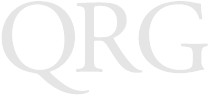
Preliminary
6
P 370/470 Scanner
scan data until this linking is complete.
• At that time, through the scanner’s contact shoe, there is an
exchange of information (addressing, RF channels, etc.) be-
tween the scanner and the base/charger’s cradle. This occurs in
less than a second.
• After the exchange is complete, the scanner and base/charger
are paired. Successful pairing is indicated by as warble beep;
failure, or unsuccessful link, is indicated by a Lo Lo Lo Lo
beep.
Set Host Type
Each Interface Cable Assembly defaults to a given host. Below is a
list of the assemblies and their corresponding default hosts. If you
wish to change the type of host, find and scan the proper bar code
on the following pages.
Cable Assy. Default
IK-0100, -0101 IBM 4683/93 Port 5B; 4683/84 Port 17
IK-1005, -1006 ICL 9505, 9507, 9518; 9520 OCIA
IK-0200 IBM 3683, 3684 Keybd Wedge
IK-0300 IBM 3653 Kybd Wedge
IK-0400 IBM PC/AT, Telex Memorex Kybd Wedges
IK-0401 IBM PS/2 - 30, 50, 55SX, 60, 70, 80
IK-0402, -0403 NCR 7052 Wedge; Fujitsu 9000 Wedge
IK-0406, -0409 IBM 3161/319X; IBM 3151, 347X Wedges
IK-0413 Wyse 50 Wedge
IK-0500 NCR 2152 Tel Kybd Wedge
IK-0600 NCR 2151 Tel Kybd Wedge
IK-0700 NCR 280 Kybd Wedge
IK-0800 — 0803 Standard RS-232C
IK-0900 Fujitsu 9000 OCR
IK-0901 Fujitsu 7770, 7880, 7990, 8770 OCR
IK-0902 IBM 3653, 3683/3684 OCR
IK-1001, -1002 NCR 2152, 2257, 2950; 215X, 7050 OCIA
IK-1003, -1004 Nixdorf 8812 OCIA; NCR 2126-1120 OCIA
Preliminary
7
Quick Reference
IK-1100 IBM 4683/93 Port 9B
IK-1200, -1201 IBM 3178; IBM 3278 Wedges
IK-1300 Wyse 60, 85, 150, 160, 185 Wedges
IK-1301 HP 7000/XX, 239X Wedges
IK-1400 DEC VT 2XX/3XX/4XX Wedges
IK-1500, -1501 Dual RS-232C
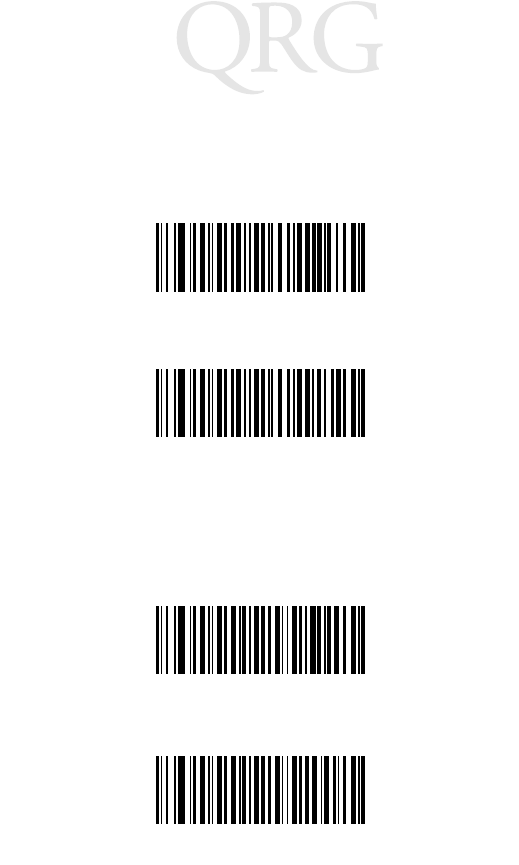
Preliminary
8
P 370/470 Scanner
Single Port RS-232
Dual Port RS-232
In some cases, two bar codes may correspond to one interface type;
this happens when different software revisions exist for the same host type.
If there are two bar codes for your host type, try the first bar code; if that
does not work, then try the second one.
Four Options for Dual Port RS-232 Follow
For IK-1500, Port 1 = Male, TxD on Pin 2; Port 2 = Female, TxD on Pin 3.
For IK-1501, Port 1 = Male, TxD on Pin 3; Port 2 = Female, TxD on Pin 2.
Dual Port RS-232: Transmit and Receive from Port 1
Dual Port RS-232: Transmit to Ports 1 and 2 — Receive from Port 1
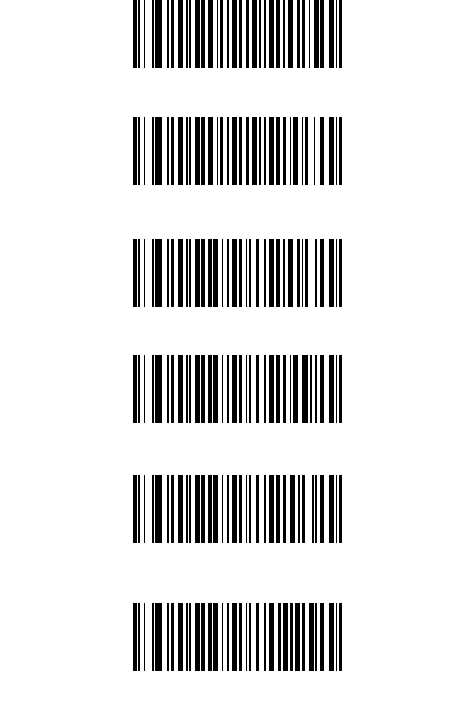
Preliminary
9
Quick Reference
Dual Port RS-232: Transmit to Ports 1 and 2 — Receive from Port 2
Dual Port RS-232: Transmit and Receive from Port 2
IBM 3653 Keyboard Wedge
IBM PS2-30 and Clones
IBM PC/AT, IBM PS2-50/55SX/60/70/80 and Clones
IBM PC/XT And Clones
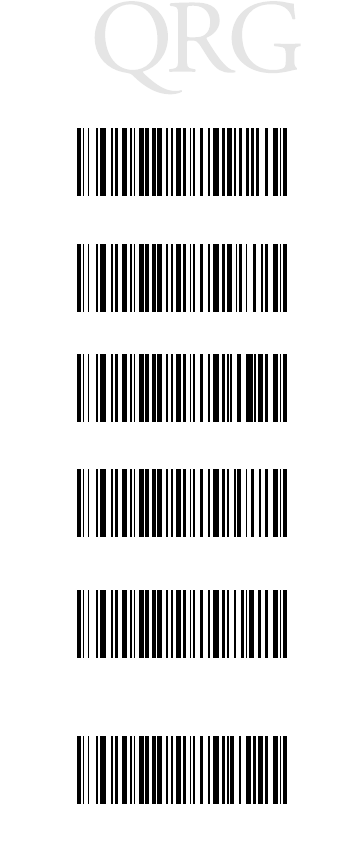
Preliminary
10
P 370/470 Scanner
IBM 3683/3684 Tel 35 Keyboard Wedge
IBM 3683/3684 Calc 116 Keyboard Wedge
IBM 3683/3684 Calc 35 Keyboard Wedge
IBM 3683/3684 Calc 48 Keyboard Wedge
IBM 3683/3684 Tel 48 Keyboard Wedge
IBM 3683/3684 Tel 116 Keyboard Wedge
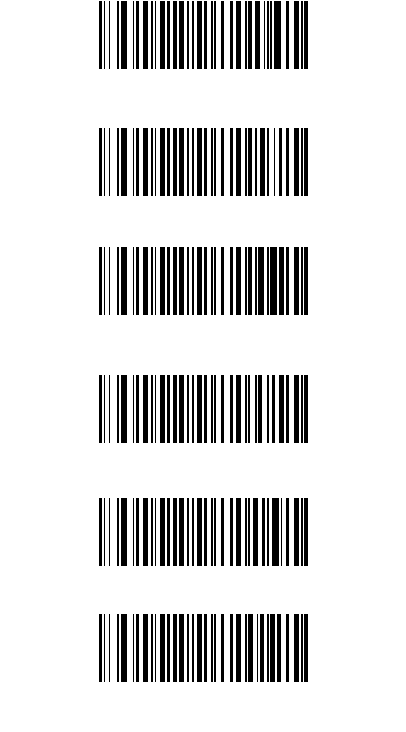
Preliminary
11
Quick Reference
NCR 255/2152/2154/2155, NCR 2126-1120
NCR 2157/2257/7050, NCR “S” 7052 OCIA
NCR 280 Keyboard Wedge
NCR 2152 (Tel) Keyboard Wedge
NCR 2152 (Calc) Keyboard Wedge
NCR 2151 (Calc) Keyboard Wedge
NCR 2151 (Tel) Keyboard Wedge
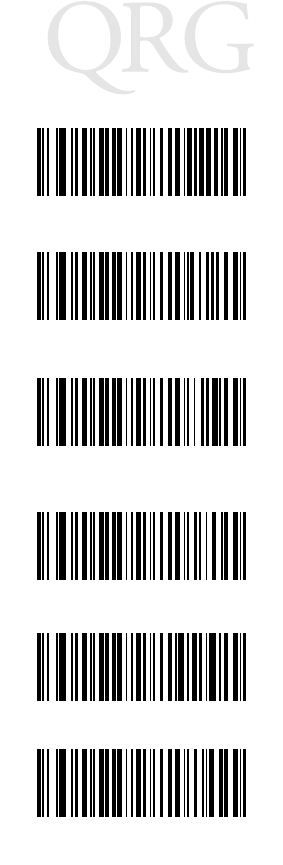
Preliminary
12
P 370/470 Scanner
Nixdorf 8812 OCIA
NCR “S” 2950 OCIA
NCR 7052 Keyboard Wedge
NCR “F” 7052 OCIA
ICL 9505/9507/9518/9520 OCIA
Spectra Physics OCIA
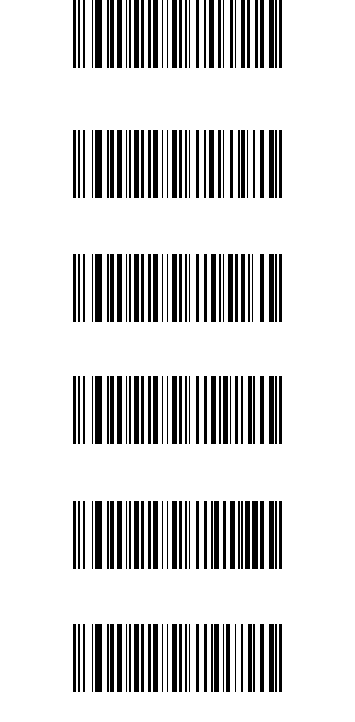
Preliminary
13
Quick Reference
HP 239X
IBM 4683/4684 Port 17
IBM 3653/3683/3684 OCR
IBM 4683/4684 Port 9B 4693
IBM 4683/4684 Port 5B 4693
Fujitsu 7770/7880/7990/ 8770/9000 OCR
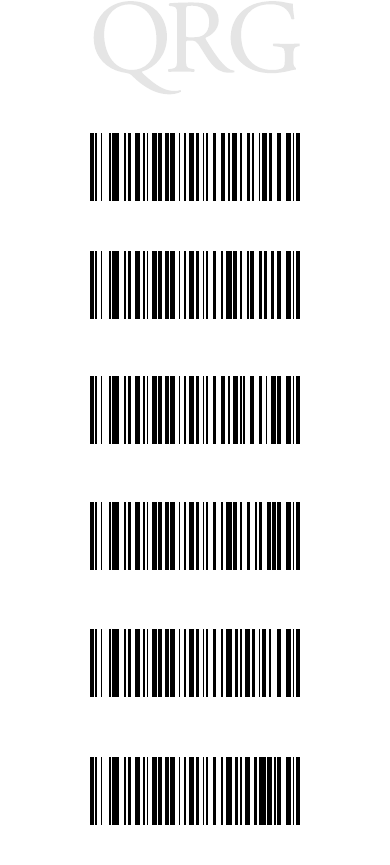
Preliminary
14
P 370/470 Scanner
DEC 420 (Later Software Revision)
IBM 3178
HP 700-9X
DEC VT 2XX/3XX/4XX
IBM 319X/347X/348X Telex Memorex 122
IBM 3278
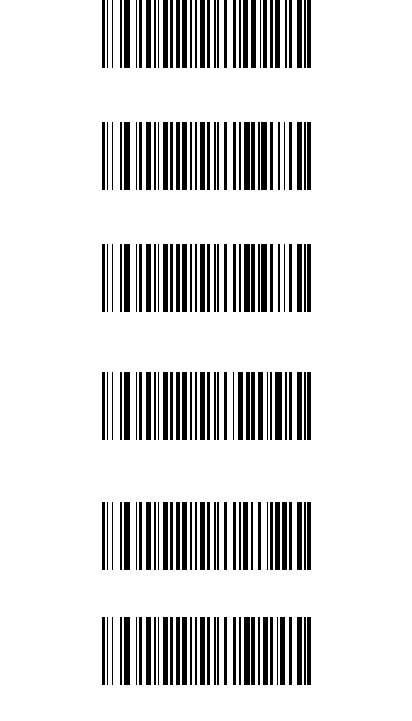
Preliminary
15
Quick Reference
Wyse 50 (ASCII Keybd)
Wyse 60/30/160 (ASCII Keybd)
IBM 3180 (Later Software Revision)
Telex Memorex 88
IBM 3151/316X
IBM 3179/3180
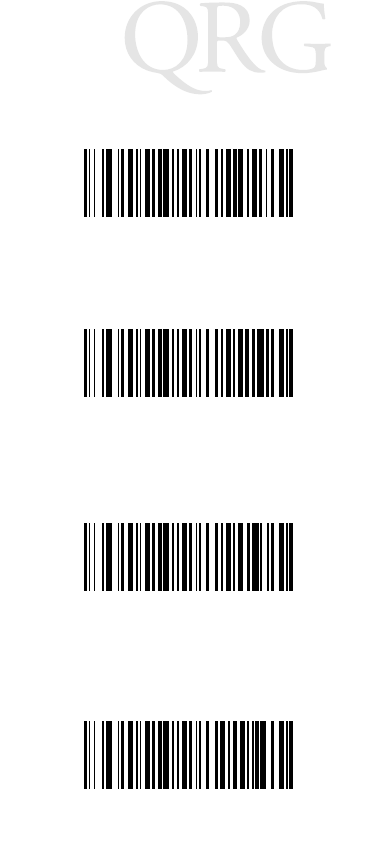
Preliminary
16
P 370/470 Scanner
Wyse 85/150+/185/160 (ANSI 105 Keybd)
HP 2392 (Later Software Revision)
Wyse 60/160 (PC Keybd)
Wyse 60/150 (ANSI 101 Keybd)
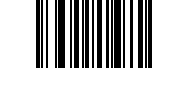
Preliminary
17
Quick Reference
Program Default Parameters
Scanning the SET DEFAULTS bar code returns all parameters to the
values listed in the Default Table, which appears at the end of this
guide.
Other customized programming must be performed through bar
codes available in the P 370/470 Product Reference Guide or
Advanced Programmer’s Guide.
With this set, you are ready to scan bar codes.
Set Transmission Frequency (Optional)
The scanner and base can communicate on a number of different
channel frequencies, which varies by country. In most countries,
there are 80 available channels (numbered 2 through 81); in France,
there are only 9 channels (numbered 46 through 54).
The initial transmission frequency is determined by the base’s
unique address, so neighboring systems operate on different
channels without interfering with each other. Occassionally, there
may be noticeable interference on a channel from some other source
of radio transmissions. The system has been programmed to change
the channel automatically if it detects excessive interference, but the
channel may also be changed manually if there are communications
problems.
To set the transmission frequency, scan the SELECT CHANNEL
NUMBER bar code appropriate for your country. Then scan two
numeric bar codes to set the two-digit channel number within the
allowable range (46 through 54 in France, 02 through 81
elsewhere).
SET DEFAULTS

Preliminary
18
P 370/470 Scanner
Set Transmission Frequency
Scan this bar code for all countries except France.
Scan this bar code for France only.
SELECT CHANNEL NUMBER (02-81)
SELECT CHANNEL NUMBER (46-54)
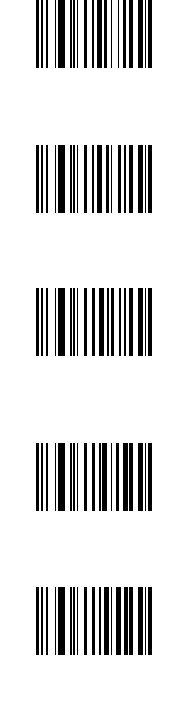
Preliminary
19
Quick Reference
0
1
2
3
4
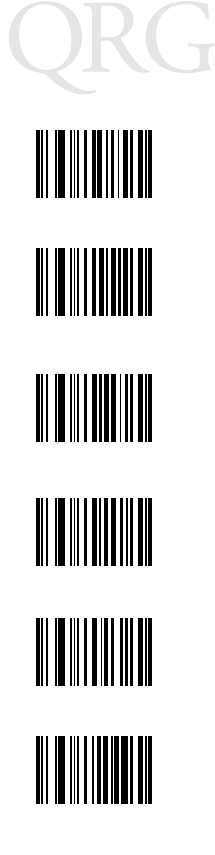
Preliminary
20
P 370/470 Scanner
5
6
7
9
8
CANCEL
Preliminary
21
Quick Reference
Recharging the Battery
When necessary, recharge the batteries. To do so with the base/
charger:
• Connect the power supply to the power input port on the
front panel of the base/charger, as illustrated below.
• Connect the power supply to a receptacle supplying AC power
of the proper voltage level.
• Then place the scanner into the base/charger cradle, so that
the nose of the scanner and tip of the handle fit snugly into the
receptacles. Check the charge status indicator (blinking rapid-
ly = fully charged) for full charge, which occurs in less than
two hours. However, the scanner can be used on less than full
charge.
Charge Status LED Indications
On the base/charger, there is a red LED indicator which uses
flashing patterns to indicate the current charger status. The red
Charge Status LED indicates the following conditions:
•RED LED OFF — The scanner is not properly inserted or the
battery is not functioning properly.
•RED LED blinking slowly (1/8 sec. ON, 3/8 sec. OFF) — Bat-
tery charge is pending. This can occur if the batttery tempera-
ture is too high or low or if the battery is deeply discharged.
After several minutes, normal charging should begin.
•RED LED ON — The battery is actively charging. Charging
will complete in less than 2 hours.
•RED LED blinking rapidly (1/8 sec. ON, 1/8 sec. OFF) —
Battery charging is complete.
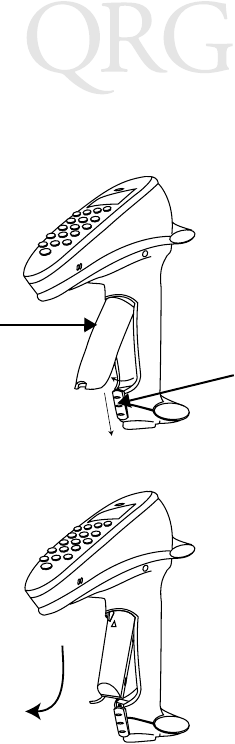
Preliminary
22
P 370/470 Scanner
Installing or Changing the Battery
1. Slide the battery compartment release latch down and remove
the battery compartment cover.
2. Slide the battery towards the bottom of the scanner and then
pull the bottom of the battery up and out of the scanner.
Replacing the Battery
1. Seat the battery fully in the scanner and then slide it up the
handle.
2. Replace the battery compartment cover and slide the release
latch up to secure the cover in place.
Battery
Compartment
Cover Battery
Release
Latch
Preliminary
23
Quick Reference
Troubleshooting
If the scanner does not work after you’ve followed these operating
instructions:
• Check the system power.
• Check that scanning is enabled.
• Check that the battery is installed correctly.
• Check for loose cable connections.
• Be sure the Phaser is programmed to read the type of bar code
you are trying to scan.
• Check to be sure the symbol is not defaced.
• Check that the correct power supply is attached to the base/
charger.
• Check for correct host interface cable or loose cable connec-
tions at the base/charger and host device.
• Make sure the device is programmed to read the type of bar
code you want to scan.
• Try scanning similar symbols of the same code type.
• Make sure the scanner and base/charger have been successful-
ly paired.
• Be sure you’re within the proper scanning and transmission
range (30 to 50 ft., or 9 - 15 meters).
You get frequent communication errors (6 beeps after
decode)
• Check that you are within transmit range.
• Check that the scanner is successfully paired with the base/
charger.
You get frequent communication errors (6 beeps after
decode):
• Check that the base/charger is powered up and that its cable
connections are secure.
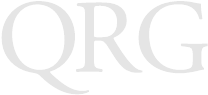
Preliminary
24
P 370/470 Scanner
Note: If after performing these checks the symbol still does not
scan, contact your distributor or call the Symbol Sup-
port Center.
Cleaning
Wipe the scanner window periodically with a lens tissue or other
material suitable for cleaning optical material, such as eyeglasses.
Caution: Do not pour, spray or spill any liquid on the scanner.
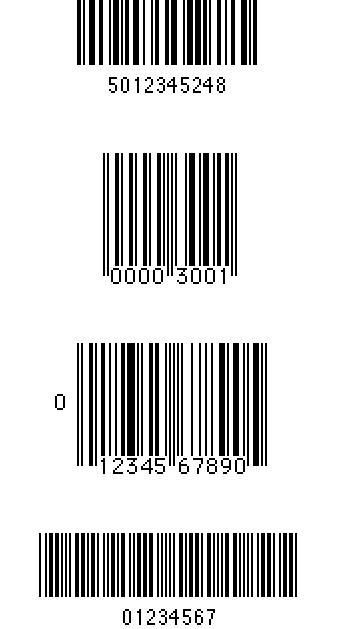
Preliminary
25
Quick Reference
Test Symbols
Code 128
EAN-8
13 Mil UPC
Code 39

Preliminary
26
P 370/470 Scanner
Regulatory Information
Scanner Labeling

Preliminary
27
Quick Reference
In accordance with Clause 5, IEC 0825 and EN60825, the following information is
provided to the user:
ENGLISH HEBREW
CLASS 1 CLASS 1 LASER PRODUCT
CLASS 2 LASER LIGHT
DO NOT STARE INTO BEAM
CLASS 2 LASER PRODUCT
DANISH
KLASSE 1 KLASSE 1 LASERPRODUKT ITALIAN
KLASSE 2 LASERLYF CLASSE 1PRODOTTO AL LASER DI CLASSE 1
SE IKKE IND I STRÅLEN CLASSE 2LUCE LASER
KLASSE 2 LASERPRODUKT NON FISSARE IL RAGGIOPRODOTTO
AL LASER DI CLASSE 2
DUTCH
KLASSE 1 KLASSE-1 LASERPRODUKT NORWEGIAN
KLASSE 2 LASERLICHT KLASSE 1LASERPRODUKT, KLASSE 1
NIET IN STRAAL STAREN KLASSE 2LASERLYS IKKE STIRR INN I LYSSTRÅLEN
KLASSE-2 LASERPRODUKT LASERPRODUKT, KLASSE 2
FINNISH PORTUGUESE
LUOKKA 1 LUOKKA 1 LASERTUOTE CLASSE 1PRODUTO LASER DA CLASSE 1
LUOKKA 2 LASERVALO
ÄLÄ TUIJOTA SÄDETTÄ CLASSE 2LUZ DE LASER NÃO FIXAR O RAIO LUMINOSO
LUOKKA 2 LASERTUOTE PRODUTO LASER DA CLASSE 2
FRENCH SPANISH
CLASSE 1 PRODUIT LASER DE CLASSE 1 CLASE 1 PRODUCTO LASER DE LA CLASE 1
CLASSE 2 LUMIERE LASER CLASE 2 LUZ LASER
NE PAS REGARDER LE RAYON FIXEMENT NO MIRE FIJAMENTE EL HAZ
PRODUIT LASER DE CLASSE 2 PRODUCTO LASER DE LA CLASE 2
GERMAN SWEDISH
KLASSE 1 LASERPRODUKT DER KLASSE 1 KLASS 1 LASERPRODUKT KLASS 1
KLASSE 2 LASERSTRAHLEN KLASS 2 LASERLJUS STIRRA INTE MOT STRÅLEN
NICHT DIREKT IN DEN LASERSTRAHL SCHAUEN LASERPRODUKT KLASS 2
LASERPRODUKT DER KLASSE 2
Radio Frequency Interference Requirements
This device has been tested and found to comply with the limits for a Class A digital
device pursuant to Part 15 of the Federal Communications Commissions Rules and
Regulation. These limits are designed to provide reasonable protection against harmful
interference when the equipment is operated in a commercial environment. This
equipment generates, uses, and can radiate radio frequency energy and, if not installed
and used in accordance with the instruction manual, may cause harmful interference to
radio communications. Operation of this equipment in a residential area is likely to
cause harmful interference in which case the user will be required to correct the
interference at his own expense.

Preliminary
28
P 370/470 Scanner
However, there is no guarantee that interference will not occur in a particular
installation. If the equipment does cause harmful interference to radio or television
reception, which can be determined by turning the equipment off and on, the user is
encouraged to try to correct the interference by one or more of the following measures:
• Re-orient or relocate the receiving antenna.
• Increase the separation between the equipment and receiver.
• Connect the equipment into an outlet on a circuit different from that which the
receiver is connected.
• Consult the dealer or an experienced radio/TV technician for help.
This device complies with FCC Part 15. Operation is subject to the following two
conditions: (1) this device may not cause harmful interference and (2) this device must
accept any interference received, including interference that may cause undesired
operation.
Radio Frequency Interference Requirements - Canada
This device complies with RSS 210 of Industry & Science Canada. Operation is subject
to the following two conditions: (1) this device may not cause harmful interference and
(2) this device must accept any interference received, including interference that may
cause undesired operation.
This Class B digital apparatus complies with Industry Canada Standard ICES-003.
Cet appareil numérique de la classe B est conform à la norme NMB-003 d’Industrie
Canada.
CE Marking and European Union Compliance
Products intended for sale within the European Union are marked with the
CE Mark which indicates compliance to applicable Directives and
European Normes (EN), as follows. Amendments to these Directives or
ENs are included:
Applicable Directives
• Electromagnetic Compatibility Directive 89/336/EEC
• Low Voltage Directive 73/23/EEC
Applicable Standards
• EN 55 022 - Limits and Methods of Measurement of Radio Interference Charac-
teristics of Information technology Equipment
• EN 50 082-1:1997 - Electromagnetic Compatibility - Generic Immunity Stan-
dard, Part 1: Residential, commercial, Light Industry
• IEC 1000-4-2(1995-01) - Electromagnetic compatibility (EMC) - Part 4:Testing
and measurement techniques - Section 2: Electrostatic discharge immunity test.
• IEC 1000-4-3(1995-03) - Electromagnetic compatibility (EMC) - Part 4:Testing
and measurement techniques - Section 3: Radiated, radio-frequency, electromag-
netic field immunity test.
Preliminary
29
Quick Reference
• IEC 1000-4-4(1995-01) - Electromagnetic compatibility (EMC) - Part 4:Testing
and measurement techniques - Section 4: Electrical Fast transient/burst immunity
test.
• EN 60 950 + Amd 1 + Amd 2 - Safety of Information Technology Equipment
Including Electrical Business Equipment
• EN 60 825-1 (EN 60 825) - Safety of Devices Containing Lasers
RF Devices
Symbol’s RF products are designed to be compliant with the rules and regulations in
the locations into which they are sold and will be labeled as required. The majority of
Symbol’s RF devices are type approved and do not require the user to obtain license or
authorization before using the equipment. Any changes or modifications to Symbol
Technologies equipment not expressly approved by Symbol Technologies could void
the user’s authority to operate the equipment.
Laser Devices
Symbol products using lasers comply with US 21CFR1040.10, Subchapter J and
IEC825/EN 60 825 (or IEC825-1/EN 60 825-1, depending on the date of
manufacture). The laser classification is marked on one of the labels on the product.
Class 1 Laser devices are not considered to be hazardous when used for their intended
purpose. The following statement is required to comply with US and international
regulations:
Caution: Use of controls, adjustments or performance of procedures other than those
specified herein may result in hazardous laser light exposure.
Class 2 laser scanners use a low power, visible light diode. As with any very bright light
source, such as the sun, the user should avoid staring directly into the light beam.
Momentary exposure to a Class 2 laser is not known to be harmful.
Service Information
Before you use the unit, it must be configured to operate in your facility’s network and
run your applications.
If you have a problem running your unit or using your equipment, contact your
facility’s Technical or Systems Support. If there is a problem with the equipment, they
will contact the Symbol Support Center:
United States 1-800-653-5350 Canada 905-629-7226
United Kingdom 0800 328 2424 Asia/Pacific 337-6588
Australia 1-800-672-906 Austria 1-505-5794
Denmark 7020-1718 Finland 9 5407 580
France 01-40-96-52-21 Germany 6074-49020
Italy 2-484441 Mexico 5-520-1835
Netherlands 315-271700 Norway 66810600
South Africa 11-4405668 Spain 9-1-320-39-09
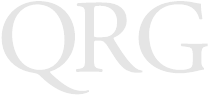
Preliminary
30
P 370/470 Scanner
Warranty
Symbol Technologies, Inc. (“Symbol”) manufactures its hardware products in
accordance with industry-standard practices. Symbol warrants that for a period of
twelve (12) months from date of shipment, products will be free from defects in
materials and workmanship.
This warranty is provided to the original owner only and is not transferable to any third
party. It shall not apply to any product (i) which has been repaired or altered unless
done or approved by Symbol, (ii) which has not been maintained in accordance with
any operating or handling instructions supplied by Symbol, (iii) which has been
subjected to unusual physical or electrical stress, misuse, abuse, power shortage,
negligence or accident or (iv) which has been used other than in accordance with the
product operating and handling instructions. Preventive maintenance is the
responsibility of customer and is not covered under this warranty.
Wear items and accessories having a Symbol serial number, will carry a 90-day limited
warranty. Non-serialized items will carry a 30-day limited warranty.
Warranty Coverage and Procedure
During the warranty period, Symbol will repair or replace defective products returned
to Symbol’s manufacturing plant in the US. For warranty service in North America, call
the Symbol Support Center at 1-800-653-5350. International customers should contact
the local Symbol office or support center. If warranty service is required, Symbol will
issue a Return Material Authorization Number. Products must be shipped in the
original or comparable packaging, shipping and insurance charges prepaid. Symbol
will ship the repaired or replacement product freight and insurance prepaid in North
America. Shipments from the US or other locations will be made F.O.B. Symbol’s
manufacturing plant.
Symbol will use new or refurbished parts at its discretion and will own all parts
removed from repaired products. Customer will pay for the replacement product in
case it does not return the replaced product to Symbol within 3 days of receipt of the
replacement product. The process for return and customer’s charges will be in
accordance with Symbol’s Exchange Policy in effect at the time of the exchange.
Customer accepts full responsibility for its software and data including the appropriate
backup thereof.
Repair or replacement of a product during warranty will not extend the original
warranty term.
Sweden 84452900
Latin America Sales Support 1-800-347-0178 Inside US
+1-561-483-1275 Outside US
Europe/Mid-East Distributor Operations Contact local distributor or call
+44 118 945 7360
Preliminary
31
Quick Reference
Symbol’s Customer Service organization offers an array of service plans, such as on-site,
depot, or phone support, that can be implemented to meet customer’s special
operational requirements and are available at a substantial discount during warranty
period.
General
Except for the warranties stated above, Symbol disclaims all warranties, express or
implied, on products furnished hereunder, including without limitation implied
warranties of merchantability and fitness for a particular purpose. The stated express
warranties are in lieu of all obligations or liabilities on part of Symbol for damages,
including without limitation, special, indirect, or consequential damages arising out of
or in connection with the use or performance of the product.
Seller’s liability for damages to buyer or others resulting from the use of any product,
shall in no way exceed the purchase price of said product, except in instances of injury
to persons or property.
Some states (or jurisdictions) do not allow the exclusion or limitation of incidental or
consequential damages, so the proceeding exclusion or limitation may not apply to you.
Ergonomic Recommendations
Caution: In order to avoid or minimize the potential risk of ergonomic injury follow
the recommendations below. Consult with your local Health & Safety Manager to
ensure that you are meeting with your company’s safety programs to prevent employee
injury.
• Reduce or eliminate repetitive motion
• Maintain a natural position
• Reduce or eliminate excessive force
• Keep objects that are used frequently within easy reach
• Perform tasks at correct heights
• Reduce or eliminate vibration
• Reduce or eliminate direct pressure
• Provide adjustable workstations
• Provide adequate clearance
• Provide a suitable working environment
• Improve work procedures.
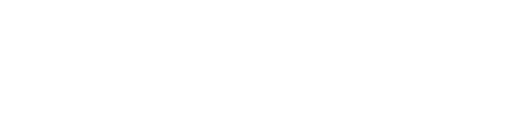
Preliminary
72-38493-01
Revision .1 — June 1999
Symbol Technologies, Inc. One Symbol Plaza Holtsville, NY 11742-1300