Symbol Technologies WSM5030 RLAN Radio Module User Manual Quick Reference Guide
Symbol Technologies Inc RLAN Radio Module Quick Reference Guide
Contents
- 1. Quick Reference Guide
- 2. Amendment letter
- 3. Module Installation
Quick Reference Guide
- 1 -Model 5030 Access Port Quick Reference Guide DRAFT V3
Symbol IEEE 802.11A/B
Access Port
(Model WSAP-5030-100-WW)
Hardware Quick Reference Guide
Draft
March 2003
- 2 -Model 5030 Access Port Quick Reference Guide DRAFT V3
To The Installer ................................................................................................................................4
Purpose .......................................................................................................................................4
Document Conventions................................................................................................................4
Warnings:.....................................................................................................................................4
Introduction ......................................................................................................................................5
Technical Specifications ..............................................................................................................5
Radio Characteristics...................................................................................................................6
Overview ..........................................................................................................................................7
LED Indicators .............................................................................................................................7
Mounting hardware included:.......................................................................................................7
Surface Mounting...........................................................................................................................11
Wall Mounting............................................................................................................................11
Attaching the Access Port to the Mounting Bracket ..............................................................11
Plaster Wall Board Ceiling Mount..............................................................................................12
Attaching the Access Port to the Mounting Bracket ..............................................................12
Above Suspended Ceiling Tile (Plenum) Mount........................................................................13
Attaching the Access Port to the Mounting Bracket ..............................................................13
Below Suspended Ceiling (T-Bar) Mount...................................................................................14
Attaching the Access Port to the Suspended Ceiling Mounting Bracket...............................14
Available Options ...........................................................................................................................16
Customer Support..........................................................................................................................17
North American Contacts...........................................................................................................17
International Contacts................................................................................................................17
Symbol Developer Program Web Site .......................................................................................17
Legal Information ...........................................................................................................................19
Regulatory Information...............................................................................................................19
Applying the Regulatory Country Stamp....................................................................................19

- 3 -Model 5030 Access Port Quick Reference Guide DRAFT V3
If the appropriate stamp(s)is not provided, please contact your supplier..... 19
To apply the country stamp:.................................................................................................. 19
FCC RF Exposure Guidelines .......................................................................................20
Safety Information ..................................................................................................................... 20
Remote and Standalone Antenna Configurations. .................................................................... 20
Power Supply ............................................................................................................................ 20
Radio Frequency Interference Requirements................................................................................ 21
Radio Frequency Interference Requirements – Canada ...............................................................22
Statement of Compliance .......................................................................................................... 22
Other Countries ......................................................................................................................... 23
Copyright........................................................................................................................................ 24
Patents ...................................................................................................................................... 24
- 4 -Model 5030 Access Port Quick Reference Guide DRAFT V3
To the Installer
This guide is intended for the technician responsible for installing Symbol Technologies IEEE
802.11a Access Port. It is assumed that the technician is familiar with Ethernet LAN-based
networking, terms and concepts. The installing technician should also have a working knowledge
of mechanical assembly as well as an understanding of local building codes.
Purpose
The purpose of this document is to provide specifications, features and guidelines for the installer
to use during installation. This document does not give site-specific installation instructions. Refer
to site-specific documentation, derived from site survey and site network analysis, for detailed
installations.
Document Conventions
Before operating any equipment, review this document for any hazards associated with
installation and use of the device. Also, review standard practices for preventing accidents.
Note: Indicates tips, hints and special requirements.
Caution: Care is required. Disregarding cautions can result in data loss or equipment damage.
Warning: Indicates a potentially dangerous condition or procedure that only Symbol-trained
personnel should attempt to correct or perform.
Warnings:
• Only Symbol Technologies trained and qualified personnel are allowed to install this
equipment.
• Read all installation instructions and site survey reports and verify correct equipment
installation before connecting the system to its power source.
• Remove any jewelry (rings, watches, necklaces, etc.) while installing this equipment.
• Verify that any device connected to this unit is properly wired and grounded.
• Verify connecting power circuits have appropriate overload protection.
• Attach only approved cables to this device.
• Verify adequate ventilation around the device and that ambient temperatures meet
equipment operation specifications.
• Verify uninterruptible power sources, if equipment is carrying emergency traffic.
• Do not use the surface assembly for plenum-rated ceiling mounting.
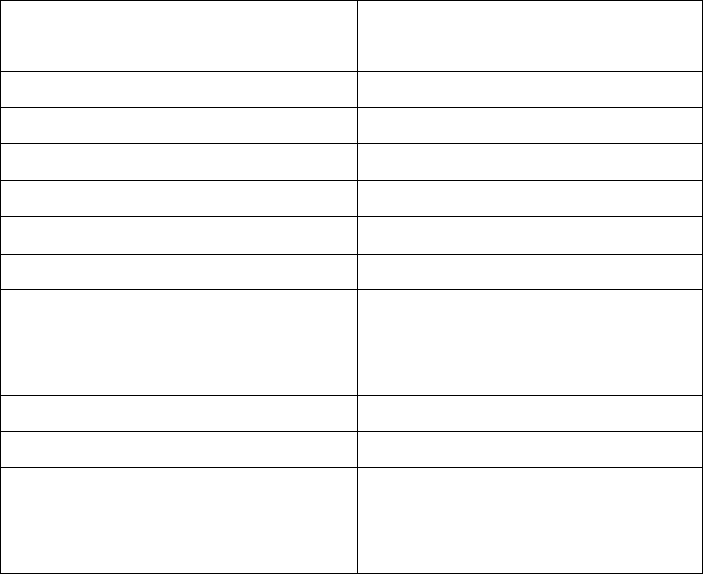
- 5 -Model 5030 Access Port Quick Reference Guide DRAFT V3
Introduction
The 5030 Access Port provides area coverage to 802.11a/b (when configured with 802.11a/b
radios) wireless network devices. The Access Port includes different placement options, allowing
best placement for it to operate within its optimum range.
The standard mounting base allows the unit to be secured to a wall by the use of two screws and
wall anchors (included, use if needed). Use the mounting bracket as a template for marking the
location of the mounting holes. The above/below ceiling and wall mounting options allow the unit
to attach to the specified surfaces using only the mounting hardware provided. The Access Port
receives power and transfers data through the same (CAT-5) cable or through a Symbol approved
power supply.
Technical Specifications
Operating Voltage 48 vdc (typical)
36 vdc to 57 vdc (range)
Operating Current 10 mA to 150 mA
Peak Current 250 mA
Operating Temperature -20°C to 50°C
Operating Humidity 5% to 85%
Storage Temperature -40° to 70°C
Storage Humidity 85%
Altitude 8,000 feet (operating max)
15,000 feet (storage max)
Drop 30 inches (to concrete)
MTBF 27,000 hrs
Electrostatic Discharge +/-15 kV (air discharge)
+/-8 kV (contact discharge)
+/-2 kV (pin discharge)
- 6 -Model 5030 Access Port Quick Reference Guide DRAFT V3
Radio Characteristics
The Access Port can be configured as an IEEE 802.11 a/b compliant device.
As an IEEE 802.11a device it supports 6, 9, 12, 18, 24,36, 48 and 54 Mbps data rates, utilizing
transmit-only diversity, in the 5.15 to 5.825 GHz range.
As an IEEE 802.11b device it supports 1.0, 2.0, 5.5 and 11.0 Mbps data rates, utilizing transmit
and receive diversity, in the 2.4 to 2.5 GHz ISM radio band.
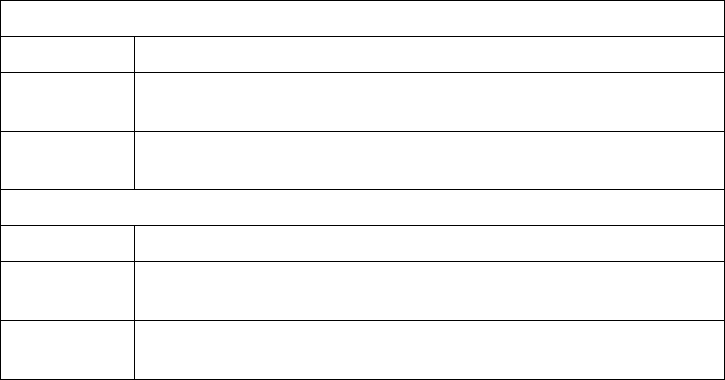
- 7 -Model 5030 Access Port Quick Reference Guide DRAFT V3
Overview
The WSAP 5030-xxx-WW system is available in an 802.11a, 802.11b or 802.11a/b radio
configuration. Configurations include internal antennas or external antenna connectors. External
antennas are optional (see add-on options addendum for installation of options). Verify model
number of purchase order matches the packing list model number and the device model number
in the box. The WSAP 5030 system has two RJ-45 connecters (10/100 Ethernet ports LAN
and ACC) that connect to the Symbol Technologies Wireless LAN Switch host and a
daisy chained device.
The WSAP supports any vendors 802.3af compatible switch and Symbol’s POE.
LED Indicators
The top panel LED activity indicator (viewable via light pipe when installed above a ceiling)
provides a status display indicating error conditions, transmission and network activity for 802.11
a/b (if applicable).
802.11a Activity Led Amber
Booting LED flashes three times per second while firmware is loading.
Normal LED is on steady unless there is radio traffic and then it flashes with the radio
traffic.
Error LED flashes once per second if an error prevents the unit from operating
normally.
802.11b Activity Led Blue
Booting LED flashes three times per second while firmware is loading.
Normal LED is on steady unless there is radio traffic and then it flashes with the radio
traffic.
Error LED flashes once per second if there is an error that prevents the unit from
operating normally.
Mounting hardware included:
• Horizontal or vertical flat surfaces (such as desk tops, walls or ceilings)
• Plenum rated above or below ceiling configurations (above ceiling installation hides the unit
and cables from visual access).
NOTE: Suspended ceiling notes or warnings apply to all installations where the unit is mounted
directly (above or below) to the suspended ceiling tile. The Access Port comes with a safety wire
tie point. The safety wire is customer supplied.
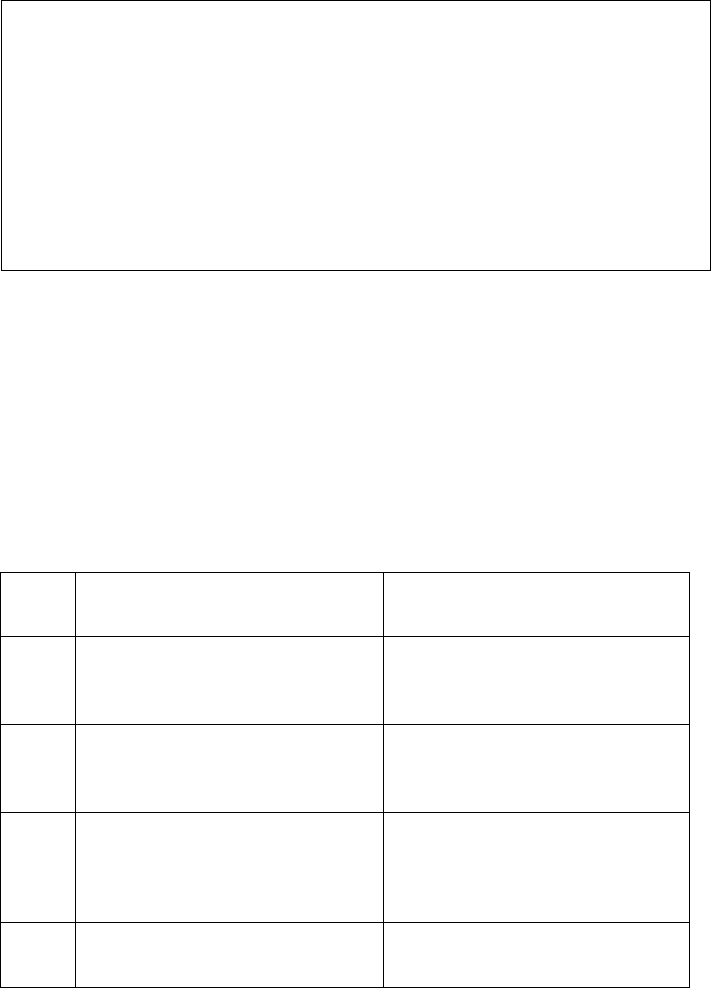
- 8 -Model 5030 Access Port Quick Reference Guide DRAFT V3
Display of AP exploded view and wall mounting hardware identified by item numbers.
Caution! Symbol does not recommend mounting the Access Port directly (above or
below) to any suspended ceiling tile with a thickness less than ½ an inch or a
suspended ceiling tile with an unsupported span greater than 26 inches.
Symbol recommends that the Access Port be fitted with a customer supplied
Safety Cable suitable for the specific installation. The safety cable should be
steel at least .06 - .10 inches in diameter similar to cable used to support T-
bar in a suspended ceiling installation.
Mounting hardware included is identical for all Access Port configurations. Verify that the contents
of the box includes the correct Access Port purchased and mounting hardware:
Item
number Item Notes
1.
Access Port Assembly The Access Port configuration with
external antenna connectors does not
come with external antennas.
WSAP-5030-100-WW 802.11a with external radio RSMA
antenna connectors (antenna is a
separate purchasable item).
WSAP-5030-200-WW 802.11a/b configuration external RSMA
(.11a radio), BNC (.11b radio) antenna
connectors (antenna is a separate
purchasable item).
WSAP-5030-201-WW 802.11a/b configuration internal
antennas.
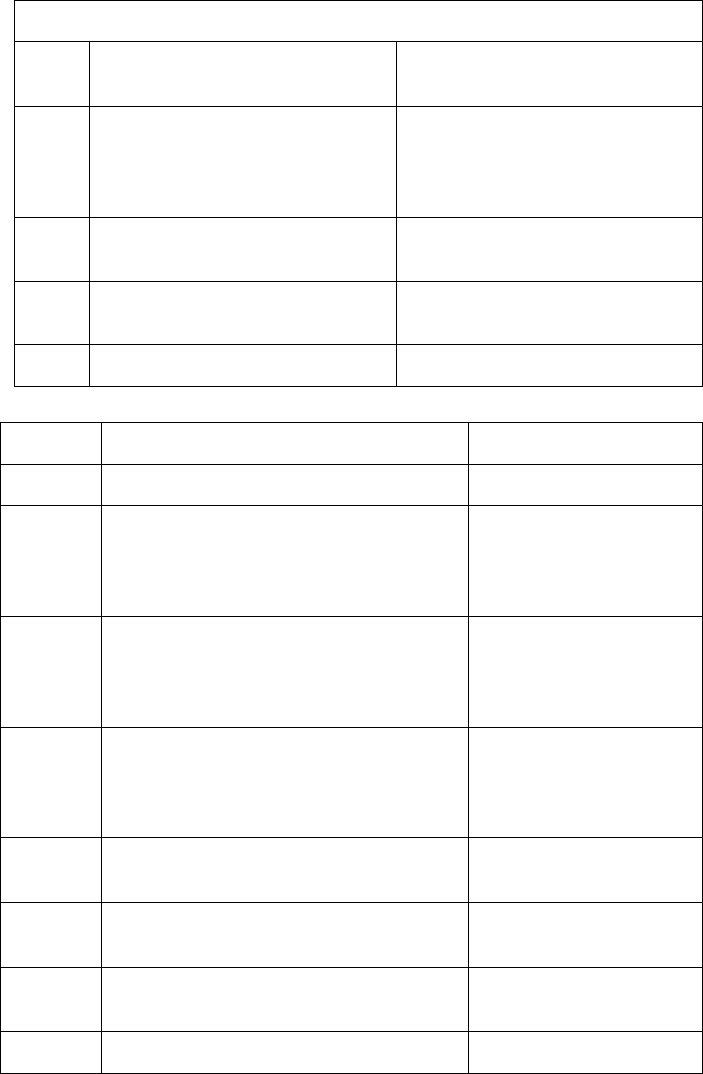
- 9 -Model 5030 Access Port Quick Reference Guide DRAFT V3
Mounting Hardware Wall, Desk
2. Rubber feet (4) Apply to bottom of Access Port only on
desk mounted installations
3. Metal mounting bracket Below ceiling and wall bracket are the
same. Bracket is packaged with Access
Port and not with mounting kit hardware
items.
4. # 10 wall screws (2) Sheet metal self-tapping for use with
provided anchors (if needed).
5. # 10 wall anchors (2)
6. Installation Guide
Item numberItem Notes
Ceiling Mounting Hardware
7.
Metal mounting bracket Same as wall bracket. Bracket
is packaged with Access Port
and not with mounting kit
hardware items.
8.
T-bar clips (2) Below ceiling installations only.
Includes two clip sections,
carriage bolt and wing nut for
each T-bar clip.
9.
Plastic mounting bracket Above ceiling installations only.
Bracket is packaged with
Access Port and not with
mounting kit hardware items.
10. # 10 nuts (2) For use with above ceiling
installation
11. # 10 screws (2) For use with above ceiling
installation
12. # 10 washers (4) For use with above ceiling
installation
13. Extended light pipe For use with above ceiling.
installation
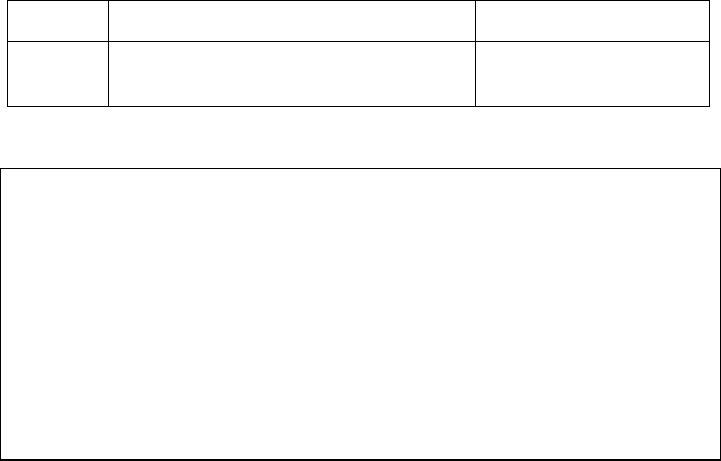
- 10 -Model 5030 Access Port Quick Reference Guide DRAFT V3
installation
14. Light Pipe Decal For use with above ceiling
installation.
Review Site survey and network analysis reports to determine the method for Access Port
installation.
Display of AP exploded view and ceiling mounting hardware identified by item number.

- 11 -Model 5030 Access Port Quick Reference Guide DRAFT V3
Surface Mounting
802.11a/b Access Ports mount to most vertical or horizontal surfaces using the surface mounting
hardware provided. Use the mounting bracket as a template to determine the proper placement
for the unit and the mounting screws.
Wall Mounting
1. Use the metal mounting bracket as a template to install the metal bracket in a horizontal
orientation (left to right) against the wall with the open (raised) part of the mounting “snap”
towards the floor. Mark the locations of the two mounting holes when the mounting bracket is
positioned correctly.
2. Drill two 3/16 inch (if using wall anchors) sized holes at the locations marked.
3. Install the anchors into the wall (if applicable)
4. Secure the mounting bracket to the surface using the screws.
Note: Use the rubber feet provided only for desk mount installations
Screws and anchors provided are for plaster wallboard
installation only. If mounting Access Port to something other
than plaster wallboard ensure the appropriate size, length and
type screws are used (must be customer supplied).
Attaching the Access Port to the Mounting Bracket
1. Hold the Access Port up to the bracket with the LEDs facing the installer, the Symbol logo
right side up and the wired Ethernet port connections towards the floor.
2. Align the slots along the sides (to the left and right) of the ribbed bottom of the Access Port to
the notch hooks of the mounting bracket and insert the Access Port into the bracket with a
slight downward sliding motion until it locks in place and both hooks are fully seated.
3. Connect the network Ethernet cable (use CAT 5 without any strain relief) to the LAN port.
Display of AP, wall mounting hardware, and identified cable connectors (LAN/ACC). Display
wall mounting metal bracket in a horizontal position with open (raised) part of the mounting
snap towards the floor.
- 12 -Model 5030 Access Port Quick Reference Guide DRAFT V3
Note: Use only CAT 5 Ethernet cable without molded or integrated
strain relief on the connector that interfaces with an Access
Port. If a similar Access Port is daisy chained connect the
Ethernet cable from the ACC port to the LAN port on the daisy
chained device.
Plaster Wall Board Ceiling Mount
1. Use the metal mounting bracket as a template to install the metal bracket in a horizontal
orientation with the open (raised) part of the mounting “snap” facing away from the installer.
Mark the locations of the two mounting holes when the mounting bracket is positioned
correctly.
2. Drill two 3/16 inch (if using wall anchors) sized holes at the locations marked.
3. Install the anchors into the ceiling (if applicable)
4. Secure the mounting bracket to the surface using the screws.
Note: Use the rubber feet provided only for desk mount installations.
Screws and anchors provided are for plaster wallboard
installation only. If mounting Access Port to something other
than plaster wallboard ensure the appropriate size, length and
type screws are used (must be customer supplied).
Attaching the Access Port to the Mounting Bracket
1. Hold the Access Port up to the bracket with the LEDs facing the floor, the Symbol logo and
port connections away from the installer.
2. Align the slots along the sides (on the left and right) of the ribbed bottom of the Access Port
to the notch hooks of the mounting bracket. Insert the Access Port into the bracket until it
locks in place and both hooks are fully seated.
3. Connect the network Ethernet cable (use CAT 5 without any strain relief) to the LAN port.
Note: Use the rubber feet provided for desk mount installations only.
Use only CAT 5 Ethernet cable without molded or integrated
strain relief on the connector that interfaces with an Access
Port. If a similar Access Port is daisy chained connect the
Ethernet cable from the ACC port to the LAN port on the daisy
chained device.
- 13 -Model 5030 Access Port Quick Reference Guide DRAFT V3
Above Suspended Ceiling Tile (Plenum) Mount
1. Place the plastic mounting bracket flat against the ceiling tile when marking the
mounting holes.
2. Use the mounting bracket as a template to mark the locations of the two mounting holes and
the light pipe (the large hole in the center of the bracket) on the ceiling tile.
3. Use the screws to tap the holes at the locations marked and cut out the marked location of
the light pipe.
4. Install a screw and washer in each hole below the ceiling tile.
5. Place the Plastic bracket flat, against and above the ceiling tile lining up the mounting bracket
holes with the screws.
6. Place one of the washers over each of the screws that are lined up and through the mounting
bracket holes.
7. Secure the mounting bracket to the to the ceiling tile fastening a nut to each screw.
8. Place the decal on the light pipe and install it into the opening in the ceiling tile and
into the mounting bracket so it fits into the mounting bracket light pipe opening.
Note: When the Access Port is installed on a thin (approximately ½
inch thick) ceiling tile, a gap of about .25 - .30 from the light pipe
face to the ceiling tile is normal.
Caution! Symbol does not recommend mounting the Access Port directly (above or
below) to any suspended ceiling tile with a thickness less than ½ an inch or a
suspended ceiling tile with an unsupported span greater than 26 inches.
Symbol recommends that the Access Port be fitted with a customer supplied
Safety Cable suitable for the specific installation. The safety cable should be
steel at least .06 - .10 inches in diameter similar to cable used to support T-
bar in a suspended ceiling installation.
Attaching the Access Port to the Mounting Bracket
1. Insert the end of the Access Port (either non-antenna side) into the opening of the installation
bracket.
2. Press down on the other end of the Access Port until it locks in place (the plastic bracket has
some flex in it and snaps in place).
3. Connect the network Ethernet cable (use CAT 5 without any strain relief) to the LAN port.
Note: Use the rubber feet provided for desk mount installations only.
Use only CAT 5 Ethernet cable without molded or integrated
strain relief on the connector that interfaces with an Access
Port. If a similar Access Port is daisy chained, connect the
Ethernet cable from the ACC port to the LAN port on the daisy-
chained device.
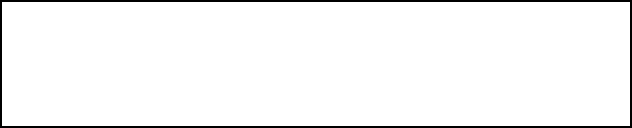
- 14 -Model 5030 Access Port Quick Reference Guide DRAFT V3
Below Suspended Ceiling (T-Bar) Mount
1. Determine the suspended (below) ceiling mounting location of the Access Port.
2. Loosely assemble the two clip halves by holding the clip halves facing each other clip side up
(place the long channel section of one clip half on top of the other) so they form a “U” shape.
3. Place the flat side of the assembled T-bar clip on the opposite side of the “notch-hook” so
that the opening formed in the center of the clip aligns with the center holes on each end of
the metal mounting bracket.
4. Insert the carriage bolt through the T-bar clip and mounting bracket.
5. Use the wing nut to finger tighten the clip to the bracket. The wing nut secures the clip from
the “notch-hook” side. Repeat steps 2 through 5 for the other T-bar clip.
6. Attach the mounting bracket to the suspended ceiling T-bar with the clips. Spread the clip
halves to allow insertion of the ceiling T- bar's bottom flange. Compress the halves until they
fully engage the T-bar flange. Secure the bracket to the T-bar by tightening the wing nut
holding the clips.
Attaching the Access Port to the Suspended Ceiling Mounting Bracket
1. Hold the Access Port up to the bracket with the LEDs facing towards the ground and the
power/data port connectors facing away from the extended open metal (raised) part on the
bracket.
2. Align the slot openings along the sides (on the left and right) of the ribbed bottom of the
Access Port to the notch hooks of the mounting bracket. Insert the Access Port into the
bracket until it locks in place and both hooks are fully seated.
3. Connect the network Ethernet cable to the LAN port.
Display AP Ethernet cable/power connection. Ceiling mount H/W, Ceiling tile,
Ceiling mount light pipe, Ceiling mount badge

- 15 -Model 5030 Access Port Quick Reference Guide DRAFT V3
Note: Use the rubber feet provided for desk mount installations only
Use only CAT 5 Ethernet cable without molded or integrated
strain relief on the connector that interfaces with an Access
Port. If a similar Access Port is daisy chained connect the
Ethernet cable from the ACC port to the LAN port on the daisy
chained device.
The Access Port receives power from an Ethernet cable or from a Symbol approved power
supply. It supports the following Symbol-branded Power-Over-Ethernet devices and power supply.
• Model ML-5299-APA1-01 48Vdc power supply
• Model AP-PSBIAS-T-1P-48 1-Port Power Port
• Model AP-PSBIAS-T-12-AF 12-Port Power Port
The Access Port provides power to similar 802.11a/b devices via Ethernet cable and can provide
power to converted legacy Access Points, using an Ethernet Power converter box (AP-PCNV-
4818).
Review installation plans to determine device placement and cable routing.
Illustration Power/data connection (WAN/ACC/AC Power connector) ¾ view without strain
relief.
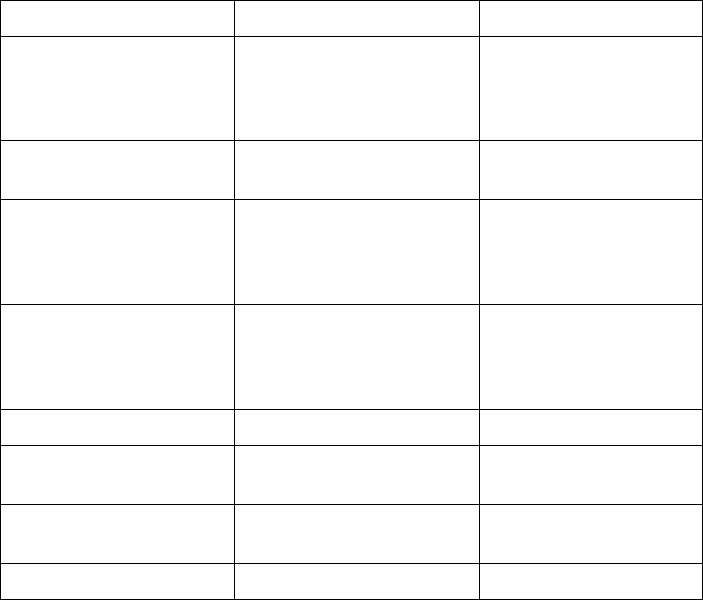
- 16 -Model 5030 Access Port Quick Reference Guide DRAFT V3
Available Options
Contact a Symbol sales associate for available Access Port radio and antenna options.
Radio or Antenna Option Part number Notes
Internal .11a antenna WSM-5040-110-WW Requires a special
removal/installation tool.
Not supplied by Symbol
Technologies.
External RSMA .11a Dipole
antenna ML-5299-APA1-01
11b radio w/external antenna
connectors WSM-5030-200-WW Requires a special
removal/installation tool.
Not supplied by Symbol
Technologies.
Internal .11b Omni antenna WSM-5030-210-WW Requires a special
removal/installation tool.
Not supplied by Symbol
Technologies.
Standard rubber antenna ML 2499-APA1-00
Single high performance
antenna ML 2499-HPA1-00
Twin high performance
diversity antennas ML 2499-DVA1-00
Mountable F-plane antenna ML 2499-PSA1-00
Note:
This tool may change and the note will be
updated before final release
A Torx type tool is required
to remove and install certain antenna options. This tool is not
included with the Access Port or antenna/radio options.
- 17 -Model 5030 Access Port Quick Reference Guide DRAFT V3
Customer Support
Symbol Technologies provides its customers with prompt and accurate customer support. Use the
Symbol Support Center as the primary contact for any technical problem, question or support
issue involving Symbol products.
If the Symbol Customer Support specialists cannot solve a problem,
access to all technical disciplines within Symbol becomes available for
further assistance and support. Symbol Customer Support responds to calls by email, telephone
or fax within the time limits set forth in individual contractual agreements.
When contacting Symbol Customer Support, please provide the
following information:
• Device serial number
• Product name and\or model number
• Software type and version number.
North American Contacts
Inside North America, contact Symbol by:
Symbol Technologies, Inc.
One Symbol Plaza
Holtsville, New York 11742-1300
Telephone: 1-516-738-2400/1-800-SCAN 234
Fax: 1-516-738-5990
Symbol Support Center
telephone: 1-800-653-5350
fax: (516) 563-5410
Email: support@symbol.com
International Contacts
Outside North America, contact Symbol by:
Symbol Technologies, Inc.
Symbol Place
Winnersh Triangle, Berkshire, RG41 5TP
United Kingdom
0800-328-2424 (Inside UK)
+44 118 945 7529 (Outside UK)
Symbol Developer Program Web Site
http://software.symbol.com/devzone
Symbol Knowledge Base
http://kb.symbol.com/register.asp
Additional Information
- 18 -Model 5030 Access Port Quick Reference Guide DRAFT V3
Obtain additional information by contacting Symbol at:
• 1-800-722-6234, inside North America
• +1-516-738-5200, in/outside North America
• http://www.symbol.com/

- 19 -Model 5030 Access Port Quick Reference Guide DRAFT V3
Legal Information
Regulatory Information
All Symbol devices are designed to be compliant with rules and regulations in locations they are
sold and will be labeled as required.
Any changes or modifications to Symbol Technologies equipment, not expressly approved by
Symbol Technologies, could void the user’s authority to operate the equipment.
Antenna’s, use only the supplied or an approved replacement antenna. Unauthorized antennas,
modifications, or attachments could cause damage and may violate regulations.
Applying the Regulatory Country Stamp
Regulatory labels are applied to the device signifying the radio (s) are approved for use
in the following countries: United States, Canada, Australia, Japan & Europe
1,2.
Note
1
: For 2.4GHz Products: Europe includes, Austria, Belgium, Croatia, Denmark, Estonia,
Finland, France, Germany, Greece, Iceland, Ireland, Italy, Liechtenstein, Luxembourg,
Netherlands, Norway, Portugal, Spain, Sweden, Switzerland, United Kingdom.
Note
2
: The use of 5GHz RLAN’s has varying restrictions of use; please refer to the Symbol
Declaration of Conformity (DoC) for details at http://www2.symbol.com/doc/
In addition to the list above other countries may require a regulatory stamp to be affixed to the
product.
Please refer to www.symbol.com/ for the list of countries where mandatory stamps are required.
For countries that require regulatory label, a sheet of stamps may be enclosed within the package.
If the appropriate stamp(s)is not provided, please contact your supplier.
To apply the country stamp:
1. Peel the stamp appropriate to the country where this device is to be used.
2. Apply the country stamp in the space provided on the regulatory label
Operation of the device without a regulatory label or the correct country Stamp is illegal.

- 20 -Model 5030 Access Port Quick Reference Guide DRAFT V3
FCC RF Exposure Guidelines
Safety Information
The device complies with internationally recognized standards covering Specific Absorption Rate
(SAR) related to human exposure to electromagnetic fields from radio devices.
It is advisable to use the device only in the normal operating position and it is
recomended that no part of the human body be allowed to come too close to the
antenna during operation of the equipment.
Remote and Standalone Antenna Configurations.
To comply with FCC RF exposure requirements, antennas that are mounted externally at remote
locations or operating near users at stand-alone desktop of similar configurations must operate
with a minimum separation distance of 20 cm from all persons.
Power Supply
Use only a Symbol-approved power supply 50-24000-049 output rated 48Vdc and minimum 0 A.
The power supply is certified to EN60950 with SELV outputs. Use of alternative power supply will
invalidate any approval given to this device and may be dangerous.
Hinweis: Benutzen Sie nur eine Symbol Technologies genehmigt Stromversorgung 50-24000-049
in den Ausgabe: 48Vdc und minimum 0 A. Die Stromversorgung ist bescheinigt nach EN60950
mit SELV Ausgaben
• Model 50-24000-049 48Vdc power supply
• Model AP-PSBIAS-T-1P-48 1-Port Power Port
• Model AP-PSBIAS-T-12-AF 12-Port Power Port

- 21 -Model 5030 Access Port Quick Reference Guide DRAFT V3
Radio Frequency Interference Requirements
This equipment has been tested and found to comply with the limits for a Class B digital device,
pursuant to Part 15 of the FCC rules. These limits are designed to provide reasonable protection
against harmful interference in a residential installation. This equipment generates, uses and can
radiate radio frequency energy and, if not installed and used in accordance with the instructions,
may cause harmful interference to radio communications. However there is no guarantee that
interference will not occur in a particular installation. If this equipment does cause harmful
interference to radio or television reception, which can be determined by turning the equipment off
and on, the user is encouraged to try to correct the interference by one or more of the following
measures:
• Reorient or relocate the receiving antenna
• Increase the separation between the equipment and receiver
• Connect the equipment into an outlet on a circuit different from that to which the receiver
is connected
• Consult the dealer or an experienced radio/TV technician for help.
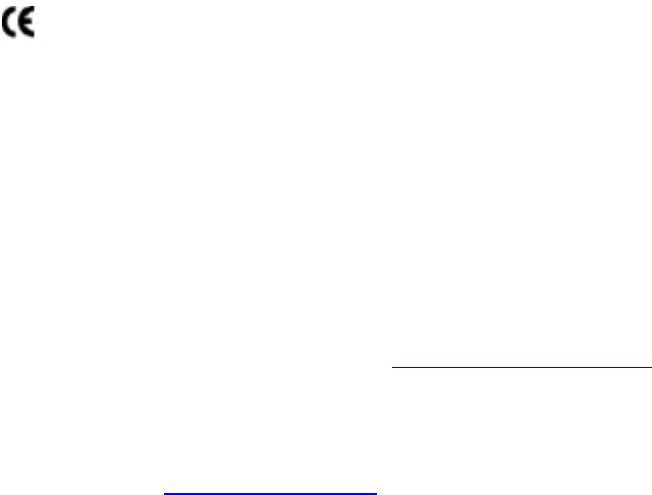
- 22 -Model 5030 Access Port Quick Reference Guide DRAFT V3
Radio Frequency Interference Requirements – Canada
This device complies with RSS 210 of Industry & Science Canada. Operation is subject to the
following two conditions: (1) this device may not cause harmful interference and (2) this device
must accept any interference received, including interference that may cause undesired operation.
This Class B digital apparatus complies with Canadian ICES-003.
Cet appareil numérique de la classe B est conforme à la norme NMB-003 du Canada.
Label Marking: The Term "IC:" before the radio certification only signifies that
Industry Canada technical specifications were met
Marking and European Economic Area (EEA)
The use of 2.4GHz RLAN’s, for use through the EEA, have the following restrictions:
• Maximum radiated transmit power of 100 mW EIRP in the frequency range 2.400 -
2.4835 GHz
• France, equipment is restricted to 2.4465 -2.4835 GHz frequency range
• Belgium outside usage, the equipment is restricted to 2.460 -2.4835 GHz frequency
range
• Italy requires a user license for outside usage.
The use of 5GHz RLAN’s has varying restrictions for use within the EEA; please refer to the
Symbol Declaration of Conformity (DoC) for details at http://www2.symbol.com/doc/
Statement of Compliance
Symbol Technologies, Inc., hereby, declares that this device is in compliance with the essential
requirements and other relevant provisions of Directive 1999/5/EC. A Declaration of Conformity
may be obtained from http://www2.symbol.com/doc/
- 23 -Model 5030 Access Port Quick Reference Guide DRAFT V3
Other Countries
Mexico - Restrict Frequency Range to: 2.450 - 2.4835 GHz.
Israel - Restrict Frequency Range to: 2.418 – 2.457 GHz.
Sri Lanka- Restrict Frequency Range to: 2.400 – 2.430 GHz.
- 24 -Model 5030 Access Port Quick Reference Guide DRAFT V3
Copyright
Copyright © 2003 by Symbol Technologies, Inc. All rights reserved. No part of this publication may
be modified or adapted in any way, for any purposes without permission in writing from Symbol
Technologies, Inc. (Symbol). The material in this manual is subject to change without notice.
Symbol reserves the right to make changes to any product to improve reliability, function, or
design. No license is granted, either expressly or by implication, estoppels, or otherwise under
any Symbol Technologies, Inc., intellectual property rights. An implied license only exists for
equipment, circuits and subsystems contained in Symbol products. Symbol, the Symbol logo and
Spectrum24 are registered trademarks of Symbol Technologies, Inc.
Patents
This product is covered by one or more of the following U.S. and foreign Patents:
U.S. Patent No.
4,460,120; 4,496,831; 4,593,186; 4,603,262; 4,607,156; 4,652,750; 4,673,805; 4,736,095;
4,758,717; 4,816,660; 4,845,350; 4,896,026; 4,897,532; 4,923,281; 4,933,538; 4,992,717;
5,015,833; 5,017,765; 5,021,641; 5,029,183; 5,047,617; 5,103,461; 5,113,445; 5,130,520;
5,140,144; 5,142,550; 5,149,950; 5,157,687; 5,168,148; 5,168,149; 5,180,904; 5,216,232;
5,229,591; 5,230,088; 5,235,167; 5,243,655; 5,247,162; 5,250,791; 5,250,792; 5,260,553;
5,262,627; 5,262,628; 5,266,787; 5,278,398; 5,280,162; 5,280,163; 5,280,164; 5,280,498;
5,304,786; 5,304,788; 5,306,900; 5,321,246; 5,324,924; 5,337,361; 5,367,151; 5,373,148;
5,378,882; 5,396,053; 5,396,055; 5,399,846; 5,408,081; 5,410,139; 5,410,140; 5,412,198;
5,418,812; 5,420,411; 5,436,440; 5,444,231; 5,449,891; 5,449,893; 5,468,949; 5,471,042;
5,478,998; 5,479,000; 5,479,002; 5,479,441; 5,504,322; 5,519,577; 5,528,621; 5,532,469;
5,543,610; 5,545,889; 5,552,592; 5,557,093; 5,578,810; 5,581,070; 5,589,679; 5,589,680;
5,608,202; 5,612,531; 5,619,028; 5,627,359; 5,637,852; 5,664,229; 5,668,803; 5,675,139;
5,693,929; 5,698,835; 5,705,800; 5,714,746; 5,723,851; 5,734,152; 5,734,153; 5,742,043;
5,745,794; 5,754,587; 5,762,516; 5,763,863; 5,767,500; 5,789,728; 5,789,731; 5,808,287;
5,811,785; 5,811,787; 5,815,811; 5,821,519; 5,821,520; 5,823,812; 5,828,050; 5,850,078;
5,861,615; 5,874,720; 5,875,415; 5,900,617; 5,902,989; 5,907,146; 5,912,450; 5,914,478;
5,917,173; 5,920,059; 5,923,025; 5,929,420; 5,945,658; 5,945,659; 5,946,194; 5,959,285;
6,002,918; 6,021,947; 6,047,892; 6,050,491; 6,053,413; 6,056,200; 6,065,678; 6,067,297;
6,068,190; 6,082,621; 6,084,528; 6,088,482; 6,092,725; 6,101,483; 6,102,293; 6,104,620;
6,114,712; 6,115,678; 6,119,944; 6,123,265; 6,131,814; 6,138,180; 6,142,379; D305,885;
D341,584; D344,501; D359,483; D362,453; D363,700; D363,918; D370,478; D383,124;
D391,250; D405,077; D406,581; D414,171; D414,172; D418,500; D419,548; D423,468;
D424,035; D430,158; D430,159; D431,562
Invention No. 55,358; 62,539; 69,060; 69,187 (Taiwan); No. 1,601,796; 1,907,875; 1,955,269
(Japan);
European Patent 367,299; 414,281; 367,300; 367,298; UK 2,072,832; France 81/0938; Italy
1,138,713
Symbol Technologies, Inc.
One Symbol Plaza Holtsville, N.Y. 11742-1300
Telephone: (800)SCAN234, (516) 738-2400

- 25 -Model 5030 Access Port Quick Reference Guide DRAFT V3
Telex: 6711519
http://www.symbol.com