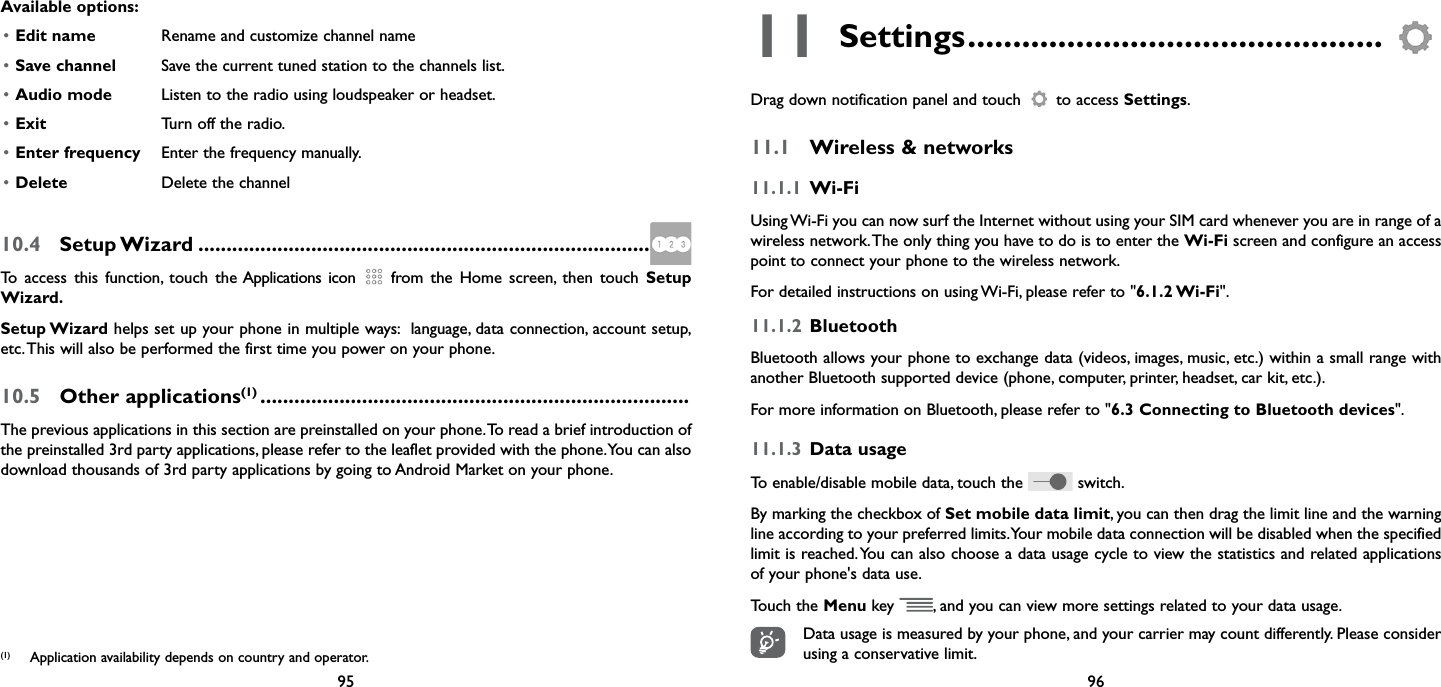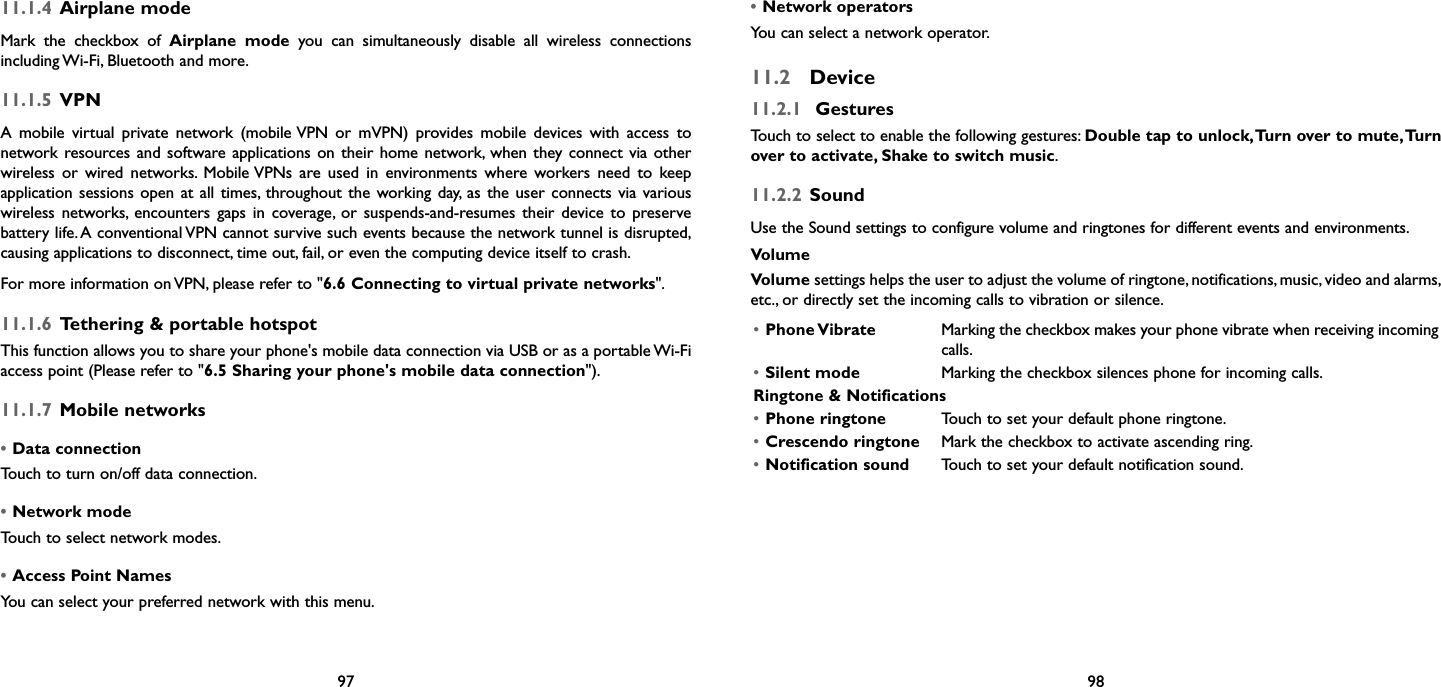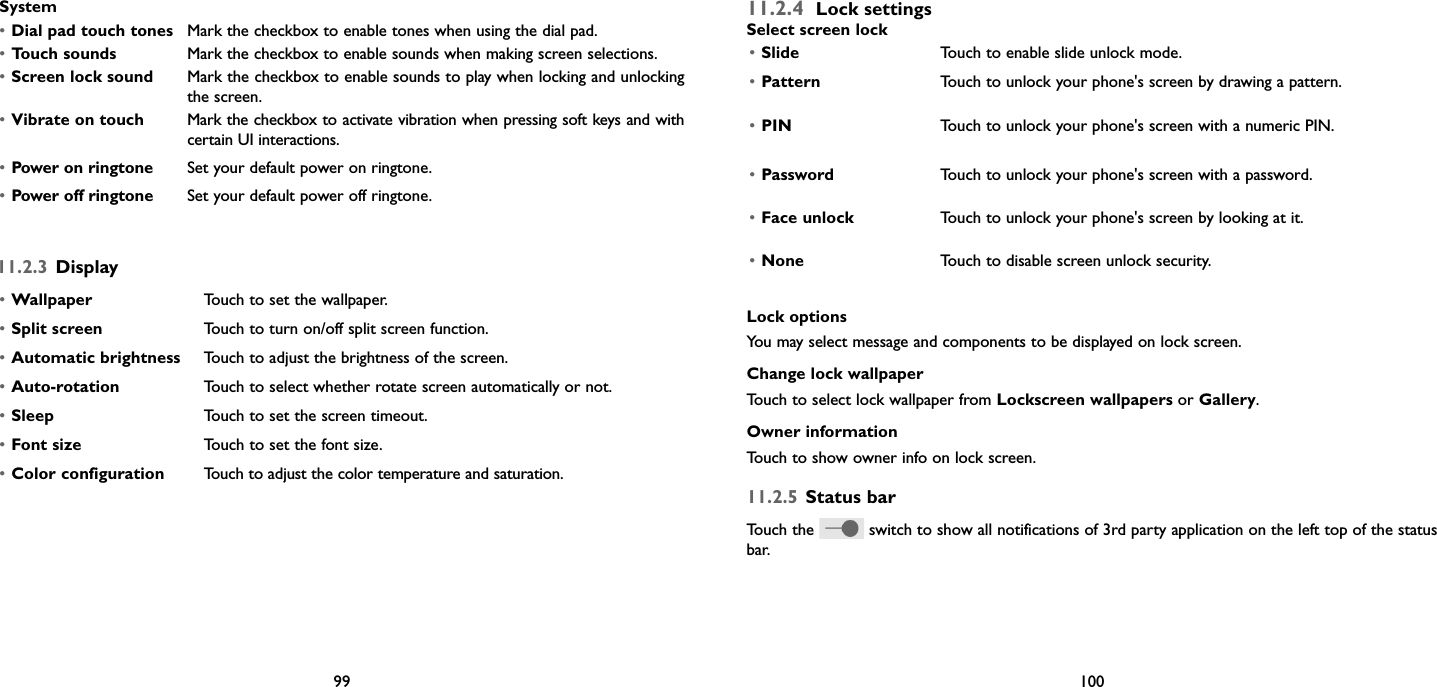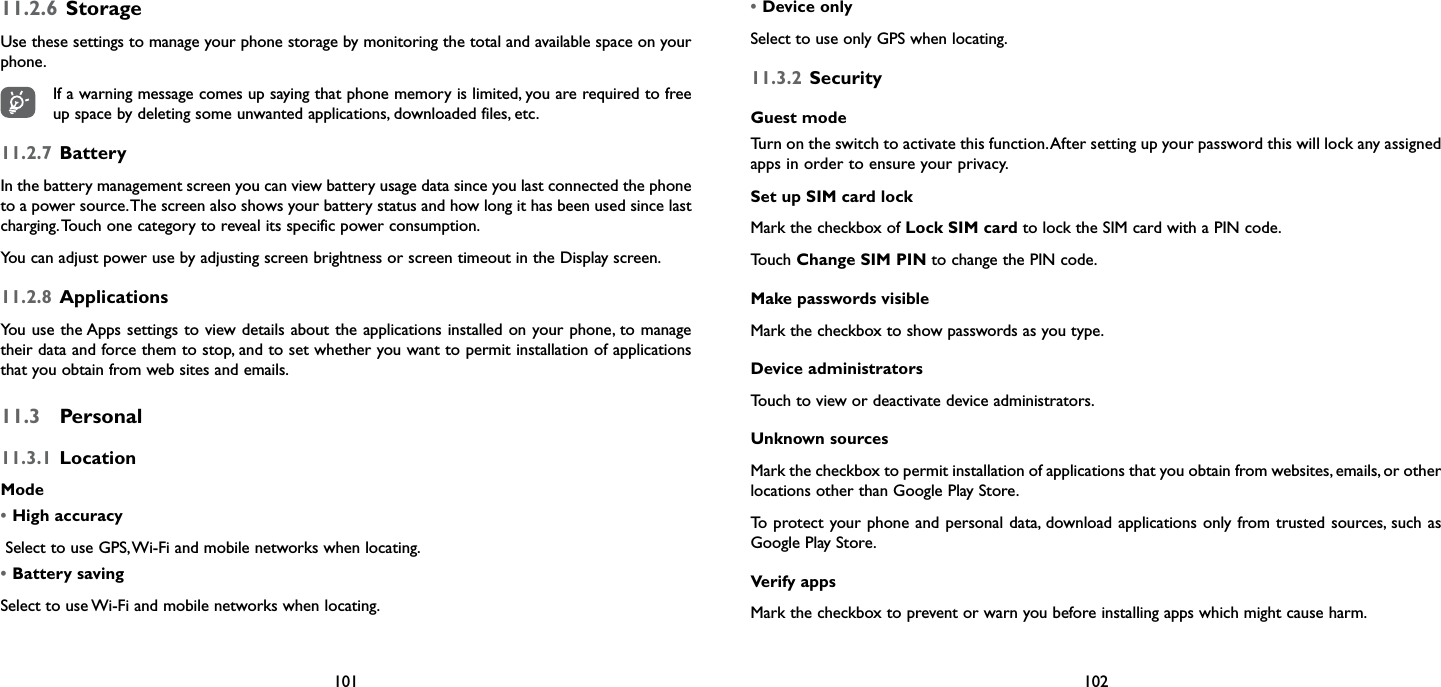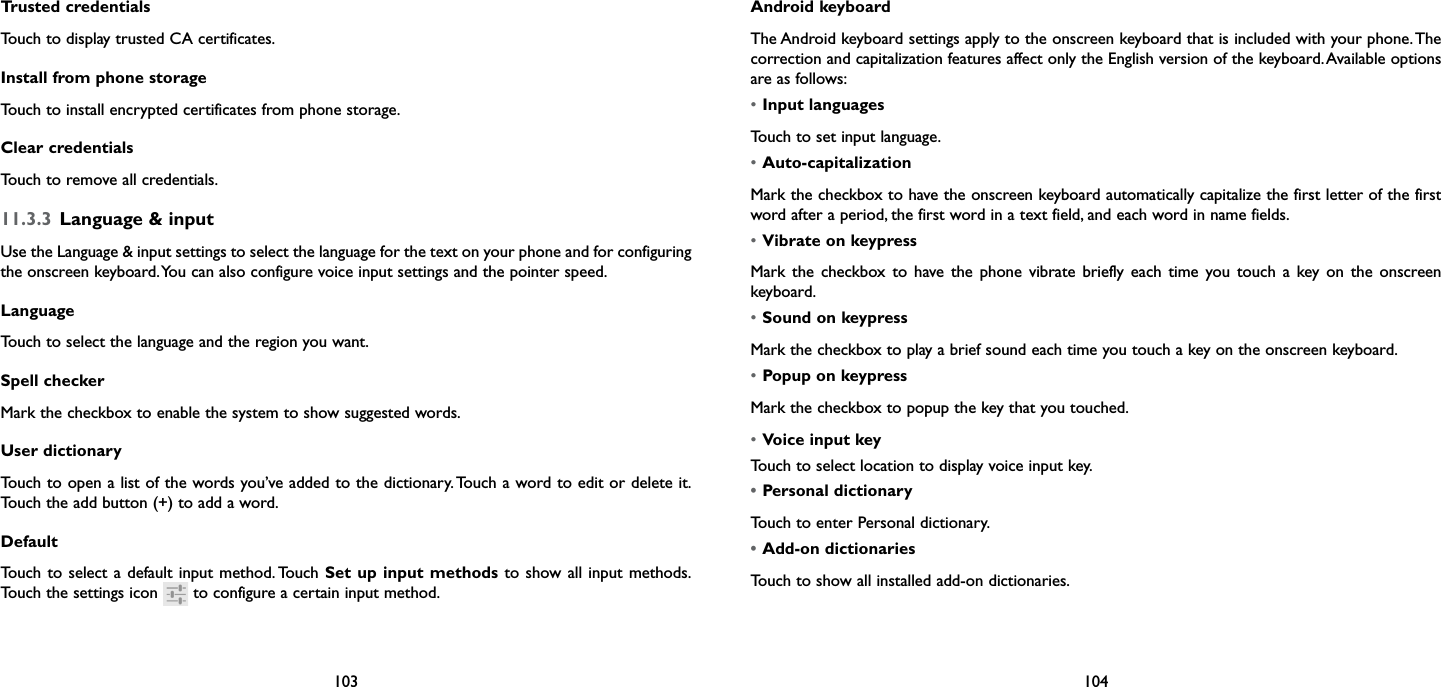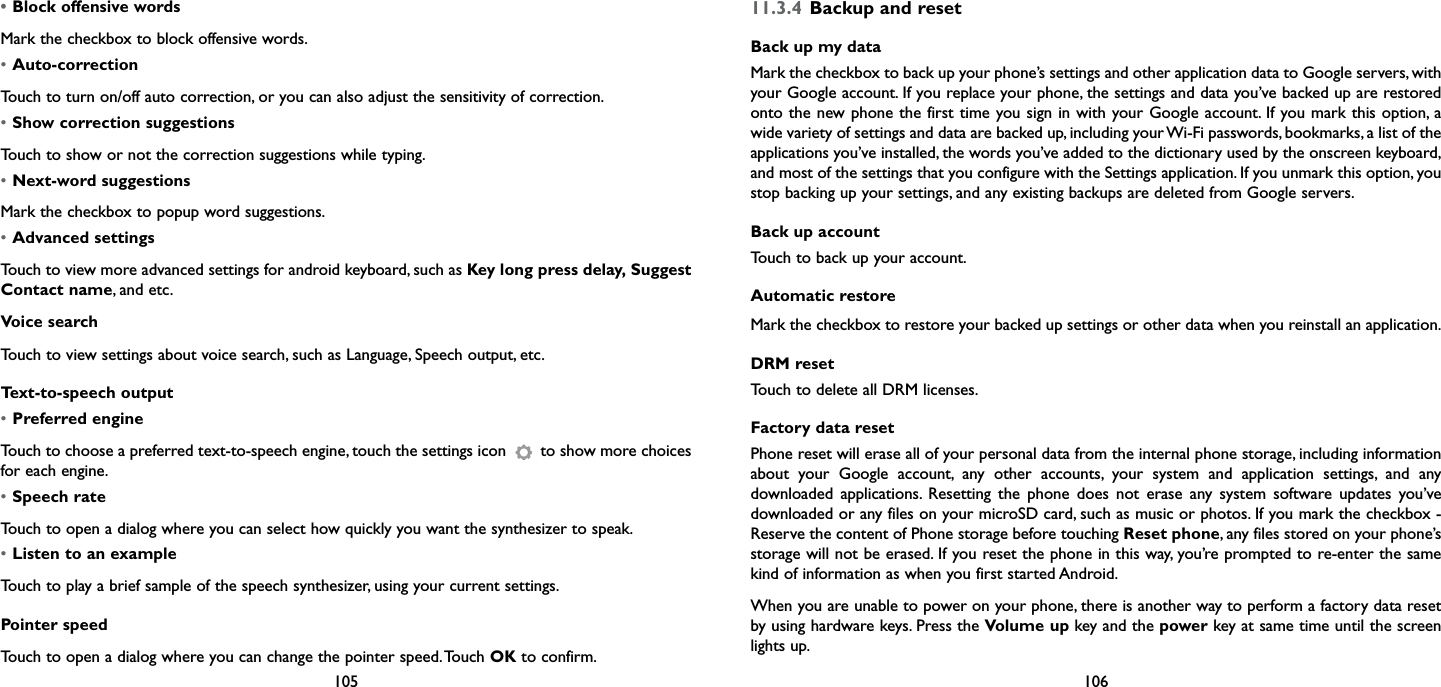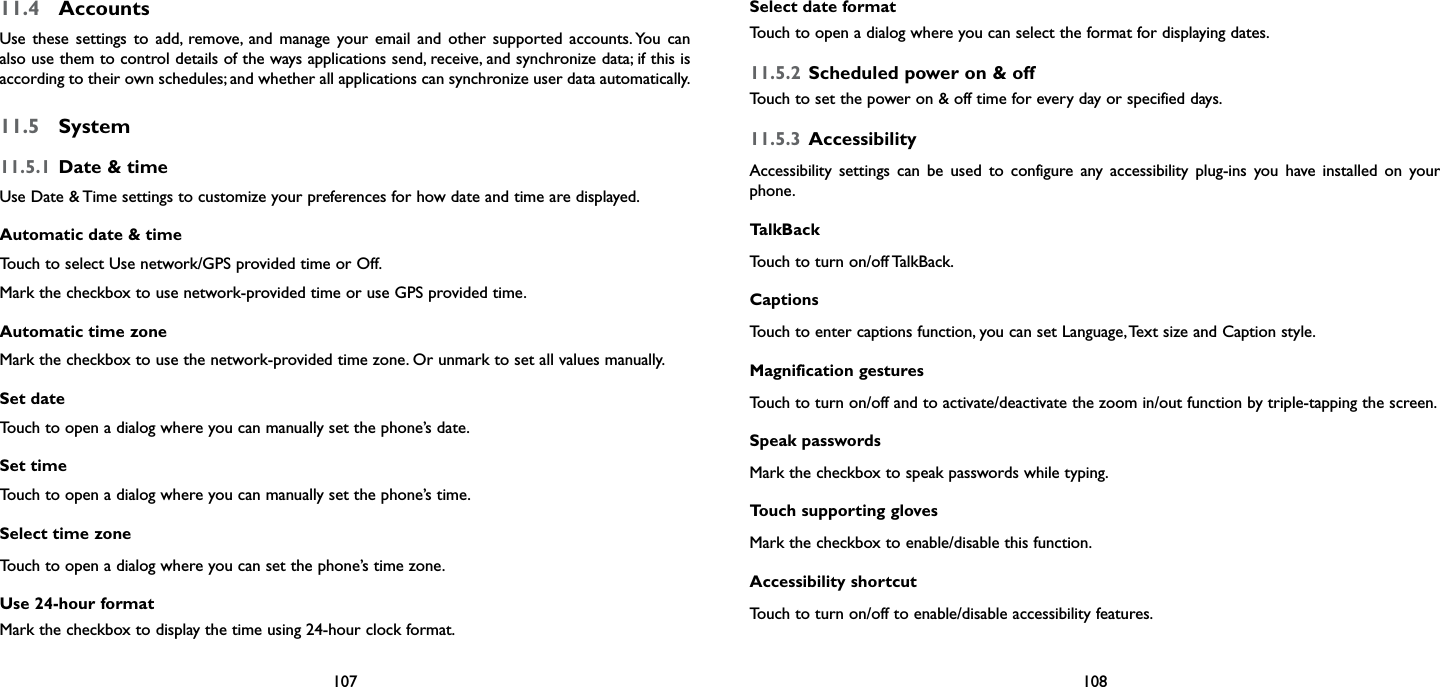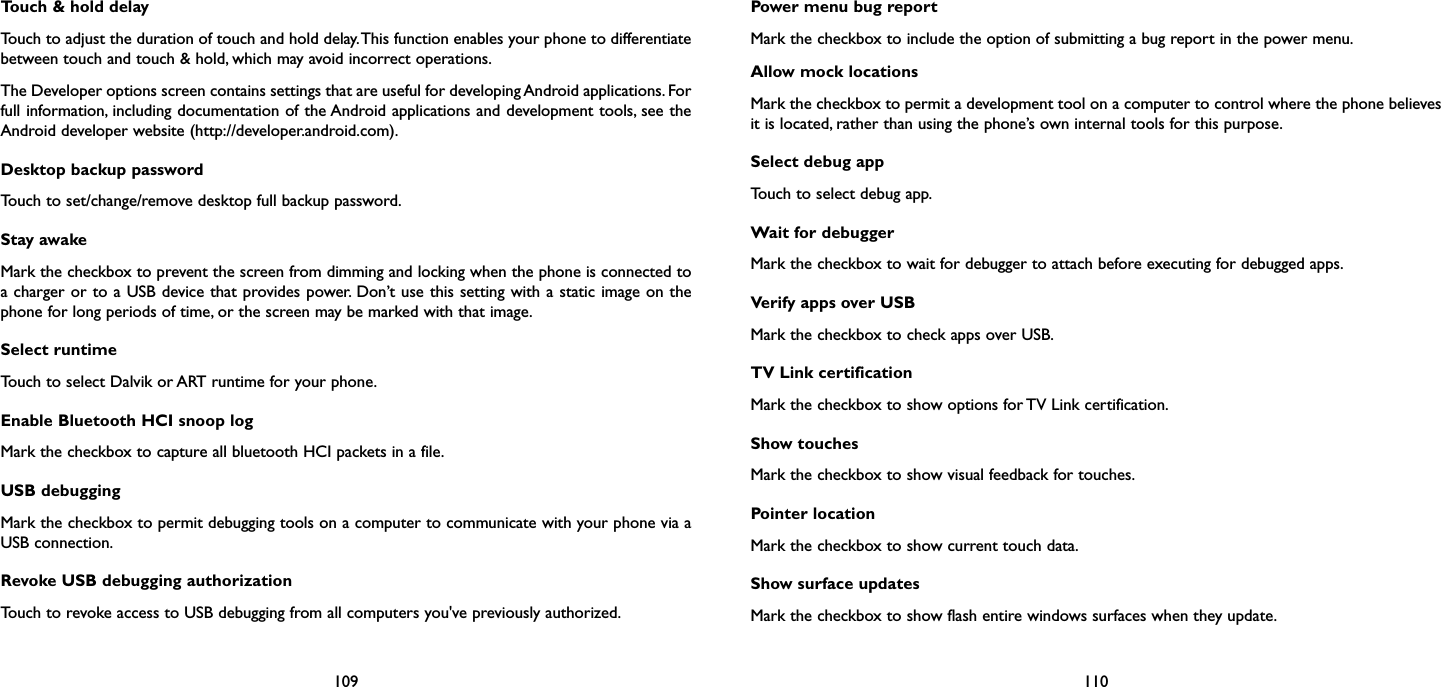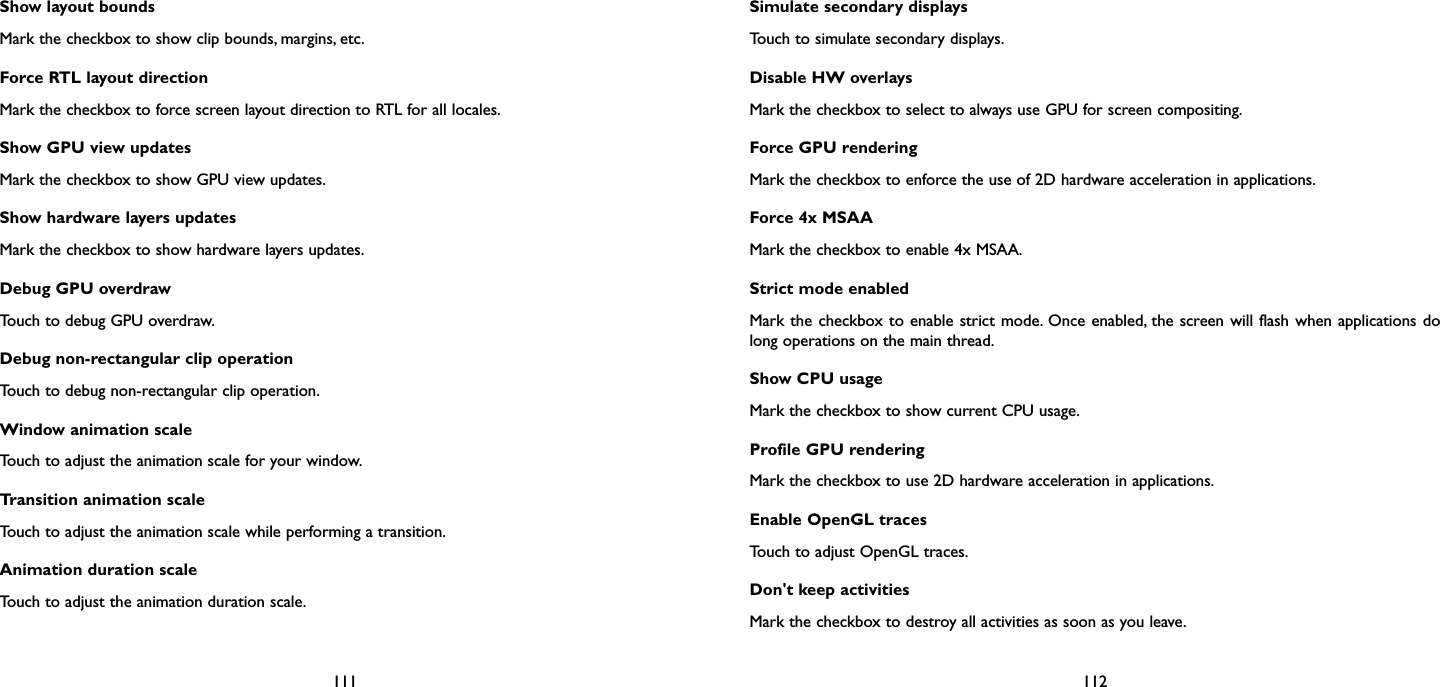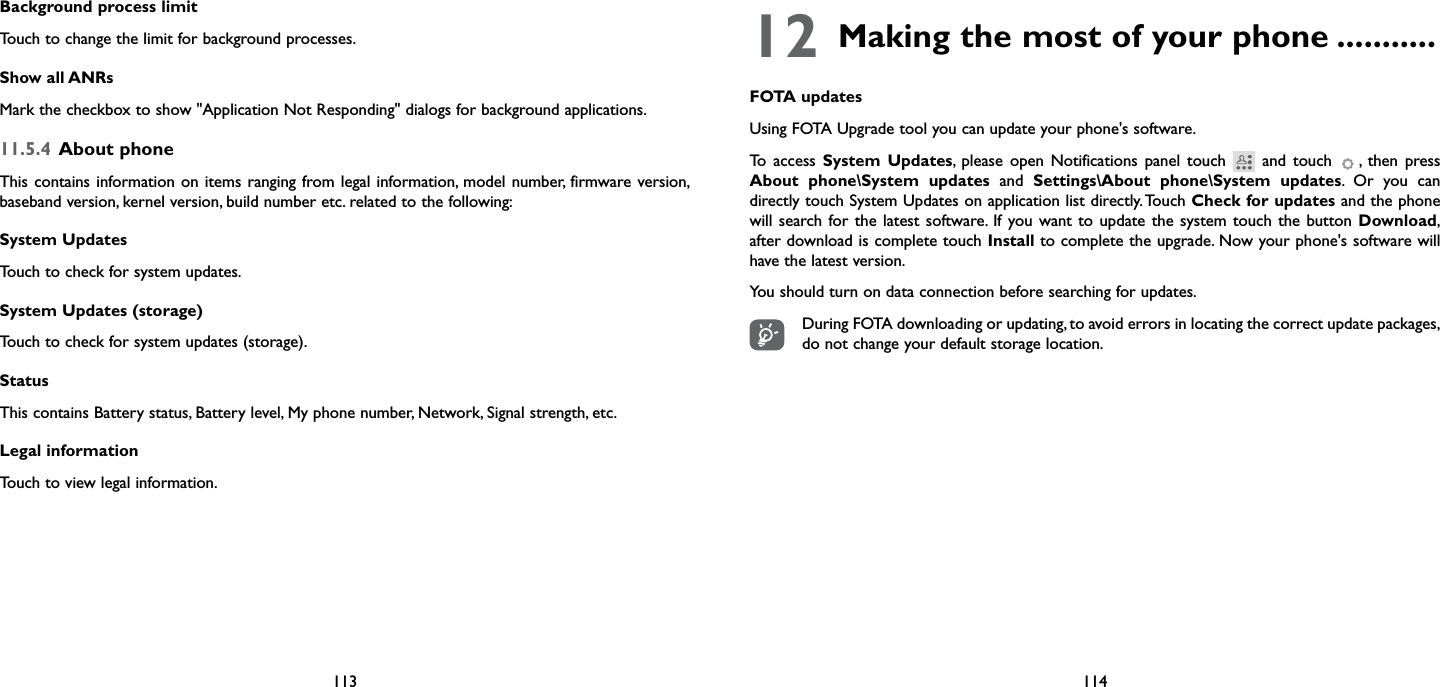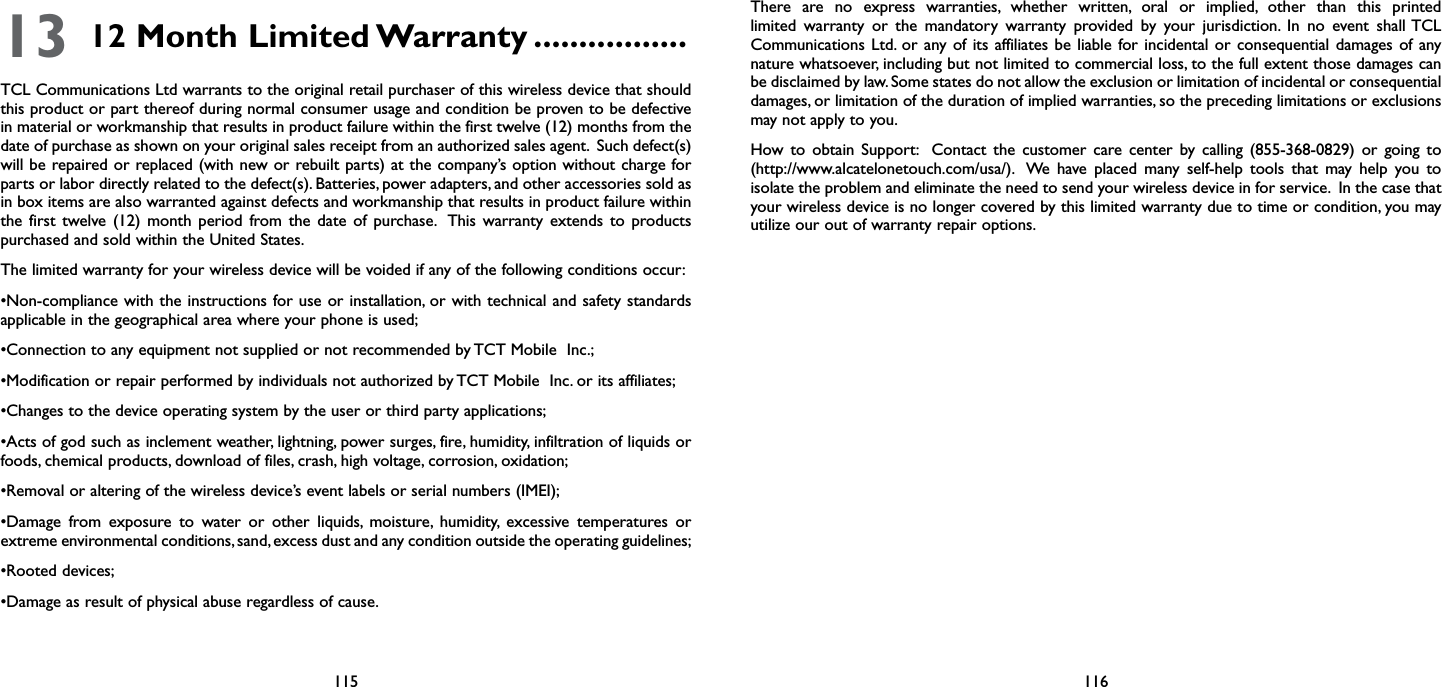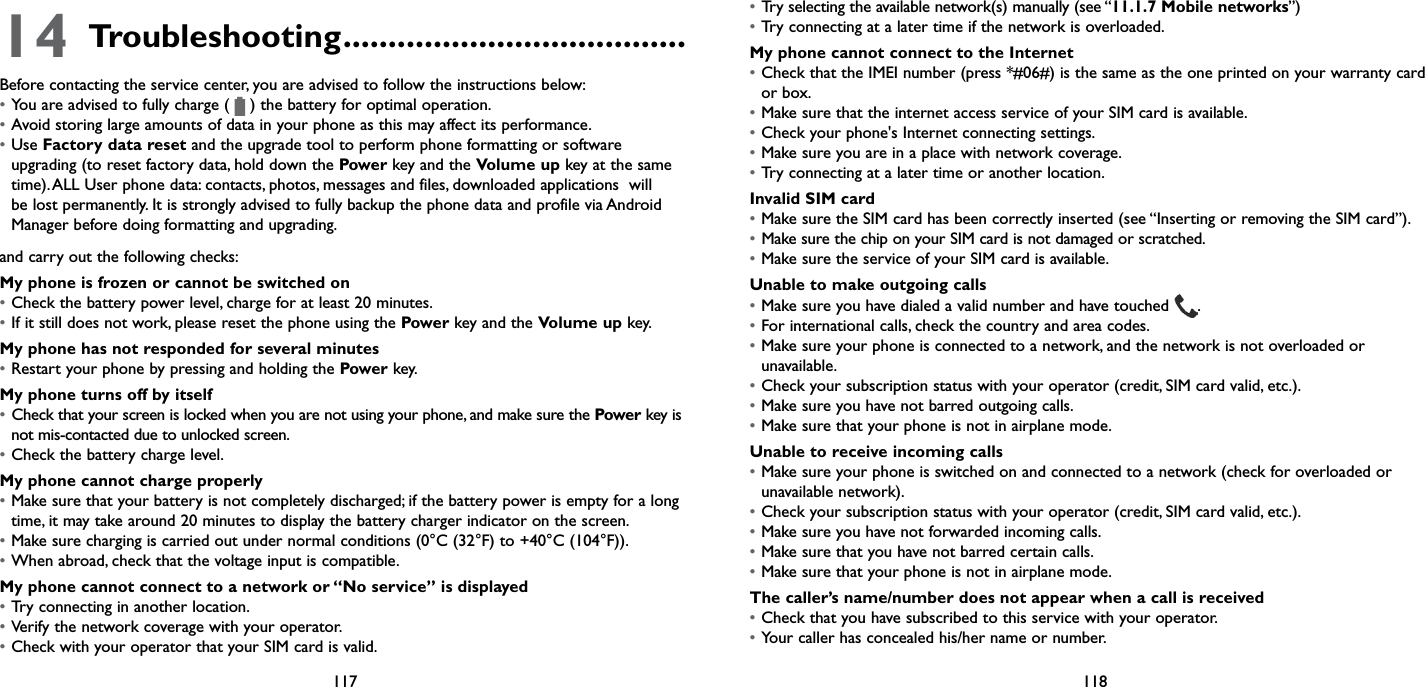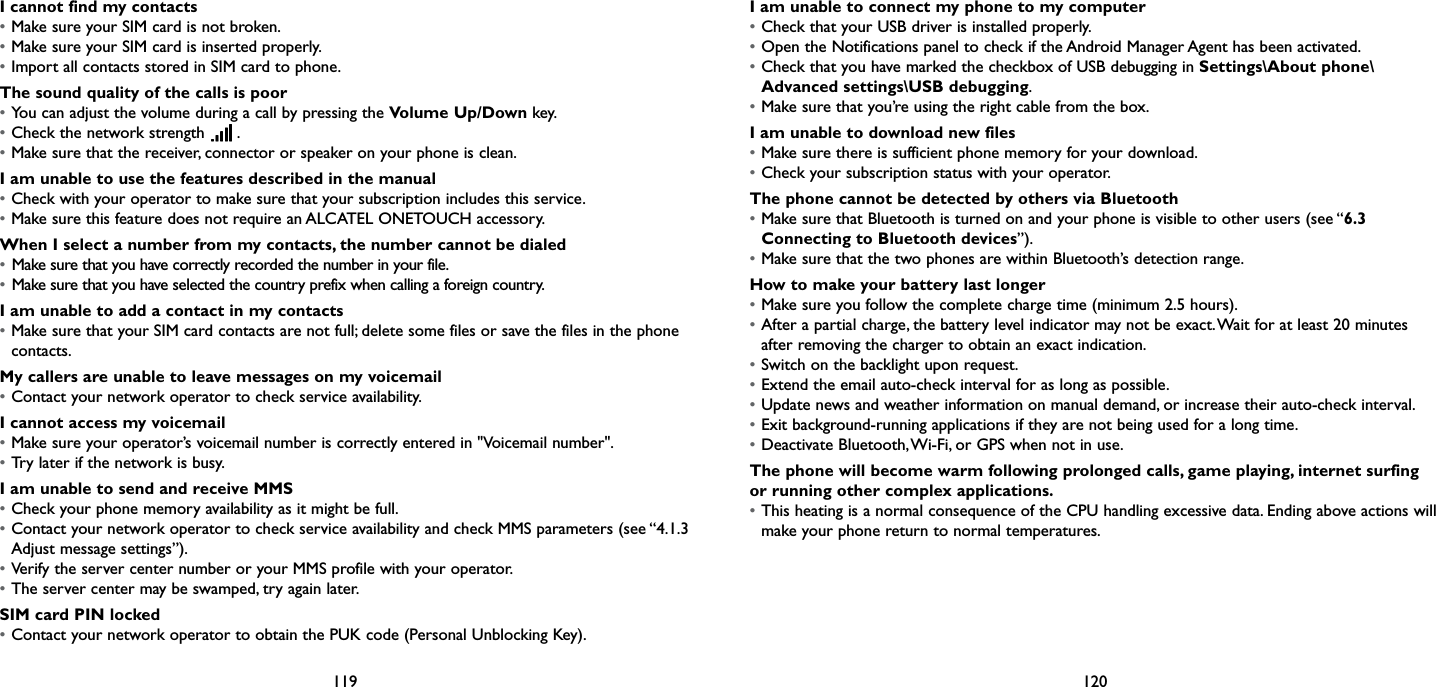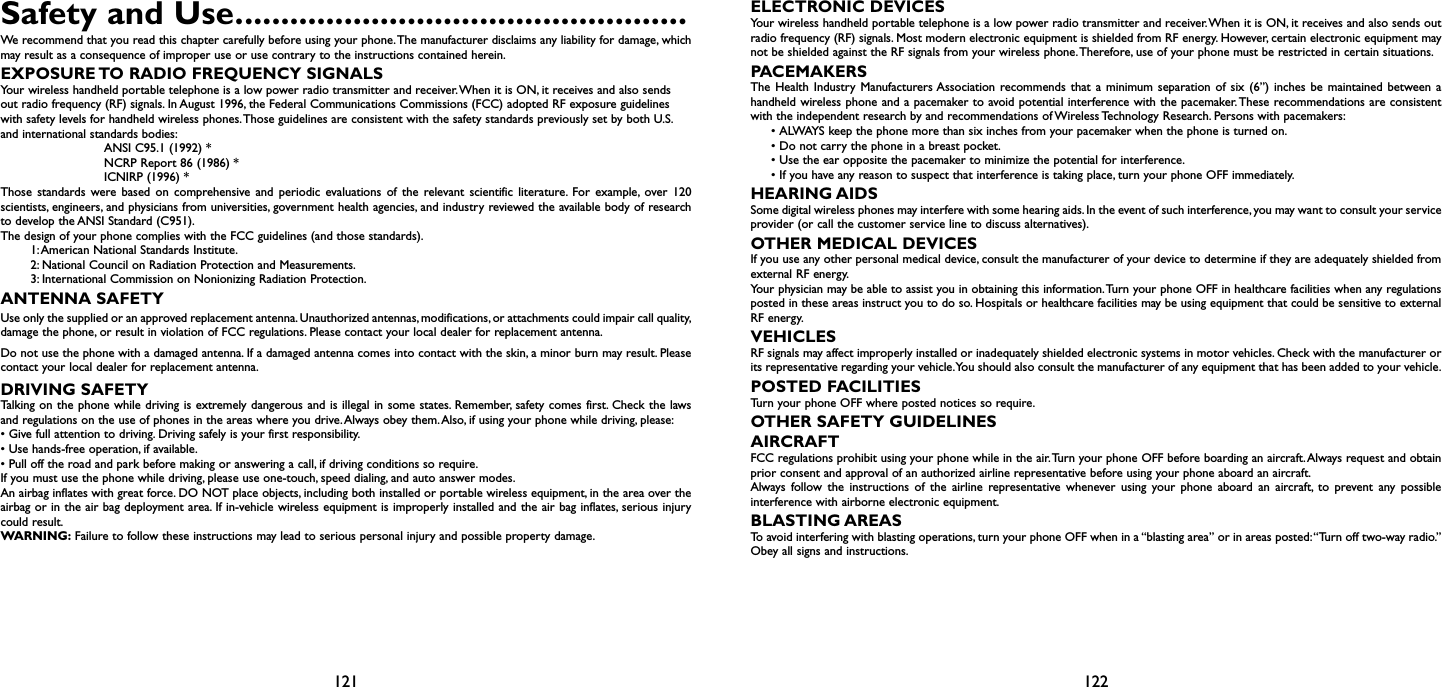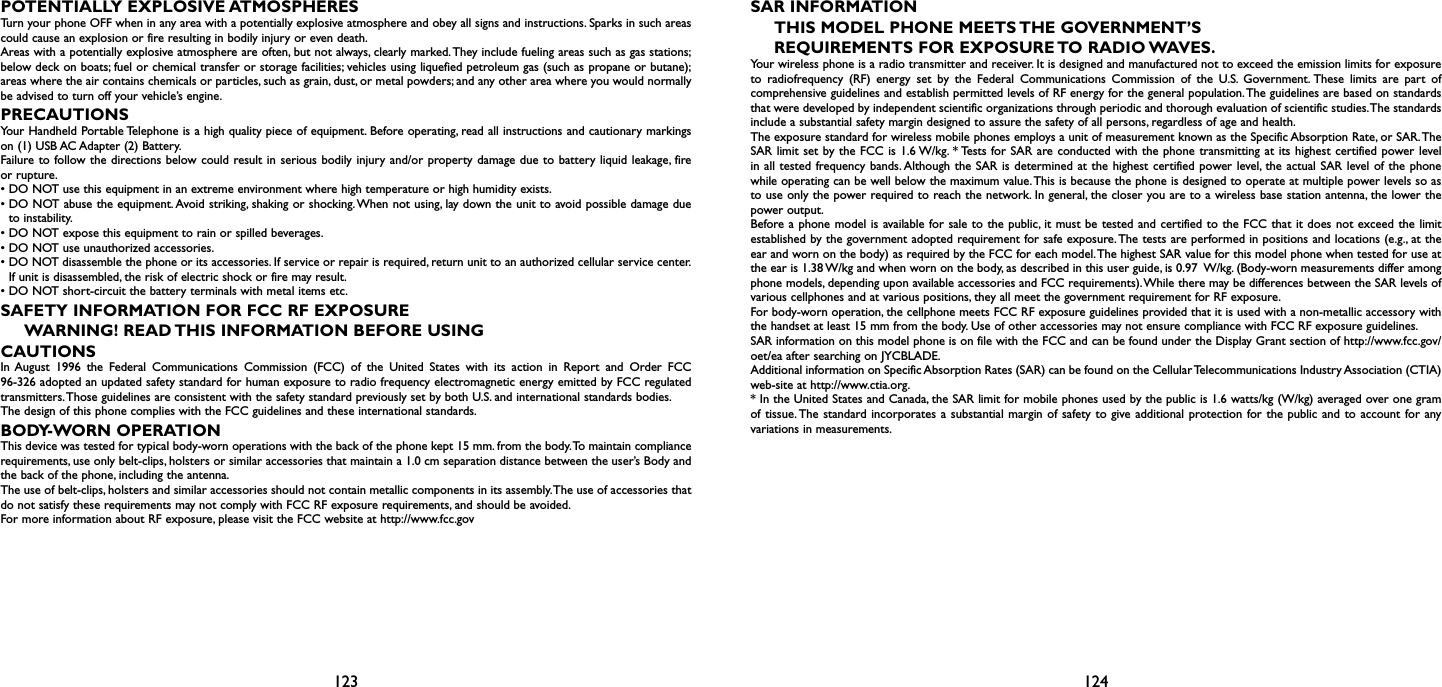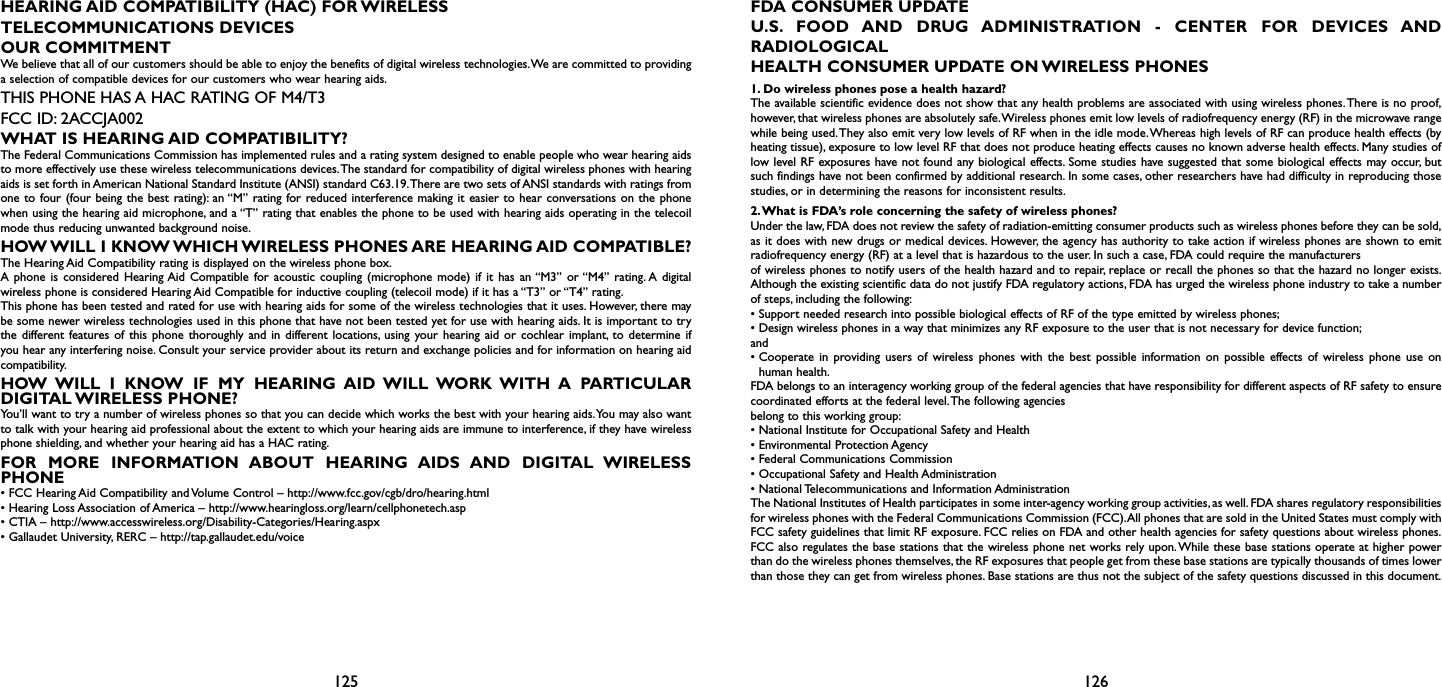TCL Communication A002 HSUPA/HSDPA/UMTS triband / GSM quadbands/LTE triband mobile phone User Manual Alto4 5 TMO 5042T UM Eng USA rev1 49 64
TCL Communication Ltd. HSUPA/HSDPA/UMTS triband / GSM quadbands/LTE triband mobile phone Alto4 5 TMO 5042T UM Eng USA rev1 49 64
Contents
Alto4.5 TMO_5042T_UM_Eng_USA_rev1-49-64