User Manual
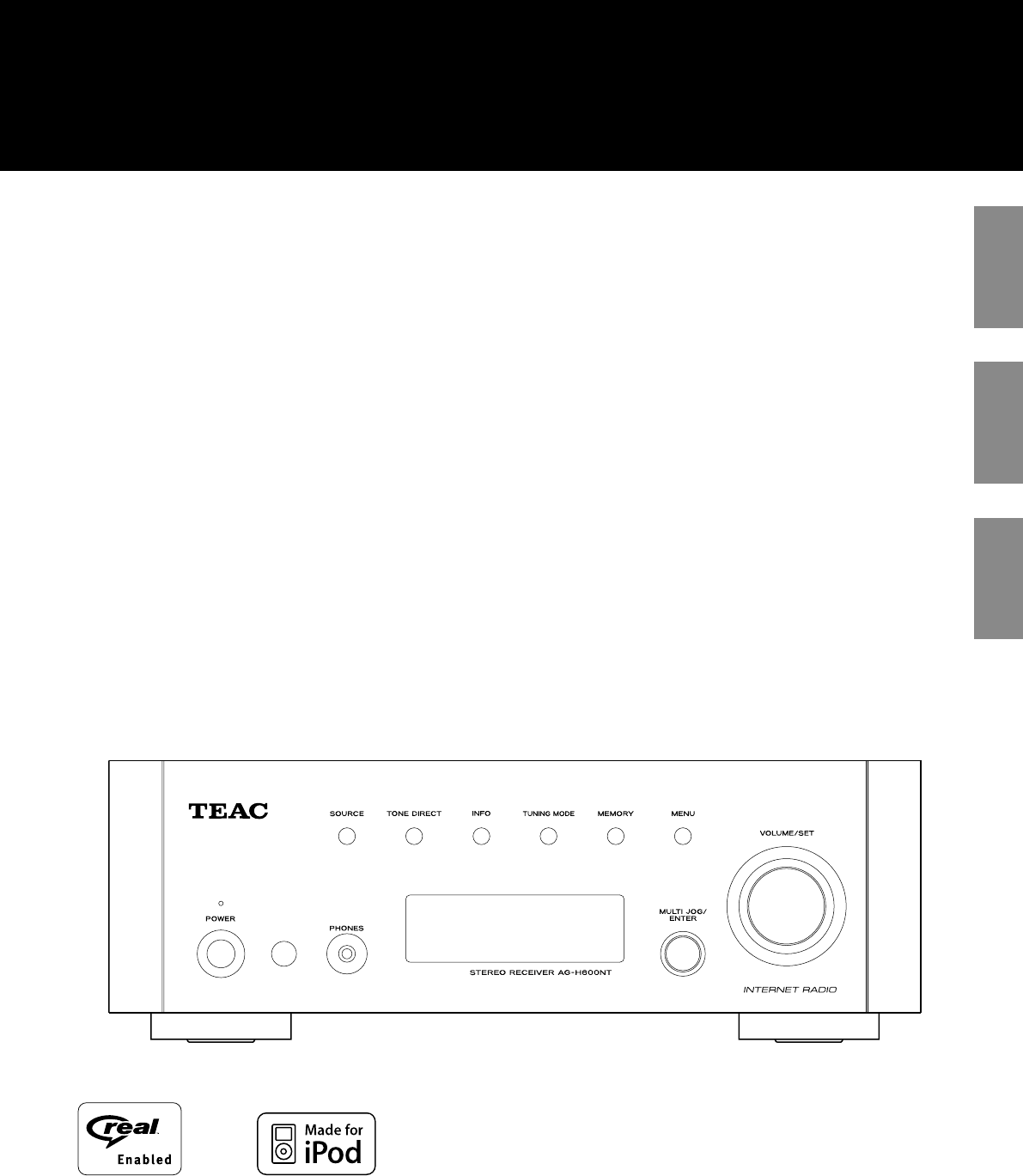
ENGLISH
D01039120B
Z
AG-H600NT
Stereo Receiver
OWNER’S MANUAL
MODE D’EMPLOI
MANUAL DEL USUARIO
FRANÇAIS ESPAÑOL
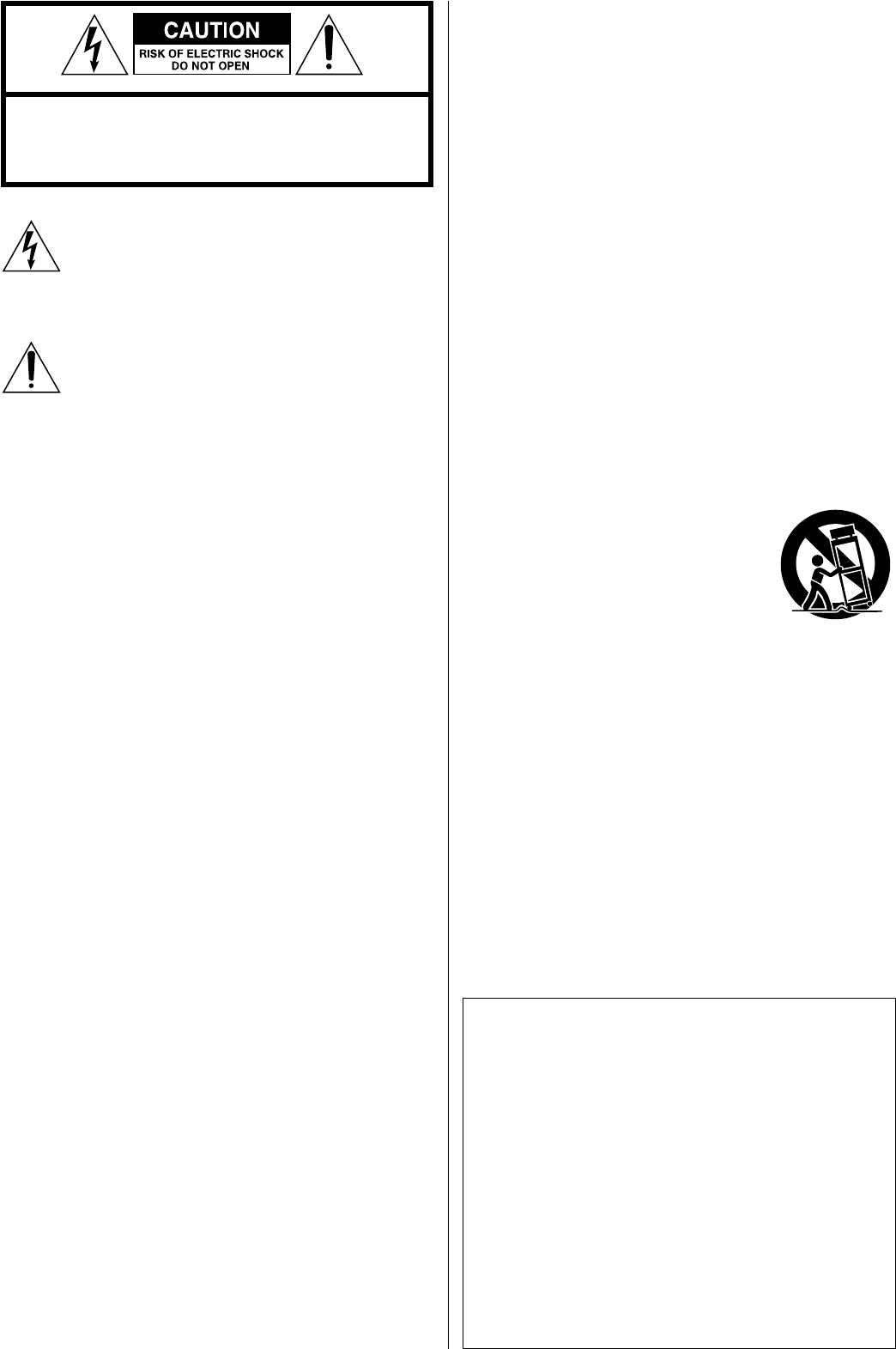
2
IMPORTANT SAFETY INSTRUCTIONS
1) Read these instructions.
2) Keep these instructions.
3) Heed all warnings.
4) Follow all instructions.
5) Do not use this apparatus near water.
6) Clean only with dry cloth.
7) Do not block any ventilation openings. Install in accordance with
the manufacturer’s instructions.
8) Do not install near any heat sources such as radiators, heat
registers, stoves, or other apparatus (including amplifiers) that
produce heat.
9) Do not defeat the safety purpose of the polarized or grounding-
type plug. A polarized plug has two blades with one wider
than the other. A grounding type plug has two blades and
a third grounding prong. The wide blade or the third prong
are provided for your safety. If the provided plug does not fit
into your outlet, consult an electrician for replacement of the
obsolete outlet.
10) Protect the power cord from being walked on or pinched
particularly at plugs, convenience receptacles, and the point
where they exit from the apparatus.
11) Only use attachments/accessories specified by the
manufacturer.
12) Use only with the cart, stand, tripod, bracket,
or table specified by the manufacturer,
or sold with the apparatus. When a cart is
used, use caution when moving the cart/
apparatus combination to avoid injury from
tip-over.
13) Unplug this apparatus during lightning storms or when unused
for long periods of time.
14) Refer all servicing to qualified service personnel. Servicing is
required when the apparatus has been damaged in any way,
such as power-supply cord or plug is damaged, liquid has
been spilled or objects have fallen into the apparatus, the
apparatus has been exposed to rain or moisture, does not
operate normally, or has been dropped.
CAUTION: TO REDUCE THE RISK OF ELECTRIC SHOCK, DO
NOT REMOVE COVER (OR BACK). NO USER-SERVICEABLE
PARTS INSIDE. REFER SERVICING TO QUALIFIED SERVICE
PERSONNEL.
The lightning flash with arrowhead symbol, within an
equilateral triangle, is intended to alert the user to the
presence of uninsulated “dangerous voltage” within the
product’s enclosure that may be of sufficient magnitude
to constitute a risk of electric shock to persons.
The exclamation point within an equilateral triangle is
intended to alert the user to the presence of important
operating and maintenance (servicing) instructions in
the literature accompanying the appliance.
Operation is subject to the following two conditions :
(1) this device may not cause interference, and
(2) this device must accept any interference, including interference
that may cause undesired operation of the device.
L’utilization de ce dispositif est autorisée seulement aux
conditions suivantes :
(1) il ne doit pas produire de brouillage et
(2) l’utilisateur du dispositif doit être prêt à accepter tout
brouillage radioélectrique reçu, même si ce brouillage est
susceptible de compromettre le fonctionnement du dispositif.
To reduce potential radio interference to other users, the antenna
type and its gain should be so chosen that the equivalent
isotropically radiated power (e.i.r.p.) is not more than that
permitted for successful communication.
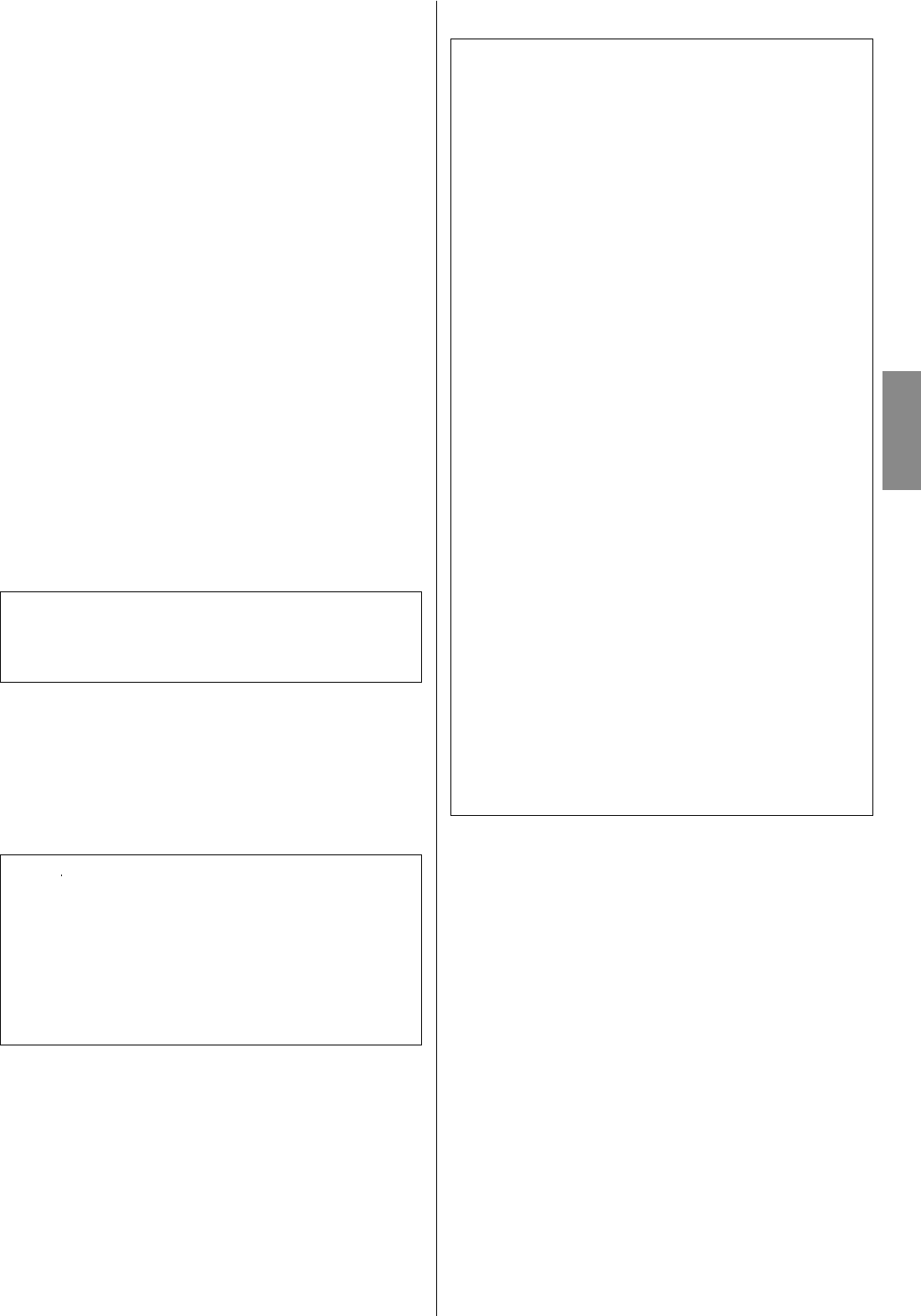
3
ENGLISH
< Do not expose this apparatus to drips or splashes.
< Do not place any objects filled with liquids, such as vases, on the
apparatus.
< Do not install this apparatus in a confined space such as a book
case or similar unit.
< The apparatus draws nominal non-operating power from the
AC outlet with its POWER or STANDBY/ON switch not in the ON
position.
< The apparatus should be located close enough to the AC outlet
so that you can easily grasp the power cord plug at any time.
< The mains plug is used as the disconnect device, the disconnect
device shall remain readily operable.
< Products with Class I construction are equipped with a power
supply cord that has a 3-prong grounding plug. The cord of
such a product must be plugged into an AC outlet that has a
protective grounding connection.
< If the product uses batteries (including a battery pack or installed
batteries), they should not be exposed to sunshine, fire or
excessive heat.
< CAUTION for products that use replaceable lithium batteries:
there is danger of explosion if a battery is replaced with an
incorrect type of battery. Replace only with the same or
equivalent type.
< Caution should be taken when using earphones or headphones
with the product because excessive sound pressure (volume)
from earphones or headphones can cause hearing loss.
CAUTION
< DO NOT REMOVE THE EXTERNAL CASES OR CABINETS TO EXPOSE
THE ELECTRONICS. NO USER SERVICEABLE PARTS ARE WITHIN!
< IF YOU ARE EXPERIENCING PROBLEMS WITH THIS PRODUCT,
CONTACT TEAC FOR A SERVICE REFERRAL. DO NOT USE THE
PRODUCT UNTIL IT HAS BEEN REPAIRED.
WARNING: TO PREVENT FIRE OR SHOCK HAZARD,
DO NOT EXPOSE THIS APPLIANCE TO RAIN OR
MOISTURE.
CAUTION Regarding Placement
To maintain proper ventilation, be sure to leave a space
around the unit (from the largest outer dimensions including
projections) equal to, or greater than, shown below.
Left and Right Panels: 20 cm (8”)
Rear Panel: 10 cm (4”)
Top Panel: 5 cm (2”)
iPod is a trademark of Apple Inc., registered in the U.S. and other
countries.
“Made for iPod” means that an electronic accessory has been
designed to connect specifically to iPod and has been certified by
the developer to meet Apple performance standards.
Apple is not responsible for the operation of this device or its
compliance with safety and regulatory standards.
MPEG Layer-3 audio coding technology licensed from Fraunhofer IIS
and Thomson.
This product is protected by certain intellectual property rights of
Microsoft.
Use or distribution of such technology outside of this product is
prohibited without a license from Microsoft.
Windows XP and Windows Vista are either registered trademarks
or trademarks of Microsoft Corporation in the United States and/or
other countries.
RealAudio and the Real Enabled logo are trademarks or registered
trademarks of RealNetworks, Inc.
This equipment has been tested and found to comply with the
limits for a Class B digital device, pursuant to Part 15 of the FCC
Rules. These limits are designed to provide reasonable protection
against harmful interference in a residential installation. This
equipment generates, uses, and can radiate radio frequency energy
and, if not installed and used in accordance with the instructions,
may cause harmful interference to radio communications. However,
there is no guarantee that interference will not occur in a particular
installation. If this equipment does cause harmful interference to
radio or television reception, which can be determined by turning
the equipment off and on, the user is encouraged to try to correct
the interference by one or more of the following measures:
• Reorient or relocate the receiving antenna.
• Increase the separation between the equipment and receiver.
• Connect the equipment into an outlet on a circuit different from
that to which the receiver is connected.
• Consult the dealer or an experienced radio/TV technician for
help.
CAUTION
Changes or modifications to the equipment not expressly
approved by TEAC CORPORATION for compliance could void the
user’s authority to operate this equipment.
In order to comply with FCC radio-frequency radiation exposure
guidelines for an uncontrolled exposure, this device and its antenna
must not be co-located or operating in conjunction with any other
antenna or transmitter.
FCC RF Radiation Exposure Statement Caution : To maintain
compliance with the FCC’s RF exposure guidelines, place the
product at least 20cm from nearby persons.
For the LAN port, shielded cable must be used with this unit to
ensure compliance with the Class B FCC limits.
For U.S.A.
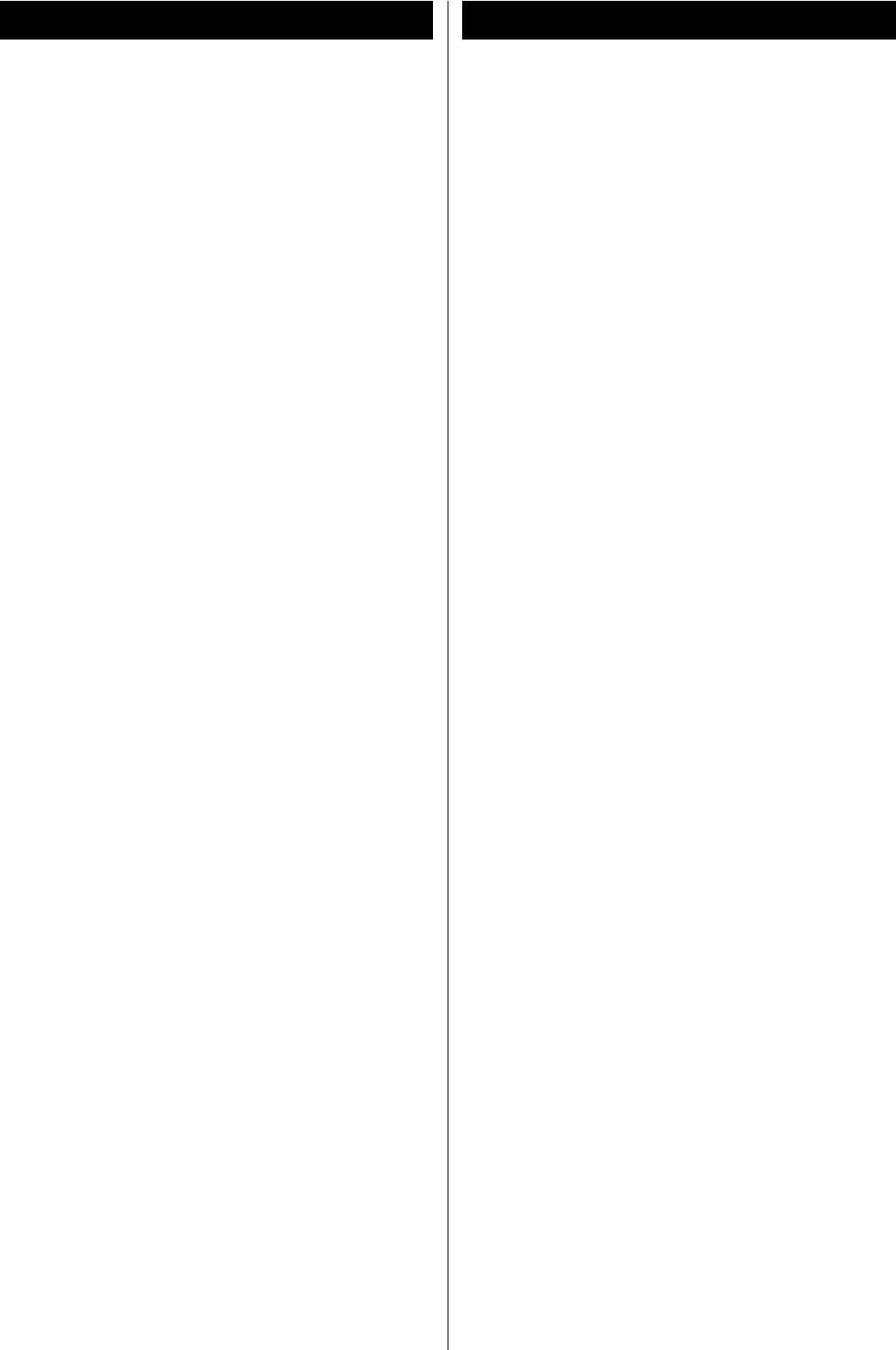
4
Before Use
Read this before attempting any operations.
< When the unit is turned on, switching on the TV may cause lines
to appear on the TV screen, depending on the condition of the
electric waves of the TV broadcast. This is not malfunction in the
unit or the TV. In this case, turn off the unit.
< As the unit may become warm during operation, always leave
sufficient space around the unit for ventilation.
Make sure there is at least 20 cm of space above and at least 5 cm
of space on each side of the unit. Do not place anything on top
of the unit.
< The voltage supplied to the unit should match the voltage as
printed on the rear panel. If you are in any doubt regarding this
matter, consult an electrician.
< Choose the installation location of your unit carefully. Avoid
placing it in direct sunlight or close to a source of heat. Also avoid
locations subject to vibrations and excessive dust, heat, cold or
moisture.
< Do not place the unit on an amplifier/receiver.
< Do not open the cabinet as this might result in damage to the
circuitry or electrical shock. If a foreign object should get into the
unit, contact your dealer or service company.
< When removing the power plug from the wall outlet, always pull
directly on the plug, never yank on the cord.
< Do not attempt to clean the unit with chemical solvents as this
might damage the finish. Use a clean, dry or slightly damp cloth.
< Keep this manual in a safe place for future reference.
Contents
Thank you for choosing TEAC. Read this manual carefully to
get the best performance from this unit.
Contents. . . . . . . . . . . . . . . . . . . . . . . . . . . . . . . . . . . . . . . . . . . . . . . . . . . . . . 4
Before Use ....................................................4
Connecting Antennas (AM/FM) ................................5
Connection ...................................................6
Internet Connection ..........................................8
System Connection ...........................................8
Speaker Connection ..........................................9
Remote Control Unit ..........................................9
Parts Identification ...........................................10
Basic Operation ..............................................12
Adjusting Bass, Midrange, Treble, and Balance of Speakers .....13
Listening to iPod .............................................14
Listening to FM/AM ..........................................16
Preset Tuning ................................................17
Internet Radio Initial Setup ...................................19
Listening to Internet Radio ...................................20
Internet Radio Menu Operations ..............................22
Network Configuration .......................................23
Radio Portal ..................................................24
Setting up Music Player ......................................24
Media Player Initial Setup .....................................28
Listening to Music Player (Shared Media) ......................29
Listening to Music Player (Shared Folders) .....................30
Troubleshooting .............................................31
Specifications ................................................33
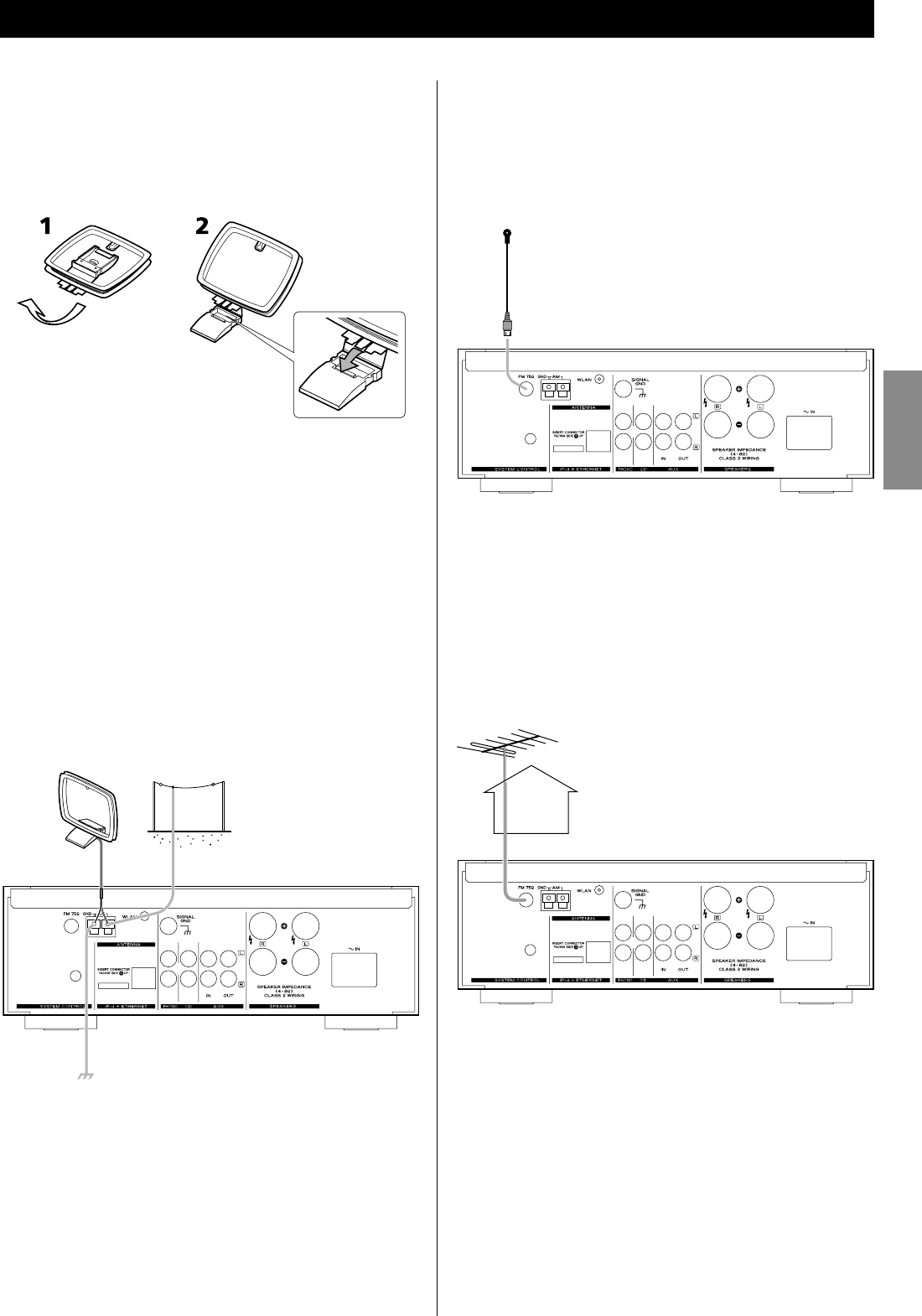
5
ENGLISH
FM Indoor Antenna
Connect the lead-type FM antenna to the FM 75Ω socket, extend
the lead and tune in your favourite station (page 16).
Adjust the antenna in a suitable location like a window frame or
wall which gives the best reception and then fix the antenna in
that position with thumb tacks or the like.
FM Outdoor Antenna
In an area where FM signals are weak, it will be necessary to use
an outdoor FM antenna. Generally, a 3-element antenna will be
sufficient; if you live in an area where the FM signals are particularly
weak, it may be necessary to use one with 5 or more elements.
< Disconnect the FM indoor antenna when using an outdoor
antenna.
Connecting Antennas (AM/FM)
AM Indoor Loop Antenna
The high-performance AM loop antenna provided with this unit is
sufficient for good reception in most areas.
To stand the loop antenna on a surface, fix the claw to the slot in
the antenna base.
Connect the loop antenna‘s wires to the AM antenna terminals.
< Make sure to connect the black wire to the GND terminal.
Place the antenna on a shelf or hang it on a window frame, etc.,
in the direction which gives the best reception. Keep all other
wires such as power cords, speaker wires or interconnect wires as
far away as possible from the antenna.
AM Outdoor Antenna
If the AM loop antenna provided does not deliver sufficient
reception (often due to being too far from the transmitter or in a
concrete building, etc.), it may be necessary to use an outdoor AM
antenna.
Use either a high quality commercially available AM antenna or,
if not available, an insulated wire more than 16 ft (5 m) long, strip
one end, and connect this to the terminal as shown.
The antenna wire should be strung outdoors or indoors near a
window. For better reception, connect the GND terminal to a
reliable ground.
< Even when using an outdoor AM antenna, do not disconnect the
AM loop antenna.
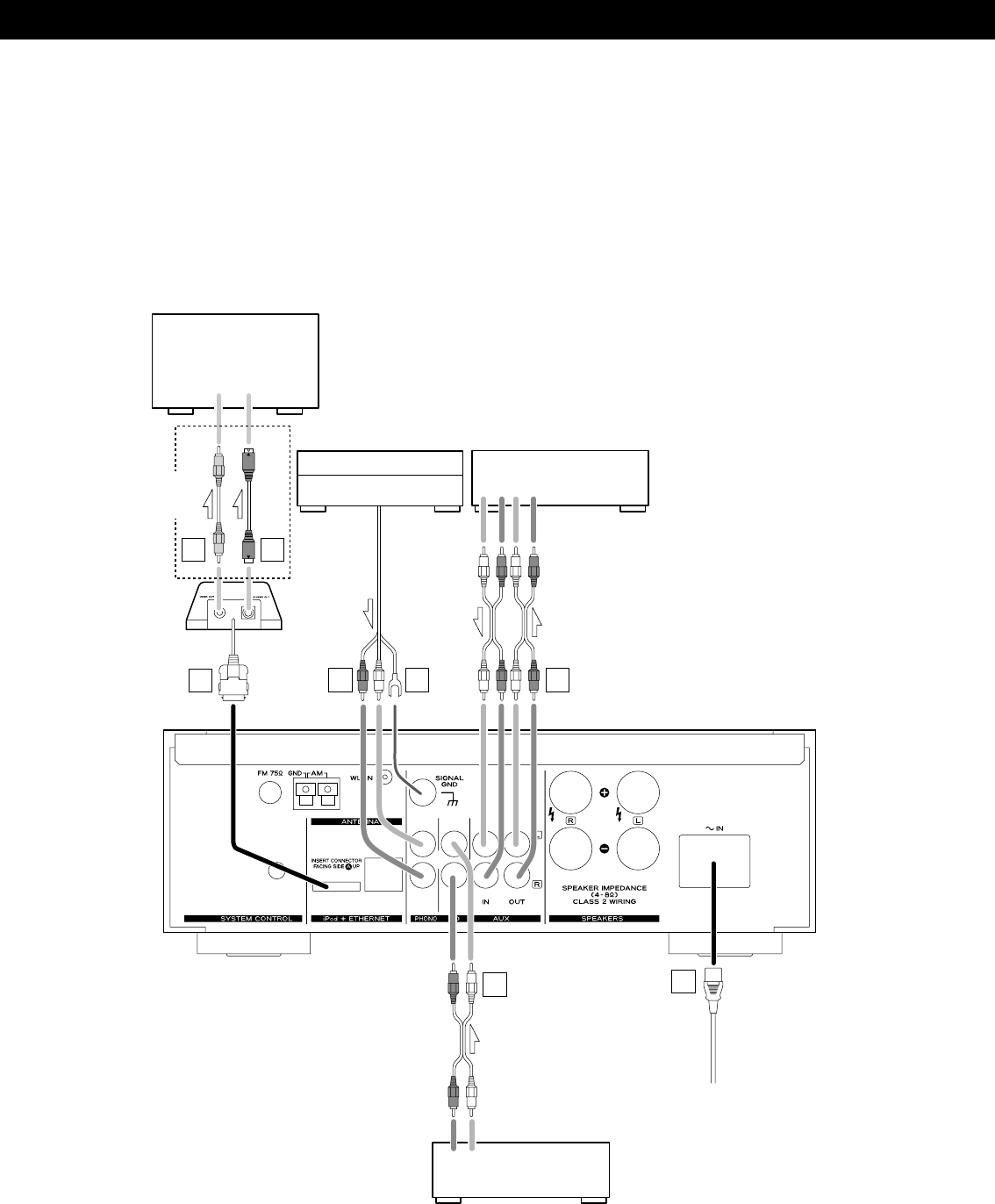
6
Connection
VIDEO
IN S-VIDEO
IN
LINE
OUT
LINE
OUT LINE
IN
RLRL
RL
F G
A
AD
ECB
Turntable
Cassette deck,
CD recorder, etc.
AG-H600NT
CD player
(PD-H600, etc.)
CAUTION
< Connect the power plug to a wall socket after completing all other connections.
< Be sure to thoroughly read through the instruction manuals of the equipment you will connect and
observe all instructions.
TV monitor, etc.
Connect one of
these cables.
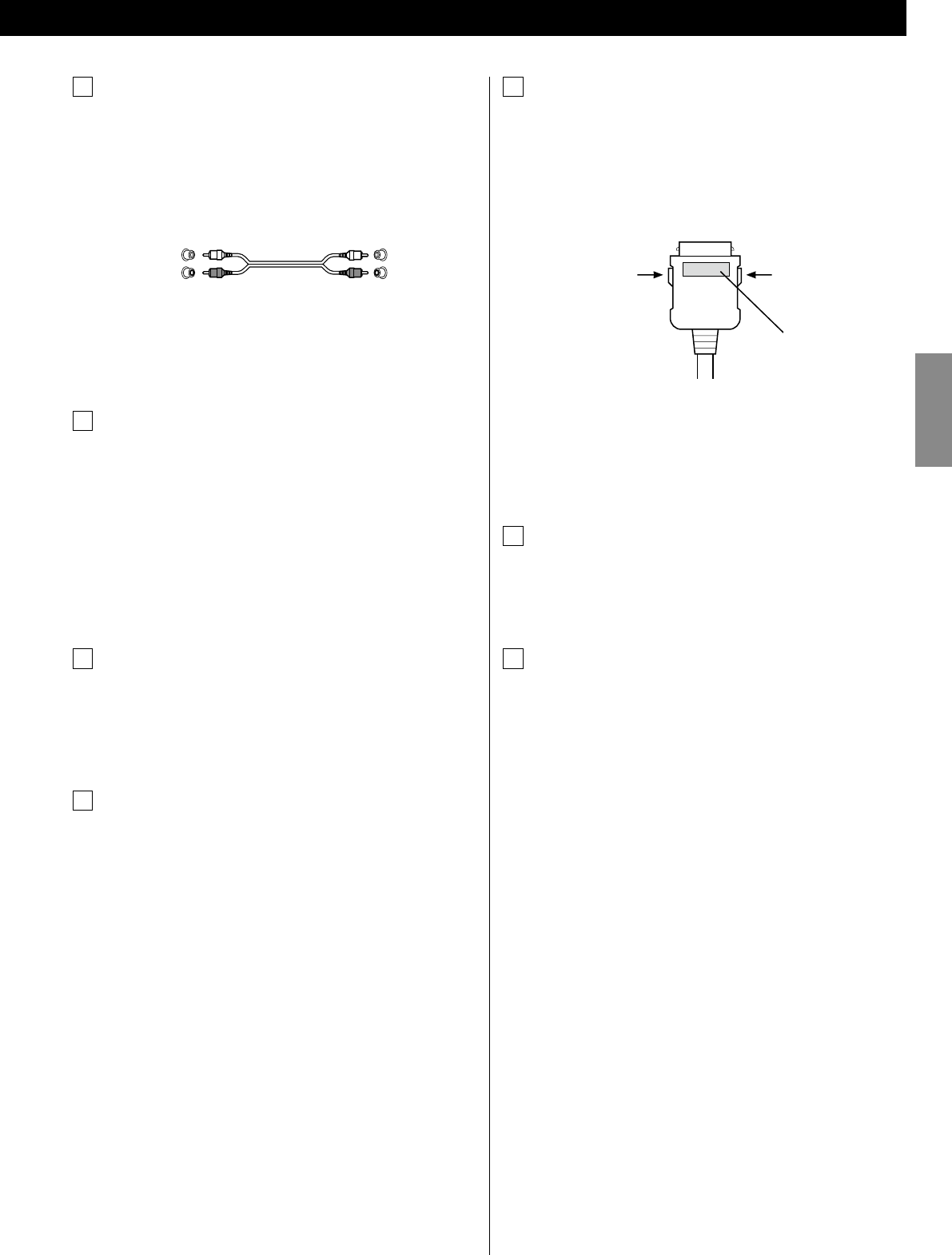
7
ENGLISH
E iPod dock port
Connect the iPod dock (option) to this port.
< Make sure the label A side of the plug is up.
< Securely insert the plug until a slight “click” is heard.
To disconnect the dock
Push the buttons of the plug and pull.
Compatible iPod Software
If your iPod does not work with the unit or with the remote
control unit, software update may solve the problem. Visit the
Apple web site and download the latest iPod Software.
F VIDEO OUT terminal
This terminal outputs video signal from iPod. Use a composite
video cable to connect the dock to the composite video
connector of a television or monitor.
G S-VIDEO OUT terminal
This terminal outputs S-video signal from iPod. Use an S-video
cable to connect the dock to the S-video input of a suitably
equipped television or monitor. Use this connection in
preference to a composite video connection.
A LINE IN/OUT jacks
These jacks transmit an analog 2-channel audio signal. Connect
the components using RCA cables.
< Make sure to connect the cables as follows:
white plug q white jack (L: left channel)
red plug q red jack (R: right channel)
< Be sure to insert each plug securely. To prevent hum and noise,
avoid bundling the cables together with the AC power cord or
speaker cables.
B PHONO jacks
Connect the turntable’s RCA pin cord to the PHONO jacks.
< Make sure to connect the cables as follows:
white plug q white jack (L: left channel)
red plug q red jack (R: right channel)
< Be sure to insert each plug securely. To prevent hum and noise,
avoid bundling the cables together with the AC power cord or
speaker cables.
C SIGNAL GND
To prevent hum and noise, connect the ground lead of the
turntable to this terminal.
< This is not a safety earth.
D AC Inlet
Use only the supplied power cord.
< Use of other power cord may result in fire or electric shock.
< Unplug the power cord when you are not going to use the unit
for an extended period of time.
label
White (L)
Red (R)
White (L)
Red (R)
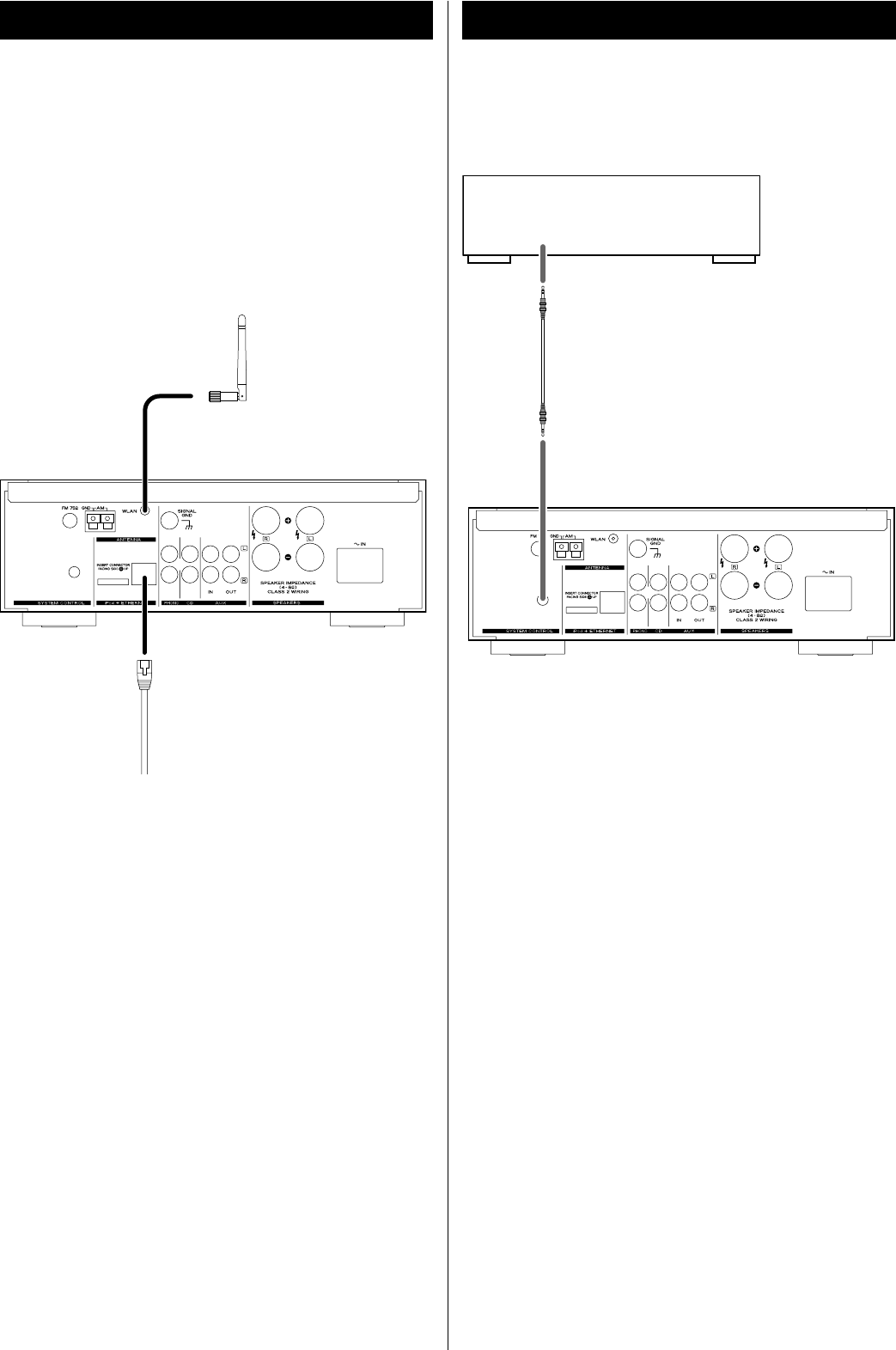
8
If you have TEAC compact disc player PD-H600, convenient system
control functions are possible.
< By pressing the STANDBY/ON button on the remote control unit
(RC-1181) of AG-H600 series receiver, you can switch on/standby
both AG-H600 and PD-H600. You cannot switch on/standby
PD-H600 using the remote control unit (RC-1182) of PD-H600.
< When you change the source on the AG-H600 series receiver
from CD to another, playback stops on PD-H600.
When you want to use the system control functions, connect the
SYSTEM CONTROL jack of each component by a system control
connection cord (supplied with PD-H600), and set the SYSTEM
CONTROL SELECTOR switch on the rear panel of the PD-H600 to
”SYSTEM”.
Ethernet cable
System ConnectionInternet Connection
PD-H600
SYSTEM CONTROL
AG-H600NT
AG-H600NT
Wireless LAN
antenna
To enjoy the Internet Radio and the Music Player function, connect
the unit to the broadband internet network.
< If you can use a wireless LAN in your installation site, connect the
supplied wireless LAN antenna to the WLAN jack.
< To use a wired Internet connection, connect the Ethernet port of
this unit to the Ethernet network using a commercially available
Ethernet cable.
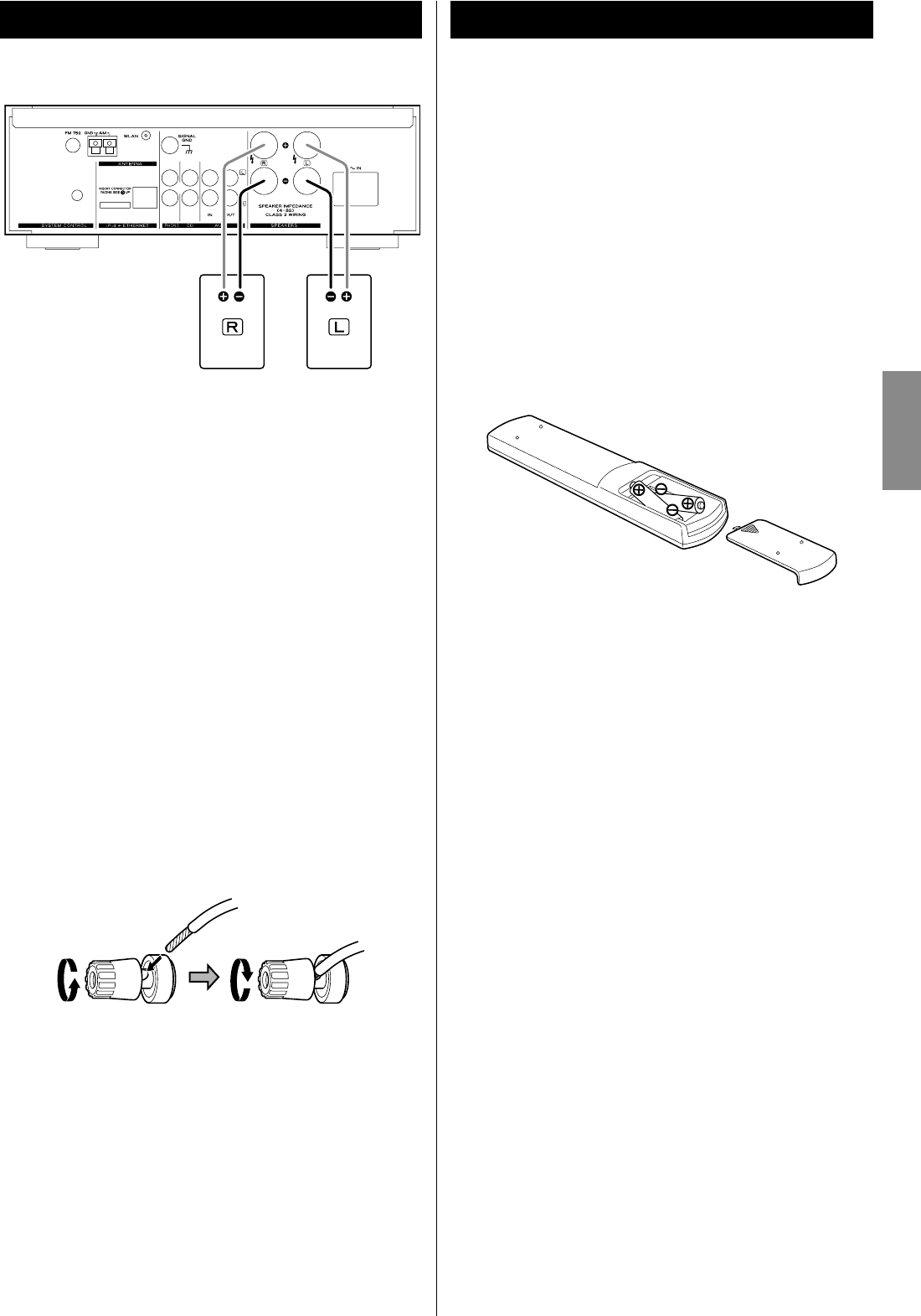
9
ENGLISH
Caution
< Check the impedance of your speakers. Connect speaker with an
impedance of between 4 ohms and 8 ohms.
< The red speaker terminals are + (positive) and the black speaker
terminals are _ (negative).
Generally, the + side of the speaker cable is marked to make
it distinguishable from the _ side of the cable. Connect the
marked side to the + terminal and the unmarked side to the
black _ terminal.
< The metal portions of the two separate wires should not touch
or an electrical short can occur. Shorted wires can create a fire
hazard or induce a failure in your equipment.
< Be sure to insert each plug securely. To prevent hum and noise,
avoid bundling the cables together with the AC power cord or
other cables.
How to connect:
1. Turn the terminal cap counterclockwise to loosen it. The speaker
terminal caps cannot be fully removed from the base.
2. Insert the wire into the terminal and turn the terminal cap
clockwise to securely connect it:
< Make sure none of the wire insulation is under the terminal and
only the bare, stripped wire is touching the terminal.
3. Make sure the cable is fastened firmly by pulling the cable lightly.
AG-H600NT The provided Remote Control Unit allows the unit to be operated
from a distance.
When operating the remote control unit, point it towards the
remote sensor on the front panel of the unit.
< Even if the remote control unit is operated within the effective
range, remote control operation may be impossible if there are
any obstacles between the unit and the remote control.
< If the remote control unit is operated near other appliances which
generate infrared rays, or if other remote control devices using
infrared rays are used near the unit, it may operate incorrectly.
Conversely, the other appliances may operate incorrectly.
Battery Installation
1. Remove the battery compartment cover.
2. Insert two “AAA” (R03, UM-4) dry batteries. Make sure that the
batteries are inserted with their positive “+” and negative “_”
poles positioned correctly.
3. Close the cover.
Battery Replacement
If the distance required between the remote control unit and main
unit decreases, the batteries are exhausted. In this case replace the
batteries with new ones.
For more information about collection of batteries, please contact
your local municipality, your waste disposal service or the point of
sale where you purchased the items.
Precautions concerning batteries
< Be sure to insert the batteries with correct positive “+” and
negative “_” polarities.
< Use batteries of the same type. Never use different types of
batteries together.
< Rechargeable and non-rechargeable batteries can be used. Refer
to the precautions on their labels.
< When the remote control unit is not to be used for a long time
(more than a month), remove the batteries from the remote
control unit to prevent them from leaking.
< If the batteries leak, wipe away the liquid inside the battery
compartment and replace the batteries with new ones.
< Do not use any other batteries not specified. Do not mix new
batteries with old ones or use different types of batteries
together.
< Do not heat or disassemble batteries and never throw them in
the fire or water.
< Do not carry or store batteries with other metallic objects. The
battery may short circuit, leak or explode.
< Never recharge a battery unless it is a verified rechargeable type.
Remote Control UnitSpeaker Connection
Right Speaker Left Speaker
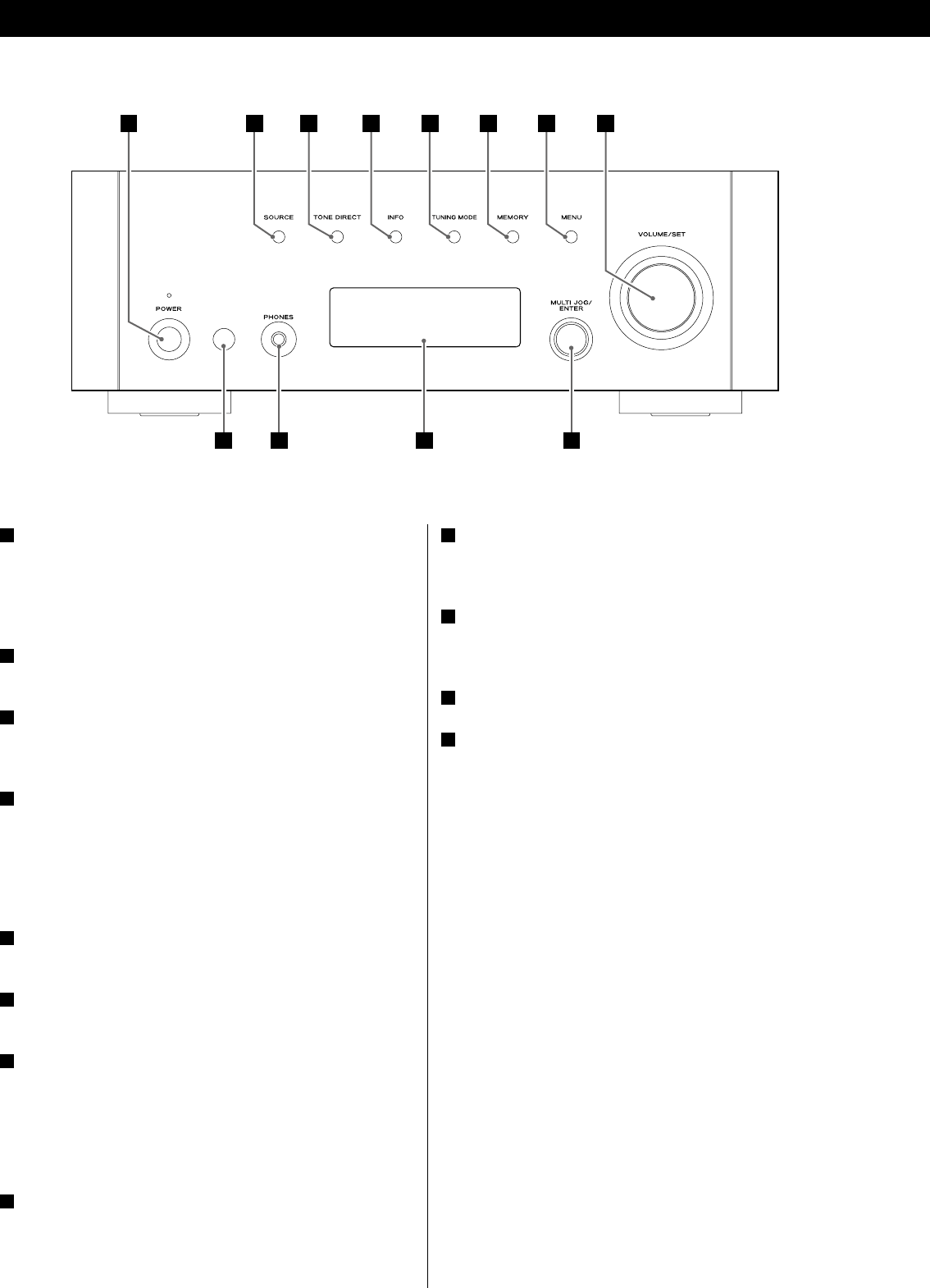
10
Parts Identification
A B C D E F G H
LJ KI
A POWER
Press this switch to turn the unit on or off.
The standby indicator lights orange when the unit is in the
standby mode. When the unit is turned on, the indicator lights
blue.
B SOURCE
Press this button to select a source.
C TONE DIRECT
When this button is pressed, the tone control is bypassed. Press it
again to turn to normal.
D INFO
While listening to the Internet Radio and Music Player, use this
button to change the information on the second line of the
display.
Please ignore “RDS” of the remote control unit. (RDS function
does not work on this unit.)
E TUNING MODE
Use this button to change the tuning mode.
F MEMORY
Use this button to store preset stations into memory.
G MENU
While listening to the Internet Radio, press this button to open
menus.
While listening to iPod, use this button to go back to previous
menu. This button is equivalent to the MENU button on your
iPod.
H VOLUME/SET
Turn this knob to adjust the volume.
Press this knob to adjust tones and balance.
I Remote Sensor
When using the remote control unit, point it towards the remote
sensor.
J PHONES
For private listening, insert the headphones plug into this jack,
and adjust the volume by turning the VOLUME/SET knob.
K Display
L MULTI JOG/ENTER
Turn this knob to tune in FM/AM stations or to select parameters
in menus.
Press this knob to enter your selection.
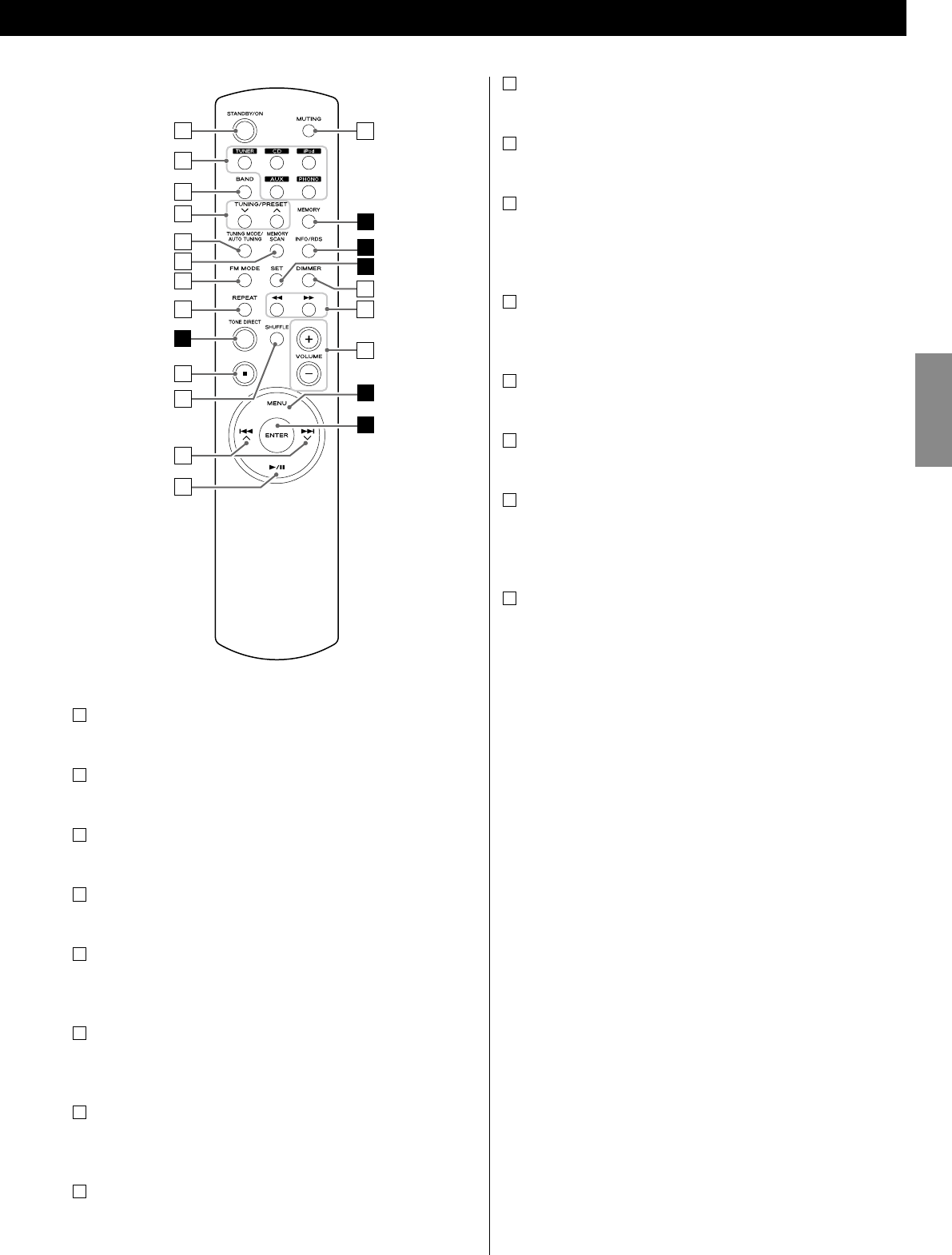
11
ENGLISH
o
p
m
n
F
D
H
G
L
a
b
c
d
e
f
g
h
i
j
k
l
C
i Stop (H)
Use this button to stop playback of PD-H600 or iPod.
j
SHUFFLE
Use this button to change the random mode of PD-H600 or iPod.
k Skip/Scroll (.°//‡)
Use these buttons to skip tracks/files during playback of the
PD-H600.
Use these buttons to scroll through menu items.
l Play/Pause (y/J)
Use this button to start or pause playback of the PD-H600 or
iPod.
m MUTING
Use this button to mute the sound.
n DIMMER
You can use this button to dim the display among three levels.
o Search (m/,)
Use these buttons to search for a track/file during playback of the
PD-H600.
Use these buttons to skip tracks during playback of the iPod.
p VOLUME (+/–)
Use these buttons to adjust the volume.
Note:
To simplify explanations, instructions refer to names of buttons
and controls on the front panel, making no mention of the use of
remote control unit.
a STANDBY/ON
Press this button to turn the unit on or standby.
b TUNER, CD, iPod, AUX , PHONO
Use these buttons to select a source.
c BAND
Use this button to select FM, AM or Internet Radio.
d TUNING/PRESET (‡/°)
Use these buttons to tune in FM/AM stations.
e TUNING MODE/AUTO TUNING
While listening to FM or AM, use this button to change the tuning
mode.
f MEMORY SCAN
While listening to FM or AM, use this button to check the list of
preset stations.
g FM MODE
While listening to FM, use this button to select stereo or
monaural.
h REPEAT
Use this button to change the repeat mode of PD-H600 or iPod.
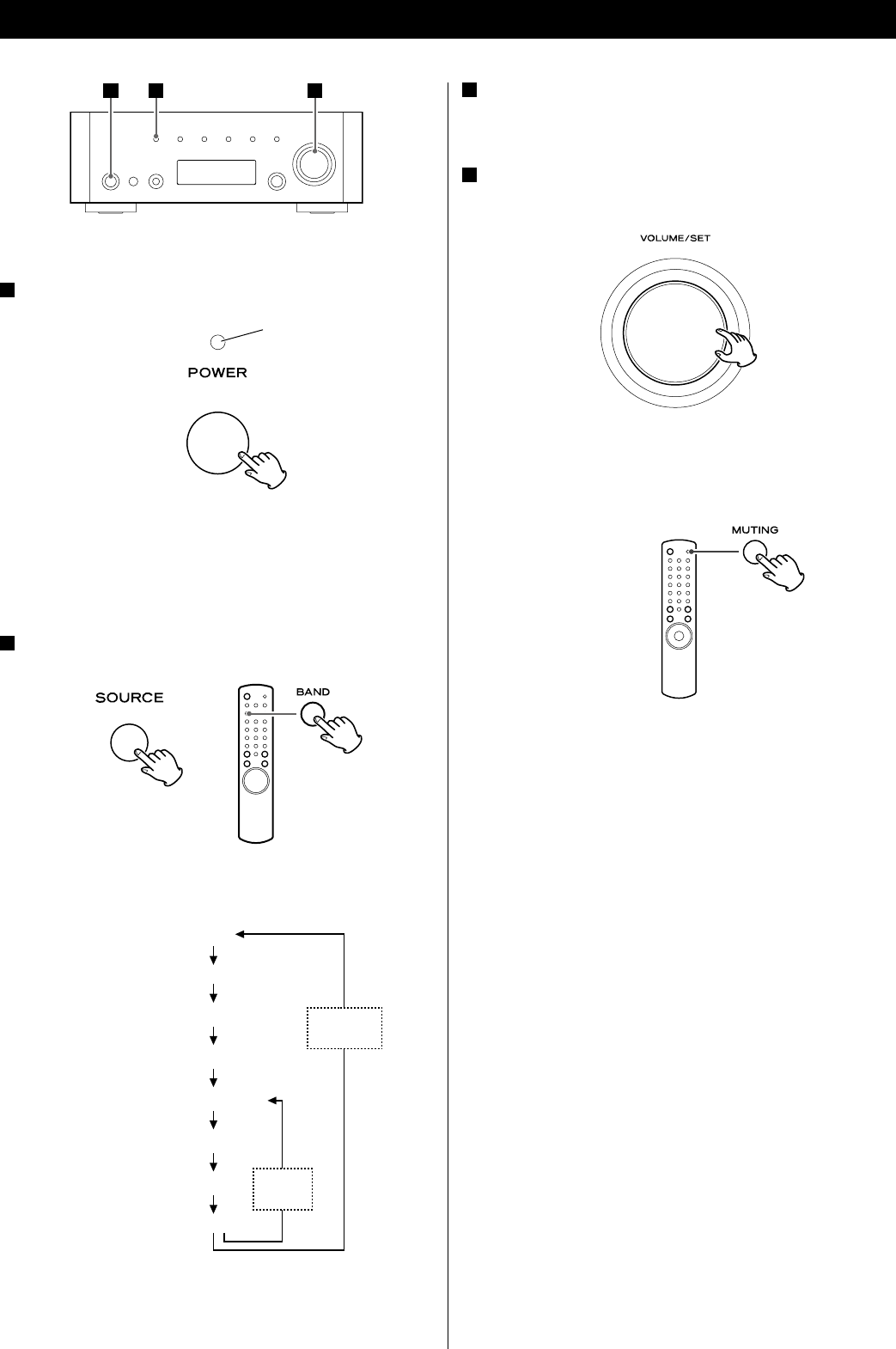
12
3 Start playback of the component, or tune in a radio station
on this unit.
Please read the instructions of each component.
4 Gradually turn up the volume to the required level by
turning the VOLUME/SET knob.
Muting
Press the MUTING button to mute the sound temporarily.
< To restore the sound, press the MUTING button again.
Basic Operation
1 Press the power switch to turn the unit on.
The standby indicator lights blue.
< When the system control functions are activated, always set this
switch on, and turn the unit on/standby using the remote control
unit.
2 Select a source.
Each time you press the SOURCE button or the BAND button on
the remote control unit, the source changes as follows:
CD
iPod
AUX
PHONO
Internet Radio
Music Player
FM
AM
< You can also use the TUNER, CD, iPod, AUX and PHONO buttons
on the remote control unit to select each source.
421
standby indicator
SOURCE
button
BAND
button
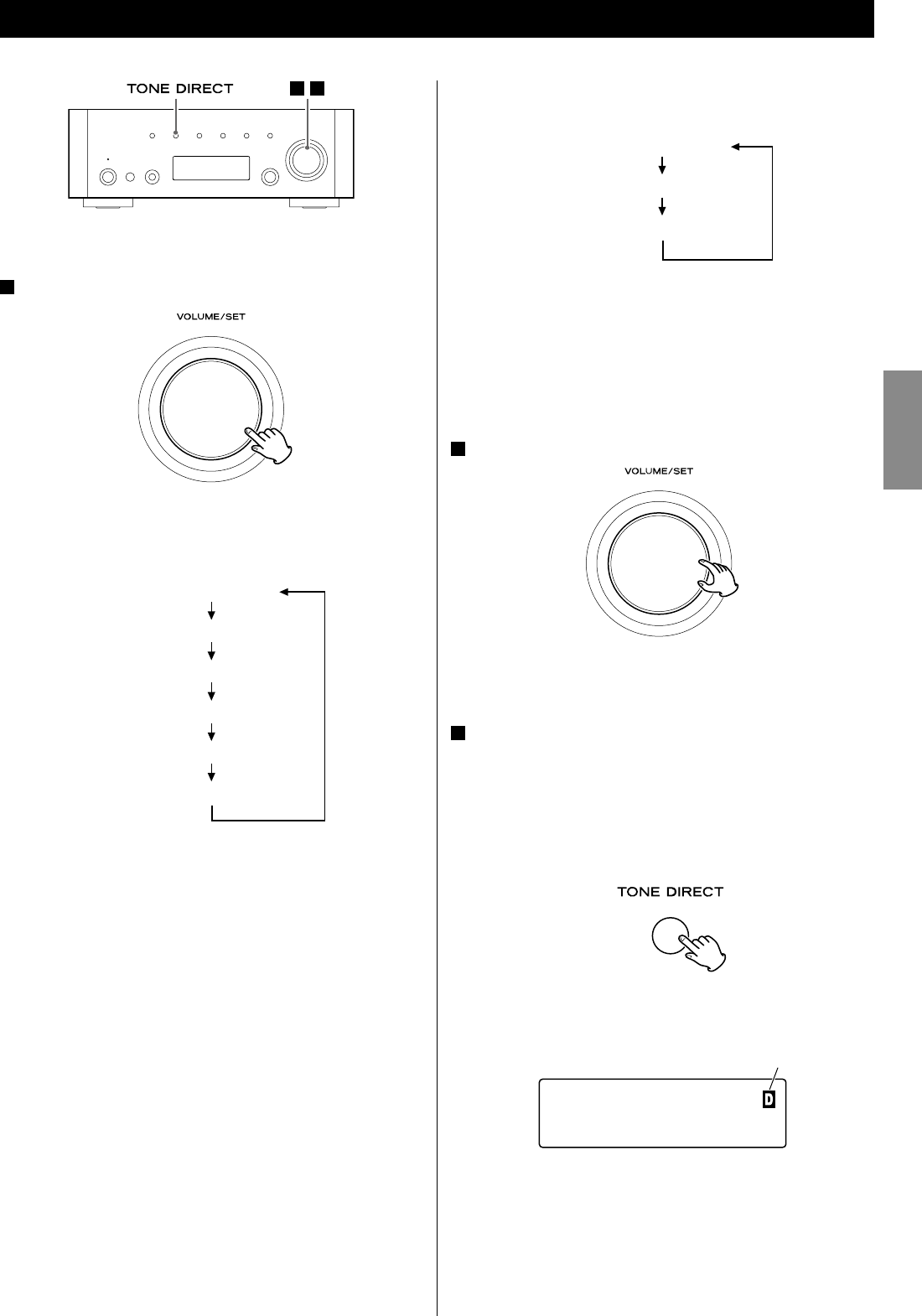
13
ENGLISH
1 Select the item to adjust.
Each time you press the VOLUME/SET knob, the display changes
as follows:
VOLUME (volume)
BASS
MID
TREBLE
BALANCE
DIMMER
< You can also use the SET button on the remote cntrol unit.
BASS
Adjusts the level of low frequency sound range. The level can
be adjusted from –12 to +12.
MID
Adjusts the level of middle frequency sound range. The level
can be adjusted from –12 to +12.
TREBLE
Adjusts the level of high frequency sound range. The level can
be adjusted from –12 to +12.
BALANCE
Adjusts the balance of the volume level between left and right
speakers.
DIMMER
Adjusts the dimming level of the display in 3 levels using the
DIMMER button of the remote control unit.
Each time you press the DIMMER button, the display changes
as follows:
NORMAL (Normal)
DIMMER (Dimmed)
LIGHT OFF (Display off)
< This setting is not memorized when the unit turns into standby.
The next time the unit is turned on, the display is illuminated as
normal.
< When the unit is operated during the setting is “LIGHT OFF“, the
display turns normal briefly and will turn off again.
2 Turn the VOLUME/SET knob to change the setting.
< You can also use the VOLUME buttons (+/–) on the remote cntrol
unit.
3 Leave the unit idle for 3 seconds to exit the setup mode.
Tone Direct
Press the TONE DIRECT button to cancel the tone adjustments
temporarily.
When this function gets active, the Tone Direct indicator lights
up temporarily.
< To cancel the Tone Direct function, press the button again.
< When this function is active and no operation is done for about
5 seconds, the display is turned off regardless of the dimmer
setting.
Tone Direct indicator
FM
CH01 98.1MHz
Adjusting Bass, Midrange, Treble, and Balance of Speakers
21
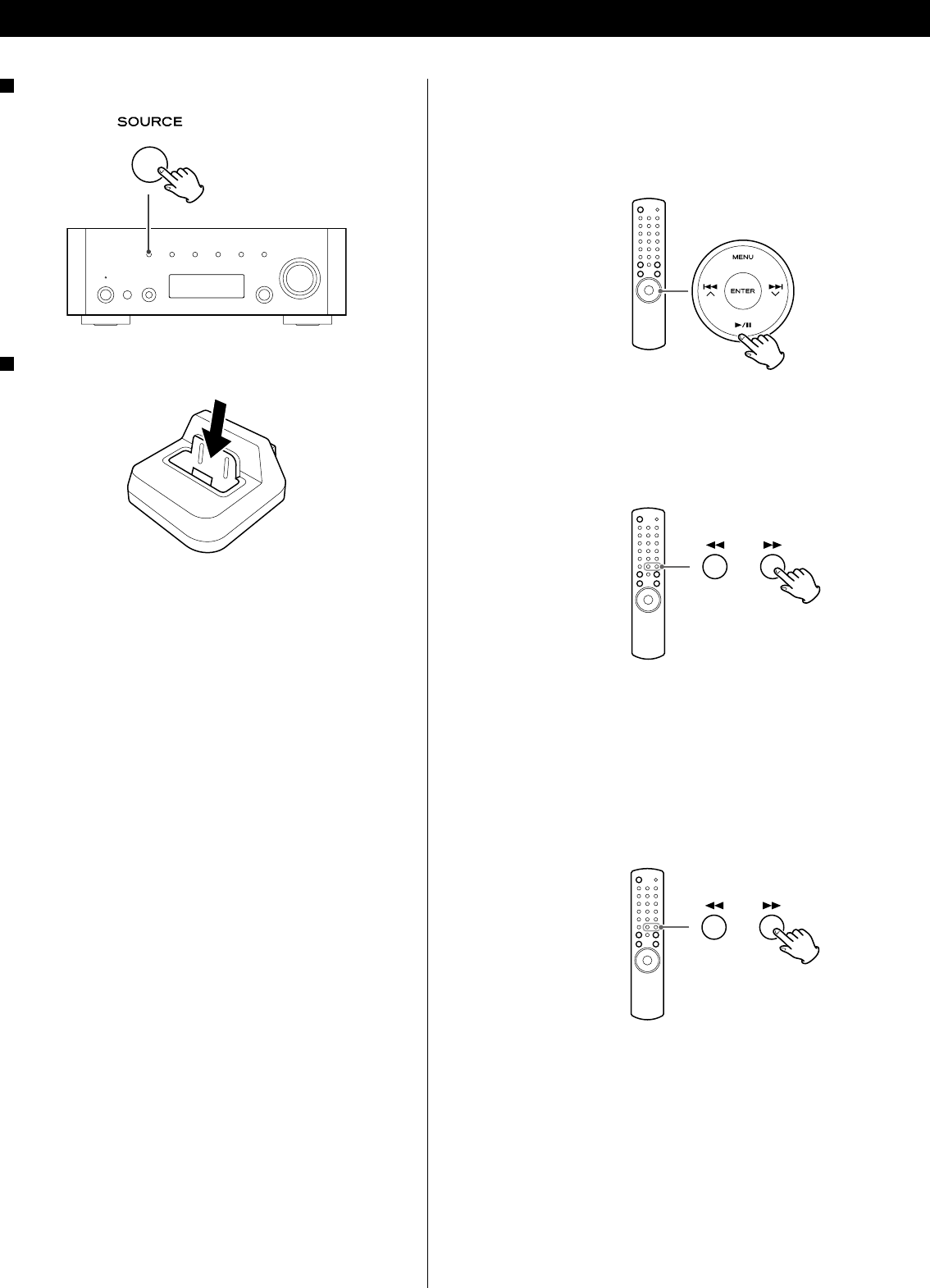
14
Basic operations
To suspend playback temporarily (pause mode)
During playback, press the play/pause button (G/J). Playback
stops at the current position.
< To resume playback, press the play/pause button (G/J) again.
To skip to the next or a previous track
During playback, press the search buttons (m/,) repeatedly
until the desired track is found.
< When the search button (m) is pressed during playback, the
current track will be played from the beginning. If you want to
play the previous tracks, press the search button (m) twice or
more.
To search for a part of a track
During playback, hold down the search button (m or ,) and
release it when the part you want to listen to is found.
1 Select iPod by pressing the SOURCE button repeatedly.
2 Insert the iPod into the dock.
The iPod automatically turns on and starts playback from the
iPod’s music list.
< When the iPod is inserted while a source other than iPod is
selected, the iPod will turn on and enter the pause mode.
< Make sure to use an appropriate dock adapter (see “Getting
Started” on the owner’s manual of the iPod dock).
< The iPod is recharged when it is plugged into the dock and the
AG-H600 series receiver is on. While the unit is on standby, the
iPod is not recharged because the unit’s power consumption is
minimised to meet the regulation of IEA.
< When headphones are plugged into the iPod, sound comes
from both the speakers of the AG-H600 series receiver and the
headphones.
Listening to iPod
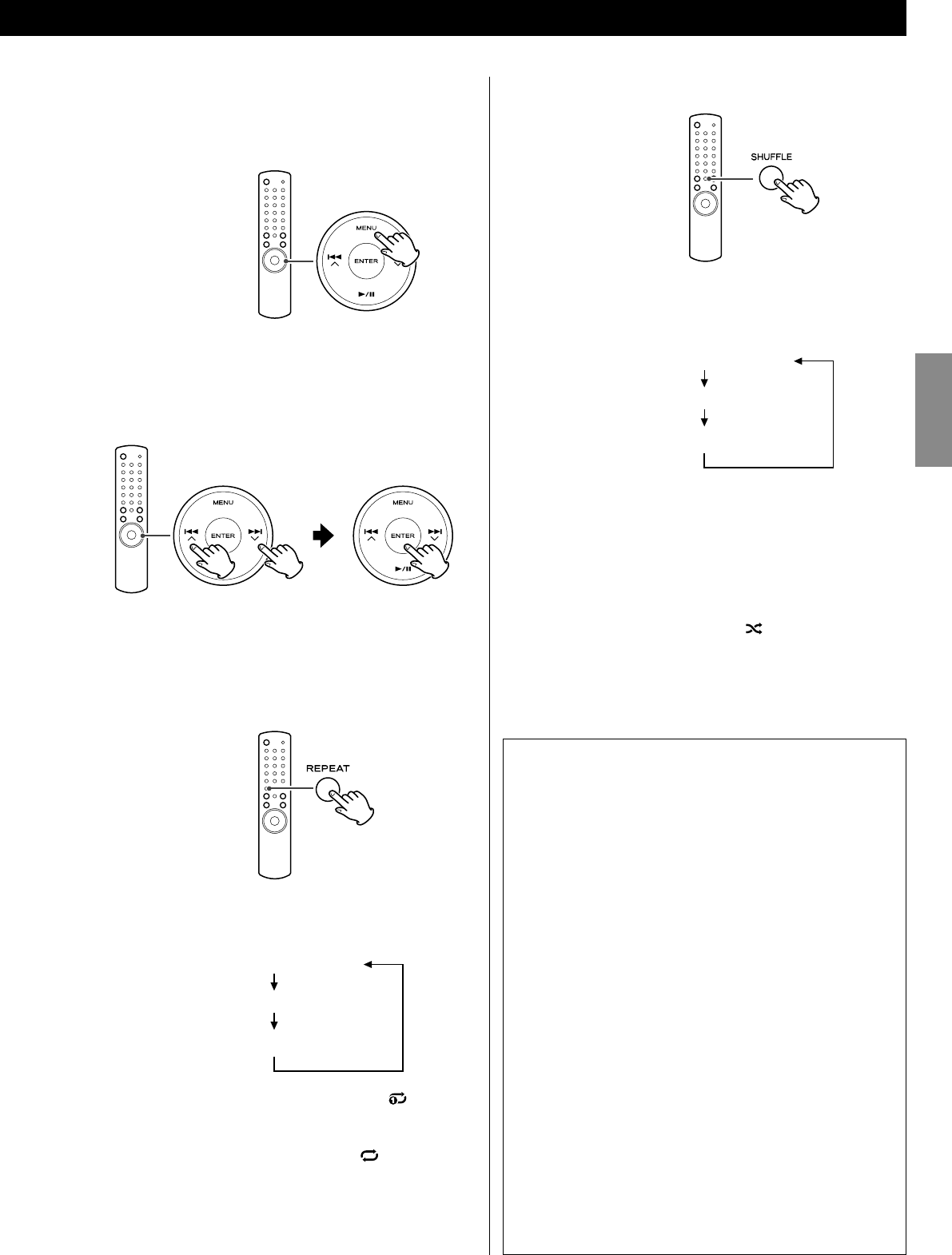
15
ENGLISH
Shuffle playback
Each time the SHUFFLE button is pressed, the shuffle mode
changes as follows:
Song (shuffle songs)
Album (shuffle albums)
Shuffle Off
< When you select “Song“, the iPod shuffles songs within the list
you choose to play.
< When you select “Album“, the iPod plays all the songs on an
album in order, and then randomly selects another album in the
list and plays through it in order.
< During playback, the Shuffle icon ( ) appears in the iPod’s
display.
Menu operations
To go back to the previous menu
Press the MENU button.
< This button is equivalent to the MENU button on your iPod.
To select the menu item
Press the scroll buttons (.°//‡) to scroll to the menu
item you want, and then press the ENTER button.
< On the main unit, turn the MULTI JOG/ENTER knob to scroll to the
menu item you want, and then press the MULTI JOG/ENTER knob.
Repeat playback
Each time the REPEAT button is pressed, the repeat mode
changes as follows:
One (repeat one song)
All (repeat all the songs in the list)
Repeat Off
< When you select the “One”, the Repeat One icon ( ) appears in
the iPod’s display.
< When you select the “All”, the Repeat icon ( ) appears in the
iPod’s display.
Docking an iPod to this system
iPod video output
Make the following settings on your iPod’s menu to output
video to a TV via the dock.
In the [Video] menu, select [Video Settings]. Set [TV OUT] to
[On] or [Ask].
If you have set [TV OUT] to [Ask], your iPod prompts you each
time you play a video to specify whether to output it to a TV.
Note
< If you output video to a TV from your iPod, the video is not
displayed on the iPod’s screen.
< iPod touch does not contain this menu. You will have to
specify whether to a output video to a TV each time you play
it.
Using the alarm on your iPod touch
If you specify [Slide to power off] on your iPod touch, you
cannot use the alarm even if the iPod touch is docked to this
system. To use the alarm on your iPod touch, do not select
[Slide to power off]. (The screen can be turned off without
any problem.)
< When video is displayed on your iPod touch’s screen, you
cannot use the alarm even if the iPod touch is docked to this
system. To use the alarm on your iPod touch, select any item
other than video.
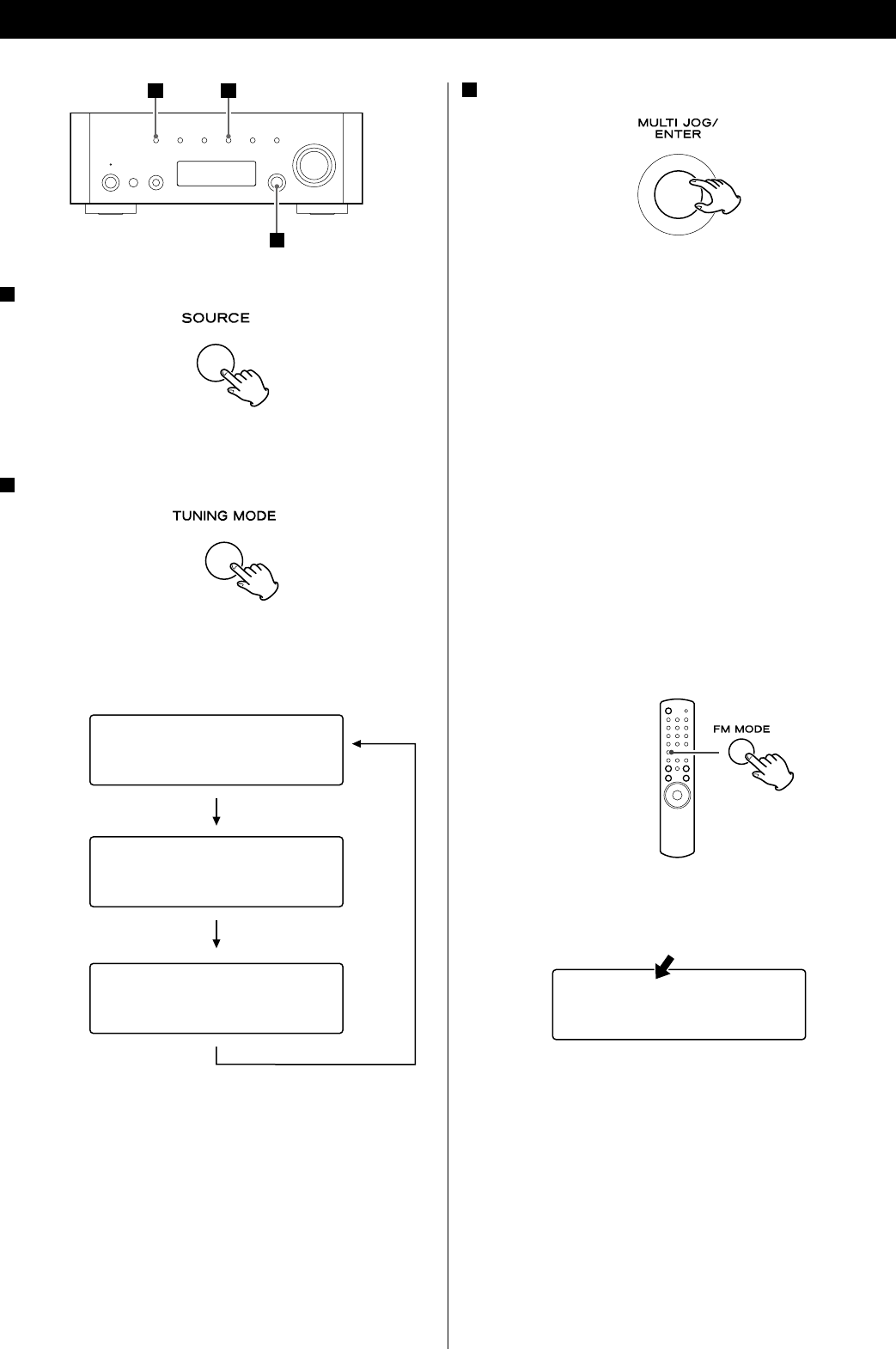
16
3 Select the station you want to listen to.
Manual tuning mode
Turn the MULTI JOG/ENTER knob (or press the TUNING/PRESET
‡/° button on the remote control unit) until the station you
want to listen to is found.
The frequency changes by a fixed step (FM: 50 kHz steps, AM: 9
kHz steps).
Auto tuning mode
Turn the MULTI JOG/ENTER knob (or press the TUNING/PRESET
‡/° button on the remote control unit) to begin auto tuning.
When a station is found, the unit tunes in the station
automatically. Repeat this step until the station you want to
listen to is found.
< Press the TUNING MODE button to stop the auto tuning.
FM Mode
Pressing the FM MODE button alternates between Stereo mode
and Mono mode.
Stereo:
FM stereo broadcasts are received in stereo and the stereo
indicator is displayed.
Mono:
Select this mode when the signal is weak. Reception will be
forced monaural, reducing unwanted noise.
Listening to FM/AM
1 Select FM or AM by pressing the SOURCE button
repeatedly.
< You can also use the BAND button on the remote control unit.
2 Select the desired tuning mode.
Each time the TUNING MODE button is pressed, the tuning mode
changes as follows:
Manual tune
Auto tune
Preset tune
1
3
2
FM ¤S
<
>
108.00MHz
FM
<
A
>
108.00MHz
FM
<
>
108.00MHz
FM
CH01 108.00MHz
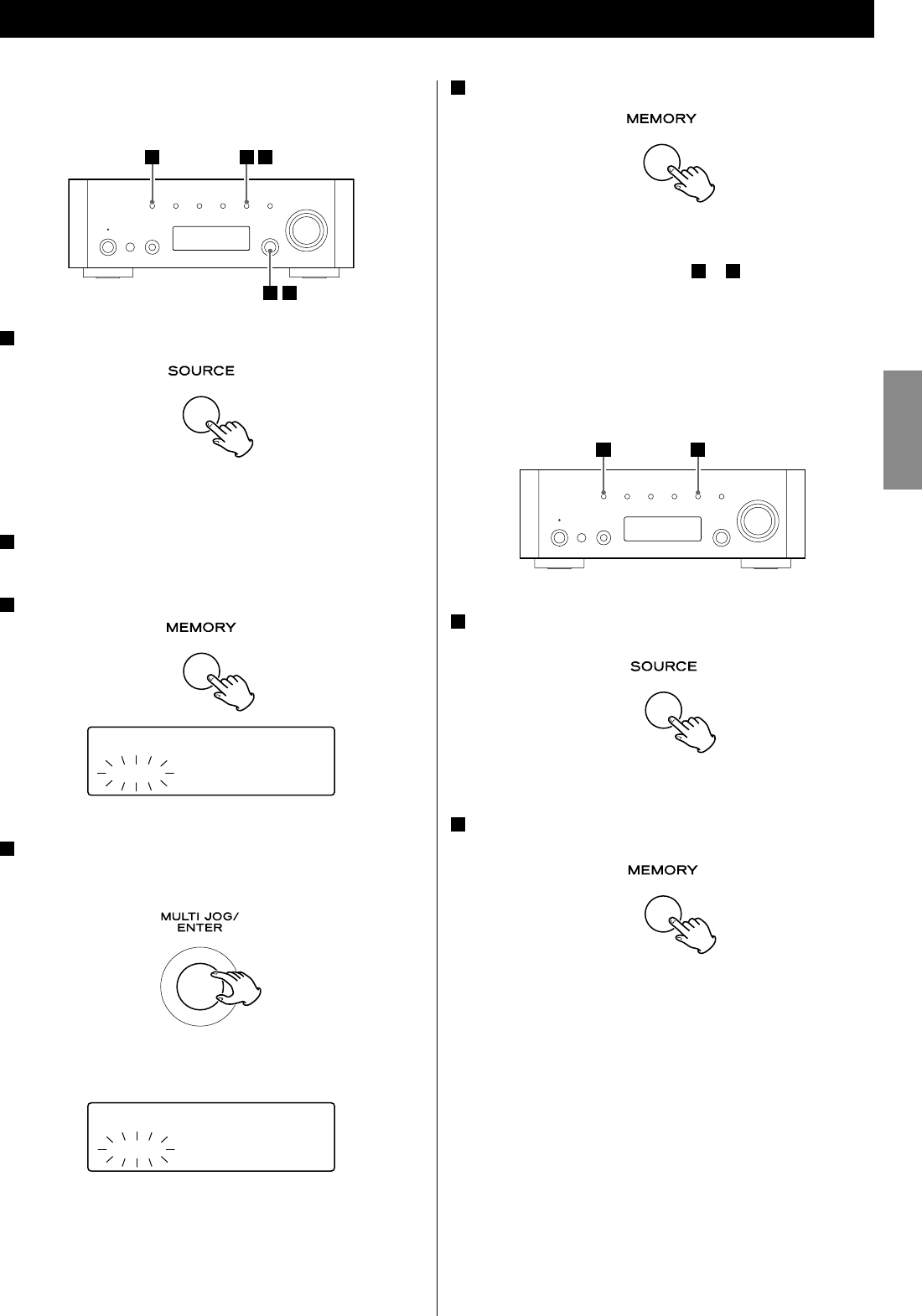
17
ENGLISH
5 Within 4 seconds, press the MEMORY button.
The station is stored.
< To store more stations, repeat steps 2 to 5.
< If you do not press the MEMORY button within 4 seconds after
selecting the preset number, presetting will be cancelled.
Presetting Automatically
1 Select FM or AM by pressing the SOURCE button
repeatedly.
< You can also use the BAND button on the remote control unit.
2 Press and hold the MEMORY button for more than 3
seconds.
Up to 30 of the best received stations in your area will be stored
automatically.
Preset Tuning (1)
1 2
Manual Preset (FM/AM)
You can store up to 30 FM and 30 AM stations.
1 Select AM or FM by pressing the SOURCE button
repeatedly.
< You can also use the BAND button on the remote control unit.
2 Tune in the station you want to store.
See the previous page for the procedure of tuning.
3 Press the MEMORY button.
4 Within 4 seconds, select the preset number for this
station.
Turn the MULTI JOG/ENTER knob.
< You can also use the TUNING/PRESET buttons (‡/°) on the
remote control unit to scroll through menu items.
1
2 4
3 5
FM ¤S
CH01 108.00MHz
FM ¤S
CH12 108.00MHz
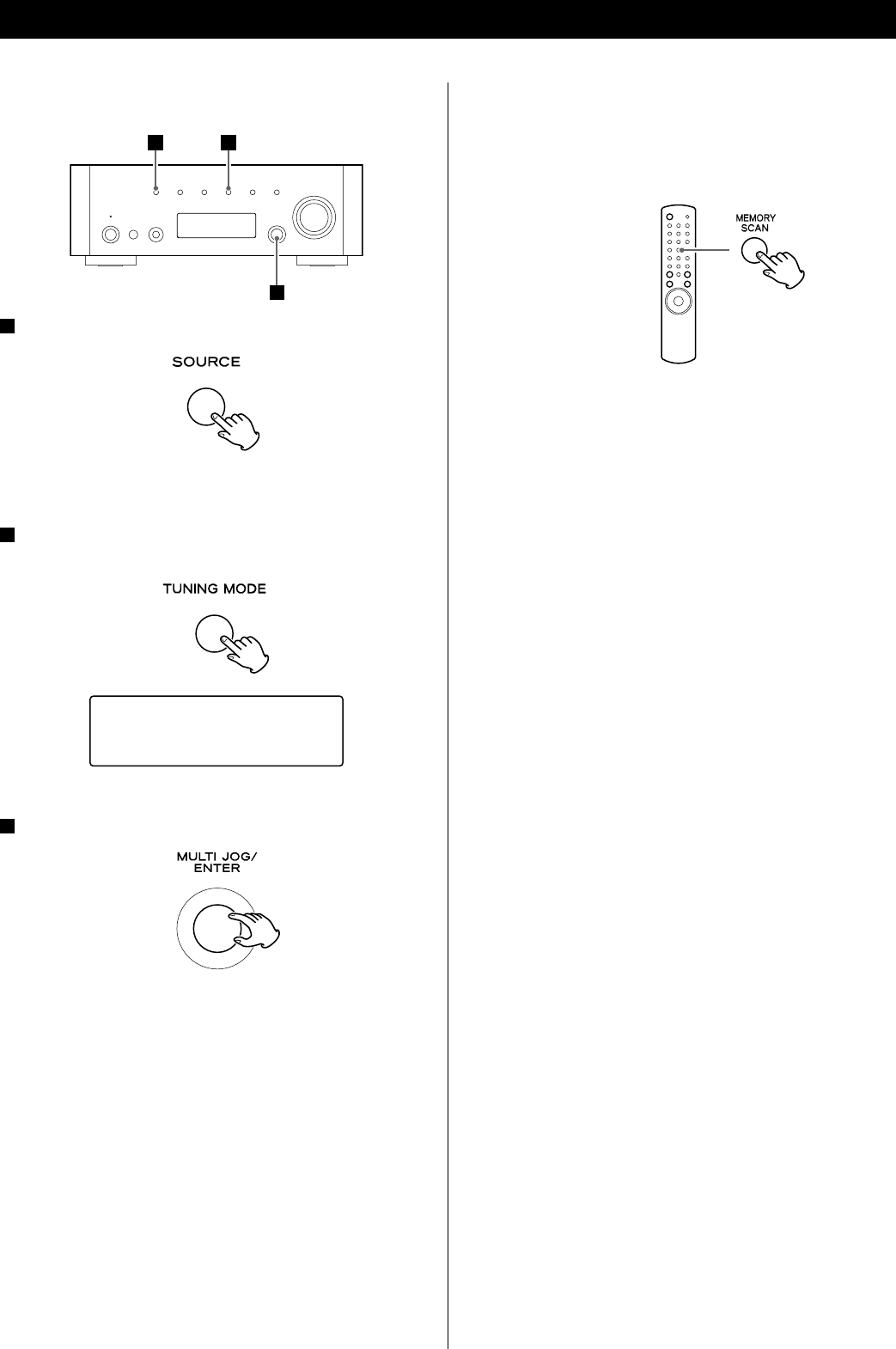
18
Checking preset stations (FM/AM)
You can see the list of preset stations.
Press the MEMORY SCAN button while listening to FM or AM.
Preset number and its frequency is displayed in turn. The unit
turns to the preset tuning mode after all the preset stations have
been displayed.
How to select preset stations (FM/AM)
1 Select FM or AM by pressing the SOURCE button
repeatedly.
< You can also use the BAND button on the remote control unit.
2 Select the preset tuning mode.
Press the TUNING MODE button repeatedly until “CH” is
displayed.
3 Select a preset channel by turning the MULTI JOG/ENTER
knob.
The selected preset channel is tuned in.
1
3
2
FM
CH01 108.00MHz
Preset Tuning (2)
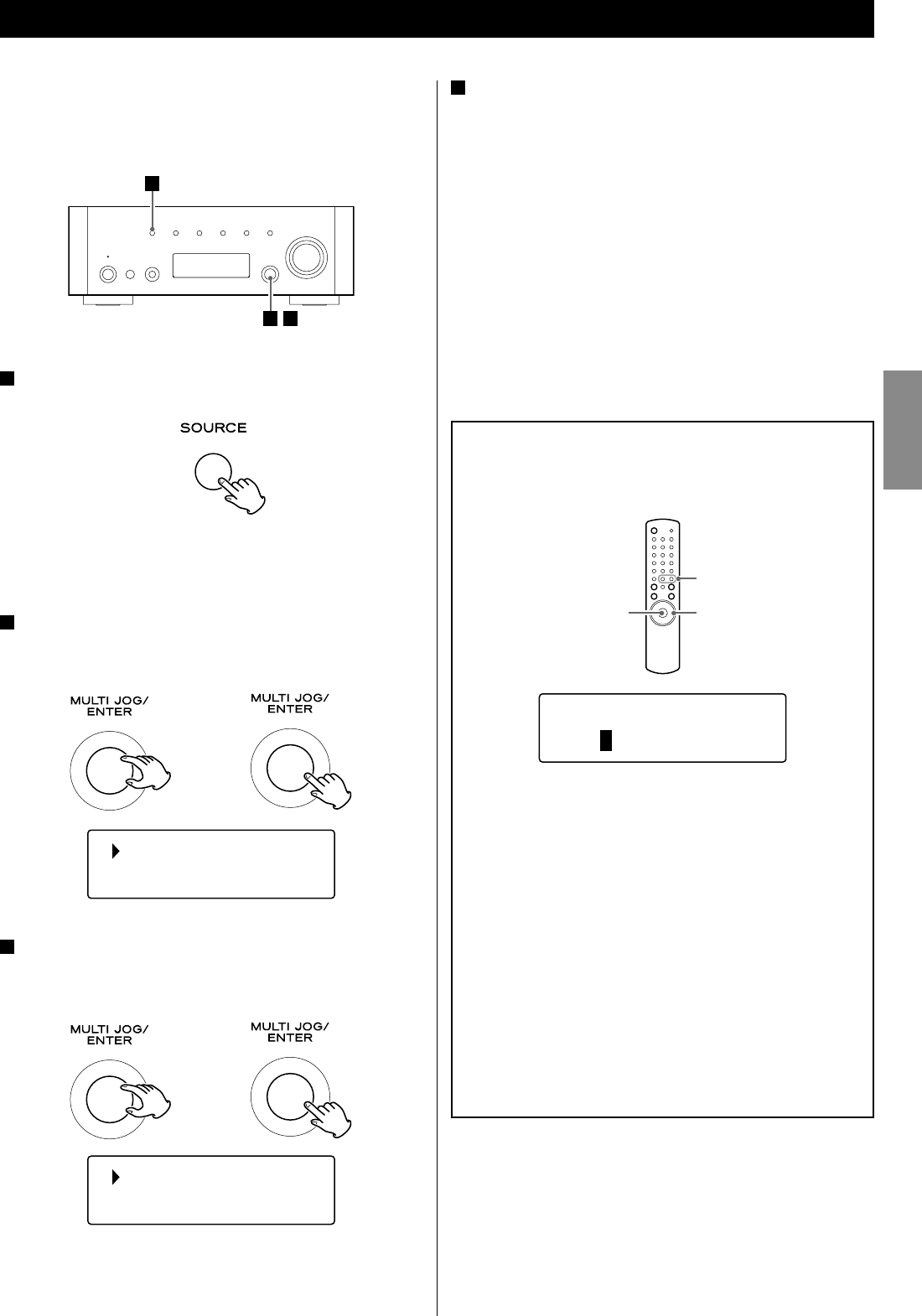
19
ENGLISH
4 Enter the correct password for the network if required.
< See “How to input characters” below.
Now the unit starts to connect to the Internet.
When connection is established successfully, the Internet radio
menu is displayed. See page 20 to select a station.
< If you have a problem connecting to the Internet, see page 23.
Internet Radio Initial Setup
Initial setup
When you use the Internet radio function for the first time, the unit
starts an initial setup procedure to connect to the Internet.
1 Select Internet Radio by pressing the SOURCE button
repeatedly.
< You can also use the BAND button on the remote control unit.
Initial setup wizard starts.
2 Select your country/area.
Turn the MULTI JOG/ENTER knob to select the item, and then
press the MULTI JOG/ENTER knob.
3 Select a network name you want to use.
Turn the MULTI JOG/ENTER knob to select the item, and then
press the MULTI JOG/ENTER knob.
< To use a wired Internet connection, select “[Wired]”.
Most of Europe
USA
1
23
How to input characters
< You can input characters only from the remote control unit.
1. Press the skip/scroll buttons (.°//‡) to select a set
of characters.
2. Press the search buttons (m/,) to select the character
you want to input.
3. Press the ENTER button to input the selected letter.
Repeat steps 1 to 3 to input next characters.
<: Deletes the last character.
E: Enters your input.
C: Cancels the operation and goes back to the previous screen.
Characters you can input
0123456789
ABCDEFGHIJKLMNOPQRSTUVWXYZ
abcdefghijklmnopqrstuvwxyz
(space)!”#$%&’()*+,-./:;<=>?@[\]^_`{|}~
Key:Ge
0123456789
<
EC
005AD904JM2
[Wired]
T
T
/Ò
ڰ/Ƈ
ENTER
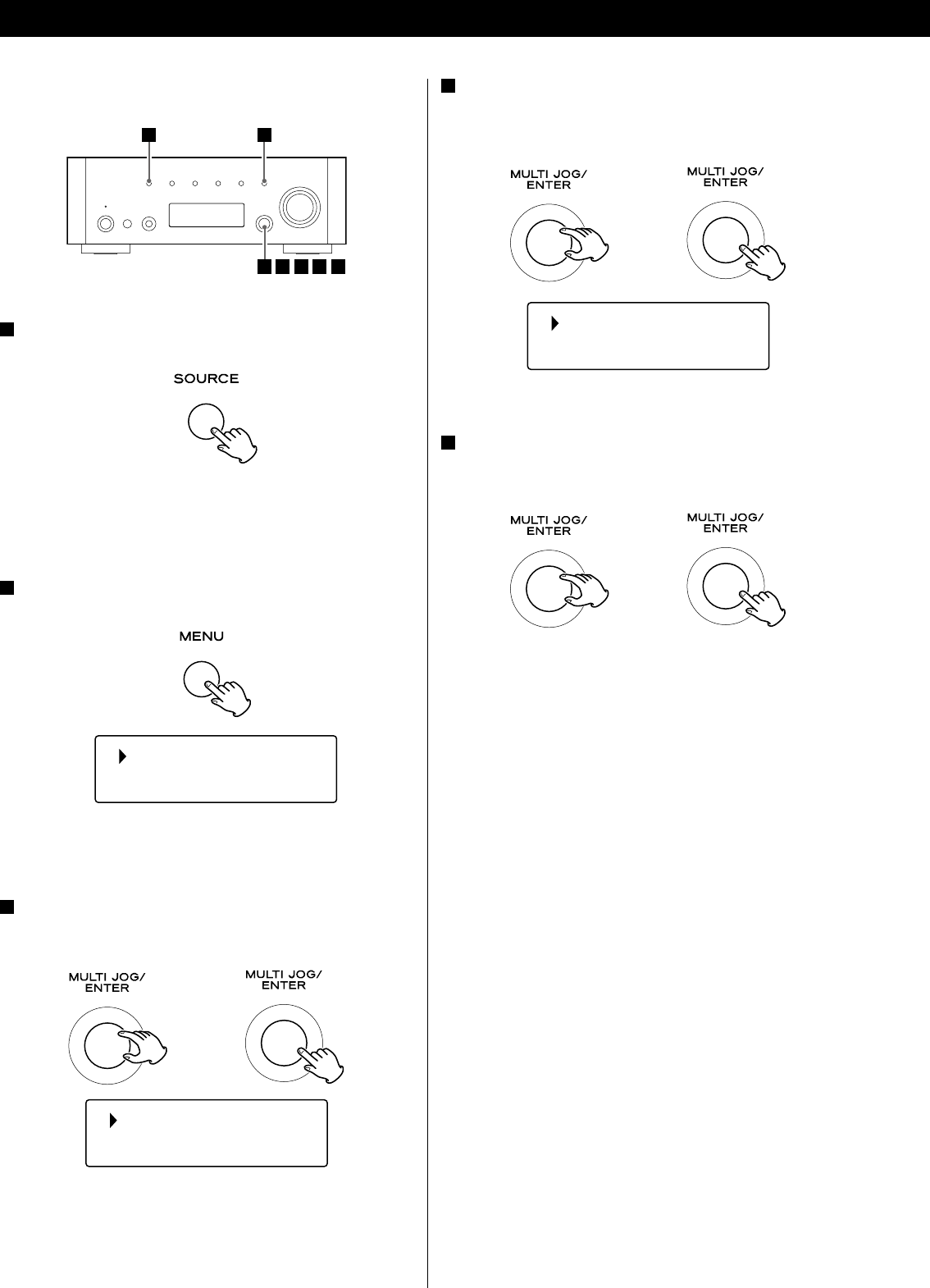
20
4 Select “Stations” for Internet Radio stations, or “Podcasts”
for Podcasts.
Turn the MULTI JOG/ENTER knob to select the item, and then
press the MULTI JOG/ENTER knob.
A list of search methods appears.
5 Select a search method.
Turn the MULTI JOG/ENTER knob to select the item, and then
press the MULTI JOG/ENTER knob.
Location:
Search by the location of the broadcaster.
Genre:
Search by the genre of music played on the station/Podcast.
Search stations:
Search by the station’s name.
Search podcasts:
Search by the Podcast’s name.
Popular stations:
Select from a list of popular stations.
New stations:
Select from a list of recently added stations.
Listening to an Internet Radio station/a Podcast
1 2
34567
1 Select Internet Radio by pressing the SOURCE button
repeatedly.
< You can also use the BAND button on the remote control unit.
< When you use the Internet Radio function for the first time, the
unit starts an initial setup procedure. (page 19)
2 Open the Internet Radio menu.
Press the MENU button.
Last listened
Station list
The Internet Radio menu appears.
< See page 22 for the details of the Internet Radio menu.
3 Select “Station list”.
Turn the MULTI JOG/ENTER knob to select the item, and then
press the MULTI JOG/ENTER knob.
Location
Genre
Listening to Internet Radio
T
T
T
My Favourites
Stations
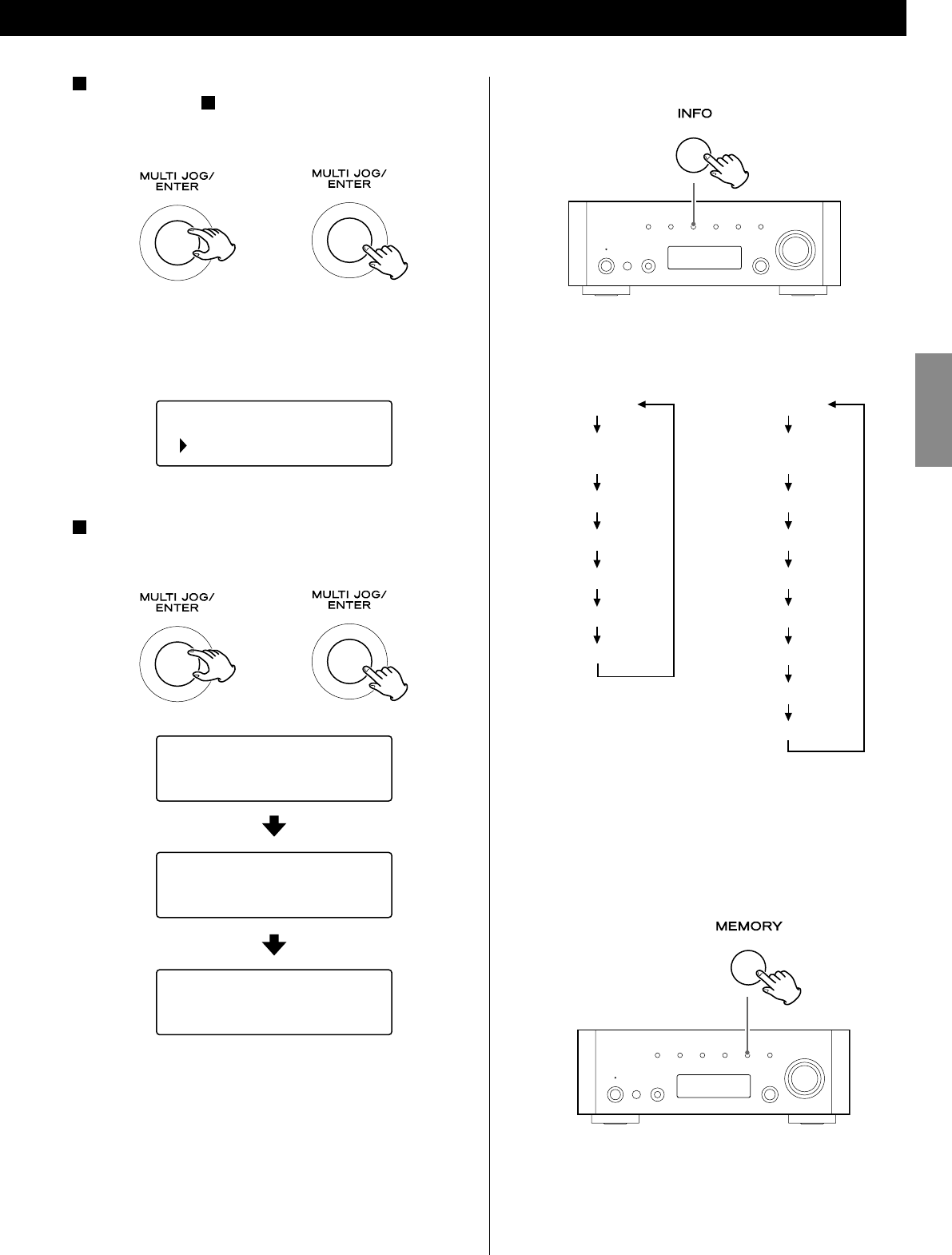
21
ENGLISH
6 If you have selected “Location”, “Genre” or “Search
stations” in step 5, search for the channel you want.
Turn the MULTI JOG/ENTER knob to select the item, and then
press the MULTI JOG/ENTER knob.
< For the operations of inputting characters, see “How to input
characters” on page 19.
A list of stations/Podcasts is displayed.
7 Select a station or a Podcast you want to listen to.
Turn the MULTI JOG/ENTER knob to select an item, and press the
knob.
Now you can listen to the station.
To change the displayed information
Each time the INFO button is pressed, information on the second
line of the display changes.
< The types of information displayed may vary depending on the
stations/Podcasts.
To store the current station/Podcast as
favourite
Press and hold the MEMORY button until “Favourite Added” is
displayed.
Your favourite stations can be easily accessed from “My favourites”
in “Station list”.
< You can also use the ENTER button on the remote control unit.
< You can also add to your favourite stations using the Internet
radio portal. (page 24)
Business News
Celtic
Celtic Songs & D
Buffering
Celtic Songs & D
Opening...
Celtic Songs & D
Playing
T
T
Internet radio:
Playing
Signal strength
(for wireless LAN)
Format
Reliability
Description
Genre
Location
Podcast:
Playing
Signal strength
(for wireless LAN)
URL
Description
Language
City
State
Country
Bookmark
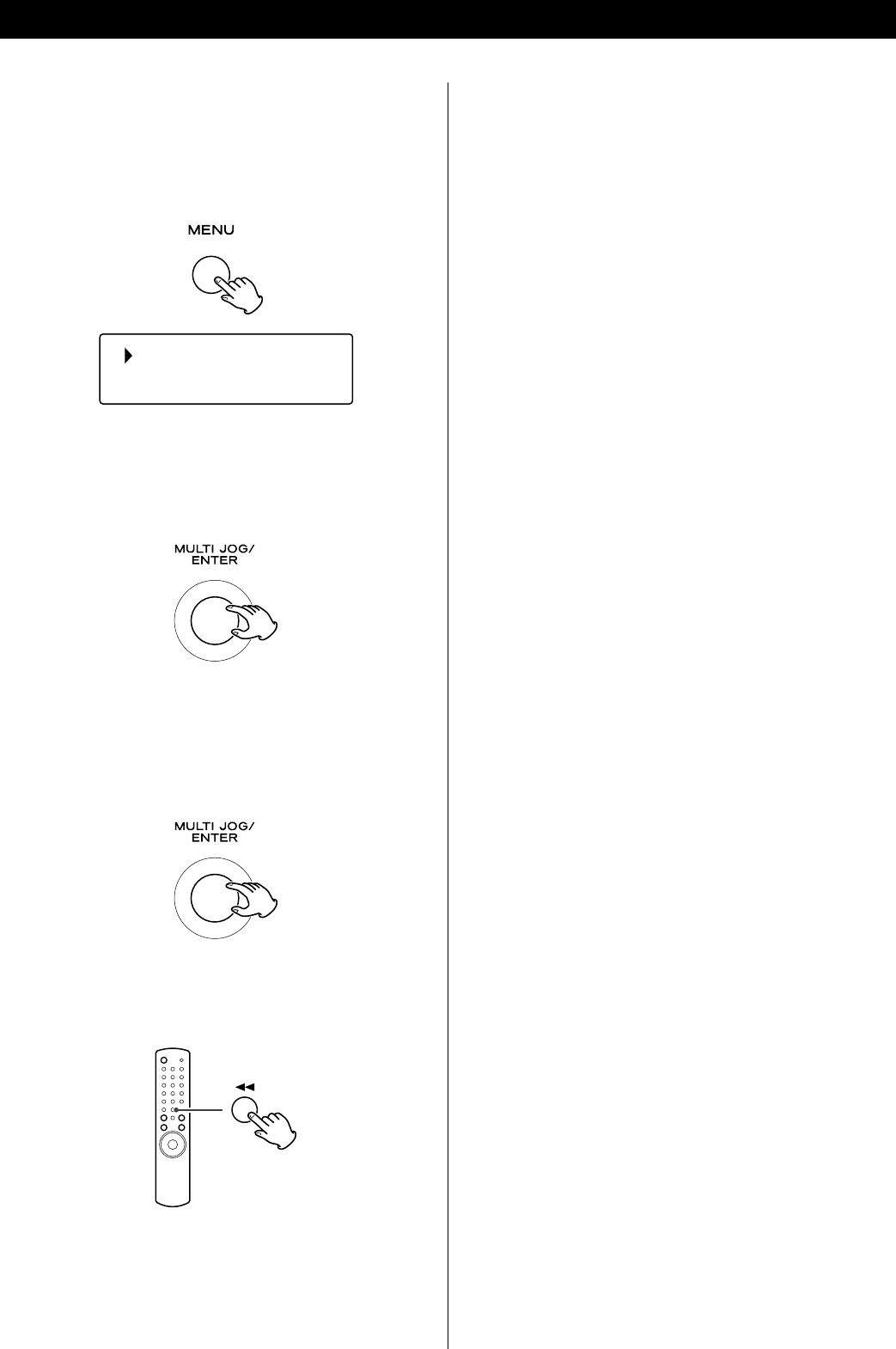
22
You can access channel lists or setup menus using the Internet Radio
menu of this unit.
To open the Internet Radio menu
While listening to the Internet Radio, press the MENU button to
open the Internet Radio menu.
Last listened
Station list
< Press the MENU button again to return to the playback display.
To scroll through the menu items
Turn the MULTI JOG/ENTER knob.
< You can also use the scroll buttons (.°//‡) on the
remote control unit to scroll through menu items.
To select a menu item
Press the MULTI JOG/ENTER knob.
To go back to the previous screen
Press the search button (m) on the remote control unit.
Internet Radio Menu Operations
Items of the Internet Radio menu
Last listened
You can select the station/Podcast from the ones you listened to
recently.
Station list
My favourites
List of stations/Podcast you stored as favourite is displayed. Select
a station/Podcast you want to listen to. (page 21)
Stations
List of Internet Radio stations is displayed. (page 20)
Podcasts
List of Podcasts is displayed. (page 20)
My Added Stations
List of stations/Podcasts you personally added on the radio
potal is displayed. Select a station/Podcast you want to listen to.
(page 24)
Help
Get access code
The “access code” of the unit is displayed. (page 24)
FAQ
Audio FAQ is available.
Setup
System setup
Software and Internet settings are available. (page 23)
Info
Software version and the Radio ID of the unit can be displayed.
(page 23)
< The Radio ID may be required when you contact our customer
support.
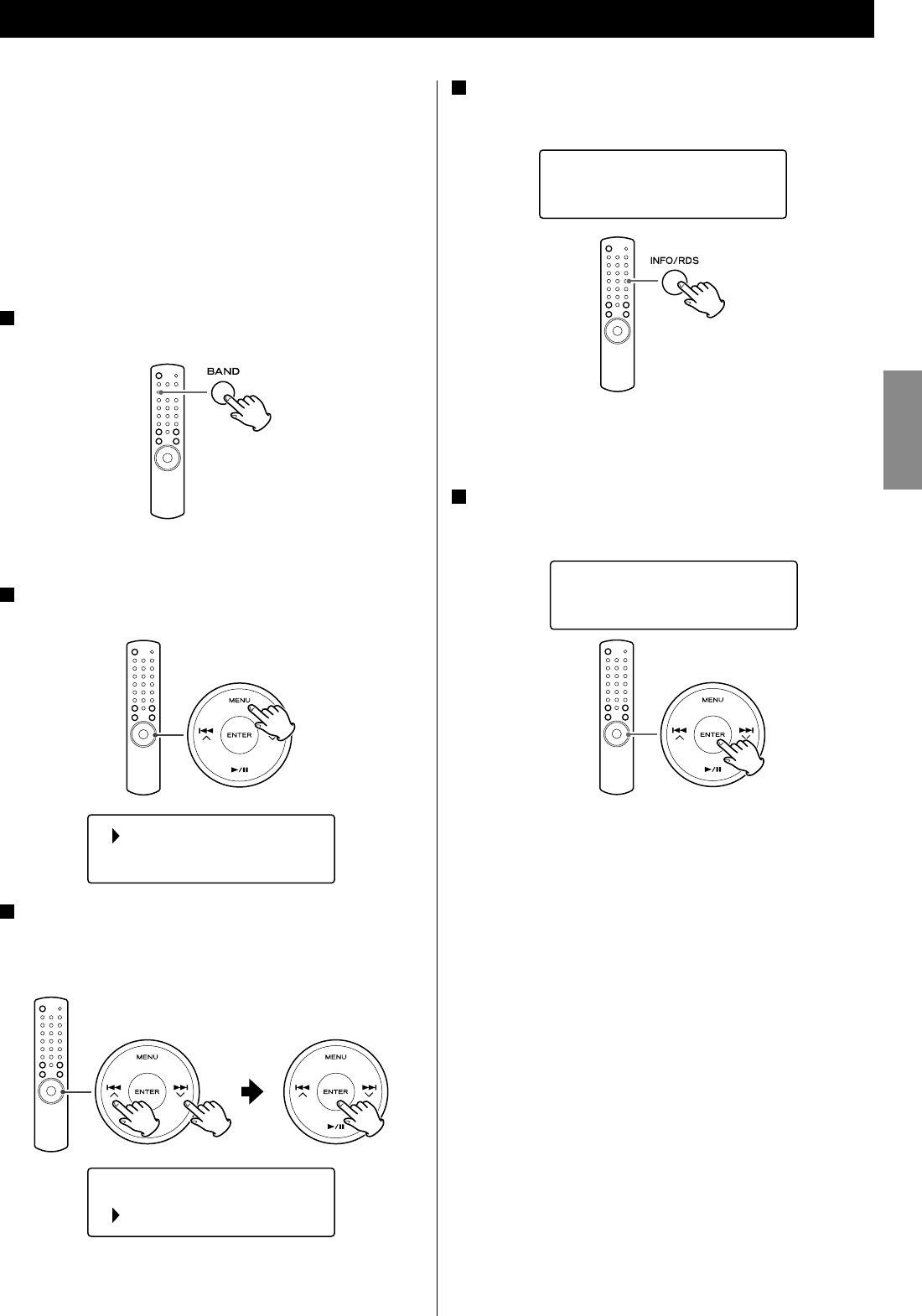
23
ENGLISH
Software update
The software of the unit can be updated via the Internet connection,
so that you are able to use the latest features of the unit. Regularly
check for updates.
< You need the remote control unit for update operations.
< You can check the current software version of your unit using the
Internet radio menu. Follow the menu items as follows:
Setup w Info w SW version
< Do not turn off the unit during updating process.
1 Select Internet Radio by pressing the BAND button
repeatedly.
< You can also use the SOURCE button on the main unit.
2 Open the Internet radio menu.
Press the MENU button.
3 Select “Setup”, “System setup”, and then “Software
update”.
Press the scroll buttons (.°//‡) to scroll to the menu
item you want, and then press the ENTER button.
< On the main unit, turn the MULTI JOG/ENTER knob to scroll to the
menu item you want, and then press the MULTI JOG/ENTER knob.
Network Configuration
Internet setup
Software update
Last listened
Station list
Performing the setup wizard
If you have moved or modified your network environment, or if you
have a problem connecting to the Internet, perform the initial setup
wizard to establish the Internet connection again.
Follow the menu items as follows:
Setup w System setup w Internet setup w Wizard
Setting the wireless network
If you are using a wireless network for the unit and you have
moved to a new location, change the area setting so that network
connection is established properly.
Follow the menu items as follows:
Setup w System setup w Internet setup w Wlan region
Manual Internet setup
You can check and modify detailed settings of the Internet
connection.
Follow the menu items as follows:
To check the current network settings
Setup w System setup w Internet setup w View settings
To configure settings
Setup w System setup w Internet setup w Manual settings
To delete a network profile
Setup w System setup w Internet setup w Network profile
4 When an update is available, “Press ‘Info’ to update to
X.X.X.XXX” appears. Press INFO/RDS button to start
update.
Press ‘Info’ to
X.X.X.XXX
< You can also use the INFO button on the main unit.
< When no update is required, “Software up to date” appears. Press
the MENU button to finish the operation.
5 When the update is completed, “Update finish Select
to reboot” appears. Press ENTER button to reboot the
software.
Update finish
Select to reboot
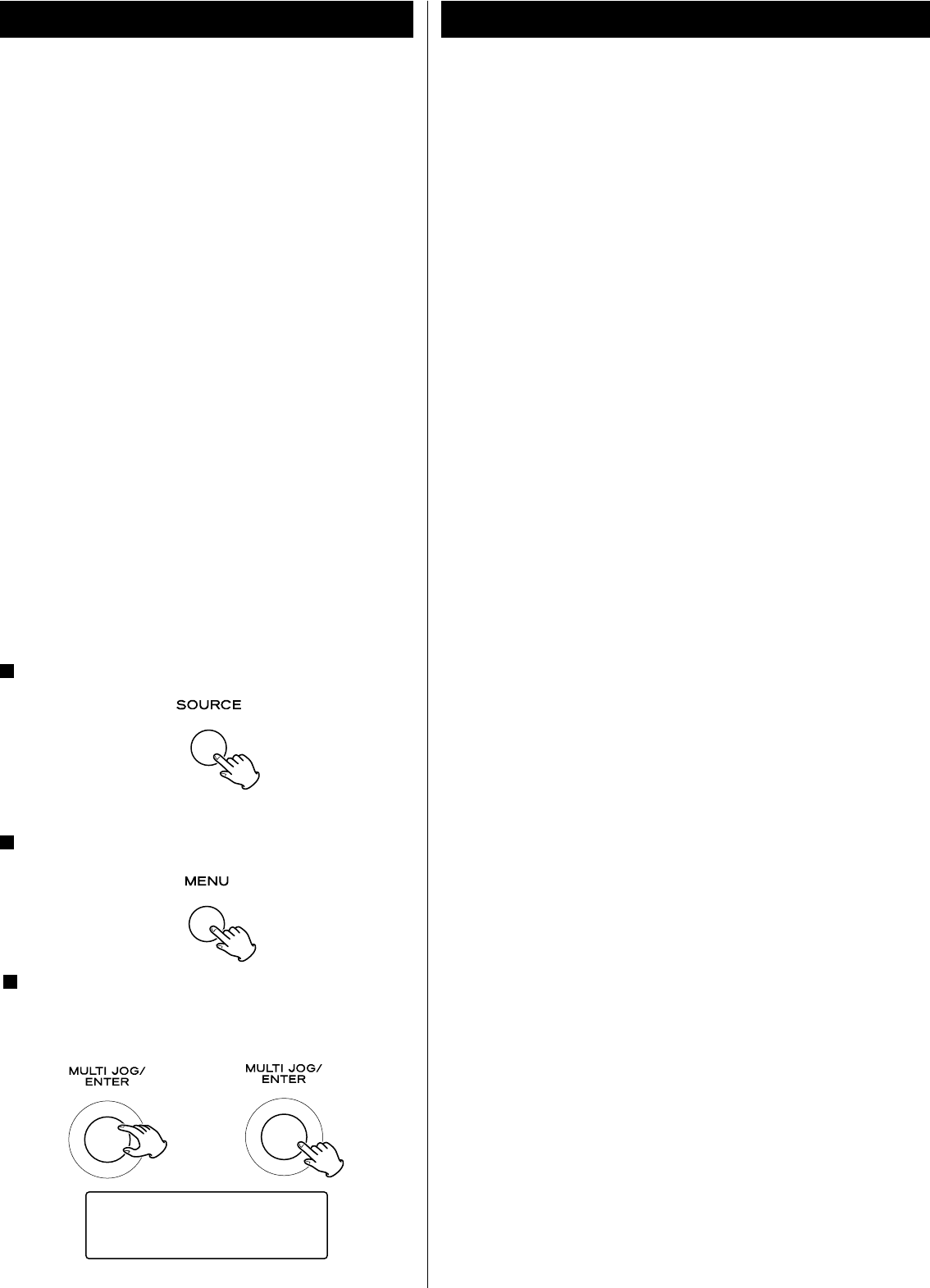
24
Internet Radio portal
Access the radio portal on the Internet using your computer to fully
enjoy the Internet Radio function of this unit.
< You can create a list of your favourite stations/Podcasts on the
portal. This list can be viewed from your unit, making it easier for
you to find your usual programmes.
You can see the list of your favourite stations in the Internet Radio
menu as follows:
Station list w My favourites
< If the station/Podcast you want to listen to is not in the channel
list, you can create your own list.
You can see the list of your added stations in the Internet Radio
menu as follows:
Station list w My Added Stations
Accessing the Radio portal
1. Open your internet browser and access http://www.
wifiradio-frontier.com.
2. Click on the “Register” link to start registration.
3. Input your access code and log in.
Checking the “access code” of your unit
Each unit of AG-H600 series receiver has its “access code”. This code
is required to log in the Internet Radio portal.
1 Select Internet Radio by pressing the SOURCE button
repeatedly.
< You can also use the BAND button on the remote control unit.
2 Open the Internet Radio menu.
Press the MENU button.
3 Select “Station list”, “Help”, and then “Get access code”.
Turn the MULTI JOG/ENTER knob to select the item, and then
press the MULTI JOG/ENTER knob.
Repeat this operation until the menu you want appears.
The access code of your unit is displayed.
Radio Portal
Access code
SGPD7DM
T
About the Music Player function
Using the Music Player function, you can play back the music files in
your computers on the same LAN.
There are two ways of connecting to the computer: using Shared
Media and using Shared Folders.
Shared Media
Using the Shared Media function, AG-H600NT can play back the
music files in the shared media library on your computer. Tag
items such as artist names and album names can be viewed from
AG-H600NT as well.
You need a PC running on Windows XP or Windows Vista, and
Windows Media Player 11 or later on it.
Shared Folders
Once you set the files on your computer open to access, AG-H600NT
can connect to the computer and play back the files. To use this
function, you need to configure the sharing settings of your music
folders so that other computers or AG-H600NT can read the files.
This function is available both on Windows and on Macintosh.
Setting up Music Player (1)
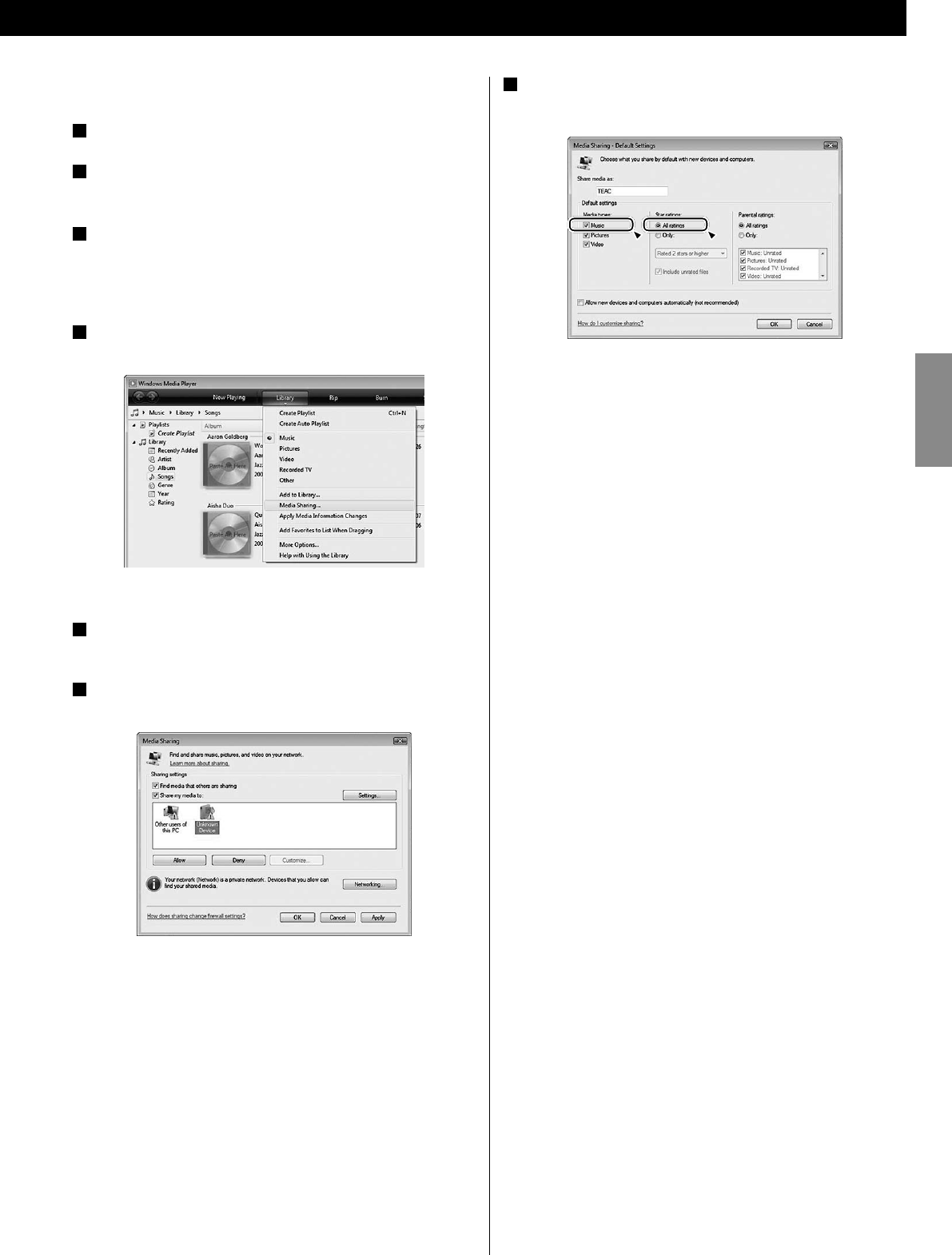
25
ENGLISH
7 Click on “Settings...”, and configure detailed sharing
settings.
< To listen to music files regardless of their rating, set “Star ratings”
to “All ratings”.
< Ensure that “Music” is checked under the “Media types” setting.
For the procedure of playback, see “Listening to Music Player
(Shared Media)”. (page 29)
Preparations for Shared Media
1 Connect your computer to the LAN.
2 Connect the AG-H600NT to the LAN. (page 8)
< If you have a problem connecting to the LAN, see page 23.
3 If the files you want to share are not yet added to the
media library of Windows Media Player, add them to the
media library.
< Refer to the manual of Windows Media Player for details.
4 On Windows Media Player, open “Library”, then “Media
sharing”.
Media Sharing window opens.
5 Activate “Share my media to:”.
The AG-H600NT appears in the device list as “Unknown Device”.
6 Select the “Unknown Device” and click “Allow”.
The AG-H600NT can now access to the shared library.
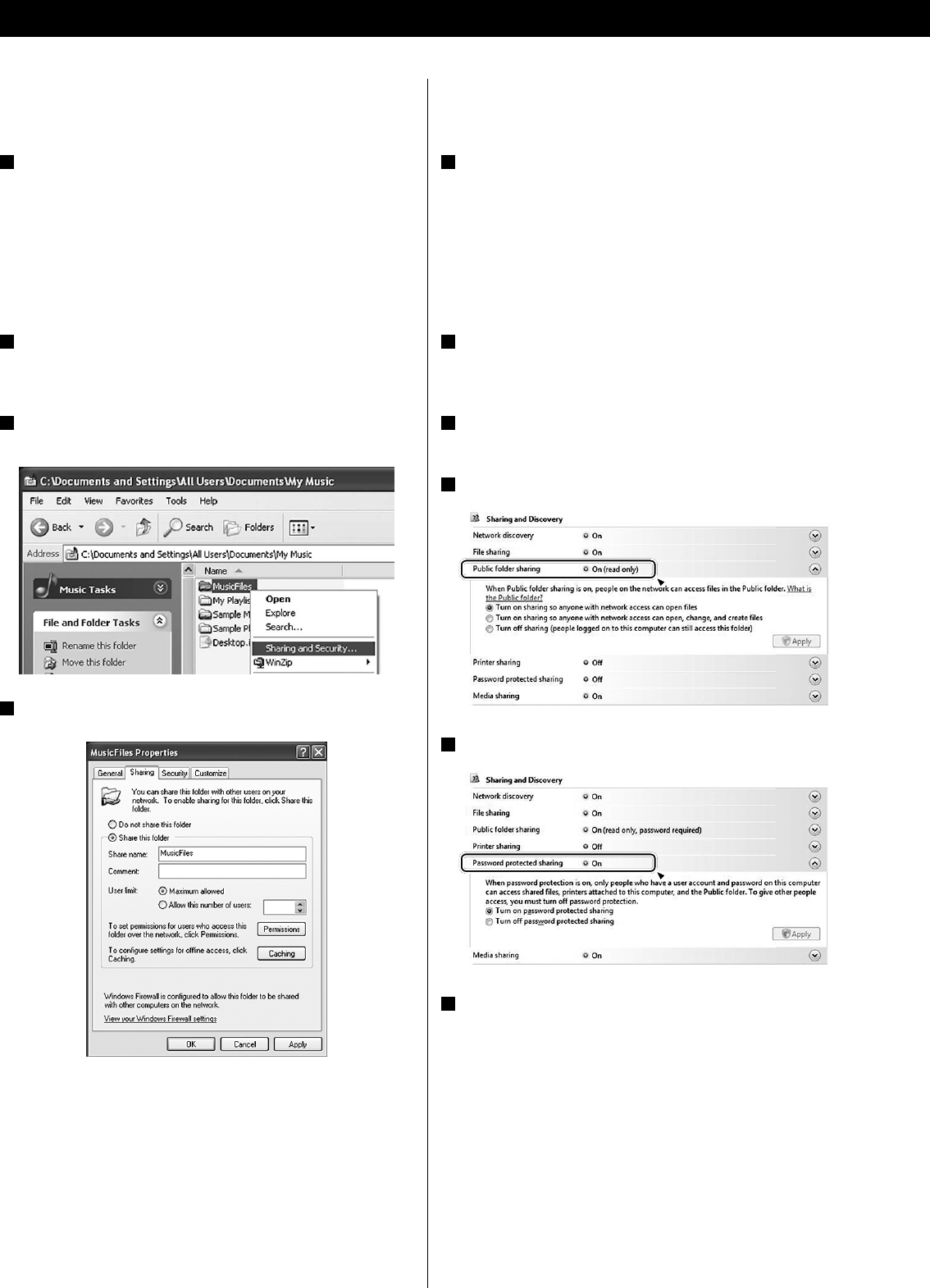
26
Preparations for Shared Folders
(Windows Vista)
1 Check the name of the Domain or the “Workgroup” your
computer belongs to.
To enable Shared Folders, your computer needs to be a member
of a Domain or a “Workgroup”.
Usually, your computer belongs to a “Workgroup” by default. To
see the name of the Domain or the “Workgroup” your computer
belongs to, check the PC setting as follows:
Control Panel w System and Maintenance w System
2 Check the user account name and its password.
To access the computer from AG-H600NT, you need the user
account name and the password of the computer.
3 Open “Control Panel”, “Network and Internet”, then
“Network and Sharing Center”.
4 Set “Public folder sharing” to “On (read only)”.
5 Set “Password protected sharing” to “On”.
6 Copy the music files you want to enjoy on AG-H600NT into
the “Public Music” folder in the “Public” folder.
Setting up Music Player (2)
Preparations for Shared Folders
(Windows XP)
1 Check the name of the Domain or the “Workgroup” your
computer belongs to.
To enable Shared Folders, your computer needs to be a member
of a Domain or a “Workgroup”.
Usually, your computer belongs to a “Workgroup” by default. To
see the name of the Domain or the “Workgroup” your computer
belongs to, check the PC setting as follows:
Control Panel w System w Computer Name
2 Check the user account name and its password.
To access the computer from AG-H600NT, you need the user
account name and the password of the computer.
3 Right-click on the folder which contains the music files
you want to share, and select “Sharing and Security”.
4 In the “Sharing” tab, check “Share this folder”.
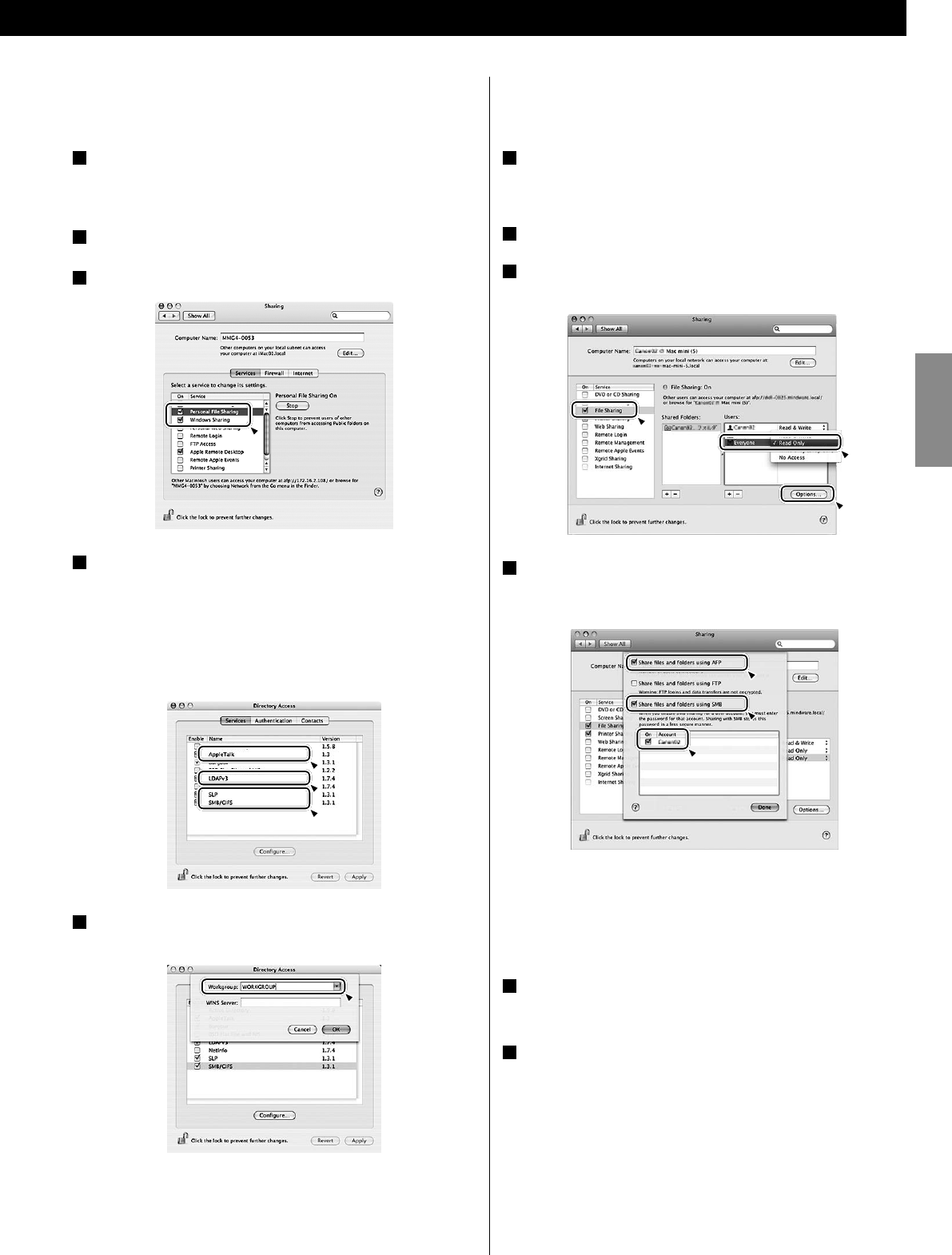
27
ENGLISH
Preparations for Shared Folders
(Mac OSX 10.5.0 or higher)
1 Check the user account name and its password.
To access the computer from AG-H600NT, you need the user
account name and the password of the computer.
2 In “System Preferences”, open “Sharing”.
3 Enable “File Sharing”, and then select “Read Only” for
“Everyone” in “Users” window. Then Click “Options...”.
4 Activate “Share files and folders using AFP” and “Share
files and folders using SMB”. In the same window, activate
“On” for the account you want to use for file sharing.
Preparation on the unit for Shared Folders
(both Windows and Macintosh)
1 Connect your AG-H600NT to the LAN. (page 8)
< If you have a problem connecting to the LAN, see page 23.
2 Enter the user name and the password required to access
the computer.
Enter the user name and the password following the menu as
follows:
Setup w System setup w Internet setup w PC Setup w User
Name / Password
For the procedure of playback, see “Listening to Music Player
(Shared Folders)”. (page 30)
Preparations for Shared Folders
(Mac OSX 10.2.1 to 10.4.11)
1 Check the user account name and its password.
To access the computer from AG-H600NT, you need the user
account name and the password of the computer.
2 In “System Preferences”, open “Sharing”.
3 Activate “Personal File Sharing” and “Windows Sharing”.
4 Open “Directory access” in the “Utitlities” folder in
“Applications”, and check that the following items are
enabled in the “Services” tab.
< AppleTalk
< LDAPv3
< SLP
< SMB/CIFS
5 Select “SMB/CIFS”, and click on “Configure...”, and select
an appropriate workgroup.
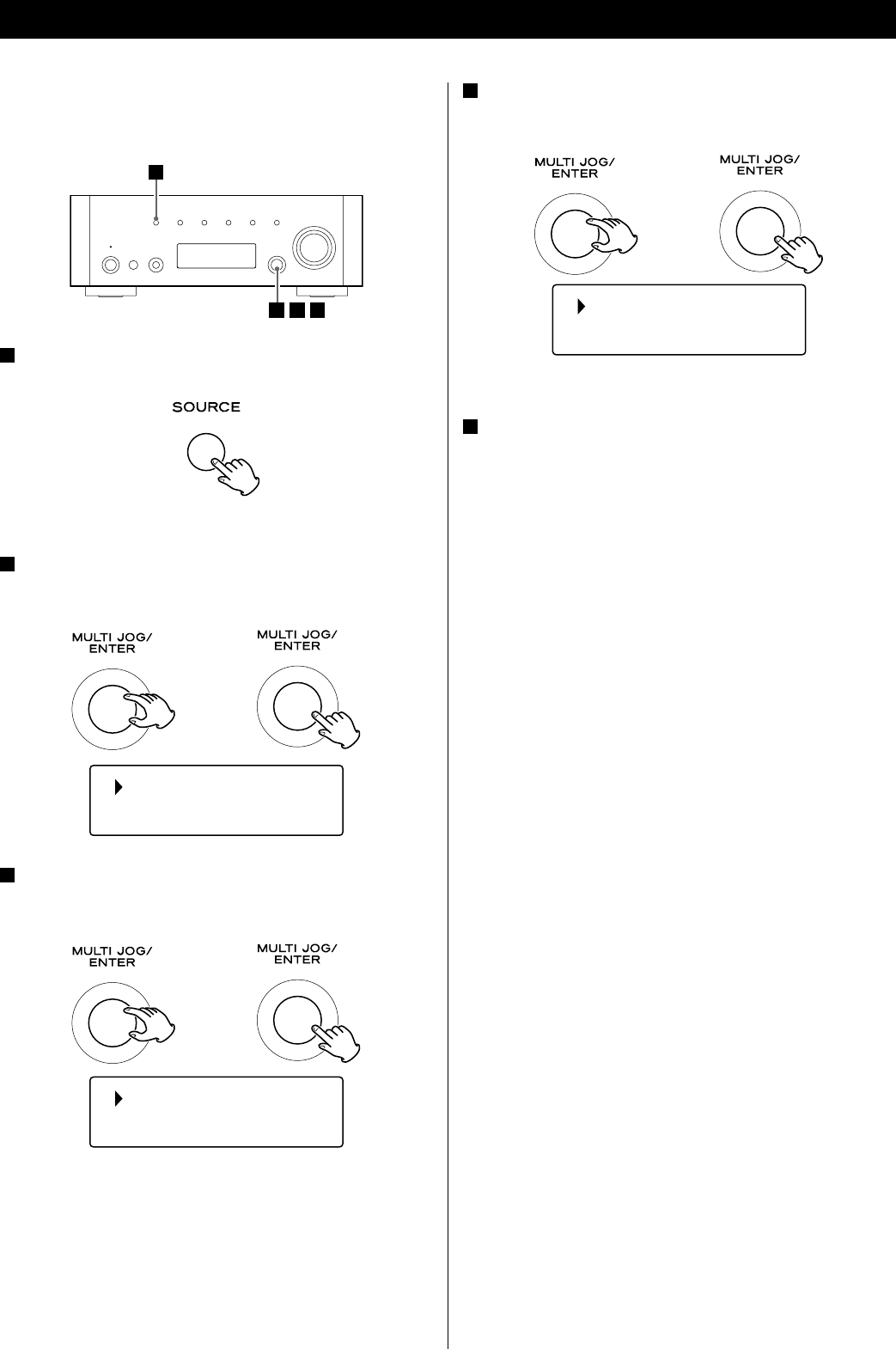
28
4 Select a network name you want to use.
Turn the MULTI JOG/ENTER knob to select the item, and then
press the MULTI JOG/ENTER knob.
< To use a wired Internet connection, select “[Wired]”.
5 Enter the correct password for the network if required.
< See “How to input characters” page19.
< If you have a problem connecting to the LAN, see page 23.
Now the unit starts to connect to the LAN.
When connection is established successfully, the Music Player
menu is displayed.
Initial setup
When you use the Music player function for the first time, the unit
starts an initial setup procedure to connect to the LAN.
1
23 4
1 Select Music Player by pressing the SOURCE button
repeatedly.
< You can also use the BAND button on the remote control unit.
2 Select “Shared media” or “Shared folders”.
Turn the MULTI JOG/ENTER knob to select the item, and then
press the MULTI JOG/ENTER knob.
Shared media
Shared folders
3 Select your country/area.
Turn the MULTI JOG/ENTER knob to select the item, and then
press the MULTI JOG/ENTER knob.
Most of Europe
USA
005AD904JM2
[Wired]
T
T
T
Music Player Initial Setup
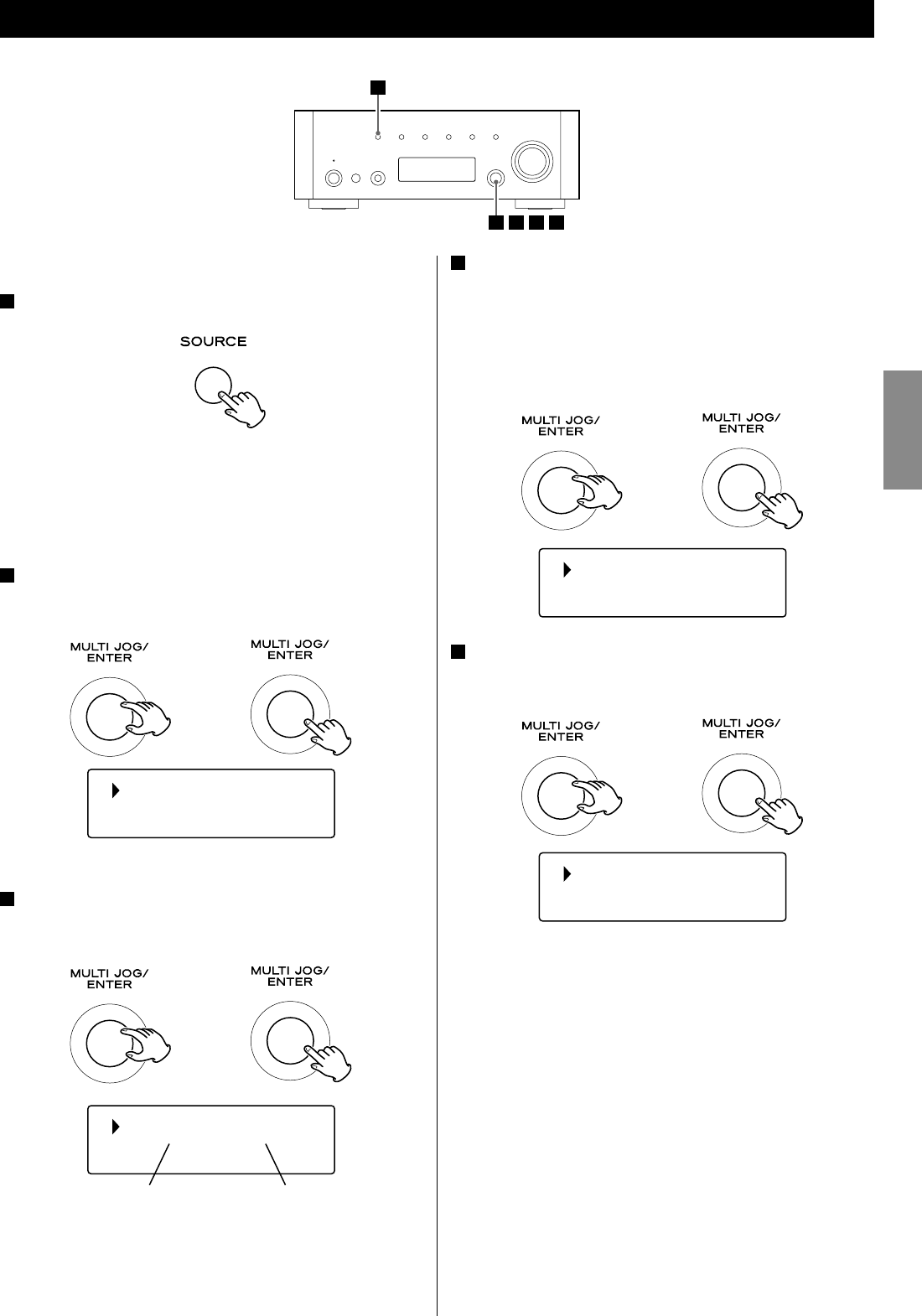
29
ENGLISH
4 Select the folders until the file you want to listen to
appears.
Turn the MULTI JOG/ENTER knob to select the item, and then
press the MULTI JOG/ENTER knob.
Repeat this operation until the file you want appears.
< You can also search for files by selecting “<Search>”.
5 Select the file you want to listen to.
Turn the MULTI JOG/ENTER knob to select the item, and then
press the MULTI JOG/ENTER knob.
Playback of the selected file starts.
If you have a problem connecting to the
shared media
< Check if “Allow” is selected for AG-H600NT (“Unknown Device”)
(page 25).
< Check if your AG-H600NT is properly connected to the LAN.
For the preparations of Shared Media, see page 25.
1 Select Music Player by pressing the SOURCE button
repeatedly.
The Music Player menu appears.
< You can also use the BAND button on the remote control unit.
< When you use the Music player function for the first time, the
unit starts an initial setup procedure. (page 28)
2 Select “Shared media”.
Turn the MULTI JOG/ENTER knob to select “Shared media”, and
then press the MULTI JOG/ENTER knob.
A list of computer name appears.
3 Select your computer name and user account name.
Turn the MULTI JOG/ENTER knob to select the item, and then
press the MULTI JOG/ENTER knob.
Shared media
Shared folders
Music
Video
Listening to Music Player (Shared Media)
1
45
23
Music 1
Music 2
T
T
T
T
HOME-PC: JOHN:
User account nameComputer name
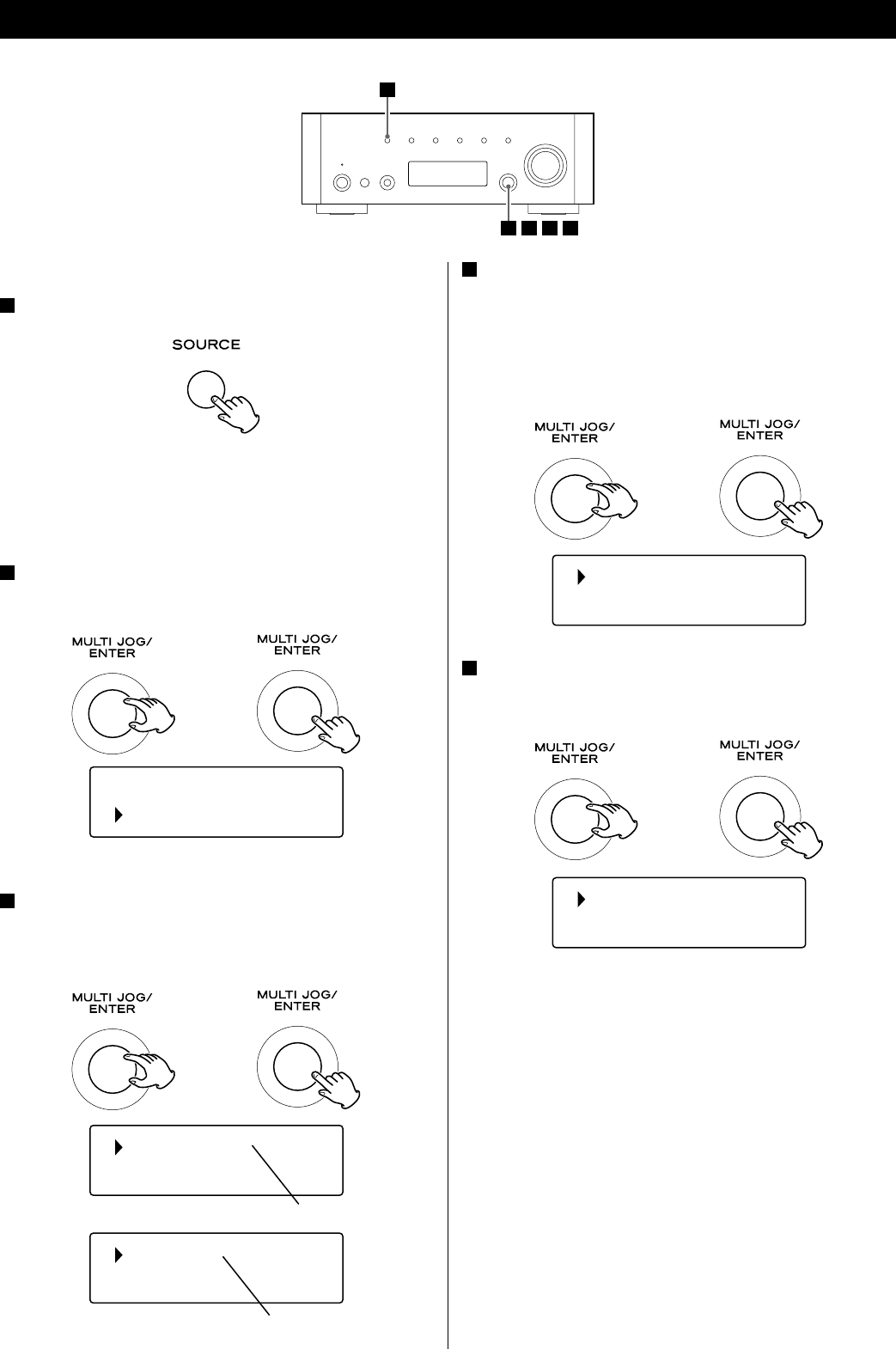
30
For the preparations of Shared Folders, see pages 26 to 27.
1 Select Music Player by pressing the SOURCE button
repeatedly.
The Music Player menu appears.
< You can also use the BAND button on the remote control unit.
< When you use the Music player function for the first time, the
unit starts an initial setup procedure. (page 28)
2 Select “Shared folders”.
Turn the MULTI JOG/ENTER knob to select “Shared folders”, and
then press the MULTI JOG/ENTER knob.
A list of connected domain and Workgroup appears.
3 Select the Domain or the “Workgroup” that your computer
belongs to, then select your computer name.
Turn the MULTI JOG/ENTER knob to select the item, and then
press the MULTI JOG/ENTER knob.
Shared media
Shared folders
WORKGROUP
HOME-PC
Listening to Music Player (Shared Folders)
T
T
zDomain or “Workgroup” name
Computer name
1
45
23
4 Select the folders until the file you want to listen to
appears.
Turn the MULTI JOG/ENTER knob to select the item, and then
press the MULTI JOG/ENTER knob.
Repeat this operation until the file you want appears.
< You can also search for files by selecting “<Search>”.
5 Select the file you want to listen to.
Turn the MULTI JOG/ENTER knob to select the item, and then
press the MULTI JOG/ENTER knob.
Playback of the selected file starts.
If you have a problem connecting to the
shared folders
< Check sharing settings on your computer (pages 26 to 27).
< Check if your AG-H600NT is properly connected to the LAN.
< Check the settings of user name and password on AG-H600NT.
– You can see the current settings of user name and password
as follows:
Setup w System setup w Internet setup w View settings.
– After changing network settings, select “Wizard” in “Internet
Setup” and perform network scanning for the change to take
effect.
Music
Video
Music 1
Music 2
T
T
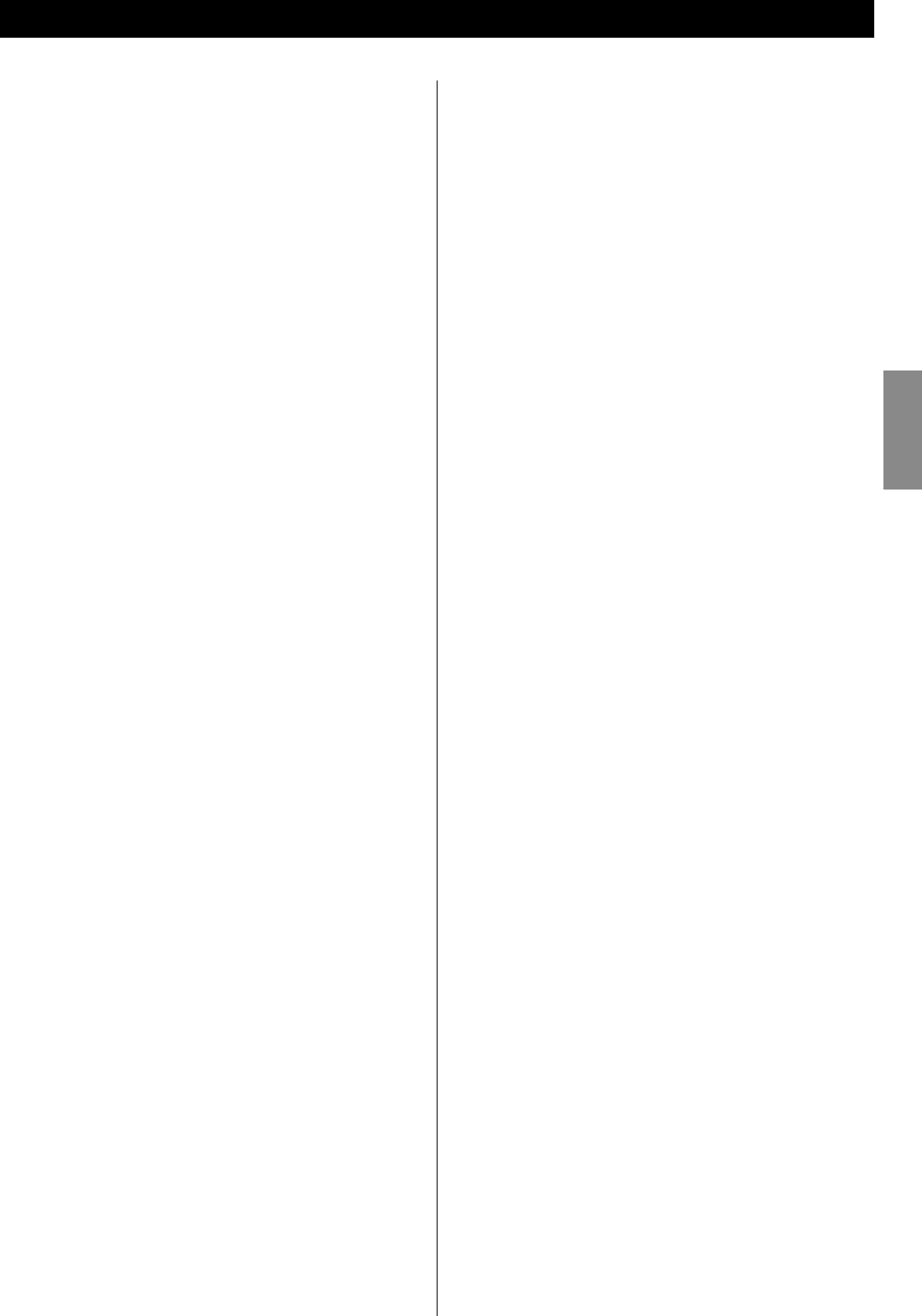
31
ENGLISH
Troubleshooting (1)
If you experience any problems with the unit, please take a moment
to look through this chart and see if you can solve the problem
yourself before you call your dealer or a TEAC service centre.
Amplifier section
No power.
e Check the connection to the AC power source. Check and
make sure the AC source is not a switched outlet and if it is, the
switch is turned on. Make sure there is power to the AC outlet
by plugging another item such as a lamp or a fan.
No sound.
e Adjust the volume by turning the VOLUME knob.
e Check that the speakers and components are connected
securely.
e Check the operation of the connected component.
e Select the proper source using the SOURCE button.
Sound cuts off when listening to the music or no sound even
though power is on.
e Speaker impedance is less than prescribed for this unit.
e Turn the power off and reduce the volume.
Low bass response.
e Speaker polarity (+/–) is reversed. Check all speakers for correct
polarity.
BASS, MID, TREBLE, BALANCE adjustments do not work.
e Press the TONE DIRECT button to cancel the Tone Direct
function.
Right and left channels are reversed.
e The input connection or the speaker connection may be
reversed.
The sound is noisy.
e The connection cords may be close to the power cord or the
fluorescent light.
e Connect the ground lead of the turntable to the SIGNAL GND
terminal of this unit.
The sound comes from only one channel.
e Check the speaker connection.
e Adjust the balance to the centre.
The display is off.
e Set the dimmer to “NORMAL” or “DIMMER”.
e Press the TONE DIRECT button to cancel the Tone Direct
function.
Remote control unit
Remote control does not work.
e If the batteries are exhausted, change the batteries.
e Use the remote control unit within the effective range (5 m) and
point it toward the remote sensor on the front panel.
e Make sure that there are no obstacles between the remote
control unit and the main unit.
e If a fluorescent light is near the unit, turn it off.
iPod Player
Cannot insert the iPod.
e Check if appropriate adapter is inserted to the dock.
e Remove dust or obstacles from the dock and the iPod.
The iPod does not play.
e Remove the iPod from the dock, wait a few seconds, and insert
it again.
e Software update may solve the problem. Visit the Apple website
and download the latest iPod Software.
Cannot operate the iPod on the components.
e Select iPod as the source.
Cannot operate the iPod.
e Make sure the HOLD switch of the iPod is not set to HOLD.
Internet Radio
Cannot connect to the Internet.
e Connect the wireless LAN antenna properly to the unit.
e Check if your computer can connect to the Internet using the
same network.
e Enter a correct password to the network.
e Check the settings of your network’s firewall. The unit needs
access to the following UDP and TCP ports as a minimum: 80,
554, 1755, 5000 and 7070.
Cannot listen to a station/Podcast.
e The broadcaster may have a temporary trouble with Internet
connection.
e Check if your Internet connection is not temporarily
disconnected or disturbed.
Cannot find a station/Podcast in the station list.
e The station/Podcast may not be broadcast at the moment.
e The link of the station/Podcast may be out of date.
e The allowed number of simultaneous listeners of station/
Podcast might have reached the maximum.
e The Internet connection speed is too slow.
e Add the station/Podcast to your own station list by accessing
the Internet Radio portal.
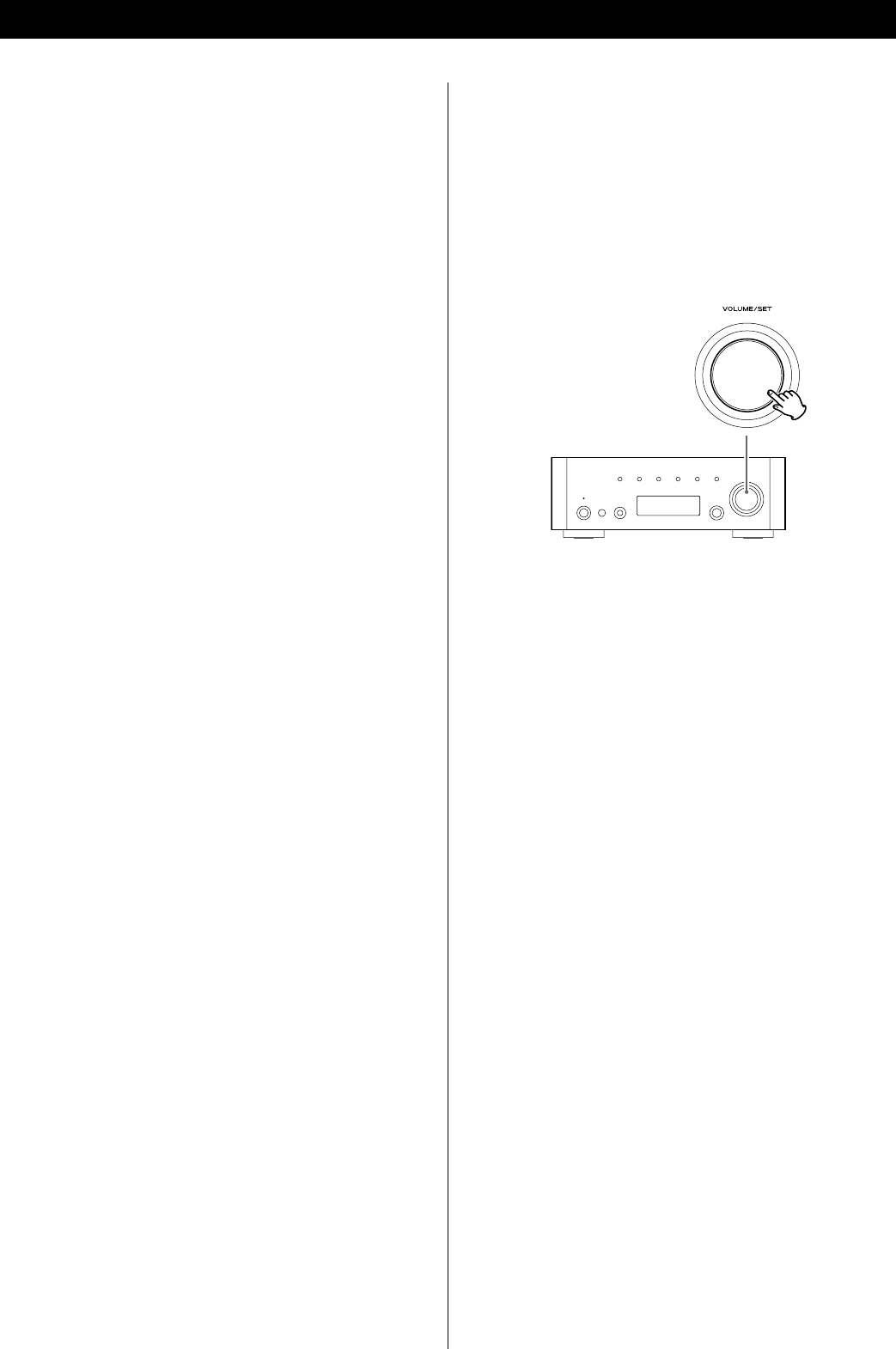
32
To reset your unit to the factory default
If your unit is not working properly, it might help to reset it to the
factory default.
This will clear your network settings (including pass keys) and other
user settings (preset stations etc.).
1. If the unit is on, press the STANDBY/ON button to turn the unit to
standby.
2. Hold down the VOLUME/SET knob until the unit turns on.
Maintenance
If the surface of the unit gets dirty, wipe with a soft cloth or
use diluted neutral cleaning liquid. Be sure to remove any fluid
completely. Do not use thinner, benzine or alcohol as they may
damage the surface of the unit.
Troubleshooting (2)
Music Player
Cannot connect to the LAN.
e Connect the wireless LAN antenna properly to the unit.
e Check if your computer can connect to the Internet using the
same network.
e Enter a correct password to the network.
e Check the settings of your network’s firewall. The unit needs
access to the following UDP and TCP ports as a minimum: 80,
554, 1755, 5000 and 7070.
e Check if the computer is not shut down or in the sleep mode.
Set up the computer not to shut down or turn into the sleep
mode automatically.
e There may be a problem with the network authentication. Press
the SOURCE button or BAND button to select the Music Player
again.
Cannot find a track. (Shared Media)
e Add the track to the media library of Windows Media Player.
e Set your AG-H600NT as a “Unknown Device” in the device list of
Windows. (page 25)
e Select “Allow” for AG-H600NT (“Unknown Device”) (page 25).
e Check the file format. Playable formats are MP3 and WMA.
e If you have antivirus security software enabled on your
computer, the unit may fail to connect.
Cannot find a folder/file. (Shared Folders)
e Configure the folder/file sharing setting. (page 26 to 27)
e Add the file to the shared folder.
e Enter a correct password of the user account.
e Check the file format. Playable formats are MP3 and WMA.
e If you have antivirus security software enabled on your
computer, the unit may fail to connect.
If normal operation cannot be recovered, unplug the power
cord from the outlet and plug it again.
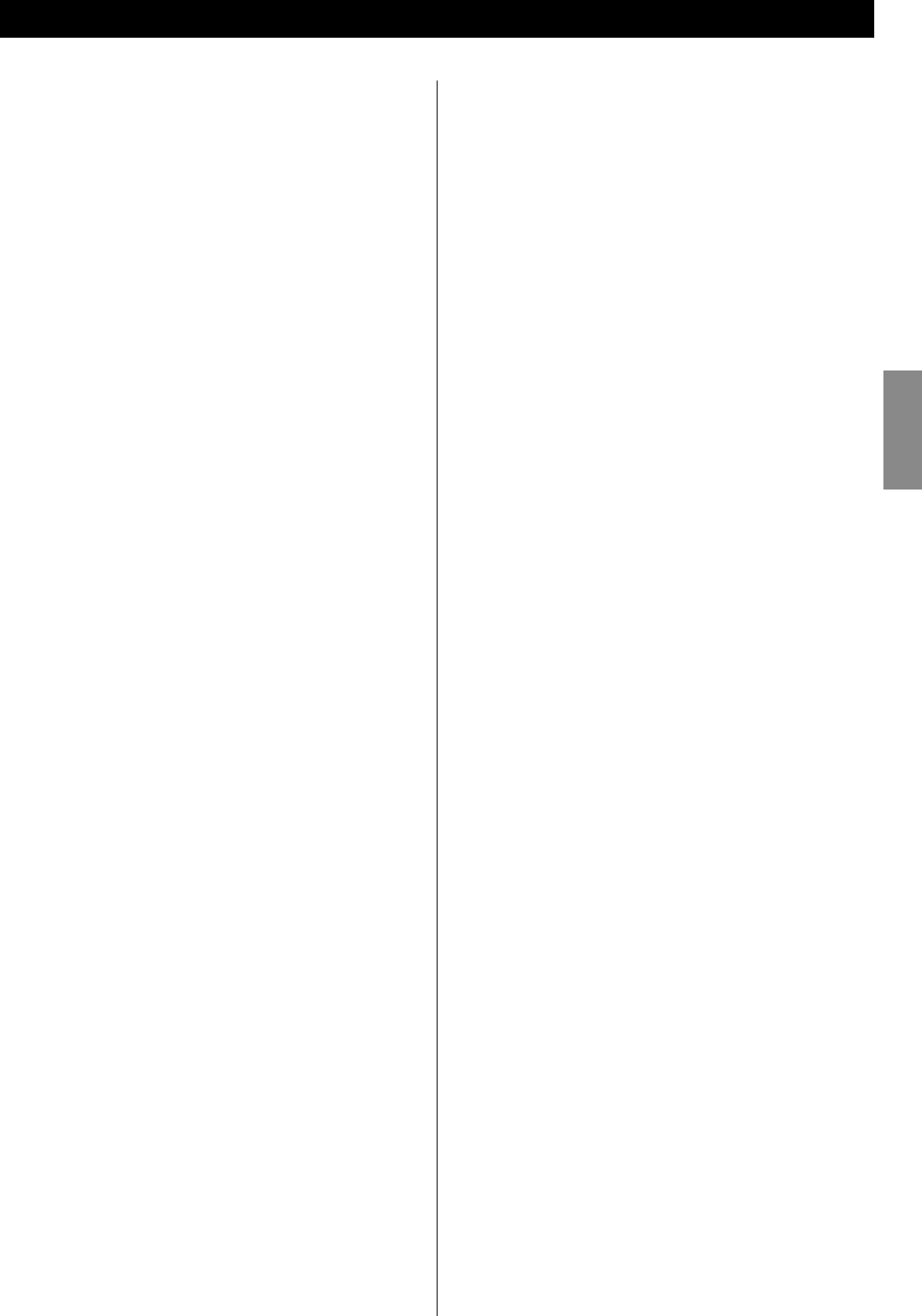
33
ENGLISH
Specifications
Amplifier Section
Power output .....................75 W + 75 W (8 Ω, 1 kHz, JEITA)
90 W + 90 W (4 Ω, 1 kHz, JEITA)
Rated power output ..............60 W + 60 W (8 Ω, 1 kHz, 0.1 %)
75 W + 75 W (4 Ω, 1 kHz, 0.1 %)
Total Harmonic Distortion ...............0.05 % (1 kHz, 8 Ω, 40 W)
S/N Ratio ......................PHONO: 70 dB (IHF-A/input short)
AUX, CD: 100 dB (IHF-A/input short)
TONE DIRECT: 110 dB (IHF-A/input short)
Input Sensitivity/Impedance. . . . . . . . . . . . . . . PHONO: 2.8 mV 47 kΩ
AUX, CD: 180 mV 47 kΩ
Frequency Response .......................10 Hz - 65 kHz (–3 dB)
Tone Control ..............................BASS : ±12 dB (100 Hz)
MID : ±12 dB (1 kHz)
TREBLE : ±12 dB (10 kHz)
FM Tuner
Tuning range ................. 87.50 - 108.00 MHz (100 kHz steps)
Usable sensitivity .........................................6 dBµ
Harmonic distortion ................................0.8 % (Mono)
1.2 % (Stereo)
Signal-to-Noise ratio ...............................70 dB (Mono)
65 dB (Stereo)
Stereo separation ..................................35 dB (1 kHz)
Preset stations ................................................30
AM Tuner
Tuning range .......................530 - 1720 kHz (10 kHz steps)
Usable sensitivity ........................................55 dBµ
Harmonic distortion .............................1.5 % (at 74 dBµ)
Signal-to-Noise ratio ...........................45 dB (at 80 dBµ)
Preset stations ................................................30
Internet Radio/Music Player
Format ...................................MP3, WMA, RealAudio
Internet connection
LAN terminal ..........................................10 BASE-T
Wireless LAN ..................................... IEEE 802.11 b/g
Security ....................................... WEP, WPA, WPA2
General
Power requirements .............................AC 120 V, 60 Hz
Power consumption .......................50 W (Standby: 0.7 W)
Dimensions (W x H x D)
290 x 102 x 338 mm (11 7/16”, 4”, 13 5/16”)
Weight .............................................6.8 kg (15 lb)
Operating temperature ............................+5 ˚C - +35 ˚C
Operating humidity ................5 % - 85 % (no condensation)
Storage temperature ..............................–20 ˚C - +55 ˚C
Accessories
Remote control unit (RC-1181) x 1
Batteries (AAA) x 2
AM loop antenna x 1
FM Lead-type antenna x 1
Wireless LAN antenna x 1
Power cord x 1
Owner’s manual x 1
Warranty card x 1
< Design and specifications are subject to change without notice.
< Weight and dimensions are approximate.
< Illustrations may differ slightly from production models.
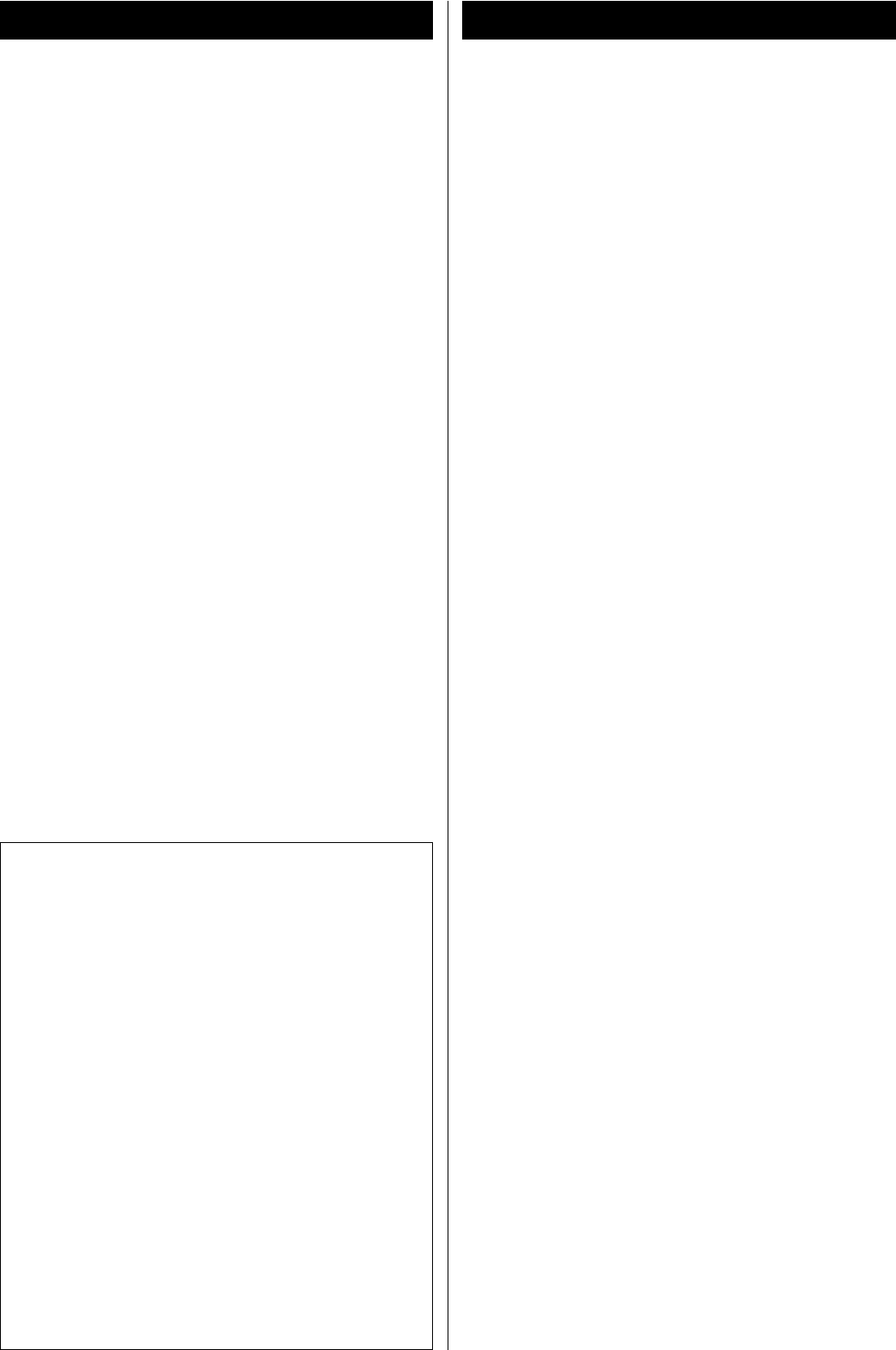
34
Avant l’utilisation
Lire ce qui suit avant d’utiliser l’appareil.
< Quand l’appareil est allumé, mettre en service un téléviseur
peut entraîner l’apparition de lignes sur l’écran de celui-ci, en
fonction des ondes électriques de la diffusion TV. Ce n’est pas un
mauvais fonctionnement de l’appareil ni du téléviseur. Dans ce
cas, éteignez l’appareil.
< Il est possible que l’appareil devienne chaud durant l’utilisation,
laissez donc toujours un espace suffisant autour de l’appareil
pour la ventilation.
Assurez-vous qu’il y a un espace d’au moins 20 cm au dessus de
l’appareil et d’au moins 5 cm de chaque côté. NE placez RIEN sur
l’appareil.
< La tension d’alimentation doit correspondre à la tension imprimée
sur le panneau arrière. Si vous avez des doutes concernant
l’alimentation de l’appareil, consultez un électricien.
< Choisissez soigneusement l’emplacement de l’appareil. Évitez
de l’exposer directement aux rayons solaires ou à une source
de chaleur. Évitez aussi les endroits sujets aux vibrations, à une
poussière excessive, à la chaleur, au froid et à l’humidité.
< N’installez pas l’appareil au dessus d’un amplificateur/récepteur
ou de n’importe quel appareil électronique générant de la
chaleur.
< N’ouvrez pas le boîtier car cela peut endommager le circuit ou
causer un choc électrique. Si un objet pénètre dans l’appareil,
consultez votre revendeur ou SAV TEAC.
< Quand vous débranchez l’appareil, tirez toujours par la prise,
jamais par le cordon d’alimentation.
< N’essayez pas de nettoyer l’appareil avec des dissolvants
chimiques, cela peut endommager la finition. Utilisez un chiffon
propre et sec.
< Conservez ce livret dans un endroit sûr pour référence ultérieure.
Sommaire
Nous vous remercions d’avoir choisi TEAC. Lisez ce manuel
avec attention pour obtenir les meilleures performances
possibles de cet appareil.
ATTENTION
< N’exposez pas cet appareil au ruissellement ni aux
éclaboussures.
< Ne placez aucun objet contenant du liquide, tel qu’un vase, sur
l’appareil.
< N’installez pas cet appareil dans un espace confiné comme
une bibliothèque ou similaire.
< L’appareil tire un courant nominal de veille de la prise secteur
quand son interrupteur POWER ou STANDBY/ON n’est pas en
position ON.
< L’appareil doit être placé assez près de la prise de courant pour
que vous puissiez à tout moment attraper facilement la fiche
du cordon d’alimentation.
< La fiche secteur est utilisée comme dispositif de déconnexion
et doit donc toujours rester disponible.
< Un appareil de Classe I doit être branché à une prise de terre.
< Les batteries (ou le pack de batteries ou les batteries chargées)
ne devront pas être exposées à une chaleur excessive telle
que celle due au soleil, au feu ou à des sources équivalentes.
< ATTENTION : Danger d’explosion en cas de remplacement
incorrect des batteries. Remplacez-les par des modèles
identiques ou équivalents.
< Une pression acoustique excessive dans des écouteurs ou
dans un casque peut provoquer une perte d’audition.
Sommaire ...................................................34
Avant l’utilisation .............................................34
Raccordement des antennes (AM/FM) ........................35
Raccordements ..............................................36
Connexion Internet ..........................................38
Raccordement du système ...................................38
Raccordement des enceintes .................................39
Boîtier de télécommande ....................................39
Identification des parties .....................................40
Fonctionnement de base ....................................42
Réglage des graves, des médiums, des aigus
et de la balance des enceintes ................................43
Écoute de iPod ...............................................44
Écoute d’une émission FM/AM ................................46
Sélection d’un préréglage ....................................47
Réglage initial pour la radio Internet ..........................49
Écoute de la radio Internet ...................................50
Utilisation du menu radio Internet ............................52
Configuration du réseau ......................................53
Portail radio ..................................................54
Configuration du lecteur musical .............................54
Réglage initial du lecteur musical .............................58
Écoute du lecteur musical (fichiers partagés) ..................59
Écoute du lecteur musical (dossiers partagés) .................60
Dépannage ..................................................61
Caractéristiques techniques ..................................63
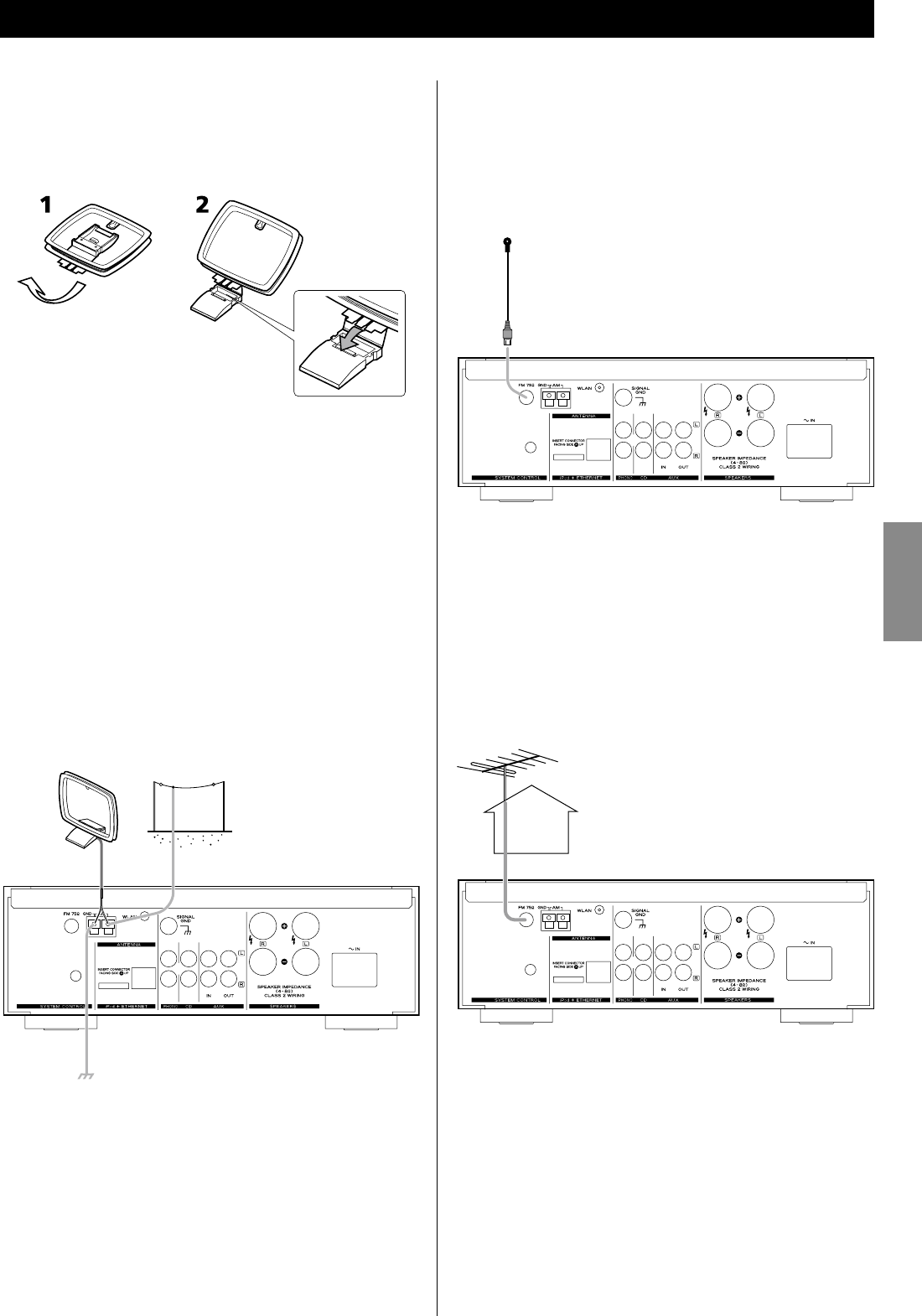
35
FRANÇAIS
Antenne FM intérieure
Connectez l’antenne FM filaire à la prise FM 75Ω, déployez la et
accordez vous sur votre station préférée (voir page 46).
Positionnez l’antenne à un endroit approprié tel qu’un
encadrement de fenêtre ou mur qui offre la meilleure réception
puis fixez-la en utilisant des punaises ou des accessoires
similaires.
Antenne FM extérieure
Dans les zones où les signaux FM sont faibles, il sera nécessaire
d’utiliser une antenne extérieure. En général une antenne à 3
éléments suffira; si vous résidez à un endroit où les signaux FM sont
particulièrement faibles il peut être nécessaire d’utiliser une antenne
à 5 éléments ou plus.
< Débranchez l’antenne intérieure lorsque vous utilisez une
antenne extérieure.
Raccordement des antennes (AM/FM)
Antenne cadre AM intérieure
L’antenne cadre AM à haute performance fournie avec l’appareil est
suffisante pour une bonne réception dans la plupart des régions.
Pour faire tenir l’antenne droite, fixez la griffe sur la fente à la base
de l’antenne.
Branchez les extrémités de l’antenne cadre aux prises d’antenne
AM.
< Assurez-vous de connecter le fil noir à la prise GND.
Placez l’antenne sur une étagère ou suspendez la dans un
encadrement de fenêtre, etc. et orientez la dans la direction
qui donne la meilleure réception. Éloignez autant que possible
tous les fils tels que les cordons secteur, les câbles d’enceinte ou
d’interconnexion de l’antenne.
Antenne AM extérieure
Si l’antenne cadre fournie ne permet pas une réception satisfaisante
(souvent en raison de l’éloignement de l’émetteur, ou dans un
immeuble en béton, etc.), il peut être nécessaire d’utiliser une
antenne AM extérieure.
Utilisez une antenne haute qualité en vente dans le commerce,
ou sinon un fil isolé de plus de 5 m de long dénudé à une
extrémité et raccordé à l’entrée comme indiqué.
L’antenne filaire doit être tendue à l’extérieur ou à l’intérieur près
d’une fenêtre. Pour une meilleure réception, raccordez la borne
GND à une terre fiable.
< Même quand vous utilisez une antenne AM extérieure, ne
déconnectez pas l’antenne cadre.
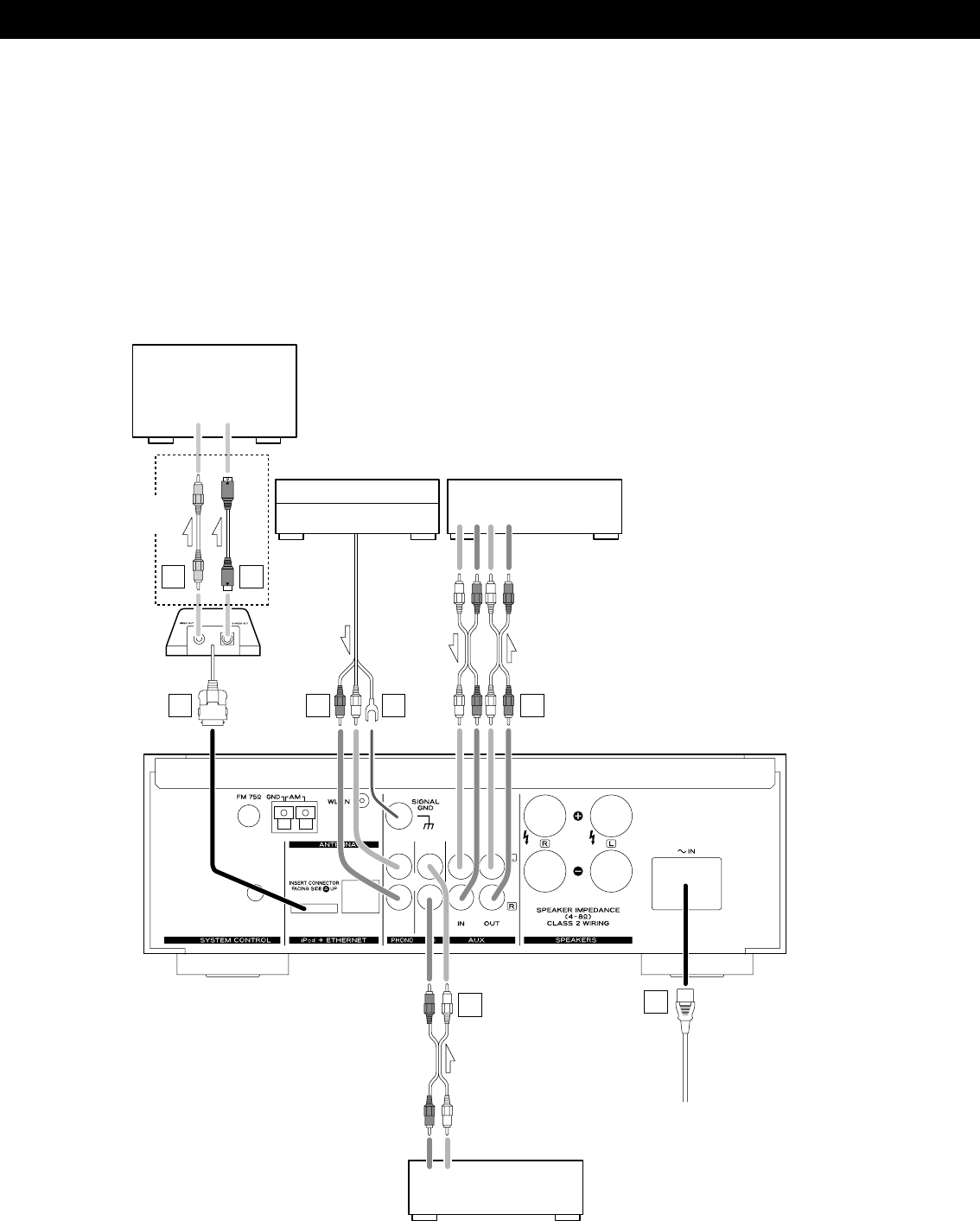
36
Raccordements
VIDEO
IN S-VIDEO
IN
LINE
OUT
LINE
OUT LINE
IN
RLRL
RL
F G
A
AD
ECB
Tourne-disque
Platine cassette,
enregistreur de CD, etc.
Lecteur CD
(PD-H600, etc.)
Précautions de branchement :
< Ne branchez le cordon d’alimentation à une prise secteur qu’après avoir terminé toutes les autres
connexions.
< Veillez à soigneusement lire la totalité des modes d’emploi des équipements que vous brancherez et à
respecter toutes leurs instructions.
Moniteur de télévision, etc.
AG-H600NT
Branchez un
de ces câbles.
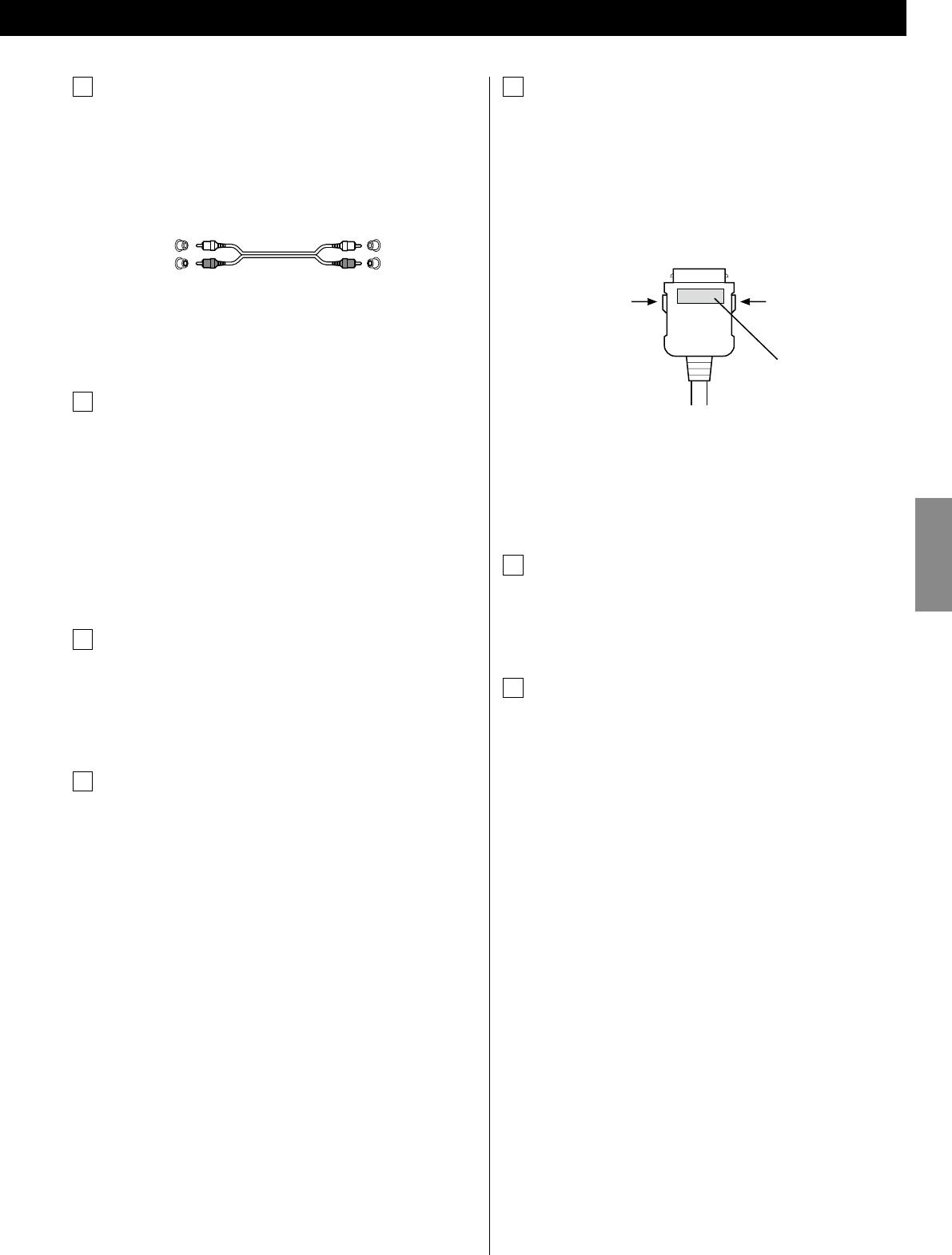
37
FRANÇAIS
E Prise pour Dock iPod
Connectez le dock iPod (option) à cette prise.
< Assurez-vous que le face étiquetée A de la fiche est dirigée vers
le haut.
< Insérez solidement la fiche jusqu’à ce que vous entendiez un
déclic.
Pour débrancher le Dock
Poussez sur les boutons des fiches et tirez.
Logiciel compatible iPod
Si votre iPod ne fonctionne pas avec l’appareil ou avec la
télécommande, mettre à jour le logiciel peut résoudre le
problème. Consultez le site Web Apple et téléchargez le dernier
logiciel pour iPod.
F Prise VIDEO OUT
Cette prise produit le signal vidéo provenant de iPod. Utilisez un
câble vidéo composite pour raccorder le Dock au connecteur
vidéo composite d’un téléviseur ou d’un moniteur.
G Prise S-VIDEO OUT
Cette prise produit le signal S-vidéo provenant de iPod. Utilisez
un câble S-vidéo pour raccorder le Dock à l’entrée S-vidéo
d’un téléviseur ou d’un moniteur qui en est muni. Utilisez ce
branchement de préférence au branchement vidéo composite.
A Prises LINE IN/OUT
Ces prises transmettent les signaux audio analogique à 2
canaux. Connectez les appareils en utilisant des câbles Cinch.
< Veillez à bien brancher :
fiche blanche q prise blanche (L: canal gauche)
fiche rouge q prise rouge (R: canal droit)
< Assurez vous que chaque fiche est bien enfoncée. Pour éviter
tout ronflement ou bruit parasite, ne regroupez pas les câbles
avec le cordon d’alimentation secteur ou les câbles d’enceinte.
B Prises PHONO
Connectez la fiche Cinch du tourne-disque à la prise PHONO.
< Assurez-vous de connecter les câbles de la façon suivante:
Fiche blanche q Prise blanche (L: canal gauche)
Fiche rouge q Prise rouge (R: canal droit)
< Assurez vous que chaque fiche est bien enfoncée. Pour éviter
tout ronflement ou bruit parasite, ne regroupez pas les câbles
avec le cordon d’alimentation secteur ou les câbles d’enceinte.
C SIGNAL GND
Pour éviter tout ronflement ou bruit parasite, connectez le fil de
terre du tourne-disque à cette prise.
< Ce n’est pas une terre de sécurité.
D Prise d’entrée secteur
Utilisez cette prise uniquement pour le cordon d’alimentation
fourni.
< L’utilisation d’un autre cordon d’alimentation peut entraîner un
incendie ou un choc électrique.
< Débranchez le cordon d’alimentation quand vous n’avez pas
l’intention d’utiliser l’appareil pendant une période prolongée.
étiquette
Blanc (L)
Rouge (R)
Blanc (L)
Rouge (R)
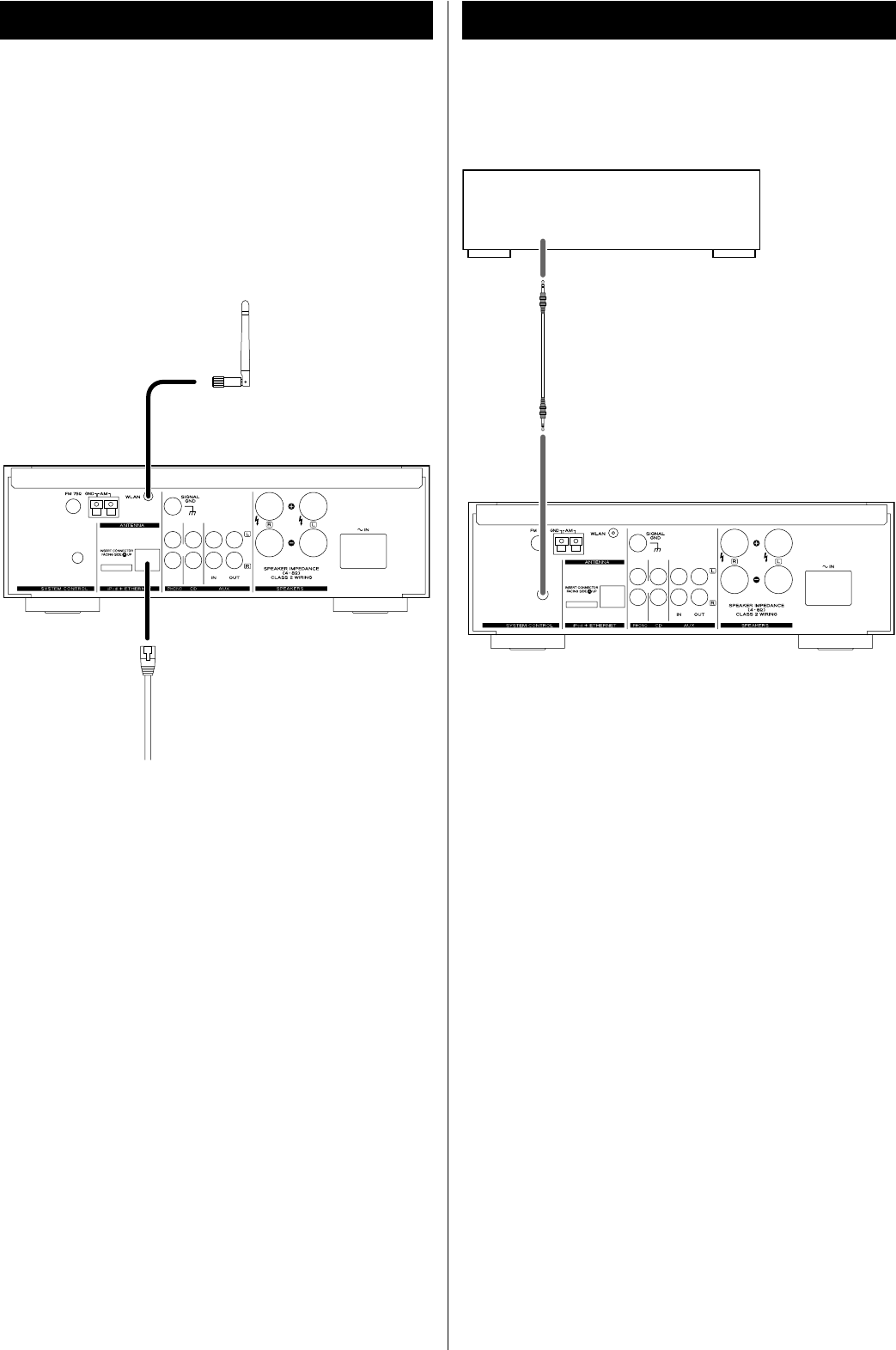
38
Si vous possédez un lecteur de disque compact TEAC PD-H600, des
fonctions pratiques de commande du système sont disponibles.
< En appuyant sur la touche STANDBY/ON de la télécommande
(RC-1181) du récepteur de la série AG-H600, vous pouvez mettre
sous tension/en veille à la fois l’AG-H600 et le PD-H600. Vous ne
pouvez pas mettre sous tension/en veille le PD-H600 en utilisant
la télécommande (RC-1182) du PD-H600.
< Quand vous changez la source CD d’un récepteur de la série AG-
H600 pour une autre source que CD, la lecture s’arrête sur le
PD-H600.
Si vous souhaitez utiliser les fonctions de commande du système,
reliez les prises SYSTEM CONTROL des différents appareils à l’aide
d’un cordon de télécommande du système (fourni avec le PD-
H600) et réglez sur ”SYSTEM” le commutateur SYSTEM CONTROL
SELECTOR situé sur le panneau arrière du PD-H600.
Câble Ethernet
Raccordement du systèmeConnexion Internet
PD-H600
SYSTEM CONTROL
AG-H600NT
AG-H600NT
Antenne
réseau sans fil
Pour profiter de la fonction radio Internet et de la fonction Music
Player (lecteur musical), connectez l’appareil à Internet.
< Si vous pouvez utiliser un réseau sans fil à l’endroit où vous
installez l’appareil, connectez l’antenne réseau sans fil fournie à la
prise WLAN.
< Pour utiliser une connexion Internet câblée, reliez la prise
Ethernet de cet appareil au réseau Ethernet en utilisant un câble
Ethernet en vente dans le commerce.
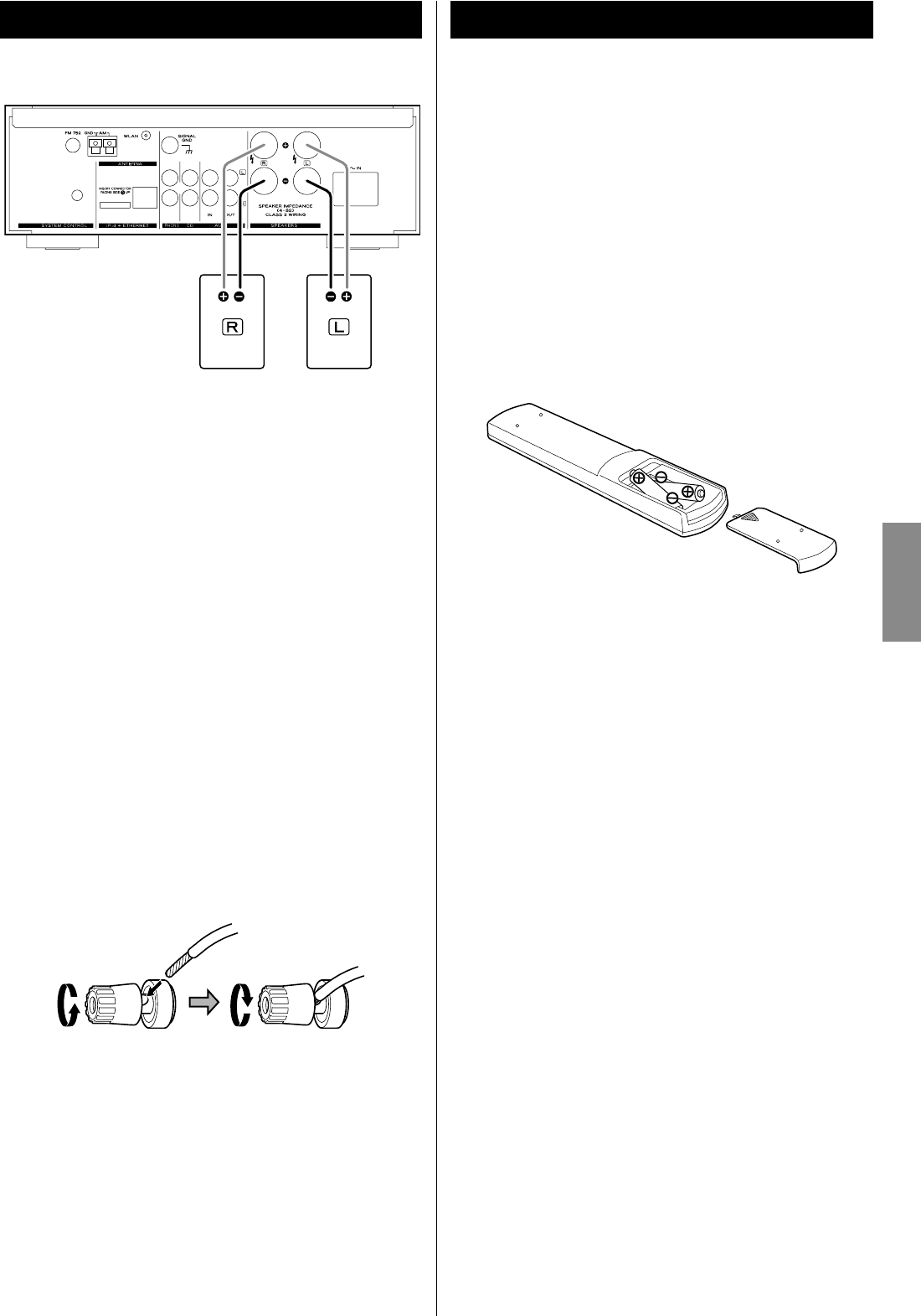
39
FRANÇAIS
Attention
< Vérifiez l’impédance de vos enceintes. Connectez des enceintes
ayant une impédance comprise entre 4 ohms et 8 ohms.
< Les prises rouges des enceintes sont + (positives) et les prises
noires des enceintes sont _ (négatives).
Généralement, l’extrémité + du câble de l’enceinte est marquée
pour la distinguer de l’extrémité _ du câble. Branchez l’extrémité
marquée sur la prise +, et l’extrémité non marquée sur la prise
noire _.
< Les parties métalliques de deux fils séparés ne doivent jamais se
toucher pour éviter tout risque de court-circuit. Des fils court-
circuités peuvent créer un risque d’incendie ou entraîner une
panne de votre appareil.
< Assurez vous que chaque fiche est bien enfoncée. Pour éviter
tout ronflement ou bruit parasite, ne regroupez pas les câbles
avec le cordon d’alimentation secteur ou d’autres câbles.
Commet raccorder l’antenne-cadre :
1. Dévissez le capuchon du bornier en le tournant dans le sens
inverse des aiguilles d’une montre. Il n’est pas possible de le
retirer complètement.
2. Insérez le fil dans le bornier et revissez-le en la tournant dans le
sens des aiguilles d’une montre afin que le fil soit bien branché:
< Assurez-vous qu’aucune partie de l’isolant n’est insérée dans le
bornier, et que seul le fil dénudé touche le bornier.
3. Assurez-vous que le câble est fixé solidement en tirant
légèrement dessus.
AG-H600NT Le boîtier de télécommande fourni permet la commande à distance
de l’appareil. Pour utiliser le boîtier de télécommande, pointez-le
vers le détecteur de télécommande du panneau avant de l’appareil.
< Même si le boîtier de télécommande est employé à portée de
fonctionnement, la commande à distance peut être impossible s’il
y a des obstacles entre le lecteur et le boîtier de télécommande.
< Si le boîtier de télécommande est employé à proximité d’autres
appareils générant des rayons infrarouges, ou si d’autres
télécommandes utilisant des rayons infrarouges sont utilisées
près du lecteur, le lecteur peut ne pas bien fonctionner. Dans
la situation inverse, les autres appareils peuvent ne pas bien
fonctionner.
Mise en place des piles
1. Retirez le couvercle du compartiment des piles.
2. Insérez deux piles “AAA” (R03, UM-4). Assurez-vous que les piles
sont correctement insérées et respectent les polarités plus “+” et
moins “_”.
3. Refermez le couvercle.
Remplacement des piles
Si vous remarquez que la distance entre le boîtier de télécommande
et le lecteur devient plus courte pour un fonctionnement correct,
cela indique que les piles sont usées.
Dans ce cas, remplacez les piles par des nouvelles.
Pour plus d’informations sur la collecte des piles usagées, veuillez
contacter votre mairie, votre service d’ordures ménagères ou le
point de vente dans lequel vous avez acheté les articles.
Précautions à observer concernant les piles
< Placez bien les piles en respectant les polarités plus “+” et moins
“_” .
< Utilisez des piles du même type. N’utilisez jamais des types de
pile différents ensemble.
< Des piles ou des batteries peuvent être utilisées. Référez-vous à
leurs étiquettes pour les précautions à respecter.
< Si la télécommande ne doit pas être utilisée durant une période
prolongée (plus d’un mois), retirez ses piles pour éviter qu’elles ne
coulent.
< Si les piles coulent, essuyez le liquide dans le compartiment des
piles et remplacez les piles par des neuves.
< N’utilisez pas d’autres piles que celles spécifiées. Ne mélangez pas
des piles neuves avec des anciennes et n’utilisez pas ensemble
des types de pile différents.
< Ne chauffez pas et ne démontez pas les piles et ne les jetez
jamais dans un feu ou dans de l’eau.
< Ne conservez et ne transportez pas les piles avec d’autres objets
métalliques. Une pile pourrait entrer en court-circuit, couler ou
exploser.
< Ne rechargez jamais une batterie sans avoir vérifié qu’elle peut
l’être.
Boîtier de télécommandeRaccordement des enceintes
Enceinte droite Enceinte gauche
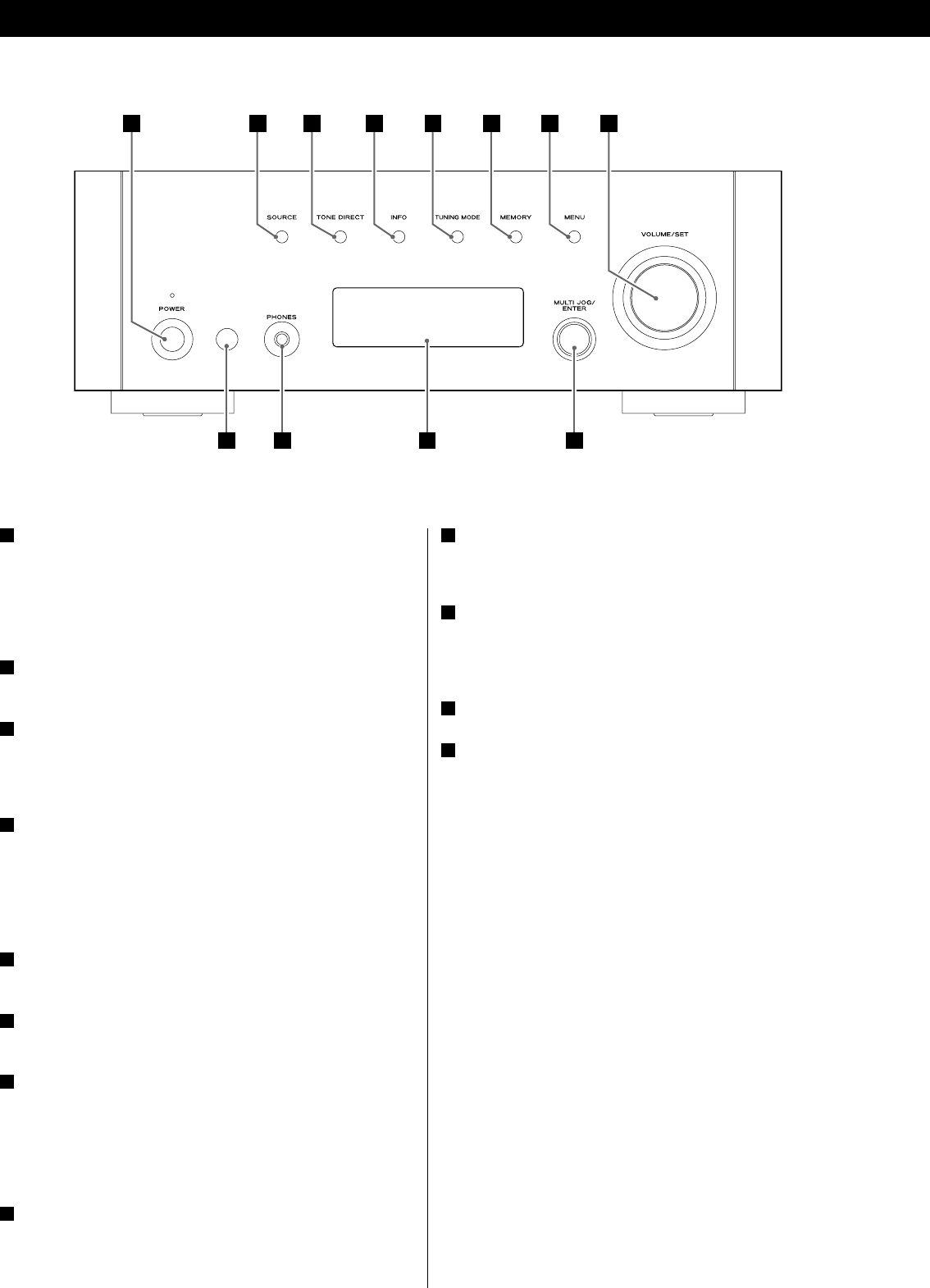
40
Identification des parties
A B C D E F G H
LJ KI
A POWER
Appuyez sur cette touche pour mettre l’appareil sous tension ou
hors tension.
L’indicateur de veille est allumé en orange quand l’appareil est en
mode de veille. Quand l’unité est mise sous tension, l’indicateur
s’allume en bleu.
B SOURCE
Appuyez sur cette touche pour sélectionner une source.
C TONE DIRECT
Quand vous appuyez sur cette touche, le réglage de tonalité
est ignoré. Appuyez de nouveau sur la touche pour revenir à la
normale.
D INFO
Lors de l’écoute de la radio Internet ou du lecteur musical Music
Player, utilisez cette touche pour changer l’information de
deuxième ligne de l’affichage.
Veuillez ignorer “RDS” sur la télécommande (cette unité n’est pas
dotée de la fonction RDS).
E TUNING MODE
Utilisez cette touche pour changer le mode de syntonisation.
F MEMORY
Utilisez cette touche pour mémoriser les stations préréglées.
G MENU
Lors de l’écoute de la radio Internet, appuyez sur cette touche
pour ouvrir les menus.
Lors de l’écoute de l’iPod, utilisez cette touche pour revenir au
menu précédent. Cette touche est équivalente à la touche MENU
de votre iPod.
H VOLUME/SET
Tournez ce bouton pour régler le volume.
Appuyez sur ce bouton pour régler la tonalité et la balance.
I Capteur de télécommande
Pour utiliser la télécommande, pointez-la vers le capteur de
télécommande.
J PHONES
Pour bénéficier d’une écoute privée, insérez la fiche d’un casque
d’écoute dans cette prise et réglez le volume en tournant le
bouton VOLUME/SET.
K Affichage
L MULTI JOG/ENTER
Tournez ce bouton pour syntoniser des stations FM/AM ou pour
sélectionner des paramètres dans les menus.
Appuyez sur ce bouton pour valider votre sélection.
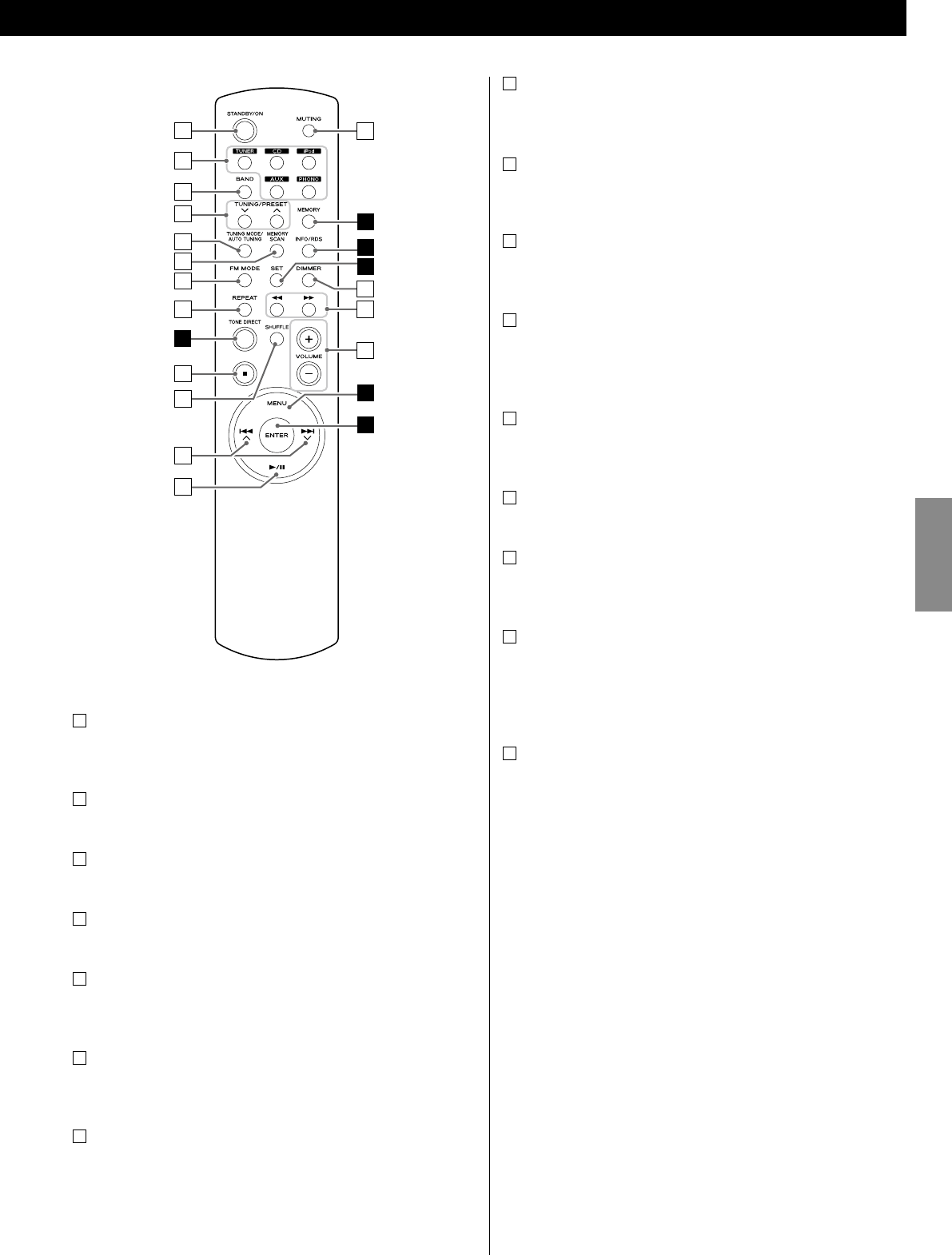
41
FRANÇAIS
o
p
m
n
F
D
H
G
L
a
b
c
d
e
f
g
h
i
j
k
l
C
h REPEAT
Utilisez cette touche pour changer la mode de répétition du PD-
H600 ou de l’iPod.
i Arrêt (H)
Utilisez cette touche pour arrêter la lecture du PD-H600 ou de
l’iPod.
j
SHUFFLE
Utilisez cette touche pour changer le mode de lecture aléatoire
du PD-H600 ou de l’iPod.
k Saut/défilement (.°//‡)
Utilisez ces touches pour sauter des plages/fichiers pendant la
lecture du PD-H600.
Utilisez ces touches pour faire défiler les options de menu.
l Lecture/pause (y/J)
Utilisez cette touche pour lancer la lecture ou la mettre en pause
sur le PD-H600 ou un iPod.
m MUTING
Utilisez cette touche pour couper le son.
n DIMMER
Vous pouvez utiliser cette touche pour atténuer la luminosité de
l’affichage sur trois niveaux.
o Recherche (m/,)
Utilisez ces touches pour parcourir une plage/fichier pendant la
lecture du PD-H600.
Utilisez ces touches pour sauter des plages pendant la lecture
d’un iPod.
p VOLUME (+/–)
Utilisez ces touches pour régler le volume.
Remarque :
Pour simplifier l’explication, les instructions se réfèrent aux noms
des touches et des commandes situées sur le panneau avant sans
faire état de la télécommande.
a STANDBY/ON
Appuyez sur cette touche pour mettre l’appareil sous tension ou
en veille.
b TUNER, CD, iPod, AUX , PHONO
Utilisez ces touches pour sélectionner une source.
c BAND
Utilisez cette touche pour sélectionner FM, AM ou Radio Internet.
d TUNING/PRESET (‡/°)
Utilisez ces touches pour syntoniser des stations FM/AM.
e TUNING MODE/AUTO TUNING
Lors de l’écoute de la bande FM/AM, utilisez cette touche pour
sélectionner le mode de syntonisation.
f MEMORY SCAN
Lors de l’écoute de la bande FM/AM, utilisez cette touche pour
vérifier la liste des stations préréglées.
g FM MODE
Lors de l’écoute de la bande FM, utilisez cette touche pour
sélectionner le mode stéréo ou mono.
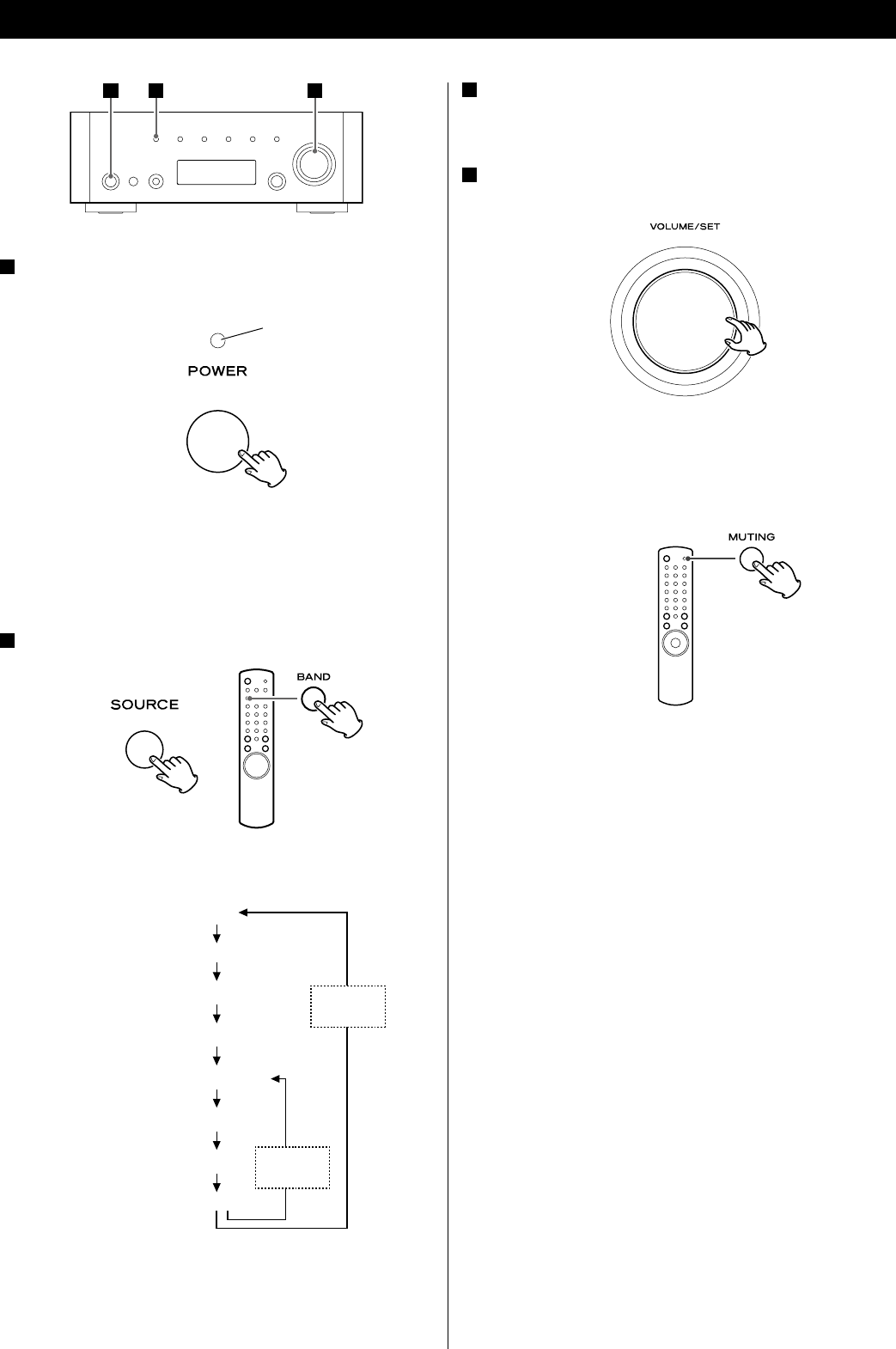
42
3 Lancez la lecture sur un composant de la chaîne, ou
syntonisez une station radio sur cet appareil.
Lisez les instructions de chaque appareil.
4 Augmentez graduellement le volume jusqu’au niveau souhaité
en tournant le bouton VOLUME/SET.
Coupure du son
Appuyez sur la touche MUTING pour couper le son
temporairement.
< Pour rétablir le son, appuyez de nouveau sur la touche MUTING.
Fonctionnement de base
1 Appuyez sur l’interrupteur d’alimentation pour mettre
l’appareil sous tension.
L’indicateur de veille s’allume en bleu.
< Quand les fonctions de commande du système sont activées,
enclenchez toujours cet interrupteur et mettez l’appareil sous
tension/en veille en utilisant la télécommande.
2 Sélectionnez une source.
Chaque fois que vous appuyez sur la touche SOURCE ou la
touche BAND de la télécommande, la source change comme suit:
CD
iPod
AUX
PHONO
Radio Internet
Lecteur musical
FM
AM
< Vous pouvez aussi employer les touches TUNER, CD, iPod, AUX et
PHONO de la télécommande pour sélectionner chaque source.
421
Indicateur de veille
la touche
SOURCE
la touche
BAND
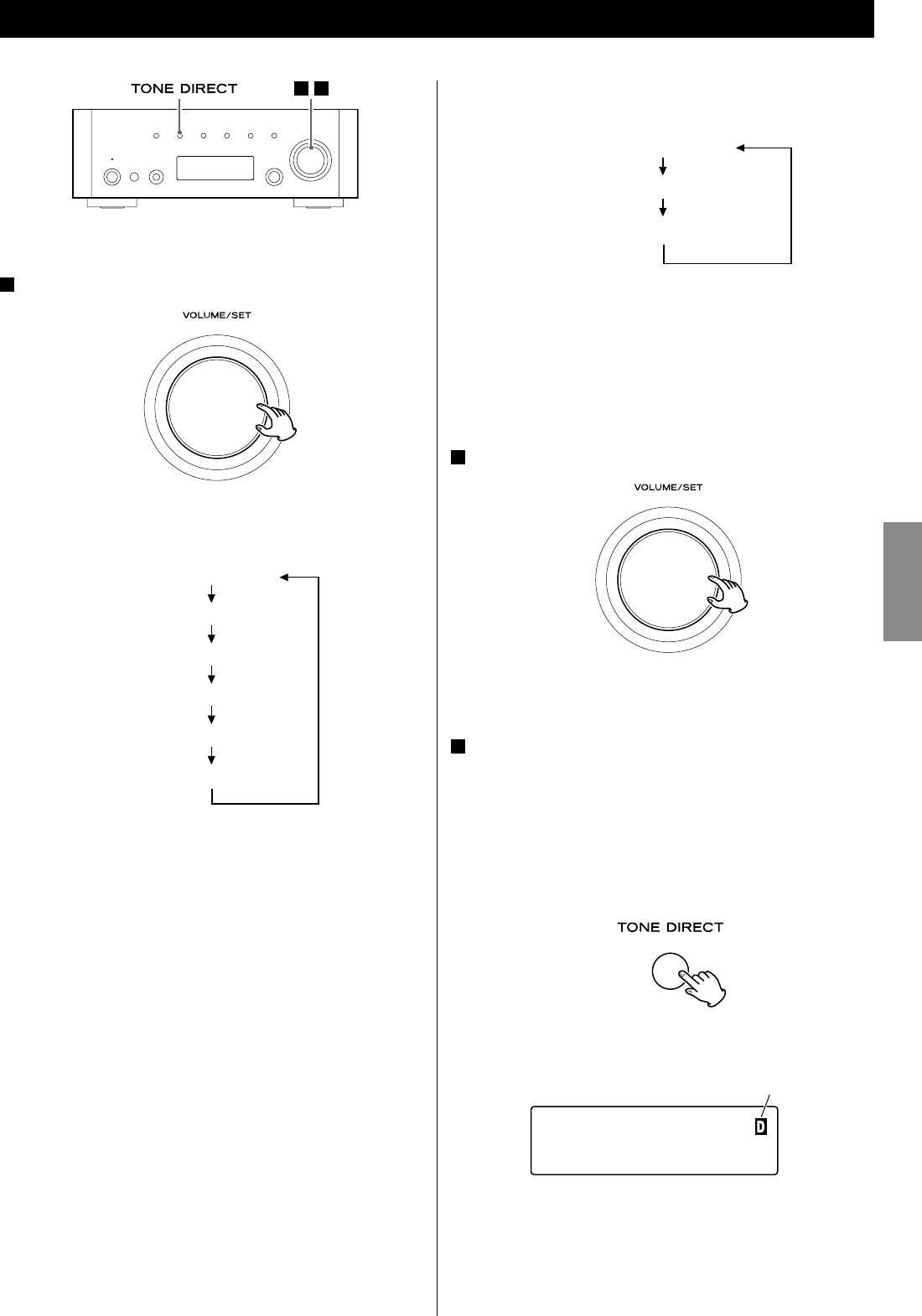
43
FRANÇAIS
Chaque fois que vous appuyez sur la touche DIMMER, l’affichage
change comme suit:
NORMAL (Normal)
DIMMER (Atténué)
LIGHT OFF (affichage hors service)
< Ce réglage n’est pas mémorisé quand l’appareil est mis en veille.
La prochaine fois que vous mettez l’appareil sous tension, la
luminosité de l’affichage retourne à la normale.
< Quand l’appareil est commandé alors que le réglage est sur
“LIGHT OFF“, l’affichage revient brièvement à la normale puis
s’éteint de nouveau.
2 Tournez le bouton VOLUME/SET pour changer le réglage.
< Vous pouvez aussi utiliser les touches VOLUME (+/–) sur la
télécommande.
3 Ne touchez plus à l’appareil pendant 3 secondes pour
quitter le mode de réglage.
Tonalité directe
Appuye z sur la touche TONE DIREC T pour annuler
temporairement les réglages de tonalité.
Quand cette fonction est activée, l’indicateur de tonalité directe
s’allume temporairement.
< Pour annuler la fonction de tonalité directe, appuyez de nouveau
sur la touche.
< Quand cette fonction est activée et qu’aucune opération n’est
effectuée pendant environ 5 secondes, l’affichage s’éteint quel
que soit le réglage fait pour DIMMER.
Indicateur de tonalité directe
FM
CH01 98.1MHz
Réglage des graves, des médiums, des aigus et de la balance des enceintes
1 Sélectionnez l’élément à régler.
Chaque fois que vous appuyez sur le bouton VOLUME/SET,
l’affichage change comme suit:
VOLUME
BASS
MID
TREBLE
BALANCE
DIMMER
< Vous pouvez aussi utiliser la touche SET sur la télécommande.
BASS
Permet de régler le niveau des sons de basse fréquence. Le
niveau peut être réglé entre –12 et +12.
MID
Permet de régler le niveau des sons de fréquence moyenne. Le
niveau peut être réglé entre –12 et +12.
TREBLE
Permet de régler le niveau des sons de haute fréquence. Le
niveau peut être réglé entre –12 et +12.
BALANCE
Permet de régler la balance du niveau de volume entre
l’enceinte gauche et l’enceinte droite.
DIMMER
Permet de régler la luminosité de l’écran sur 3 niveaux à l’aide
de la touche DIMMER de la télécommande.
21
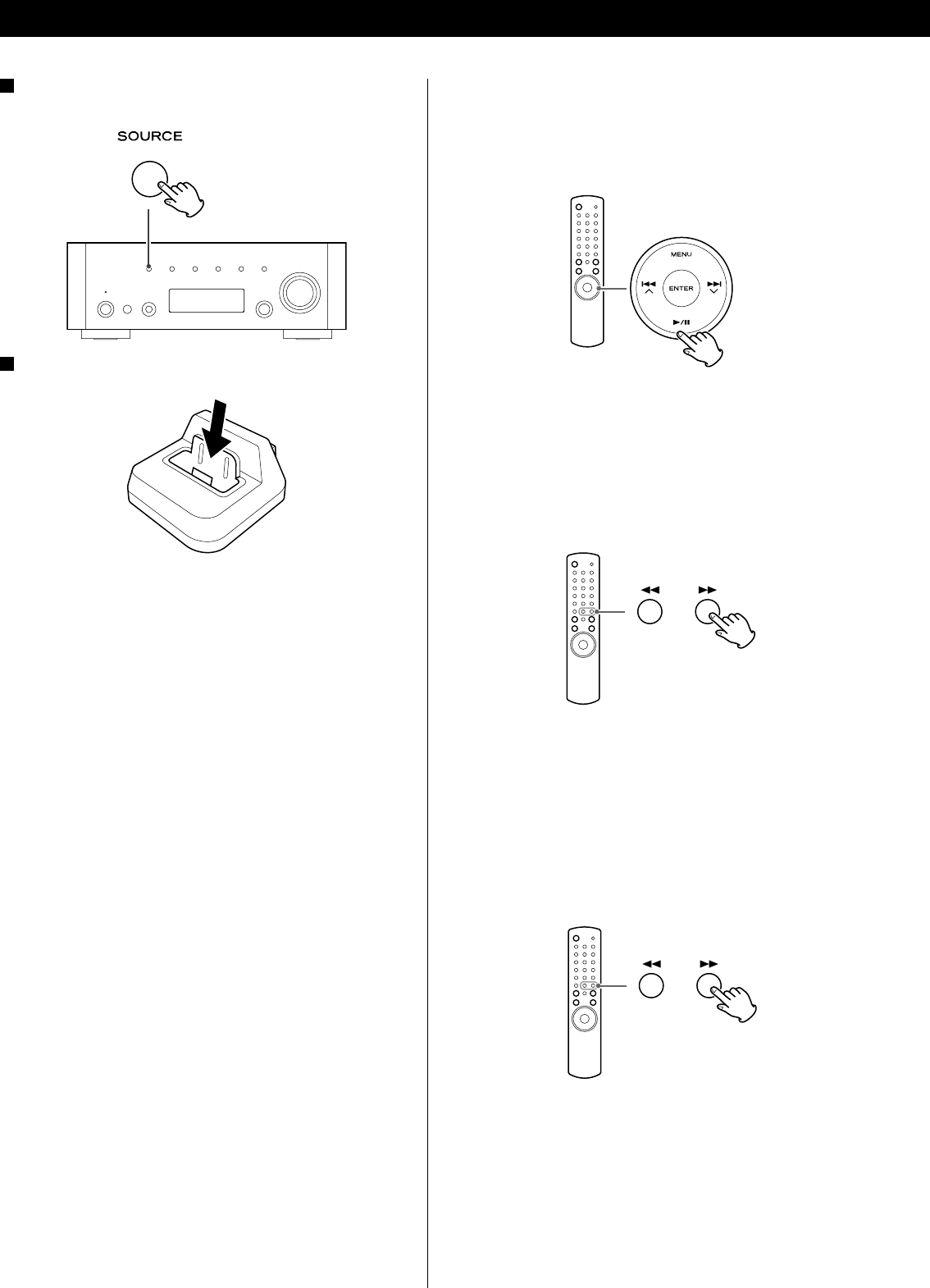
44
Fonctionnement de base
Pour arrêter provisoirement la lecture (mode de pause)
Pendant la lecture, appuyez sur la touche de lecture/pause (G/
J). La lecture est interrompue à la position actuelle.
< Pour reprendre la lecture, appuyez de nouveau sur la touche de
lecture/pause (G/J).
Pour sauter à la plage suivante ou précédente
Pendant la lecture, appuyez répétitivement sur les touches de
recherche (m/,) jusqu’à ce que la plage souhaitée soit
trouvée.
< Quand vous appuyez sur les touches de recherche (m) pendant
la lecture, la plage actuelle est reproduite à partir du début. Si
vous souhaitez reproduire les plages précédentes, appuyez deux
fois ou plus sur la touche de recherche (m).
Pour rechercher un passage donné dans une plage
Pendant la lecture du disque, maintenez pressée la touche de
recherche (m ou ,) puis relâchez-la lorsque vous avez
atteint le passage que vous souhaitez écouter.
1 Sélectionnez l’iPod en appuyant répétitivement sur la
touche SOURCE.
2 Insérez l’iPod dans le Dock.
L’iPod se met automatiquement sous tension et démarre la
lecture à partir de sa liste de titres.
< Si l’iPod est inséré pendant qu’une autre source est sélectionnée,
il se met sous tension et entre en mode de pause.
< Veillez à utiliser l’adaptateur de Dock approprié (voir “Démarrage”
sur le manuel de l’utilisateur du dock iPod).
< L’iPod se recharge quand il est inséré dans le Dock et que le
récepteur de la série AG-H600 est sous tension. Pendant que
l’appareil est en veille, l’iPod n’est pas rechargé parce que la
consommation de l’appareil est réduite pour se conformer aux
régulation de l’AIE.
< Quand un casque est branché sur l’iPod, le son sort des deux
enceintes du récepteur de la série AG-H600 ainsi que du casque.
Écoute d’iPod
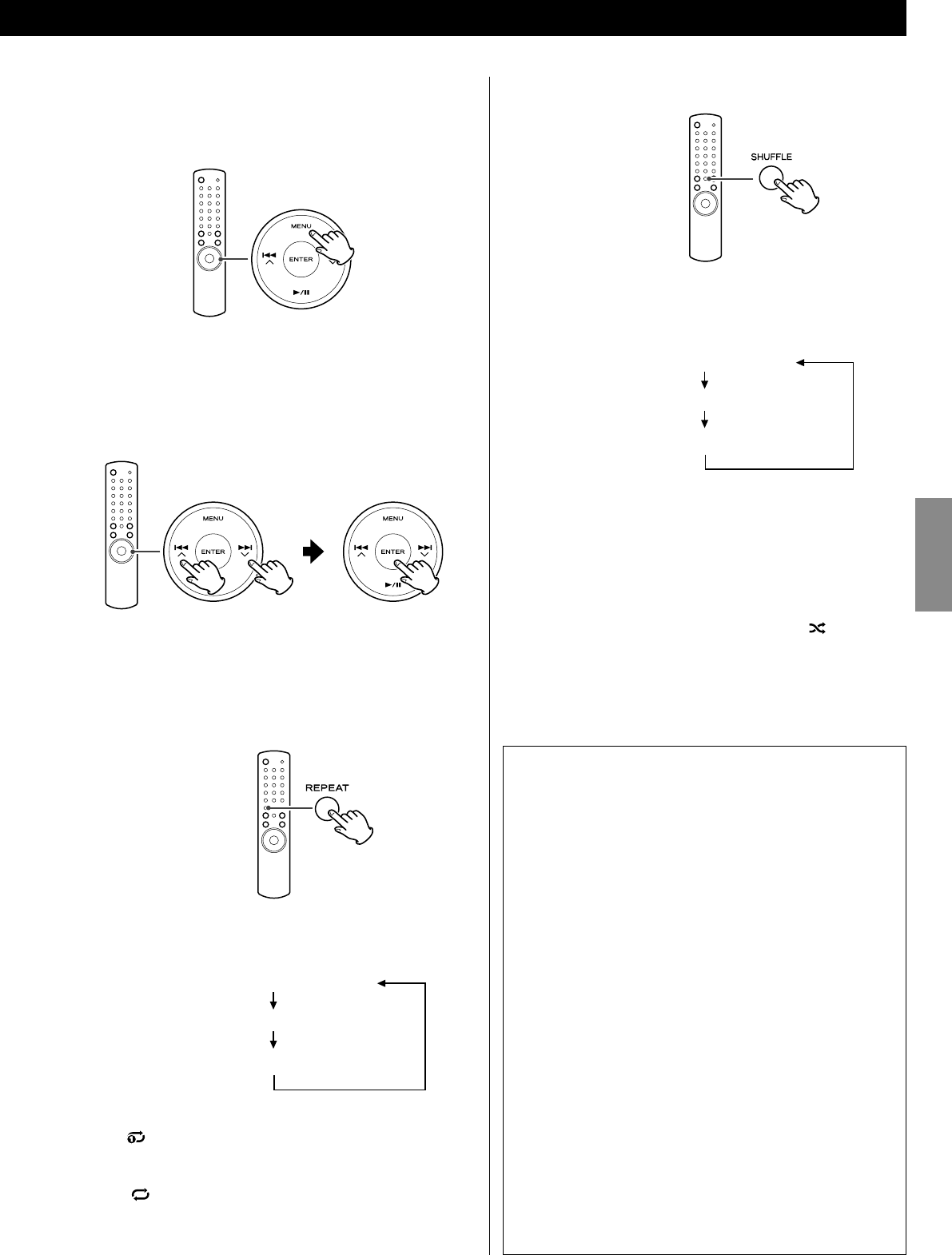
45
FRANÇAIS
Lecture aléatoire
Chaque fois que vous appuyez sur la touche SHUFFLE, le mode
de lecture aléatoire change comme suit:
Song (piste aléatoire)
Album (Album aléatoire)
Shuffle Off (lecture aléatoire hors service)
< Quand vous sélectionnez “Song“, l’iPod lit aléatoirement les pistes
de la liste que vous avez choisie de reproduire.
< Quand vous sélectionnez “Album“, le iPod reproduit tous les
pistes de l’album dans l’ordre, puis sélectionne aléatoirement un
autre album dans la liste et reproduit ses pistes dans l’ordre.
< Pendant la lecture, l’icône de lecture aléatoire ( ) apparaît sur
l’écran de l’iPod.
Utilisation du menu
Pour retourner au menu précédent
Appuyez sur la touche MENU.
< Cette touche est équivalente à la touche MENU de votre iPod.
Pour sélectionner une option de menu
Appuyez sur les touches de défilement (.°//‡) pour
faire défiler les options de menu jusqu’à celle souhaitée, puis
appuyez sur la touche ENTER.
< Sur l’appareil lui-même, tournez le bouton MULTI JOG/ENTER
pour faire défiler jusqu’à l’option de menu souhaitée, puis
appuyez sur le bouton MULTI JOG/ENTER.
Lecture en boucle
Chaque fois que vous appuyez sur la touche REPEAT, le mode de
lecture en boucle change comme suit:
One (répétition d’une piste)
All (répétition de toutes les pistes de la liste)
Répétition hors service
< Quand vous sélectionnez “One”, l’icône de répétition d’une seule
piste ( ) apparaît sur l’écran de l’iPod.
< Quand vous sélectionnez “All”, l’icône de répétition de toutes les
pistes ( ) apparaît sur l’écran de l’iPod.
Connexion d’un iPod au système
Sortie vidéo de l’iPod
Faites le réglage suivant dans le menu de votre iPod pour
produire par le Dock l’image vidéo destinée à un téléviseur.
Dans le menu [Video], sélectionnez [Video Settings]. Réglez
[TV OUT] sur [On] ou [Ask].
Si vous avez réglé [TV OUT] sur [Ask], votre iPod vous demande
chaque fois que vous voulez reproduire une séquence vidéo si
vous souhaitez l’envoyer à un téléviseur.
Note
< Si vous affichez le signal vidéo sur un téléviseur à partir de
votre iPod, l’image vidéo n’est pas affichée sur l’iPod.
< L’iPod touch ne possède pas ce menu. Chaque fois que vous
reproduisez une vidéo, vous devez à chaque fois spécifier si le
signal vidéo sera affiché sur un téléviseur.
Utilisation du réveil de votre iPod touch
Si vous spécifiez [Slide to power off] sur votre iPod touch, vous
ne pouvez pas utiliser le réveil même si l’iPod touch est sur le
Dock de ce système. Pour utiliser le réveil de votre iPod touch,
ne sélectionnez pas [Slide to power off]. (L’écran peut être mis
hors service sans aucun problème.)
< Si une image vidéo est affichée sur l’écran de votre iPod touch,
vous ne pouvez pas utiliser le réveil même si l’iPod touch est
sur le Dock de ce système. Pour utiliser le réveil sur votre iPod
touch, sélectionnez une autre option que Vidéo.
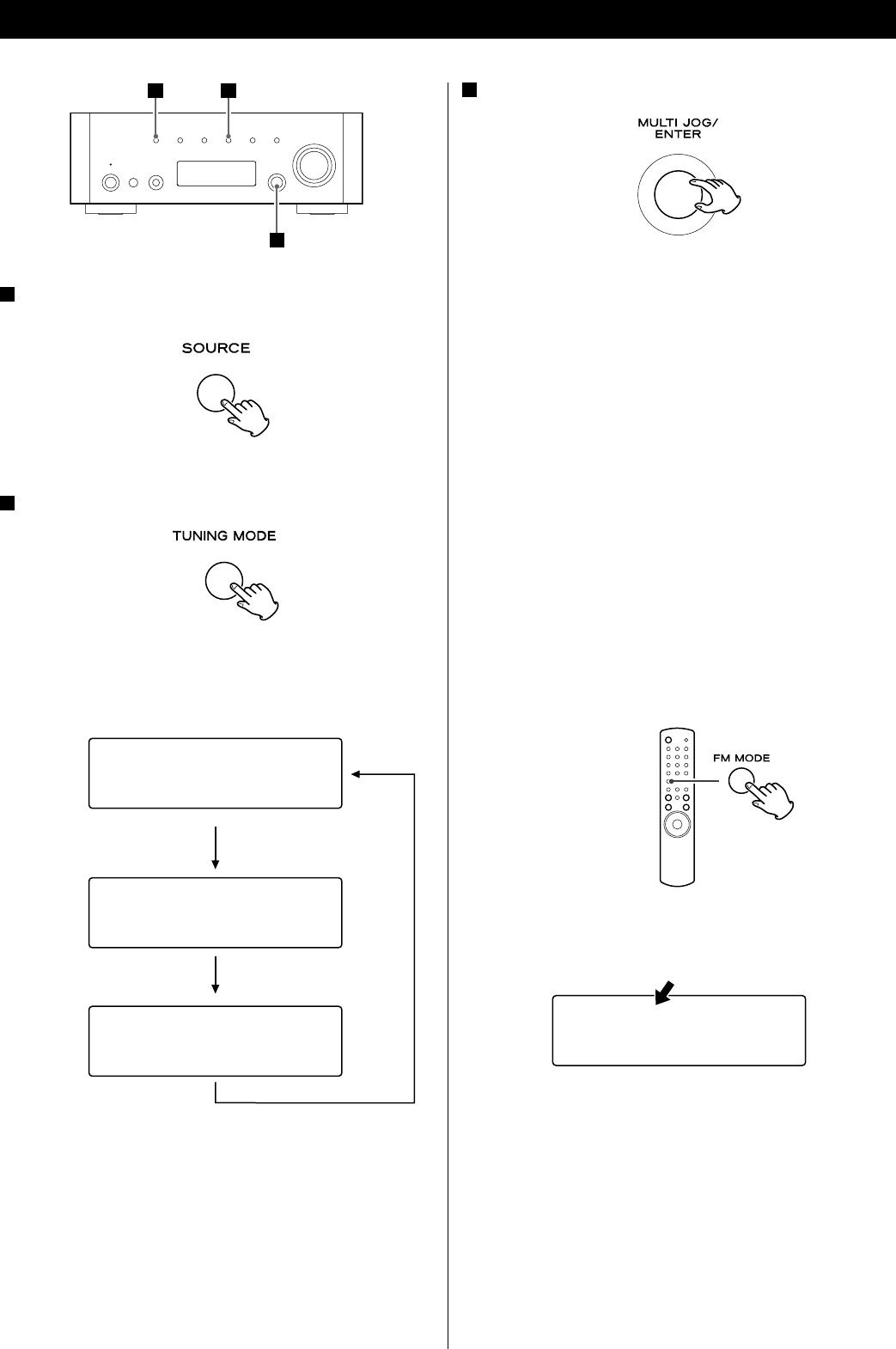
46
3 Sélectionnez la station que vous souhaitez écouter.
Mode de syntonisation manuelle
Tournez le bouton MULTI JOG/ENTER (ou appuyez sur la touche
TUNING/PRESET ‡/° de la télécommande) jusqu’à ce que la
station que vous souhaitez écouter soit trouvée.
La fréquence change par pas fixes (FM : pas de 50 kHz, AM : pas
de 9 kHz).
Mode de syntonisation automatique
Tournez le bouton MULTI JOG/ENTER (ou appuyez sur la touche
TUNING/PRESET ‡/° de la télécommande) pour lancer la
syntonisation automatique.
Dès qu’une station est trouvée, l’appareil se cale
automatiquement dessus. Répétez cette étape jusqu’à ce que
vous ayez trouvé la station souhaitée.
< Appuyez sur la touche TUNING MODE pour arrêter la
syntonisation automatique.
Mode FM
Appuyer sur la touche FM MODE permet d’alterner entre le mode
Stéréo et le mode Mono.
Stéréo :
Les émissions stéréo FM sont reçues en stéréo et l’indicateur
stéréo est affiché.
Mono :
Sélectionnez ce mode quand le signal est faible. La réception est
forcée en mono, mais les parasites indésirables sont réduits.
Écoute d’une émission FM/AM
1 Sélectionnez FM ou AM en appuyant répétitivement sur la
touche SOURCE.
< Vous pouvez aussi utiliser la touche BAND sur la télécommande.
2 Sélectionnez le mode de syntonisation souhaité.
Chaque fois que vous appuyez sur la touche TUNING MODE, le
mode de syntonisation change comme suit:
Syntonisation manuelle
Auto tune (syntonisation
automatique)
Sélection d’un préréglage
1
3
2
FM ¤S
<
>
108.00MHz
FM
<
A
>
108.00MHz
FM
<
>
108.00MHz
FM
CH01 108.00MHz
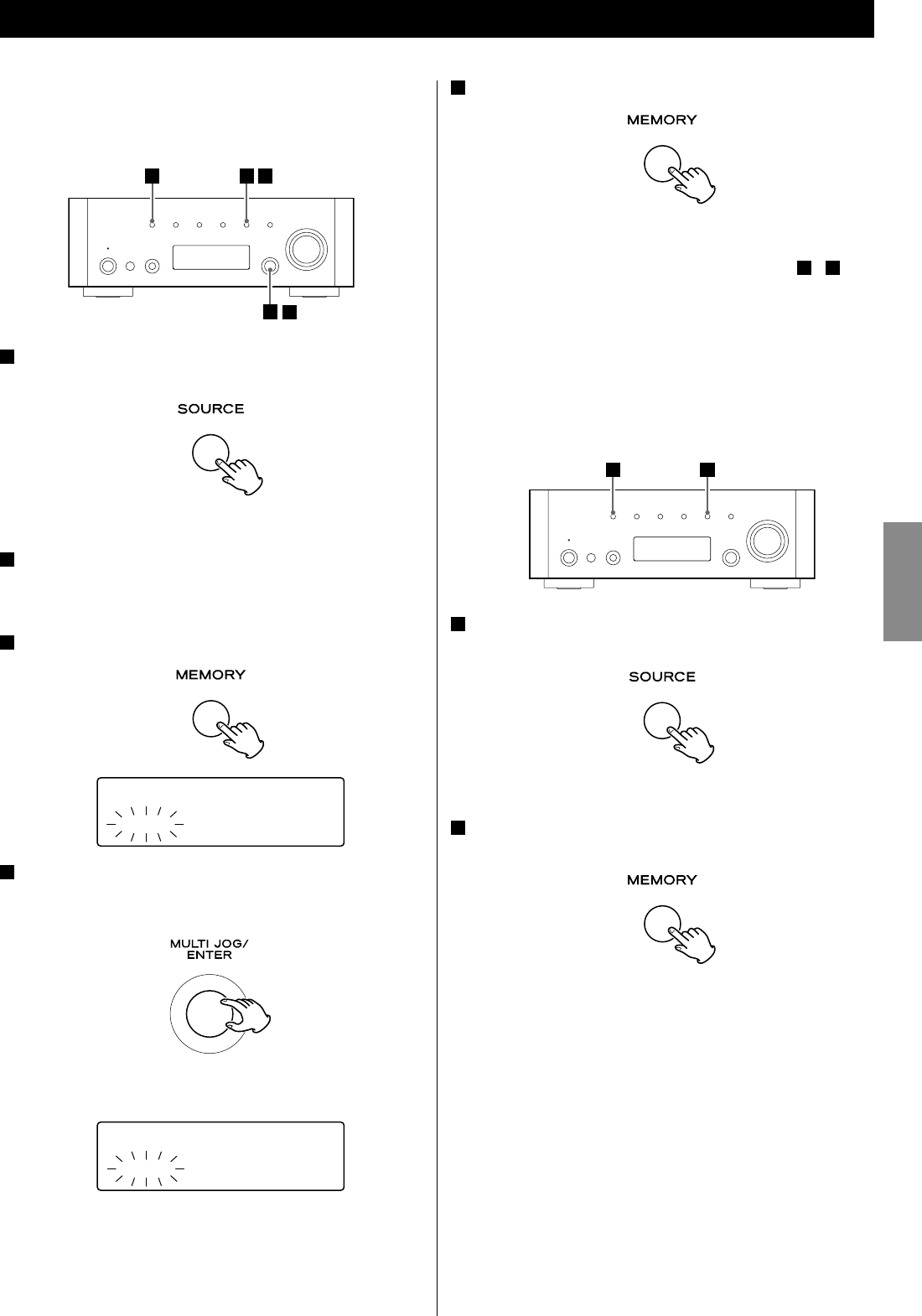
47
FRANÇAIS
5 Avant 4 secondes, appuyez sur la touche MEMORY.
La station est mémorisée.
< Pour mémoriser d’autres stations, répétez les étapes 2 à 5.
< Si vous n’appuyez pas sur la touche MEMORY dans les 4 secondes
après avoir sélectionné le numéro de préréglage, le préréglage
est annulé.
Préréglage automatique (FM/AM uniquement)
1 2
1 Sélectionnez FM ou AM en appuyant répétitivement sur la
touche SOURCE.
< Vous pouvez aussi utiliser la touche BAND sur la télécommande.
2 Maintenez pressée la touche MEMORY pendant plus de 3
secondes.
Un maximum de 30 stations parmi les mieux captées de votre
région sont mémorisées automatiquement.
Sélection d’un préréglage (1)
Préréglage manuel (FM/AM)
Vous pouvez mémoriser un maximum de 30 stations FM et de 30
stations AM.
1 Sélectionnez FM ou AM en appuyant répétitivement sur la
touche SOURCE.
< Vous pouvez aussi utiliser la touche BAND sur la télécommande.
2 Syntonisez la station que vous souhaitez mémoriser.
Reportez-vous à la page précédente pour la procédure de
syntonisation.
3 Appuyez sur la touche MEMORY.
FM ¤S
CH01 108.00MHz
4 Dans les 4 secondes, sélectionnez le numéro de préréglage
pour cette station.
Tournez le bouton MULTI JOG/ENTER.
< Vous pouvez aussi utiliser les touches TUNING/PRESET (‡/°)
sur la télécommande pour faire défiler les options de menu.
FM ¤S
CH12 108.00MHz
1
2 4
3 5
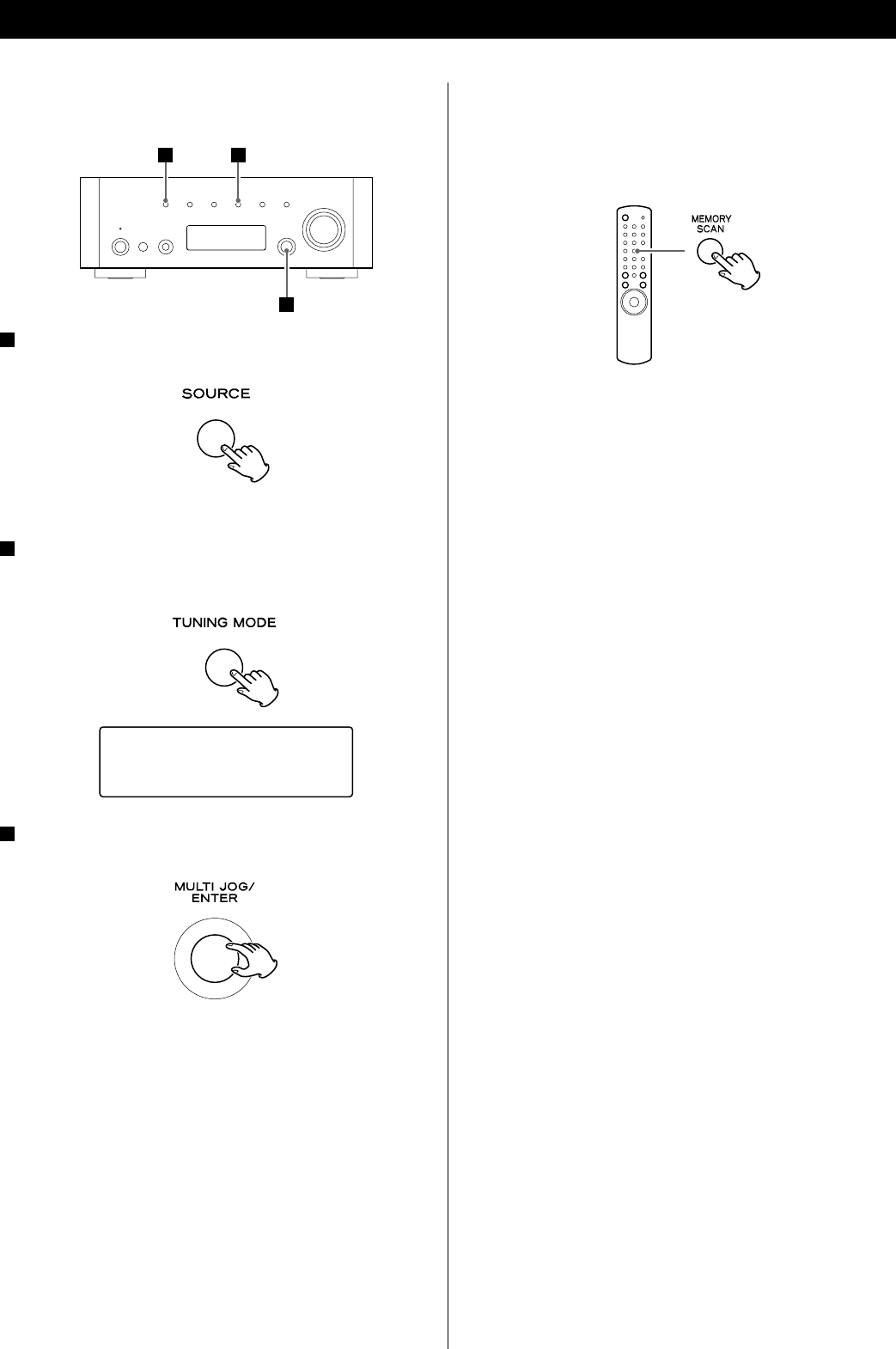
48
Vérification des stations préréglées (FM/AM)
Vous pouvez voir la liste des stations préréglées.
Appuyez sur la touche MEMORY SCAN lors de l’écoute de la
bande FM ou AM.
Le numéro de préréglage et la fréquence correspondante sont
affichés alternativement. L’appareil entre dans le mode de
syntonisation préréglée après que toutes les stations préréglées
aient été affichées.
Comment sélectionner les stations (FM/AM)
préréglées
1
3
2
1 Sélectionnez FM ou AM en appuyant répétitivement sur la
touche SOURCE.
< Vous pouvez aussi utiliser la touche BAND sur la télécommande.
2 Sélectionnez le mode de syntonisation préréglée.
Appuyez répétitivement sur la touche TUNING MODE jusqu’à ce
que “CH” apparaisse.
FM
CH01 108.00MHz
3 Sélectionnez une fréquence préréglée en tournant le
bouton MULTI JOG/ENTER.
Vous obtenez la station dont la fréquence est préréglée.
Sélection d’un préréglage (2)
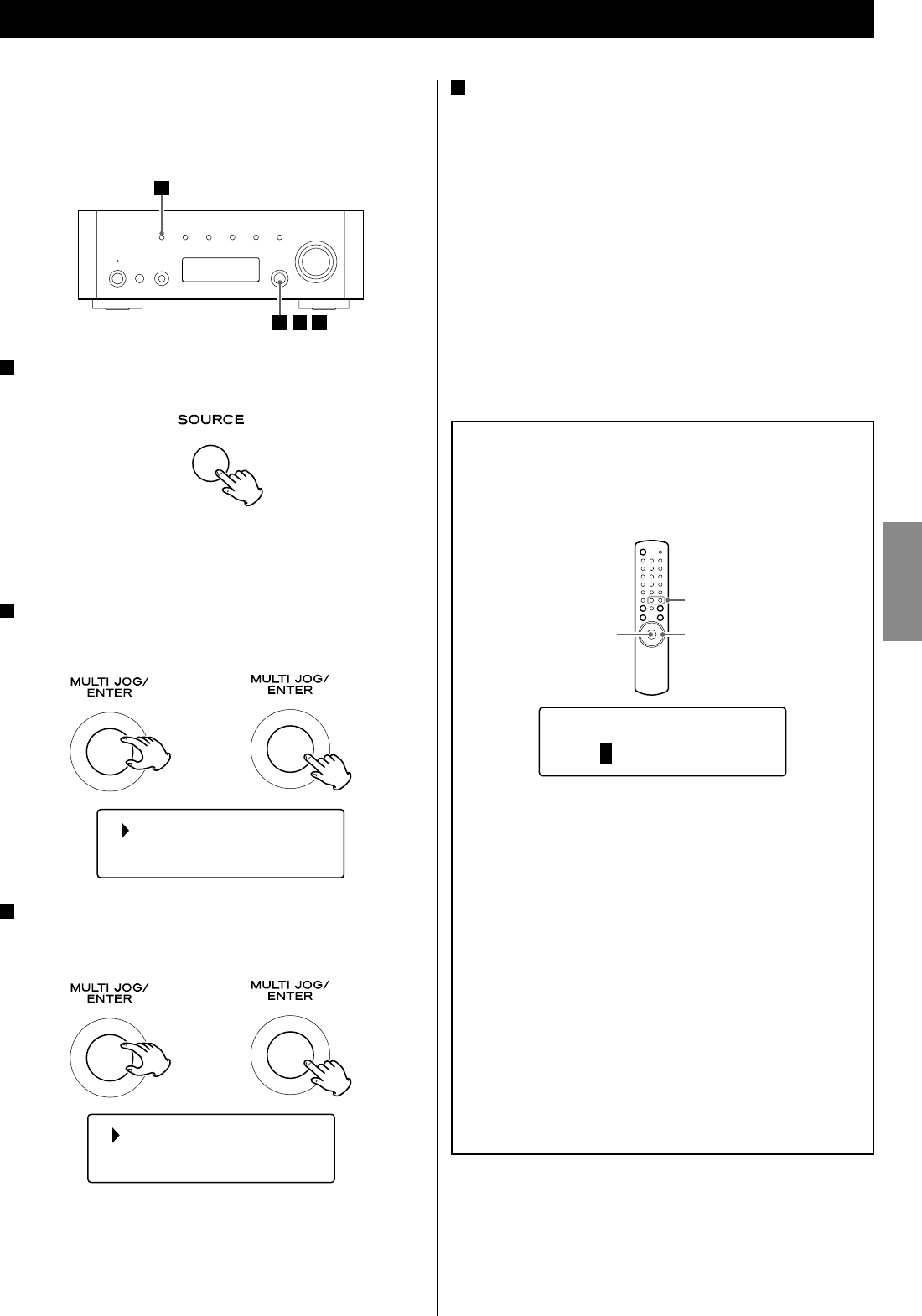
49
FRANÇAIS
4 Si nécessaire, entrez le mot de passe correct pour le
réseau.
< Reportez-vous à “Comment saisir les caractères” ci-dessous.
L’appareil lance alors la connexion à Internet.
Quand la connexion est établie avec succès, le menu de radio
Internet est affiché. Reportez-vous à la page 50 pour sélectionner
la station.
< Si vous avez un problème pour vous connecter à Internet,
reportez-vous à la page 53.
Réglage initial pour la radio Internet
Réglage initial
Si vous utilisez la fonction radio Internet pour la première fois,
l’appareil lance une procédure de configuration initiale pour
permettre la connexion à Internet.
1
23 4
1 Sélectionnez Internet Radio en appuyant répétitivement
sur la touche SOURCE.
< Vous pouvez aussi utiliser la touche BAND sur la télécommande.
L’assistant de réglage initial démarre.
2 Sélectionnez votre pays/région.
Tournez le bouton MULTI JOG/ENTER pour sélectionner l’option,
puis appuyez sur le bouton MULTI JOG/ENTER.
Most of Europe
USA
3 Sélectionnez le nom du réseau que vous souhaitez utiliser.
Tournez le bouton MULTI JOG/ENTER pour sélectionner l’option,
puis appuyez sur le bouton MULTI JOG/ENTER.
< Pour utiliser une connexion Interne câblée, sélectionnez
“[Wired]”.
Comment saisir les caractères
< Vous ne pouvez saisir les caractères qu’à partir de la
télécommande.
1. Appuyez sur les touches de saut/défilement
(.°//‡) pour sélectionner un jeu de caractères.
2. Appuyez sur les touches de recherche (m/,) pour
sélectionner le caractère que vous souhaitez saisir.
3. Appuyez sur la touche ENTER pour valider la lettre
sélectionnée.
Répétez les étapes 1 à 3 pour entrer les caractères suivants.
<: Supprime le dernier caractère.
E: Valide votre entrée.
C: Annule l’opération et rappelle l’écran précédent.
Caractères que vous pouvez saisir
0123456789
ABCDEFGHIJKLMNOPQRSTUVWXYZ
abcdefghijklmnopqrstuvwxyz
(espace)!”#$%&’()*+,-./:;<=>?@[\]^_`{|}~
Key:Ge
0123456789
<
EC
005AD904JM2
[Wired]
T
T
/Ò
ڰ/Ƈ
ENTER
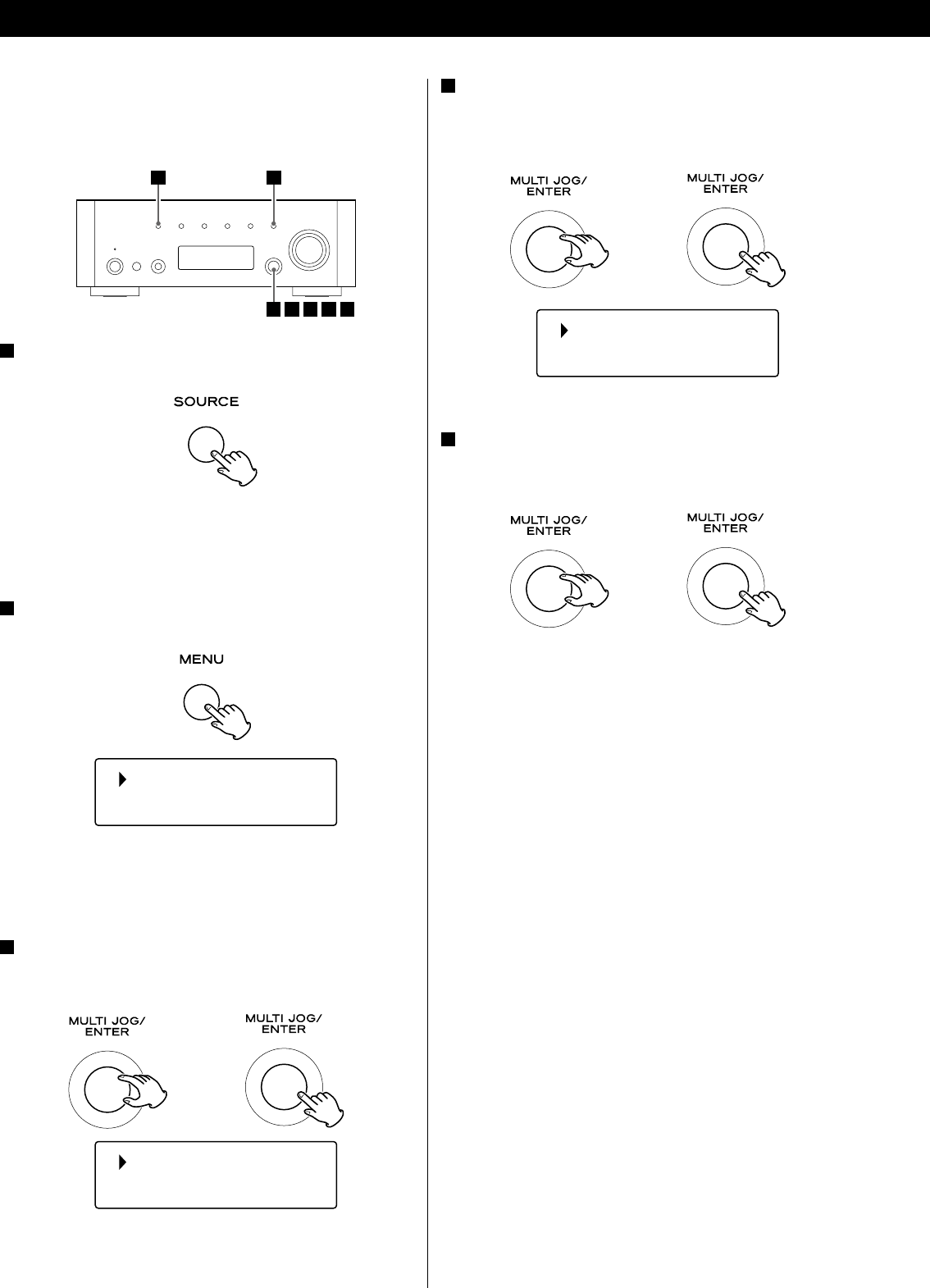
50
4 Sélectionnez “Stations” pour les stations radio Internet,
ou “Podcasts” pour les Podcasts.
Tournez le bouton MULTI JOG/ENTER pour sélectionner l’option,
puis appuyez sur le bouton MULTI JOG/ENTER.
Location
Genre
Une liste des méthodes de recherche apparaît.
5 Sélectionnez une méthode de recherche.
Tournez le bouton MULTI JOG/ENTER pour sélectionner l’option,
puis appuyez sur le bouton MULTI JOG/ENTER.
Location :
Recherche par l’emplacement du diffuseur.
Genre :
Recherche par genre de musique diffusée sur la station/le
Podcast.
Search stations :
Recherche par nom de station.
Search podcasts :
Recherche par nom de Podcast.
Popular stations :
Faites votre sélection à partir d’une liste des stations populaires.
New stations :
Faites votre sélection à partir d’une liste des stations ajoutées
récemment.
Écoute d’une station radio Internet/d’un
Podcast
1 2
345 6 7
1 Sélectionnez Internet Radio en appuyant répétitivement
sur la touche SOURCE.
< Vous pouvez aussi utiliser la touche BAND sur la télécommande.
< Si vous utilisez la fonction de radio Internet pour la première fois,
l’appareil lance une procédure de configuration initiale (page 49).
2 Ouvrez le menu radio Internet.
Appuyez sur la touche MENU.
Last listened
Station list
Le menu de radio Internet apparaît.
< Reportez-vous à la page 52 pour les détails du menu de radio
Internet.
3 Sélectionnez “Station list” (liste des stations).
Tournez le bouton MULTI JOG/ENTER pour sélectionner l’option,
puis appuyez sur le bouton MULTI JOG/ENTER.
My Favourites
Stations
Écoute de la radio Internet
T
T
T