TENDA TECHNOLOGY W15E-V2 AC1200 Wireless Hotspot Router User Manual 1
SHENZHEN TENDA TECHNOLOGY CO., LTD. AC1200 Wireless Hotspot Router 1
User Manual
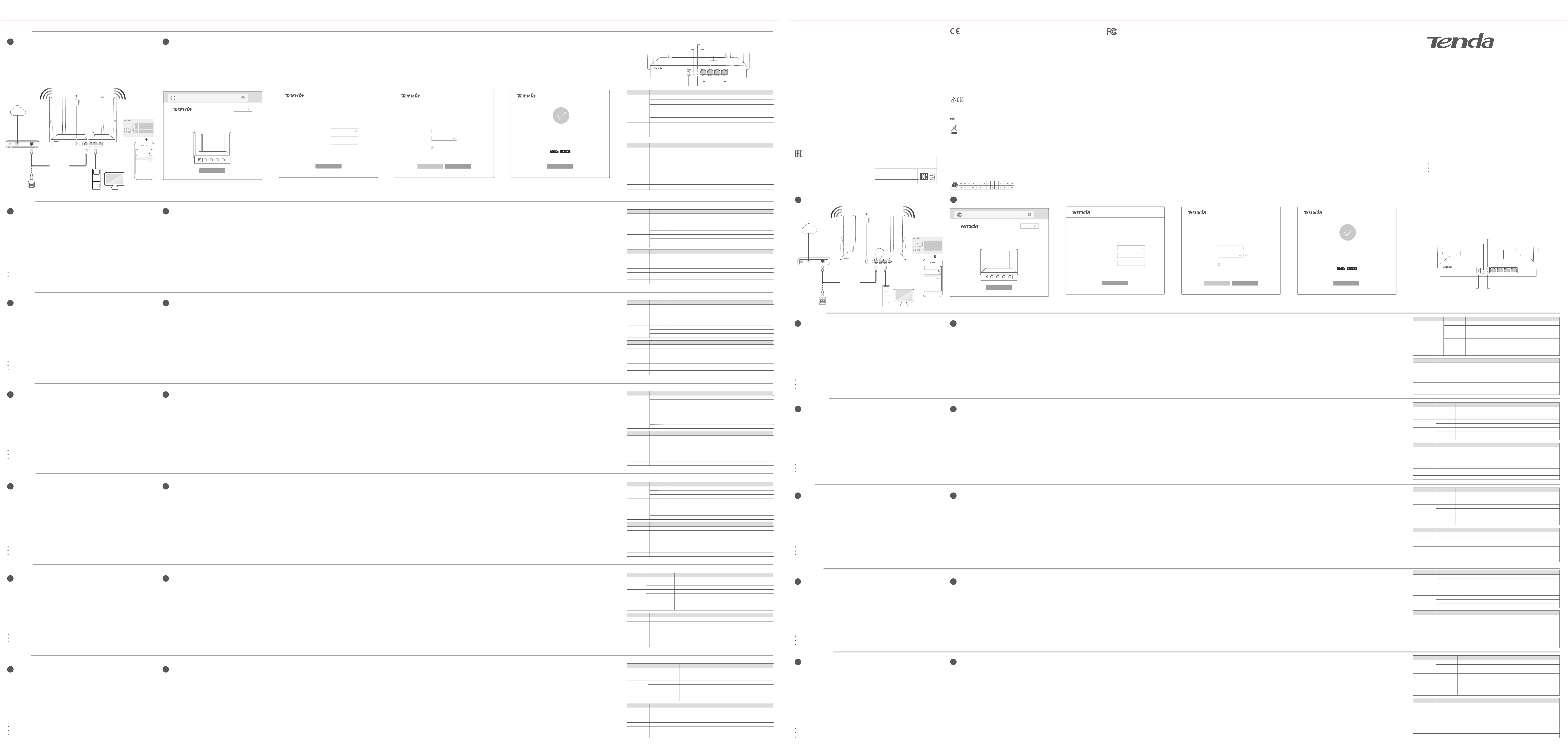
čeština
Deutsch
Español
Français
Italiano
Magyar
English
1. Connect the included power adapter to the Power jack of the router to power it on.
2. Use an Ethernet cable to connect an Ethernet jack or a LAN port of your Modem to the WAN port of
the router.
3. Either connect your computer to a LAN port of the router, or connect your
WiFi-enabled device, such as a smart phone, to the wireless network of the router.
*The default SSID is labeled on the bottom of the router. By default, it has no WiFi password.
Step 3: After detection completed, just follow the on-screen instructions
to set up your router.
PPPoE is used for illustrating here. Enter the PPPoE Username and
PPPoE Password provided by you ISP, and click Next.
Step 1: Start a web browser either on the computer tethered to the router,
or on the smart phone connected to the wireless network of the
router, and access tendawifi.com.
Step 2: Click Start, the system automatically detects your internet
connection type.
Step 4: Customize the SSID (WiFi name) and WiFi password as needed.
By default, the WiFi password is set as the Login Password, you
can deselect the checkbox and customize them separately.
Step 5: Click Next.
Done.
To access the internet with:
- Wireless clients: Connect your wirelss clients to the SSID with the WiFi
password you set.
- Wired clients: Connect the wired clients to LAN ports of the router.
- You can perform quick setup either using a tethered computer or a smart phone. The
configuration process is the same.
- If a smart phone is used, disable its Mobile Data function.
Tips:
WiFi password is used for connecting your wireless network, while Login Password is
used for logging into the web UI of the router.
Configuring your router
Ⅱ
Configuring your router
Ⅱ
Conncting your router
Ⅰ
Conncting your router
Ⅰ
FAQ
Q1: I cannot log in to the web UI of the router with tendawifi.com. What should I do?
A1: Try the following solutions:
- Start a web browser, and enter tendawifi.com or 192.168.0.1 in the address bar (not searching bar).
- For configuration using a smart phone, ensure that:
(1) Your smart phone has connected to the wireless network of the router.
(2) Its Mobile Data function is disabled.
- For configuration using a tethered computer, ensure that your computer has securely connected to the LAN port of the
router, and the corresponding LED indicator lights up.
- Reset the router.
Q2: My computer or smart phone cannot access the internet after configuration. What should I do?
A2: Try the following solutions:
- Log in to the web UI of the router, and check if the router is connected to the internet properly. If not, navigate to the
Internet Settings page, and follow the on-screen instructions to solve it.
- If the wireless network is inaccessible:
(1) Check if your wireless clients have been connected to the correct SSID.
(2) If they have been connected to the correct SSID, but still cannot access the internet, forget this WiFi network, then try
reconnecting to it.
- If the computer tethered to the router cannot access the internet, ensure that the computer is set to Obtain an IP
address automatically and Obtain DNS server address automatically.
- Log in to the web UI of the router, and check if your clients are added into the blacklist. If yes, unblock them.
- If the problem persists, consult your ISP.
Q3: Why cannot my wireless clients scan the wireless signals of the router?
A3: Check if the WiFi LED indicator of the router lights up. If not, connect your computer to a LAN port of the router using an
Ethernet cable, log in to its web UI, choose Wireless > Wireless Settings, and try the following solutions:
- Check if the wireless network of the router is enabled. If not, enable it and click Save. Then rescan using your smart
phone.
- If the wireless network is already enabled, click Expand, and check if the Hide SSID is enabled. If yes, disable it, and click
Save. Then rescan using your smart phone.
- By default, the 2.4 GHz and 5 GHz SSIDs of the router are unified. To customize the 5 GHz wireless network of the router
separately, disable the Unify 2.4&5 GHz SSID, and the 5 GHz configuration part appears.
- Only 5 GHz-compliant wireless clients can scan the 5 GHz SSID.
LED indicators, ports, and button
LED indicators, ports, and button FCC Statement
This equipment has been tested and found to comply with the limits for a Class B digital device, pursuant to Part 15 of the FCC
Rules. These limits are designed to provide reasonable protection against harmful interference in a residential installation.
This equipment generates, uses and can radiate radio frequency energy and, if not installed and used in accordance with the
instructions, may cause harmful interference to radio communications. However, there is no guarantee that interference will
not occur in a particular installation. If this equipment does cause harmful interference to radio or television reception, which
can be determined by turning the equipment off and on, the user is encouraged to try to correct the interference by one or
more of the following measures:
— Reorient or relocate the receiving antenna.
— Increase the separation between the equipment and receiver.
— Connect the equipment into an outlet on a circuit different from that to which the receiver is connected.
— Consult the dealer or an experienced radio/TV technician for help.
The device is for indoor usage only.
This device complies with Part 15 of the FCC Rules. Operation is subject to the following two conditions: (1) this device may
not cause harmful interference, and (2) this device must accept any interference received, including interference that may
cause undesired operation.
Radiation Exposure Statement
This device complies with FCC radiation exposure limits set forth for an uncontrolled environment and it also complies with
Part 15 of the FCC RF Rules.
This equipment should be installed and operated with a minimum distance 20cm between the device and your body.
Caution:
Any changes or modifications not expressly approved by the party responsible for compliance could void the user's authority
to operate this equipment.
This transmitter must not be co-located or operating in conjunction with any other antenna or transmitter.
NOTE: (1) The manufacturer is not responsible for any radio or TV interference caused by unauthorized modifications to this
equipment. (2) To avoid unnecessary radiation interference, it is recommended to use a shielded RJ45 cable.
Português
Polski
DECLARAÇÃO UE DE CONFORMIDADE SIMPLIFICADA
O(a) abaixo assinado(a) SHENZHEN TENDA TECHNOLOGY CO., LTD.
declara que o presente tipo de equipamento de rádio W15E está em
conformidade com a Diretiva 2014/53/UE. O texto integral da
declaração de conformidade está disponível no seguinte endereço
de Internet:
http://www.tendacn.com/en/service/download-cata-101.html
UPROSZCZONA DEKLARACJA ZGODNOŚCI UE
SHENZHEN TENDA TECHNOLOGY CO., LTD. niniejszym oświadcza, że
typ urządzenia radiowego W15E jest zgodny z dyrektywą 2014/53/UE.
Pełny tekst deklaracji zgodności UE jest dostępny pod następującym
adresem internetowym:
http://www.tendacn.com/en/service/download-cata-101.html
Română
DECLARAȚIA UE DE CONFORMITATE SIMPLIFICATĂ
Prin prezenta, SHENZHEN TENDA TECHNOLOGY CO., LTD. declară că
tipul de echipamente radio W15E este în conformitate cu Directiva
2014/53/UE. Textul integral al declarației UE de conformitate este
disponibil la următoarea adresă internet:
http://www.tendacn.com/en/service/download-cata-101.html
Deutsch
Français
Español
Čeština
DECLARACIÓN UE DE CONFORMIDAD SIMPLIFICADA
Hiermit erklärt SHENZHEN TENDA TECHNOLOGY CO., LTD., dass der
Funkanlagentyp W15E der Richtlinie 2014/53/EU entspricht.
Der vollständige Text der EU-Konformitätserklärung ist unter der
folgenden Internetadresse verfügbar:
http://www.tendacn.com/en/service/download-cata-101.html
DECLARACIÓN UE DE CONFORMIDAD SIMPLIFICADA
Por la presente, SHENZHEN TENDA TECHNOLOGY CO., LTD., declara
que e1 tipo de equipo radioelectrico W15E es conforme con 1a
Directiva 2014/53/UE.
El texto completo de la declaratión UE de conformidad está
disponible en la direcctión Internet siguiente:
http://www.tendacn.com/en/service/download-cata-101.html
ZJEDNODUŏENÉ EU PROHLÁŏENÍ O SHODč
Tímto SHENZHEN TENDA TECHNOLOGY CO., LTD., prohlaŐuje, Ŭe typ
rádiového zaňízení W15E je v souladu se smĎrnicí 2014/53/EU. Úplné
znĎní EU prohláŐení o shodĎ je k dispozici na této internetové
adrese:
http://www.tendacn.com/en/service/download-cata-101.html
DECLARATION UE DE CONFORMITE SIMPLIFIEE
Le soussigné, SHENZHEN TENDA TECHNOLOGY CO., LTD., déclare que
l'équipement radioélectrique du type W15E est conforme à la
directive 2014/53/UE.
Le texte complet de la déclaration UE de conformité est disponible à
l'adresse internet suivante:
http://www.tendacn.com/en/service/download-cata-101.html
Русский
Italiano
DICHIARAZIONE DI CONFORMITÀ UE SEMPLIFICATA
Il fabbricante, SHENZHEN TENDA TECHNOLOGY CO., LTD., dichiara
che il tipo di apparecchiatura radio W15E è conforme alla direttiva
2014/53/UE.
Il testo completo della dichiarazione di conformità UE è disponibile
al seguente indirizzo Internet:
http://www.tendacn.com/en/service/download-cata-101.html
Magyar
EGYSZERŰSÍTETT EU-MEGFELELŐSÉGI NYILATKOZAT
SHENZHEN TENDA TECHNOLOGY CO., LTD. igazolja, hogy a W15E
típusú rádióberendezés megfelel a 2014/53/EU irányelvnek.
Az EU-megfelelőségi nyilatkozat teljes szövege elérhető a
következő internetes címen:
http://www.tendacn.com/en/service/download-cata-101.html
Български
ОПРОСТЕНА ЕС ДЕКЛАРАЦИЯ ЗА СЪОТВЕТСТВИЕ
С настоящото SHENZHEN TENDA TECHNOLOGY CO., LTD.,
декларира, че този тип радиосъоръжение W15E е в
съответствие с Директива 2014/53/ЕС.
Цялостният текст на ЕС декларацията за съответствие може
да се намери на следния интернет адрес:
http://www.tendacn.com/en/service/download-cata-101.html
Декларациясоответствия
Настоящим,SHENZHENTENDATECHNOLOGYCO.LTD.
заявляет,чторадиооборудованиетипаW15Eсоответствует
Директиве2014/53/ЕС.Полныйтекстдекларации
соответствияЕСдоступенпоследующемуинтернет-
адресу:http://www.tendacn.com/en/service/download-cata-
101.html
CE Mark Warning
This is a Class B product. In a domestic environment, this product may cause radio interference, in which case the user may be
required to take adequate measures.
Operations in the 5.15-5.25GHz band are restricted to indoor use only.
This equipment should be installed and operated with a minimum distance 20cm between the device and your body.
NOTE: (1) The manufacturer is not responsible for any radio or TV interference caused by unauthorized modifications to this
equipment. (2) To avoid unnecessary radiation interference, it is recommended to use a shielded RJ45 cable.
--for PLUGGABLE EQUIPMENT, the socket-outlet shall be installed near the equipment and shall be easily accessible.
Declaration of Conformity
Hereby, SHENZHEN TENDA TECHNOLOGY CO., LTD. declares that the radio equipment type W15E is in compliance with Directive
2014/53/EU.
The full text of the EU declaration of conformity is available at the following internet address:
http://www.tendacn.com/en/service/page/ce.html
Operating Frequency: 2412-2472MHz; 5150-5250MHz
EIRP Power (Max.): 19.9dBm (2.4GHz); 22.8dBm (5GHz)
Software Version: V15.11.0.X
Caution:
Adapter Model: BN052-A09009E/BN052-A09009B
Manufacture: SHENZHEN HEWEISHUN NETWORK TECHNOLOGY CO., LTD.
Input: 100-240V AC; 0.3A; 50/60Hz
Output: 9V DC; 1A
: DC Voltage
RECYCLING
This product bears the selective sorting symbol for Waste electrical and electronic equipment (WEEE). This means that this
product must be handled pursuant to European directive 2012/19/EU in order to be recycled or dismantled to minimize its impact
on the environment.
User has the choice to give his product to a competent recycling organization or to the retailer when he buys new electrical or
electronic equipment. Copyright
© 2018 Shenzhen Tenda Technology Co., Ltd. All rights reserved.
Tenda is a registered trademark legally held by Shenzhen Tenda Technology Co., Ltd. Other brand and product names mentioned
herein are trademarks or registered trademarks of their respective holders. Specifications are subject to change without notice.
Technical Support
Shenzhen Tenda Technology Co., Ltd.
6-8 Floor, Tower E3, No. 1001, Zhongshanyuan Road, Nanshan District, Shenzhen, China. 518052
USA hotline: 1-800-570-5892
Canada hotline: 1-888-998-8966
HongKong Hotline: 00852-81931998
Website: http://www.tendacn.com
E-mail: support@tenda.com.cn
Internet
Ethernet jack
Or
Power
Modem
Connect wired clients
WAN
Port/Button Description
Power Power jack.
Use the included power adapter to supply power to the router.
Reset
Reset button.
With the SYS LED indicator blinking, hold down the Reset button using a paper clip for about 8 seconds, then
release. The router is reset to the factory settings successfully when all LED indicators light up.
WAN Internet port.
Used to connect the router to the internet.
WAN/LAN By default, they are LAN ports.
You can log in to the web UI of the router to change them to WAN ports as needed.
LAN Used to conenct to wired devices, such as computers, switches, or access points.
LED indicator Status Description
WiFi
Solid on At least the 2.4 GHz or 5 GHz wireless network is enabled.
Blinking Data is being transmitted wirelessly.
Off The wireless function is disabled.
SYS Solid on The system is starting.
After startup, it indicates that the system is faulty.
Blinking The system is working properly.
Activity
Solid on No data is being transmitted over the corresponding port.
Blinking Data is being transmitted over the corresponding port.
Off The corresponding port is disconnected, or conneted abnormally.
Port/Taste Beschreibung
Power Stromanschluss. Verwenden Sie das mitgelieferte Netzteil, um den Router mit Strom zu versorgen.
Reset
Reset Taste.
Wenn die SYS-LED-Anzeige blinkt, halten Sie die Reset-Taste mit einer Büroklammer ca. 8 Sekunden lang gedrückt und lassen Sie
sie dann los. Der Router wurde erfolgreich auf die Werkseinstellungen zurückgesetzt, wenn alle LED-Anzeigen aufleuchten.
WAN Internet-Port. Wird verwendet, um diesen Router mit dem Internet zu verbinden.
WAN/LAN Standardmäßig sind dies LAN-Ports.
Sie können sich in der Web-Benutzeroberfläche des Routers anmelden, um sie bei Bedarf in WAN-Ports umzuwandeln.
LAN Wird verwendet, um die Verbindung mit kabelgebundenen Geräten wie Computern, Switches oder Access Points herzustellen.
LED-Anzeige Status Beschreibung
WiFi
Leuchtet Mindestens das 2,4 GHz oder das 5 GHz WLAN-Netzwerk ist aktiviert.
Blinkt Die Daten werden über WLAN übertragen.
Aus Die WLAN-Funktion ist deaktiviert.
SYS Leuchtet Das System startet. Nach der Inbetriebnahme wird angezeigt, dass das System defekt ist.
Blinkt Das System funktioniert gut.
Aktivität
Leuchtet Es werden keine Daten über den entsprechenden Port übertragen.
Blinkt Die Daten werden über den entsprechenden Port übertragen.
Aus Der entsprechende Port ist getrennt oder nicht korrekt verbunden.
Puerto/botón Descripción
Power Conector de alimentación. Utilice el adaptador de corriente suministrado para alimentar el router.
Reset
Botón de reinicio.
Con el indicador LED SYS parpadeando, mantenga pulsado el botón Reset con un clip durante aproximadamente 8 segundos y, a
continuación, suéltelo. Si todos los indicadores LED se iluminan, el router se habrá restaurado a los ajustes de fábrica correctamente.
WAN Puerto Interna. Se usa para conectar el Router a Internet.
WAN/LAN Por defecto, funcionan como puertos LAN.
Puede iniciar sesión en la interfaz de usuario web del router para establecerlos como puertos WAN de acuerdo con sus necesidades.
LAN Se utiliza para conectar a dispositivos cableados, como ordenadores, conmutadores o puntos de acceso.
Indicador LED Estado Descripción
WiFi
Sólido encendido La red inalámbrica de 2,4GHz o la de 5GHz está habilitada.
Parpadeante Se están transmitiendo datos de forma inalámbrica.
Apagado La función inalámbrica está deshabilitada.
SYS Sólido encendido El sistema se está iniciando. Después del inicio, indica que el sistema está defectuoso.
Parpadeante El sistema esta trabajando correctamente.
Actividad
Sólido encendido No se están transmitiendo datos a través del puerto correspondiente.
Parpadeante Se están transmitiendo datos a través del puerto correspondiente.
Apagado El puerto correspondiente está desconectado o no está conectado correctamente.
Port/Tlačítko Popis
Power Konektor napájení.Přibalený napájecí adaptér použijte knapájení routeru.
Reset
Tlačítko Reset.
Během blikání kontrolky SYS LED přidržte tlačítko Reset pomocí sponky na papír po dobu přibližně 8sekund, poté jej uvolněte.
Router je úspěšně resetovaný do továrního nastavení, pokud se rozsvítí všechny kontrolky LED.
WAN Port internetu. Slouží k připojení tohoto routeru k Internetu.
WAN/LAN Ve výchozím nastavení to jsou porty LAN.
Můžete se podle potřeby přihlásit kwebovému uživatelskému rozhraní routeru, a změnit nastavení WAN portu.
LAN Slouží kpřipojení kdrátovým zařízením, např. počítačům, přepínačům nebo přístupovým bodům.
LED indikace Stav Popis
WiFi
Svítí Je aktivována alespoň bezdrátová síť 2,4GHz nebo 5GHz.
Bliká Probíhá bezdrátový přenos dat.
Nesvítí Bezdrátová funkce je zakázána.
SYS Svítí Systém se spouští.Po spuštění indikuje závadu systému.
Bliká Systém funguje správně.
Aktivita
Svítí Neprobíhá přenos dat přes odpovídající port.
Bliká Probíhá přenos dat přes odpovídající port.
Nesvítí Odpovídající port je odpojen nebo připojen nesprávně.
Port/Bouton Description
Power Prise d'alimentation. Utilisez l'adaptateur d'alimentation fourni pour mettre le routeur sous tension.
Reset
Bouton de réinitialisation (Reset).
Lorsque l'indicateur LED SYS clignote, maintenez enfoncé le bouton de réinitialisation (Reset) à l'aide d'un trombone pendant
environ 8secondes, puis relâchez. Le routeur est réinitialisé selon les réglages d'usine lorsque tous les indicateurs LED s'allument.
WAN Port Internet.Utilisé pour connecter ce routeur à Internet.
WAN/LAN Par défaut, il s'agit de ports LAN.
Vous pouvez vous connecter à l'interface utilisateur Web du routeur pour les utiliser en tant que ports WAN si nécessaire.
LAN Utilisé pour se connecter aux appareils filaires, tels que les ordinateurs, les commutateurs et les points d'accès.
Indicateur LED Statut Description
WiFi
Allumé et fixe Au moins l'un des réseaux sans fil (2,4GHz ou 5GHz) est activé.
Clignotement Les données sont en cours de transmission sans fil.
Éteint La fonction sans fil est désactivée.
SYS Allumé et fixe Le système démarre.Après le démarrage, il indique que le système est défectueux.
Clignotement Le système fonctionne correctement.
Activité
Allumé et fixe Aucune donnée n'est transmise via le port correspondant.
Clignotement Les données sont transmises via le port correspondant.
Éteint Le port correspondant est déconnecté ou n'est pas connecté correctement.
Porta/pulsante Descrizione
Power Presa di alimentazione.Utilizzare l'adattatore di alimentazione incluso alimentare il router.
Reset
Pulsante di reset.
Con l'indicatore LED SYS lampeggiante, tenere premuto il pulsante Reset utilizzando una graffetta per circa 8 secondi, quindi
rilasciare. Il router è ripristinato correttamente con le impostazioni di fabbrica quando tutti gli indicatori LED si accendono.
WAN Porta internet.Utilizzata per connettere questo router a Internet.
WAN/LAN Di default, sono porte LAN.
È possibile accedere all'interfaccia utente Web del router per trasformarle in porte WAN secondo necessità.
LAN Utilizzato per il collegamento a dispositivi cablati, come computer, switch o punti di accesso.
Indicatore LED Stato Descrizione
WiFi
Accensione fissa La rete wireless a 2.4 GHz e/o a 5 GHz è abilitata.
Accensione intermittente Dati trasmessi in modalità wireless.
Spento Funzione wireless disattivata.
SYS Accensione fissa Il sistema si sta avviando.Dopo l'avvio, indica che il sistema è in errore.
Accensione intermittente Il sistema funziona correttamente.
Attività
Accensione fissa Nessun dato trasmesso attraverso la porta corrispondente.
Accensione intermittente Dati trasmessi attraverso la porta corrispondente.
Spento La porta corrispondente è disconnessa o connessa in modo anomalo.
Port/gomb Leírás
Power Tápcsatlakozó.A router tápellátását a mellékelt hálózati adapterrel biztosíthatja.
Reset
Reset gomb.
Ha a SYS LED jelzőfény villog, egy gemkapocs segítségével nyomja le a Reset gombot kb. 8 másodpercig, majd engedje fel. Ha
minden LED jelzőfény kigyullad, a router sikeresen visszaállította a gyári beállításokat.
WAN Internetport. A router internethez történő csatlakoztatására szolgál.
WAN/LAN Alapértelmezés szerint ezek LAN-portok.
Ha szükséges, a router internetes felhasználói felületén WAN-portokká alakíthatja őket.
LAN Vezetékes eszközök, például számítógépek, kapcsolók és hozzáférési pontok csatlakoztatására szolgál.
LED visszajelző Státusz Leírás
WiFi
Folyamatosan bekapcsolva Legalább a 2,4 GHz-es és/vagy az 5 GHz-es vezeték nélküli hálózat engedélyezve van.
Villog Vezeték nélküli adatátvitel van folyamatban.
Ki A vezeték nélküli funkció le van tiltva.
SYS Folyamatosan bekapcsolva A rendszer indítása folyamatban van.Az indítás után rendszerhibát jelez.
Villog Az eszköz rendszer rendesen működik.
Tevékenység
Folyamatosan bekapcsolva Nincs adatátvitel folyamatban az adott porton keresztül.
Villog Adatátvitel van folyamatban az adott porton keresztül.
Ki Az adott port nincs vagy nem megfelelően van csatlakoztatva.
Operating Temperature: 0 °C - 40 °C
Operating Humidity: (10% - 90%) RH, non-condensing
For EU/EFTA, this product can be used in the following countries:
LA OPERACIóN DE ESTE DISPOSITIVO ESTA SUJETA A LAS SIGUIENTES
CONDICIONES:
a) Es posible que este equipo o dispositivo no cause interferencia
perjudicial.
b) Este equipo o dispositivo debe aceptar cualquier tipo de interferencia,
incluyendo la que pueda causar su operación no deseada.
Estimado usuario: Antes de utilizar este producto lo invitamos a leer el
siguiente manual para que conozca todas sus funciones y
caracteristicas.
NOMBRE DEL PRODUCTO:
AC1200 Hot Spot inalámbrico Ruteador
MODELO: W15E
Producto
PAIS DE ORIGEN: CHINA
Alimentador de Energía:
Alimentación: 100-240V AC; 0.3A; 50/60Hz
Salida:9V DC; 1A
Tips:
1. Schließen Sie das mitgelieferte Netzteil an den Stromanschluss des Routers an, um ihn
einzuschalten.
2. Verwenden Sie ein Ethernet-Kabel, um einen Ethernet- oder LAN-Anschluss Ihres Modems mit dem
WAN-Anschluss des Routers zu verbinden.
3. Schließen Sie Ihren Computer entweder an einen LAN-Anschluss des Routers an oder verbinden Sie
ein WLAN-fähiges Gerät, wie beispielsweise ein Smartphone, mit dem WLAN-Netzwerk des Routers.
*Die Standard-SSID ist auf der Unterseite des Routers angegeben.
Standardmäßig ist kein WLAN-Passwort festgelegt.
Schritt 3:Nachdem die Erkennung abgeschlossen ist, befolgen Sie einfach
die Anweisungen auf dem Bildschirm, um Ihren Router
einzurichten.
Zur Veranschaulichung wird hier PPPoE verwendet. Geben Sie
den PPPoE Username und das PPPoE Password, die Ihnen von
Ihrem Internetanbieter bereitgestellt wurde ein und klicken Sie
auf Next.
Schritt 1:Starten Sie einen Webbrowser entweder auf dem mit dem
Router verbundenen Computer oder auf dem mit dem WLAN-
Netzwerk des Routers verbundenen Smartphone und greifen
Sie auf tendawifi.com zu.
Schritt 2:Klicken Sie auf Start, und das System erkennt automatisch die
Art Ihrer Internetverbindung.
Schritt 4: Ändern Sie die SSID (WLAN-Name) und das WiFi password,
falls gewünscht. Standardmäßig ist das WLAN-Passwort als
Login-Passwort eingestellt. Sie können das Kontrollkästchen
deaktivieren und separat anpassen.
Schritt 5: Klicken Sie auf Next.
Fertig.
Bereit um auf das Internet zuzugreifen:
- WLAN Geräte: Verbinden Sie Ihre WLAN-Geräte mit der SSID mit dem
von Ihnen festgelegten WLAN-Passwort.
- Kabelgebundene Geräte: Verbinden Sie kabelgebundene Geräte mit
den LAN-Ports Ihres Routers.
- Sie können die Schnellinstallation entweder über einen angeschlossenen Computer
oder einem Smartphone durchführen. Der Konfigurationsprozess ist derselbe.
- Wenn Sie ein Smartphone verwenden, deaktiveren Sie seine Mobile Daten-Funktion.
Tipps:
Das WiFi password wird für die Verbindung mit Ihrem WLAN-Netzwerk verwendet,
während das Login Password verwendet wird, um sich in der Web-
Benutzeroberfläche des Routers anzumelden.
Den Router konfigurieren
Ⅱ
Den Router verbinden
Ⅰ
Tipps:
1. Conecte el adaptador de corriente suministrado al conector de alimentación (Power) del router para
encenderlo.
2. Utilice un cable Ethernet para conectar un conector Ethernet o un puerto LAN del módem al puerto
WAN del router.
3. Conecte el ordenador a un puerto LAN del router o bien conecte un dispositivo habilitado para WiFi,
como un teléfono inteligente, a la red inalámbrica del router.
*El SSID predeterminado se indica en la etiqueta situada en la parte inferior del router.
Por defecto, no tiene contraseña de WiFi.
Paso 3: Una vez completada la detección, siga las instrucciones en
pantalla para configurar el router. Vamos a tomar PPPoE como
ejemplo.
Rellene los campos PPPoE Username y PPPoE Password con la
información proporcionada por su ISP y, a continuación, haga clic
en Next.
Paso 1: Abra un navegador web en el ordenador anclado al router o en el
teléfono inteligente conectado a la red inalámbrica del router y, a
continuación, vaya a tendawifi.com.
Paso 2: Haga clic en Start, el sistema detectará automáticamente el tipo
de conexión a Internet.
Paso 4: Modifique el nombre de WiFi (SSID) y la contraseña de WiFi (WiFi
Password) de acuerdo con sus necesidades. Por defecto, la
contraseña de WiFi (WiFi Password) está establecida como
contraseña de inicio de sesión (Login Password). Puede
desmarcar la casilla de verificación y personalizarlas por
separado.
Paso 5: Haga clic en Next.
Hecho.
Para acceder a Internet:
- Dispositivos inalámbricos: Conecte los dispositivos inalámbricos al
SSID con la contraseña de WiFi que ha establecido.
- Dispositivos cableados: Conecte los dispositivos cableados a los
puertos LAN del router.
- Puede realizar la configuración rápida utilizando un ordenador anclado a red o un
teléfono inteligente. El proceso de configuración es el mismo.
- Si utiliza un teléfono inteligente, desactive la función Datos móviles.
Consejos:
La contraseña de WiFi (WiFi Password) se utiliza para conectar a la red inalámbrica,
mientras que la contraseña de inicio de sesión (Login Password) se utiliza para iniciar
sesión en la interfaz de usuario web del router.
Configuración del router
Ⅱ
Conexión del router
Ⅰ
Consejos:
1. Připojte přiložený napájecí adaptér ke konektoru napájení (Power) routeru.
2. Použijte ethernetový kabel kpropojení konektoru sítě Ethernet nebo portu LAN svého modemu
sportem WAN routeru.
3. Buď připojte počítač kportu LAN routeru, nebo připojte své zařízení spřístupem ksíti WiFi, např.
telefon, kbezdrátové síti routeru.
*Výchozí SSID je uvedeno na spodní straně routeru.
Ve výchozí konfiguraci není síť WiFi zabezpečená heslem.
1. Connectez l'adaptateur d'alimentation fourni à la prise d'alimentation du routeur pour le mettre
sous tension.
2. Utilisez un câble Ethernet pour raccorder l'un des ports Ethernet ou LAN de votre modem au port
WAN de votre routeur.
3. Connectez votre ordinateur à un port LAN du routeur ou connectez votre appareil compatible Wi-Fi,
par exemple un smartphone, au réseau sans fil du routeur.
*Le SSID par défaut est indiqué sur l'étiquette située au bas du routeur.
Par défaut, il n'y a pas de mot de passe Wi-Fi.
Krok 3: Po dokončení rozpoznávání nastavte router podle pokynů na
obrazovce.
PPPoE je zde použito pouze pro názornost. Zadejte PPPoE
Username aPPPoE Password, které vám dodal váš poskytovatel,
aklikněte na možnost Next.
Étape 3: Une fois votre type de connexion détecté, suivez les instructions
à l'écran pour configurer votre routeur.
Le mode PPPoE est utilisé à titre d'exemple. Saisissez le PPPoE
Username et le PPPoE Password fournis par vous FAI et cliquez
sur Next.
Krok 1: Na počítači připojeném krouteru nebo na telefonu připojenému
kbezdrátové síti routeru spusťte webový prohlížeč anavštivte
stránku tendawifi.com.
Krok 2: Klikněte na tlačítko Start, systém automaticky rozpozná typ
vašeho internetového připojení.
Étape 1: Ouvrez un navigateur Web sur l'ordinateur connecté au routeur
ou sur le smartphone connecté au réseau sans fil du routeur, et
accédez à tendawifi.com.
Étape 2: Cliquez sur Start, et le routeur détectera automatiquement votre
type de connexion Internet.
Krok 4: Přizpůsobte SSID (název sítě WiFi) aWiFi password podle
potřeby. Ve výchozím nastavení je heslo sítě WiFi stejné jako
přihlašovací heslo. Toto políčko můžete odznačit, což umožní
hesla upravovat zvlášť.
Krok 5: Klikněte na tlačítko Next.
Étape 4: Personnalisez le SSID (nom du réseau Wi-Fi) et le WiFi
password si nécessaire. Par défaut, le mot de passe Wi-Fi (WiFi
password) est identique au mot de passe de connexion (Login
Password). Vous pouvez décocher la case et les personnaliser
séparément.
Étape 5: Cliquer sur Next.
Hotovo.
Přístup na internet:
- Bezdrátoví klienti: Připojte bezdrátové klienty kSSID pomocí hesla
bezdrátové sítě, které jste nastavili.
- Drátoví klienti: Připojte drátové klienty kportům LAN routeru.
Terminé.
Pour accéder à Internet:
- Clients sans fil: Connectez vos clients sans fil au SSID à l'aide du mot
de passe Wi-Fi que vous avez défini.
- Clients filaires: Connectez les clients filaires aux ports LAN de votre
routeur.
- Můžete provést rychlé nastavení použitím připojeného počítače nebo telefonu. Proces
konfigurace je vobou případech stejný.
- Pokud je použit telefon, je nutné zakázat jeho mobilní data.
- Vous pouvez effectuer une configuration rapide à l'aide d'un ordinateur ou d'un
smartphone connecté au routeur. Le processus de configuration est le même.
- Si vous utilisez un smartphone, désactivez sa fonction Données mobiles (Mobile Data).
Tipy:
WiFi password slouží kpřipojení kbezdrátové síti, zatímco Login Password slouží
kpřihlašování do webového uživatelského rozhraní routeru.
Astuces:
Le WiFi password est utilisé pour connecter votre réseau sans fil, tandis que le Login
Password permet de vous connecter à l'interface utilisateur Web du routeur.
Konfigurace routeru
Configuration de votre routeur
Ⅱ
Ⅱ
Připojení routeru
Ⅰ
Connexion de votre routeur
Ⅰ
Tipy:
Astuces:
1. A router bekapcsolásához csatlakoztassa a mellékelt hálózati adaptert a router tápcsatlakozójához.
2. Egy Ethernet kábel segítségével csatlakoztasson egy Ethernet csatlakozót vagy a modem egyik LAN
portját a router WAN portjához.
3. Csatlakoztassa számítógépét a router egyik LAN portjához, vagy csatlakoztassa WiFi-kompatibilis
eszközét (pl. okostelefon) a router vezeték nélküli hálózatára.
*Az alapértelmezett SSID a router alján van megjelölve.
Alapértelmezésként nem rendelkezik WiFi-jelszóval.
3. lépés: Miután az észlelés megtörtént, kövesse a képernyőn megjelenő
utasításokat a router beállításához.
A PPPoE itt szemléltetésre szolgál. Adja meg az
internetszolgáltatótól kapott PPPoE Username és PPPoE
Password, majd kattintson a Next gombra.
1. lépés: Nyisson meg egy böngészőt a routerhez csatlakoztatott
számítógépen vagy a router vezeték nélküli hálózatához
csatlakoztatott okostelefonon, és nyissa meg a tendawifi.com
oldalt.
2. lépés: Kattintson a Start gombra, és a router automatikusan észleli az
internetkapcsolat típusát.
4.lépés: Állítson be személyre szabott SSID-t (WiFi nevet) és szükség
szerint WiFi password. Alapértelmezett beállítás szerint a WiFi-
jelszó megegyezik a bejelentkezési jelszóval, de a jelölőnégyzet
kijelölésének törlésével külön-külön is beállíthatja őket.
5. lépés: Kattintson a Next gombra.
Kész.
Az internet elérése:
- Vezeték nélküli kliensek: A vezeték nélküli klienseket a beállított WiFi-
jelszó megadásával csatlakoztathatja az SSID-hez.
- Vezetékes kliensek: Csatlakoztassa a vezetékes klienseket a router
LAN-portjaihoz.
- A beállításokat egy csatlakoztatott számítógép vagy okostelefon segítségével könnyen
elvégezheti. A konfigurációs folyamat nem változik.
- Okostelefon használata esetén tiltsa le a Mobiladat funkciót.
Tippek:
A WiFi-jelszó (WiFi password) a vezetékes hálózatra történő csatlakozáshoz, míg a
Bejelentkezési jelszó (Login Password) a router internetes felhasználói felületére
történő bejelentkezéshez szükséges.
A router konfigurálása
Ⅱ
A router csatlakoztatása
Ⅰ
Tipp:
If any item is missing, or damaged, please keep the original package and contact the local reseller
or distributor immediately. For product or function details, please go to www.tendacn.com to
download the user guide.
Package contents
Wireless Hotspot Router x 1
Power adapter x 1
Quick installation guide x 1
Lieferumfang
1 x WLAN Hotspot Router
1 x Netzteil
1 x Schnellstartanleitung
Русский
1. ПодключитевходящийвкомплектадаптерпитаниякразъемуPower(Питание)
маршрутизатора,чтобывключитьего.
2. ИспользуйтекабельEthernetдляподключенияразъемаEthernetилипортаLAN
модемакпортуWANмаршрутизатора.
3. ПодключитекомпьютеркпортуLANмаршрутизатораилиподключитеустройствос
поддержкойWi-Fi(например,смартфон)кбеспроводнойсетимаршрутизатора.
*ИмяWi-Fiсети(SSID)поумолчаниюуказанонаэтикеткенанижнейчасти
маршрутизатора.ПоумолчаниюпарольWi-Fiнезадан.
Шаг3:Послетого,кактипинтернет-подключениябыл
определен,следуйтепоявляющимсянаэкране
инструкциямпонастройкемаршрутизатора.
Вданномруководствевкачествепримераиспользуется
подключениеPPPoE.ВведитеPPPoEUsernameиPPPoE
Password,предоставленныеинтернет-провайдером,и
нажмитеNext.
Шаг1:Откройтевеб-браузернакомпьютере,подключенномк
маршрутизатору,илисмартфоне,подключенномк
беспроводнойсетимаршрутизатора,иперейдитена
сайтtendawifi.com.
Шаг2:НажмитеStart,исистемаавтоматическиопределиттип
вашегоинтернет-подключения.
Шаг4:ЗадайтеSSID(ИмяWi-Fiсети)иWiFipassword
соответствующимобразом.ПоумолчаниюпарольWi-Fi
устанавливаетсявкачествепаролядлявхода,однако
можноснятьфлажоксданнойопцииизадатьсвой
пароль.
Шаг5:НажмитекнопкуNext.
Настройказавершена.
ДлядоступавИнтернет:
-Беспроводныеклиенты:подключитебеспроводных
клиентовкSSID,используяпарольWi-Fi,которыйвызадали.
-Проводныеклиенты:подключитепроводныхклиентовк
портамLANмаршрутизатора.
-Маршрутизаторможнобыстронастроитьсподключенногокомпьютера
илисмартфона.Процесснастройкиодинаков.
-ПрииспользованиисмартфонаотключитефункциюMobileData(Передача
данныхпомобильнойсвязи).
Советы:
WiFipasswordиспользуетсядляподключениякбеспроводнойсети,а
LoginPassword—длявходаввеб-интерфейсмаршрутизатора.
Настройкамаршрутизатора
Ⅱ
Подключениемаршрутизатора
Ⅰ
Порт/кнопка Описание
Power Разъемпитания.Используйтеадаптерпитанияизкомплектапоставкидляподключениямаршрутизаторакисточникупитания.
Reset
Кнопкасброса.
КогдаиндикаторSYSмигает,нажмитеиудерживайтекнопкусбросаоколо8секундизатемотпустите.Загорятсявсе
индикаторы.Этоозначает,чтопроизошловосстановлениезаводскихнастроекмаршрутизатора.
WAN ПортИнтернет.ЭтотпортиспользуетсядляподключениямаршрутизаторакИнтернету.
WAN/LAN ПоумолчаниюэтопортыLAN.
ПортыможноизменитьнаWAN,ввеб-интерфейсемаршрутизатора.
LAN Используетсядляподключениякпроводнымустройствам(компьютерам,коммутаторамилиточкамдоступа).
Светодиодныйиндикатор Состояние Описание
WiFi
Горитпостоянно Включенабеспроводнаясеть2,4ГГц или 5ГГц.
Мигает Осуществляетсяпередачаданныхпобеспроводнойсети.
Выключено Функциябеспроводнойсвязиотключена.
SYS Горитпостоянно Системазагружается.Послезагрузкиуказываетнанеисправностьсистемы.
Мигает Системаработаетисправно.
Activity
Горитпостоянно Передачаданныхчерезпортнеосуществляется.
Мигает Черезпортосуществляетсяпередачаданных.
Выключено Подключениекпортуневыполненоиливыполненонеправильно.
Советы:
Комплектация
Беспроводноймаршрутизаторx1
Адаптерпитанияx1
Руководствопобыстройустановкеx1
Português
1. Ligue o adaptador de alimentação fornecido à ficha de alimentação do router para o ligar.
2. Utilize um cabo Ethernet para ligar uma ficha de Ethernet ou uma porta LAN do modem à porta WAN
do router.
3. Ligue o computador a uma porta LAN do router ou ligue o dispositivo compatível com Wi-Fi, como
um smartphone, à rede sem fios do router.
*O SSID padrão está identificado na parte inferior do router.
Por predefinição, não inclui qualquer palavra-passe de Wi-Fi.
Passo 3: Após concluir a deteção, basta seguir as instruções no ecrã para
configurar o router.
Aqui, a utilização de PPPoE serve como exemplo. Introduza o
PPPoE Username e a PPPoE Password fornecidos pelo ISP e
clique em Next.
Passo 1: Abra um navegador Web no computador ligado ao router ou no
smartphone ligado à rede sem fios do router e aceda a
tendawifi.com.
Passo 2: Ao clicar em Start o sistema deteta automaticamente o tipo de
ligação à Internet.
Passo 4: Personalize o SSID (nome de Wi-Fi) e a WiFi password,
conforme necessário. Por predefinição, a palavra-passe de Wi-Fi
está definida como palavra-passe de início de sessão. Pode
desmarcar a caixa de verificação e personalizar as palavras-
passe separadamente.
Passo 5: Clique em Next.
Concluído.
Para aceder à Internet:
- Clientes sem fios: Ligue os clientes sem fios ao SSID com a palavra-
passe de Wi-Fi que definiu.
- Clientes com fios: Ligue os clientes com fios às portas LAN do router.
- Pode executar a configuração rápida utilizando um computador ligado à Internet ou um
smartphone. O processo de configuração é igual.
- Se for utilizado um smartphone, desative a função Dados móveis (Mobile Data).
Dicas:
A WiFi Password é utilizada para ligar a rede sem fios, enquanto a Login Password é
utilizada para iniciar sessão na IU da Web do router.
Configurar o router
Ⅱ
Ligar o router
Ⅰ
Porta/Botão Descrição
Power Ficha de alimentação.Utilize o adaptador de alimentação fornecido como fonte de alimentação do router.
Reset
Botão de reposição.
Com o indicador LED SYS a piscar, mantenha premido o botão de reinicialização utilizando um clipe de papel durante cerca de 8
segundos e, em seguida, solte-o. As definições de fábrica do router são repostas com sucesso quando todos os indicadores LED
se acendem.
WAN Porta de Internet.Usado para ligar este router à Internet.
WAN/LAN Por predefinição, são portas LAN.
Pode iniciar sessão na IU da Web do router para alterá-las para portas WAN, conforme necessário.
LAN Utilizadas para estabelecer ligação com dispositivos com fios, como computadores, interruptores ou pontos de acesso.
Indicador LED Estado Descrição
WiFi
Sólido ativado Está ativada, pelo menos, a rede sem fios de 2,4 GHz ou 5 GHz.
A piscar Os dados estão a ser transmitidos sem fios.
Off (Desligado) A função sem fios está desativada.
SYS Sólido ativado O sistema está a iniciar.Após a inicialização, é indicado que o sistema está com defeito.
A piscar O sistema está a funcionar adequadamente.
Atividade
Sólido ativado Não existem dados a ser transmitidos através da porta correspondente.
A piscar Os dados estão a ser transmitidos através da porta correspondente.
Off (Desligado) A porta correspondente está desligada ou ligada incorretamente.
Dicas:
Conteúdos da Embalagem
1 x router com ponto de acesso sem fios
1 x Adaptador de corrente
1 x Guia de instalação rápida
Polski
1. Podłącz dołączony zasilacz do gniazda zasilania routera, aby go włączyć.
2. Za pomocą kabla Ethernet połącz gniazdo Ethernet lub port LAN modemu z portem WAN routera.
3. Podłącz komputer do portu LAN routera lub podłącz urządzenie obsługujące sieć WiFi, na przykład
smartfon, do sieci bezprzewodowej routera.
*Domyślny identyfikator SSID znajduje się na etykiecie na spodzie routera.
Domyślnie sieć WiFi nie jest zabezpieczona hasłem.
Krok 3: Po zakończeniu wykrywania wykonaj instrukcje wyświetlane na
ekranie, aby skonfigurować router.
Przedstawiono to tutaj na przykładzie PPPoE. Wprowadź PPPoE
Username i PPPoE Password podane przez dostawcę usług
internetowych, a następnie kliknij Next.
Krok 1: Uruchom przeglądarkę internetową w komputerze podłączonym
do routera lub w smartfonie podłączonym do sieci
bezprzewodowej routera, a następnie przejdź do witryny
tendawifi.com.
Krok 2: Kliknij Start, a system automatycznie wykryje typ połączenia z
Internetem.
Krok 4: Dostosuj identyfikator SSID (nazwę sieci WiFi) i WiFi Password
według potrzeb. Domyślnie hasło WiFi jest ustawione jako hasło
logowania, możesz jednak usunąć zaznaczenie pola wyboru i
dostosować je osobno.
Krok 5: Kliknij przycisk Next.
Gotowe.
Aby uzyskać dostęp do internetu:
- Urządzenia bezprzewodowe: Połącz urządzenia bezprzewodowe z
identyfikatorem SSID, używając ustawionego samodzielnie hasła WiFi.
- Urządzenia przewodowe: Podłącz urządzenia przewodowe do portów
LAN routera.
- Szybką konfigurację można przeprowadzić za pomocą powiązanego komputera lub
smartfona. Proces konfiguracji przebiega tak samo.
- Jeśli używasz smartfona, wyłącz w nim funkcję Dane mobilne.
Wskazówki:
Hasło WiFi (WiFi Password) służy do łączenia się z siecią bezprzewodową, natomiast
hasło logowania (Login Password) jest używane do logowania do internetowego
interfejsu routera.
Konfigurowanie routera
Ⅱ
Podłączanie routera
Ⅰ
Port/przycisk Opis
Power Gniazdo zasilania.Użyj dołączonego zasilacza do zasilania routera.
Reset
Przycisk reset.
Gdy wskaźnik LED SYS zamiga, wciśnij przycisk reset za pomocą spinacza i przytrzymaj go przez około 8 sekund, a następnie
zwolnij. Router zostanie zresetowany do ustawień fabrycznych, gdy wszystkie kontrolki LED się zaświecą.
WAN Port internetowy.Służy do łączenia routera z internetem.
WAN/LAN Domyślnie są to porty LAN.
Aby w razie potrzeby zmienić je na porty WAN, należy zalogować się do interfejsu internetowego.
LAN Służą do łączenia urządzeń przewodowych, takich jak komputery, przełączniki lub punkty dostępowe.
Kontrolka LED Stan Opis
WiFi
Ciągłe światło Przynajmniej jedna z sieci 2,4 GHz lub 5 GHz jest włączona.
Miganie Prowadzony jest bezprzewodowy transfer danych.
Wyłączone Opcja WiFi została dezaktywowana.
SYS Ciągłe światło System uruchamia się.Po uruchomieniu wskazuje, że system jest wadliwy.
Miganie System działa prawidłowo.
Działanie
Ciągłe światło Żadne dane nie są przesyłane przez przypisany port.
Miganie Dane są przesyłane przez przypisany port.
Wyłączone Przypisany port jest odłączony lub nieprawidłowo podłączony.
Wskazówki:
Zawartość opakowania
Bezprzewodowy router / punkt dostępu × 1
Zasilacz × 1
Skrócona instrukcja instalacji × 1
Română
1. Conectaţi adaptorul de curent inclus la mufa Power a routerului pentru a-l porni.
2. Utilizaţi un cablu de Ethernet pentru a conecta o mufă sau un port LAN al modemului la portul WAN
al routerului.
3. Conectaţi computerul dvs. la un port LAN al routerului sau conectaţi dispozitivul ce permite o
conexiune WiFi, cum ar fi un smartphone, la reţeaua wireless a routerului.
*SSID-ul implicit este indicat pe eticheta din partea inferioară a routerului.
În mod implicit, rețeaua WiFi nu este protejată prin parolă.
Pasul 3: După finalizarea procesului de detectie, urmaţi instrucţiunile de
pe ecran pentru a configura routerul.
PPPoE este utilizat cu scop ilustrativ în acest caz. Introduceţi
PPPoE Username şi PPPoE Password furnizate de ISP-ul dvs.,
apoi faceţi clic pe Next.
Pasul 1: Deschideţi o pagină în browser pe computerul conectat la router
sau pe smartphone-ul conectat la reţeaua wireless a routerului şi
accesaţi tendawifi.com.
Pasul 2: Faceţi clic pe Start; sistemul va detecta automat tipul conexiunii
dvs. la internet.
Pasul 4: Personalizaţi SSID-ul (nume WiFi) şi WiFi password, după caz. În
mod implicit, parola WiFi este setată ca parola de autentificare.
Puteţi deselecta optiunea şi puteţi personaliza parolele in mod
separat.
Pasul 5: Faceți clic pe Next.
Efectuat.
Pentru a accesa Internetul:
- Clienţi wireless: Conectaţi clienţii wireless la SSID folosind parola WiFi
setată.
- Clienţi prin fir: Conectaţi clienţii prin fir la porturile LAN ale routerului.
- Puteţi efectua o configurare rapidă folosind un computer conectat sau un smartphone.
Procesul de configurare este acelaşi.
- Dacă se utilizează un smartphone, dezactivaţi funcţia Date mobile (Mobile Data) a acestuia.
Sfat:
Parola WiFi (WiFi password) este folosită pentru conectarea reţelei wireless, în timp
ce Parola de autentificare (Login Password) este folosită pentru conectare la
interfaţa web UI a routerului.
Configurarea routerului
Ⅱ
Conectarea routerului
Ⅰ
Port/Buton Descriere
Power Mufă de alimentare.Utilizaţi adaptorul de curent inclus pentru a alimenta routerul cu curent.
Reset
Buton de resetare.
Când LED-ul indicator SYS luminează intermitent, menţineţi apăsat butonul Reset cu ajutorul unei agrafe de hârtie timp de
aproximativ 8 secunde, apoi eliberaţi-l. Routerul revine la setările din fabrică cu succes atunci când toate LED-urile indicatoare se
aprind.
WAN Port de Internet.Utilizat pentru conectarea acestui router la internet.
WAN/LAN În mod implicit, acestea sunt porturi LAN.
Vă puteţi conecta la interfata de utilizator pe web a routerului pentru a le schimba în porturi WAN, dacă este necesar.
LAN Folosit pentru conectare la dispozitive cu fir, precum computere, switch-uri sau acces points.
Indicator LED Stare Descriere
WiFi
Rămâne aprins Cel puţin una dintre reţelele wireless de 2,4 GHz sau 5 GHz este activată.
Lumineaza intermitent Datele sunt transmise wireless.
Oprit Funcţia wireless este dezactivată.
SYS Rămâne aprins Sistemul porneşte.După pornire, indică faptul că sistemul nu functioneaza in mod corespunzator.
Lumineaza intermitent Sistemul funcționează corect.
Activitate
Rămâne aprins Nu sunt transmise date prin portul respectiv.
Lumineaza intermitent Datele sunt transmise prin portul respectiv.
Oprit Portul respectiv nu este conectat sau conexiunea nu este bună.
Sugestii:
Conținutul ambalajului
Hotspot router wireless x 1
Adaptor de curent x 1
Ghid de instalare rapidă x 1
Български
1.Зазахранваненарутерасвържетеосигурениявкомплектазахранващадаптеркъм
жаказазахранваненарутера.
2.ИзползвайтеEthernetкабелзасвързваненаEthernetжакилиLANпортанамодемаВи
къмWANпортанарутера.
3.СвържетеиликомпютърасикъмLANпортанарутера,илиустройствотосисWiFi
връзка,напр.смартфон,сбезжичнатамрежанарутера.
*SSIDидентификаторътпоподразбиранееотбелязанвърхуетикетнадолнатастрана
нарутера.
ПоподразбираненямапаролазаWiFi.
Стъпка3:Следустановяванетопростоследвайтеинструкциите
наекрана,заданастроитерутераси.
ЗаилюстрациятатукеизползванавръзкаPPPoE.
ВъведетеPPPoEUsernameиPPPoEPassword,дадени
ВиотISP,ищракнетевърхуNext.
Стъпка1:Отворетеуеббраузърнакомпютъра,кабелно
свързансрутера,илинасмартфона,свързанс
безжичнатамрежанарутера,ивлезтев
tendawifi.com.
Стъпка2:ЩракнетевърхуStart,систематаавтоматичноще
установитипанаинтернетвръзкатаВи.
Стъпка4:ПерсонализирайтеSSID(иметонаWiFiвръзката)и
WiFipasswordспореднеобходимостта.По
подразбиранеWiFiпаролатаезададенакатопарола
завлизане,номожетедаотмаркиратеквадратчетои
дагиперсонализиратеотделно.
Стъпка5:ЩракнетевърхуNext.
Готово.
Задостъпдоинтернет:
-Безжичниустройства:Свържетебезжичнитесиустройства
съсSSID,използвайкиWiFiпаролата,коятостезадали.
-Кабелниустройства:Свържетекабелнитесиустройства
къмLANпортоветенарутера.
- Можетеданаправитебързанастройка,катоизползватеиликабелно
свързанкомпютър,илисмартфон.Процесътнаконфигуриранее
единисъщ.
- Акоизползватесмартфон,дезактивирайтефункциятамузамобилни
данни.
Съвети:
WiFiпаролата(WiFipassword)сеизползвазасвързванесбезжичнатаВи
мрежа,апаролатазавлизане(LoginPassword)‒завлизанев
потребителскияуебинтерфейснарутера.
Конфигурираненарутера
Ⅱ
Свързваненарутера
Ⅰ
Порт/бутон Описание
Power Жакзазахранване.Зазахранваненарутераизползвайтеосигурениявкомплектазахранващадаптер.
Reset
Бутонзанулиране.
ДокатоSYSLEDиндикаторътмига,натиснетескламеризадръжтебутоназанулиранезаоколо8секунди,следтова
гоотпуснете.Рутерътенулирануспешнодофабричнитенастройки,когатовсичкиLEDиндикаторисветнат.
WAN Интернетпорт.Използвасезасвързваненарутерасинтернет.
WAN/LAN
ПоподразбиранетовасаLANпортове.
Можетедавлезетевпотребителскияуебинтерфейснарутера,задагипроменитенаWANпортовеспоред
необходимостта.
LAN Използватсезасвързваненакабелниустройства,катокомпютри,суичовеилиточкизадостъп.
LEDиндикатор Статус Описание
WiFi
Безпрекъсване Активиранаепоне2,4GHzили5GHzбезжичнамрежа.
Мигащ Даннитесепредаватбезжично.
Изключен(Off) Безжичнатафункцияедезактивирана.
SYS Безпрекъсване Систематастартира.Следстартиранетовапоказва,чесистематаедефектна.
Мигащ Систематаработиправилно.
Activity
Безпрекъсване Несепредаватданнипрезсъответнияпорт.
Мигащ Презсъответнияпортсепредаватданни.
Изключен(Off) Съответниятпортнеесвързанилиесвързаннеправилно.
Съвети:
Ръководствозабързоинсталиране
Безжиченхотспотрутерx1
Захранващадаптерx1
Ръководствозабързоинсталиранеx1
Contenido del paquete
Obsah balení
Contenu de l'emballage
Router inalámbrico × 1
Adaptador de corriente x 1
Guía de instalación rápida x 1
Bezdrátový hotspot router x1
Napájecí adaptér x 1
Návod k použití x 11
Routeur avec point d'accès sans fil x 1
Adaptateur d'alimentation x 1
Guide d'installation rapide x 1
1. Collegare l'adattatore di in dotazione alla presa di Alimentazione (Power) del router.
2. Utilizzare un cavo Ethernet per collegare una porta LAN del o una presa Ethernet del modem alla
porta WAN del router.
3. Collegare il computer a una porta LAN del router o collegare il dispositivo compatibile WiFi, ad
esempio uno smart phone, alla rete wireless del router.
*L'SSID predefinito è riportato sull'etichetta nella parte inferiore del router.
Per impostazione predefinita, non è prevista alcuna password.
Fase 3: Dopo aver completato il rilevamento, basta seguire le istruzioni
visualizzate per configurare il router. Per scopo illustrativo qui è
utilizzato PPPoE. Inserire il PPPoE Username e PPPoE Password
fornita dal proprio ISP, e cliccare Next.
Fase 1: Avviare un browser Web sul computer collegato al router o sullo
smart phone connesso alla rete wireless del router e accedere a
tendawifi.com.
Fase 2: Cliccare Start: il sistema rileva automaticamente il tipo di
connessione internet.
Fase 4: Personalizzare il SSID (nome WiFi) e la password WiFi secondo le
proprie esigenze. Per impostazione predefinita, la password WiFi
è impostata come Password di accesso: è possibile deselezionare
la casella di controllo e personalizzarla separatamente.
Fase 5: Fare clic su Next.
Fatto.
Per accedere a Internet:
- Client Wireless: Collegare i propri client wireless al SSID con la
password WiFi impostata.
- Client cablati: Collegare i client cablati alle porte LAN del proprio
router.
- È possibile eseguire la configurazione rapida utilizzando un computer cablato o uno
smart phone. Il processo di configurazione è lo stesso.
- Se si utilizza uno smart phone, disabilitare la sua funzione Dati mobili.
Suggerimenti:
La Password WiFi è usata per collegare la propria rete wireless, mentre la Password di
accesso è utilizzata per accedere alla UI web del router.
Configurazione del router
Ⅱ
Connessione del router
Ⅰ
Suggerimenti:
Contenuto della confezione
Csomag tartalma
Router Hotspot wireless x 1
Adattatore x 1
Guida rapida all'installazione x 1
1 db vezeték nélküli router hozzáférési pont
1 db Hálózati adapter
1 db Gyors telepítési útmutató
Quick Installation Guide
AC1200 Wireless Hotspot Router
Model: W15E
Ethernet cable
Internet Settings
Internet Settings
Wireless
Wireless
Detection completed. The recommended connection type is: PPPoE
Detection completed. The recommended connection type is: PPPoE
Next
Next
Skip
Skip
Connection Type: PPPoE
PPPoE Username:
PPPoE Password:
Connection Type: PPPoE
PPPoE Username:
PPPoE Password:
Next
Next
Back
Back
Set your SSID (WiFi name) and WiFi password
Set your SSID (WiFi name) and WiFi password
More
More
Settings completed!
The wireless connection is disconnected. Please connect to the one you set:
Settings completed!
The wireless connection is disconnected. Please connect to the one you set:
tendawifi.com
tendawifi.com
Welcome to Tenda Wireless Hotspot Router
Welcome to Tenda Wireless Hotspot Router
Click Start to configure the internet and wireless settings quickly.
Click Start to configure the internet and wireless settings quickly.
Start
Start
English
English
SSID: Tenda_XXXXXX
WiFi Password: No Password Enter 8 or more
SSID: Tenda_XXXXXX
WiFi Password: No Password Enter 8 or more
SettheWiFipasswordastheloginpassword.
SettheWiFipasswordastheloginpassword.
Connect wireless clients
AC1200WirelessHotspotRouter
Defa ultAcce ss :
www.te ndawi fi.com
or1 92. 168 .0. 1
Inp ut: 9V1A
www.tendacn.com
Made in China
MAC
SSID
Serial No.
FCCID:V7TW15E-V2
Mod el: W15 E
This device complies with Part 15 of the FCC Rules. Operation is subject to the following two
conditions: (1) this device may not cause harmful interference, and (2) this device must accept
any interference received, including interference that may cause undesired operation.
Ten da _X XXX X X
Tenda_XXXXXX
Tenda_XXXXXX
Wi-Fi
12:23PM
CHOOSE A NETWORK...
91%
Settings
Wi-Fi
Tenda_XXXXXX
Tenda_XXXXXX
Wi-Fi
12:23PM
CHOOSE A NETWORK...
91%
Settings
Wi-Fi
W15E
AC1200 Wireless Hotspot Router
Internet
Ethernet jack
Or
Power
Modem
Connect wired clients
WAN
Ethernet cable
Connect wireless clients
AC1200WirelessHotspotRouter
Defa ult Acce ss:
www.te nda wifi.co m
or1 92. 168 .0. 1
Inp ut: 9V1 A
www.tendacn.com
Made in China
MAC
SSID
Serial No.
FCCID:V7TW15E-V2
Mod el: W15 E
This device complies with Part 15 of the FCC Rules. Operation is subject to the following two
conditions: (1) this device may not cause harmful interference, and (2) this device must accept
any interference received, including interference that may cause undesired operation.
Ten da _X XXX XX
W15E
AC1200 Wireless Hotspot Router
W15E
AC1200 Wireless Hotspot R outer
Power
WAN port LAN port
SYS LED indicator
Reset button
WiFi LED indicator
Activity LED indicator
WAN/LAN port
W15E
AC1200 Wireless Hotspot R outer
Power
WAN port LAN port
SYS LED indicator
Reset button
WiFi LED indicator
Activity LED indicator
WAN/LAN port