THINKWARE F770 THINKWARE DASH CAM User Manual
THINKWARE SYSTEMS CORPORATION THINKWARE DASH CAM
Contents
User Manual
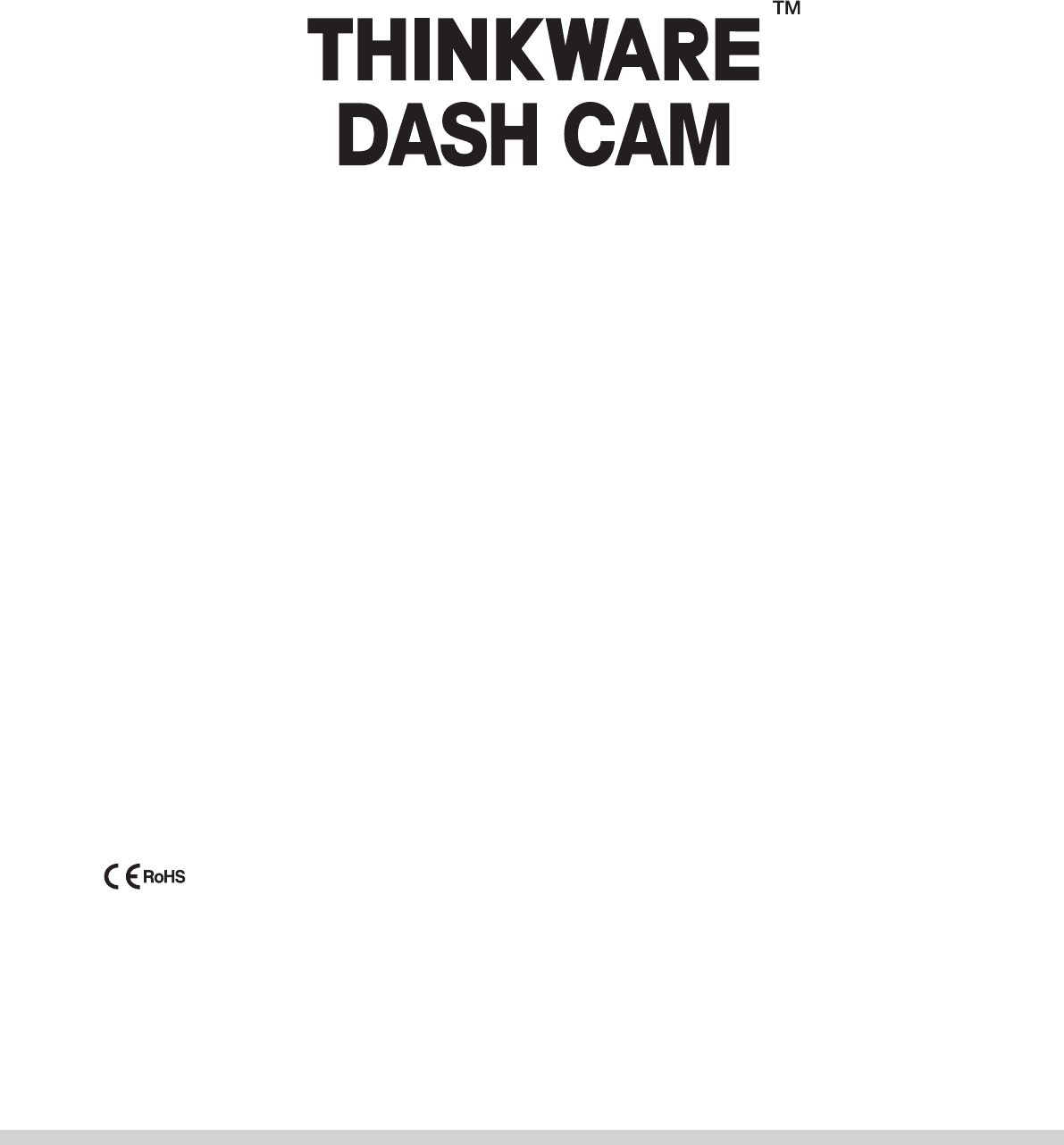
U s e r M a n u a l
F770
This Dashboard Camera (dash cam) is a specialized onboard device that continuously records video while the vehicle is in use.
Some features may not be available depending on installation, driving conditions, and vehicle type. The video quality might vary for
each device as a result of installed rmware.
The device DOES NOT guarantee video recording of all accidents as built-in impact sensor may not be activated due to combination
of user settings and the level of impact during the collision.
F770_UM_ENG_Rev.03
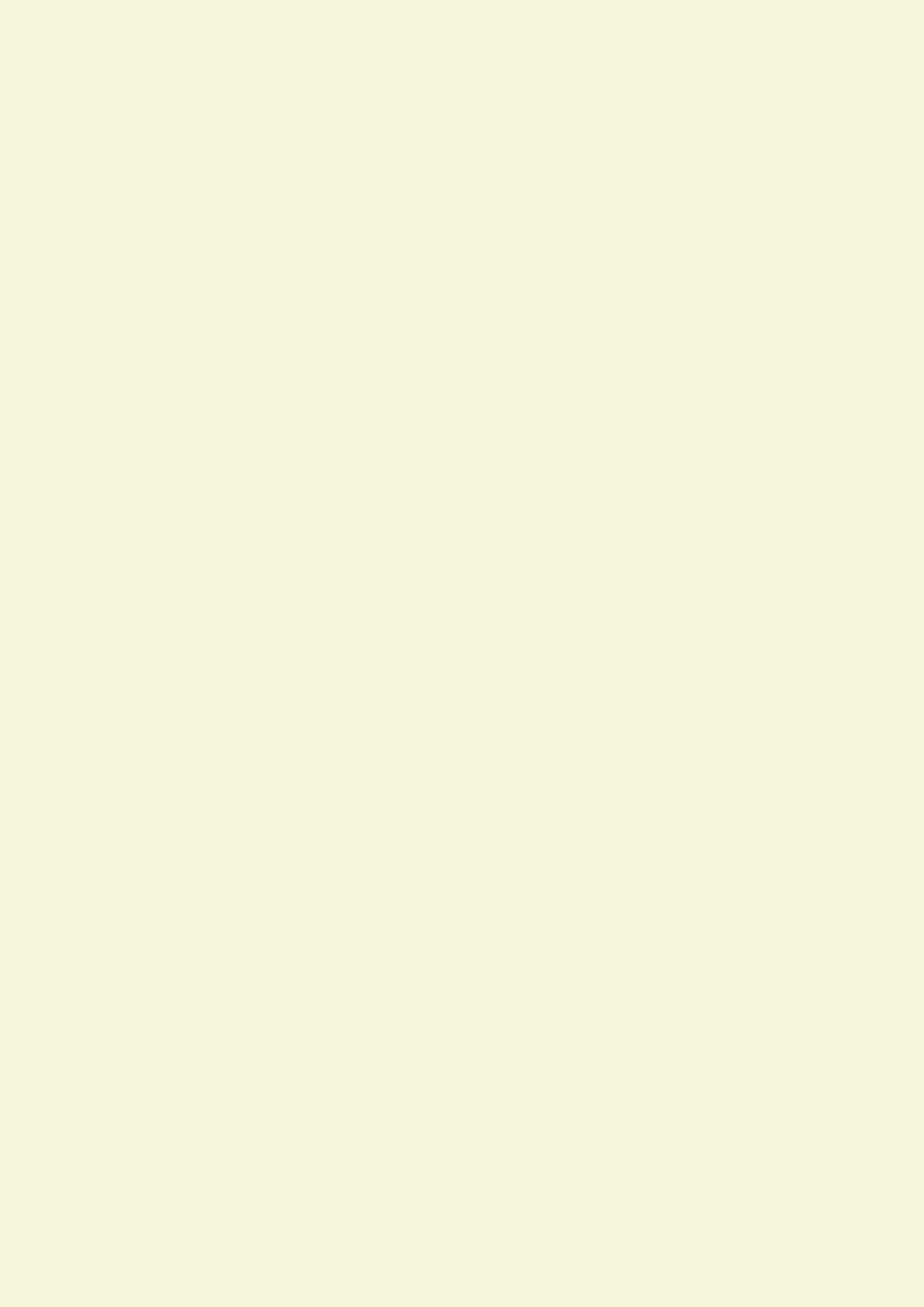
C o n t e n t s
Before Using THINKWARE DASH CAMTM F770 2
FCC Statement 3
Information to user : RSS-247 3
Caution 4
Getting Started
1-1. In the Package 5
1-2. Optional Accessories 5
1-3. Product Overview 6
1-4. Inserting a Memory Card 7
1-5. Vehicle Installation 8
Basic Operations
2-1. Turning the Device Power On/O 10
2-2. Road Safety Warning System 11
2-3. Auto Calibration 11
2-4. Lane Departure Warning System (LDWS) 12
2-5. Forward Collision Warning System (FCWS) 12
2-6. Recorded Files 13
2-7. Recording Videos While Driving 14
2-8. Recording Videos While Parked (Optional Accessory) 16
2-9. Manual Recording 17
2-10. Audio Recording 18
2-11. Formatting MicroSD Card 18
2-12. Initializing Device Settings 19
2-13. Upgrading Firmware 19
Mobile Viewer Application
3-1. Thinkware Dash Cam Mobile Viewer 20
3-2. Thinkware Dash Cam Mobile Viewer Main Menu 22
PC Viewer Software
4-1. Thinkware Dash Cam PC Viewer 29
Device Information
5-1. Specications 34
01
02
03
04
05
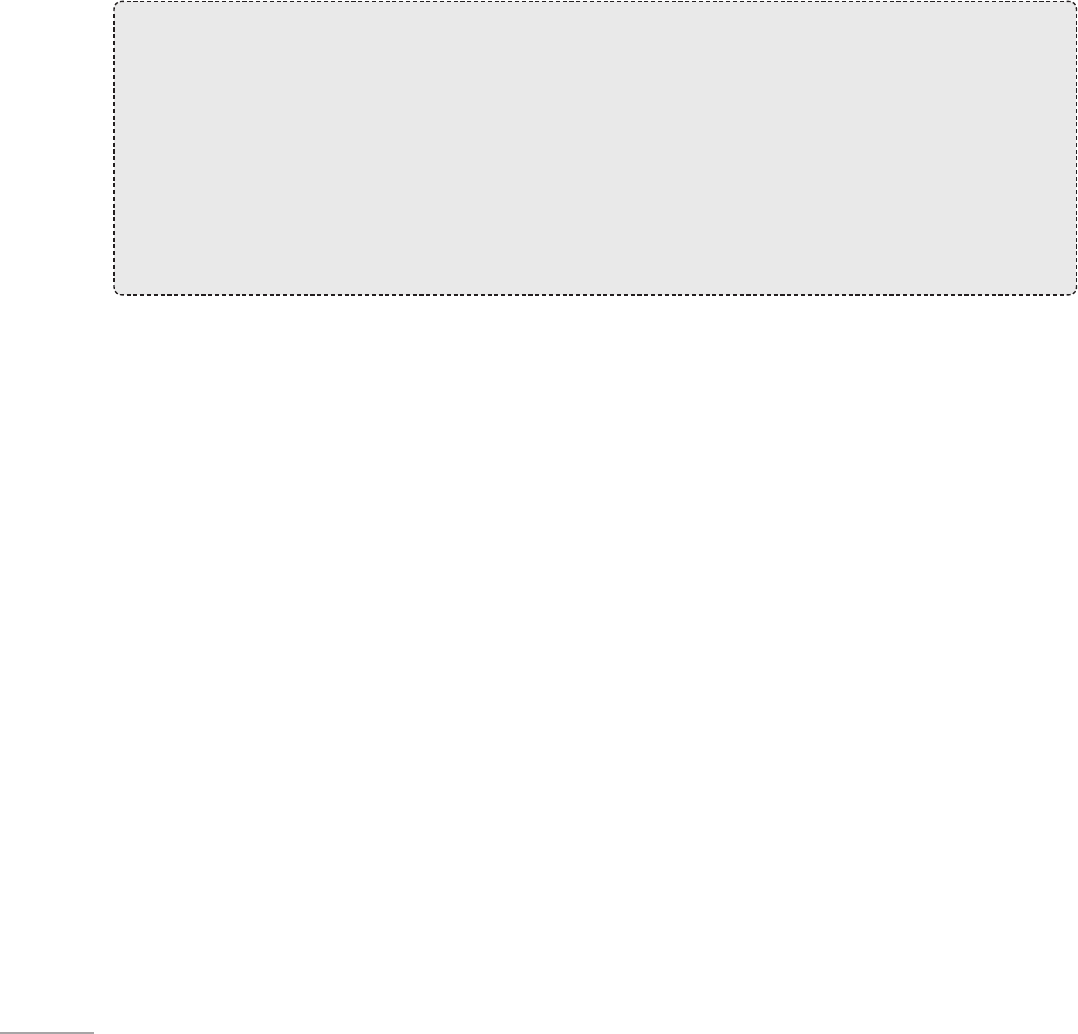
2
Before Using THINKWARE DASH CAMTM F770
▶
Under the copyright laws, this manual may not be copied, in whole or in part, without the written consent
of THINKWARE.
▶
Every eort has been made to ensure this Guide's accuracy. However, we cannot guarantee the accuracy
of the contents in this document as there may be technical errors, omissions, and/or future changes.
▶
THINKWARE reserves the right to change or modify the product and the content of this manual at any time
without prior notice for product improvements.
▶
Images contained in this user guide are illustrations for instructional purposes only and may dier from the
actual product.
▶
Users do not reserve the right to use the product for purposes other than as specied in this user guide.
According to the Personal Information Protection Act and other related regulations, the user/owner may
be held liable if the video and/or conversation recorded by the device are distributed without their con-
sent. Thus, special attention should be paid in using this product.
●
The MicroSD memory card should be tested for errors on a regular basis and as the memory card is a
consumable item, it will need to be replaced periodically.
●
THINKWARE is NOT responsible for any problems and/or damages that may occur from the use of disin-
genuous, modied, or unauthorized parts and accessories.
●
The device and the recorded videos are intended for personal use and the recorded videos should be
used for reference only.
●
The device does NOT guarantee video recording of all accidents as built-in impact sensor may not be
activated due to combination of user settings and the level of impact during the collision.
3
FCC Statement
This device complies with Part 15 of the FCC Rules. Operation is subject to the following two conditions: (1)
this device may not cause harmful interference, and (2) this device must accept any interference received,
including interference that may cause undesired operation.
This equipment has been tested and found to comply with the limits for a Class B digital device, pursuant to
Part 15 of the FCC Rules. These limits are designed to provide reasonable protection against harmful inter-
ference in a residential installation. This equipment generates, uses and can radiate radio frequency energy
and, if not installed and used in accordance with the instructions, may cause harmful interference to radio
communications. However, there is no guarantee that interference will not occur in a particular installation. If
this equipment does cause harmful interference to radio or television reception, which can be determined by
turning the equipment o and on, the user is encouraged to try to correct the interference by one or more of
the following measures:
▶
Reorient or relocate the receiving antenna.
▶
Increase the separation between the equipment and receiver.
▶
Connect the equipment into an outlet on a circuit dierent from that to which the receiver is connected.
▶
Consult the dealer or an experienced radio/TV technician for help.
▶
This appliance and its antenna must not be co-located or operation in conjunction with any other antenna
or transmitter.
▶
A minimum separation distance of 20cm must be maintained between the antenna and the person for this
appliance to satisfy the RF exposure requirements.
FCC CAUTION: Any changes or modications to the equipment not expressly approved by the party responsi-
ble for compliance could void your authority to operate the equipment.
FCC ID: 2ADTG-F770
Information to user : RSS-247
This device complies with Industry Canada’s licence-exempt RSSs.
Please be cautioned the changes or modications not expressly approved by the party responsible for compli-
ance could void the user’s authority to operate the equipment.
Notice: Operation is subject to the following two conditions : (1) this device may not cause interference, and
(2) this device must accept any interference, including interference that may cause undesired operation of the
device.
This Class B digital apparatus complies with Canadian ICES-003.
IC: 12594A-F770
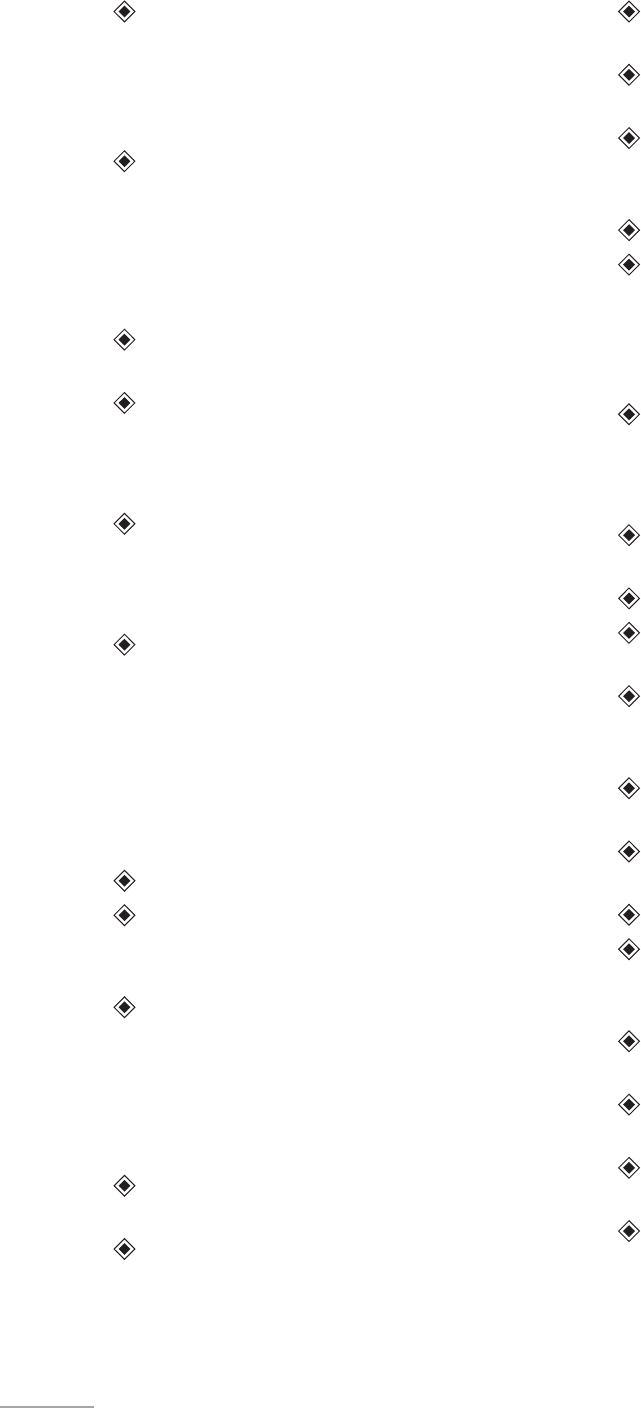
4
Caution
Depending on the make and model of your car,
the power maybe constantly supplied to the dash
cam even with the ignition turned o. Installation
of the device to a continuously powered 12V out-
let could result in vehicle battery drainage.
This device is designed to record video while the
vehicle is in operation. The quality of the video
might be aected by weather conditions and the
road environment such as day or night, presence
of street lighting, entering/exiting tunnels, and
the surrounding temperature.
THINKWARE is NOT responsible for the loss of any
recorded video during operation.
Although designed to withstand high impact of
car collision, THINKWARE does NOT guarantee re-
cording of accidents where the impact may cause
the device to be damaged.
Keep the windshield and camera lens clean for
optimal video quality. Particles and substances
on the camera lens or windshield may reduce the
quality of the recorded videos.
The specied operating temperature of this prod-
uct is 14°F to 140°F (-10°C to 60°C) and storage
temperature is -4°F to 158°F (-20°C to 70°C). Ensure
that the device is kept within these temperature
ranges; otherwise, the device may not function as
designed and at extreme temperatures, perma-
nent physical damage can result which is not cov-
ered by warranty.
Avoid placing the device under direct sunlight.
Avoid using the device in extreme conditions
where the Product is exposed to high temperature
and/or humidity.
Only use genuine accessories and peripherals from
THINKWARE or authorized THINKWARE dealer.
THINKWARE does not warrant the safety and com-
patibility from use of peripherals from other man-
ufacturers. Use genuine parts supplied by THINK-
WARE.
Do not apply excessive force when pushing the
buttons on the device.
Do not clean the Product using chemical cleaner
or solvents as it may damage plastic components.
Use soft, clean, dry fabric to gently wipe the Product.
Do not place or store the device where it can be
accessible by children and pets.
Do not disassemble the Product as it will void prod-
uct warranty and may also damage the product.
Handle with care. Drop, shock, and mishandling
the Product may result in malfunction and/or
damage to the device.
Do not operate this device while driving.
Install this device in a location where it has unob-
structed view of the road but does not interfere
with the driver’s view. Check with your State and
Municipal laws before mounting to the wind-
shield.
The device and/or installation parts have moving
parts and may shift in extreme road conditions
such as unpaved road. Check frequently to ensure
the device is positioned as instructed in this guide.
Do not operate or handle power cable with wet
hands.
Do not use a damaged power cable.
Keep the power cable away from heaters or other
hot objects.
Check that power cable with correct connector is
used and the connections are secure and rmly in
place.
Do not pull, insert, or bend the power cable using
excessive force.
Do not place heavy objects on the device and the
power cable.
Do not modify or cut the power cable.
THINKWARE does not guarantee that devices or
peripherals not authorized by THINKWARE will be
compatible with its Product.
Do not attempt to insert foreign objects into the
device or power cable.
Do not spill or spray liquid into the device as it may
cause malfunction, re, or electric shock.
This device is intended to be used inside the vehi-
cle only.
RISK OF EXPLOSION IF BATTERY IS REPLACED
BY AN INCORRECT TYPE. DISPOSE OF USED
BATTERIES ACCORDING TO THE INSTRUCTIONS.
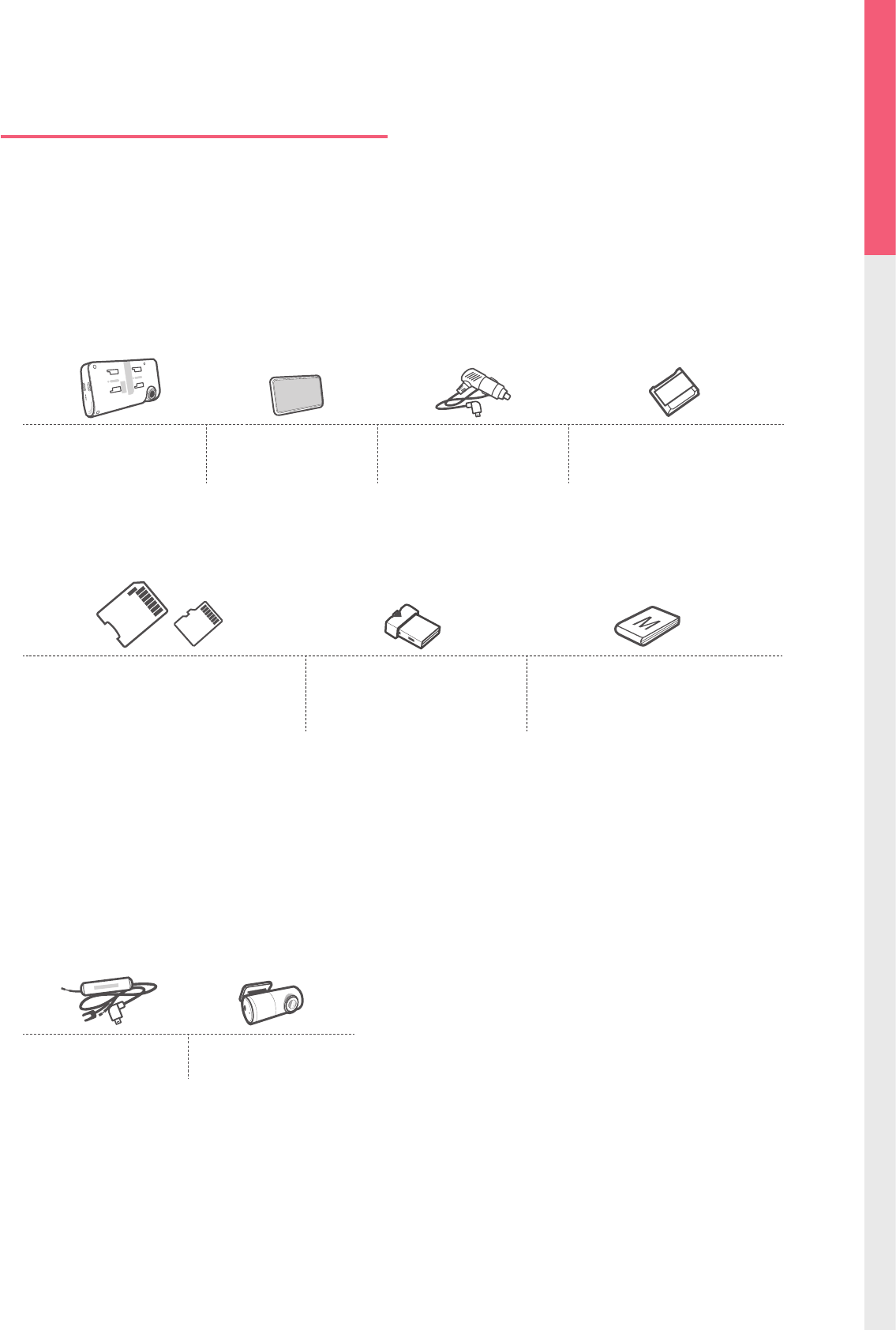
5
Getting Started
01
MicroSD memory card with adapter
(consumable)
USB MicroSD card reader Quick Start Guide / Warranty /
CS information / User Manual
(stored in the MicroSD card)
1. Getting Started
This unit was tested with shielded cables on the peripheral devices.
Shielded cables must be used with the unit to ensure compliance.
1-1. In the Package
1-2. Optional Accessories
Main Dash Cam Unit Mount with 3M tape
(1ea)
Car Charger Adhesive Cable Holder
(5ea)
Hardwiring Cable Rear View Camera
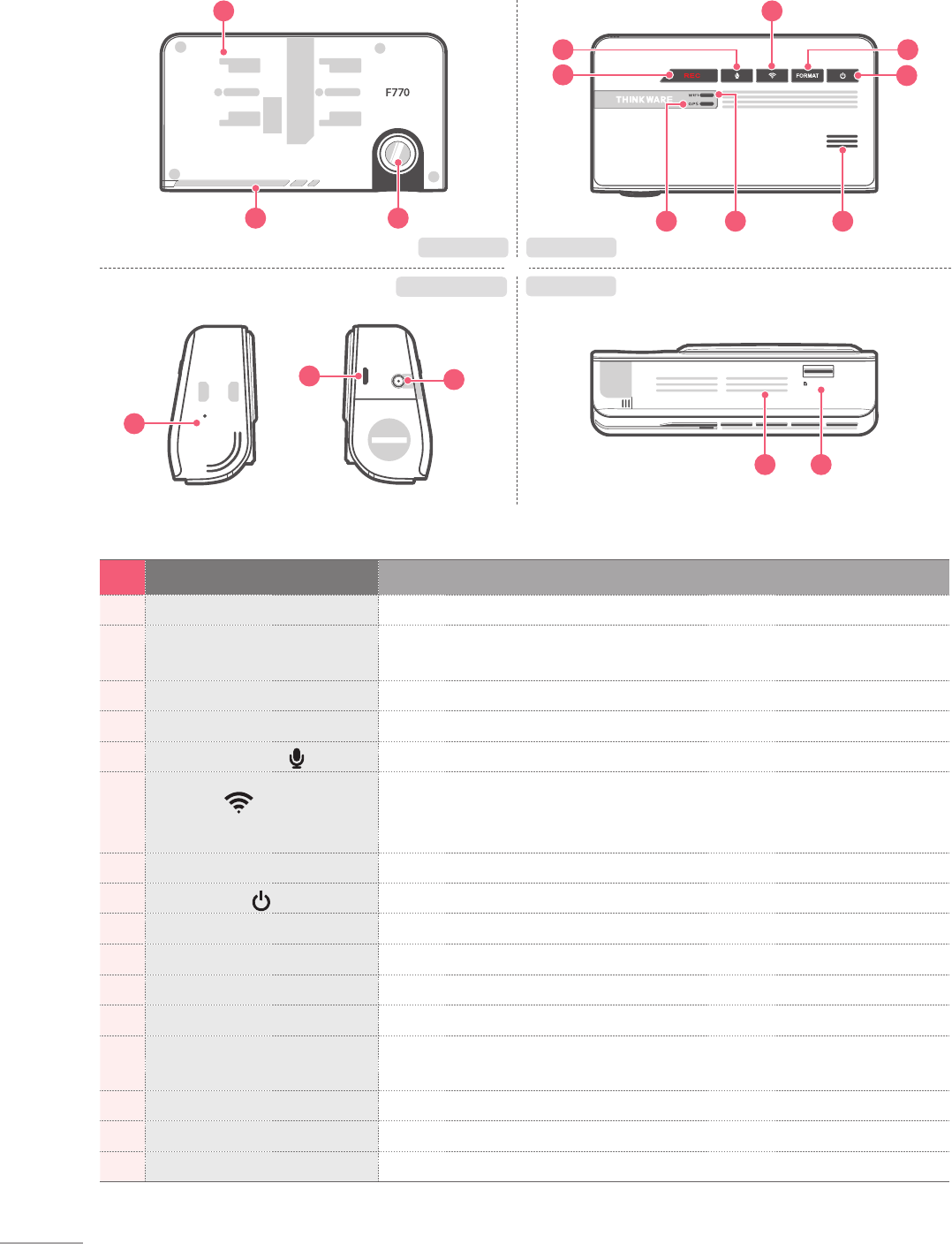
6
MIC
micro SD
RESET
DC-IN
V-IN
No. Name Description
1Camera Lens Front facing camera for video recording
2Security LED LED light that is used to visually indicate that the vehicle is equipped
with dash cam which is in operation
3Mount Connector Connects to the windshield mount
4REC Button Initiates manual recording
5Voice Recording Button Activates/deactivates audio recording
6Wi-Fi ( ) Connection
Button
Press briey : Connecting with Wi-Fi password
Press and Hold (5 seconds or longer) :
Connecting with WPS (Wi-Fi Protected Setup)
7Format Button Press and hold for 3 seconds to initiate memory card format
8 Power Button Press and hold for 3 seconds to turn the device on/o
9GPS Receiver LED Indicates connection status of built-in GPS antenna
10 Wi-Fi LED Indicates connection status of Wi-Fi device (blue when connected)
11 Speaker For voice guidance and alert/notication sounds
12 Reset Press to force the device to reboot
13 V-IN Socket Connects to rear view camera. (Optional rear view camera is not includ-
ed and requires separate purchase)
14 DC-IN Connects to power cable
15 Microphone Records audio along with video
16 Memory Card Slot Location for the memory card
MIC
micro SD
RESET
DC-IN
V-IN
MIC
micro SD
RESET
DC-IN
V-IN
MIC
micro SD
RESET
DC-IN
V-IN
1-3. Product Overview
2 1
Front view Bottom view
Left / Right view Rear view
6
13
12
14
3
8
4
MIC
micro SD
RESET
DC-IN
V-IN
15 16
11109
75
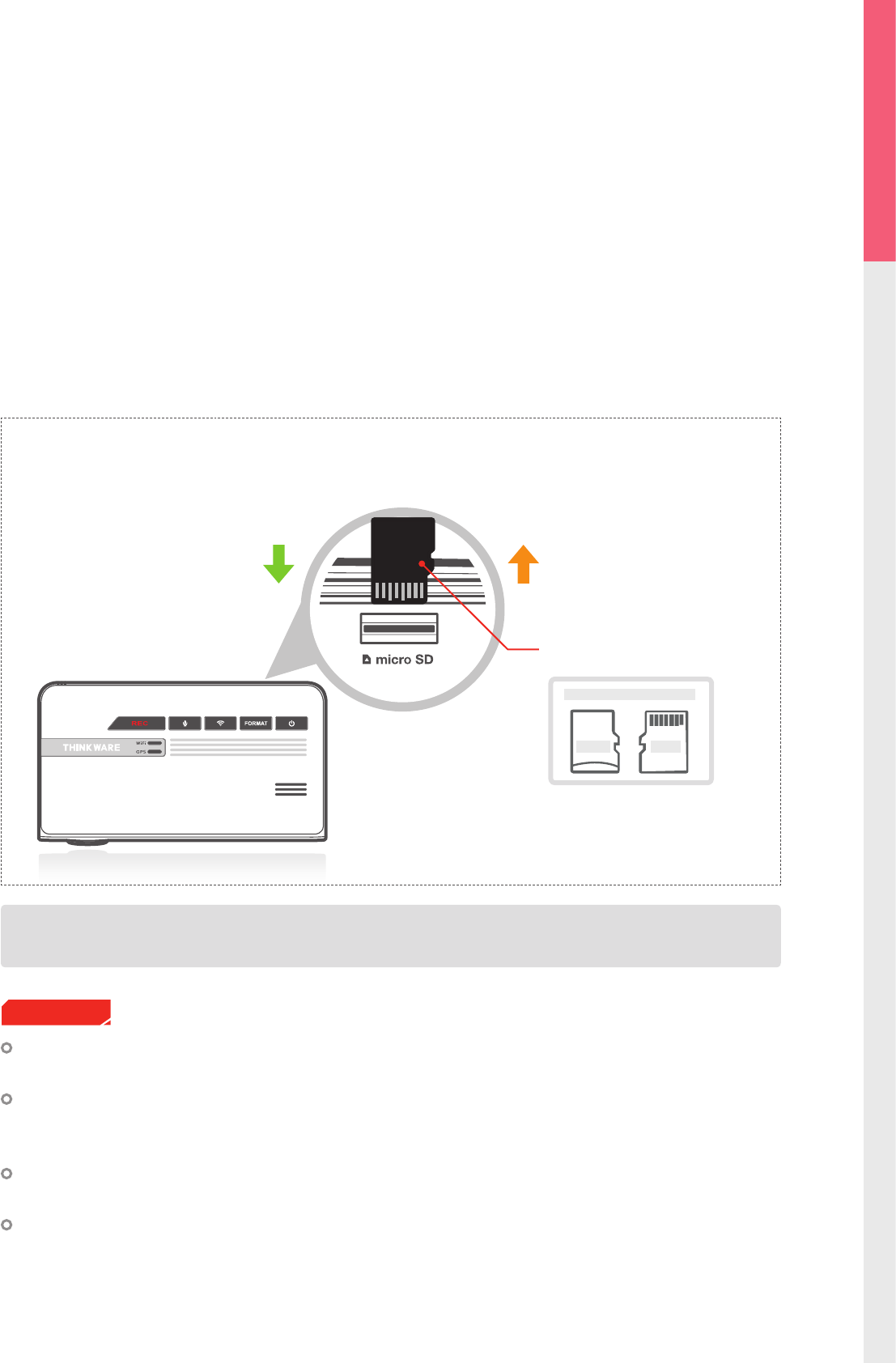
7
Getting Started
01
1-4-2. Installing a MicroSD Card
Do not apply excessive force on the MicroSD card or attempt to insert it in the wrong direction as it may
cause damage to the MicroSD card and the card slot.
The MicroSD card should be tested for errors on a regular basis and as the memory card is a consumable
item, it should be replaced periodically.
THINKWARE shall NOT be responsible for any problems and/or damages that may occur from not using
genuine or authorized parts and accessories. It is strongly recommended that THINKWARE memory cards
are used to minimize memory card error.
Ensure that the device is completely o before removing the MicroSD card to avoid damages to the
memory card.
To prevent loss of important data, frequently copy recorded videos from MicroSD card to another storage
device such as personal computer for back up.
Cautions
Inserting the memory card
MicroSD card
1-4. Inserting a Memory Card
1-4-1. About Memory Cards
UHS MicroSD card must be used with a storage capacity of 16GB, 32GB, or 64GB.
It is strongly recommended that minimum 16GB memory card is used for full HD recording.
The MicroSD card should be formatted every 2 weeks to maximize the lifetime of the memory card.
Front Back
MicroSD Memory Card
Gently apply force on the MicroSD
card until it is ejected from the slot.
Insert the MicroSD card into the slot with
the metal contacts facing the back of the
device, and push it until locks into the
place.
Removing the memory card
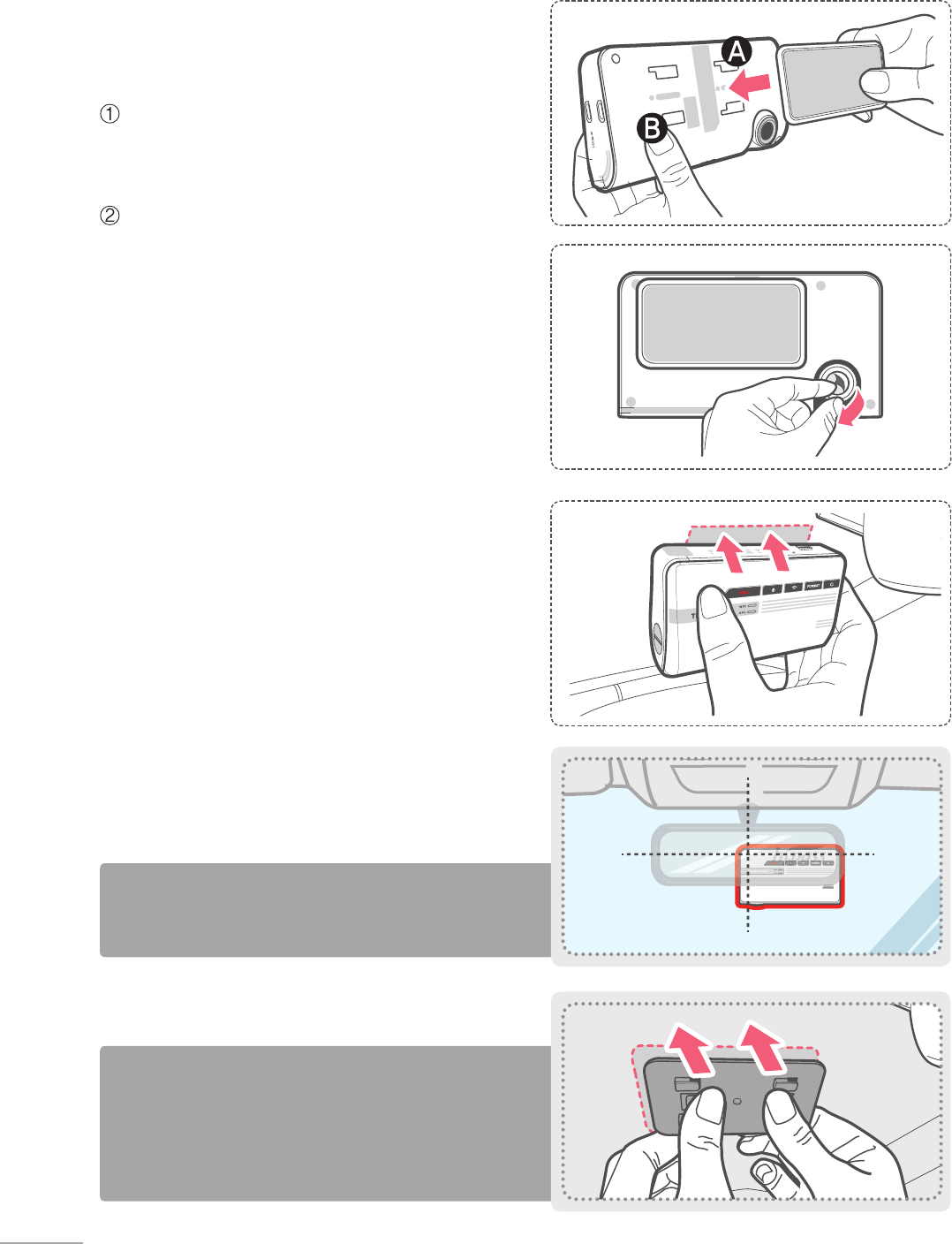
8
The camera is located on the left side of the main unit so
install the dash cam on the right side of the center behind
the rearview mirror.
TIP
To ensure that the mount is safely secured, it is recom-
mended that you separate the device from the mount af-
ter installation and press the mount towards windshield
for 5 minutes to maintain pressure. Allow 24 hours until
the adhesive on the mount has set before connecting the
dash cam.
TIP
1-5-1. Connecting the Device and the
Mount
Align the mount with the connector (A), and slide it
towards (B) until it clicks into place.
Remove the protective lm from the camera lens.
1-5. Vehicle Installation
1-5-2. Installing the Device
①
Clean the area on the windshield where the dash
cam will be installed.
②
With dash cam main unit still attached to the
mount, remove the protective tape from the back
of the mount.
③
Attach the adhesive side of the mount on the wind-
shield where it has unobstructed view of the road
but does not interfere with the driver’s view.
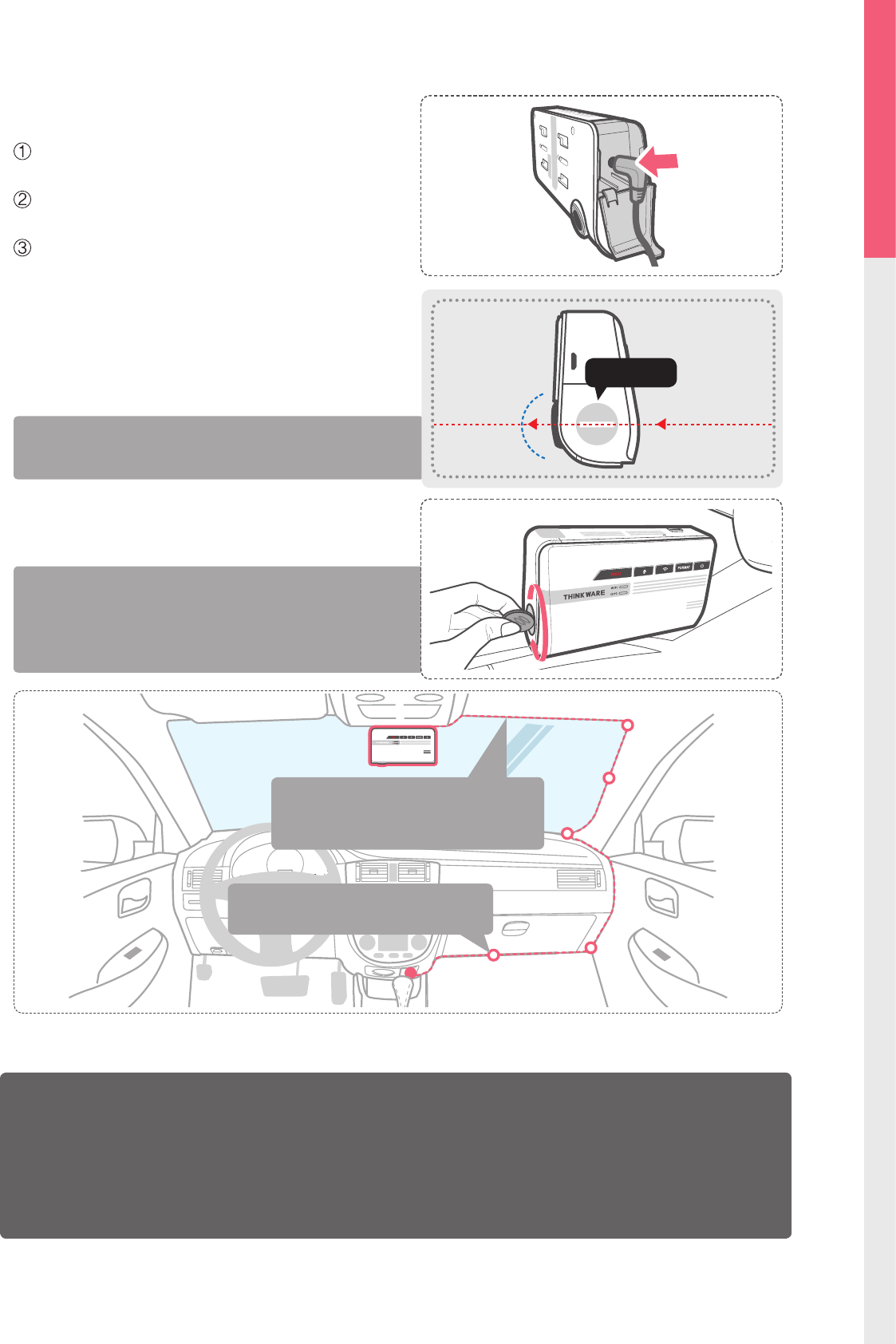
9
Getting Started
01
1-5-3. Connecting to power
Connect the Micro USB end of the power cable
to DC-IN socket of the device.
Plug the car charger adapter end of the power cable
into a 12V DC vehicle power socket.
Arrange the wire by using the adhesive cable
holders as shown below.
After installation, run the dash cam to record videos and
check the videos using Thinkware Dash Cam Viewer (Mobile
or PC) to verify camera position. Adjust the camera angle if
necessary.
TIP
Adjust the camera to have the horizontal indica tor on the
dash cam to be level with the vehicle and the road.
TIP
④
The dash cam should be facing forwarding
and is level with the vehicle and the road.
Adjust the camera using the level guiding line
marked on the side of the device.
DC-IN
V-IN
Guiding Line
Preventing Vehicle Battery Discharge
■ Depending on the make and model of your car, the power may be supplied to the dash cam
even with the ignition turned off. This may result in vehicle battery discharge.
■ Some vehicles with multiple power sockets might be equipped with at least 1 outlet that does
not shut off the power with the ignition. Test each power outlet to ensure you connect to an
outlet that shuts off with vehicle engine.
For more information on the power cable routing instruction, please visit Thinkware homepage
(http://www.thinkware.com)
Recommended locations for the adhesive
wire clips to arrange the power cable.
Hide the power cable by placing (tucking)
it in the space between the windshield
and headliner.
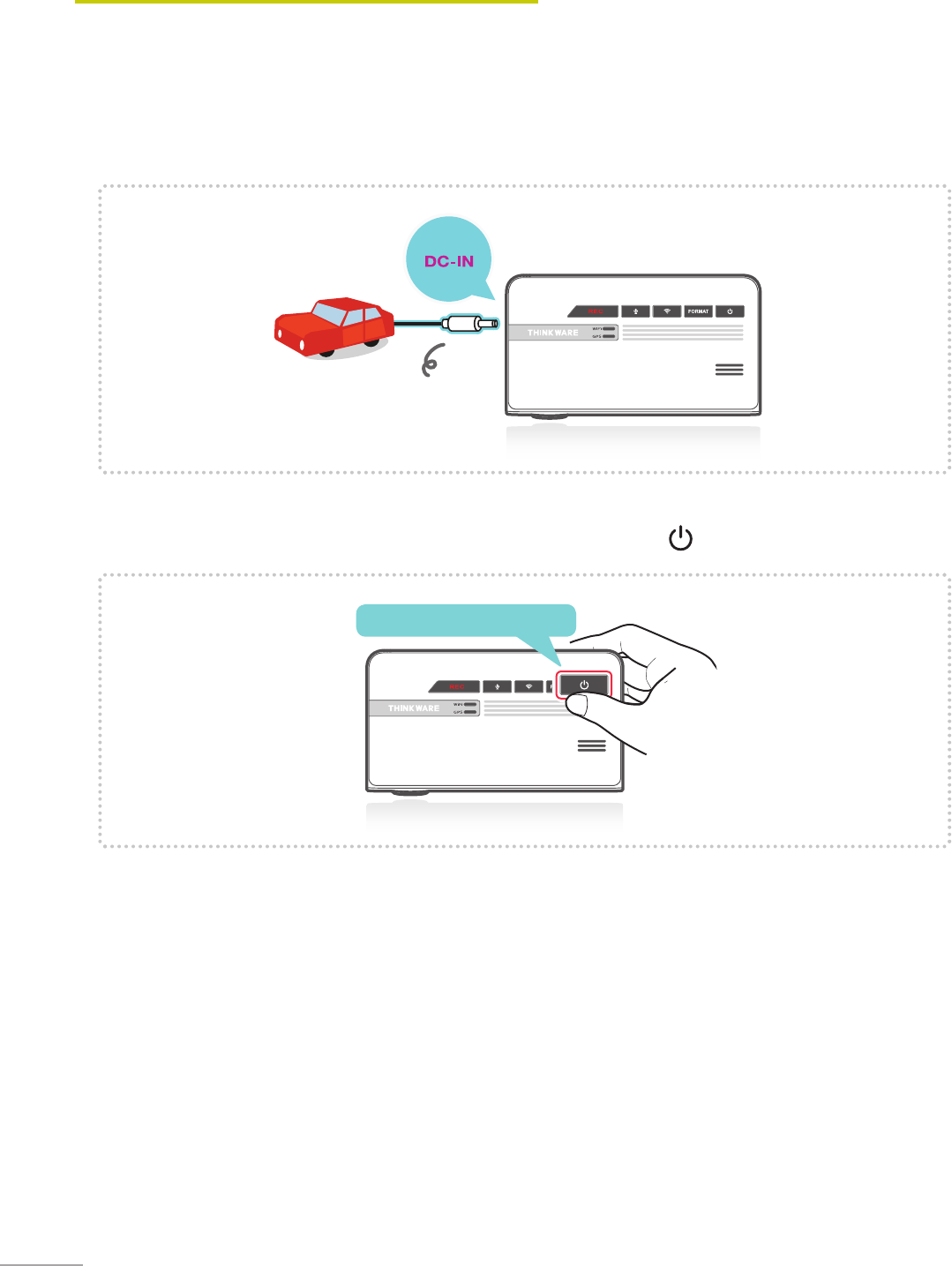
10
To manually turn the device on/o, press and hold the Power button ( ) for 3 seconds.
2. Basic Operations
2-1. Turning the Device Power On/O
Once connected to the vehicle, the device will automatically turn on and o with vehicle ignition.
Power cable for vehicle
MIC
micro SD
RESET
DC-IN
V-IN
Press and hold for 3 seconds
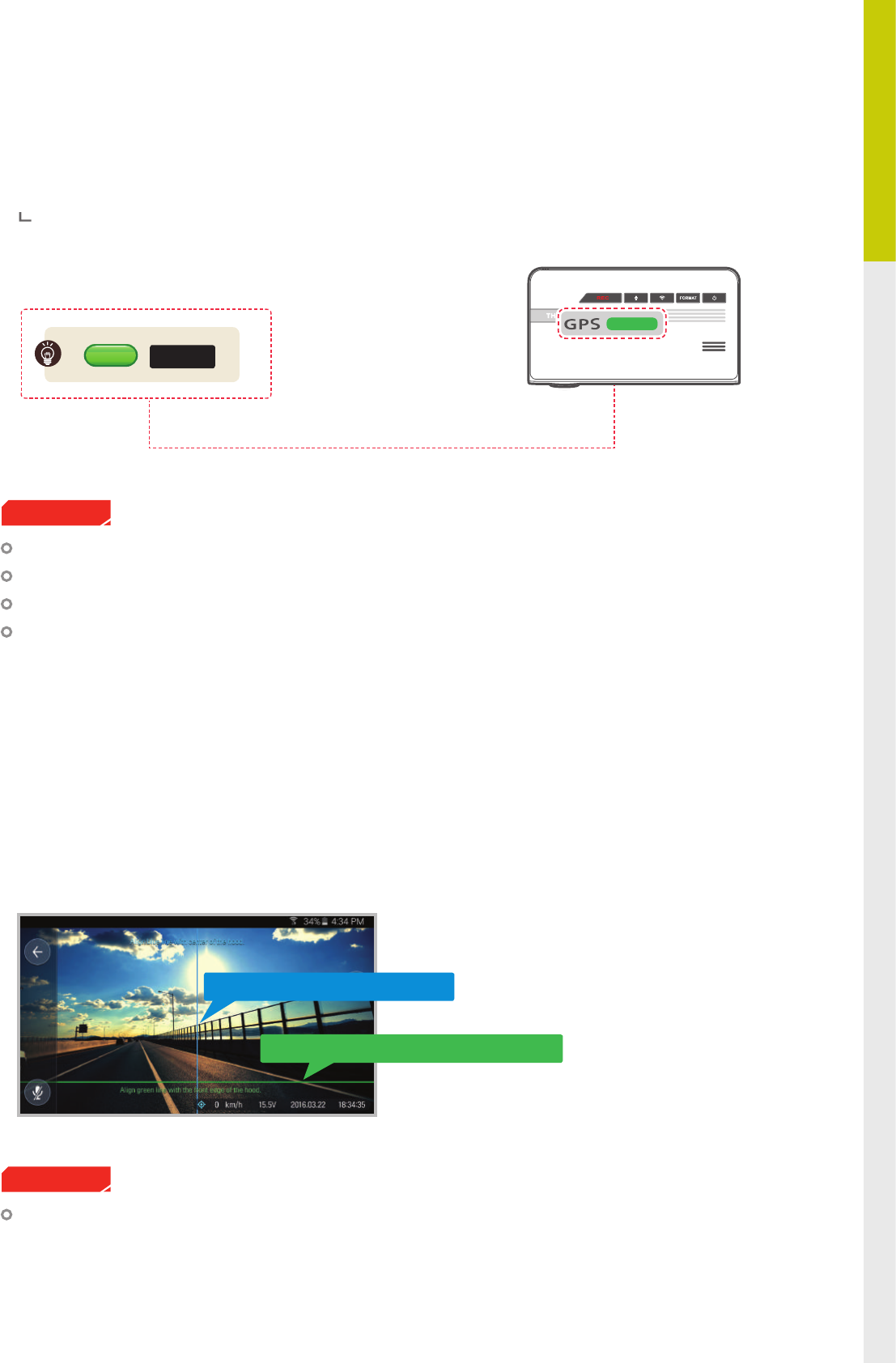
11
Basics
02
2-2. Road Safety Warning System
Using embedded GPS and road data, related road safety information will be notied to the driver.
This feature may not be available in some countries.
GPS may be aected by weather conditions, satellite signal, and/or surrounding geographical features.
Coated windshields can interfere with GPS signal which may result in poor or blocked GPS reception.
Other electronic devices and/or equipment may interfere with GPS signal if placed too close to the dash
cam.
Cautions
GPS LED
Initializing GPS
Built-in Internal GPS can be reset by selecting "Information > GPS Info > Reset GPS” on the Thinkware
Dash Cam Mobile Viewer.
2-3. Auto Calibration
ADAS setup guide screen in Live View is displayed only when LDWS and FCWS features are enabled through
Thinkware Dash Cam Mobile Viewer App.
Cautions
1. Before using LDWS and FCWS, settings must be calibrated using the ADAS setup guide screen in the Think-
ware Dash Cam Mobile Viewer App.
2. Auto Calibration will initiate when driving on a straight road at a speed greater than 30km/h (18mph) for
more than 1 minute.
Align green line with the front edge of the hood
Align blue line with center of the hood
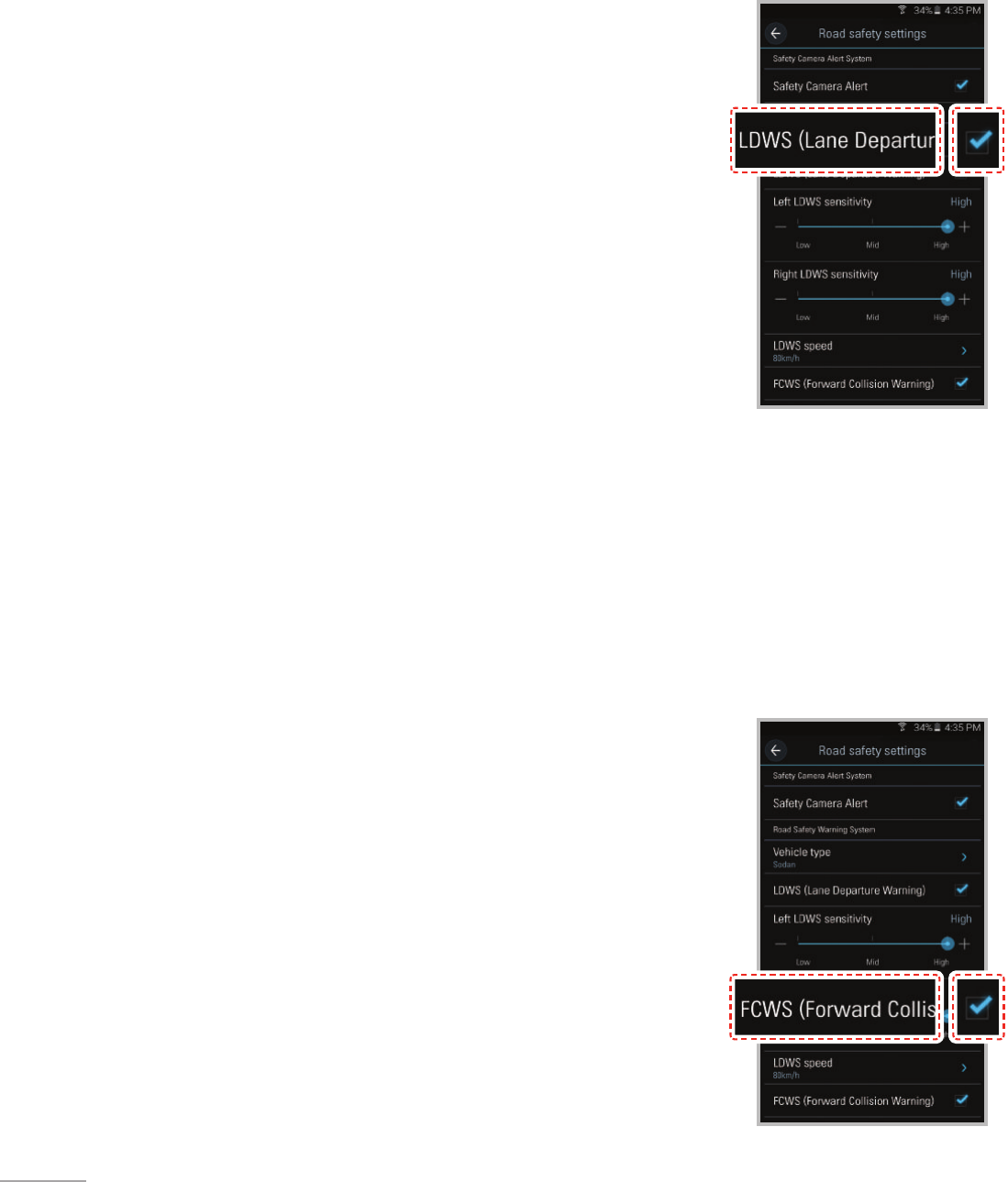
12
2-4. Lane Departure Warning System (LDWS)
Audible warning noties the driver in real time when the vehicle is leaving its lane. This warning is only enabled
when the vehicle is traveling above 50km/h (approx 30mph)
* Default setting : 80km/h (approx 50mph)
2-5. Forward Collision Warning System (FCWS)
Audible warning noties the driver in real time to avoid possible rear-end collision when the vehicle is ahead
is slowing or stopped. The warning is only enabled when the vehicle is traveling above 30km/h (approx 20
mph)
LDWS Setting
1. Verify that the GPS is connected by checking for the green light on GPS LED.
2. Enable LDWS feature by selecting "Dashcam Settings > Road safety settings
> LDWS" on the Thinkware Dash Cam Mobile Viewer.
FCWS Setting
1. Verify that the GPS is connected by checking for the green light on GPS LED.
2. Enable FCWS feature by selecting "Dashcam Settings > Road safety settings
> FCWS" on the Thinkware Dash Cam Mobile Viewer.
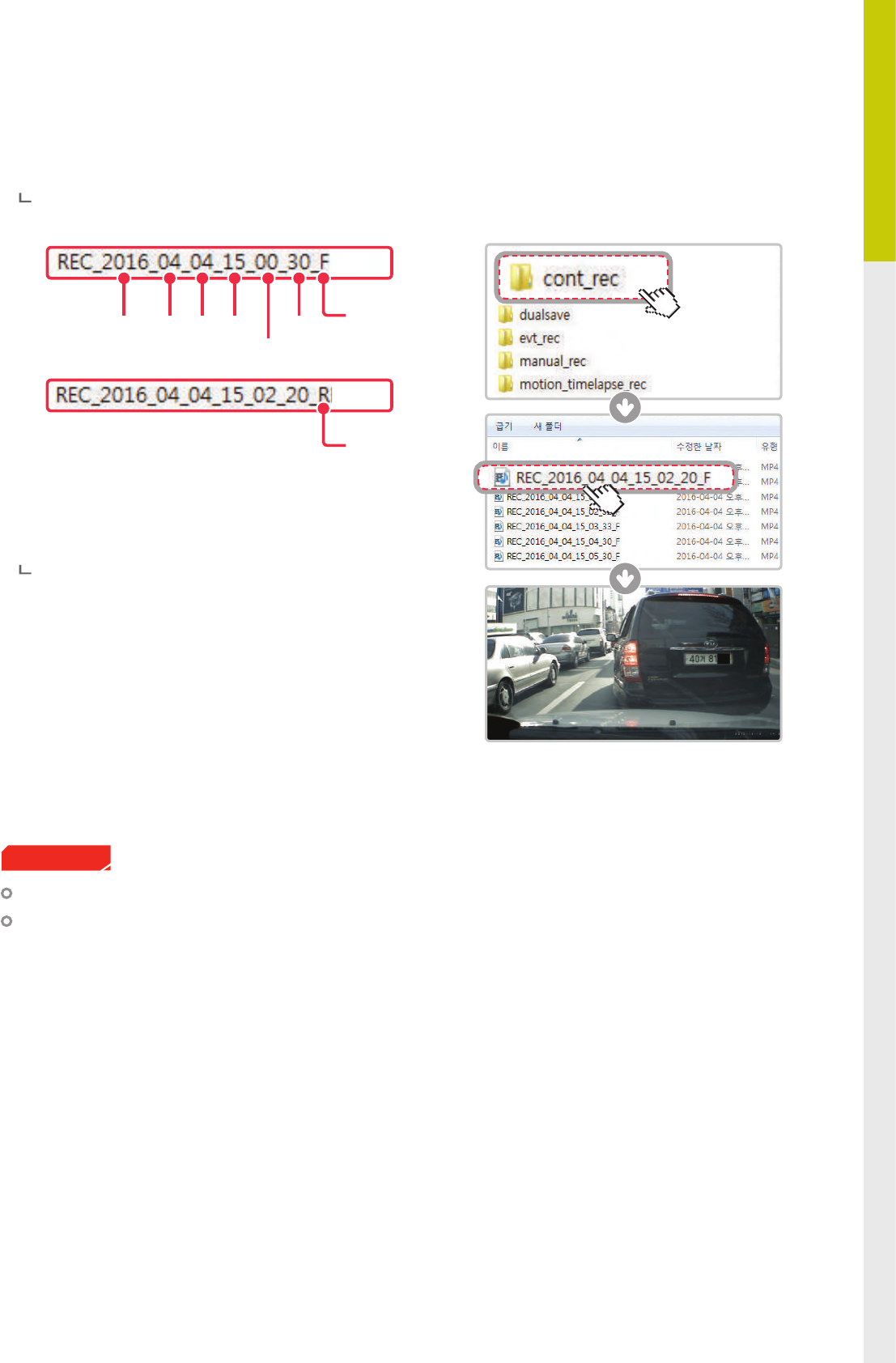
13
Basics
02
Recorded video les are saved in the folder by date and hour in the MicroSD card.
Files are created based on the time when the videos are recorded.
As a loop-recording surveillance product, the dash cam will
automatically overwrite oldest le in the memory card once
the memory is full. However, event recording and manual
recording videos are stored in separate locations and will be
protected from le overwriting.
2-6. Recorded Files
Year Month Day Hour
Minute
Second Front view recording
Rear view recording
(optional rear view
camera must be
installed)
Do not use the MicroSD card as an external storage device.
Do not tamper with the system les the in the MicroSD card. This may result in unexpected behavior during
operation.
Cautions
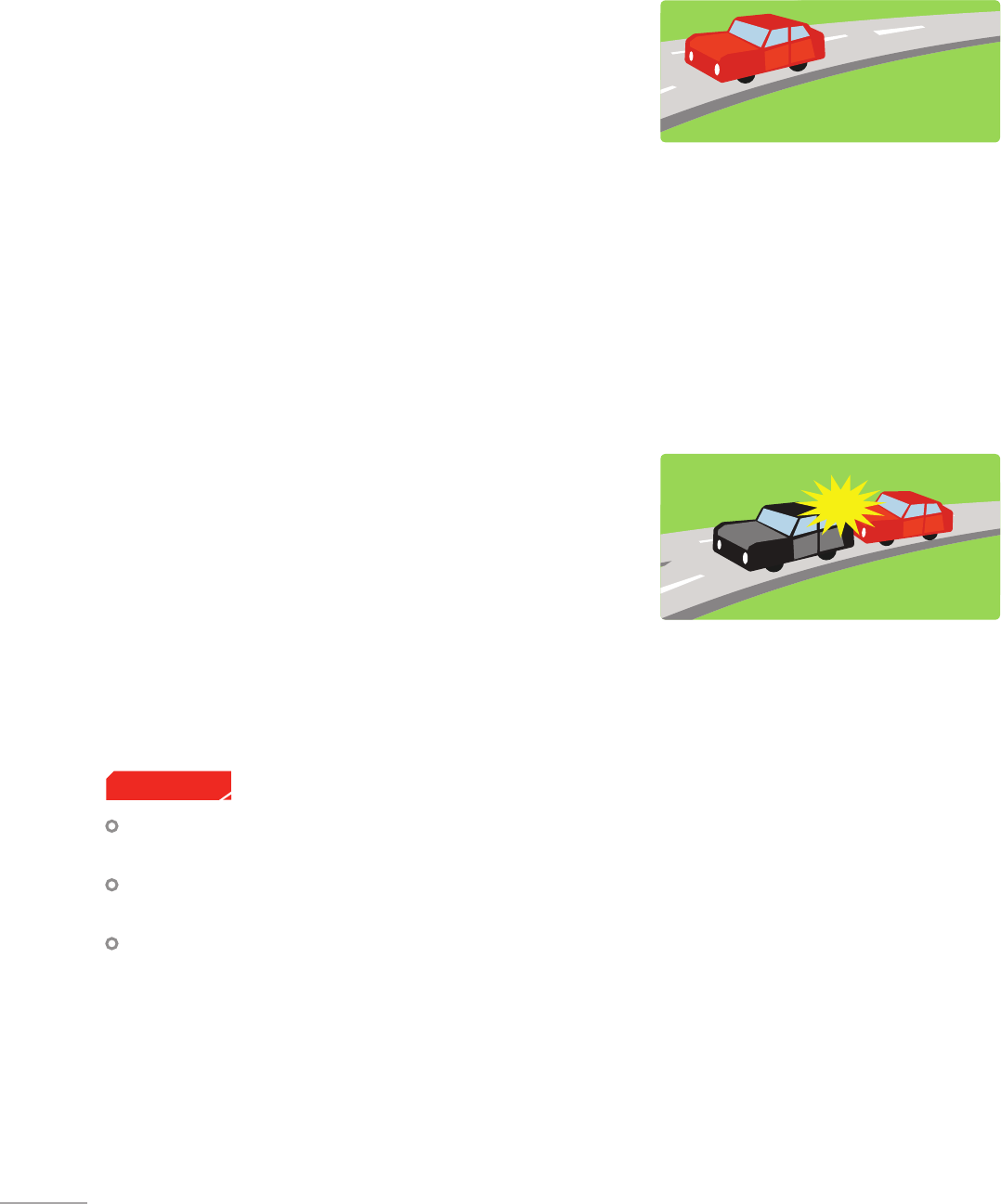
14
2-7-1. Continuous Recording Mode
Videos are recorded in 1 minute segments and saved as les
in the MicroSD card under the folder named “cont_rec”.
2-7-2. Incident Recording During Continuous Recording Mode
When the dash cam detects impact, it will immediately store
the 10 seconds prior and 10 seconds after impact.
The 20-second impact recording is saved on the MicroSD card
under the "evt_rec" folder.
Please note that the dash cam will only detect impact as an
incident if the level of impact is greater than the sensitivity
level of the G-Sensor.
You can change these levels in the user conguration.
2-7. Recording Videos While Driving
Driving over speed bumps, manholes, or uneven roads at high speeds can also be detected as an impact
and may trigger incident recording.
The device can record up to 1 minute of incident recordings in the case of continuous impacts or multiple
accidents.
The duration of incident footage recorded may vary according to the device settings.
Cautions
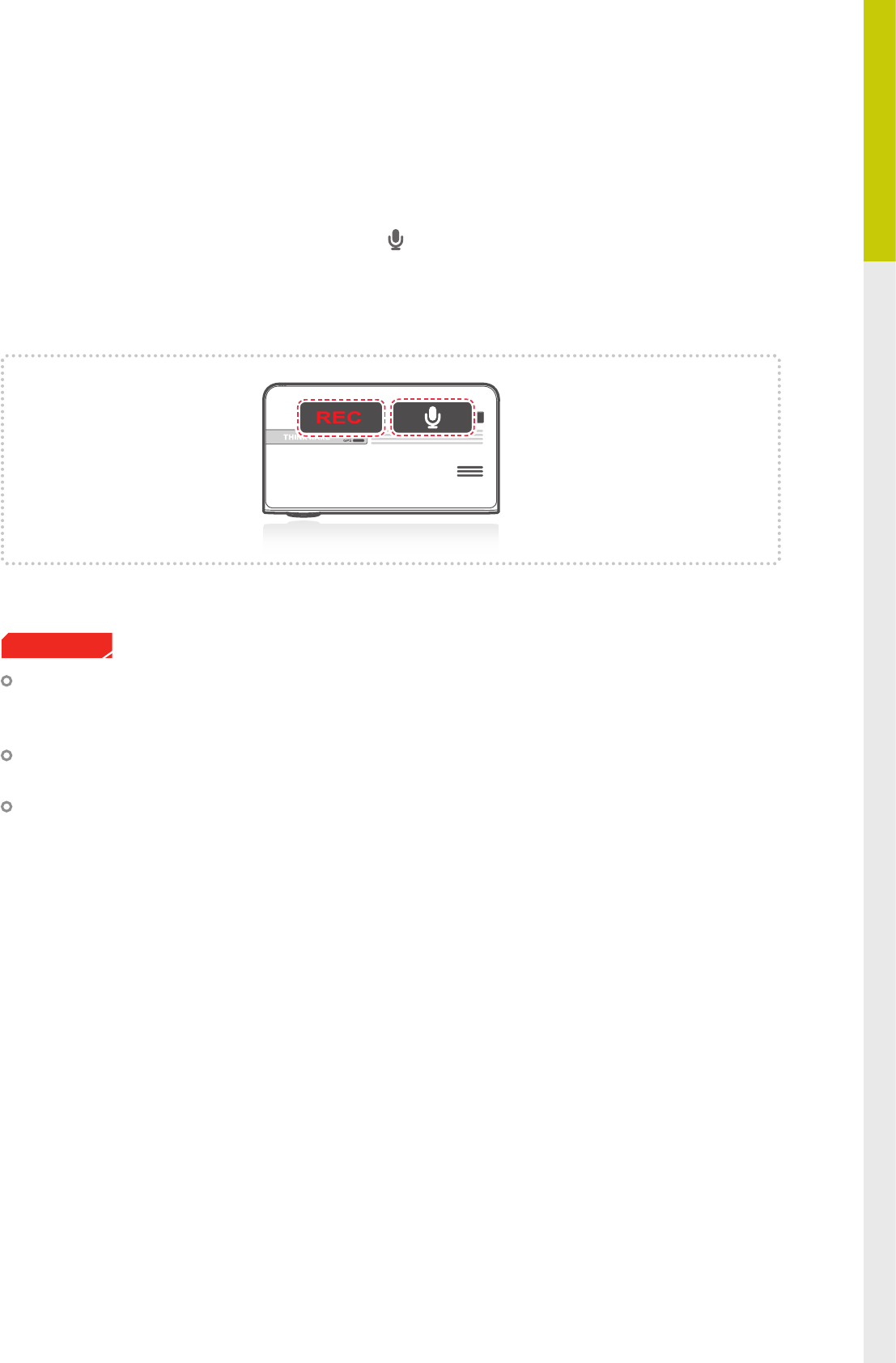
15
Basics
02
2-7-3. Dual SaveTM (Internal Memory Backup)
Dual Save is a Thinkware proprietary technology that utilizes built-in memory as secure backup in addition
to MicroSDmemory card. Dual Save technology guarantees incident video recording using internal memo-
ry in case of an accident that causes damage to the MicroSD memory card.
┗ Press and hold REC button and Voice Recording ( ) button at the same time for 3 seconds to copy inci-
dent recording from internal Dual Save memory to MicroSD memory card.
┗ When Dual Save is activated, it will immediately store the previous 4 seconds prior to impact and start
recording video for next 2 seconds for total of 6 second video clip.
Dual Save technology saves duplicate copy of recorded video for secure backup to the internal memory
so the internal memory life span may be aected by G-sensor user setting, road conditions, and driving
behaviorwhich directly impact frequency of incident recordings.
Driving over speed bumps, manholes, or uneven roads at high speeds can also be detected as an impact
and may trigger incident recording.
Professional product service is required when replacing the internal memory.
Cautions
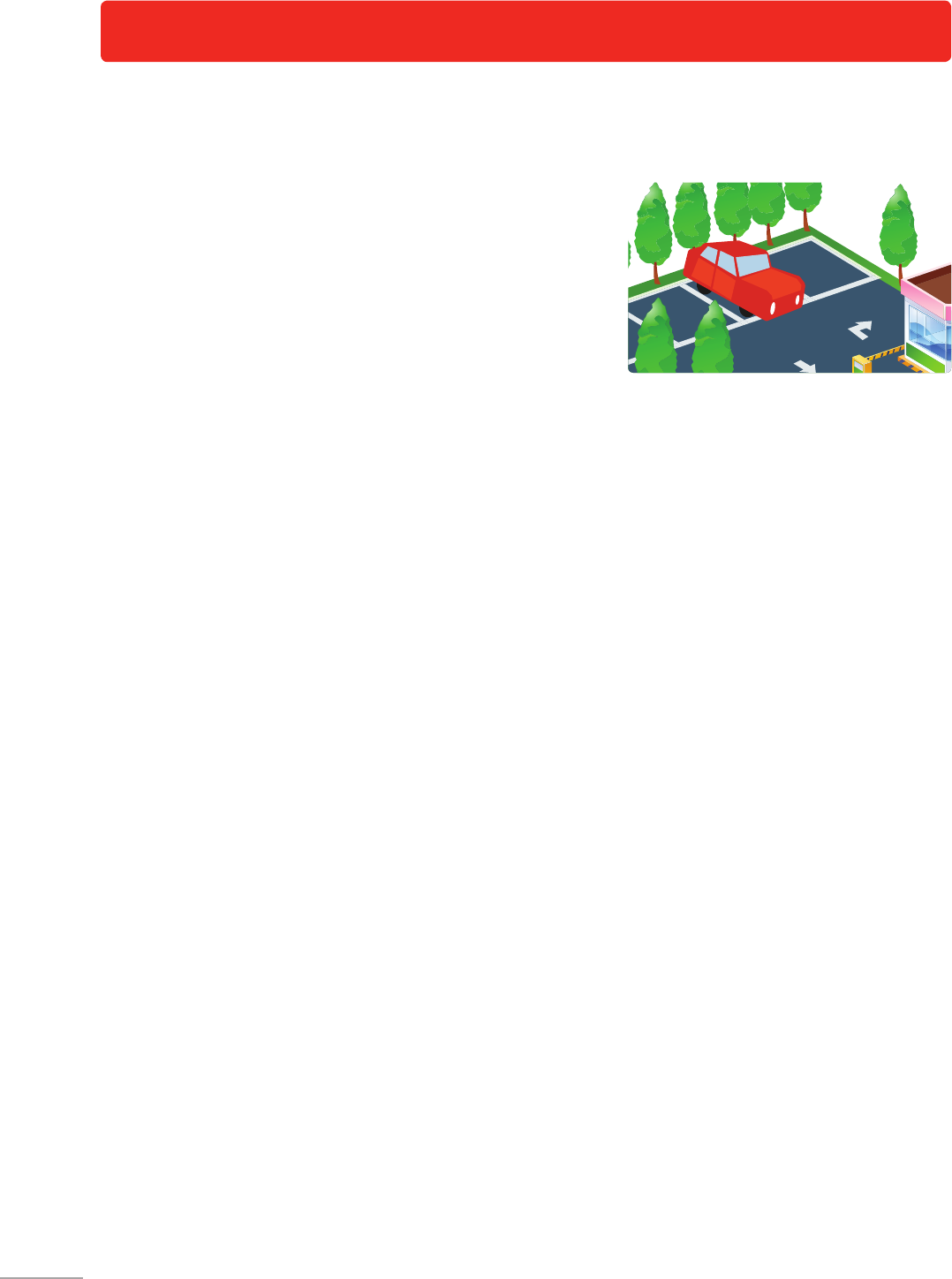
16
2-8-1. Incident Recording
When the dash cam detects impact while parked, it will
immediately store the 10 seconds prior and after the
impact.
The 20-second impact recording is saved on the MicroSD
card under the "evt_rec" folder.
2-8-2. Motion Detection Recording
The dash cam and the optional rear view camera are both equipped with motion detectors which are used
to detect motion that initiates video recording while the vehicle is parked.
When the dash cam detects motion while parked, it will immediately store the previous 10 seconds prior to
the activation of motion detection start recording video for the next 10 seconds.
- The 20-second motion detection recording is then saved on the MicroSD card under the folder named
"motion_rec".
2-8-3. Time Lapse Recording
Time Lapse Recording captures at one frame per second during parking. This allows the dash cam to reduce
video le size to allow more footage to be stored on the MicroSD card.
Impact Detection is enabled for Time Lapse Recording. When the dash cam detects impact while parked, it
will store the 3 minutes and after a parking incident for a total of 6 minutes.
- The recording is then saved on the MicroSD card under the folder named "motion_timelapse_rec".
Motion Detection Recording and Time Lapse Recording cannot be used at the same time.
┗ To enabled Time Lapse, go to "Thinkware Dash Cam Mobile Viewer > Settings > Dash Cam Settings >
Record Settings > Parking Mode > Time Lapse" (For more information on the Time Laps, refer to Using
Thinkware Mobie viwer on page 20)"
If Motion Detection Recording is enabled, all existing Time Lapse Recordings on the MicroSD card will be
erased.
2-8. Recording Videos While Parked (Optional Accessory)
This feature is available only when the dash cam has been hardwired direct to the vehicle battery.
Separate purchase is required for the hardwiring cable accessory and installation is required.
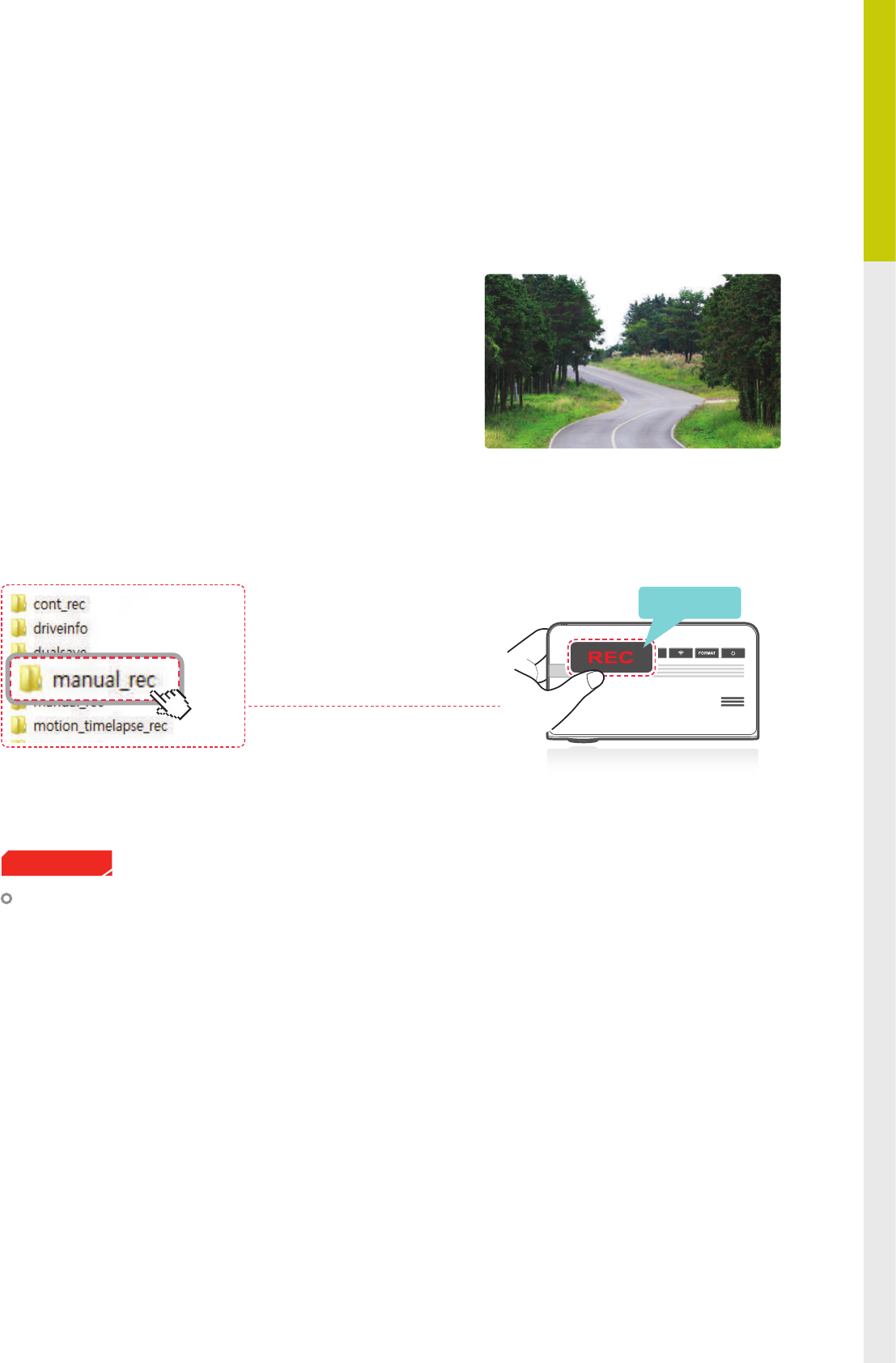
17
Basics
02
Briey press the REC button to start recording. The device
will record video for 1 minute (10 seconds before and 50
seconds after) as of the time when the button is pressed.
The recorded video will be saved under the “manual_rec”
folder.
Note that when manual recording is initiated, the previous
10 seconds prior to pressing the button will be saved so
even if you just missed a scene, you can still capture and
safely store the video by initiating manual record within
10 seconds of the event.
2-9. Manual Recording
In addition to recording accidents, the dash cam allows the user to initiate manual recording mode to cap-
ture scenery and/or places while driving. This feature can also be used to save video as witness where the
installed vehicle is not directly involved in an accident. Video les saved during manual recording mode are
stored in a separate location on the memory card and will be protected from video overwriting in continuous
recording mode.
When the allocated storage for manual recording videos is full, oldest video le will be replaced by the new
recorded video.
Cautions
Press Briey
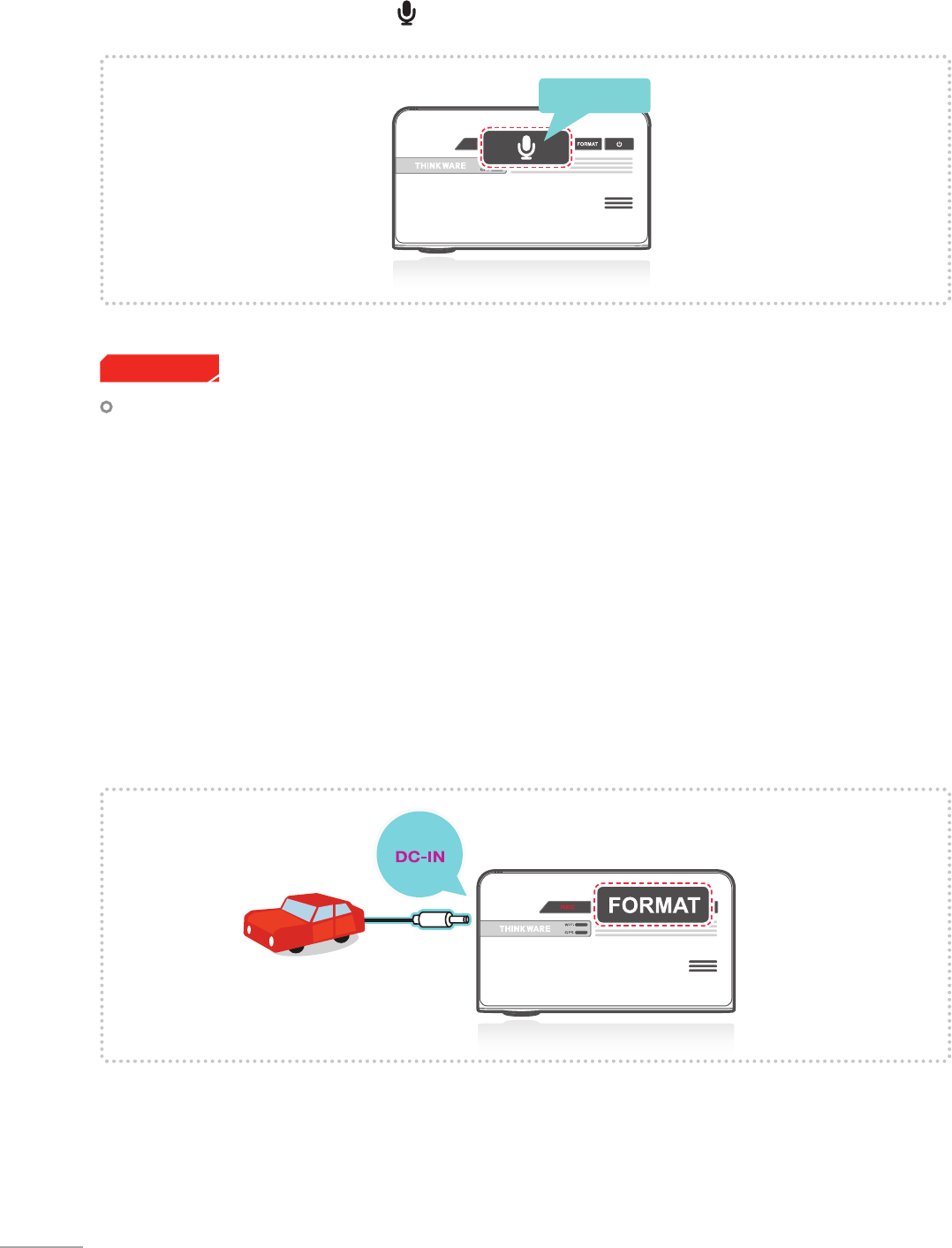
18
Cautions
Briey press the Voice Recording ( ) button to turn the audio recording on or o.
2-10. Audio Recording
Users do not reserve the right to use the product for purposes other than as specied in this user guide.
According to the Personal Information Protection Act and other related regulations, the user/owner may
be held liable if the video and/or conversation recorded by the device are distributed without their
consent. Thus, special attention should be paid in using this product.
Press and hold the FORMAT button for 3 seconds to initiate memory card format.
2-11. Formatting MicroSD Card
Press Briey
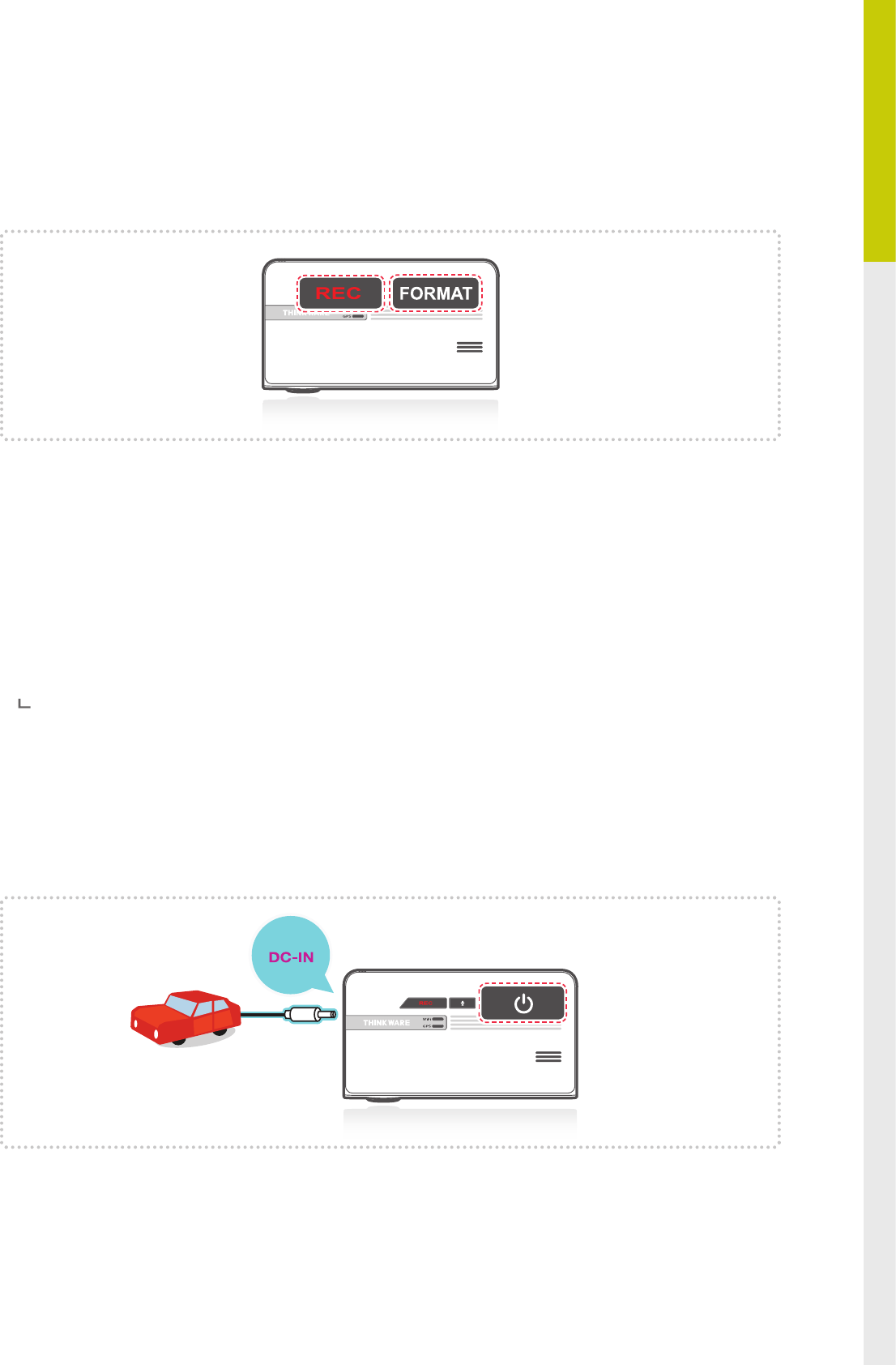
19
Basics
02
The system will automatically be updated if the MicroSD card contains the rmware upgrade le.
The device restarts automatically after the upgrade has been completed.
Make sure your device is always up to date with latest rmware.
Please check back frequently at THINKWARE website (www.thinkware.com) for the latest rmware updates.
Do NOT disconnect your device from power while it is being updated. This will result in damage to the
dash cam.
2-13. Upgrading Firmware
Press and hold REC and FORMAT buttons simultaneously to reset the device settings to default factory
settings.
2-12. Initializing Device Settings
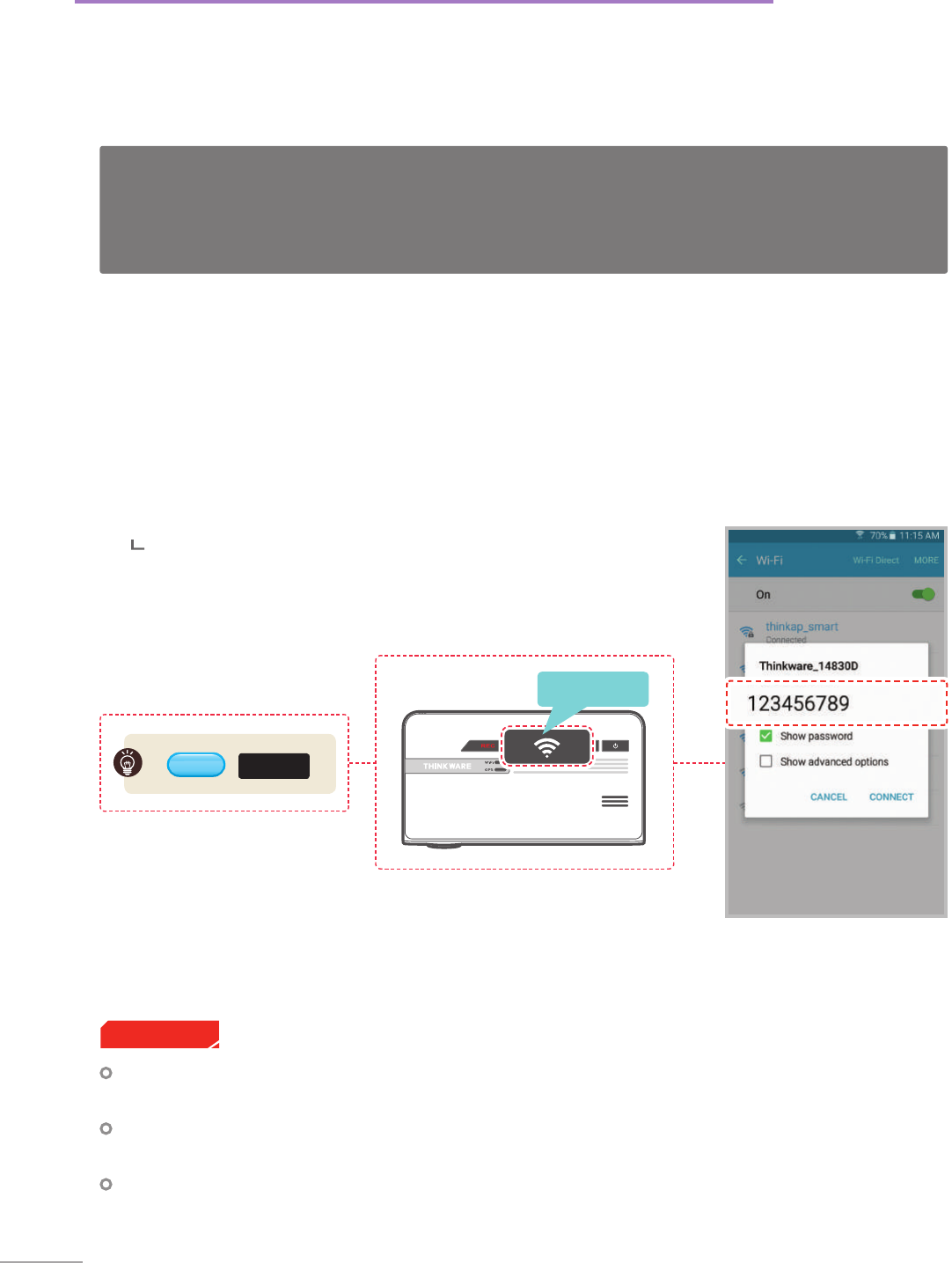
20
3-1. Thinkware Dash Cam Mobile Viewer
3. Mobile Viewer Application
3-1-1. Connect Wi-Fi with Password
①
Download and install Thinkware Dash Cam Mobile Viewer application
②
Press briey the Wi-Fi button on the dash cam to enter Wi-Fi connection mode
③
(Make sure to turn on the Wi-Fi in the device setting for iOS devices) In the Thinkware Dash Cam Mobile
Viewer application, turn on the Wi-Fi option, select “thinkware” from SSID list, and enter password as
“123456789”
Password is only required during rst time you try to connect.
The device will auto-connect in subsequent connections.
The distance range between the dash cam and connecting smart device is approximately 10 meters (33ft)
in an open eld environment.
Use of ADAS features (road safety warning system) are restricted while being accessed using Thinkware
Dash Cam Mobile Viewer.
When device and mobile phone are connected over Wi-Fi, all control buttons of device will not be working,
except power button.
Cautions
※ Dash cam will automatically turn o the Wi-Fi connection mode if not connected within 2 minute.
Thinkware Dash Cam Mobile Viewer App is available through Google Play and the App Store from iTunes.
Mobile App device OS version requirements: Android 4.0 (Ice Cream Sandwich) or higher, iOS 7.0 or higher.
You may disable Cellular data (Data networks) for using apps in some of devices operating Lollipop.
For iOS devices, Wi-Fi settings can only be accessed using the smartphone or tablet settings.
Press Briey
Wi-Fi LED
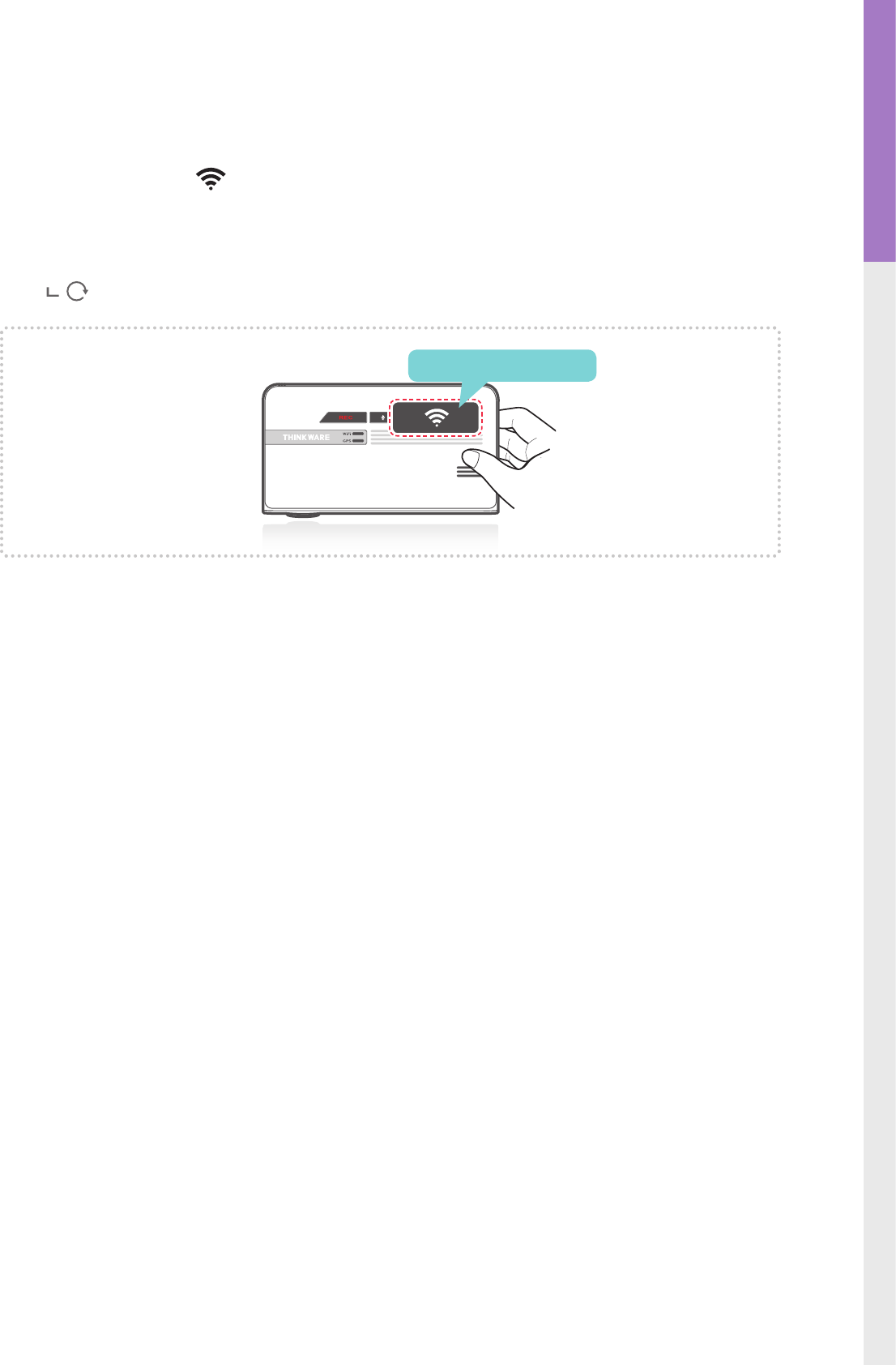
21
Mobile Application
03
Connecting with WPS ( Only Android OS)
①
Download and install Thinkware Dash Cam Mobile Viewer application.
②
Press and hold Wi-Fi ( )
button for more than 5 seconds on the dash cam to enter WPS connection
mode.
③
Select "WPS" button on the Thinkware Dash Cam Mobile Viewer application to automatically connect to
the Thinkware dash cam using Wi-Fi. (takes approximately 20~30 seconds)
: Retry Wi-Fi search
.
Press and hold for 5 seconds
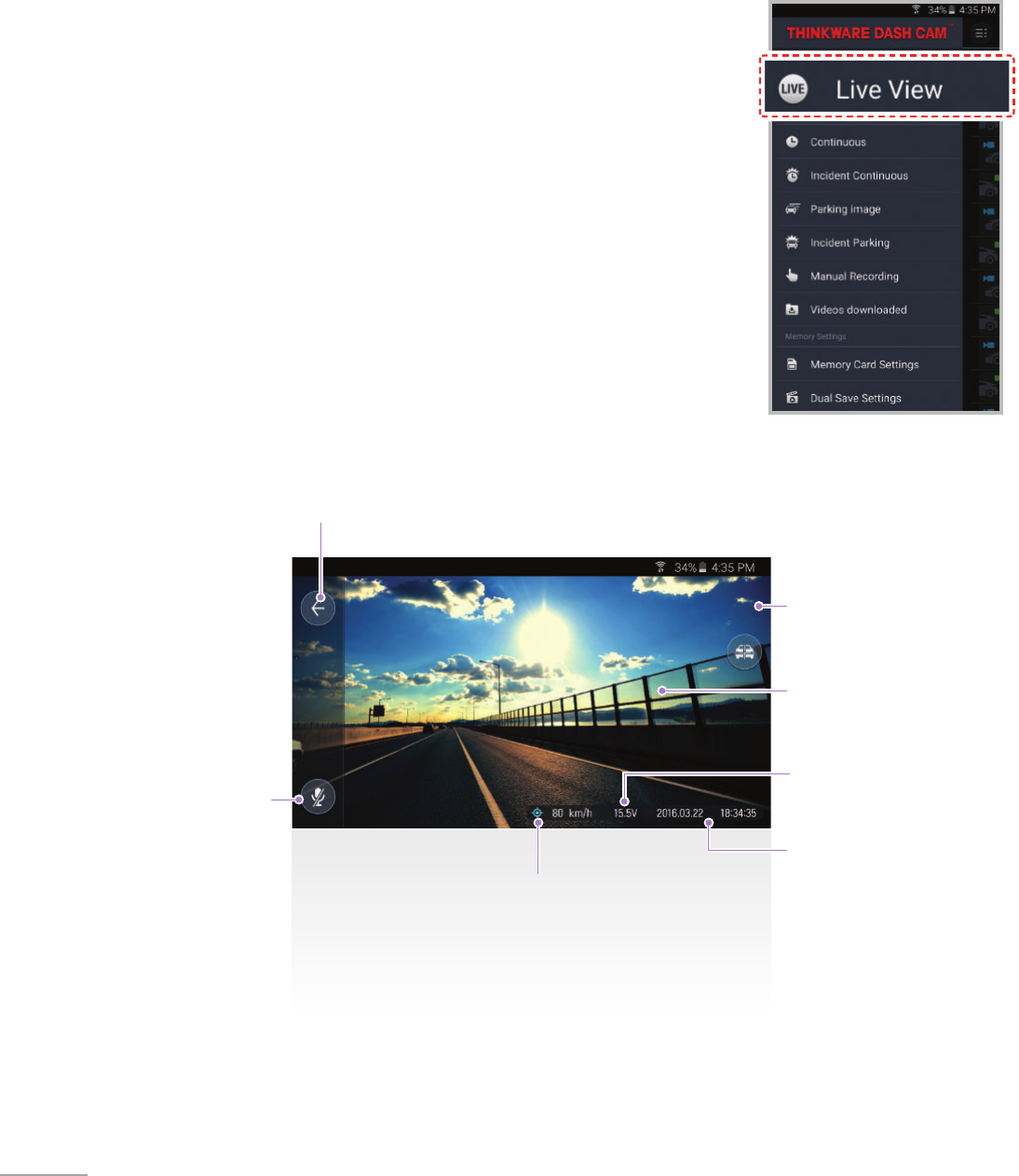
22
3-2-1. Live View
Live View : When using Live View, the continuous recording will be disabled.
Back
Switch to front/rear view
(appears only when
the rear view camera is
connected)
Live View
Current speed/voltage
Current date/time
GPS status
Audio recording
on/o
3-2. Thinkware Dash Cam Mobile Viewer Main Menu
Following section describing the Thinkware Dash Cam Mobile Viewer menu is based on Android devices.
Layouts and screen captures might be slightly dierent for iOS devices.
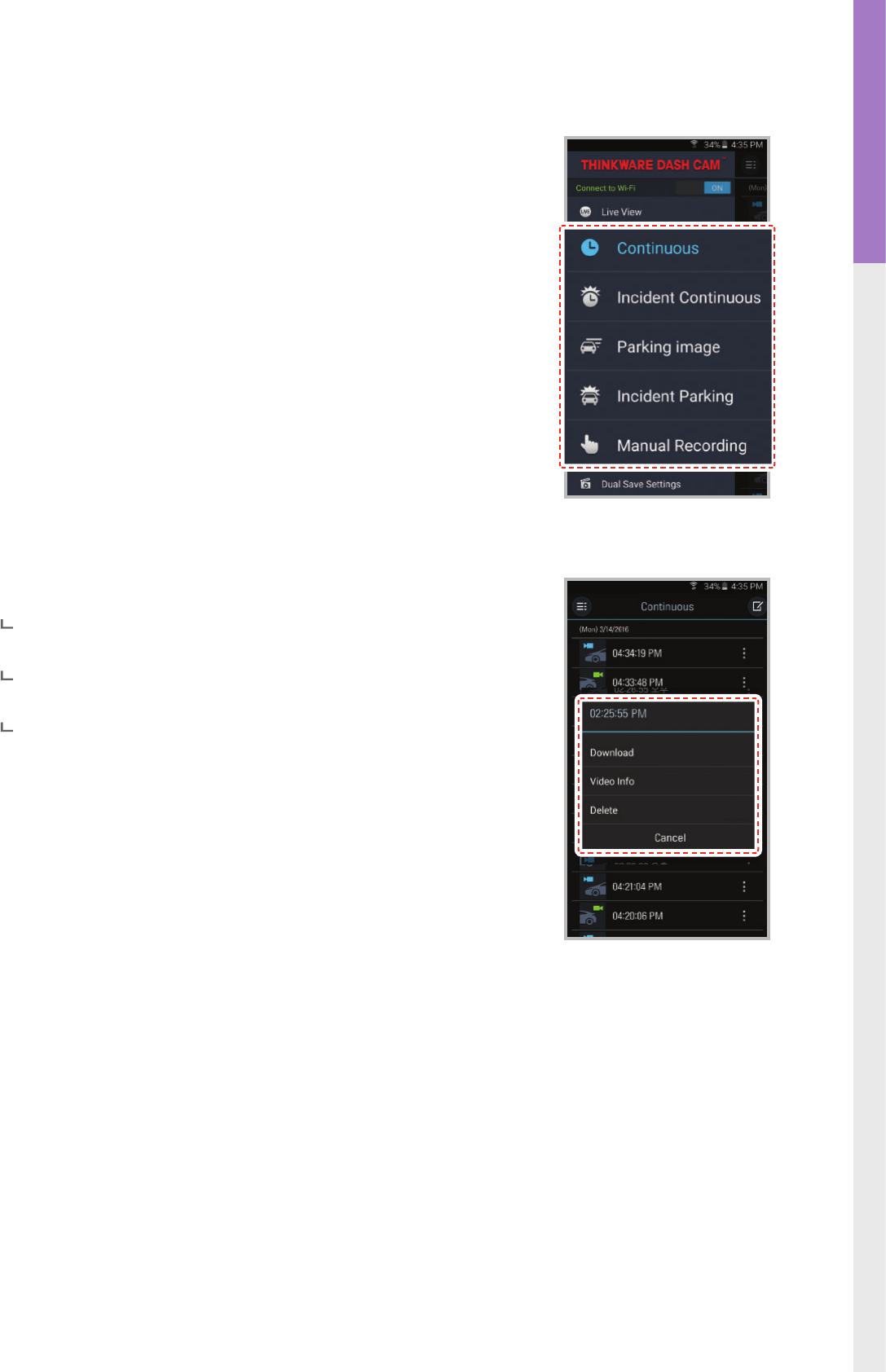
23
Mobile Application
03
3-2-2. Video List
Continuous Recording : Lists loop recording videos during continuous mode
(in 1 minute segments)
Incident in Continuous Mode : Lists incident recording videos during
continuous mode
Parking image : Lists motion detection recording videos during parking
surveillance mode
Incident in Parking Mode : Lists incident recording videos during parking
surveillance mode
Manual Recording : Lists manual recording videos initiated by selecting
manual recording button
Recording List Menu
Download : Copies selected video le to the device from the dash cam
MicroSD card (Wi-Fi must be connected)
Video Info : Displays date/time, le name, recording type, size, duration,
video quality for the selected video le
Delete : Removes the selected video le
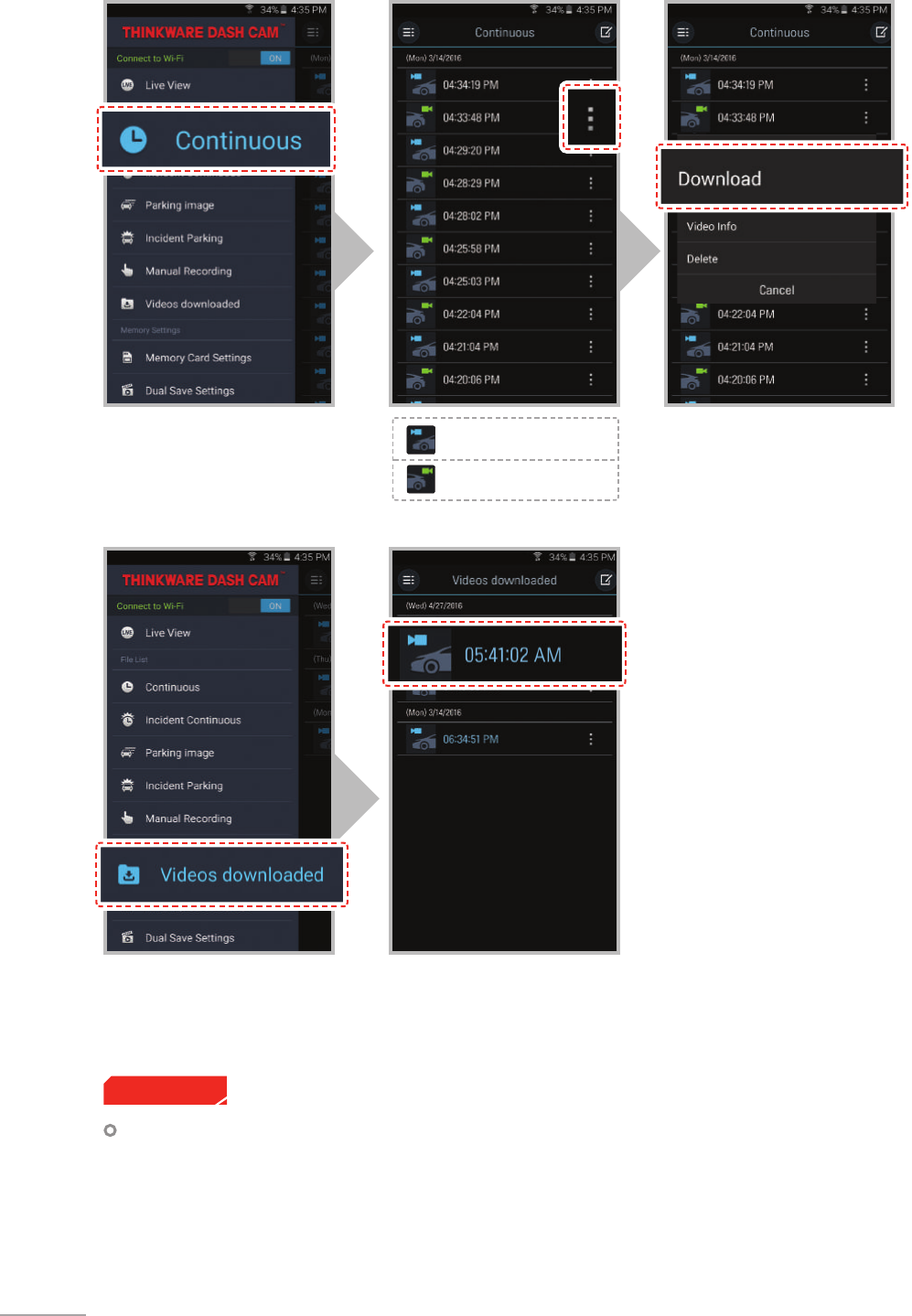
24
Video download
Rear view videos
Front view videos
Cautions
For Android OS devices, it may take a while until downloaded videos are displayed in the list.
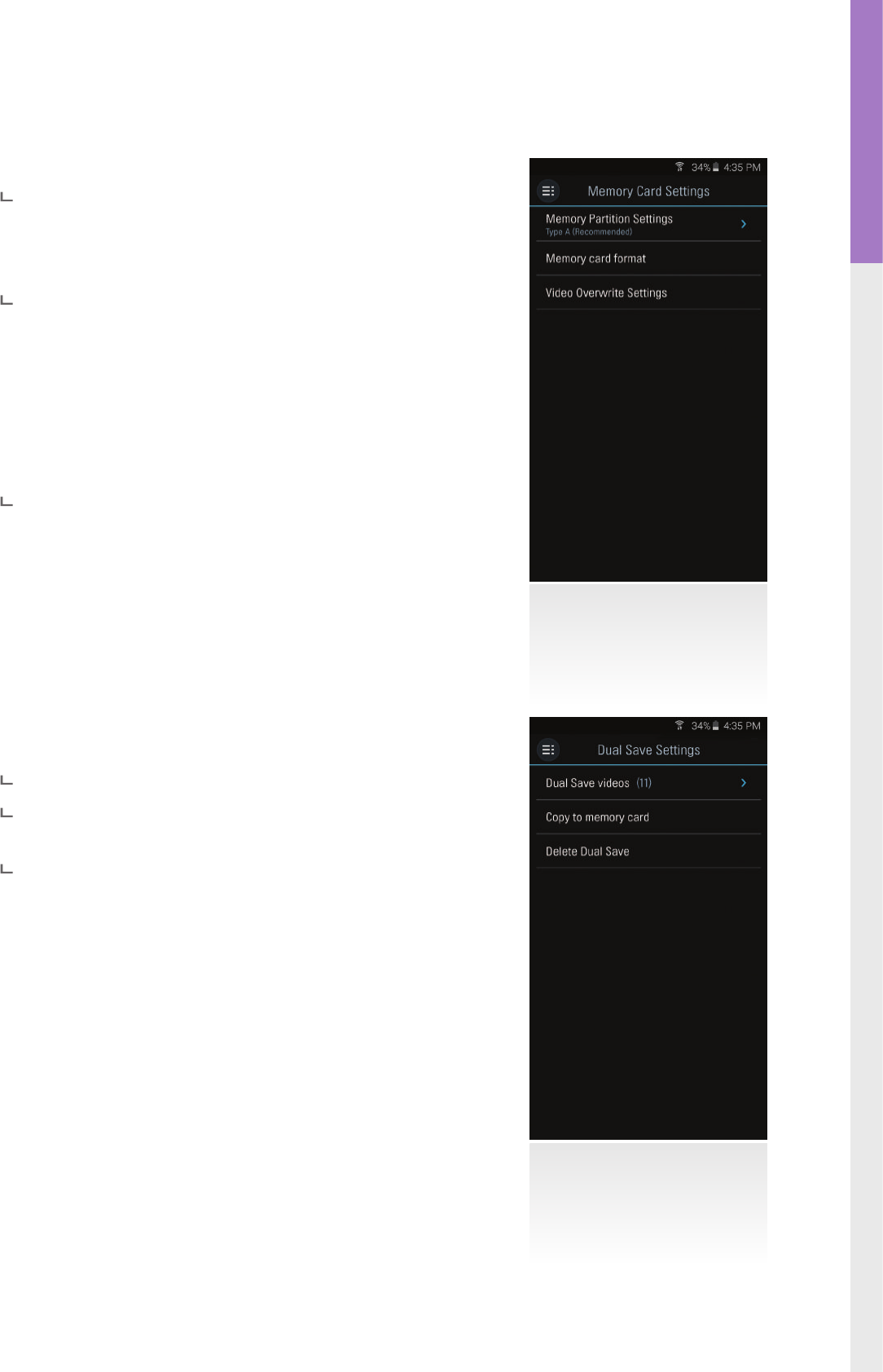
25
Mobile Application
03
3-2-3. Memory Settings
Memory Card Settings
Memory Partition Setting :
Sets how storage space on the memory card will be allotted for each
recording mode (Entire memory card will be formatted when the
memory partition setting is changed)
Memory card format :
Formats the MicroSD card. Formatting will completely erase all video
les stored in the memory card
※ It is recommended that you back up data before formatting the
memory card.Once you format the memory card, all data will be
deleted and cannot be restored.The method for formatting a
MicroSD card might vary depending on the computer operating
system.
Video Overwrite Setting :
Sets the overwriting option which will allow new video les to
overwrite oldestvideo in storage reserved for each mode
Dual Save Settings
Dual Save Video : Lists Dual Save videos
Copy to memory card : Copy all Dual Save videos saved on the inter-
nal memory to the MicroSD card
Delete Dual Save : Delete all Dual Save videos saved on the internal
memory
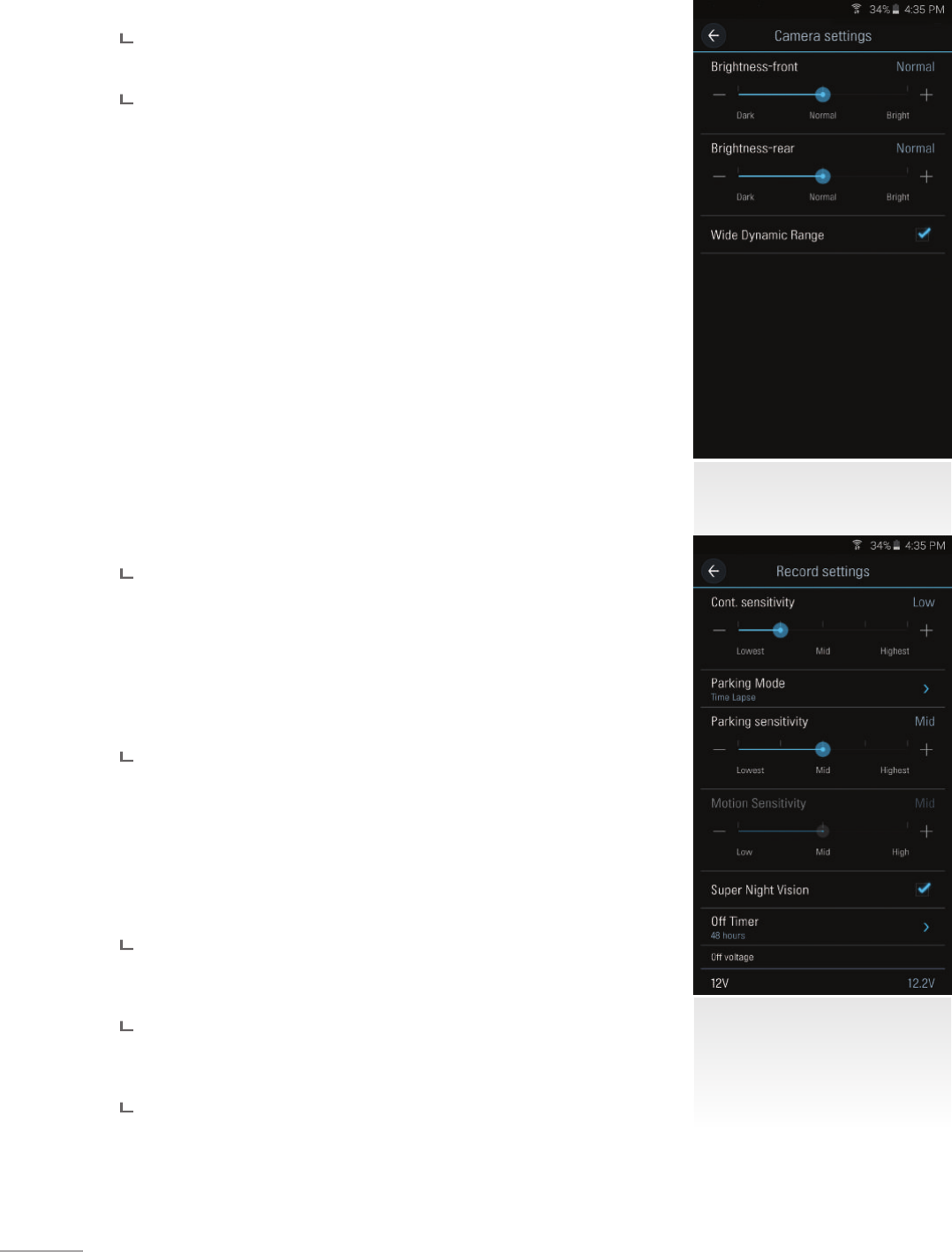
26
3-2-4. Settings > Dashcam Setting
Camera Settings
Brightness-F/R :
Sets the video recording brightness for front/rear camera
Wide Dynamic Range :
Sets the WDR mode to record clear video even in extreme contrast/
back-lit environment.
Record Settings
Cont. sensitivity :
Sets the impact sensitivity during continuous recording mode. It is
recommended that you set the sensitivity according to vehicle type.
High sensitivity setting is recommended for cars with softer ride such
as luxury sedans; while low sensitivity setting is recommendedfor cars
such as performance cars, trucks, or SUVs which tends to have stier
suspension settings.
Parking Mode :
Monitors vehicle ignition status to automatically convert to parking
mode when the vehicle engine is turned o. The dash cam must be
hardwired to the vehicle for the use of parking mode.
Parking sensitivity / Motion sensitivity :
Sets the motion detection sensitivity level during Parking mode.
Sets impact sensitivity when using Time Lapse function.
Super Night Vision :
Enhance video exposure for low-light conditions during Parking
Surveillance Mode.
Device auto-O Timer :
Sets the timer for the dash cam to automatically shut down in parking
mode to prevent From draining the vehicle battery
Device auto-O Voltage :
Sets the voltage level for the dash cam to automatically shut down if the dash cam detects voltage level
lower than congured value for more than 5 minutes in order to prevent fromdraining the vehicle battery
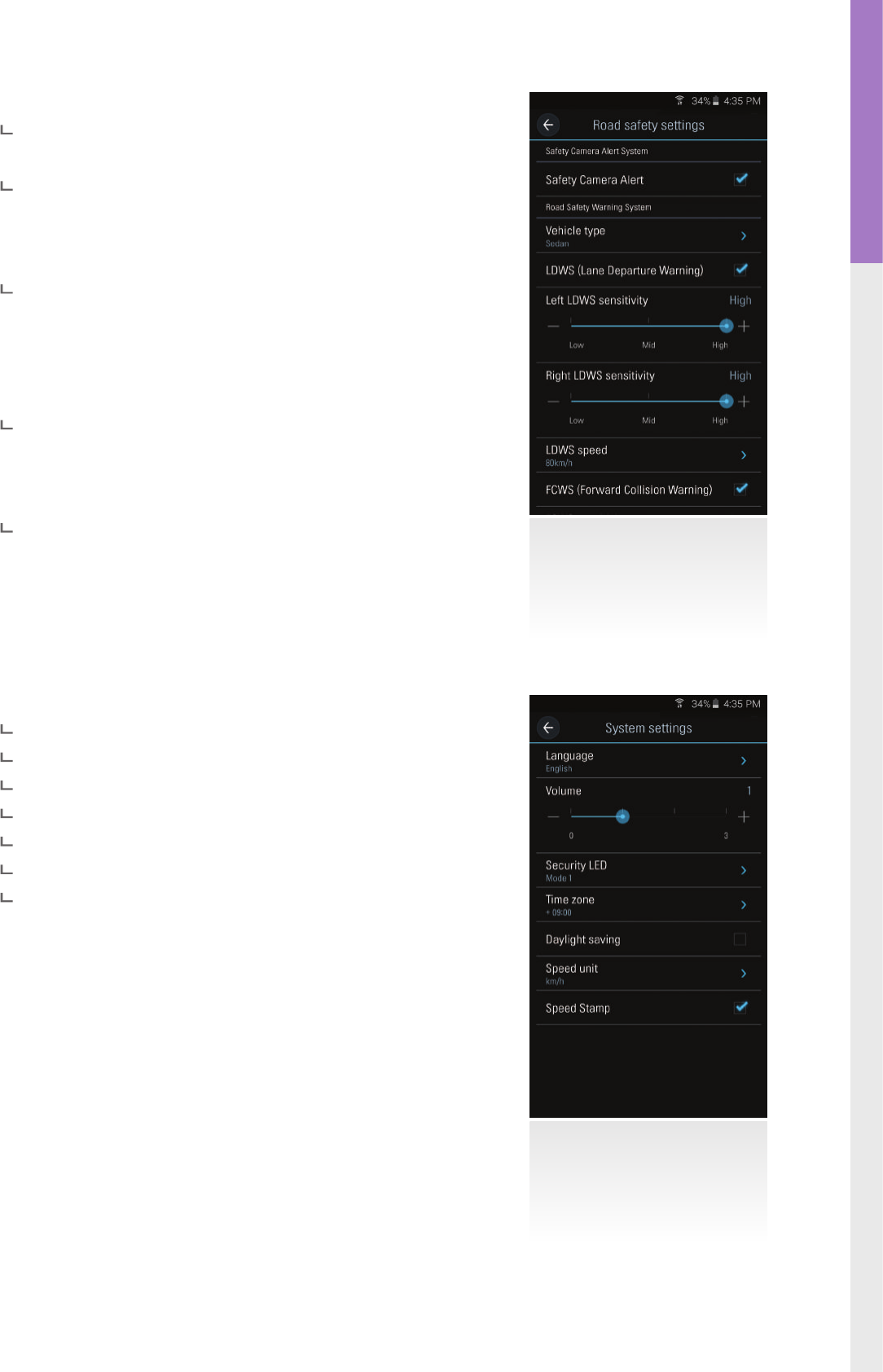
27
Mobile Application
03
Road Safety Warning System Settings
Safety Camera Alert :
Sets the audible notications for road safety warnings
Vehicle type :
Sets the vehicle type to be used to optimize Advanced Driver
Assistance System (ADAS) features such as Lane Departure Warning
System (LDWS) and Forward Collision Warning System (FCWS).
LDWS (Lane Departure Warning) :
Sets the LDWS driver assistance notication.
Left LDWS sensitivity / Right LDWS sensitivity :
Sets the lane departure detection L/R sensitivity. (It is recommended
that the sensitivity is set at high for wider vehicles)
LDWS speed :
Sets the speed at which the LDWS notication is enabled. LDWS
warning will only be notied to the driver when the vehicle veers
o the lane travelling at the congured speed.
Forward Collision Warning System (FCWS) :
Sets the FCWS driver assistance notication and Sets the forward
collision detection sensitivity .
System Settings
Language : Sets dash cam system language
Volume : Sets the volume level
Security LED : Sets the pattern for security LED
Time zone : Sets the time zone
Daylight saving : Sets the daylight saving time
Speed unit : Sets the unit for the vehicle speed
Speed Stamp : Sets vehicle speed information (tracked by GPS) to
be shown or hidden directly on video
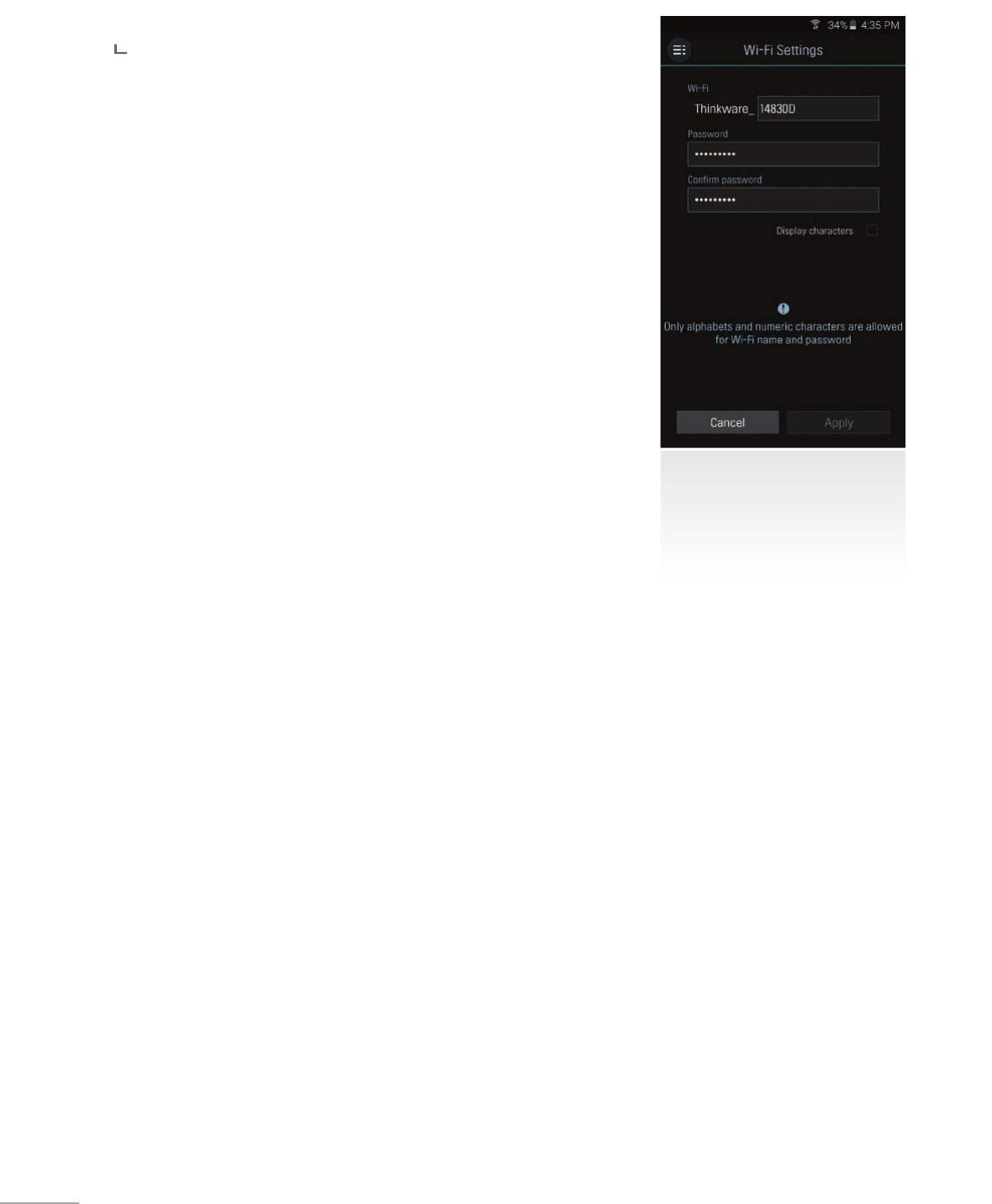
28
3-2-5. Settings > Wi-Fi Settings
Wi-Fi Settings
Sets the Wi-Fi name and/or password
3-2-6. Information
App Information : Displays current version and latest available version
Dash cam information : Displays dash cam information
GPS Information : Displays GPS information and provides GPS reset option
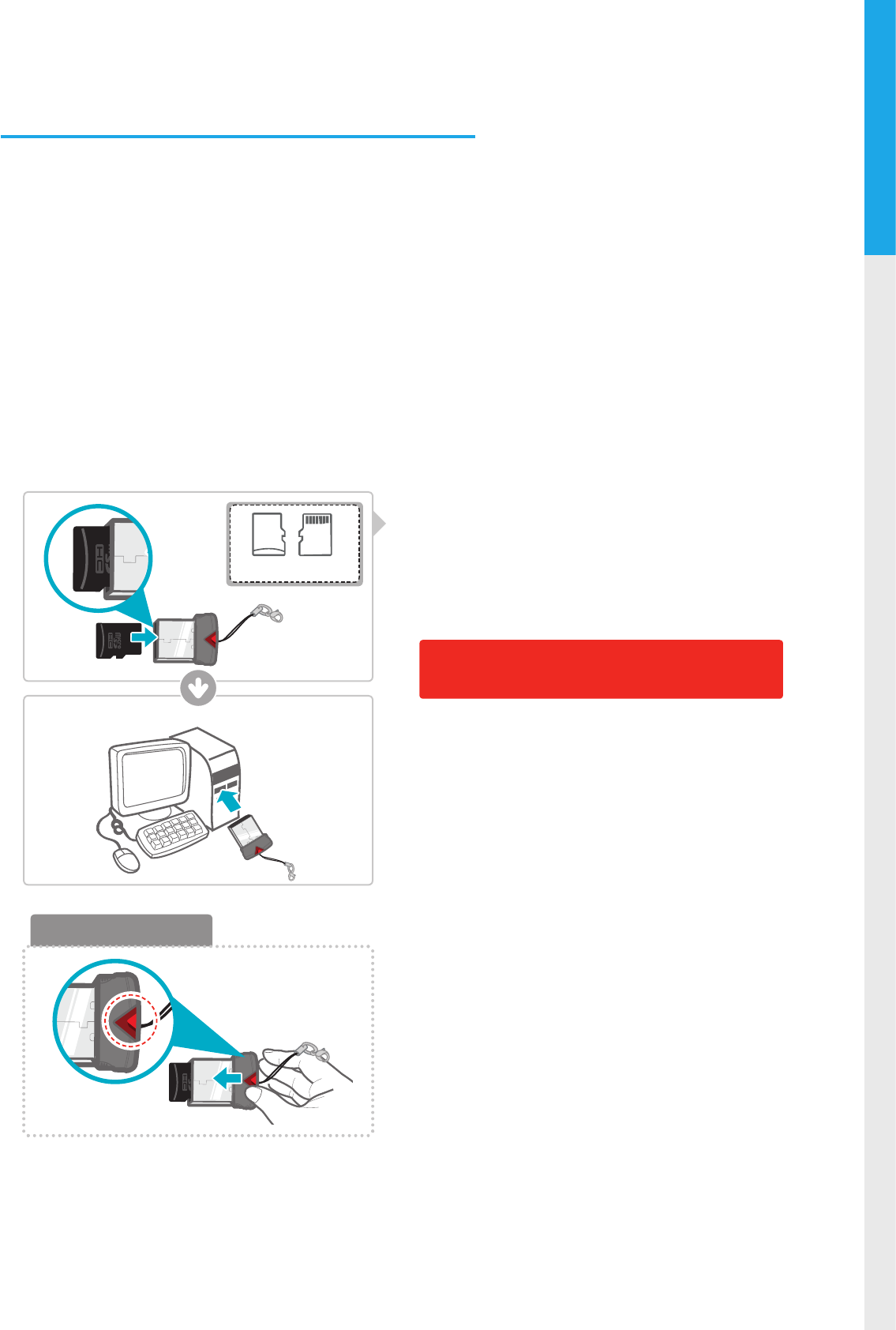
29
PC Viewer Software
04
Front Rear
MicroSD card
Removing MicroSD card
4. PC Viewer Software
4-1. Thinkware Dash Cam PC Viewer
Thinkware Dash Cam PC Viewer for Windows/MacOS is provided which can be used to watch videos recorded
with the dash cam. The video les recorded by the dash cam are in one minute segments and the PC viewer
allows the user to watch these segments in single continuous video.
The setup le for the Thinkware Dash Cam PC Viewer is included in the MicroSD card within the package.
Please check THINKWARE homepage(www.thinkware.com) for the latest Dash Cam PC Viewer application.
4-1-1. Thinkware Dash Cam PC Viewer Software
①
Insert the MicroSD card into the USB MicroSD card
reader (included in the package) with front side
facing up as shown in the illustration.
②
Connect the USB MicroSD card reader to the PC.
Ensure that the USB card reader is correctly
oriented when inserting it into the USB drive
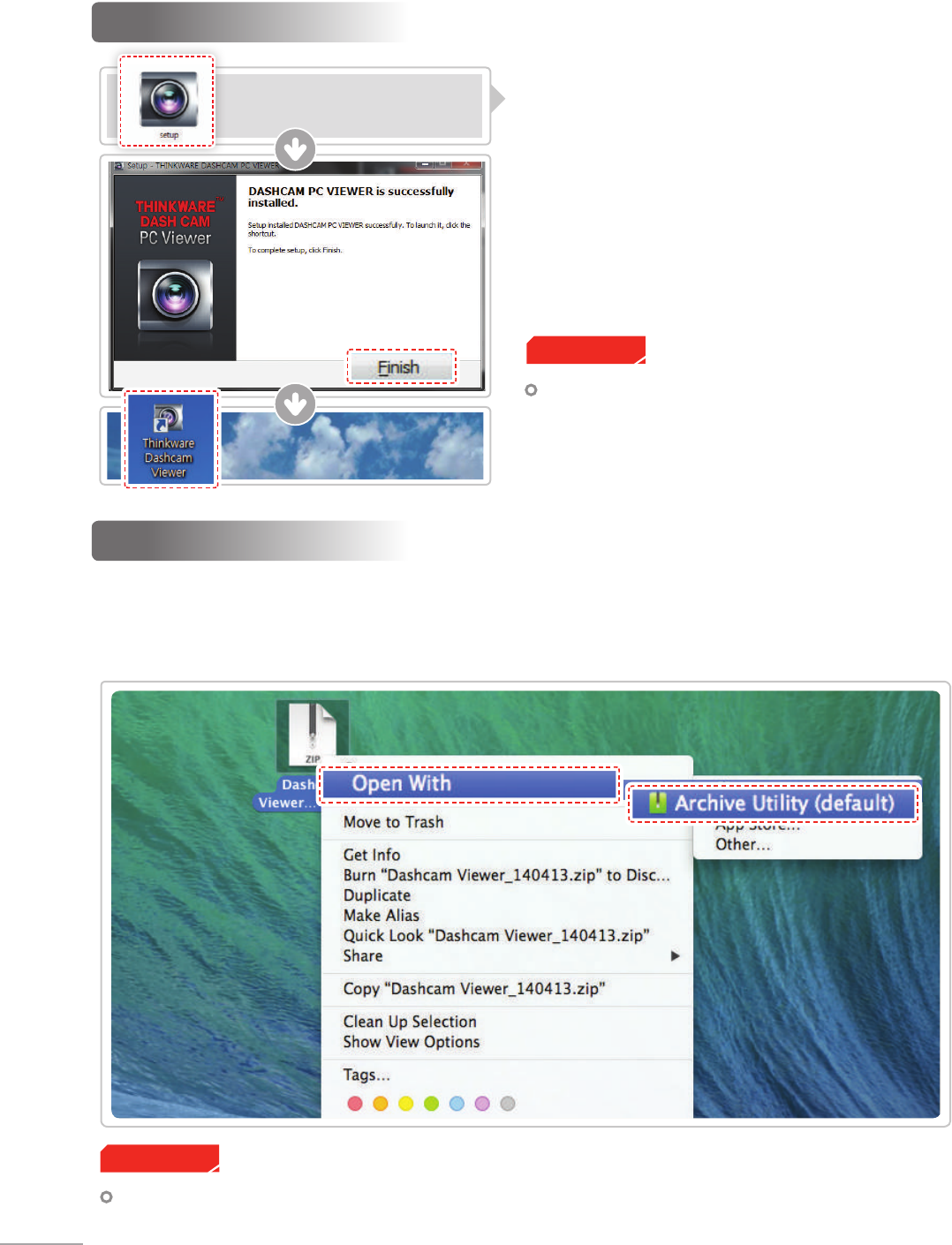
30
4-1-2. Installing Thinkware Dash Cam PC Viewer
Windows
①
Double-click the Thinkware Dash Cam PC Viewer
setup le saved in the MicroSD card to initiate
program installation.
②
Double-click the application icon once PC Viewer
installation completes and the application main
screen will then appear.
MAC
Cautions
System requirements : MAC OS X 10.8 Mountain Lion or later (OS X 10.9 Mavericks, OS X 10.10 Yosemite)
Cautions
System requirements : Windows XP SP3 (32bit),
Windows 7 (32/64bit), Windows 8.x (32/64bit)
①
Move the le named “Dashcam Viewer.zip” stored in the MicroSD card to the desktop.
②
Right click on the mouse and select “Open With” > “Archive Utility” to launch the Thinkware Dash cam
PC viewer application.
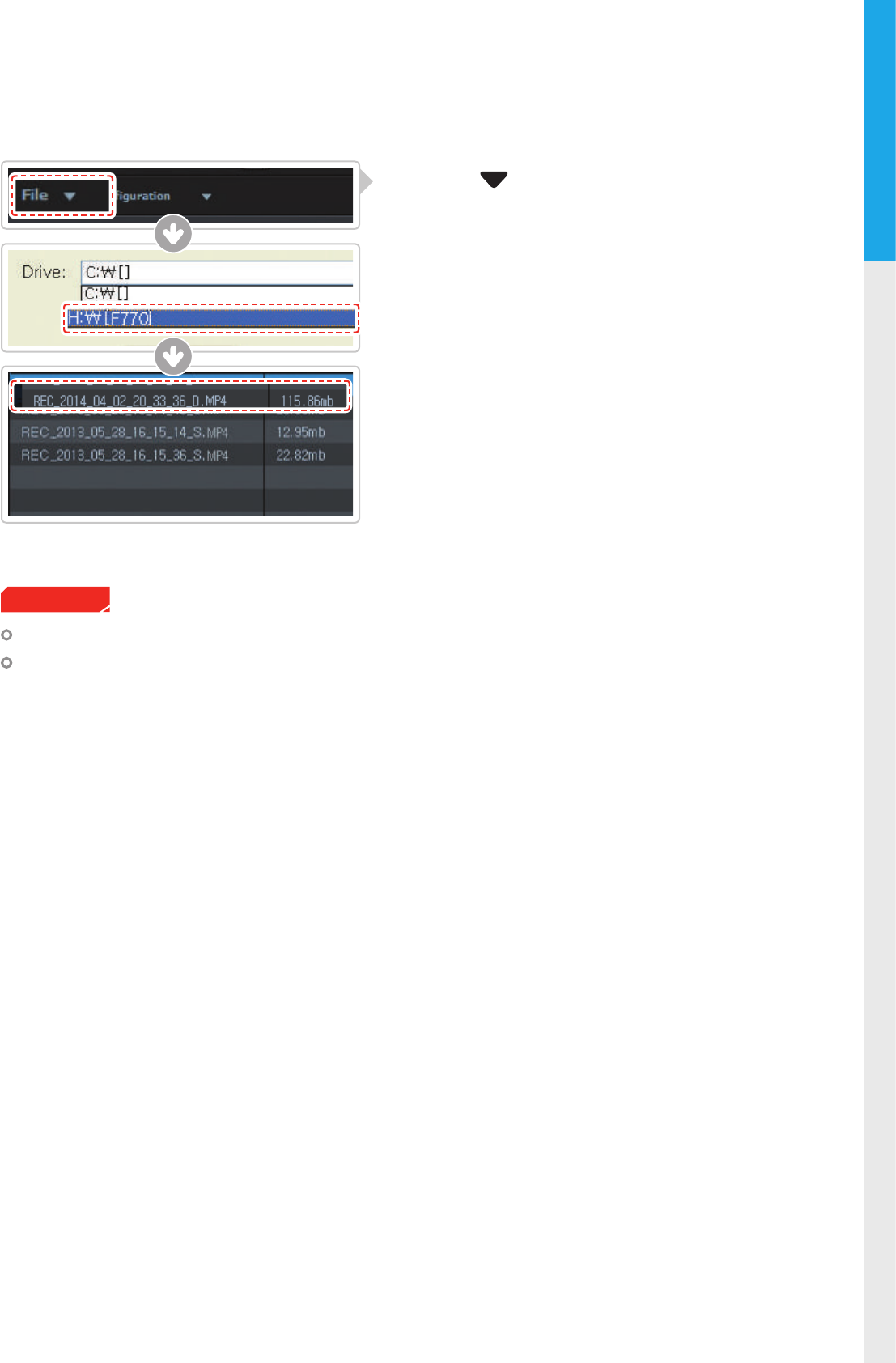
31
PC Viewer Software
04
Cautions
The MicroSD card will not be recognized by the software until it has been initialized in the dash cam.
It is recommended that the user record at least one video clip on the MicroSD card with the dash cam
unit before accessing the Thinkware Dash Cam PC Viewer.
4-1-3. Select the Device Drive for F770
①
Click File from menu and select the drive for
the portable storage drive for the connected
MicroSD card.
②
Select any le from the list to load entire video play-
list in the memory card.
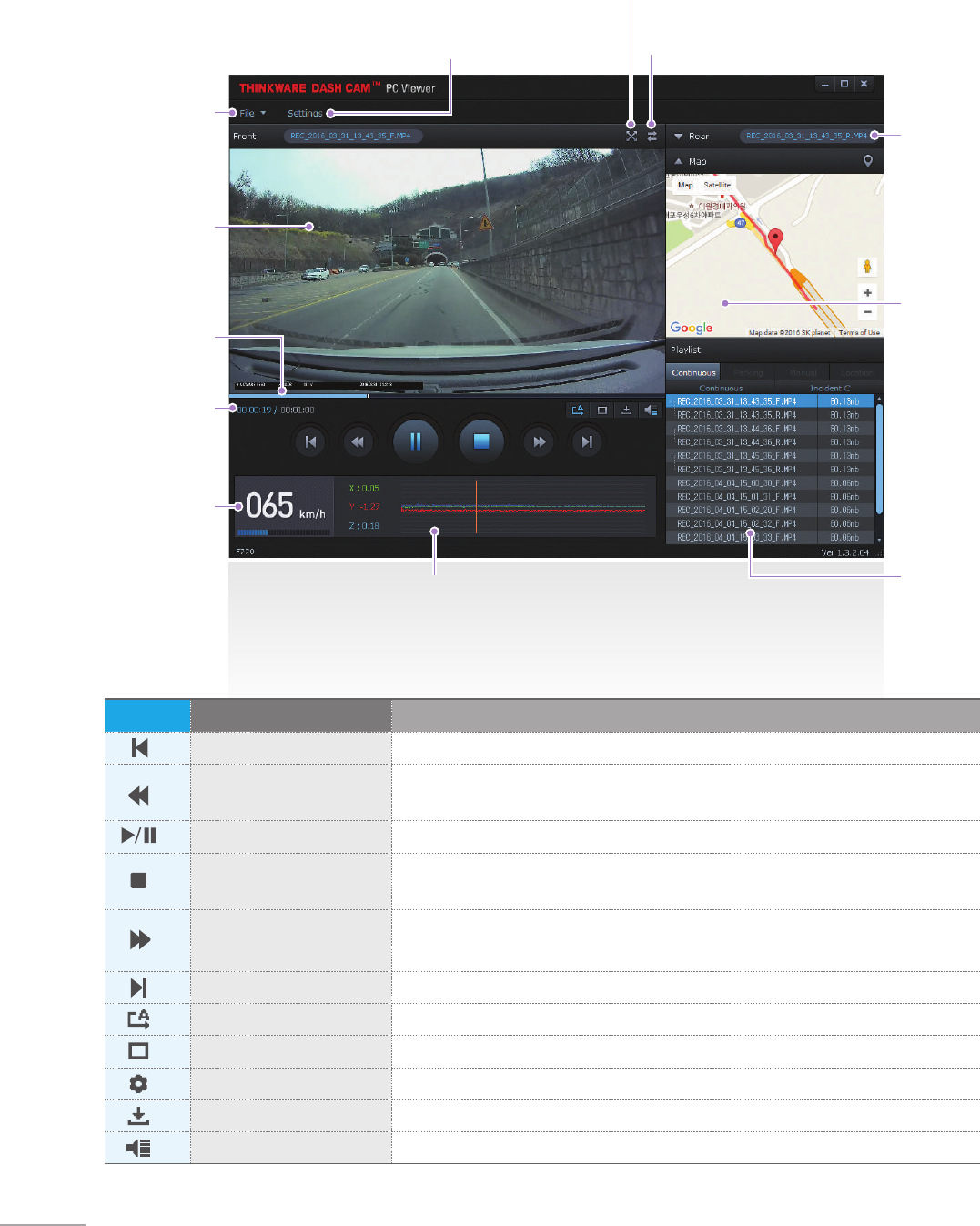
32
Rear View
(Enabled only if
MicroSD card
contains video
captured using rear
view camera)
Dash Cam Setting / Information
Full Screen
Switch between Front/Rear View
File Open
Viewing Screen
Playback
Progress
Current Playing Time/
Total Playing Time
Driving Speed
Impact Sensor Value
Map
Checks the location
of the recorded
video (Enabled only
if video is captured
while connected
using GPS antenna
(optional in some
models) and must
also be connected
to the Internet)
Playlist
4-1-4. Thinkware Dash Cam PC Viewer Overview
No. Name Description
Play Previous Plays the previous le before the current le
Rewind by 10 Sec Rewinds the current le being played by 10 seconds
(If selected, it continues to rewind by 10 seconds)
Play/Pause Plays the recorded le / temporarily pauses playback
Stop Stops the le being played. The playback status resets to the starting point of
the video.
Fast-forward by 10 Sec Fast-forwards the current le being played by 10 seconds
(If selected, it continues to fast-forward by 10 seconds)
Play Next Plays the next le after the current le
Auto Play Automatically loops the video back to beginning once the end has reached
Zoom Sets the video expansion ratio (0.5x / 1.0x / 1.5x / 2.0x)
Screen Setting Sets brightness/speed of the video
Save Saves the video in play
Volume Sets the volume of the playback
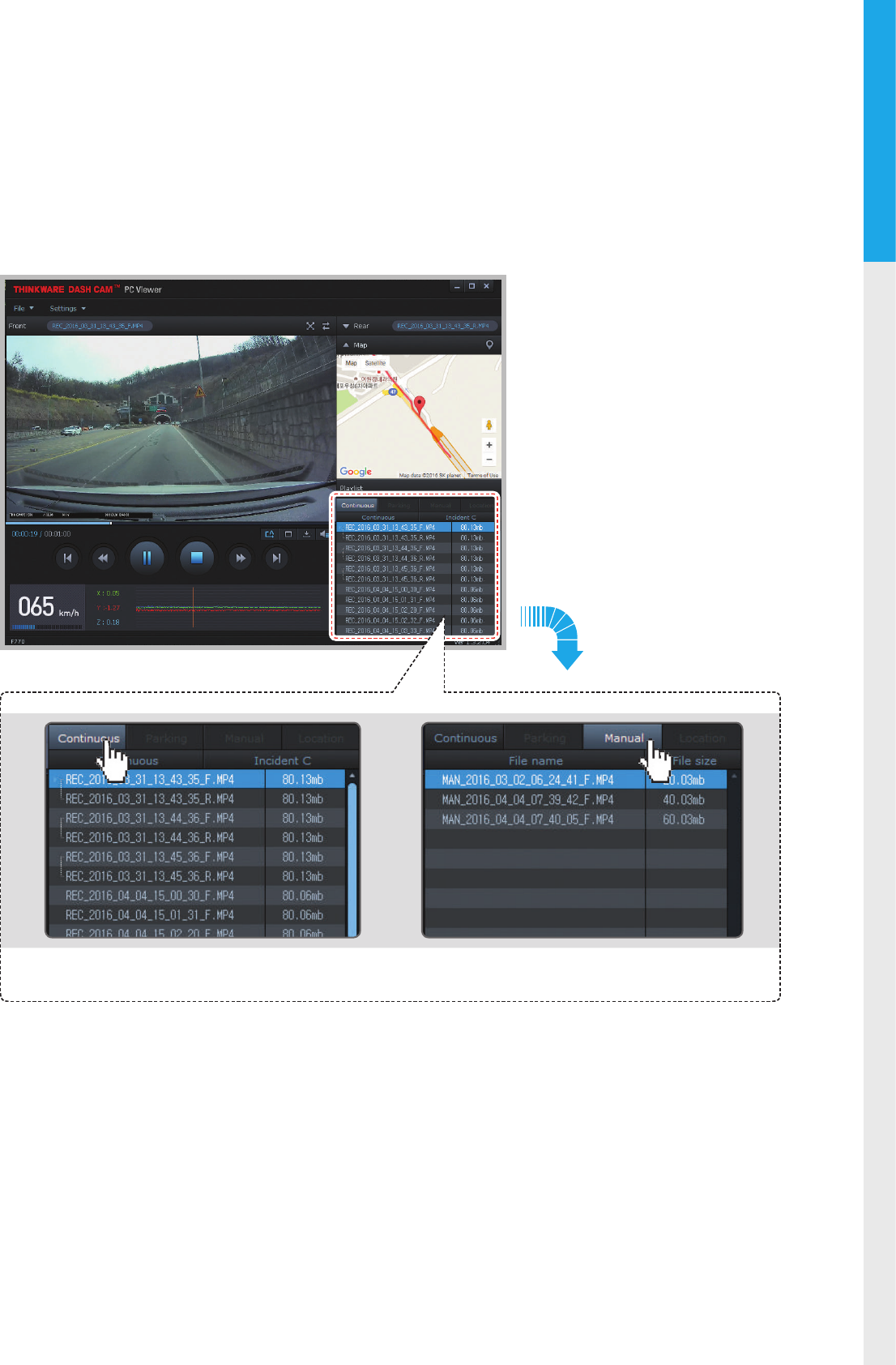
33
PC Viewer Software
04
4-1-5. View Video Playlist
Select appropriate folder (Continuous Recording, Incident Recording, Manual Recording, Parking Motion,
Parking Incident) to see the playlist for each recording mode.
Continuous Recording Playlist Manual Recording Playlist
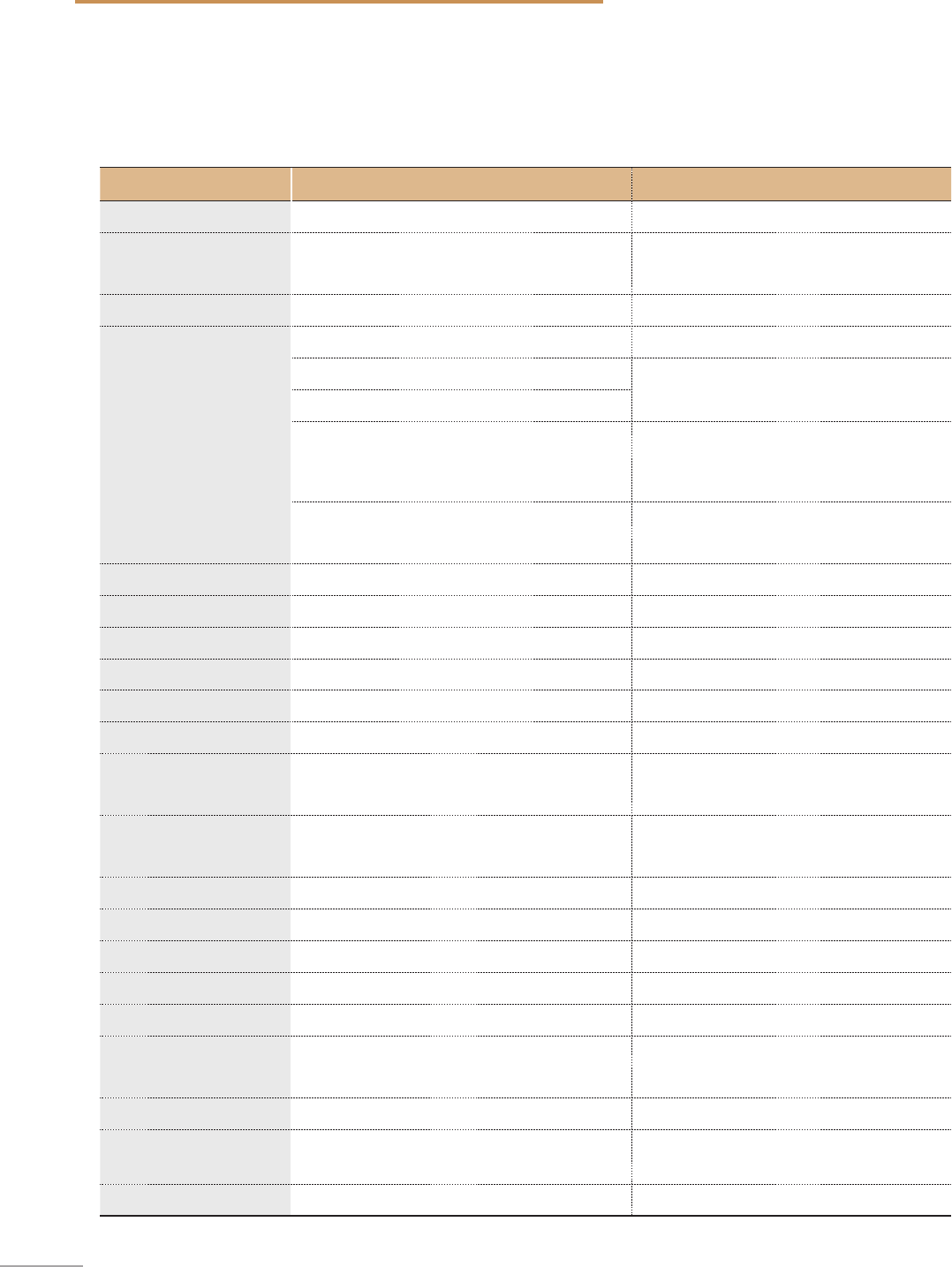
34
5. Device Information
5-1. Specications
The specications of this product may change without prior notice for product improvements.
Item Standard Note
Model F770
Size/weight 110 x 60.41 x 31.75 mm / 131g
4.33 x 2.37 x 1.25 inches / 0.28lbs
Capacity MicroSD card (UHS-I) 16/32/64GB
Recording mode
Continuous Recording Mode Records in 1 minute segment
Incident Recording Mode
Manual Recording Mode
Parking Surveillance Mode
Optional hardwiring cable and installation
are required for continuous supply of
power when vehicle ignition is o.
Audio Recording Press Voice Recording Button to turn the
audio recording on or o
Camera 2.19 Megapixel, 1/2.9" CMOS Same for rear camera
Viewing angle Approximately 140° (diagonally) Same for rear camera
Video Full HD (1920 x 1080/H.264/extension MP4) Same for rear camera
Frame rate 1 channel (Front view) : up to 30 fps Same for rear camera
Audio PCM (Pulse code modulation)
Acceleration sensor 3-axis acceleration sensor (3D, ±3G) Adjustable impact sensitivity (5 levels)
Rear camera Support V-IN port Optional accessory that requires separate
purchase.
GPS Embedded GPS Supports Road safety Warning System
(ADAS)
Input power source DC 12/24V Rear view camera: 3.3V DC
Current consumption 2CH: 3.5W/1CH: 2.5W (mean) Based on fully charged super capacitor
Auxiliary power unit Super Capacitor
Security LED Panoramic white LED
Notication LED 3-color LED 2 rear LEDs
Hardware status
notication LED
Wi-Fi receiver, GPS receiver,
operation status 2 rear LEDs
Warning sound Embedded speaker Voice (buzzer sound) guidance
Operation/
Storage Temperature
-10°C to 60°C/ -20°C to 70°C
14°F to 140°F/ -4°F to 158°F
Connection Interface 1 x V-IN port