TOSHIBA TEC Singapore S-0501 Printer User Manual Quick Start en
TOSHIBA TEC Singapore Pte Ltd Printer Quick Start en
Contents
- 1. User Manual 1
- 2. User Manual 2
User Manual 1

USER
SET UP
1
2
EJECT
STOP
5040
Quick Start Guide
Flatbed Printer
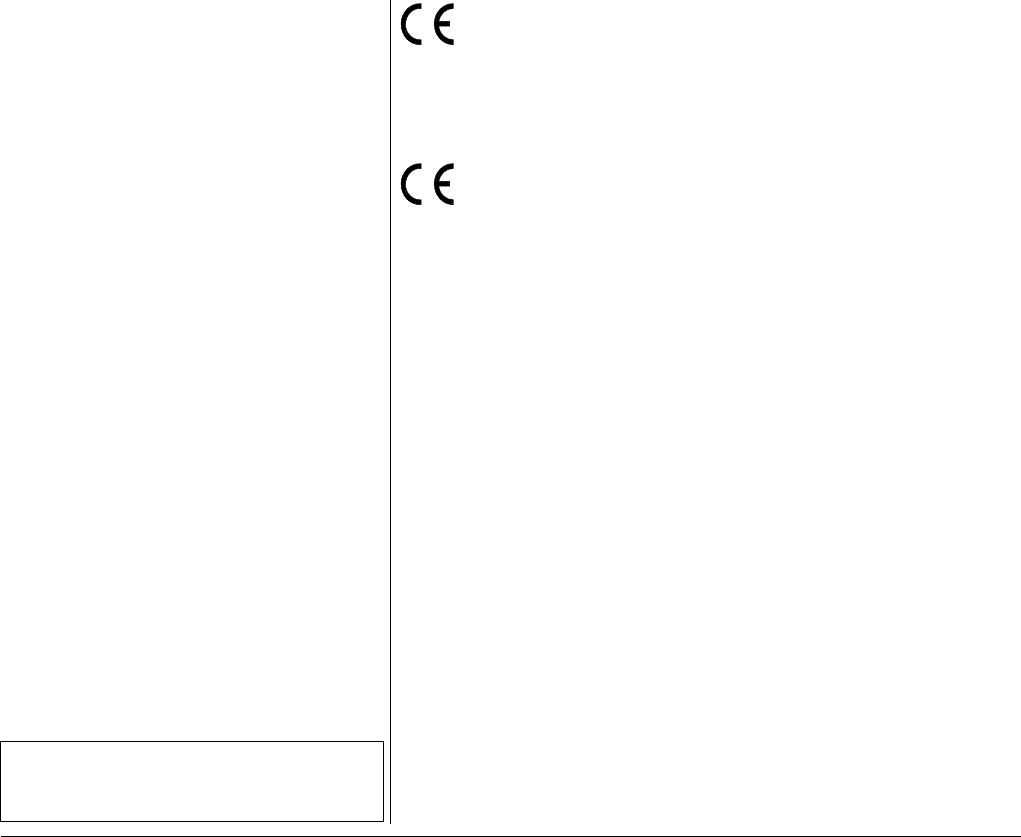
This device fulfils the European standards requirements by complying with the Directive of
the Commission dated May 3, 1989 (89/336/EEC) relating to electromagnetic compatibility
and the Directive dated February 19, 1973 (73/23/EEC) relating to low-voltage electrical
equipment. Conformity with the above mentioned Directives is indicated by the CE symbol
attached to the device.
Note: Conformity may be affected by:
■ using interface cables not complying with the specifications
■ non-observance of important instructions in the operator's manual
■ installing components not approved for this device by the manufacturer
■ unauthorized manipulation
Cet appareil remplit aux exigences des normes européennes en respectant la directive du
Conseil du 3 mai 1989 (89/336/CE) relative à la compatibilité électromagnétique et la direc-
tive du 19février 1973 (73/23/CE) en matière du matériel à basse tension. La conformité
aux directives mentionnées ci-dessus est repérée par la marque de conformité de la Com-
munauté Européenne (CE).
Remarque: La conformité peut être influencée par:
■ l'utilisation de câbles d'interface non spécifiés
■ le non-respect de consignes importantes du manuel d'utilisation
■ le remplacement de composants qui n'ont pas été homologués pour cet appareil par le constructeur
■ l'intervention de personnes non autorisées
Important Information
This equipment generates and uses radio frequency energy
and if not installed and used properly, that is, in accordance
with the manufacturer's instructions, may cause interference in
radio and television reception. It has been type tested and
found to comply with the limits for class B computing devices in
accordance with the specification in subpart J of part 15 of FCC
rules, which are designed to provide reasonable protection
against such interference in a residential installation. However,
there is no guarantee that interference will not occur in a partial
installation. If this equipment does cause interference to radio
or television reception, which can be determined by turning the
equipment off and on, the user is encouraged to try to correct
the interference by one or more of the following measures:
■Reorient the receiving antenna,
■Relocate the peripheral away from the receiver,
■Move the peripheral away from the receiver
■Plug the peripheral into a different outlet, so that the peri-
pheral and receiver are on different branch circuits
If necessary, the user should consult the dealer or an experi-
enced radio/television technician for additional suggestions.
The user may find the following booklet, prepared by the Fe-
deral Communications Commission, helpful: “How to Identify
and Resolve Radio-TV Interference Problems”.
This booklet is available from the U.S. Government Printing Of-
fice, Washington DC 20402 Stock No. 004.000.00345.4.
WARNING: To comply with FCC regulations on electromagne-
tic interference for a class B computing device, the printer ca-
ble must be shielded. To assure compliance with FCC
regulations for a computing device, use a shielded interface
cable with a metal shell connector. The use of cables not pro-
perly shielded may result in violating FCC regulations.
This digital apparatus does not exceed the class B limits for ra-
dio noise emissions from digital apparatus as set out in the ra-
dio interference regulations of the Canadian department of
communications.
This unit complies with DOC standard C108.8-M 1983
ATTENTION: Le présent appareil numérique n'ement pas de
bruits radioélectriques déspassant les limites applicables aux
appareils numériques de la classe B prescrites dans le règle-
ment sur le brouillage radio-électrique édicté par le minstère
des communications du Canada.
WARNING For continued protection against risk of fire, replace only with same type and rating of fuse.
Only trained and qualified personnel may open covers or remove parts that are not explicitly shown and described in the User Guide
as being accessible to the operator.
ATTENTION Pour ne pas compromettre la protection contre les risques d'incendie, remplacer par un fusible de même type et de mêmes carac-
tèristiques nominales.
Seul un personnel qualifié et formé est habilité à démonter les sous-ensembles de la machine qui ne sont pas formellement indi-
qués dans le Manuel d'utilisation meme s'ils sont accessibles par l'opérateur.
The paper used is made of raw materials treated with a
chlorine-free bleaching process.
Le papier utilisé est fabriqué à partir de matières premières
blanchis sans chlore.
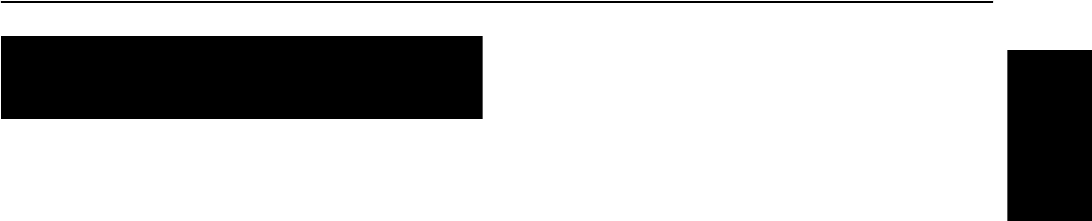
Quick start guide Table of contents
I
ENGLISH
Table of contents
Introduction . . . . . . . . . . . . . . . . . . . . . . . . . . . . . . . 1
Symbols used. . . . . . . . . . . . . . . . . . . . . . . . . . . 1
Important safety instructions . . . . . . . . . . . . . . . 1
Using the Online CD-ROM. . . . . . . . . . . . . . . . . 2
Contents of the Online CD-ROM . . . . . . . . . . . . 2
Hardware requirements . . . . . . . . . . . . . . . . . . . 2
Troubleshooting . . . . . . . . . . . . . . . . . . . . . . . . . 2
Printer at a glance . . . . . . . . . . . . . . . . . . . . . . . . . . 3
Installation . . . . . . . . . . . . . . . . . . . . . . . . . . . . . . . . 5
Unpacking the printer. . . . . . . . . . . . . . . . . . . . . 5
Placing the printer . . . . . . . . . . . . . . . . . . . . . . . 6
Checking the printer voltage . . . . . . . . . . . . . . . 7
Connecting the printer . . . . . . . . . . . . . . . . . . . . 7
Switching on the printer . . . . . . . . . . . . . . . . . . . 8
Control panel . . . . . . . . . . . . . . . . . . . . . . . . . . . . . . 9
Operating the printer. . . . . . . . . . . . . . . . . . . . . . . 10
Inserting a document . . . . . . . . . . . . . . . . . . . . 10
Inserting a passbook . . . . . . . . . . . . . . . . . . . . 11
Service and Maintenance . . . . . . . . . . . . . . . . . . . 14
Replacing the ribbon cassette . . . . . . . . . . . . . 14
Printing the Status Page . . . . . . . . . . . . . . . . . 19
Technical data . . . . . . . . . . . . . . . . . . . . . . . . . . . . 21
Printer specifications . . . . . . . . . . . . . . . . . . . . 21
Paper specifications. . . . . . . . . . . . . . . . . . . . . 22
Accessories . . . . . . . . . . . . . . . . . . . . . . . . . . . 23
QUICK START GUIDE
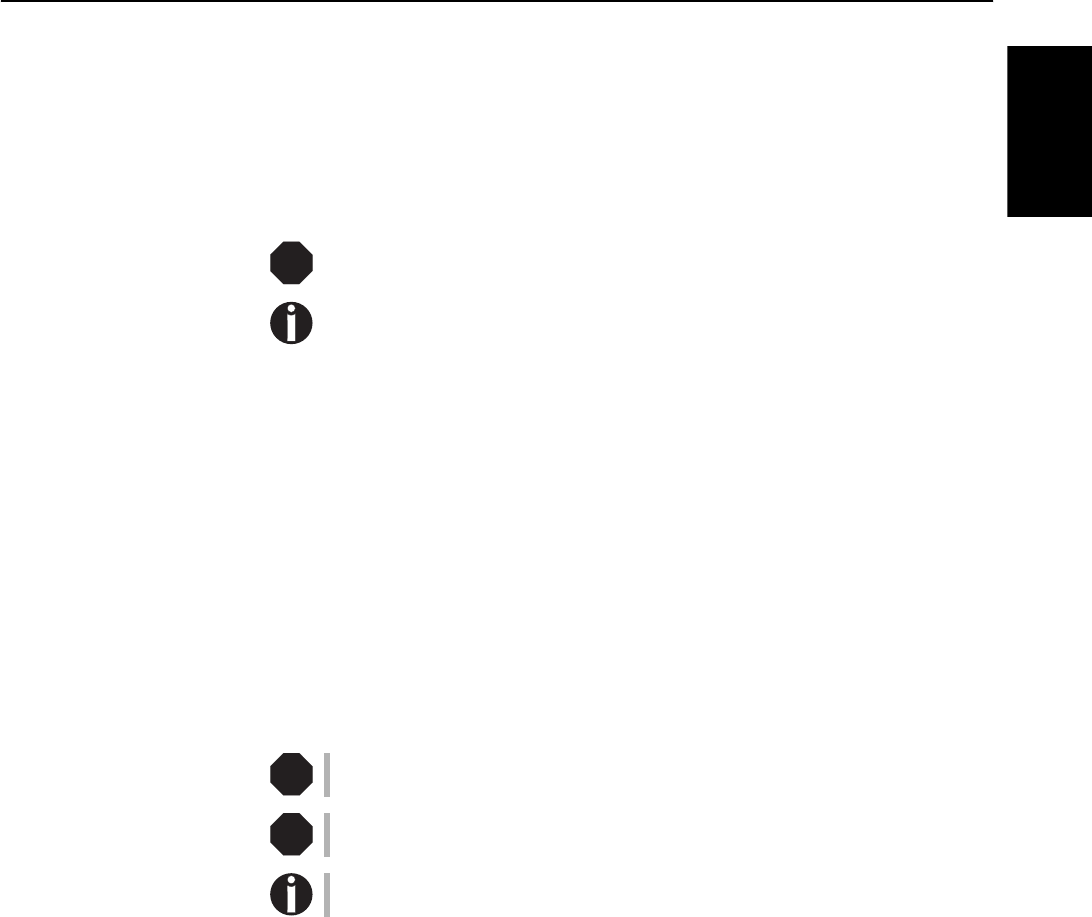
Quick start guide Introduction
1
ENGLISH
Introduction This Quick start guide is intended as a quick introduction into working with the
printer and also to enable inexperienced users to operate the device properly. It de-
scribes the most important functions of the printer and contains the essential infor-
mation for your everyday work with the printer. A more detailed description of the
printer, its characteristic features, and further information is contained in the User
guide on the Online CD-ROM, which is inserted at the back of this manual.
`Symbols used Important information is highlighted in this manual by two symbols.
CAUTION highlights information which must be observed in order to prevent in-
juries to the user and damage to the printer.
NOTE highlights general or additional information about a specific topic.
`Important safety
instructions Read the following instructions thoroughly before starting up your printer in order
to prevent injuries and avoid damage to the device.
■Keep this Quick start guide in a place which is easily accessible at all times.
■Place the printer on a solid and even base so that it cannot fall down to the
ground.
■Do not expose the printer to high temperatures or direct sunlight.
■Keep all liquids away from the printer.
■Protect the printer from shock, impact and vibration.
■Be sure to connect the printer to a socket with the correct mains voltage.
■Always disconnect the system from the mains before opening the device to per-
form maintenance work or remedy errors.
■The power supply cable may be damaged if the paper edges constantly chafe the
insulating sheath. The user must always ensure that there is sufficient distance
between the power supply cable and the paper.
Never carry out maintenance or repair work yourself. Always contact a qualified
service technician.
Whenever you want to disconnect the printer from the power supply, pull the plug
out from the mains socket after having switched off the printer correctly.
Additional safety instructions are provided at the relevant places in the text.
STOP
STOP
STOP
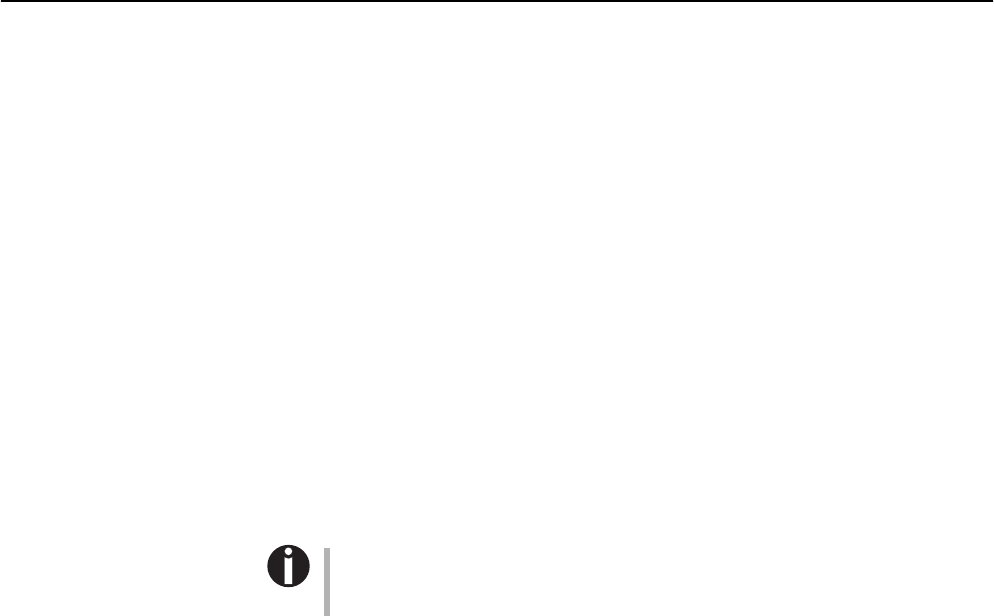
Introduction Quick start guide
2
`Using the Online CD-ROM First install the Adobe Acrobat Reader on your hard disk, unless the program has
already been installed. To install it, follow the steps described in the README file
in the READER directory.
To start the online documentation, call the Windows Explorer and double click on
the START.PDF file. Then follow the instructions and menus on the screen.
`Contents of the Online
CD-ROM The Online CD-ROM contains:
–User guide: A detailed description of the printer and its impressive features;
–Drivers: Windows 95/98, Windows 2000, Windows XP;
–Additional documentation: Programmer’s application manuals, lists of the sup-
ported printer control codes and sequences.
If your CD-ROM is be defective or missing, please consult your dealer. The Online
Documentation is also available as a hardcopy (at a cost) or can be downloaded via
the Internet.
`Hardware requirements Minimum hardware requirements: PC 486 MHZ, quad-speed CD-ROM,
15" display screen, mouse.
`Troubleshooting The User’s Manual on the Online CD-ROM contains detailed Information on how
to rectify errors. It deals with general printing problems as well as problems with
the print quality, paper feed and ink cartridge.
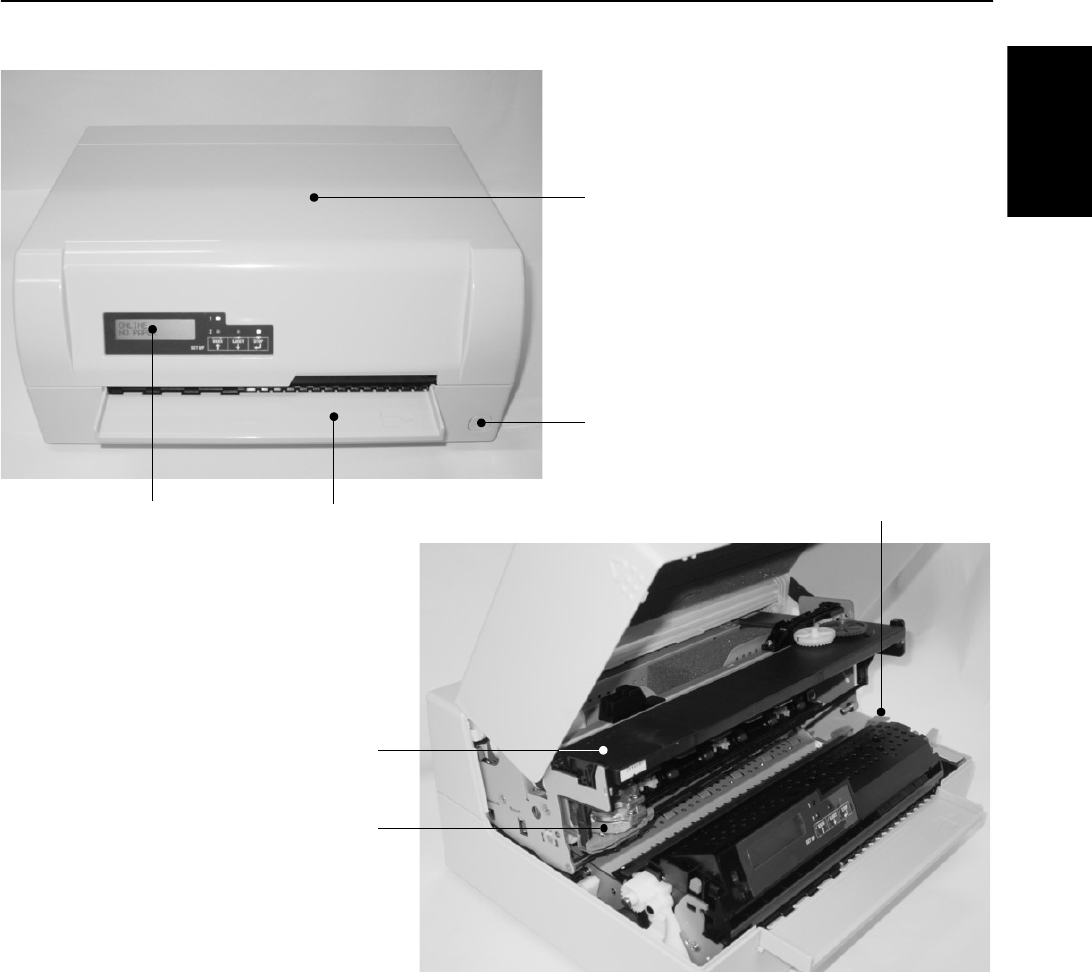
Quick start guide Printer at a glance
3
ENGLISH
Printer at a glance
Cover
Power switch (On/Off)
Paper trayControl panel
Ribbon cassette
Print head
Release lever
View from the front
View with cover opened

Printer at a glance Quick start guide
4
Power inlet Parallel
interface 1st Serial
interface 2nd Serial
interface USB
interface
View from the rear

Quick start guide Installation
5
ENGLISH
Installation
`Unpacking the printer Place your packaged printer on a solid base.
Make sure that the “Up” symbols point in the correct direction.
Open the packaging, lift the printer out of the cardboard box and remove the re-
maining packaging material.
Check the printer for any visible transport damage and missing items. The follow-
ing items should be included:
■This Quick start guide
■The CD-ROM (at the back of this manual)
■The power cable
■The ribbon cartridge
If you find any transport damage or if any accessories are missing, please contact
your dealer.
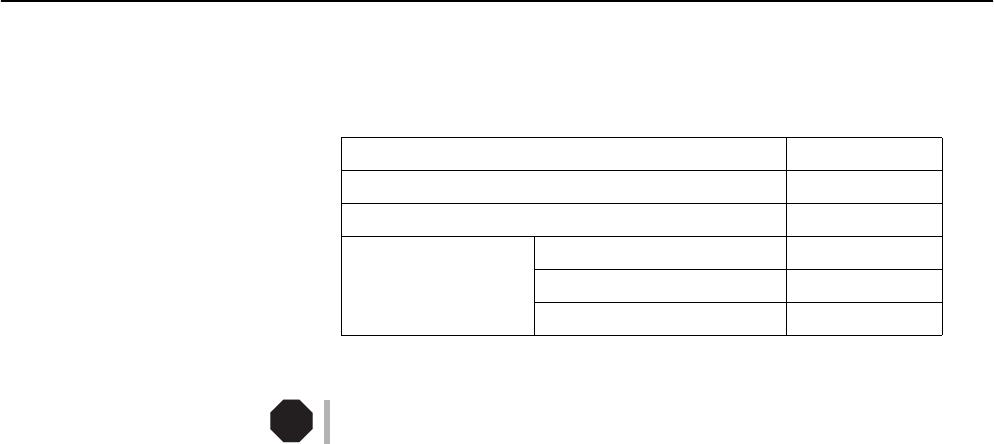
Installation Quick start guide
6
`Placing the printer Place the printer on a solid, flat, surface, ensuring that the printer is positioned in
such a way that it can not topple, and that there is easy access to the control panel
and paper input devices. Also ensure that there is enough space for sufficient ven-
tilation and for the printed output:
When selecting the printer location, observe the following additional instructions:
Never place the printer in the vicinity of inflammable gas or explosive substances.
■Do not expose the printer to direct sunlight. If you cannot avoid placing the
printer near a window, protect it from the sunlight with a curtain.
■When connecting a computer to the printer, make sure not to exceed the maxi-
mum cable length (see User guide on the Online CD-ROM, Technical Specifi-
cations).
■Ensure sufficient distance between the printer and any heating devices/radia-
tors.
■Avoid exposing the printer to extreme temperature or air humidity fluctuations.
Above all take care to avoid the influence of dust.
■It is recommended to install the printer in a place which is acoustically isolated
from the workplace because of the noise it may produce.
Location Minimum space
Left and right side of the printer 1 cm
Top of the printer 2 cm
Rear of the printer to ensure sufficient ventilation 10 cm
to print on a DIN A4 sheet 12 cm
to print with a built-in MICR 15 cm
STOP
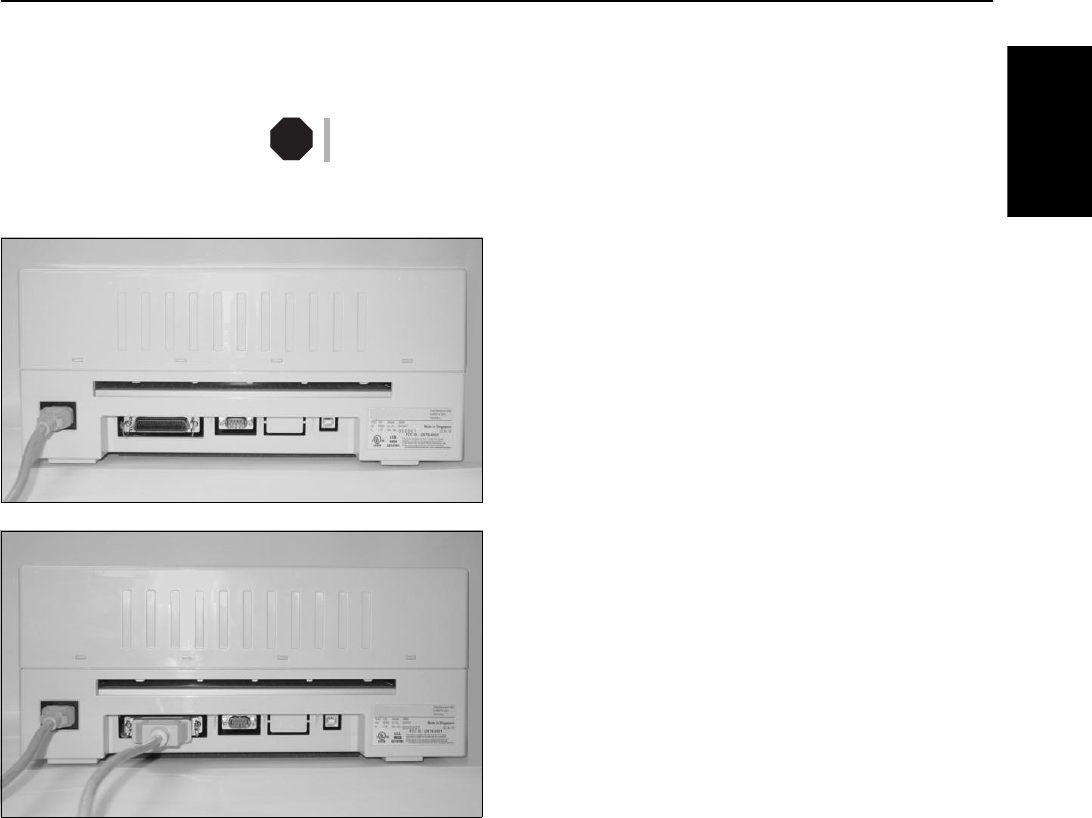
Quick start guide Installation
7
ENGLISH
`Checking the printer
voltage Make sure that the device has been set to the correct voltage (e.g. 230 V in Europe,
120 V in the USA). To do this, check the type at the back of the printer. Contact
your dealer if the setting is incorrect.
Never switch on the printer if the voltage setting is incorrect, since this may result
in severe damage.
`Connecting the printer
Connect the power cable to the power inlet of the printer.
Connect the power cable plug to a mains socket.
Make sure that the printer and the computer are switched off
and connect the data cable between the printer and the com-
puter, in this example a 36-pin centronics parallel cable.
STOP
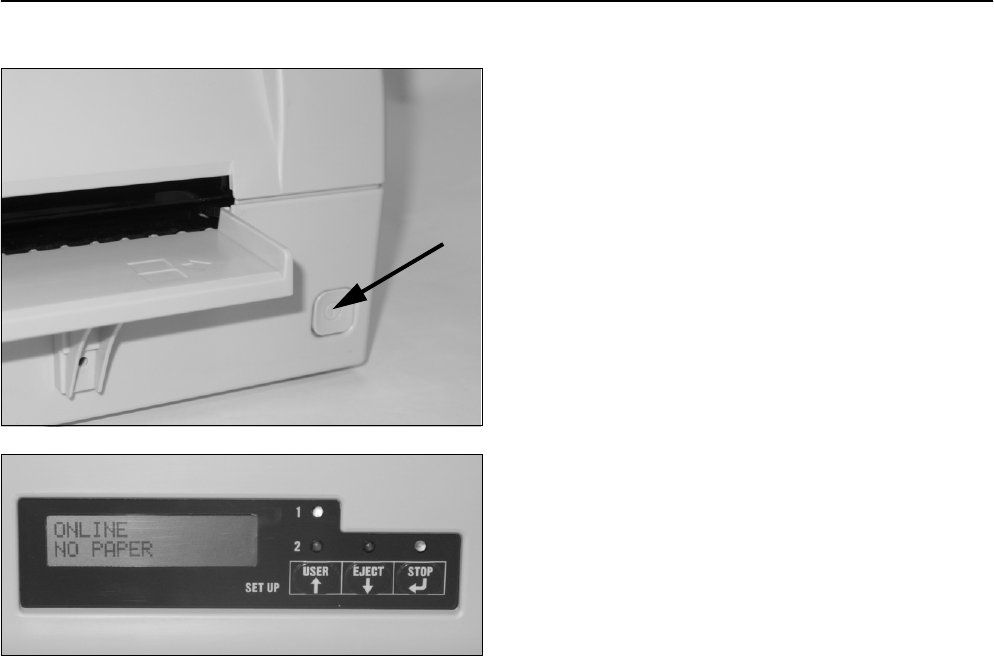
Installation Quick start guide
8
`Switching on the printer
Press the power which is located at the front bottom right of
the printer switch for switching on the printer.
The printer initializes.
When the initialization is completed, the Ready indicator
lights up. The message ONLINE NO PAPER appears on
the LCD. The printer is in the online status and ready to ac-
cept data from the system. You can now insert a document or
a passbook.
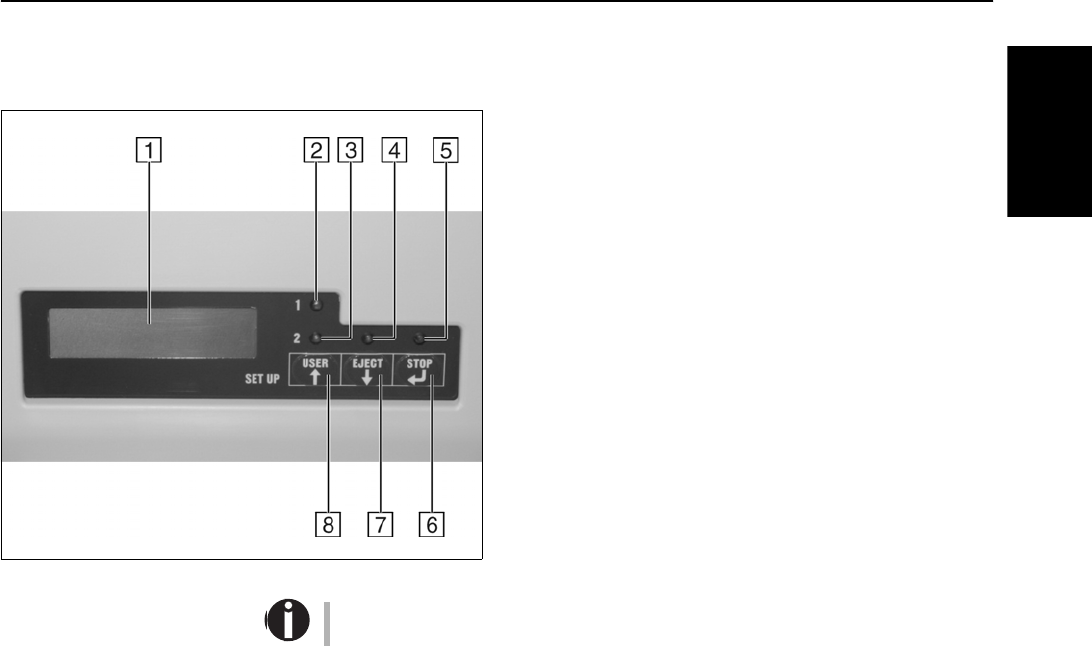
Quick start guide Control panel
9
ENGLISH
Control panel The control panel consists of three keys for controlling the printer functions, four
LEDs displaying the status of the printer and a LCD display with 2 x 16 digits.
1LCD display: Displays the internal printer status, operat-
ing instructions and error messages.
2User 1 LED: Lights up if the printer is receiving data via
the first interface or is set by the USER key (see below).
3User 2 LED: Lights up if the printer is receiving data via
the second interface or is set by the USER key (see
below).
4Paper LED: Displays if paper is inserted or not;
on = paper is inserted, off = no paper inserted.
5Ready LED: Displays if printer is offline or online;
on = online, off = offline.
6STOP key: Sets the printer to Online/Offline mode (see
also Ready LED)
7EJECT key: Ejects inserted paper (see also Paper LED).
8USER key: Toggles between User 1 and User 2 (see also
User 1 LED and User 2 LED).
For a detailed overview of the individual functions of the control panel refer to the
User Guide on the Online CD-ROM.
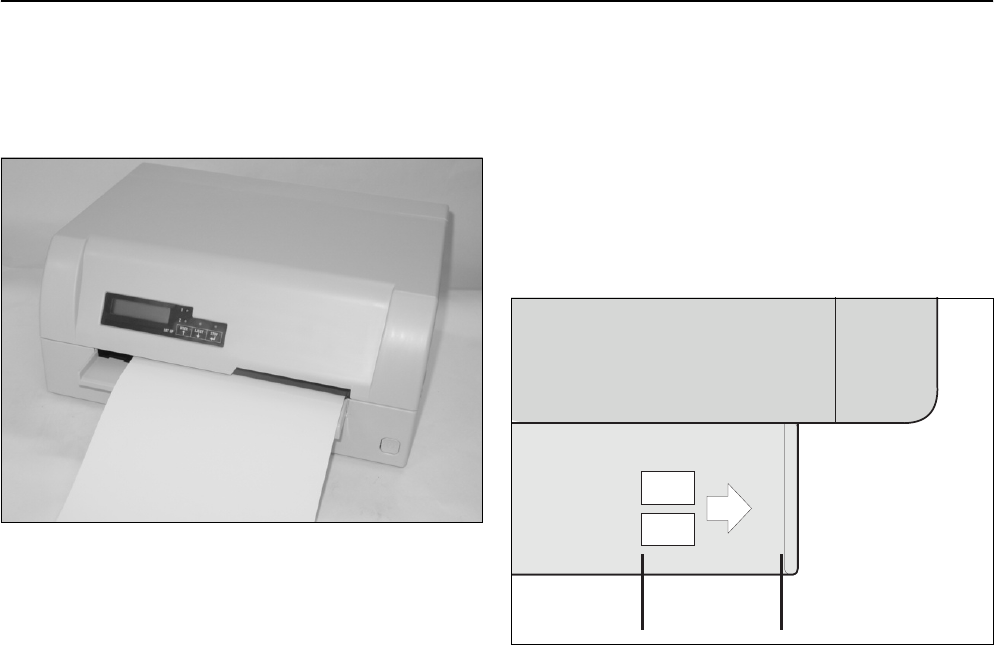
Operating the printer Quick start guide
10
Operating the printer
`Inserting a document Before inserting a document make sure that the printer is switched on and the the
message ONLINE NO PAPER is displayed in the LCD.
Insert the document in such a way that the right paper edge is
positioned inside the area between the left side of the symbol
and the right edge of the document support, so that the docu-
ment alignment can grasp it securely. This is especially im-
portant for documents that are narrower than a DIN A4 sheet.
Then push the document towards the stop into the document
chute.
When the document is drawn in, the message ONLINE
PAPER appears in the LCD.
When printing is completed, the document is transported out
of the printer and released for removal.
The message ONLINE NO PAPER appears on the LCD
again.
Place right edge of
document inside
this area
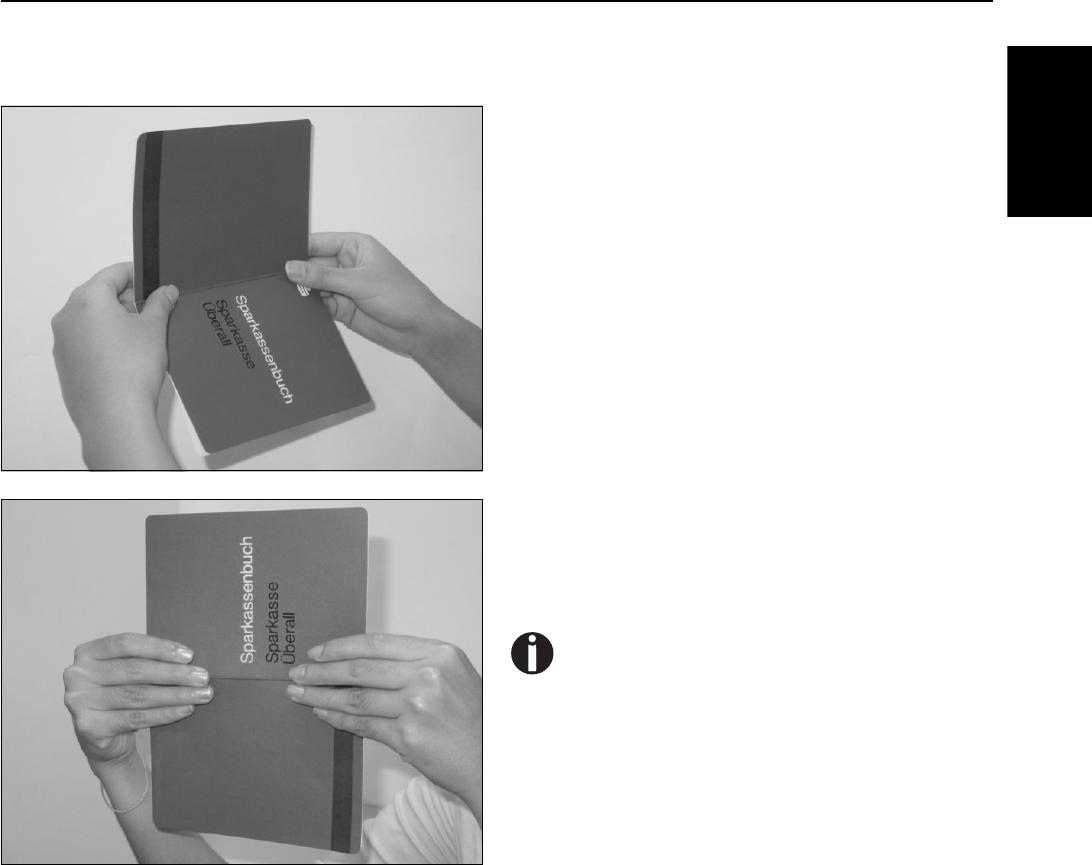
Quick start guide Operating the printer
11
ENGLISH
`Inserting a passbook Before processing a new vertical-fold or horizontal-fold passbook, you should
eliminate the stiffness of the fold by proceeding as follows.
Open the passbook on the page that you want to print. Bend
the fold backwards extremely hard.
Stroke along the fold of the passbook with both thumbs and
index fingers and slightly bent the passbook outwards.
If you want to print a new passbook, repeat this procedure
several times.
If the passbook has a magnetic stripe, take care not to
crease it.