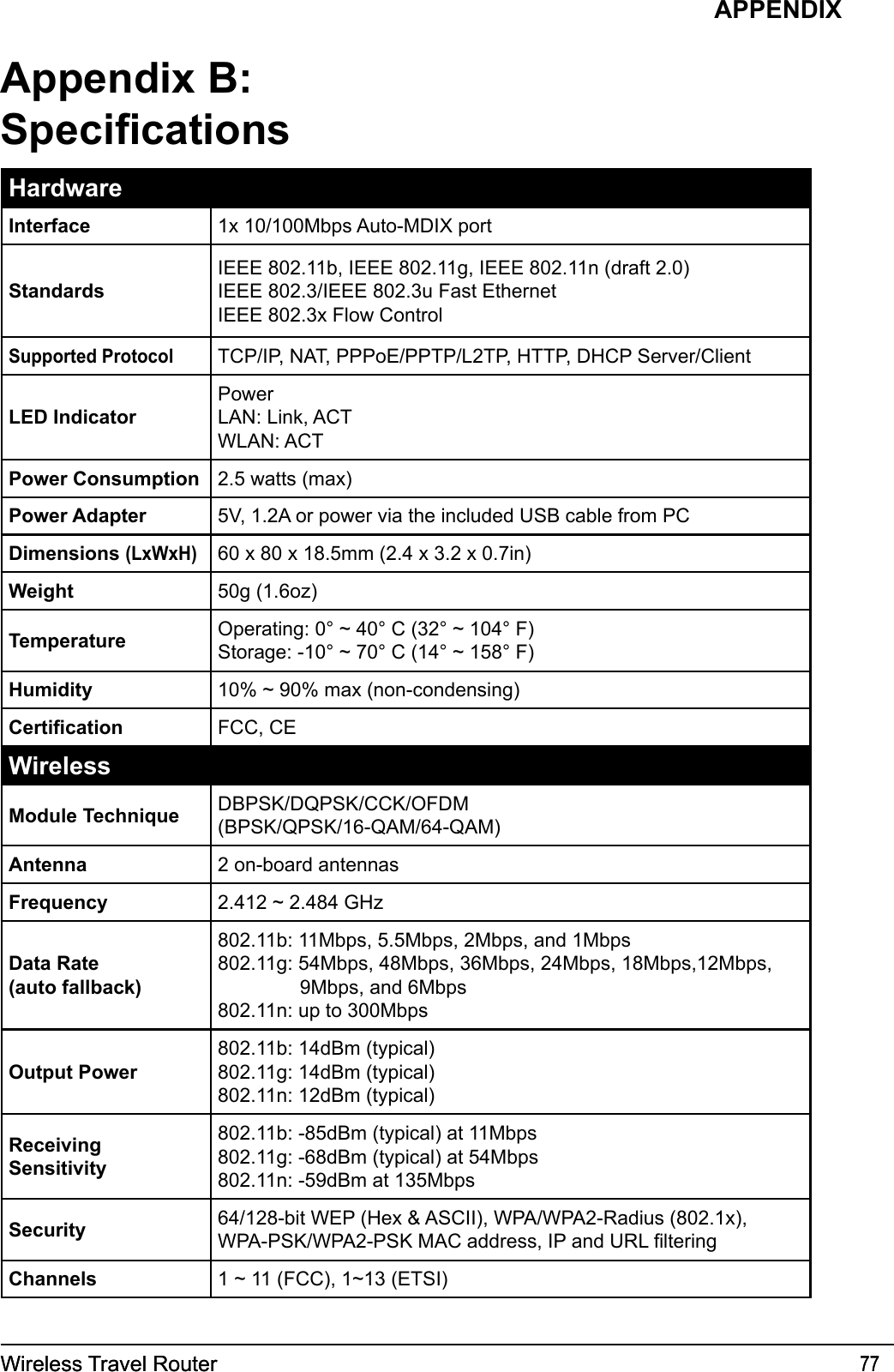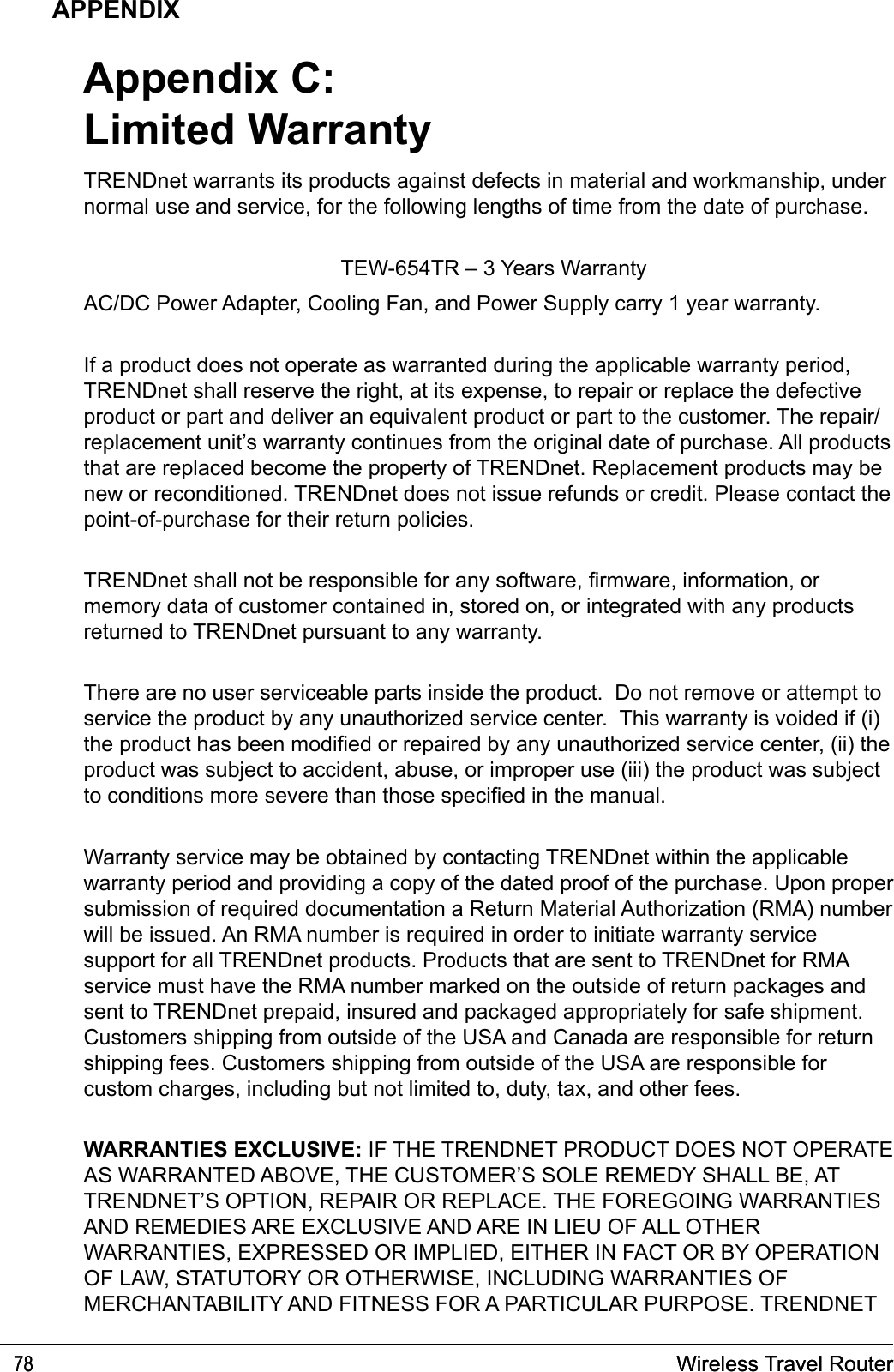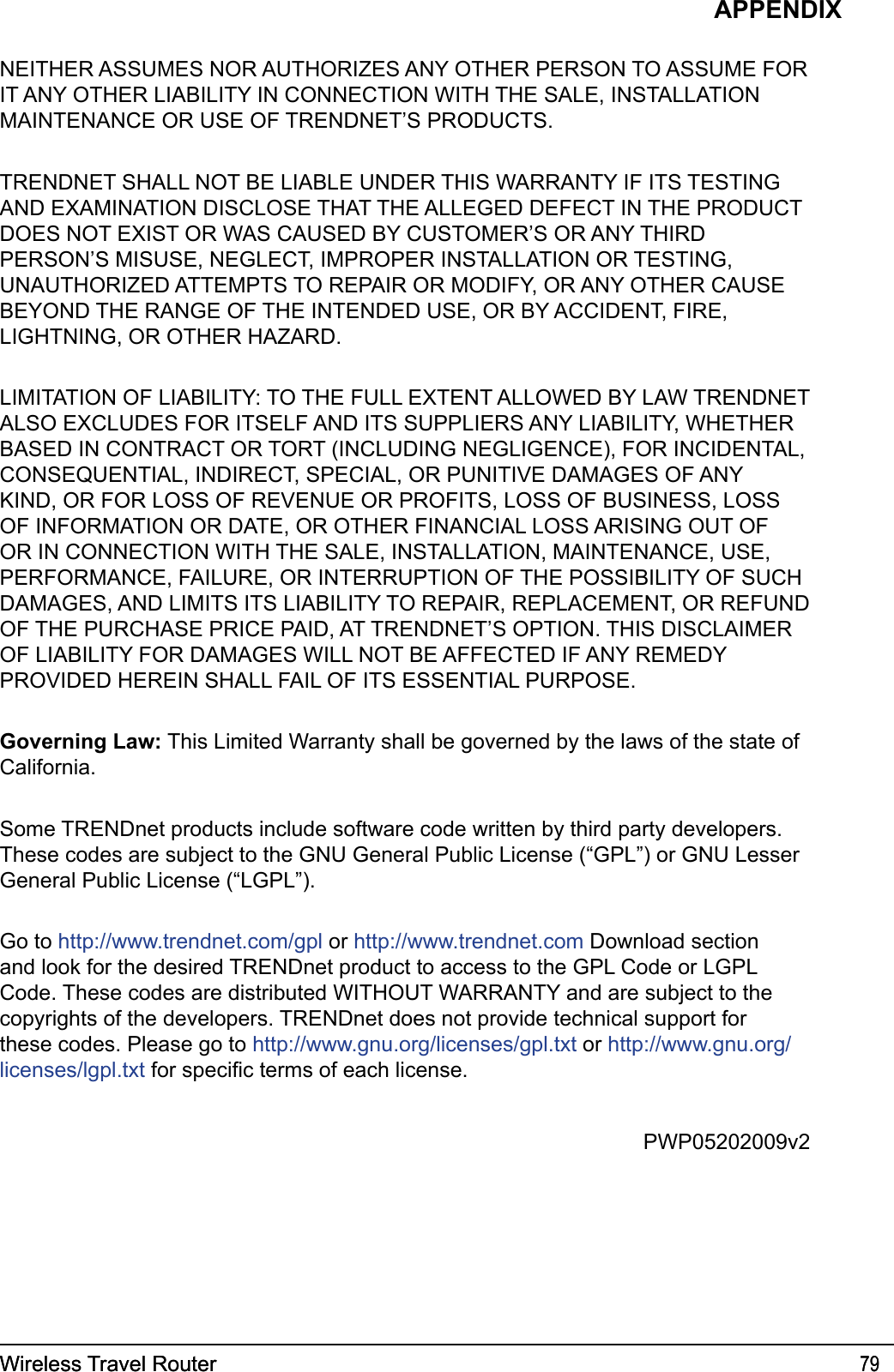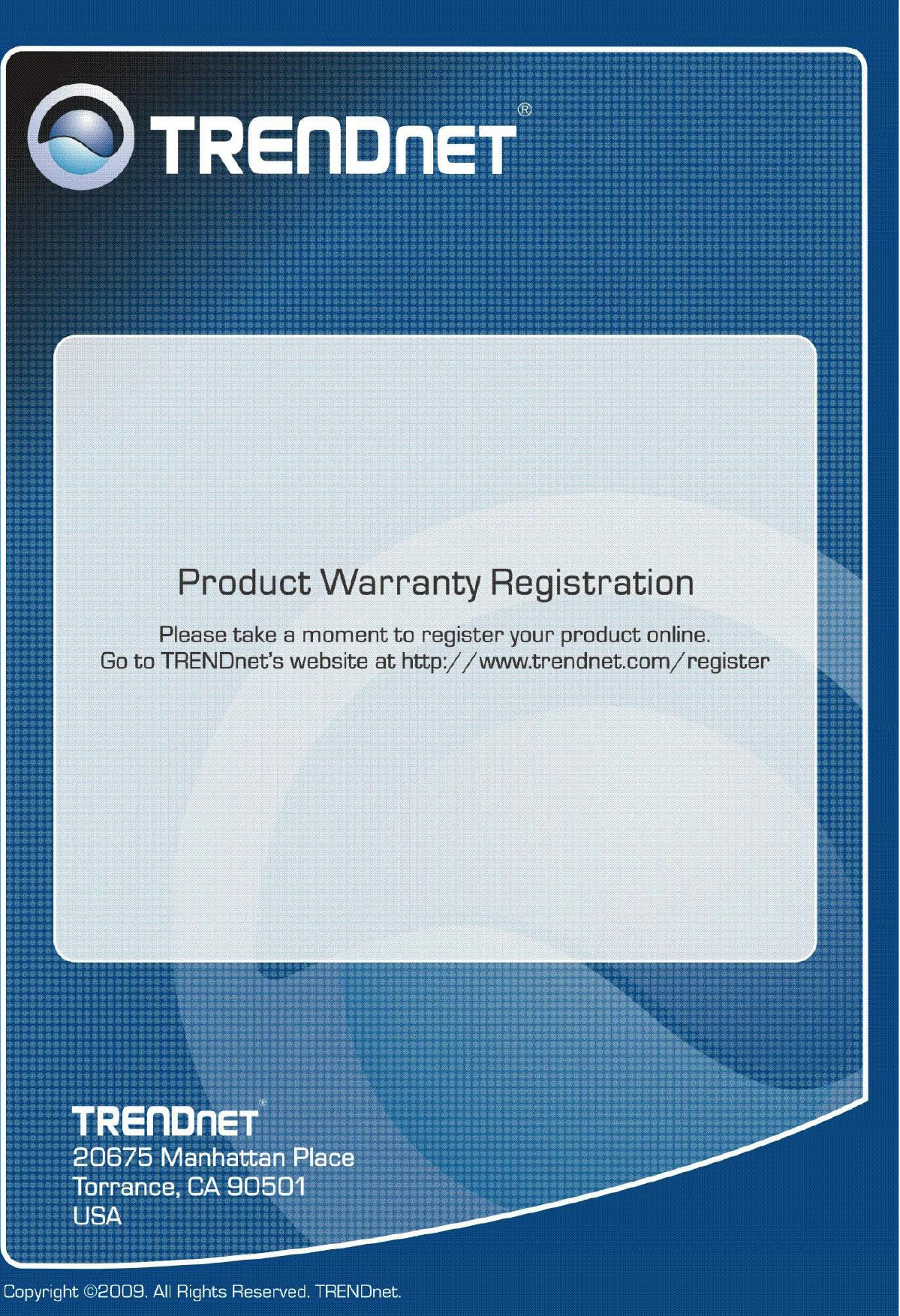TRENDNET TEW654TR 802.11n Draft 2.0 Three Mode Wireless Pocket AP User Manual Manual Part 2
TRENDNET, INC. 802.11n Draft 2.0 Three Mode Wireless Pocket AP Manual Part 2
TRENDNET >
Contents
- 1. Manual Part 1
- 2. Manual Part 2
Manual Part 2
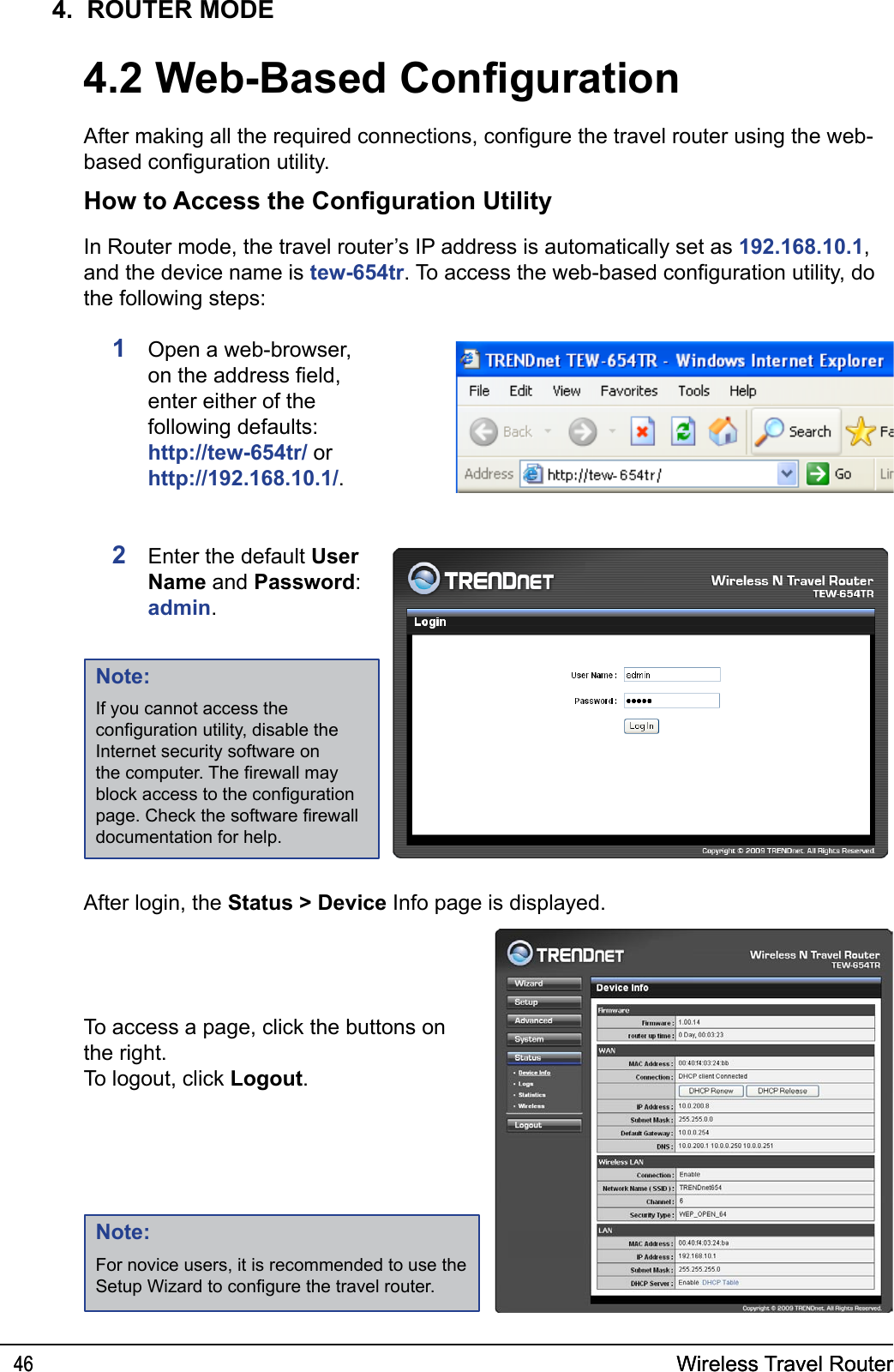
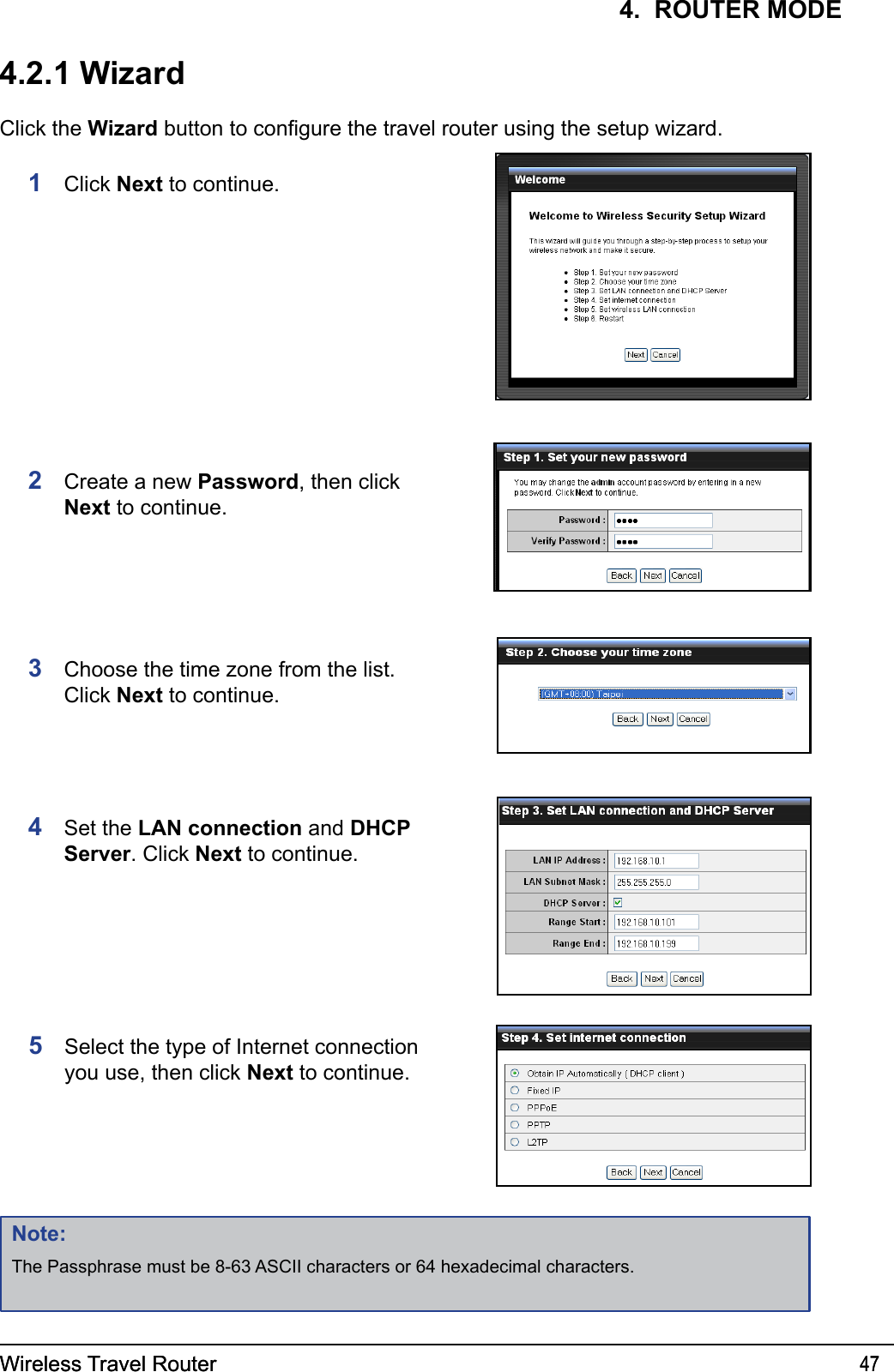
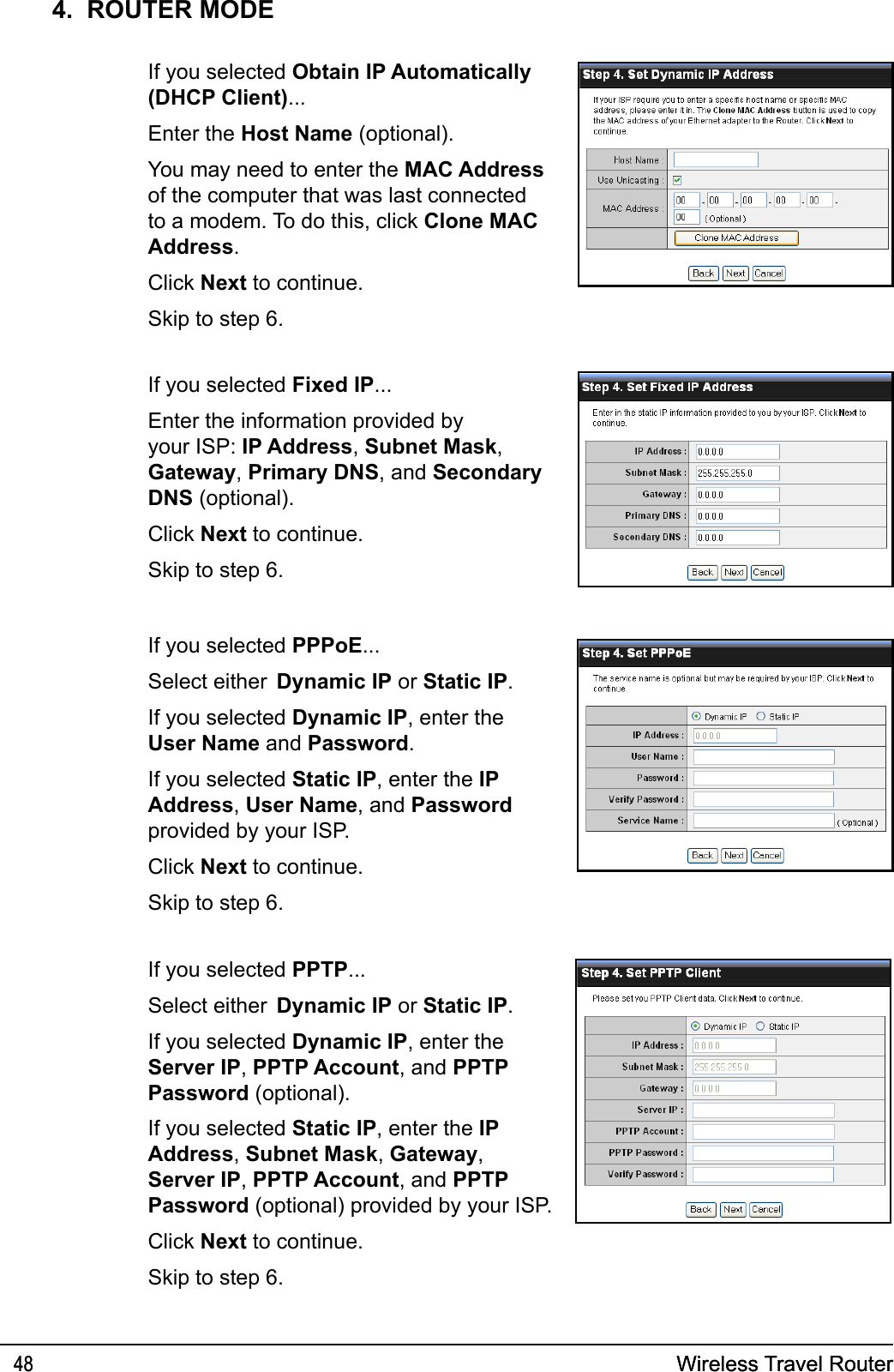
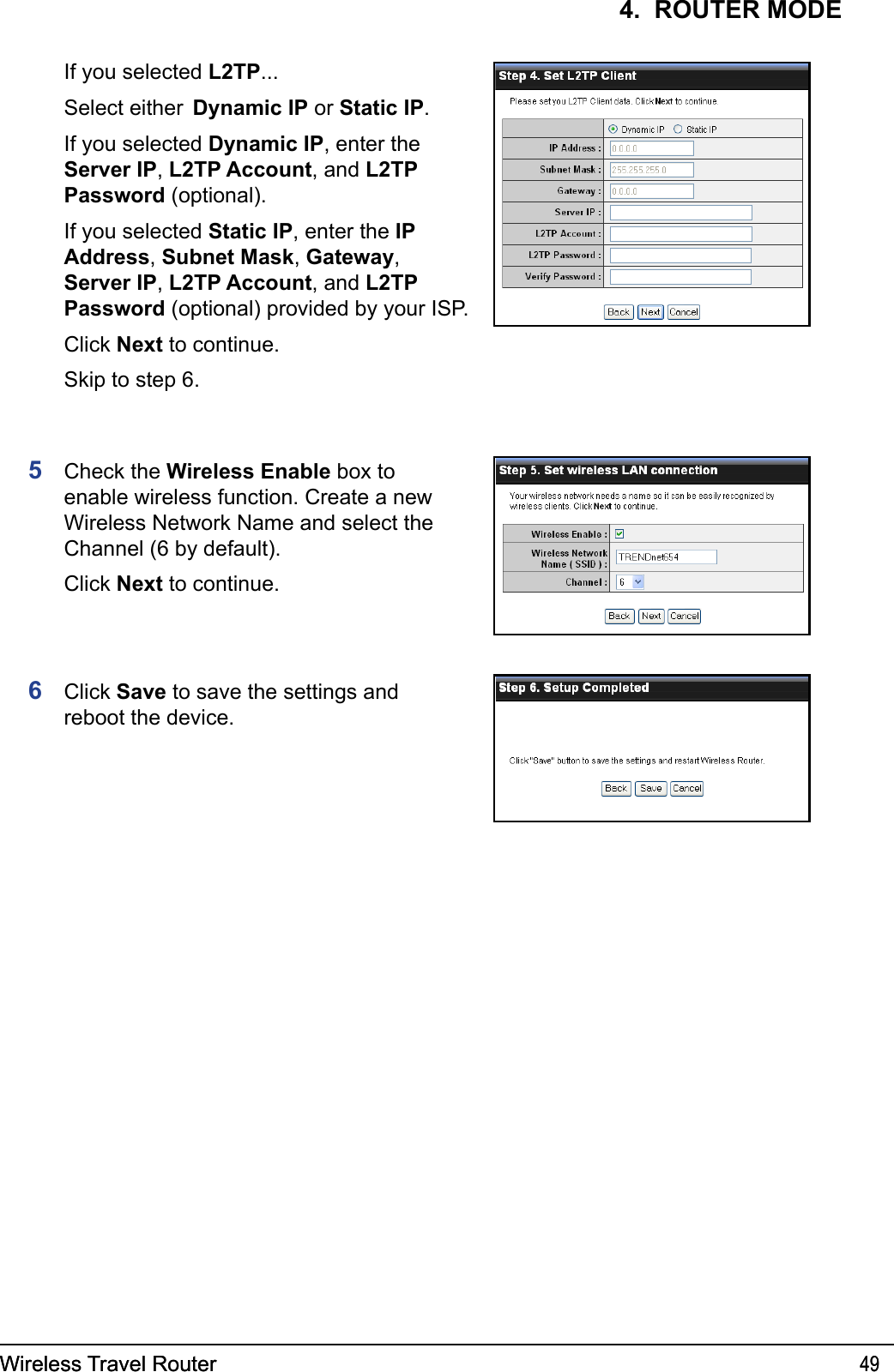
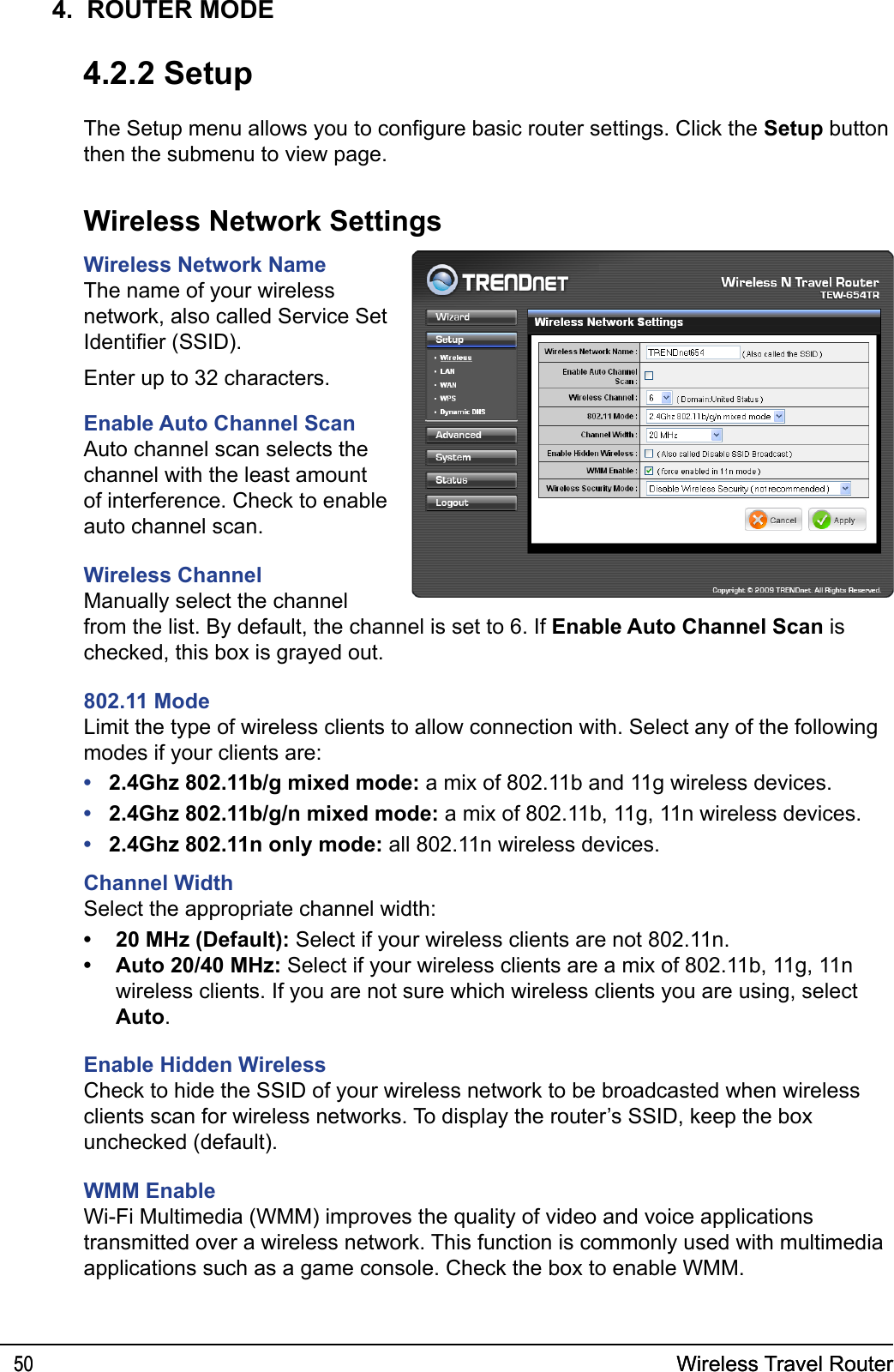
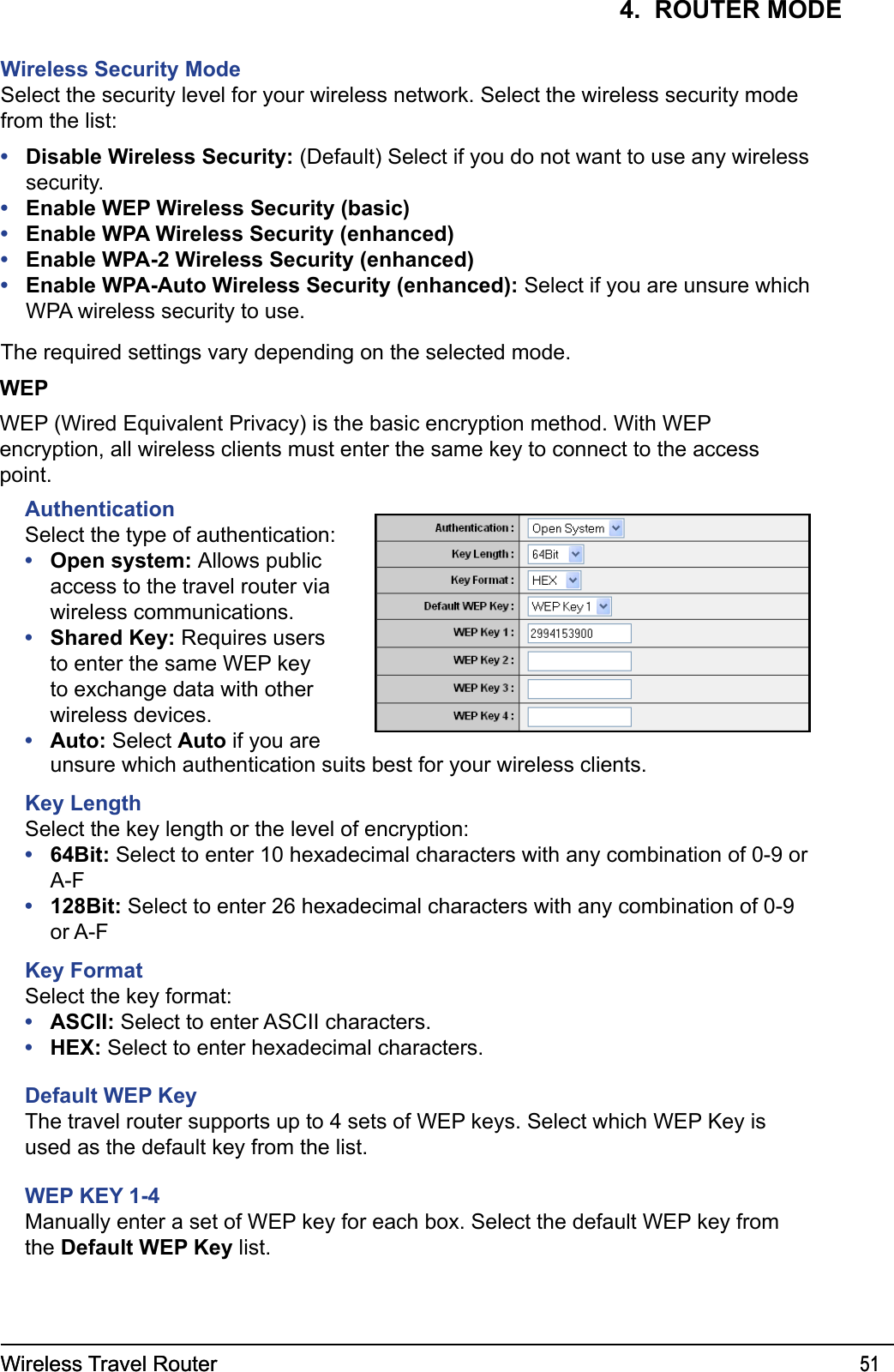
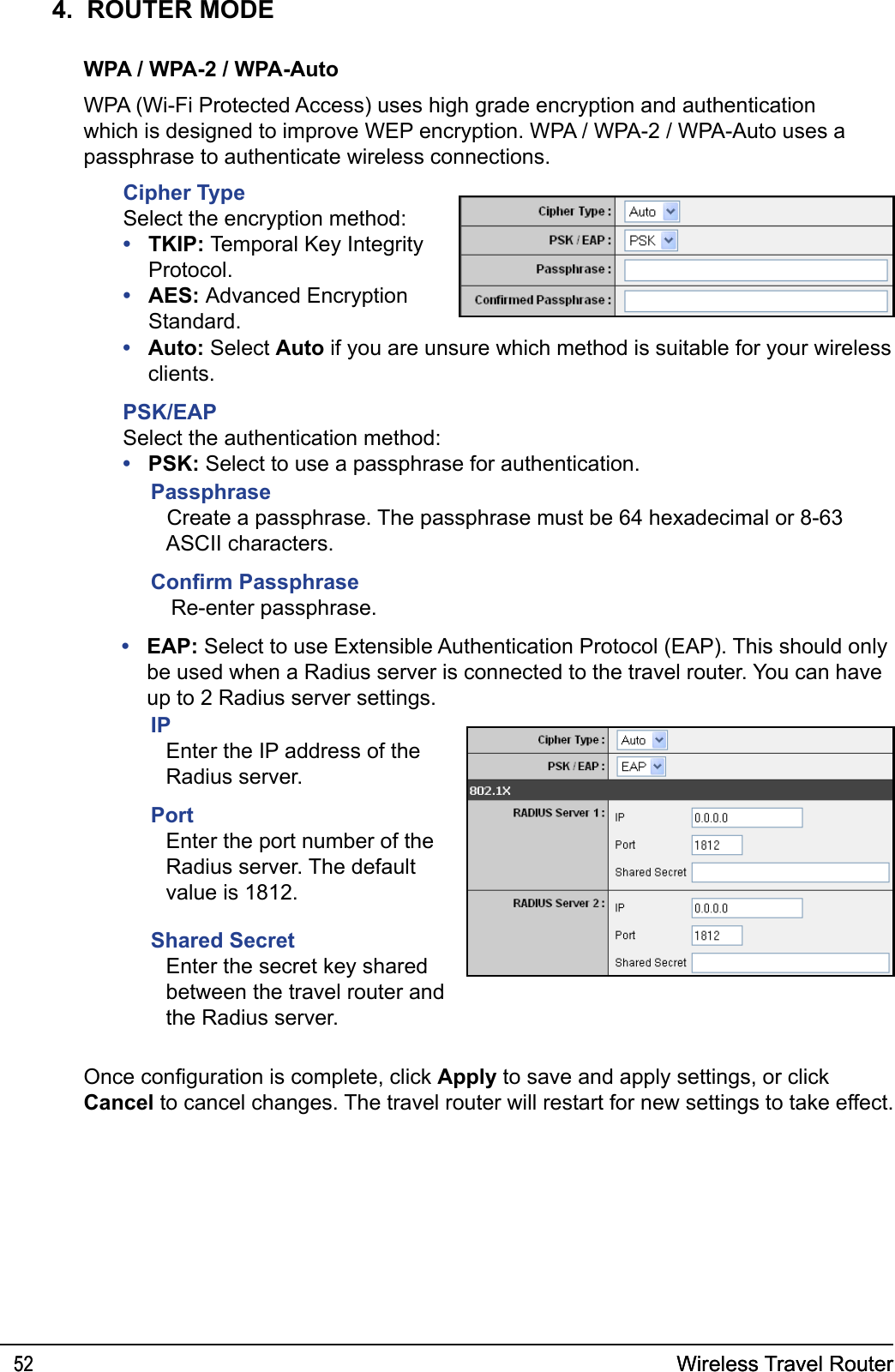
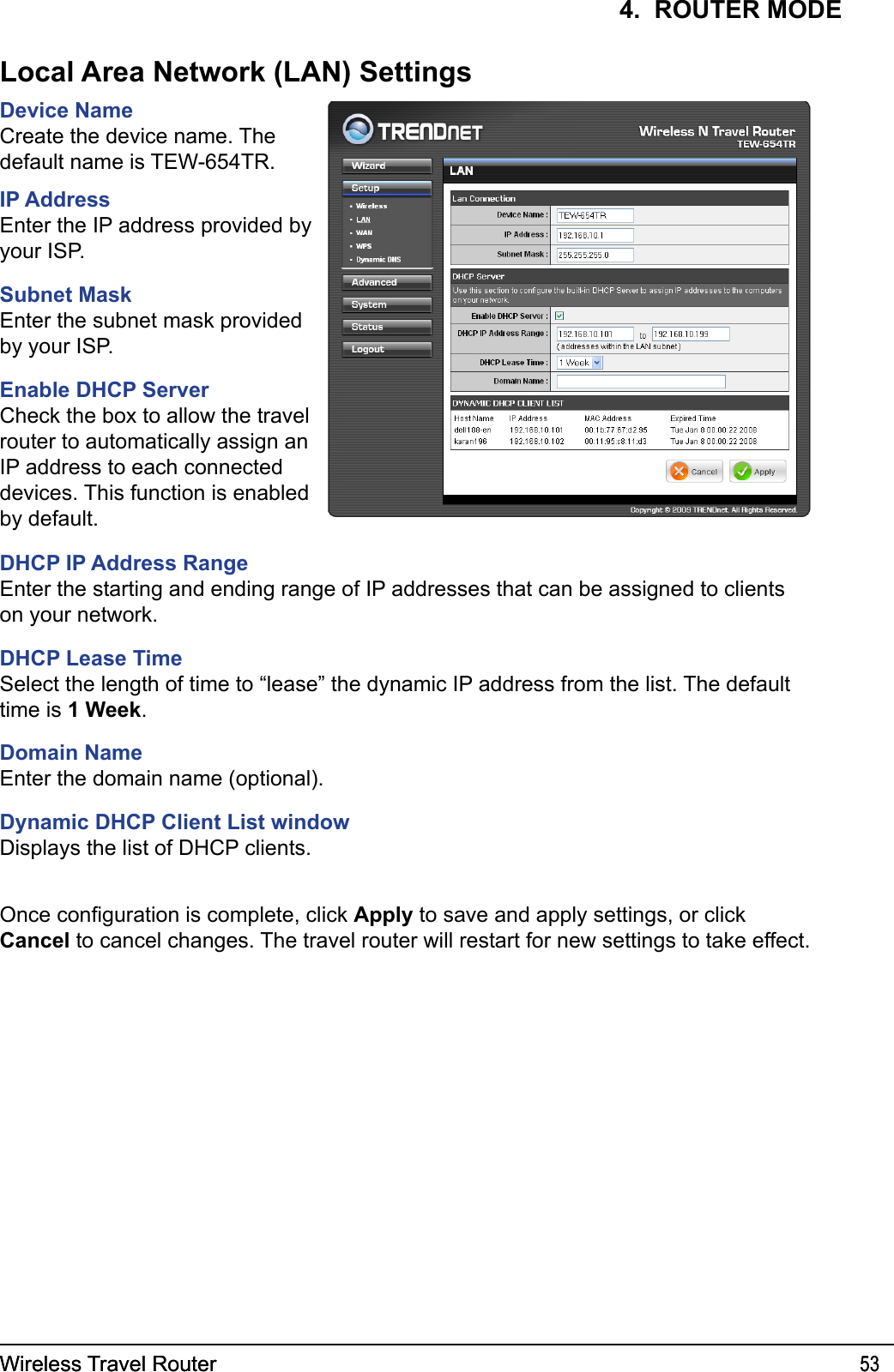
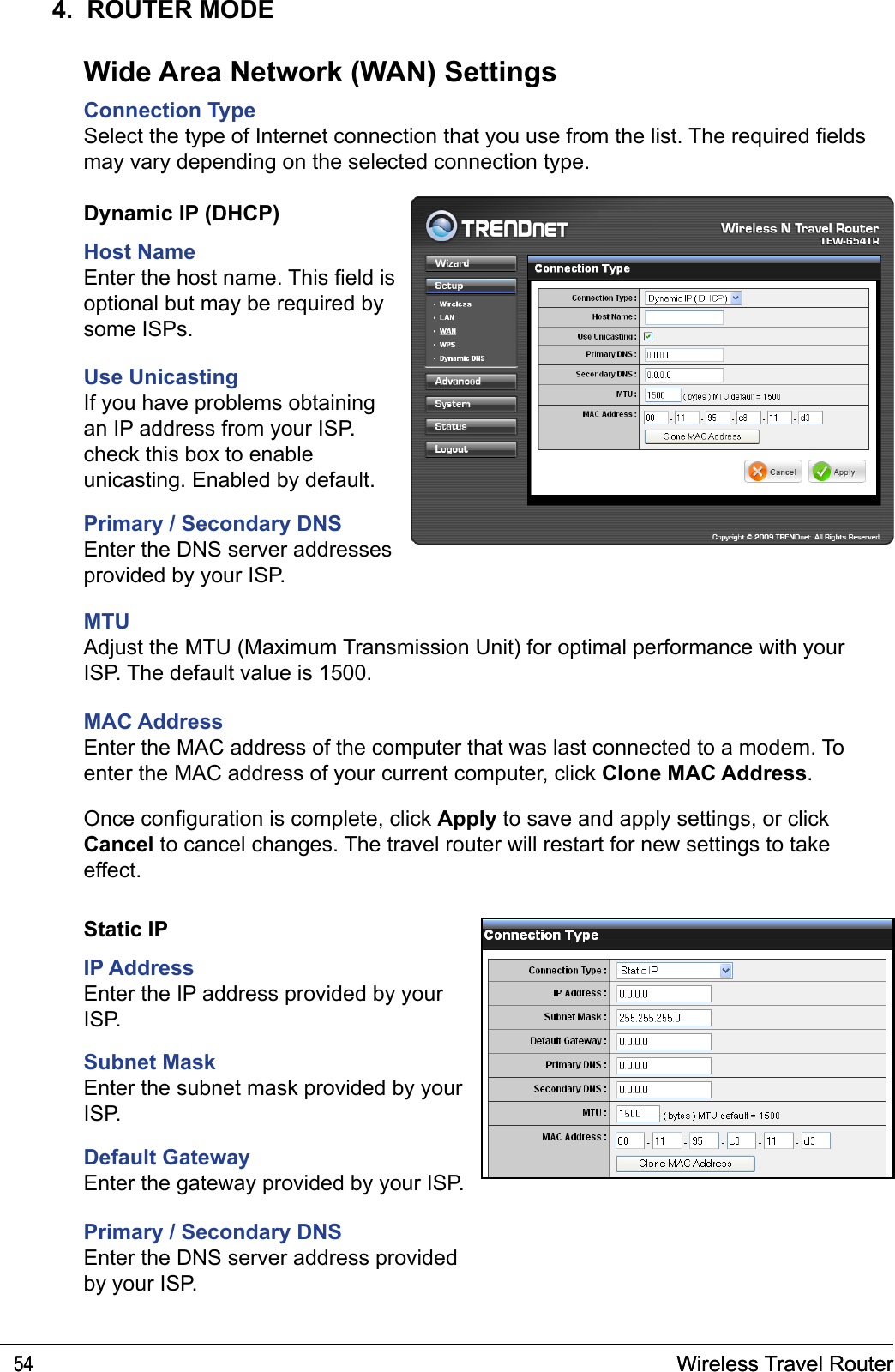
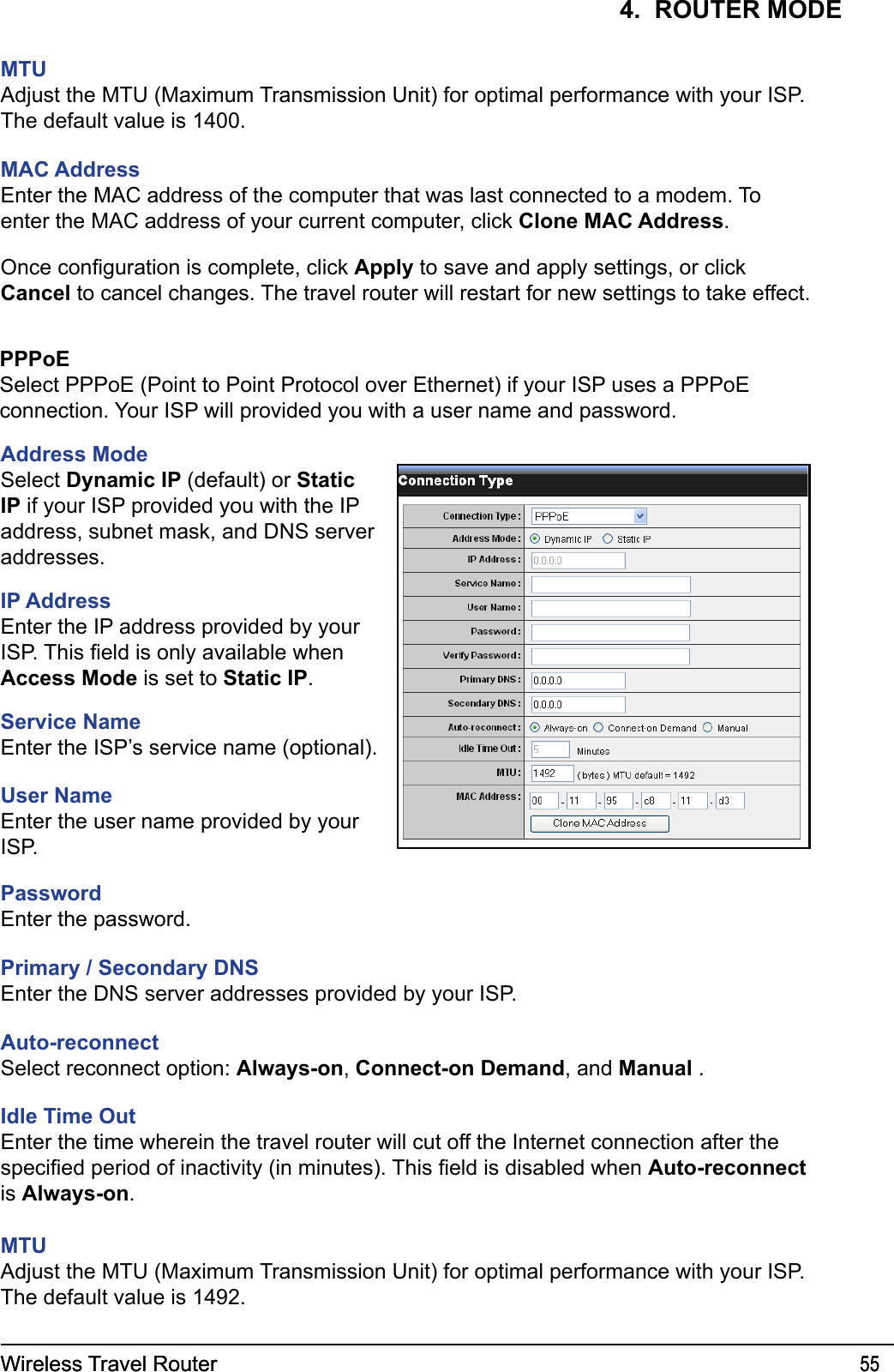
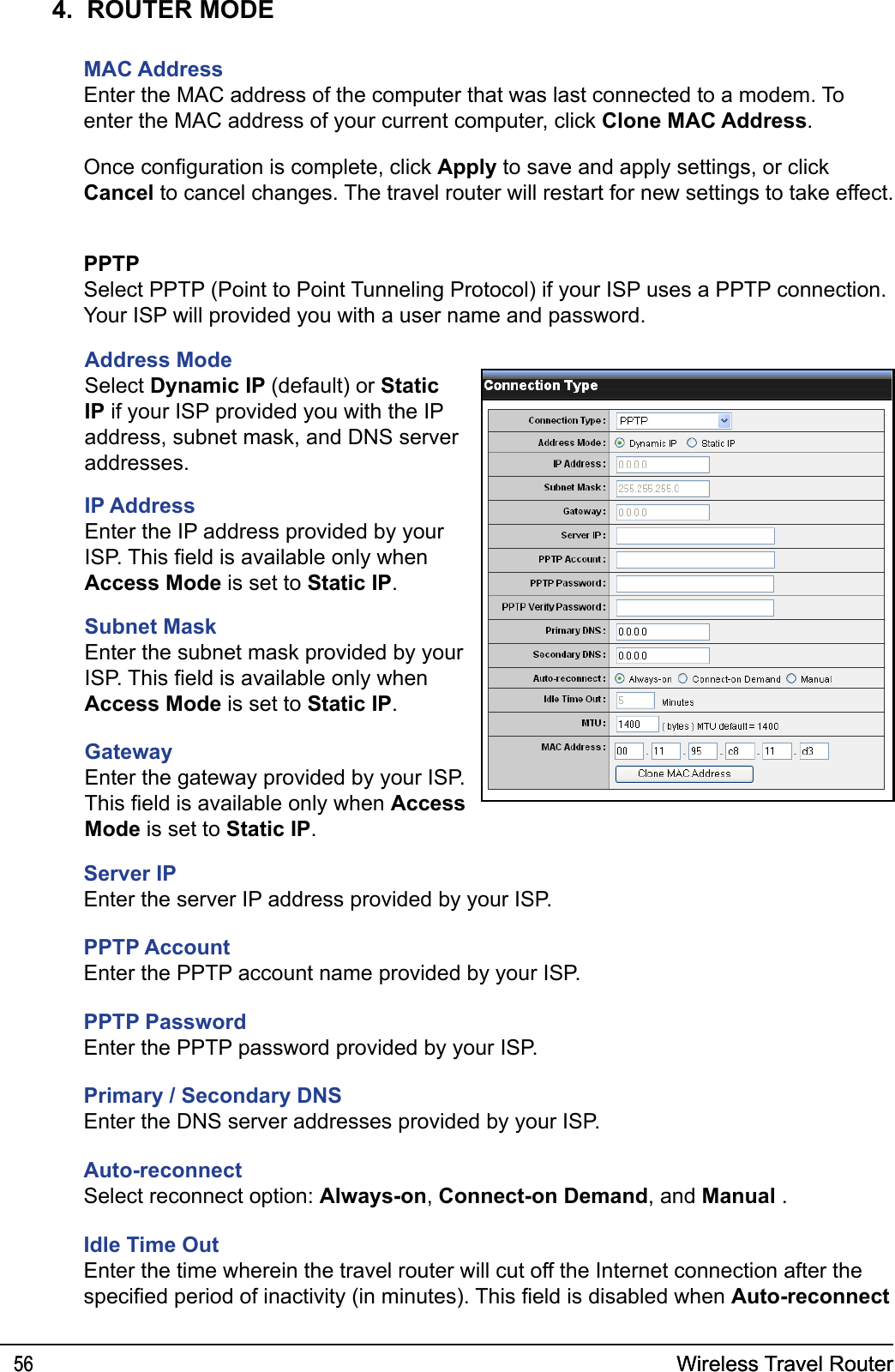
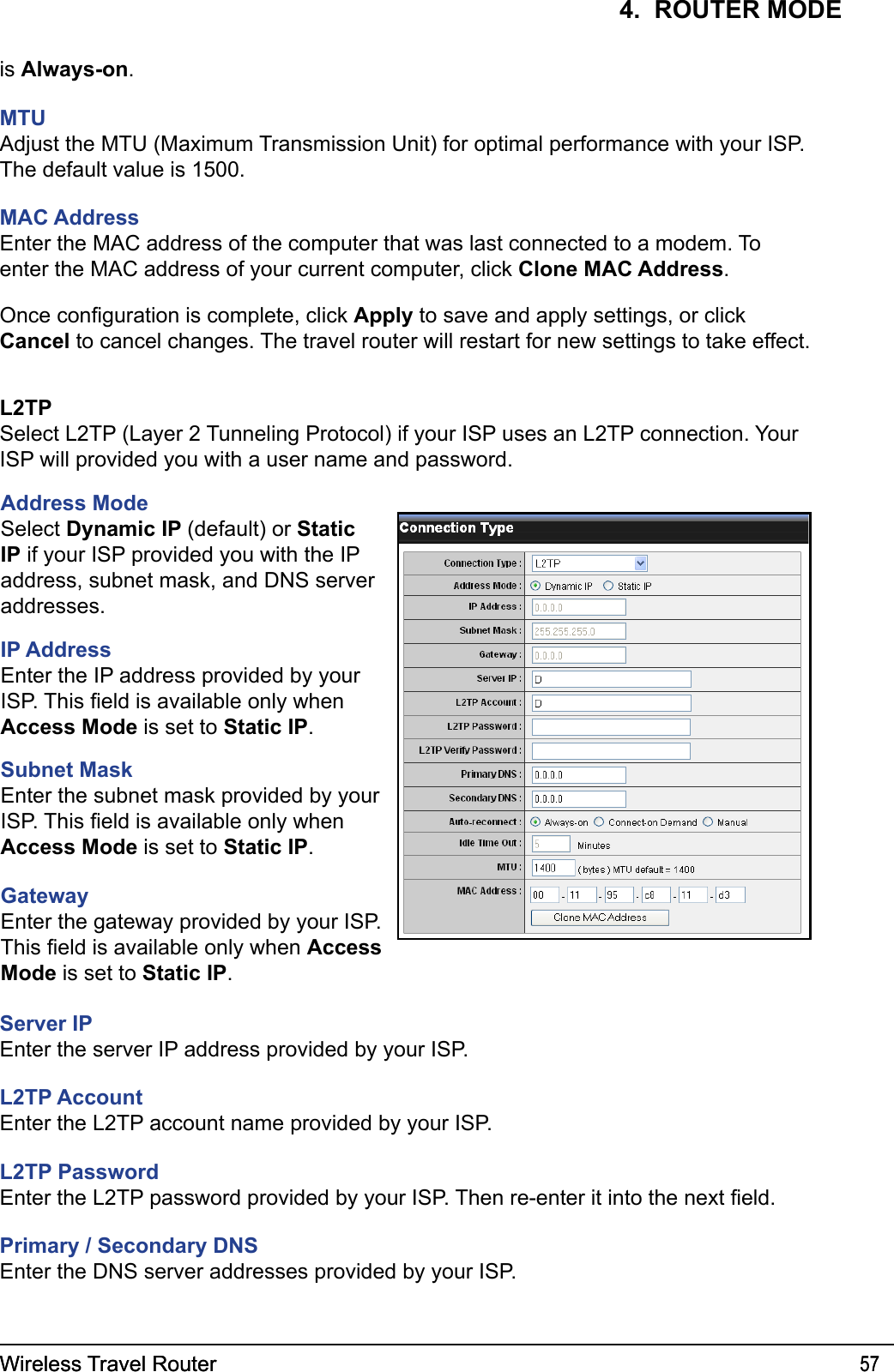
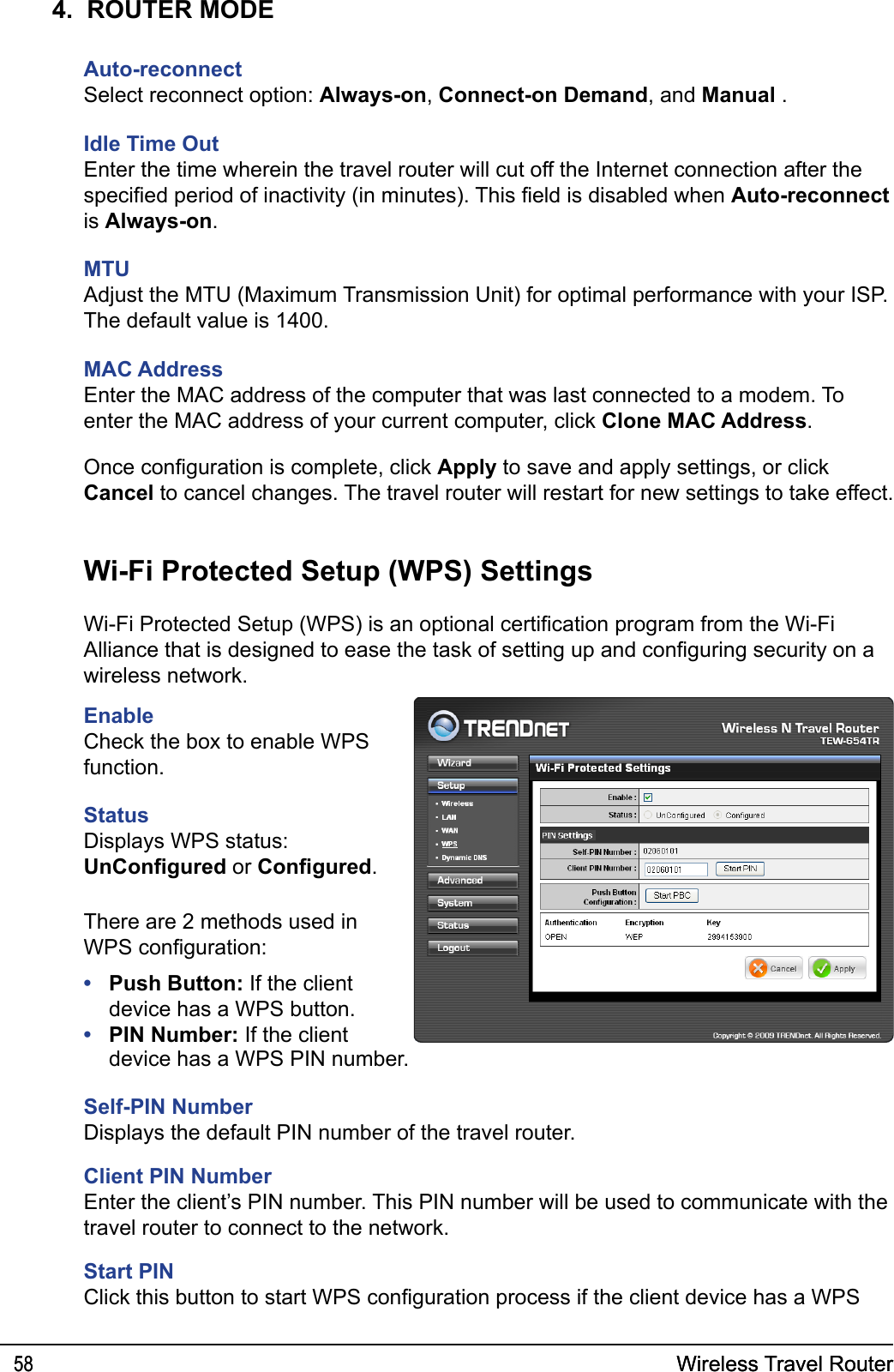
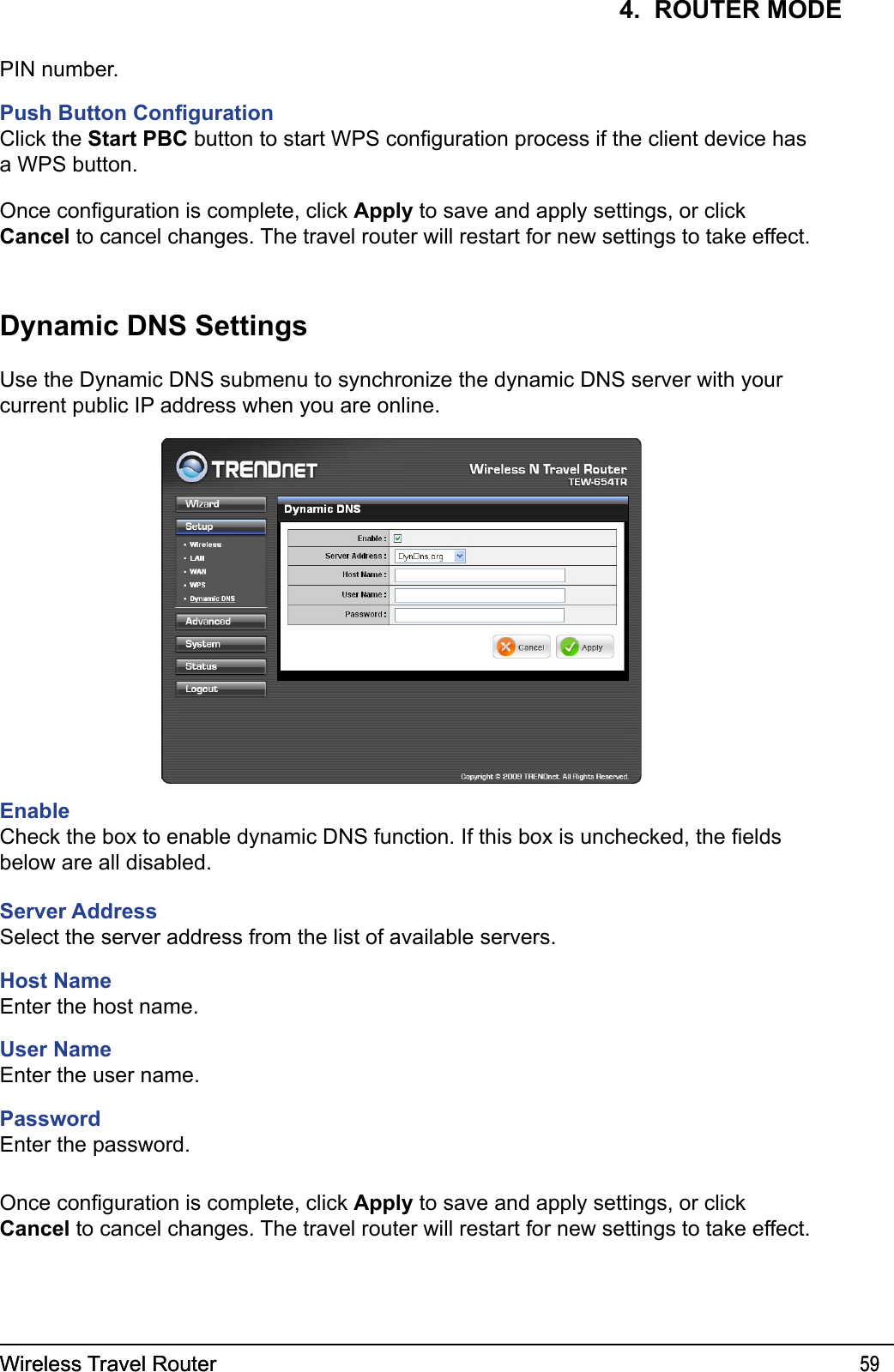
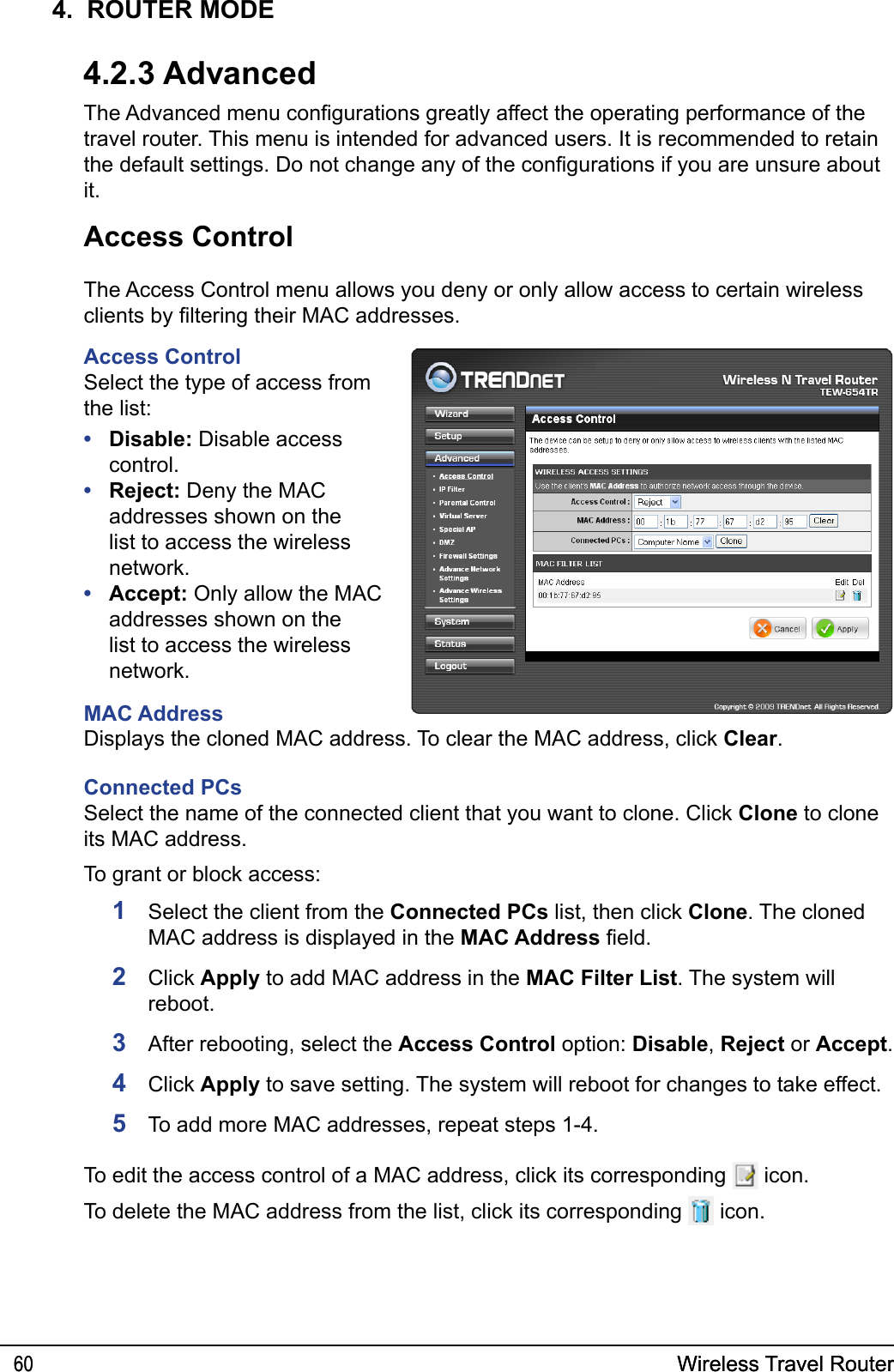
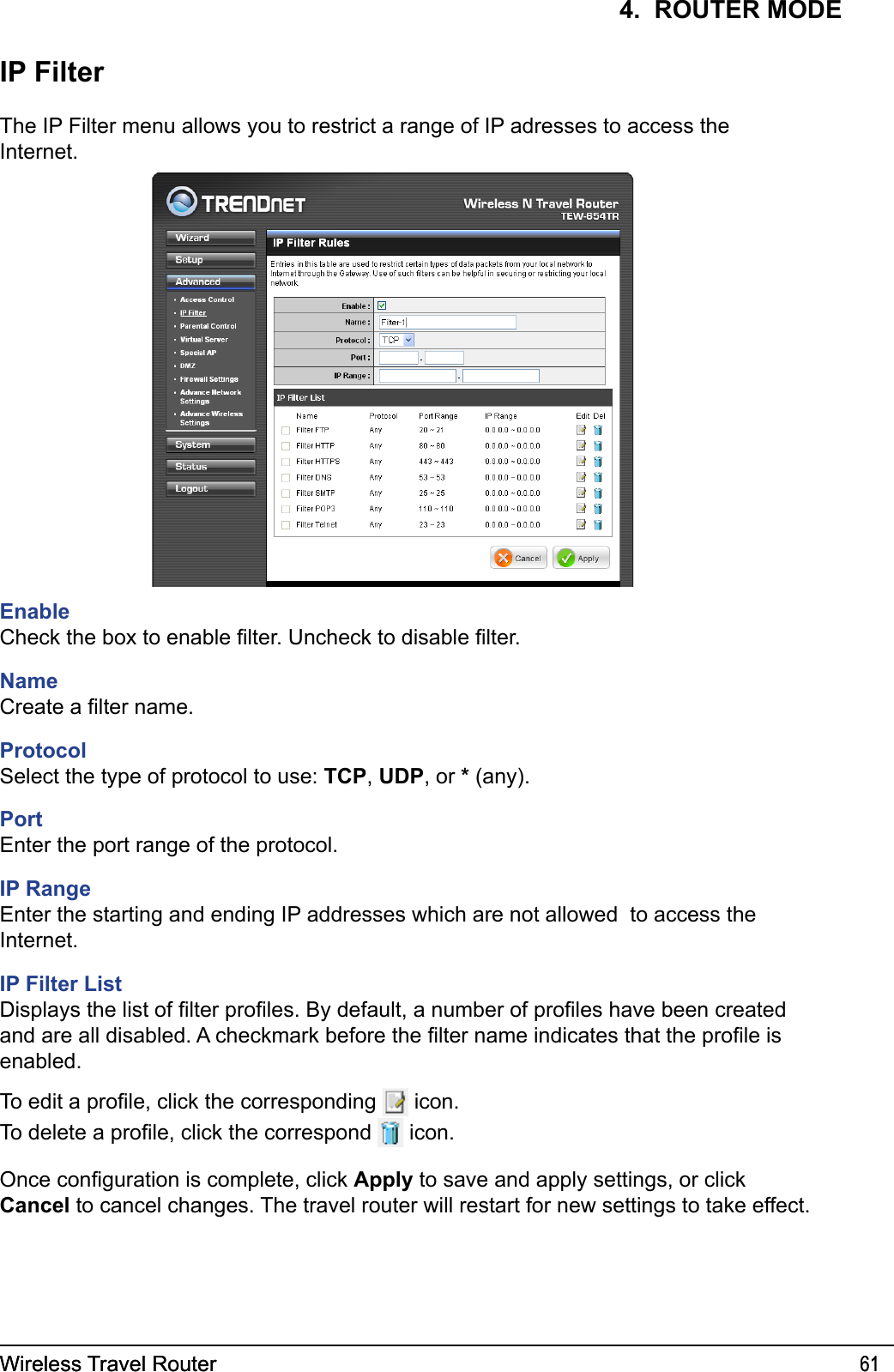
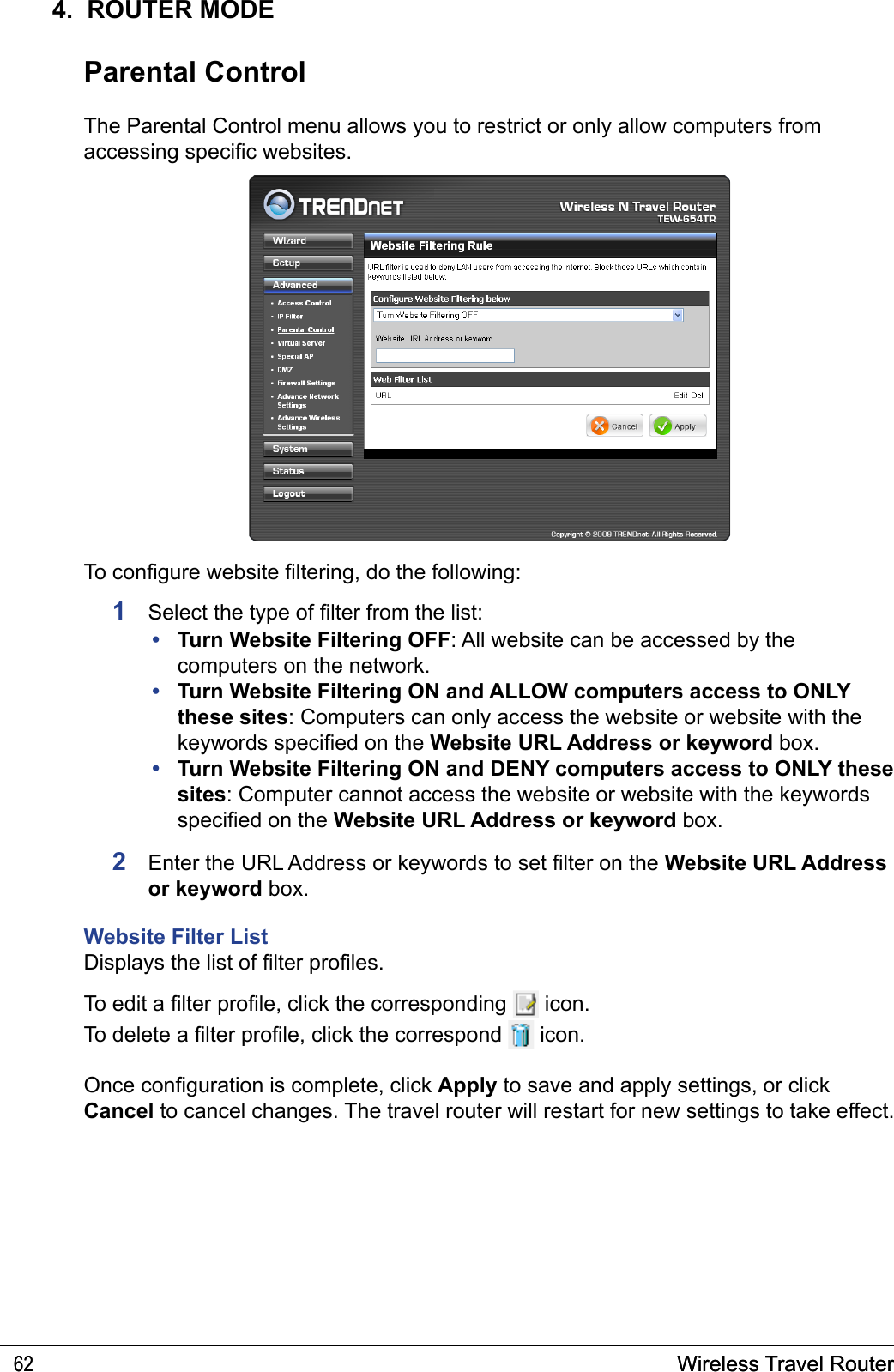
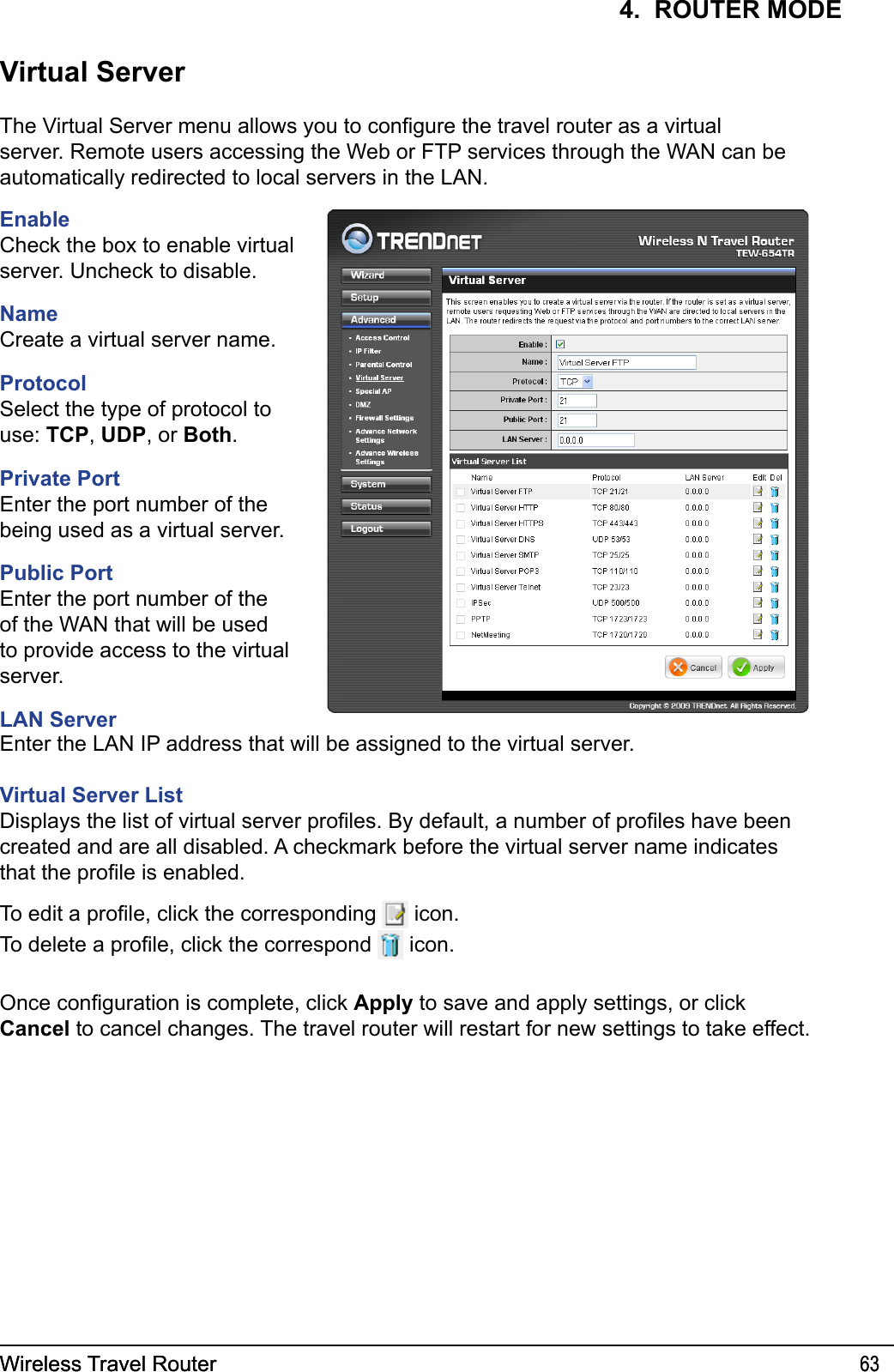
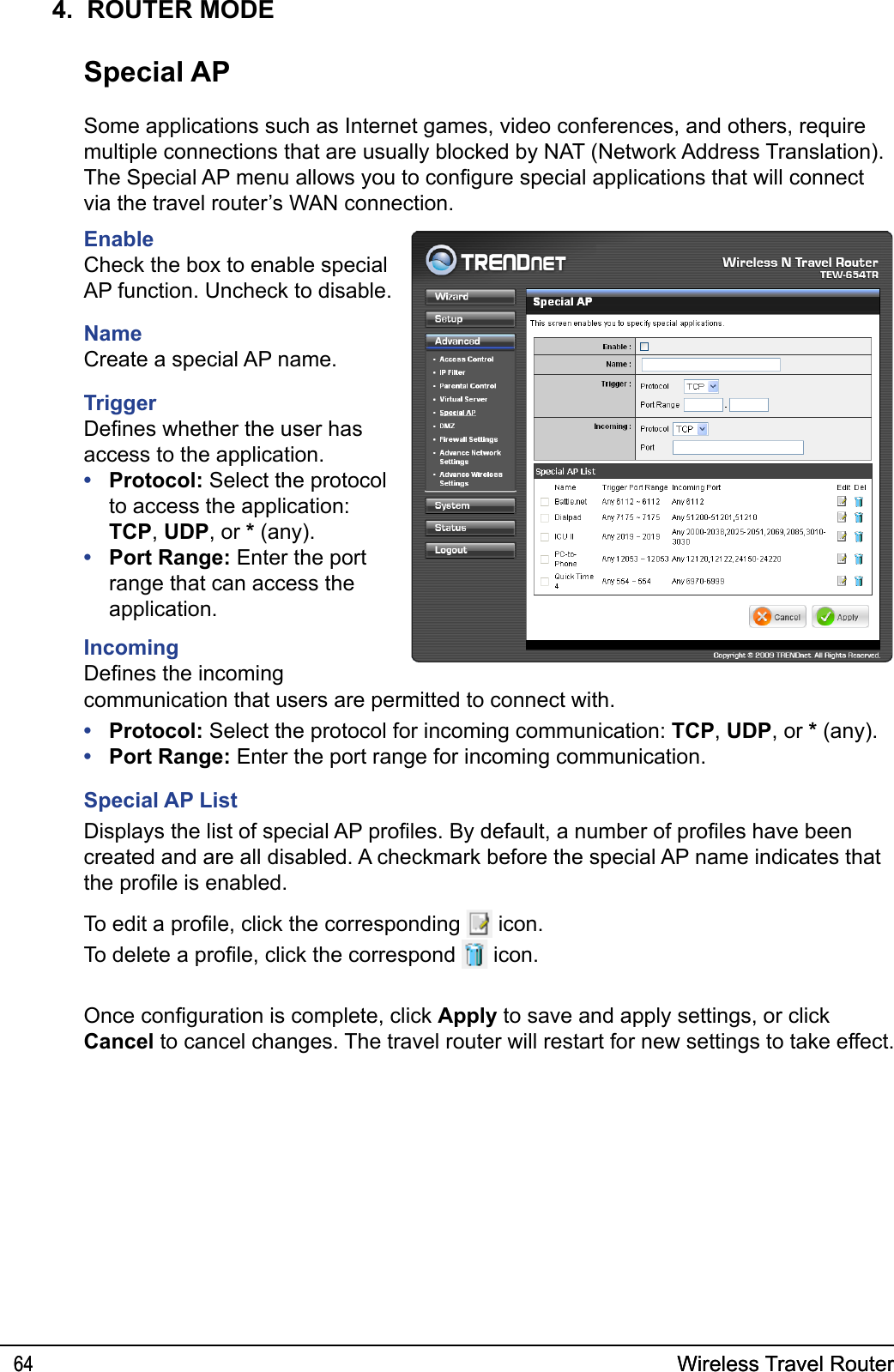
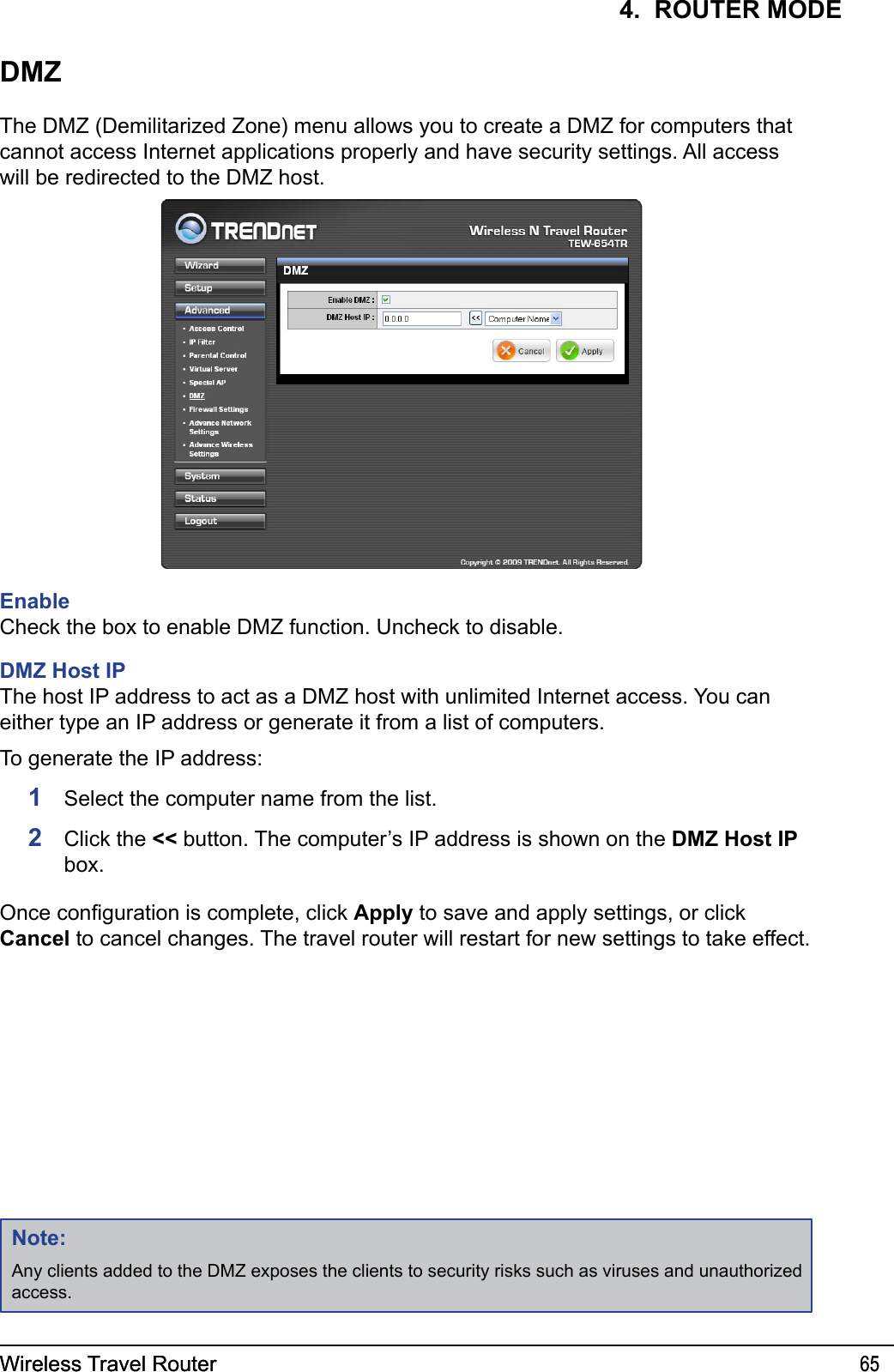
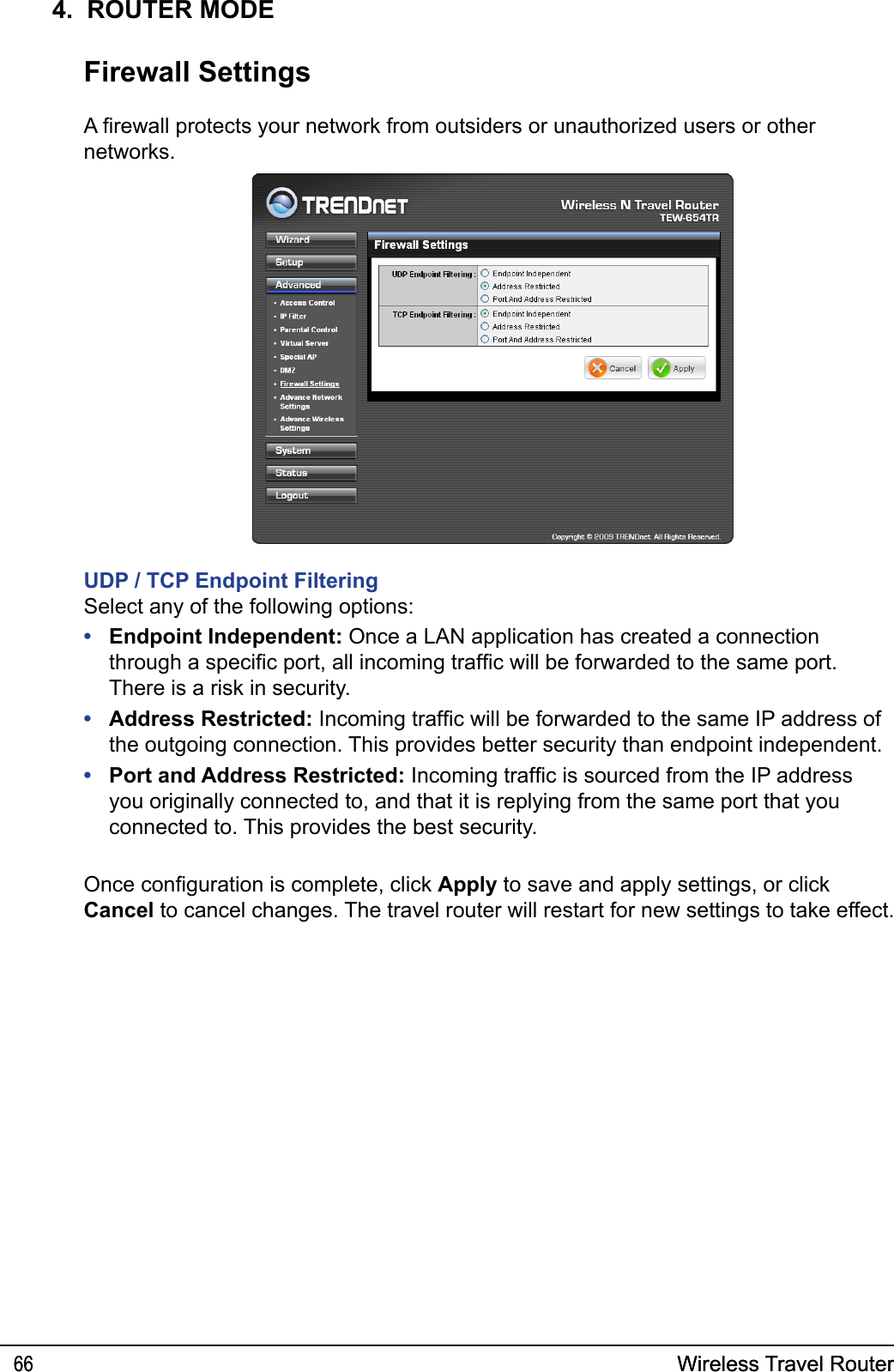
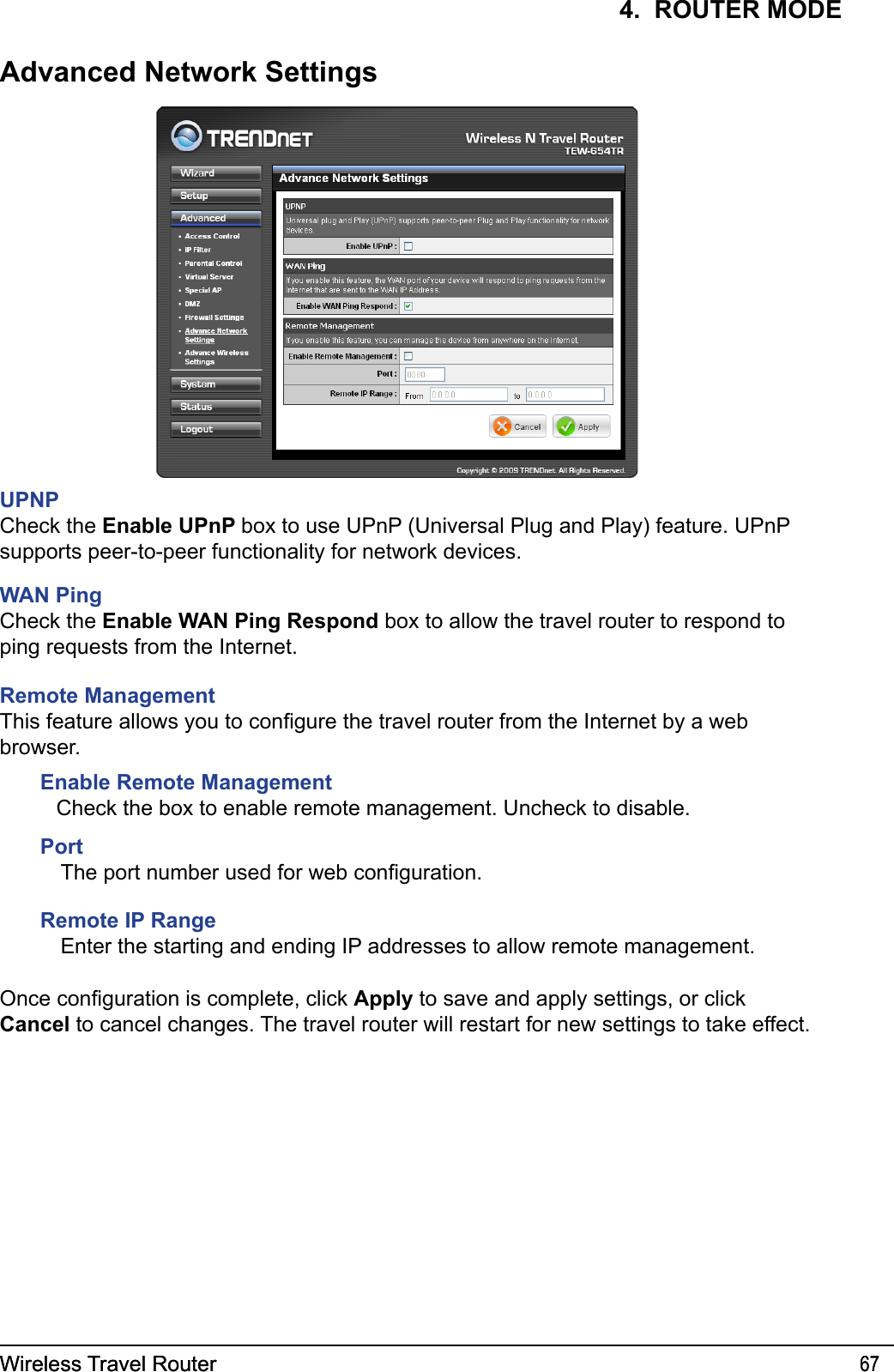
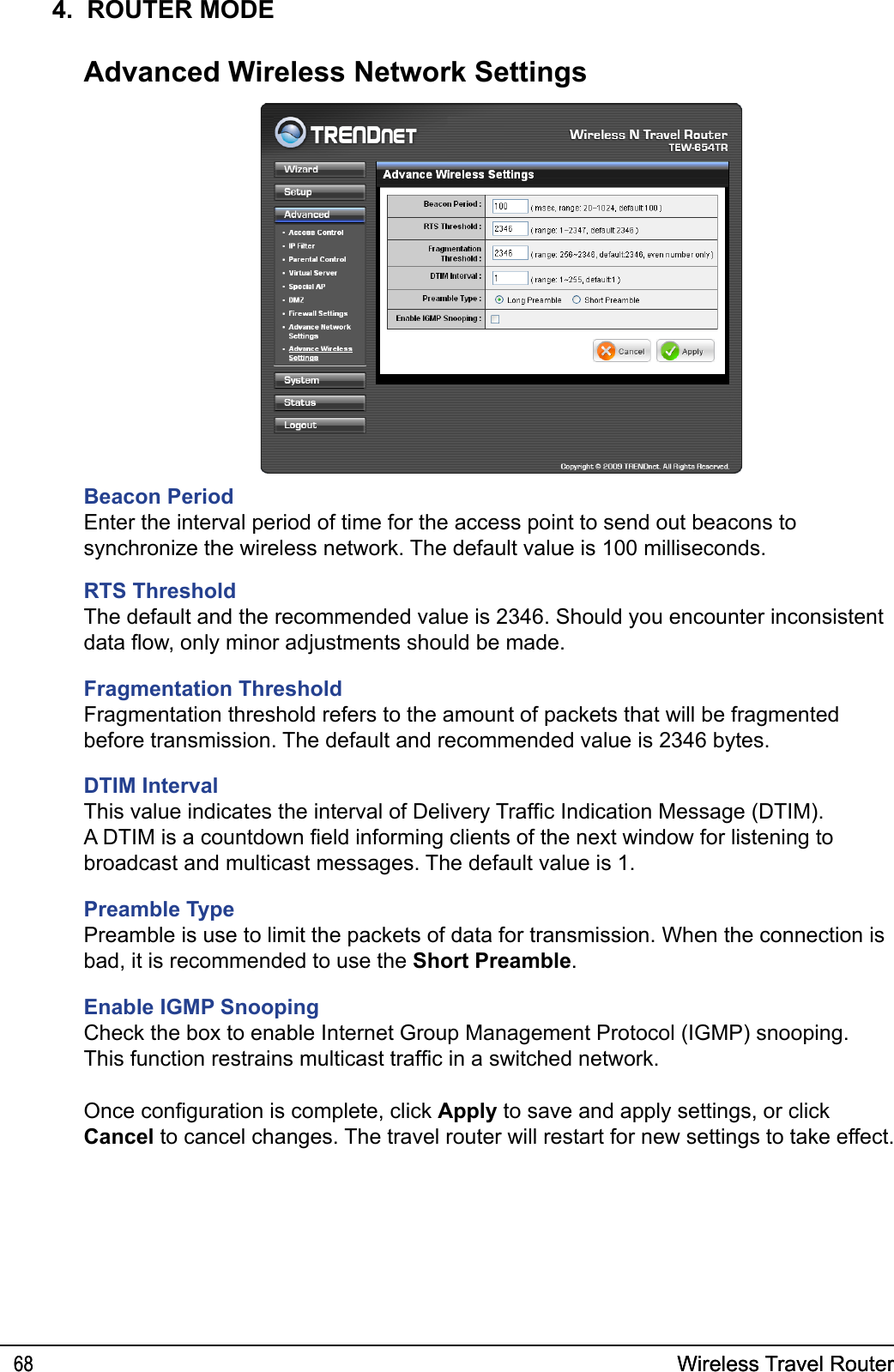
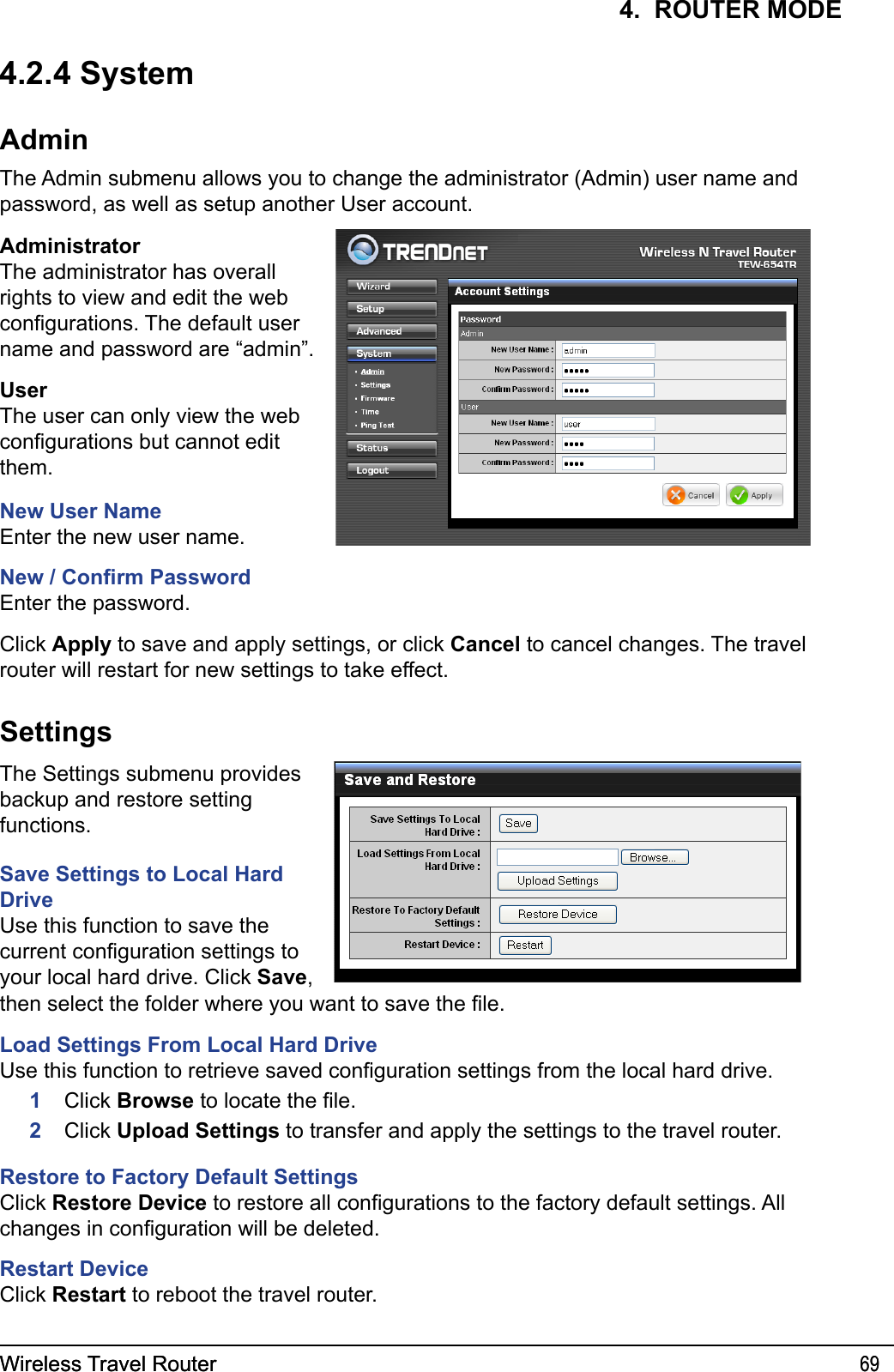
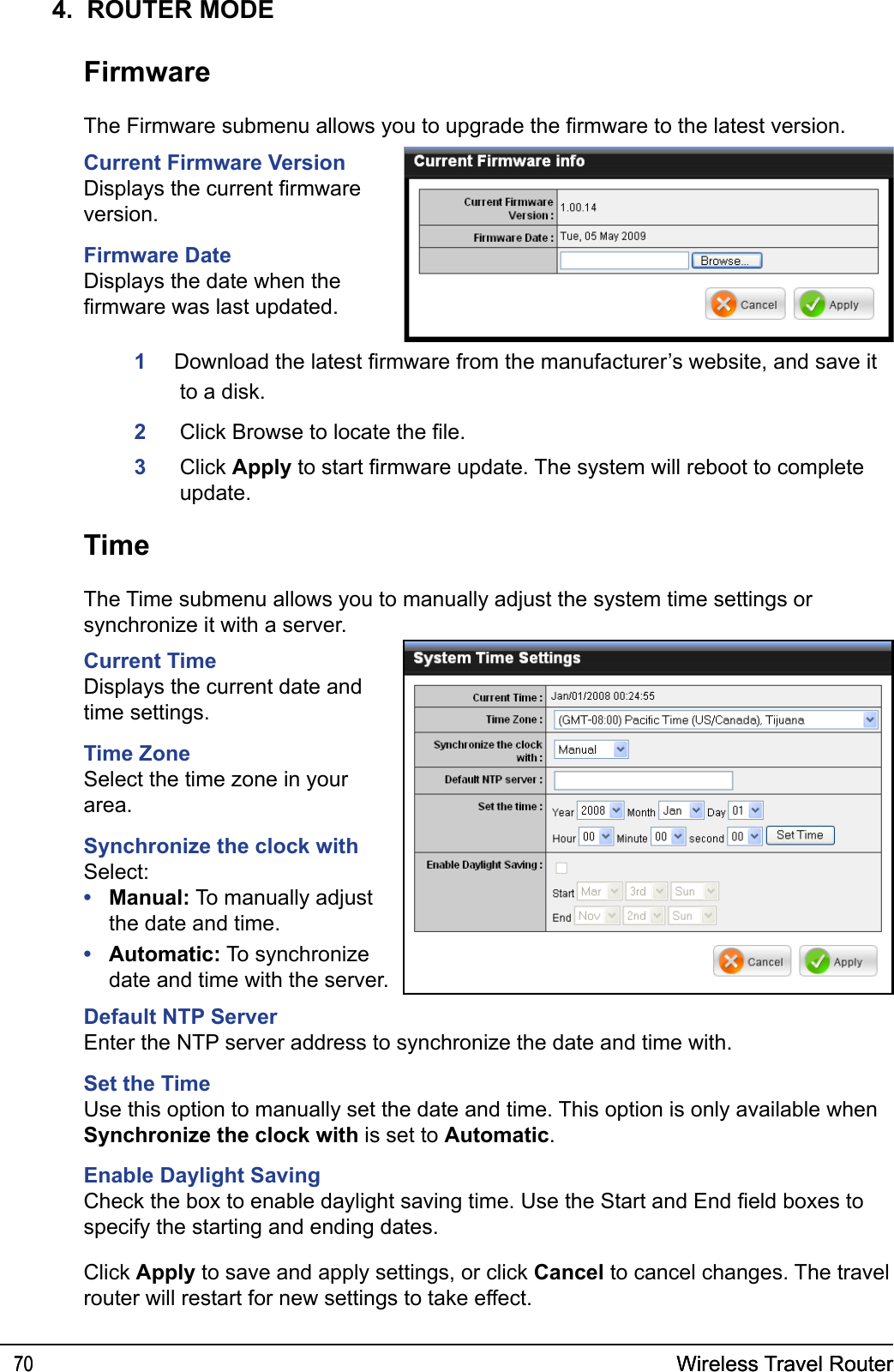
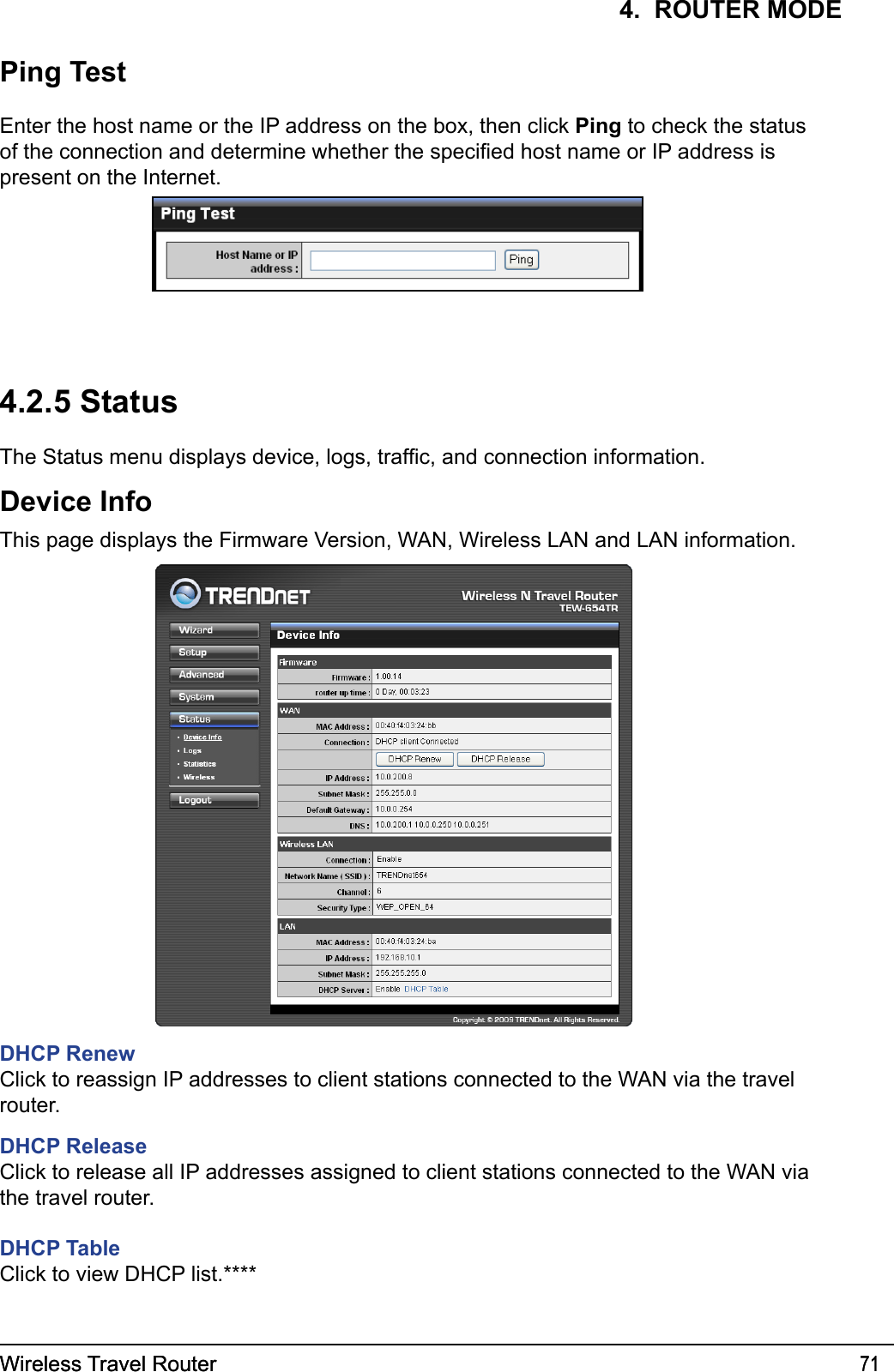
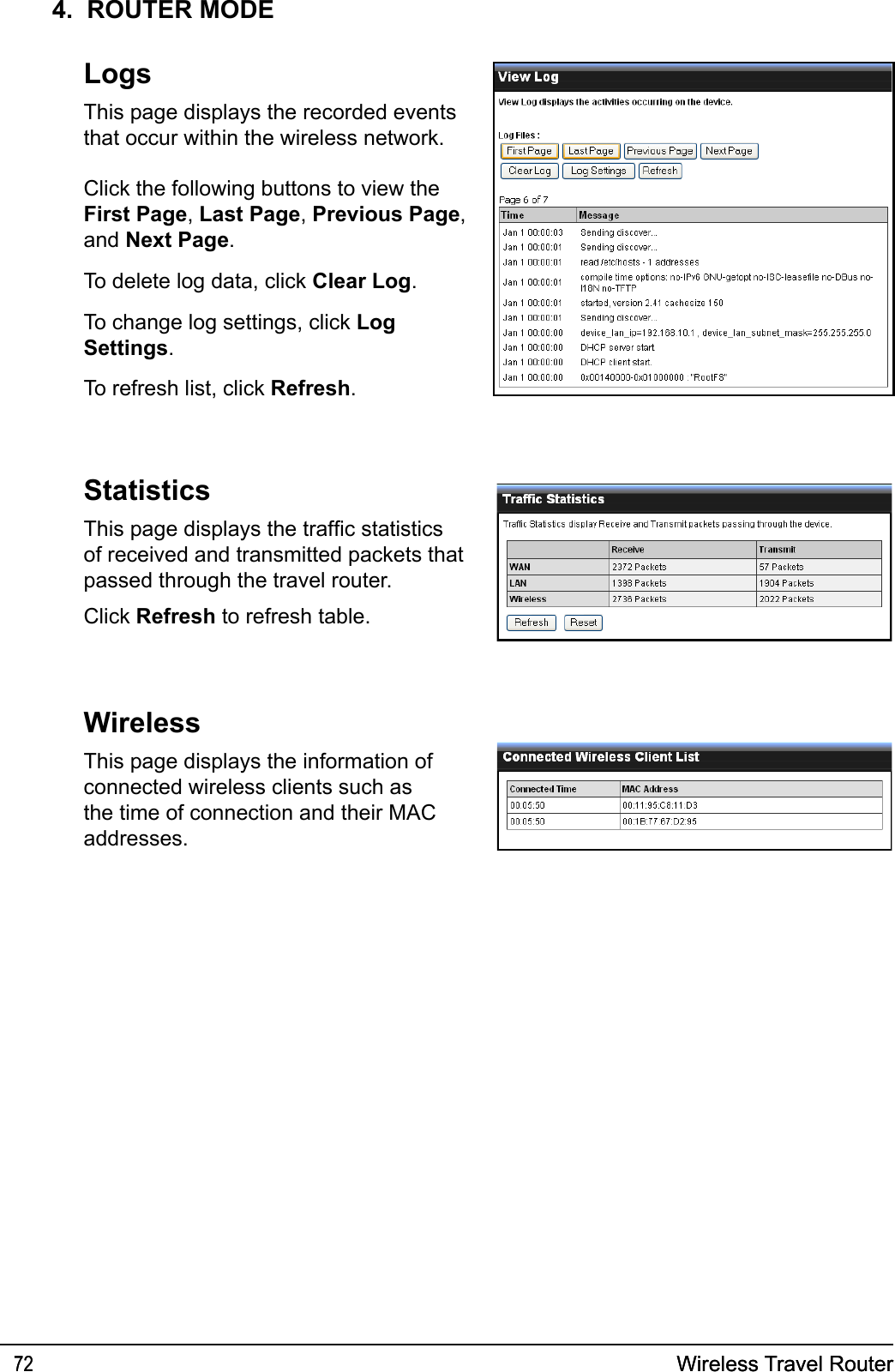
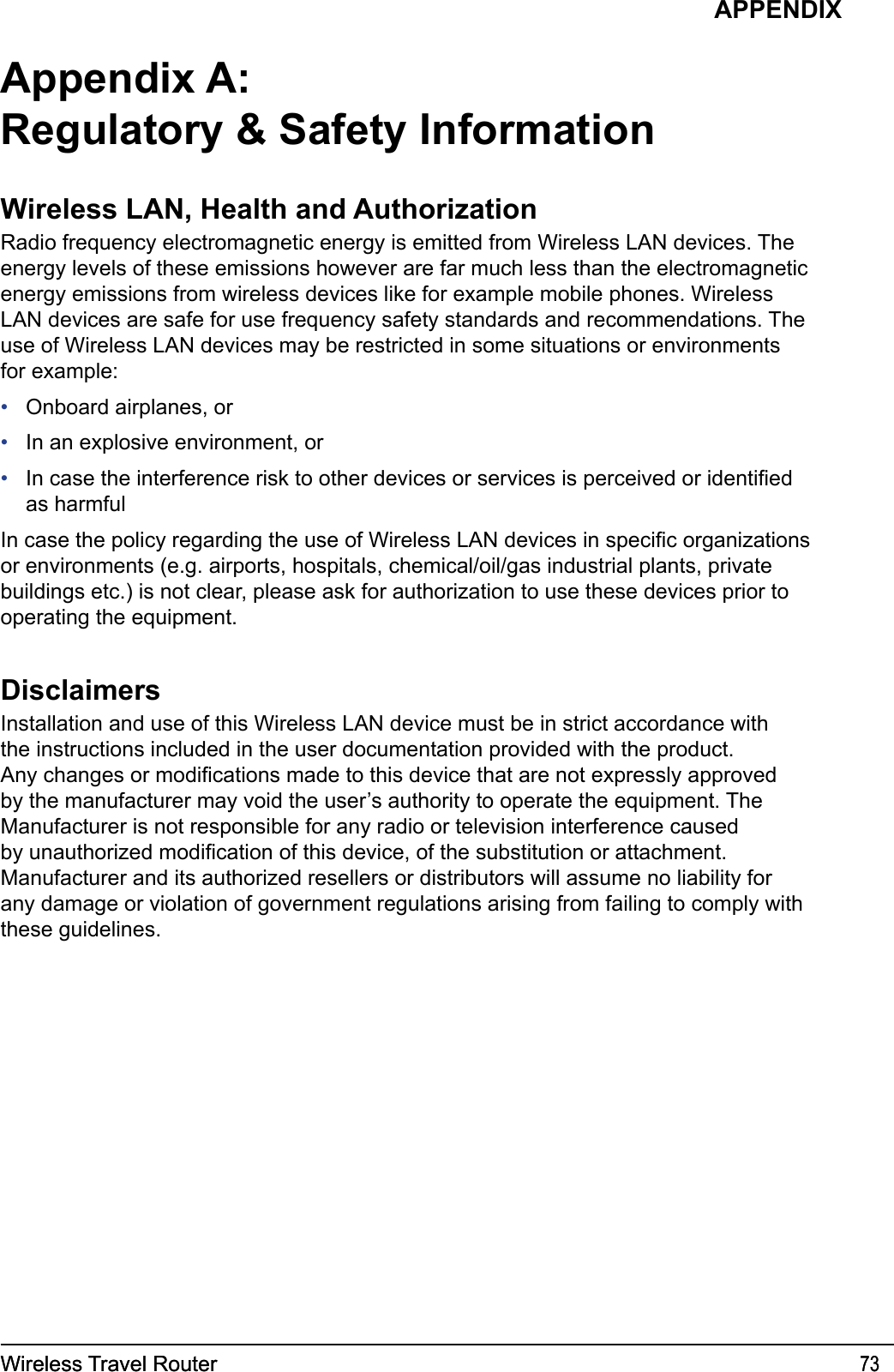
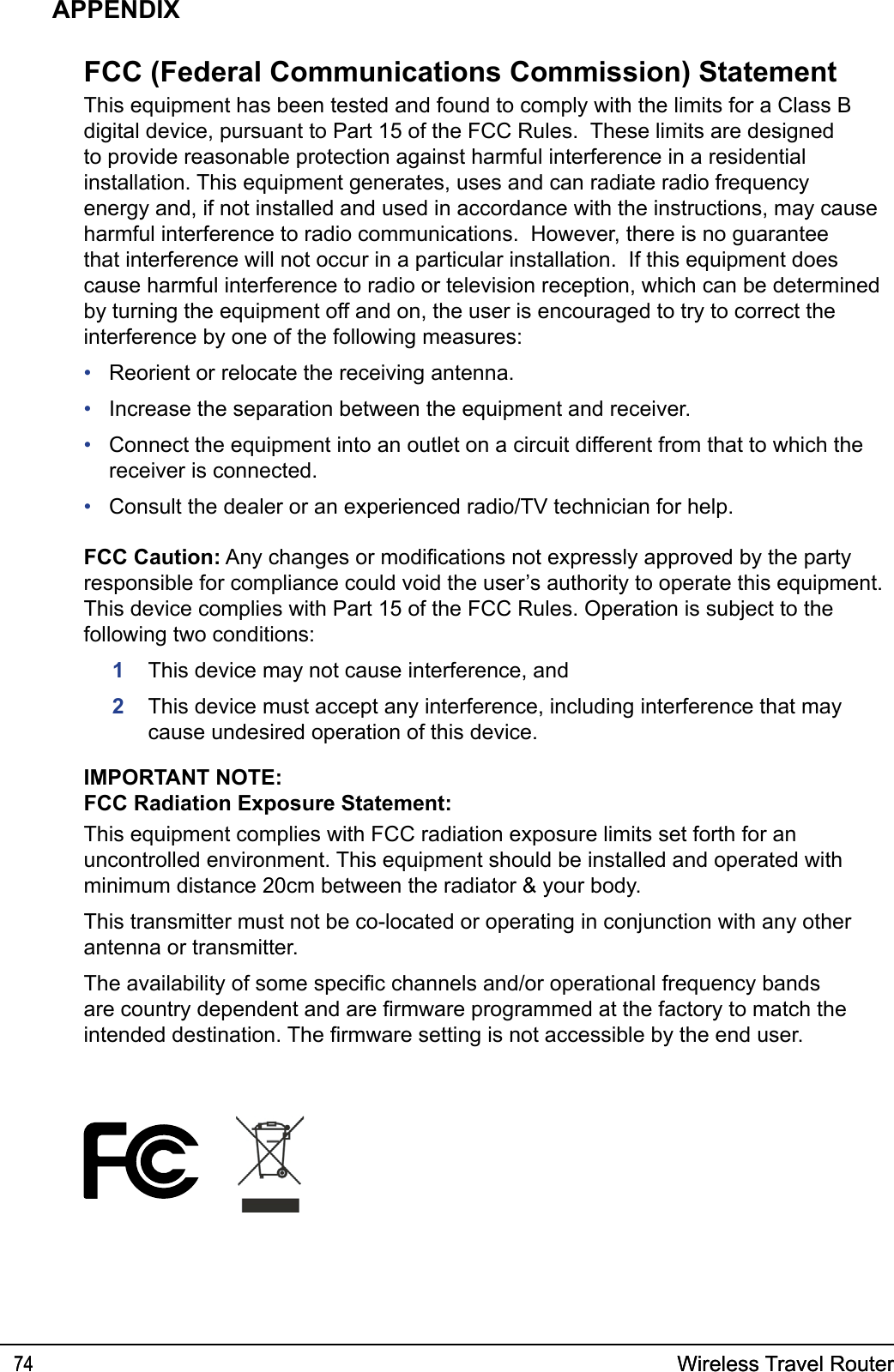
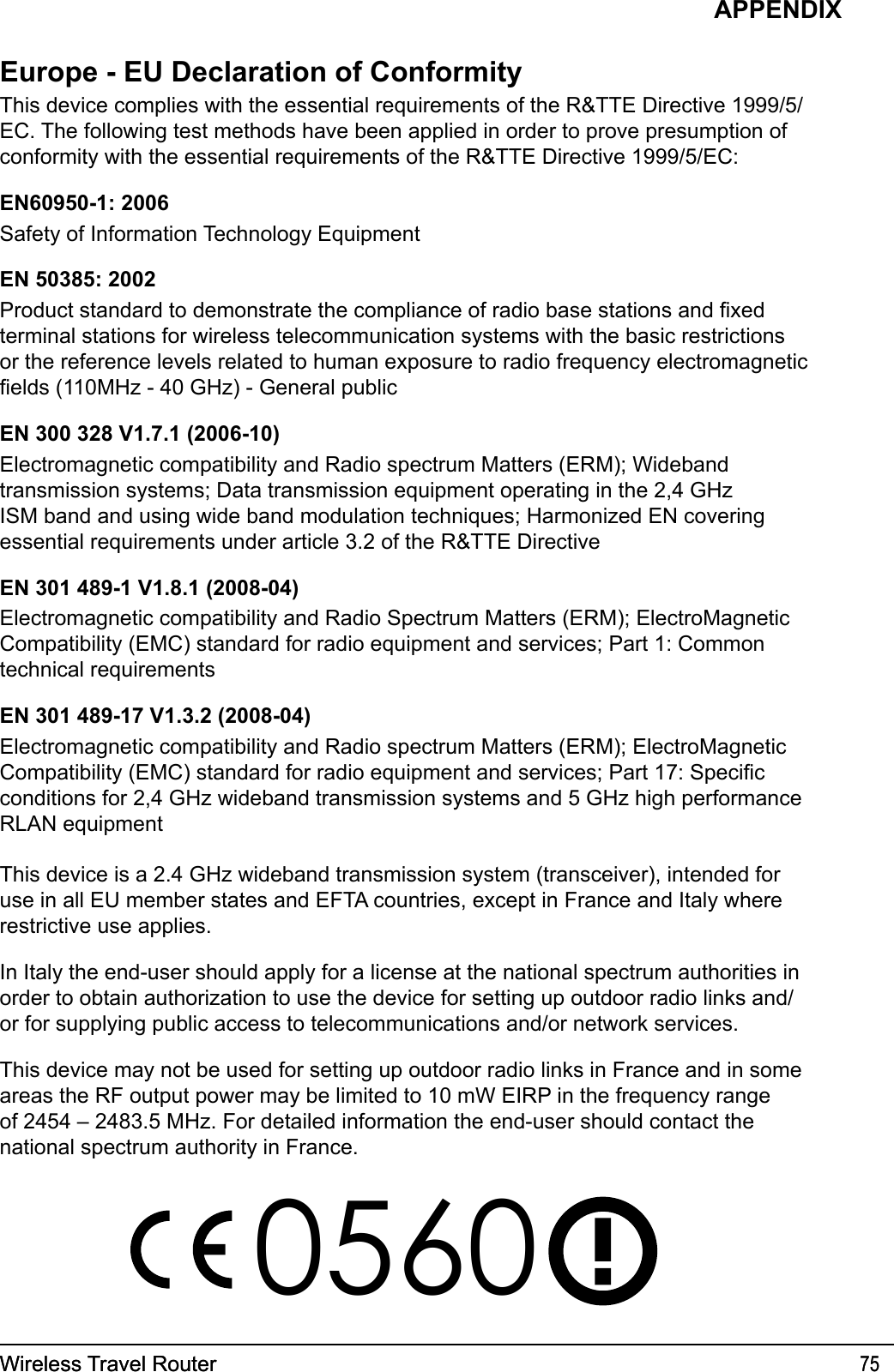
![Wireless Travel Router76 Wireless Travel Router76APPENDIXČesky [Czech]Dansk [Danish]Deutsch [German]Eesti [Estonian]English Español [Spanish]Ελληνική [Greek]Français [French]Italiano [Italian]Latviski [Latvian]Lietuvių[Lithuanian]Nederlands [Dutch]Malti [Maltese]Magyar[Hungarian]Polski [Polish]Português[Portuguese]Slovensko[Slovenian]Slovensky [Slovak]Suomi [Finnish]Svenska [Swedish]TRENDnet tímto prohlašuje, že tento TEW-654TR je ve shodě se základními požadavky a dalšími příslušnými ustanoveními směrnice 1999/5/ES.Undertegnede TRENDnet erklærer herved, at følgende udstyr TEW-654TR overholder de væsentlige krav og øvrige relevante krav i direktiv 1999/5/EF.Hiermit erklärt TRENDnet, dass sich das Gerät TEW-654TR in Übereinstimmung mit den grundlegenden Anforderungen und den übrigen einschlägigen Bestimmungen der Richtlinie 1999/5/EG befindet.Käesolevaga kinnitab TRENDnet seadme TEW-654TR vastavust direktiivi 1999/5/EÜ põhinõuetele ja nimetatud direktiivist tulenevatele teistele asjakohastele sätetele.Hereby, TRENDnet, declares that this TEW-654TR is in compliance with the essential requirements and other relevant provisions of Directive 1999/5/EC.Por medio de la presente TRENDnet declara que el TEW-654TR cumple con los requisitos esenciales y cualesquiera otras disposiciones aplicables o exigibles de la Directiva 1999/5/CE.ΜΕ ΤΗΝ ΠΑΡΟΥΣΑ TRENDnet ΔΗΛΩΝΕΙ ΟΤΙ TEW-654TR ΣΥΜΜΟΡΦΩΝΕΤΑΙ ΠΡΟΣ ΤΙΣ ΟΥΣΙΩΔΕΙΣ ΑΠΑΙΤΗΣΕΙΣ ΚΑΙ ΤΙΣ ΛΟΙΠΕΣ ΣΧΕΤΙΚΕΣ ΔΙΑΤΑΞΕΙΣ ΤΗΣ ΟΔΗΓΙΑΣ 1999/5/ΕΚ.Par la présente TRENDnet déclare que l'appareil TEW-654TR est conforme aux exigences essentielles et aux autres dispositions pertinentes de la directive 1999/5/CE.Con la presente TRENDnet dichiara che questo TEW-654TR è conforme ai requisiti essenziali ed alle altre disposizioni pertinenti stabilite dalla direttiva 1999/5/CE.Ar šo TRENDnet deklarē, ka TEW-654TR atbilst Direktīvas 1999/5/EK būtiskajām prasībām un citiem ar to saistītajiem noteikumiem.Šiuo TRENDnet deklaruoja, kad šis TEW-654TR atitinka esminius reikalavimus ir kitas 1999/5/EB Direktyvos nuostatas.Hierbij verklaart TRENDnet dat het toestel TEW-654TR in overeenstemming is met de essentiële eisen en de andere relevante bepalingen van richtlijn 1999/5/EG.Hawnhekk, TRENDnet, jiddikjara li dan TEW-654TR jikkonforma mal-ħtiġijiet essenzjali u ma provvedimenti oħrajn relevanti li hemm fid-Dirrettiva 1999/5/EC.Alulírott, TRENDnet nyilatkozom, hogy a TEW-654TR megfelel a vonatkozó alapvetõ követelményeknek és az 1999/5/EC irányelv egyéb elõírásainak.Niniejszym TRENDnet oświadcza, że TEW-654TR jest zgodny z zasadniczymi wymogami oraz pozostałymi stosownymi postanowieniami Dyrektywy 1999/5/EC.TRENDnet declara que este TEW-654TR está conforme com os requisitos essenciais e outras disposições da Directiva 1999/5/CE.TRENDnet izjavlja, da je ta TEW-654TR v skladu z bistvenimi zahtevami in ostalimi relevantnimi določili direktive 1999/5/ES.TRENDnet týmto vyhlasuje, že TEW-654TR spĺňa základné požiadavky a všetky príslušné ustanovenia Smernice 1999/5/ES.TRENDnet vakuuttaa täten että TEW-654TR tyyppinen laite on direktiivin 1999/5/EY oleellisten vaatimusten ja sitä koskevien direktiivin muiden ehtojen mukainen.Härmed intygar TRENDnet att denna TEW-654TR står I överensstämmelse med de väsentliga egenskapskrav och övriga relevanta bestämmelser som framgår av direktiv 1999/5/EG.NCC ᤞΚᆖীڤᎁᢞٽհ܅פ୴᙮ሽᖲΔॺᆖױΔֆΕᇆࢨࠌشृ݁լᖐ۞᧢ޓ᙮ΕףՕפࢨ᧢ޓૠհࢤ֗פ౨Ζ܅פ୴᙮ሽᖲհࠌشլᐙଆڜ٤֗եឫٽऄຏॾΙᆖ࿇ڶեឫွழΔᚨمܛೖشΔࠀޏ۟ྤեឫழֱᤉᥛࠌشΖছႈٽऄຏॾΔਐࠉሽॾऄࡳ܂ᄐհྤᒵሽຏॾΖ܅פ୴᙮ሽᖲႊݴ࠹ٽऄຏॾࢨՠᄐΕઝᖂ֗᠔᛭شሽंᘿ୴ࢤሽᖲໂհեឫΖ](https://usermanual.wiki/TRENDNET/TEW654TR.Manual-Part-2/User-Guide-1143088-Page-31.png)