Tatung ROGSTRIXFWL ROG STRIX Fusion Wireless User Manual ROGSTRIX F WL BLK UBD AS UserMan part1
Tatung Company ROG STRIX Fusion Wireless ROGSTRIX F WL BLK UBD AS UserMan part1
Tatung >
Contents
- 1. ROGSTRIX F-WL BLK UBD AS- UserMan_part1
- 2. ROGSTRIX F-WL BLK UBD AS- UserMan_part2
- 3. ROGSTRIX F-WL BLK UBD AS- UserMan_part3
ROGSTRIX F-WL BLK UBD AS- UserMan_part1

Quick Start GuideQuick Start Guide
Gaming HeadsetGaming Headset
ROG STRIX
Fusion Wireless

Q14149 / First Edition / April 2018
Contents
English ............................................................................................................................................................................3
繁體中文 ...................................................................................................................................................................................5
簡體中文 ...................................................................................................................................................................................7
Français ..........................................................................................................................................................................9
Deutsch .......................................................................................................................................................................11
Русский .......................................................................................................................................................................13
Italiano ........................................................................................................................................................................15
............................................................................................................................................................................ 19
Български ..................................................................................................................................................................21
Eesti .............................................................................................................................................................................. 23
Suom ............................................................................................................................................................................25
Ελληνικά ......................................................................................................................................................................27
Lietuvių .......................................................................................................................................................................29
Latviešu .......................................................................................................................................................................31
Norsk ............................................................................................................................................................................ 33
Hrvatski ....................................................................................................................................................................... 35
Čeština .........................................................................................................................................................................37
Nederlands ................................................................................................................................................................39
Magyar ........................................................................................................................................................................41
Polski ............................................................................................................................................................................ 43
Português ...................................................................................................................................................................45
Română ....................................................................................................................................................................... 47
Dansk ........................................................................................................................................................................... 49
Slovenščina ................................................................................................................................................................ 51
Srpski ........................................................................................................................................................................ 53
Svenska .......................................................................................................................................................................55
Українська .................................................................................................................................................................57
ไทย ............................................................................................................................................................................... 59
Bahasa Indonesia .....................................................................................................................................................61
한국어 ................................................................................................................................................................63
Mexico-Spanish ........................................................................................................................................................65
Slovensky....................................................................................................................................................................67
Español ........................................................................................................................................................................69
Türkçe ..........................................................................................................................................................................71
Tiếng Việt ....................................................................................................................................................................73
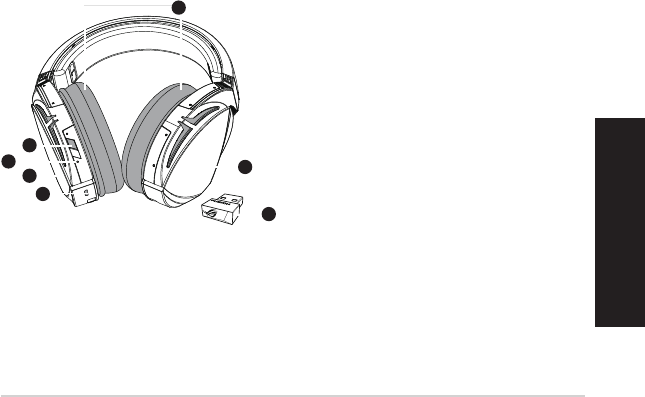
ROG STRIX FUSION 3
English
Package contents
• 1 x ROG Strix Fusion Wireless Gaming headset
• 1 x 2.4GHz wireless USB dongle
• 1 x USB to micro-USB charging cable
• 2 x ROG Hybrid ear-cushions
• 1 x Quick Start Guide
• 1 x Warranty card
System requirements
• Windows® 10 / Windows® 8.1 / Windows® 7
• Internet connection (for downloading optional software)
• USB 2.0 port
Getting started
To set up your ROG Strix Fusion Wireless:
1. Connect the 2.4GHz wireless USB dongle to your device.
2. Press the power button for 2 seconds to turn on your ROG STRIX Fusion Wireless headset and
it will begin to pair with the dongle automatically.
Product Overview
1
ROG STRIX FUSION
Getting Star
A. Changeable ear-cushions
B. Power switch
C. Status Indicator
-Power on: static blue light
-While charging: static red light
-Fully charged: red light off
-Low-power: blinking purple light
D. Touch plate
E. Micro USB 2.0 connector
F. Unchangeable battery
Battery life: 16 hours
G. 2.4GHz wireless USB dongle
Gaming HeadsetGaming Headset
ROG STRIX Fusion Wireless ROG STRIX Fusion Wireless
English
A
F
B
D
E
G
To set up your ROG STRIX Fusion Wireless:
1. Connect the 2.4GHz wireless USB dongle to your device.
2. Press power switch for 2 seconds to turn on your ROG STRIX Fusion Wireless
and it will pair with the dongle automatically.
Product Overview
Package Content
•
1 x ROG STRIX Fusion Wireless Gaming headset
•
1 x 2.4 GHz wireless USB dongle
•
1 x USB to micro-USB charging cable
•
2 x ROG Hybrid ear cushions
•
1 x Quick start guide
•
1 x Warranty Notice
System Requirement
•
Windows® 10 / Windows® 8.1 / Windows® 7
•
Internet connection (for downloading optional software)
•
USB 2.0 port
C
A. Changeable ear-cushions
B. Power button
C. Status Indicator
- Power on: static blue light
- While charging: static red light
- Fully charged: no light
- Low-power: blinking purple light
D. Touch plate
E. Micro USB 2.0 connector
F. Unchangeable Battery
Battery life: 16 hours
G. 2.4GHz wireless USB dongle
1
ROG STRIX FUSION
Getting Star
A. Changeable ear-cushions
B. Power switch
C. Status Indicator
-Power on: static blue light
-While charging: static red light
-Fully charged: red light off
-Low-power: blinking purple light
D. Touch plate
E. Micro USB 2.0 connector
F. Unchangeable battery
Battery life: 16 hours
G. 2.4GHz wireless USB dongle
Gaming HeadsetGaming Headset
ROG STRIX Fusion Wireless ROG STRIX Fusion Wireless
English
A
F
B
D
E
G
To set up your ROG STRIX Fusion Wireless:
1. Connect the 2.4GHz wireless USB dongle to your device.
2. Press power switch for 2 seconds to turn on your ROG STRIX Fusion Wireless
and it will pair with the dongle automatically.
Product Overview
Package Content
•
1 x ROG STRIX Fusion Wireless Gaming headset
•
1 x 2.4 GHz wireless USB dongle
•
1 x USB to micro-USB charging cable
•
2 x ROG Hybrid ear cushions
•
1 x Quick start guide
•
1 x Warranty Notice
System Requirement
•
Windows® 10 / Windows® 8.1 / Windows® 7
•
Internet connection (for downloading optional software)
•
USB 2.0 port
C
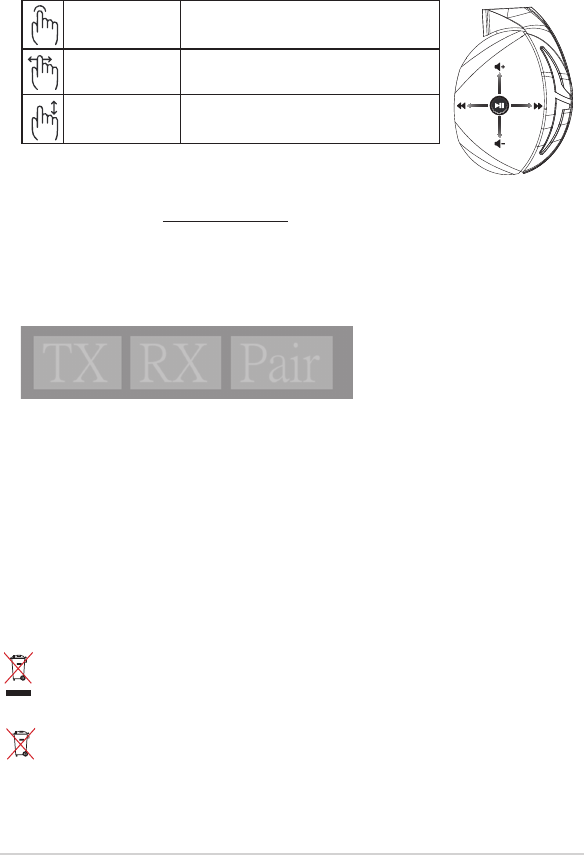
Quick Start Guide4
Battery Care
• Do not disassemble or remove the battery. Doing so may cause harm or physical injury.
• Follow the warning labels for your personal safety.
• Risk of explosion if the battery is replaced by an incorrect type.
• Do not throw the battery in re.
• Stop using the device if there is battery leakage.
• The battery and its components must be recycled or disposed properly.
• Keep the battery and other small components out of children’s reach.
Proper Disposal
DO NOT throw this product in municipal waste. This product has been designed to enable
proper reuse of parts and recycling. The symbol of the crossed out wheeled bin indicates that
the product (electrical, electronic equipment and mercury-containing button cell battery)
should not be placed in municipal waste. Check local regulations for disposal of electronic
products.
DO NOT throw this product in municipal waste. The symbol of the crossed out wheeled bin
indicates that the battery should not be placed in municipal waste.
A
B
C
D
E
Play/Pause Press to play/pause
Next/previous song • Scroll forward to play the next song
• Scroll backward to play the previous song
Volume control • Scroll up to increase the volume
• Scroll down to decrease the volume
Touch Plate Control
Pairing your headset again:
1. Download PairTool from http://www.asus.com and install it on your computer.
2. Go to Start > All Programs to launch PairTool.
3. Insert the USB dongle into a USB port on your computer and the Fusion Wireless headset to your
computer via a USB cable.
4. When the pair area in PairTool turns green, your headset and dongle have successfully been
paired.
Quick Start Guide
2
Touch Plate Control
Volume Control
Next/previous song
Play/Plause
- Scroll forward to play the next song
- Scroll backward to play the previous song
- Scroll up to increase the volume
- Scroll down to decrease the volume
Press to play/plause
How to pair again:
Battery Care
Proper Disposal
1. Download PairTool from http://www.asus.com then install it on your computer.
2. Launch PairTool then connect the dongle and your Fusion Wireless via USB cable to your PC.
3. After the Pair area in the software turn green, the headset and dongle paired successfully.
• Do not disassemble or remove the battery. Doing so may cause harm or physical injury.
• Follow the warning labels for your personal safety.
• Risk of explosion if battery is replaced by an incorrect type.
• Do not throw the battery in fire.
• Stop using the device if there is battery leakage.
• The battery and its components must be recycled or disposed properly.
• Keep the battery and other small components out of children’s reach.
DO NOT throw this product in municipal waste. This product has been designed to enable
proper reuse of parts and recycling. The symbol of the crossed out wheeled bin indicates
that the product (electrical, electronic equipment and mercury-containing button cell battery)
should not be placed in municipal waste. Check local regulations for disposal of electronic
products.
DO NOT throw this product in municipal waste. The symbol of the crossed out wheeled bin
tindicates hat the battery should not be placed in municipal waste.
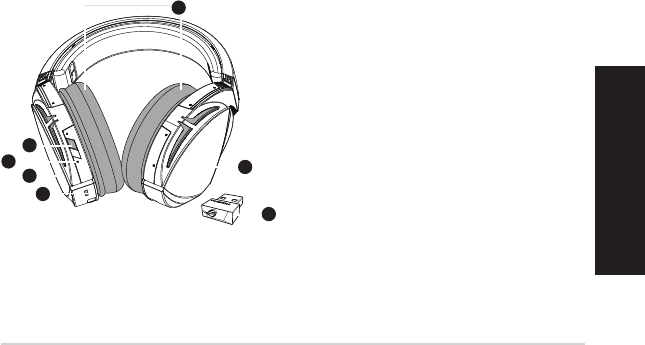
ROG STRIX FUSION 5
繁體中文
包裝內容物
•1xROGStrixFusionWireless遊戲耳麥
•1x2.4GHzUSB無線接收器
•1xUSB轉micro-USB充電線
•2xROGHybrid耳墊
•1x快速使用指南
•1x保固卡
系統需求
•Windows®10/Windows®8.1/Windows®7作業系統
•網路連線(用於下載選配軟體)
•USB2.0連接埠
開始設定
設定您的 ROG Strix Fusion Wireless:
1. 將2.4GHzUSB無線接收器連接至您的裝置。
2. 按下電源按鈕2秒鐘開啟您的ROGStrixFusionWireless游戲耳麥,耳麥開啟后
會自動與無線接收器進行配對。
產品概述
A.可拆式耳墊
B.電源按鈕
C.狀態指示燈
-開機狀態:藍色恆亮
-充電時:紅色恆亮
-充電完成:指示燈熄滅
-低電量:紫色閃爍
D.觸控區域
E.MicroUSB2.0連接埠
F.非可拆式電池
電池使用時間:16小時
G.2.4GHzUSB無線接收器
遊戲耳麥
ROG Strix Fusion WIRELESS
1
ROG STRIX FUSION
Getting Star
A. Changeable ear-cushions
B. Power switch
C. Status Indicator
-Power on: static blue light
-While charging: static red light
-Fully charged: red light off
-Low-power: blinking purple light
D. Touch plate
E. Micro USB 2.0 connector
F. Unchangeable battery
Battery life: 16 hours
G. 2.4GHz wireless USB dongle
Gaming HeadsetGaming Headset
ROG STRIX Fusion Wireless ROG STRIX Fusion Wireless
English
A
F
B
D
E
G
To set up your ROG STRIX Fusion Wireless:
1. Connect the 2.4GHz wireless USB dongle to your device.
2. Press power switch for 2 seconds to turn on your ROG STRIX Fusion Wireless
and it will pair with the dongle automatically.
Product Overview
Package Content
•
1 x ROG STRIX Fusion Wireless Gaming headset
•
1 x 2.4 GHz wireless USB dongle
•
1 x USB to micro-USB charging cable
•
2 x ROG Hybrid ear cushions
•
1 x Quick start guide
•
1 x Warranty Notice
System Requirement
•
Windows® 10 / Windows® 8.1 / Windows® 7
•
Internet connection (for downloading optional software)
•
USB 2.0 port
C
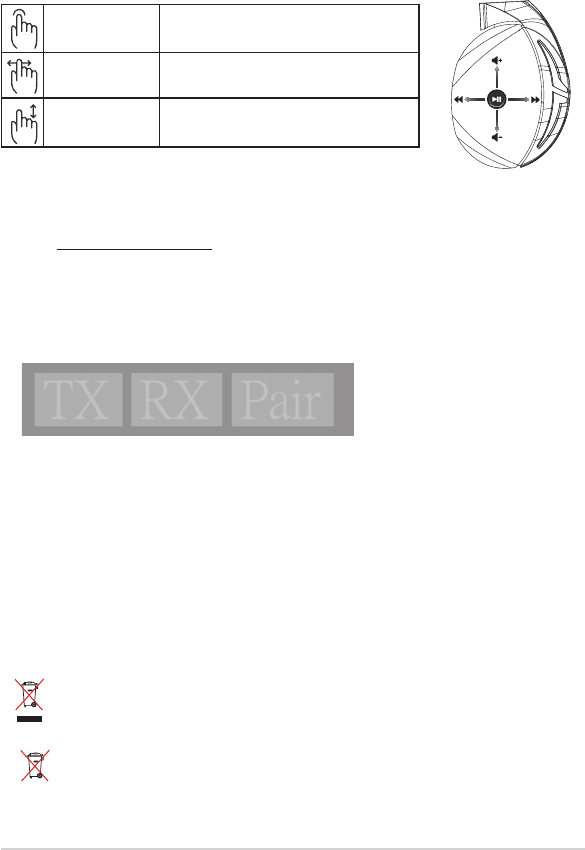
快速使用指南6
再次為您的耳麥進行配對:
1.請至http://www.asus.com/tw下載PairTool軟體然後在電腦上進行安裝。
2.透過選擇【開始】>【所有程式】開啟PairTool。
3.將 USB 無線接收器插入您的電腦,然後將您的 Fusion Wireless 遊戲耳麥透過
USB連接線接入電腦。
4.當 PairTool 介面中的「Pair」區域顯示為綠色時,表示遊戲耳麥與無線接收器已
成功配對。
電池保養
•請勿拆下或移除電池,這樣可能會對您造成人身傷害。
•為了您的個人安全,請認真閱讀警示標籤的注意事項。
•若以不正確的型號的電池替代原裝電池,可能會引起爆炸。
•請勿將電池投入火中。
•若發現電池洩漏,請停止使用耳麥。
•請妥善回收或處理電池及其配件。
•請將電池和其他小配件遠離兒童。
廢棄物處理
請勿將本產品當作一般垃圾丟棄。本產品零組件設計為可回收利用。這個打叉的垃
圾桶標誌表示本產品(電器與電子設備)不應視為一般垃圾丟棄,請依照您所在地區
有關廢棄電子產品的處理方式處理。
請勿將內含汞的電池當作一般垃圾丟棄。這個打叉的垃圾桶標誌表示電池不應視為
一般垃圾丟棄。
A
B
C
D
E
播放/暫停 按下可播放/暫停音樂。
上一首/下一首 •向前滑動播放下一首歌曲
•向後滑動播放上一首歌曲
音量控制 •向上滑動提高音量
•向下滑動降低音量
觸控區域控制
Quick Start Guide
2
Touch Plate Control
Volume Control
Next/previous song
Play/Plause
- Scroll forward to play the next song
- Scroll backward to play the previous song
- Scroll up to increase the volume
- Scroll down to decrease the volume
Press to play/plause
How to pair again:
Battery Care
Proper Disposal
1. Download PairTool from http://www.asus.com then install it on your computer.
2. Launch PairTool then connect the dongle and your Fusion Wireless via USB cable to your PC.
3. After the Pair area in the software turn green, the headset and dongle paired successfully.
• Do not disassemble or remove the battery. Doing so may cause harm or physical injury.
• Follow the warning labels for your personal safety.
• Risk of explosion if battery is replaced by an incorrect type.
• Do not throw the battery in fire.
• Stop using the device if there is battery leakage.
• The battery and its components must be recycled or disposed properly.
• Keep the battery and other small components out of children’s reach.
DO NOT throw this product in municipal waste. This product has been designed to enable
proper reuse of parts and recycling. The symbol of the crossed out wheeled bin indicates
that the product (electrical, electronic equipment and mercury-containing button cell battery)
should not be placed in municipal waste. Check local regulations for disposal of electronic
products.
DO NOT throw this product in municipal waste. The symbol of the crossed out wheeled bin
tindicates hat the battery should not be placed in municipal waste.

ROG STRIX FUSION 7
簡體中文
包裝內容物
•1xROGStrixFusionWireless游戲耳麥
•1x2.4GHzUSB無線接收器
•1xUSB轉micro-USB充電線
•2xROGHybrid耳墊
•1x快速使用指南
•1x保修卡
系統需求
•Windows®10/Windows®8.1/Windows®7操作系統
•網絡連接(用於下載選配軟件)
•USB2.0接口
開始設置
設置您的ROGStrixFusionWireless:
1. 將2.4GHzUSB無線接收器連接至您的設備。
2. 按下電源按鈕2秒鐘開啟您的ROGStrixFusionWireless游戲耳麥,耳麥開啟
后會自動與無線接收器進行配對。
產品概述
A.可拆式耳墊
B.電源按鈕
C.狀態指示燈
-開機狀態:藍色恆亮
-充電時:紅色恆亮
-充電完成:指示燈熄滅
-低電量:紫色閃爍
D.觸摸區域
E.MicroUSB2.0插孔
F.非可拆式電池
電池使用時間:16小時
G.2.4GHzUSB無線接收器
游戲耳麥
ROG Strix Fusion WIRELESS
1
ROG STRIX FUSION
Getting Star
A. Changeable ear-cushions
B. Power switch
C. Status Indicator
-Power on: static blue light
-While charging: static red light
-Fully charged: red light off
-Low-power: blinking purple light
D. Touch plate
E. Micro USB 2.0 connector
F. Unchangeable battery
Battery life: 16 hours
G. 2.4GHz wireless USB dongle
Gaming HeadsetGaming Headset
ROG STRIX Fusion Wireless ROG STRIX Fusion Wireless
English
A
F
B
D
E
G
To set up your ROG STRIX Fusion Wireless:
1. Connect the 2.4GHz wireless USB dongle to your device.
2. Press power switch for 2 seconds to turn on your ROG STRIX Fusion Wireless
and it will pair with the dongle automatically.
Product Overview
Package Content
•
1 x ROG STRIX Fusion Wireless Gaming headset
•
1 x 2.4 GHz wireless USB dongle
•
1 x USB to micro-USB charging cable
•
2 x ROG Hybrid ear cushions
•
1 x Quick start guide
•
1 x Warranty Notice
System Requirement
•
Windows® 10 / Windows® 8.1 / Windows® 7
•
Internet connection (for downloading optional software)
•
USB 2.0 port
C
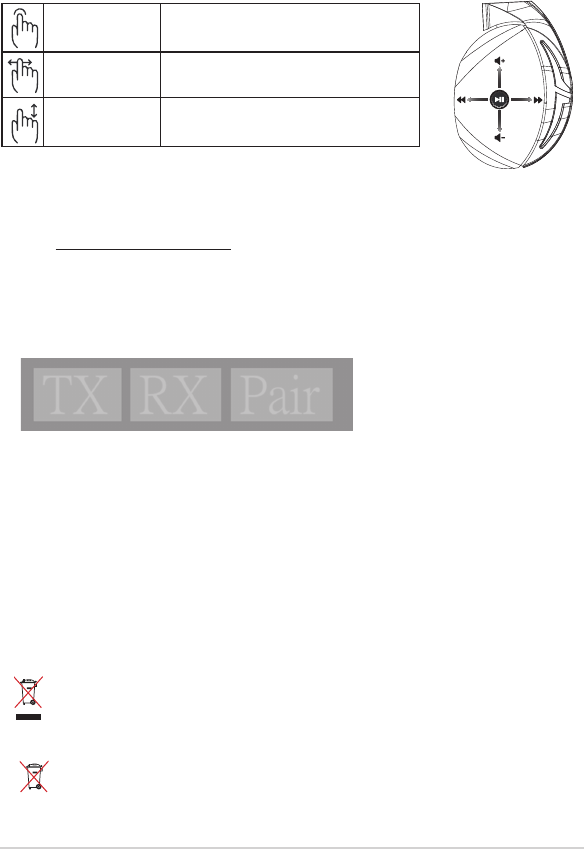
快速使用指南8
再次為您的耳麥進行配對:
1.請至http://www.asus.com.cn下載PairTool軟件然後在電腦上進行安裝。
2.通過選擇【開始】>【所有程序】開啟PairTool。
3.將 USB 無線接收器插入您的電腦,然後將您的 Fusion Wireless 游戲耳麥通過
USB連接線接入電腦。
4.當 PairTool 界面中的“Pair”區域顯示為綠色時,表示游戲耳麥與無線接收器已
成功配對。
電池保養
•請勿拆下或移除電池,這樣可能會對您造成人身傷害。
•為了您的個人安全,請認真閱讀警示標籤的注意事項。
•若以不正確的型號的電池替代原裝電池,可能會引起爆炸。
•請勿將電池投入火中。
•若發現電池洩漏,請停止使用耳麥。
•請妥善回收或處理電池及其配件。
•請將電池和其他小配件遠離兒童。
廢棄物處理
請勿將本產品當作一般垃圾丟棄。本產品零組件設計為可回收利用。這個打叉的垃
圾桶標誌表示本產品(電器與電子設備)不應視為一般垃圾丟棄,請依照您所在地
區有關廢棄電子產品的處理方式處理。
請勿將內含汞的電池當作一般垃圾丟棄。這個打叉的垃圾桶標誌表示電池不應視為
一般垃圾丟棄。
播放/暫停 按下可播放/暫停音樂。
上一首/下一首 •向前滑動播放下一首歌曲
•向後滑動播放上一首歌曲
音量控制 •向上滑動提高音量
•向下滑動降低音量
觸摸區域控制
A
B
C
D
E
Quick Start Guide
2
Touch Plate Control
Volume Control
Next/previous song
Play/Plause
- Scroll forward to play the next song
- Scroll backward to play the previous song
- Scroll up to increase the volume
- Scroll down to decrease the volume
Press to play/plause
How to pair again:
Battery Care
Proper Disposal
1. Download PairTool from http://www.asus.com then install it on your computer.
2. Launch PairTool then connect the dongle and your Fusion Wireless via USB cable to your PC.
3. After the Pair area in the software turn green, the headset and dongle paired successfully.
• Do not disassemble or remove the battery. Doing so may cause harm or physical injury.
• Follow the warning labels for your personal safety.
• Risk of explosion if battery is replaced by an incorrect type.
• Do not throw the battery in fire.
• Stop using the device if there is battery leakage.
• The battery and its components must be recycled or disposed properly.
• Keep the battery and other small components out of children’s reach.
DO NOT throw this product in municipal waste. This product has been designed to enable
proper reuse of parts and recycling. The symbol of the crossed out wheeled bin indicates
that the product (electrical, electronic equipment and mercury-containing button cell battery)
should not be placed in municipal waste. Check local regulations for disposal of electronic
products.
DO NOT throw this product in municipal waste. The symbol of the crossed out wheeled bin
tindicates hat the battery should not be placed in municipal waste.
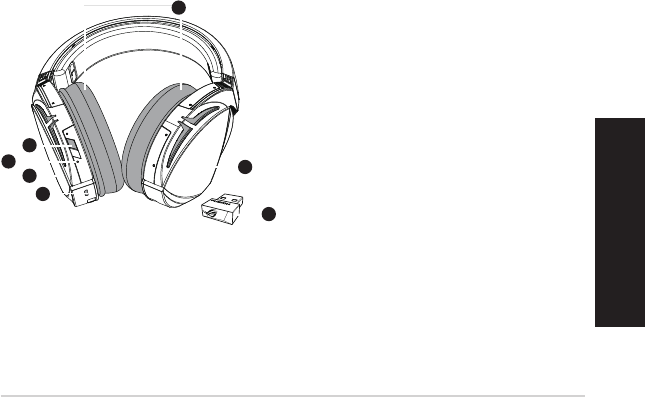
ROG STRIX FUSION 9
Français
Contenu de la boîte
• 1 x Casque de jeu sans l ROG Strix Fusion
• 1 x Récepteur USB sans l 2,4 GHz
• 1 x Câble de charge USB vers micro-USB
• 2 x Coussinets ROG Hybrid
• 1 x Guide de démarrage rapide
• 1 x Carte de garantie
Conguration requise
• Windows® 10 / Windows® 8.1 / Windows® 7
• Connexion internet (pour le téléchargement de logiciels optionnels)
• Port USB 2.0
Mise en route
Pour congurer votre ROG Strix Fusion sans l :
1. Branchez le récepteur USB sans l 2,4 GHz sur votre appareil.
2. Appuyez sur le bouton d'alimentation pendant 2 secondes pour allumer le casque sans l ROG STRIX
Fusion et ce dernier s'associera automatiquement avec le récepteur.
Présentation du produit
1
ROG STRIX FUSION
Getting Star
A. Changeable ear-cushions
B. Power switch
C. Status Indicator
-Power on: static blue light
-While charging: static red light
-Fully charged: red light off
-Low-power: blinking purple light
D. Touch plate
E. Micro USB 2.0 connector
F. Unchangeable battery
Battery life: 16 hours
G. 2.4GHz wireless USB dongle
Gaming HeadsetGaming Headset
ROG STRIX Fusion Wireless ROG STRIX Fusion Wireless
English
A
F
B
D
E
G
To set up your ROG STRIX Fusion Wireless:
1. Connect the 2.4GHz wireless USB dongle to your device.
2. Press power switch for 2 seconds to turn on your ROG STRIX Fusion Wireless
and it will pair with the dongle automatically.
Product Overview
Package Content
•
1 x ROG STRIX Fusion Wireless Gaming headset
•
1 x 2.4 GHz wireless USB dongle
•
1 x USB to micro-USB charging cable
•
2 x ROG Hybrid ear cushions
•
1 x Quick start guide
•
1 x Warranty Notice
System Requirement
•
Windows® 10 / Windows® 8.1 / Windows® 7
•
Internet connection (for downloading optional software)
•
USB 2.0 port
C
A. Coussinets interchangeables
B. Bouton d'alimentation
C. Témoin d'état
- Mise sous tension : Lumière bleue xe
- En charge : Lumière rouge xe
- Batterie pleine : Aucune lumière
- Batterie faible : Lumière violette clignotante
D. Plaque tactile
E. Connecteur micro USB 2.0
F. Batterie non amovible
Autonomie de la batterie : 16 heures
G. Récepteur USB sans l 2,4 GHz
1
ROG STRIX FUSION
Getting Star
A. Changeable ear-cushions
B. Power switch
C. Status Indicator
-Power on: static blue light
-While charging: static red light
-Fully charged: red light off
-Low-power: blinking purple light
D. Touch plate
E. Micro USB 2.0 connector
F. Unchangeable battery
Battery life: 16 hours
G. 2.4GHz wireless USB dongle
Gaming HeadsetGaming Headset
ROG STRIX Fusion Wireless ROG STRIX Fusion Wireless
English
A
F
B
D
E
G
To set up your ROG STRIX Fusion Wireless:
1. Connect the 2.4GHz wireless USB dongle to your device.
2. Press power switch for 2 seconds to turn on your ROG STRIX Fusion Wireless
and it will pair with the dongle automatically.
Product Overview
Package Content
•
1 x ROG STRIX Fusion Wireless Gaming headset
•
1 x 2.4 GHz wireless USB dongle
•
1 x USB to micro-USB charging cable
•
2 x ROG Hybrid ear cushions
•
1 x Quick start guide
•
1 x Warranty Notice
System Requirement
•
Windows® 10 / Windows® 8.1 / Windows® 7
•
Internet connection (for downloading optional software)
•
USB 2.0 port
C
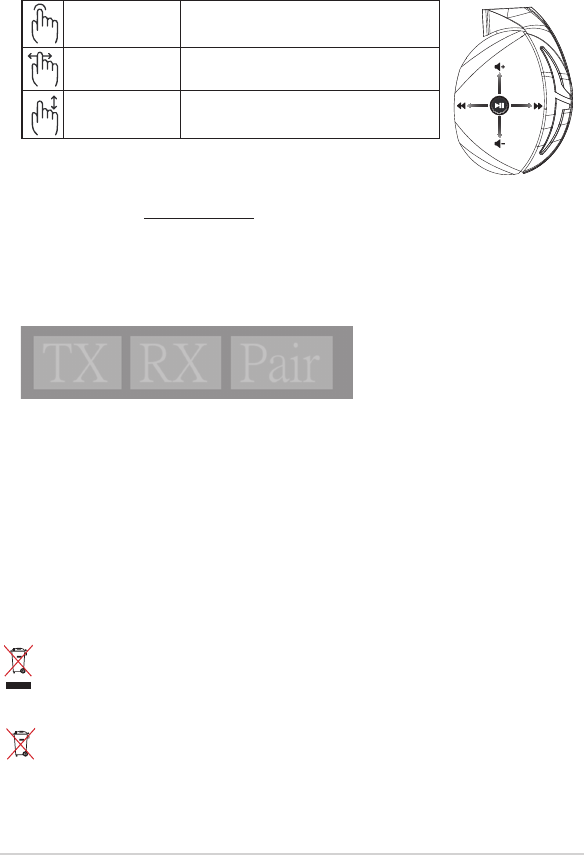
Guide de démarrage rapide10
Entretien de la batterie
• Ne tentez pas de démonter ou de retirer la batterie. Le faire peut causer des blessures physiques graves.
• Lisez et suivez les indications de toutes les étiquettes d'avertissement pour éviter d'éventuelles blessures.
• Risque d'explosion si la batterie n'est pas correctement remplacée.
• Ne jetez pas la batterie au feu.
• Cessez d'utiliser l'appareil si la batterie fuit.
• La batterie et ses composants doivent être recyclés ou jetés de façon appropriée.
• Gardez la batterie et ses composants hors de portée des enfants.
Mise au rebut
Ne jetez PAS ce produit avec les déchets ménagers. Ce produit a été conçu pour permettre une
réutilisation et un recyclage appropriés des pièces. Le symbole représentant une benne barrée d'une
croix indique que le produit (équipement électrique, électronique et batterie contenant du mercure)
ne doit pas être jeté avec les déchets ménagers. Consultez les réglementations locales pour la mise au
rebut des produits électroniques.
Ne jetez PAS ce produit avec les déchets ménagers. Le symbole représentant une benne barrée d'une
croix indique que la batterie ne doit pas être jetée avec les déchets ménagers.
A
B
C
D
E
Lecture/Pause Appuyez pour lire ou suspendre la lecture
Morceau suivant/
précédent
• Faites déler vers l'avant pour lire le morceau suivant
• Faites déler vers l'arrière pour lire le morceau précédent
Réglage du volume • Faites déler vers le haut pour augmenter le volume
• Faites déler vers le bas pour réduire le volume
Commandes de la plaque tactile
Associer votre casque à nouveau :
1. Téléchargez PairTool sur http://www.asus.com et installez-le sur votre ordinateur.
2. Allez dans Démarrer > Tous les programmes pour lancer PairTool.
3. Insérez le récepteur USB dans l'un des ports USB de votre ordinateur et le casque sans l Fusion sur votre
ordinateur à l'aide d'un câble USB.
4. Une fois la zone d'association de PairTool devenue verte, votre casque et le récepteur sont associés.
Quick Start Guide
2
Touch Plate Control
Volume Control
Next/previous song
Play/Plause
- Scroll forward to play the next song
- Scroll backward to play the previous song
- Scroll up to increase the volume
- Scroll down to decrease the volume
Press to play/plause
How to pair again:
Battery Care
Proper Disposal
1. Download PairTool from http://www.asus.com then install it on your computer.
2. Launch PairTool then connect the dongle and your Fusion Wireless via USB cable to your PC.
3. After the Pair area in the software turn green, the headset and dongle paired successfully.
• Do not disassemble or remove the battery. Doing so may cause harm or physical injury.
• Follow the warning labels for your personal safety.
• Risk of explosion if battery is replaced by an incorrect type.
• Do not throw the battery in fire.
• Stop using the device if there is battery leakage.
• The battery and its components must be recycled or disposed properly.
• Keep the battery and other small components out of children’s reach.
DO NOT throw this product in municipal waste. This product has been designed to enable
proper reuse of parts and recycling. The symbol of the crossed out wheeled bin indicates
that the product (electrical, electronic equipment and mercury-containing button cell battery)
should not be placed in municipal waste. Check local regulations for disposal of electronic
products.
DO NOT throw this product in municipal waste. The symbol of the crossed out wheeled bin
tindicates hat the battery should not be placed in municipal waste.
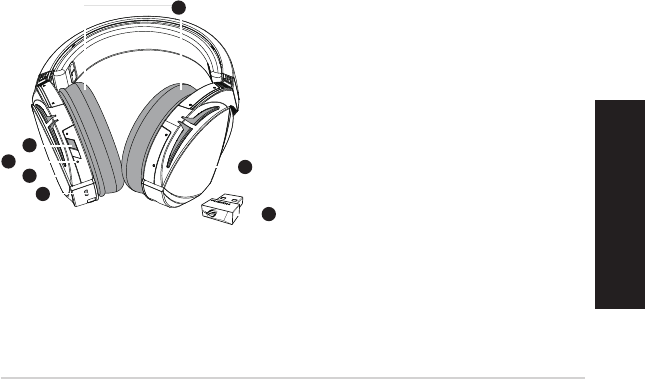
ROG STRIX FUSION 11
Deutsch
Verpackungsinhalt
• 1 x ROG Strix Fusion Wireless Gaming-Headset
• 1 x 2,4 GHz Wireless-USB-Dongle
• 1 x USB-zu-Micro-USB Ladekabel
• 2 x ROG Hybrid Ohrpolsterung im Kopfhörer
• 1 x Schnellstartanleitung
• 1 x Garantiekarte
Systemvoraussetzungen
• Windows® 10 / Windows® 8.1 / Windows® 7
• Internetverbindung (für optionale Software-Downloads)
• USB 2.0-Anschluss
Erste Schritte
So richten Sie Ihren ROG Strix Fusion Wireless ein:
1. Verbinden Sie den 2,4 GHz Wireless-USB-Dongle mit Ihrem Gerät.
2. Drücken Sie die Ein-/Austaste zwei Sekunden lang, um Ihren ROG STRIX Fusion Wireless
Kopfhörer einzuschalten, und er startet automatisch die Kopplung mit dem Dongle.
Produktübersicht
1
ROG STRIX FUSION
Getting Star
A. Changeable ear-cushions
B. Power switch
C. Status Indicator
-Power on: static blue light
-While charging: static red light
-Fully charged: red light off
-Low-power: blinking purple light
D. Touch plate
E. Micro USB 2.0 connector
F. Unchangeable battery
Battery life: 16 hours
G. 2.4GHz wireless USB dongle
Gaming HeadsetGaming Headset
ROG STRIX Fusion Wireless ROG STRIX Fusion Wireless
English
A
F
B
D
E
G
To set up your ROG STRIX Fusion Wireless:
1. Connect the 2.4GHz wireless USB dongle to your device.
2. Press power switch for 2 seconds to turn on your ROG STRIX Fusion Wireless
and it will pair with the dongle automatically.
Product Overview
Package Content
•
1 x ROG STRIX Fusion Wireless Gaming headset
•
1 x 2.4 GHz wireless USB dongle
•
1 x USB to micro-USB charging cable
•
2 x ROG Hybrid ear cushions
•
1 x Quick start guide
•
1 x Warranty Notice
System Requirement
•
Windows® 10 / Windows® 8.1 / Windows® 7
•
Internet connection (for downloading optional software)
•
USB 2.0 port
C
A. Auswechselbare Ohrpolsterung
B. Ein-/Austaste
C. Statusanzeige
- In Betrieb: gleichbleibendes blaues Licht
- Während des Ladevorgangs: gleich-
bleibendes rotes Licht
- Voll aufgeladen: Kein Licht
- Niedriger Akkustand: blinkendes lila
Licht
D. Touch-Plate
E. Micro USB 2.0 Anschluss
F. Fest verbauter Akku
Akkulaufzeit: 16 Stunden
G. 2,4 GHz Wireless-USB-Dongle
1
ROG STRIX FUSION
Getting Star
A. Changeable ear-cushions
B. Power switch
C. Status Indicator
-Power on: static blue light
-While charging: static red light
-Fully charged: red light off
-Low-power: blinking purple light
D. Touch plate
E. Micro USB 2.0 connector
F. Unchangeable battery
Battery life: 16 hours
G. 2.4GHz wireless USB dongle
Gaming HeadsetGaming Headset
ROG STRIX Fusion Wireless ROG STRIX Fusion Wireless
English
A
F
B
D
E
G
To set up your ROG STRIX Fusion Wireless:
1. Connect the 2.4GHz wireless USB dongle to your device.
2. Press power switch for 2 seconds to turn on your ROG STRIX Fusion Wireless
and it will pair with the dongle automatically.
Product Overview
Package Content
•
1 x ROG STRIX Fusion Wireless Gaming headset
•
1 x 2.4 GHz wireless USB dongle
•
1 x USB to micro-USB charging cable
•
2 x ROG Hybrid ear cushions
•
1 x Quick start guide
•
1 x Warranty Notice
System Requirement
•
Windows® 10 / Windows® 8.1 / Windows® 7
•
Internet connection (for downloading optional software)
•
USB 2.0 port
C
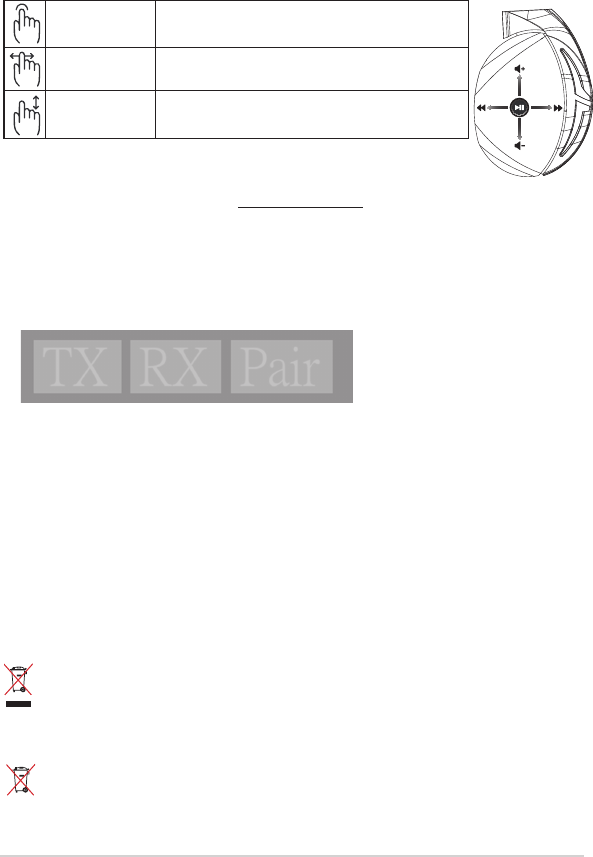
Schnellstartanleitung12
Wartung des Akkus
• Bauen Sie den Akku nicht auseinander und entfernen Sie ihn nicht. Sonst kann es zu Beschädi-
gungen oder Verletzungen kommen.
• Befolgen Sie zu Ihrer persönlichen Sicherheit die Warnetiketten.
• Falls der Akku durch einen falschen Typ ersetzt wird, besteht Explosionsgefahr.
• Werfen Sie den Akku nicht ins Feuer.
• Benutzen Sie das Gerät nicht mehr, falls der Akku ausläuft.
• Der Akku und seine Komponenten müssen ordnungsgemäß recycelt oder entsorgt werden.
• Halten Sie Akku und andere kleine Teile von Kindern fern.
Ordnungsgemäße Entsorgung
Dieses Produkt NICHT im normalen Hausmüll entsorgen. Dieses Produkt wurde entwickelt,
um ordnungsgemäß wiederverwertet und entsorgt werden zu können. Das Symbol der
durchgestrichenen Mülltonne zeigt an, dass das Produkt (elektrisches, elektronisches Zubehör
und quecksilberhaltige Akkus) nicht im normalen Hausmüll entsorgt werden darf. Erkundigen
Sie sich bei Ihren lokalen Behörden über die ordnungsgemäße Entsorgung elektronischer
Produkte.
Dieses Produkt NICHT im normalen Hausmüll entsorgen. Das Symbol der durchgestrichenen
Mülltonne zeigt an, dass Batterien nicht im normalen Hausmüll entsorgt werden dürfen.
A
B
C
D
E
Wiedergabe/Pause Drücken Sie zum Wiedergeben/Unterbrechen
Nächster/vorheriger
Song
• Scrollen Sie vorwärts, um den nächsten Song abzuspielen
• Scrollen Sie rückwärts, um den vorherigen Song abzuspielen
Lautstärkeregelung • Scrollen Sie nach oben, um die Lautstärke zu erhöhen
• Scrollen Sie nach unten, um die Lautstärke zu verringern
Touch-Plate-Steuerung
Ihren Kopfhörer noch einmal koppeln:
1. Laden Sie die PairTool Software unter http://www.asus.com herunter und installieren Sie sie dann
auf Ihrem Computer.
2. Gehen Sie zu Start > All Programs (Alle Programme), um PairTool zu starten.
3. Stecken Sie den USB-Dongle in einen USB-Anschluss Ihres Computers und verbinden Sie den
Fusion Wireless Kopfhörer über ein USB-Kabel mit Ihrem Computer.
4. Wenn der Kopplungsbereich in PairTool grün wird, wurden Kopfhörer und Dongle
erfolgreich gekoppelt.
Quick Start Guide
2
Touch Plate Control
Volume Control
Next/previous song
Play/Plause
- Scroll forward to play the next song
- Scroll backward to play the previous song
- Scroll up to increase the volume
- Scroll down to decrease the volume
Press to play/plause
How to pair again:
Battery Care
Proper Disposal
1. Download PairTool from http://www.asus.com then install it on your computer.
2. Launch PairTool then connect the dongle and your Fusion Wireless via USB cable to your PC.
3. After the Pair area in the software turn green, the headset and dongle paired successfully.
• Do not disassemble or remove the battery. Doing so may cause harm or physical injury.
• Follow the warning labels for your personal safety.
• Risk of explosion if battery is replaced by an incorrect type.
• Do not throw the battery in fire.
• Stop using the device if there is battery leakage.
• The battery and its components must be recycled or disposed properly.
• Keep the battery and other small components out of children’s reach.
DO NOT throw this product in municipal waste. This product has been designed to enable
proper reuse of parts and recycling. The symbol of the crossed out wheeled bin indicates
that the product (electrical, electronic equipment and mercury-containing button cell battery)
should not be placed in municipal waste. Check local regulations for disposal of electronic
products.
DO NOT throw this product in municipal waste. The symbol of the crossed out wheeled bin
tindicates hat the battery should not be placed in municipal waste.
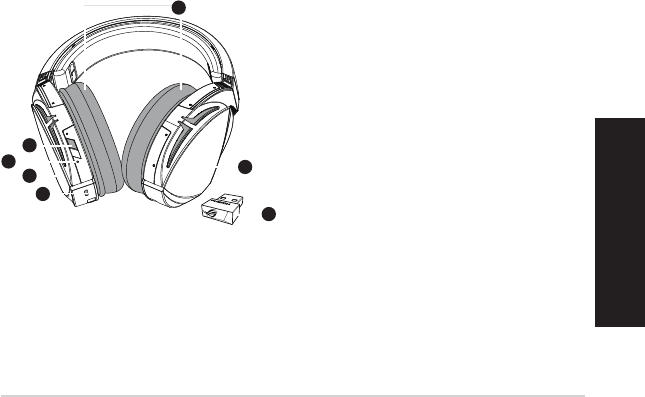
ROG STRIX FUSION 13
Русский:
Комплект поставки
• Игровая гарнитура ROG Strix Fusion
• USB-приемник (2,4 ГГц)
• Кабель с разъемами USB и micro-USB
• 2 ушные подушечки ROG Hybrid
• Краткое руководство
• Гарантийный талон
Системные требования
• Windows 10 / Windows 8.1 / Windows 7
• Подключение к сети Интернет (для загрузки дополнительного программного обеспечения)
• Порт USB 2.0
Начало работы
Для настройки ROG Strix Fusion:
1. Подключите беспроводной USB-приемник к вашему устройству.
2. Нажмите и удерживайте кнопку питания в течение 2 секунд для включения гарнитуры. Она начнет
автоматически начнет сопряжение с USB-приемником.
Обзор продукта
1
ROG STRIX FUSION
Getting Star
A. Changeable ear-cushions
B. Power switch
C. Status Indicator
-Power on: static blue light
-While charging: static red light
-Fully charged: red light off
-Low-power: blinking purple light
D. Touch plate
E. Micro USB 2.0 connector
F. Unchangeable battery
Battery life: 16 hours
G. 2.4GHz wireless USB dongle
Gaming HeadsetGaming Headset
ROG STRIX Fusion Wireless ROG STRIX Fusion Wireless
English
A
F
B
D
E
G
To set up your ROG STRIX Fusion Wireless:
1. Connect the 2.4GHz wireless USB dongle to your device.
2. Press power switch for 2 seconds to turn on your ROG STRIX Fusion Wireless
and it will pair with the dongle automatically.
Product Overview
Package Content
•
1 x ROG STRIX Fusion Wireless Gaming headset
•
1 x 2.4 GHz wireless USB dongle
•
1 x USB to micro-USB charging cable
•
2 x ROG Hybrid ear cushions
•
1 x Quick start guide
•
1 x Warranty Notice
System Requirement
•
Windows® 10 / Windows® 8.1 / Windows® 7
•
Internet connection (for downloading optional software)
•
USB 2.0 port
C
A. Сменные ушные подушечки
B. Кнопка питания
C. Индикатор
- Включено: горит синим
- Зарядка: горит красным
- Полностью заряжена: не горит
- Разряжена: мигает фиолетовым
D. Сенсорная панель
E. Разъем micro-USB 2.0
F. Неизвлекаемый аккумулятор
Время автономной работы: 16 часов
G. USB-приемник (2,4 ГГц)
1
ROG STRIX FUSION
Getting Star
A. Changeable ear-cushions
B. Power switch
C. Status Indicator
-Power on: static blue light
-While charging: static red light
-Fully charged: red light off
-Low-power: blinking purple light
D. Touch plate
E. Micro USB 2.0 connector
F. Unchangeable battery
Battery life: 16 hours
G. 2.4GHz wireless USB dongle
Gaming HeadsetGaming Headset
ROG STRIX Fusion Wireless ROG STRIX Fusion Wireless
English
A
F
B
D
E
G
To set up your ROG STRIX Fusion Wireless:
1. Connect the 2.4GHz wireless USB dongle to your device.
2. Press power switch for 2 seconds to turn on your ROG STRIX Fusion Wireless
and it will pair with the dongle automatically.
Product Overview
Package Content
•
1 x ROG STRIX Fusion Wireless Gaming headset
•
1 x 2.4 GHz wireless USB dongle
•
1 x USB to micro-USB charging cable
•
2 x ROG Hybrid ear cushions
•
1 x Quick start guide
•
1 x Warranty Notice
System Requirement
•
Windows® 10 / Windows® 8.1 / Windows® 7
•
Internet connection (for downloading optional software)
•
USB 2.0 port
C
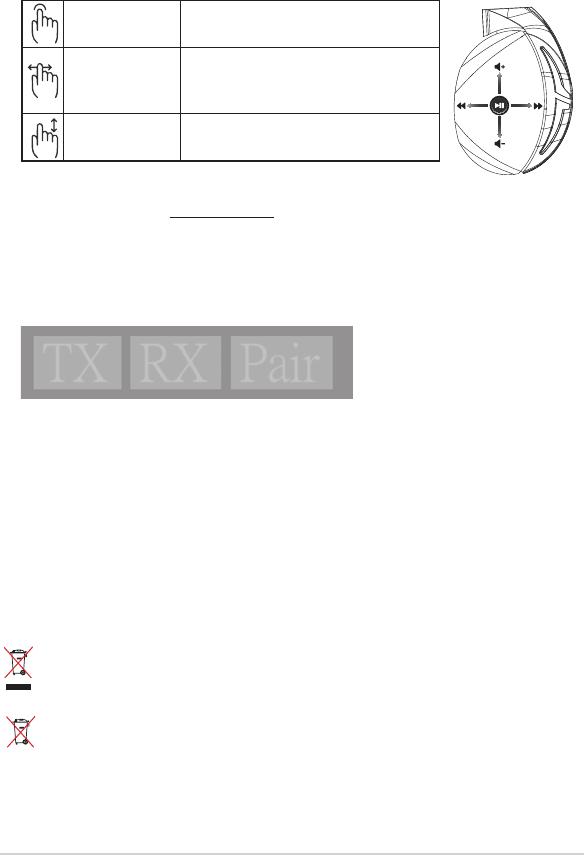
Краткое руководство14
Уход за аккумулятором
• Не пытайтесь разобрать или извлечь аккумулятор самостоятельно. Это может причинить вам травму.
• Прочитайте предупреждающие надписи, предназначенные для вашей безопасности.
• При установке аккумулятора несоответствующего типа возможен взрыв.
• НЕ бросайте аккумулятор в огонь.
• При наличии утечки прекратите использование устройства.
• Аккумулятор и его компоненты должны быть правильно утилизированы.
• Храните аккумулятор и другие мелкие компоненты в недоступном для детей месте.
Утилизация
Не выбрасывайте это устройство вместе с бытовым мусором. Устройство предназначено для
повторного использования и переработки. Символ перечеркнутого мусорного бака означает, что
продукт (электрическое и электронное оборудование и содержащие ртуть аккумуляторы) нельзя
выбрасывать вместе с бытовым мусором. Ознакомьтесь с правилами утилизации таких продуктов.
Не выбрасывайте это устройство вместе с бытовым мусором. Символ перечеркнутого мусорного
бака означает, что аккумулятор нельзя выбрасывать вместе с бытовым мусором.
A
B
C
D
E
Воспроизведение/Пауза Нажмите для воспроизведения/приостановки
Следующая /
предыдущая
композиция
• Прокрутите вперед для воспроизведения следующей
композиции
• Прокрутите назад для воспроизведения предыдущей
композиции
Регулятор громкости • Прокрутите вверх для увеличения громкости
• Прокрутите вниз для уменьшения громкости
Управление сенсорной панелью
Повторное сопряжение гарнитуры:
1. Скачайте утилиту PairTool с http://www.asus.com и установите ее на свой компьютер.
2. Перейдите к Пуск > Программы для запуска PairTool.
3. Подключите USB-приемник к порту USB вашего компьютера и подключите гарнитуру к порту USB
вашего компьютера с помощью USB-кабеля.
4. Когда область pair в PairTool станет зеленой, гарнитура и приемник успешно сопряжены.
Quick Start Guide
2
Touch Plate Control
Volume Control
Next/previous song
Play/Plause
- Scroll forward to play the next song
- Scroll backward to play the previous song
- Scroll up to increase the volume
- Scroll down to decrease the volume
Press to play/plause
How to pair again:
Battery Care
Proper Disposal
1. Download PairTool from http://www.asus.com then install it on your computer.
2. Launch PairTool then connect the dongle and your Fusion Wireless via USB cable to your PC.
3. After the Pair area in the software turn green, the headset and dongle paired successfully.
• Do not disassemble or remove the battery. Doing so may cause harm or physical injury.
• Follow the warning labels for your personal safety.
• Risk of explosion if battery is replaced by an incorrect type.
• Do not throw the battery in fire.
• Stop using the device if there is battery leakage.
• The battery and its components must be recycled or disposed properly.
• Keep the battery and other small components out of children’s reach.
DO NOT throw this product in municipal waste. This product has been designed to enable
proper reuse of parts and recycling. The symbol of the crossed out wheeled bin indicates
that the product (electrical, electronic equipment and mercury-containing button cell battery)
should not be placed in municipal waste. Check local regulations for disposal of electronic
products.
DO NOT throw this product in municipal waste. The symbol of the crossed out wheeled bin
tindicates hat the battery should not be placed in municipal waste.
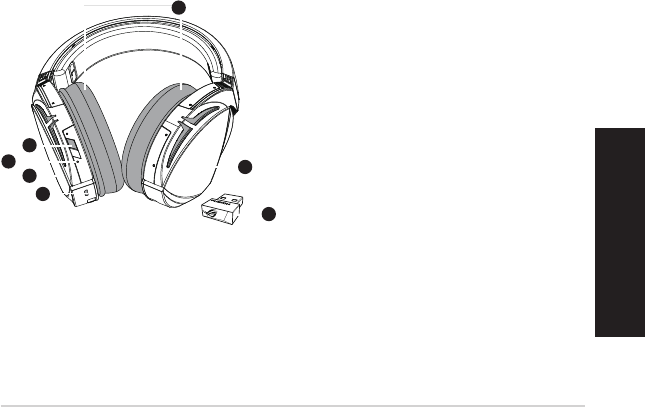
ROG STRIX FUSION 15
Italiano
Contenuto della confezione
• 1 x Headset gaming ROG Strix Fusion Wireless
• 1 x Dongle wireless 2.4GHz USB
• 1 x Cavo di ricarica USB > micro-USB
• 2 x Cuscinetti auricolari ROG Hybrid
• 1 x Guida rapida
• 1 x Certicato di garanzia
Requisiti di sistema
• Windows® 10 / Windows® 8.1 / Windows® 7
• Connessione ad Internet (per il download di software opzionale)
• Porta USB 2.0
Per iniziare
Per installare il vostro ROG Strix Fusion Wireless:
1. Collegate il dongle wireless 2.4GHz USB al vostro computer.
2. Premete il pulsante di accensione/spegnimento per 2 secondi per accendere l'headset ROG STRIX Fusion
Wireless. L'headset stabilirà la connessione con il dongle automaticamente.
Panoramica del prodotto
1
ROG STRIX FUSION
Getting Star
A. Changeable ear-cushions
B. Power switch
C. Status Indicator
-Power on: static blue light
-While charging: static red light
-Fully charged: red light off
-Low-power: blinking purple light
D. Touch plate
E. Micro USB 2.0 connector
F. Unchangeable battery
Battery life: 16 hours
G. 2.4GHz wireless USB dongle
Gaming HeadsetGaming Headset
ROG STRIX Fusion Wireless ROG STRIX Fusion Wireless
English
A
F
B
D
E
G
To set up your ROG STRIX Fusion Wireless:
1. Connect the 2.4GHz wireless USB dongle to your device.
2. Press power switch for 2 seconds to turn on your ROG STRIX Fusion Wireless
and it will pair with the dongle automatically.
Product Overview
Package Content
•
1 x ROG STRIX Fusion Wireless Gaming headset
•
1 x 2.4 GHz wireless USB dongle
•
1 x USB to micro-USB charging cable
•
2 x ROG Hybrid ear cushions
•
1 x Quick start guide
•
1 x Warranty Notice
System Requirement
•
Windows® 10 / Windows® 8.1 / Windows® 7
•
Internet connection (for downloading optional software)
•
USB 2.0 port
C
A. Cuscinetti auricolari sostituibili
B. Pulsante di accensione/spegnimento
C. Indicatore di stato
- Acceso: luce blu ssa
- In carica: luce rossa ssa
- Carica completata: luce spenta
-
Batteria in esaurimento: luce viola lampeggi-
ante
D. Supercie touch
E. Connettore micro-USB 2.0
F. Batteria non sostituibile
Durata batteria: 16 ore
G. Dongle wireless 2.4GHz USB
1
ROG STRIX FUSION
Getting Star
A. Changeable ear-cushions
B. Power switch
C. Status Indicator
-Power on: static blue light
-While charging: static red light
-Fully charged: red light off
-Low-power: blinking purple light
D. Touch plate
E. Micro USB 2.0 connector
F. Unchangeable battery
Battery life: 16 hours
G. 2.4GHz wireless USB dongle
Gaming HeadsetGaming Headset
ROG STRIX Fusion Wireless ROG STRIX Fusion Wireless
English
A
F
B
D
E
G
To set up your ROG STRIX Fusion Wireless:
1. Connect the 2.4GHz wireless USB dongle to your device.
2. Press power switch for 2 seconds to turn on your ROG STRIX Fusion Wireless
and it will pair with the dongle automatically.
Product Overview
Package Content
•
1 x ROG STRIX Fusion Wireless Gaming headset
•
1 x 2.4 GHz wireless USB dongle
•
1 x USB to micro-USB charging cable
•
2 x ROG Hybrid ear cushions
•
1 x Quick start guide
•
1 x Warranty Notice
System Requirement
•
Windows® 10 / Windows® 8.1 / Windows® 7
•
Internet connection (for downloading optional software)
•
USB 2.0 port
C
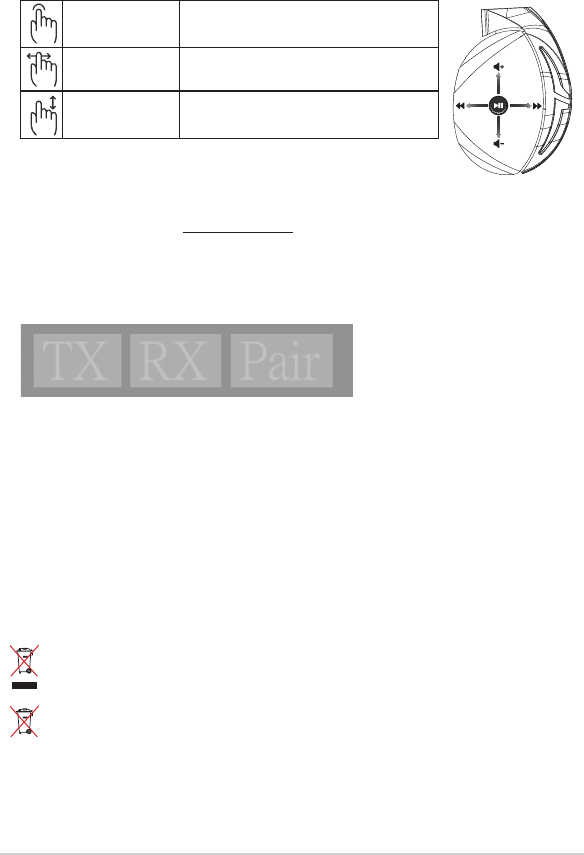
Guida rapida16
Cura della batteria
• Non disassemblate né rimuovete la batteria. Se lo fate potreste causare danni o infortuni.
• Seguite le istruzioni fornite per la vostra sicurezza.
• Rischio di esplosione se la batteria è sostituita con una di un altro tipo non compatibile.
• Non buttate la batteria nel fuoco.
• Interrompete l'utilizzo del dispositivo se si verica una perdita dalla batteria.
• La batteria e le sue componenti devono essere smaltite, o riciclate, correttamente.
• Tenete la batteria, e le altre componenti di piccole dimensioni, lontano dalla portata dei bambini.
Corretto smaltimento
NON BUTTATE questo prodotto nei bidoni dei riuti municipali. Questo prodotto è stato concepito per
permettere il riutilizzo di alcune parti e il riciclaggio di altre. Il simbolo X sul bidone dei riuti indica
che il prodotto (elettrico, elettronico, batterie contenenti mercurio) non deve essere buttato nei bidoni
dei riuti municipali. Controllate le normative locali vigenti per il corretto smaltimento dei prodotti
elettronici.
NON BUTTATE questo prodotto nei bidoni dei riuti municipali. Il simbolo X sul bidone dei riuti indica
che la batteria non deve essere buttata nei bidoni dei riuti municipali.
A
B
C
D
E
Esegui/Pausa Premete per riproduzione/pausa
Brano precedente/
successivo
• Scorrete in avanti per riprodurre il brano successivo
• Scorrete all'indietro per riprodurre il brano precedente
Controllo volume • Scorrete verso l'alto per alzare il volume
• Scorrete verso il basso per abbassare il volume
Comandi della supercie touch
Nuova associazione dell'headset
1. Scaricate il software PairTool da http://www.asus.com e installatelo sul vostro computer.
2. Andate su Start > Tutti i programmi per avviare PairTool.
3. Inserite il dongle USB in una porta USB del vostro computer e collegate l'headset Fusion Wireless al vostro
computer tramite un cavo USB.
4. Quando l'area di associazione diventa verde il dongle e l'headset sono associati correttamente.
Quick Start Guide
2
Touch Plate Control
Volume Control
Next/previous song
Play/Plause
- Scroll forward to play the next song
- Scroll backward to play the previous song
- Scroll up to increase the volume
- Scroll down to decrease the volume
Press to play/plause
How to pair again:
Battery Care
Proper Disposal
1. Download PairTool from http://www.asus.com then install it on your computer.
2. Launch PairTool then connect the dongle and your Fusion Wireless via USB cable to your PC.
3. After the Pair area in the software turn green, the headset and dongle paired successfully.
• Do not disassemble or remove the battery. Doing so may cause harm or physical injury.
• Follow the warning labels for your personal safety.
• Risk of explosion if battery is replaced by an incorrect type.
• Do not throw the battery in fire.
• Stop using the device if there is battery leakage.
• The battery and its components must be recycled or disposed properly.
• Keep the battery and other small components out of children’s reach.
DO NOT throw this product in municipal waste. This product has been designed to enable
proper reuse of parts and recycling. The symbol of the crossed out wheeled bin indicates
that the product (electrical, electronic equipment and mercury-containing button cell battery)
should not be placed in municipal waste. Check local regulations for disposal of electronic
products.
DO NOT throw this product in municipal waste. The symbol of the crossed out wheeled bin
tindicates hat the battery should not be placed in municipal waste.
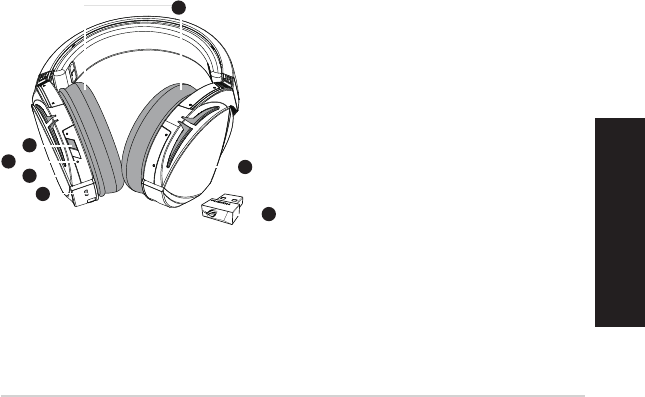
ROG STRIX FUSION
パッケージ内容
システム要件
使用の手引き
機能
1
ROG STRIX FUSION
Getting Star
A. Changeable ear-cushions
B. Power switch
C. Status Indicator
-Power on: static blue light
-While charging: static red light
-Fully charged: red light off
-Low-power: blinking purple light
D. Touch plate
E. Micro USB 2.0 connector
F. Unchangeable battery
Battery life: 16 hours
G. 2.4GHz wireless USB dongle
Gaming HeadsetGaming Headset
ROG STRIX Fusion Wireless ROG STRIX Fusion Wireless
English
A
F
B
D
E
G
To set up your ROG STRIX Fusion Wireless:
1. Connect the 2.4GHz wireless USB dongle to your device.
2. Press power switch for 2 seconds to turn on your ROG STRIX Fusion Wireless
and it will pair with the dongle automatically.
Product Overview
Package Content
•
1 x ROG STRIX Fusion Wireless Gaming headset
•
1 x 2.4 GHz wireless USB dongle
•
1 x USB to micro-USB charging cable
•
2 x ROG Hybrid ear cushions
•
1 x Quick start guide
•
1 x Warranty Notice
System Requirement
•
Windows® 10 / Windows® 8.1 / Windows® 7
•
Internet connection (for downloading optional software)
•
USB 2.0 port
C
1
ROG STRIX FUSION
Getting Star
A. Changeable ear-cushions
B. Power switch
C. Status Indicator
-Power on: static blue light
-While charging: static red light
-Fully charged: red light off
-Low-power: blinking purple light
D. Touch plate
E. Micro USB 2.0 connector
F. Unchangeable battery
Battery life: 16 hours
G. 2.4GHz wireless USB dongle
Gaming HeadsetGaming Headset
ROG STRIX Fusion Wireless ROG STRIX Fusion Wireless
English
A
F
B
D
E
G
To set up your ROG STRIX Fusion Wireless:
1. Connect the 2.4GHz wireless USB dongle to your device.
2. Press power switch for 2 seconds to turn on your ROG STRIX Fusion Wireless
and it will pair with the dongle automatically.
Product Overview
Package Content
•
1 x ROG STRIX Fusion Wireless Gaming headset
•
1 x 2.4 GHz wireless USB dongle
•
1 x USB to micro-USB charging cable
•
2 x ROG Hybrid ear cushions
•
1 x Quick start guide
•
1 x Warranty Notice
System Requirement
•
Windows® 10 / Windows® 8.1 / Windows® 7
•
Internet connection (for downloading optional software)
•
USB 2.0 port
C
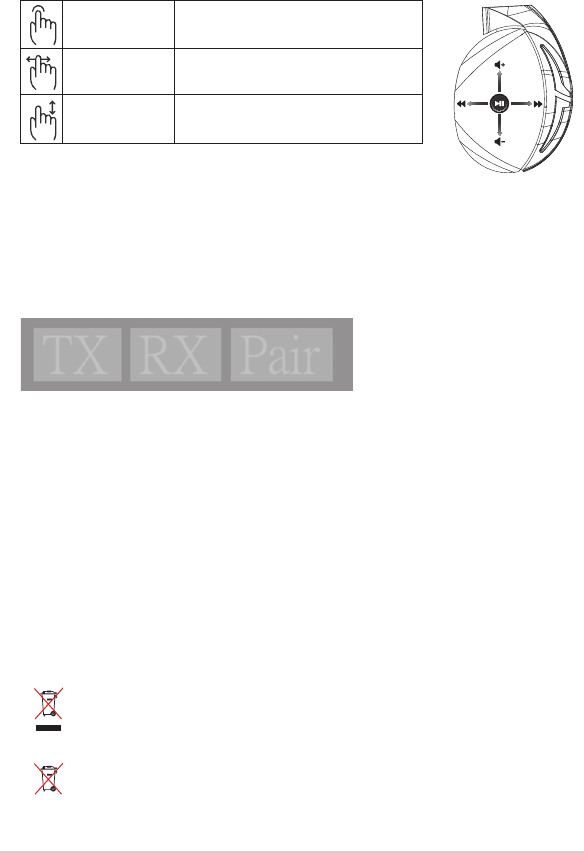
クイックスタートガイド
充電式電池
廃 棄・リ サ イク ル に つ い て
A
B
C
D
E
タッチ セン サーの 操 作 方 法
ヘッド セ ット の 再 ペ ア リング
Quick Start Guide
2
Touch Plate Control
Volume Control
Next/previous song
Play/Plause
- Scroll forward to play the next song
- Scroll backward to play the previous song
- Scroll up to increase the volume
- Scroll down to decrease the volume
Press to play/plause
How to pair again:
Battery Care
Proper Disposal
1. Download PairTool from http://www.asus.com then install it on your computer.
2. Launch PairTool then connect the dongle and your Fusion Wireless via USB cable to your PC.
3. After the Pair area in the software turn green, the headset and dongle paired successfully.
• Do not disassemble or remove the battery. Doing so may cause harm or physical injury.
• Follow the warning labels for your personal safety.
• Risk of explosion if battery is replaced by an incorrect type.
• Do not throw the battery in fire.
• Stop using the device if there is battery leakage.
• The battery and its components must be recycled or disposed properly.
• Keep the battery and other small components out of children’s reach.
DO NOT throw this product in municipal waste. This product has been designed to enable
proper reuse of parts and recycling. The symbol of the crossed out wheeled bin indicates
that the product (electrical, electronic equipment and mercury-containing button cell battery)
should not be placed in municipal waste. Check local regulations for disposal of electronic
products.
DO NOT throw this product in municipal waste. The symbol of the crossed out wheeled bin
tindicates hat the battery should not be placed in municipal waste.

ROG STRIX FUSION 19
ROG Strix Fusion
2.4
ROG Hybrid •
®®®
2.41
2
1
ROG STRIX FUSION
Getting Star
A. Changeable ear-cushions
B. Power switch
C. Status Indicator
-Power on: static blue light
-While charging: static red light
-Fully charged: red light off
-Low-power: blinking purple light
D. Touch plate
E. Micro USB 2.0 connector
F. Unchangeable battery
Battery life: 16 hours
G. 2.4GHz wireless USB dongle
Gaming HeadsetGaming Headset
ROG STRIX Fusion Wireless ROG STRIX Fusion Wireless
English
A
F
B
D
E
G
To set up your ROG STRIX Fusion Wireless:
1. Connect the 2.4GHz wireless USB dongle to your device.
2. Press power switch for 2 seconds to turn on your ROG STRIX Fusion Wireless
and it will pair with the dongle automatically.
Product Overview
Package Content
•
1 x ROG STRIX Fusion Wireless Gaming headset
•
1 x 2.4 GHz wireless USB dongle
•
1 x USB to micro-USB charging cable
•
2 x ROG Hybrid ear cushions
•
1 x Quick start guide
•
1 x Warranty Notice
System Requirement
•
Windows® 10 / Windows® 8.1 / Windows® 7
•
Internet connection (for downloading optional software)
•
USB 2.0 port
C
.A
C
D
F
16
2.4G
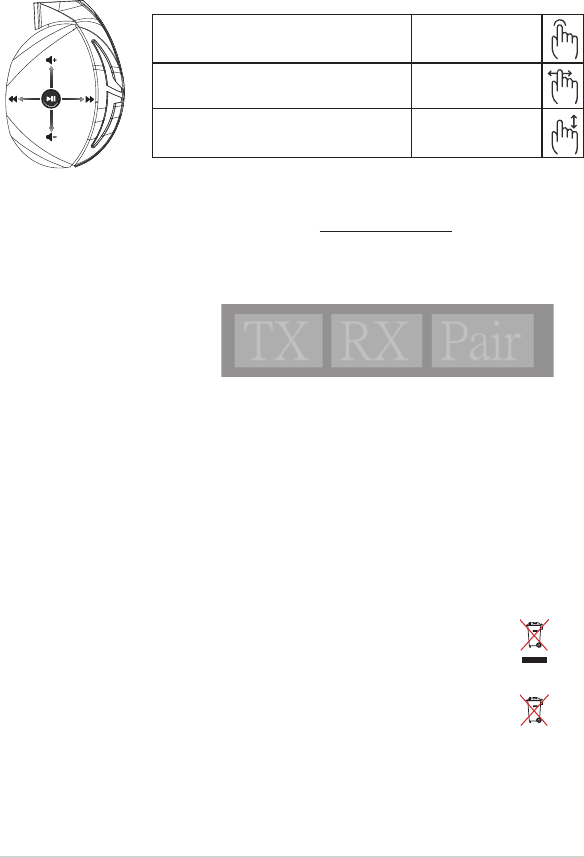
A
B
C
D
E
1
All2
3
4
Quick Start Guide
2
Touch Plate Control
Volume Control
Next/previous song
Play/Plause
- Scroll forward to play the next song
- Scroll backward to play the previous song
- Scroll up to increase the volume
- Scroll down to decrease the volume
Press to play/plause
How to pair again:
Battery Care
Proper Disposal
1. Download PairTool from http://www.asus.com then install it on your computer.
2. Launch PairTool then connect the dongle and your Fusion Wireless via USB cable to your PC.
3. After the Pair area in the software turn green, the headset and dongle paired successfully.
• Do not disassemble or remove the battery. Doing so may cause harm or physical injury.
• Follow the warning labels for your personal safety.
• Risk of explosion if battery is replaced by an incorrect type.
• Do not throw the battery in fire.
• Stop using the device if there is battery leakage.
• The battery and its components must be recycled or disposed properly.
• Keep the battery and other small components out of children’s reach.
DO NOT throw this product in municipal waste. This product has been designed to enable
proper reuse of parts and recycling. The symbol of the crossed out wheeled bin indicates
that the product (electrical, electronic equipment and mercury-containing button cell battery)
should not be placed in municipal waste. Check local regulations for disposal of electronic
products.
DO NOT throw this product in municipal waste. The symbol of the crossed out wheeled bin
tindicates hat the battery should not be placed in municipal waste.

Български
ROG STRIX FUSION 21
1
ROG STRIX FUSION
Getting Star
A. Changeable ear-cushions
B. Power switch
C. Status Indicator
-Power on: static blue light
-While charging: static red light
-Fully charged: red light off
-Low-power: blinking purple light
D. Touch plate
E. Micro USB 2.0 connector
F. Unchangeable battery
Battery life: 16 hours
G. 2.4GHz wireless USB dongle
Gaming HeadsetGaming Headset
ROG STRIX Fusion Wireless ROG STRIX Fusion Wireless
English
A
F
B
D
E
G
To set up your ROG STRIX Fusion Wireless:
1. Connect the 2.4GHz wireless USB dongle to your device.
2. Press power switch for 2 seconds to turn on your ROG STRIX Fusion Wireless
and it will pair with the dongle automatically.
Product Overview
Package Content
•
1 x ROG STRIX Fusion Wireless Gaming headset
•
1 x 2.4 GHz wireless USB dongle
•
1 x USB to micro-USB charging cable
•
2 x ROG Hybrid ear cushions
•
1 x Quick start guide
•
1 x Warranty Notice
System Requirement
•
Windows® 10 / Windows® 8.1 / Windows® 7
•
Internet connection (for downloading optional software)
•
USB 2.0 port
C
Първи стъпки
За да настроите Вашите безжични слушалки ROG Strix Fusion:
1. Свържете 2,4GHz безжичен USB донгъл към Вашето устройство.
2. Задръжте захранващия бутон за около 2 секунди, за да включите Вашите безжични
слушалки ROG STRIX Fusion. Когато те тръгнат, ще се свържат автоматично към донгъла.
Общ преглед на продукта
Съдържание на пакета
• 1 x Безжични геймърски слушалки ROG Strix Fusion
• 1 x 2,4GHz безжичен USB донгъл
• 1 х USB порт за micro USB-кабел
• 2 x ROG хибридни възглавнички за уши
• 1 x Ръководство за бърз старт
• 1 x Гаранционна карта
Системни изисквания
• Windows® 10 / Windows® 8.1 / Windows® 7
• Интернет връзка (за изтегляне на допълнителен софтуер)
• USB 2.0 порт
A. Сменяеми възглавнички
B. Бутон за вкл./изкл.
C. Индикатор на състоянието
- Включено: синя светлина
- По време на зареждане: червена
светлина
- Напълно заредена: не свети
- Ниско ниво на батерията: мигаща
лилава светлина
D. Сензорен панел
E. Micro USB 2.0 конектор
F. Несменяема батерия
Живот на батерията: 16 часа
G. 2,4GHz безжичен USB донгъл
ГЕЙМЪРСКИ СЛУШАЛКИ
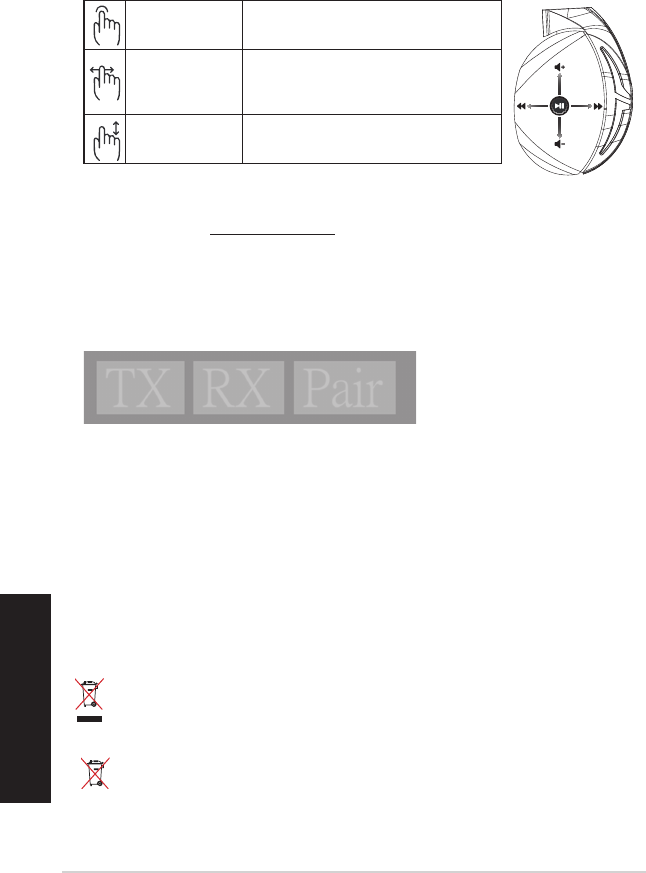
Български
Ръководство за бърз старт22
Грижа за батерията
• Не разглобявайте и не отстранявайте батерията. В противен случай е възможна повреда
или физическо нараняване.
• Следвайте предупредителните етикети за Вашата лична безопасност.
• Има риск от експлозия, ако батерията е сменена с грешен тип.
• Не хвърляйте батерията в огъня.
• Спрете използването на устройството при протекла батерия.
• Батерията и нейните компоненти трябва да се рециклират или изхвърлят правилно.
• Дръжте батерията и другите малки компоненти далеч от деца.
Правилно изхвърляне
НЕ изхвърляйте батерията заедно с битовите отпадъци.
Този продукт е проектиран, така
че да могат частите му да бъдат рециклирани. Символът на зачеркната с Х кофа за отпадъци
на колелца означава, че продуктът (електрическо, електронно устройство и съдържаща
живак клетъчна батерия) не трябва да се изхвърля заедно с останалите битови отпадъци.
Направете справка с местните разпоредби за изхвърляне на електронни продукти.
НЕ изхвърляйте батерията заедно с битовите отпадъци. Този символ на зачеркната с Х
кофа за отпадъци на колелца означава, че батерията не трябва да се изхвърля заедно с
останалите битови отпадъци.
A
B
C
D
E
Възпроизвеждане/
Пауза Натиснете за възпроизвеждане/пауза
Следваща/предишна
песен
• Превъртете напред за възпроизвеждане на
следващата песен
• Превъртете назад,за да възпроизведете
предишната песен
Сила на звука
• Плъзнете нагоре, за да увеличите силата на
звука
• Превъртете надолу, за да намалите силата на
звука
Управление на сензорен панел
Сдвояване на Вашите слушалки отново:
1. Изтеглете PairTool от http://www.asus.com ,след което го инсталирайте на Вашия компютър.
2. Отидете в Start (Старт) > All Programs (Всички програми) , за да стартирате PairTool.
3. Вкарайте USB ключа за порт в USB порт на Вашия компютър и включете слушалките Fusion
Wireless във Вашия компютър чрез USB кабел.
4. Когато зоната за сдвояване на PairTool Светне зелено, Вашите слушалки и ключът за порт са
сдвоени успешно.
Quick Start Guide
2
Touch Plate Control
Volume Control
Next/previous song
Play/Plause
- Scroll forward to play the next song
- Scroll backward to play the previous song
- Scroll up to increase the volume
- Scroll down to decrease the volume
Press to play/plause
How to pair again:
Battery Care
Proper Disposal
1. Download PairTool from http://www.asus.com then install it on your computer.
2. Launch PairTool then connect the dongle and your Fusion Wireless via USB cable to your PC.
3. After the Pair area in the software turn green, the headset and dongle paired successfully.
• Do not disassemble or remove the battery. Doing so may cause harm or physical injury.
• Follow the warning labels for your personal safety.
• Risk of explosion if battery is replaced by an incorrect type.
• Do not throw the battery in fire.
• Stop using the device if there is battery leakage.
• The battery and its components must be recycled or disposed properly.
• Keep the battery and other small components out of children’s reach.
DO NOT throw this product in municipal waste. This product has been designed to enable
proper reuse of parts and recycling. The symbol of the crossed out wheeled bin indicates
that the product (electrical, electronic equipment and mercury-containing button cell battery)
should not be placed in municipal waste. Check local regulations for disposal of electronic
products.
DO NOT throw this product in municipal waste. The symbol of the crossed out wheeled bin
tindicates hat the battery should not be placed in municipal waste.
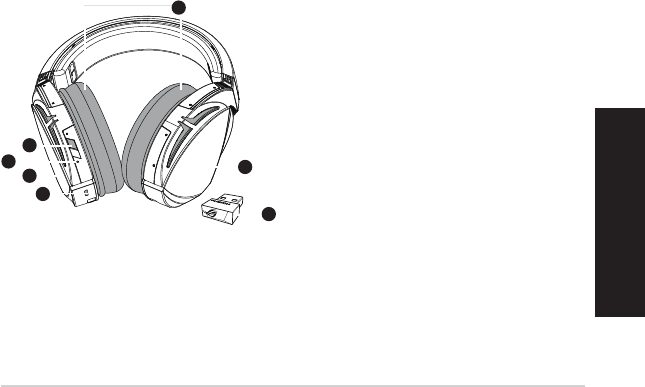
ROG STRIX FUSION 23
Eesti
Pakendi sisu
• Mänguri kõrvaklapid ROG Strix Fusion Wireless, 1 tk
• USB-pordilukk raadiovõrgule 2,4 GHz, 1 tk
• Laadimiskaabel USB ja mini-USB jaoks, 1 tk
• ROG hübriid-kõrvapadjad, 2 tk
• Kasutusjuhend, 1 tk
• Garantiitunnistus, 1 tk
Nõuded süsteemile
• Windows® 10 / Windows® 8.1 / Windows® 7
• Internetiühendus (lisatarkvara allalaadimiseks)
• USB 2.0 pesa
Alustamine
ROG Strix Fusioni Wireless alghäälestamiseks tehke järgmist:
1. Ühendage raadiovõrgule 2,4 GHz USB-pordilukk oma seadmega.
2. Hoidke toitenuppu all 2 sekundit, et lülitada oma raadioühendusega ROG STRIX Fusion
peakomplekt sisse, seejärel hakkab see end pordilukuga automaatselt paari siduma.
Toote ülevaade
1
ROG STRIX FUSION
Getting Star
A. Changeable ear-cushions
B. Power switch
C. Status Indicator
-Power on: static blue light
-While charging: static red light
-Fully charged: red light off
-Low-power: blinking purple light
D. Touch plate
E. Micro USB 2.0 connector
F. Unchangeable battery
Battery life: 16 hours
G. 2.4GHz wireless USB dongle
Gaming HeadsetGaming Headset
ROG STRIX Fusion Wireless ROG STRIX Fusion Wireless
English
A
F
B
D
E
G
To set up your ROG STRIX Fusion Wireless:
1. Connect the 2.4GHz wireless USB dongle to your device.
2. Press power switch for 2 seconds to turn on your ROG STRIX Fusion Wireless
and it will pair with the dongle automatically.
Product Overview
Package Content
•
1 x ROG STRIX Fusion Wireless Gaming headset
•
1 x 2.4 GHz wireless USB dongle
•
1 x USB to micro-USB charging cable
•
2 x ROG Hybrid ear cushions
•
1 x Quick start guide
•
1 x Warranty Notice
System Requirement
•
Windows® 10 / Windows® 8.1 / Windows® 7
•
Internet connection (for downloading optional software)
•
USB 2.0 port
C
A. Vahetatav kõrvapadi
B. Toitenupp
C. Olekunäitur
- Toide on sees: püsiv sinine märgutuli
- Laadimine on sees: püsiv punane märgu-
tuli
- Täislaetud: märgutuli ei põle
- Aku on tühjenemas: vilkuv lilla märgutuli
D. Puuteplaat
E. Mikro-USB 2.0 pistik
F. Mittevahetatav aku
Patarei tööiga: 16 tundi
G. USB-pordilukk raadiovõrgule 2,4 GHz
Mänguri kõrvaklapid
ROG Strix Fusion Wireless
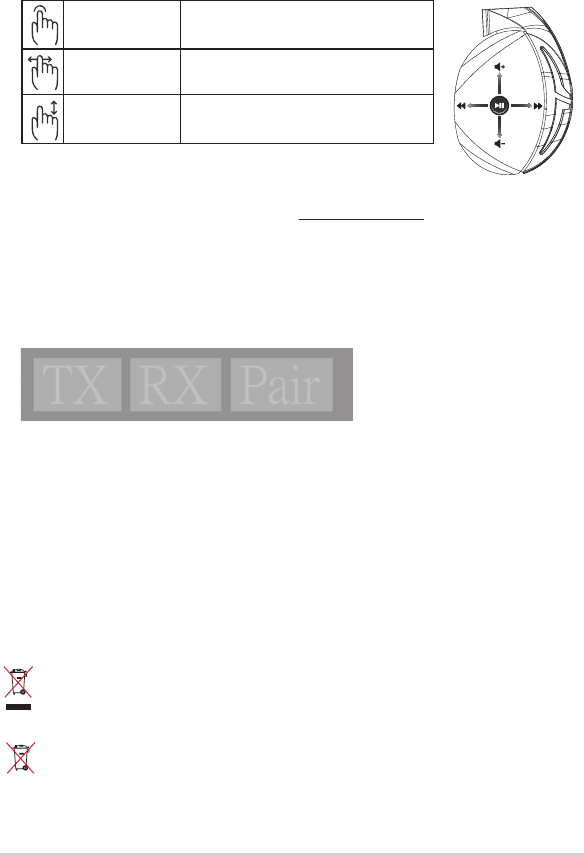
Kasutusjuhend24
Aku kasutamise ettevaatusabinõud
• Ärge võtke akupesa lahti ega eemaldage akut. Muidu võite saada kehavigastuse.
• Järgige isikukaitse ohutuskleebiste nõudeid.
• Kui asendada aku vale tüüpi akuga, siis võib tekkida plahvatuse oht.
• Ärge visake akut tulle.
• Kui aku lekib, siis ärge kõrvaklappe kasutage.
• Aku ja selle osad tuleb nõuetekohaselt ümber töödelda või utiliseerida.
• Hoidke aku ja muud väikeosad lastele kättesaamatus kohas.
Nõuetekohane hävitamine
Ärge pange seda seadet sorteerimata tavaprügi hulka. Selle toote valmistamisel on kasutatud
materjale, mis on korduvkasutatavad ja ümbertöödeldavad. Läbikriipsutatud ratastega
prügikasti sümbol näitab, et toodet (elektrilist või elektroonilist seadet ning elavhõbedat
sisaldavat nööppatareid) ei tohi olmeprügi hulka visata. Vt kohalikke elektroonikatoodete
kõrvaldamise eeskirju.
Ärge pange seda seadet sorteerimata tavaprügi hulka.
Läbikriipsutatud ratastega prügikasti
sümbol näitab, et akut ei tohi olmeprügi hulka visata.
A
B
C
D
E
Esita/Paus Esitamiseks/Pausiks vajutage alla
Järgmine/Eelmine laul • Kerige edasi, et esitada järgmine laul
• Kerige tagasi et esitada eelmine laul
Heli valjus • Kerige üles, et helitugevust suurendada
• Kerige alla, et helitugevust vähendada
Puuteplaadiga juhtimine
Uuesti paari sidumiseks tehke järgmist:
1. Laadige paari sidumise rakendus PairTool saidilt http://www.asus.com alla ja installige see oma
arvutisse.
2. Minge Start > All Programs (Kõik programmid) ja käivitage PairTool (Paari sidumise rakendus).
3. Sisestage USB-pordilukk oma arvuti USB-pessa ja ühendage Fusion Wireless peakomplekt oma
arvutiga USB-kaabli vahendusel.
4. Kui PairTool’i paari sidumise ala muutub roheliseks, siis on peakomplekt ja pordilukk omavahel
paari seotud.
Quick Start Guide
2
Touch Plate Control
Volume Control
Next/previous song
Play/Plause
- Scroll forward to play the next song
- Scroll backward to play the previous song
- Scroll up to increase the volume
- Scroll down to decrease the volume
Press to play/plause
How to pair again:
Battery Care
Proper Disposal
1. Download PairTool from http://www.asus.com then install it on your computer.
2. Launch PairTool then connect the dongle and your Fusion Wireless via USB cable to your PC.
3. After the Pair area in the software turn green, the headset and dongle paired successfully.
• Do not disassemble or remove the battery. Doing so may cause harm or physical injury.
• Follow the warning labels for your personal safety.
• Risk of explosion if battery is replaced by an incorrect type.
• Do not throw the battery in fire.
• Stop using the device if there is battery leakage.
• The battery and its components must be recycled or disposed properly.
• Keep the battery and other small components out of children’s reach.
DO NOT throw this product in municipal waste. This product has been designed to enable
proper reuse of parts and recycling. The symbol of the crossed out wheeled bin indicates
that the product (electrical, electronic equipment and mercury-containing button cell battery)
should not be placed in municipal waste. Check local regulations for disposal of electronic
products.
DO NOT throw this product in municipal waste. The symbol of the crossed out wheeled bin
tindicates hat the battery should not be placed in municipal waste.

ROG STRIX FUSION 25
Suomi
Pakkauksen sisältö
• 1 x ROG Strix Langattomat Fusion-pelikuulokkeet
• 1 x 2,4 GHz:in langaton USB-käyttöavain
• 1 x USB - micro-USB -latauskaapeli
• 2 x ROG-hybridikorvatyynyt
• 1 x Pikaopas
• 1 x Takuu
Järjestelmävaatimukset
• Windows® 10 / Windows® 8.1 / Windows® 7
• Internet-yhteys (valinnaisen ohjelmiston lataamista varten)
• USB 2.0-portti
Näin pääset alkuun
ROG Strix Langattomat Fusion -kuulokkeiden asentaminen:
1. Liitä 2,4 GHz:in langaton USB-käyttöavain laitteeseesi.
2. Pidä virtapainiketta painettuna 2 sekuntia kytkeäksesi langattomat ROG STRIX Fusion -kuu-
lokkeet päälle ja pariuttaaksesi ne automaattisesti käyttöavaimen kanssa
Tuotteen yleiskatsaus
1
ROG STRIX FUSION
Getting Star
A. Changeable ear-cushions
B. Power switch
C. Status Indicator
-Power on: static blue light
-While charging: static red light
-Fully charged: red light off
-Low-power: blinking purple light
D. Touch plate
E. Micro USB 2.0 connector
F. Unchangeable battery
Battery life: 16 hours
G. 2.4GHz wireless USB dongle
Gaming HeadsetGaming Headset
ROG STRIX Fusion Wireless ROG STRIX Fusion Wireless
English
A
F
B
D
E
G
To set up your ROG STRIX Fusion Wireless:
1. Connect the 2.4GHz wireless USB dongle to your device.
2. Press power switch for 2 seconds to turn on your ROG STRIX Fusion Wireless
and it will pair with the dongle automatically.
Product Overview
Package Content
•
1 x ROG STRIX Fusion Wireless Gaming headset
•
1 x 2.4 GHz wireless USB dongle
•
1 x USB to micro-USB charging cable
•
2 x ROG Hybrid ear cushions
•
1 x Quick start guide
•
1 x Warranty Notice
System Requirement
•
Windows® 10 / Windows® 8.1 / Windows® 7
•
Internet connection (for downloading optional software)
•
USB 2.0 port
C
A. Vaihdettavat korvatyynyt
B. Virtapainike
C. Tilan merkkivalot
- Käynnistäminen: tasainen sininen valo
- Latauksen aikana: tasainen punainen
valo
- Täyteen ladattu: ei valoa
- Virta vähissä: vilkkuva violetti valo
D. Kosketuslevy
E. Micro-USB 2.0 -liitinr
F. Ei vaihdettavissa oleva akku
Akkukesto: 16 tuntia
G. 2,4 GHz:in langaton USB-käyttöavain
Pelikuulokkeet
ROG Strix Langattomat
Fusion-kuulokkeet