Tatung ROGSTRIXFWL ROG STRIX Fusion Wireless User Manual ROGSTRIX F WL BLK UBD AS UserMan part2
Tatung Company ROG STRIX Fusion Wireless ROGSTRIX F WL BLK UBD AS UserMan part2
Tatung >
Contents
- 1. ROGSTRIX F-WL BLK UBD AS- UserMan_part1
- 2. ROGSTRIX F-WL BLK UBD AS- UserMan_part2
- 3. ROGSTRIX F-WL BLK UBD AS- UserMan_part3
ROGSTRIX F-WL BLK UBD AS- UserMan_part2
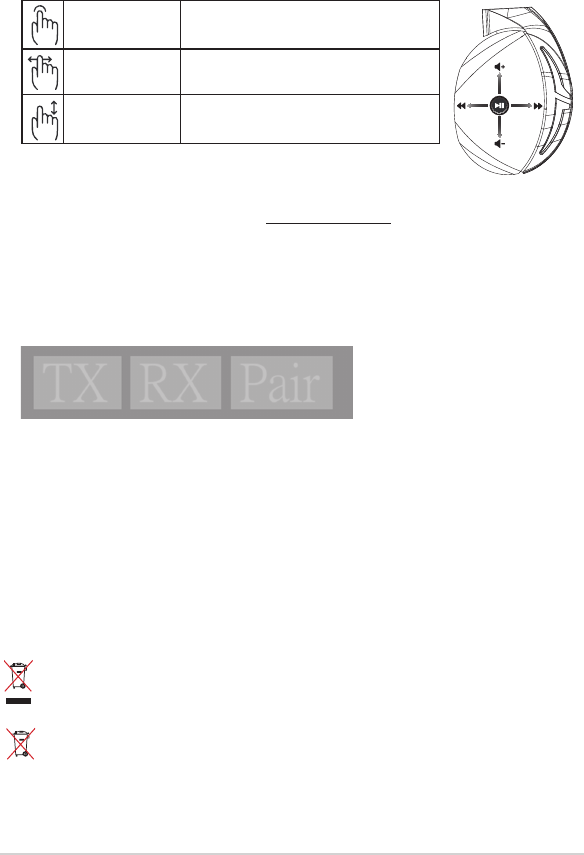
Pikaopas26
Akun huolto
• Älä pura tai irrota akkua. Se voi aiheuttaa vahinkoa tai fyysisen vamman.
• Noudata varoitustarroja oman turvallisuutesi vuoksi.
• Akun korvaaminen vääräntyyppisellä johtaa räjähdysriskiin.
• Älä heitä akkua tuleen.
• Lopeta laitteen käyttö, jos akku vuotaa.
• Akku ja sen komponentit on kierrätettävä tai hävitettävä oikein.
• Säilytä akkua ja pieniä osia lasten ulottumattomissa.
Oikea hävittäminen
ÄLÄ hävitä tätä tuotetta kotitalousjätteen mukana. TämätuoteonsuunniteltuTämä tuote on
suunniteltu siten, että sen osat voidaan käyttää uudelleen ja kierrättää. Rastilla ylivedetyn
roskasäiliön symboli ilmoittaa, että tuotetta (sähkö-, elektroninen tuote ja elohopeaa sisältävä
kennoakku) ei saa hävittää kunnallisjätteen mukana. Tarkista alueesi sähkölaitteita koskevat
jätemääräykset.
ÄLÄ hävitä tätä tuotetta kotitalousjätteen mukana. Symboli, jossa roskalaatikon päällä on risti,
merkitsee, ettei akkua saa laittaa talousjätteisiin.
A
B
C
D
E
Toista/Tauko Paina toistaaksesi/keskeyttääksesi
Seuraava/edellinen
kappale
• Vieritä eteenpäin toistaaksesi seuraavan kappaleen
• Vieritä taaksepäin toistaaksesi edellisen kappaleen
Äänenvoimakkuuden
säädin
• Vieritä ylöspäin lisätäksesi äänenvoimakkuutta
• Vieritä alaspäin vähentääksesi äänenvoimakkuutta
Kosketuslevyohjain
Kuulokkeiden pariuttaminen uudelleen:
1. Lataa PairTool-pariutustyökalu osoitteesta http://www.asus.com ja asenna se tietokoneeseen.
2. Siirry kohtaan Start (Käynnistä) > All Programs (Kaikki ohjelmat) käynnistääksesi pariutu-
styökalun.
3. Liitä USB-käyttöavain tietokoneen USB-porttiin ja langattomat Fusion-kuulokkeet tietokoneeseen
USB-kaapelilla.
4. Kun PairTool-pariutustyökalun pariutusalue muuttuu vihreäksi, kuulokkeiden ja käyttöavaimen
pariutus on onnistunut.
Quick Start Guide
2
Touch Plate Control
Volume Control
Next/previous song
Play/Plause
- Scroll forward to play the next song
- Scroll backward to play the previous song
- Scroll up to increase the volume
- Scroll down to decrease the volume
Press to play/plause
How to pair again:
Battery Care
Proper Disposal
1. Download PairTool from http://www.asus.com then install it on your computer.
2. Launch PairTool then connect the dongle and your Fusion Wireless via USB cable to your PC.
3. After the Pair area in the software turn green, the headset and dongle paired successfully.
• Do not disassemble or remove the battery. Doing so may cause harm or physical injury.
• Follow the warning labels for your personal safety.
• Risk of explosion if battery is replaced by an incorrect type.
• Do not throw the battery in fire.
• Stop using the device if there is battery leakage.
• The battery and its components must be recycled or disposed properly.
• Keep the battery and other small components out of children’s reach.
DO NOT throw this product in municipal waste. This product has been designed to enable
proper reuse of parts and recycling. The symbol of the crossed out wheeled bin indicates
that the product (electrical, electronic equipment and mercury-containing button cell battery)
should not be placed in municipal waste. Check local regulations for disposal of electronic
products.
DO NOT throw this product in municipal waste. The symbol of the crossed out wheeled bin
tindicates hat the battery should not be placed in municipal waste.
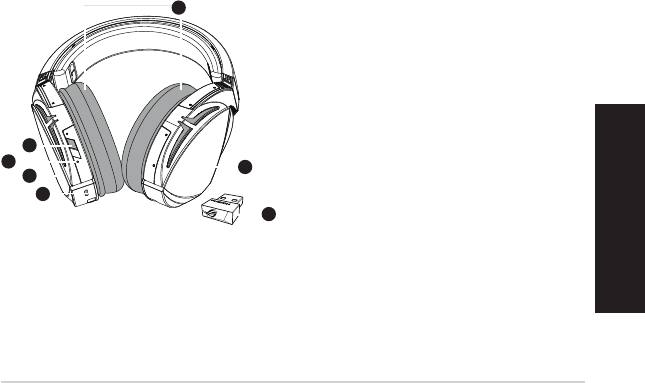
ROG STRIX FUSION 27
Ελληνικά
Περιεχόμενο συσκευασίας
• 1 x σετ ακουστικών παιχνιδιού ROG Strix Fusion Wireless
• 1 x 2,4GHz ασύρματο USB dongle
• 1 x καλώδιο φόρτισης USB σε micro-USB
• 2 x μαξιλαράκια αυτιών ROG Hybrid
• 1 x εγχειρίδιο γρήγορης εκκίνησης
• 1 x εγγύηση
Απαιτήσεις συστήματος
• Windows® 10 / Windows® 8.1 / Windows® 7
• Σύνδεση στο διαδίκτυο (για τη λήψη προαιρετικού λογισμικού)
• Θύρα USB 2.0
Ξεκινώντας
Για να ρυθμίσετε τα ακουστικά ROG Strix Fusion Wireless:
1. Συνδέστε το ασύρματο USB dongle 2,4GHz στη συσκευή σας.
2. Πατήστε το κουμπί λειτουργίας για 2 δευτερόλεπτα για να ενεργοποιήσετε τα ακουστικά
ROG STRIX Fusion Wireless και αυτά θα αρχίσουν αυτόματα να πραγματοποιούν σύζευξη με
το dongle.
Επισκόπηση προϊόντος
1
ROG STRIX FUSION
Getting Star
A. Changeable ear-cushions
B. Power switch
C. Status Indicator
-Power on: static blue light
-While charging: static red light
-Fully charged: red light off
-Low-power: blinking purple light
D. Touch plate
E. Micro USB 2.0 connector
F. Unchangeable battery
Battery life: 16 hours
G. 2.4GHz wireless USB dongle
Gaming HeadsetGaming Headset
ROG STRIX Fusion Wireless ROG STRIX Fusion Wireless
English
A
F
B
D
E
G
To set up your ROG STRIX Fusion Wireless:
1. Connect the 2.4GHz wireless USB dongle to your device.
2. Press power switch for 2 seconds to turn on your ROG STRIX Fusion Wireless
and it will pair with the dongle automatically.
Product Overview
Package Content
•
1 x ROG STRIX Fusion Wireless Gaming headset
•
1 x 2.4 GHz wireless USB dongle
•
1 x USB to micro-USB charging cable
•
2 x ROG Hybrid ear cushions
•
1 x Quick start guide
•
1 x Warranty Notice
System Requirement
•
Windows® 10 / Windows® 8.1 / Windows® 7
•
Internet connection (for downloading optional software)
•
USB 2.0 port
C
A. Αντικαταστάσιμο μαξιλαράκι αυτιών
B. Κουμπί λειτουργίας
C. Ένδειξη κατάστασης
- Ενεργοποίηση: σταθερά αναμμένο μπλε
φως
- Κατά τη φόρτιση: σταθερά αναμμένο
κόκκινο φως
- Πλήρης φόρτιση: λυχνία σβηστή
- Χαμηλή φόρτιση: μοβ φως που
αναβοσβήνει
D. Επιφάνεια αφής
E. Θύρα Micro USB 2.0
F. Μη αντικαταστάσιμη μπαταρία
Διάρκεια ζωής μπαταρίας: 16 ώρες
G. 2,4GHz ασύρματο USB dongle
1
ROG STRIX FUSION
Getting Star
A. Changeable ear-cushions
B. Power switch
C. Status Indicator
-Power on: static blue light
-While charging: static red light
-Fully charged: red light off
-Low-power: blinking purple light
D. Touch plate
E. Micro USB 2.0 connector
F. Unchangeable battery
Battery life: 16 hours
G. 2.4GHz wireless USB dongle
Gaming HeadsetGaming Headset
ROG STRIX Fusion Wireless ROG STRIX Fusion Wireless
English
A
F
B
D
E
G
To set up your ROG STRIX Fusion Wireless:
1. Connect the 2.4GHz wireless USB dongle to your device.
2. Press power switch for 2 seconds to turn on your ROG STRIX Fusion Wireless
and it will pair with the dongle automatically.
Product Overview
Package Content
•
1 x ROG STRIX Fusion Wireless Gaming headset
•
1 x 2.4 GHz wireless USB dongle
•
1 x USB to micro-USB charging cable
•
2 x ROG Hybrid ear cushions
•
1 x Quick start guide
•
1 x Warranty Notice
System Requirement
•
Windows® 10 / Windows® 8.1 / Windows® 7
•
Internet connection (for downloading optional software)
•
USB 2.0 port
C
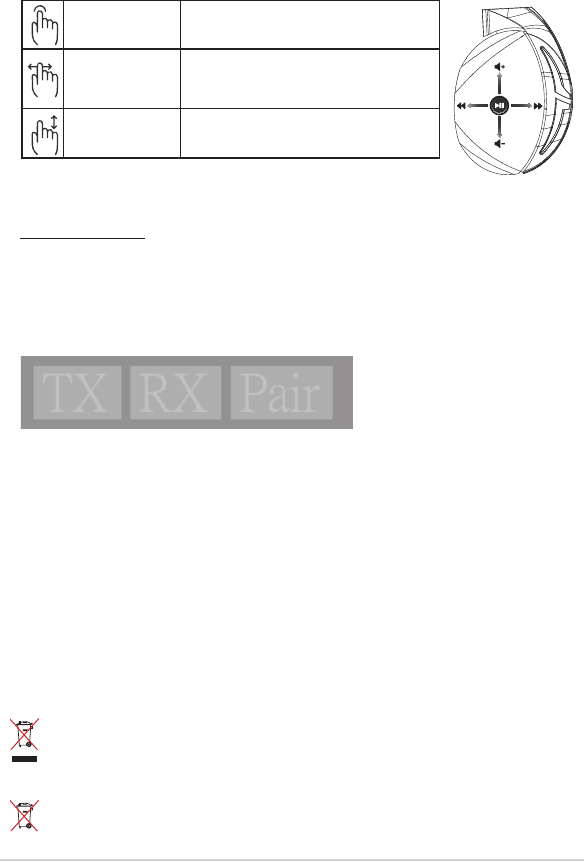
Εγχειρίδιο γρήγορης εκκίνησης28
Φροντίδα της μπαταρίας
•
Μην αποσυναρμολογήσετε ή μην αφαιρέσετε τη μπαταρία. Αν το κάνετε μπορεί να προκληθεί
βλάβη ή ανθρώπινος τραυματισμός.
•
Ακολουθείτε τις ετικέτες προειδοποίησης για την προσωπική σας ασφάλεια.
•
Κίνδυνος έκρηξης σε περίπτωση αντικατάστασης της μπαταρίας με μπαταρία εσφαλμένου τύπου.
•
Μην πετάτε την μπαταρία σε φωτιά.
•
Διακόψτε τη χρήση της συσκευής αν υπάρχει διαρροή της μπαταρίας.
•
Η μπαταρία και τα τμήματά της πρέπει να ανακυκλώνονται ή να απορρίπτονται με τον σωστό
τρόπο.
•
Να φυλάσσετε τη μπαταρία και άλλα μικρά τμήματα σε μέρη στα οποία δεν έχουν πρόσβαση τα
παιδιά.
Κατάλληλη απόρριψη
ΜΗΝ αποθέτετε αυτό το προϊόν στα δημοτικά απορρίμματα. Το προϊόν αυτό έχει σχεδιαστεί
για να δώσει τη δυνατότητα της σωστής επανάληψης της χρήσης των εξαρτημάτων και
της ανακύκλωσης. Το σύμβολο του διαγεγραμμένου κάδου απορριμμάτων υποδεικνύει ότι
το προϊόν (ηλεκτρικός, ηλεκτρονικός εξοπλισμός και κυψελοειδής μπαταρία που περιέχει
υδράργυρο) δεν θα πρέπει να απορρίπτονται με τα δημοτικά απόβλητα. Ελέγξτε τους τοπικούς
κανονισμούς απόθεσης απορριμμάτων ηλεκτρονικών προϊόντων.
ΜΗΝ αποθέτετε αυτό το προϊόν στα δημοτικά απορρίμματα. Το σύμβολο του διαγεγραμμένου
κάδου απορριμμάτων υποδεικνύει ότι η μπαταρία δεν θα πρέπει να απορρίπτεται στα
δημοτικά απόβλητα.
A
B
C
D
E
Αναπαραγωγή/παύση Πιέστε για αναπαραγωγή/παύση
Επόμενο/προηγούμενο
τραγούδι
• Κυλίστε προς τα εμπρός για αναπαραγωγή του
επόμενου τραγουδιού
• Κυλίστε προς τα πίσω για αναπαραγωγή του
προηγούμενου τραγουδιού
Ρύθμιση έντασης ήχου • Κυλίστε προς τα πάνω για να αυξήσετε την ένταση
• Κυλίστε προς τα κάτω για να μειώσετε την ένταση
Έλεγχος επιφάνειας αφής
Εκ νέου σύζευξη των ακουστικών:
1. Πραγματοποιήστε λήψη του εργαλείου σύζευξης (PairTool) από τη διεύθυνση
http://www.asus.com και εγκαταστήστε το στον υπολογιστή σας.
2. Μεταβείτε στην επιλογή Start (Έναρξη) > All Programs (Όλα τα προγράμματα) για να
εκκινήσετε το PairTool.
3. Συνδέστε το USB dongle σε μία θύρα USB του υπολογιστή σας και τα ακουστικά Fusion Wireless
στον υπολογιστή μέσω καλωδίου USB.
4. Όταν η περιοχή σύζευξης στη PairTool γίνει πράσινη, αυτό σημαίνει ότι η σύζευξη έχει
ολοκληρωθεί επιτυχώς.
Quick Start Guide
2
Touch Plate Control
Volume Control
Next/previous song
Play/Plause
- Scroll forward to play the next song
- Scroll backward to play the previous song
- Scroll up to increase the volume
- Scroll down to decrease the volume
Press to play/plause
How to pair again:
Battery Care
Proper Disposal
1. Download PairTool from http://www.asus.com then install it on your computer.
2. Launch PairTool then connect the dongle and your Fusion Wireless via USB cable to your PC.
3. After the Pair area in the software turn green, the headset and dongle paired successfully.
• Do not disassemble or remove the battery. Doing so may cause harm or physical injury.
• Follow the warning labels for your personal safety.
• Risk of explosion if battery is replaced by an incorrect type.
• Do not throw the battery in fire.
• Stop using the device if there is battery leakage.
• The battery and its components must be recycled or disposed properly.
• Keep the battery and other small components out of children’s reach.
DO NOT throw this product in municipal waste. This product has been designed to enable
proper reuse of parts and recycling. The symbol of the crossed out wheeled bin indicates
that the product (electrical, electronic equipment and mercury-containing button cell battery)
should not be placed in municipal waste. Check local regulations for disposal of electronic
products.
DO NOT throw this product in municipal waste. The symbol of the crossed out wheeled bin
tindicates hat the battery should not be placed in municipal waste.
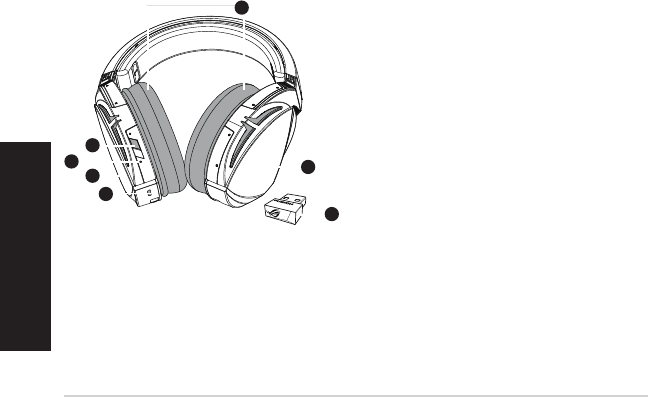
ROG STRIX FUSION 29
Lietuvių
Pakuotės turinys
• 1 x „ROG Strix Fusion Wireless“ žaidimų ausinės
• 1 x 2,4 GHz belaidis USB raktas
• 1 x „USB to micro-USB“ įkrovimo kabelis
• 2 x ausinių pagalvėlės „ROG Hybrid“
• 1 x Trumpasis darbo pradžios žinynas
• 1 x Garantijos kortelė
Reikalavimai sistemai
• Windows® 10 / Windows® 8.1 / Windows® 7
• Interneto ryšys (papildomai programinei įrangai atsisiųsti)
• USB 2.0 lizdas
Pradžia
Norėdami nustatyti savo „ROG Strix Fusion“ Wireless:
1. Prijunkite 2,4 GHz belaidį USB raktą prie savo įrenginio.
2. Įjunkite ausines „ROG STRIX Fusion Wireless“, 2 sekundes palaikydami nuspaudę įjungimo
mygtuką, ir jos automatiškai susisies su raktu
Gaminio apžvalga
1
ROG STRIX FUSION
Getting Star
A. Changeable ear-cushions
B. Power switch
C. Status Indicator
-Power on: static blue light
-While charging: static red light
-Fully charged: red light off
-Low-power: blinking purple light
D. Touch plate
E. Micro USB 2.0 connector
F. Unchangeable battery
Battery life: 16 hours
G. 2.4GHz wireless USB dongle
Gaming HeadsetGaming Headset
ROG STRIX Fusion Wireless ROG STRIX Fusion Wireless
English
A
F
B
D
E
G
To set up your ROG STRIX Fusion Wireless:
1. Connect the 2.4GHz wireless USB dongle to your device.
2. Press power switch for 2 seconds to turn on your ROG STRIX Fusion Wireless
and it will pair with the dongle automatically.
Product Overview
Package Content
•
1 x ROG STRIX Fusion Wireless Gaming headset
•
1 x 2.4 GHz wireless USB dongle
•
1 x USB to micro-USB charging cable
•
2 x ROG Hybrid ear cushions
•
1 x Quick start guide
•
1 x Warranty Notice
System Requirement
•
Windows® 10 / Windows® 8.1 / Windows® 7
•
Internet connection (for downloading optional software)
•
USB 2.0 port
C
A.Keičiamos ausinių pagalvėlės
B. Įjungimo mygtukas
C. Būsenos kontrolinė lemputė
- Įjungus: šviečia mėlynai
- Įkraunant: šviečia raudonai
- Visiškai įkrovus: nešviečia
- Senkant energijai: mirksi violetine
spalva
D. Jutiklinė plokštelė
E. „Micro USB 2.0“ jungtis
F. Nekeičiamoji baterija
Baterijos eksploatavimo trukmė: 16 val.
G. 2,4 GHz belaidis USB raktas
1
ROG STRIX FUSION
Getting Star
A. Changeable ear-cushions
B. Power switch
C. Status Indicator
-Power on: static blue light
-While charging: static red light
-Fully charged: red light off
-Low-power: blinking purple light
D. Touch plate
E. Micro USB 2.0 connector
F. Unchangeable battery
Battery life: 16 hours
G. 2.4GHz wireless USB dongle
Gaming HeadsetGaming Headset
ROG STRIX Fusion Wireless ROG STRIX Fusion Wireless
English
A
F
B
D
E
G
To set up your ROG STRIX Fusion Wireless:
1. Connect the 2.4GHz wireless USB dongle to your device.
2. Press power switch for 2 seconds to turn on your ROG STRIX Fusion Wireless
and it will pair with the dongle automatically.
Product Overview
Package Content
•
1 x ROG STRIX Fusion Wireless Gaming headset
•
1 x 2.4 GHz wireless USB dongle
•
1 x USB to micro-USB charging cable
•
2 x ROG Hybrid ear cushions
•
1 x Quick start guide
•
1 x Warranty Notice
System Requirement
•
Windows® 10 / Windows® 8.1 / Windows® 7
•
Internet connection (for downloading optional software)
•
USB 2.0 port
C
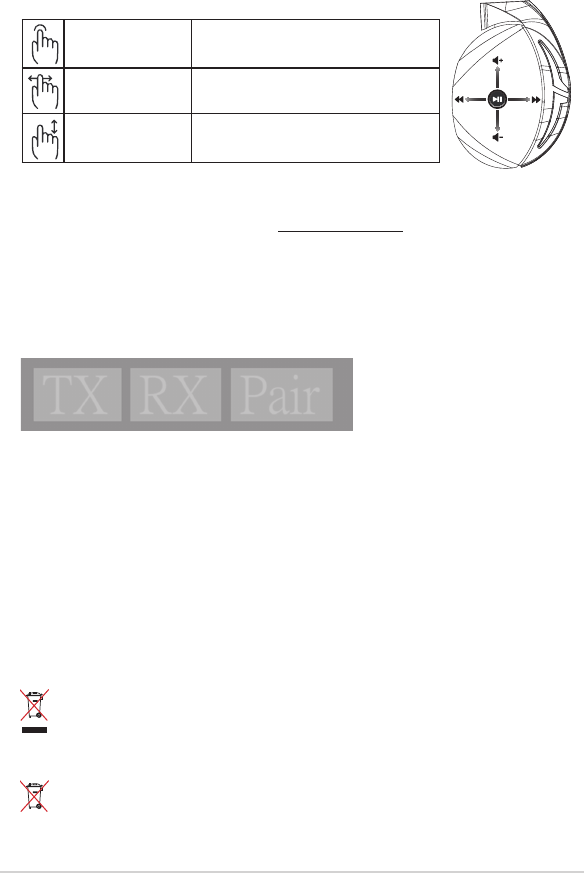
Trumpasis darbo pradžios žinynas30
Baterijos priežiūra
• Neardykite ir neišimkite baterijos. Priešingu atveju galima žala ar sužalojimai.
• Vadovaukitės įspėjamosiomis etiketėmis, kad užtikrintumėte savo saugumą.
• Pakeitus bateriją netinkamo tipo baterija, ši gali sprogti
• Nemeskite baterijos į ugnį.
• Jei baterija ištekėjo, įrenginio nebenaudokite.
• Seną bateriją ir jos komponentus privaloma tinkamai išmesti arba pristatyti į atitinkamą atliekų
surinkimo ir perdirbimo punktą.
• Bateriją ir kitus smulkius komponentus laikykite vaikams nepasiekiamoje vietoje.
Tinkamas išmetimas
Neišmeskite šio produkto su buitinėmis atliekomis. Šis gaminys sukurtas taip, kad jo dalis
būtų galima tinkamai panaudoti ir perdribti. Perbraukto šiukšlių konteinerio su ratukais
ženklas rodo, kad gaminio (elektros, elektroninio įrenginio ir gyvsidabrio turinčių apvalių
plokščių elementų) negalima mesti į komunalines šiukšles. Sužinokite vietos reikalavimus,
taikomus elektroninių gaminių išmetimui.
Neišmeskite šio produkto su buitinėmis atliekomis. Perbraukto šiukšlių konteinerio su
ratukais ženklas rodo, kad akumuliatoriaus negalima mesti į komunalines šiukšles.
Paleidimas / pristabdymas Paspauskite, kad paleistumėte / pristabdytumėte
Kita / ankstesnė daina • Slinkite pirmyn, kad paleistumėte kitą dainą
• Slinkite atgal kad paleistumėte ankstesnę dainą
Garsumo reguliavimas • Slinkite aukštyn, kad padidintumėte garsą
• Slinkite žemyn, kad sumažintumėte garsą
Jutiklinės plokštelės valdymas
A
B
C
D
E
Kaip vėl susieti ausines:
1. Atsisiųskite susiejimo priemonę „PairTool“ iš http://www.asus.com ir įdiekite ją savo kompiutery-
je.
2. Norėdami paleisti priemonę „PairTool“, paspauskite Start (Pradžia) > All Programs (Visos pro-
gramos) .
3. Prijunkite USB raktą prie savo kompiuterio USB prievado, tada USB kabeliu prijunkite prie savo
kompiuterio ausines „Fusion Wireless“.
4. Kai susiejimo sritis priemonėje „PairTool“ taps žalia, ausinės ir raktas bus sėkmingai susieti.
Quick Start Guide
2
Touch Plate Control
Volume Control
Next/previous song
Play/Plause
- Scroll forward to play the next song
- Scroll backward to play the previous song
- Scroll up to increase the volume
- Scroll down to decrease the volume
Press to play/plause
How to pair again:
Battery Care
Proper Disposal
1. Download PairTool from http://www.asus.com then install it on your computer.
2. Launch PairTool then connect the dongle and your Fusion Wireless via USB cable to your PC.
3. After the Pair area in the software turn green, the headset and dongle paired successfully.
• Do not disassemble or remove the battery. Doing so may cause harm or physical injury.
• Follow the warning labels for your personal safety.
• Risk of explosion if battery is replaced by an incorrect type.
• Do not throw the battery in fire.
• Stop using the device if there is battery leakage.
• The battery and its components must be recycled or disposed properly.
• Keep the battery and other small components out of children’s reach.
DO NOT throw this product in municipal waste. This product has been designed to enable
proper reuse of parts and recycling. The symbol of the crossed out wheeled bin indicates
that the product (electrical, electronic equipment and mercury-containing button cell battery)
should not be placed in municipal waste. Check local regulations for disposal of electronic
products.
DO NOT throw this product in municipal waste. The symbol of the crossed out wheeled bin
tindicates hat the battery should not be placed in municipal waste.

ROG STRIX FUSION 31
Latviešu
Package contents
• 1 x ROG Strix Fusion bezvadu spēļu austiņas
• 1 x 2,4 GHz bezvadu USB sargspraudnis
• 1 x Uzlādes kabelis ar pāreju no USB uz mikro USB
• 2 x ROG Hybrid auss spilventiņi
• 1 x Norādījumi ātrai darba uzsākšanai
• 1 x Garantija
Sistēmas prasības
• Windows® 10 / Windows® 8.1 / Windows® 7
• Interneta savienojums (izvēles programmatūras lejupielādei)
• USB 2.0 pieslēgvieta
Darba sākšana
ROG Strix Fusion Wireless iestatīšana:
1. Pievienojiet 2,4 GHz bezvadu USB sargspraudni savai ierīcei.
2. Turiet nospiestu barošanas pogu 2 sekundes, lai ieslēgtu ROG STRIX Fusion bezvadu aus-
tiņas, un automātiski tiks sākta sapārošana ar sargspraudni.
Ierīces pārskats
1
ROG STRIX FUSION
Getting Star
A. Changeable ear-cushions
B. Power switch
C. Status Indicator
-Power on: static blue light
-While charging: static red light
-Fully charged: red light off
-Low-power: blinking purple light
D. Touch plate
E. Micro USB 2.0 connector
F. Unchangeable battery
Battery life: 16 hours
G. 2.4GHz wireless USB dongle
Gaming HeadsetGaming Headset
ROG STRIX Fusion Wireless ROG STRIX Fusion Wireless
English
A
F
B
D
E
G
To set up your ROG STRIX Fusion Wireless:
1. Connect the 2.4GHz wireless USB dongle to your device.
2. Press power switch for 2 seconds to turn on your ROG STRIX Fusion Wireless
and it will pair with the dongle automatically.
Product Overview
Package Content
•
1 x ROG STRIX Fusion Wireless Gaming headset
•
1 x 2.4 GHz wireless USB dongle
•
1 x USB to micro-USB charging cable
•
2 x ROG Hybrid ear cushions
•
1 x Quick start guide
•
1 x Warranty Notice
System Requirement
•
Windows® 10 / Windows® 8.1 / Windows® 7
•
Internet connection (for downloading optional software)
•
USB 2.0 port
C
A. Nomaināms auss spilventiņš
B. Barošanas poga
C. Statusa indikators
- Ieslēgts: statiska zila lampiņa
- Uzlāde: statiska sarkana lampiņa
- Pilnībā uzlādēts: nedeg neviena lampiņa
- Zems uzlādes līmenis: mirgo purpursar-
kana lampiņa
D. Skārienplāksne
E. Mikro USB 2.0 pieslēgvieta
F. Nemaināms akumulators
Akumulatora kalpošanas laiks: 16 stundas
G. 2,4 GHz bezvadu USB sargspraudnis
1
ROG STRIX FUSION
Getting Star
A. Changeable ear-cushions
B. Power switch
C. Status Indicator
-Power on: static blue light
-While charging: static red light
-Fully charged: red light off
-Low-power: blinking purple light
D. Touch plate
E. Micro USB 2.0 connector
F. Unchangeable battery
Battery life: 16 hours
G. 2.4GHz wireless USB dongle
Gaming HeadsetGaming Headset
ROG STRIX Fusion Wireless ROG STRIX Fusion Wireless
English
A
F
B
D
E
G
To set up your ROG STRIX Fusion Wireless:
1. Connect the 2.4GHz wireless USB dongle to your device.
2. Press power switch for 2 seconds to turn on your ROG STRIX Fusion Wireless
and it will pair with the dongle automatically.
Product Overview
Package Content
•
1 x ROG STRIX Fusion Wireless Gaming headset
•
1 x 2.4 GHz wireless USB dongle
•
1 x USB to micro-USB charging cable
•
2 x ROG Hybrid ear cushions
•
1 x Quick start guide
•
1 x Warranty Notice
System Requirement
•
Windows® 10 / Windows® 8.1 / Windows® 7
•
Internet connection (for downloading optional software)
•
USB 2.0 port
C
Fusion bezvadu
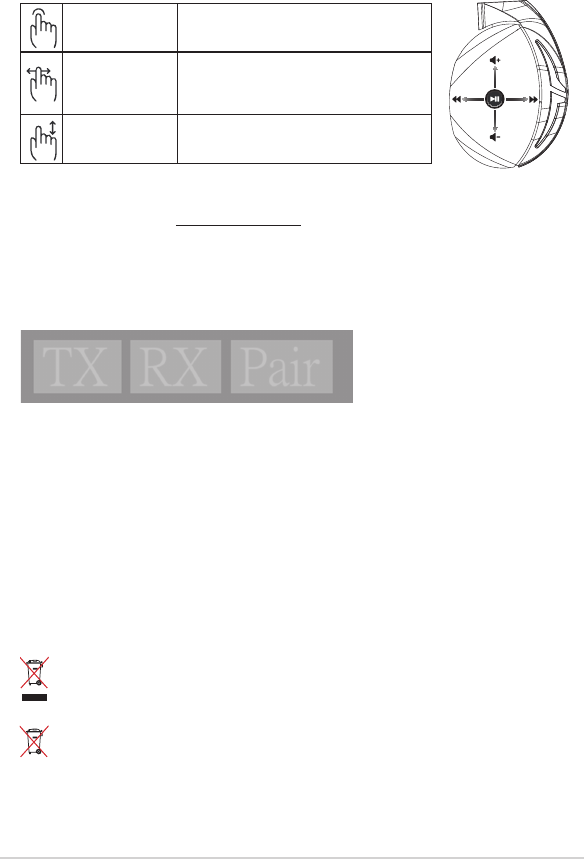
Norādījumi ātrai darba uzsākšanai32
Akumulatora apkope
• Neizjauciet vai neizņemiet akumulatoru. Šāda rīcība var izraisīt kaitējumu vai traumu.
• Savai drošībai ievērojiet brīdinājuma uzlīmes.
• Eksplozijas risks, ja akumulatoru nomaina ar nepareiza veida izstrādājumu
• Nemetiet akumulatoru ugunī.
• Pārtrauciet lietot ierīci, ja akumulatoram ir noplūde.
• Akumulators un tā sastāvdaļas ir jānodod pārstrādei vai pareizi jāiznīcina.
• Glabājiet akumulatoru un citas sīkas sastāvdaļas bērniem nepieejamā vietā.
Pareiza utilizācija
NEIZMETIET ierīci sadzīves atkritumos. Šis produkts ir izstrādāts, lai nodrošinātu atbilstošu detaļu
atkārtotu izmantošanu un pārstrādi. Šis pārsvītrotās pārvietojamās atkritumu tvertnes simbols
norāda, ka šo ierīci (elektrisko, elektronisko ierīci vai dzīvsudrabu saturošu pogas veida bateriju)
nedrīkst izmest sadzīves atkritumos. Iepazīstieties ar vietējiem noteikumiem par elektronisko
ierīču utilizāciju.
NEIZMEST ierīci sadzīves atkritumos. Izlietotos akumulatorus utilizējiet atbilstoši
norādījumiem.
Atskaņot/Pauze Nospiediet lai atskaņotu/pauze
Nākamā/iepriekšējā
dziesma
• Ritiniet uz priekšu, lai atskaņotu nākamo
dziesmu
• Ritiniet atpakaļ, lai atskaņotu iepriekšējo
dziesmu
Skaļuma regulēšana • Ritiniet uz augšu, lai palielinātu skaļumu
• Ritiniet uz leju, lai samazinātu skaļumu
Skārienplāksnes vadība
A
B
C
D
E
Austiņu atkārtota sapārošana:
1. Lejupielādējiet PairTool no http://www.asus.com un instalējiet to datorā.
2. Dodieties uz Start (Sākt) > All Programs (Visas programmas) , lai palaistu PairTool.
3. Ievietojiet USB sargspraudni datora USB pieslēgvietā un pieslēdziet datoram Fusion bezvadu
austiņas, izmantojot USB kabeli.
4. Kad PairTool sapārošanas zona kļūst zaļa, austiņas un sargspraudnis ir veiksmīgi savienoti pārī.
Quick Start Guide
2
Touch Plate Control
Volume Control
Next/previous song
Play/Plause
- Scroll forward to play the next song
- Scroll backward to play the previous song
- Scroll up to increase the volume
- Scroll down to decrease the volume
Press to play/plause
How to pair again:
Battery Care
Proper Disposal
1. Download PairTool from http://www.asus.com then install it on your computer.
2. Launch PairTool then connect the dongle and your Fusion Wireless via USB cable to your PC.
3. After the Pair area in the software turn green, the headset and dongle paired successfully.
• Do not disassemble or remove the battery. Doing so may cause harm or physical injury.
• Follow the warning labels for your personal safety.
• Risk of explosion if battery is replaced by an incorrect type.
• Do not throw the battery in fire.
• Stop using the device if there is battery leakage.
• The battery and its components must be recycled or disposed properly.
• Keep the battery and other small components out of children’s reach.
DO NOT throw this product in municipal waste. This product has been designed to enable
proper reuse of parts and recycling. The symbol of the crossed out wheeled bin indicates
that the product (electrical, electronic equipment and mercury-containing button cell battery)
should not be placed in municipal waste. Check local regulations for disposal of electronic
products.
DO NOT throw this product in municipal waste. The symbol of the crossed out wheeled bin
tindicates hat the battery should not be placed in municipal waste.
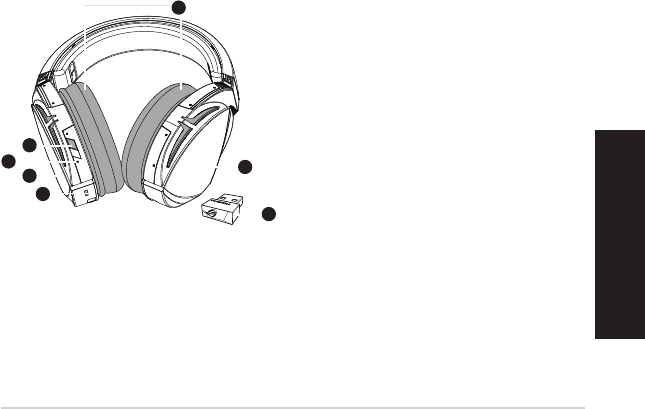
ROG STRIX FUSION 33
Norsk
A. Utskiftbar ørepute
B. Strømknapp
C. Statusindikator
- Strøm på: lyser blått
- Under lading: lyser rødt
- Fulladet: lyser ikke
- Lite strøm: blinker lilla
D. Berøringsplate
E. Micro USB 2.0-kontakt
F. Ikke-utskiftbart batteri
Batterilevetid: 16 timer
G. 2,4 GHz trådløs USB-dongle
1
ROG STRIX FUSION
Getting Star
A. Changeable ear-cushions
B. Power switch
C. Status Indicator
-Power on: static blue light
-While charging: static red light
-Fully charged: red light off
-Low-power: blinking purple light
D. Touch plate
E. Micro USB 2.0 connector
F. Unchangeable battery
Battery life: 16 hours
G. 2.4GHz wireless USB dongle
Gaming HeadsetGaming Headset
ROG STRIX Fusion Wireless ROG STRIX Fusion Wireless
English
A
F
B
D
E
G
To set up your ROG STRIX Fusion Wireless:
1. Connect the 2.4GHz wireless USB dongle to your device.
2. Press power switch for 2 seconds to turn on your ROG STRIX Fusion Wireless
and it will pair with the dongle automatically.
Product Overview
Package Content
•
1 x ROG STRIX Fusion Wireless Gaming headset
•
1 x 2.4 GHz wireless USB dongle
•
1 x USB to micro-USB charging cable
•
2 x ROG Hybrid ear cushions
•
1 x Quick start guide
•
1 x Warranty Notice
System Requirement
•
Windows® 10 / Windows® 8.1 / Windows® 7
•
Internet connection (for downloading optional software)
•
USB 2.0 port
C
Pakkens innhold
• 1 stk. ROG Strix Fusion Wireless spill-hodesett
• 1 stk. 2,4 GHz trådløs USB-dongle
• 1 stk. USB-til-mikro-USB-ladekabel
• 2 stk. ROG Hybrid-øreputer
• 1 stk. Hurtigstartveiledning
• 1 stk. Garanti
Systemkrav
• Windows® 10 / Windows® 8.1 / Windows® 7
• Internett-tilkobling (for å laste ned valgfri programvare)
• USB 2.0-port
Komme i gang
Slik setter du opp ROG Strix Fusion Wireless:
1. Koble 2,4 GHz trådløs USB-dongle til enheten.
2. Hold strømknappen inne i 2 sekunder for å slå på ROG STRIX Fusion Wireless-hodesettet, så
begynner det å pare med donglen automatisk.
Produktoversikt
1
ROG STRIX FUSION
Getting Star
A. Changeable ear-cushions
B. Power switch
C. Status Indicator
-Power on: static blue light
-While charging: static red light
-Fully charged: red light off
-Low-power: blinking purple light
D. Touch plate
E. Micro USB 2.0 connector
F. Unchangeable battery
Battery life: 16 hours
G. 2.4GHz wireless USB dongle
Gaming HeadsetGaming Headset
ROG STRIX Fusion Wireless ROG STRIX Fusion Wireless
English
A
F
B
D
E
G
To set up your ROG STRIX Fusion Wireless:
1. Connect the 2.4GHz wireless USB dongle to your device.
2. Press power switch for 2 seconds to turn on your ROG STRIX Fusion Wireless
and it will pair with the dongle automatically.
Product Overview
Package Content
•
1 x ROG STRIX Fusion Wireless Gaming headset
•
1 x 2.4 GHz wireless USB dongle
•
1 x USB to micro-USB charging cable
•
2 x ROG Hybrid ear cushions
•
1 x Quick start guide
•
1 x Warranty Notice
System Requirement
•
Windows® 10 / Windows® 8.1 / Windows® 7
•
Internet connection (for downloading optional software)
•
USB 2.0 port
C
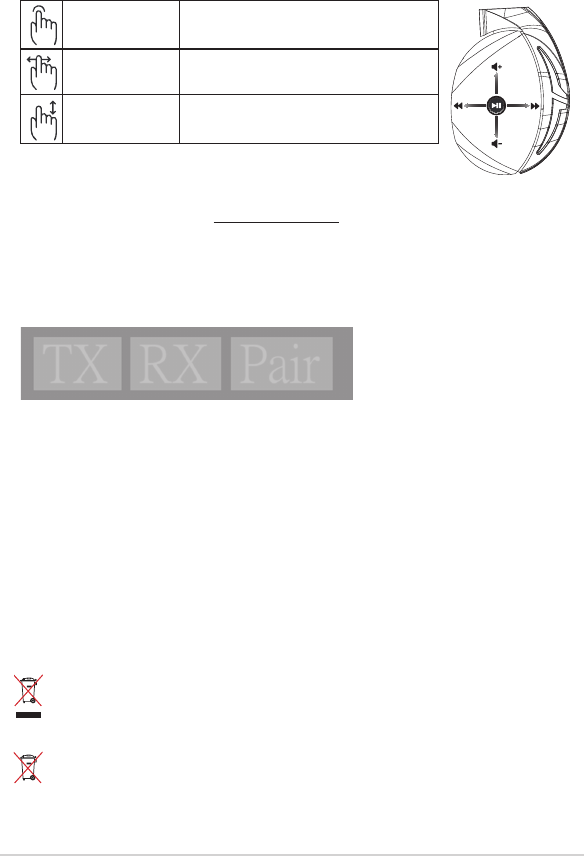
Hurtigstartveiledning34
Vedlikehold av batteri
• Du må ikke demontere eller erne batteriet. Dette kan føre til personskade eller skade på produk-
tet.
• Rett deg etter advarselsmerkene for din egen sikkerhet.
• Det er fare for eksplosjon hvis batteriet erstattes med feil type.
• Ikke kast batteriet i ild.
• Slutt å bruke enheten hvis det er batterilekkasje.
• Batteriet og dets tilhørende deler må resirkuleres eller avhendes forsvarlig.
• Hold batteriet og andre små komponenter må utilgjengelig for barn.
ASUS Phone skal IKKE kastes sammen med vanlig kommunalt avfall. Dette produktet
er designet for å muliggjøre korrekt ombruk av deler samt gjenvinning. Symbolet kryss
over en søppelkasse med hjul indikerer at produktet (elektrisk, elektronisk utstyr og
kvikksølvholdige knappecellebatterier) ikke skal kastes sammen med husholdningsavfall.
Sjekk lokale reguleringer for bortkasting av elektroniske produkter.
IKKE kast dette produktet sammen med husholdningsavfall. Symbolet med en utkrysset
søppelkasse betyr at batteriet ikke bør kastes sammen med vanlig husholdningsavfall.
Riktig deponering
A
B
C
D
E
Spill av / Pause Trykk for å spille av / sette på pause
Neste/forrige sang • Rull fremover for å spille av neste sang
• Rull bakover for å spille av forrige sang
Lydkontroll • Rull opp for å øke lydstyrken
• Rull ned for å redusere lydstyrken.
Berøringsplatekontroll
Pare hodesettet igjen:
1. Last ned AURA-programvaren fra http://www.asus.com, og installer det på datamaskinen.
2. Gå til Start > All Programs (Alle programmene) for å starte PairTool.
3. Sett USB-donglen inn i en USB-port på datamaskinen, og koble Fusion Wireless-hodesettet til
datamaskinen via en USB-kabel.
4. Når paringsområdet i PairTool blir grønt, er hodesettet og donglen paret.
Quick Start Guide
2
Touch Plate Control
Volume Control
Next/previous song
Play/Plause
- Scroll forward to play the next song
- Scroll backward to play the previous song
- Scroll up to increase the volume
- Scroll down to decrease the volume
Press to play/plause
How to pair again:
Battery Care
Proper Disposal
1. Download PairTool from http://www.asus.com then install it on your computer.
2. Launch PairTool then connect the dongle and your Fusion Wireless via USB cable to your PC.
3. After the Pair area in the software turn green, the headset and dongle paired successfully.
• Do not disassemble or remove the battery. Doing so may cause harm or physical injury.
• Follow the warning labels for your personal safety.
• Risk of explosion if battery is replaced by an incorrect type.
• Do not throw the battery in fire.
• Stop using the device if there is battery leakage.
• The battery and its components must be recycled or disposed properly.
• Keep the battery and other small components out of children’s reach.
DO NOT throw this product in municipal waste. This product has been designed to enable
proper reuse of parts and recycling. The symbol of the crossed out wheeled bin indicates
that the product (electrical, electronic equipment and mercury-containing button cell battery)
should not be placed in municipal waste. Check local regulations for disposal of electronic
products.
DO NOT throw this product in municipal waste. The symbol of the crossed out wheeled bin
tindicates hat the battery should not be placed in municipal waste.
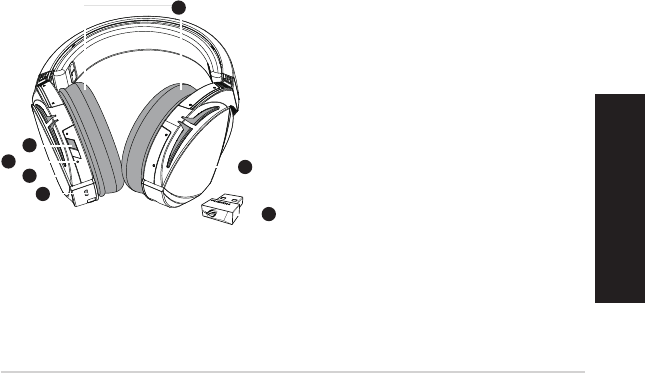
Hrvatski
ROG STRIX FUSION 35
A. Jastučići za uši koji se mijenjaju
B. Gumb uključivanje/isključivanje
C. Indikator stanja
- Uključeno: mirno plavo svjetlo
- Za vrijeme punjenja: mirno crveno
svjetlo
- Potpuno napunjena: nema svjetla
- Nisko napajanje: trepće purpurno svjetlo
D. Ploča osjetljiva na dodir
E. Micro USB 2.0 priključak
F. Baterija koja se ne može zamijeniti
Životni vijek baterije: 16 sati
G. 2,4 GHz bežični USB modul
1
ROG STRIX FUSION
Getting Star
A. Changeable ear-cushions
B. Power switch
C. Status Indicator
-Power on: static blue light
-While charging: static red light
-Fully charged: red light off
-Low-power: blinking purple light
D. Touch plate
E. Micro USB 2.0 connector
F. Unchangeable battery
Battery life: 16 hours
G. 2.4GHz wireless USB dongle
Gaming HeadsetGaming Headset
ROG STRIX Fusion Wireless ROG STRIX Fusion Wireless
English
A
F
B
D
E
G
To set up your ROG STRIX Fusion Wireless:
1. Connect the 2.4GHz wireless USB dongle to your device.
2. Press power switch for 2 seconds to turn on your ROG STRIX Fusion Wireless
and it will pair with the dongle automatically.
Product Overview
Package Content
•
1 x ROG STRIX Fusion Wireless Gaming headset
•
1 x 2.4 GHz wireless USB dongle
•
1 x USB to micro-USB charging cable
•
2 x ROG Hybrid ear cushions
•
1 x Quick start guide
•
1 x Warranty Notice
System Requirement
•
Windows® 10 / Windows® 8.1 / Windows® 7
•
Internet connection (for downloading optional software)
•
USB 2.0 port
C
Sadržaj pakiranja
• 1 x Bežične slušalice za igranje ROG Strix Fusion Wireless
• 1 x 2,4 GHz bežični USB modul
• 1 x USB na micro-USB kabel za punjenje
• 2 x ROG Hybrid jastučići za uši
• 1 x Vodič za brzi početak rada
• 1 x Jamstvo
Preduvjeti sustava
• Windows® 10 / Windows® 8.1 / Windows® 7
• Internetska veza (za preuzimanje dodatnog softvera)
• USB 2.0 priključak
Početak rada
Podešavanje za ROG Strix Fusion Wireless:
1. Spojite 2,4 GHz bežični USB modul na uređaj.
2. Pritisnite i dvije sekunde držite gumb za napajanje da se uključe ROG STRIX Fusion Wireless
slušalice s mikorofonom i automatski će započeti uparivanjem se modulom.
Pregled proizvoda
1
ROG STRIX FUSION
Getting Star
A. Changeable ear-cushions
B. Power switch
C. Status Indicator
-Power on: static blue light
-While charging: static red light
-Fully charged: red light off
-Low-power: blinking purple light
D. Touch plate
E. Micro USB 2.0 connector
F. Unchangeable battery
Battery life: 16 hours
G. 2.4GHz wireless USB dongle
Gaming HeadsetGaming Headset
ROG STRIX Fusion Wireless ROG STRIX Fusion Wireless
English
A
F
B
D
E
G
To set up your ROG STRIX Fusion Wireless:
1. Connect the 2.4GHz wireless USB dongle to your device.
2. Press power switch for 2 seconds to turn on your ROG STRIX Fusion Wireless
and it will pair with the dongle automatically.
Product Overview
Package Content
•
1 x ROG STRIX Fusion Wireless Gaming headset
•
1 x 2.4 GHz wireless USB dongle
•
1 x USB to micro-USB charging cable
•
2 x ROG Hybrid ear cushions
•
1 x Quick start guide
•
1 x Warranty Notice
System Requirement
•
Windows® 10 / Windows® 8.1 / Windows® 7
•
Internet connection (for downloading optional software)
•
USB 2.0 port
C
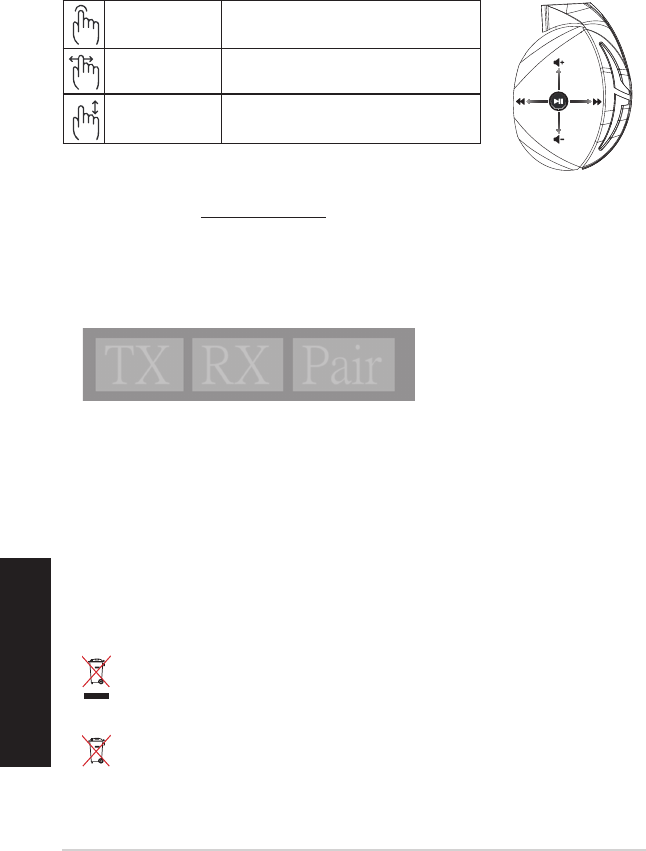
Hrvatski
Vodič za brzi početak rada36
Održavanje baterije
• Nemojte rastavljati ili vaditi bateriju. Time možete prouzročiti štetu ili tjelesnu ozljedu.
• Držite se naljepnica s upozorenjem o osobnoj sigurnosti.
• Zamjena baterije neispravnom vrstom može uzrokovati eksploziju.
• Ne bacajte bateriju u vatru.
• Prestanite koristiti uređaj ako dođe do curenja baterije.
• Baterija i njezini dijelovi moraju se propisno reciklirati ili zbrinuti.
• Bateriju i druge male predmete držite izvan dosega djece.
Propisno zbrinjavanje
NEMOJTE odlagati ovaj proizvod u komunalni otpad
. Dijelove ovog proizvoda moguće
je ponovo koristiti i reciklirati. Simbol prekriženog koša za otpatke označava da se proizvod
(električna i elektronička oprema te baterije koje sadrže živu) ne smije odlagati zajedno s
komunalnim otpadom. Elektroničke proizvode odložite prema važećim lokalnim propisima.
NEMOJTE odlagati ovaj proizvod u komunalni otpad.
Simbol prekrižene kante za otpatke
označava da se baterija ne smije odlagati zajedno s komunalnim otpadom.
A
B
C
D
E
Reprodukcija/Stanka Pritisnite za reprodukciju/stanku
Sljedeća/prethodna
pjesma
• listajte naprijed za reprodukciju sljedeće pjesme
• listajte unatrag za reprodukciju se prethodne pjesme
Regulacija glasnoće • listajte prema gore za povećanje glasnoće
• listajte prema dolje za smanjenje glasnoće
Upravljanje na ploči osjetljivoj na dodir
Ponovno uparivanje slušalica s mikrofonom:
1. Preuzmite PairTool s http://www.asus.com i zatim ga instalirajte na računalu.
2. Otvorite Start > All Programs (Svi programi) i pokrenite PairTool.
3. Ukopčajte USB modul u USB priključak računala i Fusion bežične slušalice s mikrofonom u
računalo preko USB kabela.
4. Kada područje za uparivanje u PairTool postane zeleno, slušalice s mikrofonom i modul su se
uspješno uparili.
Quick Start Guide
2
Touch Plate Control
Volume Control
Next/previous song
Play/Plause
- Scroll forward to play the next song
- Scroll backward to play the previous song
- Scroll up to increase the volume
- Scroll down to decrease the volume
Press to play/plause
How to pair again:
Battery Care
Proper Disposal
1. Download PairTool from http://www.asus.com then install it on your computer.
2. Launch PairTool then connect the dongle and your Fusion Wireless via USB cable to your PC.
3. After the Pair area in the software turn green, the headset and dongle paired successfully.
• Do not disassemble or remove the battery. Doing so may cause harm or physical injury.
• Follow the warning labels for your personal safety.
• Risk of explosion if battery is replaced by an incorrect type.
• Do not throw the battery in fire.
• Stop using the device if there is battery leakage.
• The battery and its components must be recycled or disposed properly.
• Keep the battery and other small components out of children’s reach.
DO NOT throw this product in municipal waste. This product has been designed to enable
proper reuse of parts and recycling. The symbol of the crossed out wheeled bin indicates
that the product (electrical, electronic equipment and mercury-containing button cell battery)
should not be placed in municipal waste. Check local regulations for disposal of electronic
products.
DO NOT throw this product in municipal waste. The symbol of the crossed out wheeled bin
tindicates hat the battery should not be placed in municipal waste.

ROG STRIX FUSION 37
Čeština
Package contents
• 1 x Herní sluchátka s mikrofonem ROG Strix Fusion Wireless
• 1 x 2,4 GHz bezdrátová paměťová jednotka USB
• 1 x USB pro napájecí kabel micro-USB
• 2 x ROG Hybrid náušníky
• 1 x Stručná příručka
• 1 x Záruční list
Systémové požadavky
• Windows® 10 / Windows® 8.1 / Windows® 7
• Připojení k internetu (pro stažení volitelného softwaru)
• Port USB 2.0
Začínáme
Pokyny pro zprovoznění sluchátek ROG Strix Fusion Wireless:
1. Připojte 2,4 GHz bezdrátovou paměťovou jednotku USB k vašemu zařízení.
2. Stiskněte tlačítko spuštění Power na 2 sekundy pro zapnutí vašich sluchátek ROG STRIX
Fusion Wireless a párování s paměťovou jednotkou se automaticky spustí.
Přehled o produktu
1
ROG STRIX FUSION
Getting Star
A. Changeable ear-cushions
B. Power switch
C. Status Indicator
-Power on: static blue light
-While charging: static red light
-Fully charged: red light off
-Low-power: blinking purple light
D. Touch plate
E. Micro USB 2.0 connector
F. Unchangeable battery
Battery life: 16 hours
G. 2.4GHz wireless USB dongle
Gaming HeadsetGaming Headset
ROG STRIX Fusion Wireless ROG STRIX Fusion Wireless
English
A
F
B
D
E
G
To set up your ROG STRIX Fusion Wireless:
1. Connect the 2.4GHz wireless USB dongle to your device.
2. Press power switch for 2 seconds to turn on your ROG STRIX Fusion Wireless
and it will pair with the dongle automatically.
Product Overview
Package Content
•
1 x ROG STRIX Fusion Wireless Gaming headset
•
1 x 2.4 GHz wireless USB dongle
•
1 x USB to micro-USB charging cable
•
2 x ROG Hybrid ear cushions
•
1 x Quick start guide
•
1 x Warranty Notice
System Requirement
•
Windows® 10 / Windows® 8.1 / Windows® 7
•
Internet connection (for downloading optional software)
•
USB 2.0 port
C
A. Vyměnitelný náušník
B. Tlačítko Power (tlačítko spuštění)
C. Indikátor stavu
- Zapnutí: svítí modrá kontrolka
- Během nabíjení: svítí červená kontrolka
- Plně nabito: nesvítí žádná kontrolka
- Nízký stav baterie: bliká alová kontrolka
D. Dotykový panel
E. Konektor Micro USB 2.0
F. Baterie bez možnosti výměny
Životnost baterie: 16 hod.
G. 2,4 GHz bezdrátová paměťová jednotka
USB
1
ROG STRIX FUSION
Getting Star
A. Changeable ear-cushions
B. Power switch
C. Status Indicator
-Power on: static blue light
-While charging: static red light
-Fully charged: red light off
-Low-power: blinking purple light
D. Touch plate
E. Micro USB 2.0 connector
F. Unchangeable battery
Battery life: 16 hours
G. 2.4GHz wireless USB dongle
Gaming HeadsetGaming Headset
ROG STRIX Fusion Wireless ROG STRIX Fusion Wireless
English
A
F
B
D
E
G
To set up your ROG STRIX Fusion Wireless:
1. Connect the 2.4GHz wireless USB dongle to your device.
2. Press power switch for 2 seconds to turn on your ROG STRIX Fusion Wireless
and it will pair with the dongle automatically.
Product Overview
Package Content
•
1 x ROG STRIX Fusion Wireless Gaming headset
•
1 x 2.4 GHz wireless USB dongle
•
1 x USB to micro-USB charging cable
•
2 x ROG Hybrid ear cushions
•
1 x Quick start guide
•
1 x Warranty Notice
System Requirement
•
Windows® 10 / Windows® 8.1 / Windows® 7
•
Internet connection (for downloading optional software)
•
USB 2.0 port
C
Sluchátka Fusion Wireless
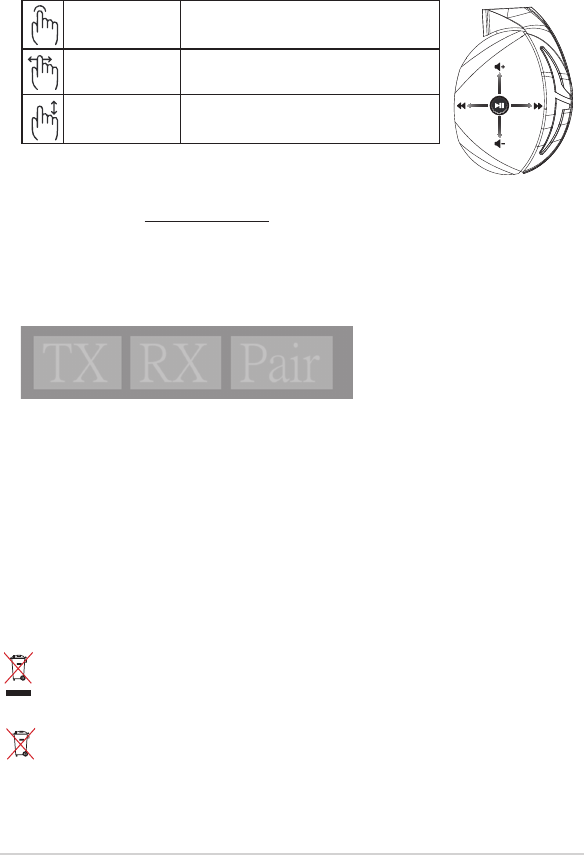
Stručná příručka38
Péče o baterii
• Baterii nerozebírejte ani nevyjímejte. V opačném případě může dojít k újmě nebo zranění.
• Pro zachování vaší osobní bezpečnosti dodržujte pokyny na výstražných štítcích.
• V případě použití nesprávného typu baterie hrozí nebezpečí výbuchu.
• Baterii nevhazujte do ohně.
• Dojde-li k úniku tekutiny z baterie, přestaňte zařízení používat.
• Baterii a její součásti je nutno řádně recyklovat nebo zlikvidovat.
• Baterii a další malé součásti uchovávejte mimo dosah dětí.
Propisno zbrinjavanje
Tento výrobek NELIKVIDUJTE s běžným komunálním odpadem. Tento výrobek byl navržen tak,
aby umožňoval opakované používání součástí a recyklaci. Tento symbol přeškrtnuté popelnice na
kolečkách znamená, že výrobek (elektrická, elektronická zařízení a knoíkové baterie s obsahem
rtuti) by se neměl vyhazovat do komunálního odpadu. Ověřte si lokální předpisy pro likvidaci
elektronických výrobků.
Tento výrobek NELIKVIDUJTE s běžným komunálním odpadem. Symbol přeškrtnuté popelnice s
kolečky ukazuje, že tato baterie nesmí být likvidována společně s komunálním odpadem.
A
B
C
D
E
Přehrát/Pozastavit Stiskněte pro přehrání/pozastavení
Další/předchozí skladba • Posunem vpřed přehrajete další skladbu
• Posunem zpět přehrajete předchozí skladbu
Ovládání hlasitosti • Posunem nahoru zvýšíte hlasitost
• Posunem dolů snížíte hlasitost
Ovládání dotykového panelu
Opětovné spárování vašich sluchátek:
1. Stáhněte si PairTool z http://www.asus.com a nainstalujte ho na váš počítač.
2. Přejděte na Start > All Programs (Všechny programy) pro spuštění PairTool.
3. Vložte paměťovou jednotku USB do portu USB na vašem počítači a sluchátka Fusion Wireless
připojte k počítači prostřednictvím kabelu USB.
4. Když oblast párování v PairTool začne svítit zeleně, vaše sluchátka a paměťová jednotka byly
úspěšně spárovány.
Quick Start Guide
2
Touch Plate Control
Volume Control
Next/previous song
Play/Plause
- Scroll forward to play the next song
- Scroll backward to play the previous song
- Scroll up to increase the volume
- Scroll down to decrease the volume
Press to play/plause
How to pair again:
Battery Care
Proper Disposal
1. Download PairTool from http://www.asus.com then install it on your computer.
2. Launch PairTool then connect the dongle and your Fusion Wireless via USB cable to your PC.
3. After the Pair area in the software turn green, the headset and dongle paired successfully.
• Do not disassemble or remove the battery. Doing so may cause harm or physical injury.
• Follow the warning labels for your personal safety.
• Risk of explosion if battery is replaced by an incorrect type.
• Do not throw the battery in fire.
• Stop using the device if there is battery leakage.
• The battery and its components must be recycled or disposed properly.
• Keep the battery and other small components out of children’s reach.
DO NOT throw this product in municipal waste. This product has been designed to enable
proper reuse of parts and recycling. The symbol of the crossed out wheeled bin indicates
that the product (electrical, electronic equipment and mercury-containing button cell battery)
should not be placed in municipal waste. Check local regulations for disposal of electronic
products.
DO NOT throw this product in municipal waste. The symbol of the crossed out wheeled bin
tindicates hat the battery should not be placed in municipal waste.
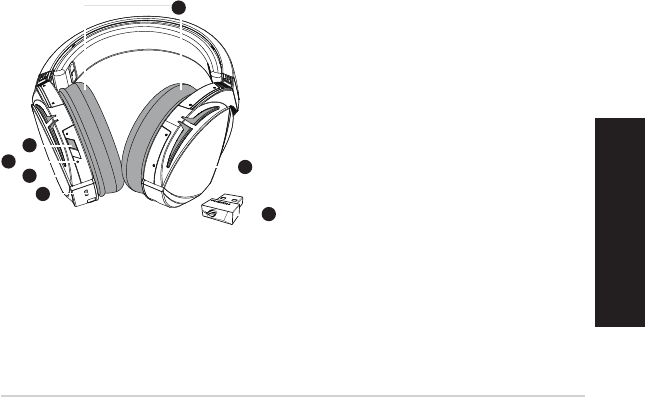
ROG STRIX FUSION 39
Nederlands
Inhoud verpakking
• 1 x ROG Strix Fusion Wireless gamingheadset
• 1 x 2,4 GHz draadloze USB-dongle
• 1 x USB-naar-micro-USB-laadkabel
• 2 x ROG hybride oordoppen
• 1 x Beknopte handleiding
• 1 x Garantie
Systeemvereisten
• Windows® 10 / Windows® 8.1 / Windows® 7
• Internetverbinding (voor het downloaden van optionele software)
• USB 2.0-poort
Aan de slag
Uw ROG Strix Fusion Wireless instellen:
1. Sluit de 2,4GHz draadloze USB-dongle aan op uw apparaat.
2. Houd de voedingsknop 2 seconden ingedrukt om uw ROG STRIX Fusion Wireless headset in
te schakelen. De headset begint onmiddellijk te koppelen met de dongle.
Productoverzicht
1
ROG STRIX FUSION
Getting Star
A. Changeable ear-cushions
B. Power switch
C. Status Indicator
-Power on: static blue light
-While charging: static red light
-Fully charged: red light off
-Low-power: blinking purple light
D. Touch plate
E. Micro USB 2.0 connector
F. Unchangeable battery
Battery life: 16 hours
G. 2.4GHz wireless USB dongle
Gaming HeadsetGaming Headset
ROG STRIX Fusion Wireless ROG STRIX Fusion Wireless
English
A
F
B
D
E
G
To set up your ROG STRIX Fusion Wireless:
1. Connect the 2.4GHz wireless USB dongle to your device.
2. Press power switch for 2 seconds to turn on your ROG STRIX Fusion Wireless
and it will pair with the dongle automatically.
Product Overview
Package Content
•
1 x ROG STRIX Fusion Wireless Gaming headset
•
1 x 2.4 GHz wireless USB dongle
•
1 x USB to micro-USB charging cable
•
2 x ROG Hybrid ear cushions
•
1 x Quick start guide
•
1 x Warranty Notice
System Requirement
•
Windows® 10 / Windows® 8.1 / Windows® 7
•
Internet connection (for downloading optional software)
•
USB 2.0 port
C
A. Verwisselbaar oorkussen
B. Voedingsknop
C. Statusindicator
- Inschakelen: statisch blauw lampje
- Tijdens het laden: statisch rood lampje
- Volledig opgeladen: niet opgelicht
- Laag vermogen: knipperend paars
lampje
D. Aanraakplaat
E. Micro USB 2.0-aansluiting
F. Niet-vervangbare batterij
Levensduur batterij: 16 uur
G. 2,4 GHz draadloze USB-dongle
Gamingheadset
ROG Strix Fusion Wireless
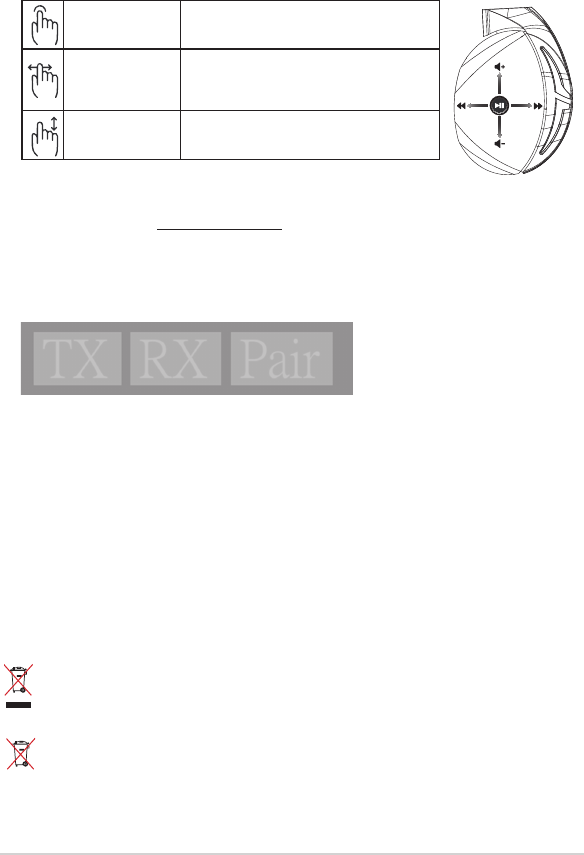
Beknopte handleiding40
Batterijonderhoud
• Demonteer of verwijder de batterij niet. Als u dit toch doet kunt u schade of letsels veroorzaken.
• Volg de waarschuwingslabels voor uw persoonlijke veiligheid.
• Explosiegevaar als de batterij wordt vervangen door een onjuist type.
• Gooi de batterij niet in het vuur.
• Stop het gebruik als de batterij lekt.
• De batterij en de onderdelen ervan moeten op de juiste wijze worden gerecycled of
weggegooid.
• Houd de batterij en andere kleine componenten uit de buurt van kinderen.
Goede verwijdering
Gooi dit product NIET bij het huishoudelijk afval. Dit product is ontworpen om een correct
hergebruik van onderdelen en recycling mogelijk te maken. Het symbool met de doorgekruiste
vuilnisbak geef aan dat het artikel (elektrisch, elektronische apparatuur en knoopbatterijen
welke kwik bevatten) niet bij het gemeentelijk afval mogen worden afgeleverd. Raadpleeg de
lokale voorschriften voor het verwijderen van elektronische producten.
Gooi dit product NIET bij het huishoudelijk afval.
Het symbool met de doorgekruiste
vuilnisbak geeft aan dat de batterij niet met het huishoudelijk afval mag worden
verwijderd.
A
B
C
D
E
Afspelen/pauzeren Indrukken om af te spelen/te pauzeren
Volgend/vorig
nummer
• Naar voor schuiven om het volgende nummer af
te spelen
• Naar achter schuiven om het vorige nummer af te
spelen
Volumeregeling • Omhoog schuiven om het volume te verhogen
• Omlaag schuiven om het volume te verlagen
Bediening aanraakplaat
Uw headset opnieuw koppelen:
1. Download PairTool van http://www.asus.com en installeer deze op uw computer.
2. Ga naar Start > Alle programma’s om PairTool te starten.
3. Stop de USB-dongle in een USB-poort op uw computer en sluit de Fusion Wireless-headset aan
op uw computer via een USB-kabel.
4. Wanneer het koppelgebied in PairTool groen wordt, zijn uw headset en dongle gekoppeld.
Quick Start Guide
2
Touch Plate Control
Volume Control
Next/previous song
Play/Plause
- Scroll forward to play the next song
- Scroll backward to play the previous song
- Scroll up to increase the volume
- Scroll down to decrease the volume
Press to play/plause
How to pair again:
Battery Care
Proper Disposal
1. Download PairTool from http://www.asus.com then install it on your computer.
2. Launch PairTool then connect the dongle and your Fusion Wireless via USB cable to your PC.
3. After the Pair area in the software turn green, the headset and dongle paired successfully.
• Do not disassemble or remove the battery. Doing so may cause harm or physical injury.
• Follow the warning labels for your personal safety.
• Risk of explosion if battery is replaced by an incorrect type.
• Do not throw the battery in fire.
• Stop using the device if there is battery leakage.
• The battery and its components must be recycled or disposed properly.
• Keep the battery and other small components out of children’s reach.
DO NOT throw this product in municipal waste. This product has been designed to enable
proper reuse of parts and recycling. The symbol of the crossed out wheeled bin indicates
that the product (electrical, electronic equipment and mercury-containing button cell battery)
should not be placed in municipal waste. Check local regulations for disposal of electronic
products.
DO NOT throw this product in municipal waste. The symbol of the crossed out wheeled bin
tindicates hat the battery should not be placed in municipal waste.
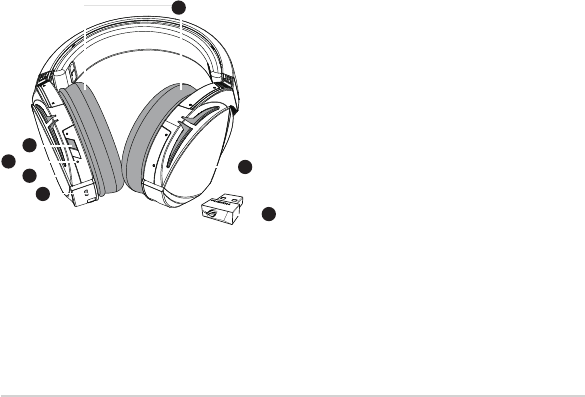
ROG STRIX FUSION 41
A csomag tartalma
• 1 x ROG Strix Fusion Wireless Gaming headset
• 1 x 2,4 GHz-es, vezeték nélküli USB-hardverkulcs
• 1 x USB–micro USB-töltőkábel
• 2 x db ROG Hybrid fülpárna
• 1 x Gyors üzembe helyezési útmutató
• 1 x Garancia
Rendszerkövetelmények
• Windows® 10 / Windows® 8.1 / Windows® 7
• Internetkapcsolat (az opcionális szoftver letöltéséhez)
• USB 2.0-csatlakozó
Első lépések
A ROG Strix Wireless beállításához tegye a következőket:
1. Csatlakoztassa a 2,4 GHz-es, vezeték nélküli USB-hardverkulcsot a készülékéhez.
2. Tartsa megnyomva a főkapcsoló gombot 2 másodpercig a ROG STRIX Fusion Wireless
headset bekap-csolásához. Ezután automatikusan megkezdődik a hardverkulccsal történő
párosítás.
A termék áttekintése
A. Cserélhető fülpárna
B. Főkapcsoló gomb
C. Állapotjelző
- Bekapcsolt állapot: állandó kék fény
- Töltés közben: állandó piros fény
- Teljesen feltöltve: nem világít
- Alacsony töltöttségi szint: villogó lila
fény
D. Érintőfelület
E. Micro USB 2.0-s csatlakozó
F. Akkumulátor (nem cserélhető)
Akkumulátor élettartama: 16 óra
G. 2,4 GHz-es, vezeték nélküli USB-
hardverkulcs
1
ROG STRIX FUSION
Getting Star
A. Changeable ear-cushions
B. Power switch
C. Status Indicator
-Power on: static blue light
-While charging: static red light
-Fully charged: red light off
-Low-power: blinking purple light
D. Touch plate
E. Micro USB 2.0 connector
F. Unchangeable battery
Battery life: 16 hours
G. 2.4GHz wireless USB dongle
Gaming HeadsetGaming Headset
ROG STRIX Fusion Wireless ROG STRIX Fusion Wireless
English
A
F
B
D
E
G
To set up your ROG STRIX Fusion Wireless:
1. Connect the 2.4GHz wireless USB dongle to your device.
2. Press power switch for 2 seconds to turn on your ROG STRIX Fusion Wireless
and it will pair with the dongle automatically.
Product Overview
Package Content
•
1 x ROG STRIX Fusion Wireless Gaming headset
•
1 x 2.4 GHz wireless USB dongle
•
1 x USB to micro-USB charging cable
•
2 x ROG Hybrid ear cushions
•
1 x Quick start guide
•
1 x Warranty Notice
System Requirement
•
Windows® 10 / Windows® 8.1 / Windows® 7
•
Internet connection (for downloading optional software)
•
USB 2.0 port
C
1
ROG STRIX FUSION
Getting Star
A. Changeable ear-cushions
B. Power switch
C. Status Indicator
-Power on: static blue light
-While charging: static red light
-Fully charged: red light off
-Low-power: blinking purple light
D. Touch plate
E. Micro USB 2.0 connector
F. Unchangeable battery
Battery life: 16 hours
G. 2.4GHz wireless USB dongle
Gaming HeadsetGaming Headset
ROG STRIX Fusion Wireless ROG STRIX Fusion Wireless
English
A
F
B
D
E
G
To set up your ROG STRIX Fusion Wireless:
1. Connect the 2.4GHz wireless USB dongle to your device.
2. Press power switch for 2 seconds to turn on your ROG STRIX Fusion Wireless
and it will pair with the dongle automatically.
Product Overview
Package Content
•
1 x ROG STRIX Fusion Wireless Gaming headset
•
1 x 2.4 GHz wireless USB dongle
•
1 x USB to micro-USB charging cable
•
2 x ROG Hybrid ear cushions
•
1 x Quick start guide
•
1 x Warranty Notice
System Requirement
•
Windows® 10 / Windows® 8.1 / Windows® 7
•
Internet connection (for downloading optional software)
•
USB 2.0 port
C
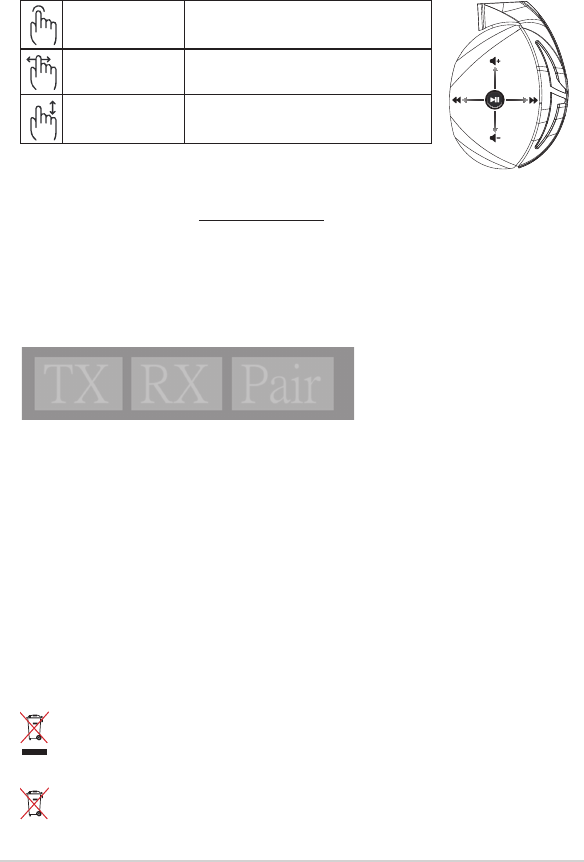
Gyors üzembe helyezési útmutató 42
Az akkumulátor gondozása
• Ne szerelje szét és ne távolítsa el az akkumulátort. Ellenkező esetben károk keletkezhetnek vagy
személyi sérülés következhet be.
• A személyes biztonság érdekében tartsa be a gyelmeztető címkék előírásait.
• A nem megfelelő akkumulátor használata robbanásveszélyes.
• Ne dobja tűzbe az akkumulátort.
• Hagyja abba az eszköz használatát, ha az akkumulátor szivárog.
• Az akkumulátort és annak összetevőit az előírások szerint kell újrahasznosítani és leselejtezni.
• Az akkumulátort és annak kisebb összetevőit tartsa gyermekektől távol.
Megfelelő selejtezés
NE helyezze el a ASUS Phone készüléket a háztartási hulladékkal együtt. A terméket úgy
terveztük meg, hogy lehetővé tegye az alkatrészek és anyagok megfelelő újrahasznosítását.
Az áthúzott kerekes szeméttárolót ábrázoló jelzéssel ellátott terméket (elektromos és
elektronikus berendezések és higanytartalmú gombelemek) nem szabad háztartási
szemétként kezelni. Az elektronikus termékek elhelyezését illetően tájékozódjon a helyi
hatóságoknál.
NE dobja ki a terméket a háztartási hulladékkal. Az áthúzott kerekes szeméttárolót ábrázoló
jelzés azt jelenti, hogy az akkumulátort tilos a háztartási hulladékkal elhelyezni.
Lejátszás/Szünet Nyomja meg a lejátszáshoz/szüneteltetéshez
Következő/előző dal • Görgessen előre a következő dal lejátszásához
• Görgessen vissza az előző dal lejátszásához
Hangerő-szabályozó • Görgessen felfelé a hangerő növeléséhez
• Görgessen lefelé a hangerő csökkentéséhez
Érintőfelületes vezérlés
A
B
C
D
E
A headset ismételt párosítása:
1. Töltse le a PairTool szoftvert a http://www.asus.com webhelyről, és telepítse a számítógépére.
2. Válassza a Start > All Programs (Minden program) lehetőséget a PairTool elindításához.
3. Helyezze be az USB-hardverkulcsot a számítógépen lévő USB-portba, a Fusion Wireless head-
setet pedig csatlakoztassa a számítógépéhez egy USB-kábelen keresztül.
4. Amikor a PairTool párosítási területe zöld színre vált, az azt jelzi, hogy a headset és a hardverkulcs
párosítása megtörtént.
Quick Start Guide
2
Touch Plate Control
Volume Control
Next/previous song
Play/Plause
- Scroll forward to play the next song
- Scroll backward to play the previous song
- Scroll up to increase the volume
- Scroll down to decrease the volume
Press to play/plause
How to pair again:
Battery Care
Proper Disposal
1. Download PairTool from http://www.asus.com then install it on your computer.
2. Launch PairTool then connect the dongle and your Fusion Wireless via USB cable to your PC.
3. After the Pair area in the software turn green, the headset and dongle paired successfully.
• Do not disassemble or remove the battery. Doing so may cause harm or physical injury.
• Follow the warning labels for your personal safety.
• Risk of explosion if battery is replaced by an incorrect type.
• Do not throw the battery in fire.
• Stop using the device if there is battery leakage.
• The battery and its components must be recycled or disposed properly.
• Keep the battery and other small components out of children’s reach.
DO NOT throw this product in municipal waste. This product has been designed to enable
proper reuse of parts and recycling. The symbol of the crossed out wheeled bin indicates
that the product (electrical, electronic equipment and mercury-containing button cell battery)
should not be placed in municipal waste. Check local regulations for disposal of electronic
products.
DO NOT throw this product in municipal waste. The symbol of the crossed out wheeled bin
tindicates hat the battery should not be placed in municipal waste.
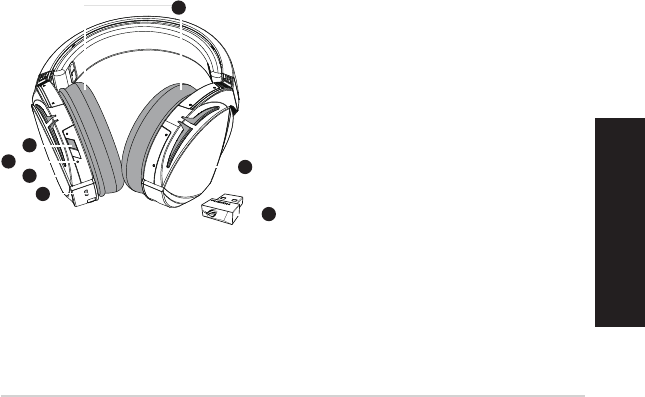
ROG STRIX FUSION 43
Polski
Zawartość opakowania
• 1 x słuchawki do gier ROG Strix Fusion Wireless
• 1 x Moduł USB połączenia bezprzewodowego 2,4 GHz
• 1 x Kabel ładowania USB do micro USB
• 2 x hybrydowe poduszki słuchawek ROG
• 1 x instrukcja szybkiego uruchomienia
• 1 x gwarancja
Wymagania systemowe
• Windows® 10 / Windows® 8.1 / Windows® 7
• Połączenie z internetem (do pobrania opcjonalnego oprogramowania)
• Port USB 2.0
Rozpoczęcie
W celu skongurowania ROG Strix Fusion Wireless:
1. Podłącz do urządzenia moduł USB połączenia bezprzewodowego 2,4 GHz.
2. Naciśnij przycisk zasilania i przytrzymaj go przez 2 sekundy, aby włączyć zestaw słuchaw-
kowy ROG STRIX Fusion Wireless i rozpocząć automatyczne parowanie z modułem.
Omówienie elementów urządzenia
1
ROG STRIX FUSION
Getting Star
A. Changeable ear-cushions
B. Power switch
C. Status Indicator
-Power on: static blue light
-While charging: static red light
-Fully charged: red light off
-Low-power: blinking purple light
D. Touch plate
E. Micro USB 2.0 connector
F. Unchangeable battery
Battery life: 16 hours
G. 2.4GHz wireless USB dongle
Gaming HeadsetGaming Headset
ROG STRIX Fusion Wireless ROG STRIX Fusion Wireless
English
A
F
B
D
E
G
To set up your ROG STRIX Fusion Wireless:
1. Connect the 2.4GHz wireless USB dongle to your device.
2. Press power switch for 2 seconds to turn on your ROG STRIX Fusion Wireless
and it will pair with the dongle automatically.
Product Overview
Package Content
•
1 x ROG STRIX Fusion Wireless Gaming headset
•
1 x 2.4 GHz wireless USB dongle
•
1 x USB to micro-USB charging cable
•
2 x ROG Hybrid ear cushions
•
1 x Quick start guide
•
1 x Warranty Notice
System Requirement
•
Windows® 10 / Windows® 8.1 / Windows® 7
•
Internet connection (for downloading optional software)
•
USB 2.0 port
C
A. Wymienne poduszki słuchawek
B. Przycisk zasilania
C. Wskaźnik stanu
- Zasilanie włączone: stałe niebieskie
światło
- Ładowanie: stałe czerwone światło
- Pełne naładowanie: brak podświetlenia
- Niski poziom naładowania baterii: miga-
jące oletowe światło
D. Płytka dotykowa
E. Złącze micro USB 2.0
F. Niewymienna bateria
Czas pracy baterii: 16 godz.
G. Moduł USB połączenia bezprzewodowego
2,4 GHz
1
ROG STRIX FUSION
Getting Star
A. Changeable ear-cushions
B. Power switch
C. Status Indicator
-Power on: static blue light
-While charging: static red light
-Fully charged: red light off
-Low-power: blinking purple light
D. Touch plate
E. Micro USB 2.0 connector
F. Unchangeable battery
Battery life: 16 hours
G. 2.4GHz wireless USB dongle
Gaming HeadsetGaming Headset
ROG STRIX Fusion Wireless ROG STRIX Fusion Wireless
English
A
F
B
D
E
G
To set up your ROG STRIX Fusion Wireless:
1. Connect the 2.4GHz wireless USB dongle to your device.
2. Press power switch for 2 seconds to turn on your ROG STRIX Fusion Wireless
and it will pair with the dongle automatically.
Product Overview
Package Content
•
1 x ROG STRIX Fusion Wireless Gaming headset
•
1 x 2.4 GHz wireless USB dongle
•
1 x USB to micro-USB charging cable
•
2 x ROG Hybrid ear cushions
•
1 x Quick start guide
•
1 x Warranty Notice
System Requirement
•
Windows® 10 / Windows® 8.1 / Windows® 7
•
Internet connection (for downloading optional software)
•
USB 2.0 port
C
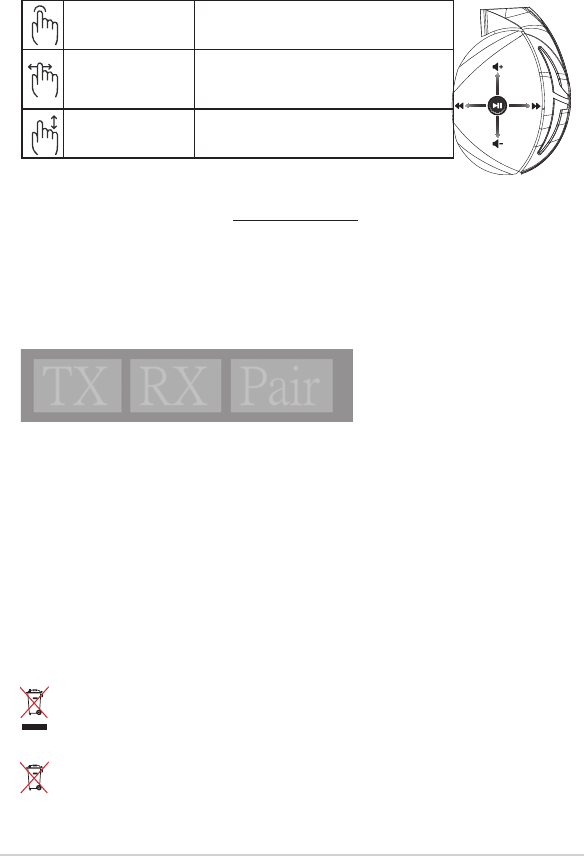
instrukcja szybkiego uruchomienia 44
Konserwacja baterii
• Nie wolno rozbierać ani wyjmować baterii. Może to spowodować uszkodzenie urządzenia lub
obrażenia.
• Ze względu na własne bezpieczeństwo należy stosować się do etykiet ostrzegawczych.
• Wymiana baterii na baterię nieprawidłowego typu grozi jej wybuchem.
• Nie wolno wrzucać baterii do ognia.
• W przypadku wycieku z baterii należy przerwać użytkowanie urządzenia.
• Bateria i jej elementy muszą zostać poddane recyklingowi lub odpowiednio zutylizowane.
• Baterię oraz inne drobne elementy należy trzymać poza zasięgiem dzieci.
NIE należy wyrzucać ze śmieciami miejskimi. Konstrukcja tego produktu umożliwia
prawidłowe ponowne wykorzystanie części i recykling. Obecność na produkcie symbolu
przekreślonego kosza na kółkach oznacza, że produkt (urządzenie elektryczne, elektroniczne
i baterie zawierające rtęć) nie powinny być umieszczane razem z odpadami miejskimi.
Sprawdź lokalne przepisy dotyczące utylizacji produktów elektronicznych.
NIE WOLNO wyrzucać tego produktu wraz z odpadami komunalnymi. Symbol
przekreślonego kosza na kółkach oznacza, że baterii nie należy wyrzucać razem z odpadami
miejskimi.
Właściwa utylizacja
Odtwarzanie/pauza Naciśnij, aby rozpocząć/wstrzymać odtwarzanie
Następny/poprzedni utwór
• Przesuń palcem do przodu, aby odtworzyć następny
utwór
• Przesuń palcem do tyłu aby odtworzyć poprzedni
utwór
Regulacja głośności • Przesuń palcem w górę, aby zwiększyć głośność
• Przesuń palcem w dół, aby zmniejszyć głośność
Sterowanie za pomocą płytki dotykowej
A
B
C
D
E
Ponowne parowanie zestawu słuchawkowego:
1. Pobierz narzędzie PairTool z witryny http://www.asus.com i zainstaluj je na komputerze.
2. Przejdź kolejno do pozycji Start > All Programs (Wszystkie programy), aby uruchomić
narzędzie PairTool.
3. Włóż moduł USB do portu USB w komputerze i podłącz zestaw słuchawkowy Fusion Wireless do
komputera przy użyciu kabla USB.
4. Gdy obszar parowania narzędzia PairTool będzie zielony, oznacza to, że zestaw słuchawkowy
został pomyślnie sparowany z modułem.
Quick Start Guide
2
Touch Plate Control
Volume Control
Next/previous song
Play/Plause
- Scroll forward to play the next song
- Scroll backward to play the previous song
- Scroll up to increase the volume
- Scroll down to decrease the volume
Press to play/plause
How to pair again:
Battery Care
Proper Disposal
1. Download PairTool from http://www.asus.com then install it on your computer.
2. Launch PairTool then connect the dongle and your Fusion Wireless via USB cable to your PC.
3. After the Pair area in the software turn green, the headset and dongle paired successfully.
• Do not disassemble or remove the battery. Doing so may cause harm or physical injury.
• Follow the warning labels for your personal safety.
• Risk of explosion if battery is replaced by an incorrect type.
• Do not throw the battery in fire.
• Stop using the device if there is battery leakage.
• The battery and its components must be recycled or disposed properly.
• Keep the battery and other small components out of children’s reach.
DO NOT throw this product in municipal waste. This product has been designed to enable
proper reuse of parts and recycling. The symbol of the crossed out wheeled bin indicates
that the product (electrical, electronic equipment and mercury-containing button cell battery)
should not be placed in municipal waste. Check local regulations for disposal of electronic
products.
DO NOT throw this product in municipal waste. The symbol of the crossed out wheeled bin
tindicates hat the battery should not be placed in municipal waste.

ROG STRIX FUSION 45
Conteúdo da embalagem
• 1 x Auscultadores para jogos ROG Strix Fusion Sem Fios
• 1 x Adaptador USB sem os 2,4GHz
• 1 x Cabo de carregamento USB para micro-USB
• 2 x Almofadas ROG Hybrid
• 1 x Guia de consulta rápida
• 1x Ficha de Garantia
Requisitos de sistema
• Windows® 10 / Windows® 8.1 / Windows® 7
• Ligação à Internet (para transferir software opcional)
• Porta USB 2.0
Começar a utilizar
Para instalar o seu ROG Strix Fusion Sem Fios:
1. Ligue o adaptador USB sem os 2,4GHz ao seu dispositivo.
2. Pressione o botão de energia durante 2 segundos para ligar os auscultadores ROG STRIX
Fusion Sem Fios e este começará a emparelhar automaticamente com o adaptador.
Apresentação do produto
1
ROG STRIX FUSION
Getting Star
A. Changeable ear-cushions
B. Power switch
C. Status Indicator
-Power on: static blue light
-While charging: static red light
-Fully charged: red light off
-Low-power: blinking purple light
D. Touch plate
E. Micro USB 2.0 connector
F. Unchangeable battery
Battery life: 16 hours
G. 2.4GHz wireless USB dongle
Gaming HeadsetGaming Headset
ROG STRIX Fusion Wireless ROG STRIX Fusion Wireless
English
A
F
B
D
E
G
To set up your ROG STRIX Fusion Wireless:
1. Connect the 2.4GHz wireless USB dongle to your device.
2. Press power switch for 2 seconds to turn on your ROG STRIX Fusion Wireless
and it will pair with the dongle automatically.
Product Overview
Package Content
•
1 x ROG STRIX Fusion Wireless Gaming headset
•
1 x 2.4 GHz wireless USB dongle
•
1 x USB to micro-USB charging cable
•
2 x ROG Hybrid ear cushions
•
1 x Quick start guide
•
1 x Warranty Notice
System Requirement
•
Windows® 10 / Windows® 8.1 / Windows® 7
•
Internet connection (for downloading optional software)
•
USB 2.0 port
C
A. Almofadas auriculares amovíveis
B. Botão de energia
C. Indicador de estado
- Ligado: luz azul estática
- Durante o carregamento: luz vermelha
estática
- Totalmente carregado: sem luz
- Bateria fraca: luz roxa intermitente
D. Placa tátil
E. Conector Micro USB 2.0
F. Bateria de não amovível
Autonomia da bateria: 16 h
G. Adaptador USB sem os 2,4GHz
1
ROG STRIX FUSION
Getting Star
A. Changeable ear-cushions
B. Power switch
C. Status Indicator
-Power on: static blue light
-While charging: static red light
-Fully charged: red light off
-Low-power: blinking purple light
D. Touch plate
E. Micro USB 2.0 connector
F. Unchangeable battery
Battery life: 16 hours
G. 2.4GHz wireless USB dongle
Gaming HeadsetGaming Headset
ROG STRIX Fusion Wireless ROG STRIX Fusion Wireless
English
A
F
B
D
E
G
To set up your ROG STRIX Fusion Wireless:
1. Connect the 2.4GHz wireless USB dongle to your device.
2. Press power switch for 2 seconds to turn on your ROG STRIX Fusion Wireless
and it will pair with the dongle automatically.
Product Overview
Package Content
•
1 x ROG STRIX Fusion Wireless Gaming headset
•
1 x 2.4 GHz wireless USB dongle
•
1 x USB to micro-USB charging cable
•
2 x ROG Hybrid ear cushions
•
1 x Quick start guide
•
1 x Warranty Notice
System Requirement
•
Windows® 10 / Windows® 8.1 / Windows® 7
•
Internet connection (for downloading optional software)
•
USB 2.0 port
C
Sem Fios
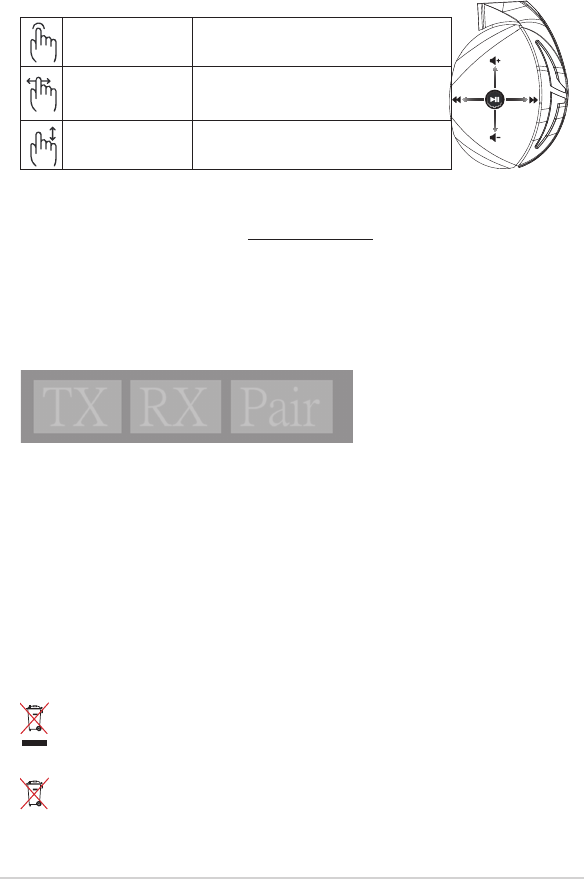
Guia de consulta rápida46
Cuidados com a bateria
• Não desmonte nem remova a bateria. Se o zer, poderá provocar avarias ou ferimentos.
• Para sua segurança, cumpra as indicações das etiquetas de aviso.
• Risco de explosão se a bateria for substituída por outra de tipo incorreto.
• Não atire a bateria para o fogo.
• Deixe de utilizar o dispositivo se detetar fuga de líquido da bateria.
• A bateria e os seus componentes devem ser reciclados ou eliminados corretamente.
• Mantenha a bateria e outros pequenos componentes afastados de crianças.
Eliminação correcta
NÃO elimine o ASUS Phone junto com o lixo doméstico. Este produto foi concebido para
permitir a reutilização e reciclagem dos seus componentes. O símbolo do caixote do lixo
com uma cruz por cima indica que o produto (equipamento eléctrico e electrónico, e com
baterias contendo mercúrio) não deve ser colocado junto com o lixo doméstico. Informe-se
acerca das leis locais sobre eliminação de produtos electrónicos.
NÃO elimine este produto junto com os resíduos domésticos. O símbolo do caixote do lixo
com uma cruz indica que a bateria não deve ser eliminada junto com o lixo doméstico.
Reproduzir/Pausar Pressione para reproduzir/pausar
Música seguinte/anterior
• Deslize o dedo para a frente para reproduzir a música
seguinte
• Deslize o dedo para trás para reproduzir a música
anterior
Controlo do volume • Deslize o dedo para cima para aumentar o volume
• Deslize o dedo para baixo para reduzir o volume
Controlo através da placa tátil
A
B
C
D
E
Emparelhar novamente os auscultadores:
1. Transra o software PairTool a partir de http://www.asus.com e instale-o no seu computador.
2. Aceda a Start (Iniciar) > All Programs (Todos os programas) para executar o programa
PairTool.
3. Insira o adaptador USB numa porta USB do seu computador e ligue os auscultadores Fusion Sem
Fios ao computador através de um cabo USB.
4. Os auscultadores e o adaptador estarão emparelhados com êxito quando a área de emparelha-
mento do programa PairTool mudar para verde.
Quick Start Guide
2
Touch Plate Control
Volume Control
Next/previous song
Play/Plause
- Scroll forward to play the next song
- Scroll backward to play the previous song
- Scroll up to increase the volume
- Scroll down to decrease the volume
Press to play/plause
How to pair again:
Battery Care
Proper Disposal
1. Download PairTool from http://www.asus.com then install it on your computer.
2. Launch PairTool then connect the dongle and your Fusion Wireless via USB cable to your PC.
3. After the Pair area in the software turn green, the headset and dongle paired successfully.
• Do not disassemble or remove the battery. Doing so may cause harm or physical injury.
• Follow the warning labels for your personal safety.
• Risk of explosion if battery is replaced by an incorrect type.
• Do not throw the battery in fire.
• Stop using the device if there is battery leakage.
• The battery and its components must be recycled or disposed properly.
• Keep the battery and other small components out of children’s reach.
DO NOT throw this product in municipal waste. This product has been designed to enable
proper reuse of parts and recycling. The symbol of the crossed out wheeled bin indicates
that the product (electrical, electronic equipment and mercury-containing button cell battery)
should not be placed in municipal waste. Check local regulations for disposal of electronic
products.
DO NOT throw this product in municipal waste. The symbol of the crossed out wheeled bin
tindicates hat the battery should not be placed in municipal waste.
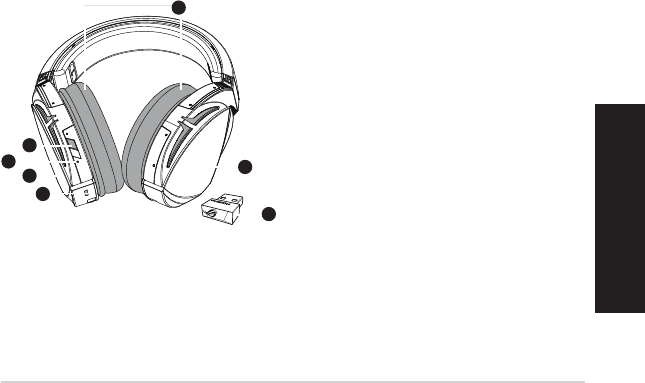
ROG STRIX FUSION 47
Română
A. Pernă pentru ureche interschimbabilă
B. Buton de alimentare
C. Indicator de stare
- Pornire: lumină albastră statică
- În timpul încărcării: lumină roșie statică
- Încărcare completă: fără lumină
- Nivel redus de alimentare: lumină mov
intermitentă
D. Panou tactil
E. Conector micro USB 2.0
F. Baterie care nu se poate schimba
Autonomie baterie: 16 ore
G. Adaptor Wireless 2.4GHz pe interfață USB
1
ROG STRIX FUSION
Getting Star
A. Changeable ear-cushions
B. Power switch
C. Status Indicator
-Power on: static blue light
-While charging: static red light
-Fully charged: red light off
-Low-power: blinking purple light
D. Touch plate
E. Micro USB 2.0 connector
F. Unchangeable battery
Battery life: 16 hours
G. 2.4GHz wireless USB dongle
Gaming HeadsetGaming Headset
ROG STRIX Fusion Wireless ROG STRIX Fusion Wireless
English
A
F
B
D
E
G
To set up your ROG STRIX Fusion Wireless:
1. Connect the 2.4GHz wireless USB dongle to your device.
2. Press power switch for 2 seconds to turn on your ROG STRIX Fusion Wireless
and it will pair with the dongle automatically.
Product Overview
Package Content
•
1 x ROG STRIX Fusion Wireless Gaming headset
•
1 x 2.4 GHz wireless USB dongle
•
1 x USB to micro-USB charging cable
•
2 x ROG Hybrid ear cushions
•
1 x Quick start guide
•
1 x Warranty Notice
System Requirement
•
Windows® 10 / Windows® 8.1 / Windows® 7
•
Internet connection (for downloading optional software)
•
USB 2.0 port
C
Conținutul pachetului
• 1 x Pereche de căşti pentru jocuri ROG Strix Fusion Wireless
• 1 x Adaptor Wireless 2.4GHz pe interfață USB
• 1 x Cablu de încărcare USB la micro-USB
• 2 x Cupe de urechi ROG Hybrid
• 1 x Ghid de pornire rapidă
• 1 x Garanţie
Cerinţe de sistem
• Windows® 10 / Windows® 8.1 / Windows® 7
• Conexiune la internet (pentru descărcarea software-ului opţional)
• Port USB 2.0
Noţiuni introductive
Pentru a congura căştile ROG Strix Fusion Wireless:
1. Conectați adaptorul Wireless 2.4GHz pe interfață USB la dispozitivul dvs.
2. Apăsați pe butonul de alimentare timp de 2 secunde pentru a porni căștile ROG STRIX Fusion
Wireless și acestea se vor asocia în mod automat cu adaptorul Wireless pe interfață USB.
Prezentare generală produs
1
ROG STRIX FUSION
Getting Star
A. Changeable ear-cushions
B. Power switch
C. Status Indicator
-Power on: static blue light
-While charging: static red light
-Fully charged: red light off
-Low-power: blinking purple light
D. Touch plate
E. Micro USB 2.0 connector
F. Unchangeable battery
Battery life: 16 hours
G. 2.4GHz wireless USB dongle
Gaming HeadsetGaming Headset
ROG STRIX Fusion Wireless ROG STRIX Fusion Wireless
English
A
F
B
D
E
G
To set up your ROG STRIX Fusion Wireless:
1. Connect the 2.4GHz wireless USB dongle to your device.
2. Press power switch for 2 seconds to turn on your ROG STRIX Fusion Wireless
and it will pair with the dongle automatically.
Product Overview
Package Content
•
1 x ROG STRIX Fusion Wireless Gaming headset
•
1 x 2.4 GHz wireless USB dongle
•
1 x USB to micro-USB charging cable
•
2 x ROG Hybrid ear cushions
•
1 x Quick start guide
•
1 x Warranty Notice
System Requirement
•
Windows® 10 / Windows® 8.1 / Windows® 7
•
Internet connection (for downloading optional software)
•
USB 2.0 port
C
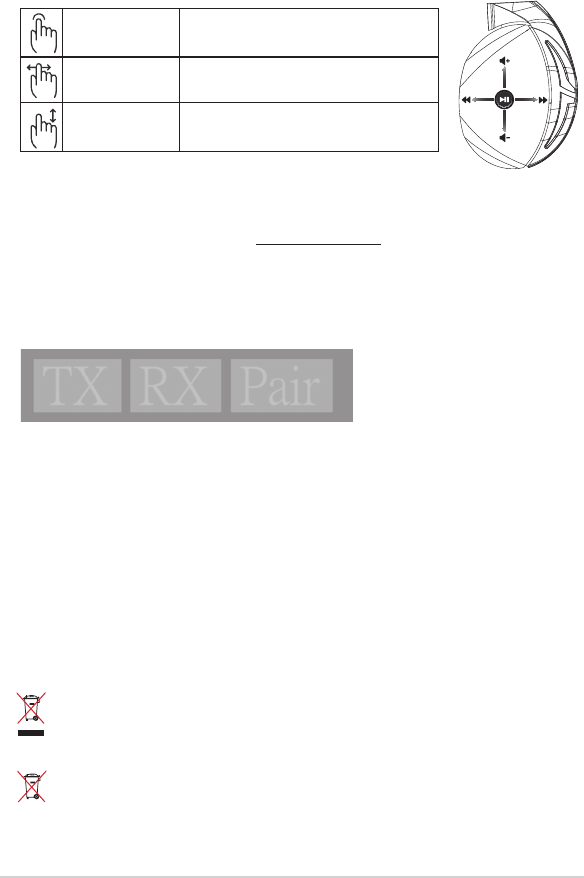
Ghid de pornire rapidă 48
Îngrijirea bateriei
• Nu dezasamblați și nu scoateți bateria. Acest lucru poate cauza deteriorarea bateriei sau rănirea
persoanelor.
• Pentru siguranța personală, respectați etichetele de avertizare.
• Risc de explozie, dacă se înlocuiește bateria cu un tip necorespunzător.
• Nu aruncați bateria în foc.
• Încetați utilizarea dispozitivului dacă există scurgeri ale bateriei.
• Bateria și componentele acesteia trebuie reciclate sau aruncate la deșeuri în mod corespunzător.
• Nu lăsați bateria și alte componente mici la îndemâna copiilor.
Reciclare corespunzătoare
A NU SE ARUNCA dispozitivul în gunoiul menajer. Acest produs a fost creat pentru a permite
reutilizarea şi reciclarea componentelor în mod corespunzător. Simbolul care reprezintă
un container tăiat înseamnă că produsul (electric, dispozitiv electric şi baterie cu celule cu
mercur) nu trebuie depozitat împreună cu gunoiul menajer. Vericaţi reglementările locale
cu privire la casarea produselor electronice.
NU aruncați produsul împreună cu gunoiul menajer. Simbolul tomberonului tăiat arată că
bateria nu trebuie aruncată în gunoiul menajer.
A
B
C
D
E
Redare/Pauză Apăsați pentru a reda/a întrerupe redarea
Melodia următoare/
precedentă
• Glisați înainte pentru a reda melodia următoare
• Glisați înapoi pentru a reda melodia precedentă
Control volum • Glisați în sus pentru a crește volumul
• Glisați în jos pentru a reduce volumul
Control prin panou tactil
Asocierea căștilor din nou:
1. Descărcaţi aplicația PairTool de la adresa http://www.asus.com şi instalaţi-o pe computer.
2. Accesați Start (Start) > All Programs (Toate programele) pentru a lansa PairTool.
3. Conectați adaptorul Wireless la un port USB al computerului și conectați căștile Fusion Wireless la
computer cu ajutorul unui cablu USB.
4. Atunci când zona de asociere din PairTool devine verde, căștile și adaptorul Wireless sunt asociate
cu succes.
Quick Start Guide
2
Touch Plate Control
Volume Control
Next/previous song
Play/Plause
- Scroll forward to play the next song
- Scroll backward to play the previous song
- Scroll up to increase the volume
- Scroll down to decrease the volume
Press to play/plause
How to pair again:
Battery Care
Proper Disposal
1. Download PairTool from http://www.asus.com then install it on your computer.
2. Launch PairTool then connect the dongle and your Fusion Wireless via USB cable to your PC.
3. After the Pair area in the software turn green, the headset and dongle paired successfully.
• Do not disassemble or remove the battery. Doing so may cause harm or physical injury.
• Follow the warning labels for your personal safety.
• Risk of explosion if battery is replaced by an incorrect type.
• Do not throw the battery in fire.
• Stop using the device if there is battery leakage.
• The battery and its components must be recycled or disposed properly.
• Keep the battery and other small components out of children’s reach.
DO NOT throw this product in municipal waste. This product has been designed to enable
proper reuse of parts and recycling. The symbol of the crossed out wheeled bin indicates
that the product (electrical, electronic equipment and mercury-containing button cell battery)
should not be placed in municipal waste. Check local regulations for disposal of electronic
products.
DO NOT throw this product in municipal waste. The symbol of the crossed out wheeled bin
tindicates hat the battery should not be placed in municipal waste.

ROG STRIX FUSION 49
1
ROG STRIX FUSION
Getting Star
A. Changeable ear-cushions
B. Power switch
C. Status Indicator
-Power on: static blue light
-While charging: static red light
-Fully charged: red light off
-Low-power: blinking purple light
D. Touch plate
E. Micro USB 2.0 connector
F. Unchangeable battery
Battery life: 16 hours
G. 2.4GHz wireless USB dongle
Gaming HeadsetGaming Headset
ROG STRIX Fusion Wireless ROG STRIX Fusion Wireless
English
A
F
B
D
E
G
To set up your ROG STRIX Fusion Wireless:
1. Connect the 2.4GHz wireless USB dongle to your device.
2. Press power switch for 2 seconds to turn on your ROG STRIX Fusion Wireless
and it will pair with the dongle automatically.
Product Overview
Package Content
•
1 x ROG STRIX Fusion Wireless Gaming headset
•
1 x 2.4 GHz wireless USB dongle
•
1 x USB to micro-USB charging cable
•
2 x ROG Hybrid ear cushions
•
1 x Quick start guide
•
1 x Warranty Notice
System Requirement
•
Windows® 10 / Windows® 8.1 / Windows® 7
•
Internet connection (for downloading optional software)
•
USB 2.0 port
C
TRÅDLØS FUSION
Dansk
A. Udskiftelige ørepuder
B. Tænd/sluk-knap
C. Statusindikatorer
- Tændt: Statisk blåt lys
- Oplader: Statisk rødt lys
- Helt opladet: Lyser ikke
- Lavt strømniveau: Blinker lilla
D. Berøringsplade
E. Micro USB 2.0-stik
F. Ikke udskiftelige batteri
Batteriliv: 16 timer
G. 2,4 GHz trådløs USB-dongle
Pakkens indhold
• 1 x ROG Strix Fusion trådløs gaming headset
• 1 x 2,4 GHz trådløs USB-dongle
• 1 x Opladekabel, USB til micro-USB
• 2 x ROG Hybrid-ørepuder
• 1 x Startvejledning
• 1 x Garanti kort
Systemkrav
• Windows® 10 / Windows® 8.1 / Windows® 7
• Internetforbindelse (til at downloade ekstra software)
• USB 2.0-port
Kom godt i gang
Sådan kongureres dine ROG Strix Trådløs Fusion:
1. Forbind din 2,4 GHz trådløs USB-dongle til din enhed.
2. Hold power knappen nede i 2 sekunder, for at tænde dit trådløse ROG STRIX Fusion headset,
hvorefter det automatisk danner par med din dongle.
Produktoversigt
1
ROG STRIX FUSION
Getting Star
A. Changeable ear-cushions
B. Power switch
C. Status Indicator
-Power on: static blue light
-While charging: static red light
-Fully charged: red light off
-Low-power: blinking purple light
D. Touch plate
E. Micro USB 2.0 connector
F. Unchangeable battery
Battery life: 16 hours
G. 2.4GHz wireless USB dongle
Gaming HeadsetGaming Headset
ROG STRIX Fusion Wireless ROG STRIX Fusion Wireless
English
A
F
B
D
E
G
To set up your ROG STRIX Fusion Wireless:
1. Connect the 2.4GHz wireless USB dongle to your device.
2. Press power switch for 2 seconds to turn on your ROG STRIX Fusion Wireless
and it will pair with the dongle automatically.
Product Overview
Package Content
•
1 x ROG STRIX Fusion Wireless Gaming headset
•
1 x 2.4 GHz wireless USB dongle
•
1 x USB to micro-USB charging cable
•
2 x ROG Hybrid ear cushions
•
1 x Quick start guide
•
1 x Warranty Notice
System Requirement
•
Windows® 10 / Windows® 8.1 / Windows® 7
•
Internet connection (for downloading optional software)
•
USB 2.0 port
C
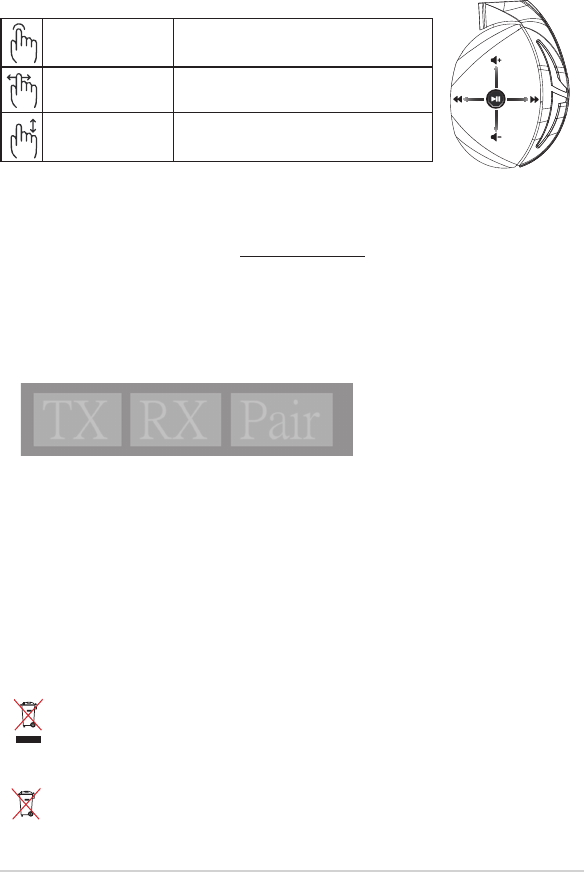
Startvejledning50
Pleje af batteriet
• Batteriet må ikke tages ud eller ernes. Det kan føre til skader eller fysiske skader.
• Af hensyn til din personlige sikkerhed, bedes du følge advarselsetiketterne.
• Batteriet kan eksplodere, hvis det skiftes med et af en forkert type.
• Kast ikke batteriet i en brand.
• Hvis batteriet begynder, at lække, skal du holde op med at bruge enheden.
• Batteriet og dets komponenter skal genbruges eller bortskaes korrekt.
• Hold batteriet og andre små komponenter uden for børns rækkevidde.
Ansvarlig bortskaelse
Dette produkt må IKKE smides ud sammen med dit almindelige husholdningsaald. Dette
produkt er designet på en sådan måde, at dele af det kan gebruges. Dette symbol med den
overkrydsede aaldscontainer på hjul angiver, at produktet (elektrisk og elektronisk udstyr samt
kviksølvholdige knapcellebatterier) ikke må bortskaes med det almindelige husholdningsaald.
Tjek de lokale regler for bortskaelse af elektroniske produkter.
Dette produkt må IKKE smides ud sammen med dit almindelige husholdningsaald. Symbolet
med den overkrydsede aaldscontainer på hjul indikerer, at batteriet ikke må anbringes sammen
med husholdningsaald.
A
B
C
D
E
Afspil/Pause Tryk for at afspille/pause
Næste/forrige nummer • Rul frem, for at afspille det næste nummer
• Rul tilbage for at afpille det forrige nummer
Lydstyrkejustering • Rul op, for at skrue op for lydstyrken
• Rul ned, for at skrue ned for lydstyrken
Styring af berøringspladen
Sådan pardannes dit headset igen:
1. Download pardannelsesværktøjet på http://www.asus.com og installer det på din computer.
2. Gå til Start > All Programs (Alle programmer) for at starte pardannelsesværktøjet.
3. Sæt USB-donglen i USB-porten på din computer, og sæt dit trådløse Fusion-headset til din com-
puter med USB-kablet.
4. Når pardannelsesområdet i pardannelsesværktøjet bliver grønt, er dit headset og dongle pardan-
net.
Quick Start Guide
2
Touch Plate Control
Volume Control
Next/previous song
Play/Plause
- Scroll forward to play the next song
- Scroll backward to play the previous song
- Scroll up to increase the volume
- Scroll down to decrease the volume
Press to play/plause
How to pair again:
Battery Care
Proper Disposal
1. Download PairTool from http://www.asus.com then install it on your computer.
2. Launch PairTool then connect the dongle and your Fusion Wireless via USB cable to your PC.
3. After the Pair area in the software turn green, the headset and dongle paired successfully.
• Do not disassemble or remove the battery. Doing so may cause harm or physical injury.
• Follow the warning labels for your personal safety.
• Risk of explosion if battery is replaced by an incorrect type.
• Do not throw the battery in fire.
• Stop using the device if there is battery leakage.
• The battery and its components must be recycled or disposed properly.
• Keep the battery and other small components out of children’s reach.
DO NOT throw this product in municipal waste. This product has been designed to enable
proper reuse of parts and recycling. The symbol of the crossed out wheeled bin indicates
that the product (electrical, electronic equipment and mercury-containing button cell battery)
should not be placed in municipal waste. Check local regulations for disposal of electronic
products.
DO NOT throw this product in municipal waste. The symbol of the crossed out wheeled bin
tindicates hat the battery should not be placed in municipal waste.
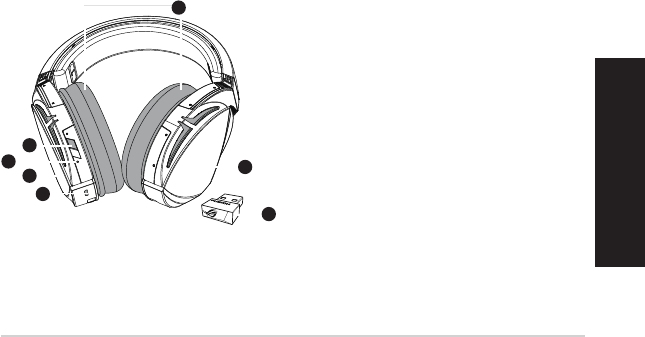
ROG STRIX FUSION 51
Slovenščina
A. Zamenljiva ušesna blazinica
B. Gumb za vklop/izklop
C. Indikator stanja
- Vklopljen: modra lučka sveti neprekinjeno
- Med polnjenjem: rdeča lučka sveti nepre-
kinjeno
- Popolnoma napolnjen: ni lučke
- Nizka napolnjenost: utripajoča vijolična
lučka
D. Plošča na dotik
E. Priključek Micro USB 2.0
F. Baterija z močjo, ki je ni mogoče zamenjati
Življenjska doba baterij:16 h
G. 2,4 GHz brezžični vmesnik USB
1
ROG STRIX FUSION
Getting Star
A. Changeable ear-cushions
B. Power switch
C. Status Indicator
-Power on: static blue light
-While charging: static red light
-Fully charged: red light off
-Low-power: blinking purple light
D. Touch plate
E. Micro USB 2.0 connector
F. Unchangeable battery
Battery life: 16 hours
G. 2.4GHz wireless USB dongle
Gaming HeadsetGaming Headset
ROG STRIX Fusion Wireless ROG STRIX Fusion Wireless
English
A
F
B
D
E
G
To set up your ROG STRIX Fusion Wireless:
1. Connect the 2.4GHz wireless USB dongle to your device.
2. Press power switch for 2 seconds to turn on your ROG STRIX Fusion Wireless
and it will pair with the dongle automatically.
Product Overview
Package Content
•
1 x ROG STRIX Fusion Wireless Gaming headset
•
1 x 2.4 GHz wireless USB dongle
•
1 x USB to micro-USB charging cable
•
2 x ROG Hybrid ear cushions
•
1 x Quick start guide
•
1 x Warranty Notice
System Requirement
•
Windows® 10 / Windows® 8.1 / Windows® 7
•
Internet connection (for downloading optional software)
•
USB 2.0 port
C
1
ROG STRIX FUSION
Getting Star
A. Changeable ear-cushions
B. Power switch
C. Status Indicator
-Power on: static blue light
-While charging: static red light
-Fully charged: red light off
-Low-power: blinking purple light
D. Touch plate
E. Micro USB 2.0 connector
F. Unchangeable battery
Battery life: 16 hours
G. 2.4GHz wireless USB dongle
Gaming HeadsetGaming Headset
ROG STRIX Fusion Wireless ROG STRIX Fusion Wireless
English
A
F
B
D
E
G
To set up your ROG STRIX Fusion Wireless:
1. Connect the 2.4GHz wireless USB dongle to your device.
2. Press power switch for 2 seconds to turn on your ROG STRIX Fusion Wireless
and it will pair with the dongle automatically.
Product Overview
Package Content
•
1 x ROG STRIX Fusion Wireless Gaming headset
•
1 x 2.4 GHz wireless USB dongle
•
1 x USB to micro-USB charging cable
•
2 x ROG Hybrid ear cushions
•
1 x Quick start guide
•
1 x Warranty Notice
System Requirement
•
Windows® 10 / Windows® 8.1 / Windows® 7
•
Internet connection (for downloading optional software)
•
USB 2.0 port
C
Vsebina paketa
• 1 x Naglavne igričarske slušalke ROG Strix Fusion Wireless
• 1 x 2,4 GHz brezžični vmesnik USB
• 1 x Napajalni kabel USB v micro-USB
• 2 x Ušesna blazinica ROG Hybrid
• 1 x Navodila za hiter začetek
• 1 x Garancija
Sistemske zahteve
• Windows® 10 / Windows® 8.1 / Windows® 7
• Internetna povezava (za prenos dodatne programske opreme)
• Vhod USB 2.0
Začetek
Priprava slušalk ROG Strix Fusion Wireless:
1. Priključite 2,4 GHz brezžični vmesnik USB na svojo napravo.
2. Pritisnite gumb za vklop/izklop in ga držite 2 sekundi, da vklopite slušalke ROG STRIX Fusion
Wireless, ki se bodo samodejno seznanile z vmesnikom.
Lastnosti