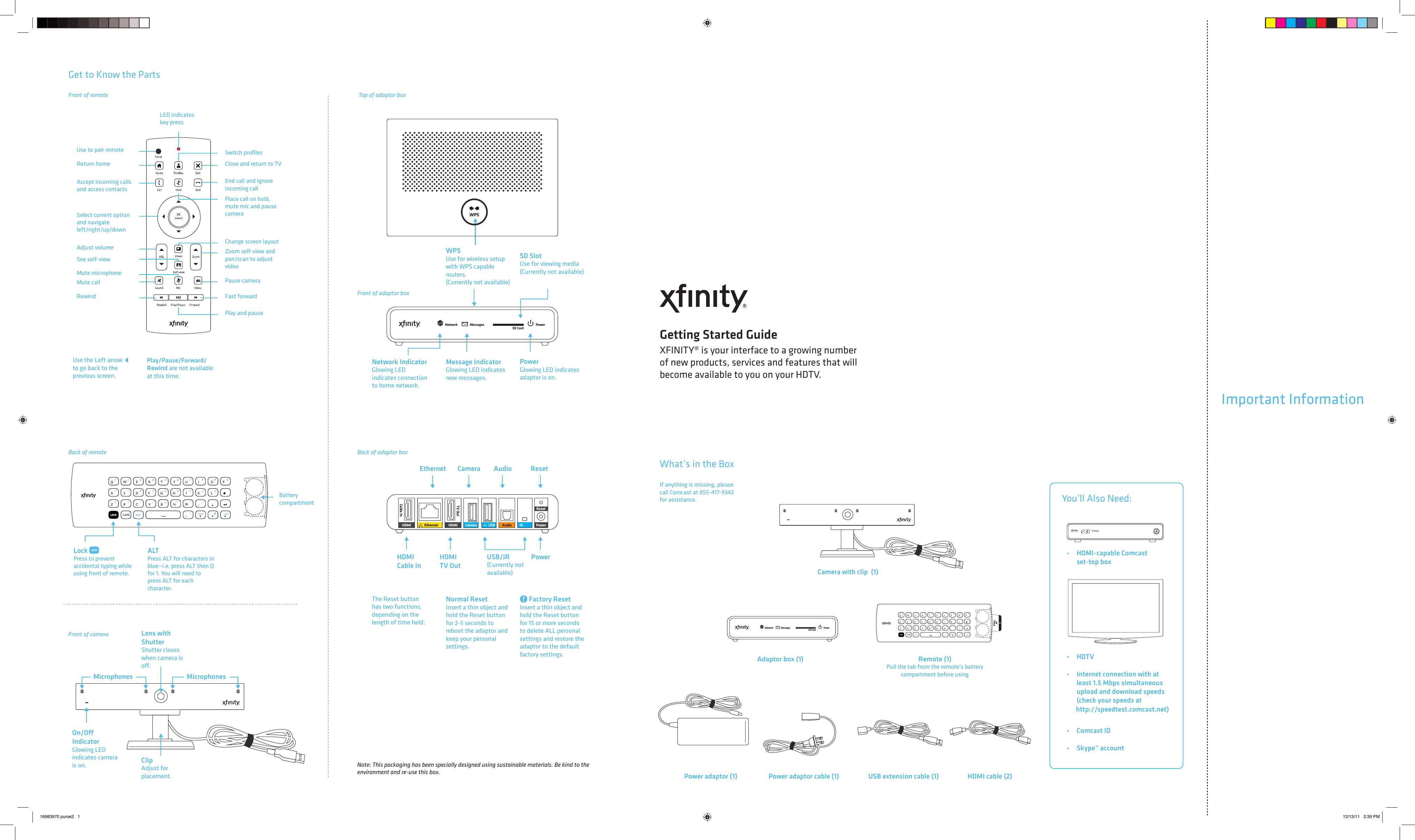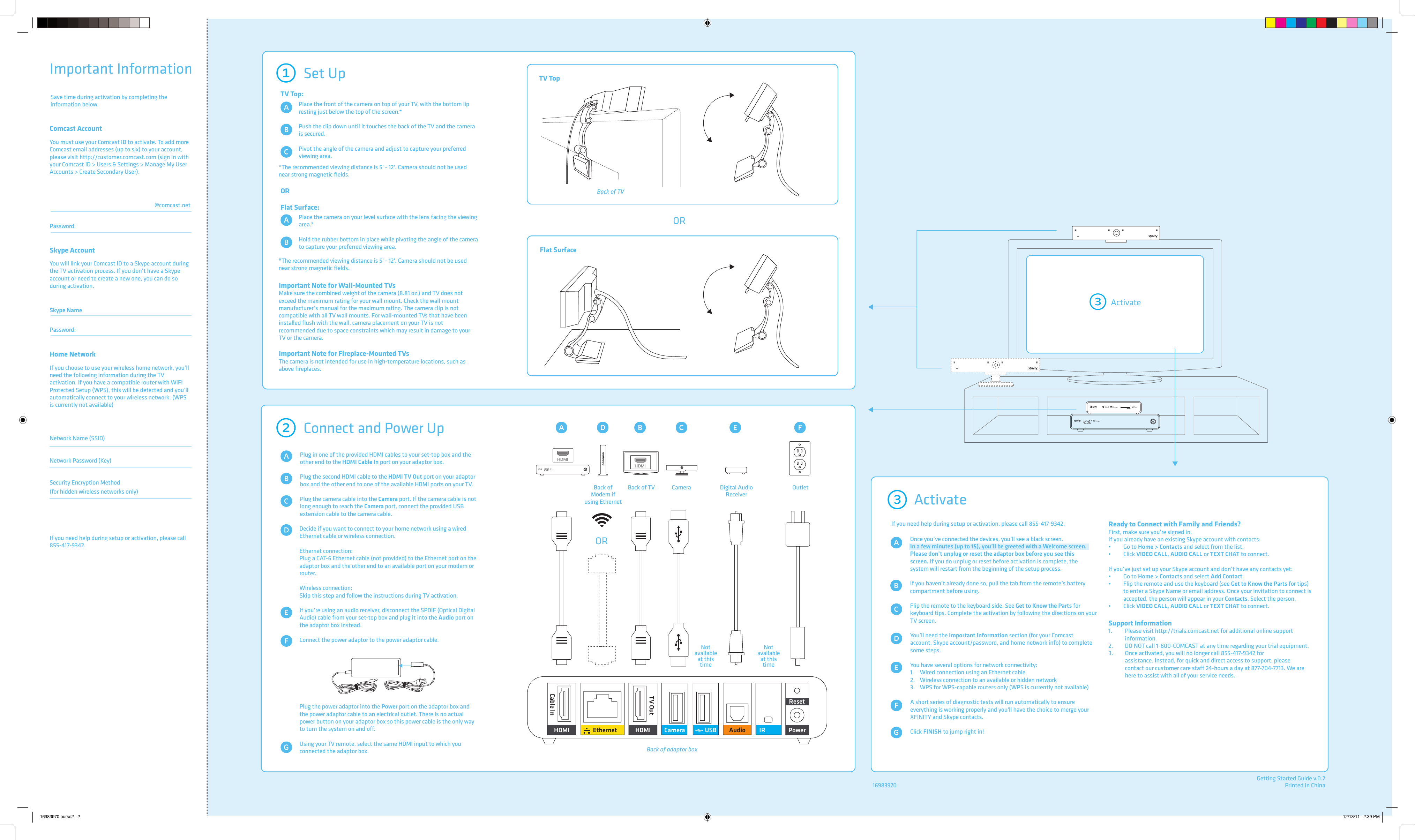Technicolor Connected Home USA DWI219 IP Set Top Box User Manual getting started
Technicolor Connected Home USA LLC IP Set Top Box getting started
Contents
- 1. user manual getting started
- 2. user manual part A
- 3. user manual part B
- 4. user manual part C
user manual getting started