Techsan I and C PT4200U PDP Monitor User Manual Helios NTSC Luce pdf
Techsan I & C Co., Ltd. PDP Monitor Helios NTSC Luce pdf
Contents
- 1. User Manual 1
- 2. User Manual 2
- 3. User Manual 3
User Manual 1
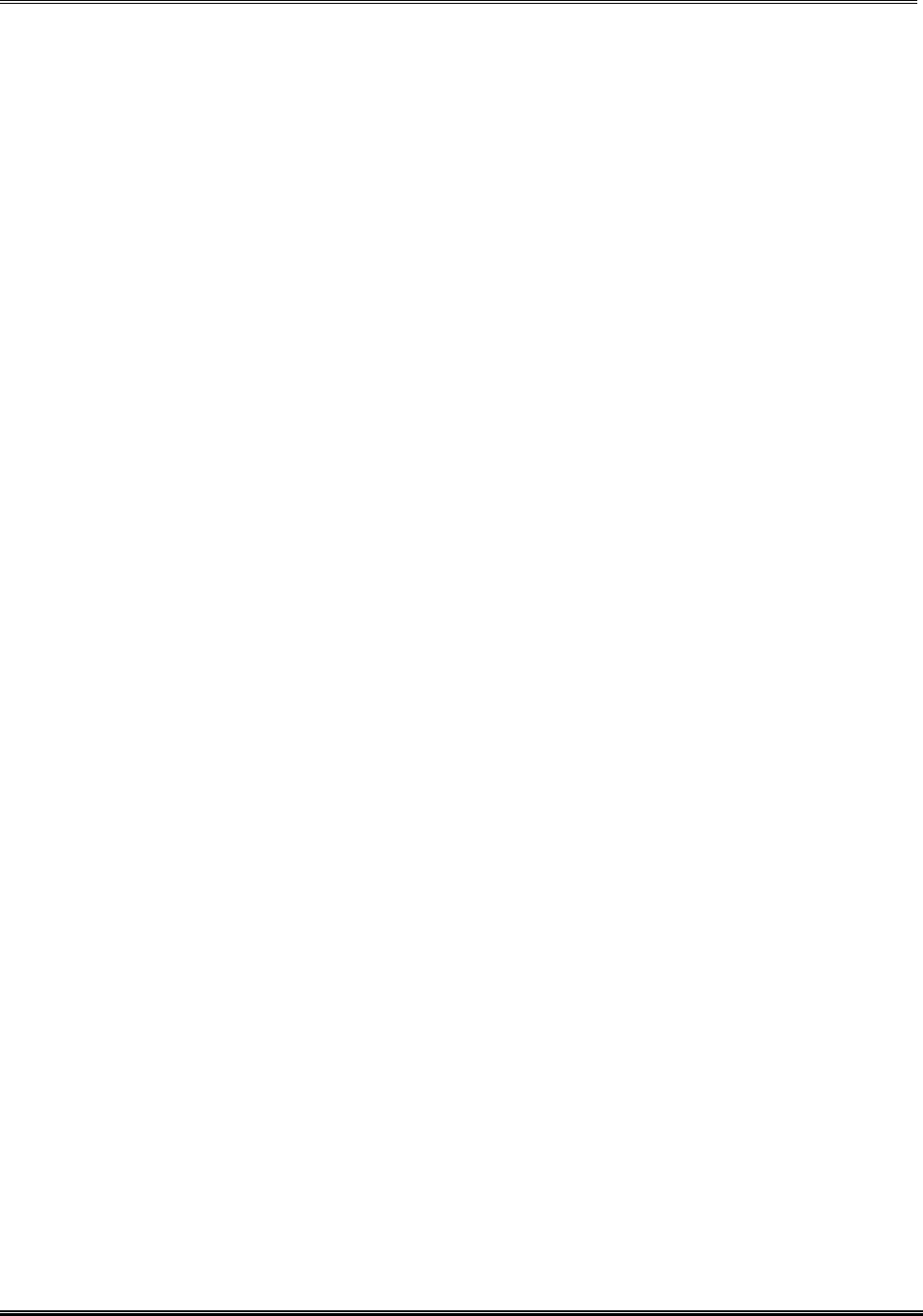
REPORT NO : HCT-F03-1203 FCC ID : RJ5PT4200U DATE :DECEMBER 22,2003
HYUNDAI CALIBRATION & CERTIFICATION TECHNOLOGIES CO., LTD.
SAN 136-1, AMI-RI , BUBAL-EUP, ICHEON-SI,KYOUNKI-DO, 467-701,KOREA
TEL : +82 31 639 8518 FAX : +82 31 639 8525 www.hctec.co.kr
ATTACHMENT D.
- USER’S GUIDE
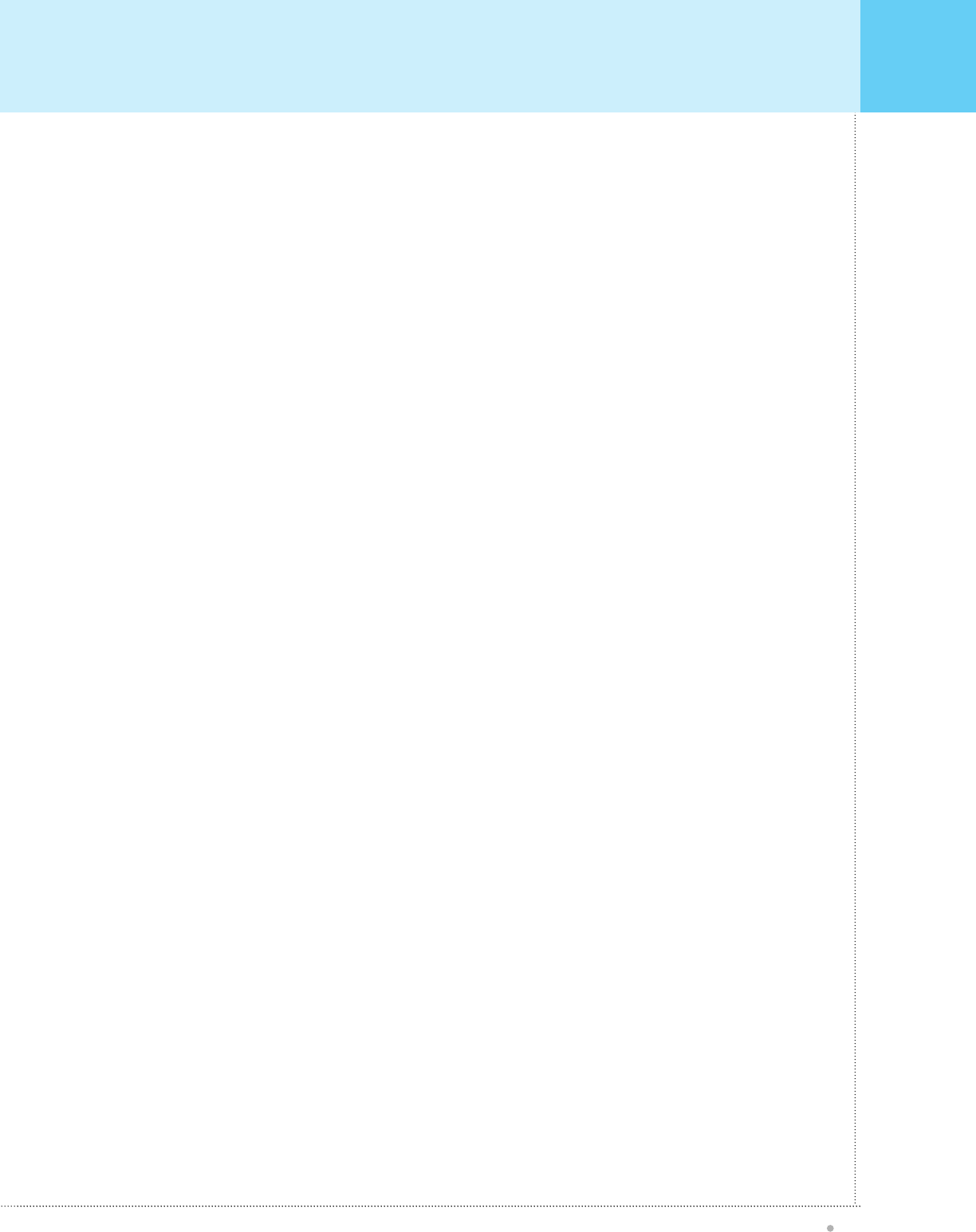
Table of Contents
OWNER'S MANUAL
1
Important Safety Information .......................................................................................................................... 2
Overview Of Your New PDP ............................................................................................................................ 7
Control Button.............................................................................................................................................. 7
Control Button Key Function....................................................................................................................... 7
Connecting To External Equipment ........................................................................................................... 8
RS-232C Configurations............................................................................................................................. 9
Accessories ....................................................................................................................................................... 11
Features Of The Remote Control.................................................................................................................... 12
Loading The Batteries ................................................................................................................................. 13
Reception Range Of Remote Control ........................................................................................................ 13
Monitor Installation ........................................................................................................................................... 14
Wall Mount (optional) Installation................................................................................................................ 14
Table Stand (optional) Installation .............................................................................................................. 15
Speaker Installation..................................................................................................................................... 17
Optional Extras.................................................................................................................................................. 21
Watching TV....................................................................................................................................................... 22
To watch TV (When the Interface board is installed)
................................................................................
22
Watching VCR.................................................................................................................................................... 23
To watch VCR (When the Interface board is installed)
.............................................................................
23
Watching DVD(Interlace).................................................................................................................................. 24
How to connect (When the Interface board is installed)............................................................................
24
How to use (When the Interface board is installed)...................................................................................
24
Watching DVD(Progressive) ........................................................................................................................... 25
Connecting The PC........................................................................................................................................... 26
Compatible Display Monitor Specification
................................................................................................... 44
OSD Structure.................................................................................................................................................... 27
Picture
.......................................................................................................................................... 28
PIP
........................................................................................................................................................ 29
SOUND ............................................................................................................................................................... 31
SETUP ...........................................................................................................................................................
34
CHANNEL...........................................................................................................................................................
35
FUNCTION ........................................................................................................................................................ 38
TIME ............................................................................................................................................................... 40
Hot Key Function By Remote Control ........................................................................................................... 42
Specification ...................................................................................................................................................... 45
Troubleshooting................................................................................................................................................ 47
United States Retail Warranty Card............................................................................................................... 48
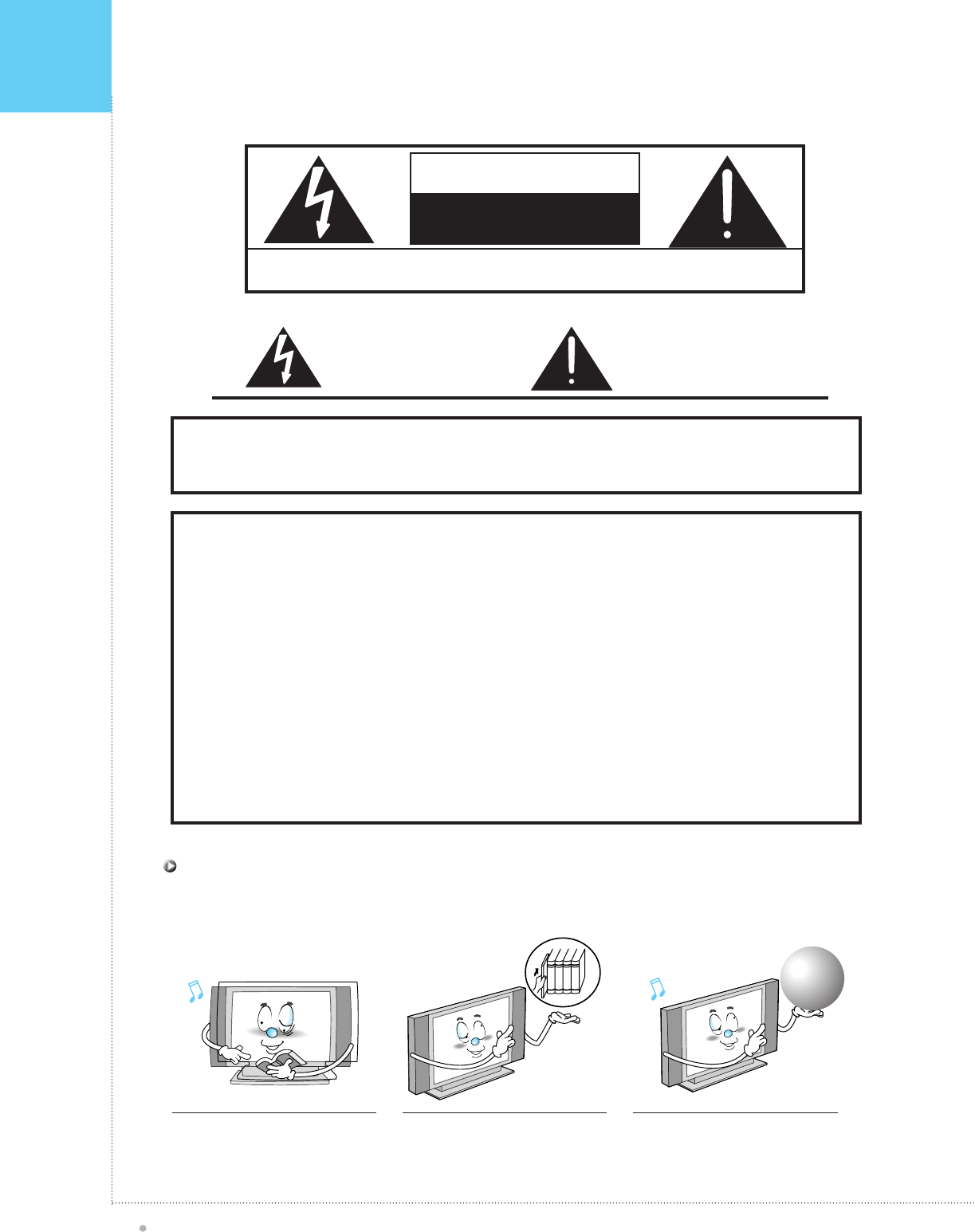
Important Safety Information
OWNER'S MANUAL
2
WAR NING
This is a C lass B product. In a domestic environment this product may cause radio interference in which case
the user may be required to take adequate measures.
FC C NOTIC E
This device has been tested and found to comply with the limits for a C lass B device, pursuant to P art 15 of the F C C R ules.
These limits are designed to provide reasonable protection against harmful interference in a commercial, industrial or
business environment. This equipment can generate, use and radiate radio frequency energy and, if not installed and used
in accordance with the instruction, may cause harmful interference to radio communications. However, there is no
guarantee that interference will not occur in a particular installation. If this equipment does cause harmful interference to
radio or television reception, which can be determined by turning the equipment off and on, the user is encouraged to try to
correct the interference by one or more of the following measures :
- R eorient or relocate the receiving antenna.
- Increase the s eparation between the equipment and receiver.
- C onnect the equipment into an outlet on a circuit different from that to which the receiver is connected.
- C onsult the dealer or an experienced radio/TV technician for help.
C hanges or modification not expressly approved by the party responsible for compliance could void the user's authority to
operate the equipment.
C onnecting of peripherals requires the use of ground shielded signal cables.
WA R NING : To reduc e the ris k of electric s hock do not remove cover or bac k. No
us er-s erviceable parts ins ide. R efer s ervicing to qualified s ervic e pers onnel.
The lightning flash with
arrow-head within a triangle
is intended to tell the user
that parts inside the product
are a risk of electric shock to
persons.
The exclamation point within
a triangle is intended to tell
the user that important
operating and servicing
instructions are in the papers
with the appliance.
WAR NING
.
e your
Read all safety and operating
instructions before operating your
Monitor.
Keep the safety and operating
instructions for future reference.
Read all warnings on the Monitor and
in the operating instructions.
Warning and
Instruction
Warning and
Instruction
Warning and
Instruction
Always be careful when using your Monitor. To reduce the risk of fire, electrical shock,
and other injuries, keep these safety precautions in mind when installing, using, and
maintaining your machine.
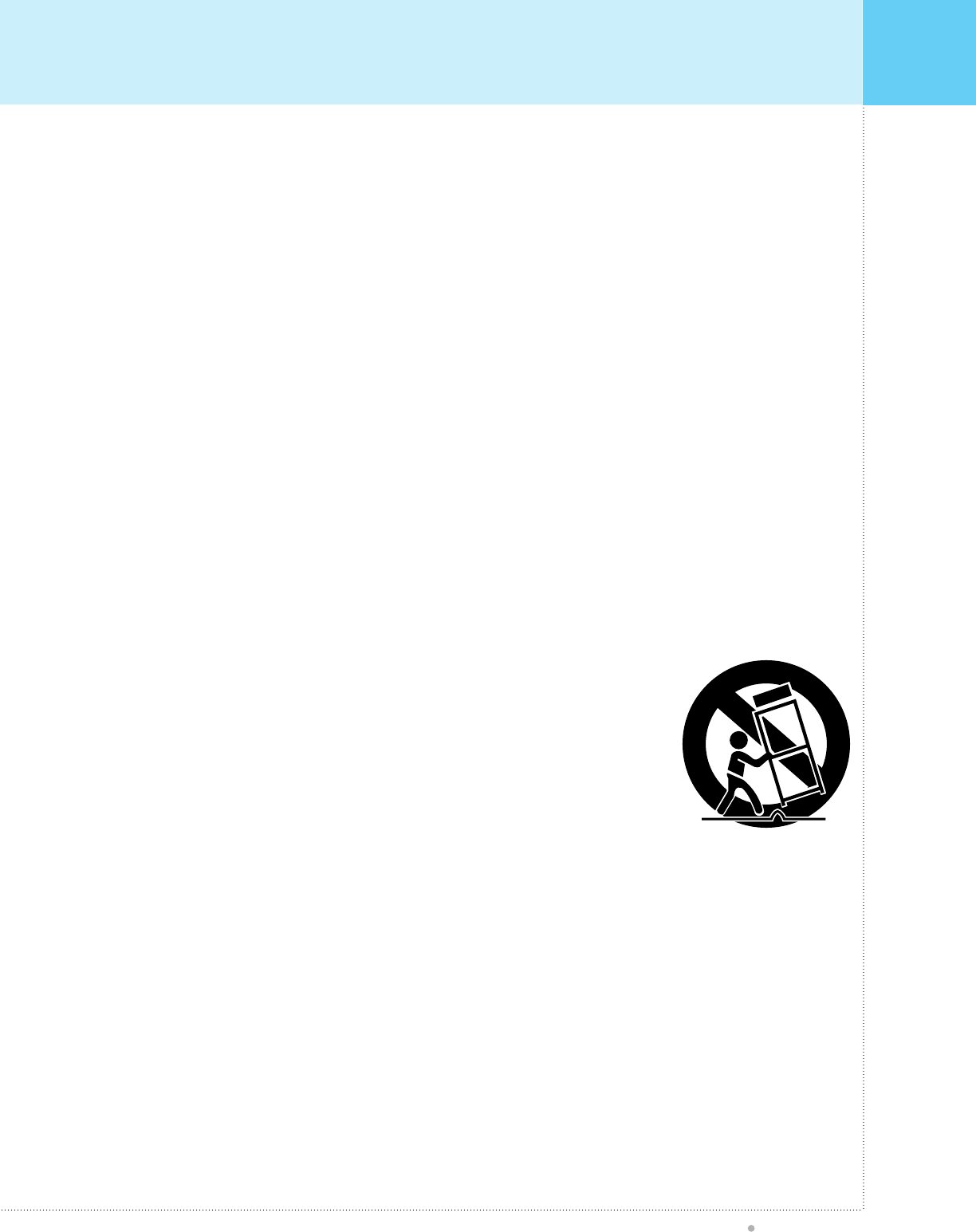
Keep these ins tructions
Follow all ins tructions
Do not use this apparatus near warter
Clean only with a dry cloth
Do not defeat the safety purpose of the polarized or grounding type plug. A polarized plug has two
blades and a third grounding prong. The wide blade or the third prong is provided for your safety.
When the provided plug does not fit into your outlet, consult an electrician for replacement of
the obsolete outlet.
Protect the power cord from being walked on or pinched particularly at plugs, convenience
receptacles and the point where they exit from the apparatus.
Only use the attachments/accessories specified by the manufacturer.
Use only with a cart, stand, tripod, bracket, or sold with the apparatus.
When a cart is used, use caution when moving the cart/apparatus
combination to avoid injury form tip-over
Do not install near any heat sources such as radiators, heat registers, stoves, or other apparatus
( including amplifiers) that produce heat.
Do not block any of the ventilation openings. Install in accordance with the manufacturer's instructions
Unplug this apparatus during lightning storms or whe unused for long
periods of time
Refer all servicing to qualified service personnel. Servicing is required when the
apparatus has been damaged in any way, such as power supply cord or plug is damaged, liquid
has been spilled or objects have fallen into the apparatus, the apparatus has veen exposed to rain or
moisture , does not operate normally, or has been dropped
CAUTION - This stand intended for use only with idisplay.tv , iP#-42S$@, PDP TV monitor. Use with
other appratus is capable of resulting in instability causing possible injury
CAUTION - These servicing instructions are for use by qualified service personnel only. To reduce the
risk of electric shock, do not perform any servicing other than that contained in the
operating instructions unless you qualified to do so
CAUTION - Apparatus shall not be exposed to dripping or splashing and no objects filled with liquids,
such as vases, shall be placed on the appratus
R ead these ins tructions
1.
2.
3.
4.
5.
6.
7.
8.
9.
10.
11.
12.
13.
14.
15.
Important Safety Information
OWNER'S MANUAL
3
All the safety and operating instructions shall be read before the appliance is operated.
Retain instructions
The safety and operating instructions shall be retained for future reference.
Heed all warnings
All warnings on the appliance and in the operating instructions shall be adhered to.
All operating and use instructions shall be followed.
.
e your
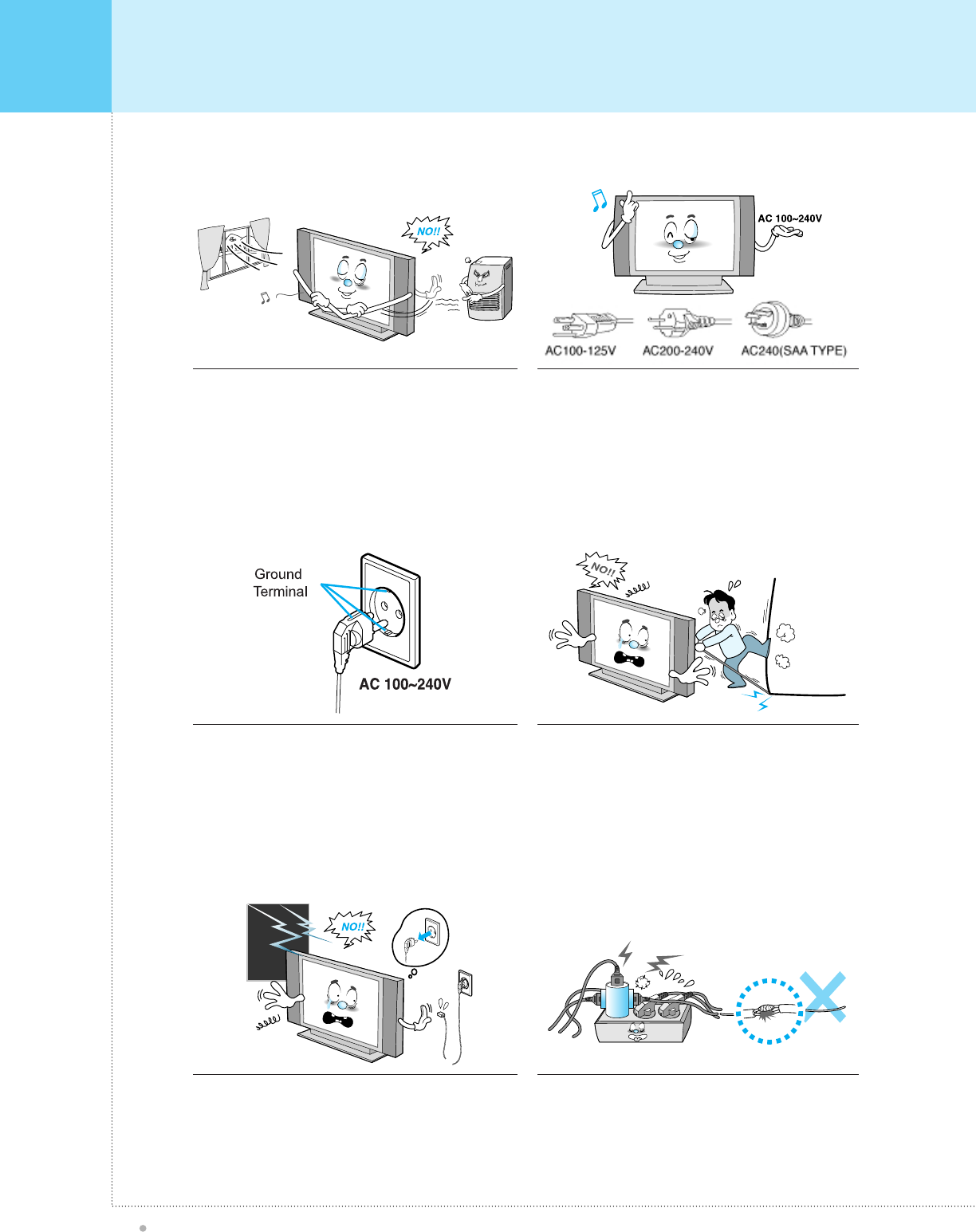
Important Safety Information
OWNER'S MANUAL
4
Provide ventilation for the Monitor. The unit is designed
with slots in the cabinet for ventilation to protect it from
overheating. Do not block these openings with any object,
and do not place the Monitor on a bed, sofa, rug, or other
similar surface. Do not place it near a radiator or heat
register. If you place the Monitor on a rack or bookcase,
ensure that there is adequate ventilation and that you've
followed the manufacturer's instructions for mounting.
Use only the accessory cord designed for this product to
prevent shock. The power supply voltage rating of this
product is AC100-240V and the power cord attached conforms
to the above power supply voltage. Use only the power
cord designated by our dealer to ensure Safety and EMC.
When it is used by other power supply voltage, the power cable
must be changed. Consult your product dealer.
Unplug the Monitor from the wall outlet and disconnect the
antenna or cable system during a lightening storm or when left
unattended and unused for long periods of time. This will
prevent damage to the unit due to lightening and power-line
surges.
Protect the power cord. Power supply cords should be
routed so that they won't be walked on or pinched by
objects placed on or against them. Pay particular attention
to cords at plugs, convenience receptacles, and the point
where they exit from the unit.
Use only a grounded or polarized outlet. For your safety, this
Monitor is equipped with a polarized alternating current line
plug having one blade wider than the other. This plug will fit
into the power outlet only one way. If you are unable to insert
the plug fully into the outlet, try reversing the plug. If the plug
still does not fit, contact your electrician to replace your outlet.
Avoid overhead power lines. An outside antenna system
should not be placed in the vicinity of overhead power lines
or other electric light or power circuits or where it can fall into
such power lines or circuits. When installing an outside
antenna system, be extremely careful to keep from touching
the power lines or circuits. Contact with such lines can be fatal.
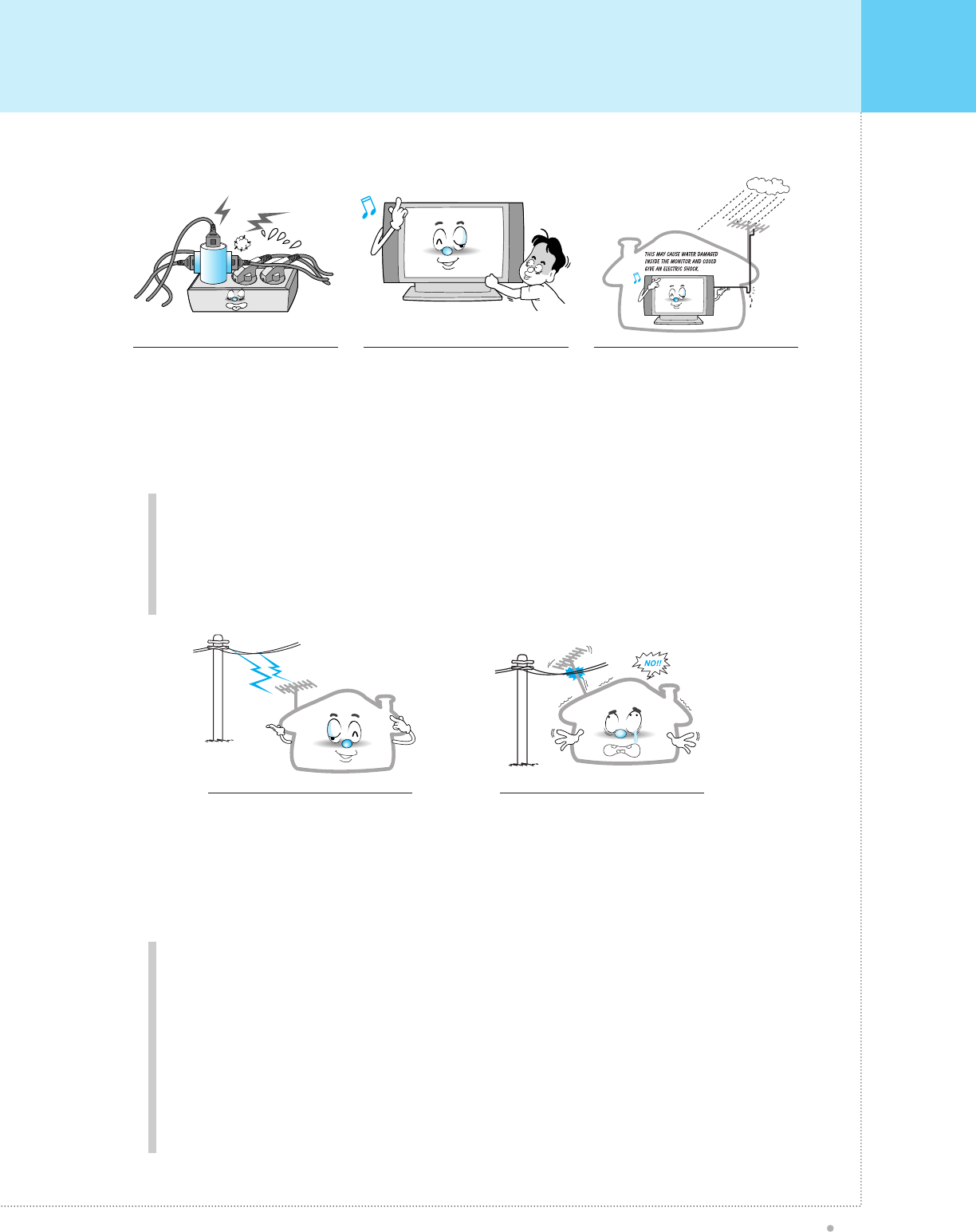
Important Safety Information
OWNER'S MANUAL
5
Do not overload the wall outlet or
extension cords. Overloading can
result in fire or electric shock.
Do not insert anything through the
openings in the unit, where they can
touch dangerous voltage points or
damage parts. Never spill liquid of
any kind on the Monitor.
Bend antenna cable between inside
and outside building to prevent rain
from flowing in.
- This may cause water damaged
inside the Monitor and could give an
electric shock.
Do not place an outside antenna in
the vicinity of overhead power lines or
other electric light or power circuits.
- This may cause and electric shock.
There should be an enough distance
between an outside antenna and
power lines to keep the former from
touching the latter even when the
antenna falls.
- This may cause an electric shock.
Do not attempt to service the Monitor yourself. Refer all servicing to qualified service
personnel. Unplug the unit from the wall outlet and refer servicing to qualified service
personnel under the following conditions:
• when the power-supply cord or plug is damaged
• if liquid has been spilt on the unit or if objects have fallen into the unit
• if the Monitor has been exposed to rain or water
• if the Monitor does not operate normally by following the operating instructions
• if the Monitor has been dropped or the cabinet has been damaged
• when the Monitor exhibits a distinct change in performance
Ground outdoor antennas. If an outside antenna or cable system is connected to the Monitor, be sure the
antenna or cable system is grounded so as to provide some protection against voltage surges and built-up
static charges. Section 810 of the National Electrical Code, ANSI/NFPA No.70-1984, provides information
about proper grounding of the mast and supporting structure, grounding of the lead-in wire to an antenna
discharge unit, size of grounding conductors, location of antenna discharge unit, connection to grounding
electrodes, and requirements for the grounding electrode.
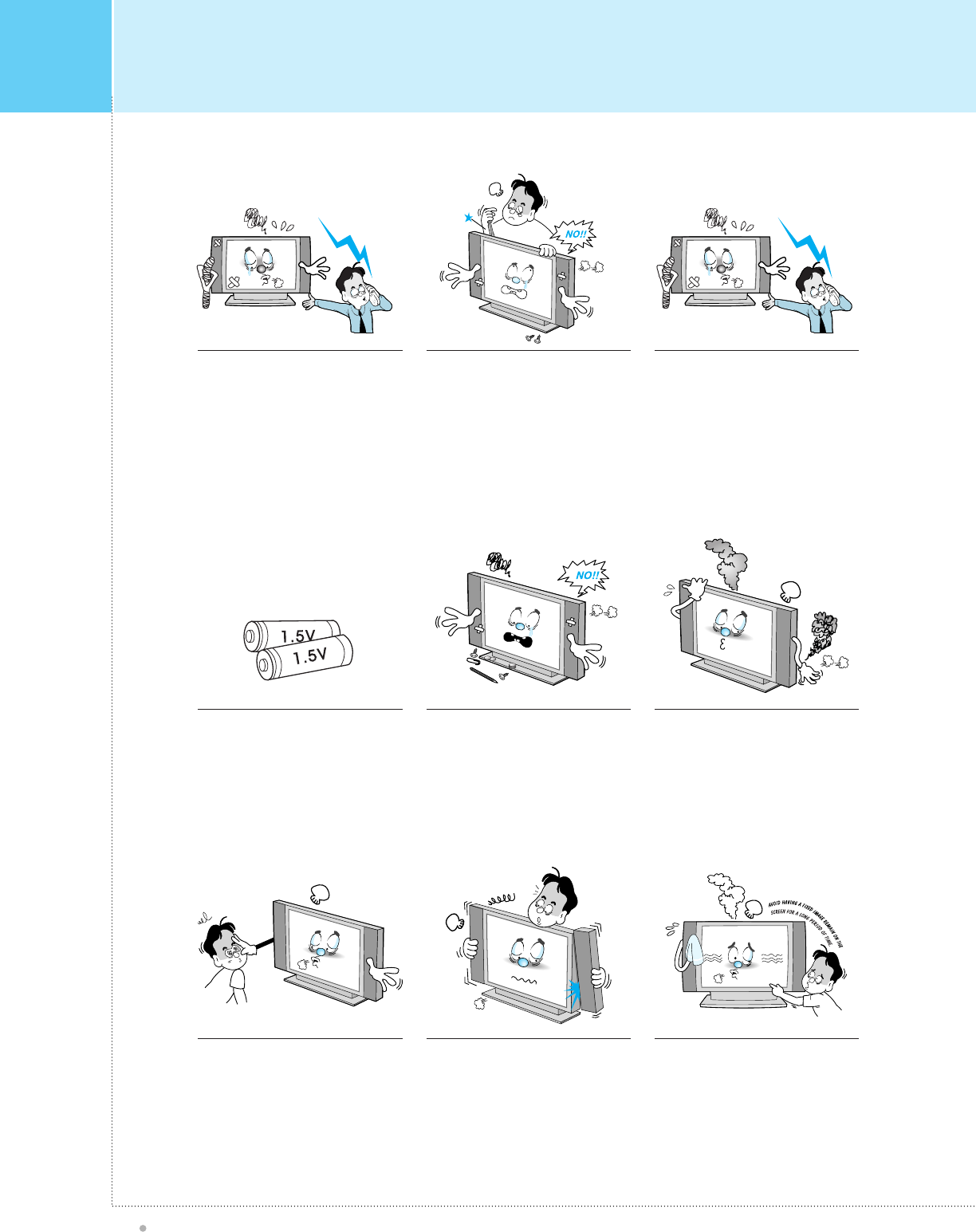
Important Safety Information
OWNER'S MANUAL
6
When replacement parts are
required, be sure the service
technician use replacement parts
specified by the manufacturer or
those that have the same
characteristics as the original part.
Unauthorized substitutions may result
in additional damage to the unit.
Upon completion of any service or
repairs to this Monitor, ask the
service technician to perform safety
checks to determine that the Monitor
is in a safe operating condition.
If you make adjustments yourself,
adjust only those controls that are
covered by the operating instructions.
Adjusting other controls may result in
damage and will often require
extensive work by a qualified
technician to restore the Monitor to
normal.
Use only the specified batteries.
- This may cause damage to the
Monitor or could give an electric
shock.
Do not place anything containing
liquid on top of the Monitor.
- This may cause a fire or could give an
electric shock.
In case of smoke or strange smell
from the Monitor, switch it off, unplug
it from the wall outlet and contact
your dealer or service center.
- This may cause a fire or could give an
electric shock.
The recommended viewing distant is
5~7 times farther out than the diagonal
length of the screen.
- If not, eyes may strain.
When moving the Monitor assembled
with speakers, do not carry holding
the speakers.
- This may cause the Monitor to fall,
causing serious injury to a child or
adult, and serious damage to the
Monitor.
Avoid having a fixed image remain
on the screen for a long period of
time. Typically a frozen still picture
from a VCR, 4:3 picture format or if
a CH label is present; the fixed
image may remain visible on the
screen.
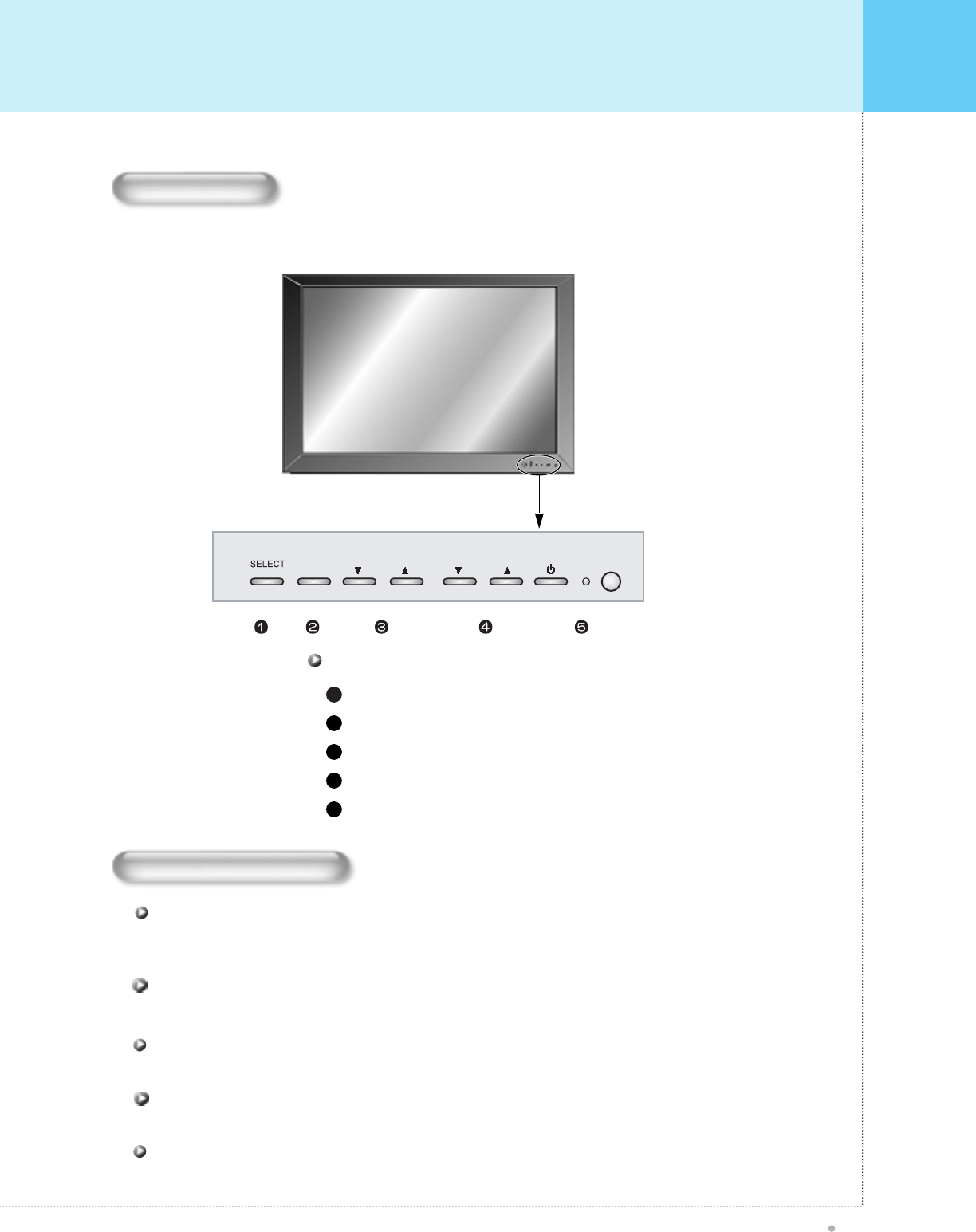
Overview Of Your New PDP
OWNER'S MANUAL
7
Input S ignal S ource S elect
MENU Select
Audio Volume Down/Up
CHANNEL Down/Up
Remoncon Sensor or P ower (S tand B y)
OS D B utton & F unction
1
2
3
4
5
OSD Button
OSD Key Function
S elect the signal source from multiple input source such as T V, VIDEO , S -Video, DTV, DVD , DVI
PC and DTV Y P bPr.
S E L E C T
C hange the audio level in normal display mode and move the scroll bar in Volume control menu.
VOL - / VOL +
Turn on and off the main power.
P OW E R
<Front Panel>
MENU VOL CH
OSD Menu Control.
MENU
C hange the TV Channel control menu.
CH- / CH+
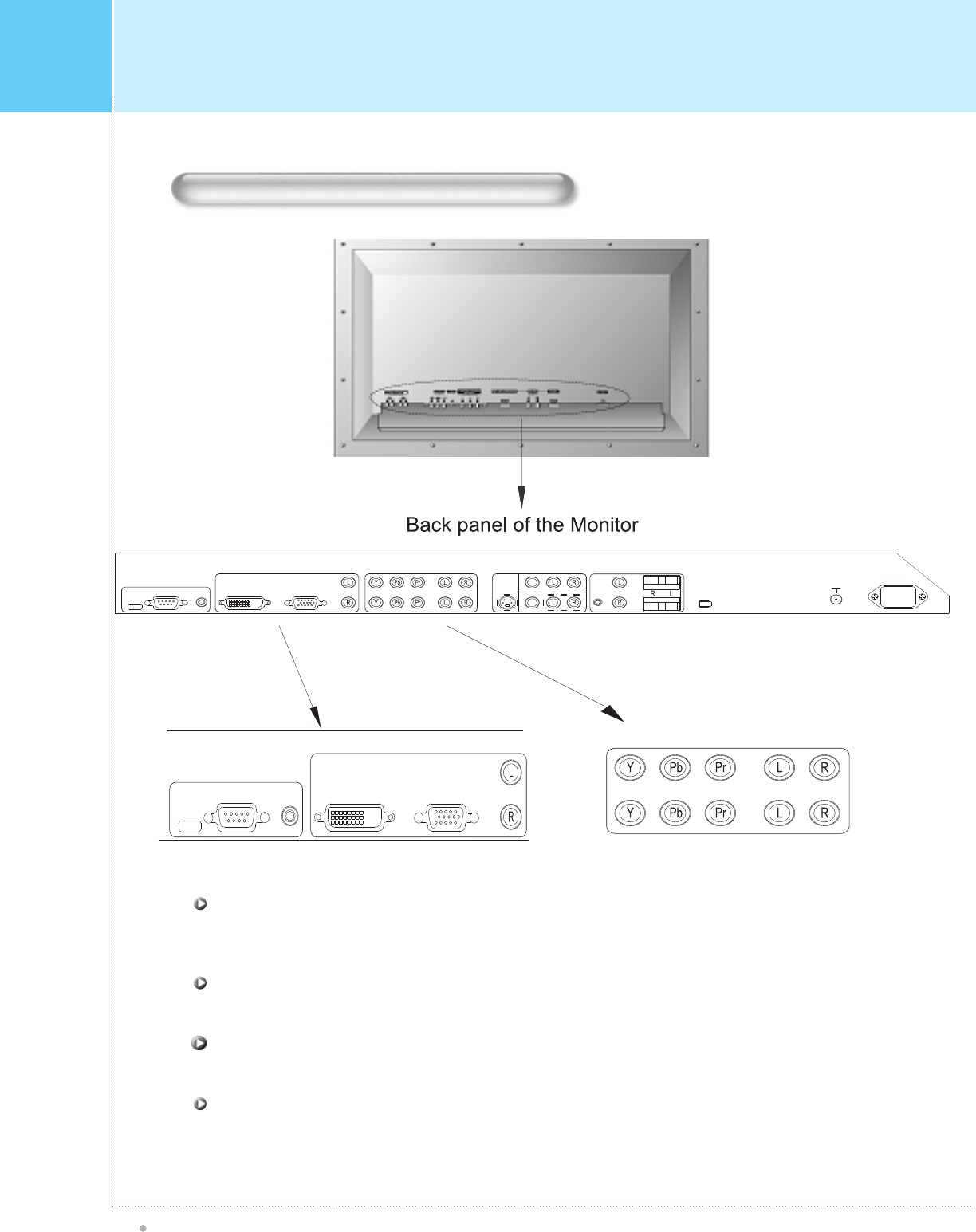
OWNER'S MANUAL
8
Connecting To External Equipment
Connect DVI Computer Source (Digital Signal) here. Contact your dealer for buying optional item.
DVI INP UT(Optional)
Connect to the audio output terminal of a DVI, PC or similar source of device.
AUDIO INPUT TERMINAL
Control the monitor's functions externally by external equipment. Connects to the computer RS-232C output
terminal.
R S -232C INP UT C ONT R OL TE R MINAL
Overview Of Your New PDP
Connect PC Computer Source ( here. Contact your dealer for buying optional item.
D-s ub 15pin (P C )
AUDIO
SERVICE
AUDIO COMPOSITE AUDIO
OUT
IN
PIP
EAR P.
EXT. SPEAKERAUDIO OUT
SPEAKER
SWITCH
+
-
+
-
POWER
ANT
VHF / UHF
S-VIDEO
CVBS
CVBS
COMPONENT
(480i/480p/720p/1080i)
RS-232C JACK DVI-D(Option) RGB(PC)
DTV
DVD EXT INT
AUDIO
SERVICE
RS-232C JACK DVI-D(Option) RGB(PC)
AUDIO
COMPONENT(480i/480p/720p/1080i)
DTV
DVD
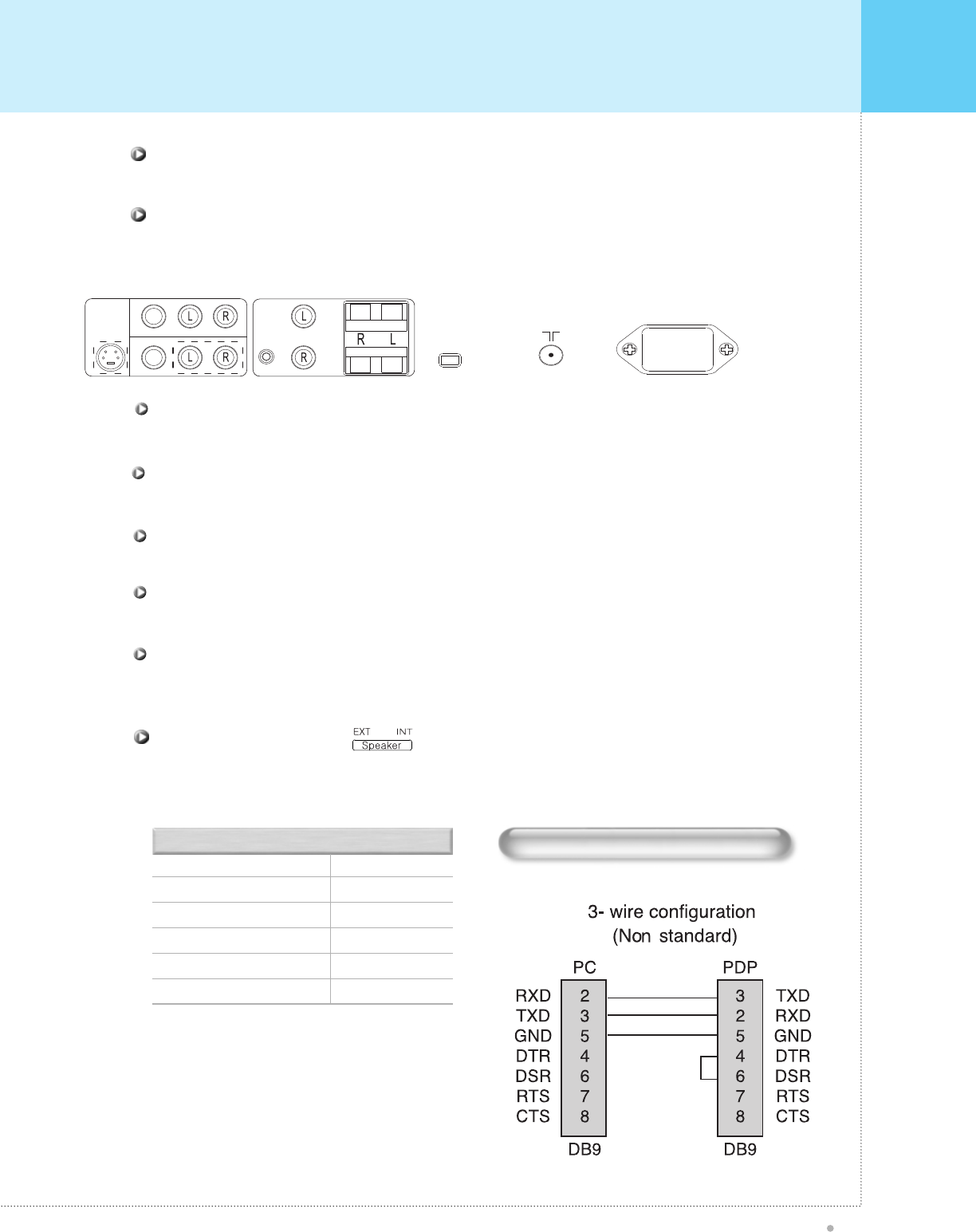
Overview Of Your New PDP
OWNER'S MANUAL
9
AUDIO INP UT
VIDE O INP UT
S -VIDE O INP UT
C OMP ONE NT VIDE O INP UT
R GB INP UT
R S -232C
R C A P in J ack
R C A P in J ack
P in Did
R C A Pin Jack
15-pin D-sub
9-pin D-sub
C onnec tors
RS-232C Configurations
Cables connecting PC's may vary depending on the
PC types.
•
Connects to a component output terminal of a DVD player.
Component Input(DVD Y,Pb,Pr) 480i
Connects to an antenna cable.
TV Antenna Terminal
Fixed Level Audio signal output to external audio amplifier(optional) or Headphones(Optional).
Audio out / PIP Earphone
Connects to a composite output terminal of VCRs or DVD players or Monitor out.
Composite Input/Output Terminal(VIDEO INPUT, MONITOR OUT)
Firmly insert the accessory power cord as far as it will go into the power input terminal.
Firmly push the power cord plug as far as it will go into the power socket.
AC(POWER) Input Terminal
Connects to a S-Video output terminal of a S-VHS VCRs or DVD players.
S-Video Input Terminal
Slide Switch
Audio out controller to internal or external.
Connects to a component out put terminal of a Progressive DVD player or HD Set-Top Box.
Component Input(DTV Y, Pb, Pr) 480p, 720p, 1080i
COMPOSITE AUDIO
OUT
IN
PIP
EAR P.
EXT. SPEAKERAUDIO OUT
SPEAKER
SWITCH
+
-
+
-
S-VIDEO
CVBS
CVBS EXT INT
POWER
ANT
VHF / UHF
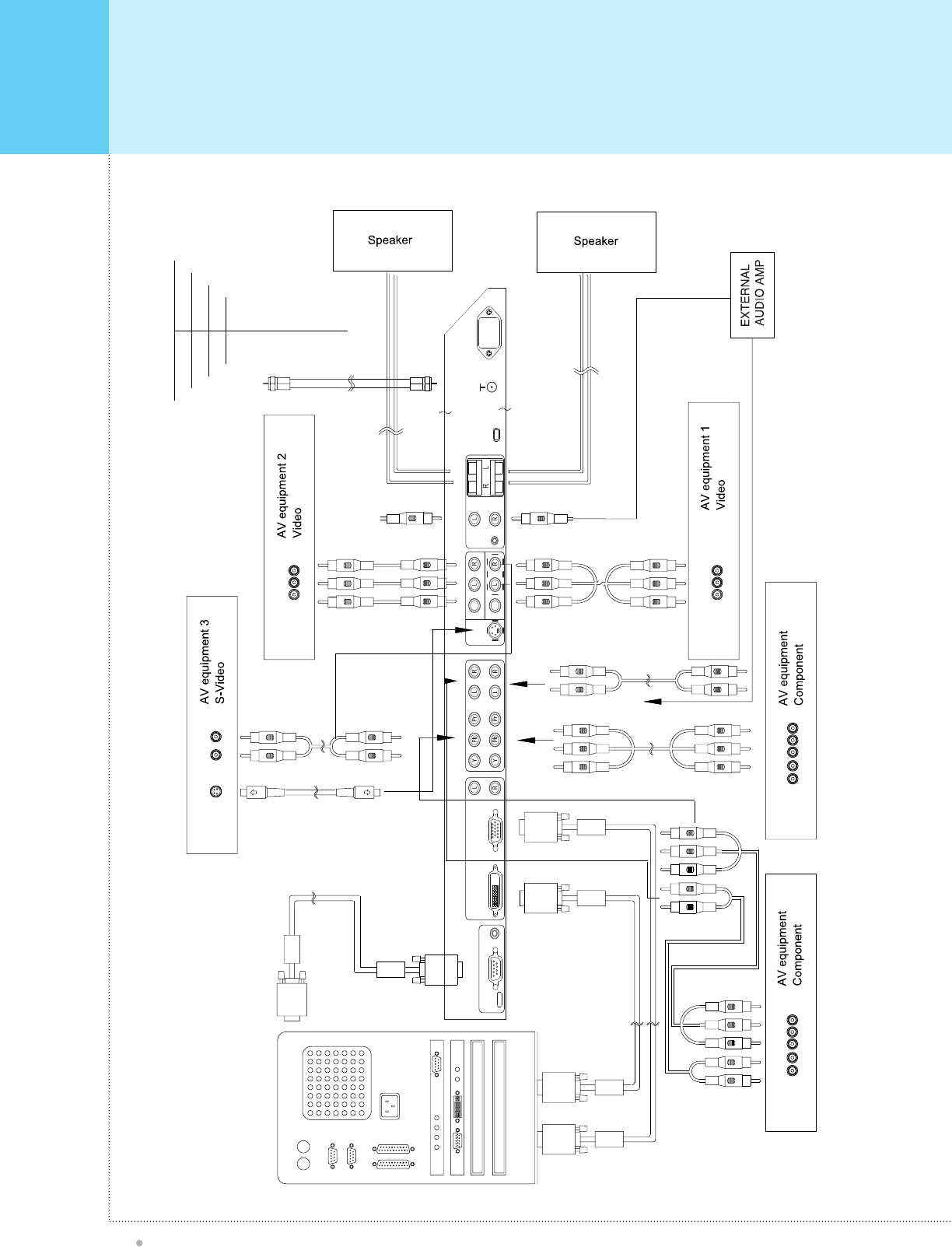
Overview Of Your New PDP
OWNER'S MANUAL
10
AUDIO
SERVICE
AUDIO COMPOSITE AUDIO
OUT
IN
PIP
EAR P.
EXT. SPEAKERAUDIO OUT
SPEAKER
SWITCH
+
-
+
-
POWER
ANT
VHF / UHF
S-VIDEO
CVBS
CVBS
COMPONENT(480i/480p/720p/1080i)
RS-232C JACK DVI-D(Option) RGB(PC)
DTV
DVD EXT INT
out
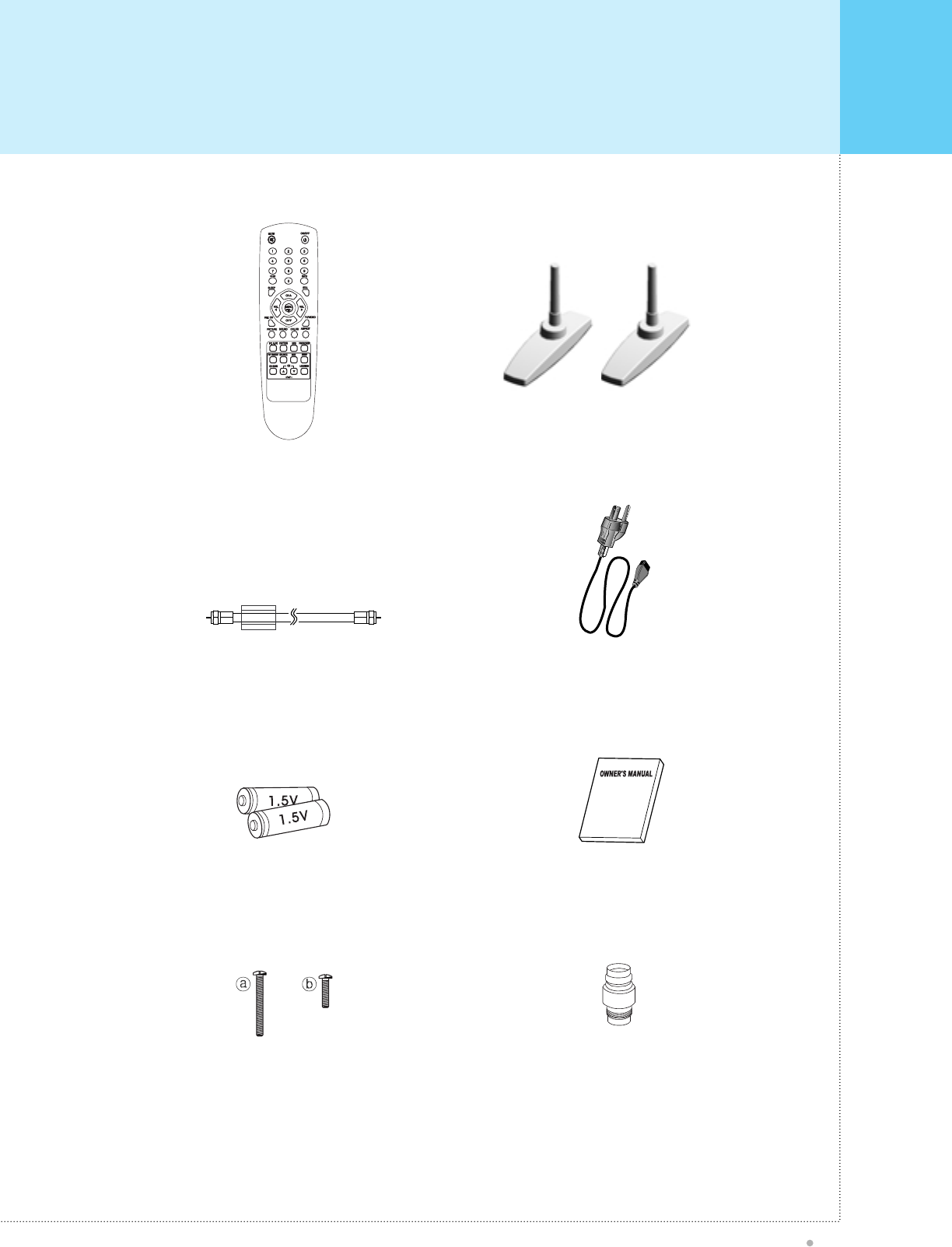
Accessories
OWNER'S MANUAL
11
Remote Control Handset
P ower C ord
Shielded
4*30 : 2EA 4*16 : 2EA
Screw
Alkaline Batteries (AAA)
Owner's Manual
F Type Connector
Table Stand
(Separated Type)
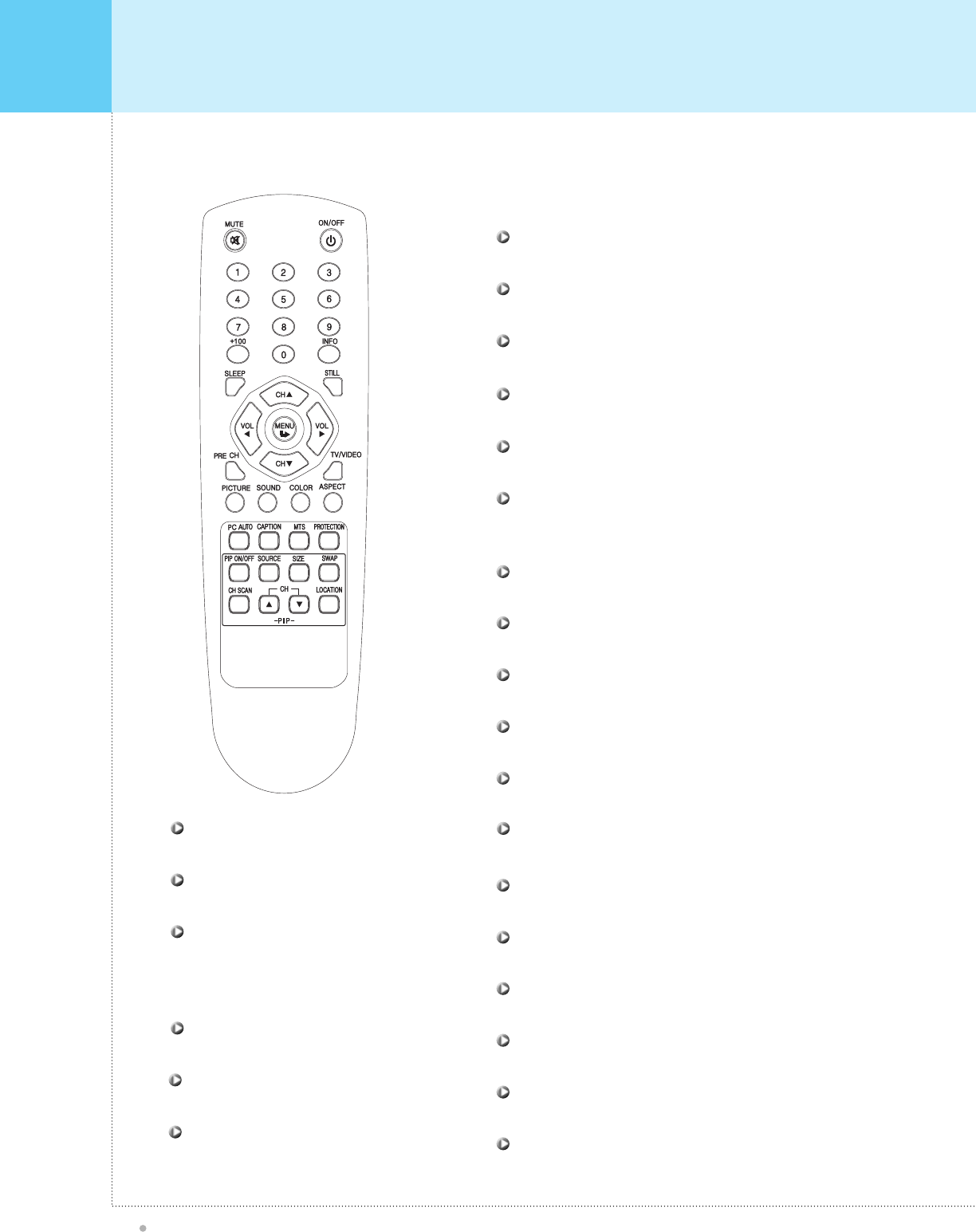
Features Of The Remote Control
OWNER'S MANUAL
12
When us ing the remote control, always point it directly at the IR s ens or of P las ma monitor.
Activate PIP function on PC for DTV Mode
P IP (Picture-in-picture)
Jump back to previous TV channel
P R E CH
Input channel number
Number key
Activate the OSD window, enter the sub-menu
ME NU / S E T
Activate the temporary image freeze feature
STILL
Change channel on TV mode, up or down
C H+ / C H-
Select the signal source from multiple input
source of TV, Video, S-video, DVD , DTV, PC
DVI(Optional)
TV / VIDE O
Turn the main power on and to stand by
P OW E R
Mute on / off
MUTE
Change the image settings, ie; WIDE etc.
ASPECT
Change the audio level, increase or decrease
VOL + / VOL -
Multi Channel Television Stereo. Select audio out mode to
stereo or mono
MTS
See information for selectecd channel
INFO
Choose three different modes of picture settings
P IC T UR E
Automatically adjust picture position and eliminate any image shaking
PC AUTO
Choose the best appropriate audio environment
S OUND
Set TV timer for 30 min, 60 min, 90 min, 120 min, 180 min and 240 min
S L E E P
Change the video input source of the sub-picture when PIP is turned on
SOURCE
Change the sub-picture size large/small/double
SIZE
Swaps the picture and the sub-picture
SWAP
The sub-picture TV channel scan
C H SCAN
The sub-picture channel up/down
CH UP/DOWN
Move the sub-picture the screen
LOCATION
Control the caption decoder On/Off
CAPTION
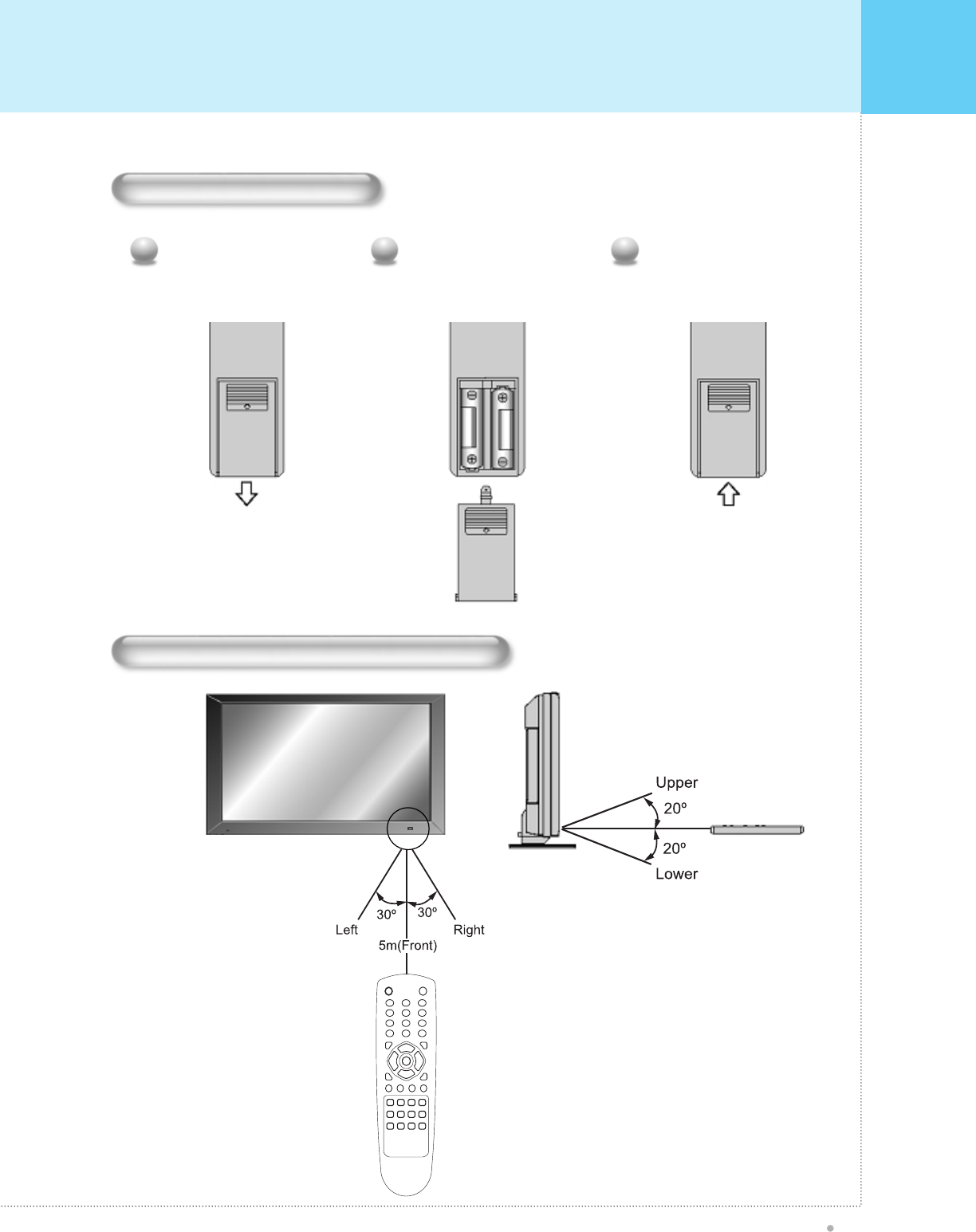
Features Of The Remote Control
OWNER'S MANUAL
13
Loading The Batteries
Press on the cover and slide
in the direction of the arrow.
1
Load two AAA batteries, taking
care that the + and - ends face
to the correct direction.
2
Close the cover until it clicks.
3
Reception range of Remote Control
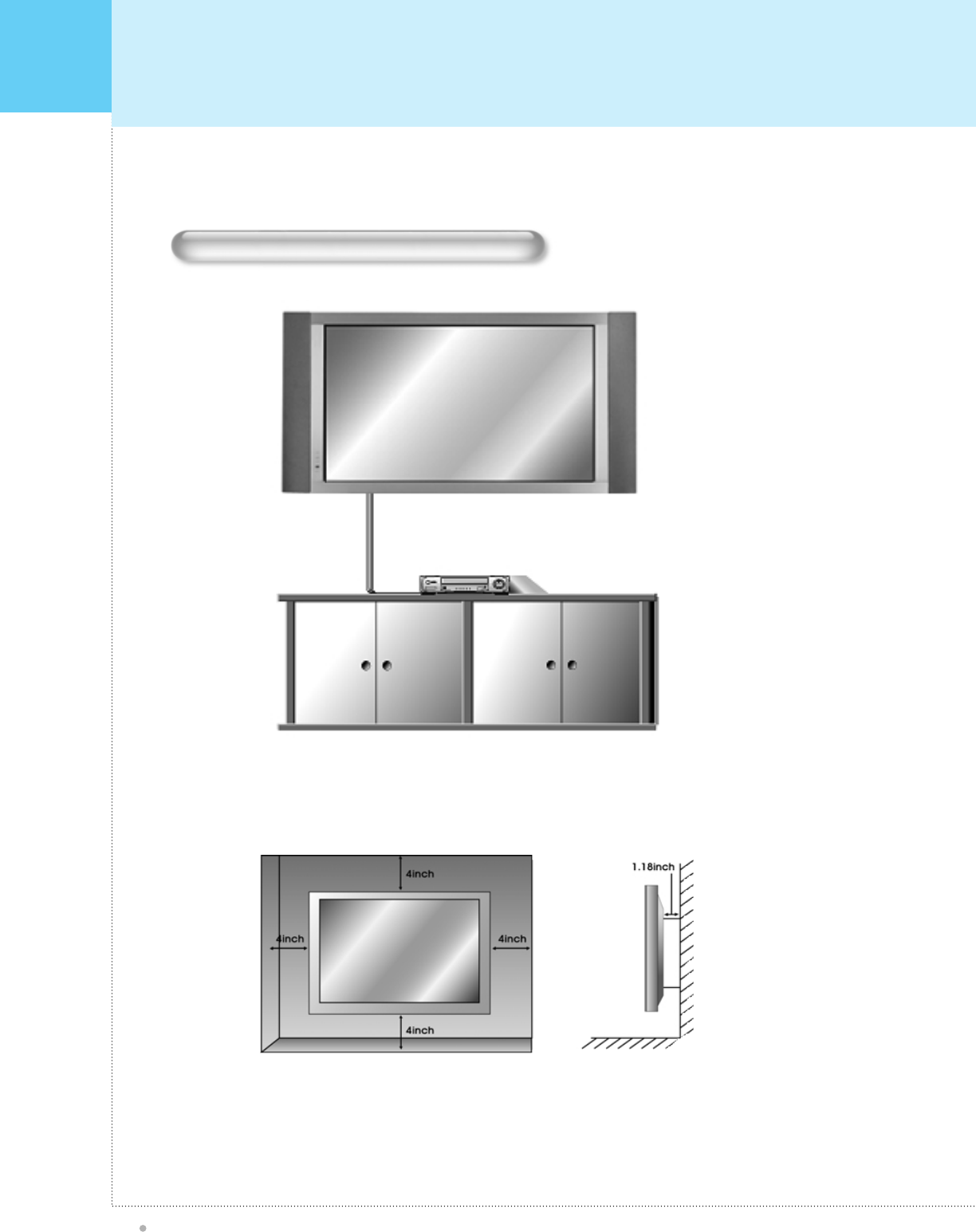
Monitor Installation
OWNER'S MANUAL
14
Wall Mount (optional) Installation
The Monitor can be installed in Wall Mount, Table Stand and Ceiling Mount
• Install the monitor only in a location where adequate ventilation is available.
<The monitor can be installed on the wall as shown above>

Monitor Installation
OWNER'S MANUAL
15
• Table Stand requires minimum allowable clearances for adequate ventilation.
<The Monitor can be installed on a desk as shown above.>
Table Stand (optional) Installatidfdfdfon
United type Table Stand (optional)
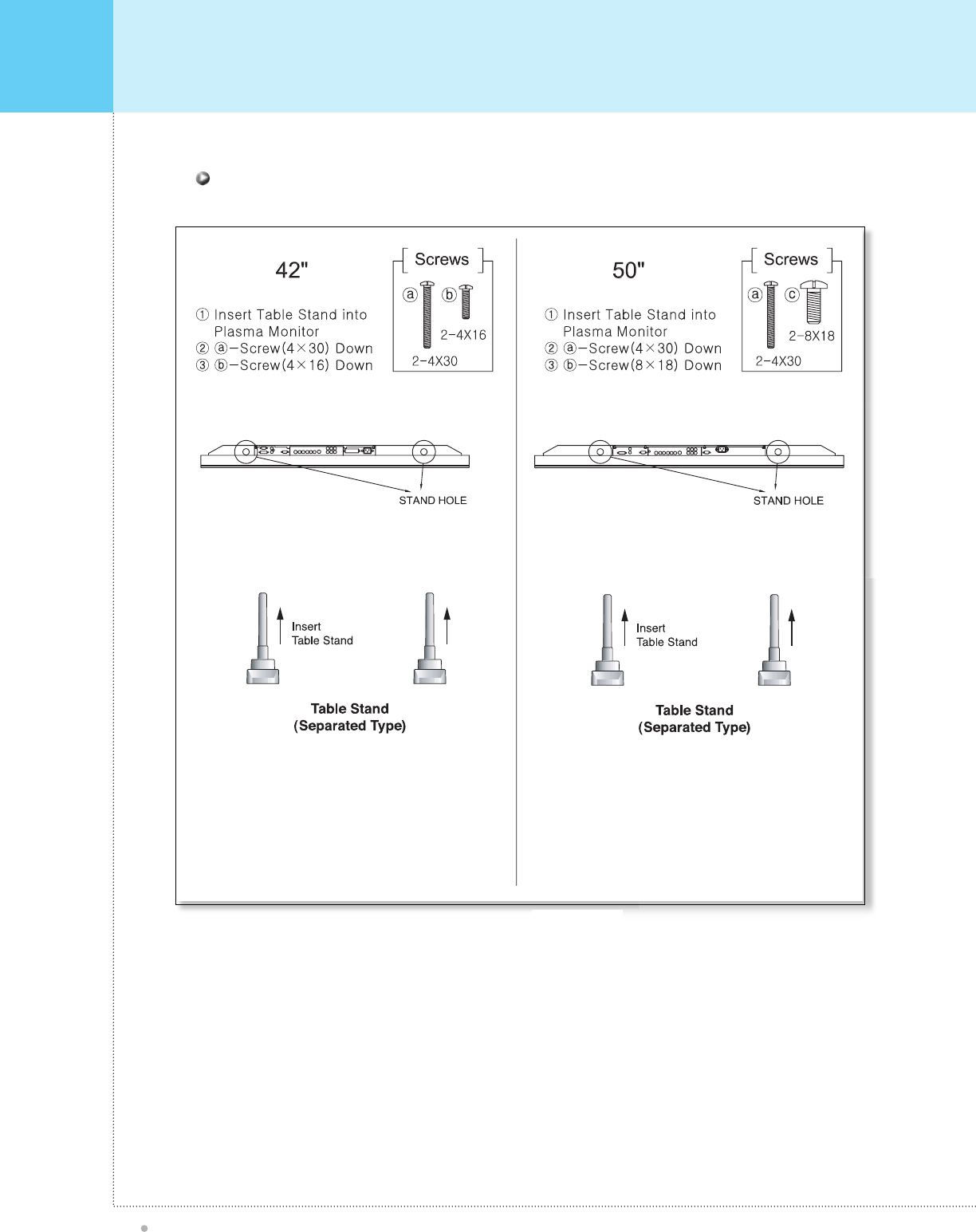
Monitor Installation
OWNER'S MANUAL
16
Ins tallation
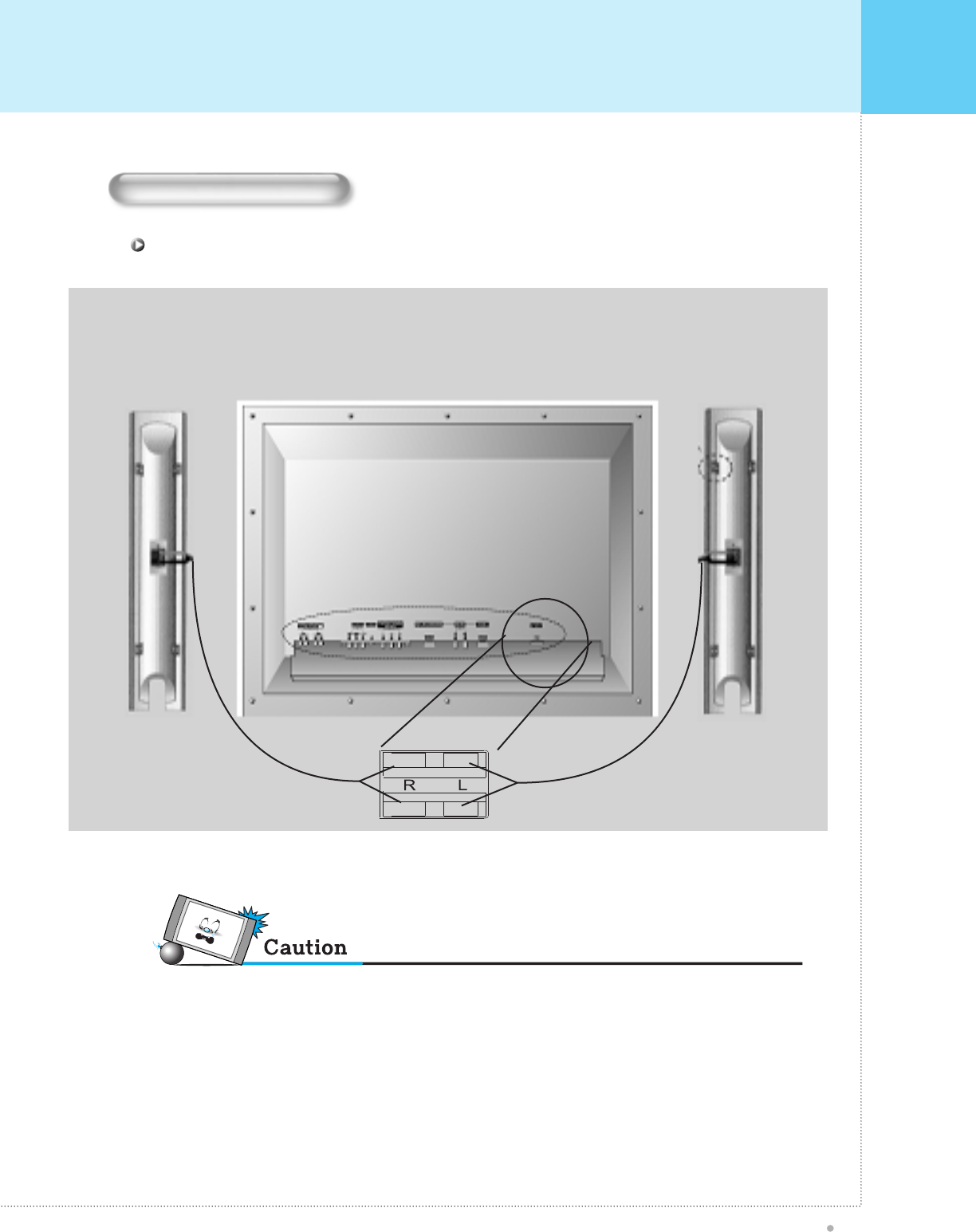
Monitor Installation
OWNER'S MANUAL
17
42" External S peaker (Optional) Ins tallation
Speaker Installation
• Turn off monitor power before making any connec tions .
P lace the speakers in the position you want. Install the speaker wires on the monitor and speaker. B e sure to connect the
positive Ò+Ó wire to the Ò+Ó input and the negative Ò-Ó wire to the ÒÐÓ input. C onnect left monitor input to left speaker and right
monitor input to right speaker. Any extra speaker wire length remaining can be bunched into the wire holders provided.
(C aution: Once installed, the speaker wire holders lock into position and canÕt be removed.)
• Match the color of each connection on the speaker and monitor
+
-
+
-
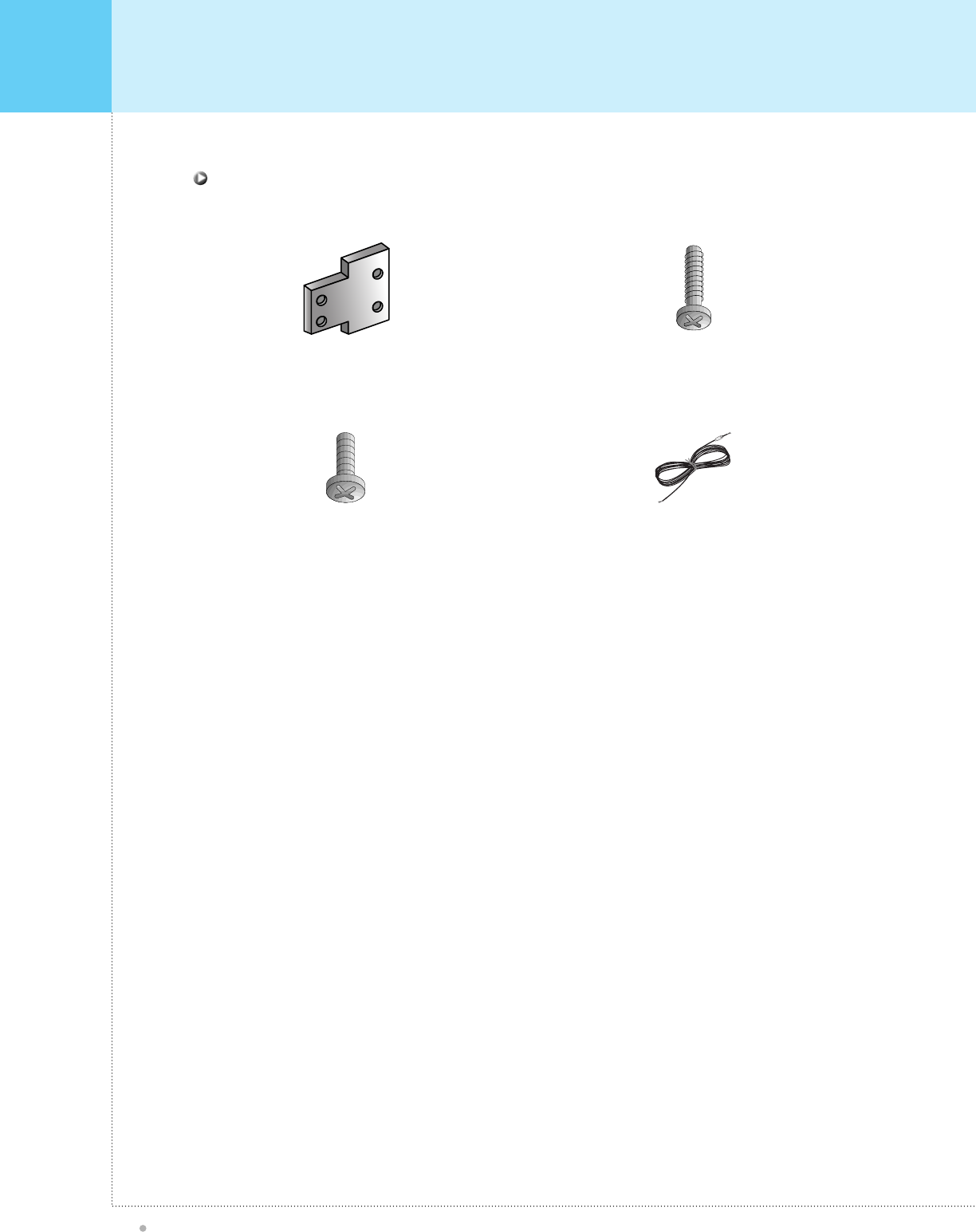
Monitor Installation
OWNER'S MANUAL
18
External Speaker Accessories
4-Metal Plates (Mount speakers to monitor) 8-4x16 Long Screws (Attach metal plates to speakers)
8-4x8 Short Screws (Attach metal plates to monitor) 2-Speaker Wires
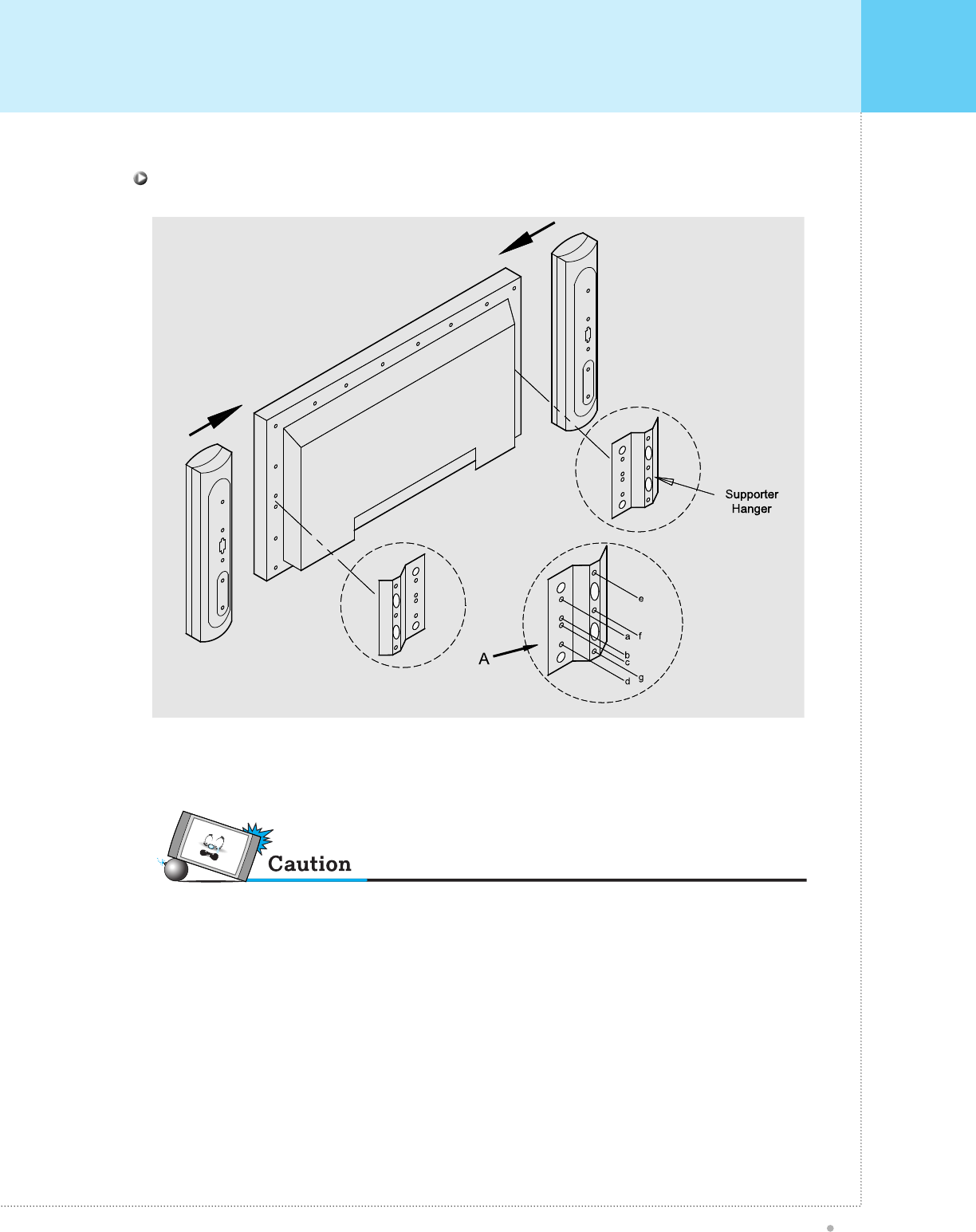
Monitor Installation
OWNER'S MANUAL
19
50" Speaker (Optional) Installation
• Always lift the monitor itself (not the speakers) when handling or moving the monitor after speakers have been installed.
Assemble the monitor to speaker using the supporter hanger and bolt. As shown above A, assemble the a and b of
supporter hanger to the monitor using the bolt(M4x8). Assemble the c, d and e to the speaker using the
bolt(4x16). If the bolts are tightened too much, the product could be damaged.
• Match the color of each connection on the speaker and monitor.