Telefield 2-5255D 1.9GHz DECT 2 Lines Corded and Cordless Phone User Manual 1
Telefield Ltd. 1.9GHz DECT 2 Lines Corded and Cordless Phone 1
User Manual
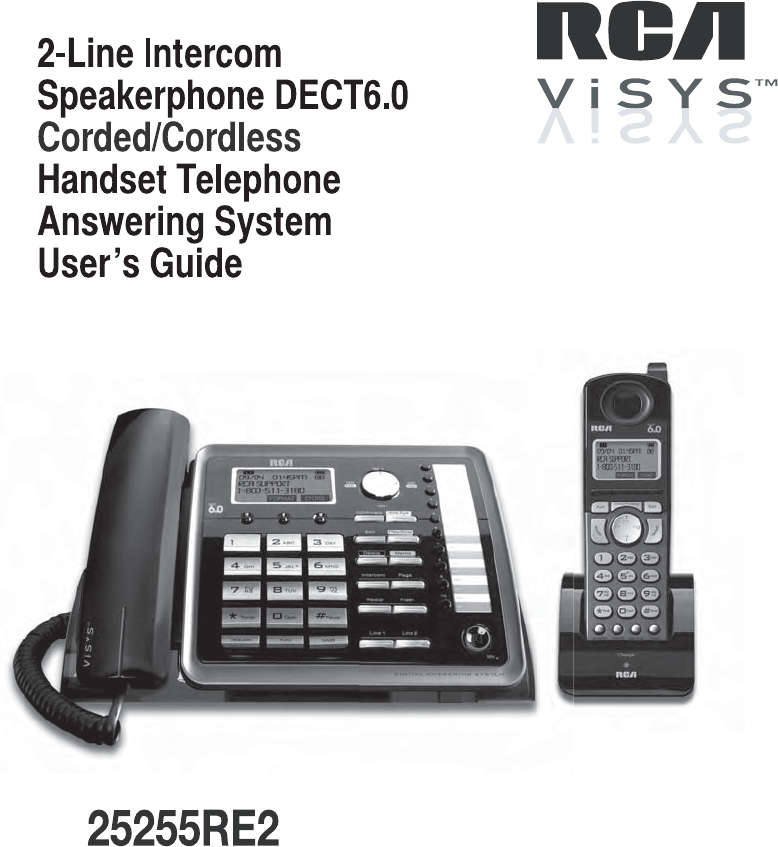
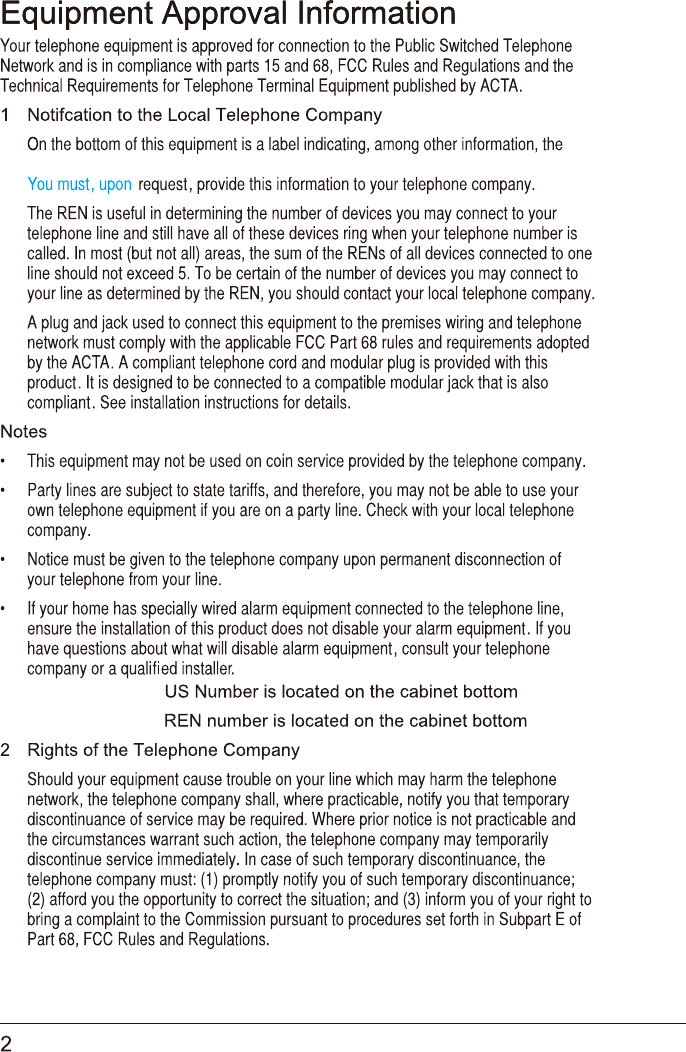
US number, Ringer Equivalence Number (REN), a product identifier in the format US:AAAEQ##TXXXX.
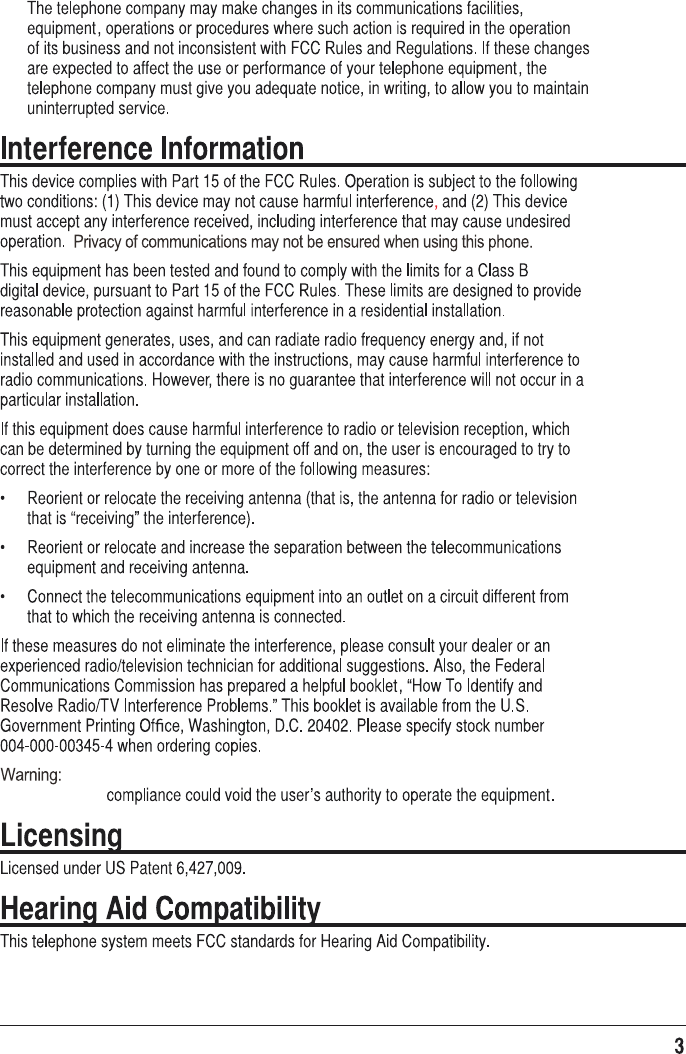
The changes or modification to this unit not expressly approved by the party
responsible for
s
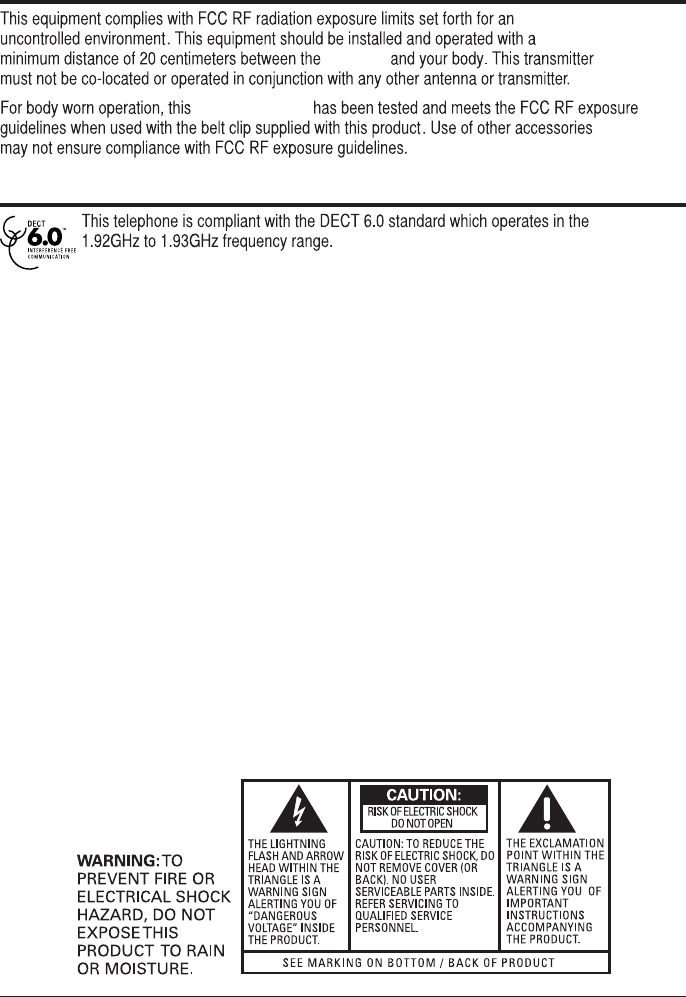
4
FCC RF Radiation Exposure Statement
Information for DECT Product
base unit
cordless handset
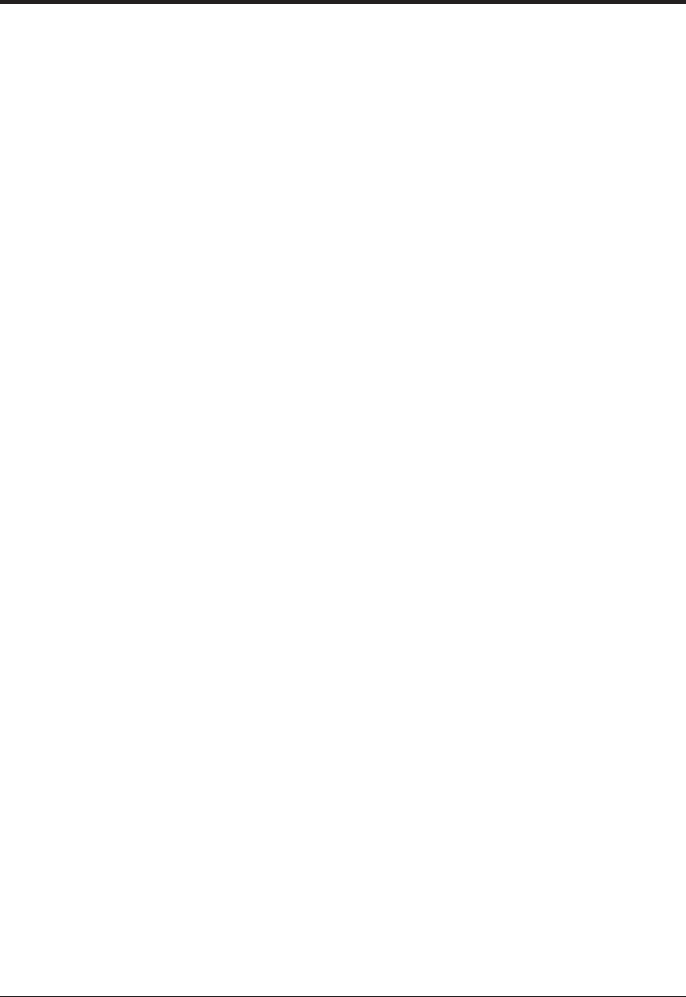
5
Equipment Approval Information 2
Interference Information 3
Licensing 3
Hearing Aid Compatibility 3
FCC RF Radiation Exposure Statement 4
Information for DECT Product 4
Introduction 7
Parts Checklist 7
-Telephone Jack Requirements
Installation 8
-Digital Security System
Important Installation Guidelines 8
Handset Layout 9
Base Layout 10
Installing the Phone 11
-Installing the handset battery 11
-Base Station 12-14
Programming the Phone 15
-Standby Screen 15
-Programming Functions 15
-Phone Setting 15
-Date/Time 16
-Auto Answer 16
-Auto Answer Intercom 16
-Dial Mode 17
-Area Code 17
-Registration 17
-Register 18
-Remove Handset 18
-De-Register 18
-2nd Call Alert 19
-Add Headset 18
-Handset Name 19
-Update Handset List 19
-Display Setting 19
-Contrast 20
-Backlight 20
-Sound Setting 20
-Answering System 21
-VOICE MAIL 21
-On/Off Status 21
-Outgoing Message (OGA) Playback 22
-Set Office Time 22
-Set Work Hours 23
-Set After Hours 23
-Ring Delay 24
-Message Length 24
-Call Screening 24
-Message Alert 24
-Remote Password 25
-Restore Setting 25
Table of Contents
Telephone Operation 25
-Making calls with the cordless handset 25
-Making calls with the corded handset (from the base) 25
-Making calls in the speakerphone mode (from the base) 26
-Making calls in the speakerphone mode (from the handset) 26
-Making calls with the optional headset 26
-Pre-dialing 27
-Answering a Call 27
-Switching between the speakerphone, handset & headset
mode 27
-Mute 28
-Do not disturb 28
-Flash 28
-Inserting a pause in the dialing sequence 28
-Redial 29
-Reviewing the Redial Numbers 29
-Storing a Redial Record in Directory 29
-Transferring a call to another extension 30
-Receiving a transferred call from another extension 30
-Ringer on/off and ringer volume 30
-Speakerphone, handset and headset volume 30
-Hold 31
-Conference calls 31
Intercom Calls 32
-One-touch /memory log 32
-Answering an intercom call 32
-Page 32
-Auto Standby 32
Caller ID (CID) 33
-Receiving and storing CID records 33
-Reviewing CID records 33
-Saving a CID record to the phone directory 34
-Deleting a CID record 34
-Deleting all call records 34
-Dialing back 34
-Call waiting caller ID 35
Directory & One-Touch Memory 36
-Adding directory entries 36
-Storing a record in the one-touch/memory buttons 36
-Reviewing directory records 37
-Editing a name or number stored in the one-touch/
memory log 37
-Reviewing record in the one-touch/memory 37
-Editing a directory record 37
-Copying a directory record 38
-Deleting a directory record 38
-Deleting all directory records 38
-Deleting a one-touch/memory 39
-Dialing a directory record 39
-Dialing a one-touch memory/record 39
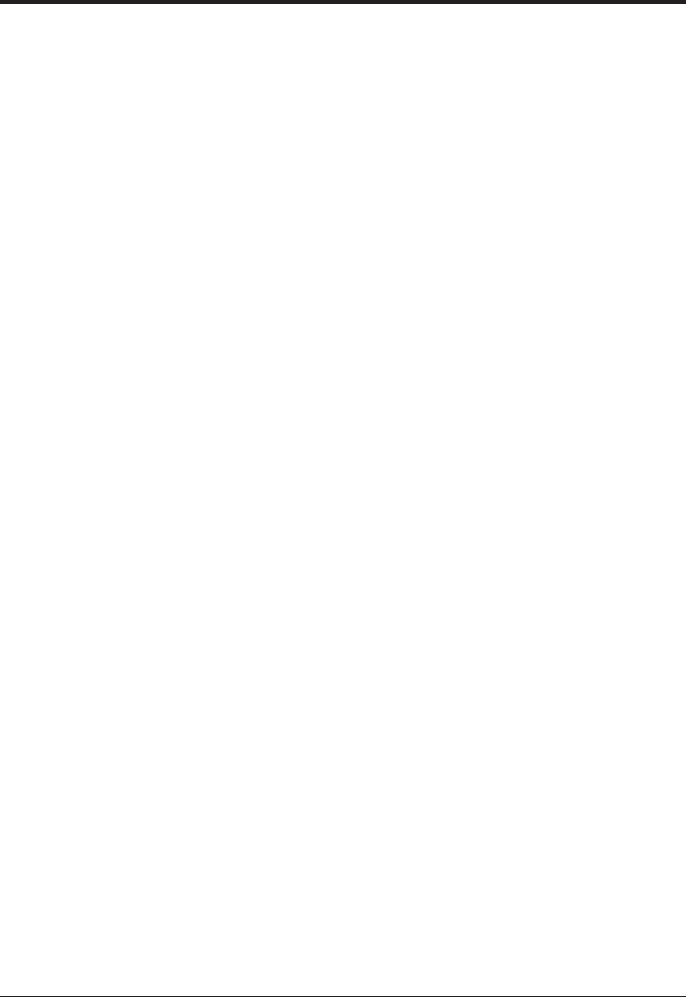
6
Table of Contents Cont.
Answering System Operation 40
-Answering system on/off 40
-Recording incoming messages 40
-Monitoring incoming calls 40
-Memo record 41
-Memo recording 41
-Message/memo playback 41
-Erasing messages 42
-Remote access from remote party 42
-Memory full 43
Changing the Battery 43
Battery Safety Precautions 43
Display Messages 44
Handset Sound Signals 45
-Backup battery operation 45
Troubleshooting Guide 46
-Telephone solutions 46
-Caller ID solutions 47
-Battery 47
General Product Care 48
Causes of Poor Reception 48
Warranty Assistance 49
Limited Warranty 50-51
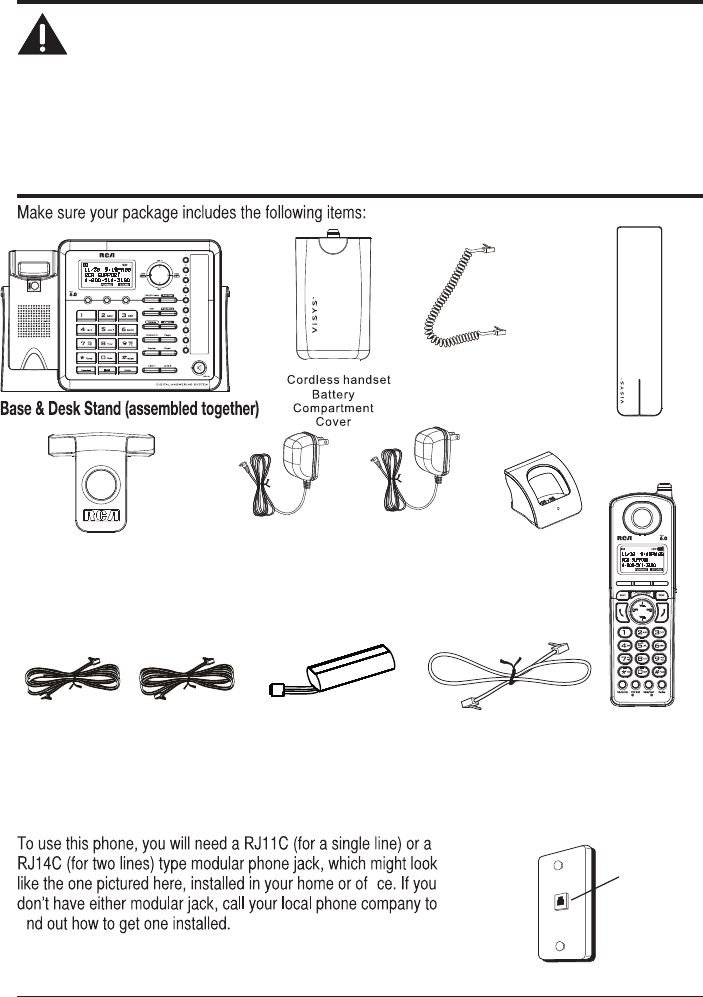
7
Introduction
CAUTION: When using telephone equipment, there are basic safety
instructions that should always be followed. Refer to the IMPORTANT
SAFETY INSTRUCTIONS provided with this product and save them for future
reference.
IMPORTANT: Because cordless phones operate on electricity, you should have
at least one phone in your home that isn’t cordless, in case the power in your
home goes out.
Corded
Handset
Handset battery
pack
Telephone
2- Line cords
AC power
adaptor
(for base)
Parts Checklist
Short Line Cord
Belt Clip
Coiled Handset
Cord
Charging
Cradle
Telephone Jack Requirements
fi
fi
Modular
telephone line
jack
Wall plate
Cordless
Handset
AC power
adaptor
(for charging
cradle)
7
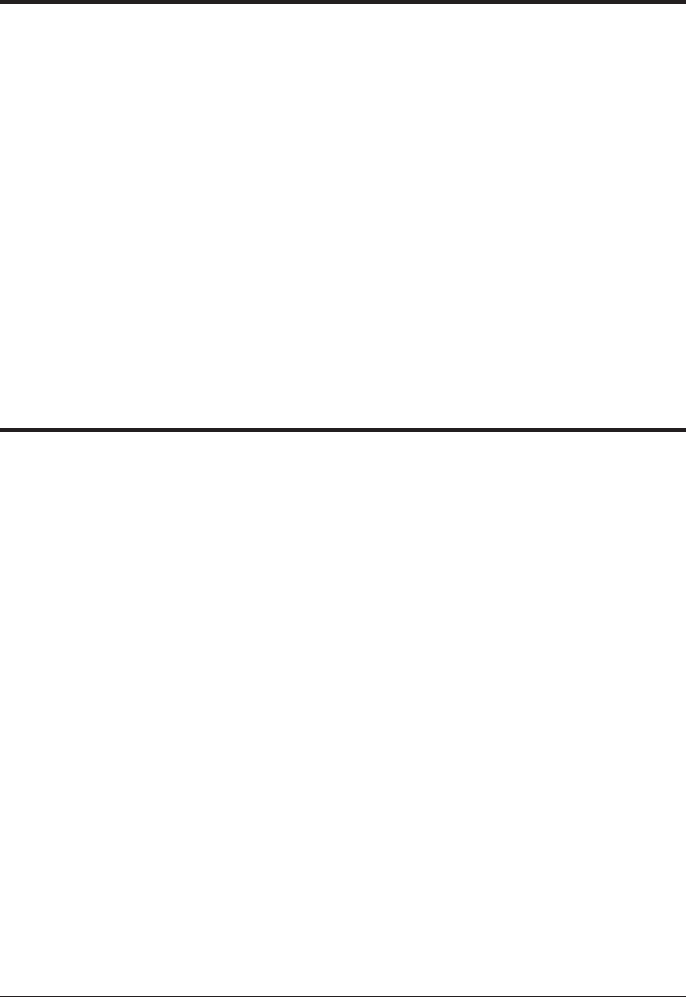
8
Installation
Digital Security System
Your cordless phone uses a digital security system to protect against false
ringing, unauthorized access, and charges to your phone line.
INSTALLATION NOTE: Some cordless telephones operate at frequencies that
may cause or receive interference with nearby TVs, microwave ovens, and
VCRs. To minimize or prevent such interference, the base of the cordless
telephone should not be placed near or on top of a TV, microwave ovens, or
VCR. If such interference continues, move the cordless telephone farther away
from these appliances.
Certain other communications devices may also use the 1.9 GHz frequency
for communication, and, if not properly set, these devices may interfere with
each other and/or your new telephone. If you are concerned with interference,
please refer to the owner’s manual for these devices on how to properly set
channels to avoid interference. Typical devices that may use the 1.9 GHz
frequency for communication include wireless audio/video senders, wireless
computer networks, multi-handset cordless telephone systems, and some long-
range cordless telephone systems.
Important Installation Guidelines
f $YRLGVRXUFHVRIQRLVHDQGKHDWVXFKDVPRWRUVflXRUHVFHQWOLJKWLQJPLFURZDYH
RYHQVKHDWLQJDSSOLDQFHVDQGGLUHFWVXQOLJKW
f $YRLGDUHDVRIH[FHVVLYHGXVWPRLVWXUHDQGORZWHPSHUDWXUH
f $YRLGRWKHUFRUGOHVVWHOHSKRQHVRUSHUVRQDOFRPSXWHUV
f 1HYHULQVWDOOWHOHSKRQHZLULQJGXULQJDOLJKWQLQJVWRUP
f 1HYHULQVWDOOWHOHSKRQHMDFNVLQZHWORFDWLRQVXQOHVVWKHMDFNLVVSHFLfiFDOO\GHVLJQHGIRU
ZHWORFDWLRQV
f 1HYHUWRXFKQRQLQVXODWHGWHOHSKRQHZLUHVRUWHUPLQDOVXQOHVVWKHWHOHSKRQHOLQHKDV
EHHQGLVFRQQHFWHGDWWKHQHWZRUNLQWHUIDFH
f 8VHFDXWLRQZKHQLQVWDOOLQJRUPRGLI\LQJWHOHSKRQHOLQHV
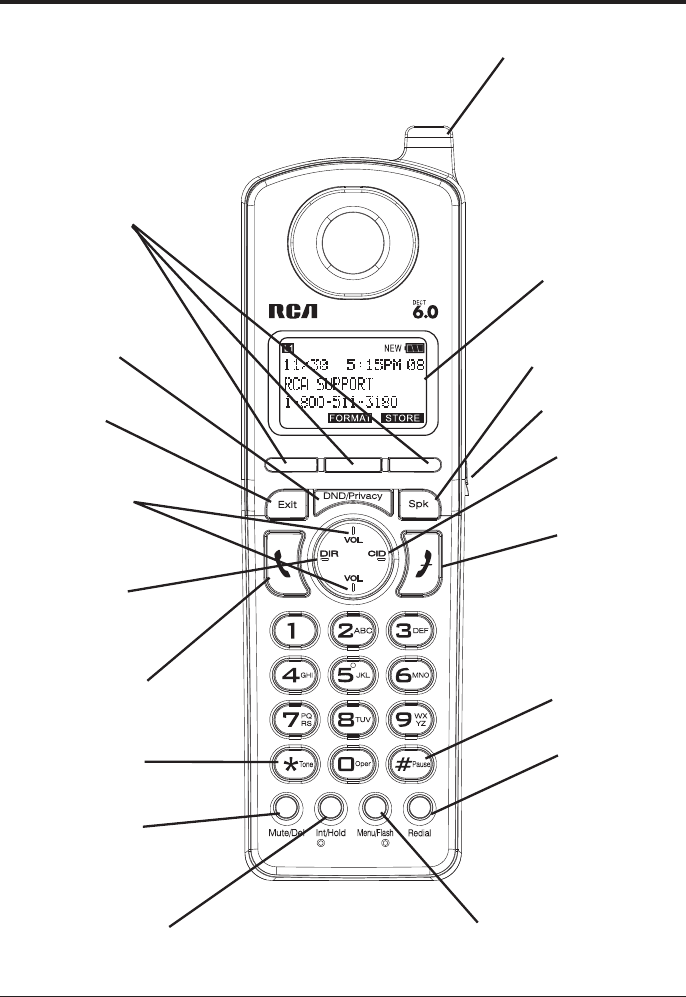
9
Handset Layout
Display
DND/ Privacy
(button) Spk
(Speaker button)
DIR
(button)
CID
(button)
3 Soft keys
VOL +/-
(buttons)
Talk
(button)
End
(button)
Redial
(button)
Menu/ Flash
(button)
Exit
(button)
Int/ Hold
(button)
Mute/ Del
(button)
Visual Indicator
* Tone
(button)
#Pause
(button)
Headset Jack
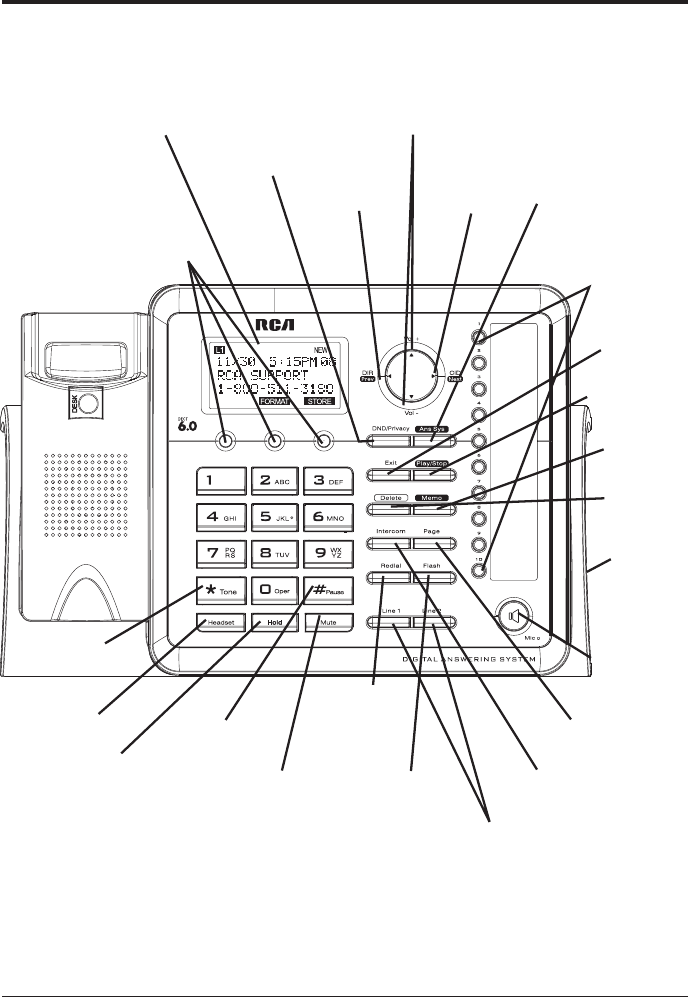
10
Base Layout
DND/ Privacy
(button)
Delete
(button)
Exit
(button)
3 Soft Keys
Play/ Stop
(button)
Memo
(button)
Ans Sys
(button)
DIR/Prev
(button)
CID /Next
(button)
Vol +/-
(buttons)
Line 1 & 2
(buttons)
Intercom
(button)
Page
(button)
Redial
(button)
Hold
(button)
Headset
(button)
Flash
(button)
Mute
(button)
Speaker
(button)
*Tone (button)
One Touch/
Memory Log (1- 10)
buttons
#Pause
(button)
Display
Headset
Jack
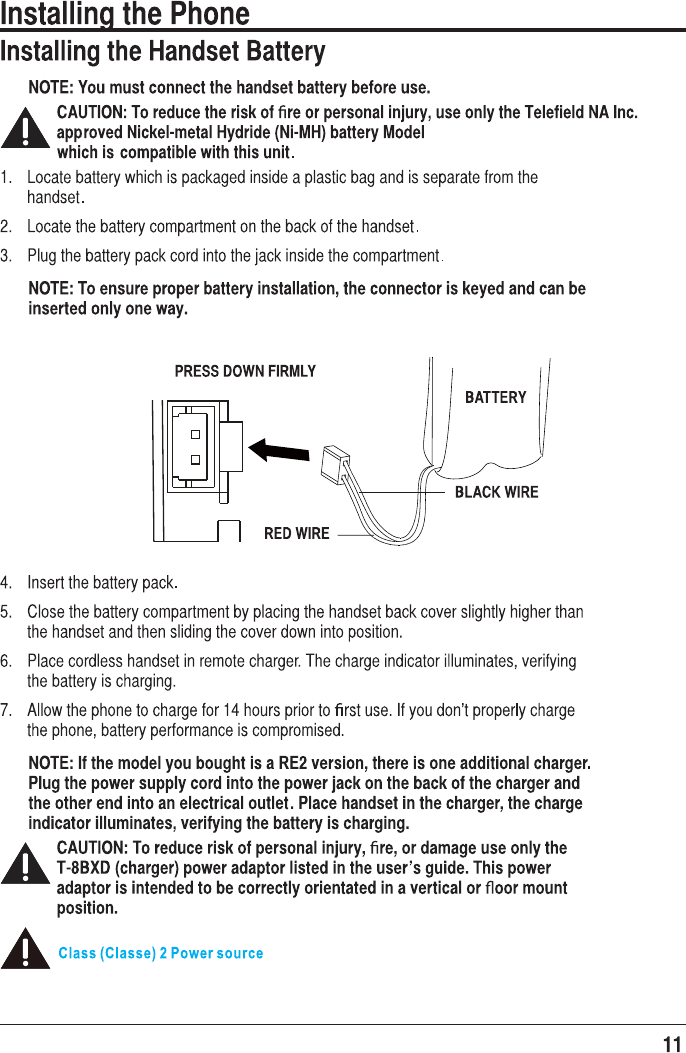
T-T104 (GP, 2.4V, 550mAh),
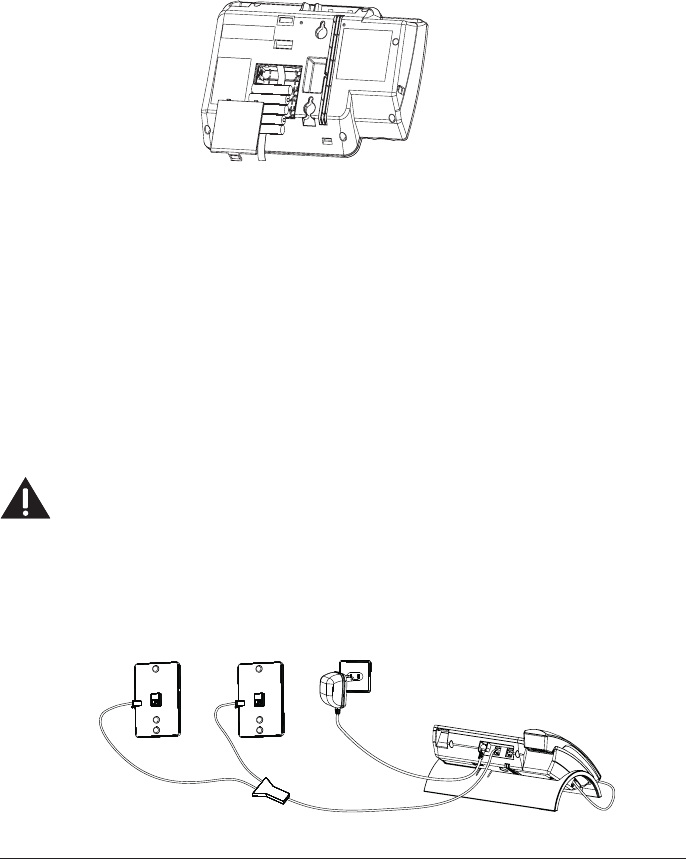
12
Base Station
7KHSKRQHPD\EHFRQQHFWHGWRWZROLQH5-&ZDOOMDFNVWRDFFRPPRGDWHDOOWZROLQHV
&KRRVHDQDUHDQHDUDQHOHFWULFDORXWOHWDQGDWHOHSKRQHZDOOMDFN5-&DQGSODFH
\RXUFRUGOHVVWHOHSKRQHRQDOHYHOVXUIDFHVXFKDVDGHVNWRSRUWDEOHWRSRU\RXPD\
PRXQWLWRQWKHZDOO
,QVWDOO$$$VL]HDONDOLQHEDWWHULHVQRWLQFOXGHGIRUEDFNXSSRZHULQWKHHYHQWRID
SRZHUIDLOXUH
f ,QVHUWDflDWKHDGVFUHZGULYHURU VLPLODUREMHFWLQWRWKHEDWWHU\GRRUODWFKDQGJHQWO\
SU\XSZDUGWRUHOHDVHWKHEDWWHU\GRRUIURPWKHEDVH
f ,QVHUWWKHEDWWHULHVLQVLGHWKHEDWWHU\FRPSDUWPHQWDVVKRZQRQWKHGLDJUDP
f 6QDSWKHEDWWHU\FRPSDUWPHQWGRRUEDFNLQWRSODFH
NOTE: If the low battery icon appears in the display, you need to replace the
batteries. It is important that you replace them as soon as possible to maintain
unit operation when electrical power is off. As a precaution, you may want to
write down any stored information you do not want erased.
IMPORTANT: If you are not going to use the telephone for more than 30 days,
remove the batteries because they can leak and damage the unit.
3OXJWKHSRZHUVXSSO\FRUGLQWRWKHSRZHUMDFNRQWKHEDFNRIWKHEDVHDQGWKHRWKHU
HQGLQWRDQHOHFWULFDORXWOHW
CAUTION: To reduce risk of personal injury, fire, or damage use only the
T-2757 (base) power adaptor listed in the user’s guide. This power adaptor
is intended to be correctly orientated in a vertical or floor mount position.
&RQQHFWWKHWHOHSKRQHOLQHFRUGV
,I\RXKDYHVLQJOHOLQHZDOOMDFNVLQVWDOOHGLQ\RXUKRPHRURIfiFH\RXFDQXVH
DGDSWRUVFRXSOHUVQRWLQFOXGHGWRFRPELQHWKHVLQJOHWHOHSKRQHOLQHVLQWRGXDO
OLQHV7KHDGDSWRUFRXSOHUPD\ORRNVLPLODUWRWKHRQHSLFWXUHGKHUHDQGFDQEH
SXUFKDVHGIURP\RXUORFDOWHOHSKRQHSURGXFWVUHWDLOHU
Line 1
Line 2
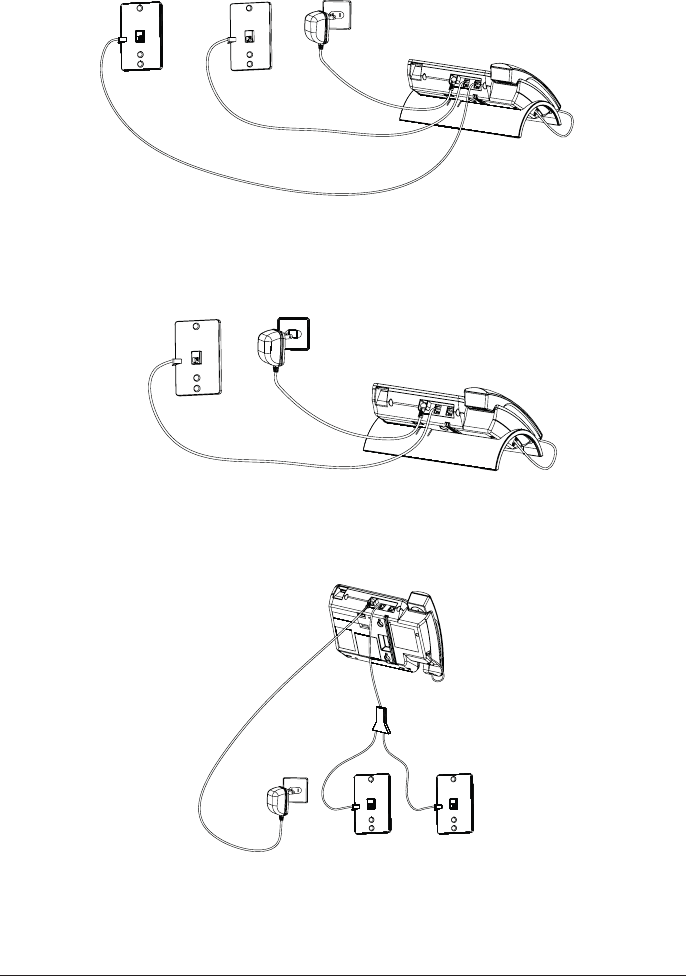
13
Line 1 + 2
Line 1
Line 2
2U\RXFDQXVHWKHVLQJOHWHOHSKRQHOLQHVSOXJLQWRWKHMDFNVRQWKHEDFNRIWKH
WHOHSKRQH
,I\RXKDYH/LQHDQG/LQHZLUHGLQWRRQHZDOOMDFNLQ\RXUKRPHRURIfiFH\RXFDQ
XVHRQHRIWKHVXSSOLHGWHOHSKRQHOLQHFRUGVWRFRQQHFWIURPWKHZDOOMDFNWRWKH
/LQHMDFNRQWKHEDFNRIWKHSKRQHDVVKRZQEHORZ
Line 1
Line 2
,I\RXZDQWWRPRXQWWKHWHOHSKRQHRQWKHZDOO\RXFDQSOXJWKHOLQHVVXFKDVWKH
EHORZGUDZLQJ
25
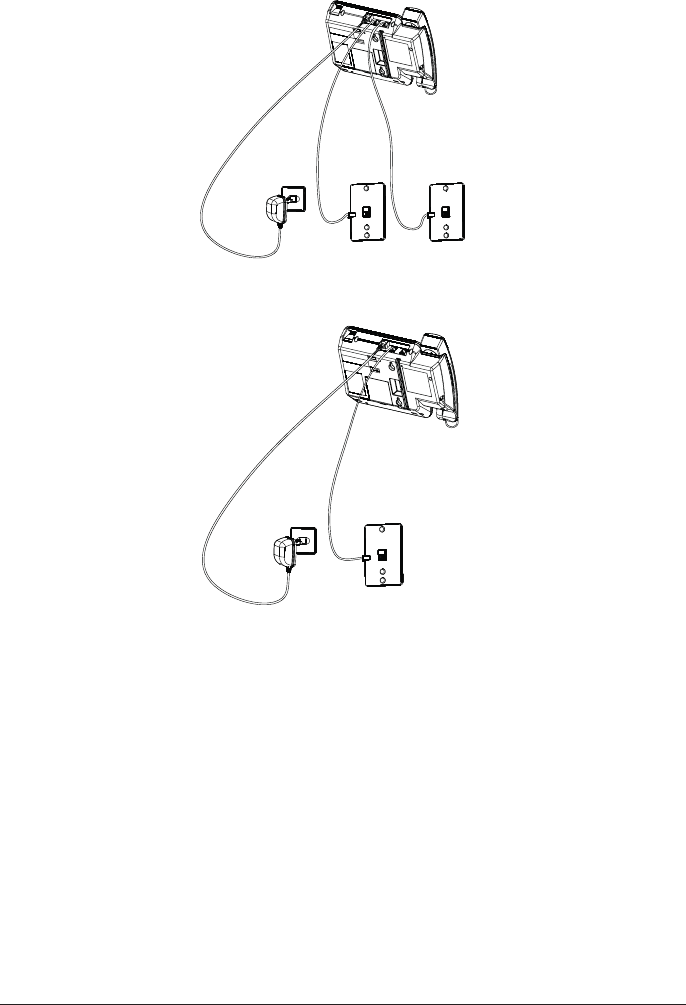
14
25
&RQQHFWWKHKDQGVHWFRUG
&RQQHFWRQHHQGRIWKHFRLOHGKDQGVHWFRUGWRWKHMDFNRQWKHVLGHRIWKHEDVHDQGWKH
RWKHUHQGLQWRWKHMDFNLQWKHKDQGVHWDQGSODFHWKHKDQGVHWLQWKHFUDGOH
Line 1
Line 2
Line 1 & 2
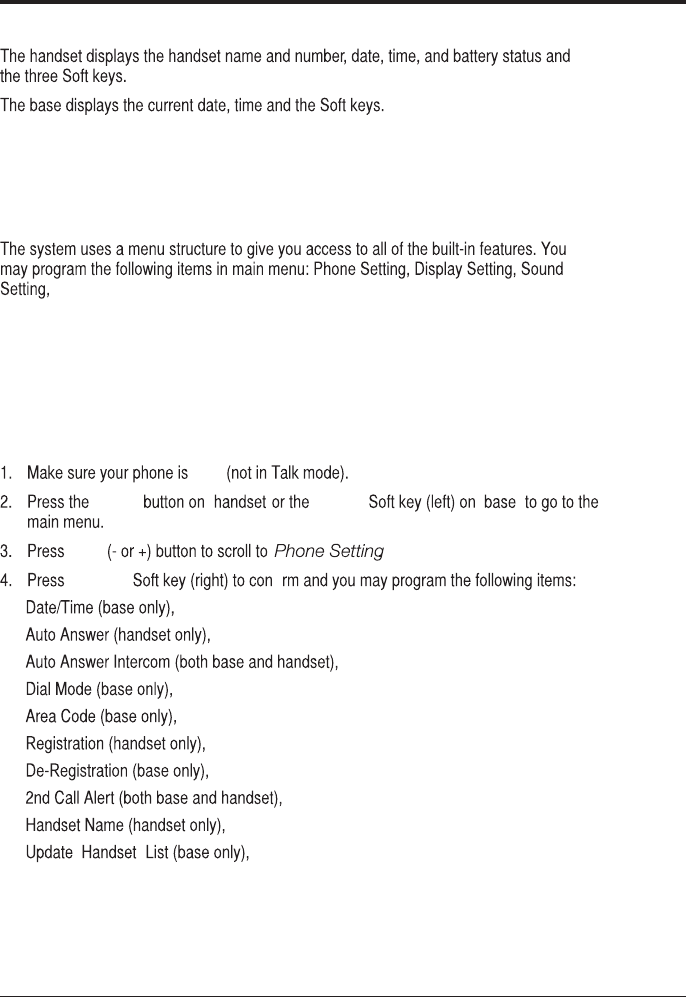
15
Programming the Phone
Standby Screen
NOTE: The Soft keys will change according to the status of the unit.
NOTE: The base LCD has a dedicated “SET CLOCK” icon flashing when the clock
is not set. Please go to menu “Phone Setting- Date /Time” to set the clock.
Programming Functions
NOTE: During programming, you may press the BACK Soft key (left) at any time
to exit the sub-menu and return to the main menu, or press exit key to exit
programming and return to standby screen.
NOTE: If no key is pressed for 30 seconds, the handset or base will automatically
exit programming and return to standby screen.
Phone Setting
OFF
menu MENU
VOL
SELECT
Add Headset (base only)
fi
Answering SYS., Voice Mail and Restore Setting.
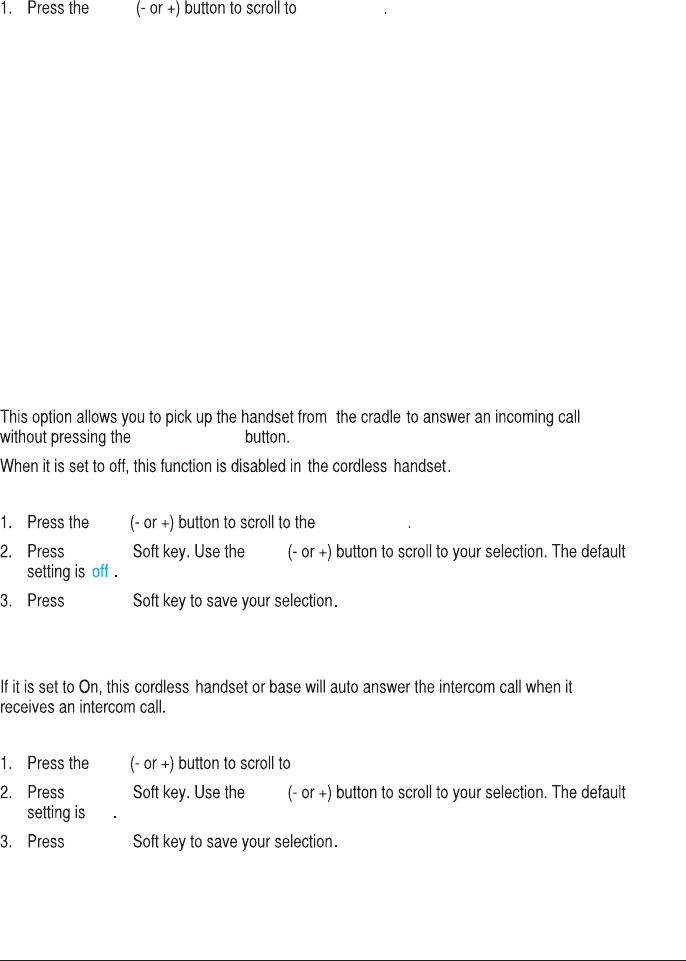
16
Date/Time
From the Phone Setting Menu:
VOL
2. Press SELECT Soft key.
3. LCD will display last-set time (or, if the device is new or has been reset to default, the LCD will display
12:00AM 01/01/11)
4. Use the dial-pad to enter digits for the current time and date.
Note: Use DIR/CID button to move the cursor and the AM/PM softkey to set the time AM or PM.
5. Press SAVE softkey to confirm the setting, a confirmation tone will indicate that your selection has been
saved.
Date/Time
NOTE: If you subscribe to Caller ID service, the current Date/Time is set
automatically when you receive your first CID record and will override manually
set Date/Time. However the Year must still be set manually. The Year
information is not in the CID record.
NOTE: The Date/Time setting item only exists in base menu, handset Date/Time
should update automatically after it is set in the base.
Auto Answer (only applicable for cordless handset)
Talk/Spk/L1/L2
From the Phone Setting Menu:
VOL Auto Answer
SELECT VOL
SELECT
Auto Answer Intercom
(applicable for base and cordless handset)
From the Phone Setting Menu:
VOL Auto Answer Int.
SELECT VOL
Off
SELECT
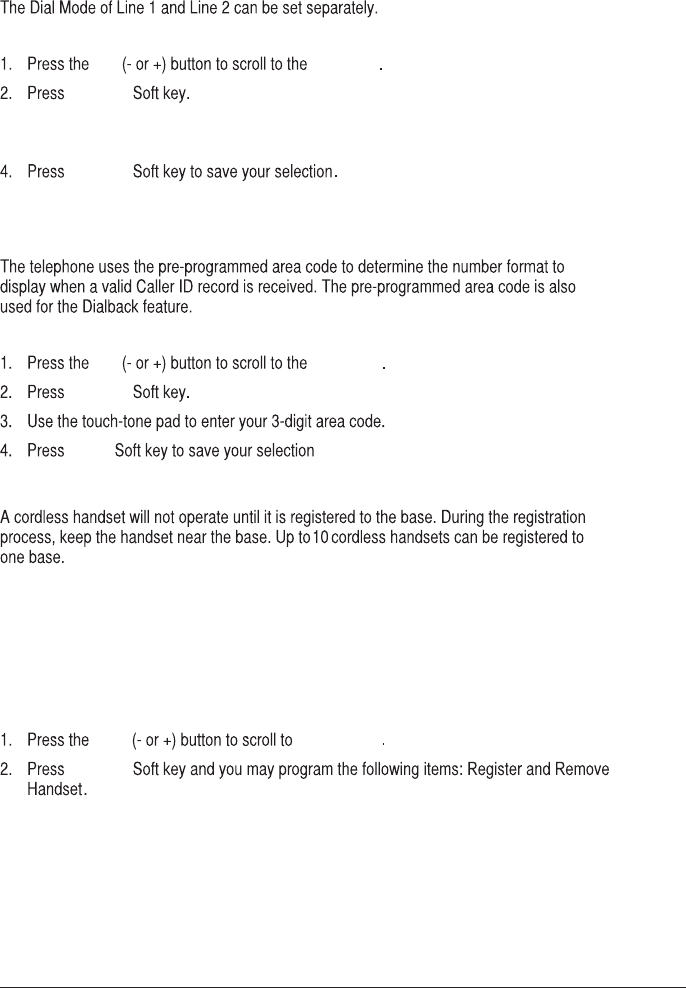
17
Dial Mode (only applicable for base)
From the Phone Setting Menu:
vol Dial Mode
SELECT
3. Use the VOL (- or +) button to toggle between L1 and L2 and press Select soft key
to confirm, then use the VOL (- or +) button to scroll to Tone or Pulse.
SELECT
NOTE: The Dial mode only can be set in the base menu.
Area Code (only applicable for base)
From the Phone setting Menu:
vol Area code
SELECT
SAVE .
Registration (only applicable to handset)
NOTE: If a handset has not been registered to the base, then the display
will show PRESS REG TO INITIATE REGISTRATION once the handset has been
activated. Press the REG Soft key to start the registration.
From the Phone Setting Menu:
VOL Registration
SELECT
NOTE: If an optional cordless headset has been registered to the base ,
up to 9 cordless handset can be registered to one base .
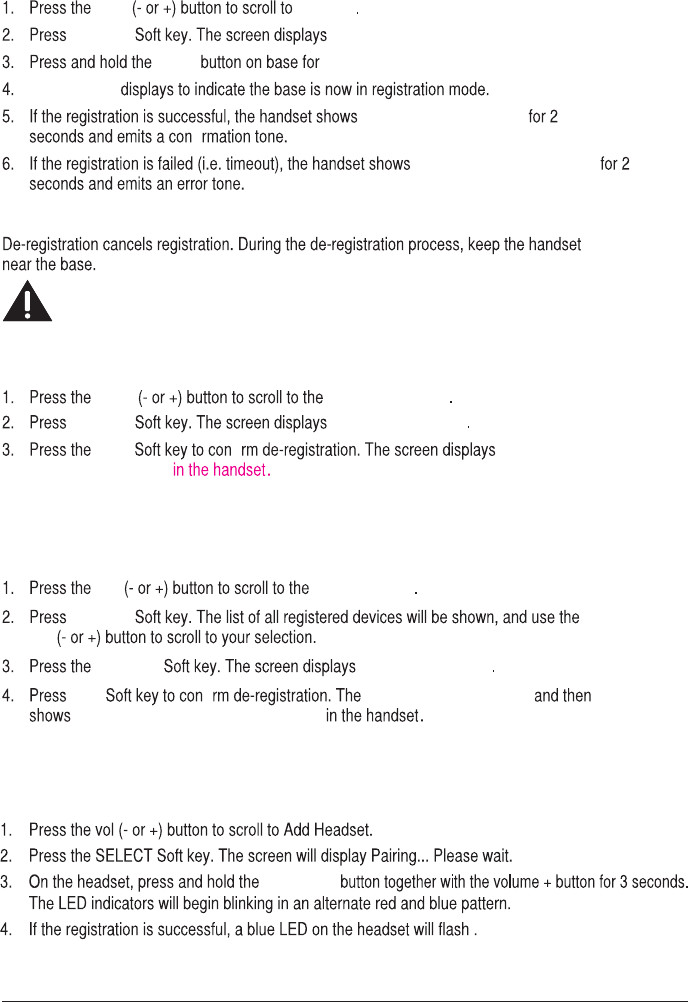
Register
From the Phone Setting Menu:
VOL Register
SELECT Register HS Registering....
page about 3 seconds
Registering
Registration complete
fi
REGISTRATION FAILED!
Remove Handset
WARNING: It is not recommended that a handset be deregistered unless
absolutely necessary because once a handset is deregistered, that
handset’s telephone features cannot be used until the handset is
re-registered.
From the Phone Setting Menu:
VOL Remove handset
SELECT Remove handset?
YES fiPress REG to
initiate registration
NOTE: You can press the REG Soft key to enter the registation mode again.
De-Register (only applicable for base)
From the Phone Setting Menu:
vol Deregistration
SELECT
vol
SELECT Remove handset?
YES fibase emit a confirm tone
Press REG to initiate registration
18
Add Headset (only applicable for base)
Note: This wireless headset option is only compatible with the RCA 25065RE1.
From the Phone Setting Menu:
Note: Only one cordless Headset may pair with a base unit.
Talk On/Off
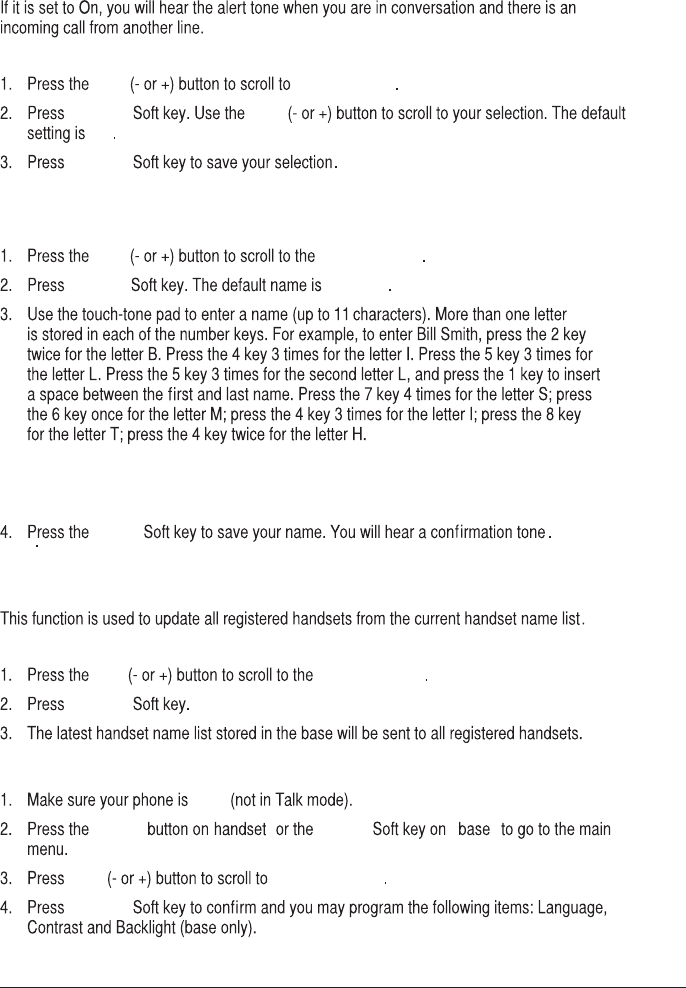
19
2nd Call Alert
From the Phone Setting Menu:
VOL 2ND Call Alert
SELECT VOL
On
SELECT
Handset Name (only applicable for handset)
From the Phone Setting Menu:
VOL Handset name
SELECT Handset
NOTE: If you make a mistake, press DIR/CID button to move the cursor forward
or backward, and then use the mute/del button to backspace and delete one
character at a time.
SAVE
Update Handset List (only applicable for base)
From the Phone Setting Menu:
vol Update HS List
SELECT
Display Setting
OFF
menu MENU
VOL Display Setting
SELECT
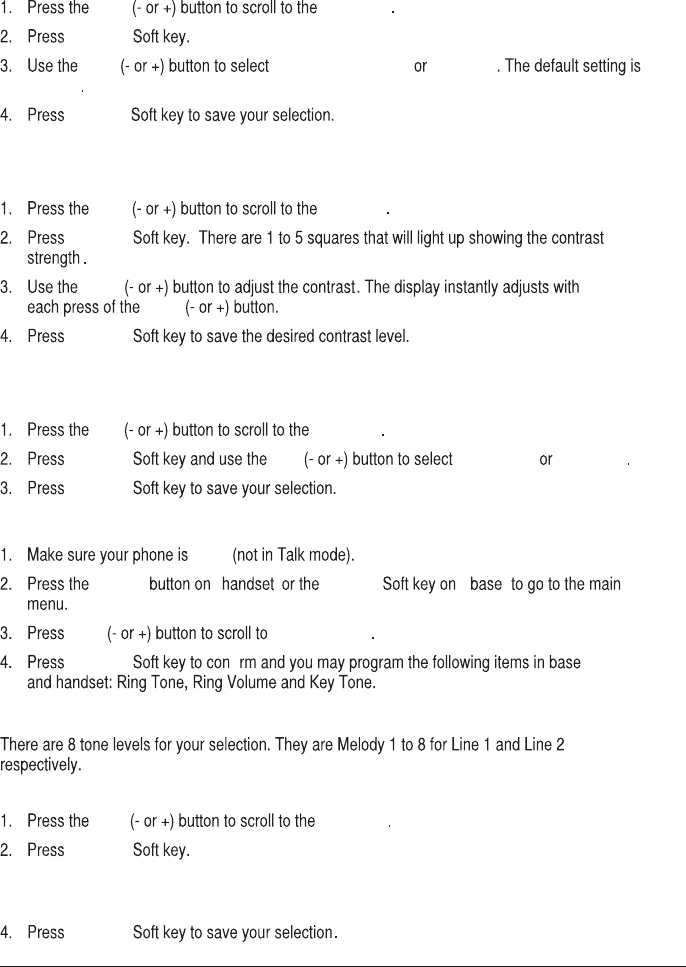
20
Language
From the Display Setting Menu:
VOL Language
SELECT
VOL English , Francais Espa ol
|
English
SELECT
Contrast
From the Display Setting Menu:
VOL Contrast
SELECT
VOL
VOL
SELECT
Backlight (only applicable for base)
From the Display Setting Menu:
vol Backlight
SELECT vol Always On Automatic
SELECT
Sound Setting
OFF
menu MENU
VOL Sound Setting
SELECT fi
Ring Tone
From the Sound Setting Menu:
VOL Ring Tone
SELECT
3. Use the VOL (- or +) button to toggle between L1 and L2 and use the VOL (- or +) button to
scroll to your selection.The default setting is Melody 1 for Line1 and Melody 2 for Line 2.
SELECT
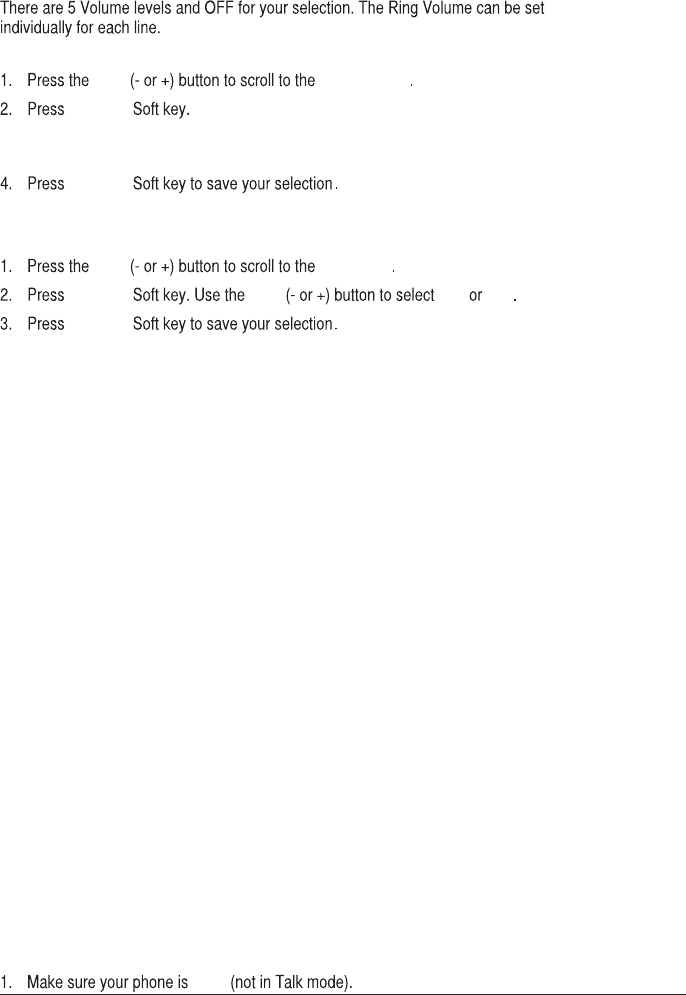
21
Ring Volume
From the Sound Settings Menu:
VOL Ring Volume
SELECT
3. Use the VOL (- or +) button to toggle between L1 and L2 and use the VOL (- or +) button to
scroll to your selection.The default setting is VOL 3.
SELECT
This feature is used to conveniently access the voicemail feature offered by your telephone service provider.
NOTE: You must subscribe to telephone service provider-offered voicemail on at least one phone
line in order for this feature to operate.
1. Make sure your phone is in idle mode. (not in Talk mode)
2. Press the MENU Soft key (left) to go to the main menu.
3. Press VOL (- or +) button to scroll to Voice Mail.
4. Press SELECT Soft key (right) to confirm and you may program the following items:
Call VM
Settings
Call VM
From the Voice Mail Menu:
1. Press VOL (- or +) button to scroll to Call VM.
2. Press SELECT Soft key
3. Use the VOL (- or +) button to toggle between Line 1 and Line 2 and press SELECT soft key to select.
4. The phone will dial your voicemail access number. You may proceed to access your voicemail per
your service provider’s instructions.
Settings
From the Voice Mail Menu:
1. Press VOL (- or +) button to scroll to Settings.
2. Press SELECT Soft key
3. Use the VOL (- or +) button to toggle between Line 1 and Line 2 and press SELECT soft key to select.
4. Use the dial pad to enter the call-in access number for your voicemail. Press Delete button to
backspace and delete numbers, if necessary.
5. Press SAVE Soft key.
6. A confirmation tone will indicate that your selection has been saved.
Key Tone
From the Sound Settings Menu:
Voice Mail
From the Main Menu:
VOL Key Tone
SELECT VOL On Off
SELECT
Answering System (only applicable for base)
OFF
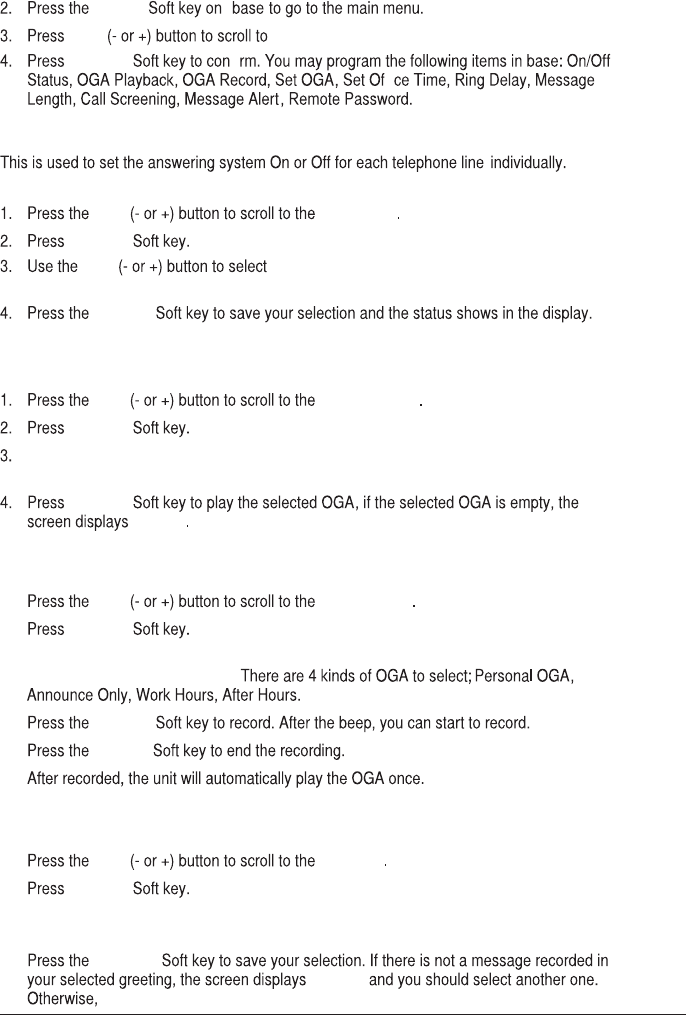
22
Outgoing Message (OGA) Playback
From the Answering Sys Menu:
VOL OGA Playback
SELECT
Use VOL(- or+) to select Line1 or Line2, press select softkey and then use Vol(- or +)
button to select the direct OGA record.
Use VOL(- or+) to select Line1 or Line2, press select softkey and then use Vol(- or +)
button to select the direct OGA.
Use VOL(- or+) to select Line1 or Line2, press select softkey and then use Vol(- or +) button to
select the direct OGA record.
an error tone will be emit.
SELECT
EMPTY
Outgoing Message (OGA) Record
From the Answering Sys Menu:
VOL
1.
2.
3.
1.
2.
3.
4.
4.
5.
6.
OGA Record
SELECT
SELECT
FINISH
Set Outgoing Message (OGA)
From the Answering Sys Menu:
VOL Set OGA
SELECT
SELECT
EMPTY
MENU
VOL Answering Sys.
fi
SELECT
On/Off Status
From the Answering Sys Menu:
VOL On/Off Status
SELECT
VOL Line1 or Line2, press select softkey and then use
SELECT
fi
Vol(- or +) button to select On or Off.
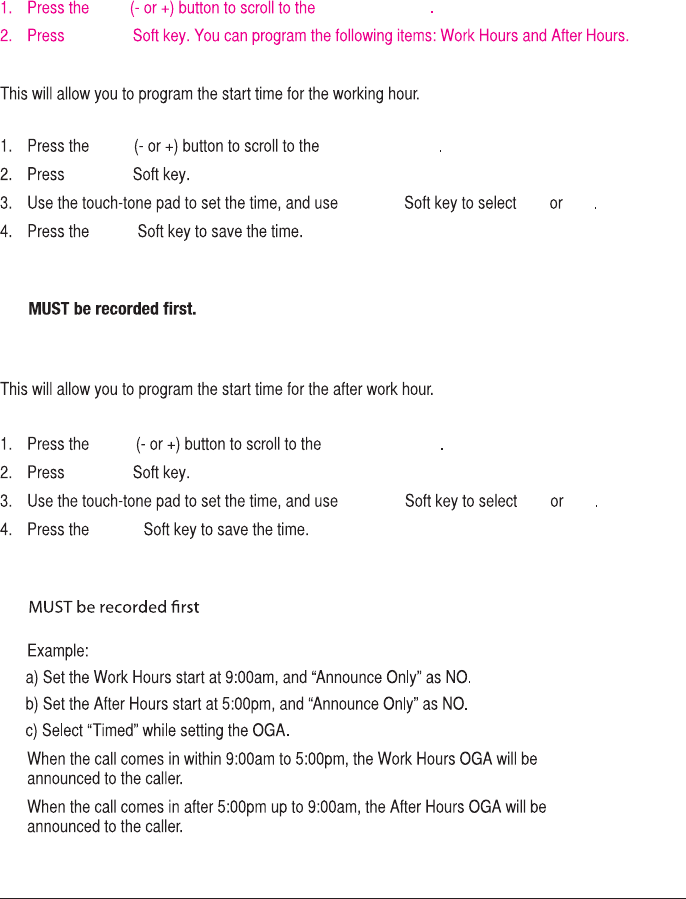
23
Set Work Hours
From the Set Office Time Menu:
VOL Set Work Hours
SELECT
AM/PM AM PM
SAVE
5. Use the Yes or No Soft key for Announce Only.
5. Use the Yes or No Soft key for Announce Only.
NOTE: If you select Yes for Announce Only, the “Work Hours” OGA and “After Hours” OGA
The unit will hang up the call after announcing the greeting when
answering the call is in the answering mode.
Set After Hours
From the Set Office Time Menu:
VOL Set After Hours
SELECT
AM/PM AM PM
SAVE
NOTE: If you select Yes for Announce Only, the “Work Hours” OGA and “After Hours” OGA
. The unit will hang up the call after announcing the greeting when
answering the call is in the answering mode.
NOTE: If you select the option “TIMED”, the “Work Hours” OGA and “After Hours” OGA MUST
berecorded first. When there is an incoming call, the “Work Hours” OGA or “After Hours”
OGA will be played to the caller according to the office time you set.
Set Office Time
From the Answering Sys Menu:
VOL Set Office Time
SELECT
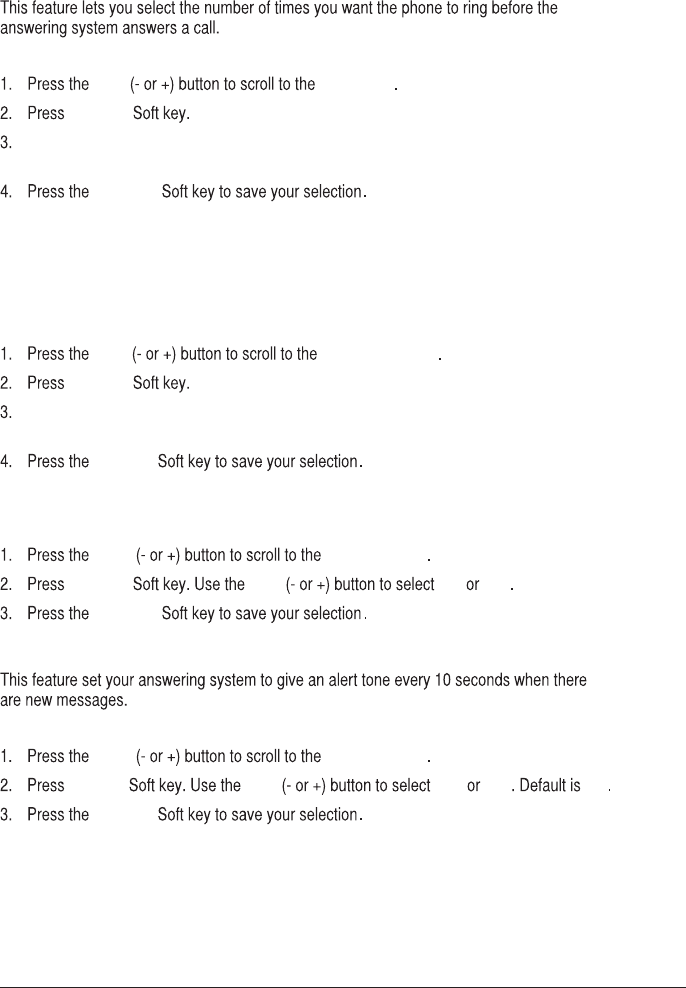
24
Ring Delay
From the Answering Sys Menu:
VOL Ring Delay
SELECT
SELECT
NOTE: When the Toll saver is selected, the unit will answer the incoming call
after 3 rings if there is new message. Otherwise, the unit will answer the
incoming call after 5 rings.
Message Length
From the Answering Sys Menu:
VOL Message Length
SELECT
SELECT
Call Screening
From the Answering Sys Menu:
VOL Call Screening
SELECT VOL On Off
SELECT
Message Alert
From the Answering Sys Menu:
VOL Message Alert
SELECT VOL On Off Off
SELECT
Use VOL(- or+) to select Line1 or Line2, press select softkey and then use Vol(- or +) button
to select from 2 rings to 6 rings or toll saver.
Use VOL(- or+) to select Line1 or Line2, press select softkey and then use VOL(- or +) button to
select from 1 to 3 minutes.
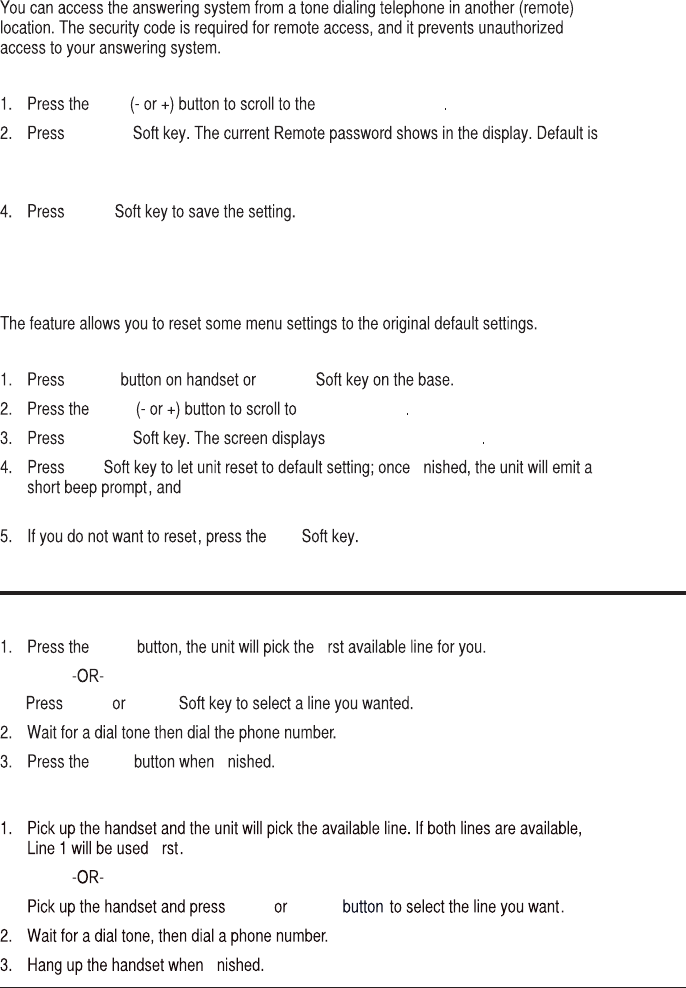
25
Remote Password
From the Answering Sys Menu:
VOL Remote Password
SELECT 000.
SAVE
Restore Setting
From the Standby or Idle Mode (not in Talk mode) :
menu MENU
VOL Restore Setting
SELECT LOAD TO DEFAULT?
YES
then reset the unit automatically after the base shows " please
NOTE: Use the Clear soft key or Delete button can delete the exist numbers and then
enter the new password.
wait..." in the display for about 3 seconds.
NO
Telephone Operation
Making Calls with the Cordless Handset
Talk
line 1 line 2
end
Making Calls with the Corded Handset (from the base)
line 1 line 2
fi
fi
fi
fi
fi
3. Use the Clear Soft key to delete the current Remode password,then use the touch-tone pad to
enter your desired 3-digit security code.
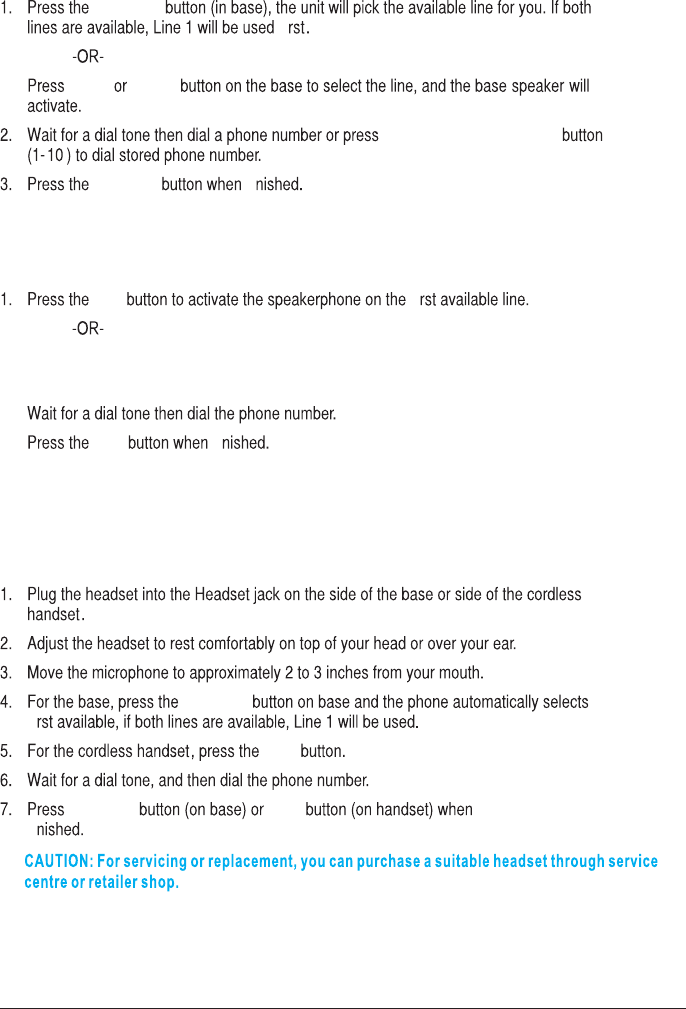
26
Making Calls in the Speakerphone Mode (from the base)
speaker
fi
line 1 line 2
One-Touch/Memory Log
speaker fi
NOTE: After pick the line, the call timer starts to run until all the calls are hung
up. The timer serves for both 2 lines.
Making Call in the Speakerphone Mode (from the handset)
Spk fi
Press the Line1 or Line2 Softkey to select a specific line. The Handset will activate the ear
piece. Then press the SPK button to switch to the speakerphone mode.
end fi
Making Calls with a Wired Headset
headset
fi
Talk
headset end
fi
Note: Although this device will accept a variety of standard 2.5mm telephone headsets,
RCA does not guarantee compatibility with 3rd party devices. Performance may vary
depending on the quality of the headset.
.
Making Calls with the RCA Wireless Headset
Please refer to the Instruction Booklet for your RCA Wireless Headset for instructions
on setup and use.
2.
3.