Telefield IPX-500 Intelligent Executive Business SIP Phone User Manual
Telefield Ltd. Intelligent Executive Business SIP Phone
User Manual
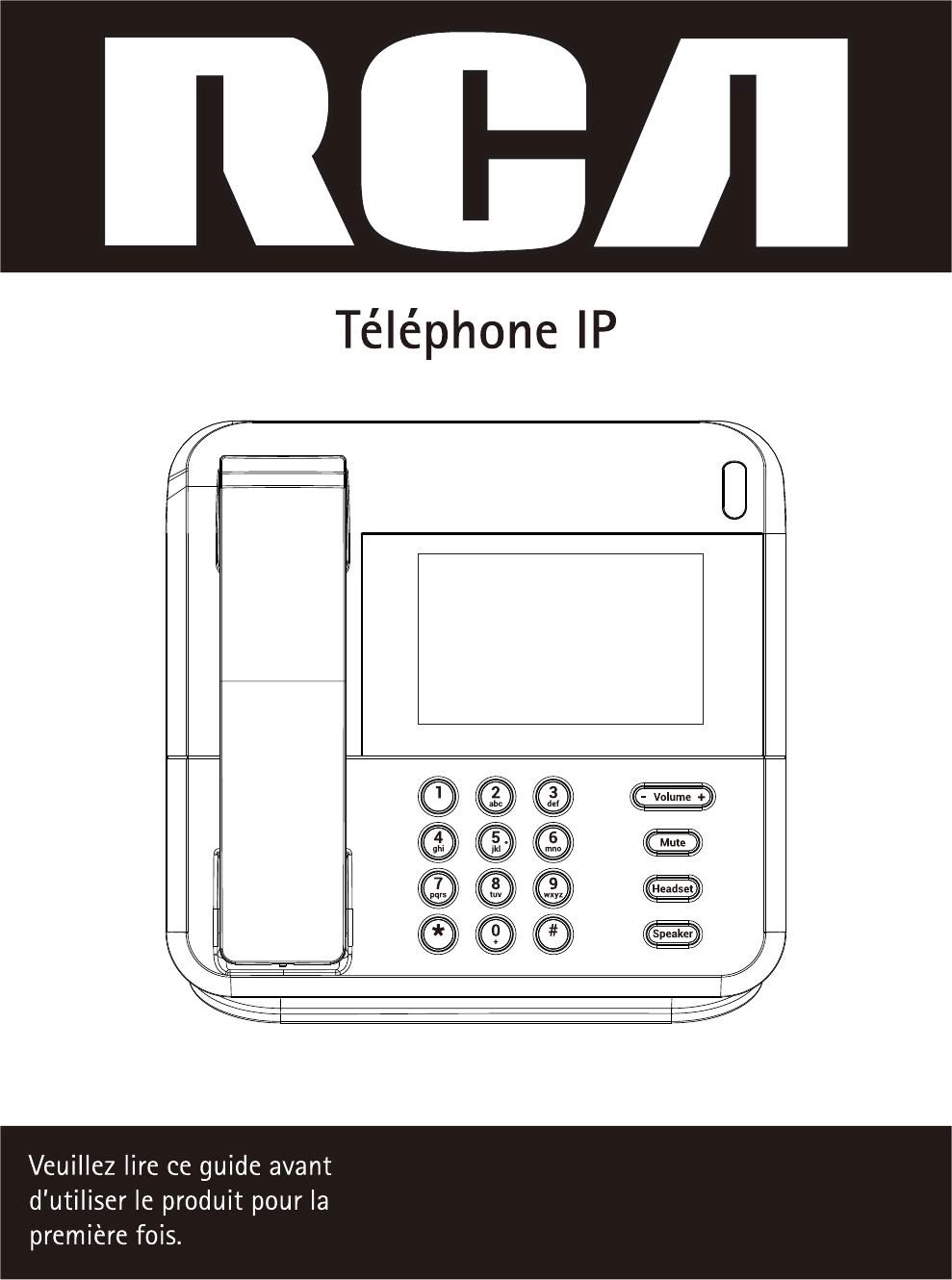
IPX500TC

2
This device complies with Part 15 of the FCC Rules and the Industry Canada licence-exempt
RSS standard(s). Operation is subject to the following two conditions: (1) This device may
not cause harmful interference; and (2) This device must accept any interference received,
including interference that may cause undesired operation. Privacy of communications may
not be ensured when using this phone.
The telephone shall be installed and used such that parts of the user's body other than the
hands are maintained at a distance of approximately 20cm( 8 inches) or more.
NOTE: This equipment has been tested and found to comply with the limits for a Class B
digital device, pursuant to Part 15 of the FCC Rules. These limits are designed to provide
reasonable protection against harmful interference in a residential installation.
This equipment generates, uses and can radiate radio frequency energy and, if not
installed and used in accordance with the instructions, may cause harmful interference to
radio communications. However, there is no guarantee that interference will not occur in a
particular installation.
If this equipment does cause harmful interference to radio or
television reception, which can be determined by turning the equipment off and on, the
user is encouraged to try to correct the interference by one or more of the following
measures:
– Reorient or relocate the receiving antenna. (that is, the antenna for radio or television
that is “receiving” the interference).
– Reorient or relocate and increase the separation between the telecommunications
equipment and Receiver.
– Connect the equipment into an outlet on a circuit different from that to which the
receiver is connected.
If these measures do not eliminate the interference, please consult your dealer or an
experienced radio/television technician for additional suggestions. Also, the Federal
Communications Commission has prepared a helpful booklet, “How To Identify and Resolve
Radio/TV Interference Problems.” This booklet is available from the U.S. Government
Printing Office, Washington, D.C. 20402. Please specify stock number 004-000-00345-4
when ordering.
Warning: Changes or modifications to this unit not expressly approved by the party
responsible for compliance could void the user's authority to operate the equipment.

3
NOTE: This equipment has been tested and found to comply with the limits for a Class B
digital device, pursuant to Part 15 of the FCC Rules. These limits are designed to provide
reasonable protection against harmful interference in a residential installation.
This equipment generates, uses and can radiate radio frequency energy and, if not
installed and used in accordance with the instructions, may cause harmful interference to
radio communications. However, there is no guarantee that interference will not occur in a
particular installation. If this equipment does cause harmful interference to radio or
television reception, which can be determined by turning the equipment o and on, the
user is encouraged to try to correct the interference by one or more of the following
measures:
– Reorient or relocate the receiving antenna.
– Increase the separation between the equipment and receiver.
– Connect the equipment into an outlet on a circuit dierent from that to which
the receiver is connected.
–Consult the dealer or an experienced radio TV technician for help.
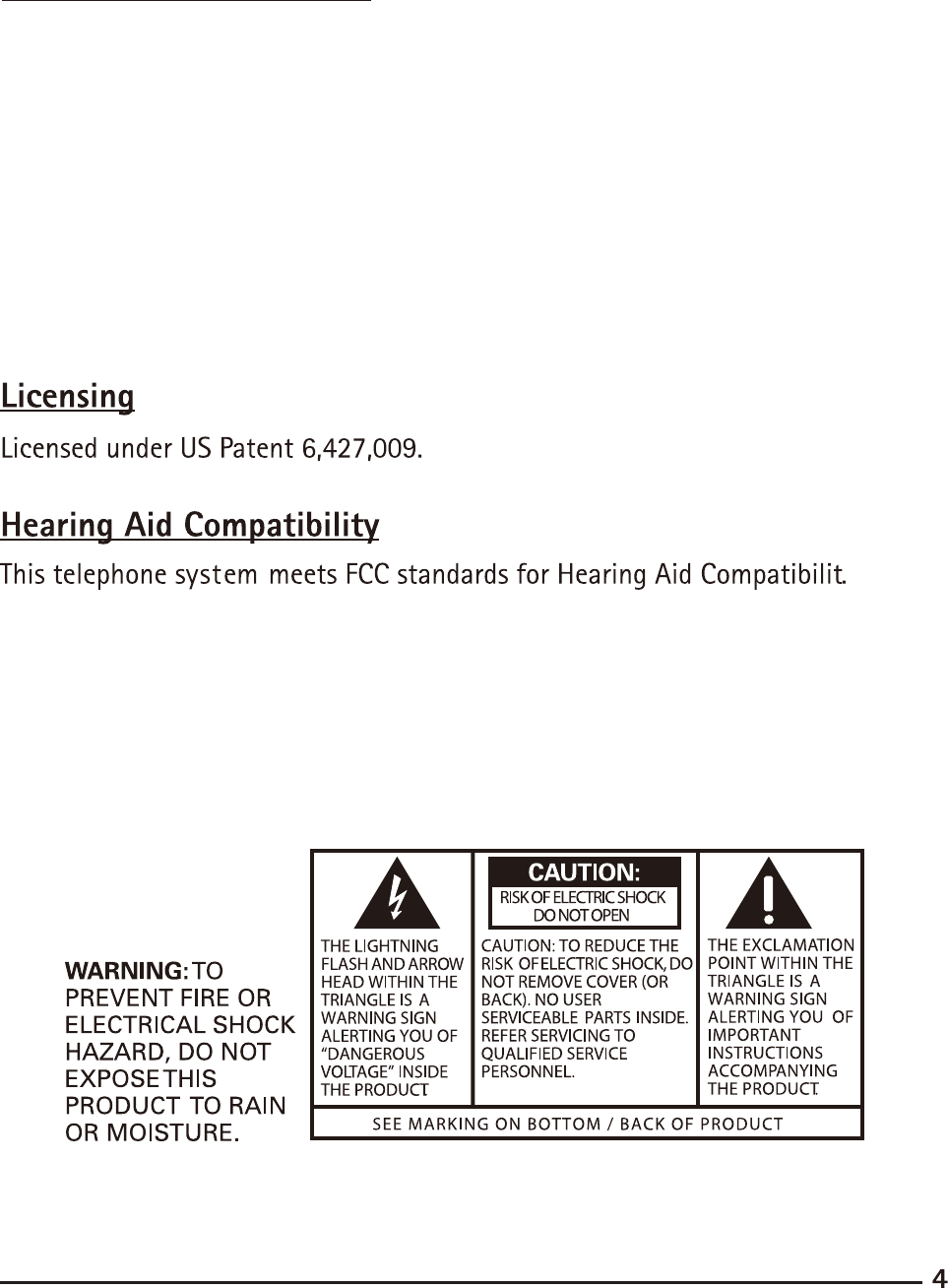
This product meets the applicable Industry Canada technical
specifications.
This Class B digital apparatus complies with Canadian ICES-003.
The Ringer Equivalence Number is an indication of the maximum
number of terminals allowed to be connected to a telephone interface.
The termination on an interface may consist of any combination of
devices subject only to the requirement that the sum of the Ringer
Equivalence Numbers of all the devices does not exceed five.
Important Information
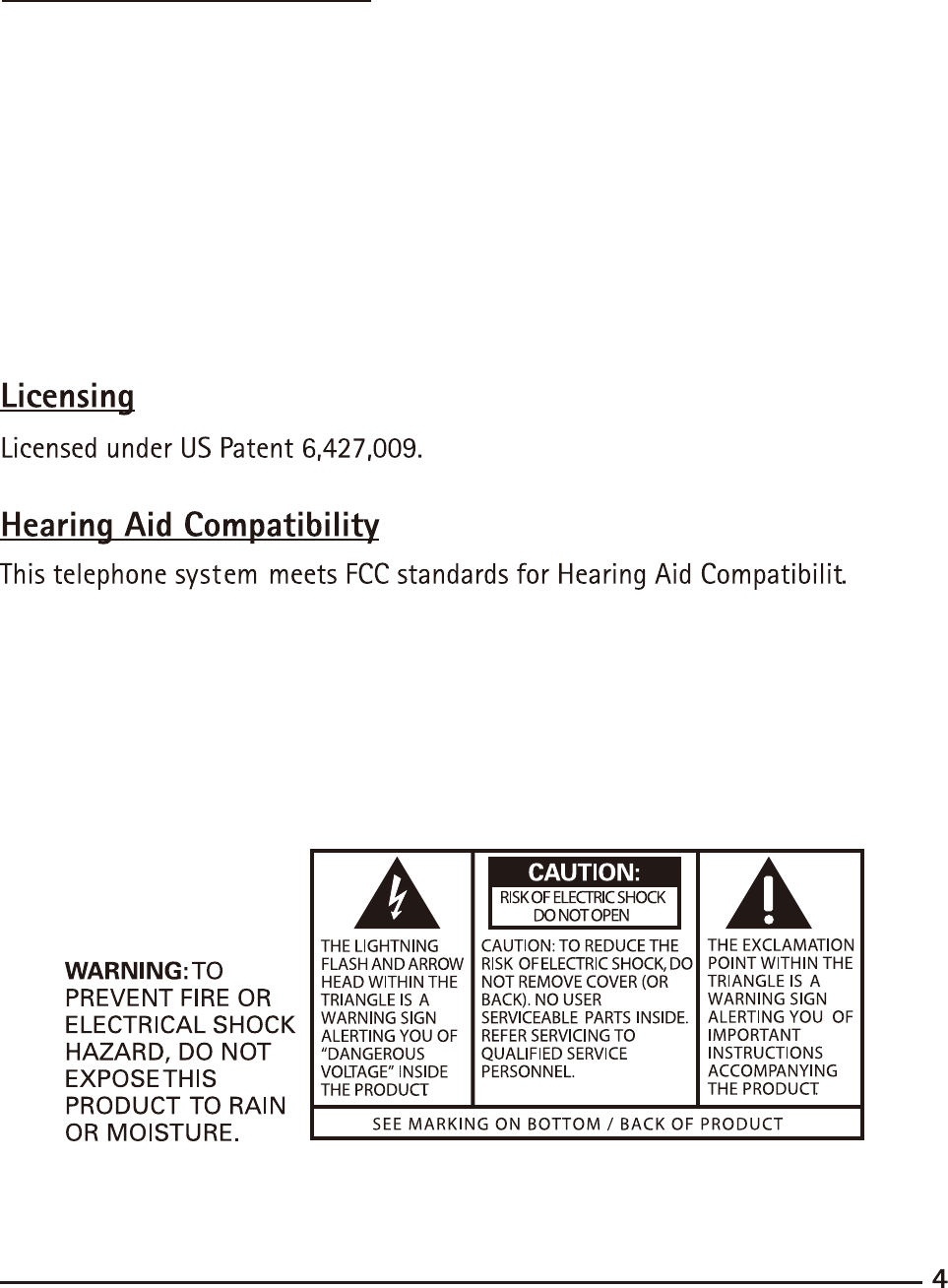
This product meets the applicable Industry Canada technical
specifications.
This Class B digital apparatus complies with Canadian ICES-003.
The Ringer Equivalence Number is an indication of the maximum
number of terminals allowed to be connected to a telephone interface.
The termination on an interface may consist of any combination of
devices subject only to the requirement that the sum of the Ringer
Equivalence Numbers of all the devices does not exceed five.
Important Information
9R,3 3KRQH ,QWURGXFWLRQ
A VoIP phone or IP Phone uses voice over IP (VoIP)
technologies for placing and transmitting telephone calls over
an IP network instead of the traditional public switched
telephone network (PSTN). IP-based telephone service uses
control protocols such as the Session Initiation Protocol (SIP).
Currently most SIP phones in the US market are based on
embedded chips, e.g. SiTel and DSPG – their functionality is
confined by the feature set of the chip vendor. Telefield can
develop new features in software while developing the OS
and hardware architectural layers independently and in
parallel.
,QVWDOODWLRQ
Power on IP phone, and connect it to your
router/switch/hub/other operational Internet devices at WAN
port by Ethernet cable.
By default, the unit will get the IP address from the DHCP
server. Also it is possible to connect PC to the LAN port, thus
PC can be in the same network as the IP phone. After an
absolute startup, you can add a SIP account and
make/answer a VoIP call.
*HWWLQJ VWDUW ±
z
zz
z$GGLQJ D 6,3 DFFRXQW
Press Settings > Account System > Add account.
Then you can configure IP account Name, User Name,
Server and Password.
After successful registration, the icon will show in
“Green” color. Otherwise it will show in grey color. You
may also be able to activate/deactivate the account by
pressing the icon once.
Press and hold the icon , you are able to edit/delete the

account accordingly.
In addition, you can activate more than one SIP account
on the unit.
z
zz
z0DNLQJ D FDOO
Take a line at various modes:
Handset Mode
a. Lift the handset and dial the phone number.
(To correct the number press “X” icon)
b. No more input after a few second, it will
start for calling or just press “Call” icon to
dial out immediately.
c. When you finish the call, press “End call”or
place the handset back to the cradle to
drop the call.
Speakerphone Mode
a. Press the SPEAKER button and the
Speaker LED will turn on. And dial the
phone number.
b. No more input after a few second, it will
start for calling or just press “Call” icon to
dial out immediately.
c. When you finish the call, press “End call”
icon or SPEAKER button again to drop the
call and Speaker LED is off.
Headset Mode
a. Press the HEADSET button and the
HEADSET LED will turn on. Then dial the
phone number.
b. No more input after a few second, it will
start for calling or just press “Call” icon to
dial out immediately.
c. When you finish the call, press the
HEADSET button again to drop the call
and the Headset LED goes off
Note:
1) If headset is not plugged into the jack and
HEADSET button is pressed, the Headset
LED indicator also turn on.
Switching among modes
a. Lift up the handset to switch from
speakerphone mode or headset mode to
handset mode.
b. Press the SPEAKER button to switch from
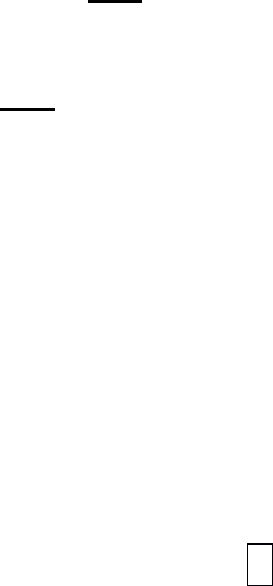
handset mode or headset mode to
speakerphone mode.
c. In handset mode, press the HEADSET button
and replace the handset to the cradle. The
unit will switch to headset mode.
d. In speakerphone mode, press the HEADSET
button to switch to headset mode.
z
zz
z$QVZHULQJ D FDOO
When there is a call coming from the line
a. Lift the handset (handset mode), OR
b. Pressing the Speaker button
or Answer icon
(speakerphone mode), OR
c. Pressing the HEADSET button
z
zz
z3UH'LDOLQJ
User can input dial digit, edit a number or press
“Recents” icon etc. when unit is idle state. Check the
number and then dial the number.
a. Unit is at idle state.
b. Manual input dial digits. (Press the “X”
icon to delete the last input digit.) Or
c. Press the “Contacts” icon and search the
phone book memory, select the number
Or
d. Press the “Recents” icon to select the
call log memory and then select the
number Or
e. After either above b) to d), press the
“Call” icon or Take a Line to start dialing.
z
zz
z0XWH
Press the MUTE button while phone is engaged in
handset, speaker or headset mode to mute
corresponding microphone. When mute is activated,
themuteLEDlit.
Switch the talking mode
or press the MUTE button again
to release microphone muting.
z
zz
z+ROG
Press “Hold” icon to hold the current call. If the call put
on-hold, you can make a 2
nd
call, or transfer the call to
other party.
To release hold function, press “Return” icon.
z
zz
z
%OLQG 7UDQVIHU
If the call put on-hold, select “
Blind/Warm
Transfer”,
then input the number and press ”Transfer” icon to
transfer the call immediately.
z
zz
z:DUP 7UDQVIHU $WWHQGDQW 7UDQVIHU
If the call put on-hold, select “
Blind/Warm
Transfer”,
then input the number and press ”Warm Transfer” icon
to perform attendant transfer.
z
zz
z&RQIHUHQFH
Put the call on hold by pressing “HOLD” icon. Input
the telephone number of the party you want to
conference with and then press “2nd Call” icon. Press
the “CONFERENCE” icon to put them in conference.
z
zz
z&DOO )RUZDUGV
z
zz
z7R EH GHILQH
z
zz
z'1'
z
zz
z7R EH GHILQH

6HWWLQJV
z
zz
z1HWZRUN 1HWZRUN VHWWLQJV
/$1 3RUW VHWWLQJ HQWHU ODQ SRUW VHWWLQJ KHUH
$GYDQFHG 6HWWLQJV
,3 $GGUHVV [[[[[[[[[[[[
¾
¾¾
¾/$1 3RUW VHWWLQJV HQWHU ODQ SRUW VHWWLQJ
KHUH
Eth0 (Status)
For DHCP , when plugging Ethernet cable to
the WAN port,
it will show “connected” if the unit obtain the
IP address successfully. Otherwise, it will
show “Failed operation”
For Static, user have to configure all
parameters including “IP
settings”, ”Gateway”, ”Network prefix length”,
“DNS1” and “DNS2”.
¾
¾¾
¾$GYDQFHG 6HWWLQJV
9/$1 6HWWLQJ
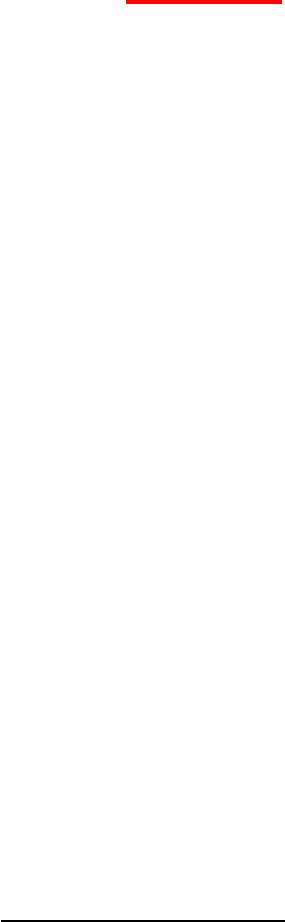
4R6
; 0RGH
¾
¾¾
¾,3 $GGUHVV
,W ZLOO GLVSOD\ WKH XQLW ,3 DGGUHVV DQG 0$&
z
zz
z'HYLFH
6RXQG
¾
¾¾
¾1RWLILFDWLRQ 6RXQG
This option allows you to set the ringtone
that will sound for notifications (like 2
nd
call alert tone). Turn on this tone to hear
a tone for incoming calls while you are on
the telephone
¾
¾¾
¾5LQJHU 6RXQG
This option allows you to set customizing
ringing tone.
¾
¾¾
¾7RXFK 6RXQG
The Audible touch tones options is used
when you use the dialing pad or make a
screen selection. Each time you press a
key, make a selection, the selected tone

sounds.
9ROXPH
TheVolumeoptionallowsyoutochange
the volume for all phone sounds in one
easy way. Touch and drag the slider to
adjust the sound level for speaker,
handset&headset and notifications.
'LVSOD\
¾
¾¾
¾%ULJKWQHVV
This option allows you to set the
Brightness percentage of the screen.
¾
¾¾
¾6OHHS
This option allows you to set the time
before the screen times and goes to turn
off the backlight.
'DWH WLPH
This menu allows you to change the current
time and date displayed. Tap $XWRPDWLF
GDWH WLPH to allow the network set the
date and time.
Tap Select time Zone to change the time
zone area.
There are two more options for 24-hour
display format as well as date format.
(The system will update daylight settings
for corresponding time zone.)
%OXH7RRWK
Bluetooth is a short-range communications
technology that allows you to connect
wirelessly to Bluetooth-enabled headset.
To turn Bluetooth on: From the Home
screen, tap 䫒Settings 䫒Device 䫒Tap
the Bluetooth On/Off button to
activate/deactivate the feature.
In Bluetooth settings menu allows you to
set up :
i. The name of your phone uses for
Bluetooth communication
ii. Device visibility for other Bluetooth
devices
iii. Search to start search for visible
external Bluetooth-compatible device
like Bluetooth headset.
iv. Pairing Bluetooth device
v. Disconnecting a paired device
z
zz
z$FFRXQW 6\VWHP
$GG DFFRXQW
5HRUGHU
%DFNXS5HVWRUH
z
zz
z$ERXW ,3;
8SGDWH 6\VWHP
'RZQORDG $33 E\ 85/
&RQWDFWV
All records will be stored in the internal memory and is
sorted in alphabetical order.
In Contacts review screen, press “+” icon to add/edit
the contact’s record.
Select “Create NEW Contact”, you can add a record
where you can entry Name, Phone number with
appropriate Tag like Mobile, Home and so on.
Just press “Done” or “Back” icon to save the record.
Adding the photo, each contact can add the photo. The
user can select the photo from the external USB
memory stick. Once the file is selected , the photo will
copy to the internal contacts memory.
In Contacts review screen, press and hold the record
to delete/edit the contact’s record directly.
5HFHQWV
Pressing “Recents” icon can review all incoming call
history. Missed calls will be marked with Red Arrow
symbol in “Recents” records. By pressing and holding
the record, users can select to store the numbers to
Contacts or delete it accordingly.
:HE ,QWHUIDFH
z
zz
z6WDWXV
)LUPZDUH LQIRUPDWLRQ
¾
¾¾
¾): YHUVLRQ
¾
¾¾
¾6\VWHP 1DPH
¾
¾¾
¾6\VWHP 9HUVLRQ
1HWZRUN
¾
¾¾
¾:$1 3RUW 7\SH
¾
¾¾
¾:$1 3RUW ,3 $GGUHVV
¾
¾¾
¾6XEQHW 0DVN
¾
¾¾
¾0$& $GGUHVV
¾
¾¾
¾*DWHZD\
¾
¾¾
¾3ULPDU\ '16
¾
¾¾
¾6HFRQGDU\ '16
z
zz
z6\VWHP
6,3 $FFRXQW 0DQDJHPHQW
'LDO 3ODQ
*HQHUDO 3UHIHUHQFH
z
zz
z1HWZRUN
:$1 6HWWLQJV
$GYDQFH 6HWWLQJV
z
zz
z3KRQHERRN
3KRQHERRN
%ODFN /LVW
z
zz
z6HUYLFH
3DVVZRUG 6HWWLQJV
5HVHW DQG 5HERRW
'DWH DQG 7LPH
%DVLF 8SJDUGH
$GYDQFHG 8SGDWH
7UXVWHG &HUWLILFDWHV
6HUYHU &HUWLILFDWH
&DOO /RJV
6\VWHP /RJV

90
Troubleshooting Guide
Line status is unavailable
• Check or repeat installation steps;
• Check the IP address and the VOIP status , make sure the phone connect to the available
SIP server or an existing SIP PBX.
• Check the line setting , make sure all settings are not wrong
Try to Power rest the phone
Can not enter web page
• Check the Network cords , make sure it is not damaged.
• Check the IP address , make sure the IP address itself has the popedom to enter the
web page
• Make sure the network is not busy
You cannot be heard by the other party
• Make sure the handset or headset cord is inserted properly and securely.
• Make sure the MUTE feature is not turned on.
Phone does not ring
• Make sure the ringer is turned on.
Incoming voice too low or none at all
• Check volume setting.
20
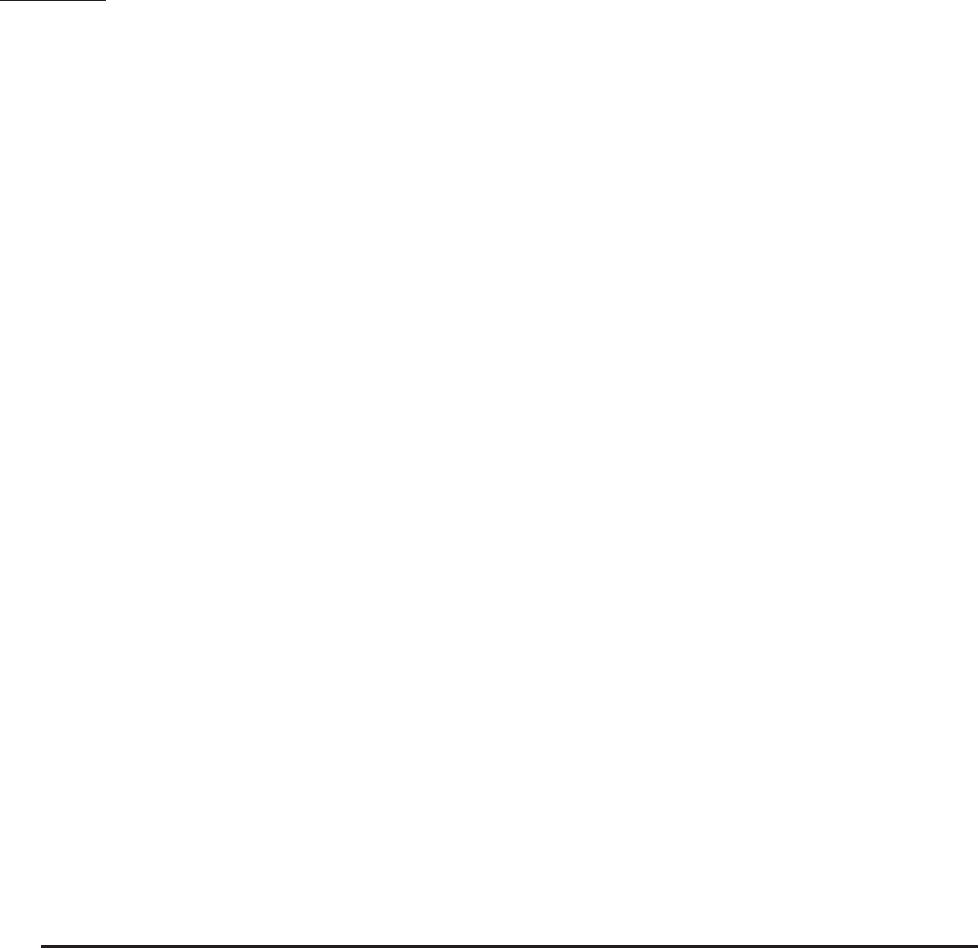
91
Causes of Poor Reception
• Aluminum siding.
• Foil backing on insulation.
• Heating ducts and other metal construction that can shield radio signals.
• You ’re too close to appliances such as microwaves, stoves, computers, etc.
• Atmospheric conditions, such as strong storms.
• Base is installed in the basement or lower oor of the house.
• Base is plugged into AC outlet with other electronic devices.
Service
If trouble is experienced with this equipment, for repair or warranty information, please
contact customer service at 1-800-511-3180. If the equipment is causing harm to the
telephone network, the telephone company may request that you disconnect the equipment
until the problem is resolved.
This product may be serviced only by the manufacturer or its authorized service agents.
Changes or modications not expressly approved by Teleeld NA Inc. could void the user’s
authority to operate this product. For instructions on how to obtain service, refer to the
warranty included in this guide or call customer service at 1-800-511-3180.
Or refer inquires to:
Teleeld NA Inc.
Manager, Consumer Relations
4915 SW Grith Dr. #205
Beaverton, Or 97005
Attach your sales receipt to the booklet for future reference or jot down the date this
product was purchased or received as a gift. This information will be valuable if service
should be required during the warranty period.
Purchase date ________________________________________________
Name of store ________________________________________________
21
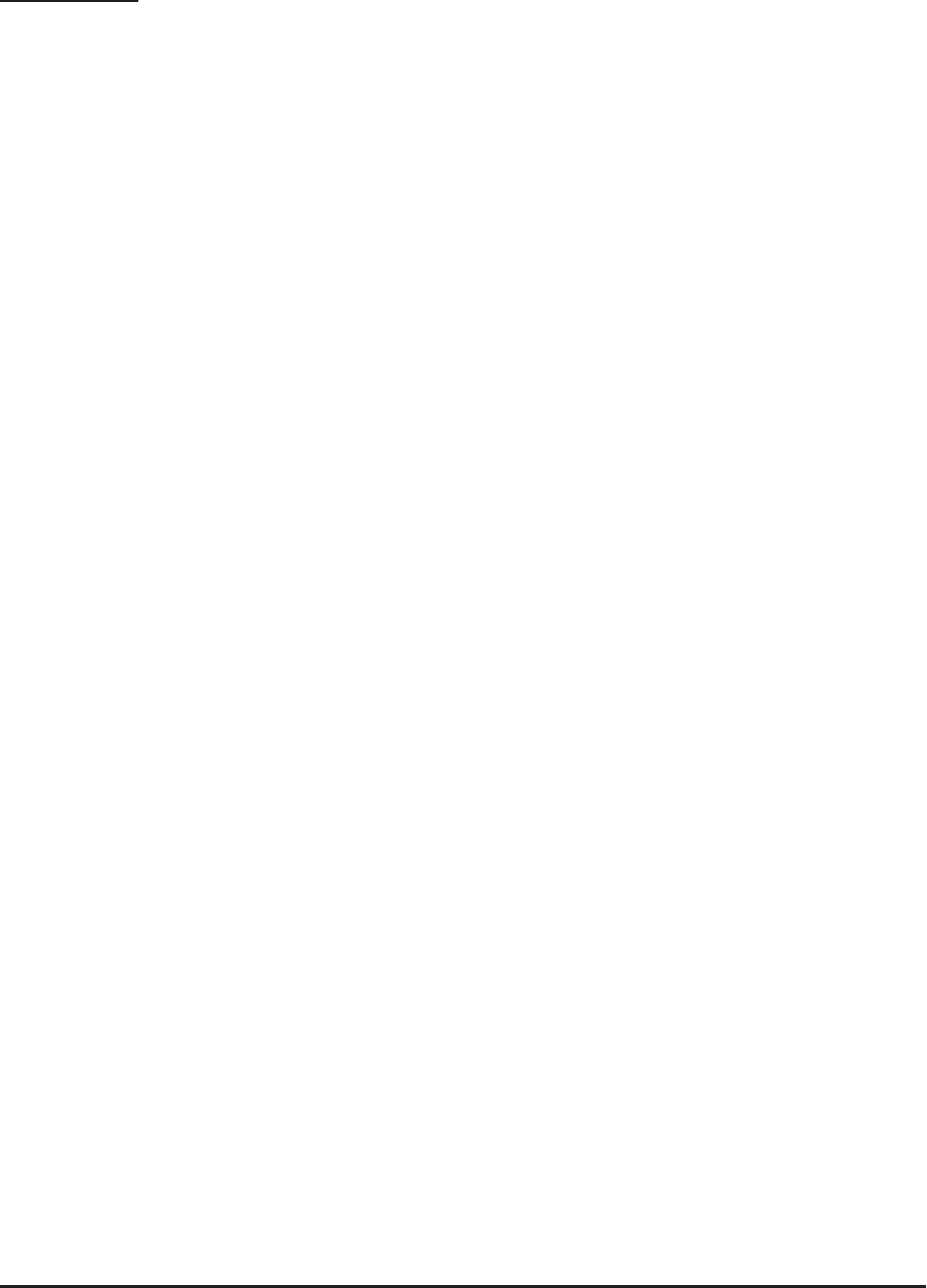
92
Warranty
Limited Warranty
What your warranty covers:
• Defects in materials or workmanship
For how long after your purchase:
• Two years, from date of purchase
What we will do:
• Provide you with a replacement unit. The exchange unit is under warranty for the
remainder of
the original product’s warranty period.
How you get service:
• Locate your proof of purchase in the form of a bill of sale or receipted invoice which is
evidence
that the product is within the warranty period. Proof of warranty eligibility is required and
must be presented to obtain warranty service.
• Contact RCA Customer Care at (800) 511-3180. Our representatives will help you
troubleshoot and diagnose the problem. As you may be asked to disconnect your RCA
telephone from it’s power source, you must call from another telephone. If the issue cannot
be resolved by our Customer Care Team, you will be issued an RMA (Return Merchandise
Authorization) number and be given instructions on how to submit your proof-of-purchase
paperwork and where to send your defective merchandise.
• You will be responsible for shipping the defective unit back to our warranty fulllment
center at your own expense. You are responsible for damage or loss during shipment so
insuring the product during return shipping is highly recommended.
• We will ship a replacement to you freight pre-paid.
What your warranty does not cover:
• Customer instruction. (Your Instruction Book provides information regarding operating
instructions and user controls. Additionally, our Customer Care Center is staed 24x7 with
product experts that can assist you with any questions that may arise during setup and use
of your RCA telephone.
• Installation and setup service adjustments
• Batteries
• Damage from misuse or neglect
• Products that have been modied of serviced outside the USA
• Products purchased from non-authorized retailers, dealers or resellers
22

93
• Products purchased or serviced outside the USA
• Acts of nature, such as, but not limited to lightning damage
Product Registration:
• Please complete and mail the Product Registration Card packed with your unit. It will
make it easier to contact you should it ever be neccessary. The return of the card is not
required for warranty coverage.
Limitation of Warranty:
• THE WARRANTY STATED ABOVE IS THE ONLY WARRANTY APPLICABLE TO THIS
PRODUCT. ALL OTHER WARRANTIES, EXPRESS OR IMPLIED
(INCLUDING ALL IMPLIED WARRANTIES OF MERCHANTABILITY OR FITNESS FOR
A PARTICULAR PURPOSE) ARE HEREBY DISCLAIMED. NO VERBAL OR WRITTEN
INFORMATION GIVEN BY TELEFIELD NA INC., ITS AGENTS, OR EMPLOYEES SHALL
CREATE A GUARANTY OR IN ANY WAY INCREASE THE SCOPE OF THIS WARRANTY.
•REPAIR OF REPLACEMENT AS PROVIDED UNDER THIS WARRANTY IS THE EXCLUSIVE
REMEDY OF THE CONSUMER. TELEFIELD NA INC. SHALL NOT BE LIABLE FOR
INCIDENTAL OR CONSEQUENTIAL DAMAGES RESULTING FROM THE USE OF THIS
PRODUCT OR ARISING OUT OF ANY BREACH OF ANY EXPRESS OR IMPLIED WARRANTY
ON THIS PRODUCT. THIS DISCLAIMER OF WARRANTIES AND LIMITED WARRANTY
ARE GOVERENED BY THE LAWS OF THE STATE OF OREGON. EXCEPT TO THE EXTENT
PROHIBITED BY APPLICABLE LAW, ANY IMPLIED WARRANTY OF MERCHANTABILITY
OR FITNESS FOR A PARTICULAR PURPOSE ON THIS PRODUCT IS LIMITED TO THE
APPLICABLE WARRANTY PERIOD SET FORTH ABOVE.
How state law relates to this warranty:
• Some states do not allow the exclusion nor limitation of incidental or consequential
damages, or limitations on how long an implied warranty lasts so the above limitations or
exclusions may not apply to you.
• This warranty gives you specic legal rights, and you also may have other rights that vary
from state to state.
If you purchased your product outside the USA, Mexico or Canada:
This warranty does not apply. Contact your dealer for warranty information.
23
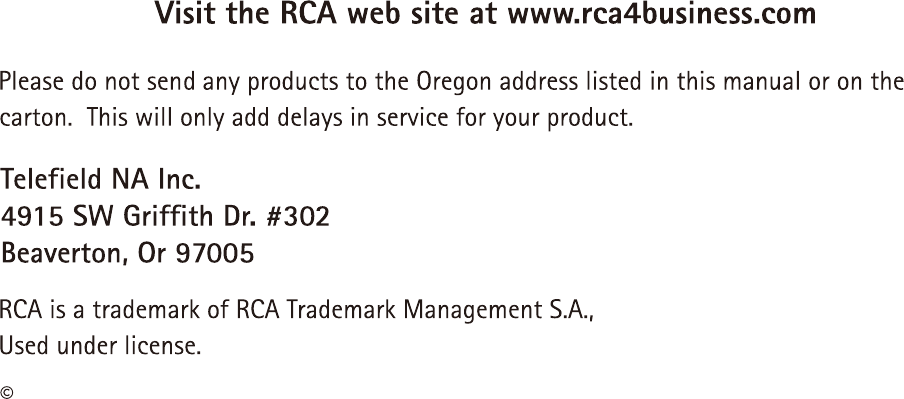
2014. All rights reserved.
Model: IPX500TC
T00032 (Rev.00 E)
14-02
Printed in China
24