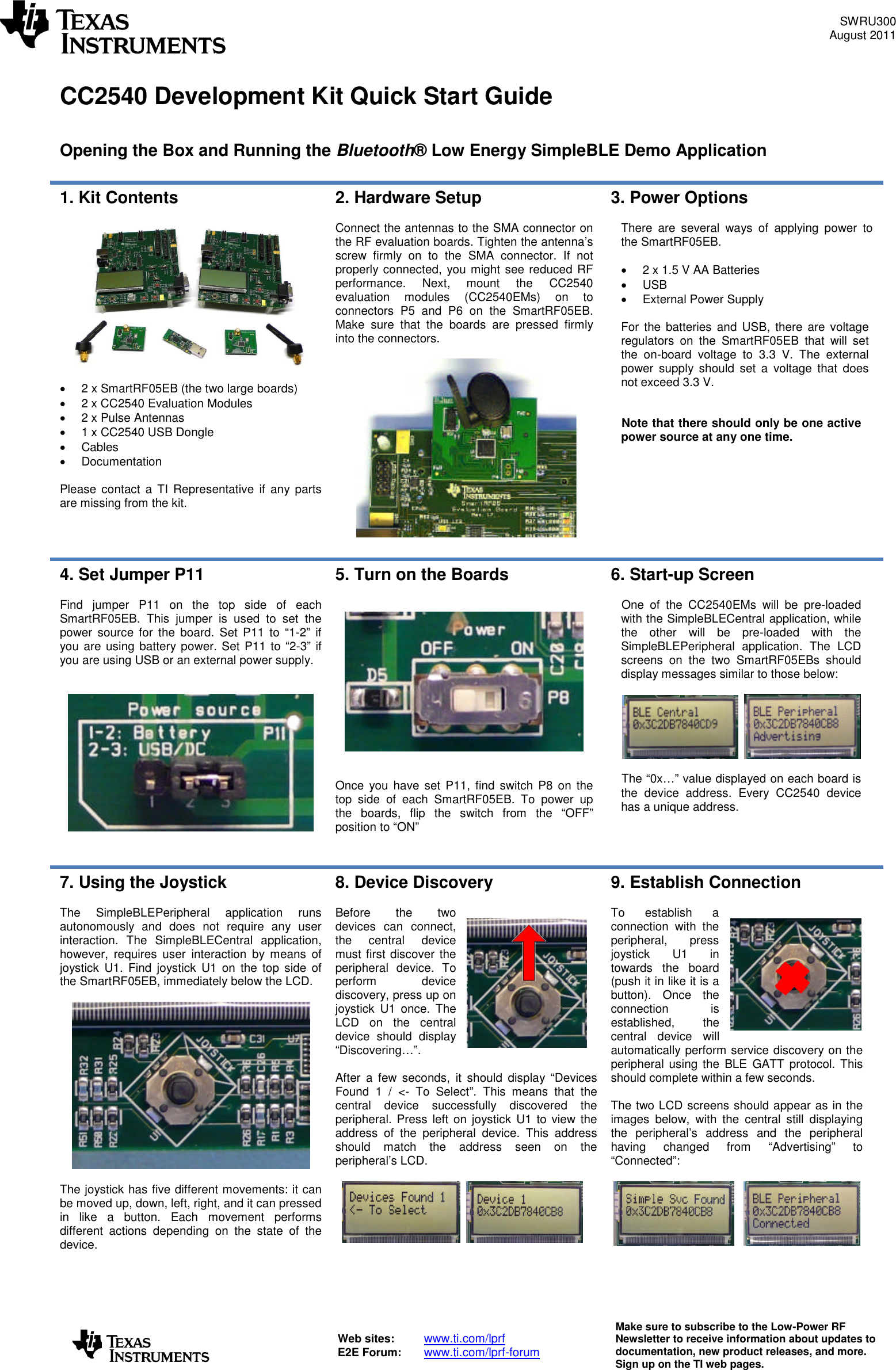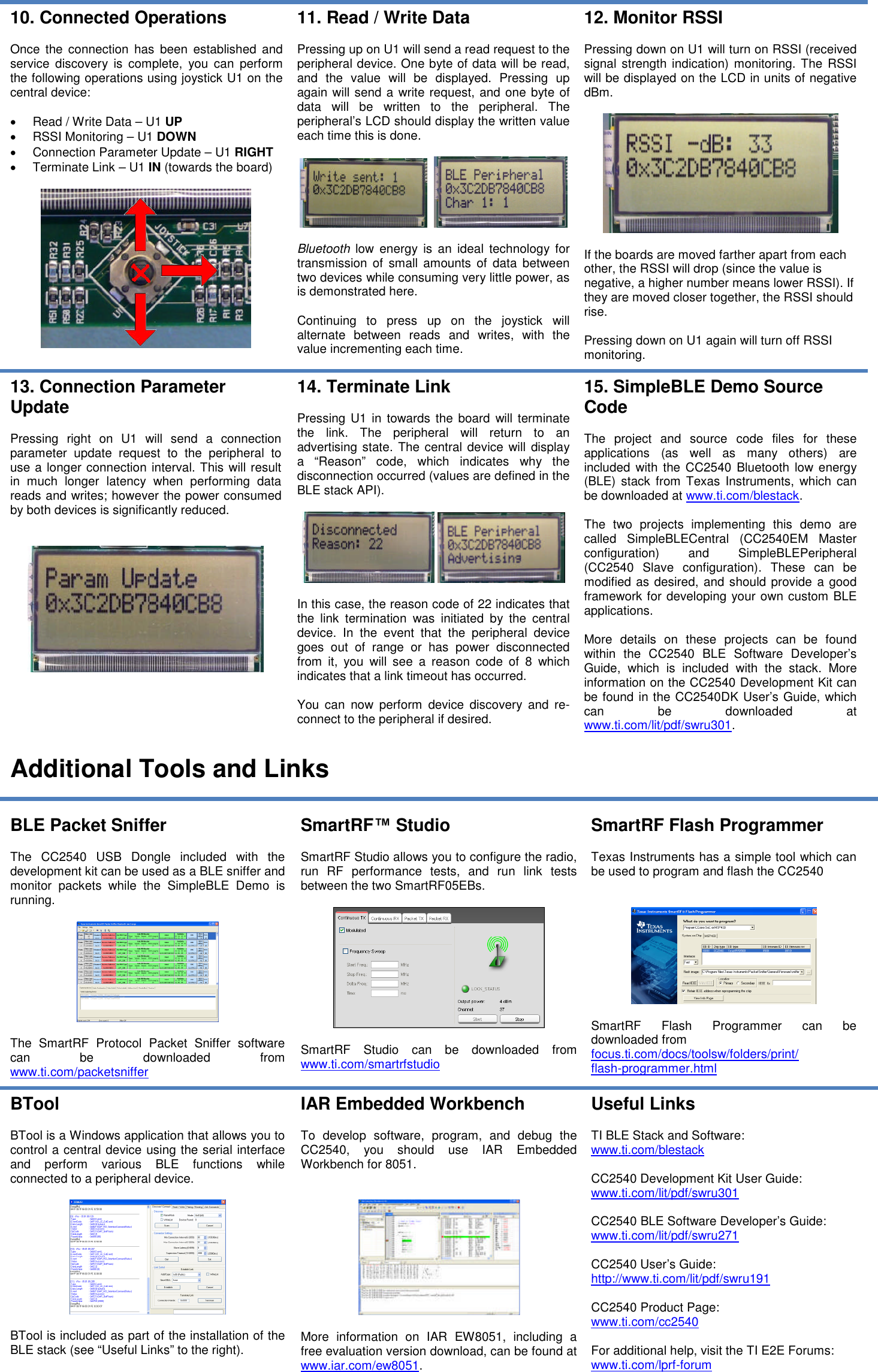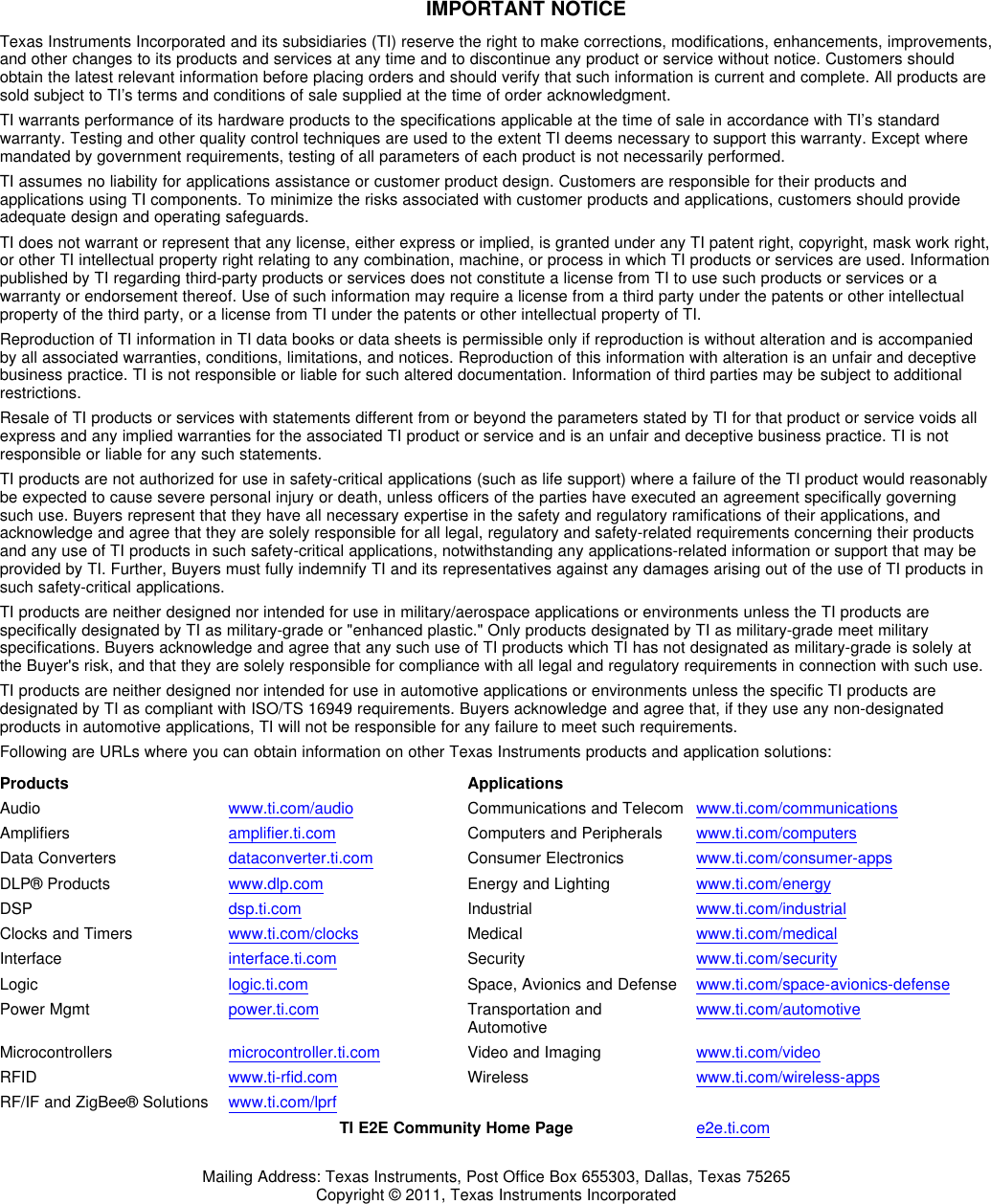Texas Instruments 2540USB The CC2540Dongle is a development tool for the 2.4 GHz CC2540 BLE System-on-Chip with USB from TI. User Manual CC2540 Development Kit Quick Start Guide
Texas Instruments Inc. The CC2540Dongle is a development tool for the 2.4 GHz CC2540 BLE System-on-Chip with USB from TI. CC2540 Development Kit Quick Start Guide
Contents
- 1. user manual1
- 2. user manual2
user manual1