The Watt Stopper TDWALL MRD2, MRD3, MRD4, MRD5, MRD6, MRD8, MRD9 User Manual MRD6 Wireless Room Preset
The Watt Stopper, Inc. MRD2, MRD3, MRD4, MRD5, MRD6, MRD8, MRD9 MRD6 Wireless Room Preset
Contents
- 1. User Manual MRD6
- 2. User Manual MRD8
User Manual MRD6
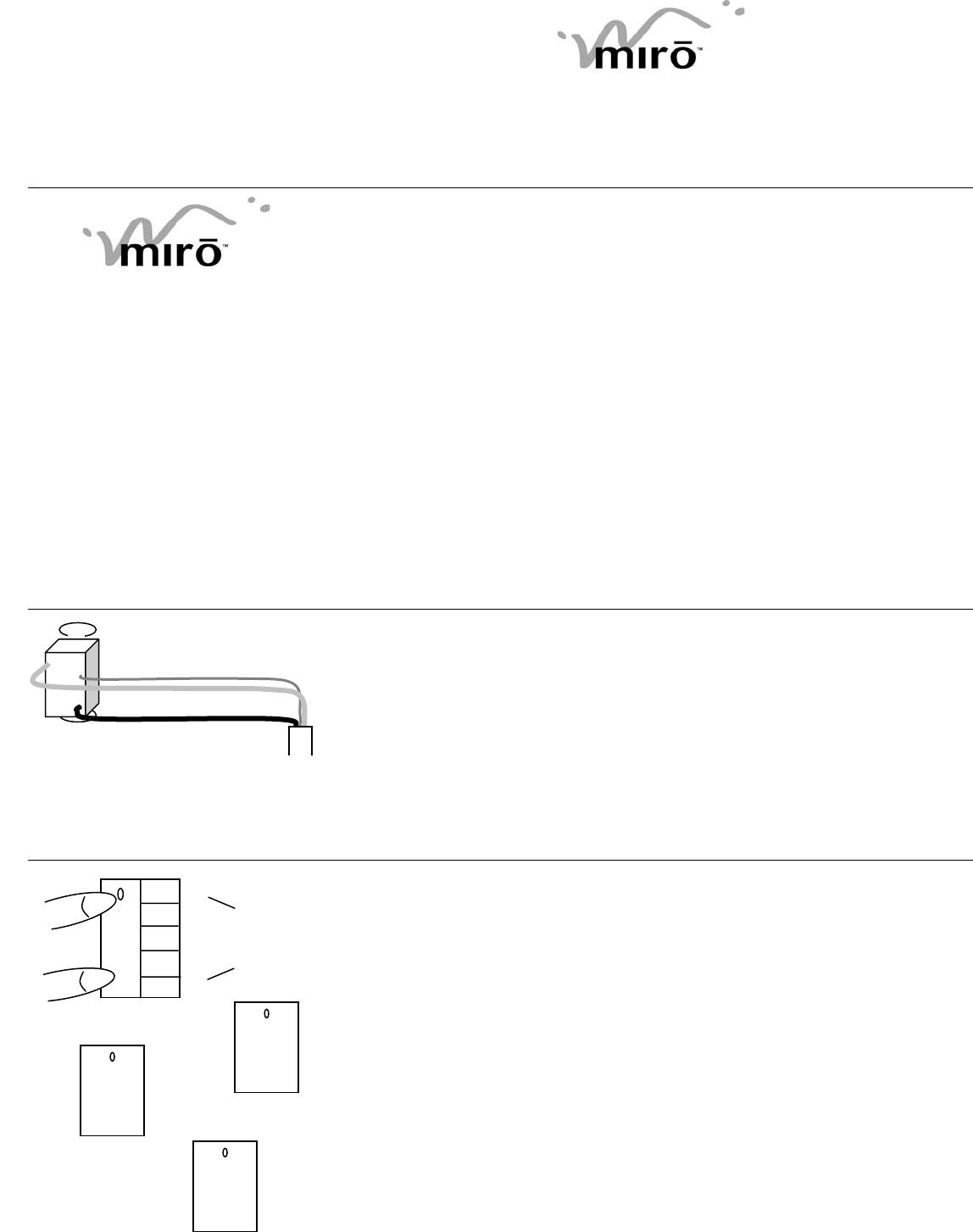
2, 4
3
3
Ø
× Note: when you
see Ú in the
instructions, press
the top and the
bottom of the
device rocker at the
same time
3
How to install and use the
wireless MiroTM room preset
controller (MRD6)
English
Read and retain these instructions
Français
Español
Ready? Application
For more information on designing,
installing and using wireless MiroTM
systems, and for expert technical
help, call 1-800-223-4185, or visit our
web site at:
www.passandseymour.com/miro
Use one or more wireless MiroTM room
preset controllers in a room with any number
of wireless MiroTM dimming or non-dim
devices.
Used this way, the wireless MiroTM room
preset controller provides instant recall of
four user-recorded lighting scenes (or
presets), plus off, as well as an overall
mastering of the room’s light level.
Need more than four scenes? Use two or
more wireless MiroTM room preset
controllers for up to sixteen recordable
scenes per room! (explanation below).
The wireless MiroTM room preset controller
may be combined with the following wireless
MiroTM control devices to control a room:
Incandescent Dimmers
Universal Dimmers
High Power Wall-mount Dimmers
Non-dim Switches
Silent Fan Controls
Plug-in Lamp Modules
Plug-in Appliance Modules
Remote Actuators
Handheld Room Remote Control
Note: for whole-house control, use a
wireless MiroTM whole-house preset
controller
Installation
1. Disconnect power to circuit by turning
circuit breaker OFF before installation.
2. Remove existing wall plate and switch.
3. Strip existing wires ½”
4. Wire the LINE (black), NEUT (white),
and GND supply wires to the
correspondingly marked screw terminals,
following the wiring diagram in figure 1
5. Mount using a MiroTM wall plate,
following instructions provided
6. Switch the circuit breaker back ON
INSTALL IN COMPLIANCE WITH ALL
APPLICABLE CODES & STANDARDS.
Failure to follow these instructions may
cause personal injury or equipment damage.
Get Set… Configuration
Figure 2
To prevent interference between neighboring
systems, wireless MiroTM devices must
acquire a unique house ID before use. It’s
simple!
1. With all devices installed and energized,
check that every wireless MiroTM device
is showing a yellow LED. If not, check
that the circuit breaker is on and that the
device is correctly installed.
2. All devices in a home must be ‘bound’ to
the same home ID. For a new wireless
MiroTM installation, simultaneously press
and hold the top and bottom (Ú) of any
device paddle for 2 seconds. Its LED
flashes yellow, indicating that it has
acquired a unique House ID.
3. Check that all other wireless MiroTM
device LEDs are flashing green,
indicating that they have acquired the
same House ID.
4. Return to the first device, and press Ú
again for 2 seconds. All device LEDs
revert to green, indicating that house
binding is complete.
Note: if you’re adding the device to an
existing wireless MiroTM installation, simply
GND
NEUT
LINE
Figure 1 Supply
Wire
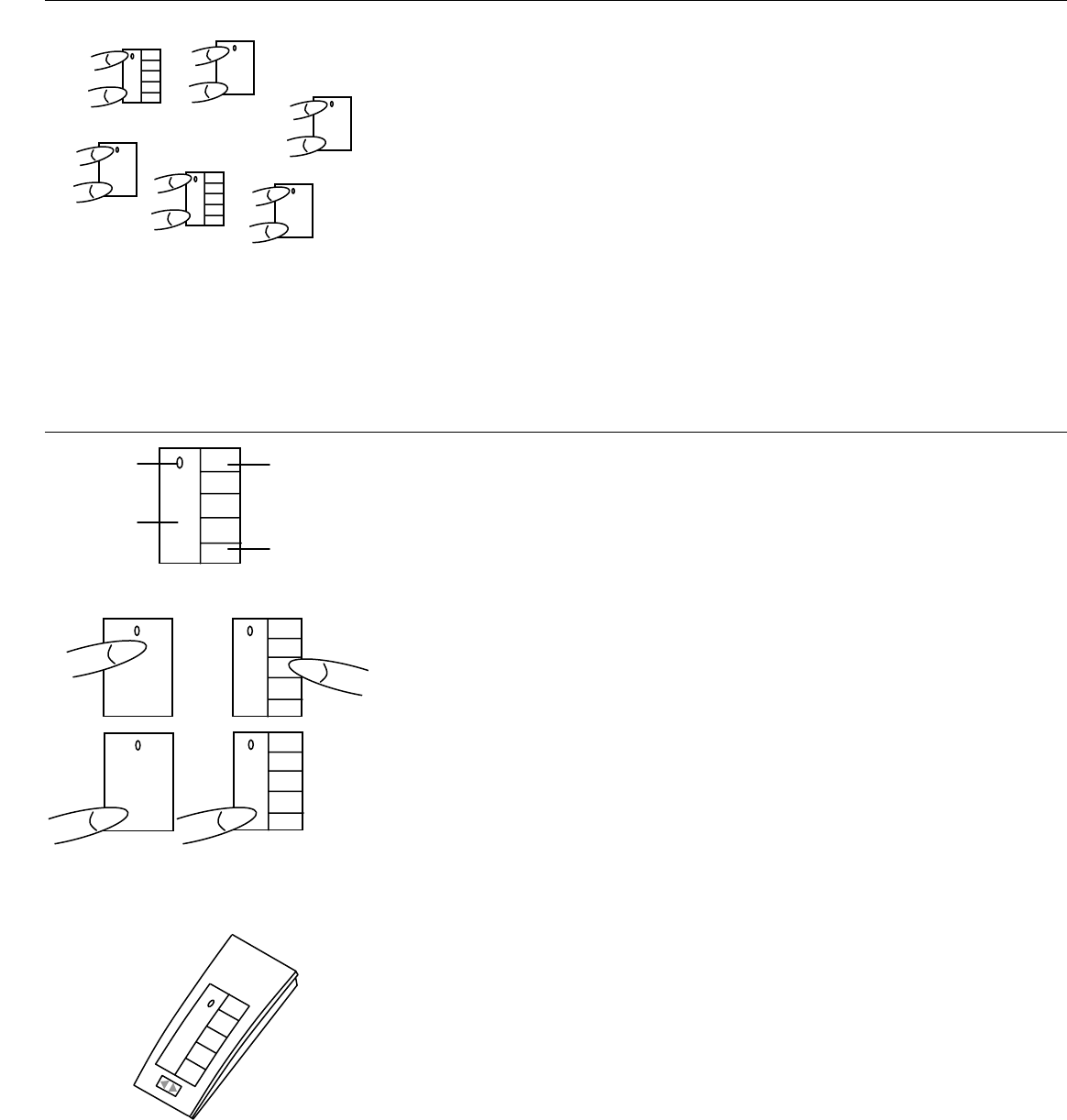
1 2, 4, 6
1 5
press and hold Ú on any previously bound
device for 2 seconds to start the procedure,
verify that the newly added device LED is
flashing green, indicating that it has acquired
the House ID. Press and hold Ú for 2
seconds again on the same previously
installed device to terminate.
Room Setup
Figure 3, Room Binding
When all the wireless MiroTM devices in the
room are successfully bound to the House
ID, it’s time to bind them together as a
Room. The procedure is the same, but it
must start from a wireless MiroTM room
preset controller.
1. Go to the nearest wireless MiroTM room
preset controller, and press Ú for 2
seconds. Its LED starts flashing yellow,
and all the others start flashing green.
2. Go to each other wireless MiroTM device
in the Room and press Ú for 2 seconds.
The LED of each device starts flashing
yellow as you add it to the Room. Be
sure to bind every wireless MiroTM device
in the Room. (If you miss one, you can
repeat the procedure any time. Use Ú to
toggle devices in and out of the Room.
Flashing yellow LED = in, flashing green
LED = out.) If you’re binding a Group
into a Room, it’s only necessary to select
one Group member.
3. Return to the first device and press Ú
for 2 seconds to terminate Room
binding. All Room devices revert to
green status LEDs.
Go! Use
Figure 4
Figure 5
Setting up, recalling and modifying scenes is
really easy:
1. Go around the room and set light levels
to desired intensity
2. Press and hold a preset button for two
seconds – until the status LED flashes
once – to record the present scene in
that preset. Note that the bottom preset
button is always OFF, and may not be
recorded.
3. Create different looks for different
occasions, uses or times of day, and
record them in the other preset locations.
Note that if you have more than one
wireless MiroTM room preset controller,
you still only need record scenes once –
they’ll recall from the same button on
any controller in the room.
4. To recall a recorded scene, just press
the appropriate preset button, and watch
the scene smoothly transition from the
previous lighting state.
5. To raise or lower the lighting levels in
the room, press the raise/lower rocker on
the wireless MiroTM room preset
controller.
6. To modify a recorded scene, adjust
lighting levels, and press the appropriate
preset button for two seconds – until the
status LED flashes once.
Handheld Remote
Control
wireless MiroTM handheld
room remote control
You can have a lot of fun with a wireless
MiroTM handheld room remote control! This
handy unit sits right there on the coffee table,
allowing you to adjust individual or room light
levels, set and recall scenes, and even
adjust ceiling fan speeds.
Ask your wireless MiroTM supplier for a
handheld room remote control to add the
finishing touch to your wireless MiroTM
installation!
1, 3 2
2
2
2
2
Status LED
Raise/Lower
Rocker
Preset
Buttons 1-4
(recordable)
OFF button
(not
recordable)
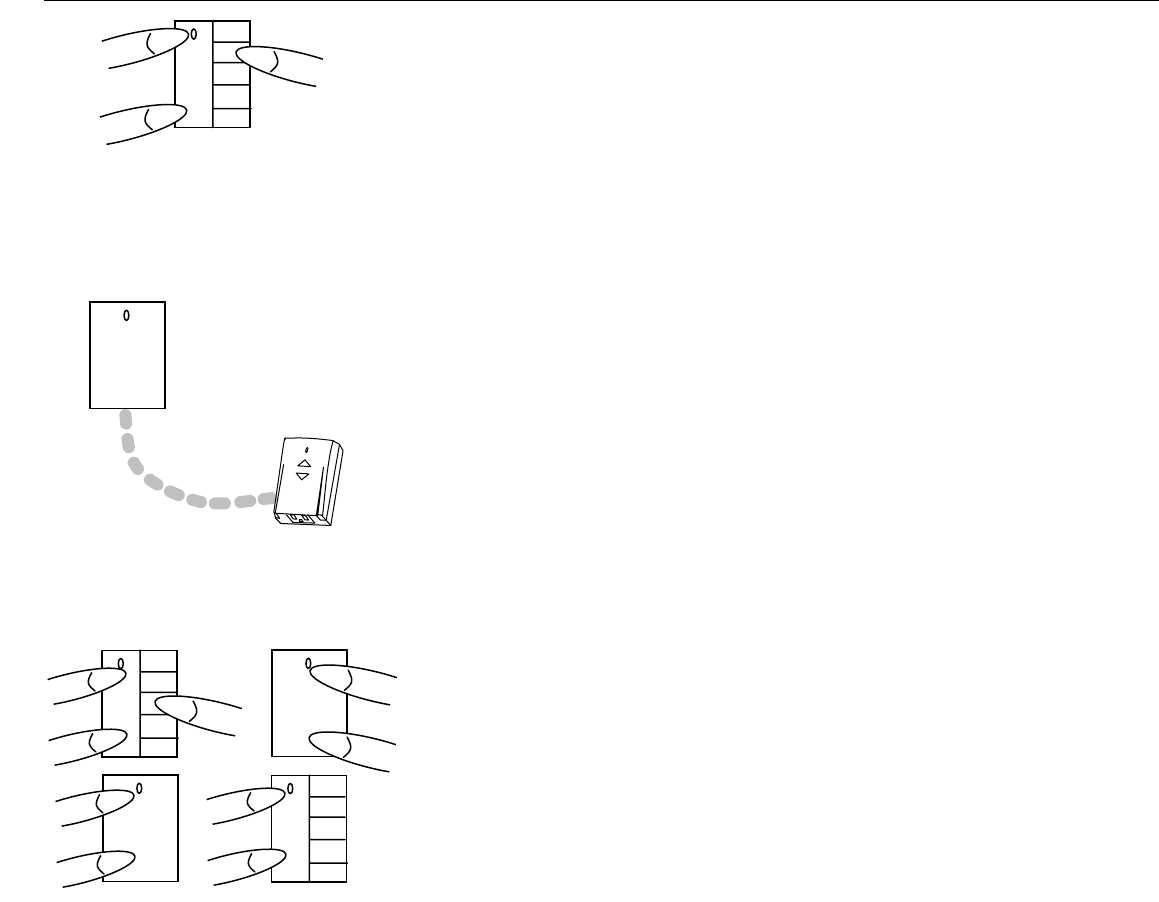
Press
Ú
and preset B simultaneously
to cause the controller to record and
recall scenes 5-8
The remote switch mounts on the wall
and looks just like a dimmer. But
actually it’s Grouped with the lamp
module behind the sofa! Now, the lamp
plugged in to the lamp module is
seamlessly controlled by the remote
actuator on the wall -– just as if its own
buttons were being pressed!
1 3
4
2
3
Advanced Users More Scenes
Figure 6
You can increase the number of scenes in a
room up to a total of 16. You will need one
wireless MiroTM room preset controller for
each four scenes. Install as described above,
then set the controllers to be used for scenes
above 4 as follows:
Simultaneously press Ú and one of the
following preset buttons for 2 seconds, to set
the scenes to be controlled by each
controller:
A (top) = scenes 1-4 (default)
B = scenes 5-8
C = scenes 9-12
D = scenes 13-16
Groups in Rooms
Figure 7
You may want to combine wireless MiroTM
Groups within Rooms. A typical example
would be using a wireless MiroTM plug-in
lamp module, grouped with a wireless
MiroTM remote switch, providing convenient
wall control of that lamp module that ended
up behind the sofa – it happens!
Simply configure the Group, following the
instructions provided with the ‘groupable’
devices, then make sure you include one of
the Group members in the room binding (see
above).
Now, you have the convenience of Group
operation – it’s easy to control the concealed
lamp module – and the sophistication of
Room-level scene control.
It’s so easy with wireless MiroTM.
Excluding devices from a
Room preset
Figure 8
When wireless MiroTM records a Room
scene, or preset, all devices bound into the
Room acquire a level (or on/off status)
associated with that scene. Therefore, when
the scene is recalled, all devices in the Room
move to their recorded levels.
In certain circumstances it may be preferable
to exclude a specific device from a room
scene, so that it is unaffected when the
scene is recalled. Examples might include
step and pathway lighting circuits, or
decorative neon fixtures, fountain pumps and
the like.
Use this procedure to exclude one or more
circuits from a given preset. Note that the
circuits will still fade or switch off when you
press the bottom (off) preset button.
1. Go to the nearest wireless MiroTM room
preset controller, and press Ú for 2
seconds
2. On the same wireless MiroTM room
preset controller, press the appropriate
preset button. The LEDs on all devices
included in the preset start flashing
yellow.
3. Go to each wireless MiroTM device in
the Room that you want to exclude from
the preset, and press Ú. The LED of
each excluded device starts flashing
green. Note that you can toggle a device
in and out of the scene by pressing the
preset button.
4. Return to the first device and press Ú
for 2 seconds to terminate. All Room
devices revert to green status LEDs.
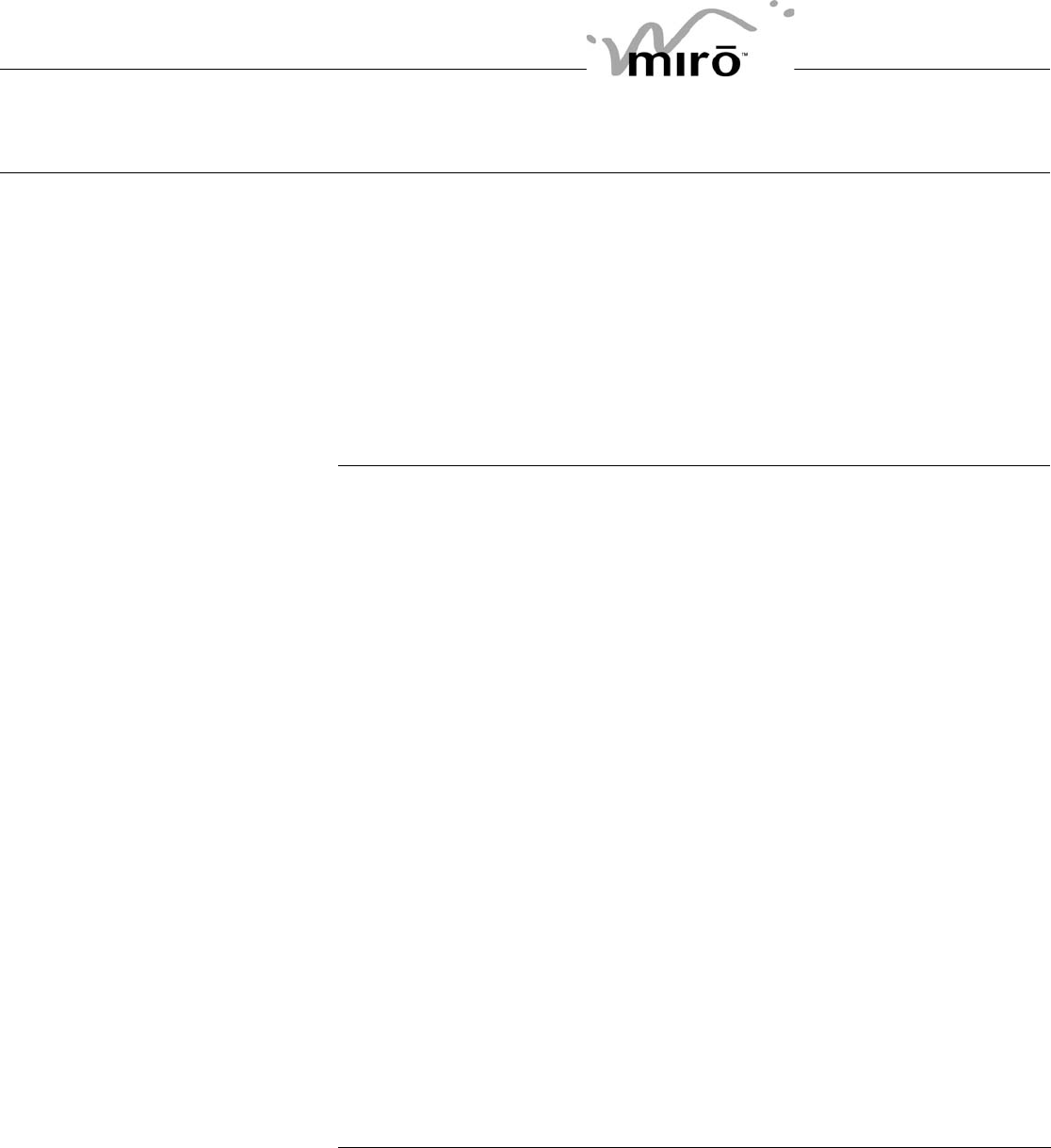
Cleaning
Clean only using a cloth dampened with
water and a little mild detergent.
Use of solvents or hydrocarbon-based
cleaners may cause permanent damage.
Troubleshooting
Problem: At house binding, not all the
wireless MiroTM devices in the house are
flashing green.
In larger homes, some of the devices may be
out of range of the initiating device. In this
case, it will be necessary to add a wireless
MiroTM Radio Repeater to boost radio signal
range.
Problem: I messed up the configuration, and
I need to clear down and start again.
You can reset any wireless MiroTM device to
factory default settings by pressing and
holding for 10 seconds. The LED reverts to
yellow, indicating that factory settings have
been restored.
FCC Notice
This device complies with part 15 of the FCC
Rules. Operation is subject to the following
two conditions: (1) This device may not
cause harmful interference, and (2) this
device must accept any interference
received, including interference that may
cause undesired operation.
This equipment has been tested and found
to comply with the limits for a Class B digital
device, pursuant to part 15 of the FCC Rules.
These limits are designed to provide
reasonable protection against harmful
interference in a residential installation. This
equipment generates, uses and can radiate
radio frequency energy and, if not installed
and used in accordance with the instructions,
may cause harmful interference to radio
communications. However, there is no
guarantee that interference will not occur in a
particular installation. If this equipment does
cause harmful interference to radio or
television reception, which can be
determined by turning the equipment off and
on, the user is encouraged to try to correct
the interference by one or more of the
following measures:
• Reorient or relocate the receiving
antenna.
• Increase the separation between the
equipment and receiver.
• Connect the equipment into an outlet on a
circuit different from that to which the
receiver is connected.
• Consult the dealer or an experienced
radio/TV technician for help.
Caution: Any changes or modifications to
this device not explicitly approved by Pass &
Seymour/Legrand could void your authority
to operate this equipment.
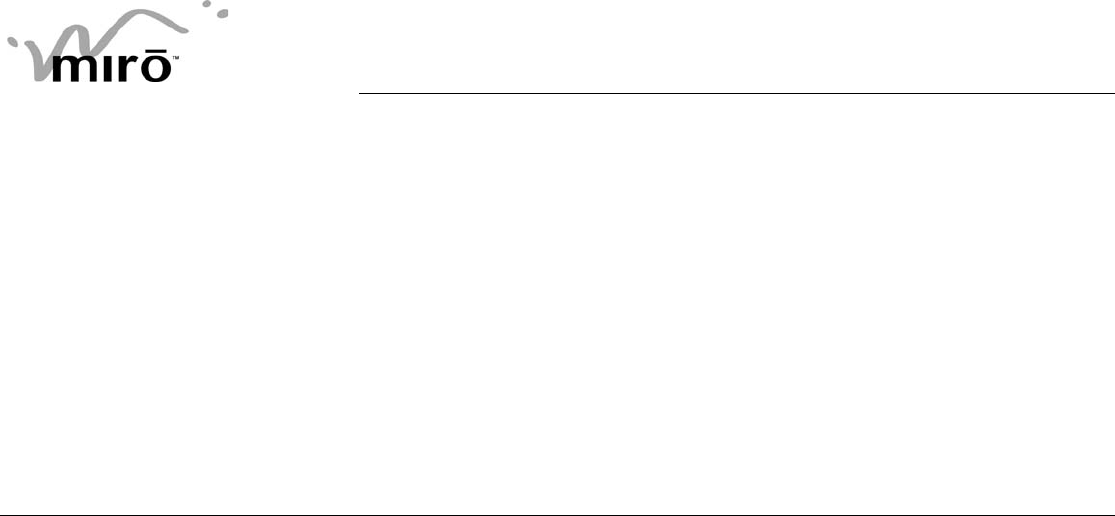
Lifetime Warranty
MiroTM is much more than lighting
control! For information on MiroTM
wiring devices, decorative wall
plates, home networks and
home automation solutions, visit
our web site at
www.passandseymour.com/miro
The device you have purchased is warranted under
normal use against defects in workmanship and
materials for as long as you own the device. If the
device fails due to manufacturing defect during
normal use, return the device for replacement to the
store where purchased or send to: Pass &
Seymour/Legrand, Inc., 50 Boyd Avenue, Solvay,
NY 13209. All requests for replacement must include
a dated sales receipt (legible copies acceptable).
ALL OTHER WARRANTIES, INCLUDING BUT NOT
LIMITED TO ANY WARRANTIES OF
MERCHANTABILITY OR FITNESS FOR A
PARTICULAR PURPOSE, ARE LIMITED TO A
PERIOD OF TWO YEARS FROM THE DATE OF
PURCHASE. YOUR SOLE AND EXCLUSIVE
REMEDY AGAINST PASS & SEYMOUR/LEGRAND
UNDER ANY WARRANTY SHALL BE THE
EQUIVALENT REPLACEMENT OF THE DEVICE.
IN NO EVENT SHALL ANY WARRANTY APPLY TO
ANY DEFECT ARISING OUT OF ANY
ALTERATION OF THE DEVICE, IMPROPER
INSTALLATION, MISUSE, ABNORMAL USE OR
NEGLIGENCE. IN NO EVENT SHALL PASS &
SEYMOUR/LEGRAND BE LIABLE FOR LOST
PROFITS, INDIRECT, SPECIAL, EXEMPLARY,
INCIDENTAL OR CONSEQUENTIAL DAMAGES.
Some states do not allow limitations of incidental or
consequential damages. Some of the above
limitations or exclusions may not apply to every
purchaser.
© 2003 Pass & Seymour/Legrand, Inc., PO Box 4822, Syracuse, NY 13221-4822. P/N MRD6 rev 3. Go to www.passandseymour.com/miro for MiroTM system guide and technical support.