The Whistler Group SC03 DIGITAL TRUNKING HANDHELD RADIO SCANNER User Manual 4
The Whistler Group DIGITAL TRUNKING HANDHELD RADIO SCANNER 4
Contents
User Manual 4
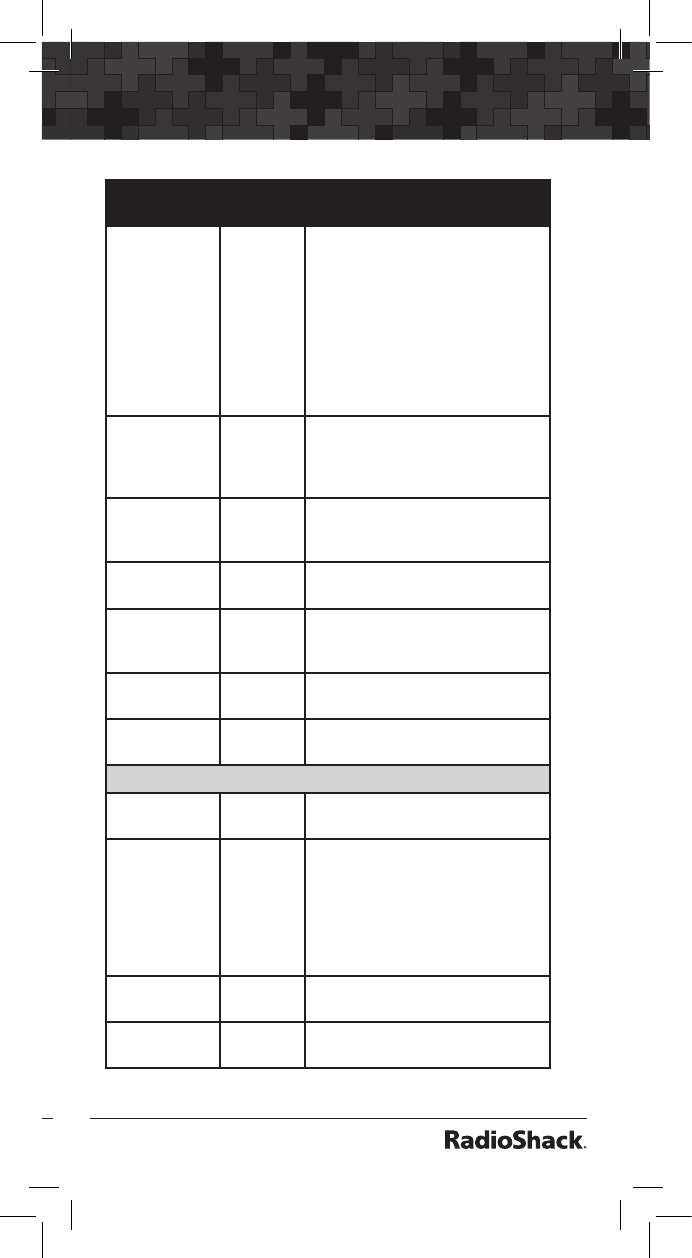
104
105
Menu Reference
GLOB
Parameter
Options Description
Dflt ScanList 0-22 Sets default destination Scan
Lists for new objects and
CONV Stor from Searches,
Signal Stalker II, and Tune. Use
1-20 for “normal” Scan Lists
1-20. Use 0 for the “ns” (not
scanned) Scan List (no Scan List
mappings are specified). Use 21
for the FAV Scan List. Use 22 for
the Skywarn Scan List.
Priority On or Off Turns Priority Scan On or
Off. Priority Scan can also be
toggled by pressing FUNC PRI
while scanning.
WxPri On or Off Toggles Weather Priority Mode
on or off. Also accessed by
pressing WX, then PRI.
Scan Lists SEL Enters sub menu for Scan List
settings and status.
SRCH L/Outs SEL Enters sub menu for review,
editing or deletion of search
lockout frequencies.
Clear FAV SEL Press SEL to clear the Favorites
Scan List.
Memory Info SEL Press SEL to see the current
memory usage.
EXPERT BELOW
Tune LED On or Off Activates Signal Strength driven
LED when in Tune mode.
Color 0-7 Red,
Green,
Blue
(RGB)
value
Sets intensity of red, green and
blue LEDs. Press SEL to edit
colors. Press to scroll to R, G
or B LED settings. Use numeric
keys to activate preset intensity
levels for each LED, or use
keys to fine scroll intensity.
Qtxt 1-0 Text
value
Sets QTXT (QuickText) 0-9 text.
Use “$” to indicate end of text.
Key Repeat On or Off Toggles key repeat mode when
a key is held down.
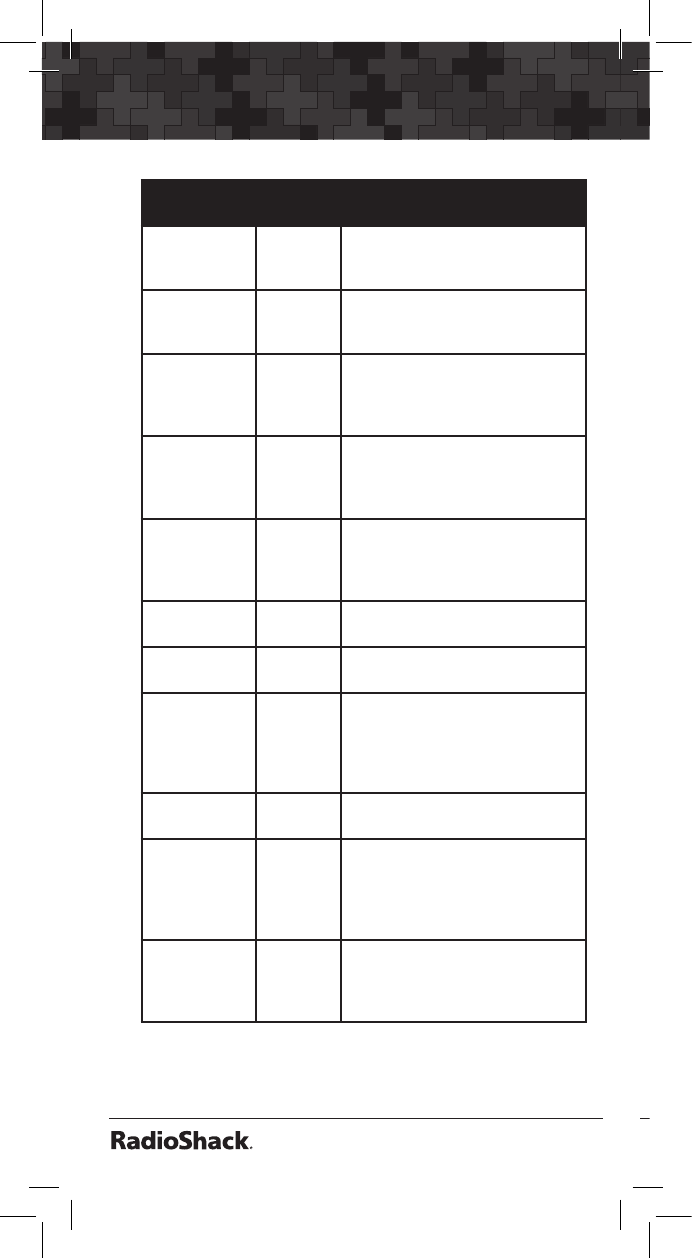
106
Menu Reference
107
GLOB
Parameter
Options Description
LCD BlinkOff 1-250 x
10 mS
For alternating text displays,
sets the display time for the
secondary display element.
LCD BlinkOn 1-250 x
10 mS
For alternating text displays,
sets the display time for the
primary display element.
LED BlinkOff 1-250 x
10 mS
When the Alert LED setting for
an object is set to Flash, this
is the amount of time the LED
stays turned off.
LED BlinkOn 1-250 x
10 mS
When the Alert LED setting for
an object is set to Flash, this
is the amount of time the LED
stays turned on.
Pri Channels 0-250 Number of priority CONV
channels to check during a
priority scan sampling. “0” sam-
ples all CONV priority channels.
Pri Interval 2-100 x
100 mS
Conventional frequency priority
sample interval.
TGRP Pri Int On or Off Toggles priority interrupt
scanning during trunked calls.
QuickPriRtn On or Off When on, does not wait for
verification of correct CTCSS,
DCS or NAC when returning to
an active CONV channel after
priority sampling
Search Delay 1-250 x
100 ms
Sets wait for reply delay for all
search modes.
SRCH Dig
AGC
On or Off Sets digital AGC mode on or
off for all search types. Useful
to compensate for low or high
digital audio levels caused at
the system.
SRCH
SuprTrk
On or Off Alternative DSP decod-
ing algorithm is applied to
all search types. May help
reception on some systems.
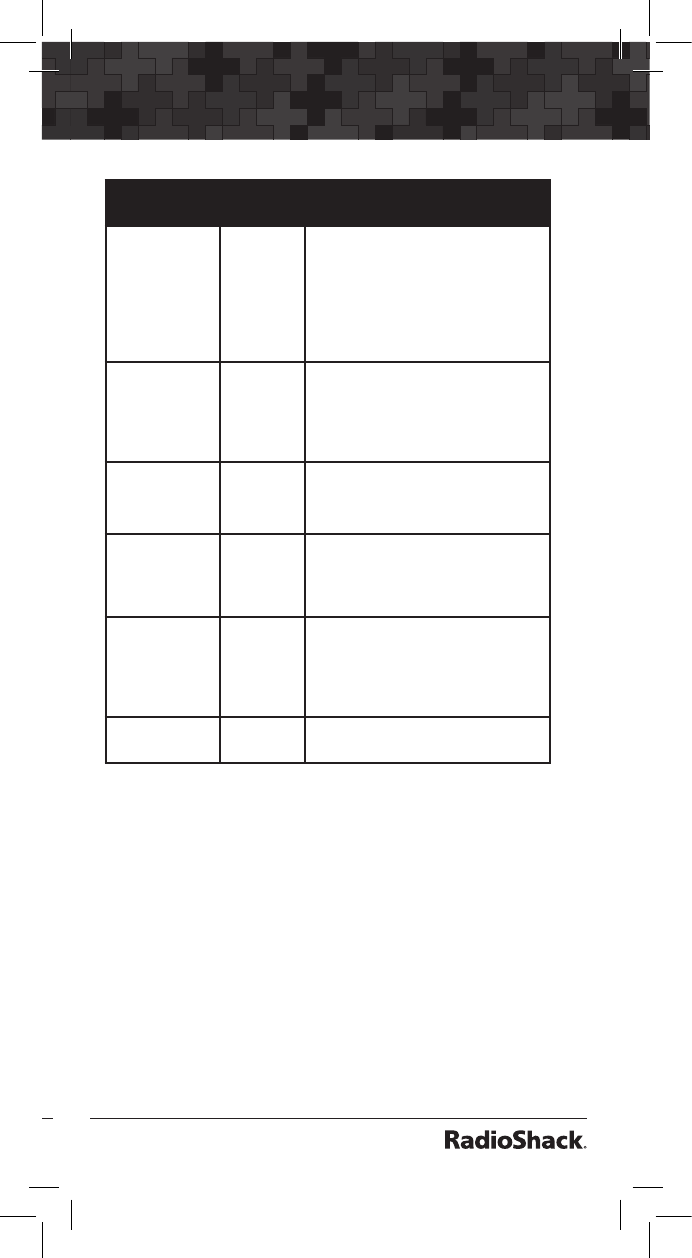
106
107
Menu Reference
GLOB
Parameter
Options Description
TLO=FUNC
L/O
On or Off Controls the operation of the
L/OUT key. When Off, pressing
L/OUT performs a Temporary
Lockout of the selected object.
When On, pressing L/OUT
performs a Permanent Lockout
of the selected object.
Dupe-
ChecksSQ
Yes or No If set to Yes, dupe checking will
check both the stored frequen-
cy and any encoded squelch
settings when checking for du-
plicate CONV objects.
TGID Format Norm,
DEC,
or HEX
Selects TGID display format.
TGRP Ignore Yes or No If set to Yes, TGRP wildcards
will ignore calls on previously
stored TGRPS that are mapped
to disabled Scan Lists.
ShowCCInfo Yes or No For Motorola and P25 systems,
shows current control channel
index (from TSYS frequency list)
and frequency alternating with
the voice frequency.
Set Password SEL Set Power-on password.
0000=none.
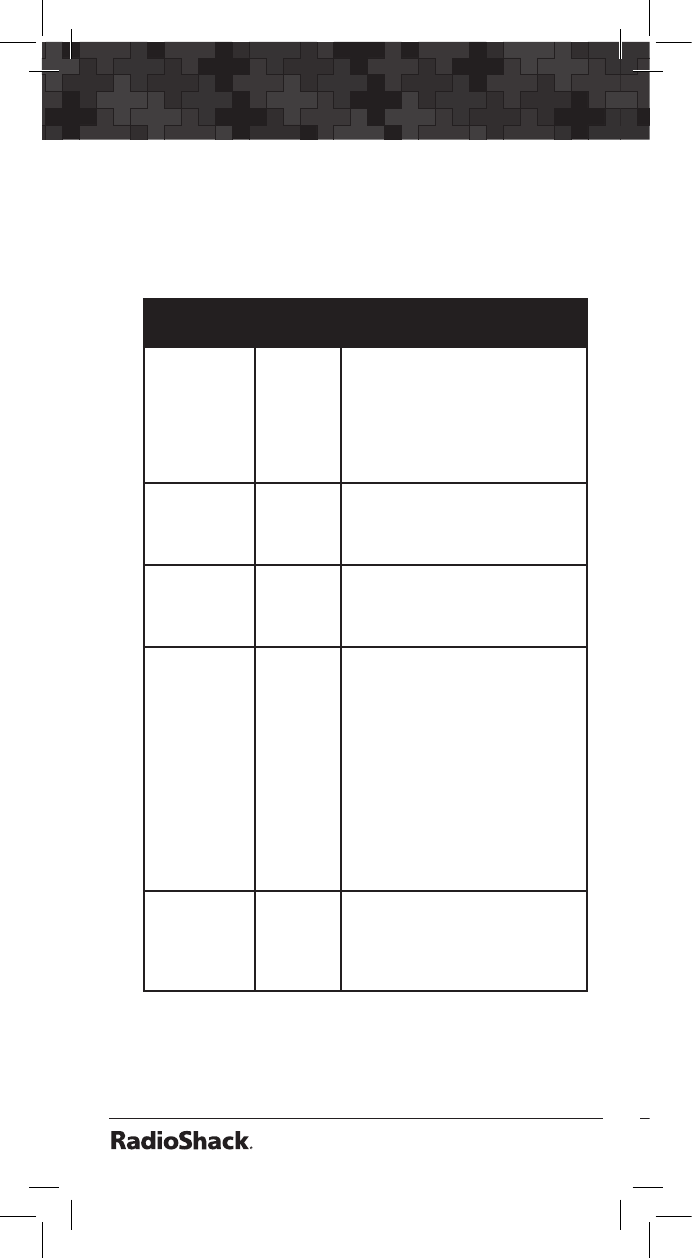
108
Menu Reference
109
CONV Menu
The CONV menu is used when creating new
Conventional Channel objects, or editing existing
Conventional Channel objects.
CONV
Parameter
Options Description
Scan Lists On or Off
for Scan
List 1-22
Sets membership in Scan Lists.
Use keys to scroll through
Scan Lists. Use SEL key to
toggle Scan List membership. A
“*” next to the Scan List num-
ber indicates that the object is
mapped to that Scan List.
Freq Any sup-
ported
frequency
in MHz
The frequency that the CONV
object will use.
Tag Alpha-
numeric
text
The alphanumeric display name
for the CONV channel. Use the
standard text entry method or
QTXT to name the object.
Sq Mode Search,
None,
CTCSS,
DCS,
P25
Sets subaudible squelch mode
or Project 25 conventional digi-
tal modulation. Use Search to
automatically analyze signals
to determine squelch mode
and code. Use None to ignore
subaudible squelch. Use CTCSS
for tone coded squelch, DCS
for digital coded squelch, or
P25 for Project 25 conventional
digital operation. Used in con-
junction with Squelch Code
parameter below.
Squelch
Code
CTCSS
Hz, DCS
Code,
P25 NAC
Sets CTCSS tone, DCS code,
or P25 NAC depending on Sq
Mode setting. Use Search to
detect tone or code value for
selected squelch type.
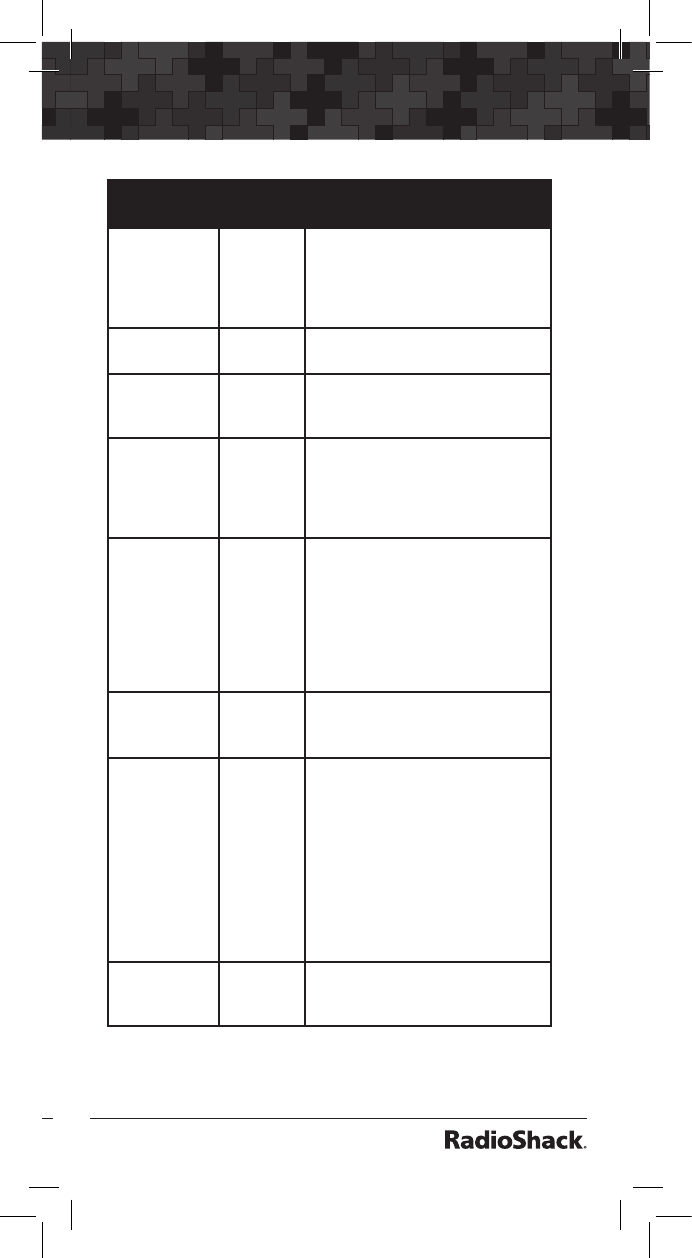
108
109
Menu Reference
CONV
Parameter
Options Description
L/Out On or Off Permanent lockout for the
CONV channel. Also accessed
by pressing FUNC L/OUT while
the scanner is stopped on the
CONV object.
Priority On or Off Turns Priority Mode on or off for
the CONV object.
LED Mode Solid or
Flash
Controls whether the Alert LED
flashes or remains on solid when
the Alert LED is used.
LED Color 0-7 Sets LED color to 0-7 as defined
in the GLOB menu. By default,
0=LED Off, 1=Red, 2=Yellow,
3=Green, 4=Cyan, 5=Blue,
6=Magenta, 7=White.
Latch LED On or Off Normally the Alert LED is active
only while the object is receiv-
ing a transmission. When Latch
is on, the Alert LED will remain
lit after the transmission is com-
plete, unless overridden by a
subsequent object that is also
using the Alert LED.
Backlight On, Off
or Flash
Controls whether the backlight
should be on, off or flashing
while the object is active.
Alarm None,
Chirp,
Hi-Lo,
Alert,
Ring,
2-Chirp,
Fast
Hi-Lo,
DTMF#
Sets the Audible Alarm for the
CONV object. When an Audible
Alarm is selected, the selected
alarm will play at the beginning
of each transmission on the
CONV object, or anytime the
scanner stops for activity on the
CONV object while scanning.
Fav Yes or No When On, the CONV object is
a member of the Favorites Scan
List.
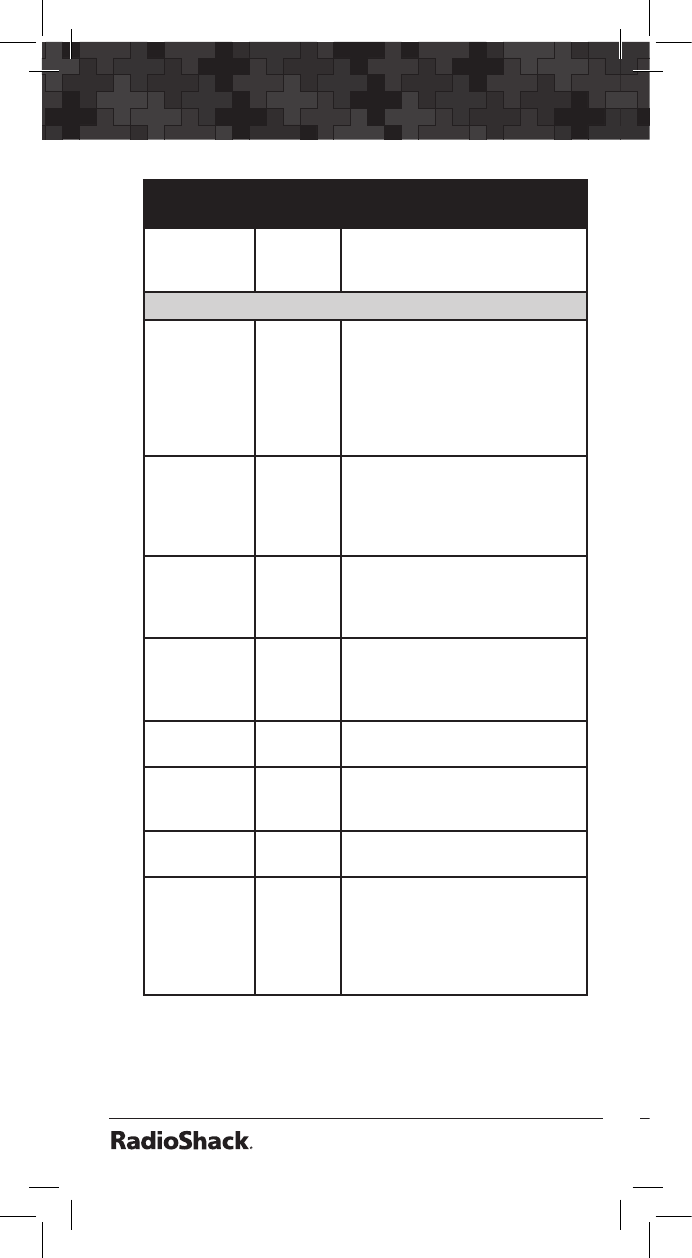
110
Menu Reference
111
CONV
Parameter
Options Description
Skywarn Yes or No When On, the CONV object is
a member of the Skywarn Scan
List.
EXPERT BELOW
Modulation Auto,
AM,
FM,
NFM
Modulation setting for the
CONV channel. In most cases
Auto will work fine. Use AM
to override and force AM
modulation, FM to force FM
modulation, NFM to force
narrow FM modulation.
Atten On or Off When on, applies 20 dB of
attenuation to all transmissions
on the CONV channel. Useful in
areas where interference from
nearby strong signals is present.
Delay On or Off Controls whether a Delay is
used to wait for reply traffic after
a transmission on the CONV
channel.
Delay Time 1-250 x
100ms
Sets the amount of time (in 100
millisecond intervals) for the
wait for reply delay if Delay is
On, e.g., 20=2 seconds.
Digital AGC On or Off Controls Digital AGC function
for the CONV channel.
Supertrack On or Off Alternative DSP decoding algo-
rithm. May help reception on
some systems.
AudioBoost On or Off Applies a 6 dB boost to audio
levels when the object is active.
Hit Count Numeric
value
Increments each time a
transmission is received on
the CONV object. Global “Hit
Counts” must be set to ON.
Press the Dflt softkey to reset
to 0.
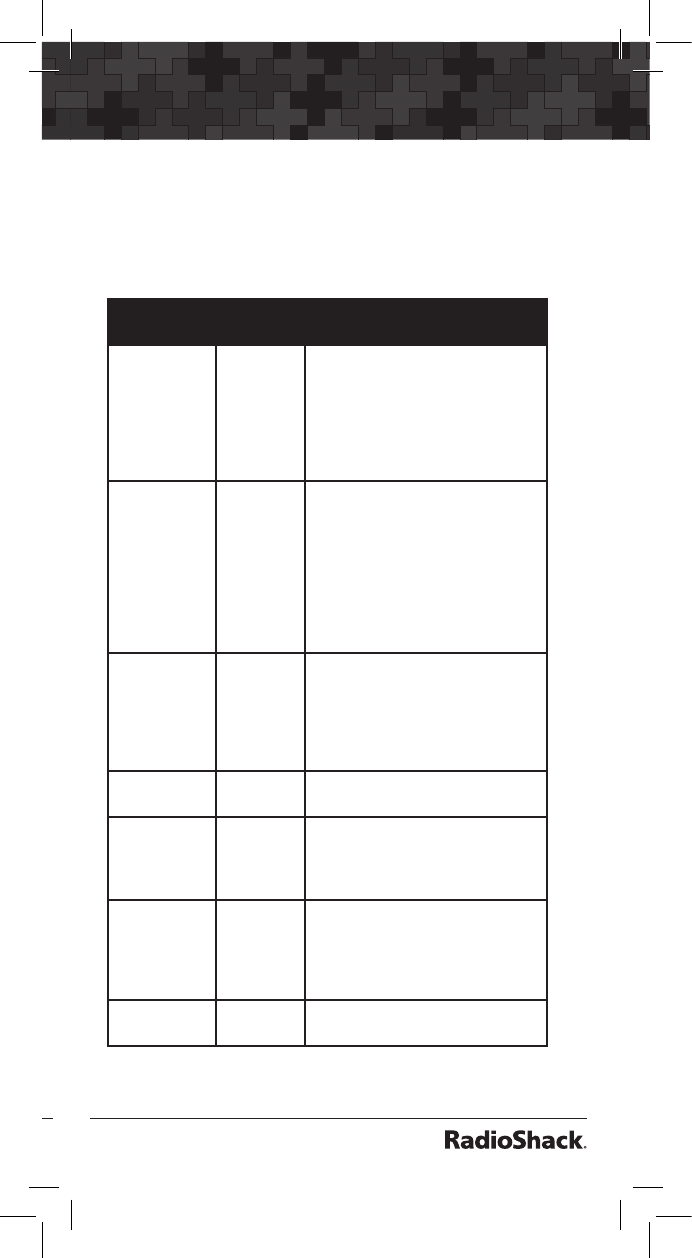
110
111
Menu Reference
TGRP Menu
The TGRP menu is used when creating new
Trunking Talkgroup objects, or editing existing
Trunking Talkgroup objects.
TGRP
Parameter
Options Description
Scan Lists On or Off
for Scan
Lists 1-22
Sets membership in Scan Lists.
Use keys to scroll through
Scan Lists. Use SEL key to
toggle Scan List membership. A
“*” next to the Scan List num-
ber indicates that the object is
mapped to that Scan List.
TSYS New or
previously
stored
trunking
system
object
(TSYS)
To enter a new trunking sys-
tem, use the keys to scroll
through the stored systems
until NEW appears, then press
SEL to enter the parameters for
the new TSYS. To use a trunking
system that you have previously
entered, use the keys to
scroll to the desired system.
ID Decimal,
hex or
AFS, de-
pending
on TSYS
type
The digital address of the talk-
group or individual radio ID on
the trunked radio system.
Type Group or
Private
Use Group for talkgroup ID,
Private for individual radio ID.
Tag Alpha-
numeric
text
The alphanumeric display name
for the TGRP. Use the standard
text entry method or QTXT to
name the object.
L/Out On or Off Permanent lockout for the
TGRP. Also accessed by
pressing FUNC L/OUT while
the scanner is stopped on the
TGRP object.
Priority On or Off Turns Priority Mode on or off for
the TGRP object.
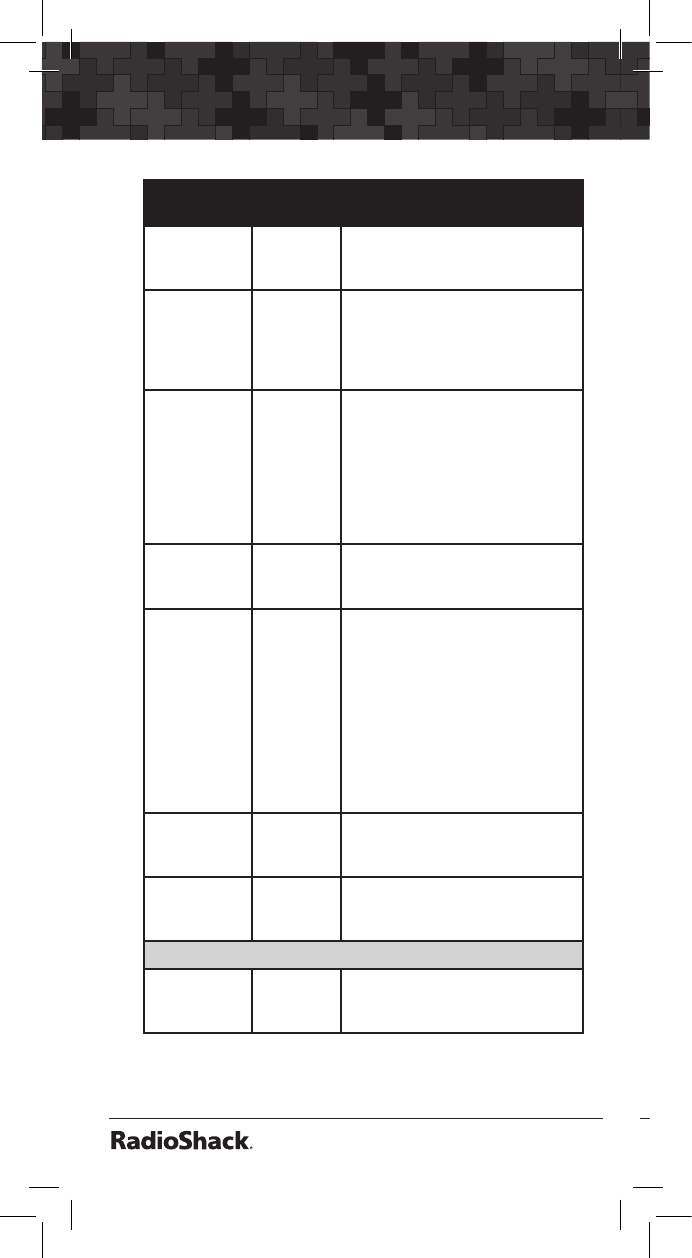
112
Menu Reference
113
TGRP
Parameter
Options Description
LED Mode Solid or
Flash
Controls whether the Alert
LED flashes or remains on solid
when the Alert LED is used.
LED Color 0-7 Sets LED color to 0-7 as
defined in the GLOB menu.
By default, 0=LED Off, 1=Red,
2=Yellow, 3=Green, 4=Cyan,
5=Blue, 6=Magenta, 7=White.
Latch LED On or Off Normally the Alert LED is active
only while the object is receiv-
ing a transmission. When Latch
is on, the Alert LED will remain
lit after the transmission is com-
plete, unless overridden by a
subsequent object that is also
using the Alert LED.
Backlight On, Off or
Flash
Controls whether the backlight
should be on, off or flashing
while the object is active.
Alarm None,
Chirp,
Hi-Lo,
Alert,
Ring,
2-Chirp,
Fast
Hi-Lo,
DTMF#
Sets the Audible Alarm for the
TGRP object. When an Audible
Alarm is selected, the selected
alarm will play at the beginning
of each transmission on the
TGRP object, or anytime the
scanner stops for activity on the
TGRP object while scanning.
Fav Yes or No When On, the TGRP object is a
member of the Favorites Scan
List.
Skywarn Yes or No When On, the CONV object is
a member of the Skywarn Scan
List.
EXPERT BELOW
Delay On or Off Controls whether a Delay is
used to wait for reply traffic af-
ter a transmission on the TGRP.
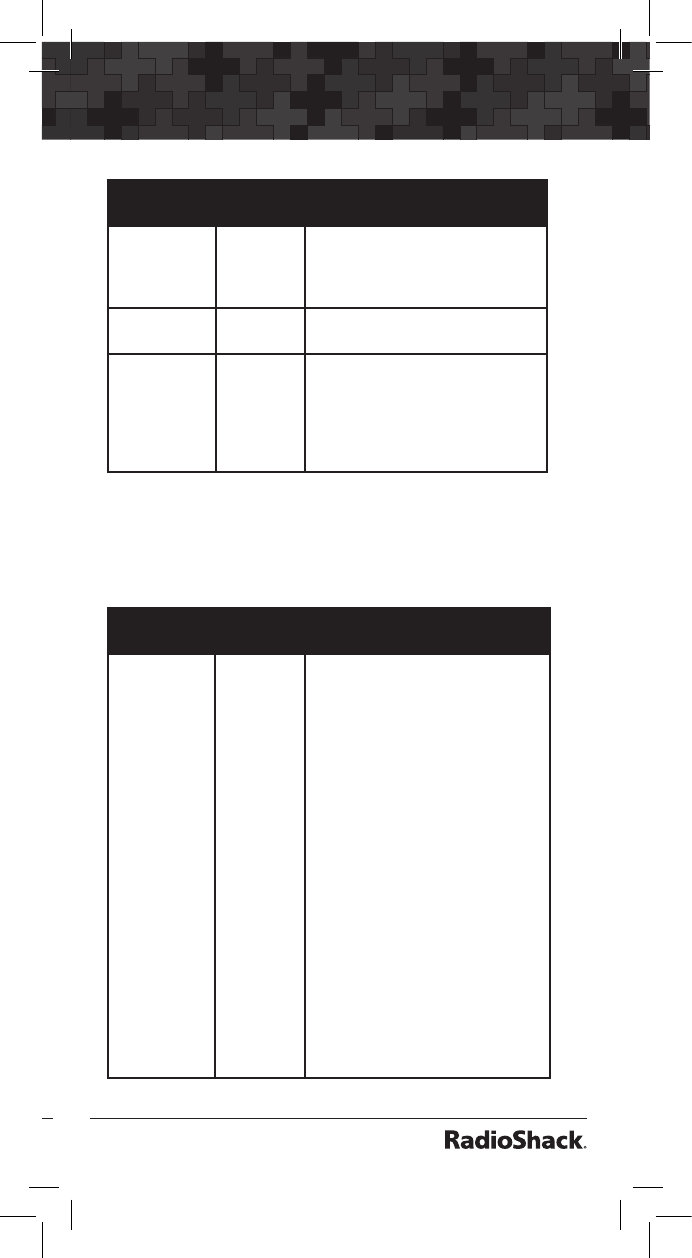
112
113
Menu Reference
TGRP
Parameter
Options Description
Delay Time 1-250 x
100 ms
Sets the amount of time (in 100
millisecond intervals) for the
wait for reply delay if Delay is
On, e.g., 20=2 seconds.
AudioBoost On or Off Applies a 6 dB boost to audio
levels when the object is active.
Hit Count Numeric
value
Increments each time a trans-
mission is received on the
TGRP object. Global “Hit
Counts” must be set to ON.
Press the Dflt softkey to reset
to 0.
TSYS Menu
The TSYS menu is used when creating new
Trunking System objects, or editing existing
Trunking System objects.
TSYS
Parameter
Options Description
Type MOT
800/900,
MOT
VHF/UHF,
P25
MANUAL,
P25
AUTO,
EDACS
STD,
EDACS
NAROW,
LTR
Sets the trunking system type.
Choose MOT 800/900 if the
system is a Motorola 800 or 900
MHz analog or digital trunked
radio system that uses the 3600
baud control channel. Use
P25 AUTO for most Project
25 systems that send channel
table information over the sys-
tem control channel. Use P25
MANUAL if it is necessary to
manually set the channel table
information or if you wish to use
the default 800 MHz table data.
Use EDACS STD for most 800
MHz EDACS systems using the
9600 BPS EDACS control chan-
nel. Use EDACS NAROW for
most 900 MHz and some VHF/
UHF EDACS systems using the
4800 BPS EDACS control chan-
nel. Use LTR for Logic Trunked
Radio (LTR) systems.
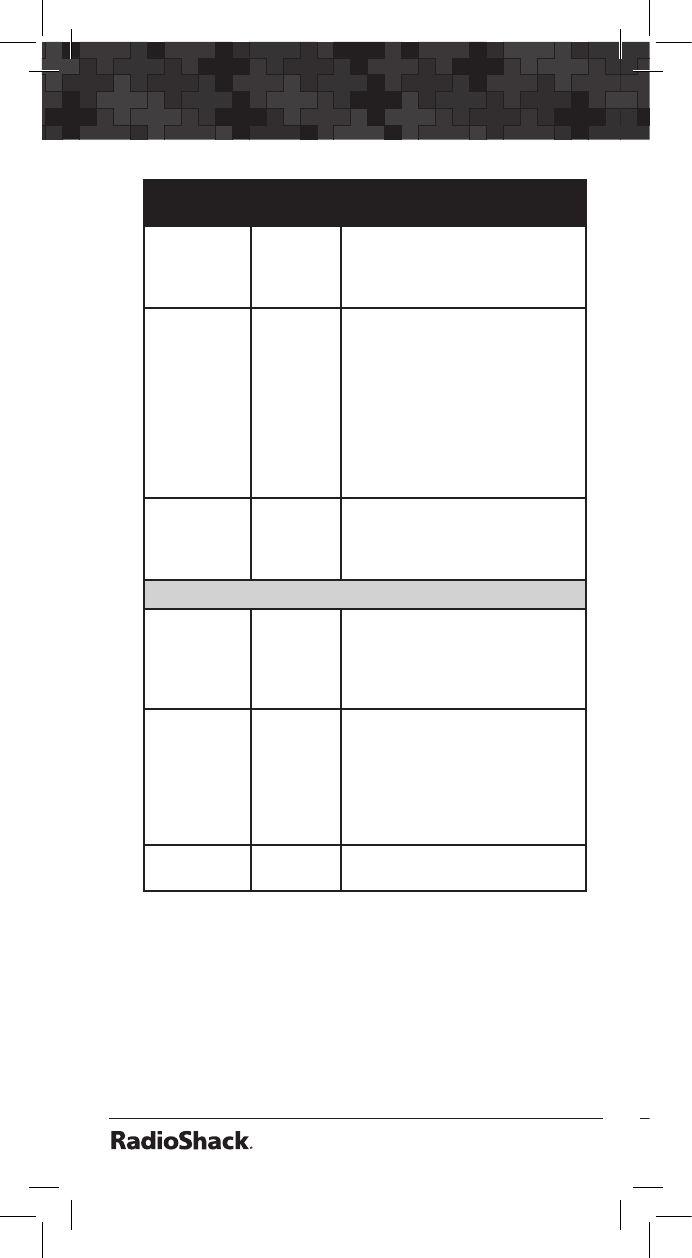
114
Menu Reference
115
TSYS
Parameter
Options Description
Tag Alpha-
numeric
text
The alphanumeric display name
for the TSYS. Use the standard
text entry method or QTXT to
name the object.
Frequencies SEL Press SEL to enter trunked ra-
dio system frequencies. Enter
control channel frequencies in
any order for all Motorola and
Project 25 trunking systems. En-
ter system frequencies in LCN
order for all EDACS trunking
systems. Enter system frequen-
cies in Home Repeater order for
LTR systems.
L/Out On or Off Permanent lockout for the TSYS.
When On, no traffic will be
received on any programmed
TGRPs for this TSYS.
EXPERT BELOW
Atten On or Off When on, applies 20 dB of at-
tenuation to all transmissions on
this TSYS. Useful in areas where
interference from nearby strong
signals is present.
Narrow FM Yes or No Use Yes when the system is
known to use Narrow FM modu-
lation. Most 900 MHz analog
trunked radio systems utilize
NFM modulation. This setting
has no effect on digital trunked
radio system performance.
AudioBoost On or Off Activates 6 dB audio level boost
for all activity on this TSYS.
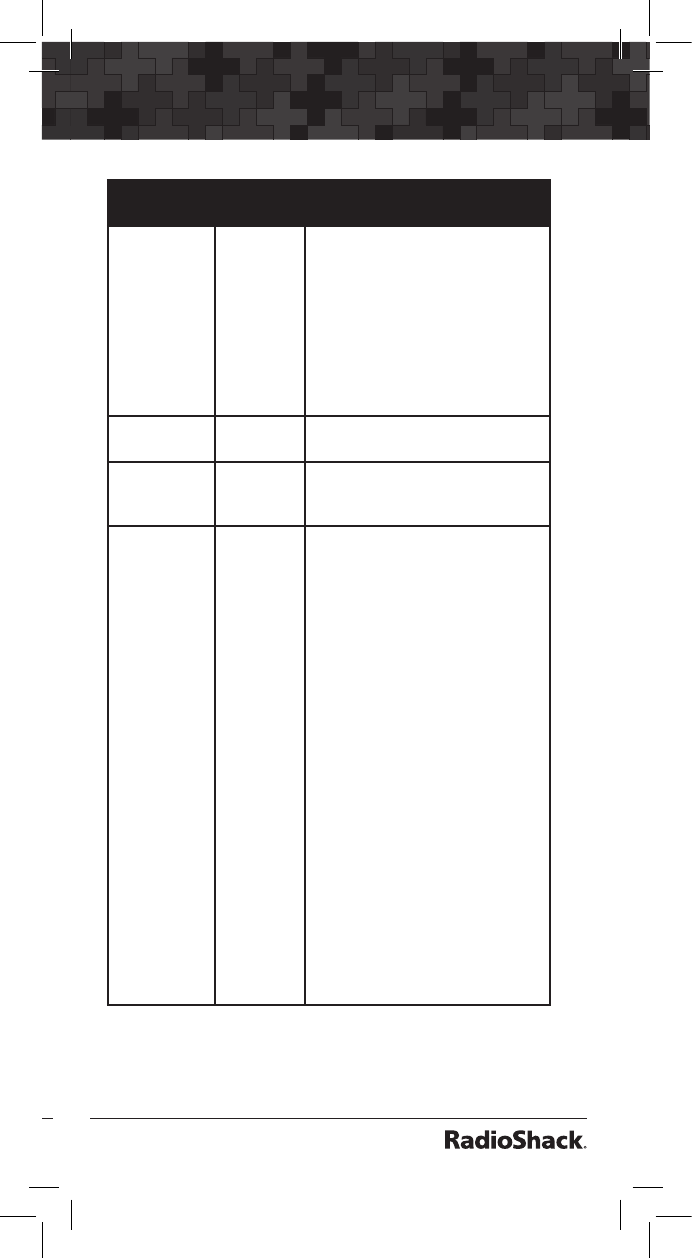
114
115
Menu Reference
TSYS
Parameter
Options Description
Dwell 0-200 x
100 mS
Sets the amount of time the
scanner dwells on a Motorola,
P25 or EDACS system control
channel for activity on pro-
grammed talkgroups. Use 0 for
automatic mode, which uses
control channel information
to determine when all current
talkgroup information has been
broadcast by the system.
Digital AGC On or Off Controls Digital AGC function
for the TSYS.
Supertrack On or Off Alternative DSP decoding algo-
rithm. May help reception on
some systems.
Multi-Site Off,
Roam or
Stat
(Station-
ary)
Used with networked Motorola
and P25 trunked radio sys-
tems. When Multi-Site=Off,
the scanner will find the first
usable control channel in the
control channel list and use
it to track the system. When
Multi-Site=Roam, the scanner
will always attempt to lock on
to control channels where the
decoding quality is greater than
Threshold Hi, and will search for
new control channels when the
decoding quality of a control
channel drops below Threshold
Lo. If no control channels are
available that meet the Thresh-
old Hi criteria, the scanner will
seek the best control channel to
use, and continue checking pe-
riodically for a new control chan-
nel that meets the Threshold Hi
criteria. When Multi-Site=STAT,
the scanner will track the system
using every usable control chan-
nel in the control channel list.
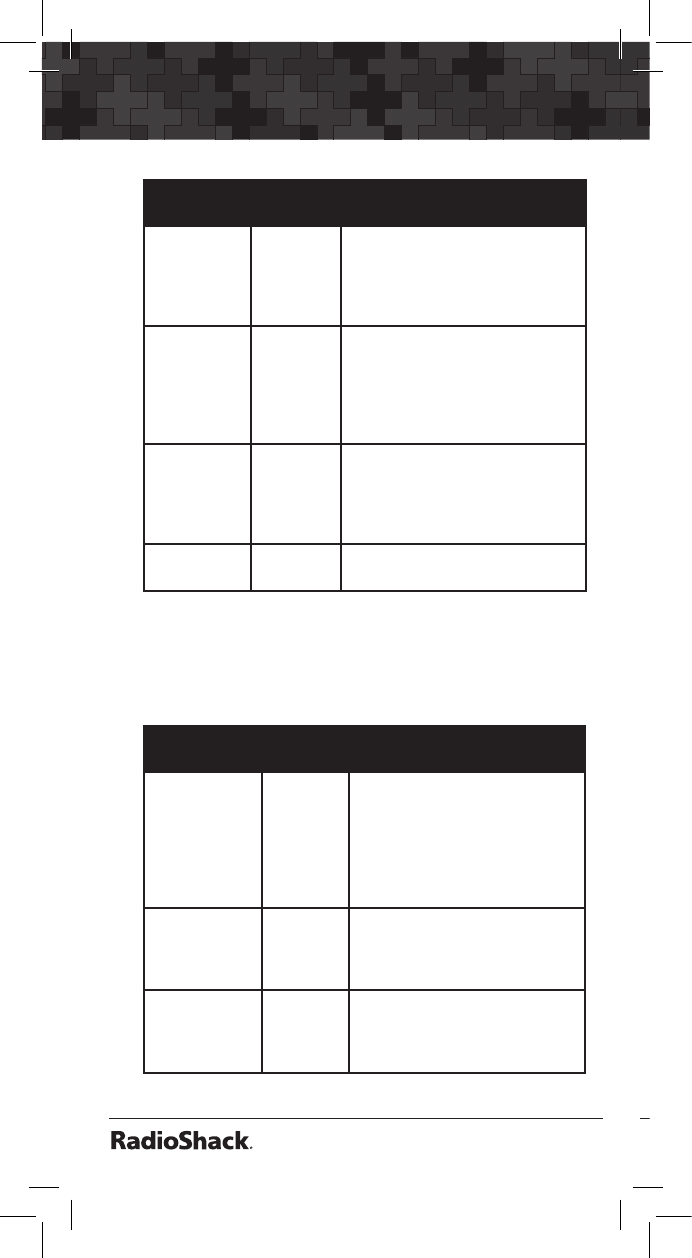
116
Menu Reference
117
TSYS
Parameter
Options Description
Threshold Hi 1-99 Available When Multi-Site is
set to ROAM. Sets the control
channel decode % threshold for
a site to be considered good
when looking for a new site.
Threshold
Lo
1-99 Available When Multi-Site is
set to ROAM. Sets the control
channel decode % threshold for
a site to be considered out of
range, which will begin the pro-
cess of looking for a new site.
T Tables Default,
Splinter,
Custom
For Motorola and P25 systems
only - sets custom channel
tables. Use , to select option,
press SEL on Custom to enter
custom table information.
Fleet Map Type I For Motorola Type I systems
only - sets fleet map.
LMIT Menu
The LMIT menu is used when creating new Limit
Search objects, or editing existing Limit Search
objects.
LMIT
Parameter
Options Description
Scan Lists On or Off
for Scan
Lists 1-22
Sets membership in Scan Lists.
Use keys to scroll through
Scan Lists. Use SEL key to tog-
gle Scan List membership. A
“*” next to the Scan List num-
ber indicates that the object is
mapped to that Scan List.
FrLo Any sup-
ported
frequency
in MHz
A frequency that will be used
as the lower limit for the limit
search range.
FrHi Any sup-
ported
frequency
in MHz
A frequency that will be used
as the upper limit for the limit
search range.
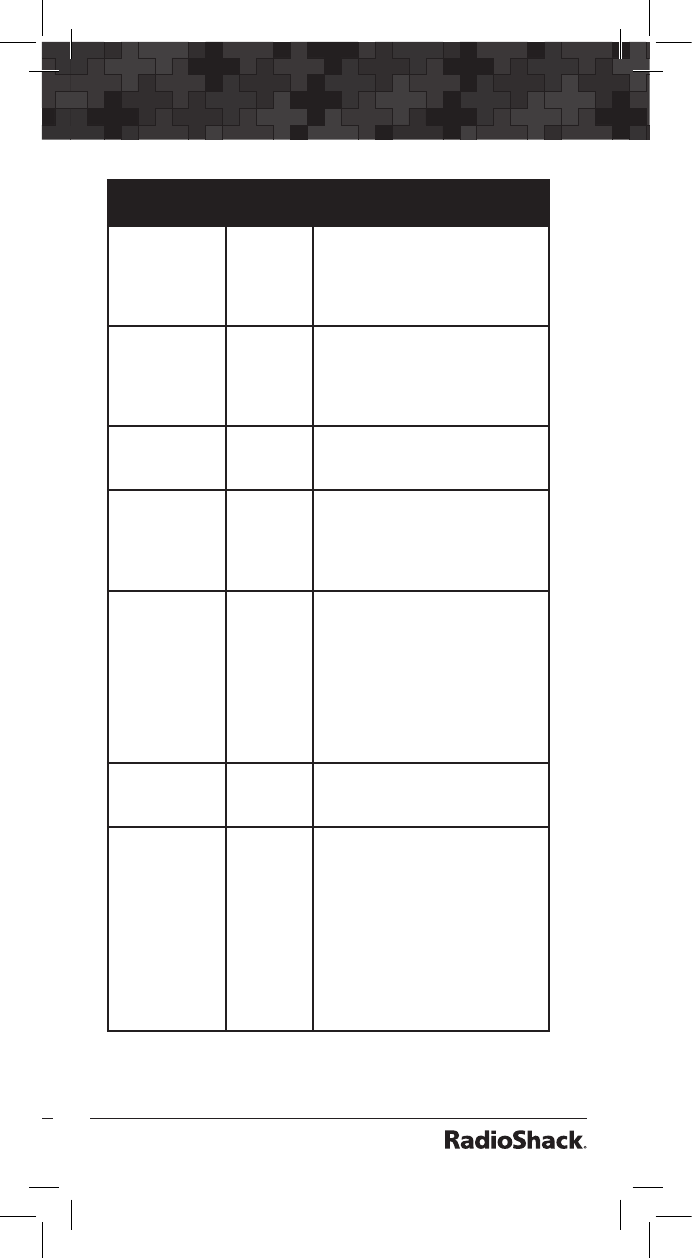
116
117
Menu Reference
LMIT
Parameter
Options Description
Tag Alpha-
numeric
text
The alphanumeric display
name for the LMIT search.
Use the standard text entry
method or QTXT to name the
object.
L/Out On or Off Permanent lockout for the
LMIT channel. Also accessed
by pressing FUNC L/OUT
while the scanner is stopped
on the LMIT object.
LED Mode Solid or
Flash
Controls whether the Alert
LED flashes or remains on sol-
id when the Alert LED is used.
LED Color 0-7 Sets LED color to 0-7 as de-
fined in the GLOB menu. By
default, 0=LED Off, 1=Red,
2=Yellow, 3=Green, 4=Cyan,
5=Blue, 6=Magenta, 7=White.
Latch LED On or Off Normally the Alert LED is ac-
tive only while the object is
receiving a transmission. When
Latch is on, the Alert LED will
remain lit after the transmis-
sion is complete, unless over-
ridden by a subsequent object
that is also using the Alert
LED.
Backlight On, Off
or Flash
Controls whether the backlight
should be on, off or flashing
while the object is active.
Alarm None,
Chirp,
Hi-Lo,
Alert,
Ring,
2-Chirp,
Fast
Hi-Lo,
DTMF#
Sets the Audible Alarm for
the LMIT object. When an
Audible Alarm is selected, the
selected alarm will play any-
time the scanner stops for ac-
tivity on the LMIT object while
scanning.
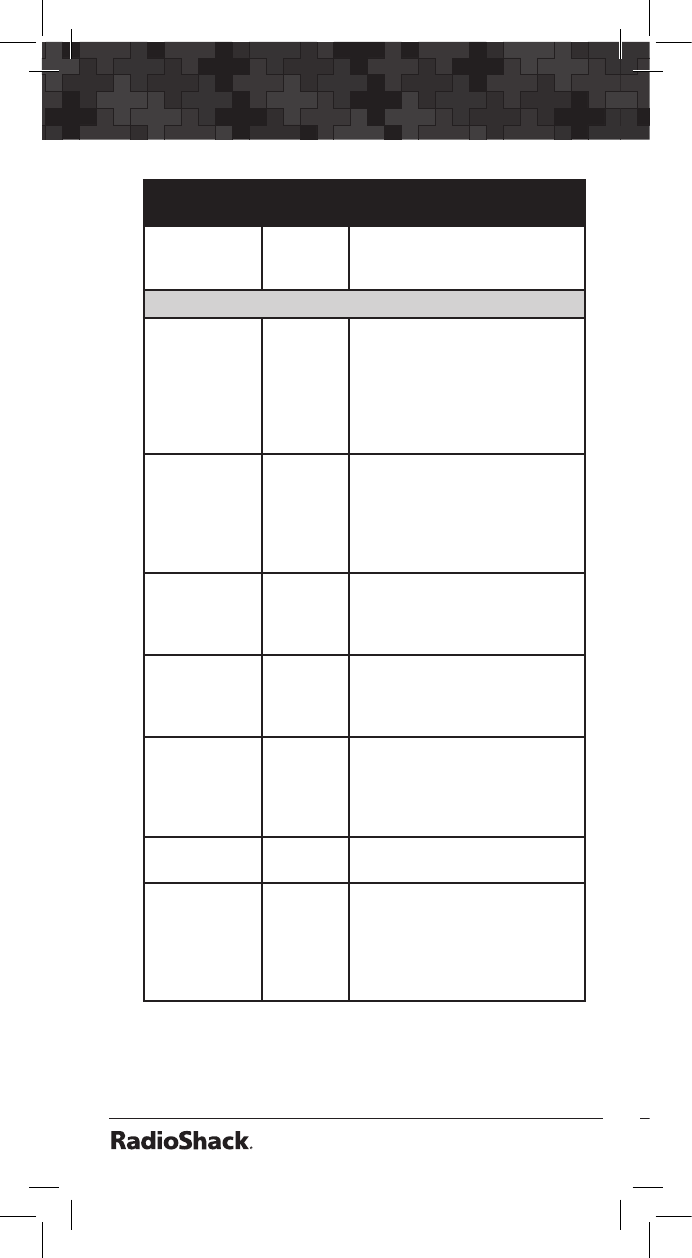
118
Menu Reference
119
LMIT
Parameter
Options Description
Fav Yes or No When On, the LMIT object
is a member of the Favorites
Scan List.
EXPERT BELOW
Modulation Auto,
AM,
FM,
NFM
Modulation setting for the
LMIT search. In most cases
Auto will work fine. Use AM
to override and force AM
modulation, FM to force FM
modulation, NFM to force
narrow FM modulation.
Atten On or Off When on, applies 20 dB of at-
tenuation to all hits received
on the LMIT search. Useful
in areas where interference
from nearby strong signals is
present.
Delay On or Off Controls whether a Delay is
used to wait for reply traffic
after a transmission is received
during the LMIT search.
Delay Time 1-250 x
100 ms
Sets the amount of time (in
100 millisecond intervals) for
the wait for reply delay if Delay
is On, e.g., 20=2 seconds.
Zeromatic On or Off When on, enhances the
scanner’s ability to lock on to
the actual center frequency of
a search hit instead of an adja-
cent frequency.
Search Dir Up or
Down
Sets search direction used
when LMIT object is active.
Hit Count Numeric
value
Increments each time a
transmission is received on
the LMIT object. Global “Hit
Counts” must be set to ON.
Press the Dflt softkey to
reset to 0.
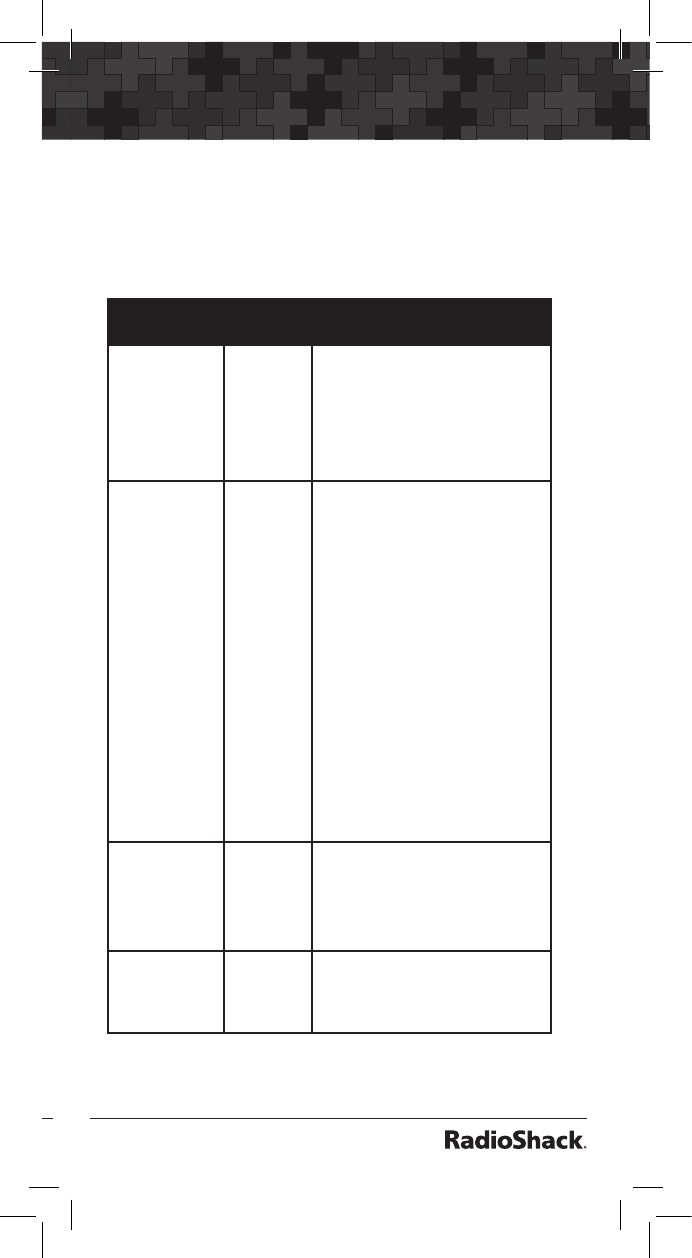
118
119
Menu Reference
SRVC Menu
The SRVC menu is used when creating new
Service Search objects, or editing existing Service
Search objects.
SRVC
Parameter
Options Description
Scan Lists On or Off
for Scan
Lists 1-22
Sets membership in Scan Lists.
Use keys to scroll through
Scan Lists. Use SEL key to tog-
gle Scan List membership. A
“*” next to the Scan List num-
ber indicates that the object is
mapped to that Scan List.
Srvc Pub
Safety,
Aircraft,
Amateur,
CB,
Marine,
FRS/GM/
MURS,
Railroad
Pub Safety (Public Safety)
searches commonly used pub-
lic safety frequencies. Aircraft
searches civilian and military air
frequencies. Amateur searches
amateur radio frequencies.
CB searches the citizen’s band
radio frequencies. Marine
searches the VHF-FM marine
radio band. FRS/GMRS/MURS/
DOT/STAR (F/G/MURS) search-
es the FRS, GMRS, MURS, DOT
and STAR radio frequencies.
Railroad searches the Asso-
ciation of American Railroads
(AAR) VHF railroad frequencies
used in the US and Canada.
See Appendix A on page 100 for
Search Band Group frequencies.
Groups Use to
scroll, SEL
to toggle
on/off
Toggle search groups when
Pub Safety, Aircraft and Ama-
teur service searches are used.
See Appendix A on page 100 for
Search Band Group frequencies.
Tag Alpha-
numeric
text
The alphanumeric display
name for the SRVC search. Use
the standard text entry method
or QTXT to name the object.
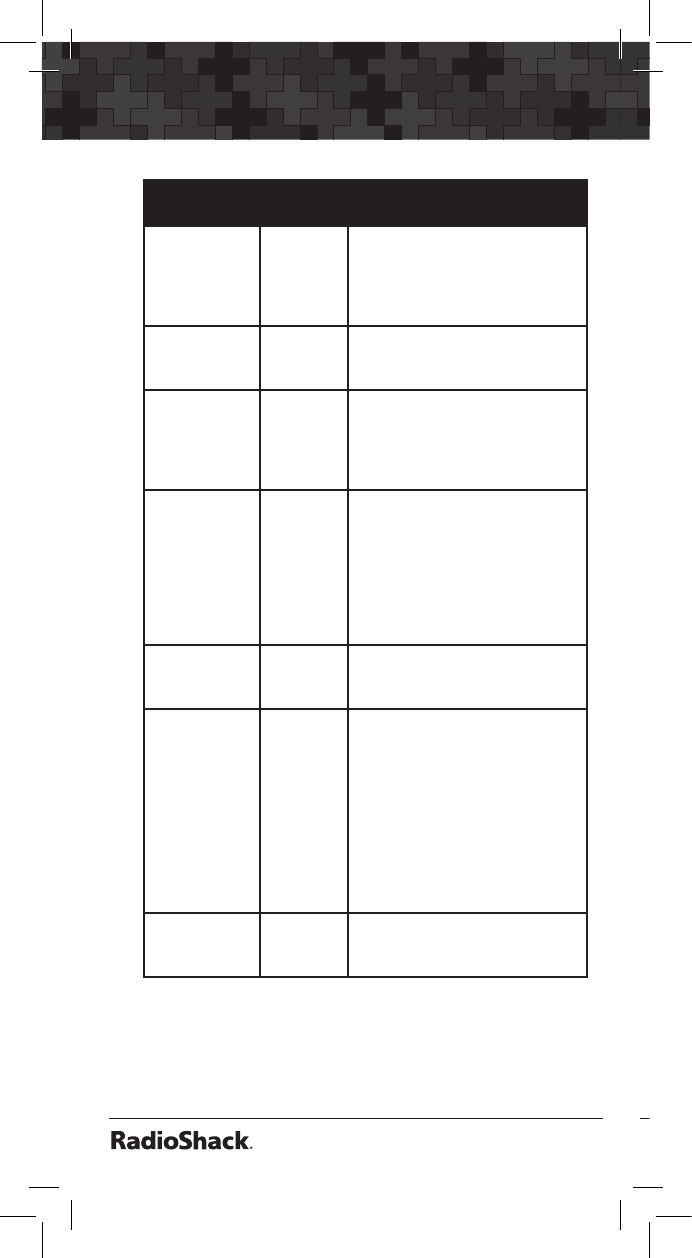
120
Menu Reference
121
SRVC
Parameter
Options Description
L/Out On or Off Permanent lockout for the
SRVC object. Also accessed by
pressing FUNC L/OUT while
the scanner is stopped on the
SRVC object.
LED Mode Solid or
Flash
Controls whether the Alert
LED flashes or remains on solid
when the Alert LED is used.
LED Color 0-7 Sets LED color to 0-7 as de-
fined in the GLOB menu. By
default, 0=LED Off, 1=Red,
2=Yellow, 3=Green, 4=Cyan,
5=Blue, 6=Magenta, 7=White.
Latch LED On or Off Normally the Alert LED is ac-
tive only while the object is
receiving a transmission. When
Latch is on, the Alert LED will
remain lit after the transmission
is complete, unless overridden
by a subsequent object that is
also using the Alert LED.
Backlight On, Off or
Flash
Controls whether the backlight
should be on, off or flashing
while the object is active.
Alarm None,
Chirp,
Hi-Lo,
Alert,
Ring,
2-Chirp,
Fast
Hi-Lo,
DTMF#
Sets the Audible Alarm for
the SRVC object. When an
Audible Alarm is selected,
the selected alarm will play
anytime the scanner stops for
activity on the SRVC object
while scanning.
Fav Yes or No When On, the SRVC object
is a member of the Favorites
Scan List.
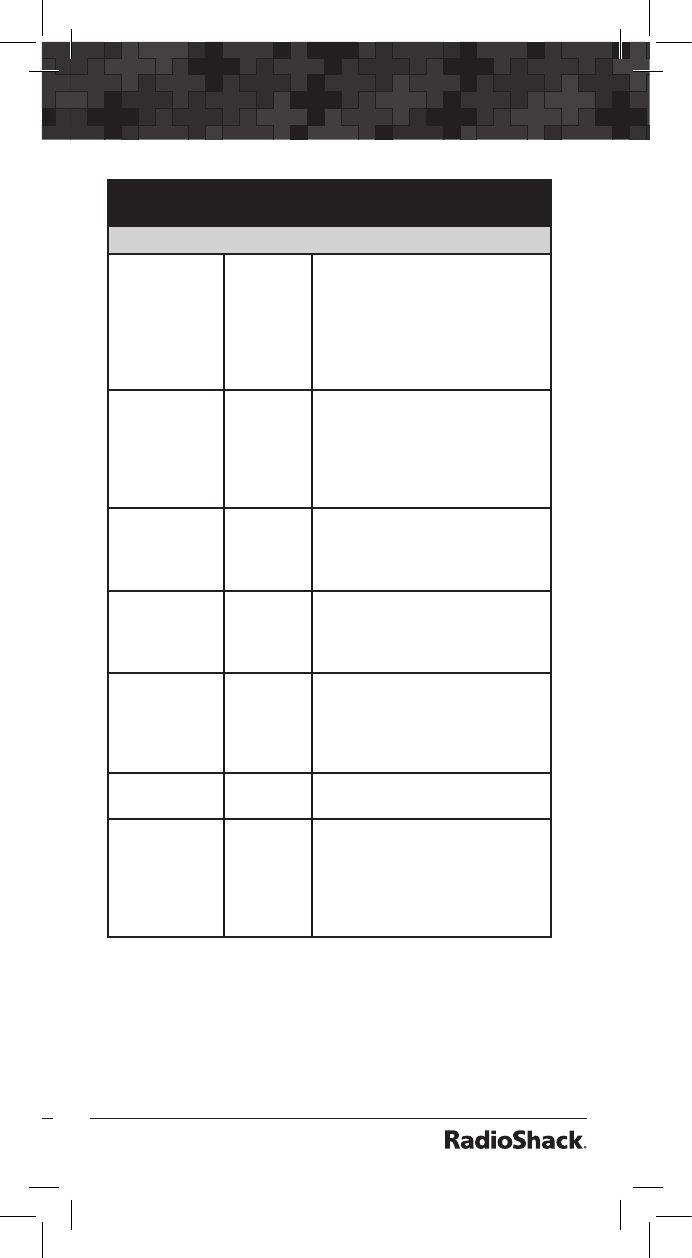
120
121
Menu Reference
SRVC
Parameter
Options Description
EXPERT BELOW
Modulation Auto, AM,
FM, NFM
Modulation setting for the
SRVC search. In most cases
Auto will work fine. Use AM to
override and force AM modu-
lation, FM to force FM modula-
tion, NFM to force narrow FM
modulation.
Atten On or Off When on, applies 20 dB of at-
tenuation to all hits received
on the SRVC search. Useful
in areas where interference
from nearby strong signals is
present.
Delay On or Off Controls whether a Delay is
used to wait for reply traffic
after a transmission on the
SRVC search.
Delay Time 1-250 x
100ms
Sets the amount of time (in 100
millisecond intervals) for the
wait for reply delay if Delay is
On, e.g., 20=2 seconds.
Zeromatic On or Off When on, enhances the
scanner’s ability to lock on to
the actual center frequency of
a search hit instead of an adja-
cent frequency.
Search Dir Up or
Down
Sets search direction used
when SRVC object is active.
Hit Count Numeric
value
Increments each time a trans-
mission is received on the
SRVC object. Global “Hit
Counts” must be set to ON.
Press the Dflt softkey to
reset to 0.
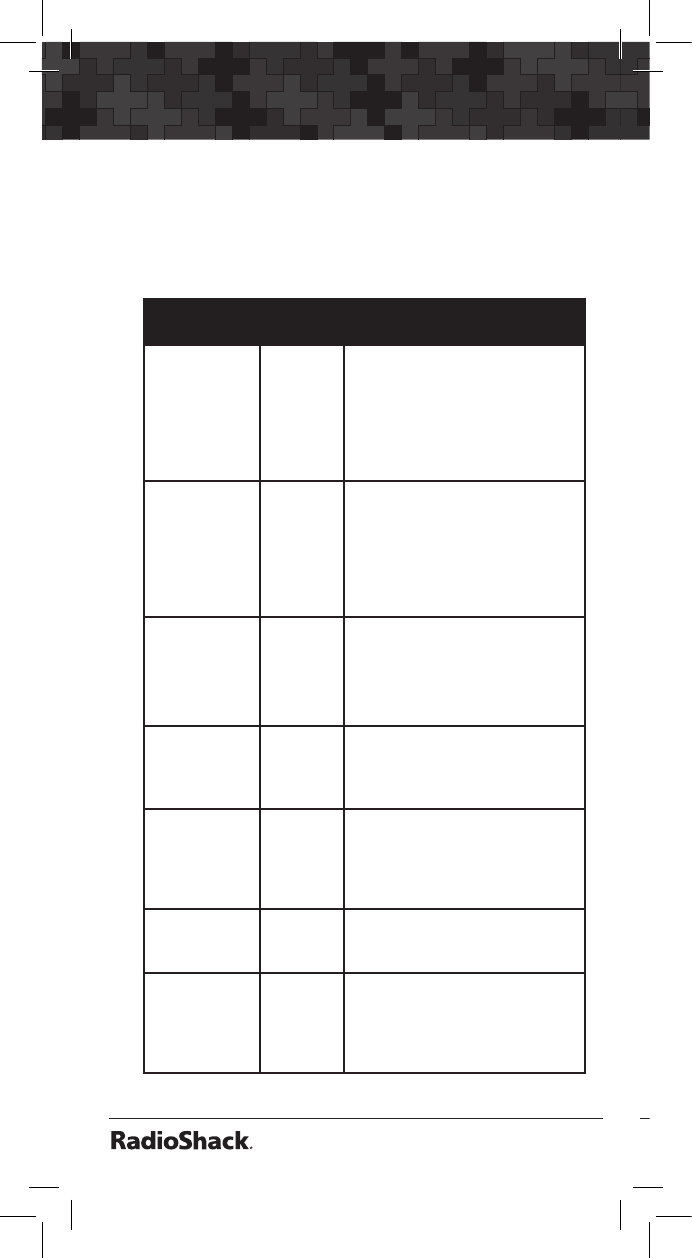
122
Menu Reference
123
STLK Menu
The STLK menu is used when creating new Signal
Stalker II objects, or editing existing Signal Stalker
II objects.
STLK
Parameters
Options Description
Scan Lists On or Off
for Scan
Lists 1-22
Sets membership in Scan Lists.
Use keys to scroll through
Scan Lists. Use SEL key to tog-
gle Scan List membership. A
“*” next to the Scan List num-
ber indicates that the object is
mapped to that Scan List.
Type All Bands
or Pub
Safety
Use to select All Bands or
Public Safety. All Bands covers
the entire frequency range of
the scanner. Pub Safety covers
frequency ranges commonly
used for public safety commu-
nications.
Sub-bands , SEL Sub bands are available when
using STLK in All Bands or Pub-
lic Safety mode.
See Appendix A on page 100 for
Search Band Group frequencies.
Tag Alpha-
numeric
text
The alphanumeric display
name for the STLK object. Use
the standard text entry method
or QTXT to name the object.
L/Out On or Off Permanent lockout for the
STLK search. Also accessed by
pressing FUNC L/OUT while
the scanner is stopped on the
STLK object.
LED Mode Solid or
Flash
Controls whether the Alert
LED flashes or remains on solid
when the Alert LED is used.
LED Color 0-7 Sets LED color to 0-7 as de-
fined in the GLOB menu. By
default, 0=LED Off, 1=Red,
2=Yellow, 3=Green, 4=Cyan,
5=Blue, 6=Magenta, 7=White.
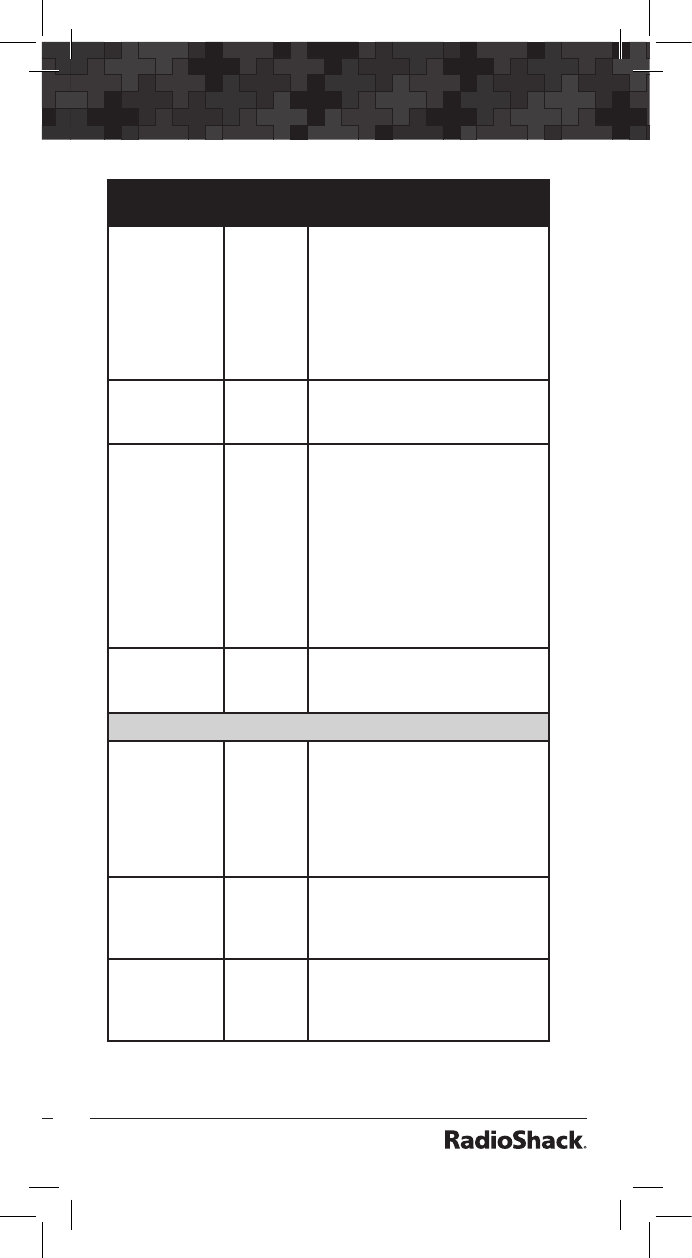
122
123
Menu Reference
STLK
Parameters
Options Description
Latch LED On or Off Normally the Alert LED is active
only while the object is receiv-
ing a transmission. When Latch
is on, the Alert LED will remain
lit after the transmission is com-
plete, unless overridden by a
subsequent object that is also
using the Alert LED.
Backlight On, Off
or Flash
Controls whether the backlight
should be on, off or flashing
while the object is active.
Alarm None,
Chirp,
Hi-Lo,
Alert,
Ring,
2-Chirp,
Fast
Hi-Lo,
DTMF#
Sets the Audible Alarm for the
STLK object. When an Audible
Alarm is selected, the selected
alarm will play anytime the
scanner stops for activity on the
STLK object while scanning.
Fav
Yes or No
When On, the STLK object is a
member of the Favorites Scan
List.
EXPERT BELOW
Atten On or Off When on, applies 20 dB of at-
tenuation to all hits received on
the STLK search. Useful in areas
where interference from nearby
strong signals is present.
Delay On or Off Controls whether a Delay is
used to wait for reply traffic af-
ter a transmission on the STLK
search.
Delay Time 1-250 x
100ms
Sets the amount of time (in 100
millisecond intervals) for the
wait for reply delay if Delay is
On, e.g., 20=2 seconds.
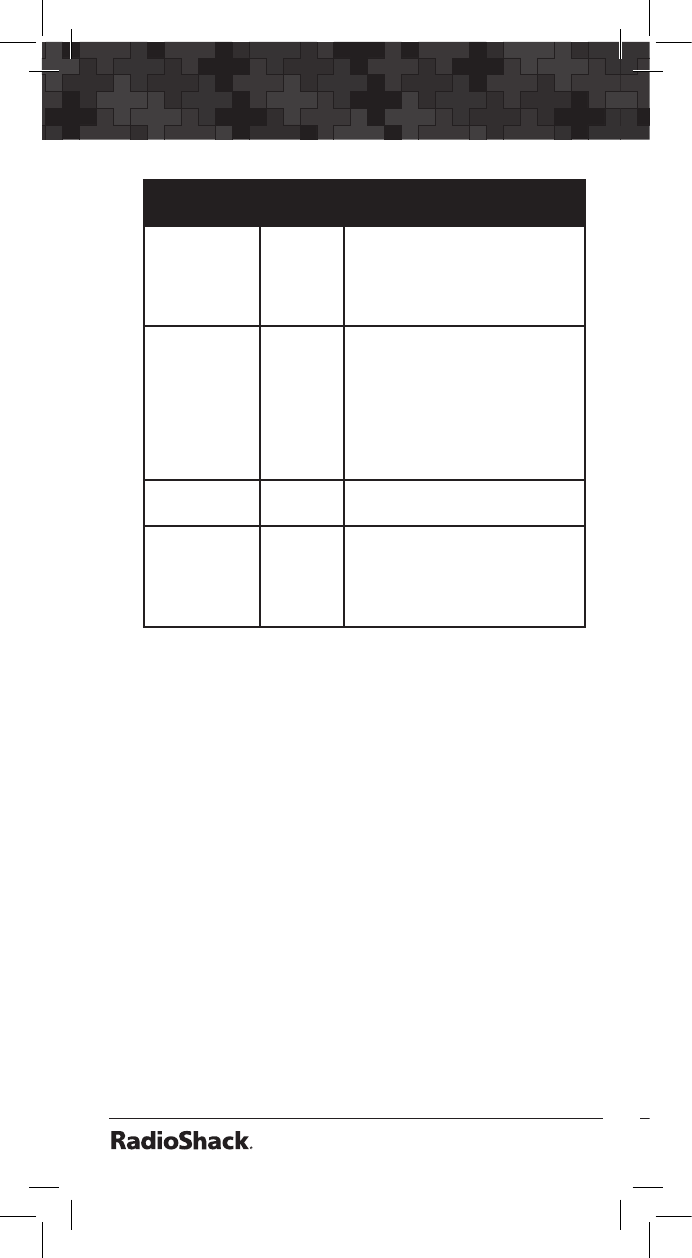
124
Menu Reference
125
STLK
Parameters
Options Description
Zeromatic On or Off When on, enhances the
scanner’s ability to lock on to
the actual center frequency of
a search hit instead of an adja-
cent frequency.
Special On or Off STLK works by quickly sweep-
ing the RF spectrum in 1 MHz
increments to find nearby
strong signals. If the 1 MHz
sweep indicates that activity
is present in the 1 MHz range,
STLK sweeps that range to find
the source.
Search Dir Up or
Down
Sets search direction used
when STLK object is active.
Hit Count Numeric
value
Increments each time a trans-
mission is received on the STLK
object. Global “Hit Counts”
must be set to ON. Press the
Dflt softkey to reset to 0.
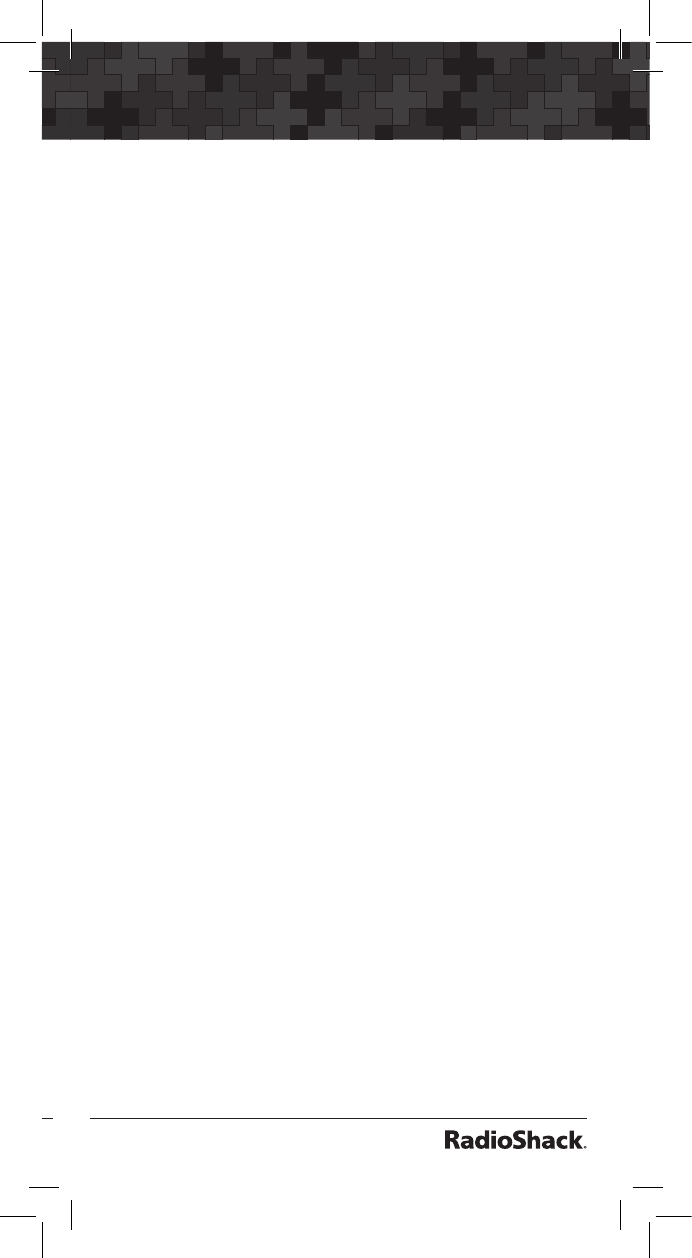
124
125
Text Entry
Appendix C: Text Entry and QuickText
Your scanner uses a simple text entry method
that allows entry of all uppercase and lowercase
letters of the alphabet, numbers, and punctuation
symbols. Your scanner also features QuickText,
which allows you to store up to 10 commonly
used text items for instant recall while editing
alphanumeric fields.
Text Entry
To enter a letter in an alphanumeric text field,
press the number key below the letter you wish
to type first, then press the number key that
corresponds with the position of the letter in the
silk screen group.
For example, the number 2 is used to access the
letters A, B and C. To type the letter A, press 2
to select the ABC group, then 1 to select the first
letter in the group. Likewise, to type the letter
B, press 2 to select the ABC group, then press
2 again to select the second letter in the group.
And, to type the letter C, press 2, then 3 to select
the third letter in the group.
• To enter numbers in alphanumeric text fields,
press 1 first, then the number you wish to
type.
• To enter punctuation, press 0 first to see
the first set of punctuation, then press the
number key that corresponds with the
position of the desired punctuation mark in
the set.
• To enter a space, press the . (period) key to
enter a SPACE.
• While using Standard Text Entry, the FUNC
key serves as a shift key.
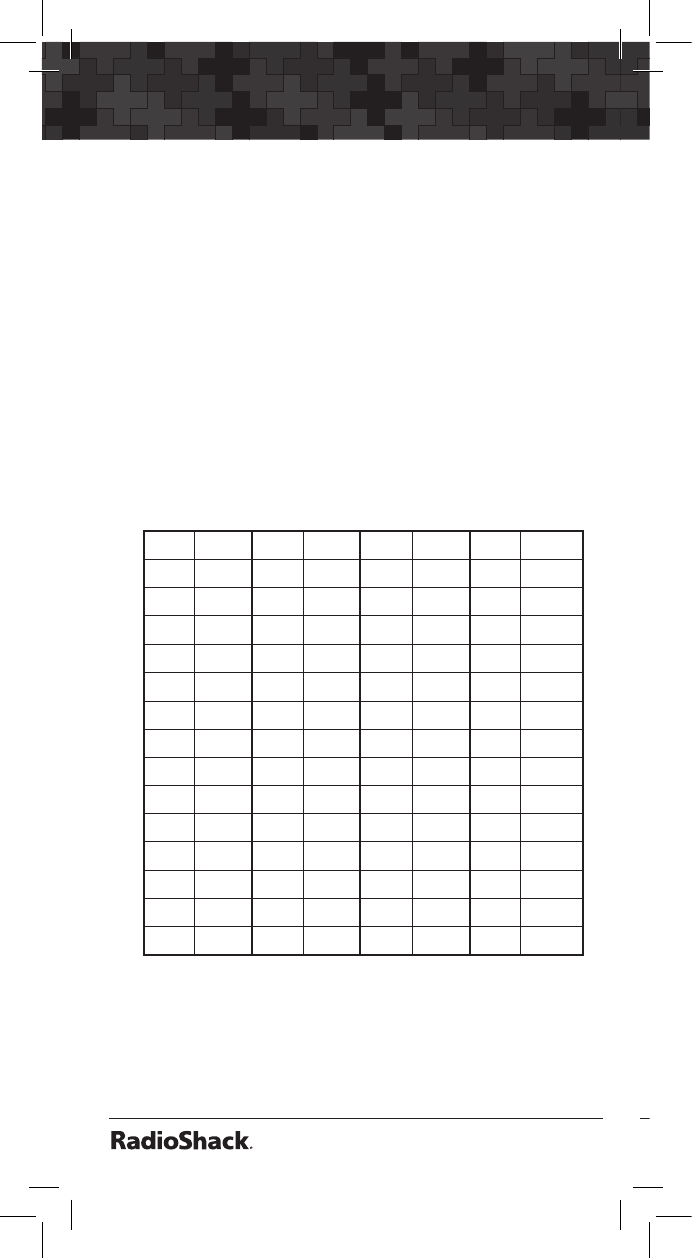
126
Text Entry
127
• For letters, uppercase text is typed by
default, and you can shift to lowercase by
pressing FUNC before entering a character.
• For punctuation, FUNC accesses a second
set of punctuation marks. The shift action of
FUNC remains active until it is pressed again.
• Press t or u to move the cursor to the
desired location in edit fields. Press
FUNC t or FUNC u to move the cursor to
the beginning or end of an edit field.
• Use CL as a backspace key to erase
characters before the cursor, and press
FUNC CL to clear the entire field.
Char Press Char Press Char Press Char Press
A 21 O 63 3 13 ? 07
B 22 P 71 4 14 -> 08
C 23 Q 72 5 15 ‘ 09
D 31 R 73 6 16 <- 00
E 32 S 74 7 17 . 0(F)1
F 33 T 81 8 18 - 0(F)2
G 41 U 82 9 19 # 0(F)3
H 42 V 83 0 10 _ 0(F)4
I 43 W 91 $ 01 @ 0(F)5
J 51 X 92 % 02 + 0(F)6
K 52 Y 93 ! 03 * 0(F)7
L 53 Z 94 ^ 04 & 0(F)8
M 61 1 11 ( 05 / 0(F)9
N 62 2 12 ) 06 , 0(F)0
Note: Press FUNC for lower case letters.
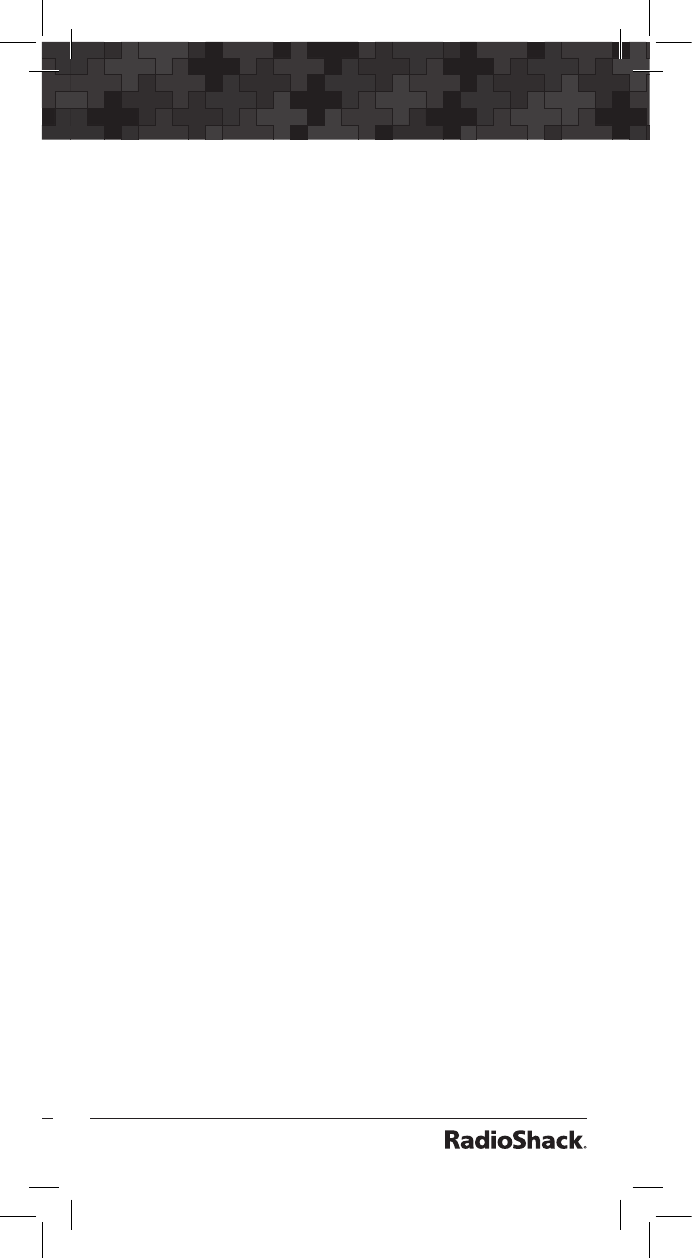
126
127
Text Entry
QuickText
QuickText allows you to store up to 10 commonly
used text items for instant recall while editing
alphanumeric fields. For example, as you search,
store, and name new CONV or TGRP objects,
you may find that you type the same words over
and over, such as POLICE, FIRE, SHERIFF, STATE,
CITY, COUNTY, etc.
• A few common QuickText words are provided
for your convenience. You can keep these,
edit them to your preferences, or replace
them with your own custom QuickText words.
• QuickText can be used while editing any
alphanumeric text field.
To insert a stored QuickText item:
1. While editing an alphanumeric text field,
press t or u to position the cursor where
you want the QuickText inserted, then press
the QTXT softkey.
The top row of the display will show the
available QuickText phrases.
2. Press p or q to scroll through the stored
QuickText phrases, and press SEL to insert
the QuickText phrase at the cursor location.
As a shortcut, press the number key on the
numeric keypad that corresponds with the
QuickText item you wish to use, instead of
scrolling and pressing SEL.
Customizing QuickText
To edit the QuickText words:
1. Press PGM, then the GLOB softkey.
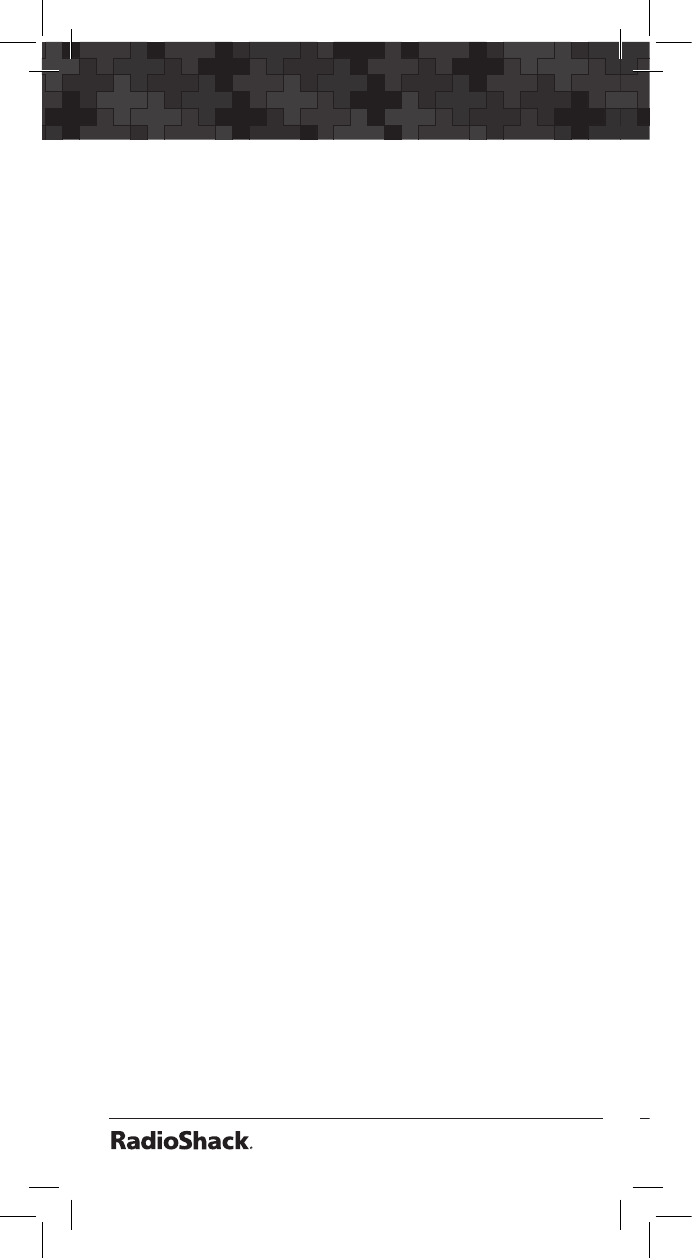
128
Text Entry
129
2. Press p or q to scroll to QTXT and find the
QuickText storage location that you wish to
change.
3. Press uto edit the QuickText entry.
4. Use the standard text entry method to enter
your desired text.
Note: When you use your QTXT entry in a text
field, any unused spaces will be filled with space
characters. If you want to leave room for adding
text, enter a space after your QTXT, then a dollar
sign ($). When you use your QTXT in a text field,
and the edit cursor will be positioned just after
the space so you can continue adding text to the
text field.
5. Once you are finished editing your QTXT
storage location, press the SAVE softkey to
save the QTXT.
6. Press the SAVE softkey again to save the
changes you made to the GLOB menu.
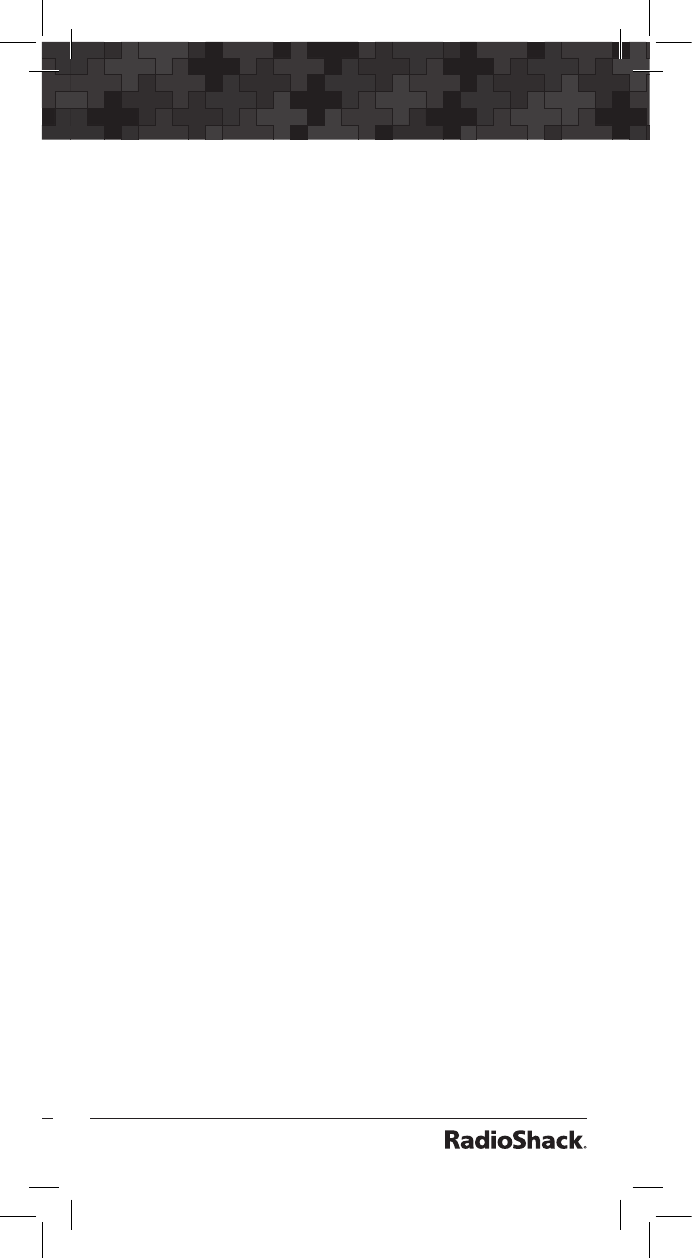
128
129
Index
Index
A
Alarms
Global Setting....................................................................103
Object Setting ................... 81, 106, 109, 112, 117, 120, 123
Weather Alarm .....................................................................69
Alert LED
Global Setting....................................................................103
Object Setting ................... 81, 106, 109, 112, 117, 120, 122
Antenna
Connecting ..........................................................................16
External ................................................................................16
Troubleshooting ..................................................................95
Weather Scanning ...............................................................68
Attenuator
Global Settings ..................................................................104
Key ..........................................................................................7
Setting ..................................................................................23
Troubleshooting ..................................................................95
B
Backlight
Alerts ....................................................................................81
Key ..........................................................................................7
Setting ..................................................................................27
Batteries
Charge Time ................................................................19, 104
Charging ..............................................................................18
Global Settings ..................................................................104
Installing ...............................................................................17
Setting Battery Type ............................................................18
Troubleshooting ..................................................................95
Belt Clip .............................................................................. 16
Birdie Frequencies ............................................................. 88
C
Clear
Favorite Scan List.................................................................47
Hit Counters .........................................................................80
Key ..........................................................................................6
Lockouts ...............................................................................53
Memory ..........................................................................86, 98
Text ...............................................................................32, 126
Cloning ............................................................................... 77
CONV.............................See Conventional Channel Object
Conventional Channel Object
Creating ...............................................................................31
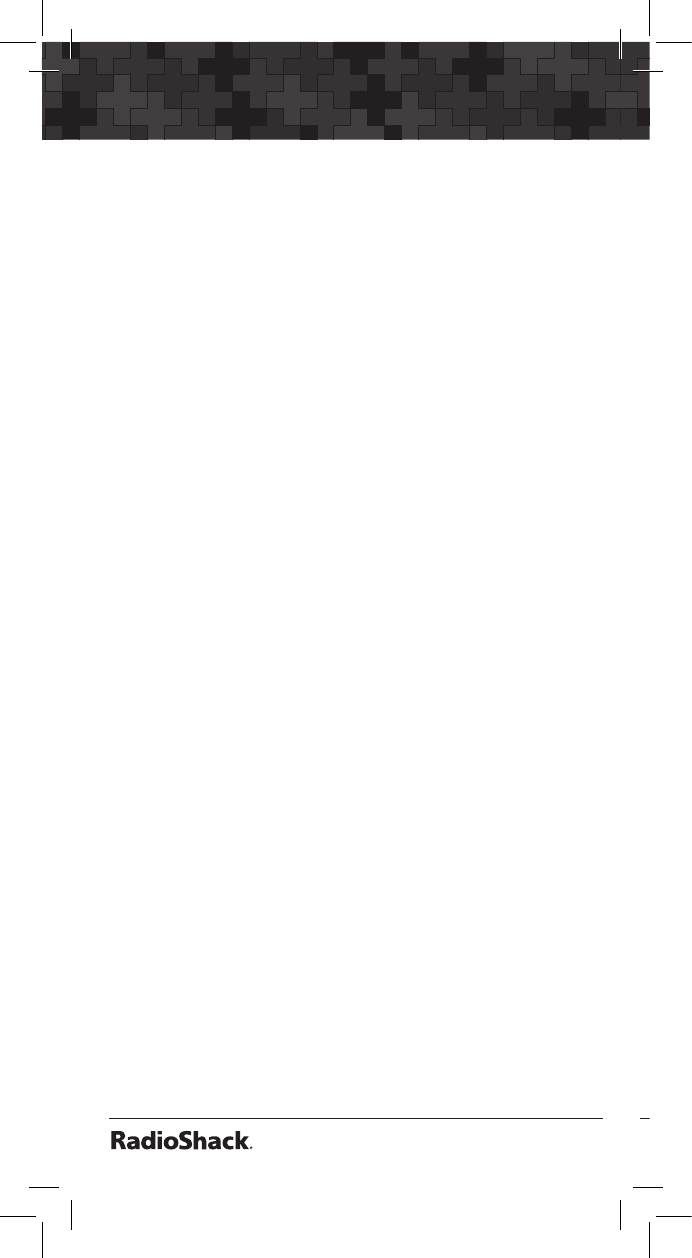
130
Index
131
Defined .................................................................................10
Detailed Menu Reference .................................................108
Priority Scan .........................................................................79
D
Dedicated Searches
Defined .................................................................................61
LMIT ......................................................................................61
Signal Stalker II ....................................................................64
SRVC .....................................................................................62
TUNE ....................................................................................65
Tune LED ..........................................................................67
Delay
Key ..........................................................................................6
Object Delay .....................................110, 112, 118, 121, 123
Search Delay ......................................................................106
Setting ..................................................................................26
Deleting Objects ................................................................ 48
Display .................................................................................. 8
Duplicate (DUPE) ............................................................... 37
E
Encrypted Radio Communications .................................... 15
F
Factory Defaults
Initializing the Scanner ........................................................98
Resetting Global Parameters .............................................97
Favorite List
Adding Objects ...................................................................46
Clearing ................................................................................47
Defined .................................................................................43
Key ..........................................................................................7
FCC Notice ........................................................................ 89
Finding
Locked Out Objects ............................................................49
Text Strings ..........................................................................50
FIPS Codes ......................................................................... 69
FUNC (Function) Key ........................................................... 7
Text Entry ...........................................................................125
G
Global (GLOB) Menu
Defined .................................................................................24
Detailed Reference ...........................................................102
Global Attenuator
Key ..........................................................................................7
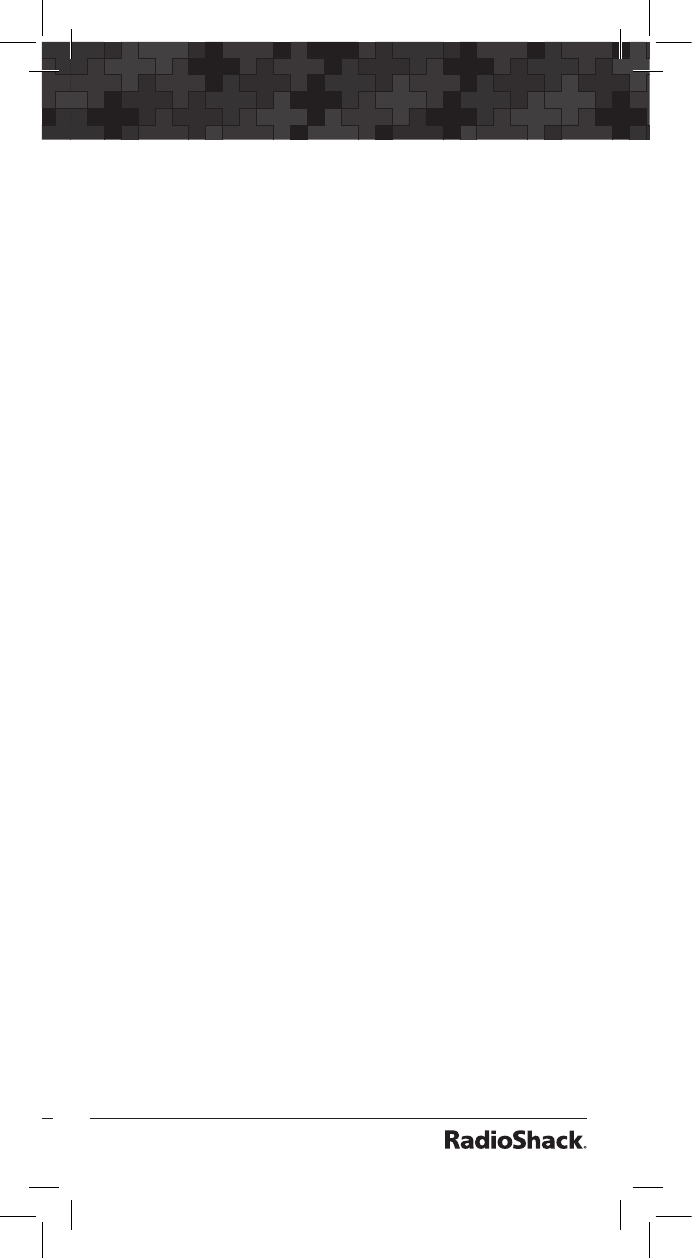
130
131
Index
H
Headphones ....................................................................... 21
Help Menu .......................................................................... 25
Key ..........................................................................................6
Hit Counters ....................................................................... 79
I
Input
Character ................................................................................6
Decimal Point ........................................................................6
Number ..................................................................................6
Text ...............................................................................31, 125
K
Keylight/Backlight
Key ..........................................................................................7
Setting ..................................................................................27
Keylock ................................................................................. 7
Key Tone ............................................................................. 26
L
LCD Contrast ..................................................................... 26
Legal Scanning ................................................................... 89
Limit Search
Creating ...............................................................................55
Dedicated LMIT Search ......................................................61
Defined .................................................................................12
Detailed Menu Reference .................................................116
LMIT ......................................................... See Limit Search
Lock keypad ......................................................................... 7
Lockout
Finding .................................................................................49
Key ..........................................................................................7
Object Lockout ....................................................................51
Permanent ........................................................................7, 52
Search ...................................................................................53
Talkgroup .............................................................................53
Temporary ........................................................................7, 51
Wildcard ...............................................................................54
LTR
Display ..................................................................................67
Home Repeater AutoMove ................................................85
M
Manual Mode ..................................................................... 39
Memory
Object Numbering ..............................................................41
Report ...................................................................................77
Saving Main Memory ..........................................................75
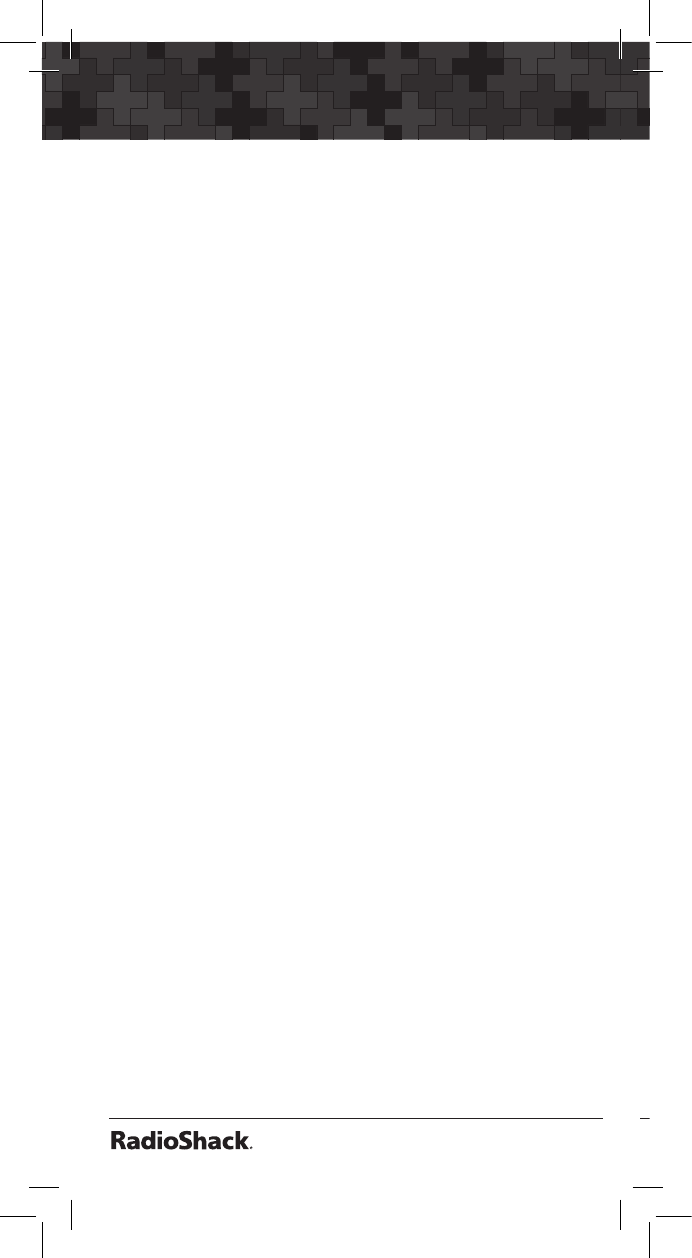
132
Index
133
Scan Lists ..............................................................................42
V-Scanner .............................................................................74
Motorola
Custom Channel Tables ....................................................116
Display Information .............................................................67
Dwell Time .........................................................................115
Fleet Map ...........................................................................116
Multi-Site ......................................................................82, 115
Priority Talkgroups ...............................................................79
Show CC Info .....................................................................107
Trunking System Type .......................................................113
N
Networked Systems ........................................................... 82
NS Scan List ....................................................................... 46
O
Object Menus
Detailed Menu Reference .................................................102
EXPERT BELOW ..................................................................30
Understanding .....................................................................28
Object Numbering ............................................................. 41
Object Oriented Scanning
Defined ...................................................................................9
Objects ........................................... See Scannable Objects
Object Searches ................................................................. 55
P
P25 Systems
Custom Channel Tables ....................................................116
Display Information .............................................................67
Dwell Time .........................................................................115
Features................................................................................14
Multi-Site ......................................................................82, 115
Show CC Info .....................................................................107
Subaudible Squelch Mode ...............................................108
Trunking System Type .......................................................113
Pause
Basic Scanning .....................................................................38
Key ..........................................................................................7
Tune Mode ...........................................................................65
Power ..................................................... See also Batteries
External Power .....................................................................20
Power-On Configuration .................................................... 86
Power-On Password ........................................................... 87
Priority
CONV Setting ....................................................................109
Global Setting............................................................105, 106
Key ..........................................................................................7
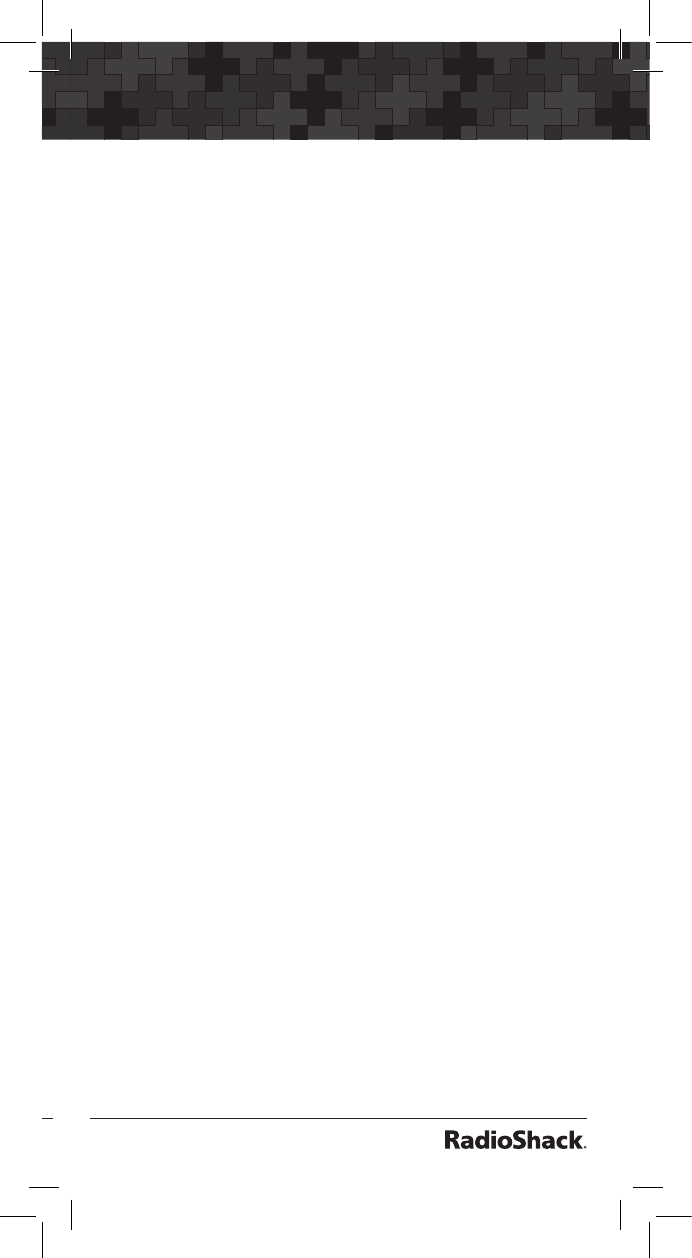
132
133
Index
Priority Scan .........................................................................78
TGRP Setting .....................................................................111
Weather Priority Mode........................................................69
Programming
CONV Objects .....................................................................31
PGM Key ................................................................................7
Storing Memory ...................................................................74
TGRP Objects ......................................................................32
TSYS Objects .......................................................................33
ProVoice Digital Modulation .............................................. 15
Q
QuickText ......................................................................... 125
Customizing .......................................................................127
S
SAME
Location and Event Codes .................................................70
Standby Mode .....................................................................69
Scan Lists
Changing .............................................................................43
Default ..........................................................................47, 105
Enabling or Disabling ................45, 108, 111, 116, 119, 122
Grouping Objects ...............................................................42
Naming.................................................................................44
Viewing .................................................................................39
Scannable Objects
Abbreviations .......................................................................10
Creating ...............................................................................28
Defined ...................................................................................9
Grouping ..............................................................................42
Numbering ...........................................................................41
Scanning...............................................................................38
Scanning ............................................................................. 38
Display Information .............................................................40
Favorites .........................................................................43, 47
Legally ..................................................................................89
Priority ..........................................................................78, 105
Weather ................................................................................68
Wildcard ...............................................................................38
Searching
Dedicated Searches ............................................................61
Search Mode Key ..............................................................7
For Birdie Frequencies ........................................................88
For Objects ..........................................................................49
Frequency Searches ............................................................55
Limit Search .........................................................................55
Lockout .................................................................................53
Search Bands .....................................................................100
Service Search .....................................................................57
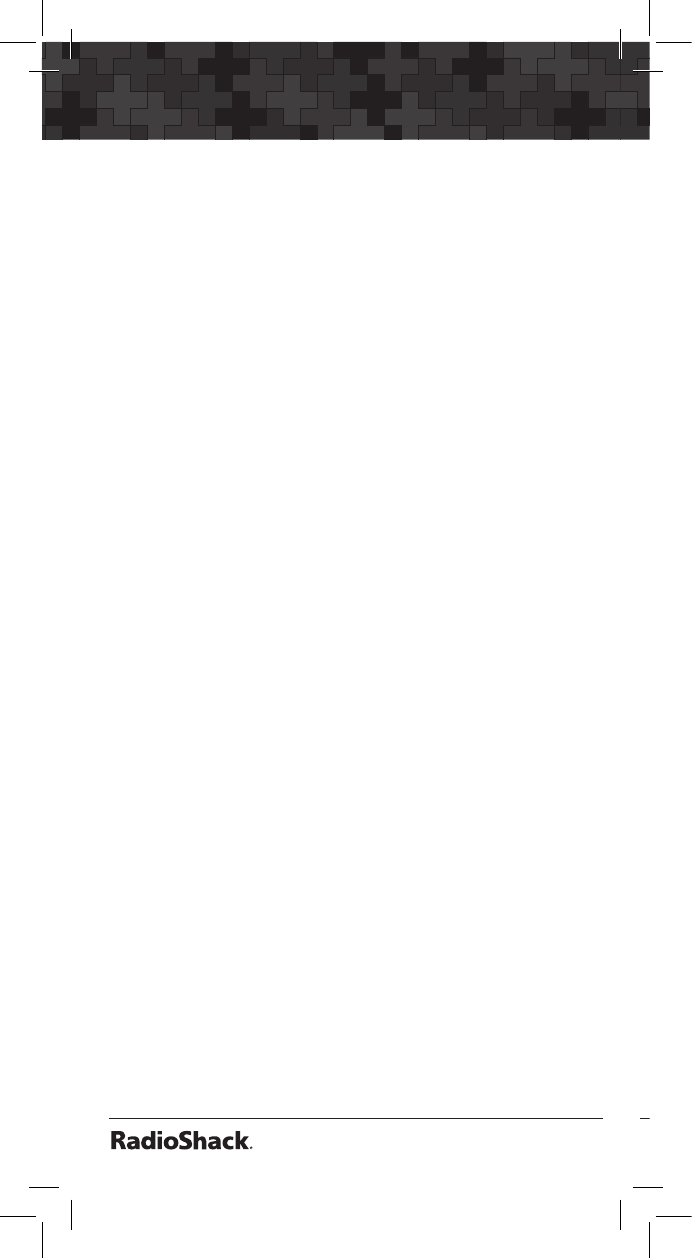
134
Index
135
Signal Stalker II ....................................................................59
Service and Repair ............................................................. 91
Service Search
Creating ...............................................................................57
Dedicated Service Search ...................................................62
Detailed Menu Reference .................................................119
Shortcuts ............................................................................ 86
Signal Stalker II
Creating ...............................................................................59
Dedicated Signal Stalker II .................................................64
Detailed Menu Reference .................................................122
Key ..........................................................................................7
Skywarn
Key ..........................................................................................7
Scan List .............................................................. 42, 110, 112
Softkeys .......................................................................... 6, 29
Speakers ............................................................................. 21
Specifications ..................................................................... 91
Squelch ........................................................................... 8, 23
Encoded ................................................................ 14, 66, 107
Settings ..............................................................................108
SRVC .....................................................See Service Search
STLK .................................................... See Signal Stalker II
T
Talkgroup Object
Creating ...............................................................................32
Defined .................................................................................11
Detailed Menu Reference .................................................111
Global Settings ..................................................................106
Lockout .................................................................................53
Priority Scan .........................................................................79
Types.....................................................................................36
Text Entry ......................................................................... 125
Text Tags ..............................................................................31
TGRP ................................................ See Talkgroup Object
Troubleshooting ................................................................. 95
Trunking System Object
Creating ...............................................................................33
Defined .................................................................................11
Detailed Menu Reference .................................................113
Entering TSYS Menu .........................................................111
TSYS ....................................... See Trunking System Object
Tune
Dedicated Tune Search .......................................................65
Key ..........................................................................................7
Tune LED ......................................................................67, 105
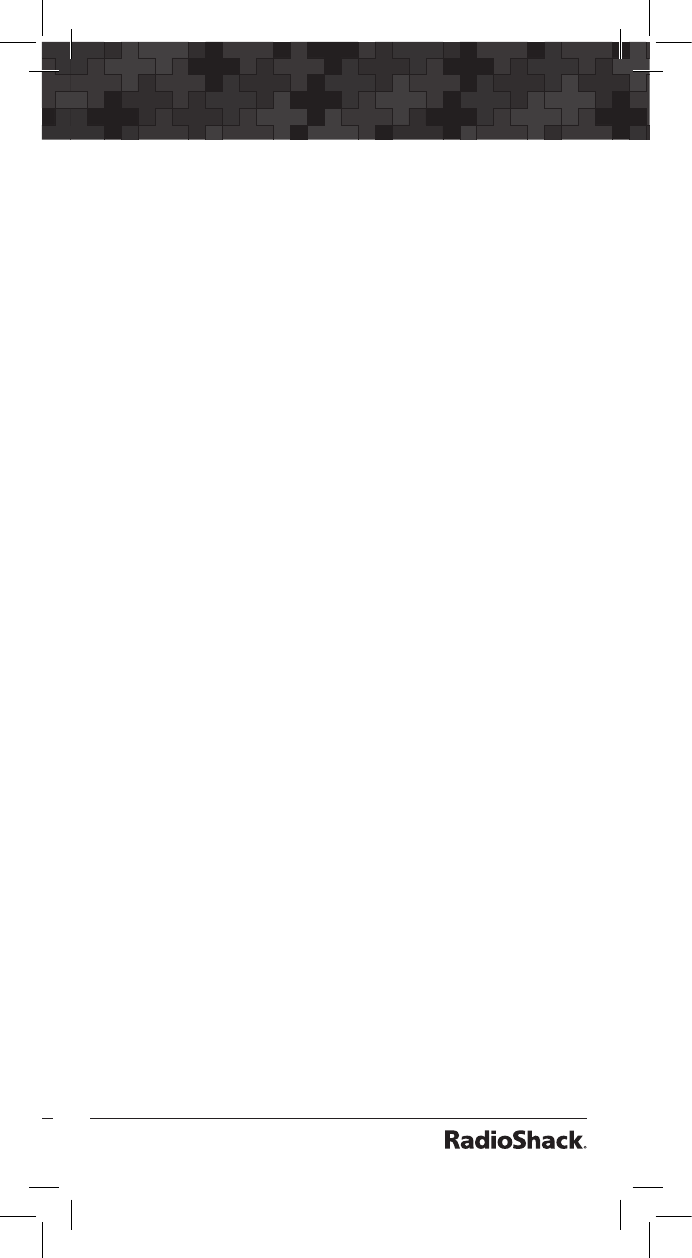
134
135
Index
V
V-Scanners
About....................................................................................74
Erasing ..................................................................................76
Loading a V-Scanner ...........................................................76
Using V-Scanners .................................................................75
W
Weather Scanning
Key ..........................................................................................7
SAME Standby Mode..........................................................69
Wildcard ...........................................................................70
Weather Priority Mode........................................................69
Weather Radio Mode ..........................................................68
Wildcard Talkgroup
Defined .................................................................................36
Lockout .................................................................................53
Scanning...............................................................................38
TGRP Ignore ......................................................................107
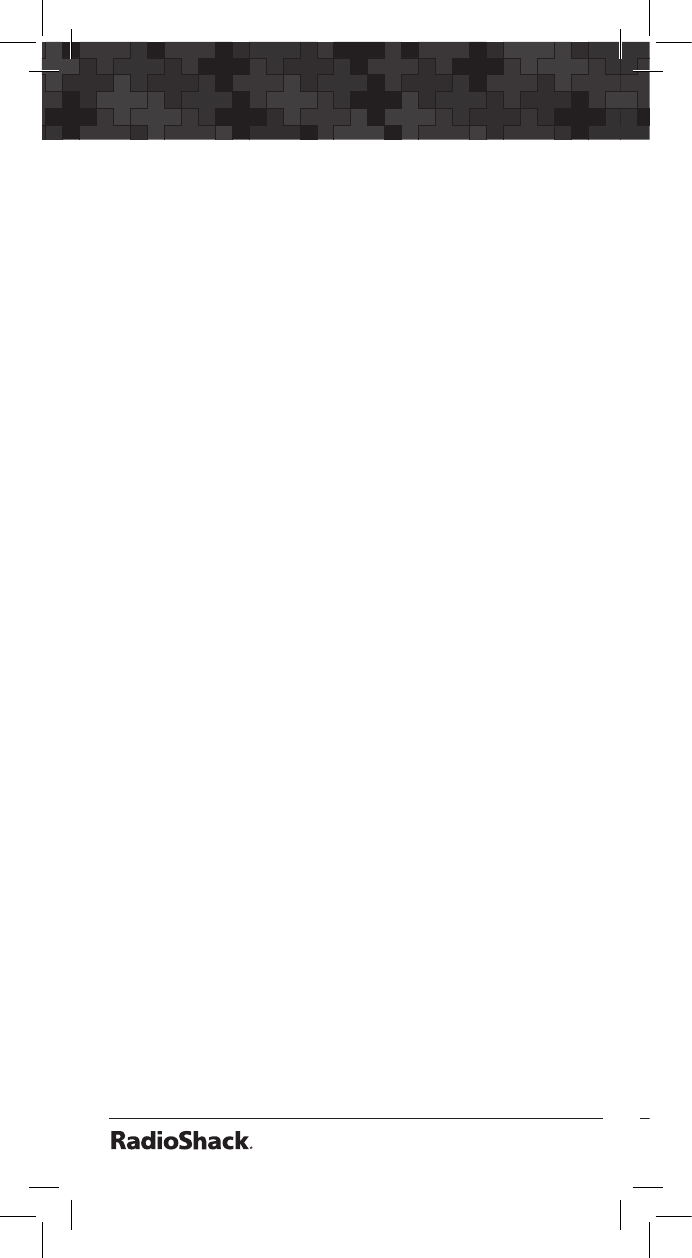
136
137
Limited Warranty
This product is warranted by RadioShack
against manufacturing defects in material
and workmanship under normal use for one
(1) year from the date of purchase from
RadioShack company-owned stores and
authorized RadioShack franchisees and dealers.
EXCEPT AS PROVIDED HEREIN, RadioShack
MAKES NO EXPRESS WARRANTIES AND
ANY IMPLIED WARRANTIES, INCLUDING
THOSE OF MERCHANTABILITY AND FITNESS
FOR A PARTICULAR PURPOSE, ARE LIMITED
IN DURATION TO THE DURATION OF THE
WRITTEN LIMITED WARRANTIES CONTAINED
HEREIN. EXCEPT AS PROVIDED HEREIN,
RadioShack SHALL HAVE NO LIABILITY OR
RESPONSIBILITY TO CUSTOMER OR ANY
OTHER PERSON OR ENTITY WITH RESPECT
TO ANY LIABILITY, LOSS OR DAMAGE
CAUSED DIRECTLY OR INDIRECTLY BY USE
OR PERFORMANCE OF THE PRODUCT
OR ARISING OUT OF ANY BREACH OF
THIS WARRANTY, INCLUDING, BUT NOT
LIMITED TO, ANY DAMAGES RESULTING
FROM INCONVENIENCE, LOSS OF TIME,
DATA, PROPERTY, REVENUE, OR PROFIT
OR ANY INDIRECT, SPECIAL, INCIDENTAL,
OR CONSEQUENTIAL DAMAGES, EVEN IF
RadioShack HAS BEEN ADVISED OF THE
POSSIBILITY OF SUCH DAMAGES.
Some states do not allow limitations on how
long an implied warranty lasts or the exclusion
or limitation of incidental or consequential
damages, so the above limitations or exclusions
may not apply to you.
In the event of a product defect during the
warranty period, take the product and the
RadioShack sales receipt as proof of purchase
date to any RadioShack store. RadioShack
will, at its option, unless otherwise provided
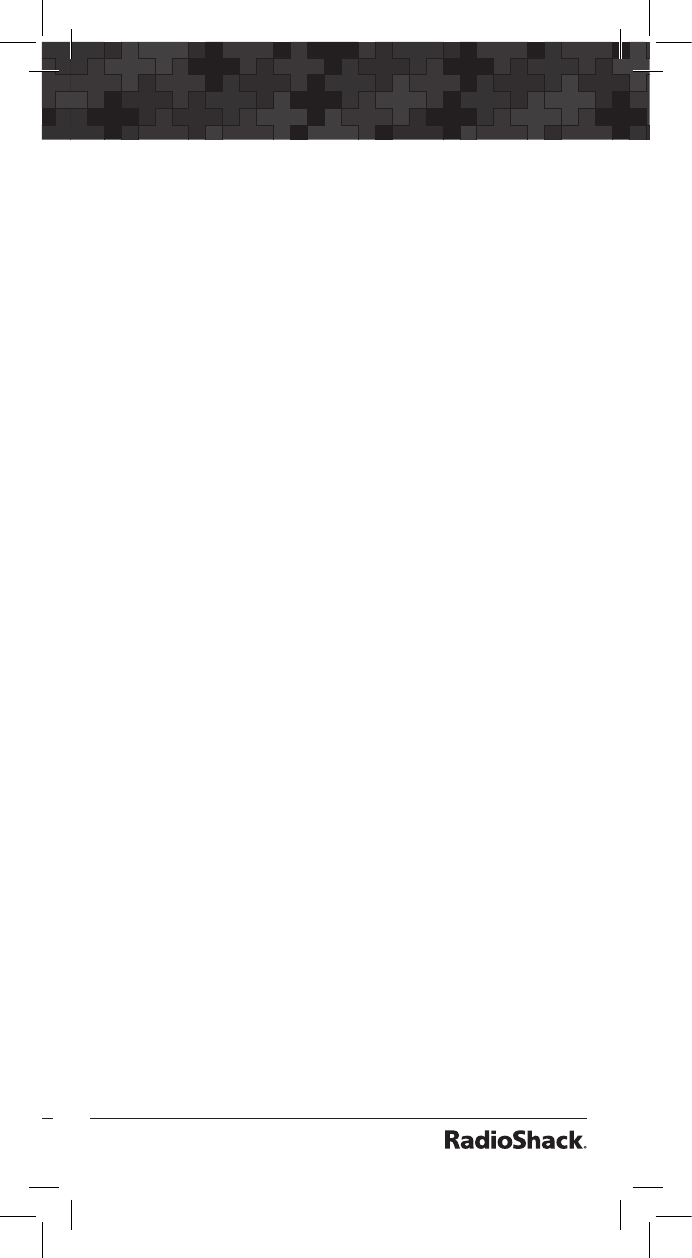
136
137
by law: (a) correct the defect by product repair
without charge for parts and labor; (b) replace
the product with one of the same or similar
design; or (c) refund the purchase price. All
replaced parts and products, and products on
which a refund is made, become the property
of RadioShack. New or reconditioned parts and
products may be used in the performance of
warranty service. Repaired or replaced parts and
products are warranted for the remainder of the
original warranty period. You will be charged for
repair or replacement of the product made after
the expiration of the warranty period.
This warranty does not cover: (a) damage or
failure caused by or attributable to acts of God,
abuse, accident, misuse, improper or abnormal
usage, failure to follow instructions, improper
installation or maintenance, alteration, lightning
or other incidence of excess voltage or current;
(b) any repairs other than those provided by
a RadioShack Authorized Service Facility; (c)
consumables such as fuses or batteries; (d)
cosmetic damage; (e) transportation, shipping or
insurance costs; or (f) costs of product removal,
installation, set-up service adjustment or
reinstallation.
This warranty gives you specic legal rights, and
you may also have other rights which vary from
state to state.
RadioShack Customer Relations
300 RadioShack Circle
Fort Worth, TX 76102 12/99
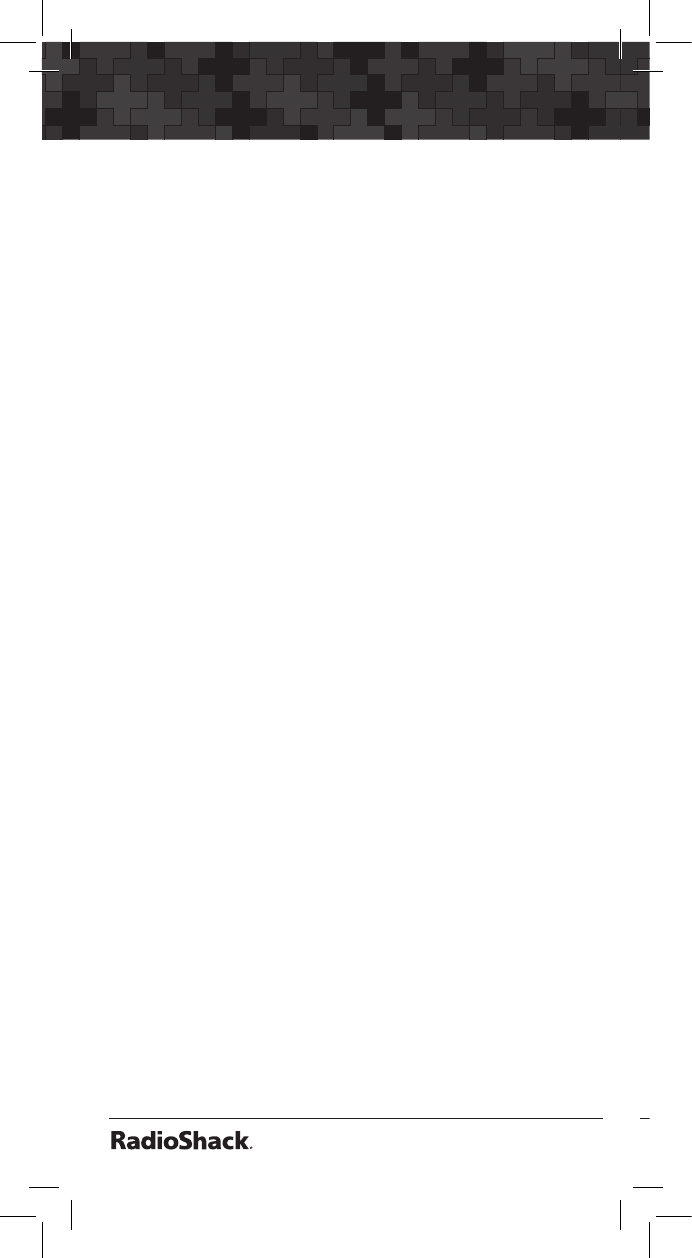
138
139
Notes:
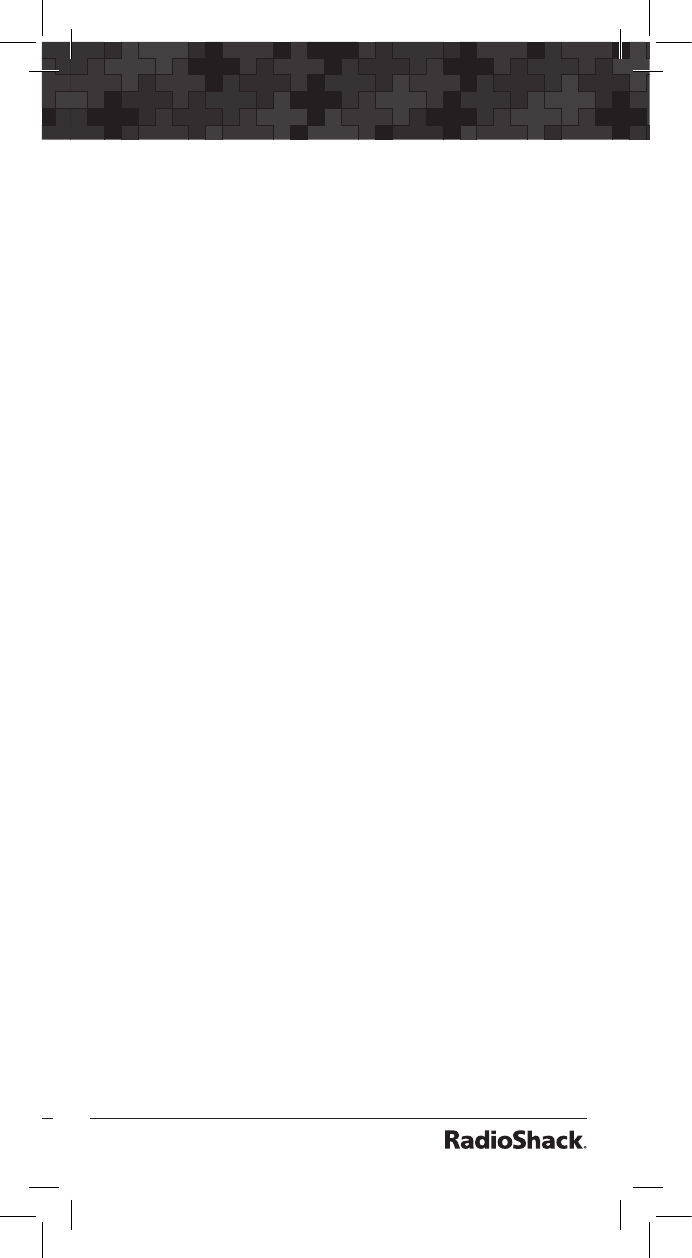
138
139
Notes:
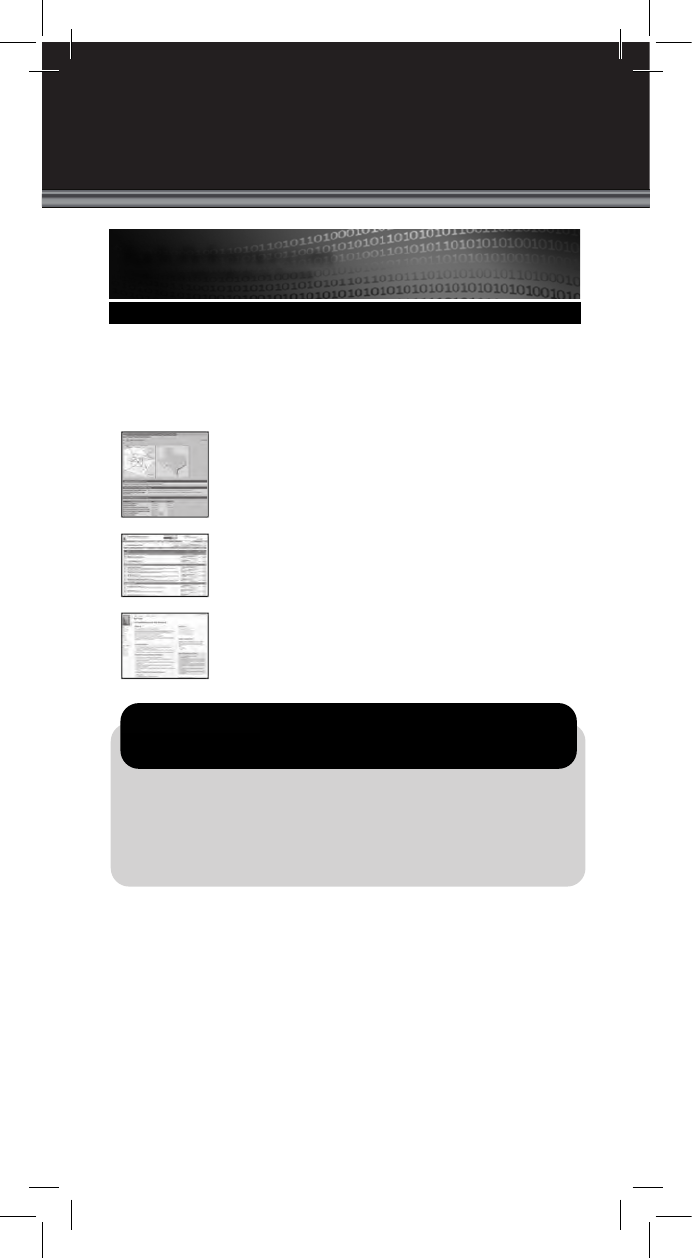
©2012. RadioShack Corporation.
All rights reserved. RadioShack is a
trademark used by RadioShack Corporation.
Hypersearch, Hyperscan, and Adaptaplug are trademarks used by
RadioShack Corporation.
Motorola, Smartnet, Smartzone, Omnilink, ASTRO and Privacy Plus
are registered trademarks of Motorla Inc.
EDACS is a registered trademark of MA-COM Inc.
LTR is a registered trademark of EF Johnson.
www.radioreference.com
The RadioReference Database
Includes a complete frequency database, trunked radio system
information, FCC license assignments, 10 Code lists, agency maps, les,
downloads, and detailed information for most public safety, military, and
local government communications systems.
The RadioReference Discussion Forums
Where over 120,000 members discuss radios, scanning, trunking, decoding,
antennas, specialty radio topics, and location specic information.
The RadioReference Wiki
The most comprehensive reference source of radio communications
reference information – the de-facto encyclopedia for the radio
communications community.
RADIOREFERENCE.COM IS THE WORLD’S LARGEST RADIO COMMUNICATIONS
WEBSITE, WITH A COMPLETE FREQUENCY AND TRUNKED RADIO SYSTEM DATABASE.
COME SEE WHAT FREE SERVICES WE HAVE TO OFFER TO THE COMMUNITY:
COME SEE WHY WE ARE THE #1 RESOURCE FOR THE RADIO COMMUNICATIONS COMMUNITY!
• The RadioReference.com Web service, to allow software applications to program a scanner
directly from the RadioReference Database.
• PDF Downloads of database information for easy printing.
• MyRR – personalization for keeping track of your local information.
• Special database searches to make finding radio communications data easier.
FOR ONLY $7.50 A QUARTER, RADIOREFERENCE.COM ALSO PROVIDES
PREMIUM SUBSCRIPTIONS, WHICH ENTITLES PAID MEMBERS ACCESS TO:
RadioReference.com
Your Complete Reference Source