Thermor 340BC 5-Day Weather Forecasting Station User Manual
Thermor Ltd. 5-Day Weather Forecasting Station
Thermor >
User Manual

1
5 – Day Weather Forecasting Station
Station météorologique avec prévisions 5 jours
340NC
2 - 16
16 - 33
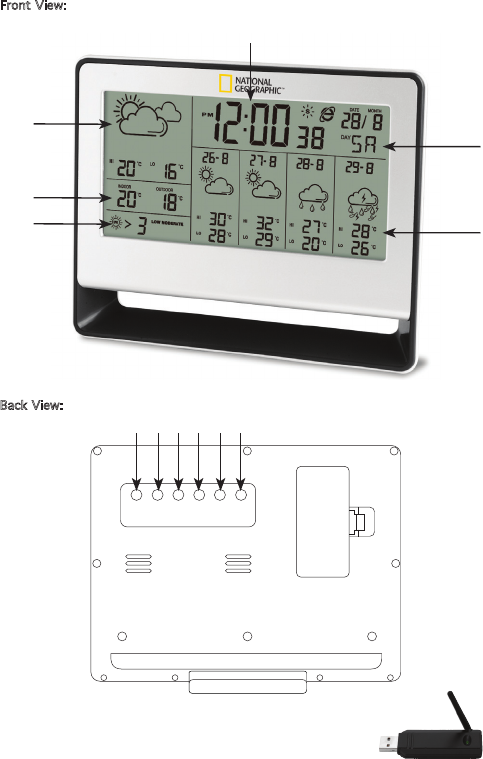
2
A.
B.
C.
D.
1. 2. 3. 4. 5. 6.
E.
F.
Front View:
Back View:
Wireless USB
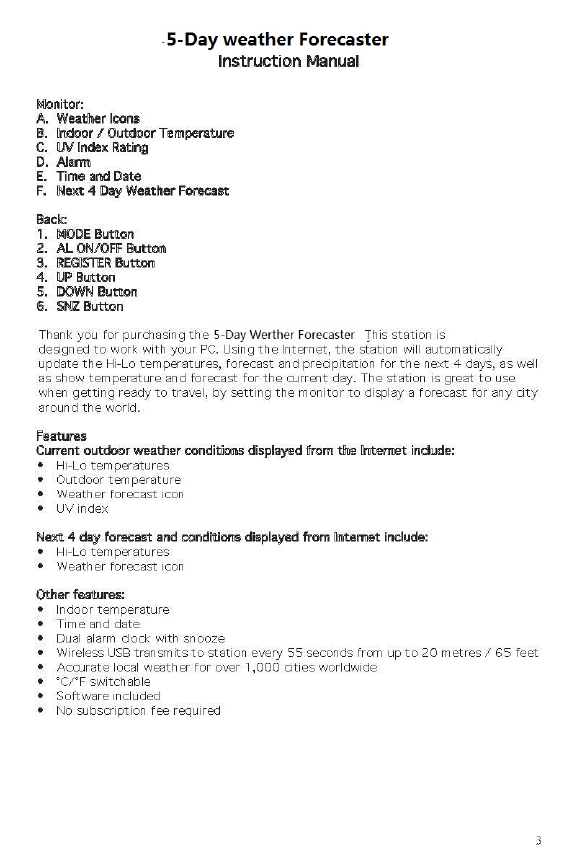
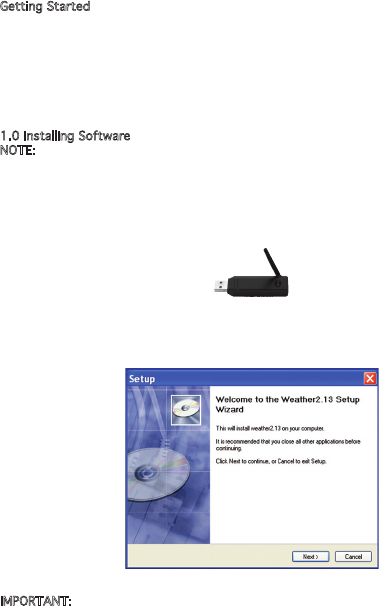
4
Getting Started
Before installing the software make sure your computer meets the minimum system
requirements as below.
• Operatingsystem:WindowsOSXP,Vistaorhigher
• CPU1GkHz
• RAM512MB
• HardDisk1GBfree.
1.0InstallingSoftware
NOTE: Before installing the software to the computer, make sure that your Internet
connection is online.
1. Insert the wireless USB into your USB port on the computer. Swing out the
antennatoa90°angleforbesttransmissiondistance.Theantennawillmove
easily, it should not be forced.
2. Insert the CD software into your computer. Double click on the setup software
icon. Once the installation window opens click “Next”.
IMPORTANT: The weather software program on the CD may not be the most up to
date program available. During installation, if there is an updated version available,
a window will open asking if you want to update your software program through the
Internet, click “Yes”. If this window does not appear, there is no updated version
available at this time. To update the software at a later date please see Section 11.1.
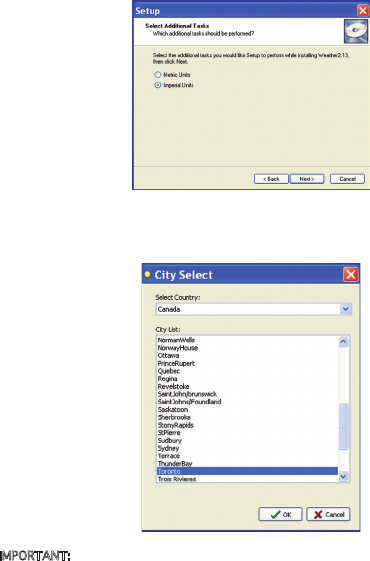
5
3. During installation you will have to choose which unit of measure you prefer for
your desktop weather screen. Click on metric units or imperial units and then click
“Install”.
4. Next select the country and city that you are in, if your city is not listed then click
on the one closest to you.
IMPORTANT: The detailed forecasts are taken from national weather bureaus, which
measure weather conditions at local airports. Therefore, the forecast information
displayedonyourmonitormaynotdirectlyreectwhatyouseeoutsideofyour
home.
For example, the temperature measurement displayed on the monitor may be higher
or lower than what you are experiencing outside your home.
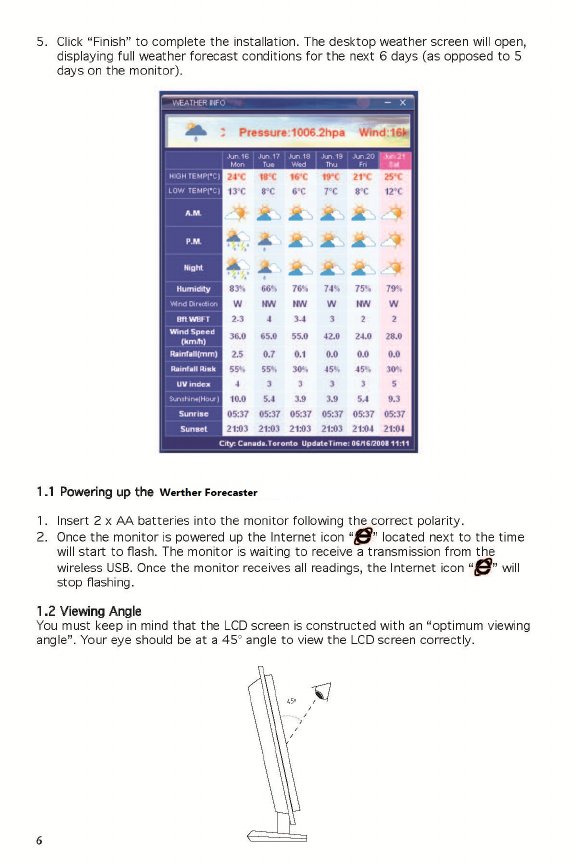
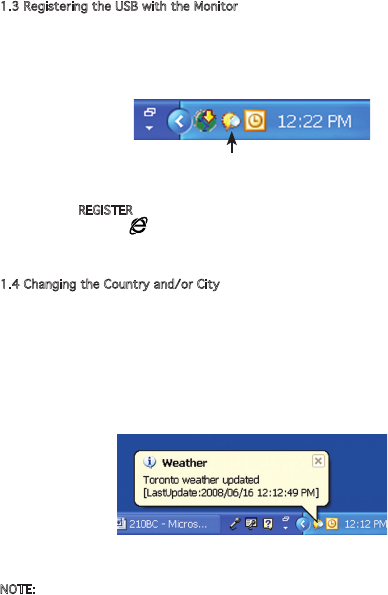
7
1.3 Registering the USB with the Monitor
Once the software is installed and the monitor is powered up, the wireless USB will
transmit the weather forecast conditions to the monitor every 55 seconds. If the
connection is lost at any time or does not work, follow these steps to re-register.
1. Right click on the sun icon located on the task bar.
Sun Icon
2. Click on “Device”, then click on “Device Register”.
3. Press the REGISTER button on the monitor.
4. The Internet icon “ ”willbegintoashintermittentlyonthemonitorandthe
LEDonthewirelessUSBwillashtoshowthatitistransmittingtothemonitor.
5. Set up is complete. The unit is ready to use.
1.4 Changing the Country and/or City
You can change the country and/or city at any time when your computer is online.
1. Right click on the sun icon located on the task bar.
2. Click on “city select”, a window will open. Select the country and city you would
like to see the weather forecast conditions for.
3. Oncethecityisselectedclick“Ok”toconrm.Apop-upwindowwillappearnext
to the sun icon indicating the weather conditions of the newly selected city has
been updated. The forecast conditions will start to change on your station’s
monitor.
NOTE: The pop up window will appear every time the weather is updated from the
Internet.
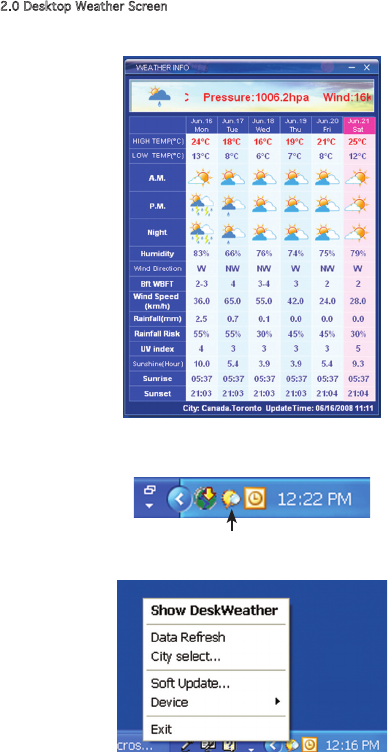
8
2.0DesktopWeatherScreen
The desktop weather screen displays the forecast for the next 6 days. The screen can
be left open on your desktop for a quick view of the upcoming weather.
1. To open the desktop weather screen, right click on the sun icon located on the
task bar on your desktop.
Sun Icon
2. Click on “Show DeskWeather”.

9
3. To close the desktop weather screen click on the “x” on the top right side of the
window.
A.
B.
C.
D.
E.
F.
G.
H.
I.
J.
K.
L.
M.
N.
O.
A. High Temperature
B. Low Temperature
C. Forecast Icon for the Morning
D. Forecast Icon for the Afternoon
E. Forecast Icon for the Evening
F. Relative Humidity
G. Wind Direction
H. Bft WBFT - Wind speed measured in Beaufort scale
I. Wind Speed
J. Rainfall
K. Rain Precipitation
L UV Index
M. Sunshine (Hour) –
The amount of hours of actual sunshine during the day without any cloud cover.
N. Sunrise
O. Sunset
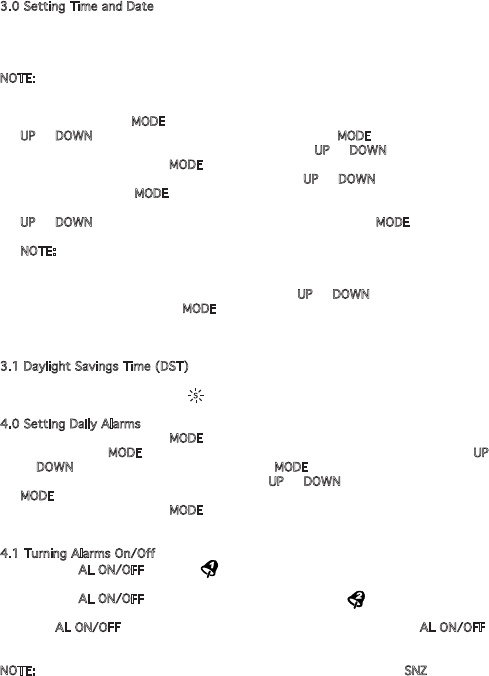
10
3.0SettingTimeandDate
OncethemonitorandwirelessUSBareregistered,themonitorwillsynchronizethe
time and date with the computer. To set the date and time manually follow these
steps.
NOTE:Ifthereisapauseatanytimeformorethan20secondswhilesettingthedate
and time the monitor will automatically return to normal mode.
1. Press and hold the MODEbuttonfor3seconds,“theyear”willstarttoash.Press
UP or DOWN buttons to select the correct year. Press MODEtoconrm.
2. Nextthemonthdigitswillstarttoash.PresstheUP or DOWN buttons to select
the correct month. Press MODEtoconrm.
3. Nextthedatedigitswillstarttoash.PresstheUP or DOWN buttons to select the
correct date. Press MODEtoconrm.
4. Nextthelanguageselectionforthedayoftheweekwillbegintoash.Pressthe
UP or DOWN buttons to select the preferred language. Press MODEtoconrm.
NOTE: There are 7 languages that can be selected; English (EN), German (GE),
French (FR), Danish (DA), Italian (IT), Spanish (ES), and Dutch (NE).
5. Nextthe12/24hourmodewillash.PresstheUP or DOWN buttons to select the
preferred hour mode. Press MODEtoconrm.
6. Nextthehourdigitswillash.Followstep5tosetthecorrecthourandminutes.
3.1 Daylight Savings Time (DST)
The monitor will adjust to daylight savings time automatically from the Internet. When
daylight savings time is active, “ ” icon will appear next to the time digits.
4.0SettingDailyAlarms
1. To set Alarm 1 press the MODE button. Alarm 1 time is displayed.
2. Press and hold MODEbuttonfor2seconds,thehourdigitwillash.PresstheUP
or DOWN buttons to adjust the hour. Press MODEtoconrm.
3. Nexttheminutedigitswillash,presstheUP or DOWN buttons to adjust. Press
MODEtoconrm.Themonitorwillreturntothenormaltime.
4. To set Alarm 2 press the MODE button twice. Alarm 2 time is displayed.
5. Follow steps 2-3 to set alarm 2.
4.1TurningAlarmsOn/O
1. Press the AL ON/OFF button, “ ” will appear beside the time to show Alarm 1 is
on.
2. Press the AL ON/OFF button again to turn Alarm 2 on, “ ” will appear beside the
time to show Alarm 2 is on.
3. Press AL ON/OFF button again and both alarms will be on. Press the AL ON/OFF
buttonagainandallalarmswillturno.
NOTE: When the alarm sounds, press any button once except for the SNZ button.
Alarm will sound again the next day.
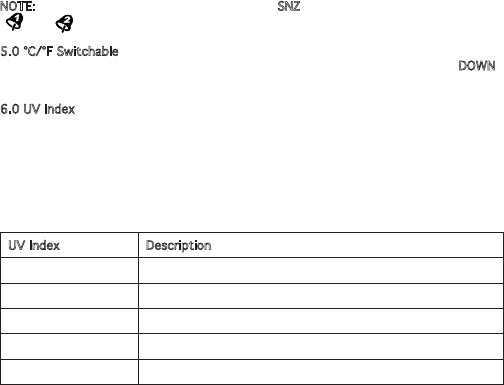
11
NOTE: ToturnonthesnoozefeaturepresstheSNZ button when the alarm sounds,
“ ” or “ ”willash.Alarmwillsoundagainin5minutes.
5.0°C/°FSwitchable
To switch readings from Celsius to Fahrenheit on the monitor simply press the DOWN
button.
6.0UVIndex
The UV index reading is taken from the Internet and indicates the strength of the
ultraviolet (UV) radiation from the sun.
The UV Index is a standardized scale that indicates the intensity of the sun’s UV rays.
The higher the UV Index number, the stronger the sun’s rays, and the greater the need
to take precautions.
UV Index Description
0-2 No danger to average person
3-5 Little risk of harm from unprotected sun exposure
6-7 High risk of harm from unprotected sun exposure
8-10 Very high risk of harm from unprotected sun exposure
11-12 Extreme risk of harm from unprotected sun exposure
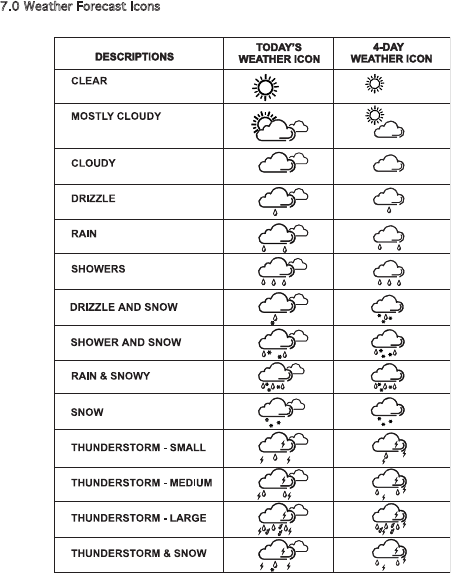
12
7.0WeatherForecastIcons
Themonitordisplays14dierentweatherforecasticons.
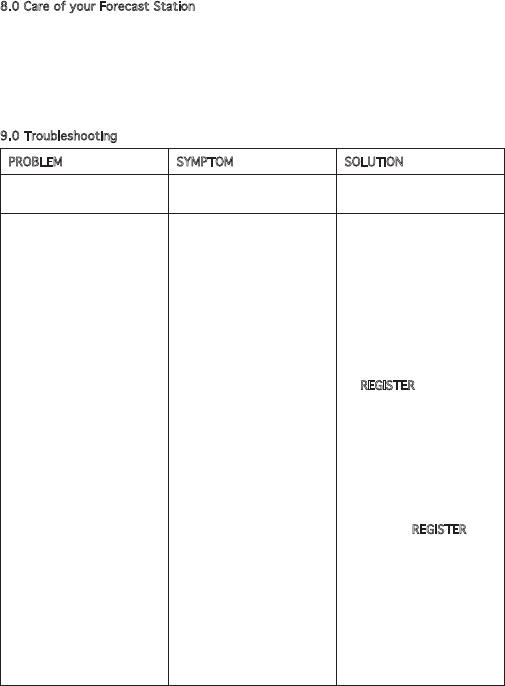
13
8.0CareofyourForecastStation
• Avoidexposingtheunittoextremetemperatures,waterorsevereshock.
• Avoidcontactwithanycorrosivematerialssuchasalcohol,cleaningagentsor
perfume.
• Donotsubjectthethermometertoexcessiveforce,shock,dust,temperatureor
humidity. Any of these conditions may shorten the life of the unit.
• Donottamperwithanyoftheinternalcomponentsofthisstation.Thiswillvoid
the warranty and may cause damage to the unit.
9.0Troubleshooting
PROBLEM SYMPTOM SOLUTION
The monitor is not
working
The screen on the
monitor is blank.
Make sure the batteries
are inserted correctly.
Monitor display 1. Only time/date,
indoor temperature
are displayed with no
weather forecast icons.
2. Station is losing
weather forecast data.
1. Make sure your
computer is powered
on and is connected to
the Internet.
2. Make sure the wireless
USB is connected to
your computer USB
port.
3. Press and hold
REGISTER button for
2 seconds to start
transmission again.
4. Right click on the
sun icon located on
the task bar on your
desktop. Click “Device”
then click “Devise
Register”, press and
hold the REGISTER
button on your
Forecasting Station.
5. After trying the steps
above and no forecast
is displayed, uninstall
the software from your
computer completely.
Re-install the software
again(seesection1.0)
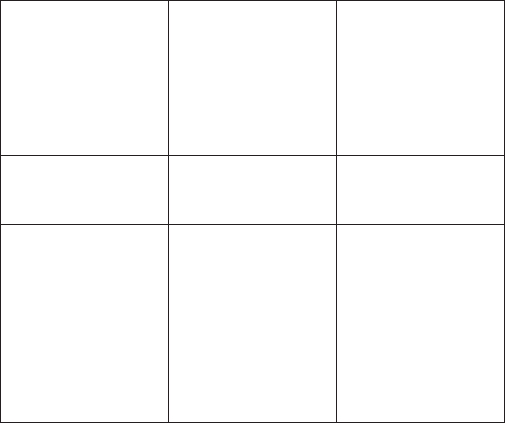
14
Weather forecast Weather forecast
conditions are not
relevant to your outdoor
weather conditions
outside your home.
Incorrect city has been
selected. Right click on
the sun icon located on
the task bar on your
desktop. Click “City
Select”. Choose the
correct country and city
for your location. If your
city is not listed choose
the one closest to you.
Calendar The day of the week is
not correct
Need to adjust the
language for the day of
the week. Follow setup
stepsinSection3.0
Time Incorrect time is displayed
on the monitor
1. Make sure the correct
time is set on the
computer, if not,
adjust the time on
the computer to
show the correct
time. The monitor will
synchronizewiththe
computer and display
the correct time.
2. Follow setup steps in
Section3.0
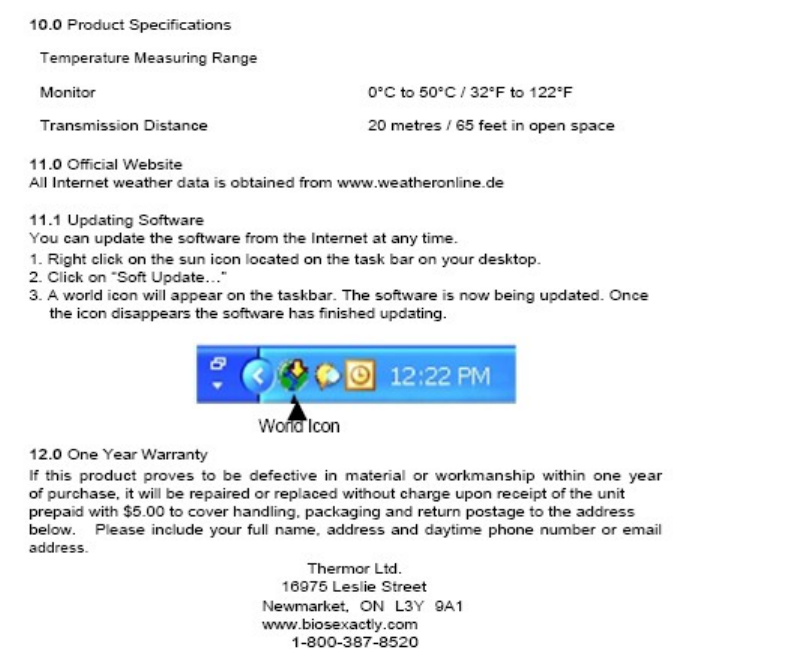
13.0 FCC Statement
This device complies with Part 15 of the FCC Rules. Operation is subject to the following two conditions:
(1) This device may not cause harmful interference, and (2) This device must accept any interference
received, including interference that may cause undesired operation.
IC Statement:
Le présent appareil est conforme aux CNR d'Industrie Canada applicables aux appareils radio
exempts de licence. L'exploitation est autorisée aux deux conditions suivantes :
(1) l'appareil ne doit pas produire de brouillage, et (2) l'utilisateur de l'appareil doit accepter tout brouillage
radioélectrique subi, même si le brouillage est susceptible d'en compromettre le fonctionnement.
This equipment has been tested and found to comply with the limits for Part 15 of the FCC rules. These
limits are designed to provide reasonable protection against harmful interference in a residential
installation. This equipment generates, uses and can radiate radio frequency energy and, if not installed
and used in accordance with the instructions, may cause harmful interference to radio communications.
However, there is no guarantee that interference will not occur in a particular installation. If this equipment
does cause harmful interference to radio or television reception, which can be determined by turning the
equipment off and on, the user is encouraged to try to correct the interference by one or more of the
following measures:
Reorient or relocate the receiving antenna.
Increase the separation between the equipment and receiver.
Connect the equipment to an outlet on a circuit different from that to which the receiver is
connected.
Note: Modifications to this product will void the user’s authority to
operate thisequipment.
15
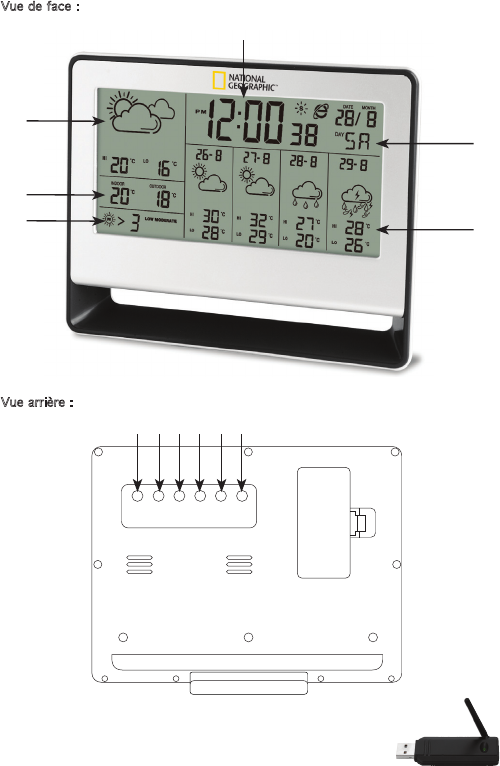
16
Vue de face :
Vue arrière :
USB sans fil
A.
B.
C.
D.
E.
F.
1. 2. 3. 4. 5. 6.
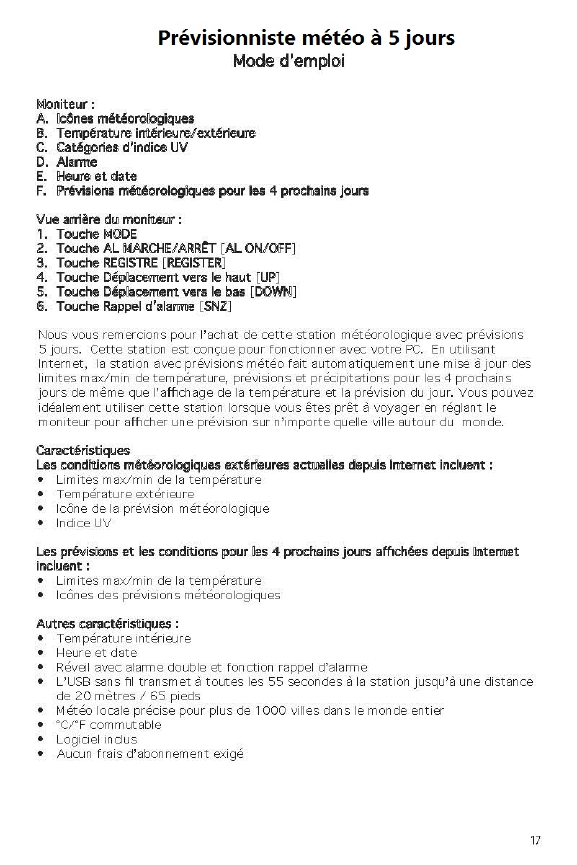
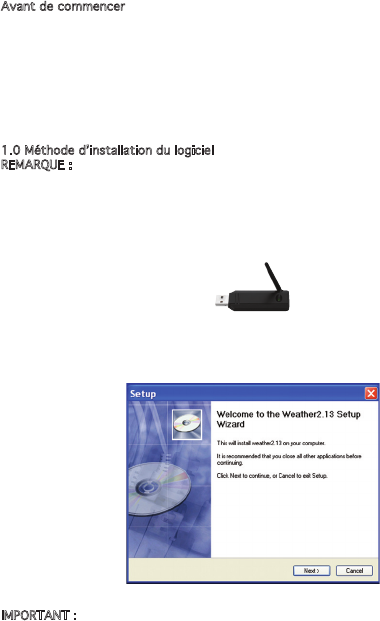
18
Avant de commencer
Avantd’installerlelogiciel,assurez-vousquevotreordinateurrencontrela
congurationminimalenécessairesuivante:
• Systèmed’exploitation:WindowsOSXP,Vistaouultérieur
• CPU1GokHz
• Mémoirevive(RAM)512Mo
• Disquedur1God’espacelibre
1.0Méthoded’installationdulogiciel
REMARQUE : Avantd’installerlelogicielsurvotreordinateur,assurez-vousquela
connexion à Internet est en ligne.
1. Insérezl’USBsansldansleportUSBdevotreordinateur.Levezl’antenne
verticalementàunanglede90°pourunemeilleuredistancedetransmission.
L’antenne se déplace facilement, elle ne doit en aucun cas être forcée.
2. InsérezlelogicielsurCDdansvotreordinateur.Double-cliquezsurl’icône
installationdulogiciel.Lorsquelafenêtres’ouvre,cliquezsur“Suivant[Next].”
IMPORTANT : Il se peut que la mise à jour du programme informatique météo sur le CD
ne soit pas la plus récente. Pendant l’installation, s’il y a une mise à jour du logiciel
disponible,unefenêtres’ouvrirapourvousdemandersivousvoulezfaireunemiseà
jourdevotreprogrammelogicielparInternet,cliquezsur“Oui[Yes]”.Sicettefenêtre
n’apparaît pas, c’est qu’il n’y a pas de mise à jour du logiciel disponible à ce moment-
ci.Sivousvoulezfaireunemiseàjourdulogicielultérieurement,veuillezvousréférer
à la section 11.1.
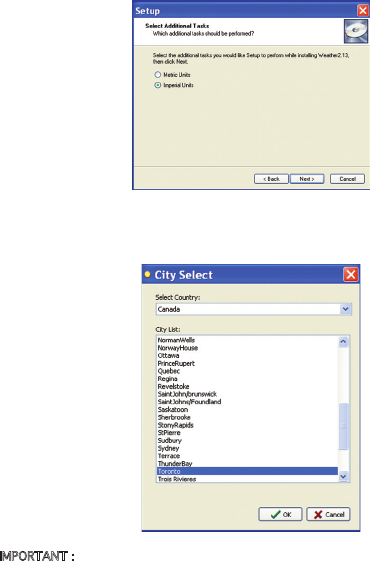
19
3. Pendantl’installation,vousdevrezchoisirquelleunitédemesurevouspréférez
pourl’achagedeslecturessurl’écrandevisualisationmétéodevotreordinateur
personnel.Cliquezsoitsurlesunitésmétriquesouimpériales;puiscliquezsur
″Installer[Install]″.
4. Puis,choisissezlepaysetlavilleoùvoushabitez;sivotrevillen’estpas
énuméréesurlaliste,cliquezsurlavillequiestlaplusrapprochéedelavôtre.
IMPORTANT : Lesprévisionsdétailléesproviennentdesocesnationauxdela
météorologie, lesquels fournissent les relevés des conditions météorologiques aux
aéroportslocaux.Cependantl’informationmétéorologiqueachéesurvotremoniteur
peutnepasreéterexactementcequevousvoyezàl’extérieurdevotredemeure.
Parexemple,lamesuredetempératureachéesurlemoniteurpeutêtreplusélevée
ouplusbassedecequevousressentezàl’extérieurdevotredemeure.
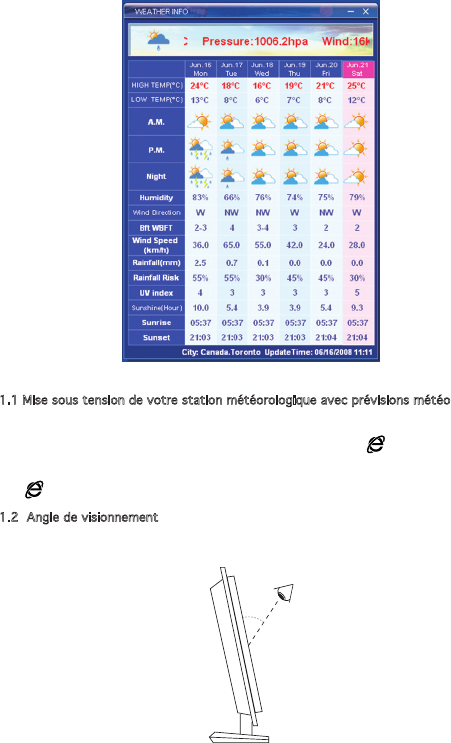
20
5. Cliquezsur“Terminer[Finish]”pourcompléterl’installation.L’écrande
visualisationmétéodevotrebureaus’ouvriraachantlesprévisionsmétéo
complètes pour les 6 prochains jours (en opposition à 5 jours sur le moniteur).
1.1 Mise sous tension de votre station météorologique avec prévisions météo
1. Insérez2pilesAAdanslemoniteurenrespectantlespolarités.
2. Dès que le moniteur est mis sous tension, l’icône Internet “ ” située à côté de
l’heure clignotera. Le moniteur est en attente de recevoir une transmission de
l’USBsansl.Dèsquelemoniteurreçoittoutesleslectures,l’icôneInternet
“ “ cessera de clignoter.
1.2 Angle de visionnement
Vousdevezvousrappelerquel’écranACLestconstruitavecun“anglevisuel
optimal”.Vosyeuxdoiventregarderàunanglede45°pourvoirclairementl’écran
ACL.
45º
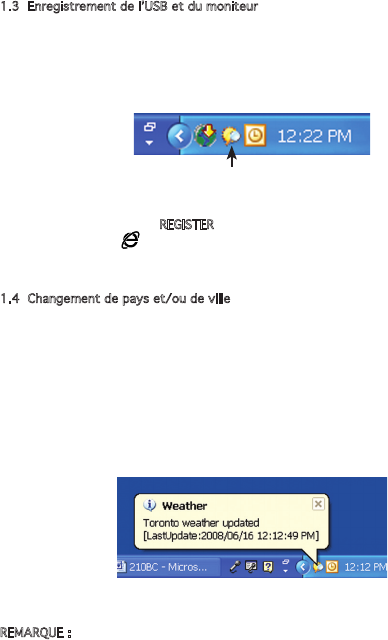
21
1.3 Enregistrement de l’USB et du moniteur
Dès que le logiciel est installé et que le moniteur est mis sous tension, l’USB sans
ltransmettraàtoutesles55secondesaumoniteurdesprévisionsmétéo.Si,à
n’importequelmoment,laconnexionseperdounefonctionnepas,veuillezsuivreces
directives pour enregistrer de nouveau.
1. Cliquezdirectementsurl’icônedusoleilsituéesurlabarredetâches.
Icône du soleil
2. Cliquezsur″Device″,puiscliquezsur″DeviceRegister″.
3. Appuyezsurlatouche[REGISTER] sur le moniteur.
4. L’icône Internet “ ” clignotera par intermittence sur le moniteur et le voyant DEL
surl’USBsanslclignoterapourindiquerqu’iltransmetaumoniteur.
5. L’installation est terminée. L’appareil est prêt.
1.4 Changement de pays et/ou de ville
Vouspouvezchangerdepayset/oudevilleàtoutmomentlorsquevotreordinateur
est en ligne.
1. Cliquezdirectementsurl’icônedusoleilsurlabarredetâches.
2. Cliquezsur“Choixdelaville[CitySelect]”;unefenêtres’ouvrira.Choisissezle
paysetlavilledontvousdésirezvoirlesconditionsdesprévisionsmétéo.
3. Dèsquelavilleestchoisie,cliquezsur“OK”pourconrmer.Unefenêtre
contextuelle apparaîtra à côté de l’icône du soleil indiquant les conditions météo
récemment mises à jour pour cette ville choisie. Les conditions météorologiques
commenceront à changer sur le moniteur de votre station.
REMARQUE : La fenêtre contextuelle apparaîtra à chaque fois que la météo sera mise
à jour sur Internet.
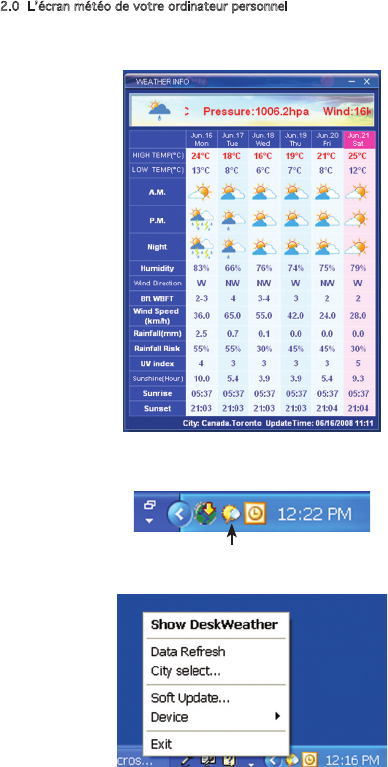
22
2.0L’écranmétéodevotreordinateurpersonnel
L’écranmétéodevotreordinateurpersonnelachelesprévisionspourles6
prochains jours. L’écran peut rester ouvert sur votre ordinateur pour jeter un coup
d’œil rapide de la météo à venir.
1.Pourouvrirl’écranmétéodevotreordinateurpersonnel,cliquezdirectementsur
l’icônedusoleilsituéesurlabarredetâchessurl’écrandevotreordinateur.
Icône du soleil
2.Cliquezsur“ShowDeskWeather”.

23
3.Pourfermerl’écranmétéosurvotreordinateur,cliquezsurle“x”aucoinsupérieur
droit de la fenêtre.
A.
B.
C.
D.
E.
F.
G.
H.
I.
J.
K.
L.
M.
N.
O.
A. Température maximale
B. Température minimale
C. Icône prévision du matin
D. Icône prévision de l’après-midi
E. Icône prévision du soir
F. Humidité relative
G. Direction du vent
H. Bf. WBFT- Vitesse du vent mesurée à l’échelle de Beaufort
I. Vitesse du vent
J. Chute de pluie
K. Précipitations de pluie
L. Indice UV
M. Ensoleillement (heures) –
Le nombre d’heures d’ensoleillement pendant la journée sans la couverture
nuageuse)
N. Lever du soleil
O. Coucher du soleil
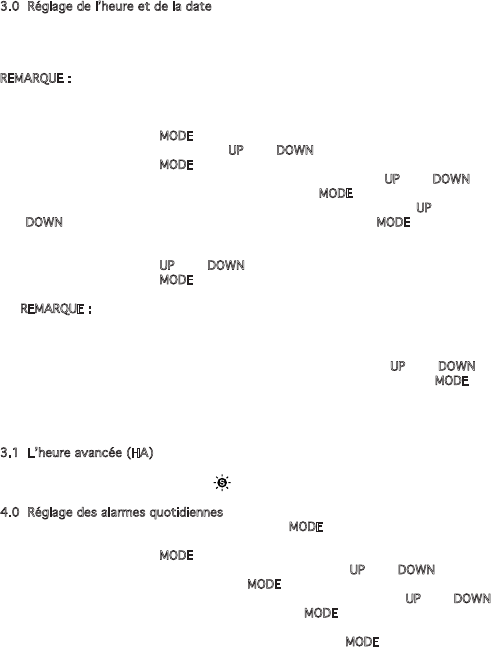
24
3.0Réglagedel’heureetdeladate
Dèsquelemoniteuretquel’USBsanslsontenregistrés,lemoniteursynchronisera
l’heure et la date avec l’ordinateur. Pour régler la date et l’heure manuellement,
veuillezsuivrecesdirectives:
REMARQUE : Siàn’importequelmomentunepausedeplusde20secondes
seproduitlorsquevousréglezladateetl’heure,lemoniteurretournera
automatiquement au mode normal.
1. Appuyezsurlatouche[MODE]ettenez-laenfoncéependant3secondes;l’année
clignotera.Appuyezsurlatouche[UP] ou [DOWN] pour choisir l’année exacte.
Appuyezsurlatouche[MODE]pourconrmer.
2. Puisleschiresdumoisclignoteront.Appuyezsurlatouche[UP] ou [DOWN]
pourchoisirlemoisexact.Appuyezsurlatouche[MODE]pourconrmer.
3. Ensuiteleschiresdeladateclignoteront.Appuyezsurlatouche[UP] ou
[DOWN]pourchoisirladateexacte.Appuyezsurlatouche[MODE] pour
conrmer.
4. Puisclignoteralechoixpourl’achagedelalanguepourlejourdelasemaine.
Appuyezsurlatouche[UP] ou [DOWN] pour choisir la langue préférentielle.
Appuyezsurlatouche[MODE]pourconrmer.
REMARQUE : Vousavezlapossibilitédechoisirentre7langues:anglais(EN),
allemand (GE), français (FR), danois (DA), italien (IT), espagnol (ES), hollandais
(NE).
5. Puislemode12/24heuresclignotera.Appuyezsurlatouche[UP] ou [DOWN]
pourchoisirlemodepréférentieldel’horloge.Appuyezsurlatouche[MODE] pour
conrmer.
6. Puisleschiresdel’heureclignoteront.Suivezladirective5pourréglerlesheures
et les minutes exactes.
3.1 L’heure avancée (HA)
Le moniteur s’ajustera à l’heure avancée automatiquement depuis Internet. Lorsque
l’heure avancée est activée, l’icône “ ”apparaîtraàcôtédeschiresdel’heure.
4.0Réglagedesalarmesquotidiennes
1. Pourréglerl’alarme1,appuyezsurlatouche[MODE]. L’heure pour l’alarme 1
s’ache.
2. Appuyezsurlatouche[MODE]ettenez-laenfoncéependant2secondes;les
chiresdel’heureclignoteront.Appuyezsurlatouche[UP] ou [DOWN] pour
réglerl’heure.Appuyezsurlatouche[MODE]pourconrmer.
3. Puisleschiresdesminutesclignoteront;Appuyezsurlatouche[UP] ou [DOWN]
pourréglerlesminutes.Appuyezsurlatouche[MODE]pourconrmer.Le
moniteur retournera à l’heure normale.
4. Pourréglerl’alarme2,appuyezdeuxfoissurlatouche[MODE]. L’heure pour
l’alarme2s’ache.
5. Suivezlesétapes2et3pourréglerl’alarme2.
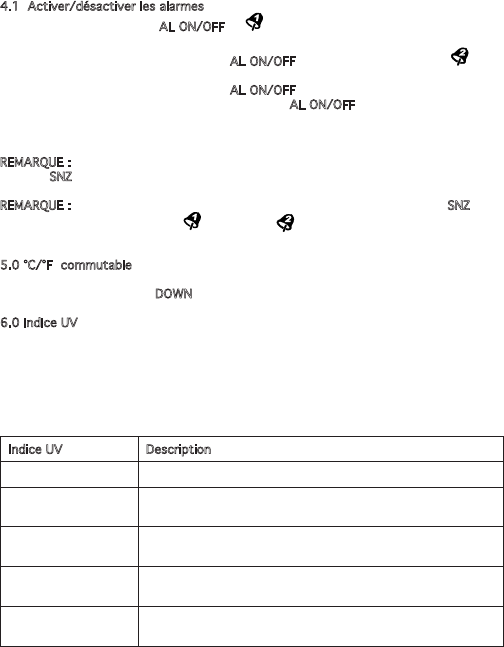
25
4.1 Activer/désactiver les alarmes
1. Appuyezsurlatouche[AL ON/OFF],″ ″s’acheraàcôtédel’heurepour
indiquer que l’alarme 1 est activée.
2. Appuyezdenouveausurlatouche[AL ON/OFF]pouractiverl’alarme2;″ ″
s’acheraàcôtédel’heurepourindiquerquel’alarme2estactivée.
3. Appuyezdenouveausurlatouche[AL ON/OFF] et les deux alarmes seront
activées.Appuyezdenouveausurlatouche[AL ON/OFF] et les deux alarmes
seront désactivées.
REMARQUE : Lorsquel’alarmesonne,appuyezsurn’importequelletouchesaufla
touche [SNZ]. L’alarme sonnera de nouveau le lendemain.
REMARQUE : Pouractiverlafonctionrappeld’alarme,appuyezsurlatouche[SNZ]
lorsque l’alarme sonne; l’icône “ ” ou l’icône “ ” clignotera. L’alarme sonnera de
nouveau dans 5 minutes.
5.0°C/°Fcommutable
Surlemoniteur,pouralternerentreleslecturesCelsiusetFahrenheit,appuyez
simplement sur la touche [DOWN].
6.0IndiceUV
La lecture de l’indice UV est prise depuis l’Internet et indique l’intensité du
rayonnement ultraviolet (UV) du soleil.
L’indice UV est une échelle normalisée, laquelle indique l’intensité du rayonnement
ultravioletdusoleil.PluslechireUVestélevé,pluslerayonnementdusoleilest
puissant; donc des précautions s’imposent grandement.
Indice UV Description
0-2 Risque minime de danger pour la plupart des personnes
3-5 Risque modéré de danger sans aucune protection contre
l’intensité du rayonnement UV du soleil
6-7 Risque élevé de danger sans aucune protection contre
l’intensité du rayonnement UV du soleil
8-10 Risque très élevé de danger sans aucune protection contre
l’intensité du rayonnement UV du soleil
11-12 Risque extrême de danger sans aucune protection contre
l’intensité du rayonnement UV du soleil
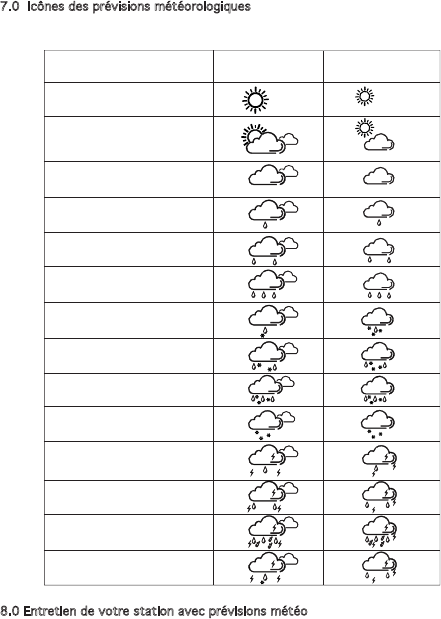
26
7.0Icônesdesprévisionsmétéorologiques
Lemoniteurache14icônesdiérentesdesprévisionsmétéororologiques.
8.0Entretiendevotrestationavecprévisionsmétéo
• Évitezd’exposerlethermomètreàdestempératuresextrêmes,àl’eauouàdes
chocs violents.
• Évitezlecontactavecdesmatièrescorrosivescommedel’alcool,desproduits
d’entretien ou du parfum.
• Nesoumettezpaslethermomètreàuneforce,choc,poussière,températureou
humidité excessives. N’importe laquelle de ces conditions peut réduire la durée de
vie du thermomètre.
• Nefalsiezaucundescomposantsdecethermomètre,celaannuleraitlagarantie
etcauseraitenplusdesdégâts.
DESCRIPTIONS ICÔNE MÉTÉO
DU JOUR
ICÔNES MÉTÉO
POUR LES 4
PROCHAINS JOURS
ENSOLEILLÉ
NÉBULOSITÉ VARIABLE
BRUINE
PLUIE
AVERSES
BRUINE ET NEIGE
AVERSE ET NEIGE
AVERSES DE PLUIE ET NEIGE
NEIGE
PRÉCIPITATIONS ORAGEUSES
– LÉGÈRES
PRÉCIPITATIONS ORAGEUSES
– MOYENNES
PRÉCIPITATIONS ORAGEURS
– SÉVÈRES
PRÉCIPITATIONS ORAGEUSES
ET NEIGE
NUAGEUX
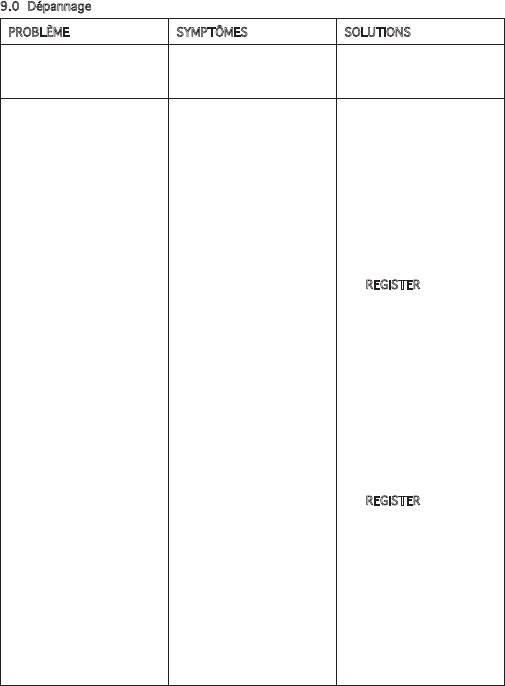
27
9.0Dépannage
PROBLÈME SYMPTÔMES SOLUTIONS
Le moniteur ne
fonctionne pas
L’écran sur le moniteur
est vide.
Assurez-vousqueles
piles sont insérées
correctement.
Lemoniteurache: 1. Uniquement sont
achéesl’heure/la
date, la température
intérieure sans icônes
de prévisions météo.
2. La station perd les
données des prévisions
météo.
1.Assurez-vousque
votre ordinateur est
sous tension et qu’il
est en ligne avec
Internet.
2.Assurez-vousquel’USB
sanslestconnecté
au port USB de votre
ordinateur.
3.Appuyezsurlatouche
[REGISTER]ettenez-la
enfoncée pendant
2 secondes pour
recevoir à nouveau la
transmission.
4.Cliquezdirectement
sur l’icône du soleil
située sur la barre
detâchessurl’écran
de votre ordinateur.
Cliquezsur″Device″
puiscliquezsur
″DeviceRegister″.
Appuyezsurlatouche
[REGISTER]ettenez-la
enfoncée sur votre
station météo avec
prévisions.
5. Après avoir essayé
les étapes ci-dessus
et qu’aucune
prévisionnes’ache,
retirezlelogicielde
votre ordinateur.
Réinstallez-le(voir
section1.0).
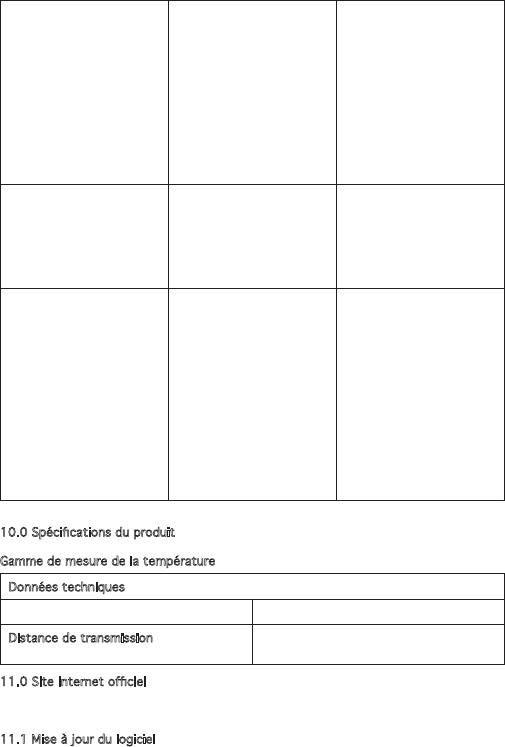
28
Prévisions
météorologiques
Les conditions des
prévisions météo ne
sont pas “pertinentes”
de vos conditions météo
extérieures.
La ville a été choisie
incorrectement.Cliquez
directement sur l’icône
du soleil située sur la
barredetâches.Cliquez
sur “Choisir la ville [City
Select]”.Choisissezle
pays et la ville de votre
localité. Si votre ville
n’est pas énumérée sur
laliste,choisissezlaplus
près.
Calendrier L’achagedel’heureest
incorrect sur le moniteur.
Vousdevezréglerla
langue pour le jour de
lasemaine.Suivezles
directives de la section
3.0
Heure L’achagedel’heureest
incorrect sur le moniteur.
1.Assurez-vousque
l’heure est réglée
correctement sur
l’ordinateur, sinon
réglezl’heuresur
l’ordinateur pour
acherl’heure
exacte. Le moniteur
se synchronisera avec
l’ordinateuretachera
l’heure exacte.
2.Suivezlesdirectivesde
lasection3.0
10.0Spécicationsduproduit
Gamme de mesure de la température
Données techniques
Moniteur 0°Cà50°C/32°Fà122°F
Distance de transmission 20mètres/65piedsdansunespace
libre
11.0SiteInternetociel
Toutes les données météorologiques proviennent du site Internet :
www.weatheronline.de
11.1 Mise à jour du logiciel
VouspouvezfaireunemiseàjourdulogicielsurInternetàtoutmoment.
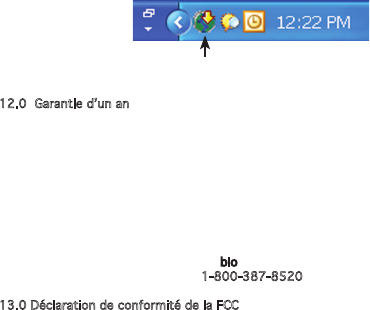
29
1.Cliquezdirectementsurl’icônedusoleilsituéesurlabarredetâchessurl’écrande
votre ordinateur.
2.Cliquezsur“Softupdate”.
3.Uneicônedumondeapparaîtraàlabarredetâches.Lelogicielestmaintenantmis
à jour. Lorsque l’icône disparaît, la mise à jour du logiciel est terminée.
Icône du monde
12.0Garantied’unan
Si ce produit se révèle défectueux en raison de vices de matériaux ou de fabrication
pourunepérioded’unanàcompterdeladated’achat,veuillezlerenvoyeràl’adresse
spéciéeci-dessous.Leproduitseraréparéouremplacé,sansfrais,aprèsréception
duproduitportpayéetd’unmontantde5,00$pourcouvrirlesfraisdemanutention,
emballageetportderetour.Veuillezinclureunepreuved’achat,vosnometprénom,
adresse, numéro de téléphone de jour ou votre adresse électronique.
Thermor Ltd
16975 Leslie Street
Newmarket, ON L3Y 9A1
www.biosexactly.com
1-800-387-8520
13.0DéclarationdeconformitédelaFCC
Cet appareil est conforme à l’article 15 des règlements de la FCC. Son fonctionnement
est soumis aux deux conditions suivantes : (1) Cet appareil ne doit causer aucune
interférence néfaste et (2) Cet appareil doit accepter toutes les interférences reçues,
y compris celles qui risquent d’entraîner un fonctionnement indésirable.
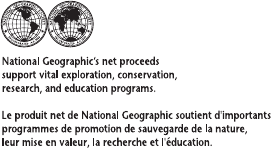
30
TH2864_340NC
120111
© 2011 National Geographic Society
National Geographic and Yellow Border Design are registered trademarks of
the National Geographic Society. All rights reserved.
Experience the National Geographic Channel.
Call your cable or satellite provider for availability.
Visit our website:
www.nationalgeographic.com
© 2011 National Geographic Society
NATIONAL GEOGRAPHIC et Yellow Border Design sont des marques de commerce de National
Geographic Society. Tous droits réservés.
Branchez-vous sur le canal National Geographic.
Informez-vous auprès de votre câblodistributeur ou fournisseur de services par satellite pour la
disponibilité. Visitez notre site Internet :
www.nationalgeographic.com