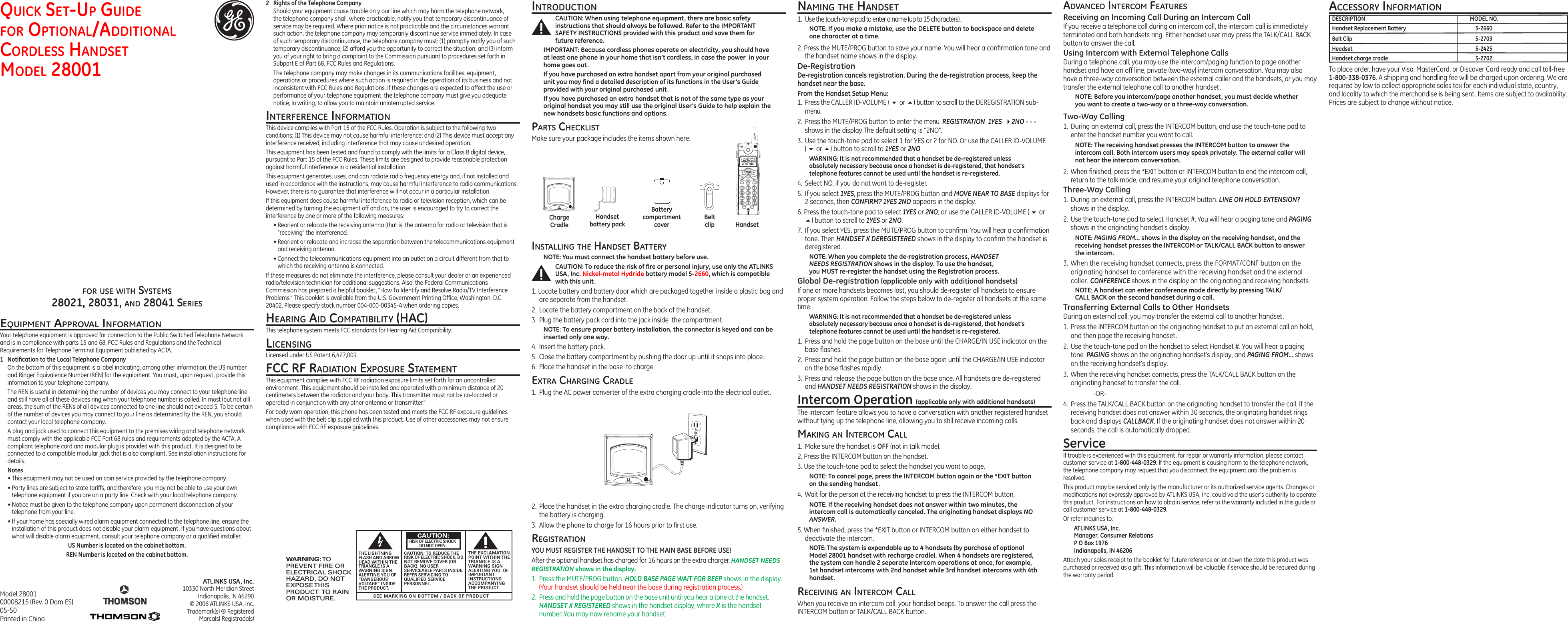Thomson 2-8021A 5.8 GHz Single-Line FHSS Cordless Telephone User Manual users manual quickstart 3
Thomson Inc. 5.8 GHz Single-Line FHSS Cordless Telephone users manual quickstart 3
Thomson >
Contents
- 1. users manual quickstart 1
- 2. users manual quickstart 2
- 3. users manual quickstart 3
- 4. users manual 1
- 5. users manual 2
- 6. users manual 3
- 7. users manual 4
- 8. users manual 5
- 9. users manual 6
- 10. users manual 7
- 11. users manual 8
- 12. users manual 9
- 13. users manual 10
- 14. users manual cover page
- 15. users manual
users manual quickstart 3