Thomson 2-8127A DECT 6.0 CORDLESS HANDSET SYSTEM (BASE BLUETOOTH) User Manual USERS MANUAL 2
Thomson Inc. DECT 6.0 CORDLESS HANDSET SYSTEM (BASE BLUETOOTH) USERS MANUAL 2
Thomson >
Contents
- 1. USERS MANUAL 1
- 2. USERS MANUAL 2
- 3. USERS MANUAL 3
USERS MANUAL 2

20
8. Press Select (SKL) button. The screen displays the phone book records.
9. Use the or button to scroll to desired record.
10. Press Select (SKL) button to confirm the selection.
Deleting the Speed Dialing Number
1. Follow steps 1 to 6 in section “Editing the Speed Dialing Number”.
2. Use the or button to scroll to Delete Number.
3. Press the Select (SKL) button. The screen displays DELETE?.
4. Press the Yes (SKL) button to confirm the selection. The screen displays DELETED.
Transferring the Phone book record between handset(s)
1. Make sure your phone is OFF (not in talk mode).
2. Press the to shortcut to phone book menu.
3. Use the or button to scroll to desired record.
4. Press Option (SKL) button to access the option menu.
5. Use the or button to scroll to Transfer Record.
6. Press Select (SKL) button and the screen displays the list of registered handsets.
7. Use the or button to scroll to desired handset.
8. Press the Select (SKL) button to confirm the selection. After the transfer process
finish, the screen displays Successful.
Call Records
This option allows you to redial the number from a CID records or Dialed calls. There
are maximum 40 CID records and 10 dialed calls stored in either base or handset unit.
1. Make sure your phone is OFF (not in talk mode).
2. Press the Menu (SKL) button to enter the main menu.
3. Use the or button to scroll to Call Records.
4. Press the Select (SKL) button to enter the submenu.
Received Calls
From the CALL RECORDS menu:
1. Use the or button to scroll to Received Calls.

21
2. Press the Select (SKL) button to confirm, a tally of All calls and New calls displays.
3. Press the View (SKL) button and the calls are shown in the order of the most recent
date & time the calls was received.
4. Press the or button to scroll to the records for desired record
5. Press the More (SKL) button to see more options.
6. Press the or button to select Format or Store.
7. Press the Select (SKL) button to confirm the option. (If Store is selected, please
refer to the Phone Book section of the manual for detailed information.)
8. Press the Format (SKL) button repeaedly to scroll through the formats available for
selection. When it is on the preferred format, press the Back (SKR) button to return
to review mode.
9. Press the TALK or SPKR button to dial out the number on the land line or press the
Cell(SKR) button to dial out the number on the cell phone.
Dialed Calls
From the CALL RECORDS menu:
1. Use the or button to scroll to Dialed Calls.
2. Press the Select (SKL) button to confirm, a listing of all calls display.
3. Press the or button to scroll to the desired number.
4. Press the TALK or SPKR button to dial out the number on the land line or press the
Cell (SKP) button to dial out the number on the cell phone.
Alarm
Set an alarm, then program the snooze time, occurance, and melody preferences.
1. Make sure your phone is OFF (not in talk mode).
2. Press the Menu (SKL) button to enter the main menu.
3. Use the or button to scroll to ALARM.
4. Press the Select (SKL) button to enter the submenu. The screen displays Alarm
on/off.
5. Use the or button to scroll to On or Off.
6. Press the Select(SKL) button to save your selection. You will hear a confirmation
tone.
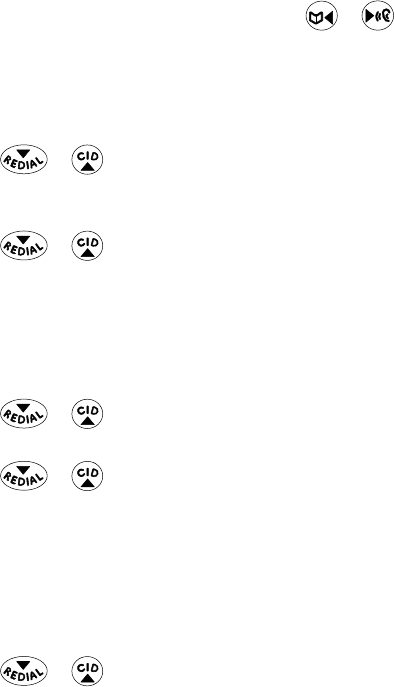
22
Set Alarm Time
NOTE: Alarm must be activated to set time.
From the ALARM On menu:
1. Press the Select (SKL) button to enter the menu. The screen displays Set Alarm.
2. Use number keys to enter the time, then use the or button to select AM
or PM. The default setting is 12:00AM.
3. Press the Store (SKL) button to save your setting. You will hear a confirmation tone.
Snooze
From the ALARM On menu:
1. Use the or button to scroll to Snooze: Off.
2. Press the Select (SKL) button to enter the menu. The screen displays Snooze On/
Off.
3. Use the or button to select from Off, Every 5 minutes, Every 10 minutes
, Every 15 mintues or Every 30 minutes. The default setting is Off
4. Press the Store (SKL) button to save your selection. You will hear a confirmation
tone.
Set Cycle Time
From the ALARM On menu:
1. Use the or button to scroll to Cycle: Once.
2. Press the Select (SKL) button to enter the menu.
3. Use the or button to select Once or Daily. The default setting is Once.
4. Press the Store (SKL) button to save your selection. You will hear a confirmation
tone.
NOTE: If you select Daily, the system will follow the current time
setting to turn on the alarm.
Set Alarm Melody
From the ALARM On menu:
1. Use the or button to scroll to Alarm Melody.
2. Press the Select (SKL) button to enter the menu.
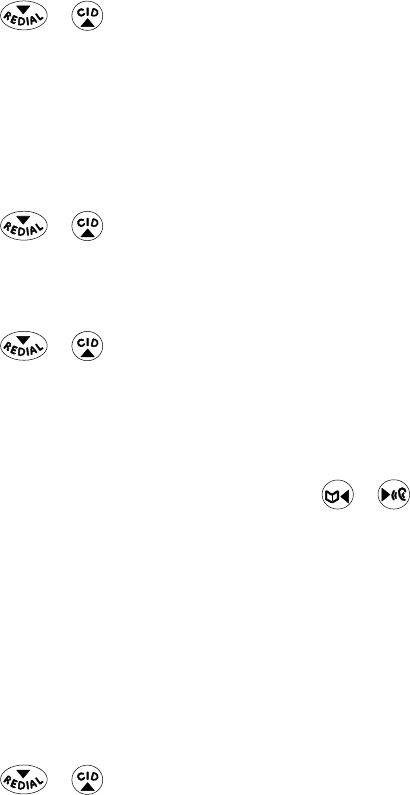
23
3. Use the or button to select desired melody.
4. Press the Select (SKL) button to save your selection. You will hear a confirmation
tone.
Scheduler
This feature allows you to set the reminder events by using the calendar.
1. Make sure your phone is OFF (not in talk mode).
2. Press the Menu (SKL) button to enter the main menu.
3. Use the or button to scroll to Scheduler.
4. Press the Select (SKL) button to enter the submenu.
Adding a Reminder
From the scheduler menu
1. Use the or button to scroll to Add Reminder.
2. Press the Select (SKL) button to enter the Set Date menu. The screen displays Year
and Date.
3. Use the number keys to enter the year and date desired for the reminder.
4. Press Next (SKL) button to move to Set Time menu.
5. Use the number keys to enter the time and use the or button to select AM
or PM.
6. Press the Store (SKL) button to save the setting.
7. Press the Select (SKL) button to enter Reminder Message menu.
8. Use the number keys to enter the text content (up to 96 characters).
9. Press the Store (SKL) button to save the information. You will hear a confirmation
tone. You may now program the snooze time, occurance and melody preferences
for your reminder.
Set Snooze
From the Add Reminder menu:
1. Use the or button to scroll to Snooze On/Off.
2. Press the Select (SKL) button to enter the menu.

24
3. Use the or button to select from Off, Every 5 minutes. Every 10
minutes or Every 30 minutes. The default setting is Off.
4. Press the Store (SKL) button to save your selection. You will hear a confirmation tone.
Set Cycle Time
From the Add Reminder menu:
1. Use the or button to scroll to Cycle.
2. Press the Select (SKL) button to enter the menu.
3. Use the or button to select Once, Daily, Weekly, Monthly or Yearly.
The default setting is Once.
4. Press the Select (SKL) button to save your selection. You will hear a confirmation
tone.
NOTE: The system will follow the current time setting to turn on
the alarm.
Set Alarm Melody
From the Add Reminder menu:
1. Use the or button to scroll to Melody.
2. Press the Select (SKL) button to enter the menu.
3. Use the or button to select desired melody.
4. Press the Select (SKL) button to save your selection. You will hear a confirmation
tone.
Reviewing and Editing the Reminder Record
From the Scheduler menu:
1. Use the or button to scroll to View Reminder.
2. Press the Select (SKL) button to enter the menu. The screen displays the reminder
records.
3. Use the or button to select the desired record and press the Select
(SKL) button to view the record detail.
4. Press the Option (SKL) button to enter the option menu.

25
5. Use the or button to scroll to Edit Reminder.
6. Repeat steps 3 through 8 in “Adding a Reminder”.
Deleting a Reminder Record
From the Scheduler menu:
1. Use the or button to scroll to View Reminder.
2. Press the Select (SKL) button to enter the menu. The screen displays the reminder
records.
3. Use the or button to select the desired record and press the Select
(SKL) button to view the record details.
4. Press the Option (SKL) button to enter the option menu.
5. Use the or button to scroll to Delete Reminder.
6. Press the Option (SKL) button to enter the menu. The screen displays DELETE?.
7. Press the Yes (SKL) button. You will hear a confirmation tone.
Extra Features
in the extra features Menu, there are three programmable submenus: Room
Monitoring, Intercom and Push to Talk.
1. Make sure you handset is OFF (not in talk mode).
2. Press the Menu (SKL) button to enter the menu.
3 Use the or button to scroll to Extra Features.
4. Press the Select (SKL) button to enter the submenu.
Room Monitoring
From the Extra Features menu:
1. Use the or button to scroll to Room Monitoring.
2. Press the Select (SKL) button and the screen displays all the list of registered
handsets.
3. Use the or button to scoll to the desired handset. Press the Select (SKL)
button to confirm.
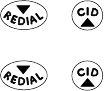
26
NOTE:
1) If handsets have been named, then the name will be displayed on
the screen instead of handset numbers.
2) During the room monitoring, it will emit a beep tone if there
are incoming calls. You may press the TALK or SPKR button on the
handset to answer the call and quit the room monitor mode.
4. Press the Back (SKR) button to end room monitoring.
Intercom Operation
The intercom feature allows you to have a conversation with another registered
handset without tying up the telephone line, allowing you to still receive incoming
calls.
Handset to Handset Intercom Call
Form the Extra Features menu:
1. Use the or button to scroll to Intercom.
2. Press the Select (SKL) and the screen displays a list of registered handsets.
3. Use the or button to scroll to the desired handset. Press the Select
(SKL) button to confirm.
4. The receiving handset is paged and emits a tone.
NOTE: To cancel the page, press the Back (SKL) button or the END/
cancel button on the originating handset.
5. Wait for the person at the receiving handset to press the Answer (SKL) button.
NOTE: If the receiving handset does not answer within two minutes,
the intercom call is automatically canceled and the originating
handset displays NO ANSWER.
6. When finished, press the Back (SKR) or END/cancel button on either handset or
the base to deactivate the intercom.
NOTE: The system is expandable up to 7 handsets (by purchase
of optional Model 28107 handset with recharge cradle). When
7 handsets are registered, the system can handle 2 separate
intercom operations simultaneously. For example, 1st handset
intercoms with 2nd handset while 3rd handset intercoms with 4th
handset.
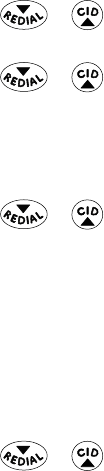
27
Receiving an Intercom Call
When you receive an intercom call, your handset beeps. To answer the call press the
Answer (SKL) button on the handset.
NOTE: If you receive a telephone call during an intercom call, the
intercom call is immediately terminated and both handsets or
the base rings. Press the TALK or SPKR button on the handset to
answer the call.
Push to Talk
This feature allows you to directly talk to another registered handset by pressing the
Push to Talk button.
1. Make sure your phone is OFF (not in talk mode).
2. Press the Menu (SKL) to enter the main menu.
3. Use the or button to scroll to Extra Features.
4. Press the Select (SKL) button to enter the menu.
5. Use the or button to scroll to Push To Talk.
NOTE: You may press the Push to Talk button on side of the handset
to shortcut to the menu.
6. Press the Select (SKL) button to enter the menu. the screen displays the List of
registered handset and base.
7. Use the or button to desired handset.
8. Press the Select (SKL) button to save your selection.
9. Press and hold the Push to Talk button to connect with the desired handset.
Phone Setting
There are eight programmable menus available: Language, Set Date/Time, Set Area
Code, Tone/Pulse, Handset Name, Registration,Deregistration and Default Setting.
1. Make sure your phone is OFF (not in talk mode).
2. Press the Menu (SKL) button to enter the menu.
3. Use the or button to scroll to Phone Settings.
4. Press the Select (SKL) button to enter the submenu.
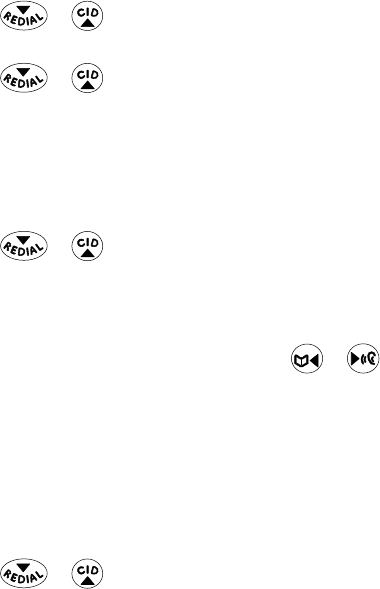
28
Language
This menu allows you to change the language of the display prompts on the handset.
From the PHONE SETTING menu:
1. Use the or button to scroll to Language.
2. Press the Select (SKL) button to enter the menu.
3. Use the or button to scroll to the desired language. The default is
English.
4. Press the Select (SKL) button to save your selection. You will hear a confirmation
tone.
Set Date/Time
From the PHONE SETTING menu:
1. Use the or button to scroll to Set Date/Time.
2. Press the Select (SKL) button to enter the menu. The screen displays Set Date.
3. Use the number keys to enter the year and date.
4. Press the Next (SKL) button to move to time setup.
5. Use the number keys to enter the time and the or button to select AM or
PM.
6. Press the Store (SKL) button to save the setting. You will hear a confirmation tone.
Set Area Code
If you enter your local 3-digit area code in the area code menu, your local area code
does not display on the Caller ID (CID) list. Instead, you only see the local 7-digit
number. Calls received from outside your local area code will display the full 10-digits
From the PHONE SETTING menu:
1. Use the or button to scroll to Set Area Code.
2. Press the Select (SKL) button to enter the menu.
3. Use the number keys to enter your 3 digit area code. The default setting is “ - - - “.
4. Press the Store (SKL) button to save the setting. You will hear a confirmation tone.
NOTE: To restore the default setting to “---”, press and release the
DELETE/flash button when the screen displays Set Area Code.

29
Tone/Pulse
From the Phone Setting menu:
1. Use the or button to scroll to Tone/Pulse.
2. Press the Select (SKL) button to enter the menu.
3. Use the or button to select Tone or Pulse. The default is Tone.
4. Press the Select (SKL) button to save your selection. You will hear a confirmation tone.
Handset Name
This menu allows you to enter a name for the handset, which displays on the idle
screen.
From the PHONE SETTING menu:
1. Use the or button to scroll to Handset Name.
2. Press the Select (SKL) button to enter the menu.
3. Use the number keys to enter a name (up to 15 characters). More than one letter is
stored in each of the number keys. For example, to enter Bill Smith, press the 2 key
twice for the letter B. Press the 4 key 3 times for the letter I. Press the 5 key 3 times
for the letter L. Wait for 1 second, press the 5 key 3 times for the second letter L,
and press the 1 key to insert a space between the first and last name. Press the 7
key 4 times for the letter S; press the 6 key once for the letter M; press the 4 key 3
times for the letter I. Press the 8 key for the letter T; press the 4 key twice for the
letter H.
4. Press the Store (SKL) button to save your setting. You will hear a confirmation tone.
NOTE: If you make a mistake, use the DELETE/flash button to
backspace and delete one character at a time.
Registration
From the Phone Setting menu:
1. Press and hold the Page button on the base until the in use light flashes.
2. Use the or button to scroll to Registration.
3. Press the Select (SKL) button to enter the menu.
4. Use the or button to scroll to No or Yes. The default is NO.
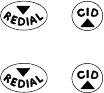
30
5. Press the Select (SKL) button to save your selection.
6. If you select Yes. The screen displays PRESS AND HOLD BASE PAGE KEY. If the
registration is successful, the screen displays Registration Successful. If the
registration is failed. the screen displays Failed.
(Your handset should be held near the base during registration process.)
Deregistration
From the PHONE SETTING menu;
1. Use the or button to scroll to Deregistration.
2. Press the Select (SKL) button to enter the menu.
3. Use the or button to scroll to No or Yes. The default is No.
4. Press the Select (SKL) button to save your selection.
5. If you select Yes. The handset will automatically be deregistered. The screen
displays Successful Deregistration, followed by HANDSET NEEDS REGISTRATION.
6. You must re-register the handset to main base through the handset using Phone
Setting Registration menu before use.
Global De-Registration
If one or more handsets become lost, you should de-register all handsets to ensure
proper system operation. Follow the steps below to deregister all handsets at the
same time.
WARNING: It is not recommended that a handset be deregistered
unless absolutely necessary because once a handset is
deregistered, that handset’s telephone features cannot be used
until the handset is re-registered.
NOTE: Before starting global deregistration procedure, let all
handsets set idle for 20 seconds.
1. Disconnect the power from the base by unplugging the DC connector on back of base.
2. Press and hold the Page button on the base and reconnect the power.
3. Hold the Page button until the in use indicator flashes rapidly.
4. Release the Page button.
5. Press and release the Page button on the base once. All handsets are de-registered
and the screen displays HANDSET NEEDS REGISTRATION.
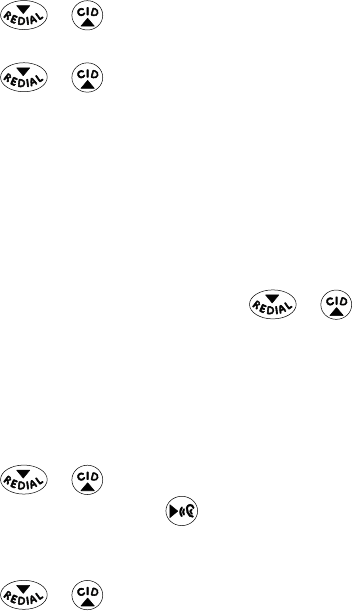
31
Default Setting
This option allows you to return the handset to factory preset settings.
From the Phone Setting menu:
1. Use the or button to scroll to Default Setting.
2. Press the Select (SKL) button to enter the menu.
3. Use the or button to scroll to No or Yes. The default is No.
4. If you select Yes, all the settings in the programmable menu are returned to
factory default setting. Press the Select (SKL) button to save your selection. You will
hear a confirmation tone.
Sound Setting
There are four programmable menus available: Equalizer, Ring Tone, Ring Volume and
Key Tone.
1. Make sure your phone is OFF (not in talk mode).
2. Press the Menu (SKL) button and use the or button to scroll to Sound
Setting.
3. Press the Select (SKL) button to enter the menu.
Equalizer
This feature lets you to adjust the audio quality.
From the Sound Setting menu:
1. Use the or button to scroll to Equalizer.
NOTE: You may press the
button from standby to shortcut to
the Equalizer menu.
2. Press the Select (SKL) button to enter the menu.
3. Use the or button to scroll to desired selection. The default is NATUAL.
4. Press the Select (SKL) button to save your selection. You will hear a confirmation
tone.
Ringer Tone
You may choose from the 15 preset melodies and 5 dual-tone ringer tones.

32
From the Sound Setting menu:
1. Use the or button to scroll to Ringer Tone.
2. Press the Select (SKL) button to enter the menu.
3. Use the or button to scroll to the desired ringer tone. The default is
MELODY 1.
4. Press the Select (SKL) button to save your selection. You will hear a confirmation
tone.
Ringer Volume
You may choose ringer setting from this menu.
From the Sound Setting menu:
1. Use the or button to scroll to Ringer Volume.
2. Press the Select (SKL) button to enter the menu.
3. Use the or button to scroll to the desired ringer volume. The default is
Volume 5.
4. Press the Select (SKL) button to save your selection. You will hear a confirmation
tone.
NOTE: If you turn the ringer OFF, the screen displays
RINGER OFF
.
Key Tone
This feature allows you to set the key tone volume.
From the Sound Setting menu:
1. Use the or button to scroll to KEY TONE.
2. Press the Select (SKL) button to enter the menu.
3. Use the or button to scroll to the desired key tone volume. The default
is Level 3.
4. Press the Select (SKL) button to save your selection. You will hear a confirmation
tone.
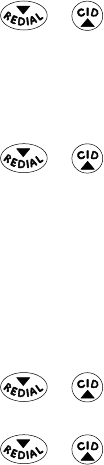
33
Bluetooth®
1. Make sure your handset is OFF (not in talk mode).
2. Press the Menu (SKL) button to enter the main menu.
3. Use the or button to scroll to Bluetooth.
4. Press the Select (SKL) button to enter the sub-menu. There are two programmable
menus: Device Info and Auto Connect.
Device Info
From the Bluetooth menu:
1. Use the or button to scroll to Device Info.
2. Press the Select (SKL) button to enter the sub-menu. The screen displays a list of
registered devices.
3. Press the Exit (SKR) button to exit.
Auto Connect
Enable or disable the auto connect function of the base Bluetooth to registered cell
phone.
From the Bluetooth menu
1. Use the or button to scroll to Auto Connect.
2. Press the Select (SKL) button to enter the sub-menu.
3. Use the or button to scroll to On or Off. The default is On.
4. Press the Select (SKL) button to save your selection. You will hear a confirmation
tone.

34
Telephone Operation
Visual Indicators
IN USE Indicator on the Base
The IN USE indicator is lit when the phone is in use. It flashes when you receive a call.
TALK Indicator and SPKR Indicator on the Handset
The TALK Indicator or SPKR Indicator is lit when the handset is in use. It flashes when
you receive a call.
VMWI Indicator on Handset
IMPORTANT: In order to use this unit’s Visual Message Waiting
Indicator (VMWI) feature, you must subscribe to this service from
your phone company.
The VMWI indicator on the top of the handset flashes when you receive a new
message from your service provider.
Speakerphone Operation
NOTE: If you are using the speakerphone, remain close to handset
so the party you are speaking to can hear you.
• If you are using the handset and want to switch to the speakerphone, press the
SPKR button, press the END/cancel button to end conversation.
• If you are using the speakerphone and want to switch to the handset, press the
TALK button, press the END/cancel button to end conversation.
Volume Settings
When the handset is ON (in talk mode), you may adjust the receiver volume by
pressing the VOLUME 6 or 5 button on the side of the handset. There are four
volume levels to choose from. When the maximum or minimum volume level is
reached, the phone beeps twice. VOL 1 is minimum and VOL4 is maximum.
Making a Call
Landline Calls
1. Press the TALK or SPKR button on handset. Dial the desired number.
-OR-
Dial the number and then press the TALK or SPKR button on handset.
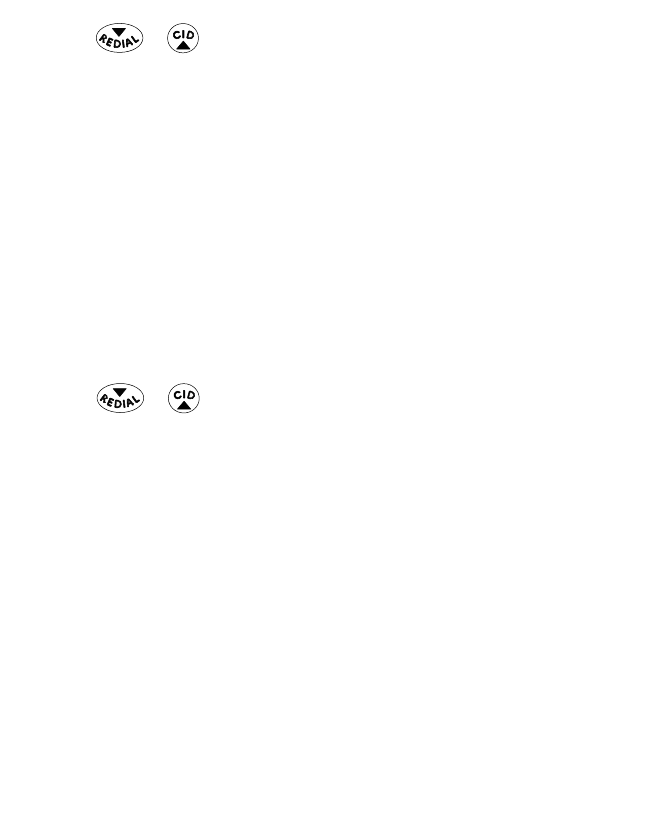
35
-OR-
Press the or button to select the desired record, then press the TALK or
SPKR button on handset.
-OR-
Press and hold the number key to get the corresponding speed dialing number.
2. When finished, press the END/cancel button on the handset to hang up.
NOTE: You may enter up to 32 pre-dial digits.
NOTE: If you want to delete the pre-dial number you entered, press
the DELETE/flash button until all of the digits are erased.
NOTE: To set the speed dialing number, refer to section “Phone
Book -> Adding the Speed Dialing Number”.
Cellular Calls
1. In standby mode, dial the desired number, press Cell (SKR) button.
NOTE: If more than one bluetooth cell phone device is connected
use the
or
button to select the desired device.
2. Press Select (SKL) button to confirm.
4. Press the END/cancel button when finished.
Answering a Call
Check the display to see who is calling.
Landline Calls
1. Pick up the handset, and press the TALK or SPKR button on the handset.
2. When finished, press the END/cancel button on the handset, or place the handset
in the cradle.
Cellular Calls
1. Pick up the handset, and press the Cell (SKR) btton on the handset.
2. When finished, press the END/cancel button on the handset, or place the handset
it the cradle.
Receiving a Landline Call during a Cellular Call
During a cellular call, if you receive an incoming landline call.

36
1. Press the Line (SKR) button to answer the incoming call and the cellular call will be
on hold.
2. Press the SPKR button, the cellular call will switch to speakerphone mode.
3. To switch between the two calls, press the Line (SKR) button while landline call is
on hold, press the Cell (SKR) button while cellular call is on hold.
Receiving a Cellular Call during a Landline Call
During a landline call, if you receive an incoming cellular call.
1. Press the Cell (SKR) button to answer the incoming cellular call and the land line
call will be on hold.
2. Press the SPKR button, the landline call will switch to speakerphone mode.
3. To switch between the two calls, press the Line (SKR) button while landline call is
on hold, press the Cell (SKR) button while cellular call is on hold.
Receiving Land line Call And Cell Call Simultaneously
If both landline call & Cell call rings at the same time, Incoming Call and Incoming
Cell Call flash alternatively for 1 second before CID information comes up.
1. To answer the incoming landline call, press the TALK button on handset.
2. To answer the cellular call, press the Cell (SKR) button.
If both calls are answered from the same handset, to switch between the two calls,
press the Line (SKR) button while landline call is on hold, press the Cell (SKR) button
while cellular call is on hold.
Available Options During a Landline Call
More
During an external landline call, press More (SKL) button to enter the More sub-menu
there are two options available: Hold and Intercom.
Hold
From the more menu:
1. Use the or button to scroll to Hold.
2. Press the Select (SKL) button to confirm. The screen displays LINE ON HOLD, while
he call is on hold, you can use the number keypad to make a new call out on the
cell line. Press the Line or the Cell (SKR) to switch between the calls.
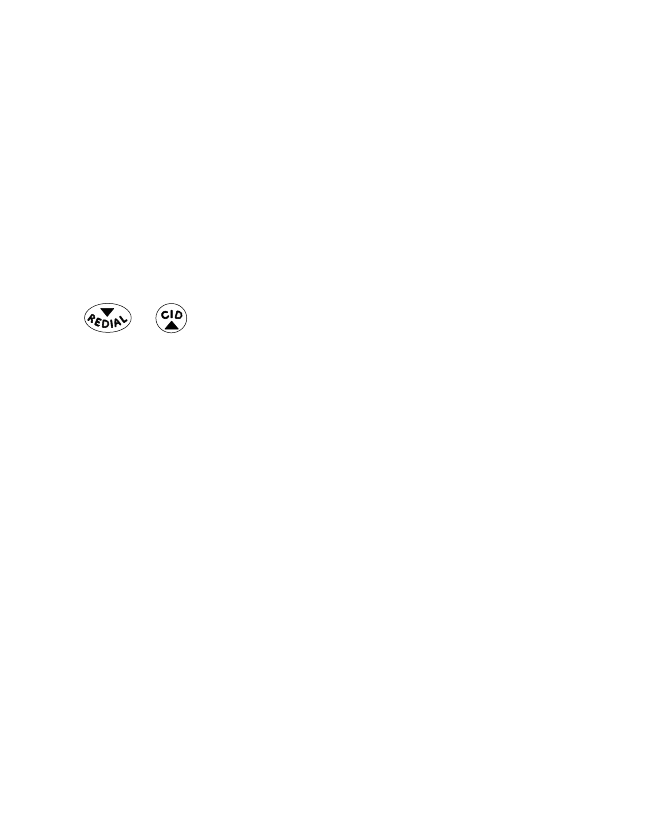
37
• To cancel hold, press the UnHold (SKL) button and return to original call.
Intercom
From the more menu:
• This feature allows you to create a 3-way conversation, please refer to Intercom
Operation section of this manual for detail.
Available Oprions During a Cell Call
More
During an external cell call, press the More (SKL) button to enter the More sub-menu,
there are three options available:Hold, intercom and Transfer to cell.
Hold
From the more menu:
1. Use the or button to scroll to Hold.
2. Press Select (SKL) button to confirm, the screen displays CELL ON HOLD. While the
call is on hold, you can use the number keypad to make a new landline cell .
• To cancel hold, press the UnHold (SKL) button and return to original call.
Intercom
From the more menu:
• This feature allows you to create a 3-way conversation, please refer to Intercom
operation section of this manual for detail.
Transfer to Cell
From the more menu:
This feature allows you cancel Bluetooth capabilites and transfer the active cell call
from the handset back to your cell phone. The handset in use will then return to
standby mode.
NOTE:Check your cell phone instruction manual regarding
copabilities before attempting sransfer.
Making a landline call whien Talking To Cell Call
• During a cellular call, press the line (SKR) btton to put the cellular call on hold, use
the number keypad to make a land line call.
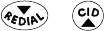
38
Making a Cell Call When Talking To Landline Call
• During a landline call, press the Cell (SKR) button to put the land line call on hold.
Enter the desired phone number, Press the Cell(SKR) to dial.
Conference
This feature allows you to create a 3-way conference calls with a single outside
landline or cellular call and either; or a 4-way conference calls with the landline and
cellular call simultaneously.
3-way conference calls with a single outside landline or cellular call
and either
With a single outside landline or cellular call;
1. During receiving an incoming landline or cellular call, press the TALK or SPKR
button to answer the incoming call.
3. Press the More (SKL) button to enter sub-menu, Use the or button to
select Intercom and press the Select (SKL) button to make the intercom call,
4. Press the Conf (SKL) button for 3-way conference. The screen displays Conference.
5. Press the END/cancel button to exit conference.
With an outside landline and cellular call;
1. During a landline or cellular call is taking, press the Line/Cell (SKR) button to make
the other landline or cellular call,
2. Press the Conf (SKL) button to setup 3-way conference.
3. Press the END/cancel button to terminate both calls.
4-way conference calls with an outside landline and cellular call
simultaneously
1. During the outside landline and cellular 3-way conference call, press the TALK
button on another standby handset to join the 3-way cellular call
2. Press the END/cancel button to terminate both calls
Call Timer
After you press TALK or SPKR button on the handset, the screen displays the built-in
call timer and begins counting the length of time of the call. The time will display for 3
seconds after the ccall has ended.