Thomson 2-8127A DECT 6.0 CORDLESS HANDSET SYSTEM (BASE BLUETOOTH) User Manual USERS MANUAL 3
Thomson Inc. DECT 6.0 CORDLESS HANDSET SYSTEM (BASE BLUETOOTH) USERS MANUAL 3
Thomson >
Contents
- 1. USERS MANUAL 1
- 2. USERS MANUAL 2
- 3. USERS MANUAL 3
USERS MANUAL 3
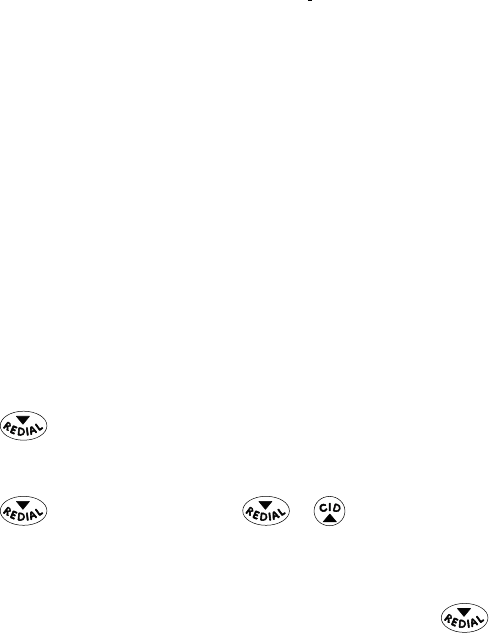
39
Auto Standby
Placing the cordless handset in the charge cradle while the handset is Off the hook
(or during a call) automatically hangs up the handset.
Flash/Call Waiting
If you subscribe to the combined Call Waiting Caller ID service from your local
telephone company, you will receive Caller ID information (if available) on Call Waiting
calls. During a phone call, you will hear a beep to indicate another call is waiting on the
line and Caller ID information for the waiting call shows on the handset display.
• To connect to the waiting call, press the DELETE/flash button on the handset, and
your original call is put on hold.
• To switch between the two calls, press the DELETE/flash button.
NOTE: Some cellular phones do not support this feature, refer to
your cellular devices instruction Manual.
Last Number Redial
You may redial a number up to 32 digits long.
To quickly redial the last number you dialed:
1. Press the TALK or SPKR button on the handset or press the Cell (SKR) to dial the
number.
2. Press the button.
-OR-
To quickly choose from any of the last three numbers you dialed:
1. Press the button first, then use the or button to select the
desired redial number.
2. Press the TALK or SPKR button on the handset, the number dials automatically.
-OR-
If you get a busy signal and want to keep dialing the number, press the button
to quickly redial the number.
Page
The page feature helps you locate a misplaced handset. To send and receive
pages, all handsets must be registered. If your handset is not registered, follow the
instructions in the Registration section of this manual.
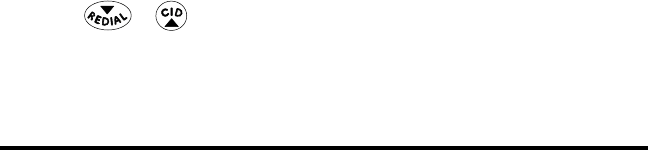
40
Paging from the Base/Group Page
Use the base-only to page all registered handsets at the same time.
1. Make sure the phone is OFF (not in talk mode).
2. Press the Page button on the base.
3. All registered handsets beep for two minutes and the screen displays PAGING.
4. To cancel the page, press the Page button on the base, or press any button on
each handset.
Mute
To have a private, off-line conversation, use the mute feature. The party on the other
end of the line cannot hear you, but you can still hear them.
When you are using the phone, press the MUTE button on handset to activate the
mute function. The screen displays Mute. To de-activate, press the MUTE button on
handset again.
Ringer Volume (Shortcut)
There are two ways to set the ringer volume. One is via the handset menu as
described in the section Programming the Telephone-->Sound Setting-->Ringer
Volume, while the other one is this shortcut.
1. Make sure the phone is OFF (not in talk mode).
2. Press and hold the #PAUSE/ringer button until the screen diplays the Ring Volume
menu.
3. Use the or button to scroll to the desired ringer volume. The default is
Volume 5.
4. Press the Select (SKL) button to save your selection. You will hear a confirmation
tone.
Caller ID (CID)
IMPORTANT: In order to use this unit’s Caller ID features, you must
subscribe to either the standard Name/Number Caller ID Service or
Call Waiting Caller ID Service. To know who is calling while you are
on the phone, you must subscribe to Call Waiting Caller ID Service.
This unit receives and displays information transmitted by your local phone company.
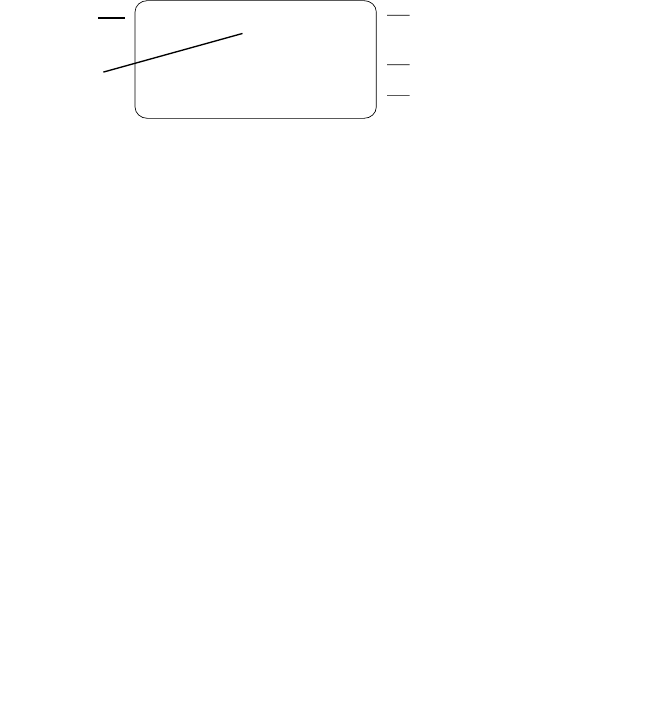
41
Call Waiting Caller ID
Provided you subscribe to Call Waiting Caller ID service from your phone company;
if you receive an incoming call and you are using the GE multi handset system, a beep
indicates the presence of a Call Waiting call on the line. The Call Waiting Caller ID
information will be displayed and stored in the history of all handsets in the system.
• When you hear the call waiting beep in the handset receiver, press the DELETE/
flash button to put the current call on hold and answer the incoming call.
Press DELETE again to return to the original call.
CID Error Codes
Various Caller ID error messages may appear on the display. Refer to the Display
Messages section of this User ’s Guide for more information.
Receiving CID Records
When you receive a call, the Caller ID information is transmitted between the first and
second ring. The Caller ID information appears on the display while the phone rings,
giving you a chance to monitor the information and decide whether or not to answer
the call.
Storing CID Records (In CID Memory)
If you are not at home or cannot answer, your telephone’s Caller ID memory stores
the data for the 40 most recent calls you received so you can see who called while
you were unavailable. When the 41st call is received, the oldest Caller ID record (1st
call) is automatically deleted.
06:12 p 05/06 03
GE SUPPORT
1-800-448-0329
Number of new
calls received
Caller’s Name
Caller’s phone number
Date call
received
Time call
received
NEW
REPT
This information can include the phone number, date, and time; or the name, phone
number, date, and time.
NOTE: Unit will not display time and date setting from incoming
cellular calls.
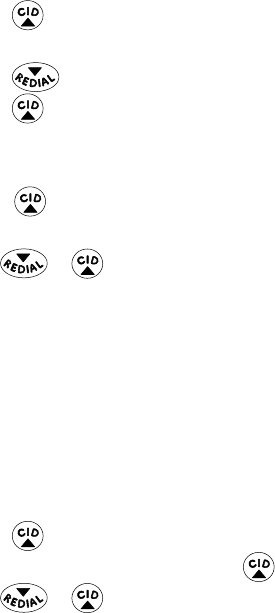
42
You may review the stored information at any time. Calls received since your last
review show on the top line of the display as; All=XX, New=XX.
Reviewing CID Records
As calls are received and stored, the display is updated to let you know how many
calls have been received. To scroll CID records:
1. Make sure the phone is OFF (not in talk mode).
2. Press the button. (a tally of Alll calls and New ccalls displays.)
3. Press the View (SKL) button.
4. Press the button to review the newest CID record.
5. Press the button to review the oldest CID record first.
Dialing a CID Number
1. Make sure the phone is OFF (not in TALK mode).
2. Press the button.
3. Press the View (SKL) button.
4. Use the or button to display the desired record.
5. Press the TALK or SPKR button. The number dials automatically.
Formatting a CID Number Before Dialing
NOTE: Depending on (a) how the incoming caller’s phone number is
formatted when it is received, and (b) whether or not you previously
pre-programmed your local area code into the PHONE SETTING
menu, you may need to adjust the format of the incoming caller’s
stored phone number before calling back the record.
If the number does not dial as shown, follow steps below to format it:
1. Make sure the phone is OFF (not in talk mode).
2. Press the button.
3. Press the View (SKL) button or press the button again.
4. Use the or button to scroll to the desired CID record.
5. Press the More (SKL) button.
6. Press the Select (SKL) button.
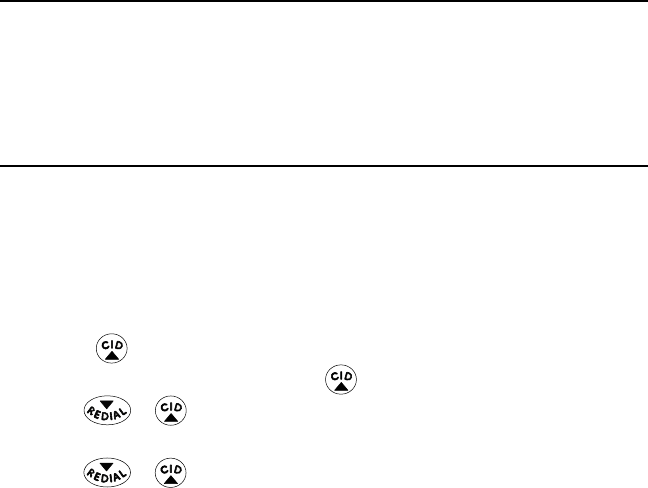
43
7. Press the Format (SKL) button to change the format of the displayed number.
8. Press the TALK or SPKR button. The formatted number dials automatically.
NOTE: TO dial from cellular line, press Back (SKP), then press the Cell
(SKR) button.
Available formats include:
Number of digits Explanation Example
Eleven digits long distance code “1 ” 1-317-888-8888
+3-digit area code
+7-digit telephone number.
Ten digits 3-digit area code + 317-888-8888
7-digit telephone number.
Seven digits 7-digit telephone number. 888-8888
Storing CID Records into Phone Book
You may also store CID information in the Phone Book.
NOTE:
It is important that you format CID records correctly for
dialing out BEFORE storing in the Phone Book as you cannot
reformat CID records stored in memory.
1. Make sure the phone is OFF (not in talk mode).
2. Press the button.
3. Press the View (SKL) button or press the button again.
4. Use the or button to scroll to the desired CID record.
5. Press the More (SKL) button.
6. Use the or button to scroll to Store.
7. Press the Select (SKL) button.
8. The screen displays the CID numbers. Refer to “Adding Phone Book Entries” section
to save the record.
NOTE: If the selected CID record contains any information that is
non-numeric, the unit will not allow this record to transfer to the
phone book.
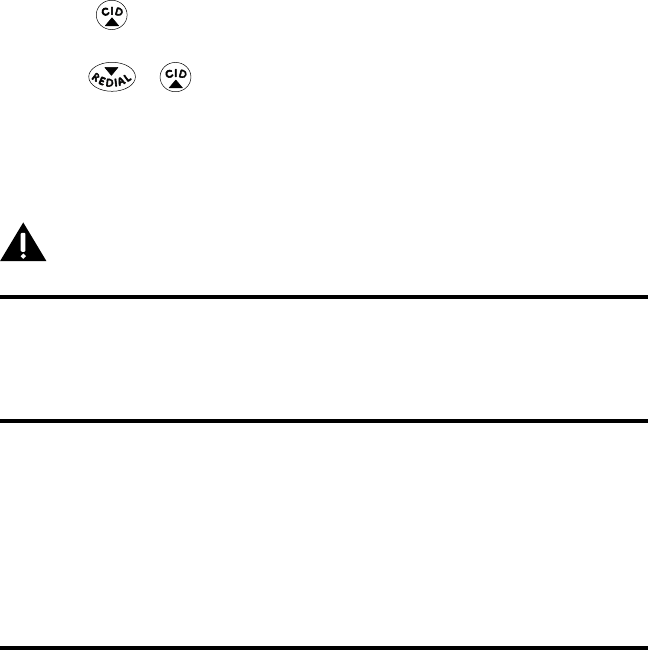
44
Deleting a CID Record
1. Make sure the phone is OFF (not in TALK mode).
2. Press the button.
3. Press the View (SKL) button.
4. Use the or button to scroll to the CID record.
5. Press the DELETE/flash button to show DELETE?.
NOTE: To delete all CID records, press and hold the DELETE/flash
button.
6. Press the Yes (SKL) button to confirm the deletion. The screens displays DELETED.
NOTE: Press the No (SKR) button to return to the standby mode or if
no action is taken, it will exit automatically after one minute.
Connecting the Belt Clip
1. To attach the belt clip, insert the sides of the belt clip into the slots on each side of
the handset.
2. Snap the ends of the belt clip into place.
Connecting Optional Headset
Each handset can be used with an optional headset for hands free operation.
1. Connect the headset to the headset jack on the side of the handset. The
handset receiver and microphone are disabled when the headset is connected.
2. Adjust the headset to rest comfortably on top of your head and over your ear.
Move the microphone to approximately two to three inches from your mouth.
3. Press the TALK button to answer a call or make calls using the headset.
4. To return to normal operation, unplug the headset from the jack.
Changing the Battery
CAUTION: To reduce the risk of fire or personal injury, use only
the Thomson Inc. approved model 5-2840 Nickel-metal Hydride
battery (Ni-MH), which is compatible with this unit.
1. Make sure the telephone is OFF (not in TALK mode) before you replace the battery.
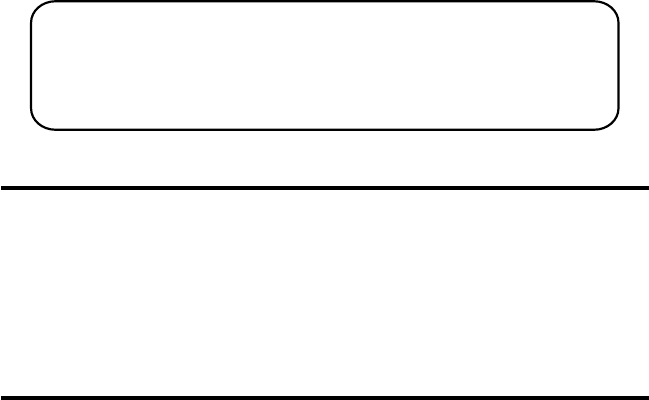
45
Battery Safety Precautions
• Do not burn, disassemble, mutilate, or puncture. Like other batteries of this type,
toxic materials could be released which can cause injury.
• To reduce the risk of fire or personal injury, use only the Nickel-metal Hydride
battery listed in the User’s Guide.
• Keep batteries out of the reach of children.
• Remove batteries if storing over 30 days.
Display Messages
The following indicators show the status of a message or of the unit.
BLOCKED NUMBER The person is calling from a number that has been blocked
from transmission.
CHARGING... Indicates the handset need to charge for a period of time
before it can resume normal function.
NOTE: The RBRC seal on the battery used in your Thomson Inc. product
indicates that we are participating in a program to collect and recycle the
rechargeable battery (or batteries).
For more information go to the RBRC web site at www.rbrc.org
or call 1-800-8-BATTERY or contact a local recycling center.
2. Remove the battery compartment door.
3. Disconnect the cord attached to the battery pack and remove the battery pack
from the handset.
4. Insert the new battery pack and connect the cord to the jack inside the battery
compartment.
5. Put the battery compartment door back on.
6. Place handset in the charge cradle to charge. Allow the handset battery to
properly charge (for 16 hours) prior to first use or when you install a new
battery pack. If you do not properly charge the phone, battery performance
will be compromised.
46
DELETE ALL? Prompt asking if you want to erase all Caller ID records.
DELETE CALL ID? Prompt asking if you want to erase the Caller ID record that is
shown on the display.
DELETE? Prompt asking if you want to erase one of the 50 records
stored in the phone’s memory.
END OF LIST Indicates that there is no additional information in Caller ID
memory.
ENTER NAME Prompt telling you to enter the name in one of the 200 memory
locations.
ENTER NUMBER Prompt telling you to enter a telephone number in one of the
200 memory locations.
HANDSET NAME Prompt telling you to enter the user name for the registered
handset.
HANDSET NEEDS Indicates you must register a non-registered handset prior to
REGISTRATION use.
INCOMPLETE DATA Caller information is interrupted during transmission or the
phone line is excessively noisy.
LINE IN USE Displays on handset while the line is in use.
LONG DISTANCE Indicates CID record is from a long distance call.
LOW BATTERY Indicates the battery needs to be charged.
NEW Indicates call or calls have not been reviewed.
NEW CALL XX XX represents the number of new CID records not reviewed.
NO CALLS Indicates there are no CID records in memory.
NO DATA No Caller ID information was received.
OUT OF RANGE May indicate handset is too far away from the base or that
the power has been interrupted. Move closer and check
connections.
PAGING or Someone pressed the PAGE button on the base or INT
PAGING FROM button on the handset
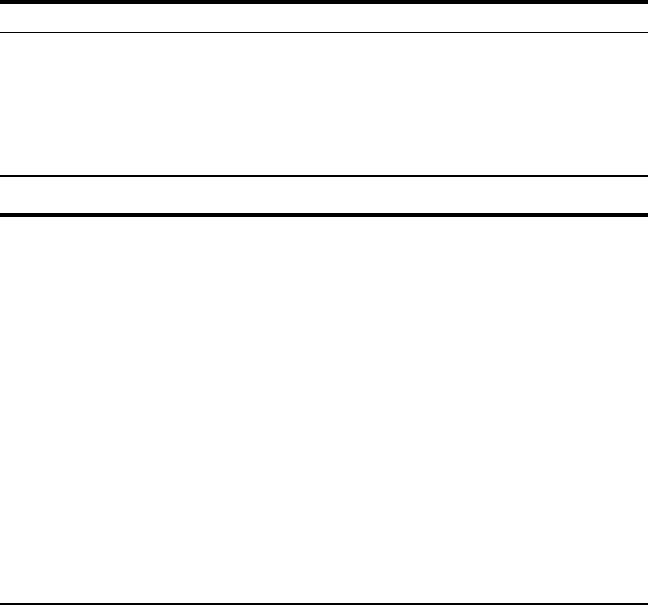
47
PLEASE REGISTER Indicates the handset needs to be registered before use.
REPEAT Repeat call message. Indicates that a new call from the same
number was received more than once.
SEARCHING Indicates handset is searching for the base.
SPEAKER Indicates the handset is in speakerphone mode.
UNKNOWN CALLER/ The incoming call is from an area not serviced by Caller ID or
NAME/NUMBER the information was not sent. .
Handset Sound Signals
Signal Meaning
A long warbling tone (with ringer on) Signals an incoming call
Three short beeps Page signal
One long beep Confirmation tone for the
completion of a function
One short beep (during room monitoring mode) Ring alert tone
One short beep (every 7 seconds) Low battery warning
Troubleshooting Guide
Telephone Solutions
No dial tone
• Check and repeat installation steps:
Ensure the base power cord is connected to a working electrical outlet .
Ensure the telephone line cord is connected to the base and the wall jack.
• Connect another phone to the same jack; if there is still no dial tone, the problem
might be your wiring or local service.
• The handset may be out of range of the base. Move closer to the base.
• Ensure the battery is properly charged (16 hours).
• Ensure the battery pack is installed correctly.
• The handset should beep when you press the TALK button and the charge
indicator should be lit when the handset rests in the cradle. If not, the battery
may need to be charged.
• Place handset in charge cradle for at least 20 seconds to reset the unit.
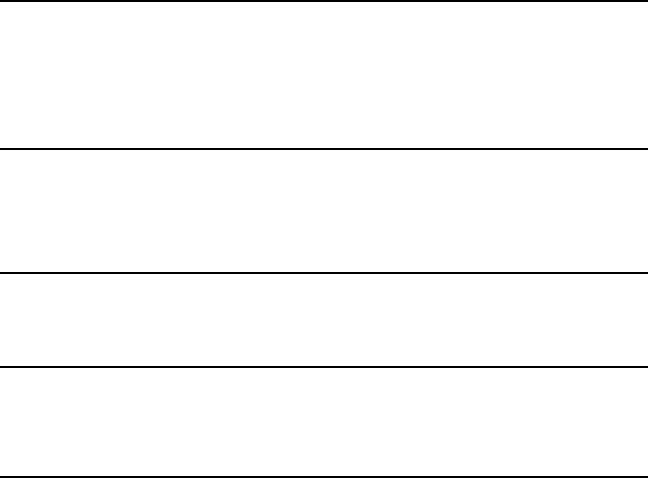
48
Handset does not ring
• Make sure the handset ringer switch is set to ON, this can be done through the
handset setup menu - Ringer Volume.
• The handset may be out of range. Move closer to the base.
• You may have too many extension phones on your line. Try unplugging some
phones.
• Check for dial tone.
You experience static, noise, or fading in and out
• The handset may be out of range of the base. Move closer to the base.
• Make sure base is not plugged into an outlet with another household appliance.
If necessary, relocate the base.
• Charge the battery.
Unit beeps
• Clean charging contacts on cordless handset.
• See solutions for “No dial tone”.
• Replace the battery.
Memory Dialing doesn’t work
• Did you program the memory location keys correctly?
• Did you follow proper dialing sequence?
Unit locks up and there is no communication between the base and cordless handset
• Unplug the AC power adaptor from the wall outlet and the back of the base.
Remove the handset battery. Wait for 30 seconds and plug the power adaptor
back into the base and wall outlet. Reconnect the battery and charge for 16 hours.
Handset displays SEARCHING or OUT OF RANGE and cannot link up with the base
when the TALK button is pressed.
• Handset may be out of range of the base. Move closer to the base.
• Make sure the power adaptor is properly installed.
• Disconnect the handset battery and plug it in again. Place the handset on the
cradle for at least 2 to 3 minutes.
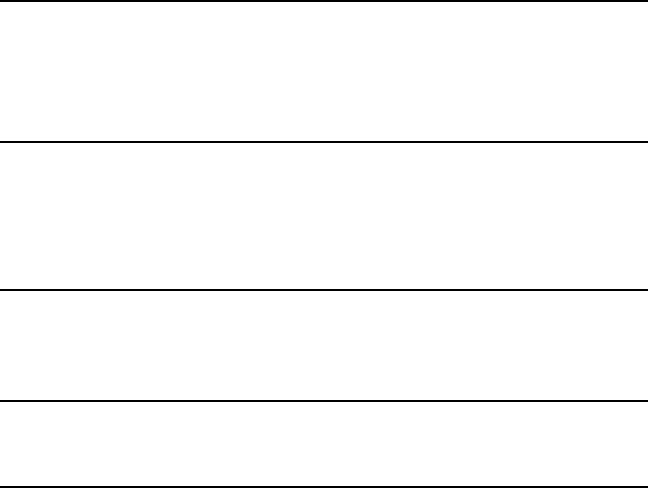
49
• Disconnect the power adaptor and plug it in again. Then place the handset on
the cradle for at least 2 to 3 minutes.
Handset displays HANDSET NEEDS REGISTRATION
• Follow the programming in the telephone procedures to re-register the handset
to the base.
• Press the Select (SKL) button to begin handset registration. Follow instructions
on Handset screen.
Caller ID Solutions
No Display
• Charge the battery (for 16 hours). Or replace the battery.
• Make sure that the unit is connected to a non-switched electrical outlet.
Disconnect the AC power adaptor from the base and reconnect it.
Caller ID Error Message
• The unit displays this message if it detects anything other than valid Caller ID
information during the silent period after the first ring. This message indicates
the presence of noise on the line.
No Caller ID
• In order to receive Caller ID information, you must subscribe to the standard
name/number Caller ID service from your local telephone company.
Battery Solutions
If you experience any of the following problems, even after fully recharging the
battery, you may need to replace the battery pack:
• Short talk time
• Poor sound quality
• IN USE indicator on the cradle fails to illuminate.
• Limited range
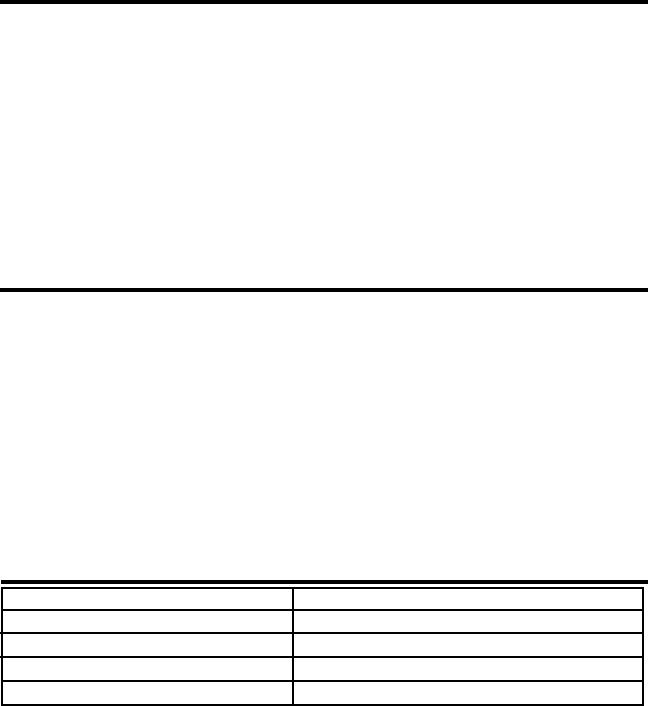
50
Causes of Poor Reception
• Aluminum siding.
• Foil backing on insulation.
• Heating ducts and other metal construction that can shield radio signals.
• You’re too close to appliances such as microwaves, stoves, computers, etc.
• Atmospheric conditions, such as strong storms.
• Base is installed in the basement or lower floor of the house.
• Base is plugged into AC outlet with other electronic devices.
• Baby monitor is using the same frequency.
• Handset battery is low.
General Product Care
To keep your unit working and looking good, follow these guidelines:
• Avoid dropping the handset, as well as other rough treatment to the phone.
• Clean the phone with a soft cloth.
• Never use a strong cleaning agent or abrasive powder because this will damage
the finish.
• Retain the original packaging in case you need to ship the phone at a later date.
• Periodically clean the charge contacts on the handset and remote charger with
a clean pencil eraser.
Accessory Information
To place order, have your Visa, MasterCard, or Discover Card ready and call toll-free
1-800-338-0376. A shipping and handling fee will be charged upon ordering. We are required
by law to collect appropriate sales tax for each individual state, country, and locality to which
the merchandise is being sent. Items are subject to availability.
DESCRIPTION MODEL NO.
AC power adapter 5-2812
Belt Clip 5-2717
Headset 5-2425 (black)
Replacement Handset Battery 5-2840
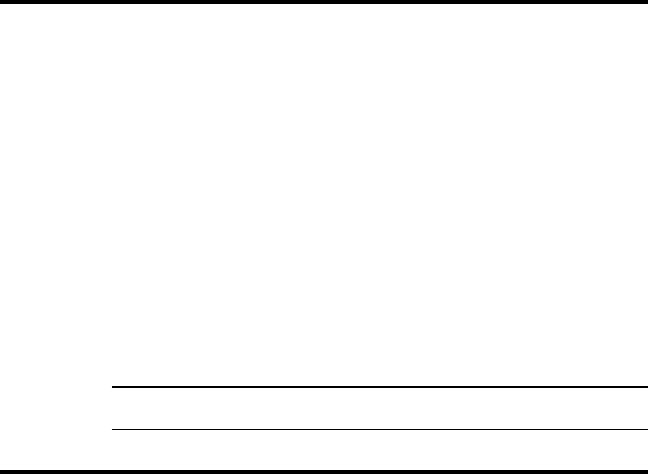
51
Warranty Assistance
If trouble is experienced with this equipment, for warranty information, please contact
customer service at 1-800-448-0329. If the equipment is causing harm to the telephone
network, the telephone company may require that you disconnect the equipment until the
problem is resolved.
Any unauthorized repairs, changes or modifications not expressly approved by Thomson Inc.
could void the user’s authority to operate this product. For instructions on how to obtain a
replacement unit, refer to the warranty included in this guide or call customer service at 1-800-
448-0329.
Or refer inquiries to:
Thomson Inc.
Manager, Consumer Relations
P O Box 1976
Indianapolis, IN 46206
Attach your sales receipt to this booklet for future reference or jot down the date this product
was purchased or received as a gift. This information will be valuable if service should be
required during the warranty period.
Purchase date
Name of store
Limited Warranty
What your warranty covers:
• Defects in materials or workmanship.
For how long after your purchase:
• One year, from date of purchase.
(The warranty period for rental units begins with the first rental or 45 days from date of
shipment to the rental firm, whichever comes first.)
What we will do:
• Provide you with a new unit. The exchange unit is under warranty for the remainder of the
original product’s warranty period.
How you get service:
• Properly pack your unit. Include any cables, etc., which were originally provided with the
product. We recommend using the original carton and packing materials.
• ”Proof of purchase in the form of a bill of sale or receipted invoice which is evidence that
the product is within the warranty period, must be presented to obtain warranty service.”
For rental firms, proof of first rental is also required. Also print your name and address and
52
a description of the defect. Send via standard UPS or its equivalent to:
Thomson Inc.
11721 B Alameda Ave.
Socorro, Texas 79927
• Insure your shipment for loss or damage. Thomson Inc. accepts no liability in case of
damage or loss.
• A new unit will be shipped to you freight prepaid.
What your warranty does not cover:
• Customer instruction. (Your Owner’s Manual provides information regarding operating
instructions and user controls. Any additional information, should be obtained from your
dealer.)
• Installation and setup service adjustments.
• Batteries.
• Damage from misuse or neglect.
• Products which have been modified or incorporated into other products.
• Products purchased or serviced outside the USA.
• Acts of nature, such as but not limited to lightning damage.
Product Registration:
• Please complete and mail the Product Registration Card packed with your unit. It will make
it easier to contact you should it ever be necessary. The return of the card is not required
for warranty coverage.
Limitation of Warranty:
• THE WARRANTY STATED ABOVE IS THE ONLY WARRANTY APPLICABLE TO THIS PRODUCT.
ALL OTHER WARRANTIES, EXPRESS OR IMPLIED (INCLUDING ALL IMPLIED WARRANTIES
OF MERCHANTABILITY OR FITNESS FOR A PARTICULAR PURPOSE) ARE HEREBY
DISCLAIMED. NO VERBAL OR WRITTEN INFORMATION GIVEN BY THOMSON INC., ITS
AGENTS, OR EMPLOYEES SHALL CREATE A GUARANTY OR IN ANY WAY INCREASE THE
SCOPE OF THIS WARRANTY.
• REPAIR OR REPLACEMENT AS PROVIDED UNDER THIS WARRANTY IS THE EXCLUSIVE
REMEDY OF THE CONSUMER. THOMSON INC. SHALL NOT BE LIABLE FOR INCIDENTAL OR
CONSEQUENTIAL DAMAGES RESULTING FROM THE USE OF THIS PRODUCT OR ARISING
OUT OF ANY BREACH OF ANY EXPRESS OR IMPLIED WARRANTY ON THIS PRODUCT. THIS
DISCLAIMER OF WARRANTIES AND LIMITED WARRANTY ARE GOVERNED BY THE LAWS OF
THE STATE OF INDIANA. EXCEPT TO THE EXTENT PROHIBITED BY APPLICABLE LAW, ANY
IMPLIED WARRANTY OF MERCHANTABILITY OR FITNESS FOR A PARTICULAR PURPOSE ON
THIS PRODUCT IS LIMITED TO THE APPLICABLE WARRANTY PERIOD SET FORTH ABOVE.
How state law relates to this warranty:
53
• Some states do not allow the exclusion nor limitation of incidental or consequential
damages, or limitations on how long an implied warranty lasts so the above limitations or
exclusions may not apply to you.
• This warranty gives you specific legal rights, and you also may have other rights that vary
from state to state.
If you purchased your product outside the USA:
• This warranty does not apply. Contact your dealer for warranty information.

54
Index
3-way conference calls 38
4-way conference calls 38
A
Accessory Information 50
Adding a Reminder 23
Adding Phone Book Entries 14
Adding the Phone Book Entries
In Desired Group 18
Adding the Speed Dialing Number 19
Alarm 21
Answering a Call 35
Auto Connect 33
Auto Standby 39
Available Oprions During a Cell Call 37
Available Options During a Landline Call 36
B
Base Layout 11
Base Station 12
Battery Safety Precautions 45
Battery Solutions 49
Before You Begin 7
Bluetooth® 33
BlueTooth® Setup 13
C
Call Records 20
Call Timer 38
Call Waiting Caller ID 41
Caller ID (CID) 40
Caller ID Solutions 49
Causes of Poor Reception 50
Cellular Calls 35
Changing the Battery 44
Changing the Group Name 19
CID Error Codes 41
Conference 38
Connect 13
Connecting Optional Headset 44
Connecting the Belt Clip 44
D
Default Setting 31
Deleting a CID Record 44
Deleting a Phone Book Record 17
Deleting a Reminder Record 25
Deleting the Phone Book Entries
In Desired Group 18
Deleting the Speed Dialing Number 20
Device Info 33
Dialed Calls 21
Dialing a CID Number 42
Digital Security System 9
Disconnect 13
Display Messages 45
E
Editing a Phone Book Record 17
Editing the Speed Dialing Number 19
Equalizer 31
Equipment Approval Information 2
Extra Features 25
F
FCC RF Radiation Exposure Statement 4
Flash/Call Waiting 39
Formatting a CID Number Before Dialing 42
G
General Product Care 50
Global De-Registration 30
H
Handset Layout 10
Handset Name 29
Handset Sound Signals 47
Handset to Handset Intercom Call 26
Hearing Aid Compatibility (HAC) 4
Hold 36,37
I
mportant Installation Guidelines 9
IN USE Indicator on the Base 34
Index

55
Information for DECT Product 4
Inserting a Pause in the Dialing Sequence 16
Installation 9
Installing the Handset Battery 11
Installing the Phone 11
Intercom 37
Intercom Operation 26
Interference Information 3
Introduction 7
K
Key Tone 32
L
Landline Calls 34,35
Language 28
Last Number Redial 39
Licensing 4
Limited Warranty 51
M
Make sure your package includes
the items shown here. 7
Making a Call 34
Managing Speed Dialing Record 19
Managing the Record Grouping
in Phone Book 18
More 36,37
Mute 40
P
Page 39
Paging from the Base/Group Page 40
Parts Checklist 7
Phone Book 14
Phone Setting 27
Programming Information 14
Programming The Handset 14
Push to Talk 27
R
Received Calls 20
Receiving a Cellular Call during
a Landline Call 36
Receiving a Landline Call during
a Cellular Call 35
Receiving an Intercom Call 27
Receiving CID Records 41
Receiving Land line Call
And Cell Call Simultaneously 36
Reconnect 13
Registration 29
Reviewing and Editing
the Reminder Record 24
Reviewing CID Records 42
Reviewing Phone Book Records 16
Ringer Tone 31
Ringer Volume 32,40
Room Monitoring 25
S
Scheduler 23
Set Alarm Melody 22,24
Set Alarm Time 22
Set Area Code 28
Set Cycle Time 22,24
Set Date/Time 28
Set Group Ring 18
Set Snooze 23
Snooze 22
Sound Setting 31
Speakerphone Operation 34
Storing CID Records 41
Storing CID Records into Phone Book 43
Storing the Last Number Dialed 16
T
Table of Contents 5
TALK Indicator and SPKR Indicator on the
Handset 34
Telephone Jack Requirements 8
Telephone Operation 34
Index

56
Telephone Solutions 47
Tone/Pulse 29
Transfer to Cell 37
Transferring the Phone book record
between handset(s) 20
Troubleshooting Guide 47
V
Visual Indicators 34
VMWI Indicator on Handset 34
Volume Settings 34
W
Warranty Assistance 51
Index
57
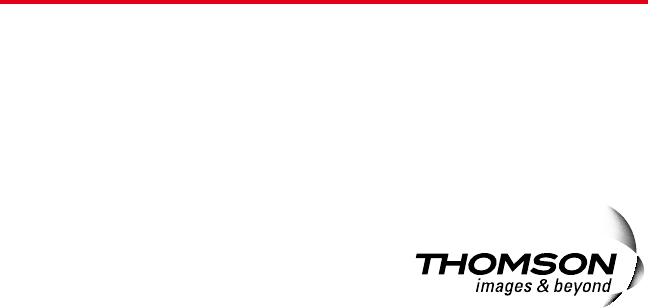
Model 28127
00026161 (UL attestation Dom E)
08-11
Printed in China
Thomson Inc.
101 West 103rd Street
Indianapolis, IN 46290-1102
© 2008 Thomson Inc.
Trademark(s) ® Registered
Marca(s) Registrada(s)
Visit the GE website at: www.GE.com/phones