Top Victory Electronics CM991H 19" Color Monitor User Manual 41A591 624 2A E
Top Victory Electronics (Taiwan) Co Ltd 19" Color Monitor 41A591 624 2A E
users manual

1
Before operating the monitor please read this manual thoroughly. This
manual should be retained for future reference.
FCC Class B Radio Frequency Interference Statement
WARNING: (FOR FCC CERTIFIED MODELS)
NOTE: This equipment has been tested and found to comply with the limits
for a Class B digital device, pursuant to Part 15 of the FCC Rules. These
limits are designed to provide reasonable protection against harmful
interference in a residential installation. This equipment generates, uses and
can radiate radio frequency energy, and if not installed and used in
accordance with the instructions, may cause harmful interference to radio
communications. However, there is no guarantee that interference will not
occur in a particular installation. If this equipment does cause harmful
interference to radio or television reception, which can be determined by
turning the equipment off and on, the user is encouraged to try to correct the
interference by one or more of the following measures:
1. Reorient or relocate the receiving antenna.
2. Increase the separation between the equipment and receiver.
3. Connect the equipment into an outlet on a circuit different from that to
which the receiver is connected.
4. Consult the dealer or an experienced radio/TV technician for help.
NOTICE
1. The changes or modifications not expressly approved by the party
responsible for compliance could void the user's authority to operate the
equipment.
2. Shielded interface cables and AC power cord, if any, must be used in
order to comply with the emission limits.
3. The manufacturer is not responsible for any radio or TV interference
caused by unauthorized modification to this equipment. It is the
responsibilities of the user to correct such interference.
As an ENERGY STAR Partner our company has determined that this
product meets the ENERGY STAR guidelines for energy efficiency.
WARNING :
To prevent fire or shock hazard, do not expose the monitor to rain or moisture.
Dangerously high voltages are present inside the monitor. Do not open the
cabinet. Refer servicing to qualified personnel only.
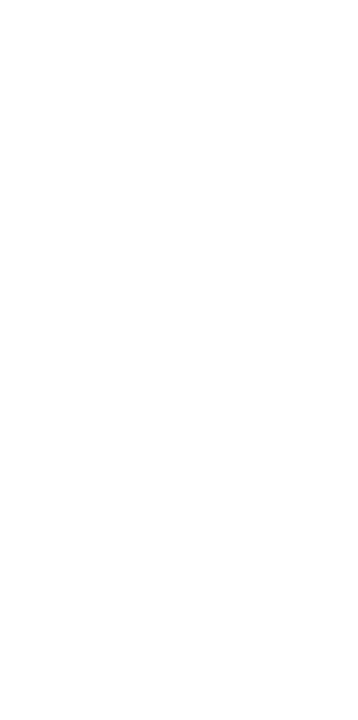
2
Contents
Packing list ------------------------------------------------ 2
Precautions ------------------------------------------------ 3
Installation Instructions ----------------------------------- 3
Swivel Base ---------------------------------------------- 4
Power cord ---------------------------------------------- 4
Video cable ---------------------------------------------- 5
Operating Instructions ------------------------------------ 6
General Instructions ------------------------------------ 6
Front panel control -------------------------------------- 7
How to adjust a setting --------------------------------- 7
Adjusting the picture ------------------------------------ 8
Plug and play -------------------------------------------- 10
Technical Support (FAQ) ---------------------------------- 11
Appendix A – Specifications ------------------------------ 12-13
Appendix B – Factory Preset Timing Table -------------- 14
PACKING LIST
The product package should include the following items:
1. Pure Flat Color Monitor
2. Owner's Manual
3. Power Cord
4. Swivel Base

3
PRECAUTIONS
lDo not use the monitor near water, e.g. near a bathtub, washbowl, kitchen
sink, laundry tub, swimming pool or in a wet basement.
lDo not place the monitor on an unstable cart, stand, or table. If the
monitor falls, it can injure a person and cause serious damage to the
appliance. Use only a cart or stand recommended by the manufacturer or
sold with the monitor. If you mount the monitor on a wall or shelf, use a
mounting kit approved by the manufacturer and follow the kit instructions.
lSlots and openings in the back and bottom of the cabinet are provided for
ventilation. To ensure reliable operation of the monitor and to protect it
from overheating, be sure these openings are not blocked or covered. Do
not place the monitor on a bed, sofa, rug, or similar surface. Do not place
the monitor near or over a radiator or heat register. Do not place the
monitor in a bookcase or cabinet unless proper ventilation is provided.
lThe monitor should be operated only from the type of power source
indicated on the label. If you are not sure of the type of power supplied to
your home, consult your dealer or local power company.
lThe monitor is equipped with a three-pronged grounded plug, a plug with
a third (grounding) pin. This plug will fit only into a grounded power
outlet as a safety feature. If your outlet does not accommodate the three-
wire plug, have an electrician install the correct outlet, or use an adapter
to ground the appliance safely. Do not defeat the safety purpose of the
grounded plug.
lUnplug the unit during a lightning storm or when it will not be used for
long periods of time. This will protect the monitor from damage due to
power surges.
lDo not overload power strips and extension cords. Overloading can result
in fire or electric shock.
lNever push any object into the slot on the monitor cabinet. It could short
circuit parts causing a fire or electric shock. Never spill liquids on the
monitor.
lDo not attempt to service the monitor yourself; opening or removing
covers can expose you to dangerous voltages and other hazards. Please
refer all servicing to qualified service personnel.
lTo ensure satisfactory operation, use the monitor only with UL listed
computers which have appropriate configured receptacles marked
between 100 - 240 VAC, Min. 2.5A.
l The wall socket shall be installed near the equipment and shall be easily
accessible.
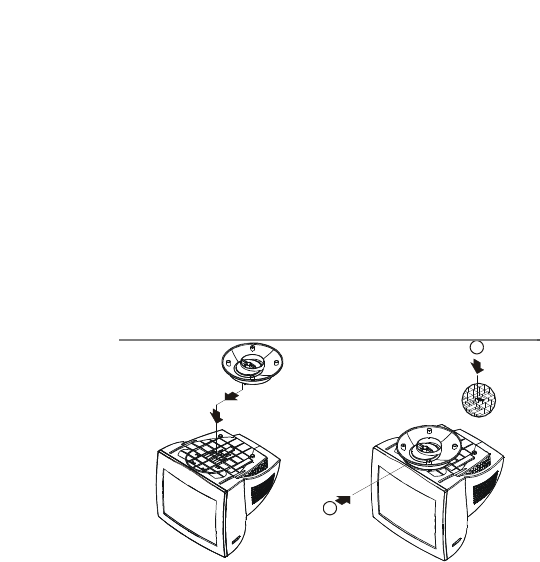
4
INSTALLATION INSTRUCTIONS
Swivel Base
To attach the swivel base to the monitor, do the following:
?Carefully turn the monitor on its side or upside down. ( see figure 1 )
?Locate the cavities at the bottom front of the monitor.
?Insert the pegs on the swivel base into these cavities. Push the swivel base
forward until the swivel base locks in place.
?To remove the swivel base, hold the bottom of the swivel base, then push
it out.
Install Remove
1
2
Figure 1 Installing and Removing the Swivel Base
Power Cord
Power Source:
1. Make sure the power cord is the correct type that required in your area.
2. This monitor has a universal power supply that allows operation in either
100/120V AC or 220/240V AC voltage area ( No user adjustment is
required. )
3. Connect the power cord into your monitor’s power input socket, and then
plug the other end into a 3-pin AC power outlet. The power cord may
be connected to either a wall power outlet or the power outlet socket on
your PC, depending on the type of power cord supplied with your
monitor.
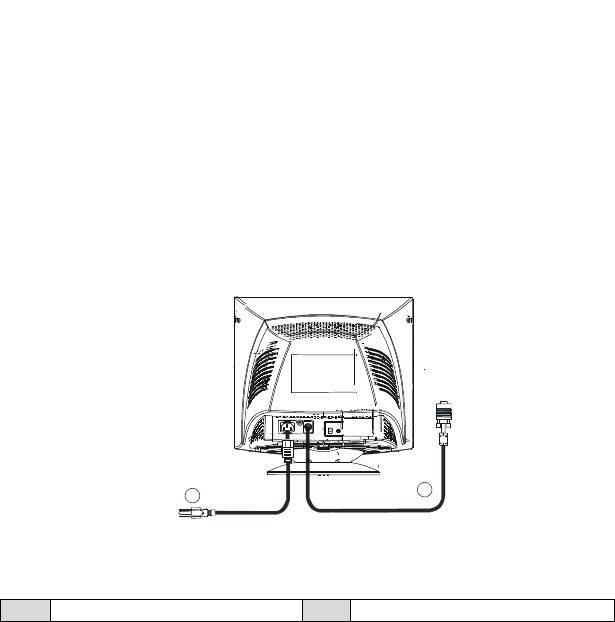
5
Video cable
Connecting the Video Cable: The monitor comes with a built-in video cable.
Plug the signal cable's 15-pin connector into the computer's video port and
tighten the two screws on the cable connector.
Caution: Don’t bend the signal cable, otherwise it will break the inner wire.
Connecting the Power Cord: Plug the power cord into the monitor's AC
power socket. Then plug the power cord into a grounded AC outlet or UL-
approved power strip or the power output socket on your PC.
Caution: If the AC outlet is not grounded, install the proper grounding
adapter (not supplied).
12
Figure 2 Connecting Cables
1. Power Cord 2. Signal Cable
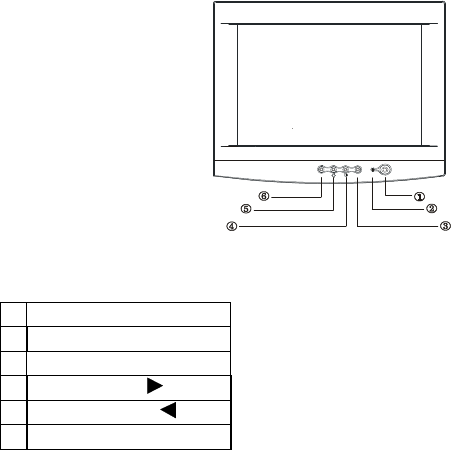
6
OPERATING INSTRUCTIONS
General Instructions
The other control knobs are located at the base of the monitor (See Figure 3).
By changing these settings, the picture can be adjusted to your personal
preferences.
?The power cord should be connected.
?Connect the video cable from the monitor to the video card.
?To turn the monitor on, press the POWER switch to ON position. The
power indicator will light up.
?Your monitor features a unique quick switch system which provides a
picture within seconds after the monitor is switched on.
EXIT
MENU
Figure 3 External Control Knob
EXTERNAL CONTROLS
1. POWER
2. POWER INDICATOR
3. MENU
4. CONTRAST/
5. BRIGHTNESS/
6. EXIT
Notes
?Do not install the monitor in a location near heat sources such as radiators
or air ducts , or in a place subject to direct sunlight , or excessive dust or
mechanical vibration or shock.
?Save the original shipping carton and packing materials, as they will come
in handy if you ever have to ship your monitor.
?For maximum protection, repackage your monitor as it was originally
packed at the factory.
?To keep the monitor looking new, periodically clean it with a soft cloth.
Stubborn stains may be removed with a cloth lightly dampened with a
mild detergent solution. Never use strong solvents such as thinner,
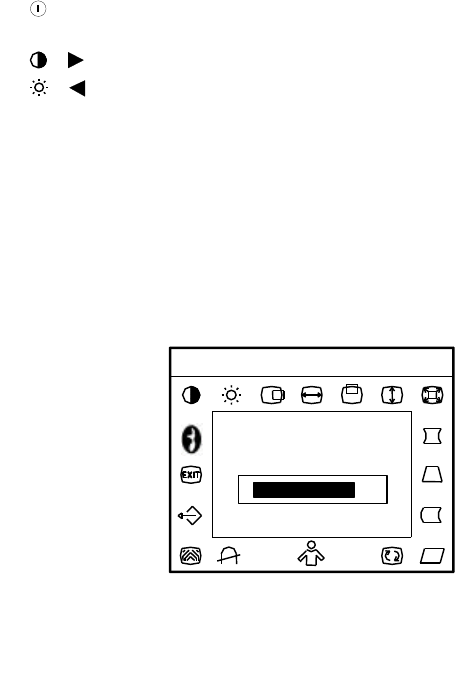
7
benzene, or abrasive cleaners, since these will damage the cabinet. As a
safety precaution, always unplug the monitor before cleaning it.
Front Panel Control
? : Press this knob to switch ON/OFF of monitor’s power.
? MENU : Active OSD menu or function adjust confirm.
? / : Adjust contrast or function adjust.
? / : Adjust brightness or function adjust.
? EXIT : Exit a function or inactive OSD menu.
?Power Indicator :
Green — Power On mode.
Orange — Off mode.
How to adjust a setting
The monitor controls are accessed by pressing button MENU to enable OSD
(On-Screen-Display). The main menu will be displayed as follows.
70
V: 85Hz
9300
6500
H: 68.8KHz
Contrast
Figure 4 The OSD Message
Note: If adjustment or selection of any OSD menu is not made for more than
10 seconds, the current setup will be saved and the OSD will disappear
automatically.

8
Adjusting the picture
The description for functional control icons
1. CONTRAST :
Adjust the picture contrast.
2. BRIGHTNESS :
Adjust the picture brightness.
3. H-CENTER :
Adjust the horizontal position of the picture.
4. H-SIZE :
Adjust the picture’s horizontal size.
5. V-CENTER :
Adjust the vertical position of the picture.
6. V-SIZE :
Adjust the picture’s vertical size.
7. ZOOM :
Adjust the picture’s horizontal and vertical size simultaneously.
8. PINCUSHION :
Adjust the pincushion and barrel .
9. TRAPEZOID :
Adjust the picture’s trapezoid distortion.
10. PIN-BALANCE :
Adjust to compensate the pincushion unbalance.
11. PARALLELOGRAM :
Adjust the picture to be a rectangle.
12. ROTATION :
Adjust the picture tilt to horizontal position.
13. 6500°K/9300°K ( COLOR TEMPERATURE ) :
The color temperature for 6500°K is x=0.313, y=0.329 and 9300°K
is x=0.283, y=0.297. It presents two different color sets on the screen.
You can select 9300°K or 6500°K by pressing MENU Key.
14. USER COLOR ( Red / Blue ) :
If the 9300°K normal white or 6500°K warmer white do not satisfy
your desire, properly adjust R . B GAIN controls to obtain your
optimum whiteness level.
15. DEGAUSS :
If color impurity occurs when moving or swiveling the monitor,
press MENU Key and degauss to fix the picture condition.

9
16. MOIRE REDUCE :
Moire is the result of interference between the phosphor layout and
the video signal. In some cases, you may find the moire very
noticeable. Press the MENU to enter in the moire reduce setting.
Please adjust the level to the optimum condition. Note: Too high of a
setting will cause the picture to shake.
17. RECALL :
Press RECALL to restore the monitor to factory settings.
18. EXIT :
Close OSD window.
19. SELECT LANGUAGE :
Select the language as you like.

10
THIS MONITOR WILL APPEAR TO BE NON-FUNCTIONAL IF
THERE IS NO VIDEO INPUT SIGNAL. IN ORDER FOR THIS
MONITOR TO OPERATE PROPERLY, THERE MUST BE A VIDEO
INPUT SIGNAL.
This monitor meets the Green Monitor standards as set by the Video
Electronics Standards Association (VESA) and/or the United States
Environmental Protection Agency (EPA) and The Swedish Confederation
Employees ( NUTEK ). This feature is designed to conserve electrical energy
by reducing power consumption when there is no video input signal present.
When there is no video input signal this monitor, following a time-out period,
will automatically switch to an OFF mode. This reduces the monitor's internal
power supply consumption. After the video input signal is restored, full power
is restored and the display is automatically redrawn. The appearance is similar
to a "Screen Saver" feature except the display is completely off. The display
is restored by pressing a key on the keyboard, or clicking the mouse.
Plug and play
Plug & Play DDC1/2B Feature
This monitor is equipped with VESA DDC1/2B capabilities according to the
VESA DDC STANDARD. It allows the monitor to inform the host system of
its identity and, depending on the level of DDC used, communicate additional
information about its display capabilities. The communication channel is
defined in two levels, DDC1 and DDC2B.
The DDC1 is a unidirectional data channel from the display to the host that
continuously transmits EDID information. The DDC2B is a bidirectional data
channel based on the I²C protocol. The host can request EDID information
over the DDC2B channel.
Video Cable Pin Assignments:
1. Red 5. Ground 9. NC 13. H-sync
2. Green 6. R-Ground 10. Ground 14. V- sync / * VCLK
3. Blue 7. G-Ground 11. Monitor Ground 15. DDC-Serial Clock
4. Ground 8. B-Ground 12. DDC-Serial Data * FOR DDC
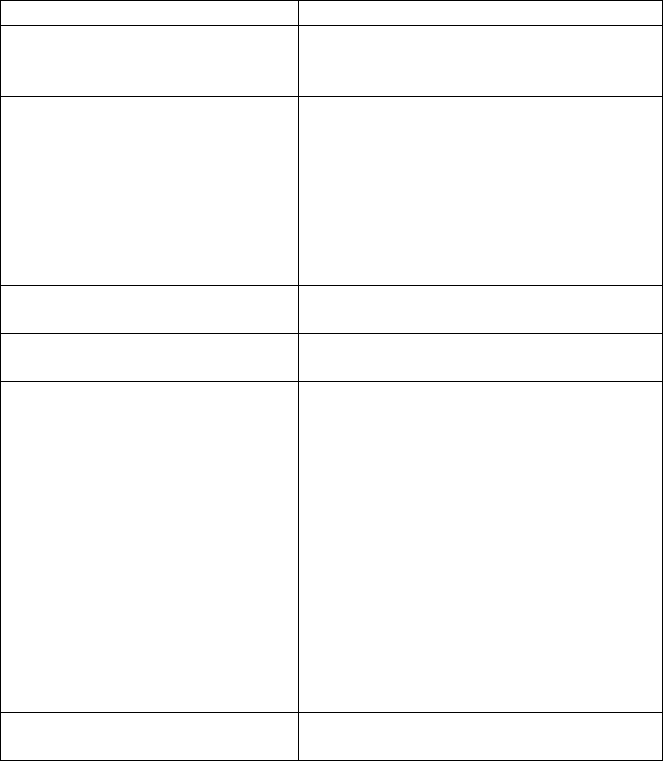
11
TECHNICAL SUPPORT (FAQ)
Problem & Question Possible Solution
Power LED is not on *Check if the Power Switch is in the ON
position
*Power Cord should be connected
No Plug & Play *Check if the PC system is Plug & Play
compatible
*Check if the Video Card is Plug & Play
compatible
*Check if the D-15 plug pin of Video
Cable is bent
*Make sure the Monitor Drivers are
installed
Picture is fuzzy *Adjust the Contrast and Brightness
Controls.
Picture bounces or a wave pattern
is present in the picture *Move electrical devices that may cause
electrical interference.
The power LED is ON (orange)
but there’s no video or no picture. *Computer Power Switch should be in the
ON position
*Computer Video Card should be snugly
seated in its slot
*Make sure monitor’s video cable is
properly connected to the computer.
*Inspect monitor’s video cable and make
sure none of the pins are bent.
*Make sure computer is operational by
hitting the CAPS LOCK key on the
keyboard while observing the CAPS
LOCK LED. The LED should either
turn ON or OFF after hitting the CAPS
LOCK key.
Missing one of the primary colors
(RED, GREEN, or BLUE) *Inspect the monitor’s video cable and
make sure that none of the pins are bent.
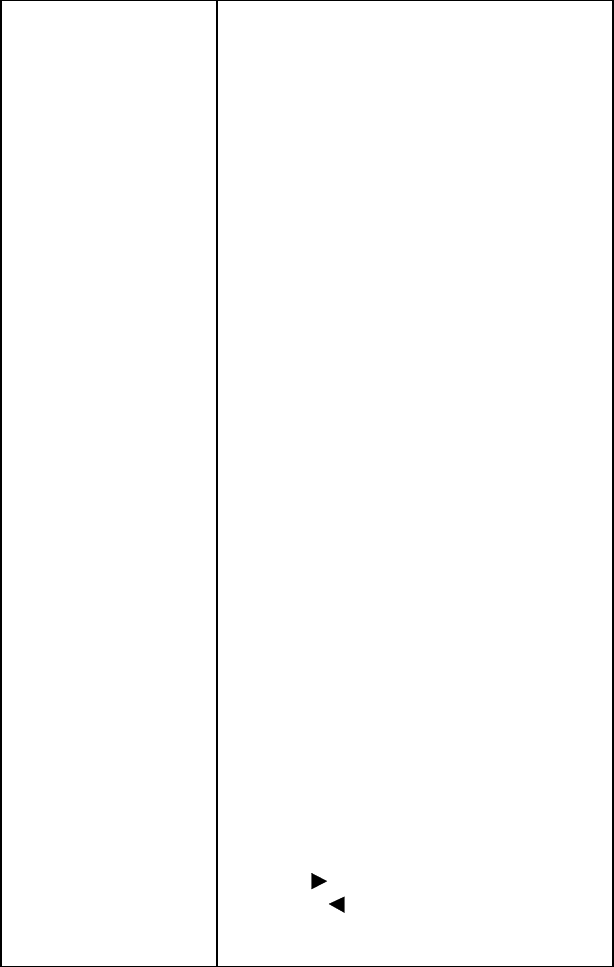
12
APPENDIX A - SPECIFICATIONS
CRT 48.3cm(19"), 90° deflection, 29mm neck,
0.25mm dot pitch non-glare screen.
Viewable Image Size 45.7cm (18"), diagonal
Display Color Unlimited colors
Input Signal Analog input All timing that meets scanning
frequencies
?Video ?Analog R, G, B 0.7Vpp positive/75 ohm
?Sync. ?Horizontal sync. : Positive/Negative
?Vertical sync. : Positive/Negative
Synchronization
?Horizontal 30kHz to 95kHz automatically
?Vertical 50Hz to 160Hz automatically
Max. Resolution 1600 × 1200
Video Dot Rate 200MHz
Factory Preset Timings : 8
User mode Timings : 20
Misconvergence
?Center 0.3mm Max.
?Corner 0.4mm Max.
Power Source Switching mode power supply
AC 100-240V, 50Hz/60Hz full range
Operating 0°C to 40°C ambient
Humidity 10% to 85% relative, non-condensing
Weight 20.0kg(Net)
Dimensions
•Monitor 446(W) × 436(H) × 455(D)mm
Signal Cable 15 pin mini D-Sub
External Controls:
Switch ?Power On/Off Switch
?MENU Key
?Contrast/ UP Key
?Brightness/ Down Key
?EXIT Key
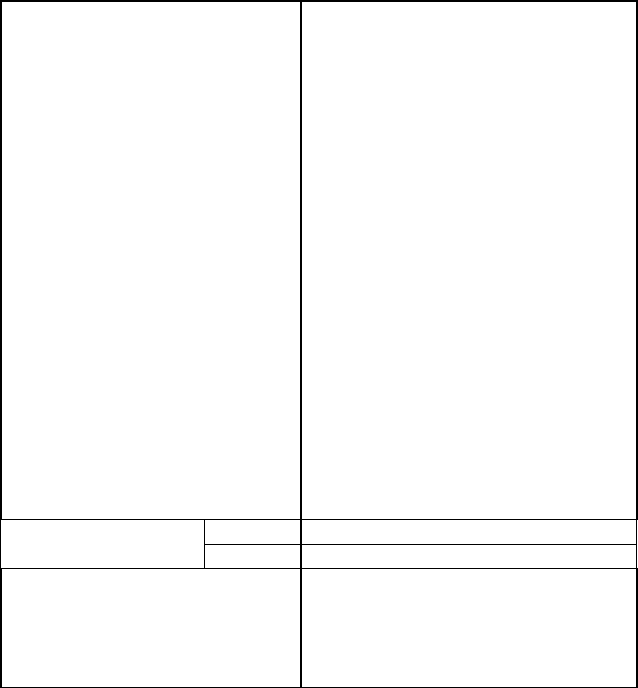
13
Functions ( OSD )? Contrast
? Brightness
? H-Center
? H-Size
? V-Center
? V-Size
? Zoom
? Pincushion
? Trapezoid
? Pin-Balance
? Parallelogram
? Rotation
? 6500°K
? User color
? 9300°K
? Degauss
? Moire Reduce
? Recall
? Exit
? Select language
Plug & Play DDC1/2B
On Mode = 130WEPA ENERGY STAR®
Off Mode = 5W
Power consumption 130W Max.
Preset display area 346mm × 260 mm
Regulations UL, CSA, TÜV / GS, FCC, FDA,
MPR II
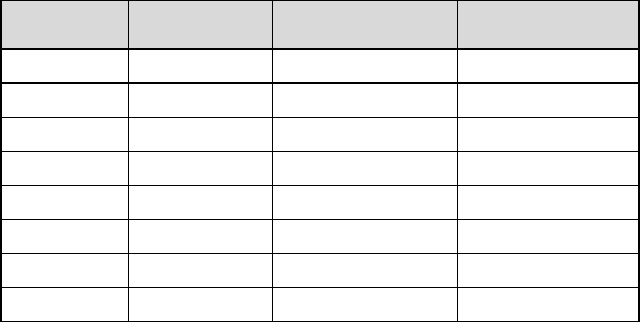
14
APPENDIX B – FACTORY PRESET TIMING TABLE
STANDARD RESOLUTION HORIZONTAL
FREQUENCY VERTICAL
FREQUENCY
VGA 720 × 400 31.5kHz 70Hz
VGA 640 × 480 31.5kHz 60Hz
VESA/85 640 × 480 43.3kHz 85Hz
VESA/85 800 × 600 53.7kHz 85Hz
VESA/85 1024 × 768 68.7kHz 85Hz
VESA/85 1280 × 960 85.9kHz 85Hz
VESA/85 1280× 1024 91.1kHz 85Hz
VESA/75 1600× 1200 93.8kHz 75Hz