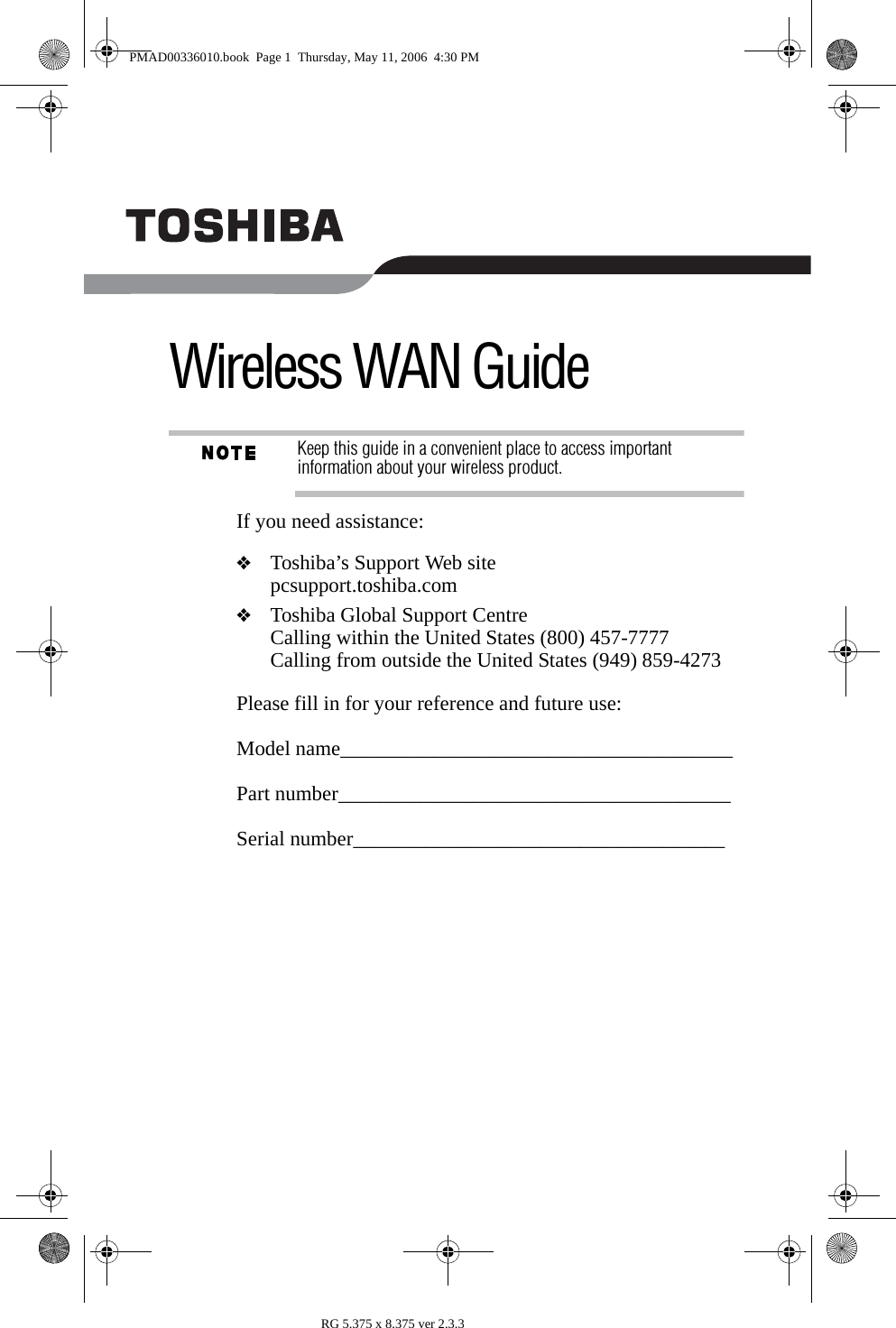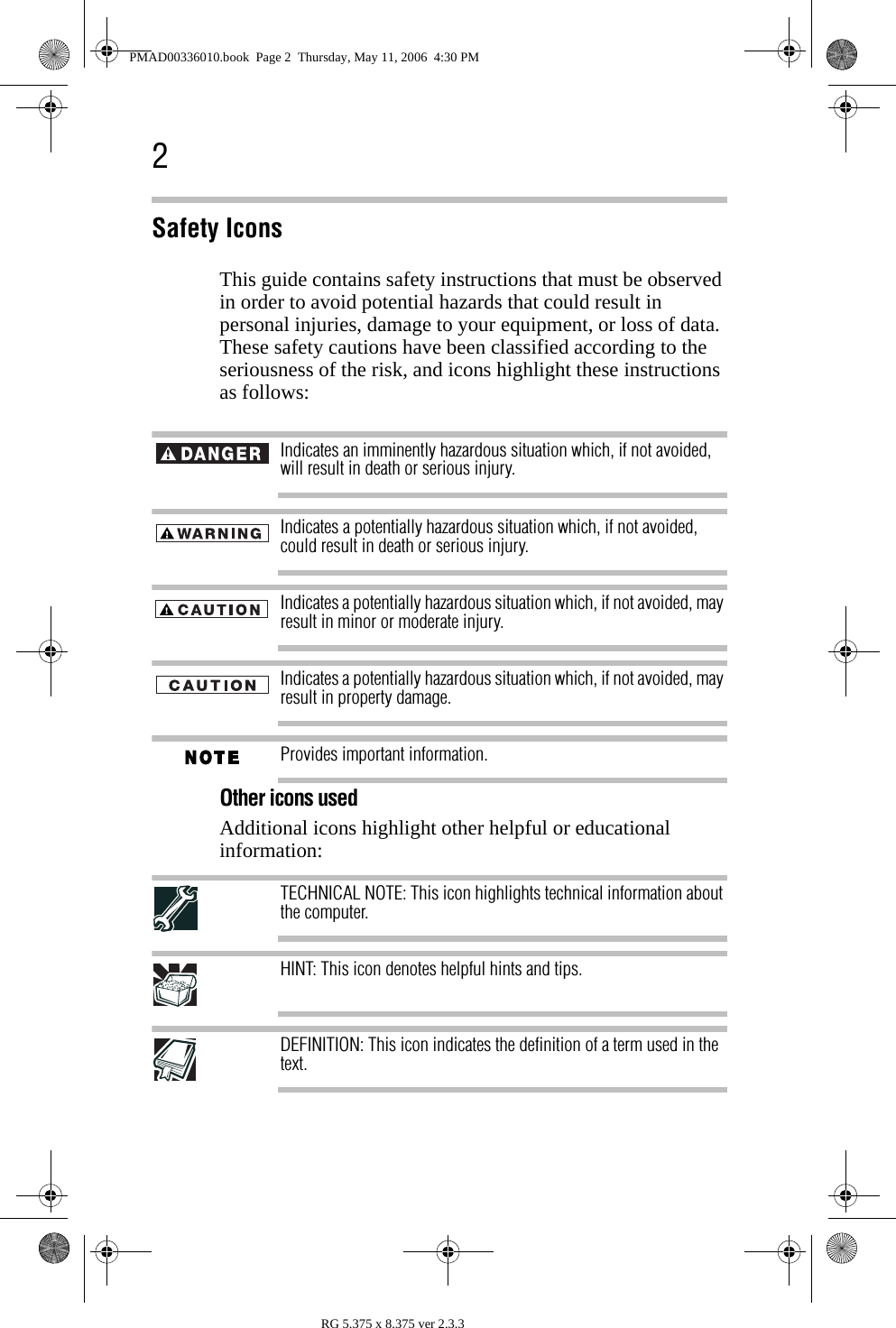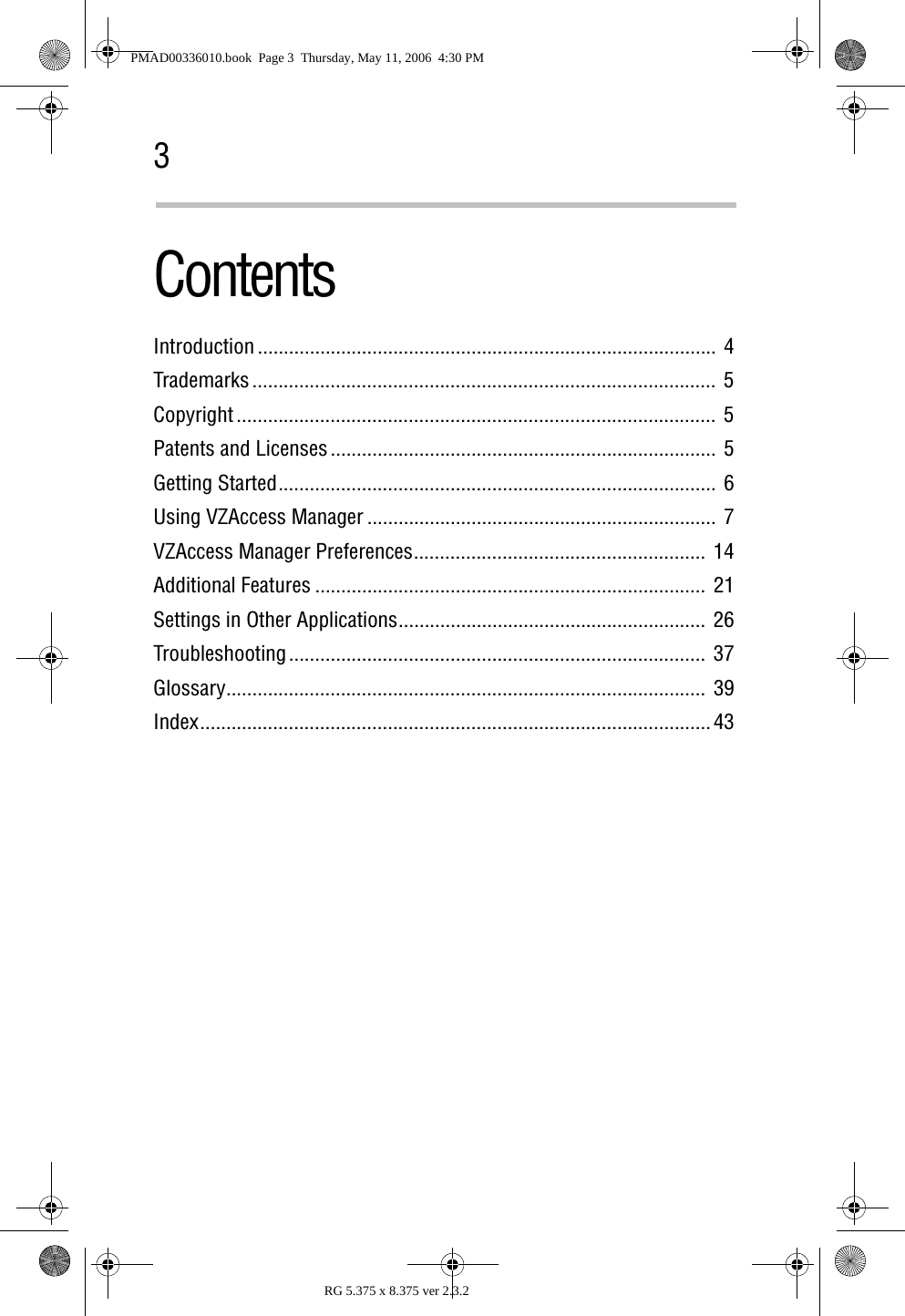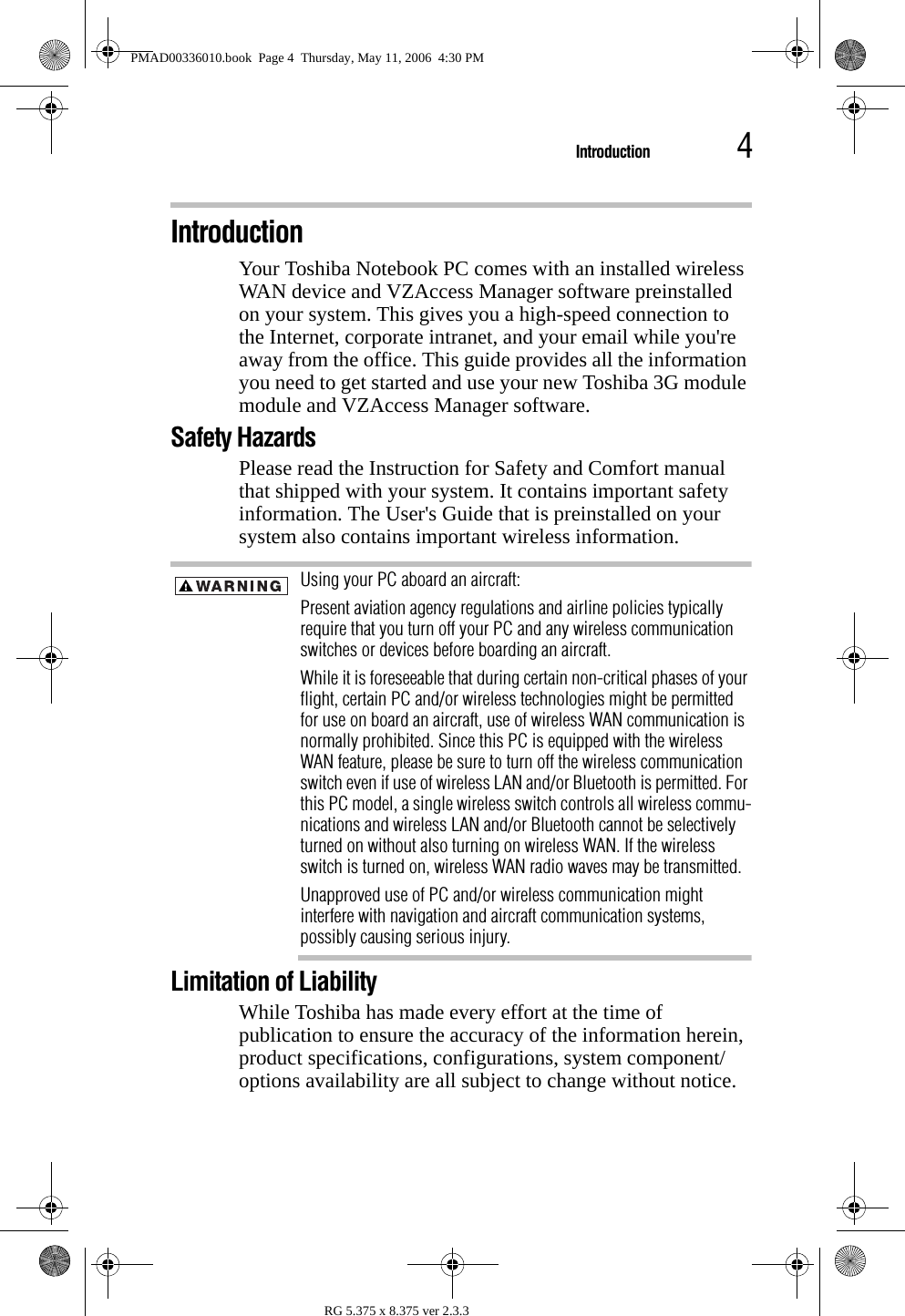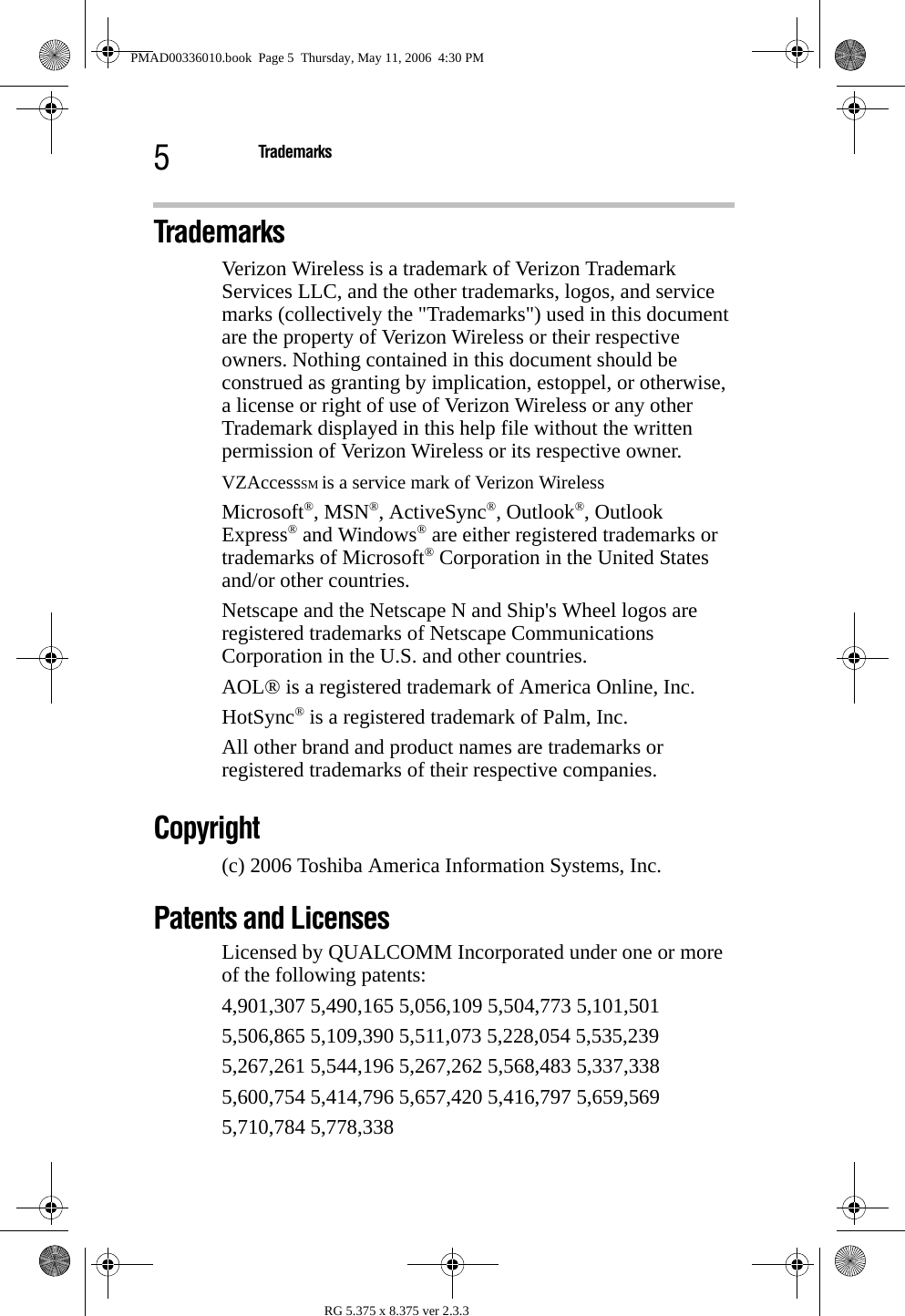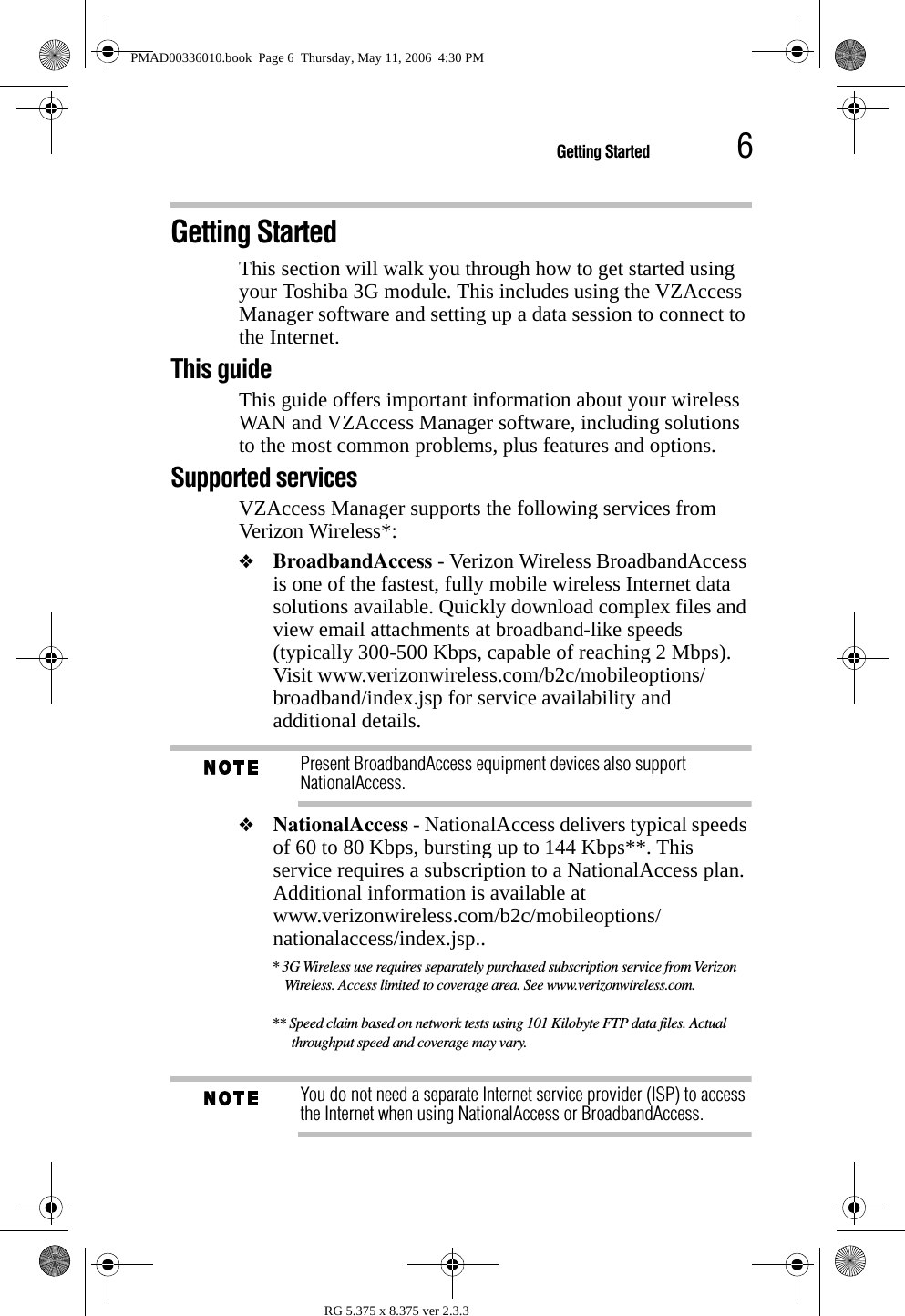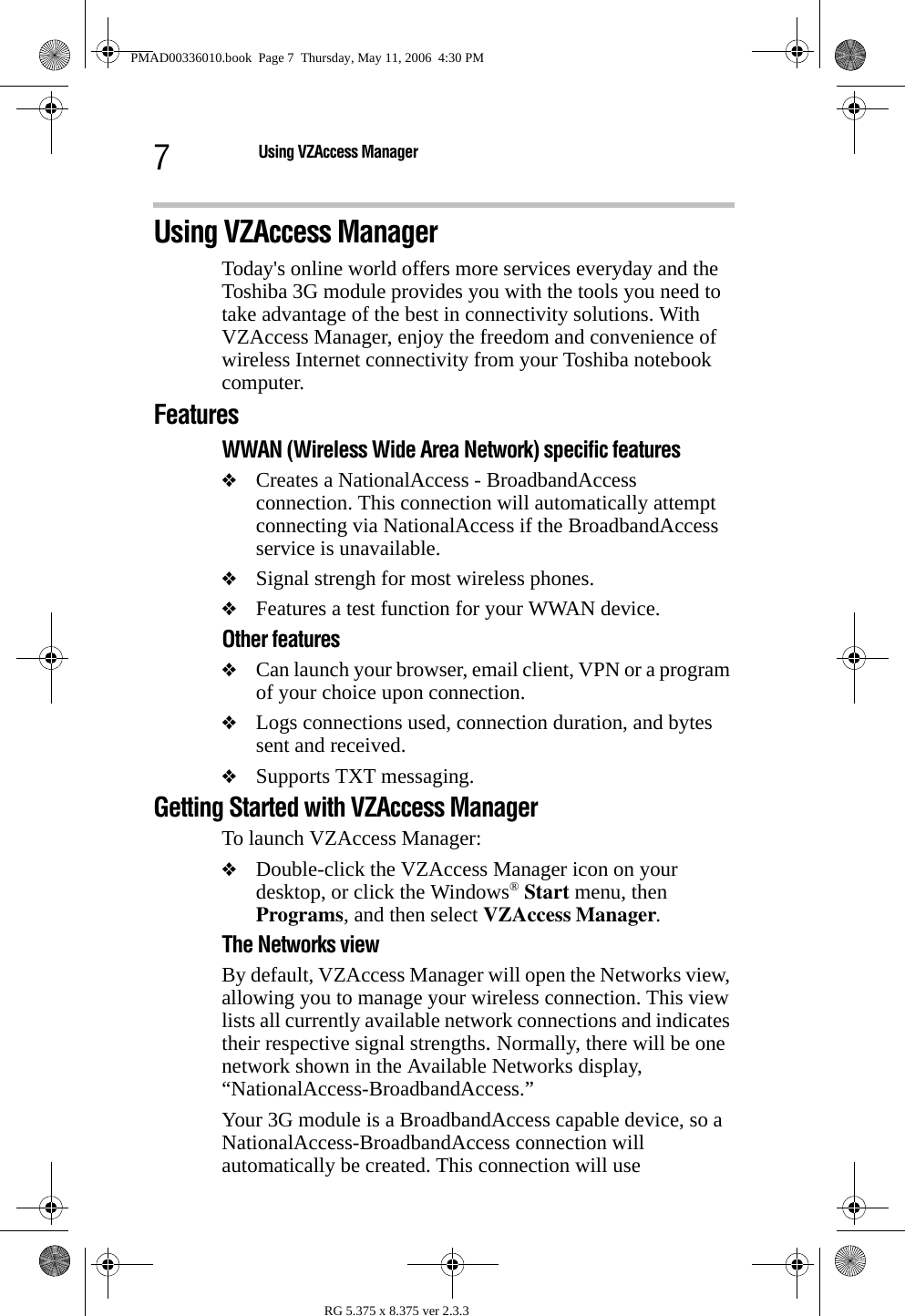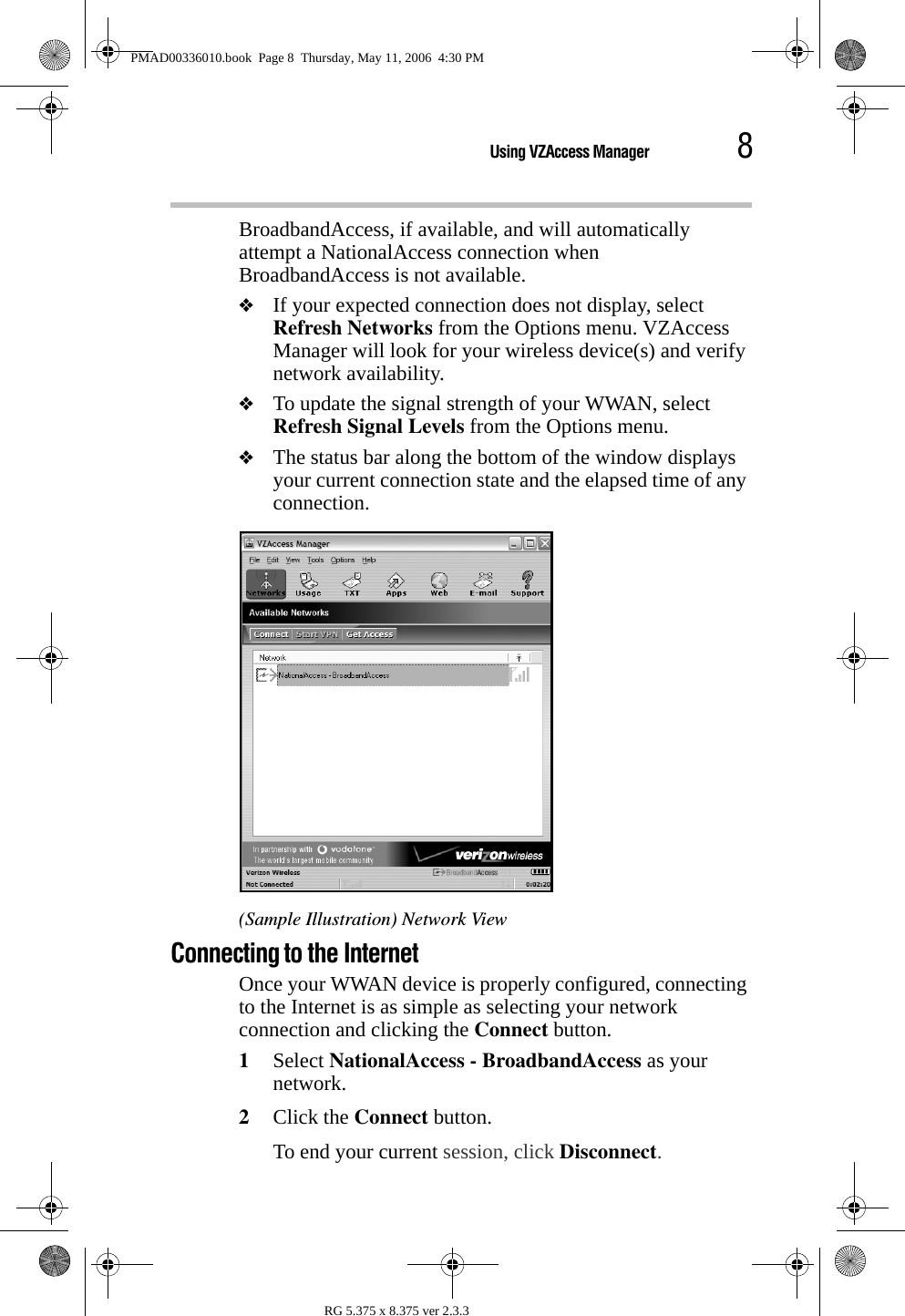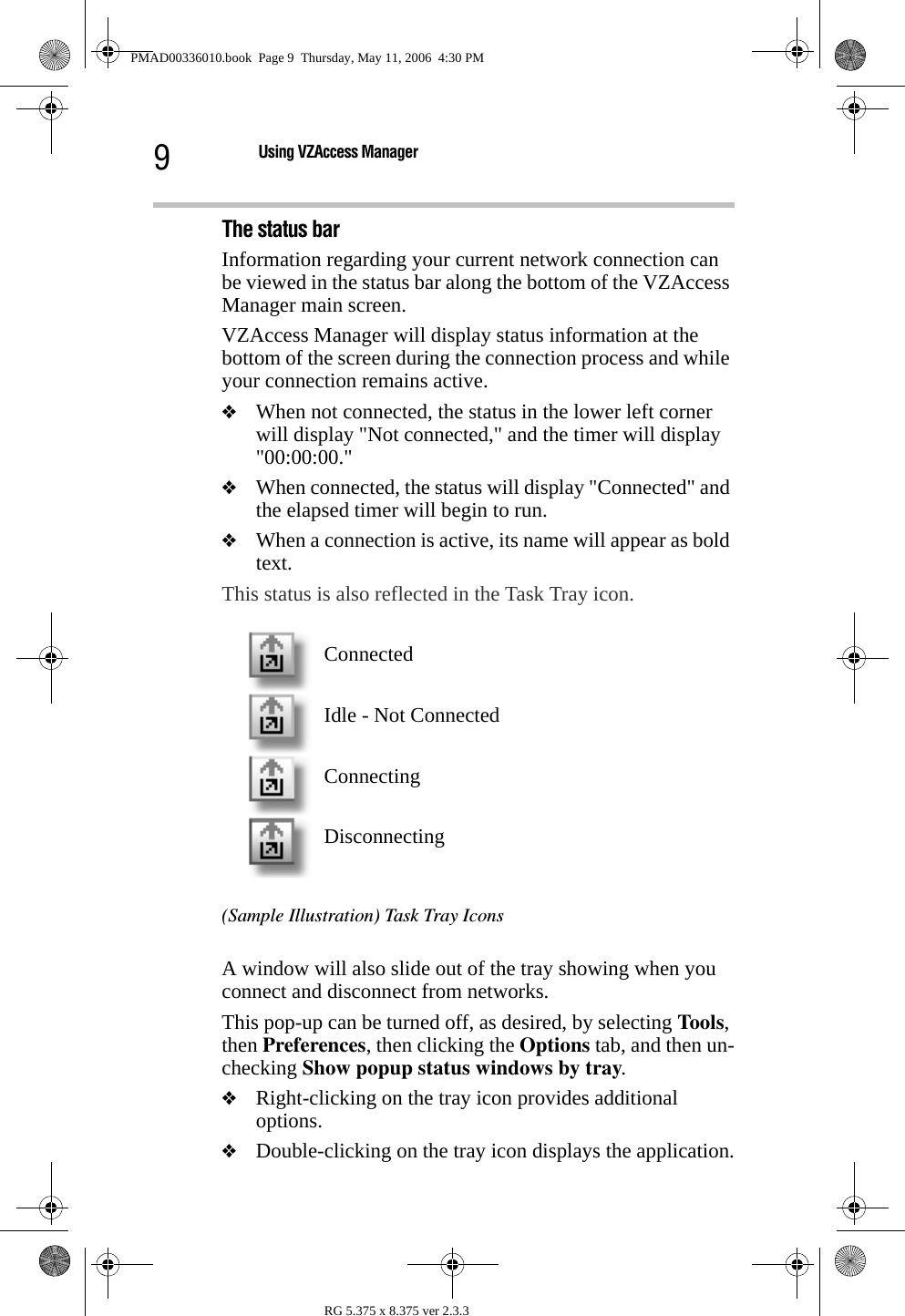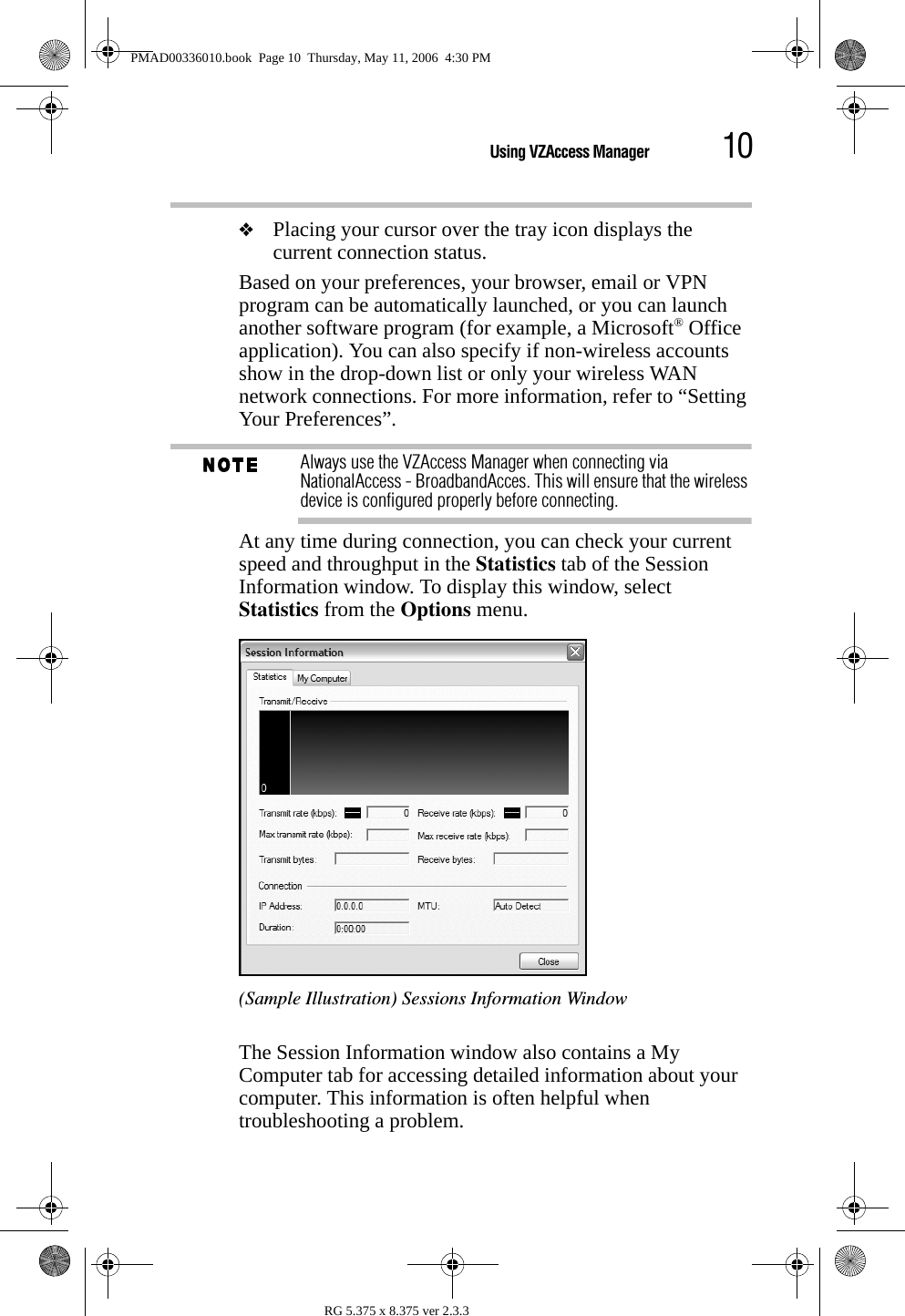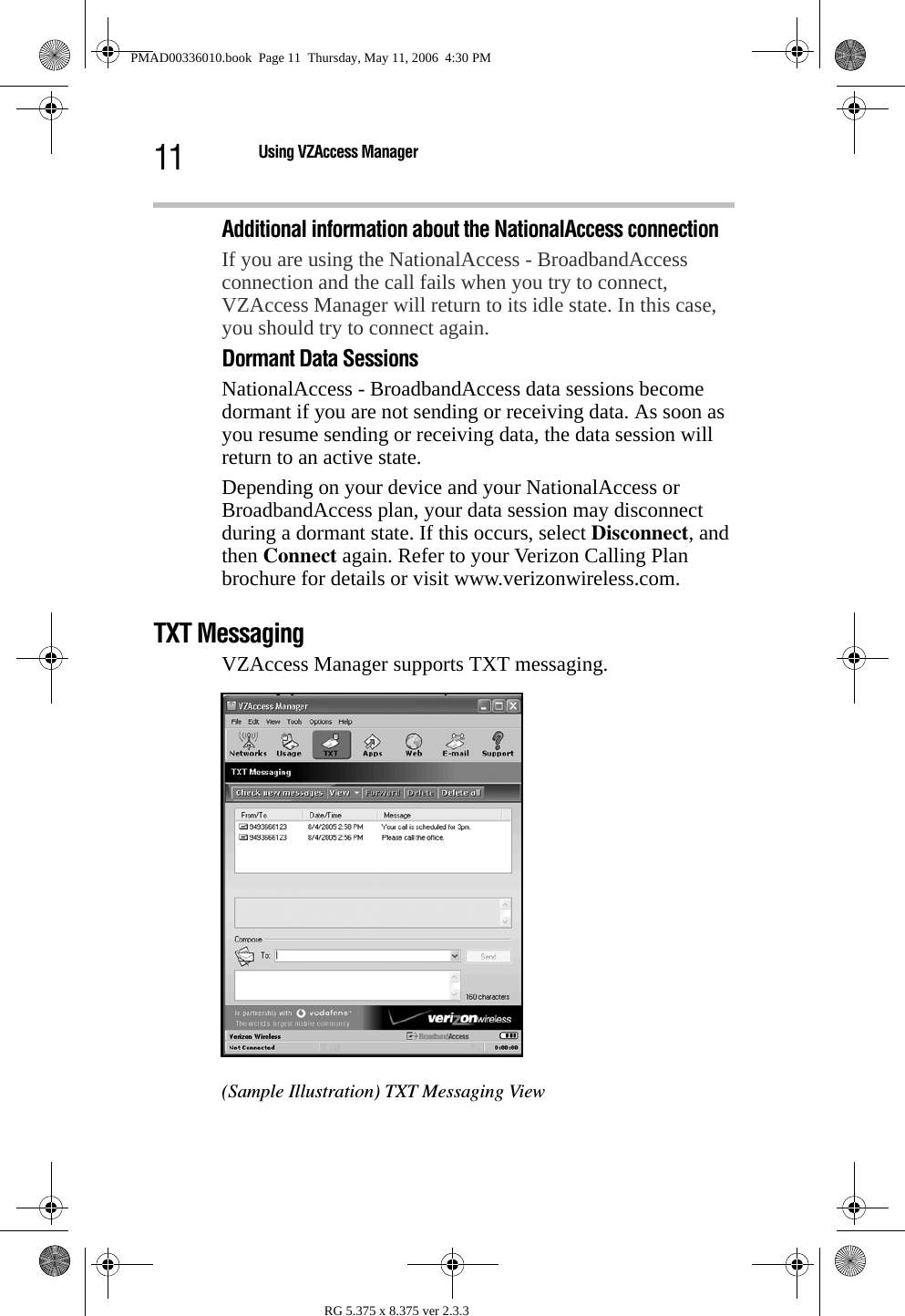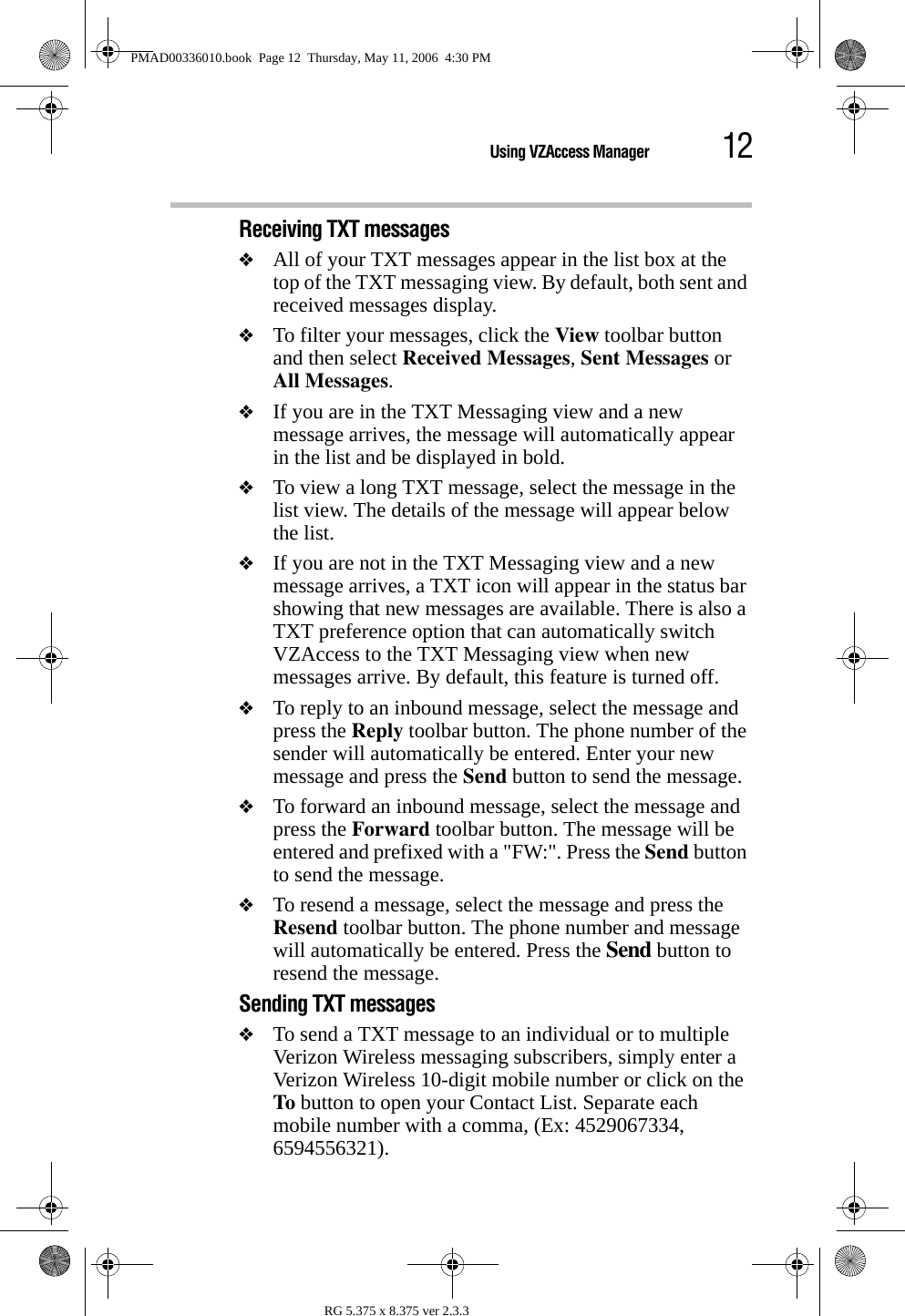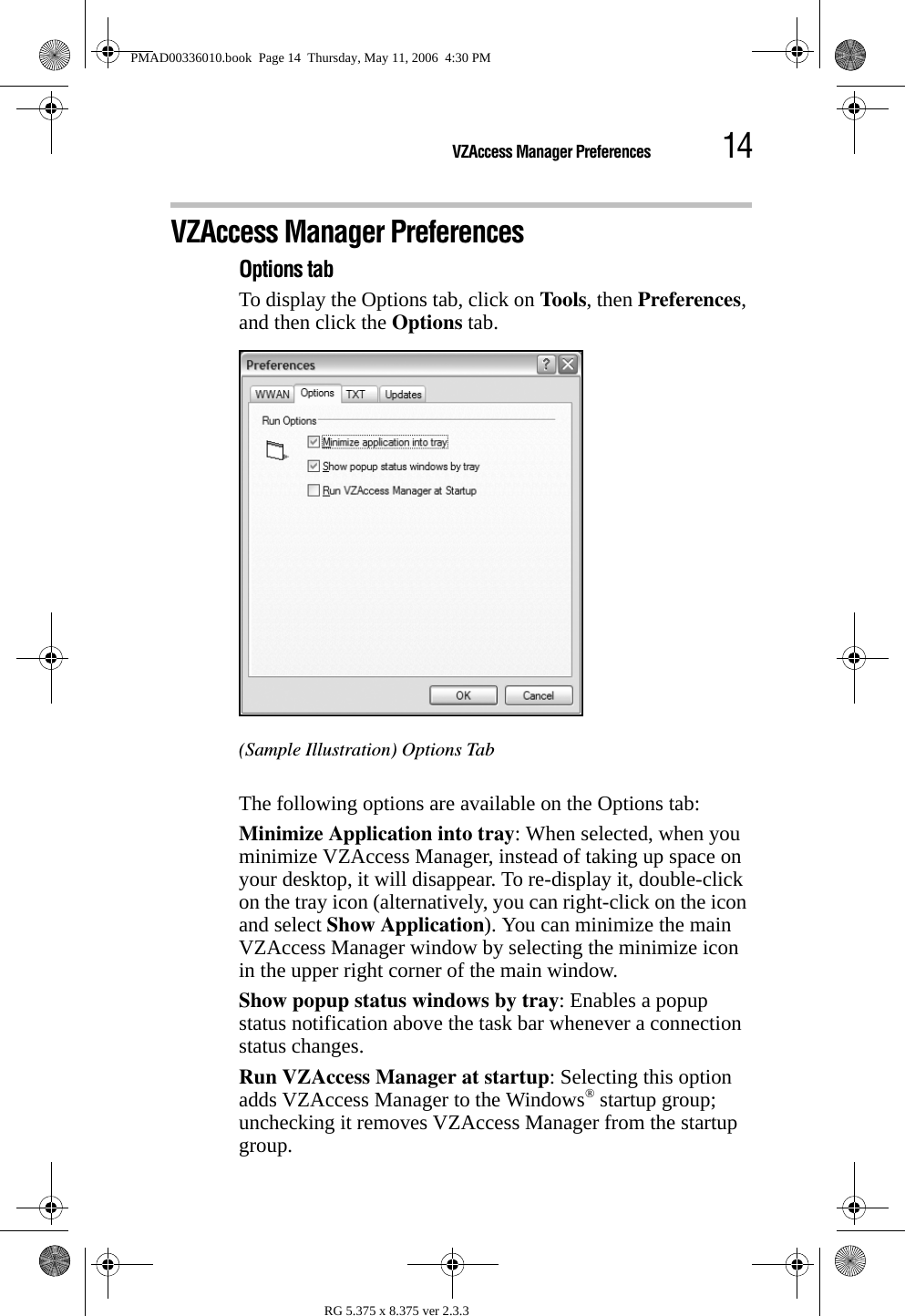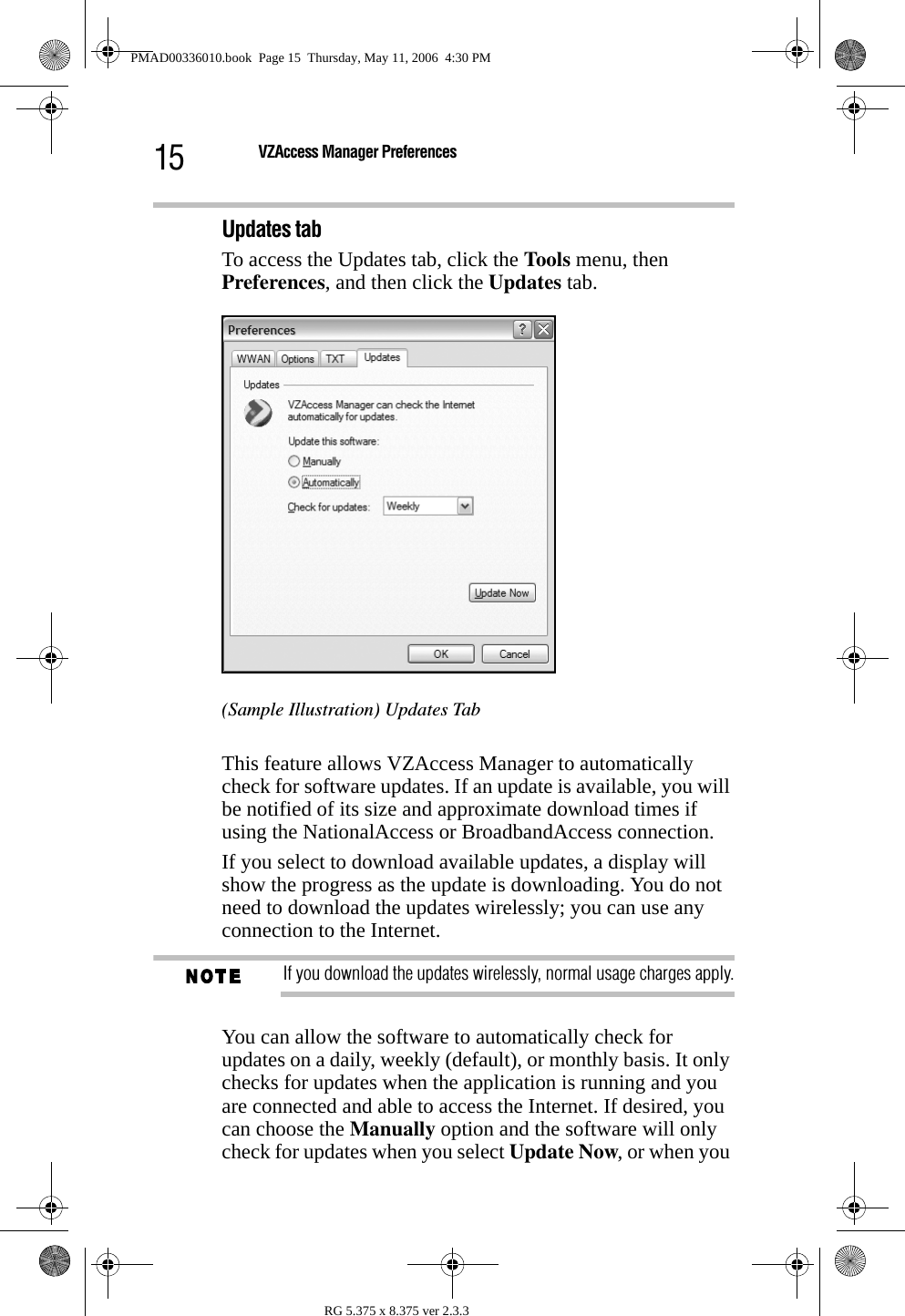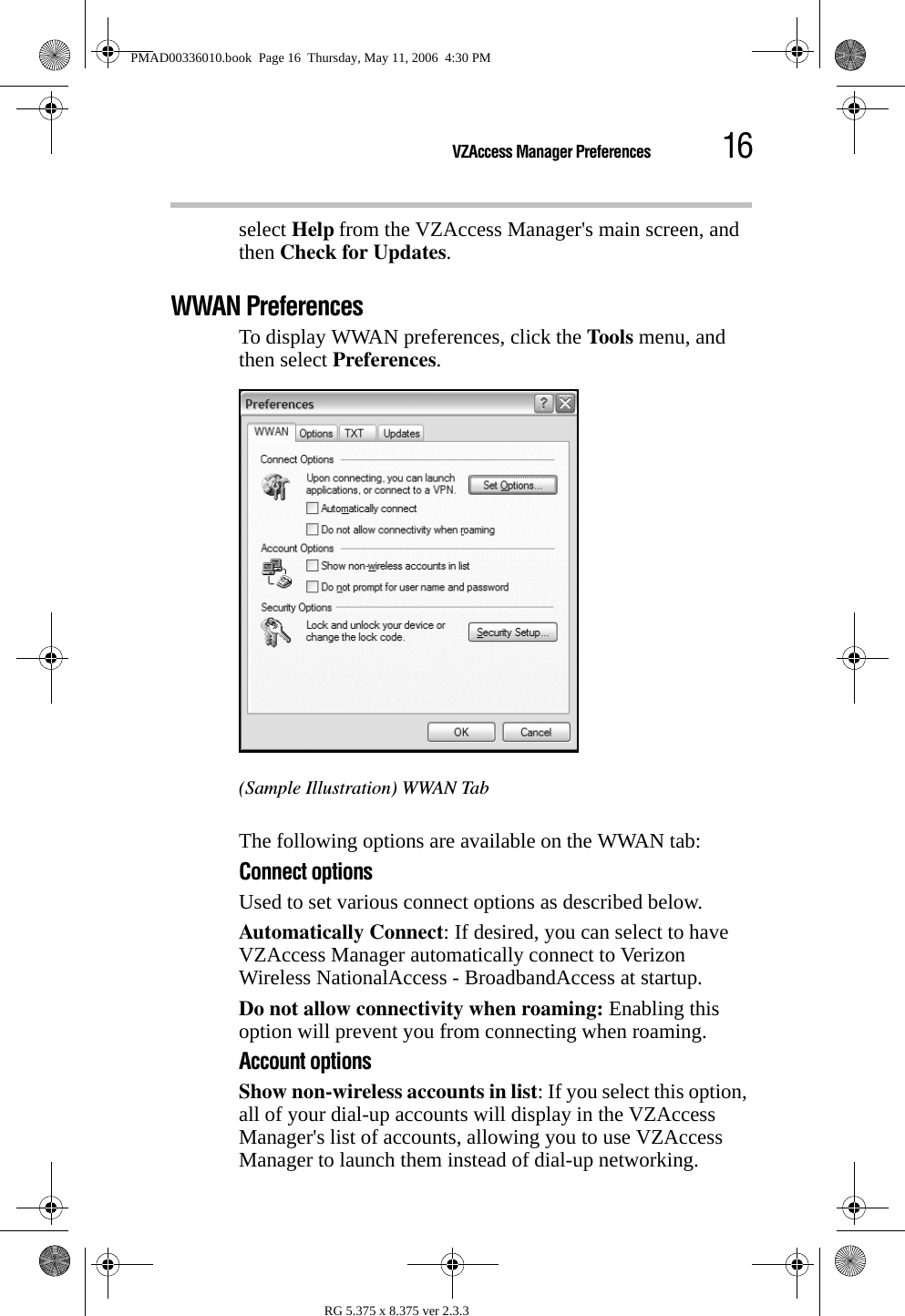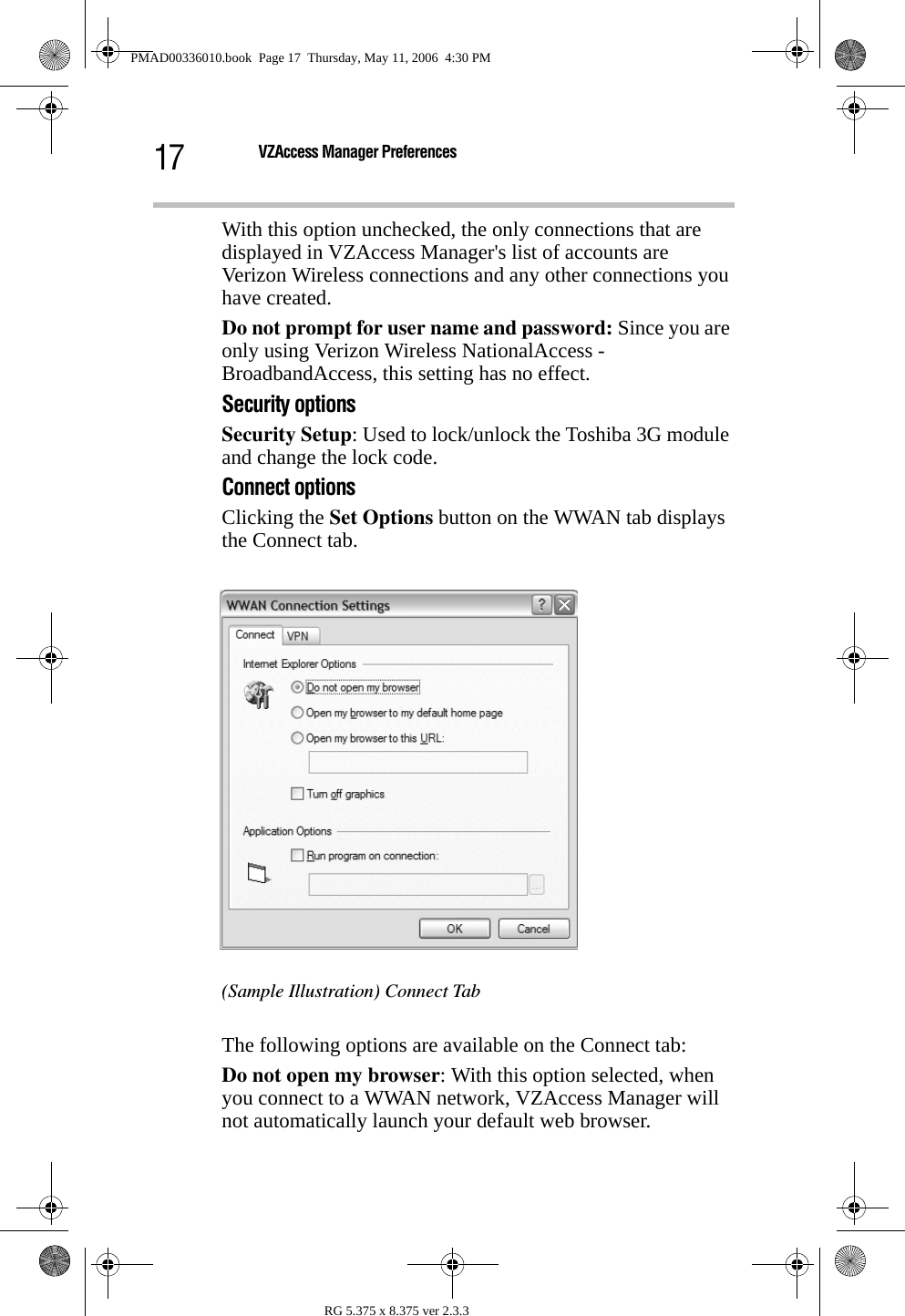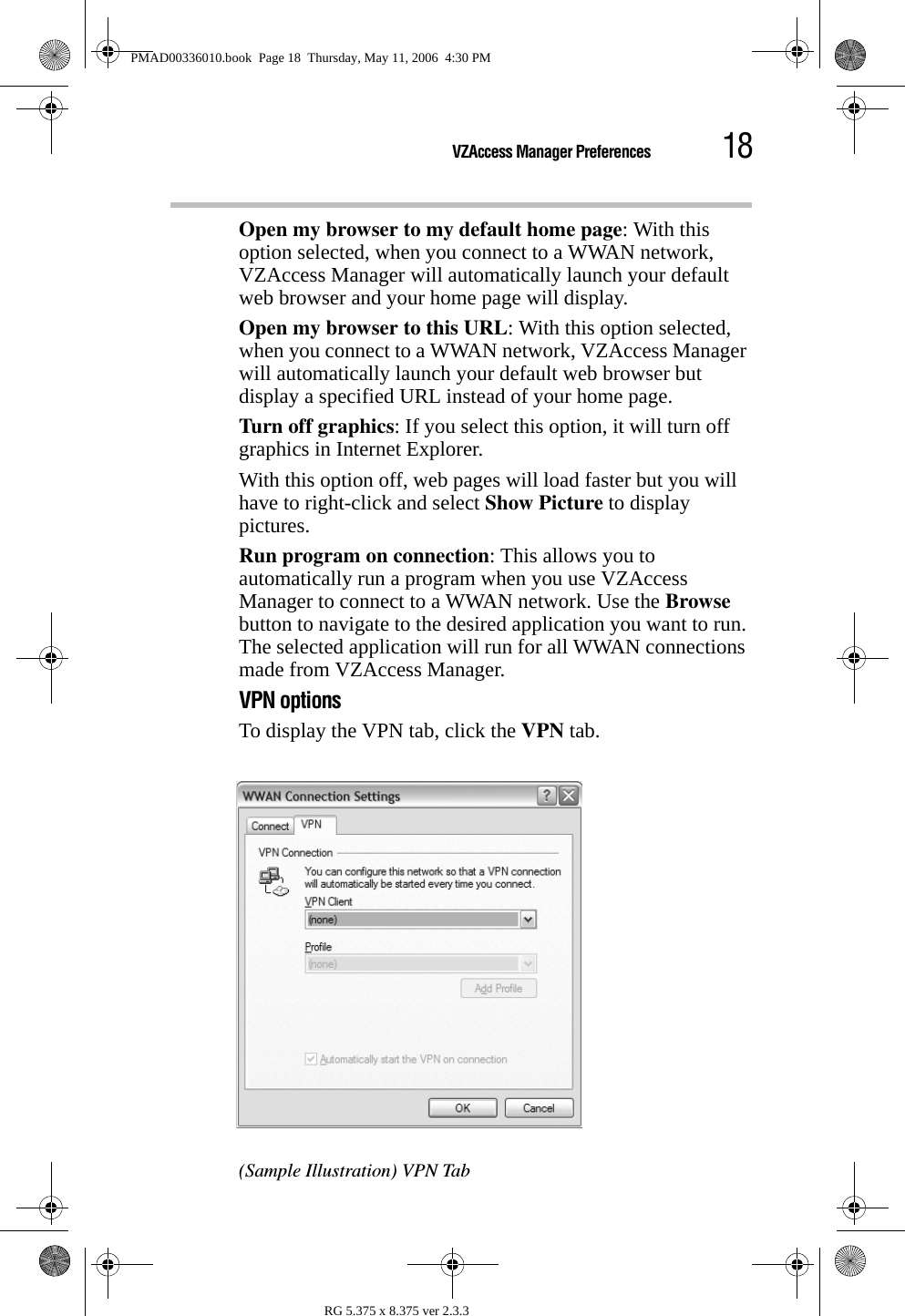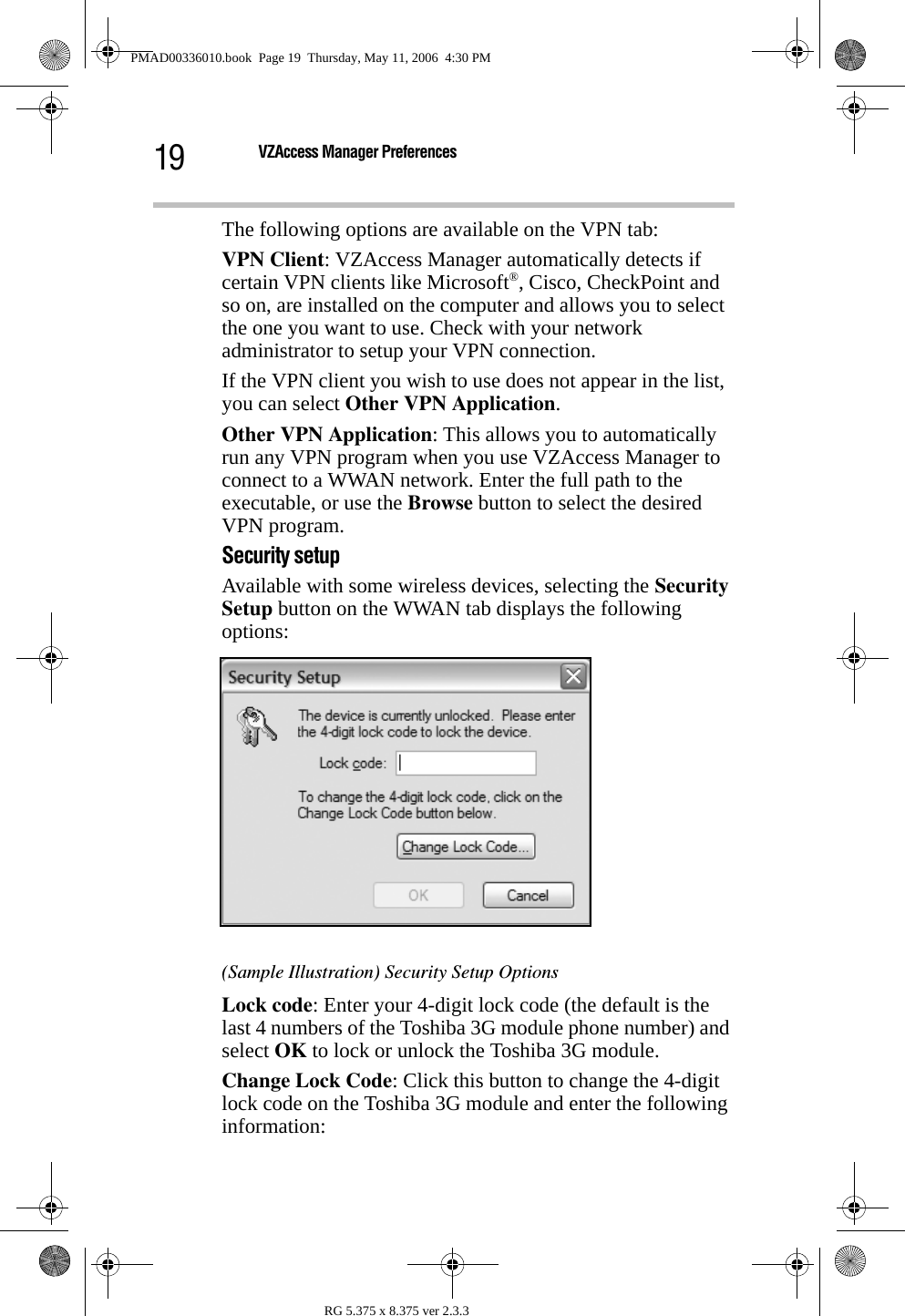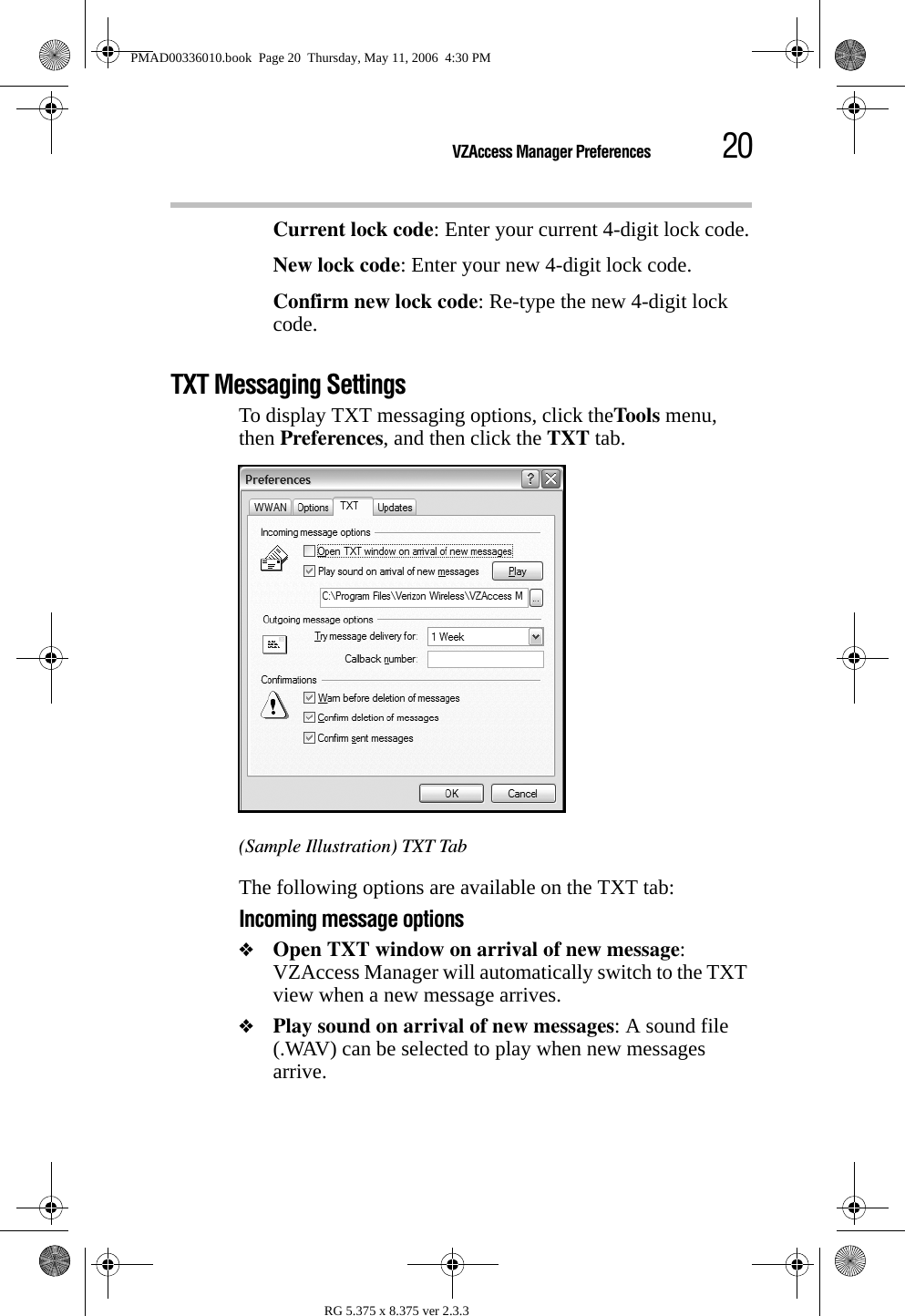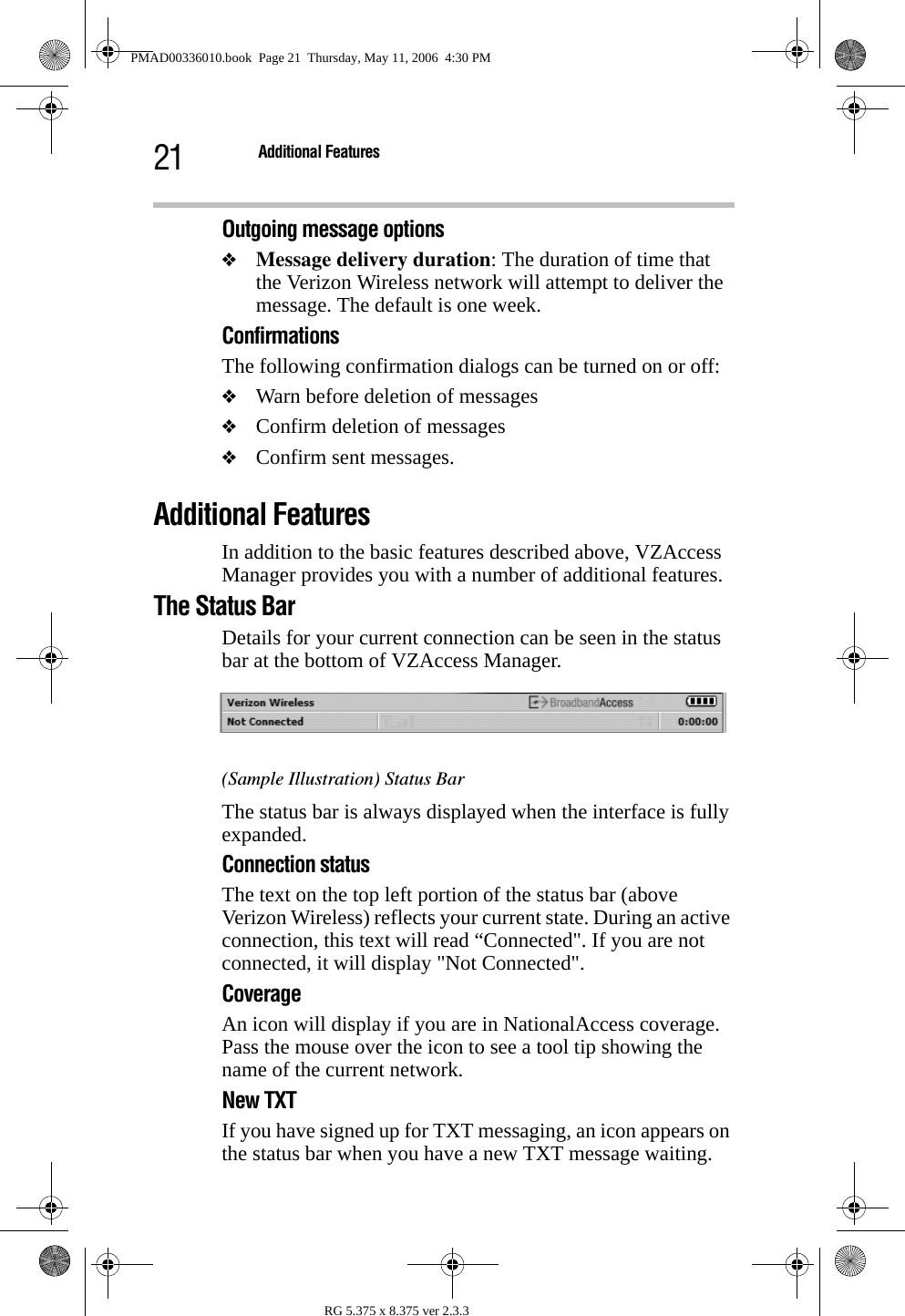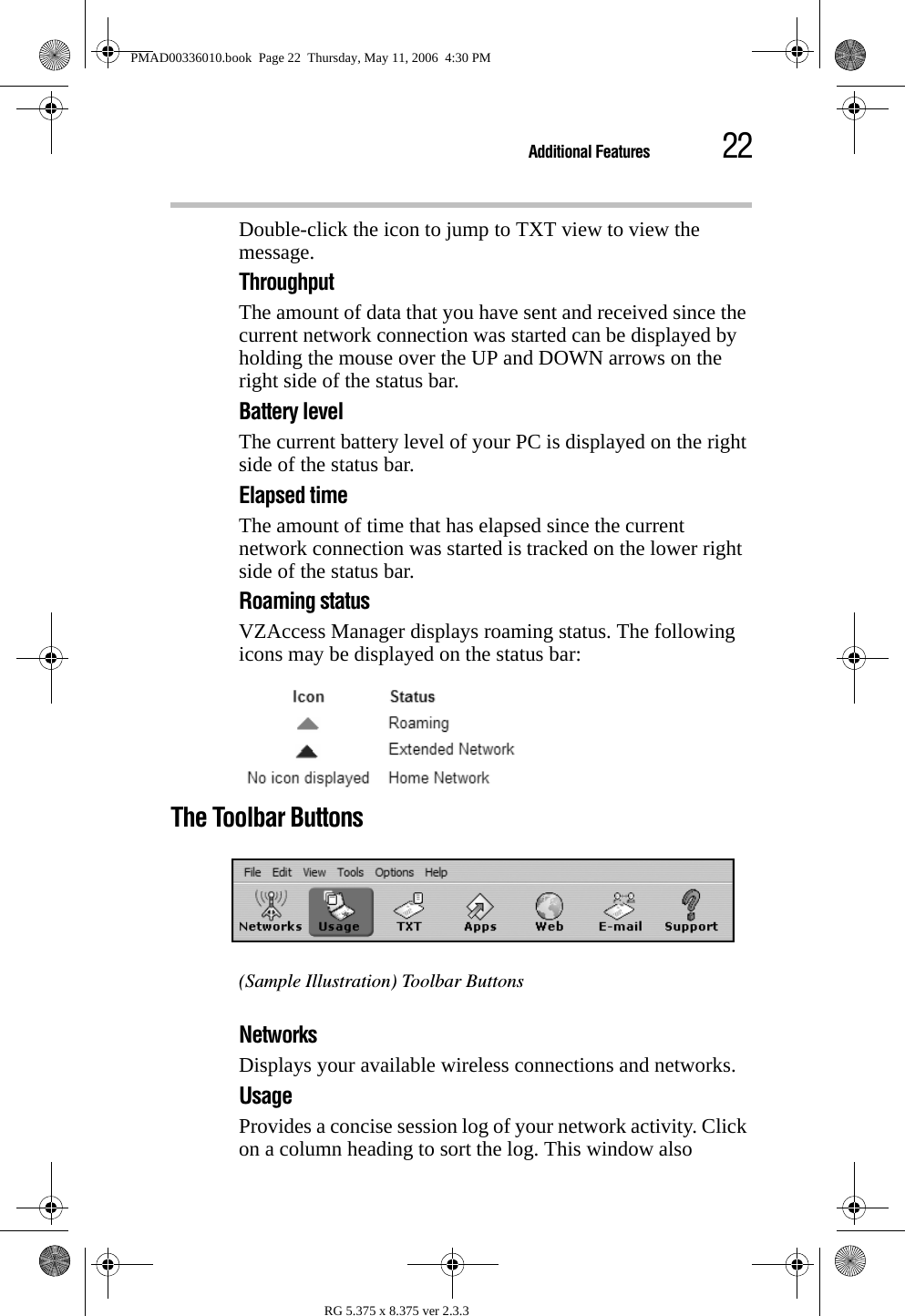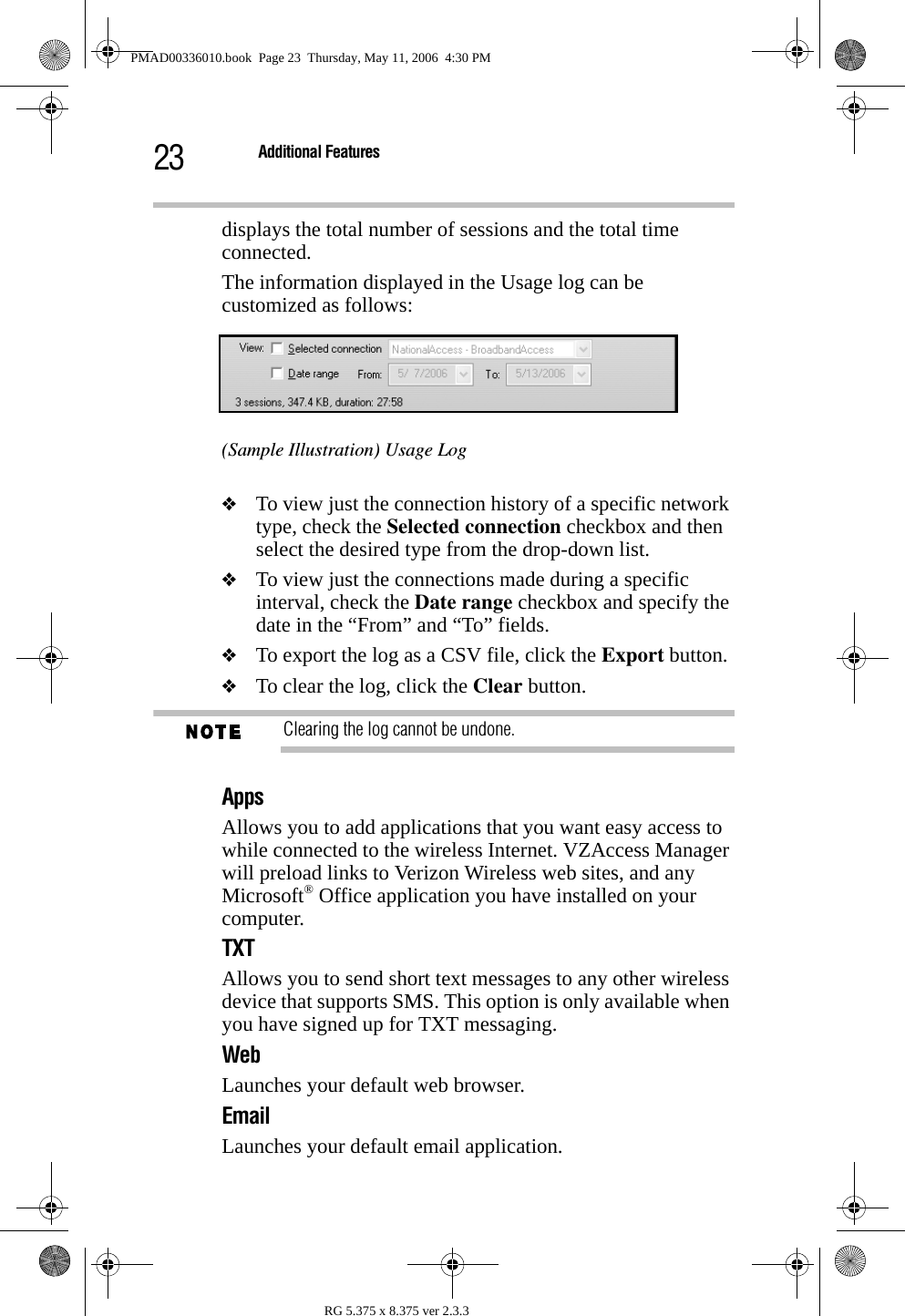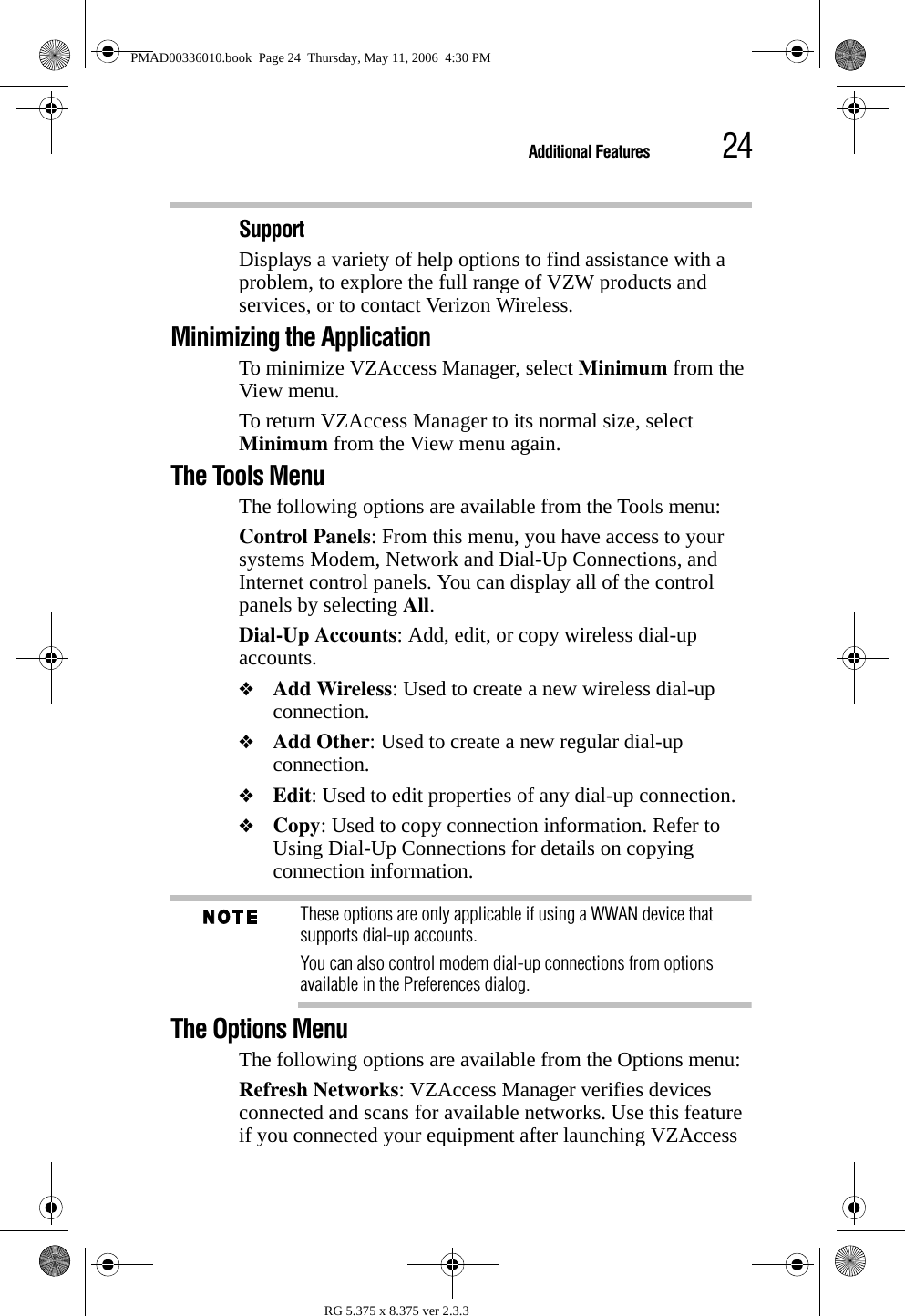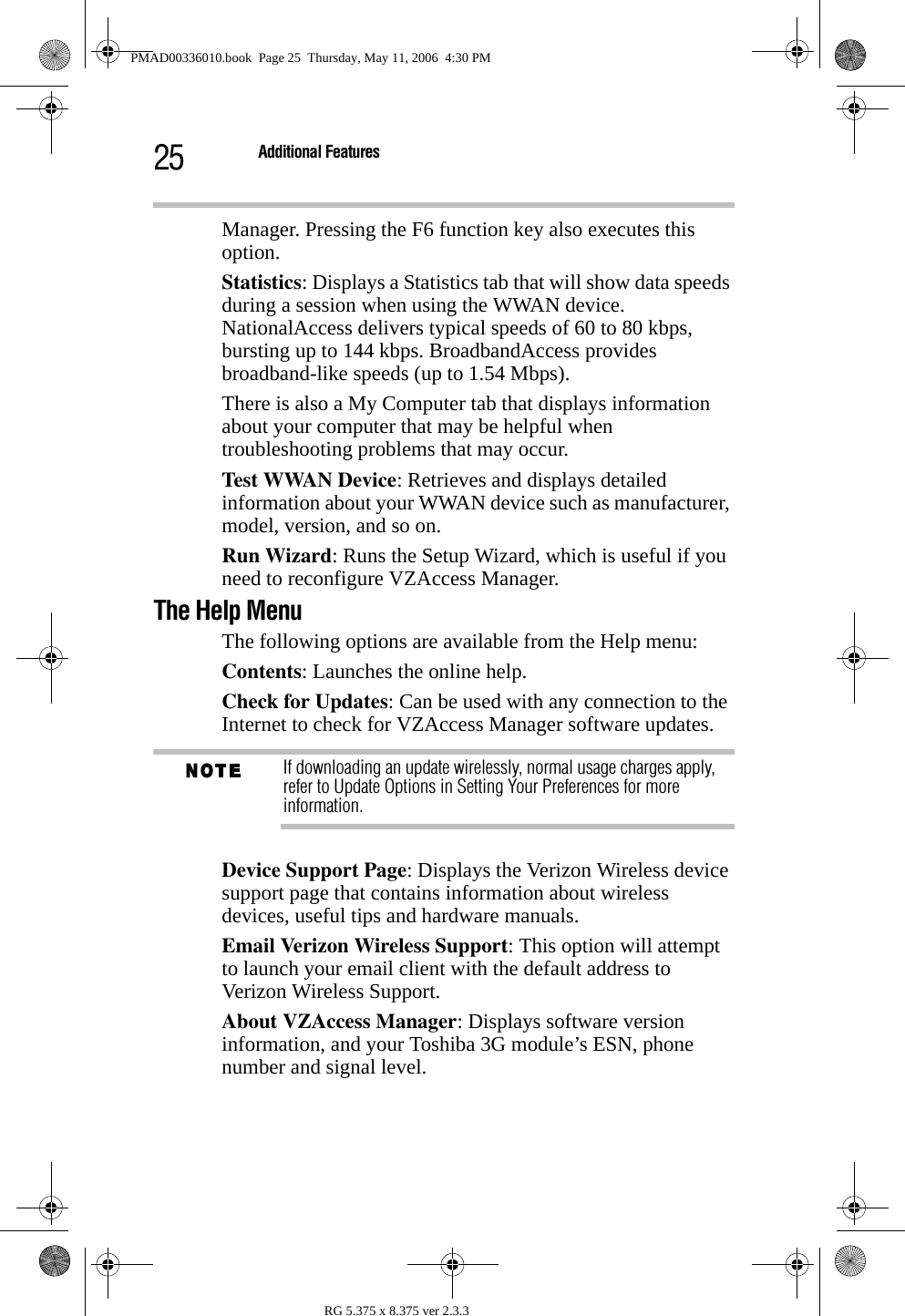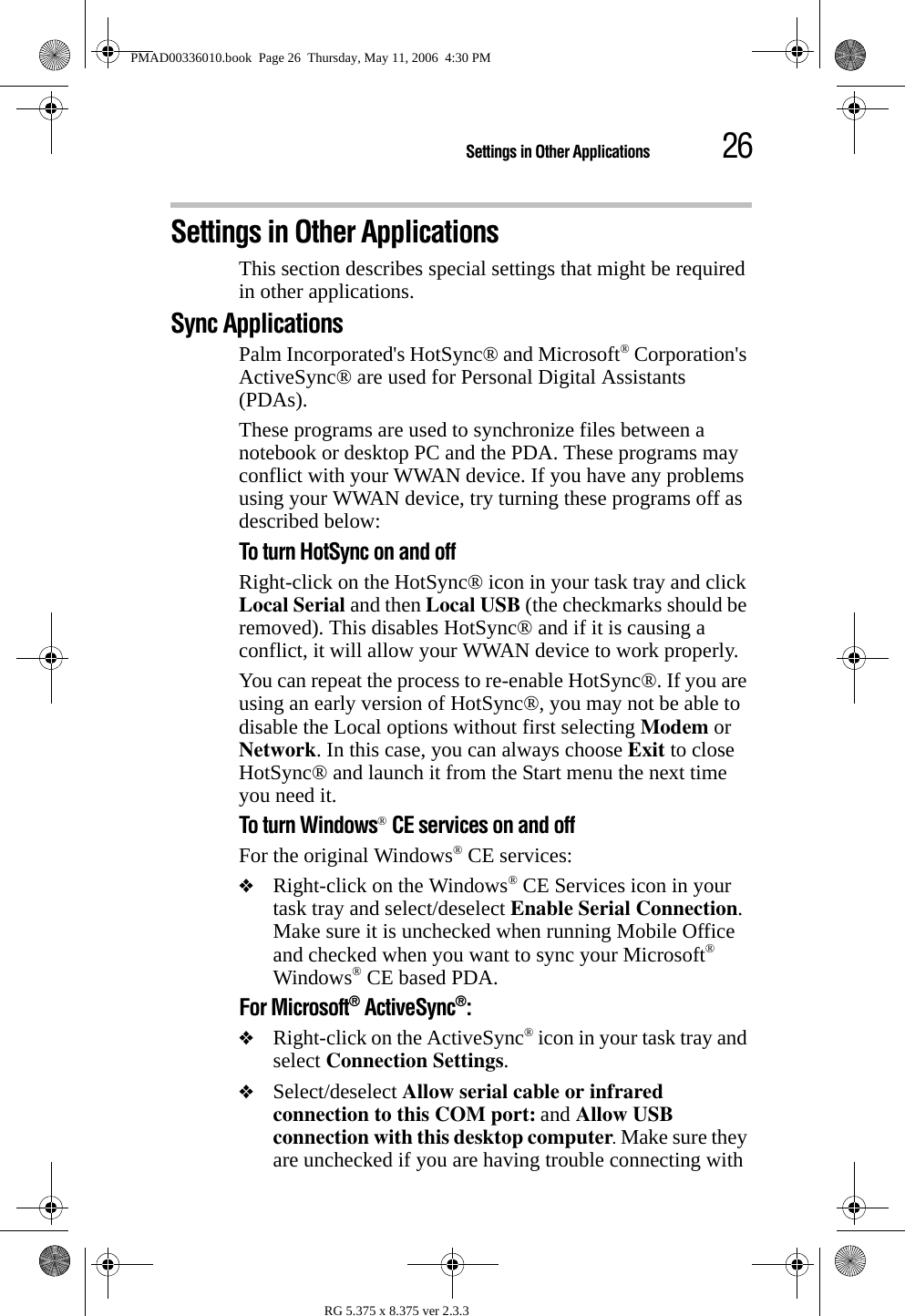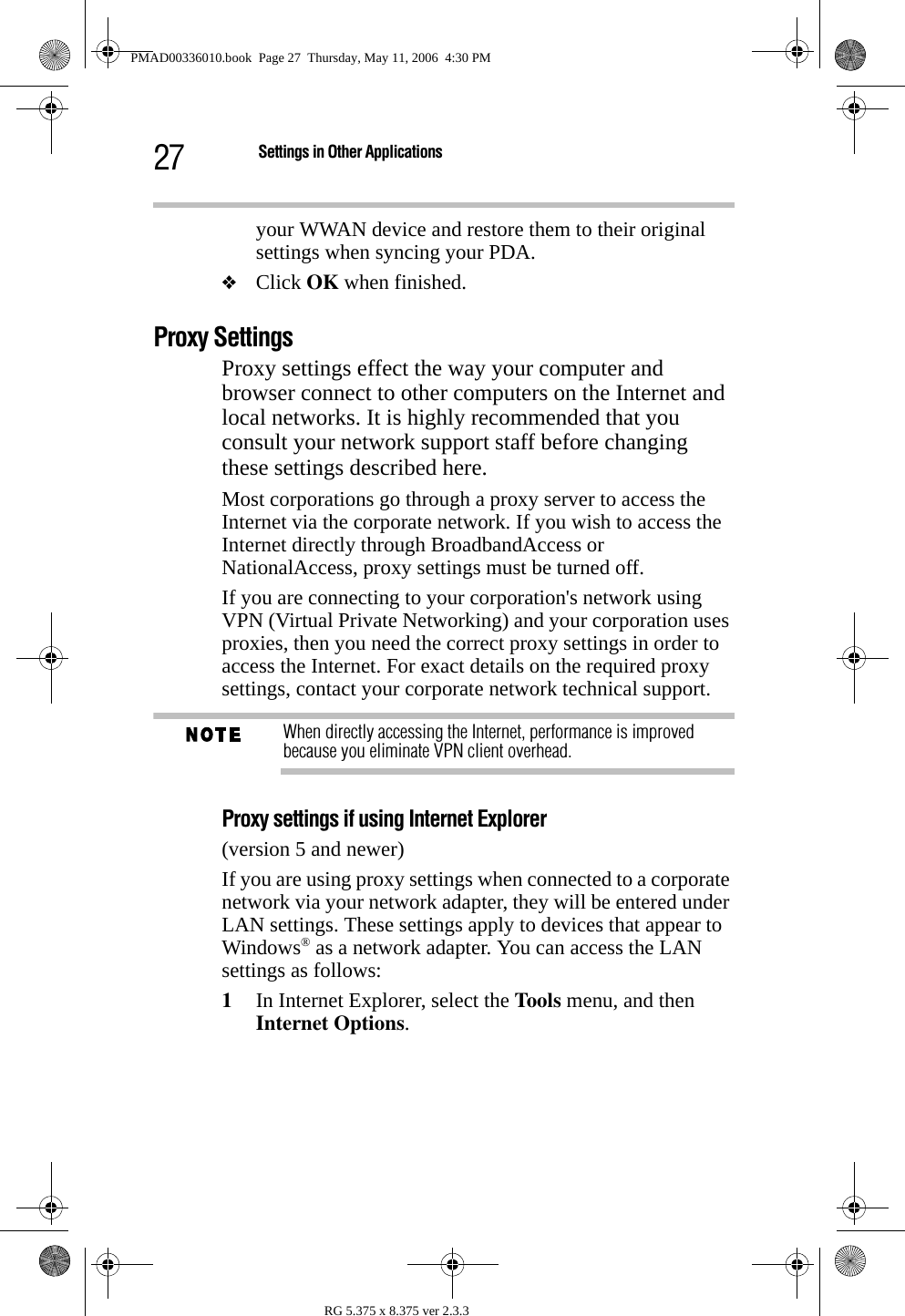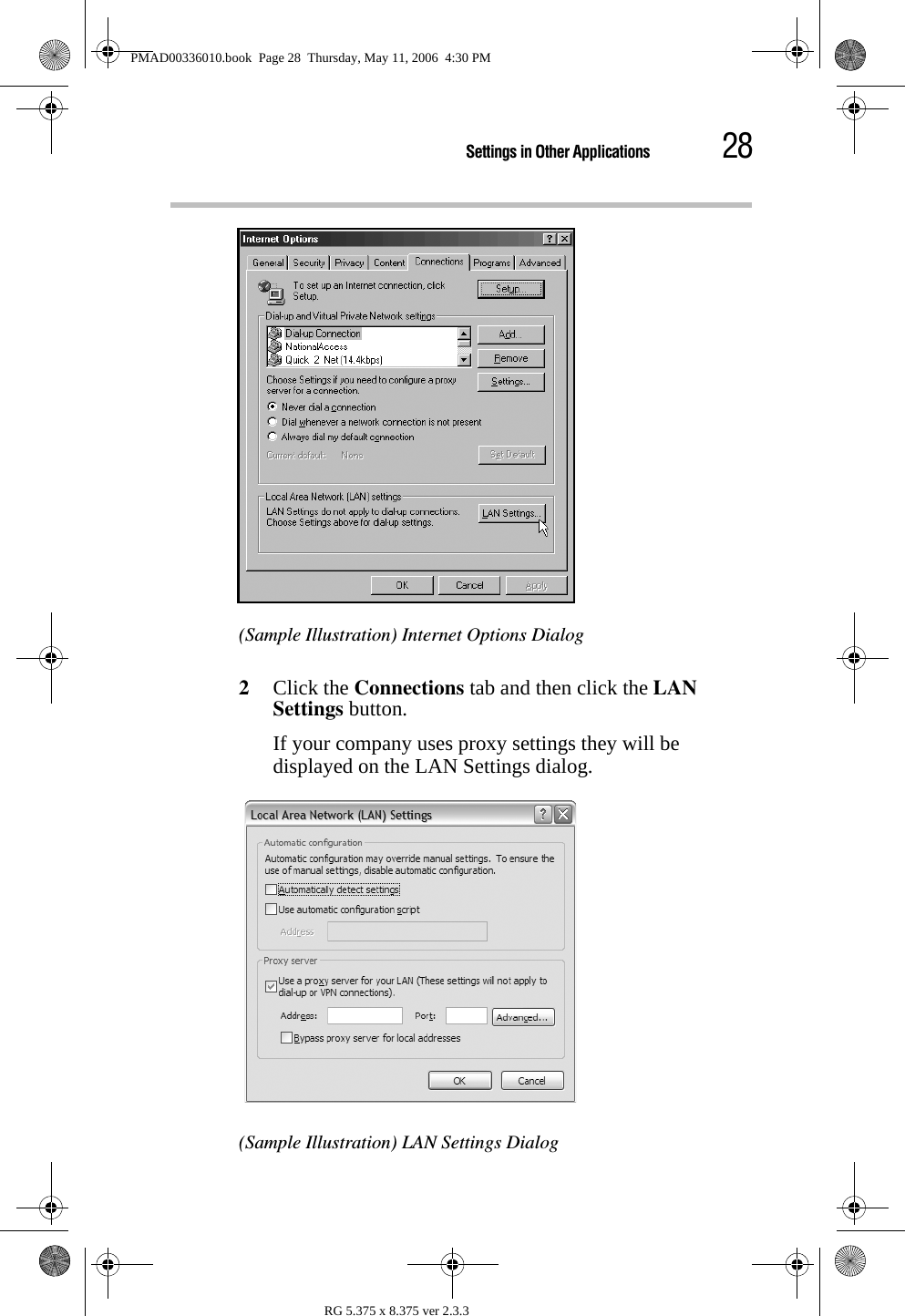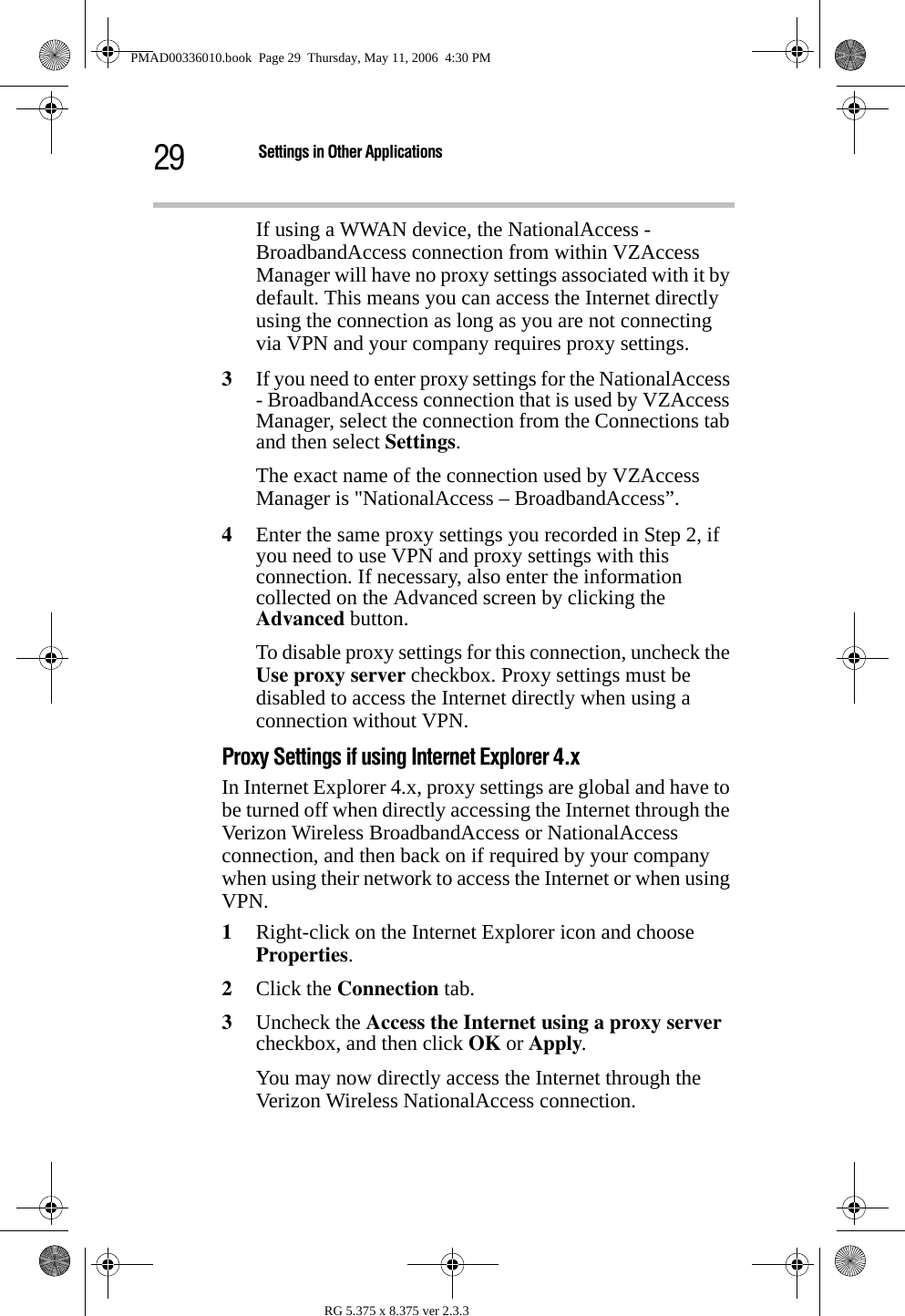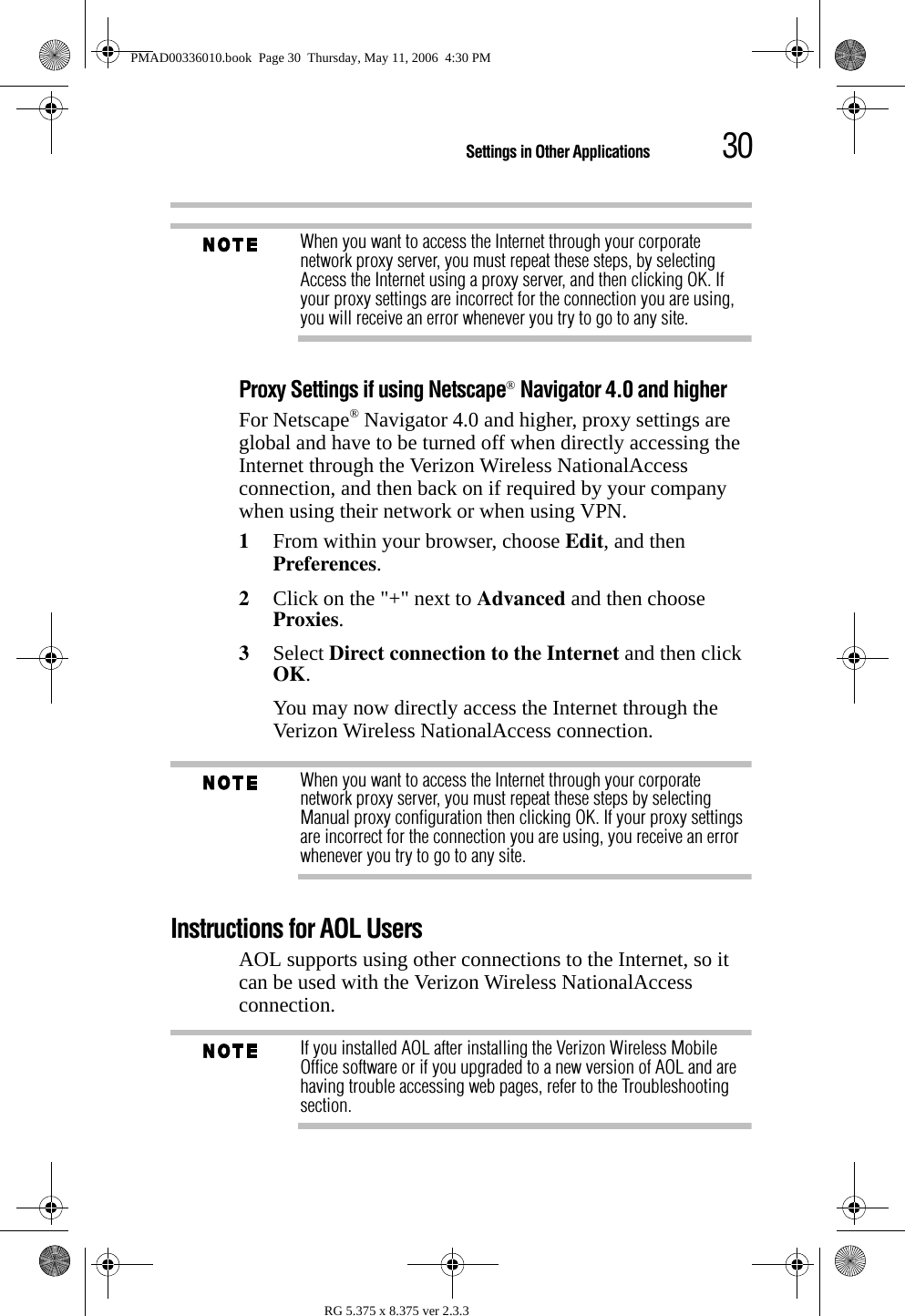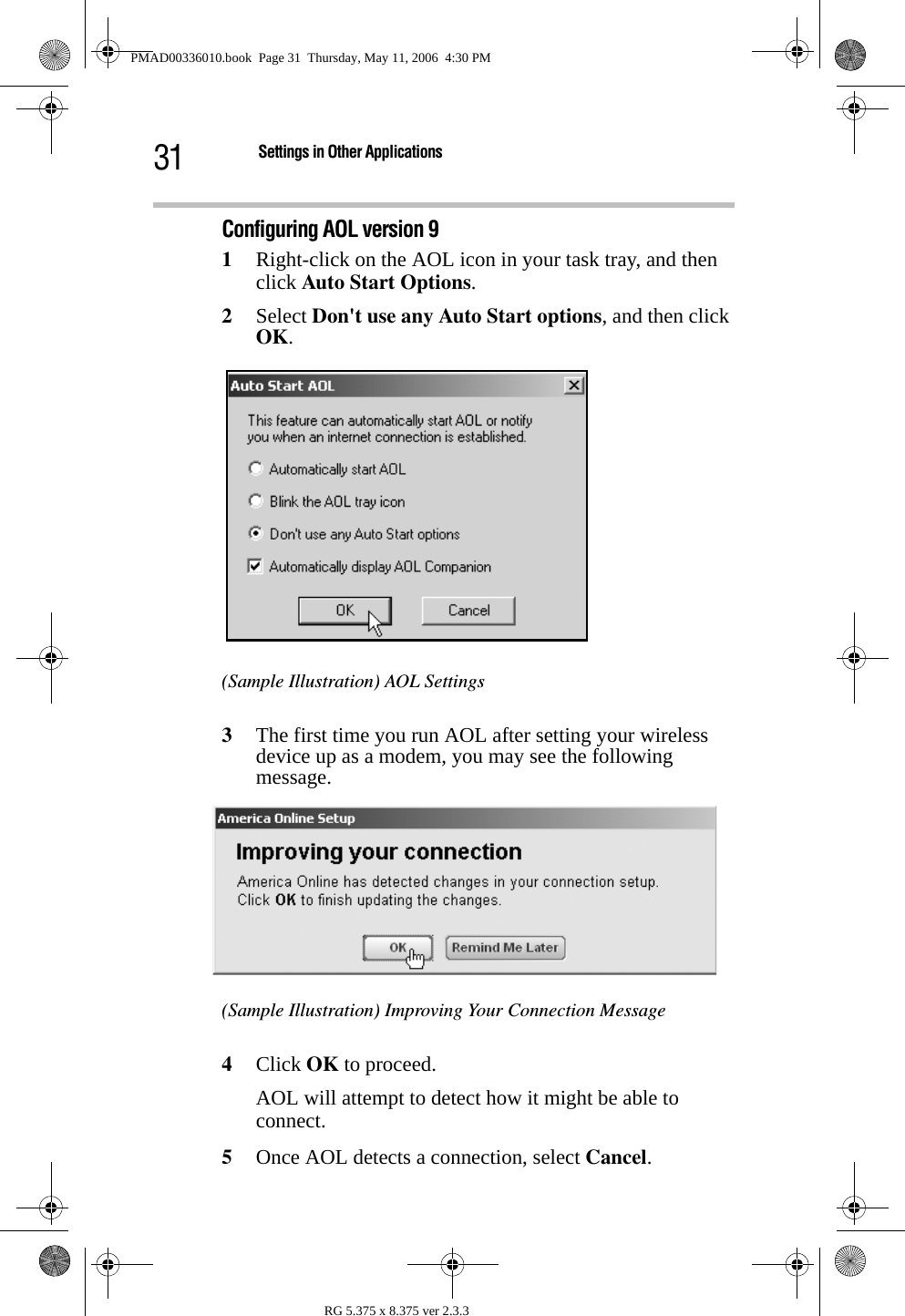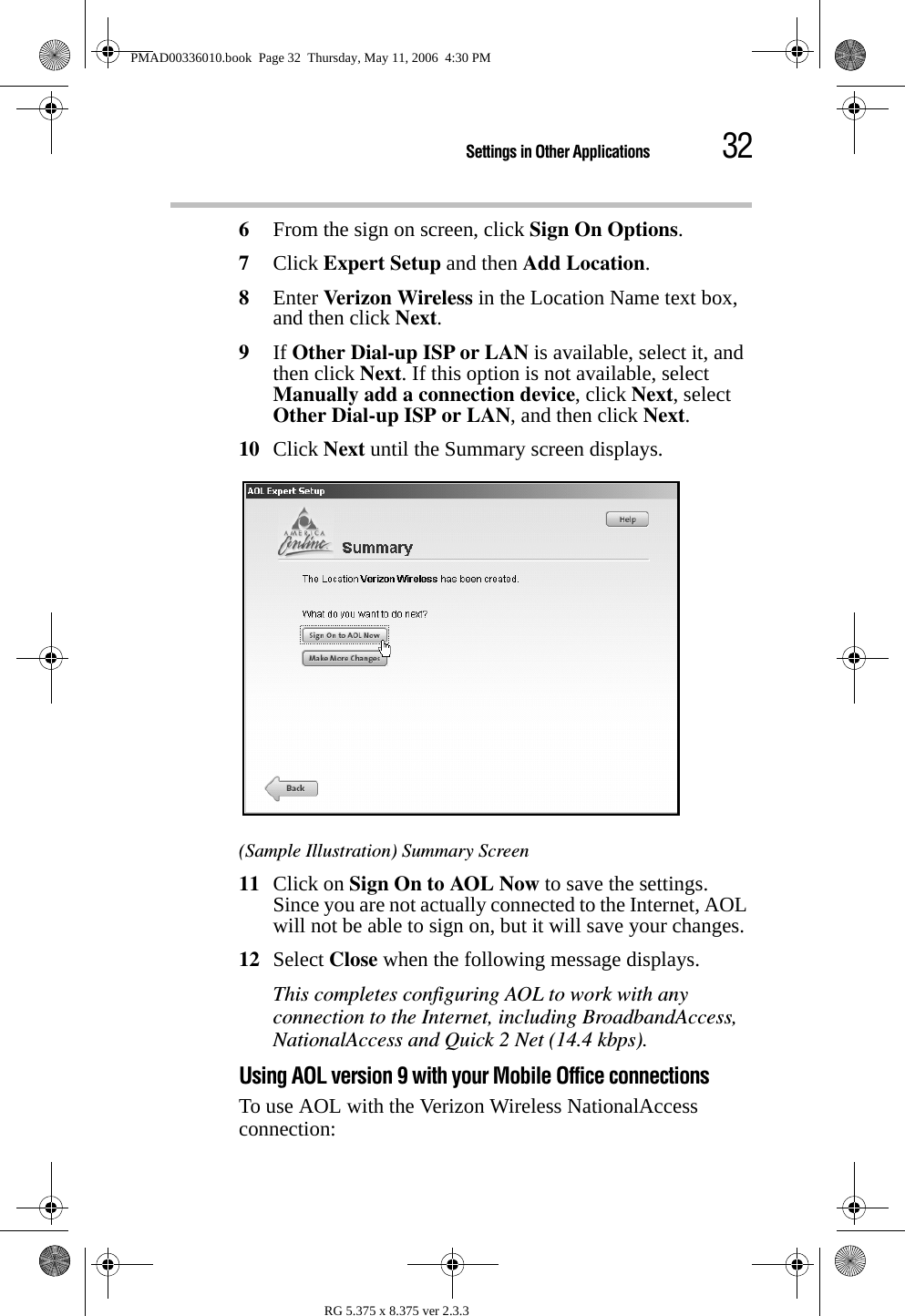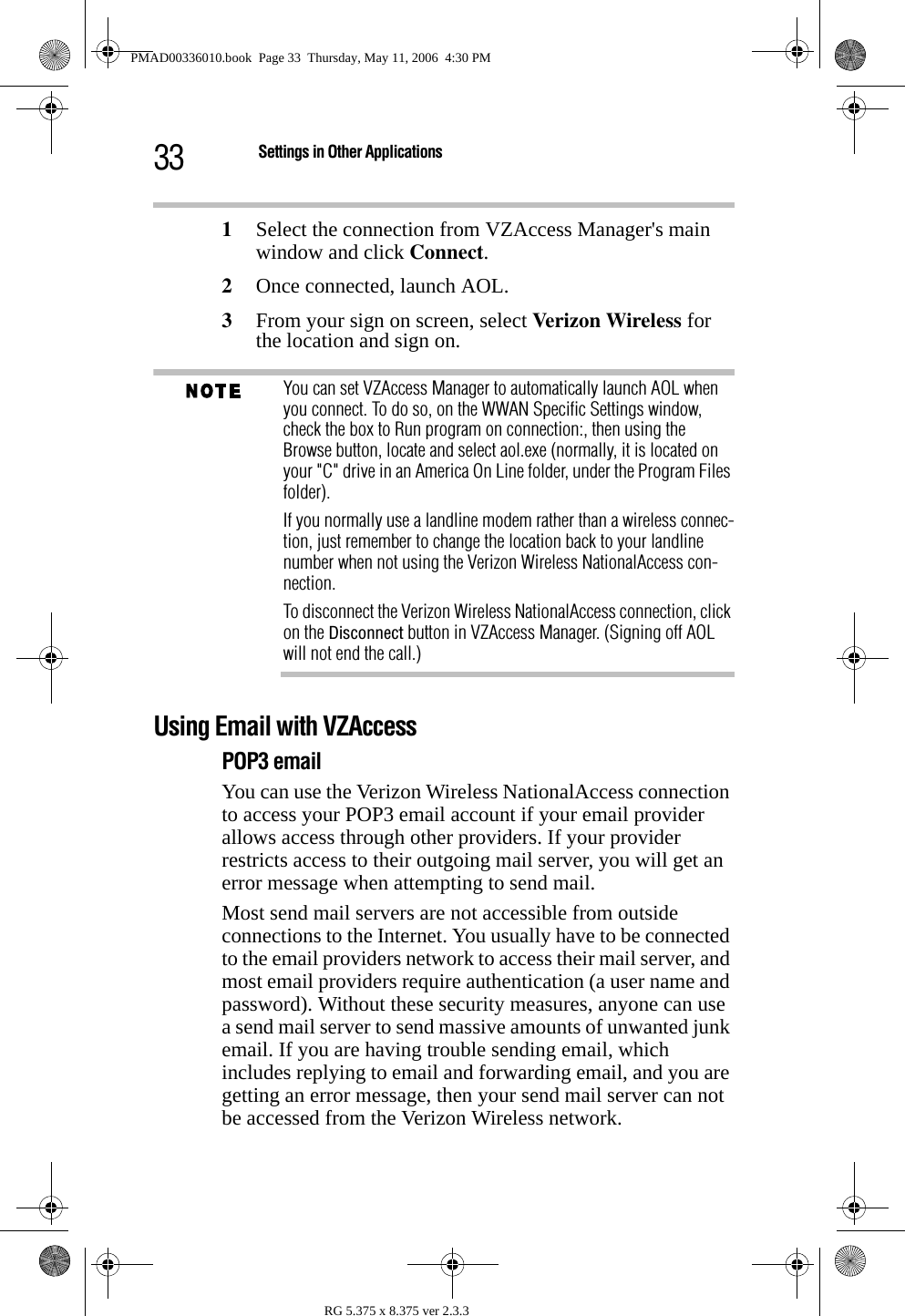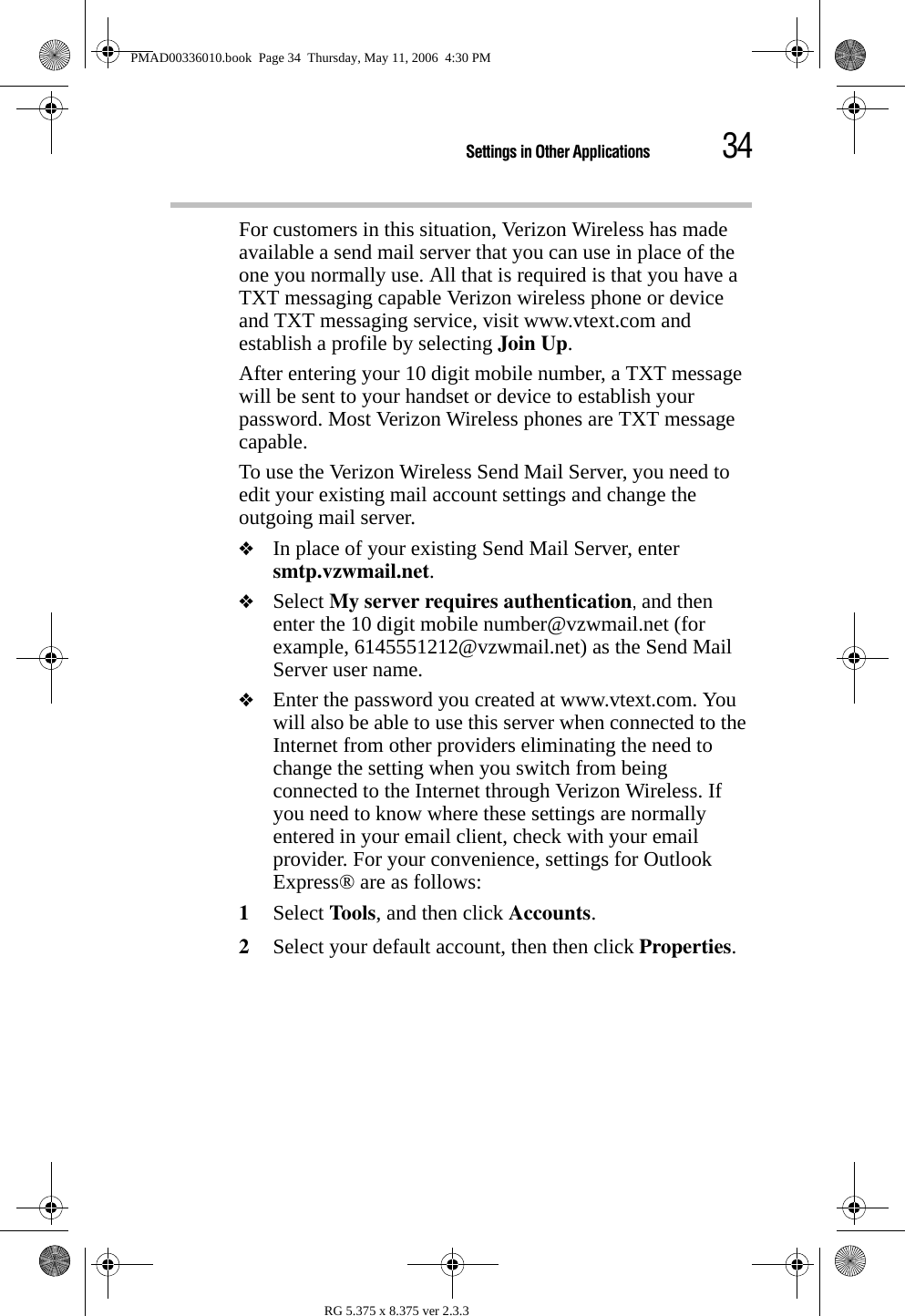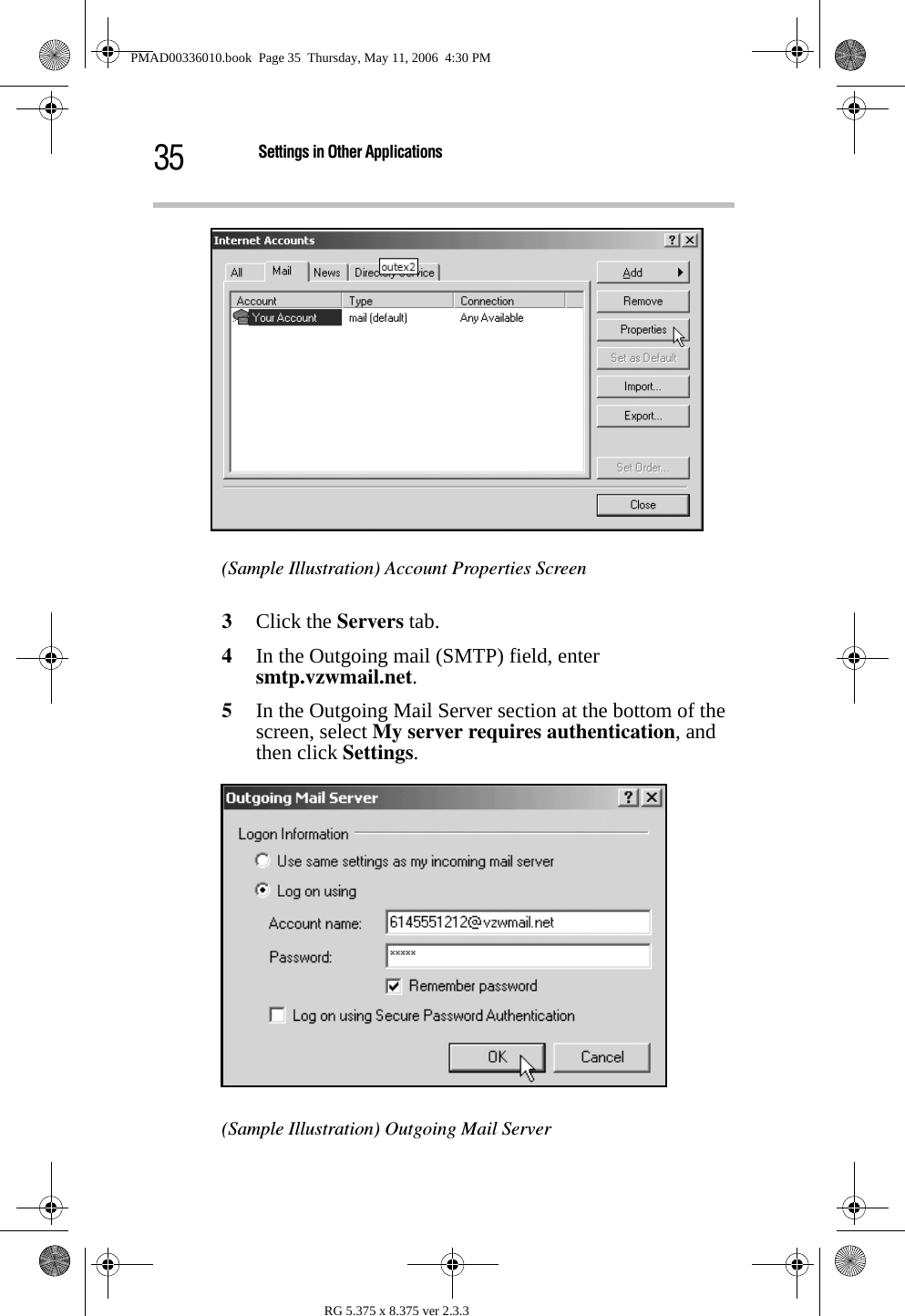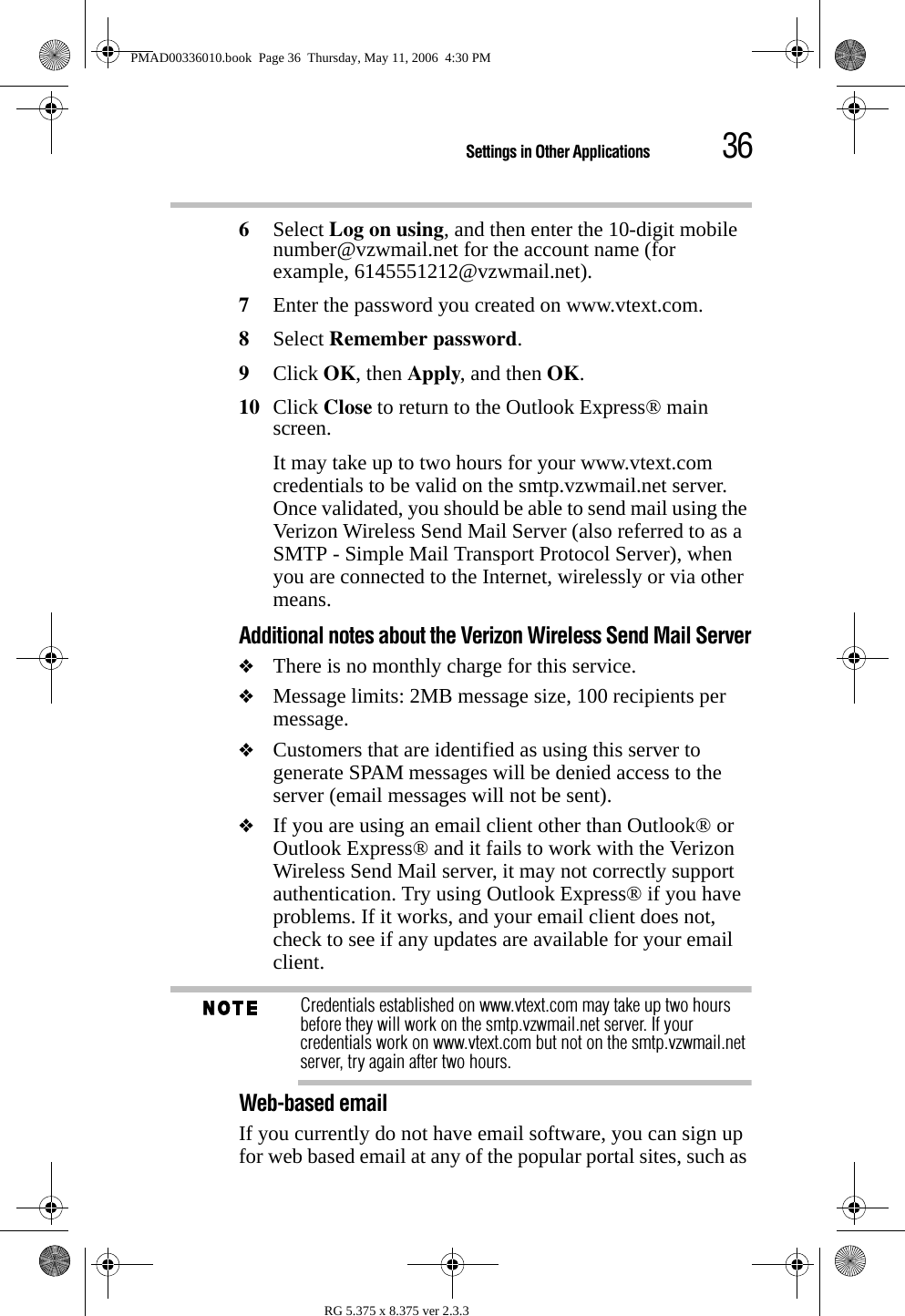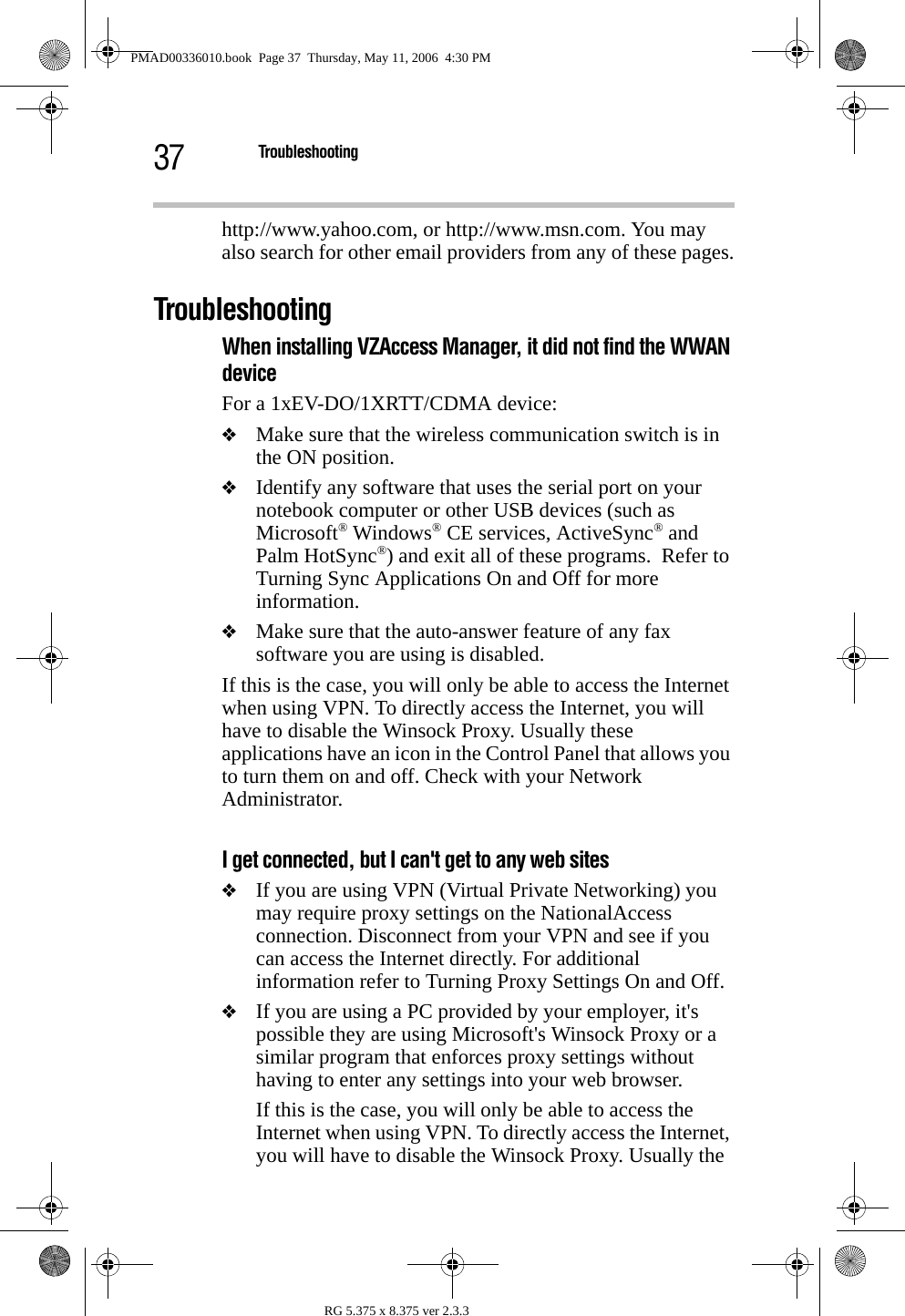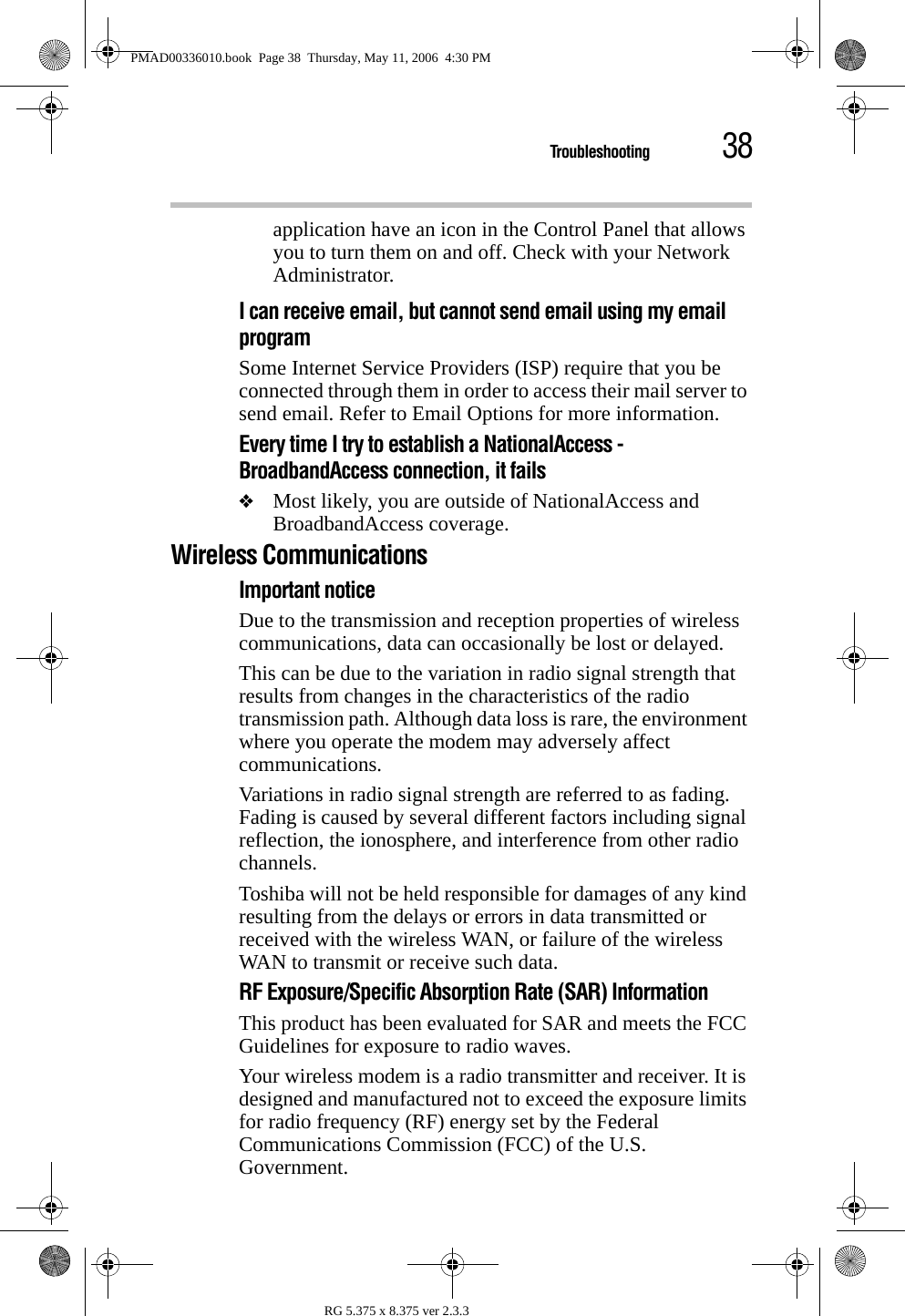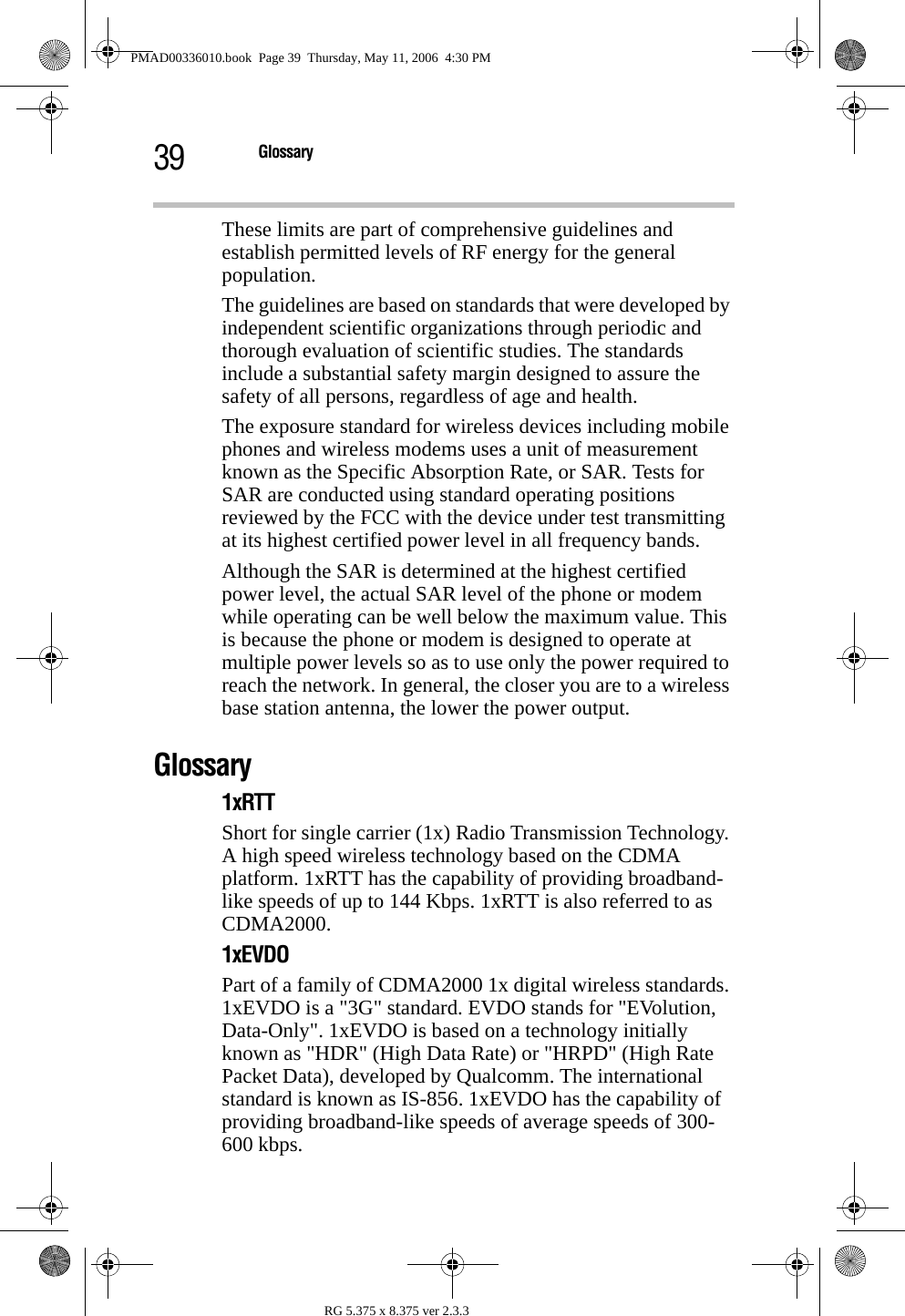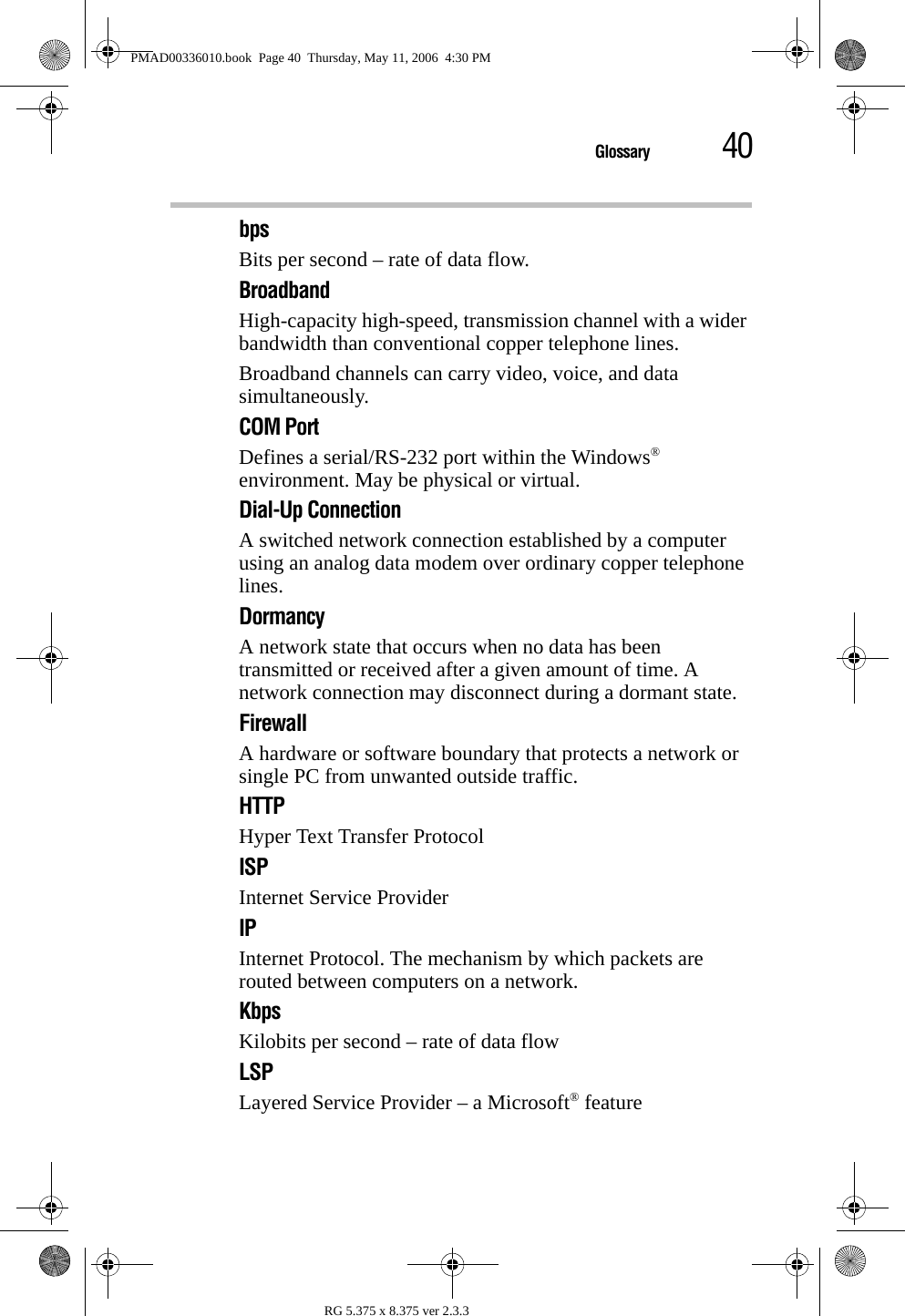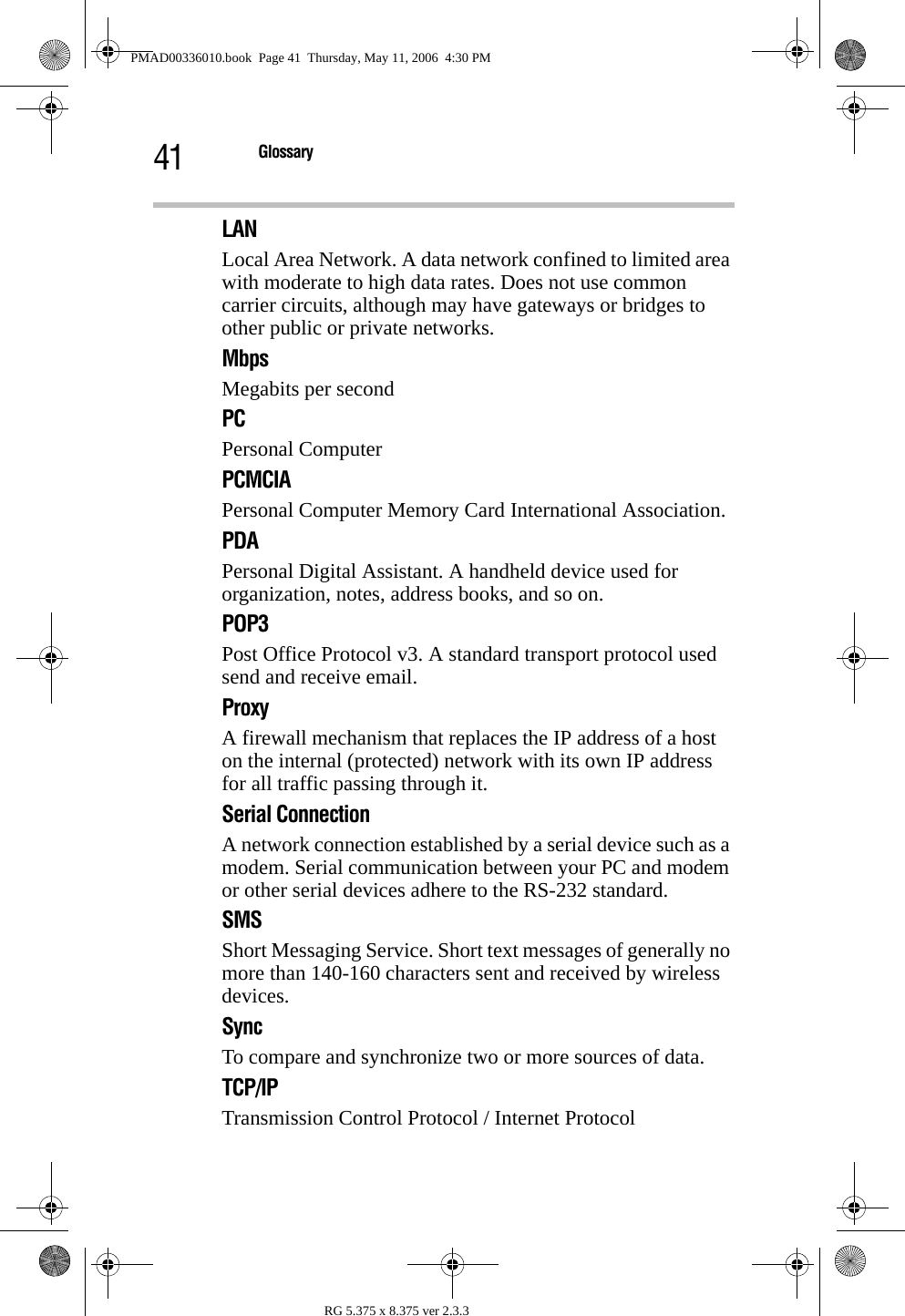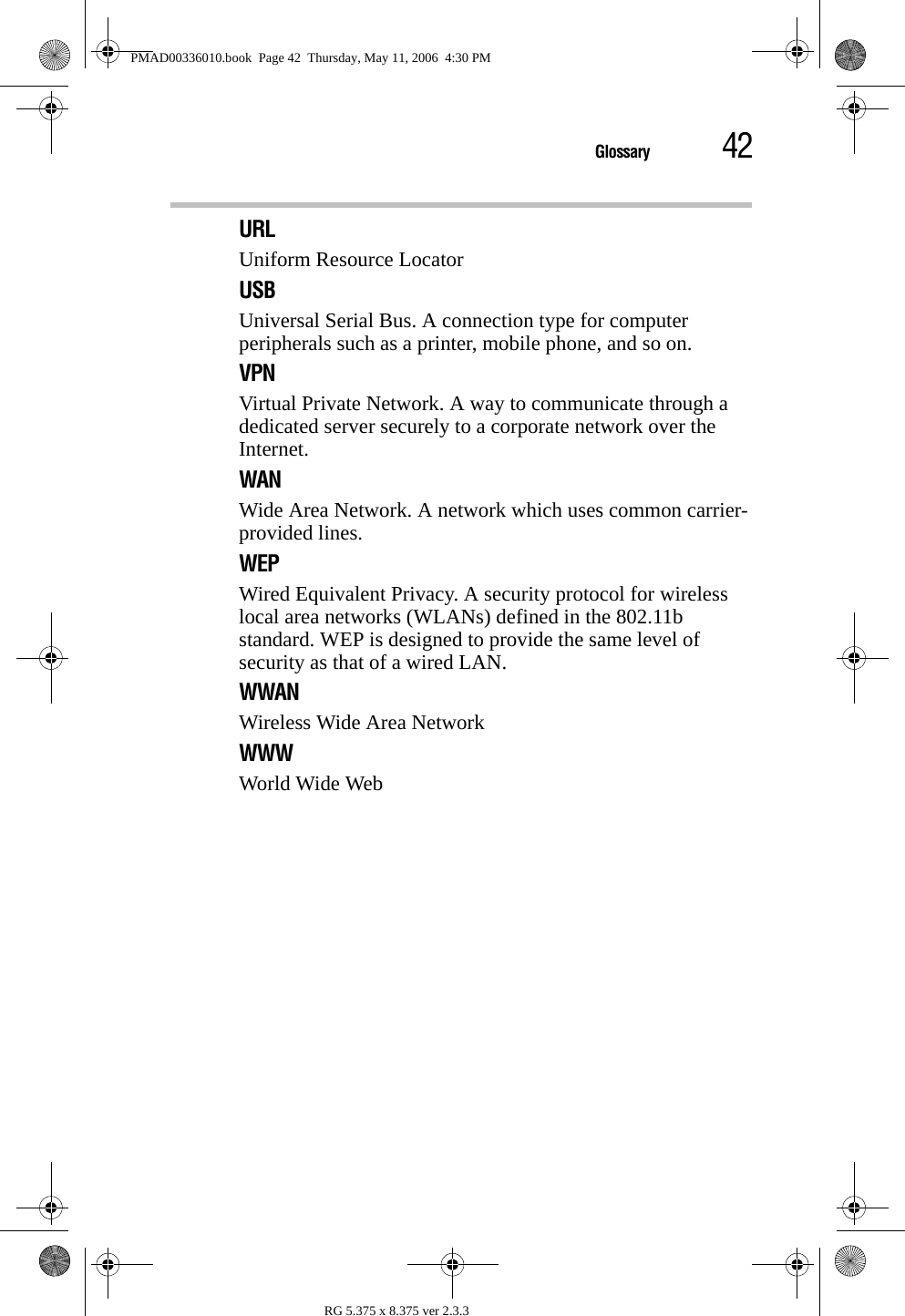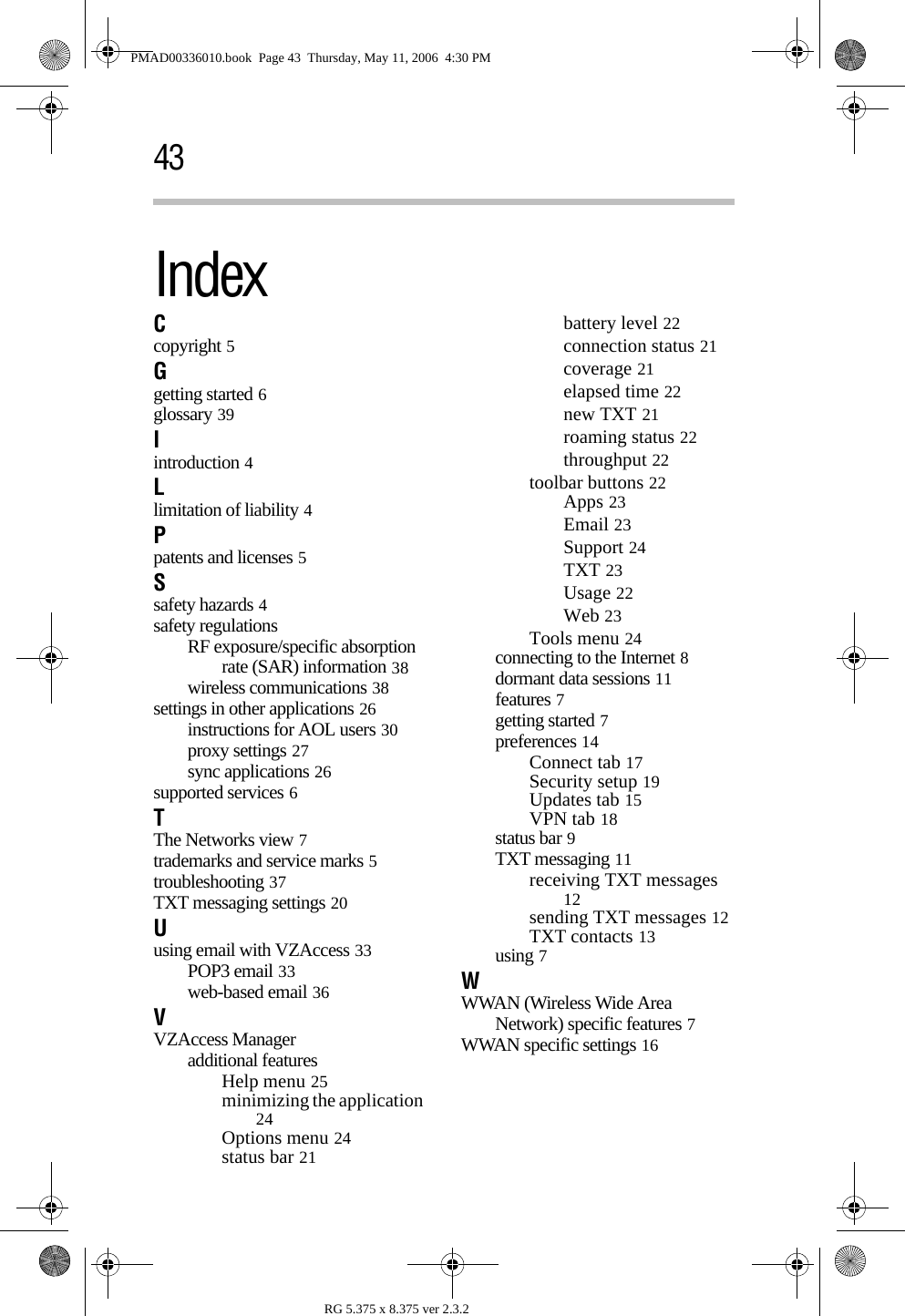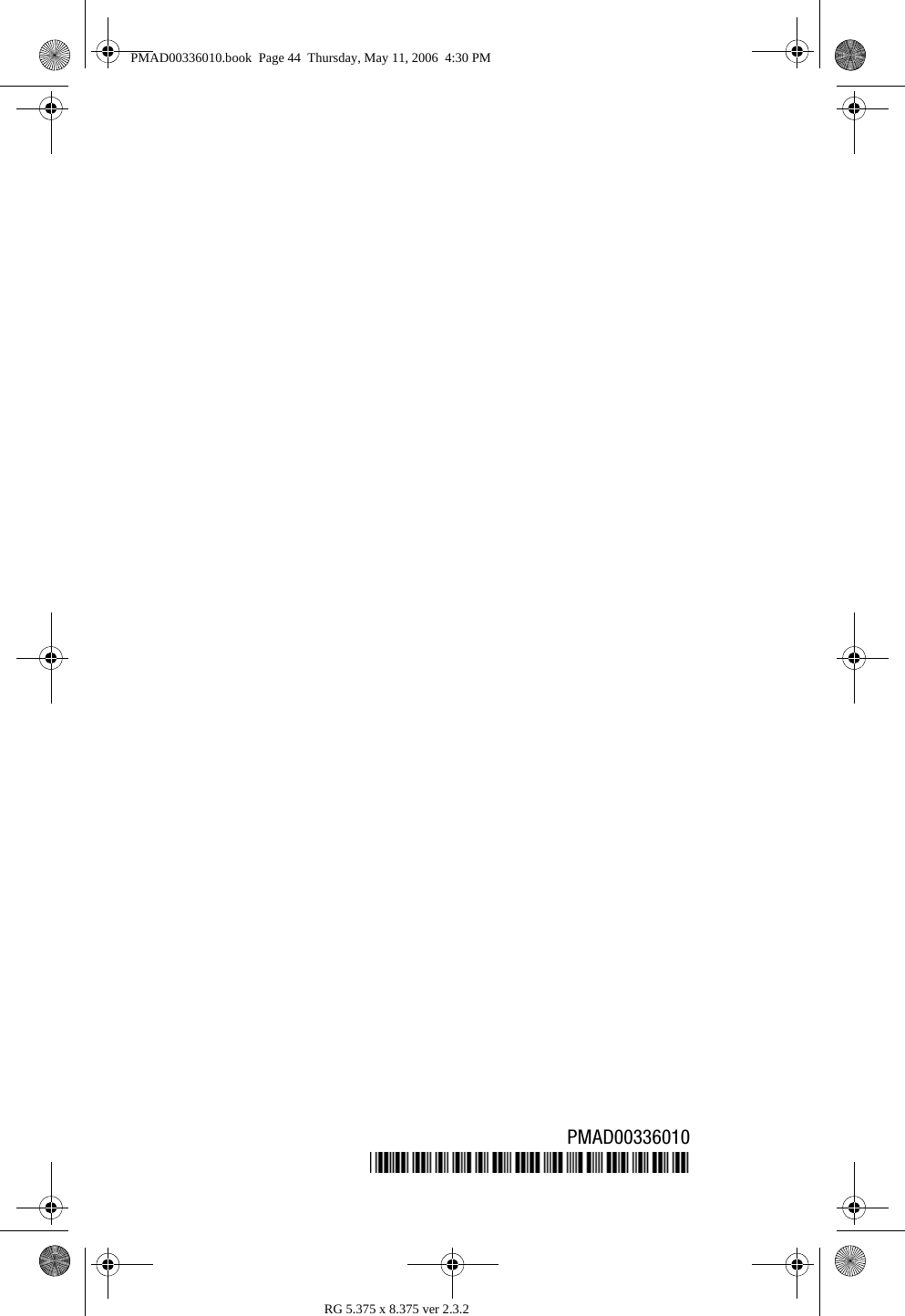Toshiba Client Solutions UPA3490G3 CDMA Cell-PCS Module User Manual PMAD00336010
Toshiba Corporation CDMA Cell-PCS Module PMAD00336010
Contents
- 1. 3G Manual
- 2. Final RF exposure statement
- 3. CRN 30615 Q1 Notebook User Manual
- 4. WWLAN at secondary portrait display mode
- 5. TECRA M7 User Manual
- 6. PA3490U manual addendum
- 7. Revised TecraM7 Manual 1
- 8. Revised TecraM7 Manual 2
- 9. Revised PA3490U addendum
- 10. Wireless WAN Guide
- 11. User Manual
- 12. WWAN Manual
Wireless WAN Guide