Toshiba Client Solutions UPA3490G3 CDMA Cell-PCS Module User Manual PMAD00336010
Toshiba Corporation CDMA Cell-PCS Module PMAD00336010
Contents
- 1. 3G Manual
- 2. Final RF exposure statement
- 3. CRN 30615 Q1 Notebook User Manual
- 4. WWLAN at secondary portrait display mode
- 5. TECRA M7 User Manual
- 6. PA3490U manual addendum
- 7. Revised TecraM7 Manual 1
- 8. Revised TecraM7 Manual 2
- 9. Revised PA3490U addendum
- 10. Wireless WAN Guide
- 11. User Manual
- 12. WWAN Manual
Wireless WAN Guide
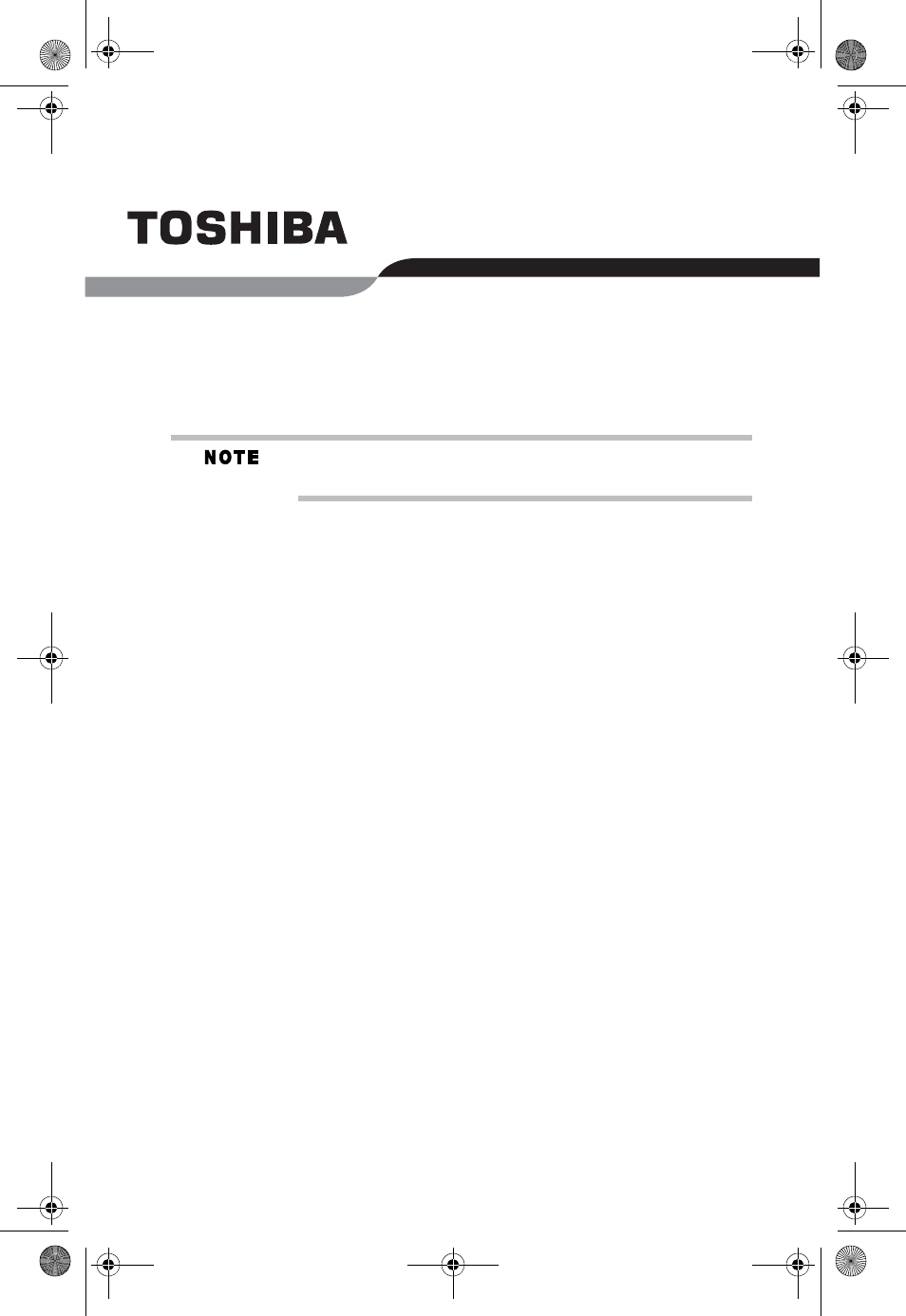
RG 5.375 x 8.375 ver 2.3.3
Wireless WAN Guide
Keep this guide in a convenient place to access important
information about your wireless product.
If you need assistance:
❖Toshiba’s Support Web site
pcsupport.toshiba.com
❖Toshiba Global Support Centre
Calling within the United States (800) 457-7777
Calling from outside the United States (949) 859-4273
Please fill in for your reference and future use:
Model name______________________________________
Part number______________________________________
Serial number____________________________________
PMAD00336010.book Page 1 Thursday, May 11, 2006 4:30 PM
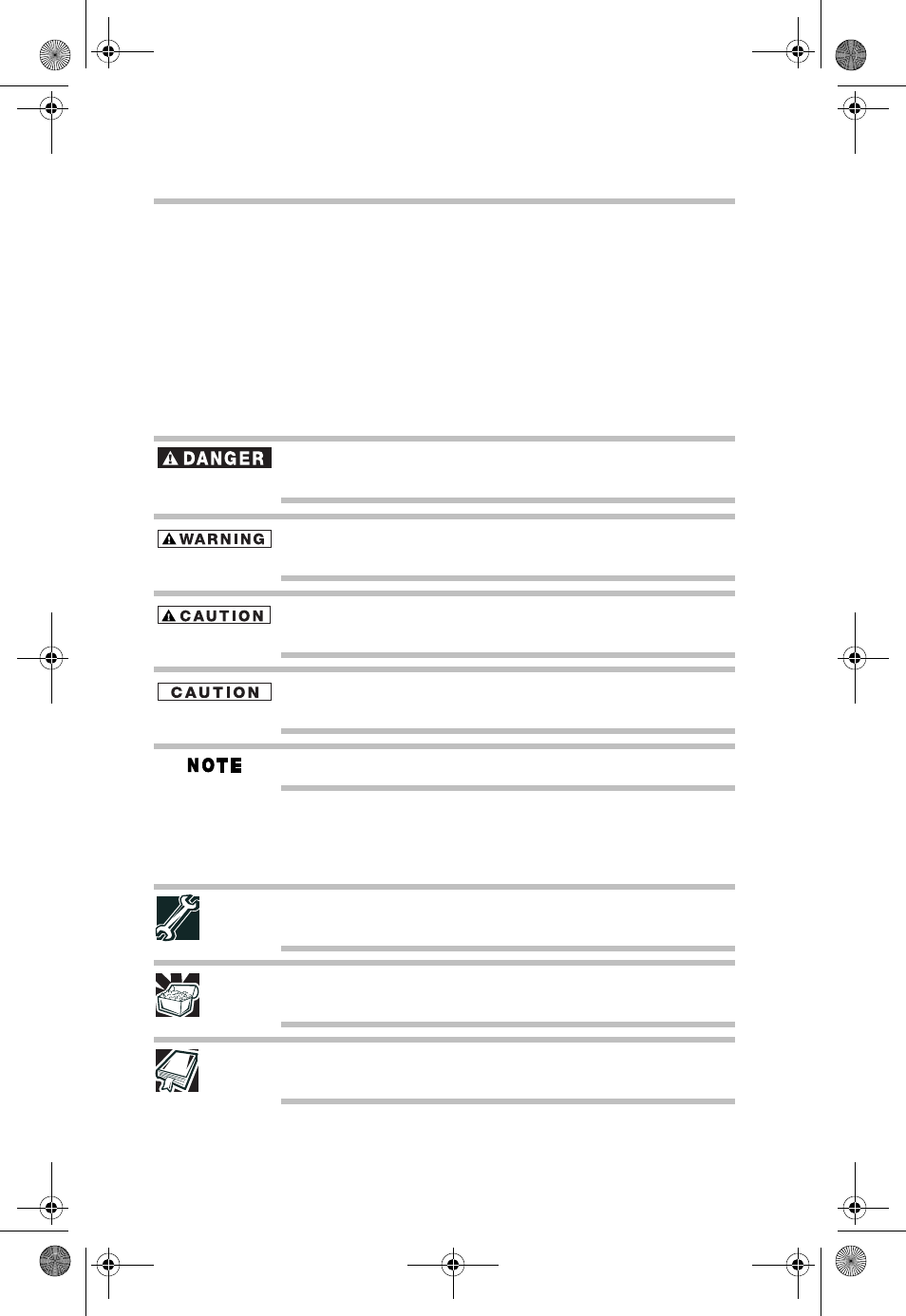
2
RG 5.375 x 8.375 ver 2.3.3
Safety Icons
This guide contains safety instructions that must be observed
in order to avoid potential hazards that could result in
personal injuries, damage to your equipment, or loss of data.
These safety cautions have been classified according to the
seriousness of the risk, and icons highlight these instructions
as follows:
Indicates an imminently hazardous situation which, if not avoided,
will result in death or serious injury.
Indicates a potentially hazardous situation which, if not avoided,
could result in death or serious injury.
Indicates a potentially hazardous situation which, if not avoided, may
result in minor or moderate injury.
Indicates a potentially hazardous situation which, if not avoided, may
result in property damage.
Provides important information.
Other icons used
Additional icons highlight other helpful or educational
information:
TECHNICAL NOTE: This icon highlights technical information about
the computer.
HINT: This icon denotes helpful hints and tips.
DEFINITION: This icon indicates the definition of a term used in the
text.
PMAD00336010.book Page 2 Thursday, May 11, 2006 4:30 PM
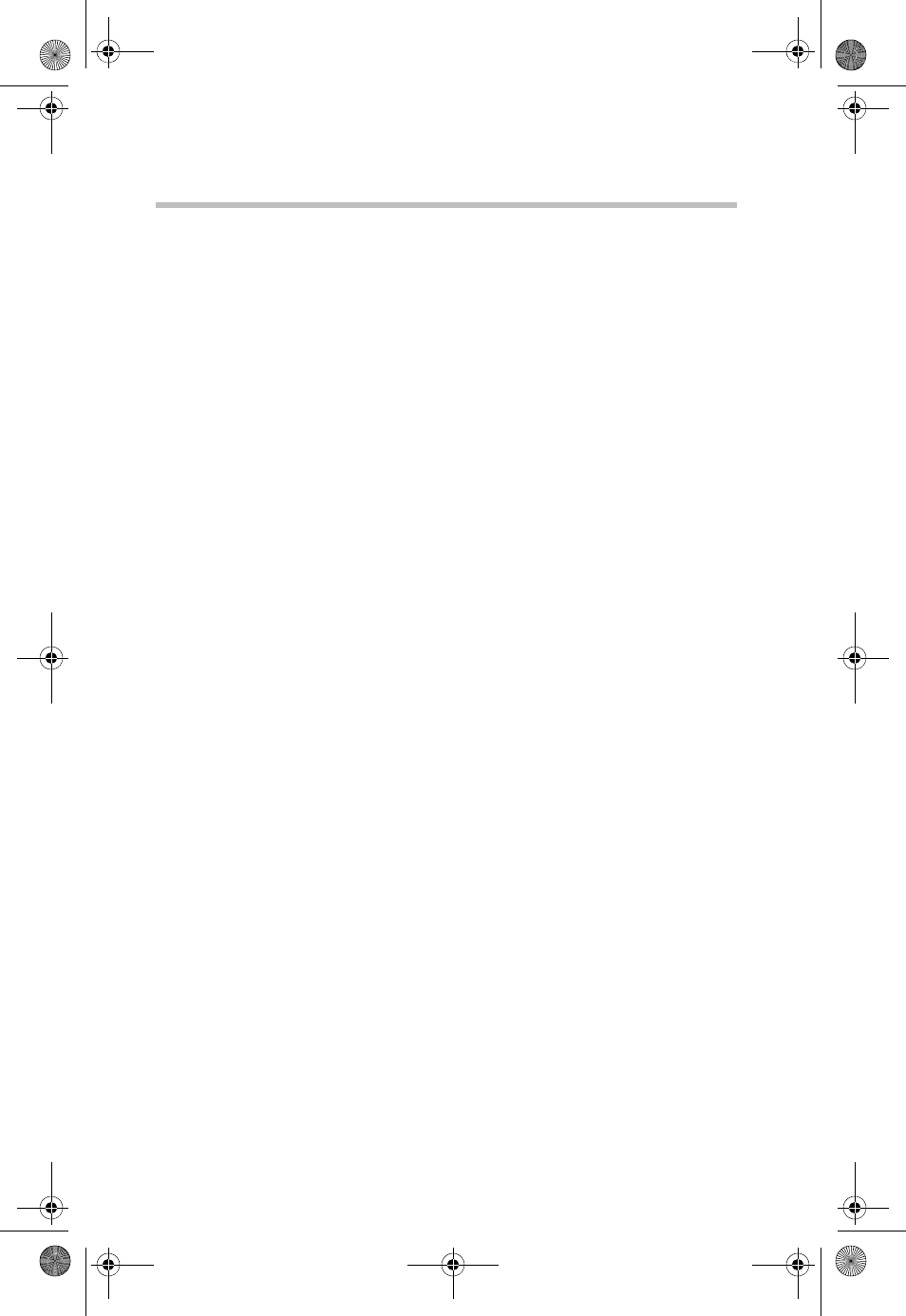
3
RG 5.375 x 8.375 ver 2.3.2
Contents
Introduction ........................................................................................ 4
Trademarks ......................................................................................... 5
Copyright ............................................................................................ 5
Patents and Licenses .......................................................................... 5
Getting Started.................................................................................... 6
Using VZAccess Manager ................................................................... 7
VZAccess Manager Preferences........................................................ 14
Additional Features ........................................................................... 21
Settings in Other Applications........................................................... 26
Troubleshooting................................................................................ 37
Glossary............................................................................................ 39
Index.................................................................................................. 43
PMAD00336010.book Page 3 Thursday, May 11, 2006 4:30 PM
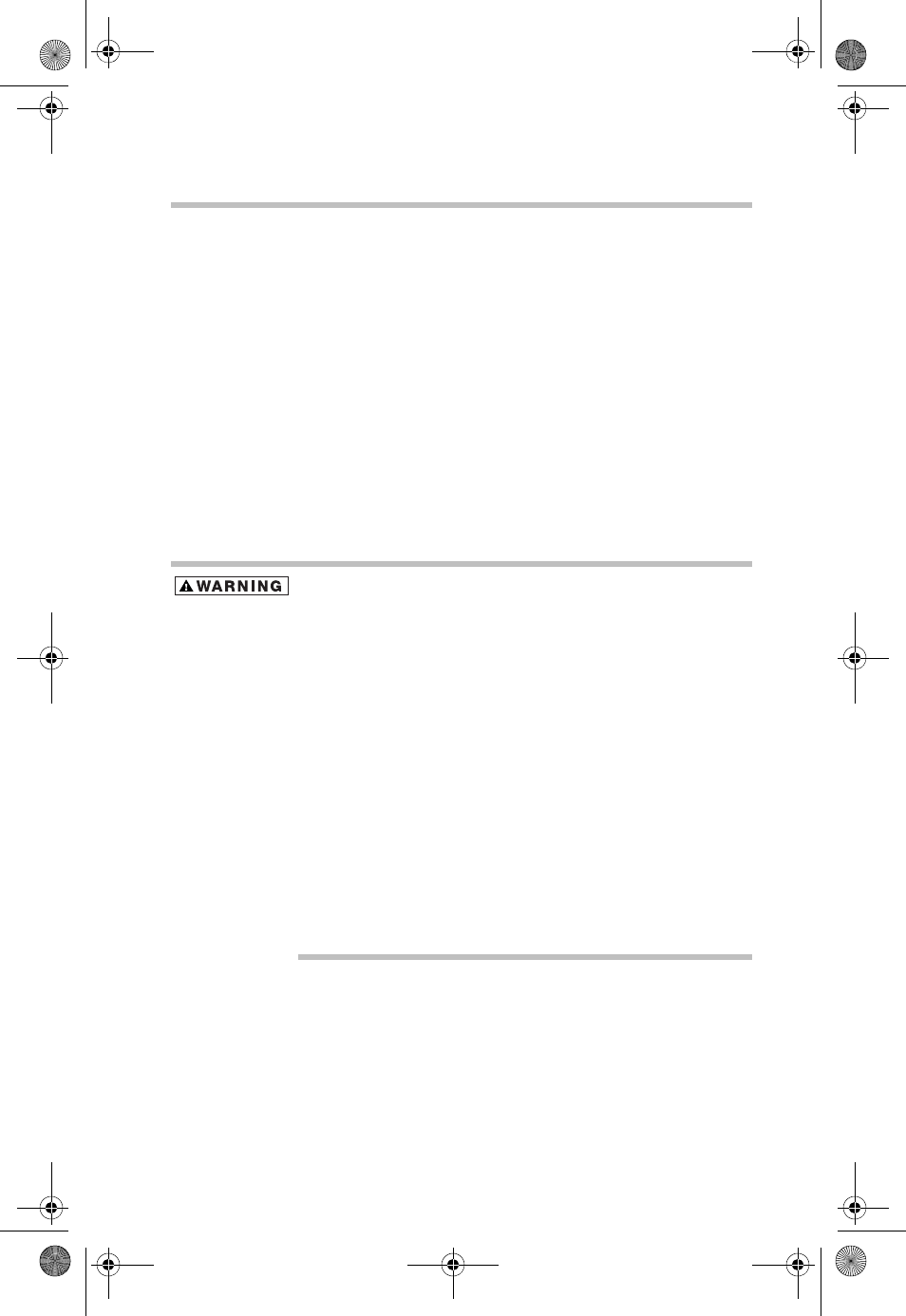
4Introduction
RG 5.375 x 8.375 ver 2.3.3
Introduction
Your Toshiba Notebook PC comes with an installed wireless
WAN device and VZAccess Manager software preinstalled
on your system. This gives you a high-speed connection to
the Internet, corporate intranet, and your email while you're
away from the office. This guide provides all the information
you need to get started and use your new Toshiba 3G module
module and VZAccess Manager software.
Safety Hazards
Please read the Instruction for Safety and Comfort manual
that shipped with your system. It contains important safety
information. The User's Guide that is preinstalled on your
system also contains important wireless information.
Using your PC aboard an aircraft:
Present aviation agency regulations and airline policies typically
require that you turn off your PC and any wireless communication
switches or devices before boarding an aircraft.
While it is foreseeable that during certain non-critical phases of your
flight, certain PC and/or wireless technologies might be permitted
for use on board an aircraft, use of wireless WAN communication is
normally prohibited. Since this PC is equipped with the wireless
WAN feature, please be sure to turn off the wireless communication
switch even if use of wireless LAN and/or Bluetooth is permitted. For
this PC model, a single wireless switch controls all wireless commu-
nications and wireless LAN and/or Bluetooth cannot be selectively
turned on without also turning on wireless WAN. If the wireless
switch is turned on, wireless WAN radio waves may be transmitted.
Unapproved use of PC and/or wireless communication might
interfere with navigation and aircraft communication systems,
possibly causing serious injury.
Limitation of Liability
While Toshiba has made every effort at the time of
publication to ensure the accuracy of the information herein,
product specifications, configurations, system component/
options availability are all subject to change without notice.
PMAD00336010.book Page 4 Thursday, May 11, 2006 4:30 PM
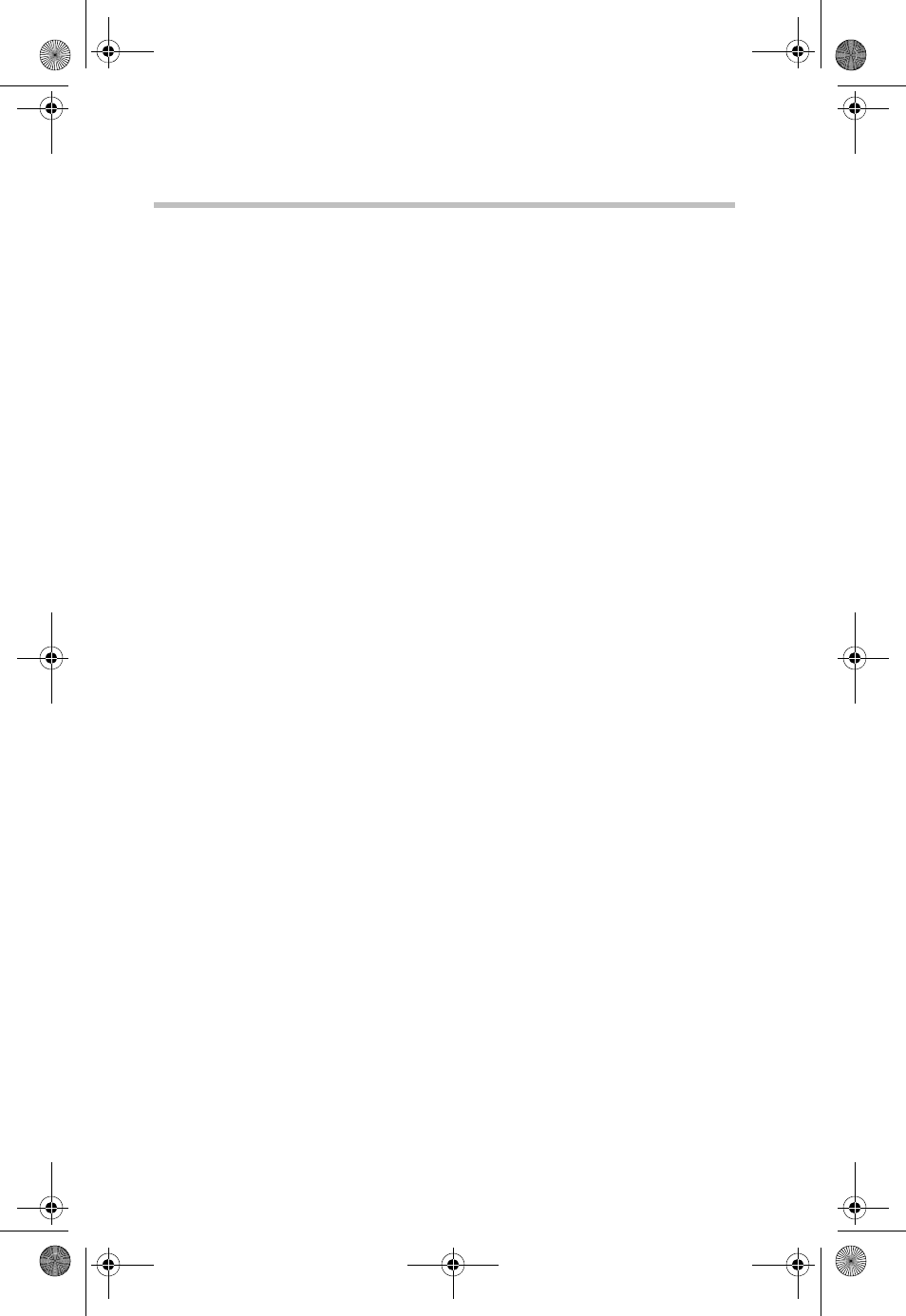
5Trademarks
RG 5.375 x 8.375 ver 2.3.3
Trademarks
Verizon Wireless is a trademark of Verizon Trademark
Services LLC, and the other trademarks, logos, and service
marks (collectively the "Trademarks") used in this document
are the property of Verizon Wireless or their respective
owners. Nothing contained in this document should be
construed as granting by implication, estoppel, or otherwise,
a license or right of use of Verizon Wireless or any other
Trademark displayed in this help file without the written
permission of Verizon Wireless or its respective owner.
VZAccessSM is a service mark of Verizon Wireless
Microsoft®, MSN®, ActiveSync®, Outlook®, Outlook
Express® and Windows® are either registered trademarks or
trademarks of Microsoft® Corporation in the United States
and/or other countries.
Netscape and the Netscape N and Ship's Wheel logos are
registered trademarks of Netscape Communications
Corporation in the U.S. and other countries.
AOL® is a registered trademark of America Online, Inc.
HotSync® is a registered trademark of Palm, Inc.
All other brand and product names are trademarks or
registered trademarks of their respective companies.
Copyright
(c) 2006 Toshiba America Information Systems, Inc.
Patents and Licenses
Licensed by QUALCOMM Incorporated under one or more
of the following patents:
4,901,307 5,490,165 5,056,109 5,504,773 5,101,501
5,506,865 5,109,390 5,511,073 5,228,054 5,535,239
5,267,261 5,544,196 5,267,262 5,568,483 5,337,338
5,600,754 5,414,796 5,657,420 5,416,797 5,659,569
5,710,784 5,778,338
PMAD00336010.book Page 5 Thursday, May 11, 2006 4:30 PM
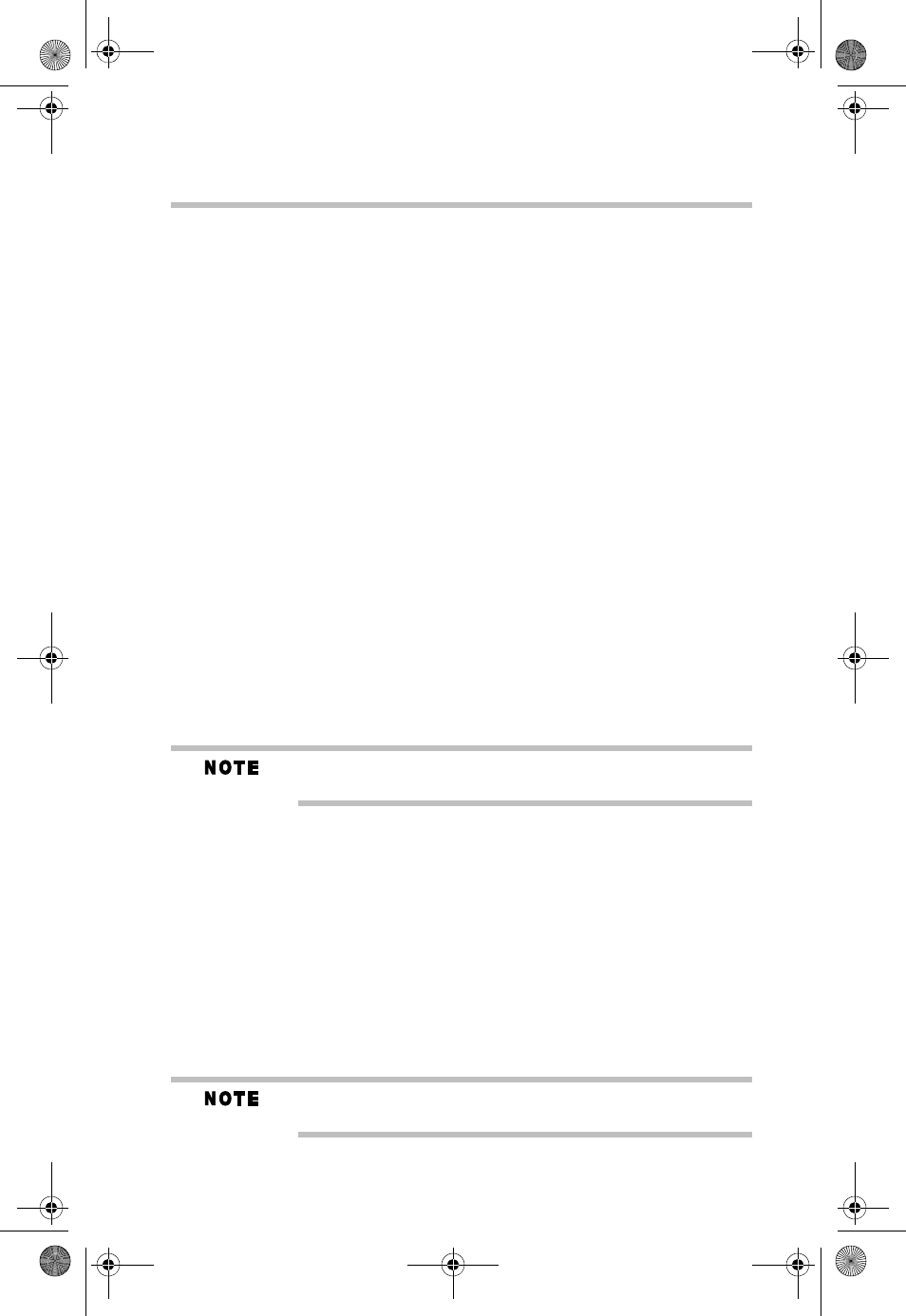
6Getting Started
RG 5.375 x 8.375 ver 2.3.3
Getting Started
This section will walk you through how to get started using
your Toshiba 3G module. This includes using the VZAccess
Manager software and setting up a data session to connect to
the Internet.
This guide
This guide offers important information about your wireless
WAN and VZAccess Manager software, including solutions
to the most common problems, plus features and options.
Supported services
VZAccess Manager supports the following services from
Verizon Wireless*:
❖BroadbandAccess - Verizon Wireless BroadbandAccess
is one of the fastest, fully mobile wireless Internet data
solutions available. Quickly download complex files and
view email attachments at broadband-like speeds
(typically 300-500 Kbps, capable of reaching 2 Mbps).
Visit www.verizonwireless.com/b2c/mobileoptions/
broadband/index.jsp for service availability and
additional details.
Present BroadbandAccess equipment devices also support
NationalAccess.
❖NationalAccess - NationalAccess delivers typical speeds
of 60 to 80 Kbps, bursting up to 144 Kbps**. This
service requires a subscription to a NationalAccess plan.
Additional information is available at
www.verizonwireless.com/b2c/mobileoptions/
nationalaccess/index.jsp..
* 3G Wireless use requires separately purchased subscription service from Verizon
Wireless. Access limited to coverage area. See www.verizonwireless.com.
** Speed claim based on network tests using 101 Kilobyte FTP data files. Actual
throughput speed and coverage may vary.
You do not need a separate Internet service provider (ISP) to access
the Internet when using NationalAccess or BroadbandAccess.
PMAD00336010.book Page 6 Thursday, May 11, 2006 4:30 PM
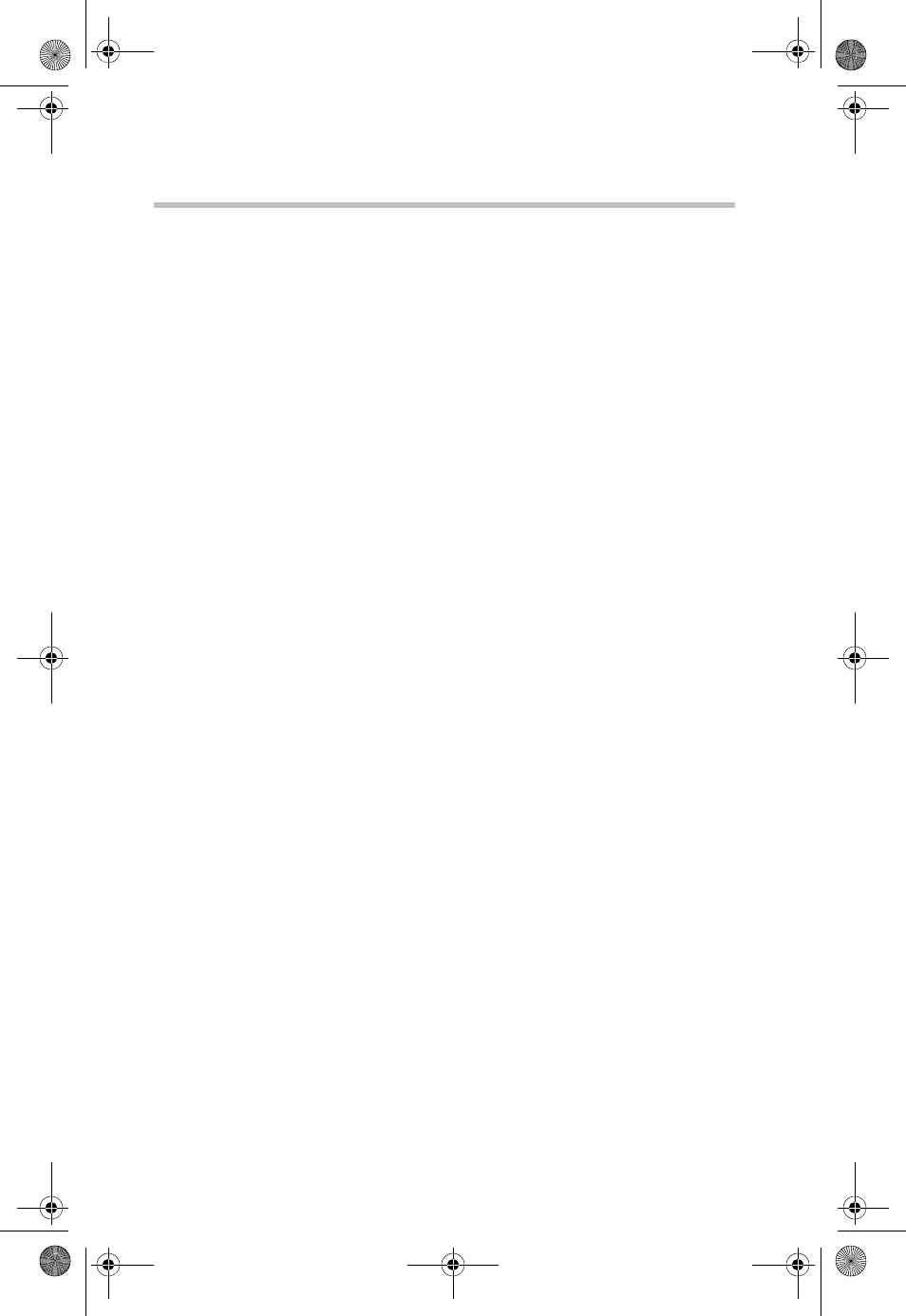
7Using VZAccess Manager
RG 5.375 x 8.375 ver 2.3.3
Using VZAccess Manager
Today's online world offers more services everyday and the
Toshiba 3G module provides you with the tools you need to
take advantage of the best in connectivity solutions. With
VZAccess Manager, enjoy the freedom and convenience of
wireless Internet connectivity from your Toshiba notebook
computer.
Features
WWAN (Wireless Wide Area Network) specific features
❖Creates a NationalAccess - BroadbandAccess
connection. This connection will automatically attempt
connecting via NationalAccess if the BroadbandAccess
service is unavailable.
❖Signal strengh for most wireless phones.
❖Features a test function for your WWAN device.
Other features
❖Can launch your browser, email client, VPN or a program
of your choice upon connection.
❖Logs connections used, connection duration, and bytes
sent and received.
❖Supports TXT messaging.
Getting Started with VZAccess Manager
To launch VZAccess Manager:
❖Double-click the VZAccess Manager icon on your
desktop, or click the Windows® Start menu, then
Programs, and then select VZAccess Manager.
The Networks view
By default, VZAccess Manager will open the Networks view,
allowing you to manage your wireless connection. This view
lists all currently available network connections and indicates
their respective signal strengths. Normally, there will be one
network shown in the Available Networks display,
“NationalAccess-BroadbandAccess.”
Your 3G module is a BroadbandAccess capable device, so a
NationalAccess-BroadbandAccess connection will
automatically be created. This connection will use
PMAD00336010.book Page 7 Thursday, May 11, 2006 4:30 PM
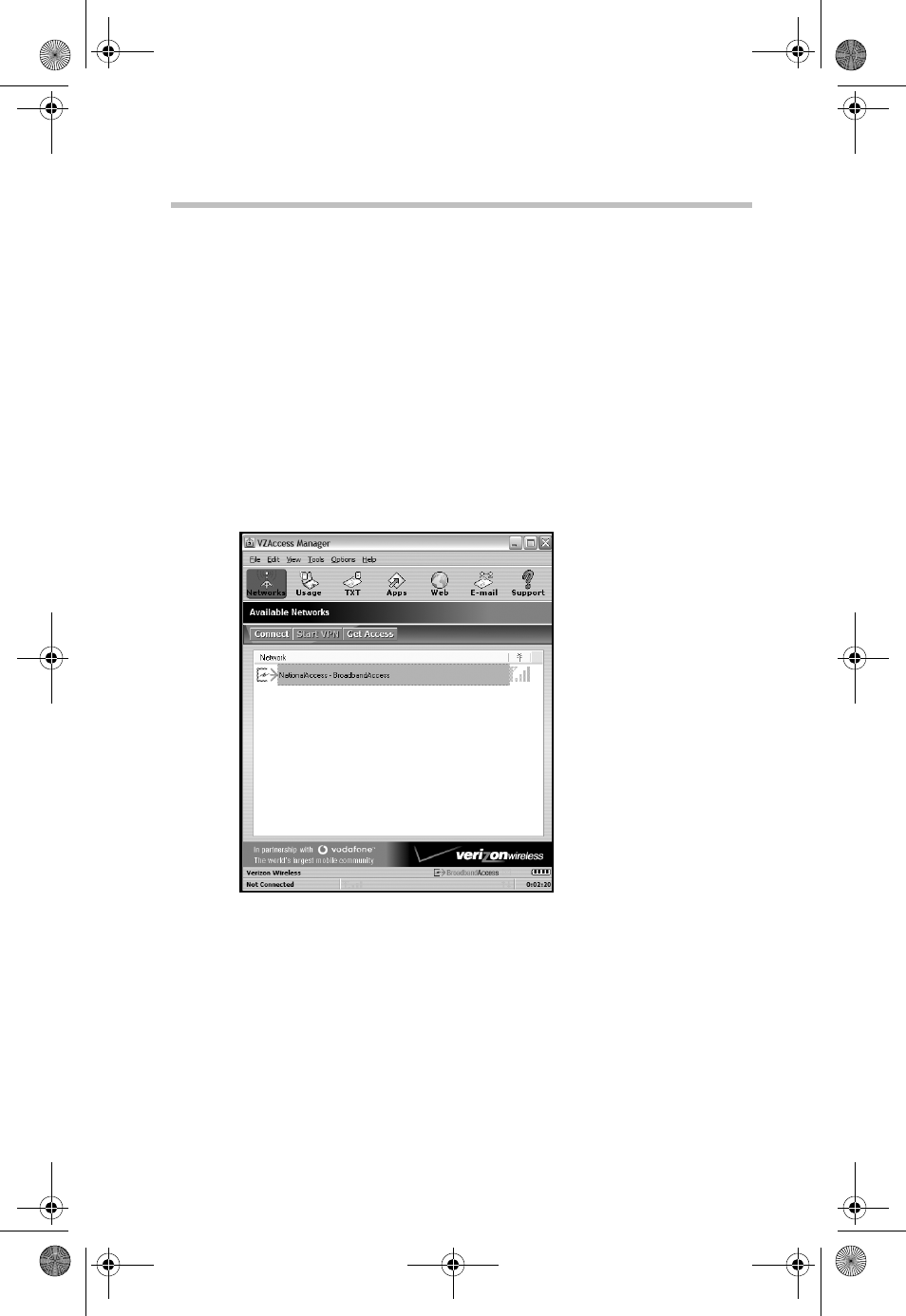
8Using VZAccess Manager
RG 5.375 x 8.375 ver 2.3.3
BroadbandAccess, if available, and will automatically
attempt a NationalAccess connection when
BroadbandAccess is not available.
❖If your expected connection does not display, select
Refresh Networks from the Options menu. VZAccess
Manager will look for your wireless device(s) and verify
network availability.
❖To update the signal strength of your WWAN, select
Refresh Signal Levels from the Options menu.
❖The status bar along the bottom of the window displays
your current connection state and the elapsed time of any
connection.
(Sample Illustration) Network View
Connecting to the Internet
Once your WWAN device is properly configured, connecting
to the Internet is as simple as selecting your network
connection and clicking the Connect button.
1Select NationalAccess - BroadbandAccess as your
network.
2Click the Connect button.
To end your current session, click Disconnect.
PMAD00336010.book Page 8 Thursday, May 11, 2006 4:30 PM
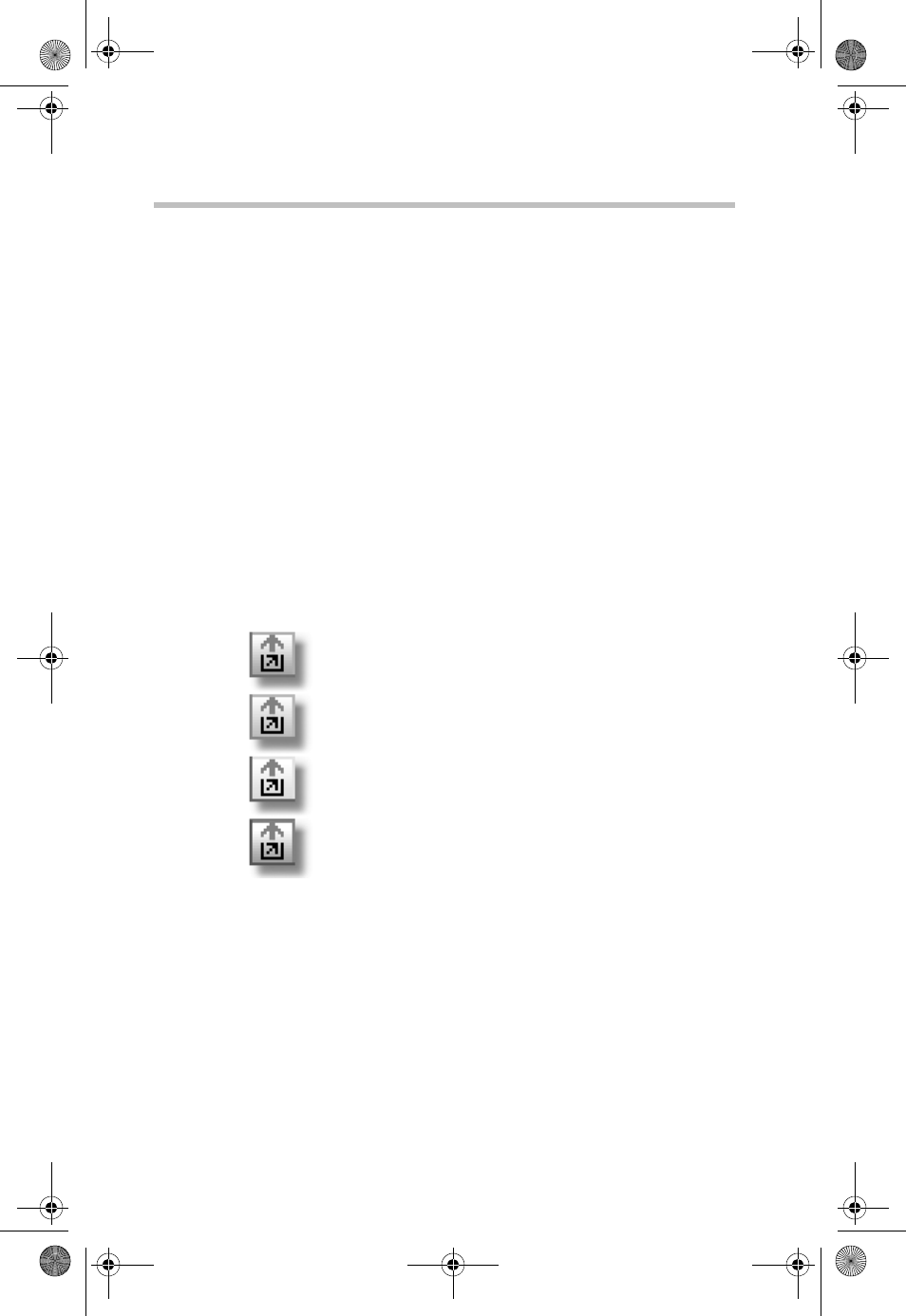
9Using VZAccess Manager
RG 5.375 x 8.375 ver 2.3.3
The status bar
Information regarding your current network connection can
be viewed in the status bar along the bottom of the VZAccess
Manager main screen.
VZAccess Manager will display status information at the
bottom of the screen during the connection process and while
your connection remains active.
❖When not connected, the status in the lower left corner
will display "Not connected," and the timer will display
"00:00:00."
❖When connected, the status will display "Connected" and
the elapsed timer will begin to run.
❖When a connection is active, its name will appear as bold
text.
This status is also reflected in the Task Tray icon.
(Sample Illustration) Task Tray Icons
A window will also slide out of the tray showing when you
connect and disconnect from networks.
This pop-up can be turned off, as desired, by selecting Tools,
then Preferences, then clicking the Options tab, and then un-
checking Show popup status windows by tray.
❖Right-clicking on the tray icon provides additional
options.
❖Double-clicking on the tray icon displays the application.
Connected
Idle - Not Connected
Connecting
Disconnecting
PMAD00336010.book Page 9 Thursday, May 11, 2006 4:30 PM

10Using VZAccess Manager
RG 5.375 x 8.375 ver 2.3.3
❖Placing your cursor over the tray icon displays the
current connection status.
Based on your preferences, your browser, email or VPN
program can be automatically launched, or you can launch
another software program (for example, a Microsoft® Office
application). You can also specify if non-wireless accounts
show in the drop-down list or only your wireless WAN
network connections. For more information, refer to “Setting
Your Preferences”.
Always use the VZAccess Manager when connecting via
NationalAccess - BroadbandAcces. This will ensure that the wireless
device is configured properly before connecting.
At any time during connection, you can check your current
speed and throughput in the Statistics tab of the Session
Information window. To display this window, select
Statistics from the Options menu.
(Sample Illustration) Sessions Information Window
The Session Information window also contains a My
Computer tab for accessing detailed information about your
computer. This information is often helpful when
troubleshooting a problem.
PMAD00336010.book Page 10 Thursday, May 11, 2006 4:30 PM
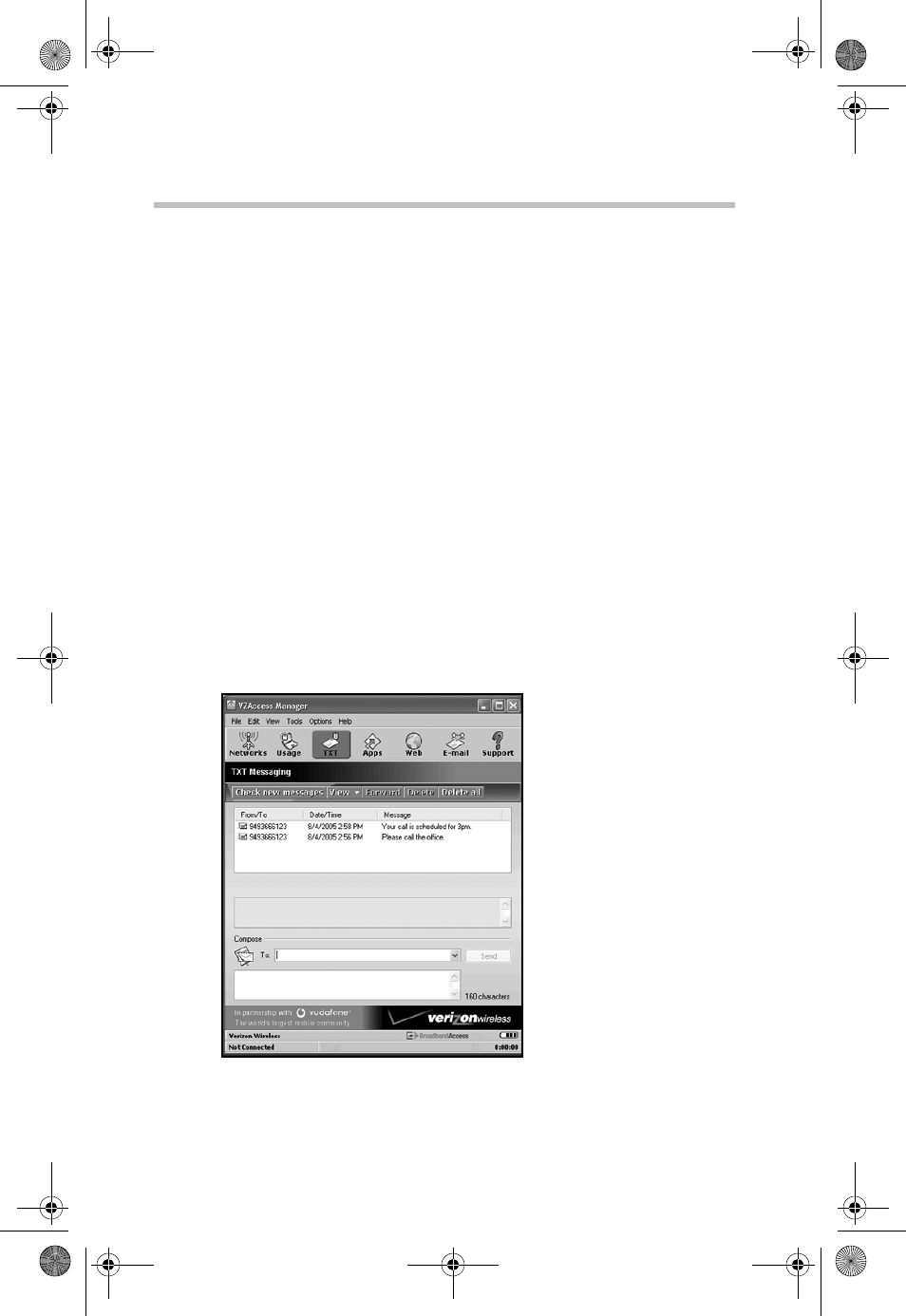
11 Using VZAccess Manager
RG 5.375 x 8.375 ver 2.3.3
Additional information about the NationalAccess connection
If you are using the NationalAccess - BroadbandAccess
connection and the call fails when you try to connect,
VZAccess Manager will return to its idle state. In this case,
you should try to connect again.
Dormant Data Sessions
NationalAccess - BroadbandAccess data sessions become
dormant if you are not sending or receiving data. As soon as
you resume sending or receiving data, the data session will
return to an active state.
Depending on your device and your NationalAccess or
BroadbandAccess plan, your data session may disconnect
during a dormant state. If this occurs, select Disconnect, and
then Connect again. Refer to your Verizon Calling Plan
brochure for details or visit www.verizonwireless.com.
TXT Messaging
VZAccess Manager supports TXT messaging.
(Sample Illustration) TXT Messaging View
PMAD00336010.book Page 11 Thursday, May 11, 2006 4:30 PM
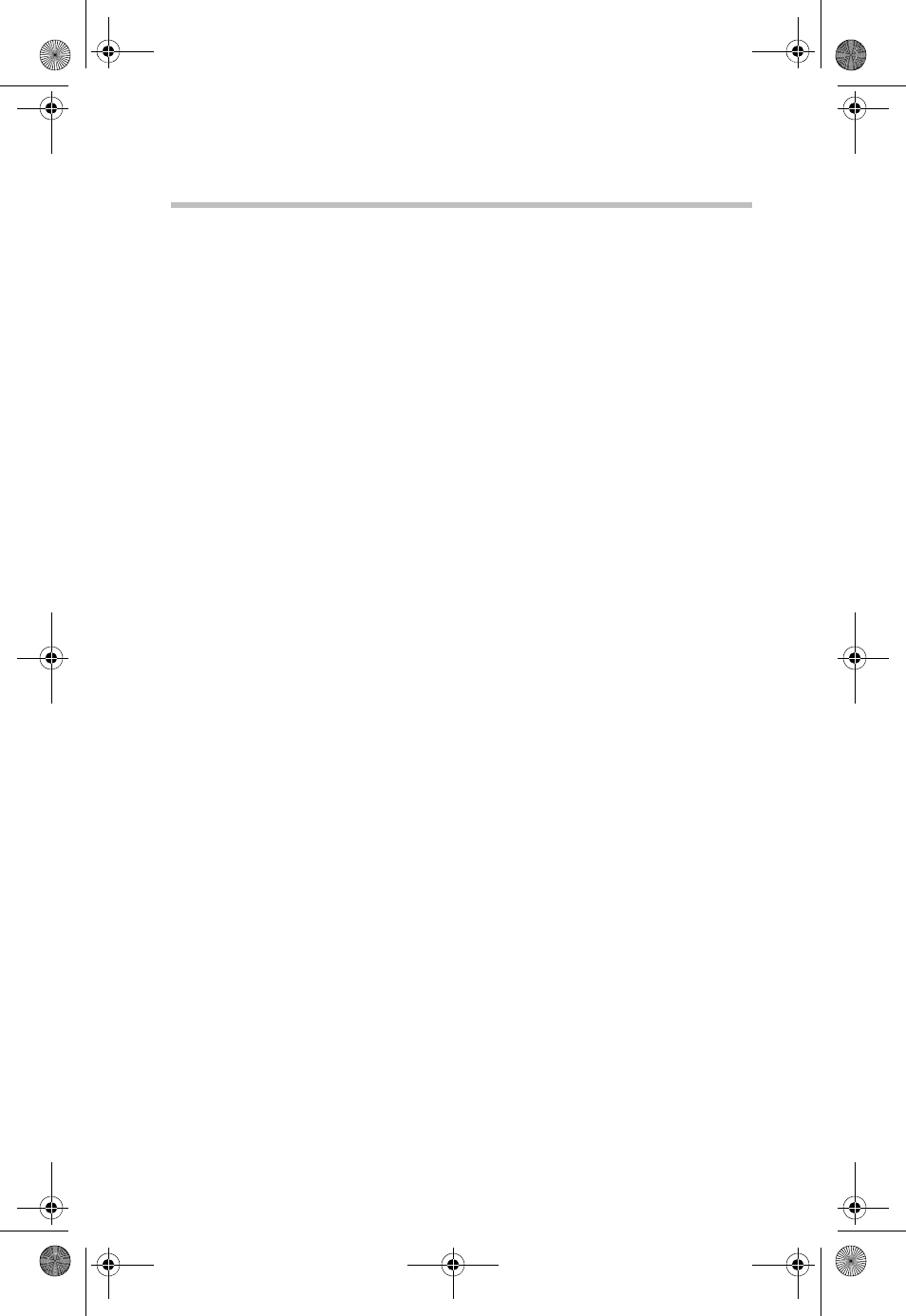
12Using VZAccess Manager
RG 5.375 x 8.375 ver 2.3.3
Receiving TXT messages
❖All of your TXT messages appear in the list box at the
top of the TXT messaging view. By default, both sent and
received messages display.
❖To filter your messages, click the View toolbar button
and then select Received Messages, Sent Messages or
All Messages.
❖If you are in the TXT Messaging view and a new
message arrives, the message will automatically appear
in the list and be displayed in bold.
❖To view a long TXT message, select the message in the
list view. The details of the message will appear below
the list.
❖If you are not in the TXT Messaging view and a new
message arrives, a TXT icon will appear in the status bar
showing that new messages are available. There is also a
TXT preference option that can automatically switch
VZAccess to the TXT Messaging view when new
messages arrive. By default, this feature is turned off.
❖To reply to an inbound message, select the message and
press the Reply toolbar button. The phone number of the
sender will automatically be entered. Enter your new
message and press the Send button to send the message.
❖To forward an inbound message, select the message and
press the Forward toolbar button. The message will be
entered and prefixed with a "FW:". Press the Send button
to send the message.
❖To resend a message, select the message and press the
Resend toolbar button. The phone number and message
will automatically be entered. Press the Send button to
resend the message.
Sending TXT messages
❖To send a TXT message to an individual or to multiple
Verizon Wireless messaging subscribers, simply enter a
Verizon Wireless 10-digit mobile number or click on the
To button to open your Contact List. Separate each
mobile number with a comma, (Ex: 4529067334,
6594556321).
PMAD00336010.book Page 12 Thursday, May 11, 2006 4:30 PM
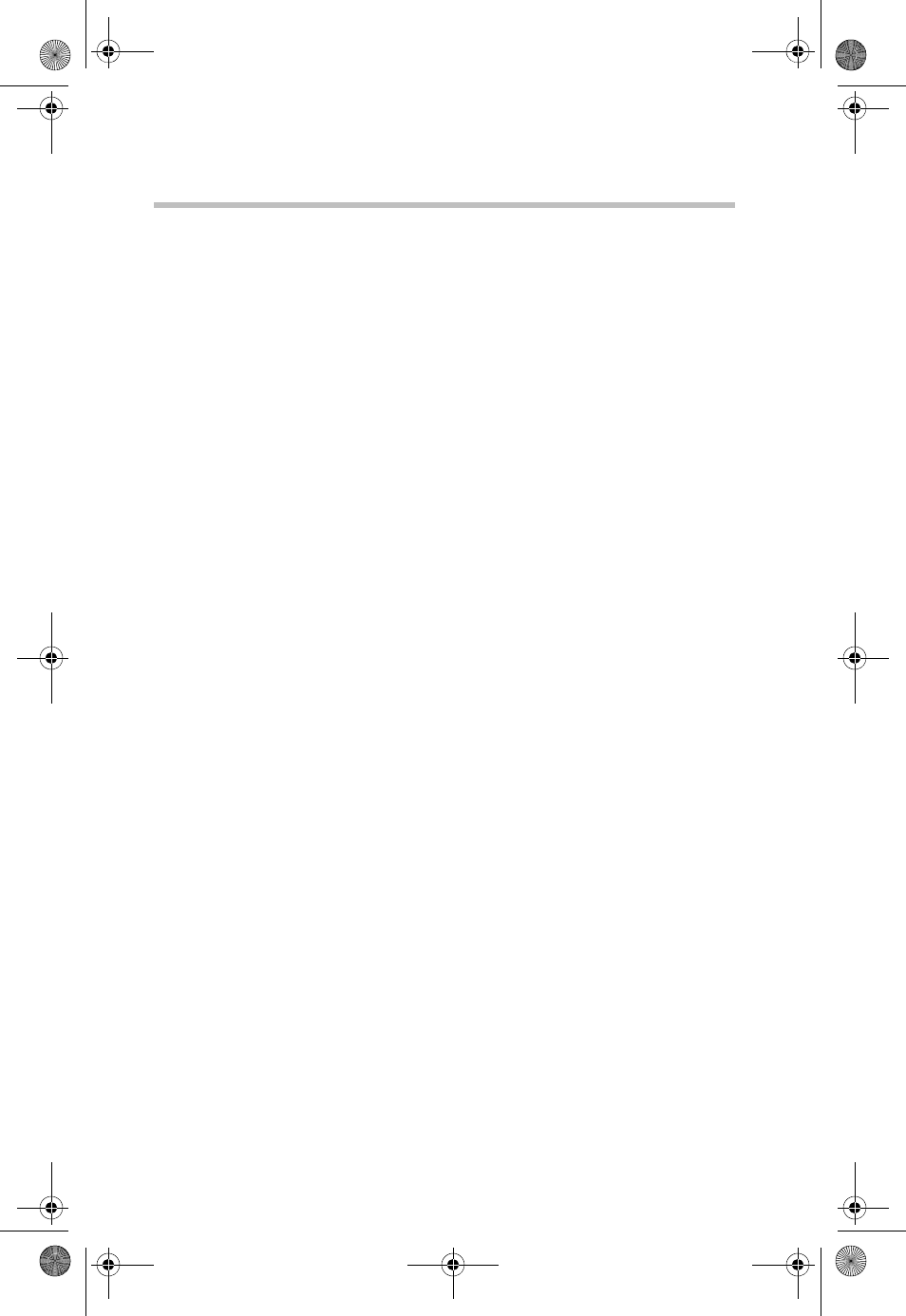
13 Using VZAccess Manager
RG 5.375 x 8.375 ver 2.3.3
❖To send a TXT message to one of the entries in your
Contact List, click the To button to open the Contacts
window.
Double-click the name of the user to add them to the
Send To field.
To select multiple names from the list, hold down the Ctrl
key while you click on the desired names.
❖Enter the Phone Number and Message.
❖The character counter counts all the characters typed in
the message field (from 0 to 160).
❖Click the Send button.
TXT contacts
The Address Book allows you to store the names and mobile
numbers of your personal contacts.
To create a personal contact:
❖From the Contact List dialog, press the Add button.
❖Enter the name of the contact in the Name field.
❖Enter the 10-digit mobile number into the Mobile 1 field.
❖The Mobile 2 field can be used to enter a second mobile
phone number. This is used if the individual sends you a
message from this number. You will see the user's name
next to the inbound message instead of the phone
number.
❖Click the OK button. The contact name displays in the
list.
To edit a personal contact:
❖Click a name in your contact list and press the Edit
button.
❖Make the necessary changes and then click the OK
button.
❖Clicking the Cancel button will not save any changes
you have made.
❖Clicking the Delete button will remove that name from
your list.
PMAD00336010.book Page 13 Thursday, May 11, 2006 4:30 PM
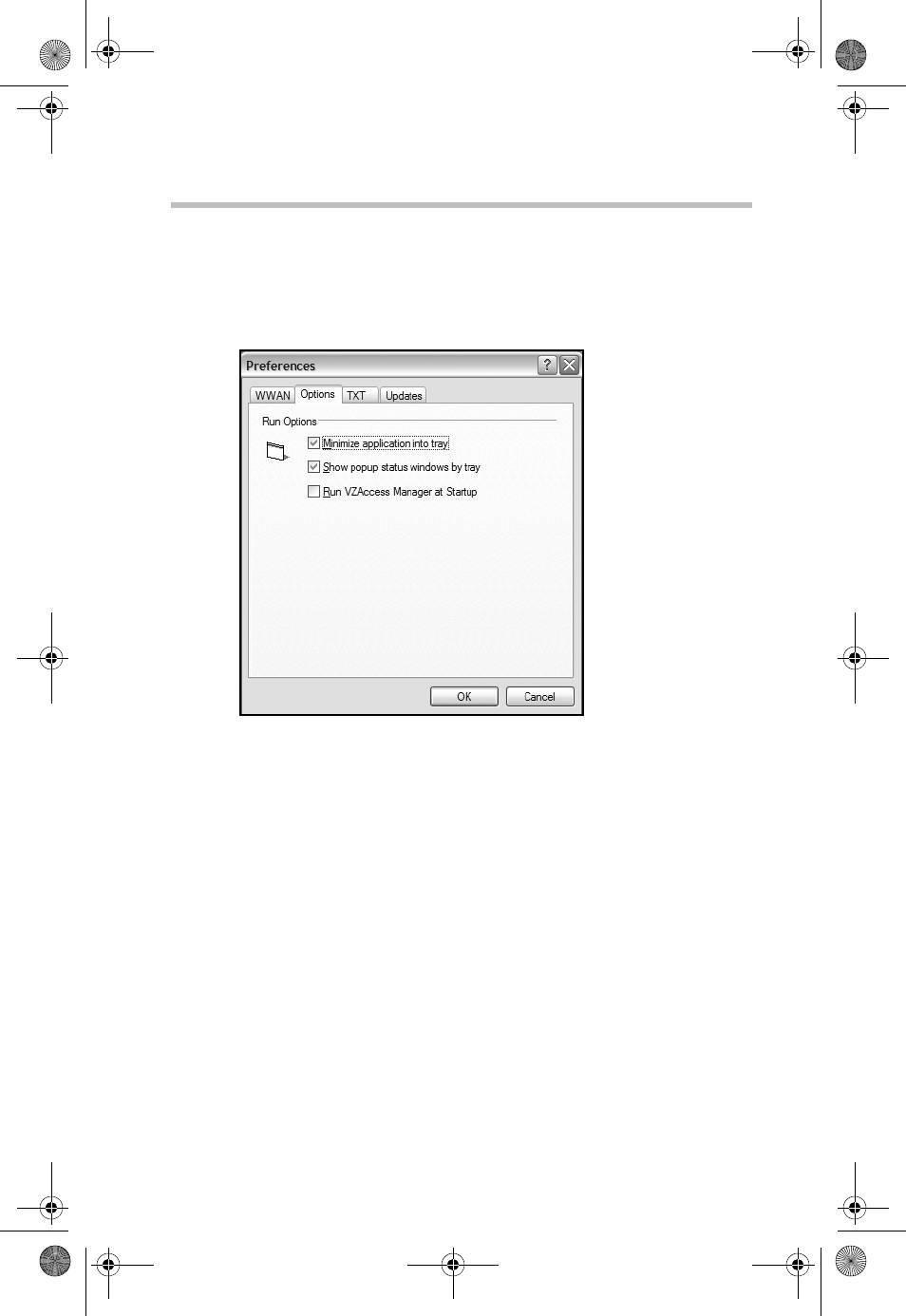
14VZAccess Manager Preferences
RG 5.375 x 8.375 ver 2.3.3
VZAccess Manager Preferences
Options tab
To display the Options tab, click on Tools, then Preferences,
and then click the Options tab.
(Sample Illustration) Options Tab
The following options are available on the Options tab:
Minimize Application into tray: When selected, when you
minimize VZAccess Manager, instead of taking up space on
your desktop, it will disappear. To re-display it, double-click
on the tray icon (alternatively, you can right-click on the icon
and select Show Application). You can minimize the main
VZAccess Manager window by selecting the minimize icon
in the upper right corner of the main window.
Show popup status windows by tray: Enables a popup
status notification above the task bar whenever a connection
status changes.
Run VZAccess Manager at startup: Selecting this option
adds VZAccess Manager to the Windows® startup group;
unchecking it removes VZAccess Manager from the startup
group.
PMAD00336010.book Page 14 Thursday, May 11, 2006 4:30 PM
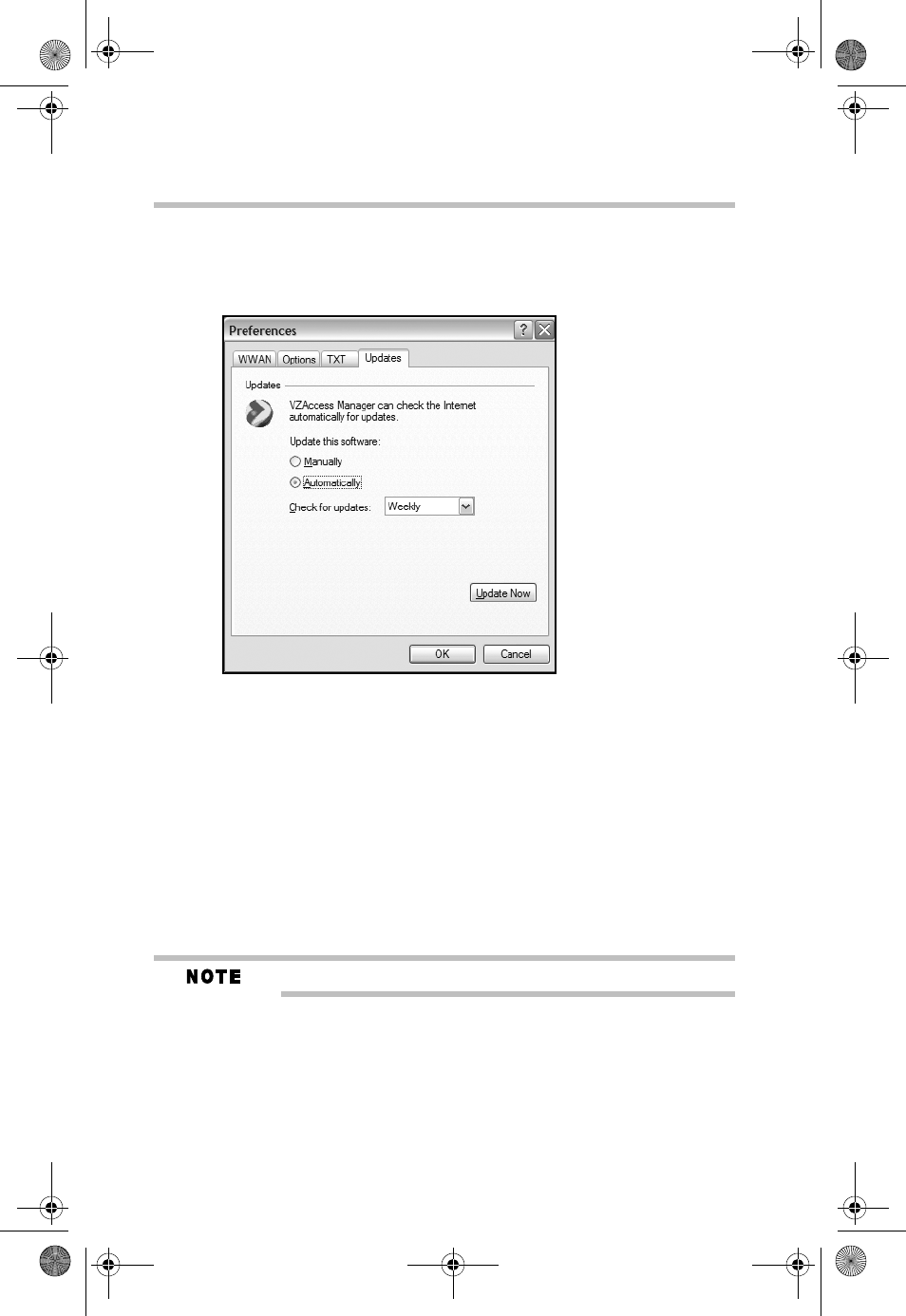
15 VZAccess Manager Preferences
RG 5.375 x 8.375 ver 2.3.3
Updates tab
To access the Updates tab, click the Tools menu, then
Preferences, and then click the Updates tab.
(Sample Illustration) Updates Tab
This feature allows VZAccess Manager to automatically
check for software updates. If an update is available, you will
be notified of its size and approximate download times if
using the NationalAccess or BroadbandAccess connection.
If you select to download available updates, a display will
show the progress as the update is downloading. You do not
need to download the updates wirelessly; you can use any
connection to the Internet.
If you download the updates wirelessly, normal usage charges apply.
You can allow the software to automatically check for
updates on a daily, weekly (default), or monthly basis. It only
checks for updates when the application is running and you
are connected and able to access the Internet. If desired, you
can choose the Manually option and the software will only
check for updates when you select Update Now, or when you
PMAD00336010.book Page 15 Thursday, May 11, 2006 4:30 PM
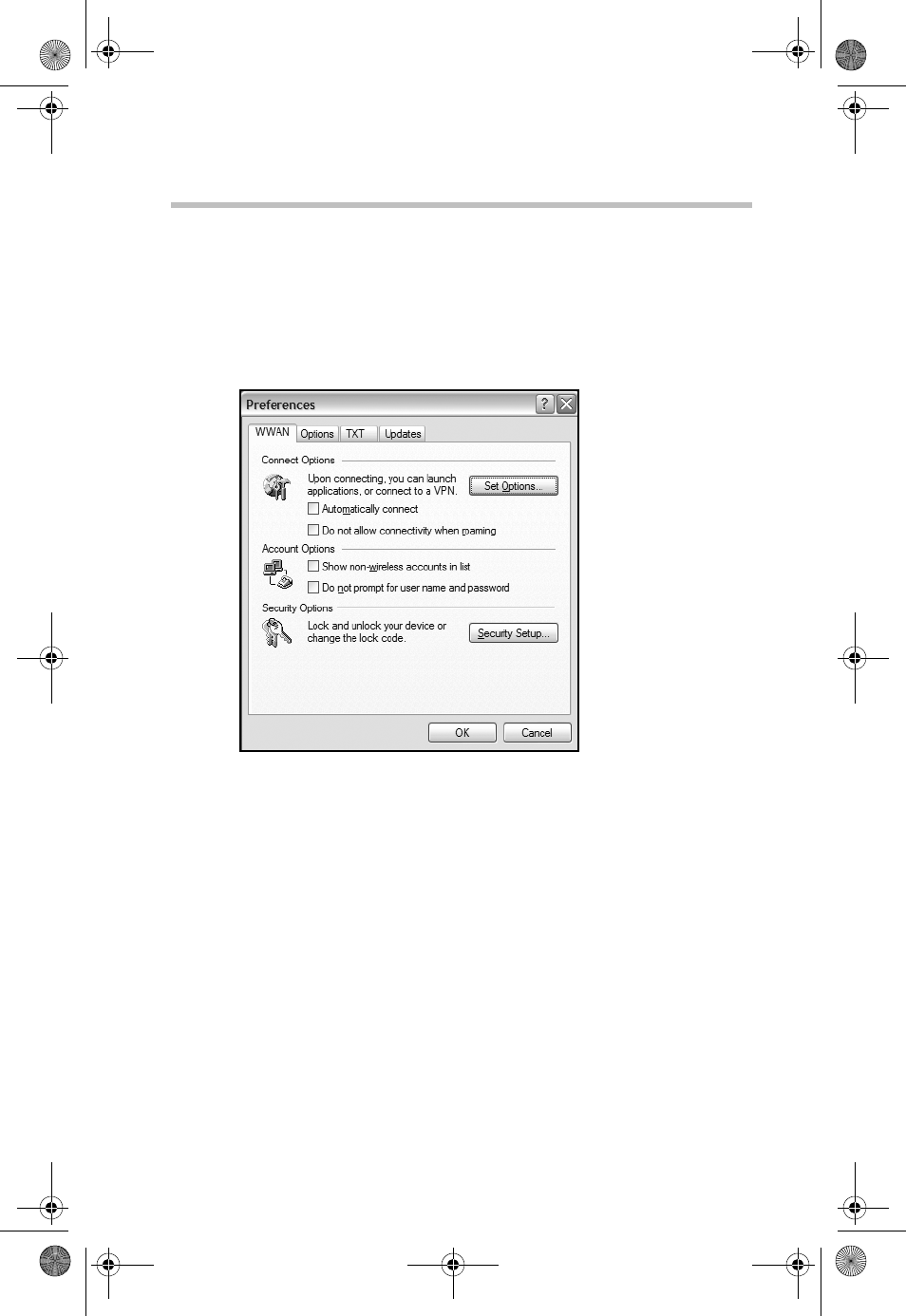
16VZAccess Manager Preferences
RG 5.375 x 8.375 ver 2.3.3
select Help from the VZAccess Manager's main screen, and
then Check for Updates.
WWAN Preferences
To display WWAN preferences, click the Tools menu, and
then select Preferences.
(Sample Illustration) WWAN Tab
The following options are available on the WWAN tab:
Connect options
Used to set various connect options as described below.
Automatically Connect: If desired, you can select to have
VZAccess Manager automatically connect to Verizon
Wireless NationalAccess - BroadbandAccess at startup.
Do not allow connectivity when roaming: Enabling this
option will prevent you from connecting when roaming.
Account options
Show non-wireless accounts in list: If you select this option,
all of your dial-up accounts will display in the VZAccess
Manager's list of accounts, allowing you to use VZAccess
Manager to launch them instead of dial-up networking.
PMAD00336010.book Page 16 Thursday, May 11, 2006 4:30 PM
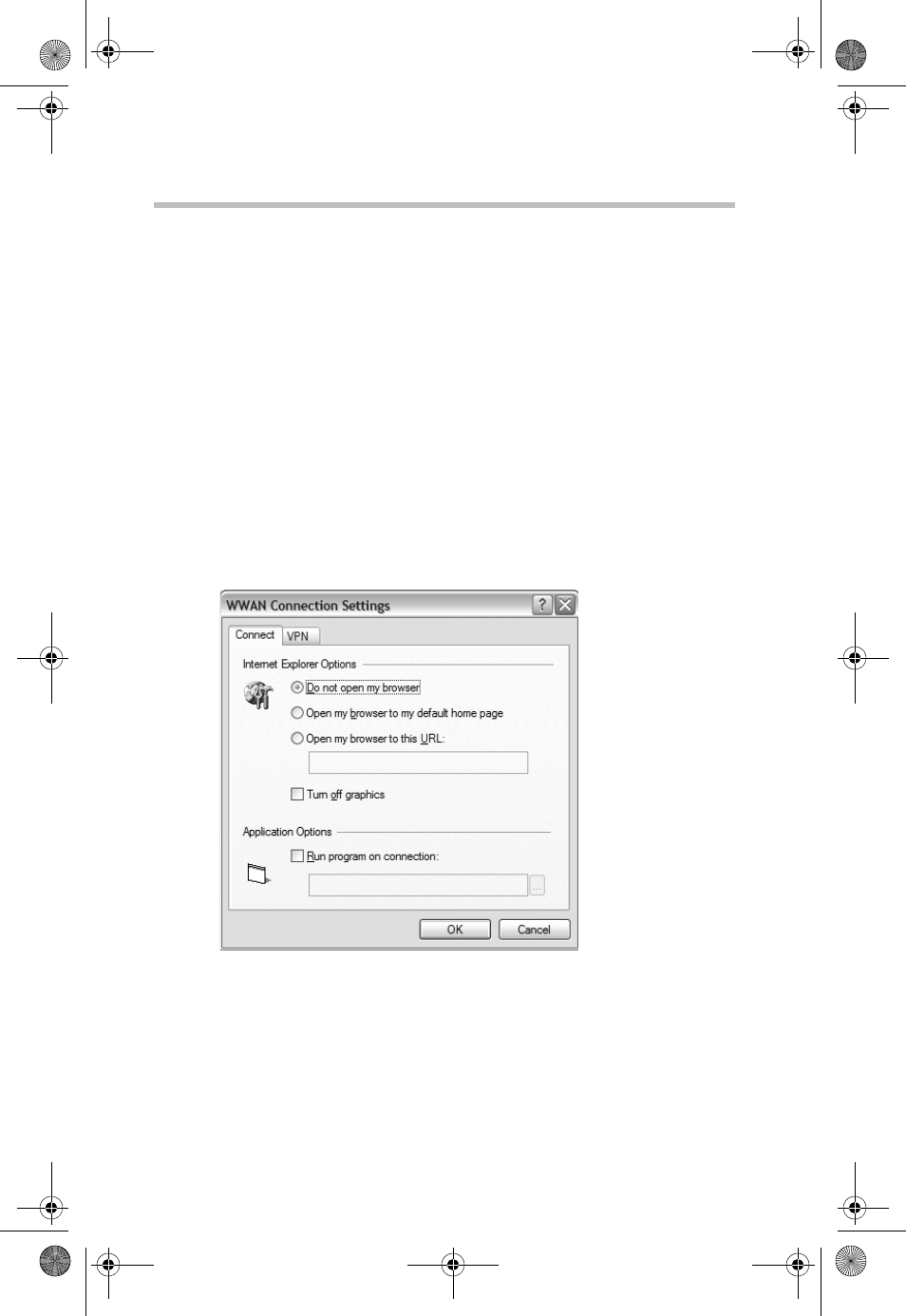
17 VZAccess Manager Preferences
RG 5.375 x 8.375 ver 2.3.3
With this option unchecked, the only connections that are
displayed in VZAccess Manager's list of accounts are
Verizon Wireless connections and any other connections you
have created.
Do not prompt for user name and password: Since you are
only using Verizon Wireless NationalAccess -
BroadbandAccess, this setting has no effect.
Security options
Security Setup: Used to lock/unlock the Toshiba 3G module
and change the lock code.
Connect options
Clicking the Set Options button on the WWAN tab displays
the Connect tab.
(Sample Illustration) Connect Tab
The following options are available on the Connect tab:
Do not open my browser: With this option selected, when
you connect to a WWAN network, VZAccess Manager will
not automatically launch your default web browser.
PMAD00336010.book Page 17 Thursday, May 11, 2006 4:30 PM
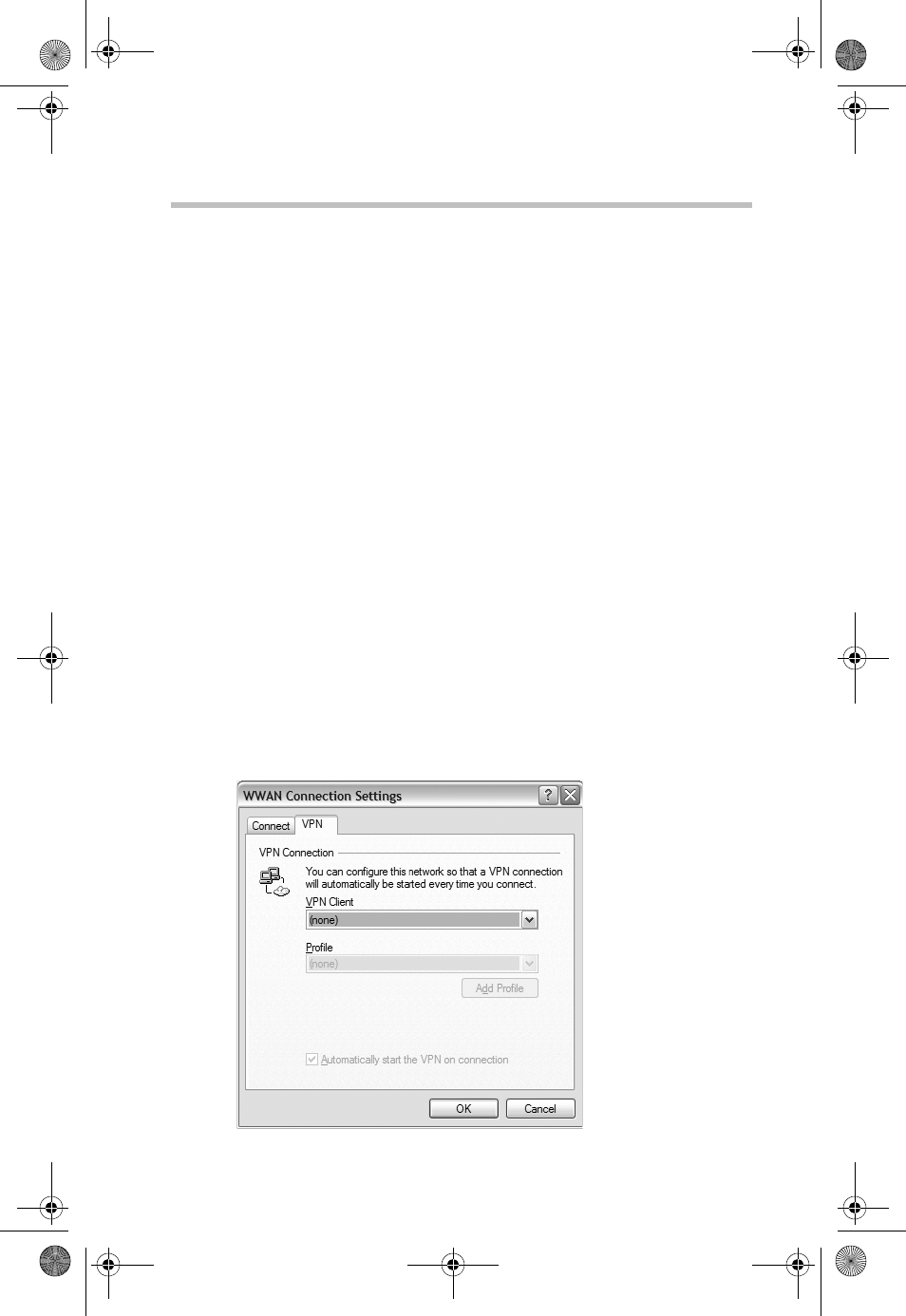
18VZAccess Manager Preferences
RG 5.375 x 8.375 ver 2.3.3
Open my browser to my default home page: With this
option selected, when you connect to a WWAN network,
VZAccess Manager will automatically launch your default
web browser and your home page will display.
Open my browser to this URL: With this option selected,
when you connect to a WWAN network, VZAccess Manager
will automatically launch your default web browser but
display a specified URL instead of your home page.
Turn off graphics: If you select this option, it will turn off
graphics in Internet Explorer.
With this option off, web pages will load faster but you will
have to right-click and select Show Picture to display
pictures.
Run program on connection: This allows you to
automatically run a program when you use VZAccess
Manager to connect to a WWAN network. Use the Browse
button to navigate to the desired application you want to run.
The selected application will run for all WWAN connections
made from VZAccess Manager.
VPN options
To display the VPN tab, click the VPN tab.
(Sample Illustration) VPN Tab
PMAD00336010.book Page 18 Thursday, May 11, 2006 4:30 PM
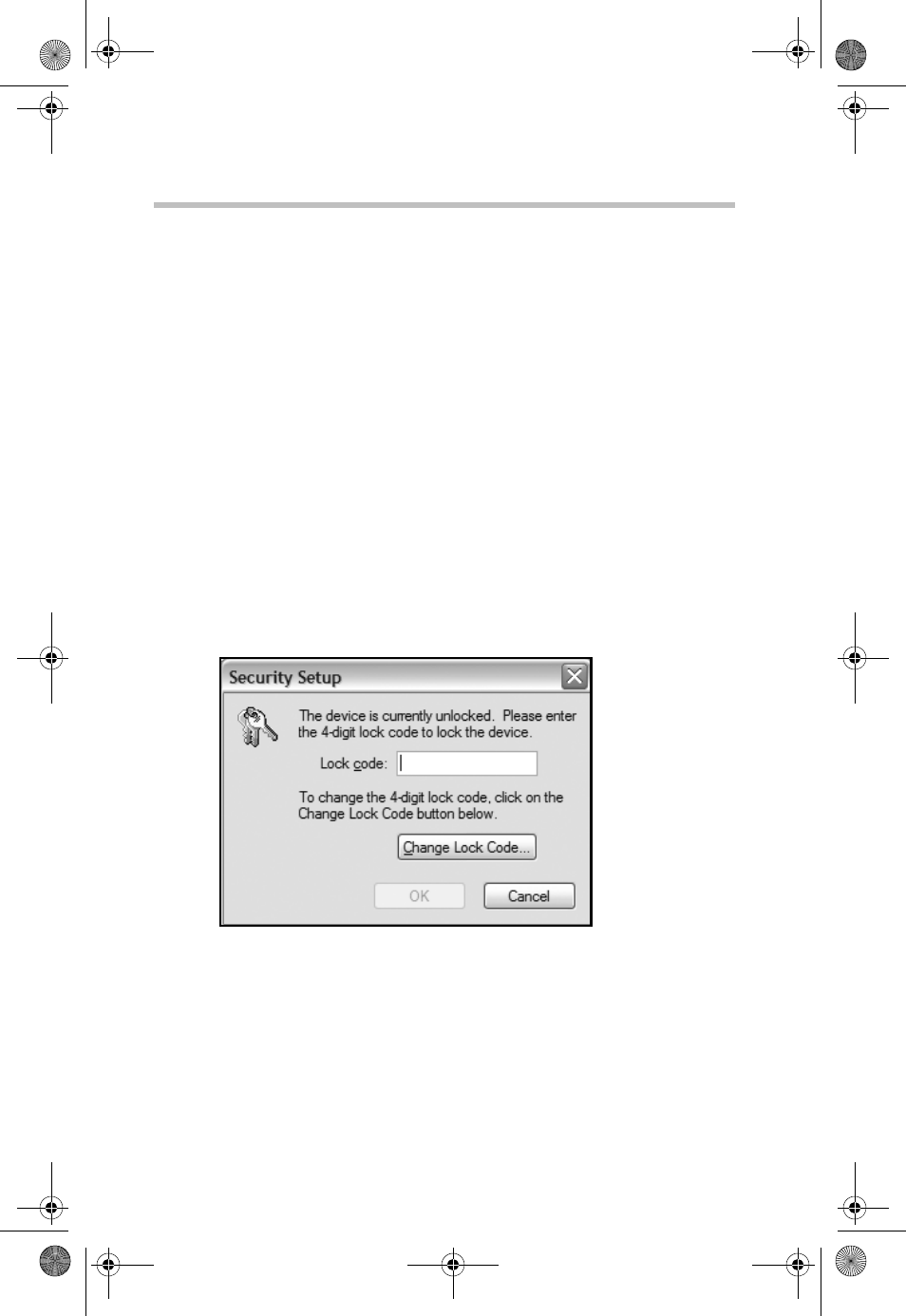
19 VZAccess Manager Preferences
RG 5.375 x 8.375 ver 2.3.3
The following options are available on the VPN tab:
VPN Client: VZAccess Manager automatically detects if
certain VPN clients like Microsoft®, Cisco, CheckPoint and
so on, are installed on the computer and allows you to select
the one you want to use. Check with your network
administrator to setup your VPN connection.
If the VPN client you wish to use does not appear in the list,
you can select Other VPN Application.
Other VPN Application: This allows you to automatically
run any VPN program when you use VZAccess Manager to
connect to a WWAN network. Enter the full path to the
executable, or use the Browse button to select the desired
VPN program.
Security setup
Available with some wireless devices, selecting the Security
Setup button on the WWAN tab displays the following
options:
(Sample Illustration) Security Setup Options
Lock code: Enter your 4-digit lock code (the default is the
last 4 numbers of the Toshiba 3G module phone number) and
select OK to lock or unlock the Toshiba 3G module.
Change Lock Code: Click this button to change the 4-digit
lock code on the Toshiba 3G module and enter the following
information:
PMAD00336010.book Page 19 Thursday, May 11, 2006 4:30 PM
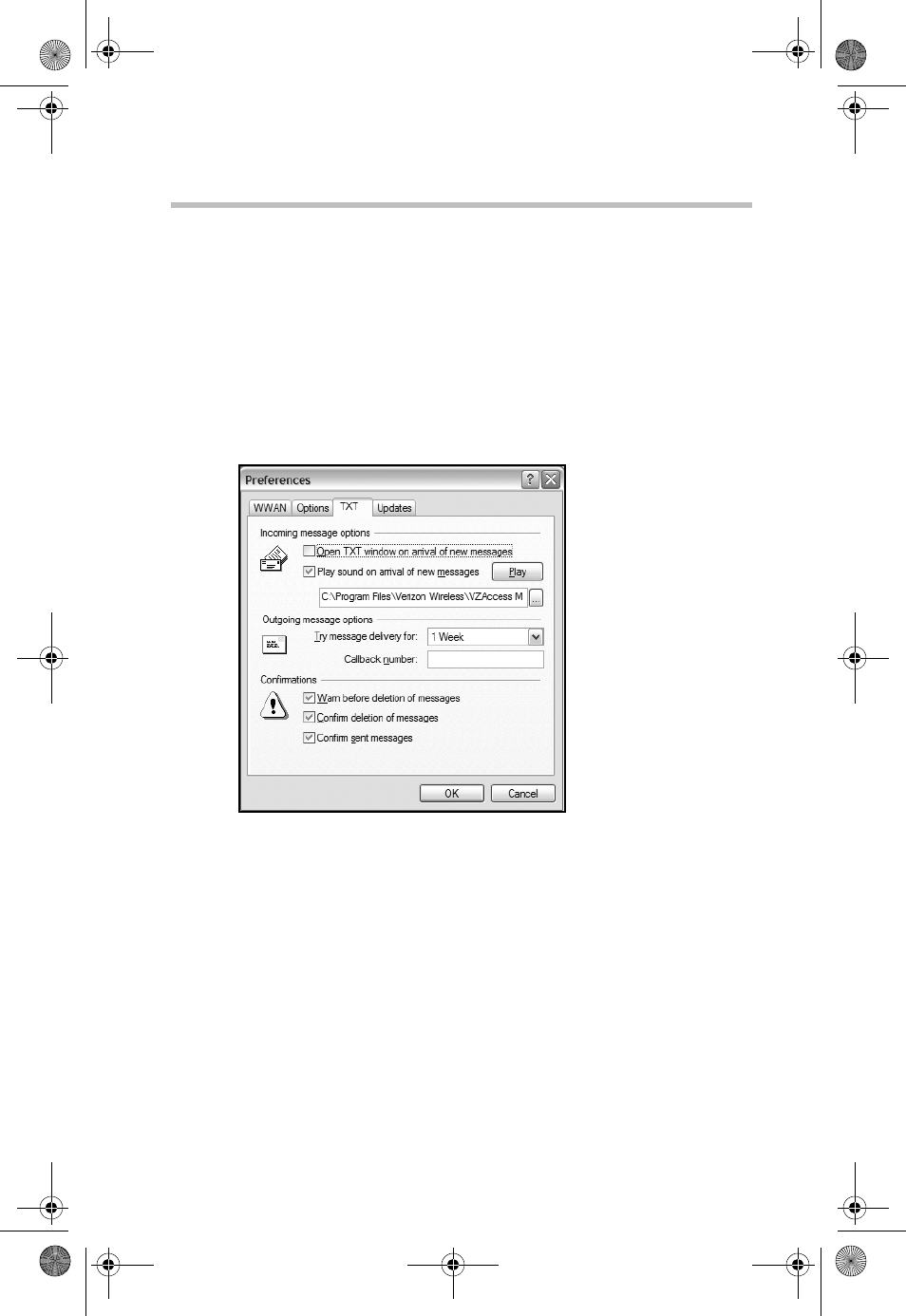
20VZAccess Manager Preferences
RG 5.375 x 8.375 ver 2.3.3
Current lock code: Enter your current 4-digit lock code.
New lock code: Enter your new 4-digit lock code.
Confirm new lock code: Re-type the new 4-digit lock
code.
TXT Messaging Settings
To display TXT messaging options, click theToo ls menu,
then Preferences, and then click the TXT tab.
(Sample Illustration) TXT Tab
The following options are available on the TXT tab:
Incoming message options
❖Open TXT window on arrival of new message:
VZAccess Manager will automatically switch to the TXT
view when a new message arrives.
❖Play sound on arrival of new messages: A sound file
(.WAV) can be selected to play when new messages
arrive.
PMAD00336010.book Page 20 Thursday, May 11, 2006 4:30 PM
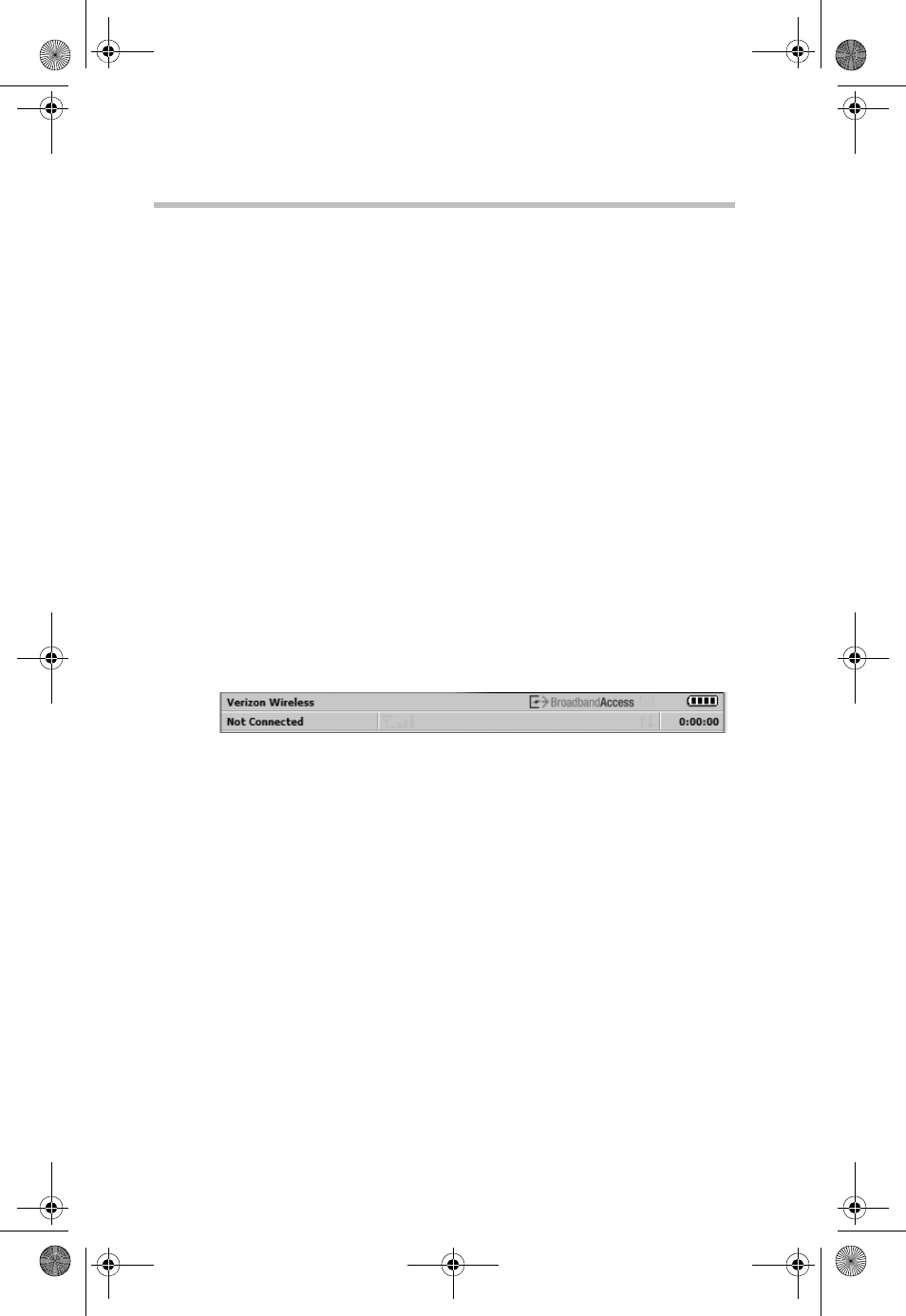
21 Additional Features
RG 5.375 x 8.375 ver 2.3.3
Outgoing message options
❖Message delivery duration: The duration of time that
the Verizon Wireless network will attempt to deliver the
message. The default is one week.
Confirmations
The following confirmation dialogs can be turned on or off:
❖Warn before deletion of messages
❖Confirm deletion of messages
❖Confirm sent messages.
Additional Features
In addition to the basic features described above, VZAccess
Manager provides you with a number of additional features.
The Status Bar
Details for your current connection can be seen in the status
bar at the bottom of VZAccess Manager.
(Sample Illustration) Status Bar
The status bar is always displayed when the interface is fully
expanded.
Connection status
The text on the top left portion of the status bar (above
Verizon Wireless) reflects your current state. During an active
connection, this text will read “Connected". If you are not
connected, it will display "Not Connected".
Coverage
An icon will display if you are in NationalAccess coverage.
Pass the mouse over the icon to see a tool tip showing the
name of the current network.
New TXT
If you have signed up for TXT messaging, an icon appears on
the status bar when you have a new TXT message waiting.
PMAD00336010.book Page 21 Thursday, May 11, 2006 4:30 PM
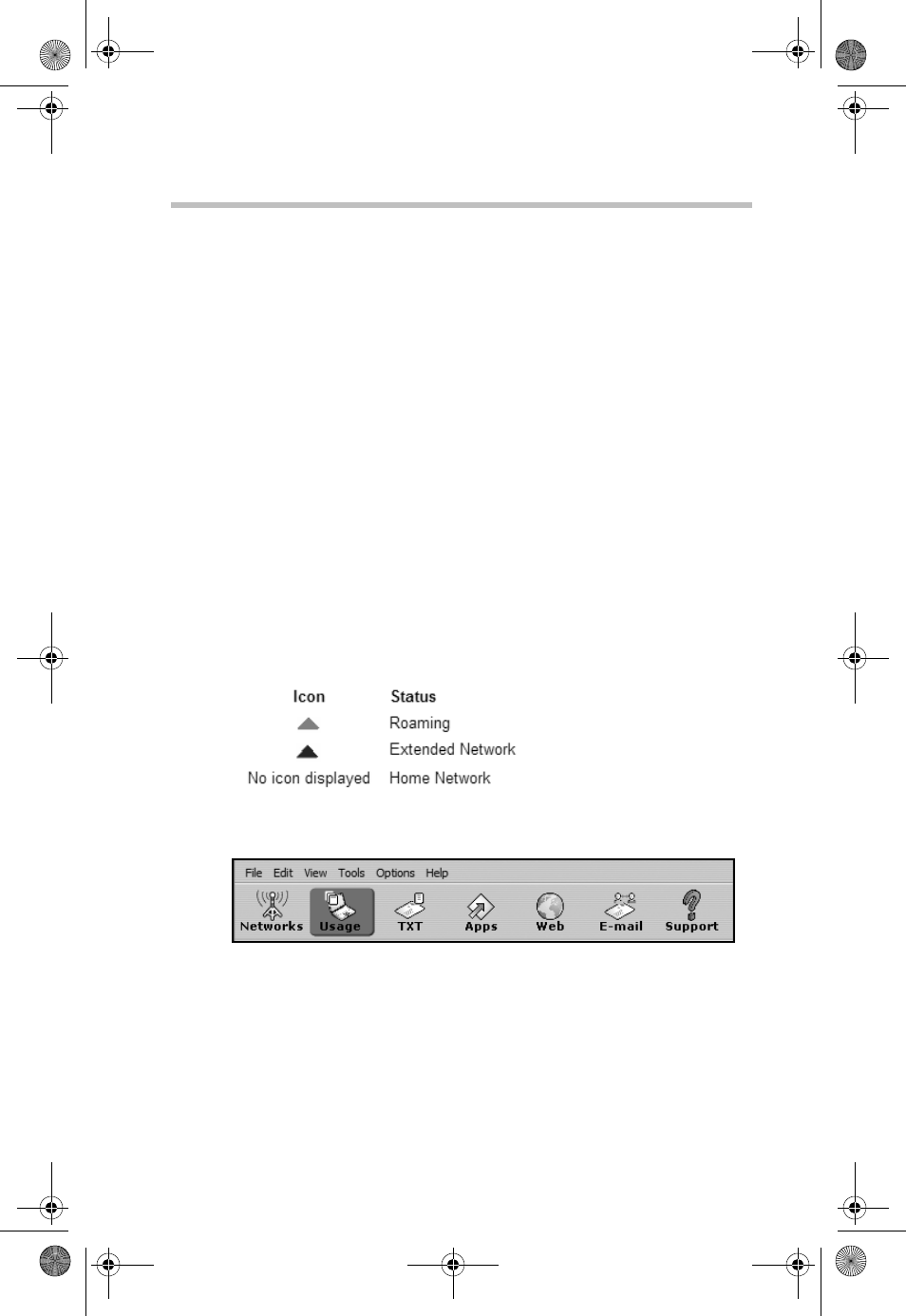
22Additional Features
RG 5.375 x 8.375 ver 2.3.3
Double-click the icon to jump to TXT view to view the
message.
Throughput
The amount of data that you have sent and received since the
current network connection was started can be displayed by
holding the mouse over the UP and DOWN arrows on the
right side of the status bar.
Battery level
The current battery level of your PC is displayed on the right
side of the status bar.
Elapsed time
The amount of time that has elapsed since the current
network connection was started is tracked on the lower right
side of the status bar.
Roaming status
VZAccess Manager displays roaming status. The following
icons may be displayed on the status bar:
The Toolbar Buttons
(Sample Illustration) Toolbar Buttons
Networks
Displays your available wireless connections and networks.
Usage
Provides a concise session log of your network activity. Click
on a column heading to sort the log. This window also
PMAD00336010.book Page 22 Thursday, May 11, 2006 4:30 PM
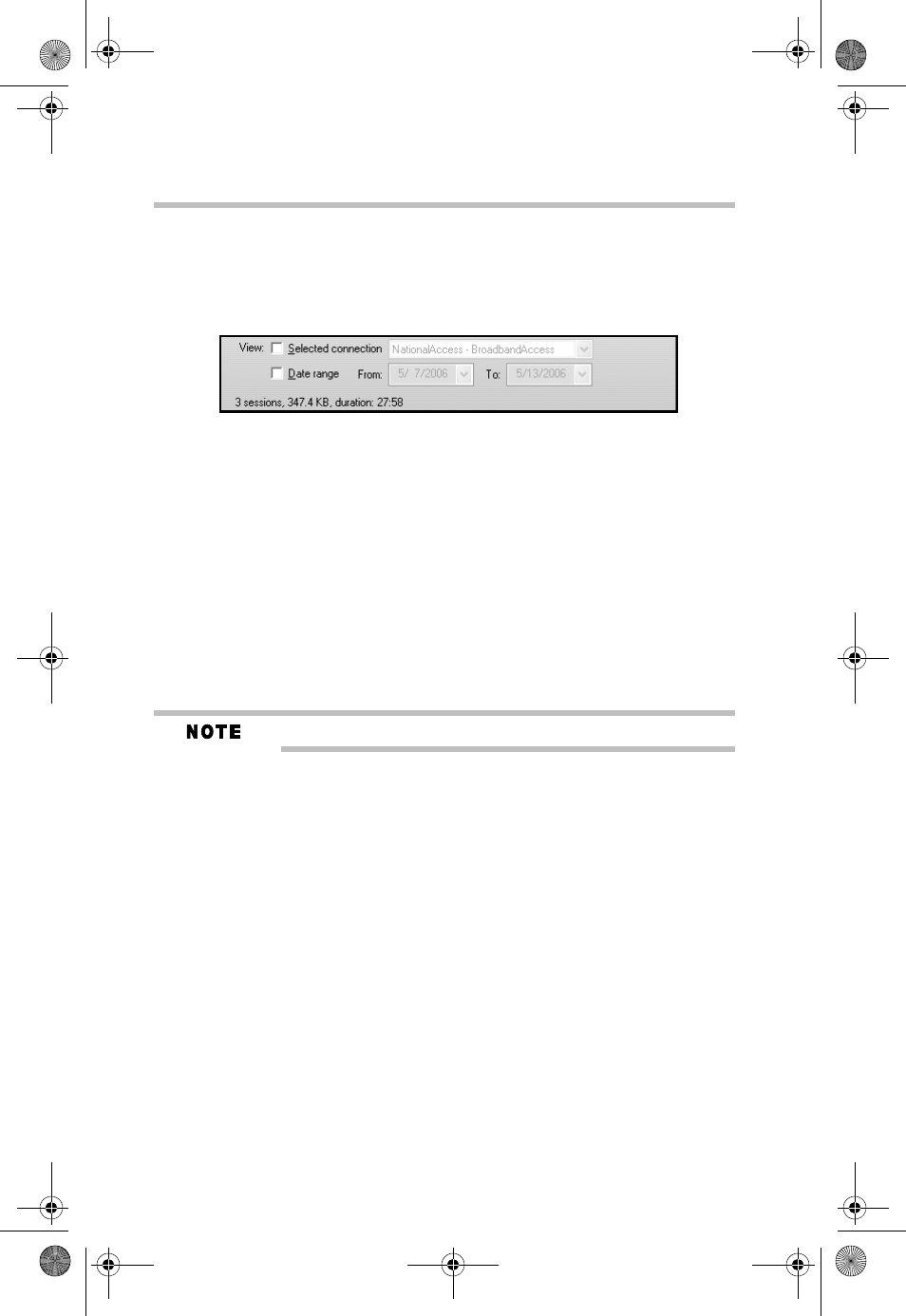
23 Additional Features
RG 5.375 x 8.375 ver 2.3.3
displays the total number of sessions and the total time
connected.
The information displayed in the Usage log can be
customized as follows:
(Sample Illustration) Usage Log
❖To view just the connection history of a specific network
type, check the Selected connection checkbox and then
select the desired type from the drop-down list.
❖To view just the connections made during a specific
interval, check the Date range checkbox and specify the
date in the “From” and “To” fields.
❖To export the log as a CSV file, click the Export button.
❖To clear the log, click the Clear button.
Clearing the log cannot be undone.
Apps
Allows you to add applications that you want easy access to
while connected to the wireless Internet. VZAccess Manager
will preload links to Verizon Wireless web sites, and any
Microsoft® Office application you have installed on your
computer.
TXT
Allows you to send short text messages to any other wireless
device that supports SMS. This option is only available when
you have signed up for TXT messaging.
Web
Launches your default web browser.
Email
Launches your default email application.
PMAD00336010.book Page 23 Thursday, May 11, 2006 4:30 PM
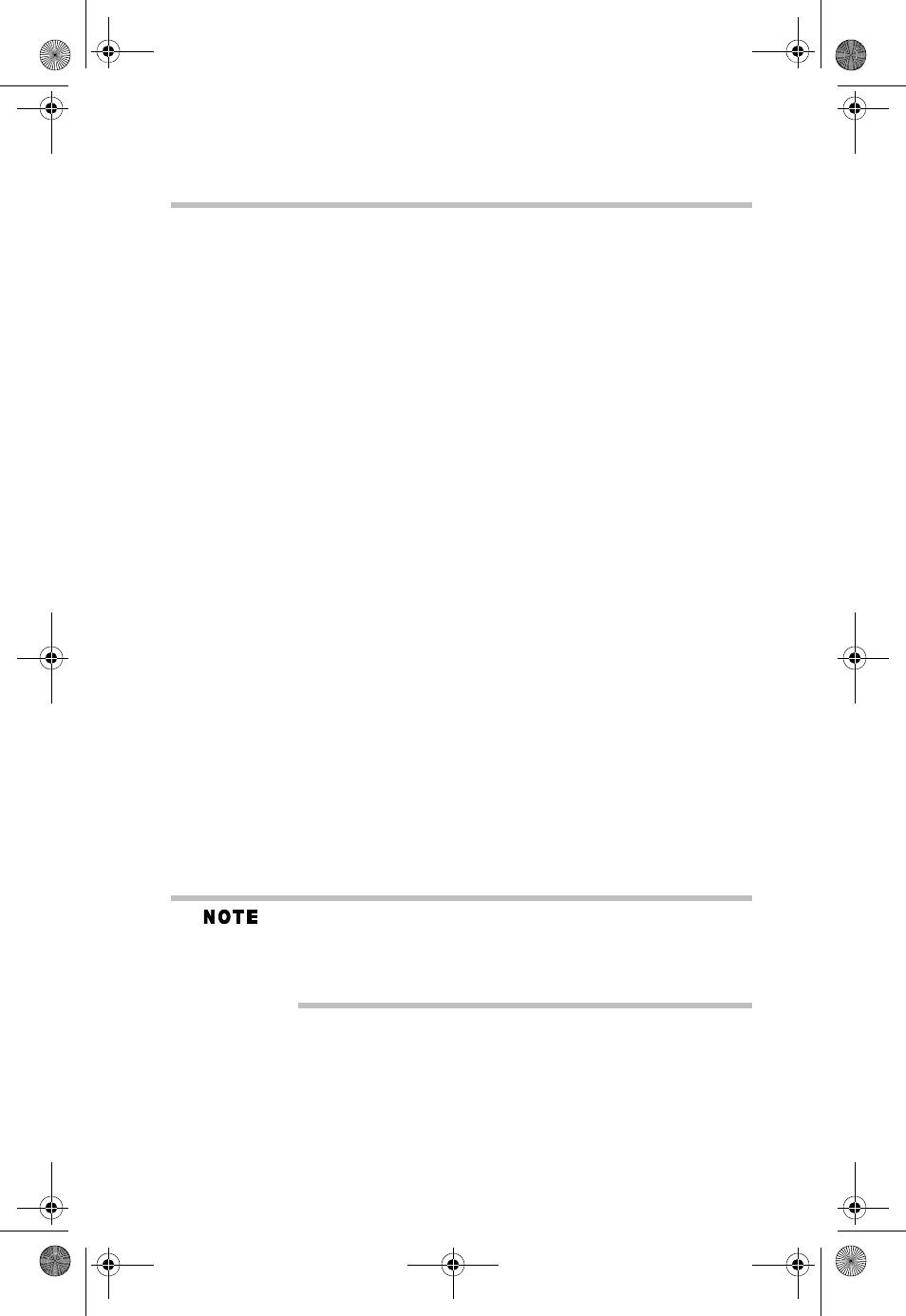
24Additional Features
RG 5.375 x 8.375 ver 2.3.3
Support
Displays a variety of help options to find assistance with a
problem, to explore the full range of VZW products and
services, or to contact Verizon Wireless.
Minimizing the Application
To minimize VZAccess Manager, select Minimum from the
View menu.
To return VZAccess Manager to its normal size, select
Minimum from the View menu again.
The Tools Menu
The following options are available from the Tools menu:
Control Panels: From this menu, you have access to your
systems Modem, Network and Dial-Up Connections, and
Internet control panels. You can display all of the control
panels by selecting All.
Dial-Up Accounts: Add, edit, or copy wireless dial-up
accounts.
❖Add Wireless: Used to create a new wireless dial-up
connection.
❖Add Other: Used to create a new regular dial-up
connection.
❖Edit: Used to edit properties of any dial-up connection.
❖Copy: Used to copy connection information. Refer to
Using Dial-Up Connections for details on copying
connection information.
These options are only applicable if using a WWAN device that
supports dial-up accounts.
You can also control modem dial-up connections from options
available in the Preferences dialog.
The Options Menu
The following options are available from the Options menu:
Refresh Networks: VZAccess Manager verifies devices
connected and scans for available networks. Use this feature
if you connected your equipment after launching VZAccess
PMAD00336010.book Page 24 Thursday, May 11, 2006 4:30 PM
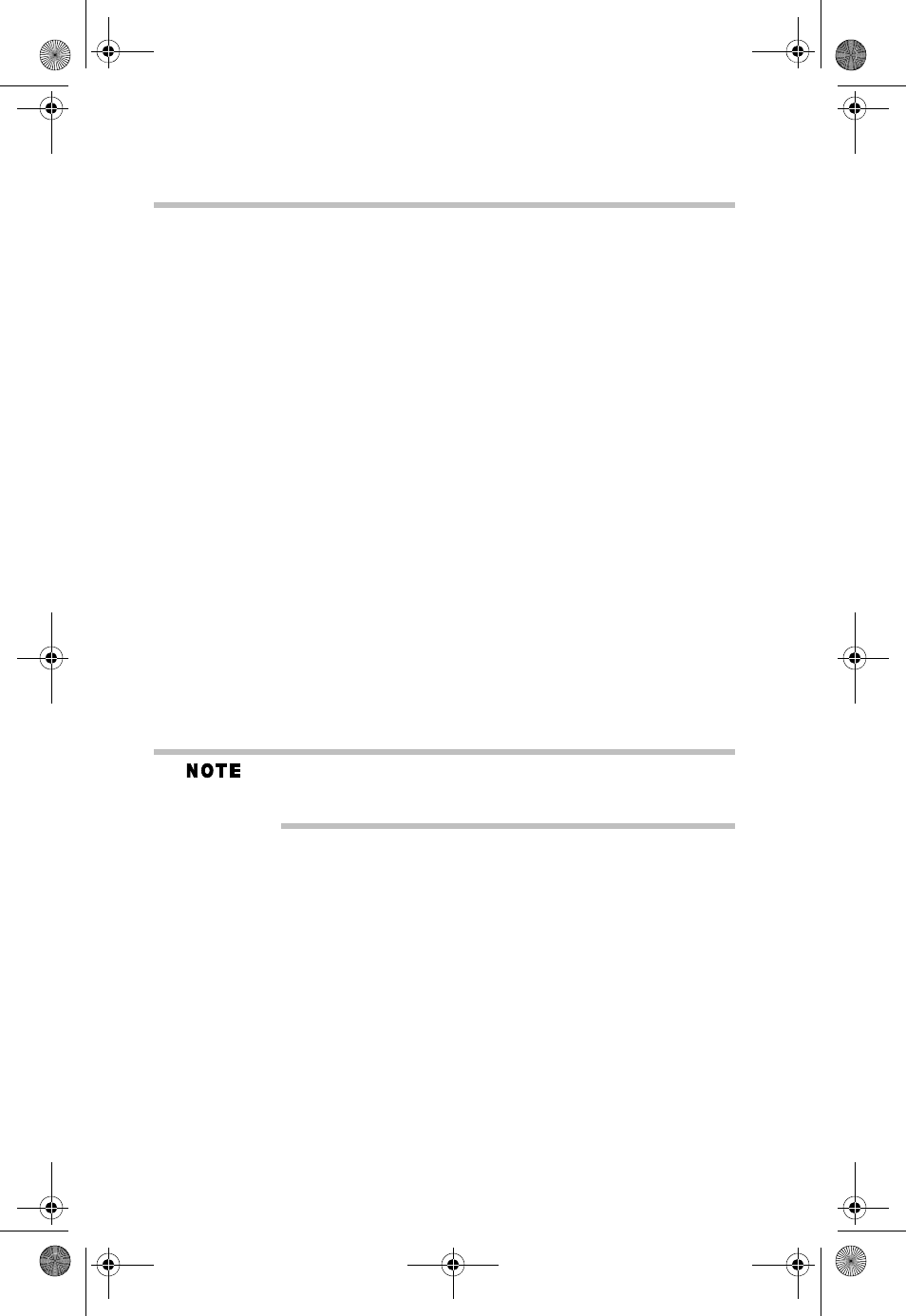
25 Additional Features
RG 5.375 x 8.375 ver 2.3.3
Manager. Pressing the F6 function key also executes this
option.
Statistics: Displays a Statistics tab that will show data speeds
during a session when using the WWAN device.
NationalAccess delivers typical speeds of 60 to 80 kbps,
bursting up to 144 kbps. BroadbandAccess provides
broadband-like speeds (up to 1.54 Mbps).
There is also a My Computer tab that displays information
about your computer that may be helpful when
troubleshooting problems that may occur.
Test WWAN Device: Retrieves and displays detailed
information about your WWAN device such as manufacturer,
model, version, and so on.
Run Wizard: Runs the Setup Wizard, which is useful if you
need to reconfigure VZAccess Manager.
The Help Menu
The following options are available from the Help menu:
Contents: Launches the online help.
Check for Updates: Can be used with any connection to the
Internet to check for VZAccess Manager software updates.
If downloading an update wirelessly, normal usage charges apply,
refer to Update Options in Setting Your Preferences for more
information.
Device Support Page: Displays the Verizon Wireless device
support page that contains information about wireless
devices, useful tips and hardware manuals.
Email Verizon Wireless Support: This option will attempt
to launch your email client with the default address to
Verizon Wireless Support.
About VZAccess Manager: Displays software version
information, and your Toshiba 3G module’s ESN, phone
number and signal level.
PMAD00336010.book Page 25 Thursday, May 11, 2006 4:30 PM
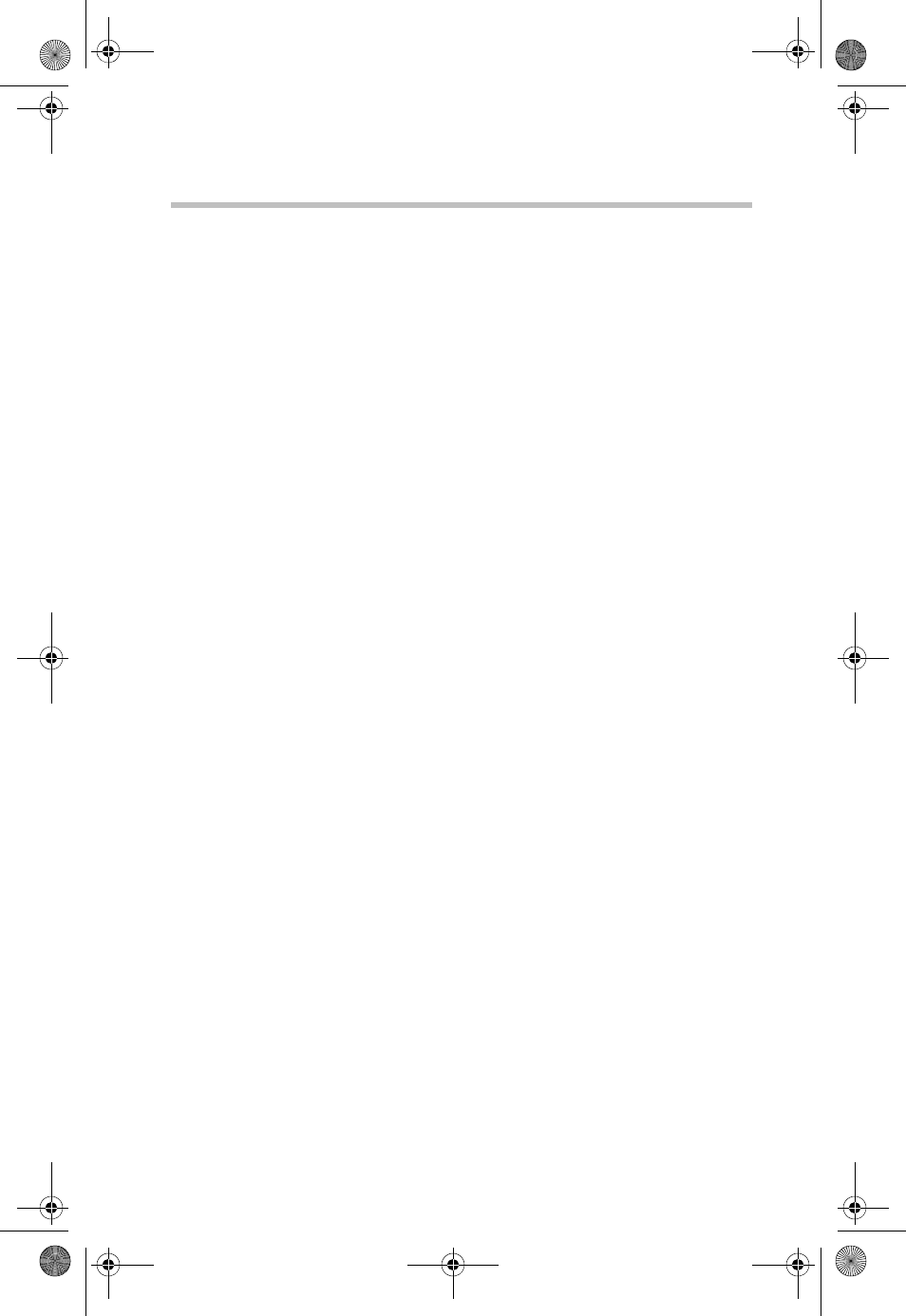
26Settings in Other Applications
RG 5.375 x 8.375 ver 2.3.3
Settings in Other Applications
This section describes special settings that might be required
in other applications.
Sync Applications
Palm Incorporated's HotSync® and Microsoft® Corporation's
ActiveSync® are used for Personal Digital Assistants
(PDAs).
These programs are used to synchronize files between a
notebook or desktop PC and the PDA. These programs may
conflict with your WWAN device. If you have any problems
using your WWAN device, try turning these programs off as
described below:
To turn HotSync on and off
Right-click on the HotSync® icon in your task tray and click
Local Serial and then Local USB (the checkmarks should be
removed). This disables HotSync® and if it is causing a
conflict, it will allow your WWAN device to work properly.
You can repeat the process to re-enable HotSync®. If you are
using an early version of HotSync®, you may not be able to
disable the Local options without first selecting Modem or
Network. In this case, you can always choose Exit to close
HotSync® and launch it from the Start menu the next time
you need it.
To turn Windows® CE services on and off
For the original Windows® CE services:
❖Right-click on the Windows® CE Services icon in your
task tray and select/deselect Enable Serial Connection.
Make sure it is unchecked when running Mobile Office
and checked when you want to sync your Microsoft®
Windows® CE based PDA.
For Microsoft® ActiveSync®:
❖Right-click on the ActiveSync® icon in your task tray and
select Connection Settings.
❖Select/deselect Allow serial cable or infrared
connection to this COM port: and Allow USB
connection with this desktop computer. Make sure they
are unchecked if you are having trouble connecting with
PMAD00336010.book Page 26 Thursday, May 11, 2006 4:30 PM
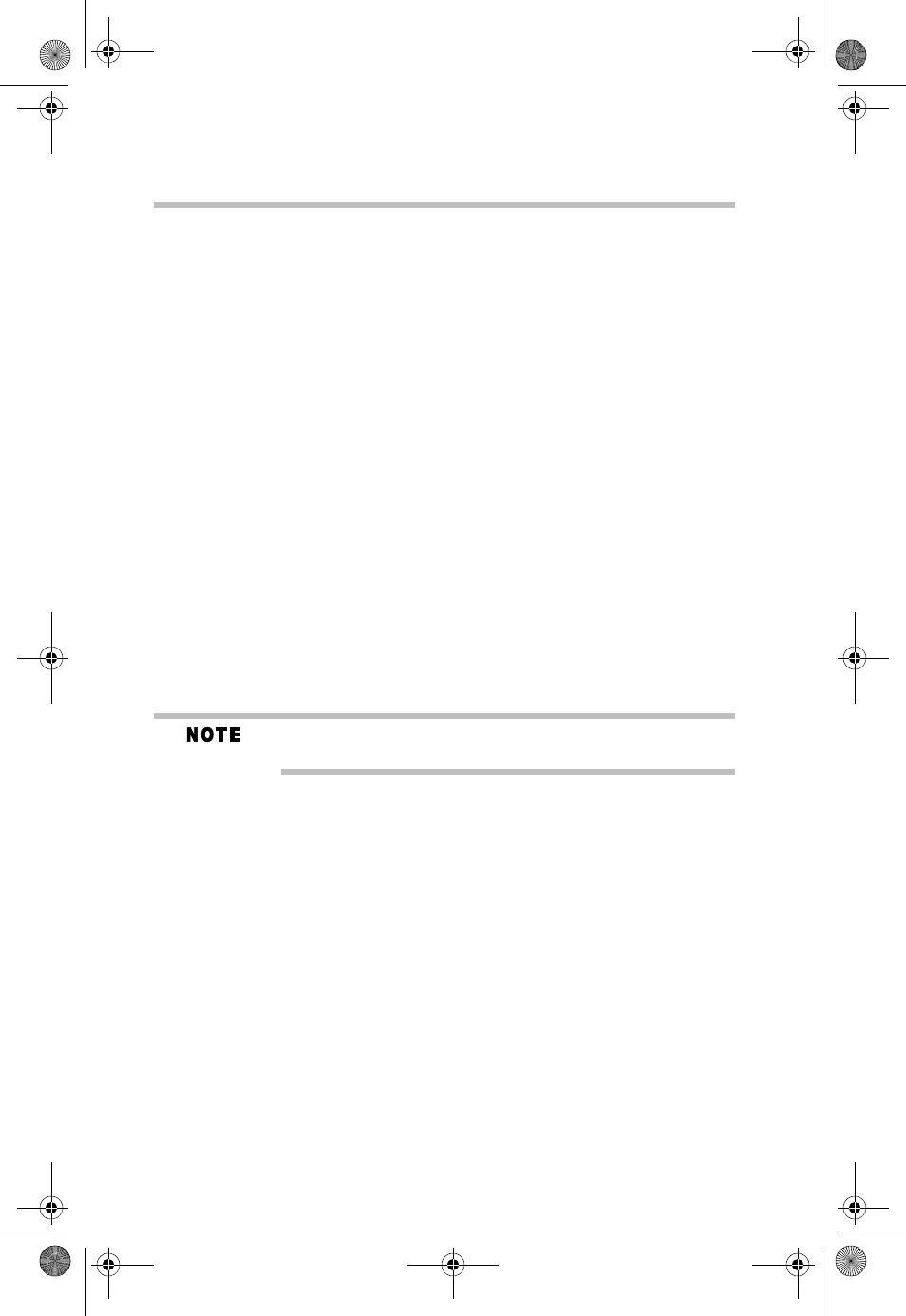
27 Settings in Other Applications
RG 5.375 x 8.375 ver 2.3.3
your WWAN device and restore them to their original
settings when syncing your PDA.
❖Click OK when finished.
Proxy Settings
Proxy settings effect the way your computer and
browser connect to other computers on the Internet and
local networks. It is highly recommended that you
consult your network support staff before changing
these settings described here.
Most corporations go through a proxy server to access the
Internet via the corporate network. If you wish to access the
Internet directly through BroadbandAccess or
NationalAccess, proxy settings must be turned off.
If you are connecting to your corporation's network using
VPN (Virtual Private Networking) and your corporation uses
proxies, then you need the correct proxy settings in order to
access the Internet. For exact details on the required proxy
settings, contact your corporate network technical support.
When directly accessing the Internet, performance is improved
because you eliminate VPN client overhead.
Proxy settings if using Internet Explorer
(version 5 and newer)
If you are using proxy settings when connected to a corporate
network via your network adapter, they will be entered under
LAN settings. These settings apply to devices that appear to
Windows® as a network adapter. You can access the LAN
settings as follows:
1In Internet Explorer, select the Too ls menu, and then
Internet Options.
PMAD00336010.book Page 27 Thursday, May 11, 2006 4:30 PM
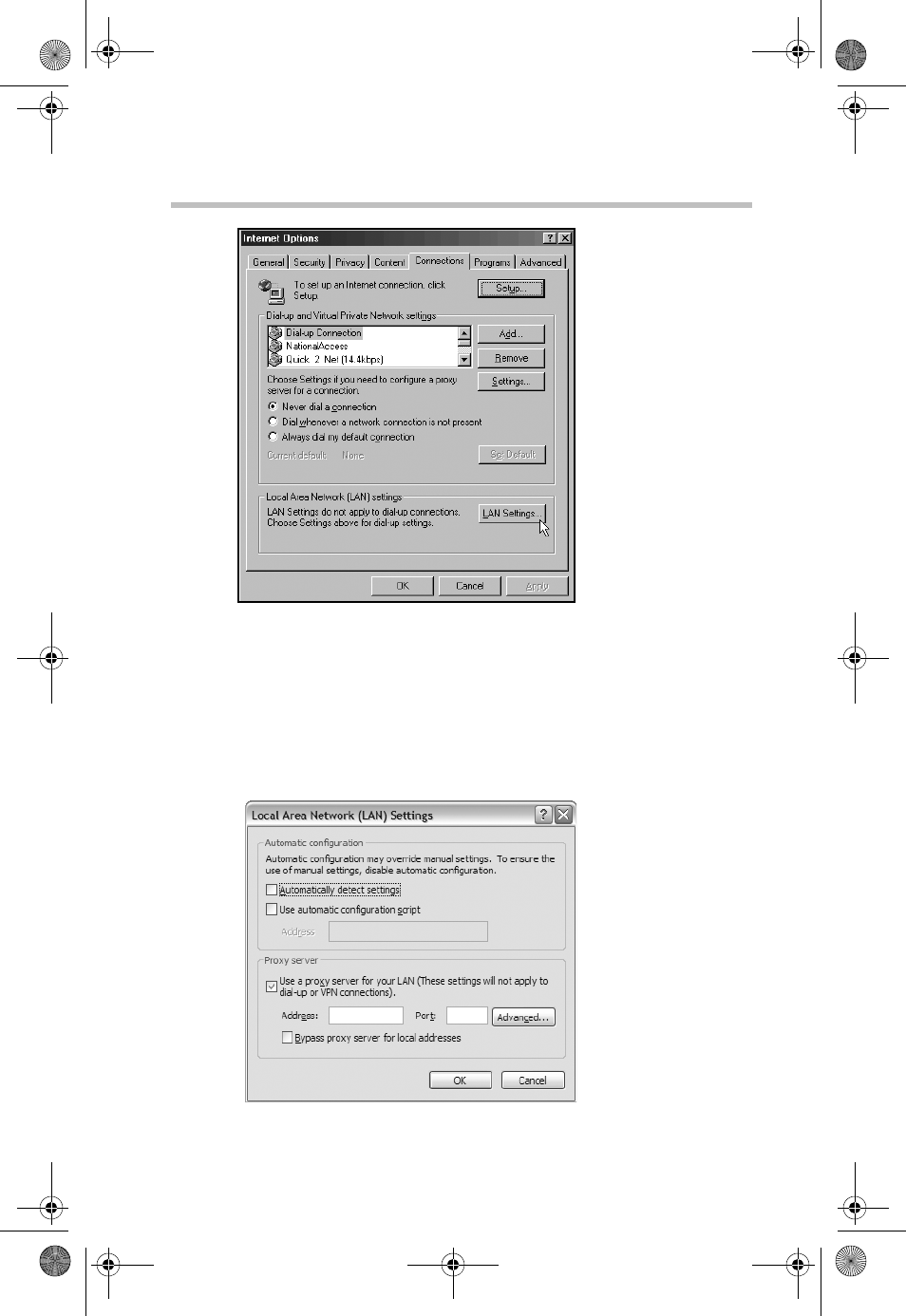
28Settings in Other Applications
RG 5.375 x 8.375 ver 2.3.3
(Sample Illustration) Internet Options Dialog
2Click the Connections tab and then click the LAN
Settings button.
If your company uses proxy settings they will be
displayed on the LAN Settings dialog.
(Sample Illustration) LAN Settings Dialog
PMAD00336010.book Page 28 Thursday, May 11, 2006 4:30 PM
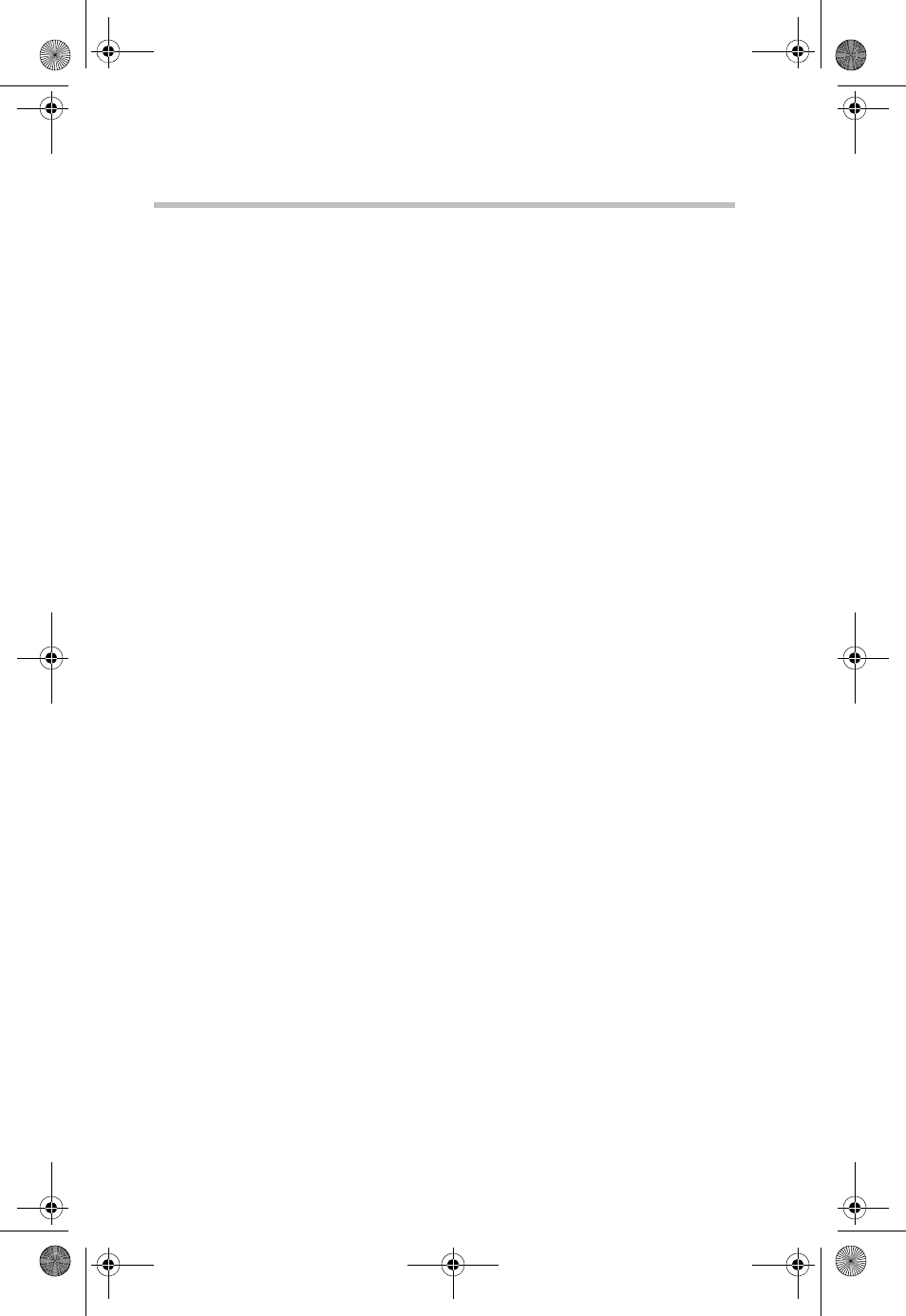
29 Settings in Other Applications
RG 5.375 x 8.375 ver 2.3.3
If using a WWAN device, the NationalAccess -
BroadbandAccess connection from within VZAccess
Manager will have no proxy settings associated with it by
default. This means you can access the Internet directly
using the connection as long as you are not connecting
via VPN and your company requires proxy settings.
3If you need to enter proxy settings for the NationalAccess
- BroadbandAccess connection that is used by VZAccess
Manager, select the connection from the Connections tab
and then select Settings.
The exact name of the connection used by VZAccess
Manager is "NationalAccess – BroadbandAccess”.
4Enter the same proxy settings you recorded in Step 2, if
you need to use VPN and proxy settings with this
connection. If necessary, also enter the information
collected on the Advanced screen by clicking the
Advanced button.
To disable proxy settings for this connection, uncheck the
Use proxy server checkbox. Proxy settings must be
disabled to access the Internet directly when using a
connection without VPN.
Proxy Settings if using Internet Explorer 4.x
In Internet Explorer 4.x, proxy settings are global and have to
be turned off when directly accessing the Internet through the
Verizon Wireless BroadbandAccess or NationalAccess
connection, and then back on if required by your company
when using their network to access the Internet or when using
VPN.
1Right-click on the Internet Explorer icon and choose
Properties.
2Click the Connection tab.
3Uncheck the Access the Internet using a proxy server
checkbox, and then click OK or Apply.
You may now directly access the Internet through the
Verizon Wireless NationalAccess connection.
PMAD00336010.book Page 29 Thursday, May 11, 2006 4:30 PM
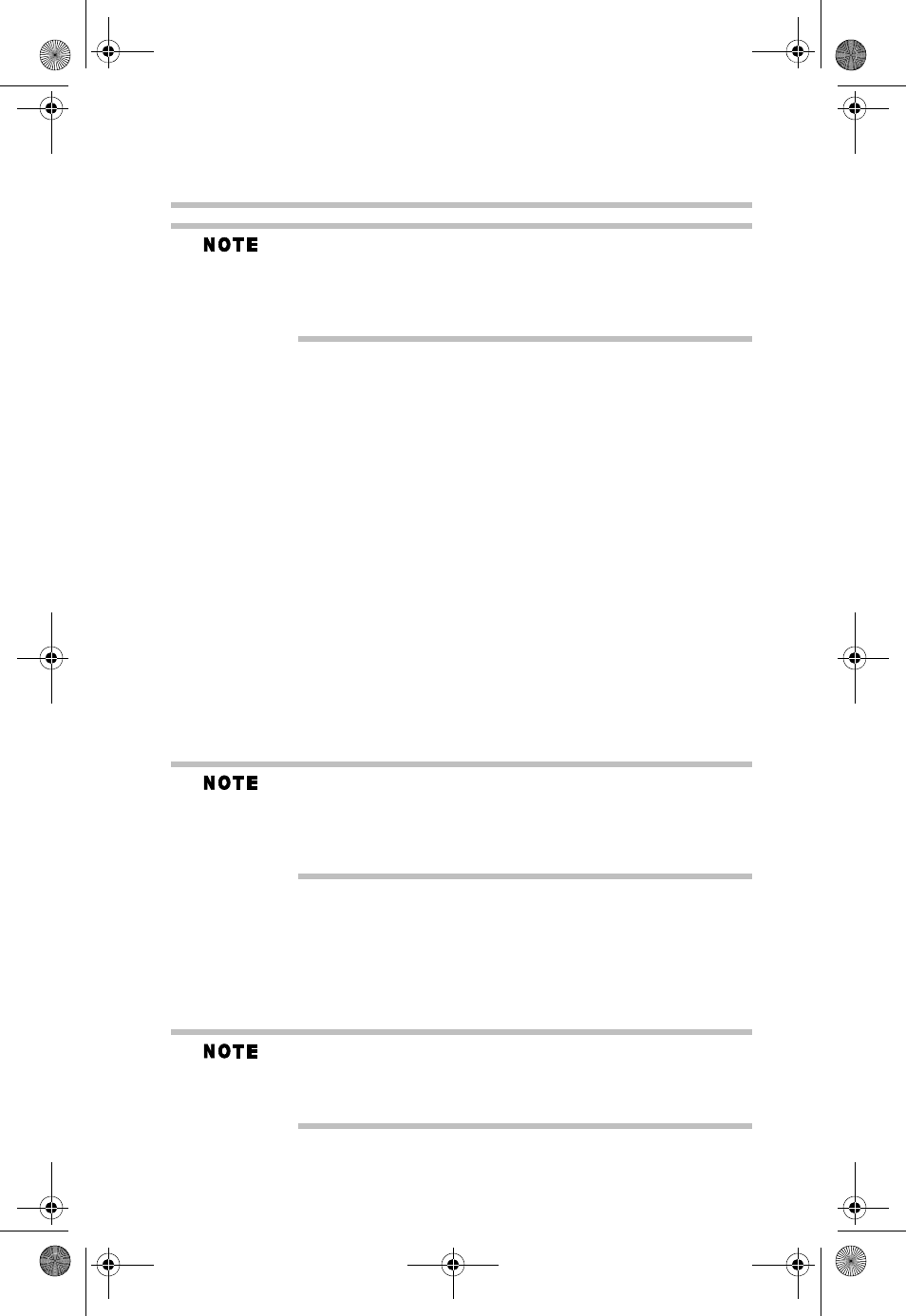
30Settings in Other Applications
RG 5.375 x 8.375 ver 2.3.3
When you want to access the Internet through your corporate
network proxy server, you must repeat these steps, by selecting
Access the Internet using a proxy server, and then clicking OK. If
your proxy settings are incorrect for the connection you are using,
you will receive an error whenever you try to go to any site.
Proxy Settings if using Netscape® Navigator 4.0 and higher
For Netscape® Navigator 4.0 and higher, proxy settings are
global and have to be turned off when directly accessing the
Internet through the Verizon Wireless NationalAccess
connection, and then back on if required by your company
when using their network or when using VPN.
1From within your browser, choose Edit, and then
Preferences.
2Click on the "+" next to Advanced and then choose
Proxies.
3Select Direct connection to the Internet and then click
OK.
You may now directly access the Internet through the
Verizon Wireless NationalAccess connection.
When you want to access the Internet through your corporate
network proxy server, you must repeat these steps by selecting
Manual proxy configuration then clicking OK. If your proxy settings
are incorrect for the connection you are using, you receive an error
whenever you try to go to any site.
Instructions for AOL Users
AOL supports using other connections to the Internet, so it
can be used with the Verizon Wireless NationalAccess
connection.
If you installed AOL after installing the Verizon Wireless Mobile
Office software or if you upgraded to a new version of AOL and are
having trouble accessing web pages, refer to the Troubleshooting
section.
PMAD00336010.book Page 30 Thursday, May 11, 2006 4:30 PM
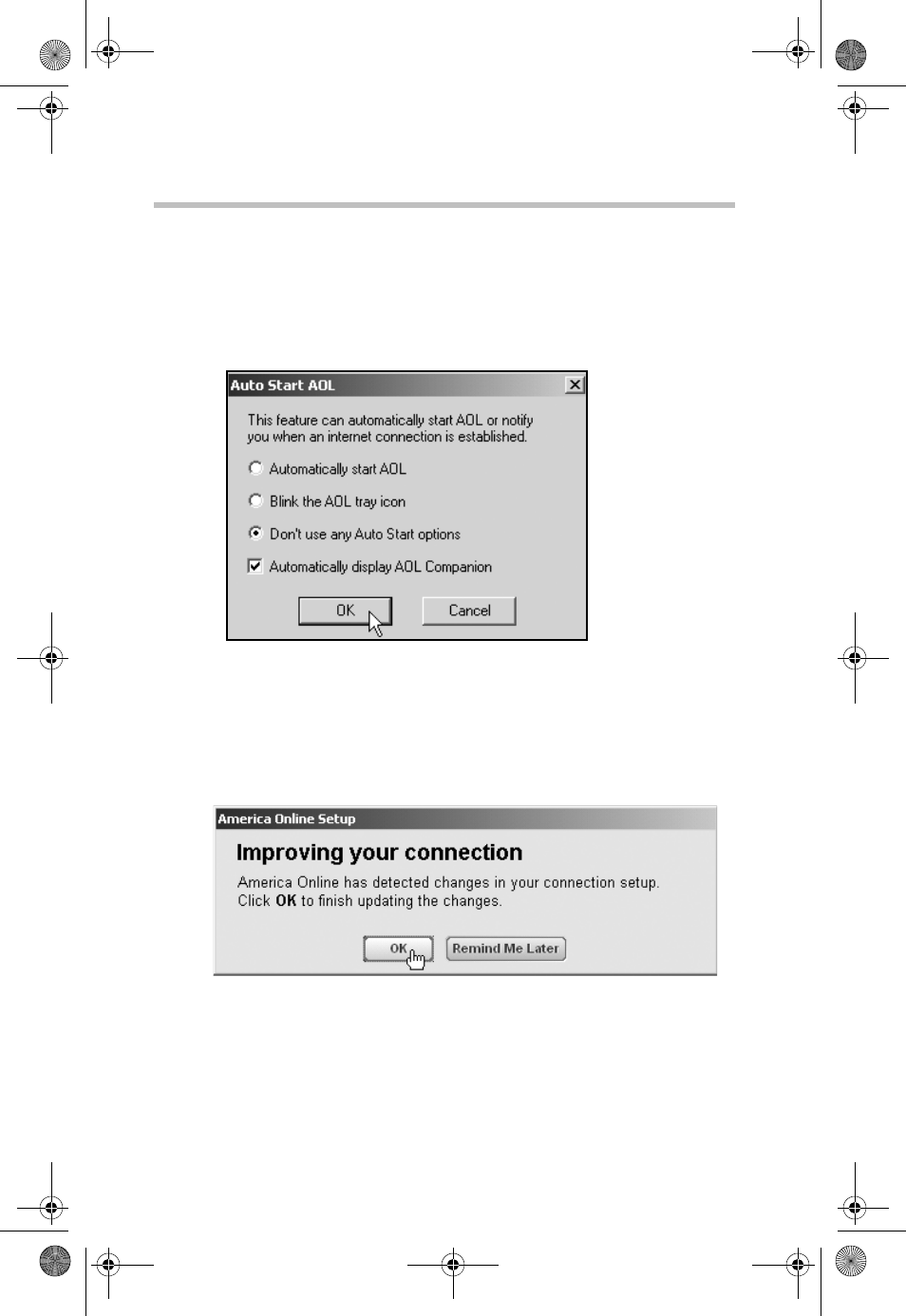
31 Settings in Other Applications
RG 5.375 x 8.375 ver 2.3.3
Configuring AOL version 9
1Right-click on the AOL icon in your task tray, and then
click Auto Start Options.
2Select Don't use any Auto Start options, and then click
OK.
(Sample Illustration) AOL Settings
3The first time you run AOL after setting your wireless
device up as a modem, you may see the following
message.
(Sample Illustration) Improving Your Connection Message
4Click OK to proceed.
AOL will attempt to detect how it might be able to
connect.
5Once AOL detects a connection, select Cancel.
PMAD00336010.book Page 31 Thursday, May 11, 2006 4:30 PM
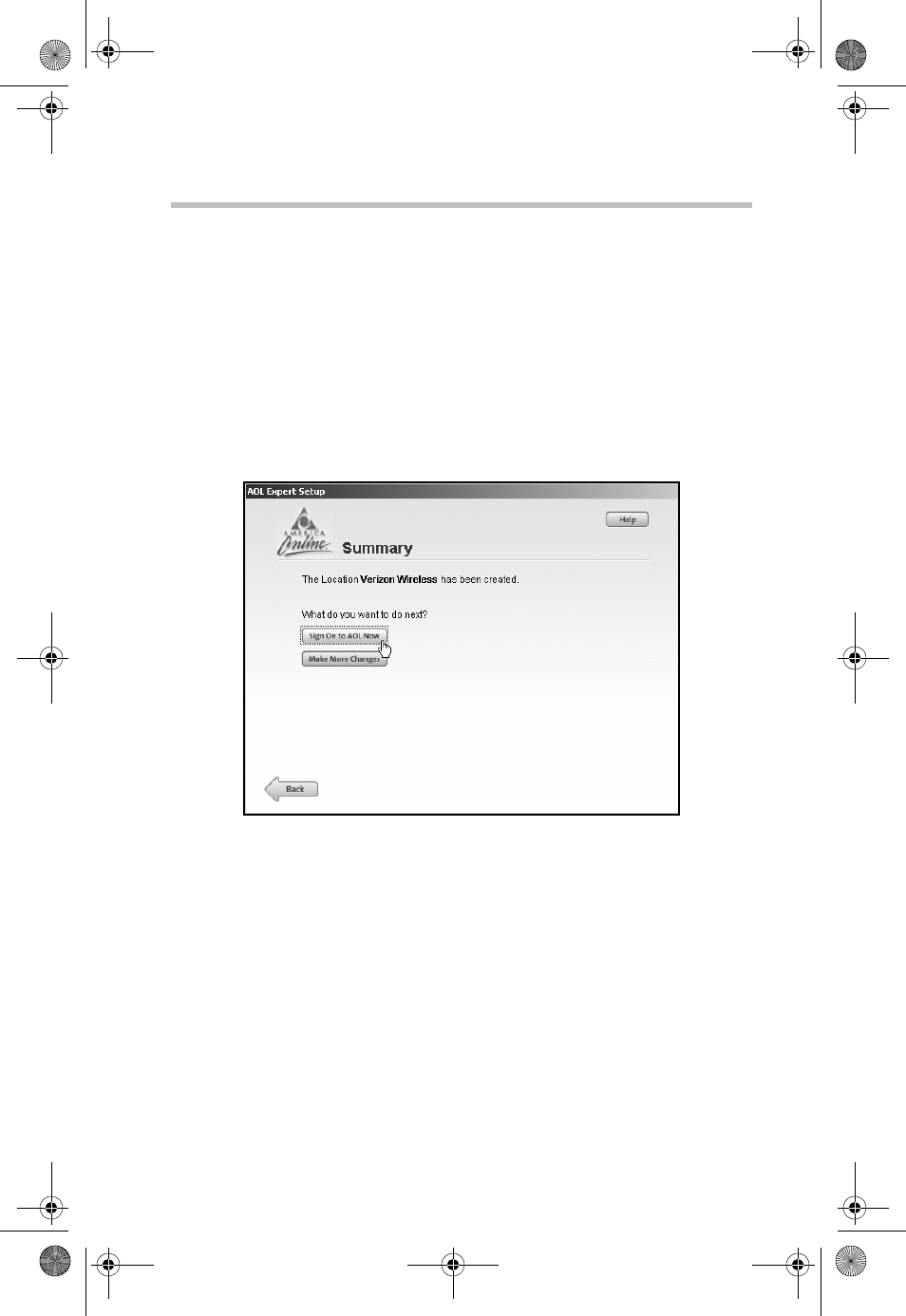
32Settings in Other Applications
RG 5.375 x 8.375 ver 2.3.3
6From the sign on screen, click Sign On Options.
7Click Expert Setup and then Add Location.
8Enter Ver izo n Wi rele ss in the Location Name text box,
and then click Next.
9If Other Dial-up ISP or LAN is available, select it, and
then click Next. If this option is not available, select
Manually add a connection device, click Next, select
Other Dial-up ISP or LAN, and then click Next.
10 Click Next until the Summary screen displays.
(Sample Illustration) Summary Screen
11 Click on Sign On to AOL Now to save the settings.
Since you are not actually connected to the Internet, AOL
will not be able to sign on, but it will save your changes.
12 Select Close when the following message displays.
This completes configuring AOL to work with any
connection to the Internet, including BroadbandAccess,
NationalAccess and Quick 2 Net (14.4 kbps).
Using AOL version 9 with your Mobile Office connections
To use AOL with the Verizon Wireless NationalAccess
connection:
PMAD00336010.book Page 32 Thursday, May 11, 2006 4:30 PM
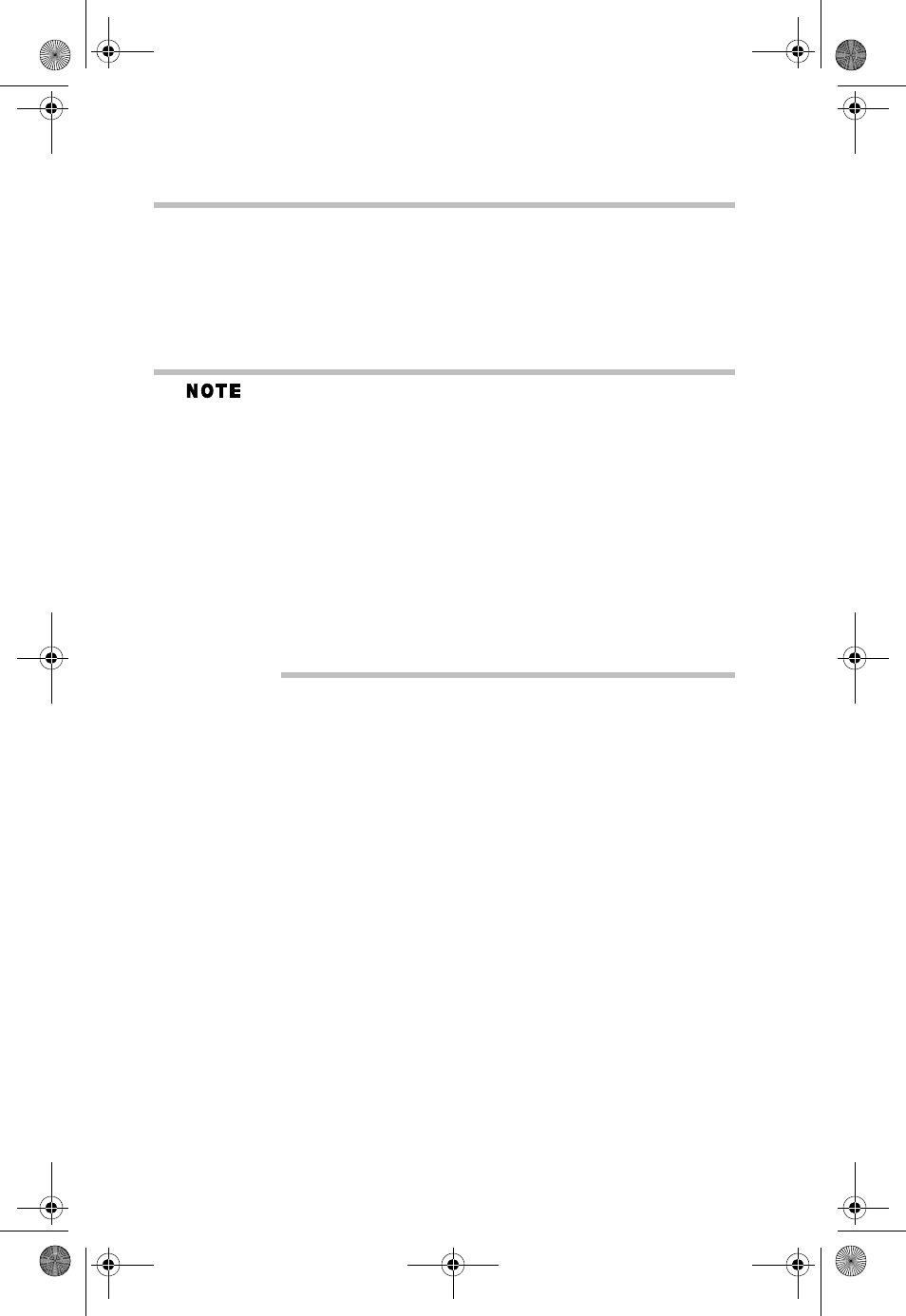
33 Settings in Other Applications
RG 5.375 x 8.375 ver 2.3.3
1Select the connection from VZAccess Manager's main
window and click Connect.
2Once connected, launch AOL.
3From your sign on screen, select Verizon Wireless for
the location and sign on.
You can set VZAccess Manager to automatically launch AOL when
you connect. To do so, on the WWAN Specific Settings window,
check the box to Run program on connection:, then using the
Browse button, locate and select aol.exe (normally, it is located on
your "C" drive in an America On Line folder, under the Program Files
folder).
If you normally use a landline modem rather than a wireless connec-
tion, just remember to change the location back to your landline
number when not using the Verizon Wireless NationalAccess con-
nection.
To disconnect the Verizon Wireless NationalAccess connection, click
on the Disconnect button in VZAccess Manager. (Signing off AOL
will not end the call.)
Using Email with VZAccess
POP3 email
You can use the Verizon Wireless NationalAccess connection
to access your POP3 email account if your email provider
allows access through other providers. If your provider
restricts access to their outgoing mail server, you will get an
error message when attempting to send mail.
Most send mail servers are not accessible from outside
connections to the Internet. You usually have to be connected
to the email providers network to access their mail server, and
most email providers require authentication (a user name and
password). Without these security measures, anyone can use
a send mail server to send massive amounts of unwanted junk
email. If you are having trouble sending email, which
includes replying to email and forwarding email, and you are
getting an error message, then your send mail server can not
be accessed from the Verizon Wireless network.
PMAD00336010.book Page 33 Thursday, May 11, 2006 4:30 PM
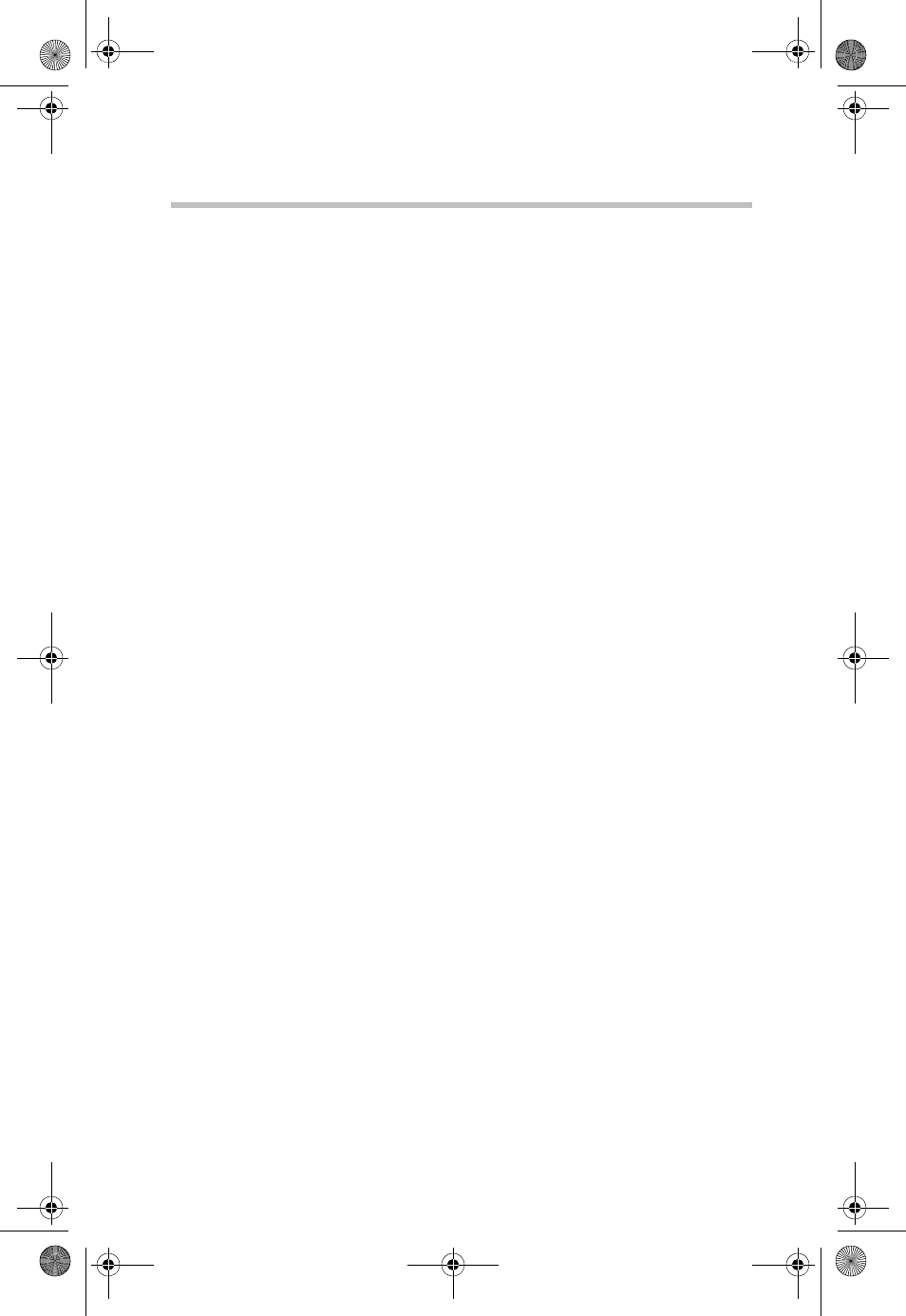
34Settings in Other Applications
RG 5.375 x 8.375 ver 2.3.3
For customers in this situation, Verizon Wireless has made
available a send mail server that you can use in place of the
one you normally use. All that is required is that you have a
TXT messaging capable Verizon wireless phone or device
and TXT messaging service, visit www.vtext.com and
establish a profile by selecting Join Up.
After entering your 10 digit mobile number, a TXT message
will be sent to your handset or device to establish your
password. Most Verizon Wireless phones are TXT message
capable.
To use the Verizon Wireless Send Mail Server, you need to
edit your existing mail account settings and change the
outgoing mail server.
❖In place of your existing Send Mail Server, enter
smtp.vzwmail.net.
❖Select My server requires authentication, and then
enter the 10 digit mobile number@vzwmail.net (for
example, 6145551212@vzwmail.net) as the Send Mail
Server user name.
❖Enter the password you created at www.vtext.com. You
will also be able to use this server when connected to the
Internet from other providers eliminating the need to
change the setting when you switch from being
connected to the Internet through Verizon Wireless. If
you need to know where these settings are normally
entered in your email client, check with your email
provider. For your convenience, settings for Outlook
Express® are as follows:
1Select Tools, and then click Accounts.
2Select your default account, then then click Properties.
PMAD00336010.book Page 34 Thursday, May 11, 2006 4:30 PM
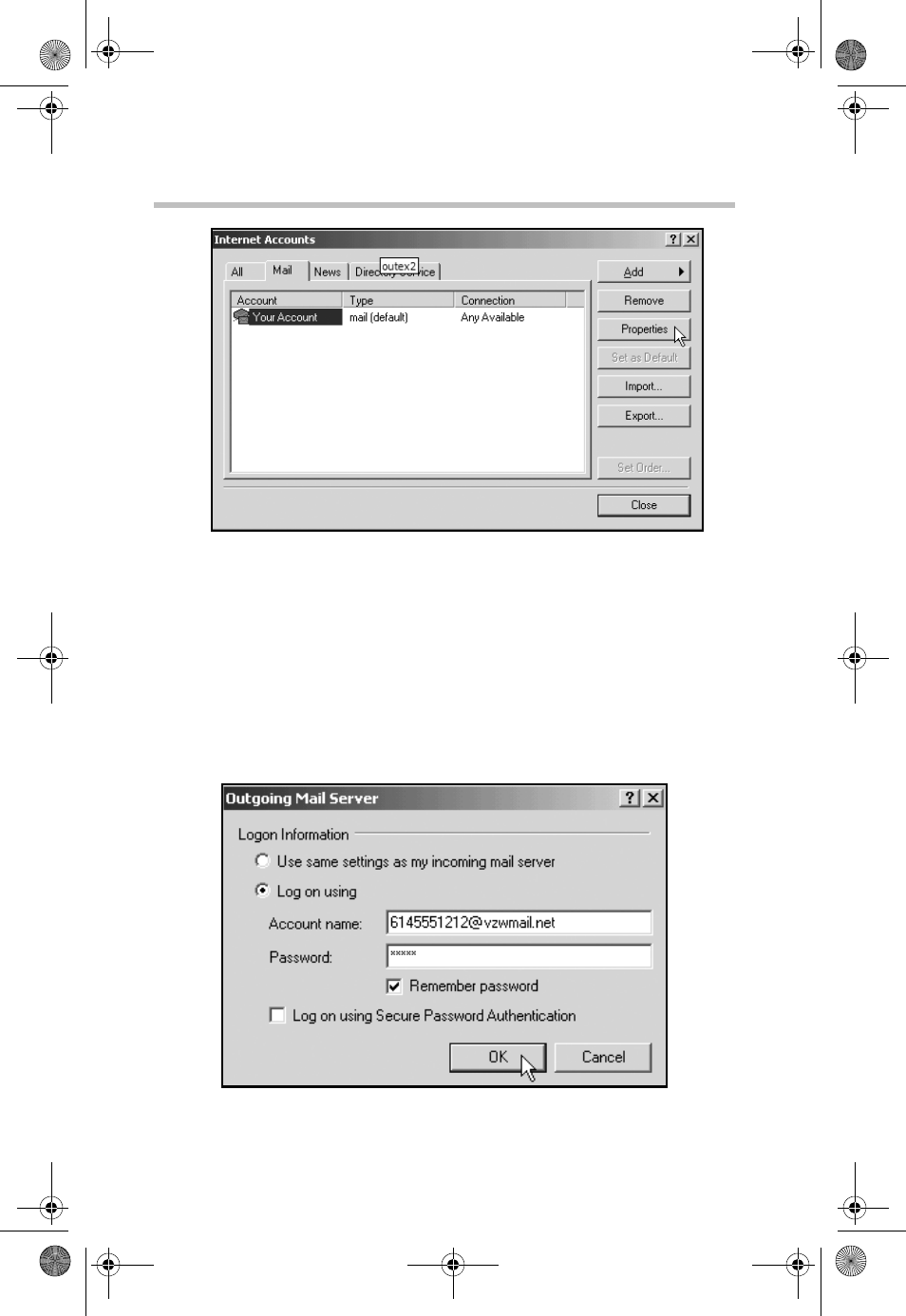
35 Settings in Other Applications
RG 5.375 x 8.375 ver 2.3.3
(Sample Illustration) Account Properties Screen
3Click the Servers tab.
4In the Outgoing mail (SMTP) field, enter
smtp.vzwmail.net.
5In the Outgoing Mail Server section at the bottom of the
screen, select My server requires authentication, and
then click Settings.
(Sample Illustration) Outgoing Mail Server
PMAD00336010.book Page 35 Thursday, May 11, 2006 4:30 PM
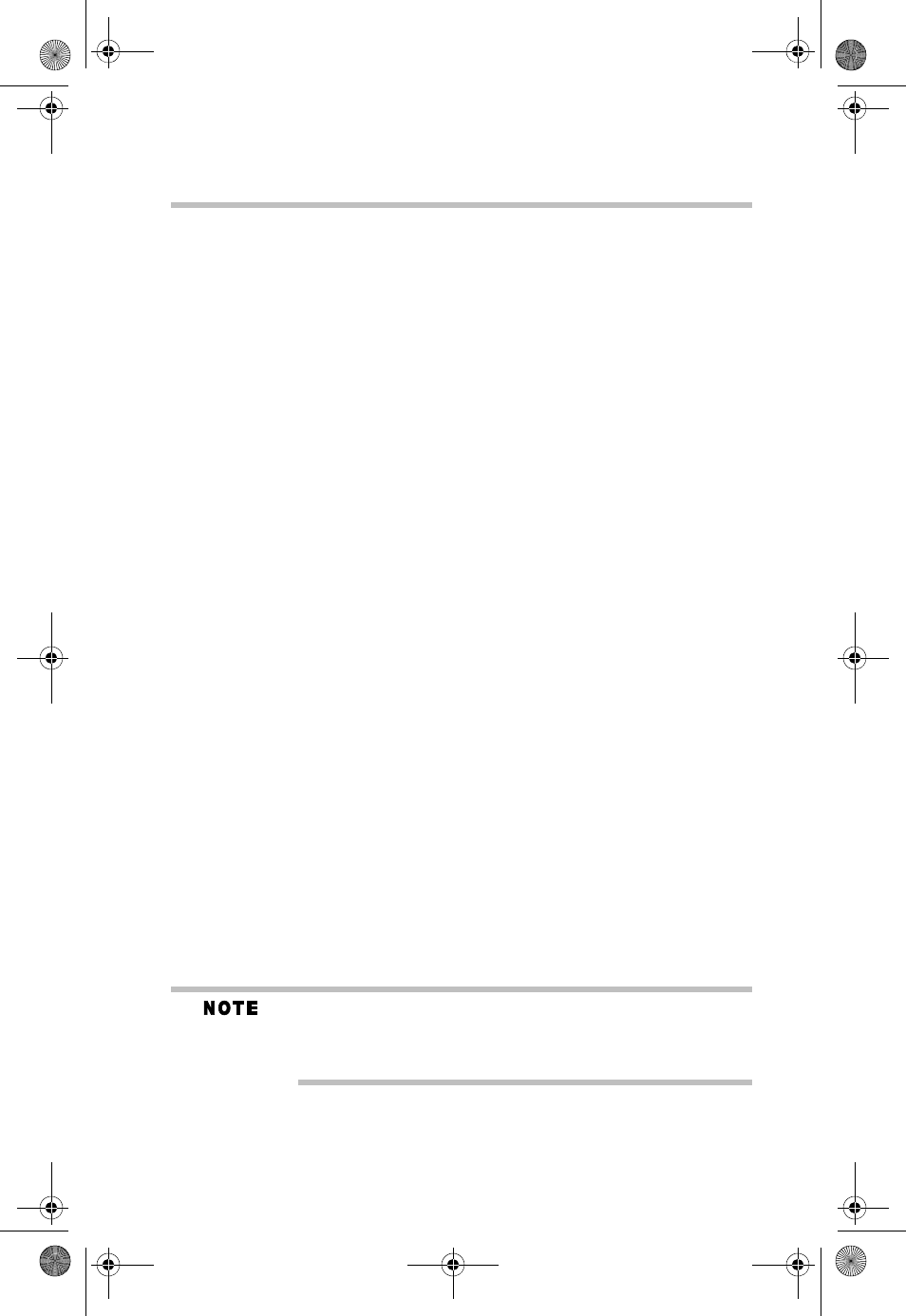
36Settings in Other Applications
RG 5.375 x 8.375 ver 2.3.3
6Select Log on using, and then enter the 10-digit mobile
number@vzwmail.net for the account name (for
example, 6145551212@vzwmail.net).
7Enter the password you created on www.vtext.com.
8Select Remember password.
9Click OK, then Apply, and then OK.
10 Click Close to return to the Outlook Express® main
screen.
It may take up to two hours for your www.vtext.com
credentials to be valid on the smtp.vzwmail.net server.
Once validated, you should be able to send mail using the
Verizon Wireless Send Mail Server (also referred to as a
SMTP - Simple Mail Transport Protocol Server), when
you are connected to the Internet, wirelessly or via other
means.
Additional notes about the Verizon Wireless Send Mail Server
❖There is no monthly charge for this service.
❖Message limits: 2MB message size, 100 recipients per
message.
❖Customers that are identified as using this server to
generate SPAM messages will be denied access to the
server (email messages will not be sent).
❖If you are using an email client other than Outlook® or
Outlook Express® and it fails to work with the Verizon
Wireless Send Mail server, it may not correctly support
authentication. Try using Outlook Express® if you have
problems. If it works, and your email client does not,
check to see if any updates are available for your email
client.
Credentials established on www.vtext.com may take up two hours
before they will work on the smtp.vzwmail.net server. If your
credentials work on www.vtext.com but not on the smtp.vzwmail.net
server, try again after two hours.
Web-based email
If you currently do not have email software, you can sign up
for web based email at any of the popular portal sites, such as
PMAD00336010.book Page 36 Thursday, May 11, 2006 4:30 PM
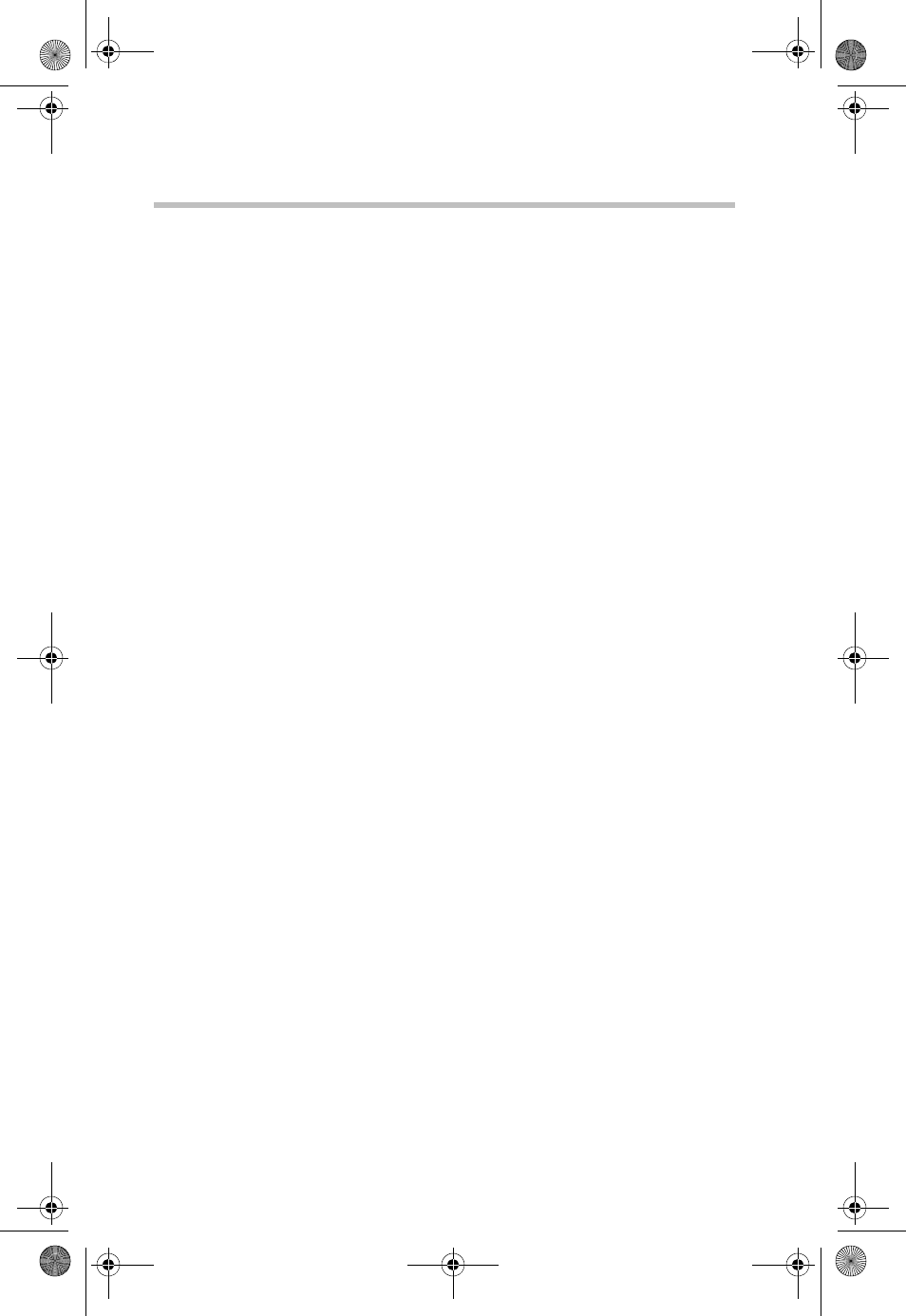
37 Troubleshooting
RG 5.375 x 8.375 ver 2.3.3
http://www.yahoo.com, or http://www.msn.com. You may
also search for other email providers from any of these pages.
Troubleshooting
When installing VZAccess Manager, it did not find the WWAN
device
For a 1xEV-DO/1XRTT/CDMA device:
❖Make sure that the wireless communication switch is in
the ON position.
❖Identify any software that uses the serial port on your
notebook computer or other USB devices (such as
Microsoft® Windows® CE services, ActiveSync® and
Palm HotSync®) and exit all of these programs. Refer to
Turning Sync Applications On and Off for more
information.
❖Make sure that the auto-answer feature of any fax
software you are using is disabled.
If this is the case, you will only be able to access the Internet
when using VPN. To directly access the Internet, you will
have to disable the Winsock Proxy. Usually these
applications have an icon in the Control Panel that allows you
to turn them on and off. Check with your Network
Administrator.
I get connected, but I can't get to any web sites
❖If you are using VPN (Virtual Private Networking) you
may require proxy settings on the NationalAccess
connection. Disconnect from your VPN and see if you
can access the Internet directly. For additional
information refer to Turning Proxy Settings On and Off.
❖If you are using a PC provided by your employer, it's
possible they are using Microsoft's Winsock Proxy or a
similar program that enforces proxy settings without
having to enter any settings into your web browser.
If this is the case, you will only be able to access the
Internet when using VPN. To directly access the Internet,
you will have to disable the Winsock Proxy. Usually the
PMAD00336010.book Page 37 Thursday, May 11, 2006 4:30 PM
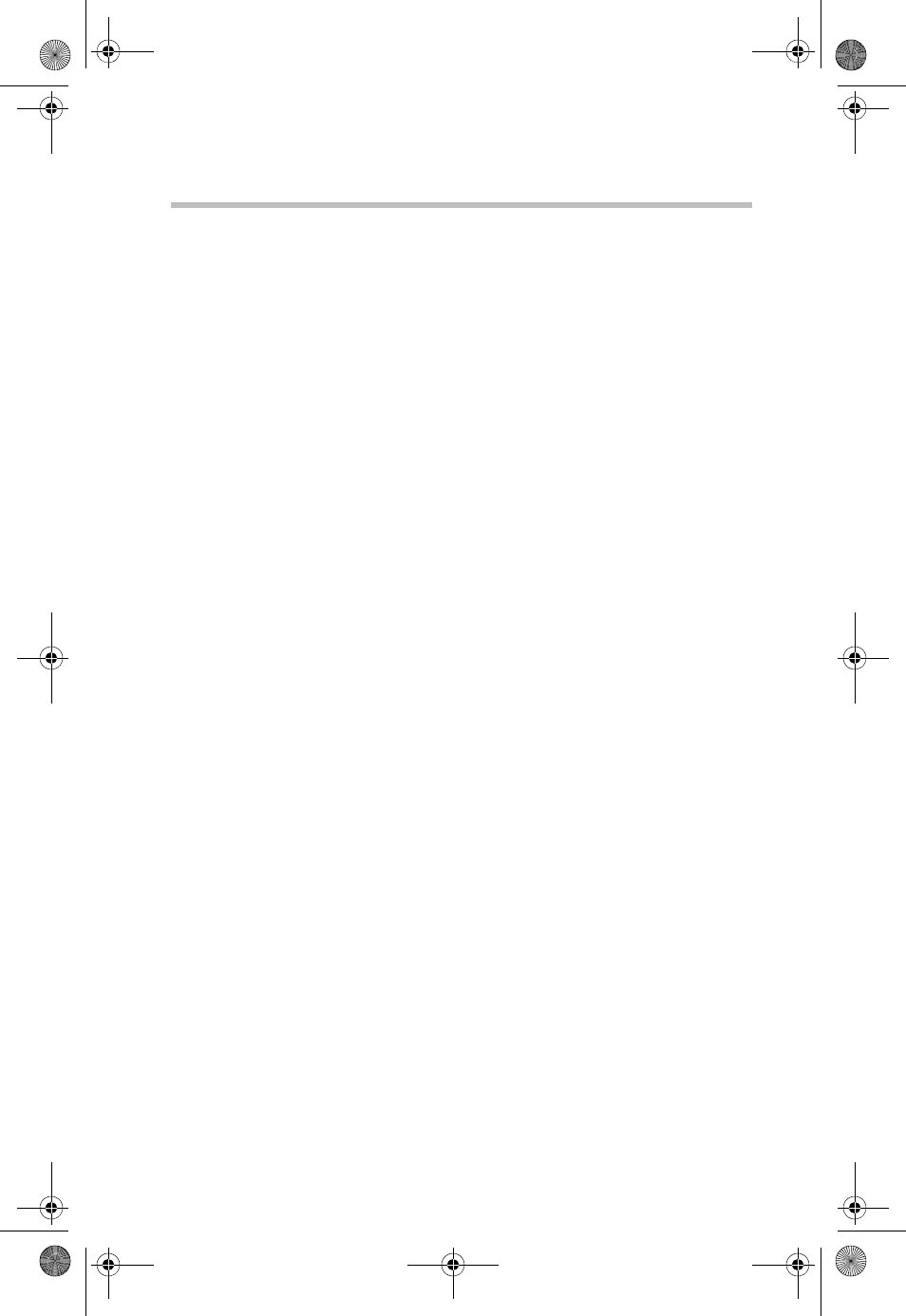
38Troubleshooting
RG 5.375 x 8.375 ver 2.3.3
application have an icon in the Control Panel that allows
you to turn them on and off. Check with your Network
Administrator.
I can receive email, but cannot send email using my email
program
Some Internet Service Providers (ISP) require that you be
connected through them in order to access their mail server to
send email. Refer to Email Options for more information.
Every time I try to establish a NationalAccess -
BroadbandAccess connection, it fails
❖Most likely, you are outside of NationalAccess and
BroadbandAccess coverage.
Wireless Communications
Important notice
Due to the transmission and reception properties of wireless
communications, data can occasionally be lost or delayed.
This can be due to the variation in radio signal strength that
results from changes in the characteristics of the radio
transmission path. Although data loss is rare, the environment
where you operate the modem may adversely affect
communications.
Variations in radio signal strength are referred to as fading.
Fading is caused by several different factors including signal
reflection, the ionosphere, and interference from other radio
channels.
Toshiba will not be held responsible for damages of any kind
resulting from the delays or errors in data transmitted or
received with the wireless WAN, or failure of the wireless
WAN to transmit or receive such data.
RF Exposure/Specific Absorption Rate (SAR) Information
This product has been evaluated for SAR and meets the FCC
Guidelines for exposure to radio waves.
Your wireless modem is a radio transmitter and receiver. It is
designed and manufactured not to exceed the exposure limits
for radio frequency (RF) energy set by the Federal
Communications Commission (FCC) of the U.S.
Government.
PMAD00336010.book Page 38 Thursday, May 11, 2006 4:30 PM
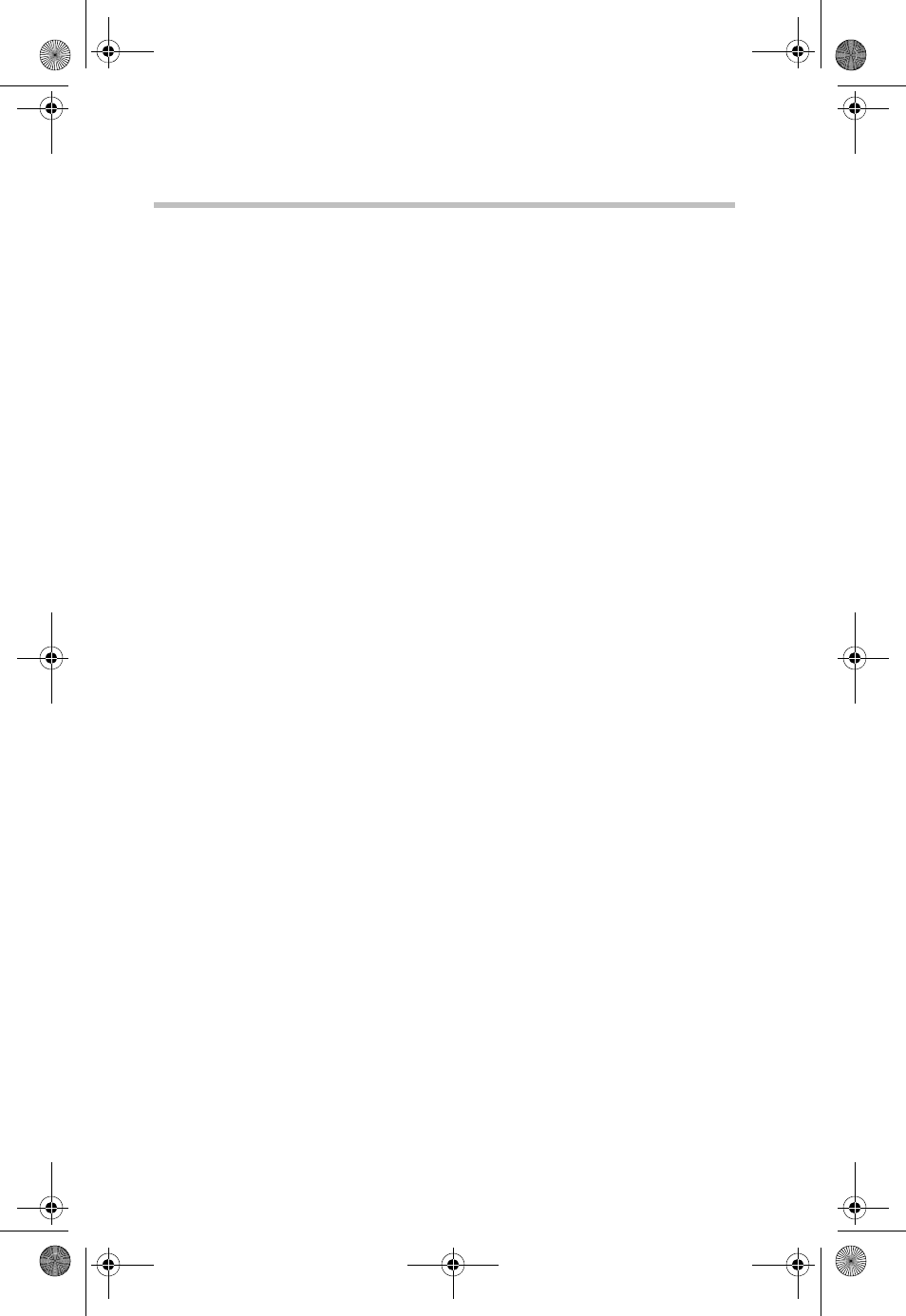
39 Glossary
RG 5.375 x 8.375 ver 2.3.3
These limits are part of comprehensive guidelines and
establish permitted levels of RF energy for the general
population.
The guidelines are based on standards that were developed by
independent scientific organizations through periodic and
thorough evaluation of scientific studies. The standards
include a substantial safety margin designed to assure the
safety of all persons, regardless of age and health.
The exposure standard for wireless devices including mobile
phones and wireless modems uses a unit of measurement
known as the Specific Absorption Rate, or SAR. Tests for
SAR are conducted using standard operating positions
reviewed by the FCC with the device under test transmitting
at its highest certified power level in all frequency bands.
Although the SAR is determined at the highest certified
power level, the actual SAR level of the phone or modem
while operating can be well below the maximum value. This
is because the phone or modem is designed to operate at
multiple power levels so as to use only the power required to
reach the network. In general, the closer you are to a wireless
base station antenna, the lower the power output.
Glossary
1xRTT
Short for single carrier (1x) Radio Transmission Technology.
A high speed wireless technology based on the CDMA
platform. 1xRTT has the capability of providing broadband-
like speeds of up to 144 Kbps. 1xRTT is also referred to as
CDMA2000.
1xEVDO
Part of a family of CDMA2000 1x digital wireless standards.
1xEVDO is a "3G" standard. EVDO stands for "EVolution,
Data-Only". 1xEVDO is based on a technology initially
known as "HDR" (High Data Rate) or "HRPD" (High Rate
Packet Data), developed by Qualcomm. The international
standard is known as IS-856. 1xEVDO has the capability of
providing broadband-like speeds of average speeds of 300-
600 kbps.
PMAD00336010.book Page 39 Thursday, May 11, 2006 4:30 PM
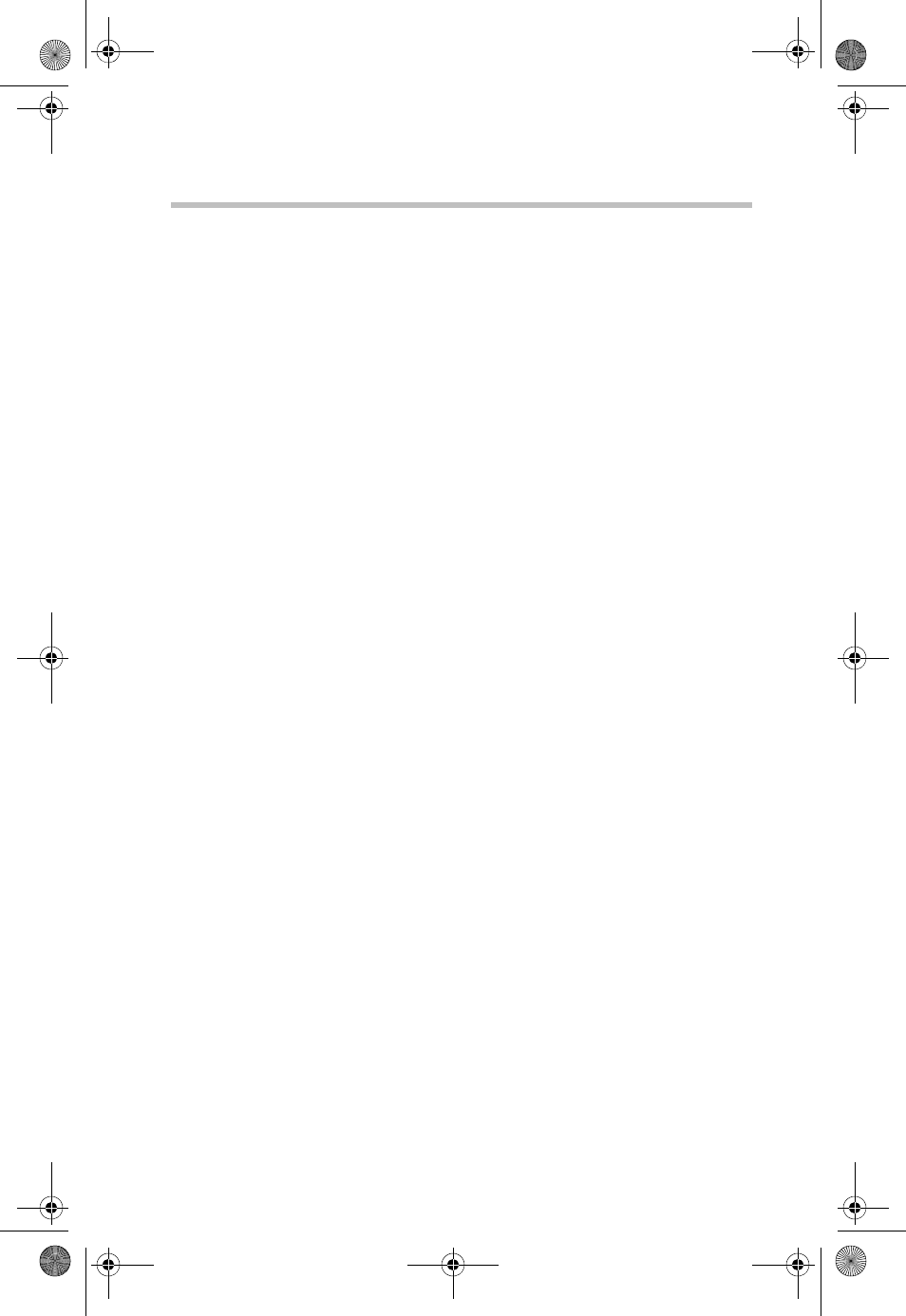
40Glossary
RG 5.375 x 8.375 ver 2.3.3
bps
Bits per second – rate of data flow.
Broadband
High-capacity high-speed, transmission channel with a wider
bandwidth than conventional copper telephone lines.
Broadband channels can carry video, voice, and data
simultaneously.
COM Port
Defines a serial/RS-232 port within the Windows®
environment. May be physical or virtual.
Dial-Up Connection
A switched network connection established by a computer
using an analog data modem over ordinary copper telephone
lines.
Dormancy
A network state that occurs when no data has been
transmitted or received after a given amount of time. A
network connection may disconnect during a dormant state.
Firewall
A hardware or software boundary that protects a network or
single PC from unwanted outside traffic.
HTTP
Hyper Text Transfer Protocol
ISP
Internet Service Provider
IP
Internet Protocol. The mechanism by which packets are
routed between computers on a network.
Kbps
Kilobits per second – rate of data flow
LSP
Layered Service Provider – a Microsoft® feature
PMAD00336010.book Page 40 Thursday, May 11, 2006 4:30 PM
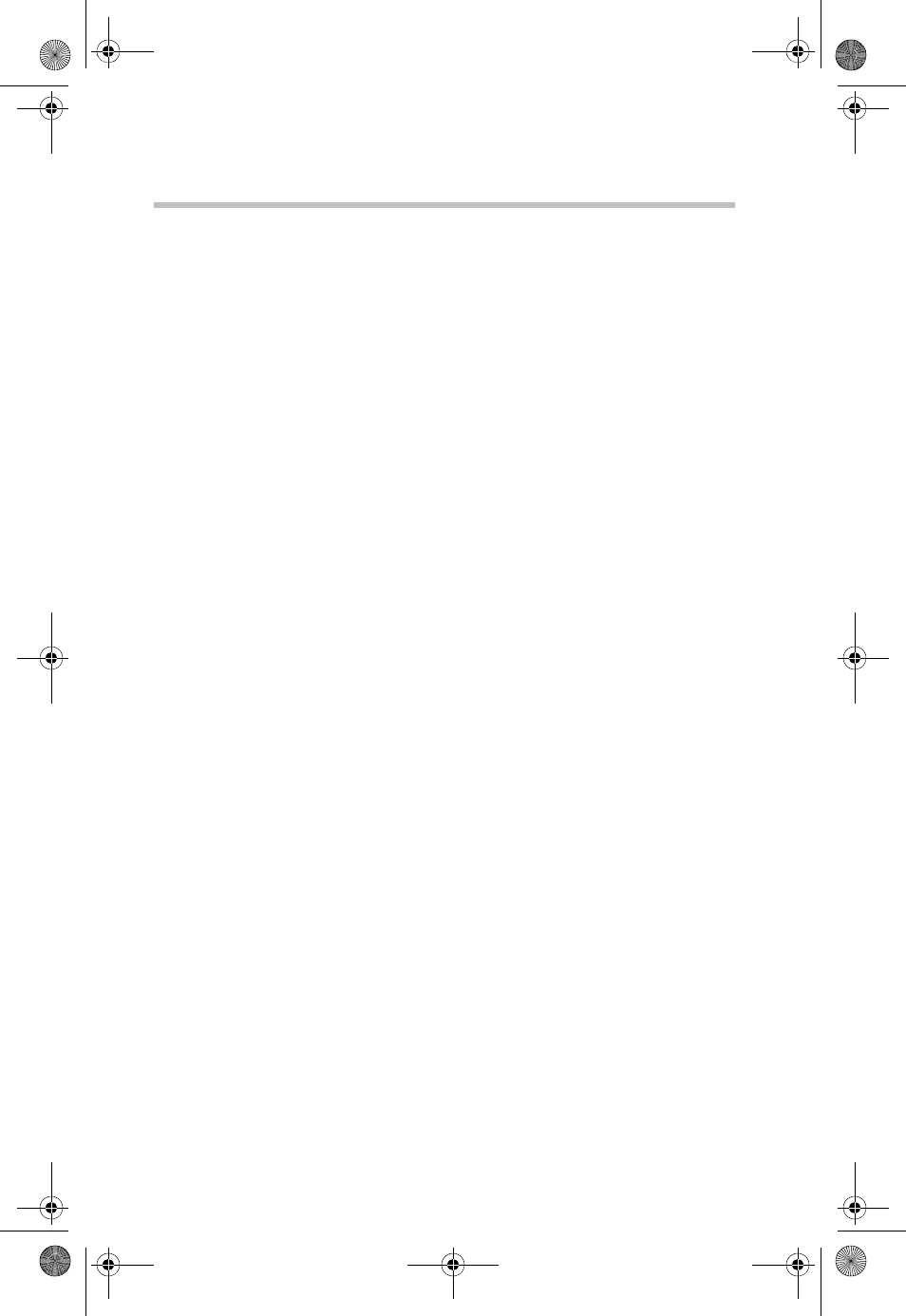
41 Glossary
RG 5.375 x 8.375 ver 2.3.3
LAN
Local Area Network. A data network confined to limited area
with moderate to high data rates. Does not use common
carrier circuits, although may have gateways or bridges to
other public or private networks.
Mbps
Megabits per second
PC
Personal Computer
PCMCIA
Personal Computer Memory Card International Association.
PDA
Personal Digital Assistant. A handheld device used for
organization, notes, address books, and so on.
POP3
Post Office Protocol v3. A standard transport protocol used
send and receive email.
Proxy
A firewall mechanism that replaces the IP address of a host
on the internal (protected) network with its own IP address
for all traffic passing through it.
Serial Connection
A network connection established by a serial device such as a
modem. Serial communication between your PC and modem
or other serial devices adhere to the RS-232 standard.
SMS
Short Messaging Service. Short text messages of generally no
more than 140-160 characters sent and received by wireless
devices.
Sync
To compare and synchronize two or more sources of data.
TCP/IP
Transmission Control Protocol / Internet Protocol
PMAD00336010.book Page 41 Thursday, May 11, 2006 4:30 PM
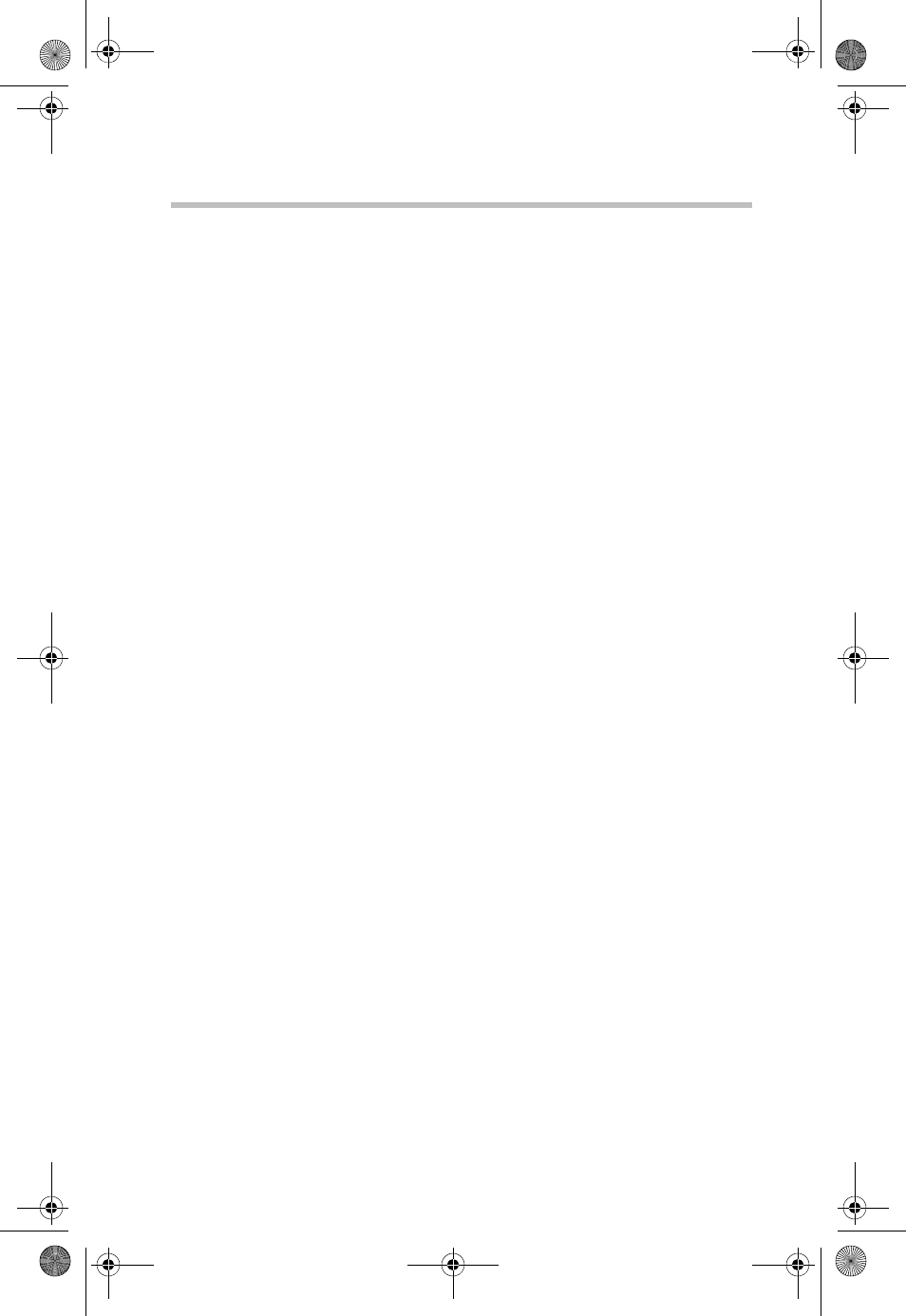
42Glossary
RG 5.375 x 8.375 ver 2.3.3
URL
Uniform Resource Locator
USB
Universal Serial Bus. A connection type for computer
peripherals such as a printer, mobile phone, and so on.
VPN
Virtual Private Network. A way to communicate through a
dedicated server securely to a corporate network over the
Internet.
WAN
Wide Area Network. A network which uses common carrier-
provided lines.
WEP
Wired Equivalent Privacy. A security protocol for wireless
local area networks (WLANs) defined in the 802.11b
standard. WEP is designed to provide the same level of
security as that of a wired LAN.
WWAN
Wireless Wide Area Network
WWW
World Wide Web
PMAD00336010.book Page 42 Thursday, May 11, 2006 4:30 PM
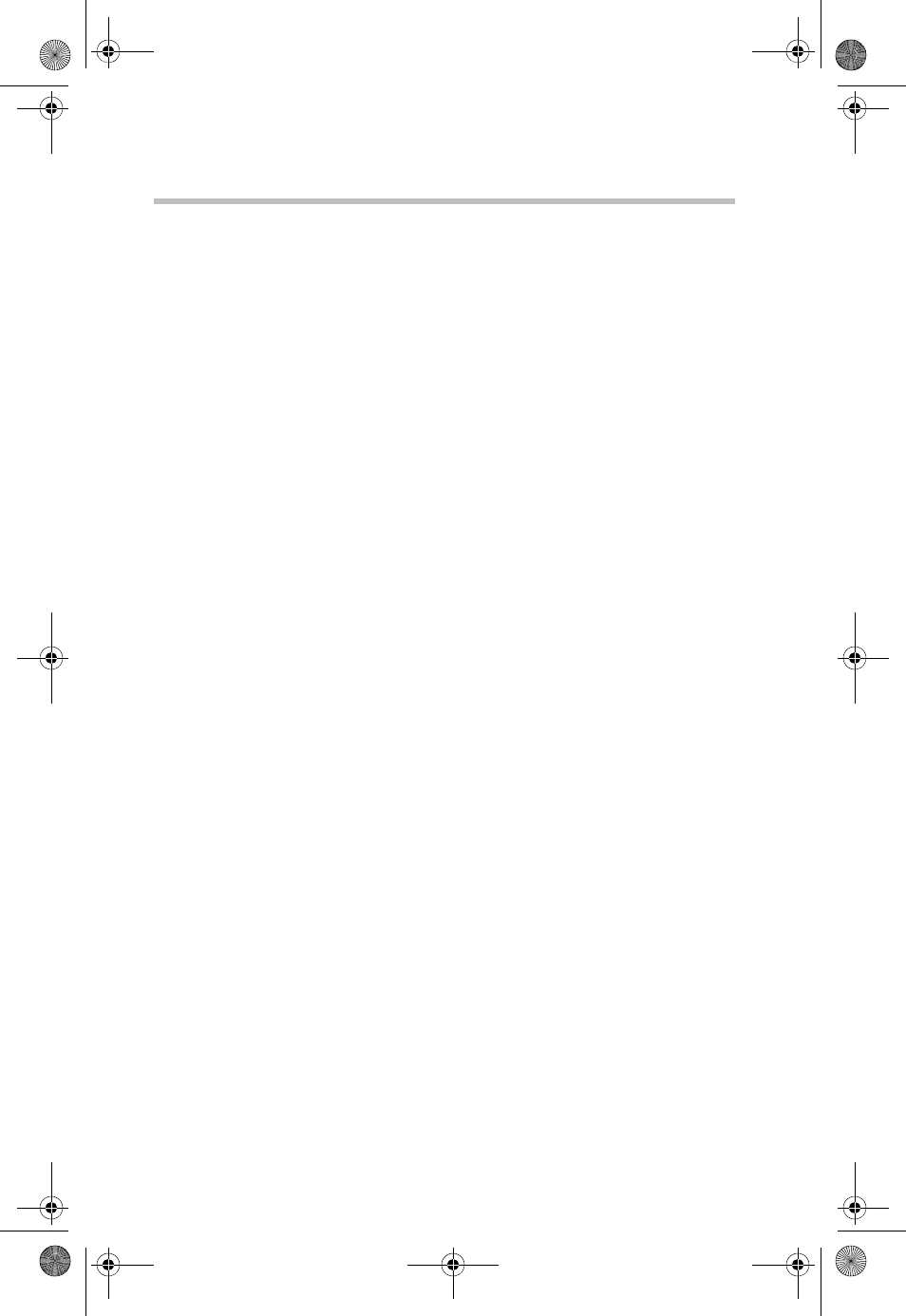
RG 5.375 x 8.375 ver 2.3.2
43
Index
C
copyright 5
G
getting started 6
glossary 39
I
introduction 4
L
limitation of liability 4
P
patents and licenses 5
S
safety hazards 4
safety regulations
RF exposure/specific absorption
rate (SAR) information 38
wireless communications 38
settings in other applications 26
instructions for AOL users 30
proxy settings 27
sync applications 26
supported services 6
T
The Networks view 7
trademarks and service marks 5
troubleshooting 37
TXT messaging settings 20
U
using email with VZAccess 33
POP3 email 33
web-based email 36
V
VZAccess Manager
additional features
Help menu 25
minimizing the application
24
Options menu 24
status bar 21
battery level 22
connection status 21
coverage 21
elapsed time 22
new TXT 21
roaming status 22
throughput 22
toolbar buttons 22
Apps 23
Email 23
Support 24
TXT 23
Usage 22
Web 23
Tools menu 24
connecting to the Internet 8
dormant data sessions 11
features 7
getting started 7
preferences 14
Connect tab 17
Security setup 19
Updates tab 15
VPN tab 18
status bar 9
TXT messaging 11
receiving TXT messages
12
sending TXT messages 12
TXT contacts 13
using 7
W
WWAN (Wireless Wide Area
Network) specific features 7
WWAN specific settings 16
PMAD00336010.book Page 43 Thursday, May 11, 2006 4:30 PM
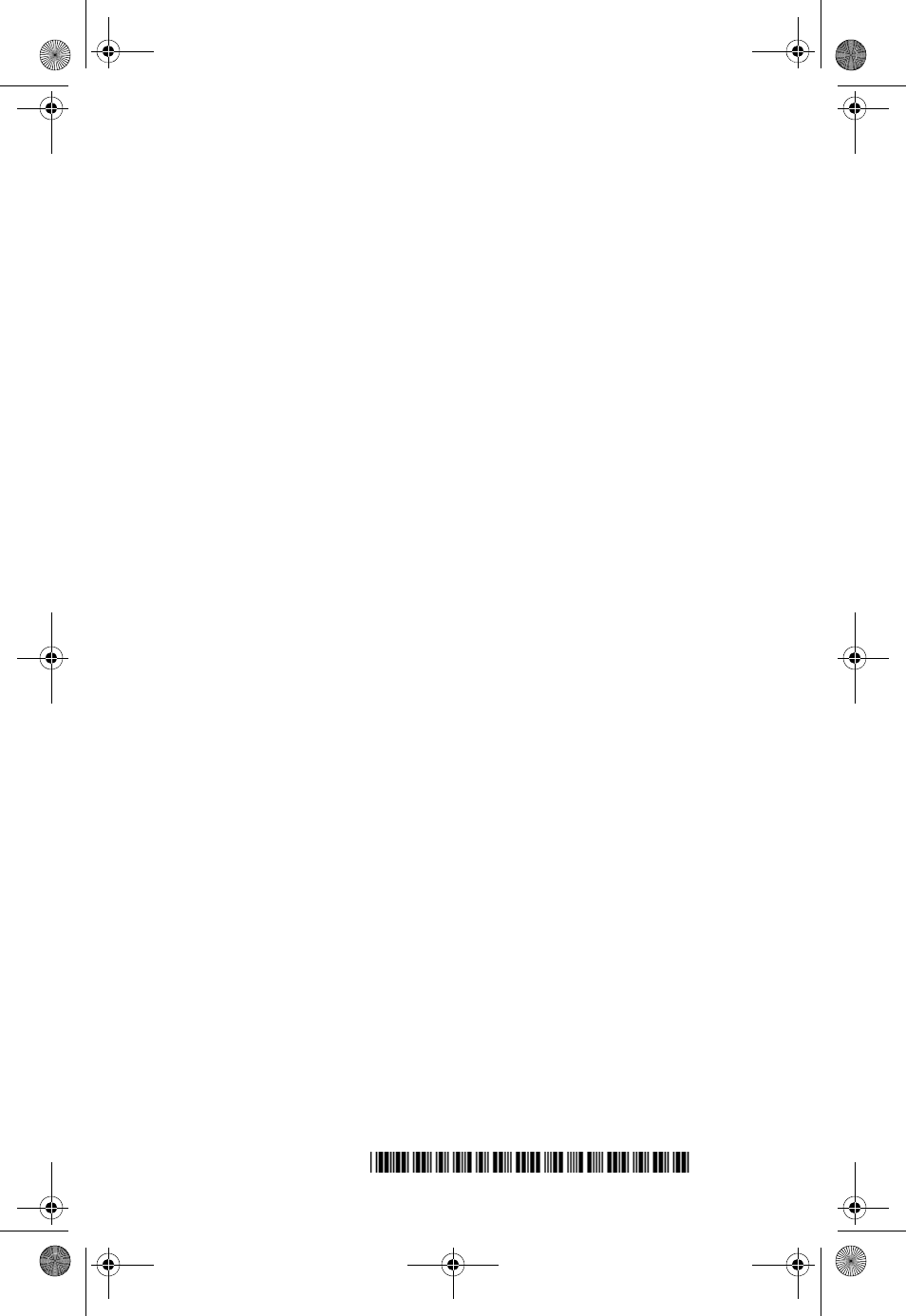
RG 5.375 x 8.375 ver 2.3.2
PMAD00336010
PMAD00336010.book Page 44 Thursday, May 11, 2006 4:30 PM