Transtek Medical Electronics LS502-E01 DATA BRIDGE User Manual
Guangdong Transtek Medical Electronics Co.,Ltd DATA BRIDGE Users Manual
USERS MANUAL
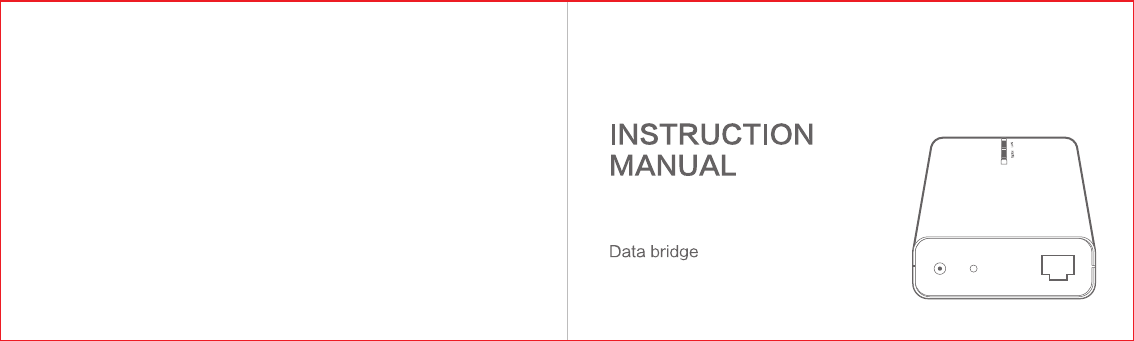
LS901-E
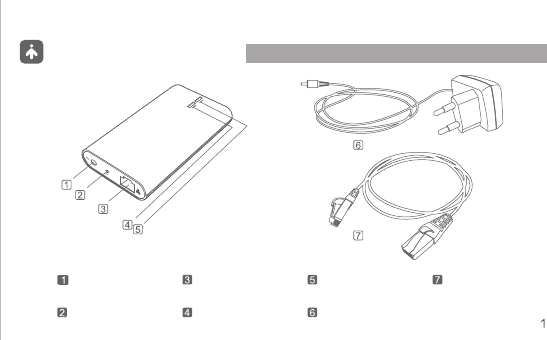
Product structure
Power Adaptor Socket Broadband Interface
WAN Light
LAN Light Internet Cable
Power AdaptorReset Button
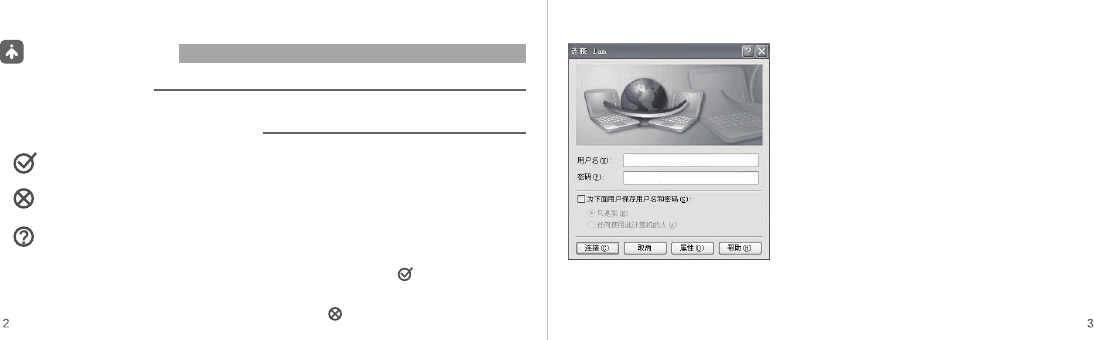
Before using
1 Open Broadband Service
2 Environmental Requirements of Area Network
Open standard broadband service,such as telecommunication, Great Wall, Unicom, Railcom
PC automatically connect to the network via router, User can enter into base station
installation steps directly.
PC not connect to the network via router, User can buy a router, refer to the user
manual to set up the router to autodial and connect to the network.
Unable to distinguish whether PC connect to the network via router.
1) Turn on PC, if PC automatically connect to the network, which indicates PC
automatically connect to the network via router.(Please refer to )
2) Turn on PC, if PC need to autodial to connect to the network, which indicates PC not
connect to the network via router. (Please refer to )
(Everytime connecting the network, if the screen display dail-up interface, which indicates PC
not connect to the network via router)
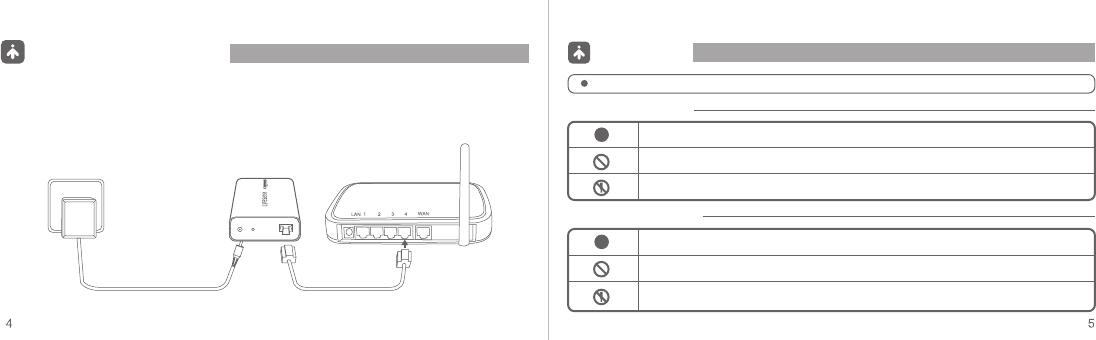
Install data bridge
1 Use power adaptor to connect power source and bridge.
2 Use internet cable to connect bridge with LAN interface of the router.
3 When WAN and LAN light on the bridge turns green, which indicates the connection is
successful.
To prevent the product hurting people during using and prolong product lifetime, please follow below rules.
Caution
Symbol Meaning
About battery use
Disassemble forbidden
Regular instruction
Forbidden
Avoid the water, dust and others on the adapter.
When the surface of the adapter is broken, please do not use it.
Please do not disassemble or repair the adapter without professional instruction.
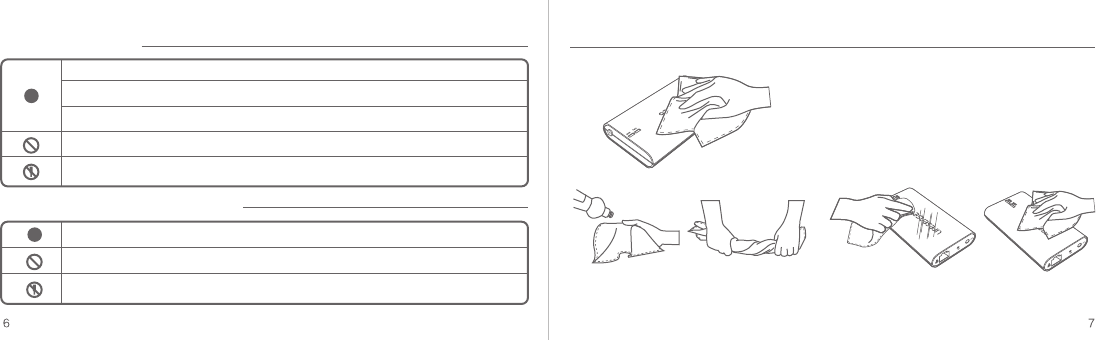
Please keep your hands dry to install the data bridge.
Data bridge will cache data due to network problem.
Please turn off the power and network during a lightning storm.
Data bridge only applies to Lifesense dedicated power adaptor, please don’t use other type.
For unprofessional person, please don’t teardown it alone.
Please put the data bridge at cool and dry place.
Please don’t immerse in water or liquid.
Product instruction
About product daily maintenance
Please do not disassemble the products without professional people ‘s instruction.
1 Using the wet clothing to remove the dirt on the product.
2 Please put liquid soap on the cloth, and wring out it to wipe out the dirt on the surface,
at the end pls use dry cloth to wipe.
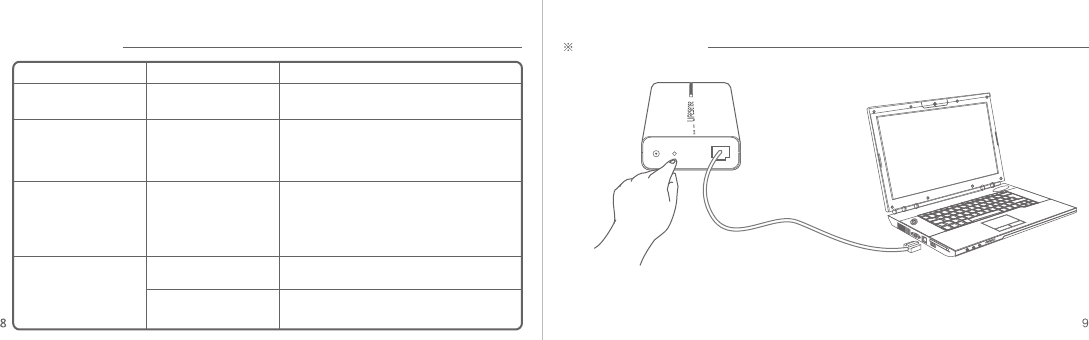
1) If DHCP function on router was open, press
reset button for a moment on bridge to make it
reset to factory defaults
2) If DHCP function on router wasn’t open, pls
refer to IP setting up method on bridge (page 5)
Trouble shooting
Symptom
Power connecting error
Data bridge connect to
the router is abnormal
LAN lights up,
WAN is shining
Fault cause Solution
LAN and WAN light turns
green, data was
sucessfully sent from
device, but not shown in
health center
PC can enter the internet
But bridge can’t enter
the internet
Not choose user for
the device
Please check the power connecting situation of
the data bridge
Please add user in device management
interface
Please go to get the data from device
management interface
1) Please check the power connecting situation
of the router
2) Please check the connecting situation
between bridge and router
Turn on power, LAN and
WAN light is shining
Turn on power, LAN
and WAN light is dark
Data can’t automatically
distinguish the user
Advanced setting
(Attention: only for user whose DHCP function on router wasn’t open)
1 Press reset button, and hold it more than
5 seconds LAN and WAN light shining at
the same time, pls loose the button.
2 Connect bridge to PC by
internet cable directly
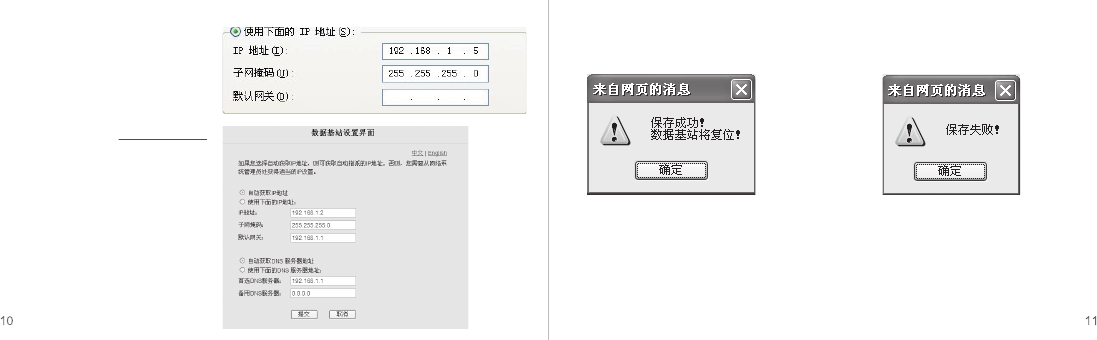
3 Setting up the network on PC and save,
pls refer to below image:
5 If setting up is successful, below
interface will shown.
Bridge will reset and run automatically,
setting begin to take effect.
Please try to set again.
6 If setting up is fail, below interface will
shown:
4 Open IE browser, put http://192.168.1.2/
into the address column, enter into the
address, below interface will shown.
If choose automatically get IP address,
for DNS address we can choose
automatically or manually put in.
If choose manually put in IP address, for
DNS address we have to manually put in
accordingly.

Specifications
Solution Parameter
Product name
Product dimension
Product Weight
Display
Internet cable
Power
RF distance
Match distance
LS901-E
100 x 58 x 24mm
62g
2 green LED light
1m, with RJ45 socket
DC 5.0V
≤30m
≤1m
Normal working condition
Storage & transportation condition
Working atmospheric pressure
Storage & transportation atmospheric pressure
Temperature: Humidity:
Temperature: Humidity:
80kPa ~ 105kPa
80kPa ~ 105kPa

14 15
This device complies with Part 15 of the FCC Rules. Operation is subject to the
following two conditions: (1) this device may not cause harmful interference, and
(2) this device must accept any interference received, including interference that
may cause undesired operation.
Caution: The user is cautioned that changes or modifications not expressly
approved by the party responsible for compliance could void the user's authority
to operate the equipment.
Note: This equipment has been tested and found to comply with the limits for a
Class B digital device, pursuant to part 15 of the FCC Rules. These limits are
designed to provide reasonable protection against harmful interference in a
residential installation. This equipment generates, uses and can radiate radio
frequency energy and, if not installed and used in accordance with the
instructions, may cause harmful interference to radio communications. However,
there is no guarantee that interference will not occur in a particular installation. If
this equipment does cause harmful interference to radio or television reception,
which can be determined by turning
the equipment off and on, the user is encouraged to try to correct the
interference by one or more of the following measures:
—Reorient or relocate the receiving antenna.
—Increase the separation between the equipment and receiver.
—Connect the equipment into an outlet on a circuit different from that to which
the receiver is connected.
—Consult the dealer or an experienced radio/TV technician for help.