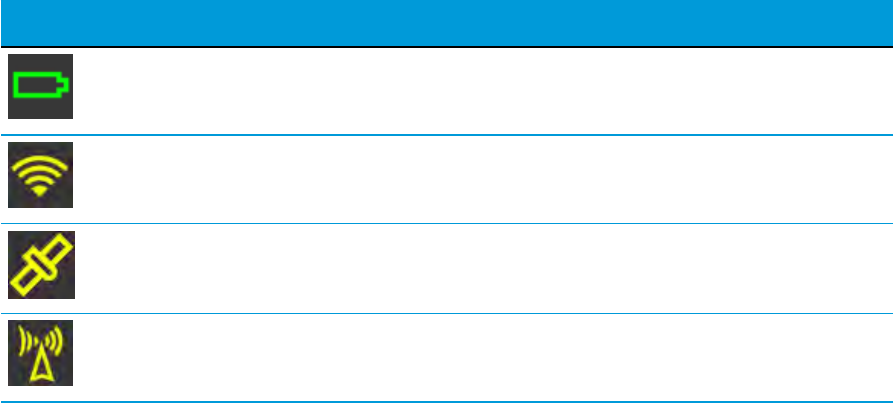Trimble 106900 GNSS Smart Antenna User Manual SPS986 GNSS Smart Antenna Getting Started Guide
Trimble, Inc. GNSS Smart Antenna SPS986 GNSS Smart Antenna Getting Started Guide
Trimble >
Users Manual
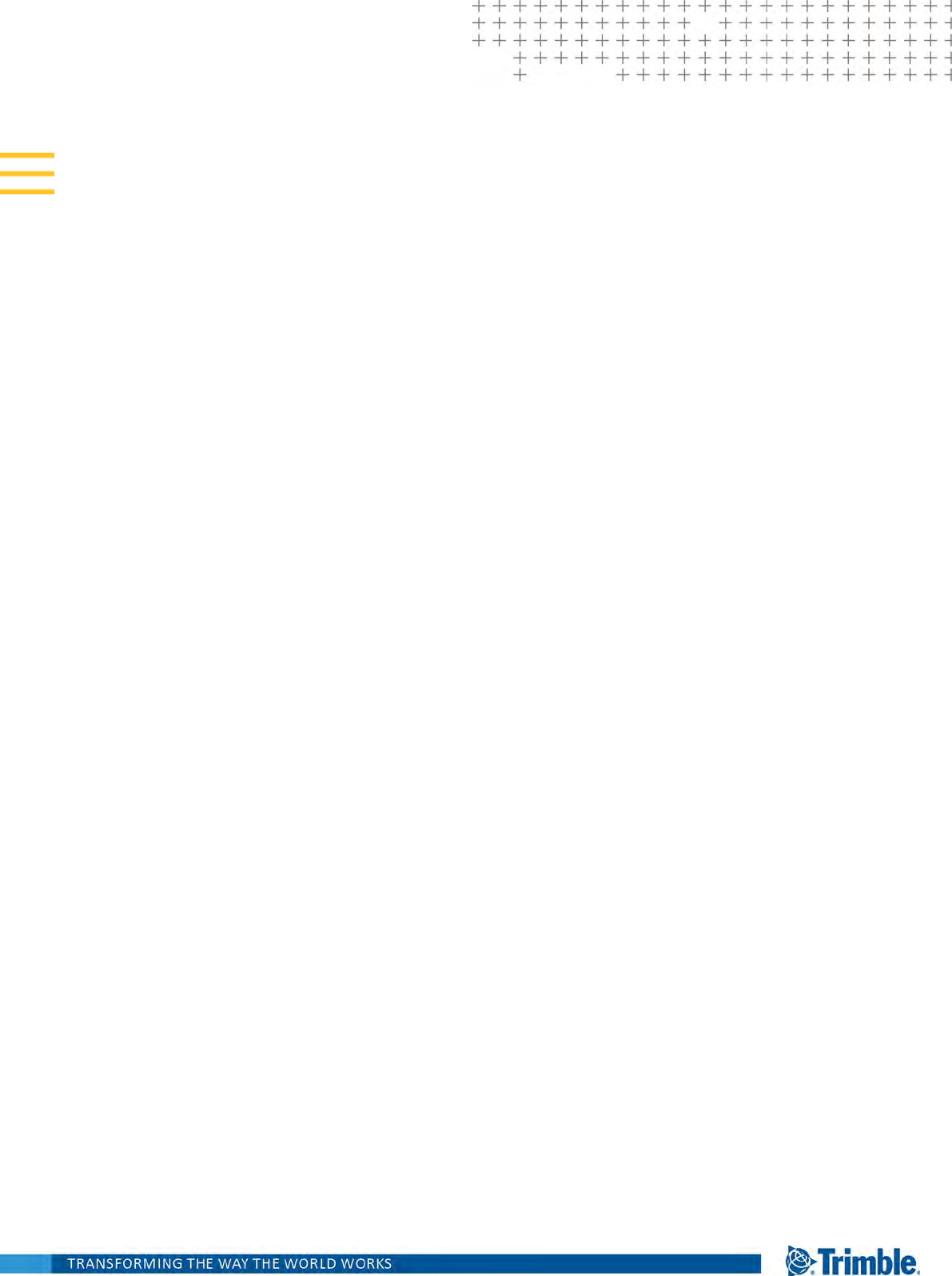
Version 5.32
Revision A
December 2017
SPS986
GNSS SMART ANTENNA
GETTING STARTED GUIDE
Corporate Office
Trimble Inc.
935 Stewart Drive
Sunnyvale, CA 94085
USA
www.trimble.com
Civil, Construction, &Engineering
Trimble Inc.
10368 Westmoor Drive
Westminster, CO 80021
USA
+1-800-361-1249 Phone (US Toll Free)
+1-937-245-5154 Phone
+1-937-233-9441 Fax
www.trimble.com
Email: trimble_support@trimble.com
Legal Notices
© 2006–2017, Trimble Inc. All rights reserved.
Trimble, the Globe & Triangle logo, and CenterPoint are
trademarks of Trimble Inc., registered in the United States
and in other countries. AutoBase, CMR, CMR+, Connected
Community, EVEREST, HYDROpro, Maxwell, Micro-Centered,
Trimble Geomatics Office, SiteNet, SitePulse, TRIMMARK,
TRIMTALK, TSCe, VRS, Zephyr, and Zephyr Geodetic are
trademarks of Trimble Inc.
Microsoft, Windows, and Windows Vista are either registered
trademarks or trademarks of Microsoft Corporation in the
United States and/or other countries.
The Bluetooth word mark and logos are owned by the
Bluetooth SIG, Inc. and any use of such marks by Trimble
Navigation Limited is under license.
All other trademarks are the property of their respective
owners.
Support for Galileo is developed under a license of the
European Union and the European Space Agency.
NTP Software Copyright
© David L. Mills 1992-2009. Permission to use, copy, modify,
and distribute this software and its documentation for any
purpose with or without fee is hereby granted, provided that
the above copyright notice appears in all copies and that both
the copyright notice and this permission notice appear in
supporting documentation, and that the name University of
Delaware not be used in advertising or publicity pertaining to
distribution of the software without specific, written prior
permission. The University of Delaware makes no
representations about the suitability this software for any
purpose. It is provided "as is" without express or implied
warranty.
Release Notice
This is the December 2017 release (Revision A) of the SPS986
GNSS Smart Antenna Getting Started Guide documentation.
It applies to version 5.32 of the receiver firmware.
Product Limited Warranty Information
For applicable product Limited Warranty information, please
refer to the Limited Warranty Card included with this Trimble
product, or consult your local Trimble authorized dealer.
COCOM limits
The U.S. Department of Commerce requires that all
exportable GPS products contain performance limitations so
that they cannot be used in a manner that could threaten the
security of the United States. The following limitations are
implemented on this product:
– Immediate access to satellite measurements and
navigation results is disabled when the receiver velocity is
computed to be greater than 1,000 knots, or its altitude is
computed to be above 18,000 meters. The receiver GPS
subsystem resets until the COCOM situation clears. As a
result, all logging and stream configurations stop until the
GPS subsystem is cleared.
Notices
FCC Class B - Notice to Users. This device complies with
Part 15 of the FCC Rules. Operation is subject to the following
two conditions: (1) This device may not cause harmful
interference, and (2) This device must accept any
interference received, including interference that may cause
undesired operation.
Changes and modifications not expressly approved by the
manufacturer or registrant of this equipment can void your
authority to operate this equipment under Federal
Communications Commission rules.
This equipment must be installed and operated in
accordance with provided instructions and the antenna(s)
used for this transmitter must be installed to provide a
separation distance of at least 25 cm (for 900 MHz and
Bluetooth) or 45 cm (for 2.0 W UHF 450 MHZ radio) from all
persons and must not be co-located or operated in
conjunction with any other antenna or transmitters (except in
accordance with the FCC multi -transmitter product
procedures).
The Federal Communications Commission (FCC, USA) has
dictated that on 1 January 2013, all radio users
transmitting data between 421 and 512 MHz within the
United States of America, must operate within 12.5 kHz
channels or transmit using the bits per second (bps)
settings of 19200 bps when using a 25 kHz channel. For
more information on the FCC mandate, please view
http://trl.trimble.com/docushare/dsweb/Get/Document-
SPS986 GNSS Smart Antenna Getting Started Guide | 2
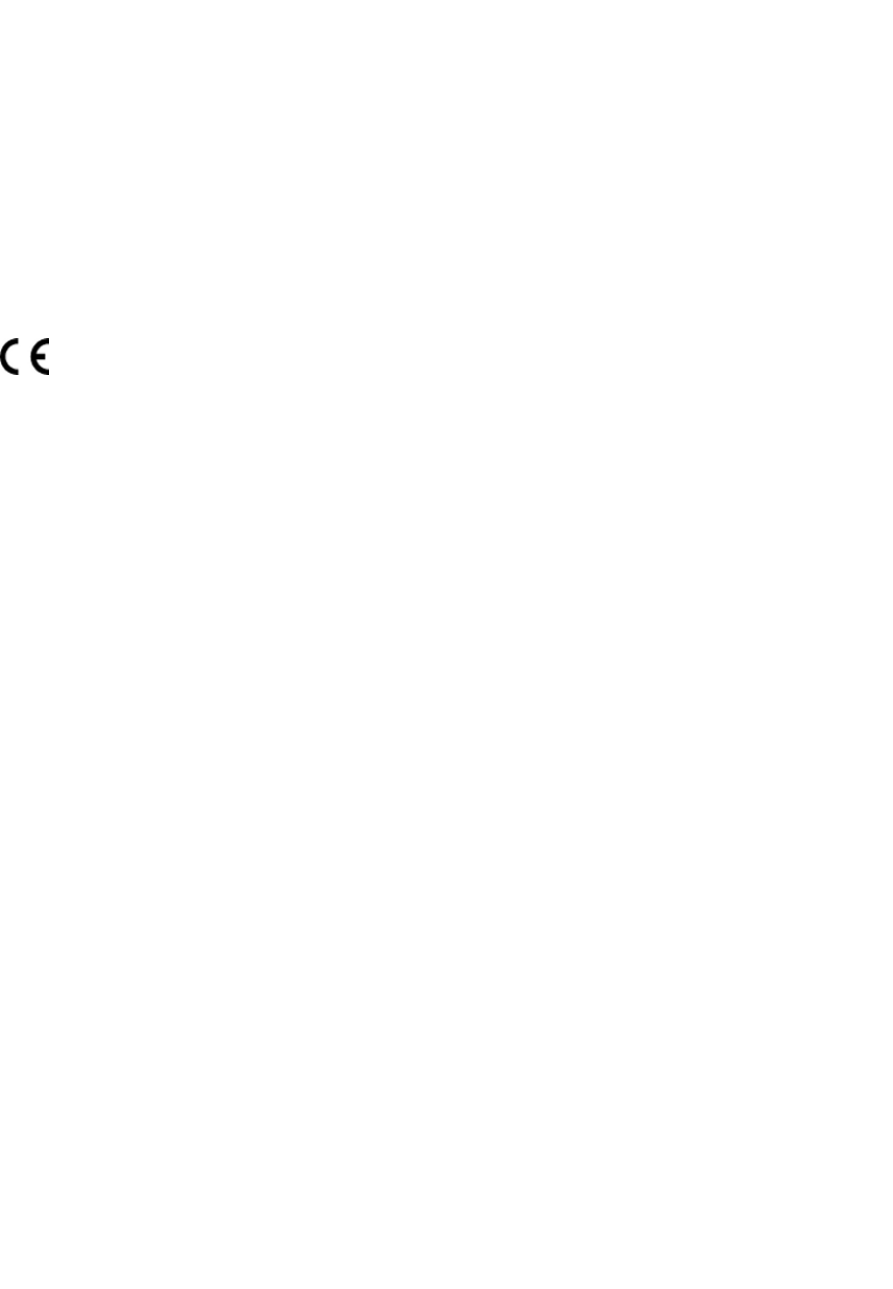
618141/Survey_CustomerFAQs_FCencryption or search
the Internet.
Canada
This Class B digital apparatus complies with Canadian ICES-
003.
Cet appareil numérique de la classe B est conforme à la
norme NMB-003 du Canada.
This apparatus complies with Canadian RSS-GEN, RSS-310,
RSS-210, and RSS-119.
Cet appareil est conforme à la norme CNR-GEN, CNR-310,
CNR-210, et CNR-119 du Canada.
Europe
The products covered by this guide may be operated
in all EU member countries (BE, BG, CZ, DK, DE, EE, IE, EL, ES,
FR, HR, IT, CY, LV, LT, LU, HU, MT, NL, AT, PL, PT, RO, SI, SK, FI,
SE, UK), Norway and Switzerland. Products been tested and
found to comply with the requirements for a Class B device
pursuant to European Council Directive 2014/30/EU on EMC,
thereby satisfying the requirements for CE Marking and sale
within the European Economic Area (EEA). Contains a
Bluetooth radio module. These requirements are designed to
provide reasonable protection against harmful interference
when the equipment is operated in a residential or
commercial environment. 450 MHz transceiver is now
harmonized under the RED 2014/53/EU Directive. The 2.4G
Hz transceiver is not supported except BT/WiFi @2.4GHz.
And it is also harmonized under the RED 2014/53/EU.
CE Declaration of Conformity
Hereby, Trimble Inc., declares that the GPS receivers are in
compliance with the essential requirements and other
relevant provisions of Radio Equipment Directive
2014/53/EU.
English Hereby, Trimble Inc., declares that this
receiver is in compliance with the essential
requirements and other relevant provisions
of Directive 2014/53/EU.
Finnish
Trimble Inc.vakuuttaa täten että vastaanotin
tyyppinen laite on direktiivin 2014/53/EU
oleellisten vaatimusten ja sitä koskevien
direktiivin muiden ehtojen mukainen.
Dutch
Hierbij verklaart Trimble Inc. dat het toestel
ontvanger in overeenstemming is met de
essentiële eisen en de andere relevante
bepalingen van richtlijn 2014/53/EU.
Bij deze verklaart Trimble Inc. dat deze
ontvanger voldoet aan de essentiële eisen
en aan de overige relevante bepalingen van
Richtlijn 2014/53/EU.
French
Par la présente Trimble Inc. déclare que
l'appareil récepteur est conforme aux
exigences essentielles et aux autres
dispositions pertinentes de la directive
2014/53/EU.
Par la présente, Trimble Inc. déclare que ce
récepteur est conforme aux exigences
essentielles et aux autres dispositions de la
directive 2014/53/EU qui lui sont applicables
Swedish Härmed intygar Trimble Inc. att denna
mottagare står I överensstämmelse med de
väsentliga egenskapskrav och övriga
relevanta bestämmelser som framgår av
direktiv 2014/53/EU.
Danish Undertegnede Trimble Inc. erklærer herved,
at følgende udstyr modtager overholder de
væsentlige krav og øvrige relevante krav i
direktiv 2014/53/EU.
German
Hiermit erklärt Trimble Inc., dass empfänger
in Übereinstimmung mit den grundlegenden
Anforderungen und den anderen relevanten
Vorschriften der Richtlinie 2014/53/EU
befindet". (BMWi)
Hiermit erklärt Trimble Inc. die
Übereinstimmung des Gerätes empfänger
mit den grundlegenden Anforderungen und
den anderen relevanten Festlegungen der
Richtlinie 2014/53/EU. (Wien)
Greek
ΜΕ ΤΗΝ ΠΑΡΟΥΣΑ Trimble Inc ΔΗΛΩΝΕΙ ΟΤΙ
δέκτης ΣΥΜΜΟΡΦΩΝΕΤΑΙ ΠΡΟΣ ΤΙΣ
ΟΥΣΙΩΔΕΙΣ ΑΠΑΙΤΗΣΕΙΣ ΚΑΙ ΤΙΣ ΛΟΙΠΕΣ
ΣΧΕΤΙΚΕΣ ΔΙΑΤΑΞΕΙΣ ΤΗΣ ΟΔΗΓΙΑΣ
2014/53/EU.
Italian
Con la presente Trimble Inc. dichiara che
questo ricevitore è conforme ai requisiti
essenziali ed alle altre disposizioni pertinenti
stabilite dalla direttiva 2014/53/EU.
Spanish
Por medio de la presente Trimble Inc. declara
que el receptor cumple con los requisitos
esenciales y cualesquiera otras disposiciones
aplicables o exigibles de la Directiva
2014/53/EU.
Portuguese Trimble Inc. declara que este receptor está
conforme com os requisitos essenciais e
outras disposições da Directiva 2014/53/EU.
SPS986 GNSS Smart Antenna Getting Started Guide | 3

Australia and New Zealand
This product conforms with the regulatory
requirements of the Australian Communications and Media
Authority (ACMA) EMC framework, thus satisfying the
requirements for RCM Marking and sale within Australia and
New Zealand.
Taiwan – Battery Recycling Requirements
The product contains a removable Lithium-ion battery.
Taiwanese regulations require that waste batteries are
recycled.
廢電池請回收
Restriction of Use of Certain Hazardous Substances
in Electrical and Electronic Equipment (RoHS)
Trimble products in this guide comply in all material respects
with DIRECTIVE 2011/65/EU OF THE EUROPEAN
PARLIAMENT AND OF THE COUNCIL of 21 July 2011 on the
restriction of the use of certain hazardous substances in
electrical and electronic equipment (RoHS Directive) and with
exemptions for lead in solder pursuant to Paragraph 7 of the
Annex to the RoHS Directive applied.
Waste Electrical and Electronic Equipment (WEEE)
For product recycling instructions and more
information, please go to
www.trimble.com/Corporate/Environmental_
Compliance.aspx.
Recycling in Europe: To recycle Trimble WEEE (Waste
Electrical and Electronic Equipment, products that run on
electrical power.), Call +31 497 53 24 30, and ask for the
“WEEE Associate”. Or, mail a request for recycling instructions
to:
Trimble Europe BV, c/o Menlo Worldwide Logistics, Meerheide
45, 5521 DZ Eersel, NL
SPS986 GNSS Smart Antenna Getting Started Guide | 4

Safety Information
Before you use your Trimble product, make sure that you have read and understood all
safety requirements.
WARNING – This alert warns of a potential hazard which, if not avoided, could
result in severe injury or even death.
CAUTION – This alert warns of a potential hazard or unsafe practice that could
result in minor injury or property damage or irretrievable data loss.
NOTE – An absence of specific alerts does not mean that there are no safety risks involved.
Use and care
This product is designed to withstand the rough treatment and tough environment that
typically occurs in construction applications. However, the receiver is a high-precision
electronic instrument and should be treated with reasonable care.
CAUTION – Operating or storing the receiver outside the specified temperature
range can damage it.
Regulations and safety
Some receiver models with base station capability contain an internal radio-modem for
transmission or can transmit through an external data communications radio. Regulations
regarding the use of the 410 MHz to 470 MHz radio-modems vary greatly from country to
country. In some countries, the unit can be used without obtaining an end-user license.
Other countries require end-user licensing. For licensing information, consult your local
Trimble dealer.
NOTE – The SPS986 uses the 403 MHz to 473 MHz frequency range.
All Trimble receiver models described in this documentation are capable of transmitting
data through Bluetooth wireless technology.
Bluetooth wireless technology, and 900 MHz radio-modems and 2.4 GHz radio-modems
operate in license-free bands.
NOTE – 900 MHz radios are not used in Europe. The frequency range of 900 MHz is not marketed
in Brazil.
SPS986 GNSS Smart Antenna Getting Started Guide | 5
Safety Information
Before operating a Trimble receiver or GSM modem, determine if authorization or a license
to operate the unit is required in your country. It is the responsibility of the end user to
obtain an operator's permit or license for the receiver for the location or country of use.
For FCC regulations, see Notices.
Type approval
Type approval, or acceptance, covers technical parameters of the equipment related to
emissions that can cause interference. Type approval is granted to the manufacturer of
the transmission equipment, independent from the operation or licensing of the units.
Some countries have unique technical requirements for operation in particular radio-
modem frequency bands. To comply with those requirements, Trimble may have modified
your equipment to be granted type approval.
Unauthorized modification of the units voids the type approval, the warranty, and the
operational license of the equipment.
Exposure to radio frequency radiation
SPS986 (with internal 450 MHz radio operating in base station transmit mode). Note the
safe distance is 32 cm (1 foot) for RF Exposure.
For 450 MHz radio
Safety. Exposure to RF energy is an important safety consideration. The FCC has adopted a
safety standard for human exposure to radio frequency electromagnetic energy emitted
by FCC regulated equipment as a result of its actions in General Docket 79-144 on March
13, 1986.
Proper use of this radio modem results in exposure below government limits. The
following precautions are recommended:
lDO NOT operate the transmitter when someone is within 25 cm (9.8 inches) of the
antenna.
lDO NOT co-locate (place within 45 cm (17.7 inches)) the radio antenna with any other
transmitting antenna.
lDO NOT operate the transmitter unless all RF connectors are secure and any open
connectors are properly terminated.
lDO NOT operate the equipment near electrical blasting caps or in an explosive
atmosphere.
SPS986 GNSS Smart Antenna Getting Started Guide | 6
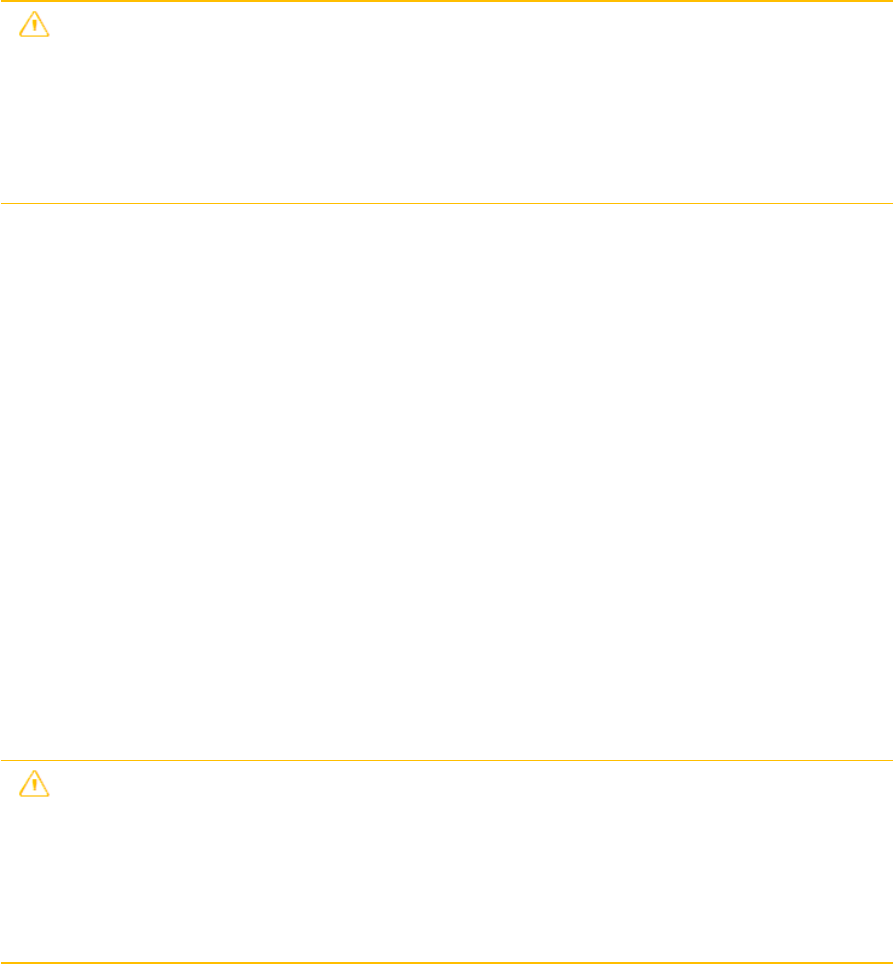
Safety Information
lAll equipment must be properly grounded according to Trimble installation
instructions for safe operation.
lAll equipment should be serviced only by a qualified technician.
For license-free 900 MHz radio
CAUTION – For your own safety, and in terms of the RF exposure requirements of
the FCC, always observe these precautions:
lAlways maintain a minimum separation distance of 25 cm (9.8 inches) between
yourself and the radiating antenna.
lDo not co-locate the antenna with any other transmitting device.
NOTE – 900 MHz radios are not used in Europe.
For Bluetooth radio
The radiated output power of the internal Bluetooth wireless radio and the Wi-Fi radio
included in some Trimble receivers is far below the FCC radio frequency exposure limits.
Nevertheless, the wireless radio(s) shall be used in such a manner that the Trimble receiver
is 25 cm or further from the human body. The internal wireless radio(s) operate within
guidelines found in radio frequency safety standards and recommendations, which reflect
the consensus of the scientific community. Trimble therefore believes that the internal
wireless radio(s) are safe for use by consumers. The level of energy emitted is far less than
the electromagnetic energy emitted by wireless devices such as mobile phones. However,
the use of wireless radios may be restricted in some situations or environments, such as
on aircraft. If you are unsure of restrictions, you are encouraged to ask for authorization
before turning on the wireless radio.
Installing antennas
CAUTION – For your own safety, and in terms of the RF exposure requirements of
the FCC, always observe these precautions:
lAlways maintain a minimum separation distance of 25 cm (9.8 inches) between
yourself and the radiating antenna.
lDo not co-locate the antenna with any other transmitting device.
SPS986 GNSS Smart Antenna Getting Started Guide | 7
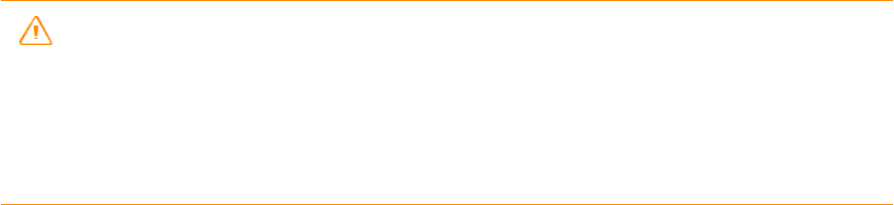
Safety Information
WARNING – The GNSS antenna and its cabling should be installed in accordance
with all national and local electrical codes, regulations, and practices. The antenna and
cabling should be installed where they will not become energized as a result of falling
nearby power lines, nor be mounted where they are subjected to over-voltage
transients, particularly lightning. Such installations require additional protective means
that are detailed in national and local electrical codes.
Trimble receiver internal radios have been designed to operate with the antennas listed
below. Antennas not included in this list are strictly prohibited for use with this device. The
required antenna impedance is 50 ohms.
To reduce potential radio interference to other users, the antenna type and its gain should
be an approved Trimble antenna, so that the equivalent isotropically radiated power
(e.i.r.p.) is not more than that permitted for successful communication.
SPS986 GNSS Smart Antenna Getting Started Guide | 8
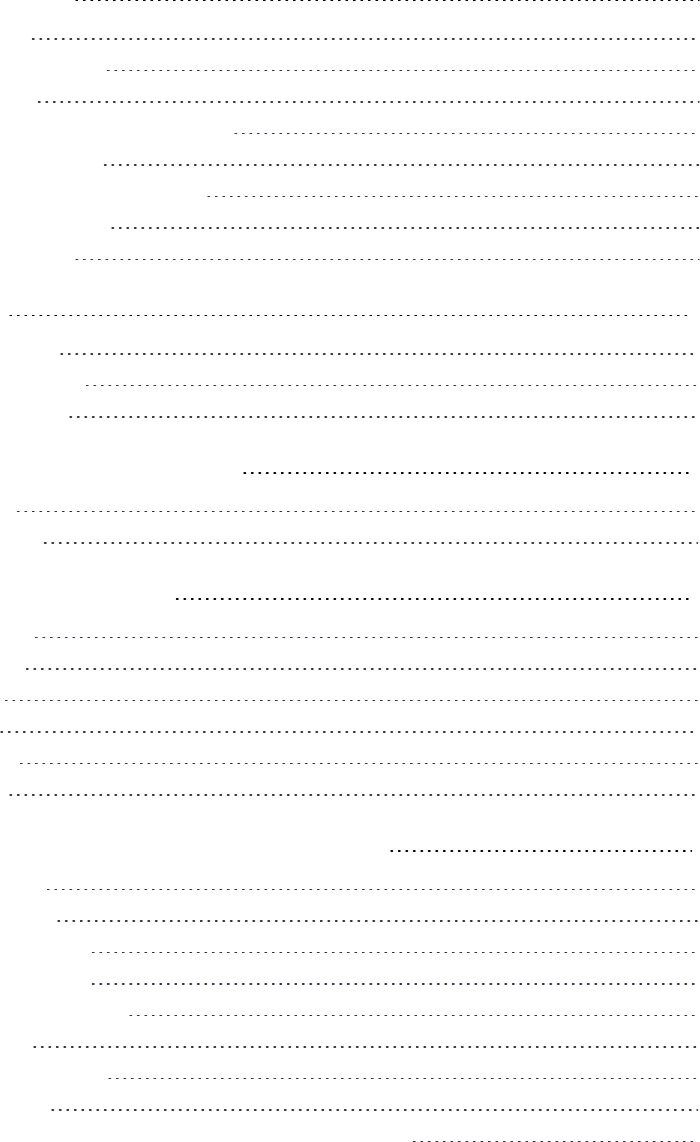
Contents
Safety Information 5
Use and care 5
Regulations and safety 5
Type approval 6
Exposure to radio frequency radiation 6
For 450 MHz radio 6
For license-free 900 MHz radio 7
For Bluetooth radio 7
Installing antennas 7
Introduction 12
SPS986 features 13
Related information 14
Technical support 14
Parts of the Smart GNSS Antenna 15
Front panel 15
Lower housing 16
Button and LED operations 18
Power button 18
Satellite LED 19
Radio LED 20
Wi-Fi LED 20
Battery LED 20
Lemo port 21
Configuring your SPS986 GNSS Smart Antenna 22
Online method 22
Offline methods 23
Offline method 1 23
Offline method 2 24
Using the WinFlash utility 24
Wi-Fi settings 24
Access Point mode 24
Client mode 25
Using the smart antenna Wi-Fi with the SCS900 software 26
SPS986 GNSS Smart Antenna Getting Started Guide | 9
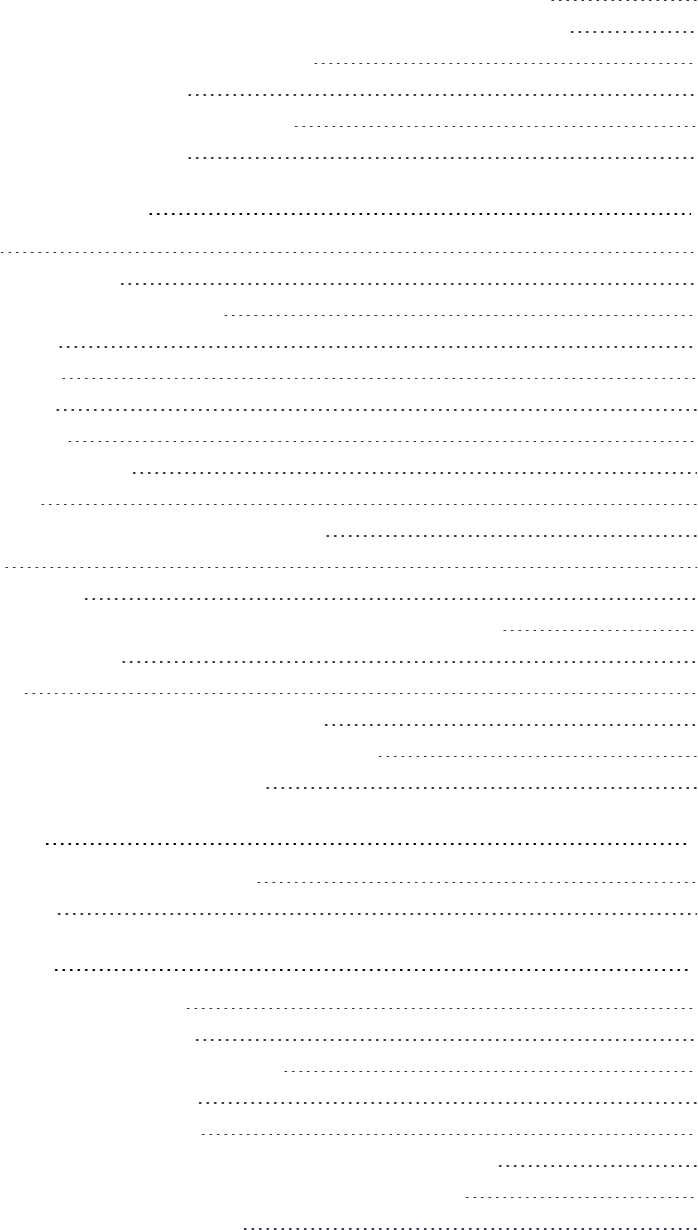
Contents
Setting up an SPS986 as a Wi-Fi base station without the SCS900 software 26
Setting up an SPS986 as a Wi-Fi rover receiver without the SCS900 software 27
Configuring a PC USB port as a virtual serial port 29
Windows 8 operating system 30
Windows 7 Professional operating system 30
Windows 7 operating system 31
Dual slot battery charger 32
Overview 32
Chargeable batteries 32
Placement of batteries in charger 33
Charger slots 34
Power supply 34
Mains power 34
Vehicle power 34
Charger technical data 35
Battery life 35
Removing the battery from the smart antenna 36
Operation 37
Battery charging 37
Conditioning the battery (valid only for Smart Battery P/N 99511-30) 37
LED status indicators 39
Safety notes 40
Battery safety and environmental information 40
Battery charger safety and environment information 41
Troubleshooting and corrective measures 41
Default Settings 42
Resetting the receiver to factory defaults 42
Default behavior 42
Troubleshooting 43
Troubleshooting receiver issues 43
The receiver does not turn on 43
The receiver is not tracking any satellites 43
The receiver does not log data 43
The receiver is not responding 44
Troubleshooting base station setup and static measurement problems 44
The roving receiver is not receiving radio from the base station 44
The base station is not broadcasting 45
SPS986 GNSS Smart Antenna Getting Started Guide | 10

Introduction
The SPS986 GNSS smart antenna can be used for the following infrastructure and site
development applications:
lLayout of structure foundations, caissons, and piles
lEarthworks, fine grading and finishing stakeout operations
lInitial site measurements to verify design levels and regular subsequent
measurements to determine progress volumes
lVehicular-mounted site supervisor applications
lMeasurements and grade/thickness checks on laid materials
The GNSS smart antenna incorporates a GNSS antenna, receiver, internal radio, attitude
sensors, and battery in a rugged light-weight unit that is ideally suited as an all-on-the-pole
RTK rover or quick setup/rapid mobilization base station. LEDs enable you to monitor
satellite tracking, radio reception, data logging status, Wi-Fi, and power. Bluetooth wireless
technology provides cable-free communications between the receiver and controller.
You can use the SPS986 smart antenna as part of an RTK GNSS system with the Trimble
SCS900 Site Controller software. The receiver can optionally record GPS data to the
receiver’s optional internal memory and download to a computer using the serial
connection.
SPS986 GNSS Smart Antenna Getting Started Guide | 12
Introduction
The GNSS smart antenna has no front panel controls for changing settings. To configure
these receivers:
lIn real time, use external software such as the SPS web interface, HYDROpro™
construction software, or the WinFlash utility.
lUse an application file. To edit an application file, use the Configuration Toolbox utility.
SPS986 features
The SPS986 GNSS smart antenna has the following features:
lSmall, lightweight design – 1.55 kg (3.42 lb) (integrated radio, GNSS receiver, GPS
antenna and battery); 3.9 kg (8.6 lb) complete system weight (rover including controller
and rod)
lThe quick setup, high mobility base or rover receiver, is ideal for any size jobsite as a
rover and for working on multiple jobsites on a daily or weekly basis
lFully-upgradeable receiver. Can be used as a rover, base station, or as both a rover
and a base station. Can be upgraded from a rover to a base station. Can be ordered in
Location RTK or Precision RTK modes. Heading and Moving Base modes are optional
upgrades.
lAttitude sensors for eBubble
lTrimble xFill™ RTK service is already installed.
l672-channel GPS, QZSS, GLONASS, Galileo, BeiDou
lInternal, removable, smart Lithium-ion battery provides up to 5.5 hrs GNSS rover
operation per battery
lBluetooth wireless technology for cable free, no hassle, base or rover operation
lSimple keypad with on/off key and LED indicators for power, radio, and satellite
tracking, Wi-Fi
l20 Hz update rate
lAutoBase technology for rapid and automated repeated daily base station setups
lOperates within a VRS network or IBSS for conventional base station-free rover
capability
lIntegrated receive/transmit radio, and Wi-Fi
lOptionally, can be upgraded to use GLONASS, Galileo, BeiDou, and triple frequency
lOptionally, subscribe to MSS (CenterPoint RTX or OmniSTAR services)
lThe standard SPS986 receives the GPS L2C and QZSS signals
SPS986 GNSS Smart Antenna Getting Started Guide | 13
Introduction
l4 SBAS channels
lRoHS compliant
Related information
Sources of related information include the following:
lRelease notes – The release notes describe new features of the product, information
not included in the manuals, and any changes to the manuals. They can be
downloaded from the Trimble website at www.trimble.com/Support/Support_AZ.aspx.
lTrimble training courses – Consider a training course to help you use your GNSS
system to its fullest potential. For more information, go to the Trimble website at
www.trimble.com/Support/Index_Training.aspx.
Technical support
If you have a problem and cannot find the information you need in the product
documentation, contact your local dealer. Alternatively, go to the Support area of the
Trimble website (www.trimble.com/Support.shtml). Select the product you need
information on. Product updates, documentation, and any support issues are available for
download.
SPS986 GNSS Smart Antenna Getting Started Guide | 14
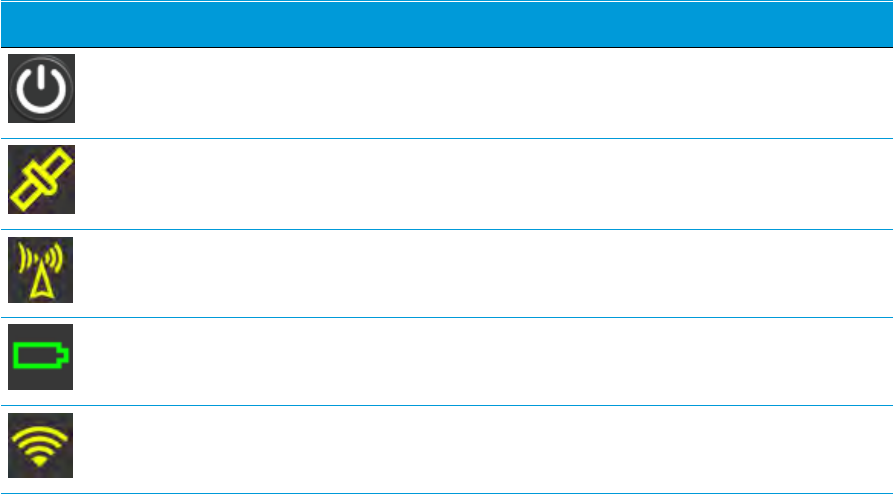
Parts of the Smart GNSS
Antenna
All operating controls are located on the front panel. Ports and connectors are located on
the bottom of the unit.
Front panel
The front panel contains the Power button and four indicator LEDs.
lThe Power button controls the receiver’s power on or off functions.
lThe indicator LEDs show the status of power, satellite tracking, Wi-Fi, and radio
reception.
Icon Connections
Power button
Satellites
Radio
Battery status
Wi-Fi
The LEDs on the front panel indicate various operating conditions. Generally, a lit or slowly
flashing LED indicates normal operation, an LED that is flashing quickly indicates a
condition that may require attention, and an unlit LED indicates that no operation is
occurring. For more information, see Button and LED operations, page 18.
SPS986 GNSS Smart Antenna Getting Started Guide | 15

Parts of the Smart GNSS Antenna
Lower housing
The following figure shows the lower housing of the SPS986 GNSS smart antenna. The
housing contains one USB port, one TNC radio antenna connector, the removable battery
compartment, and the 5/8-11 threaded insert.
Each item is marked with a number to indicate its main function, as shown in the following
table:
Icon Name Connections/Description
1 Label The icon on the label shows if the antenna contains an internal
radio or if it is a Wi-Fi only smart antenna
2 TNC radio
antenna
connection
Communications antenna
3 Label Shows the serial number of the smart antenna
4 Battery door Removable Lithium-ion battery
5 5/8" insert Range pole or quick release adapter
6 Lemo port USB and DC power in
SPS986 GNSS Smart Antenna Getting Started Guide | 16
Parts of the Smart GNSS Antenna
Lemo port is a 7-pin 0-shell 2-key Lemo connector that supports USB communications
and external power input. The Lemo port has no power outputs.
The TNC port connector is for connecting a radio antenna to the receiver internal radio. A
whip “rubber duck” antenna is supplied with the system. This connector is not used if you
are using an external radio receiver. For longer range operation (to provide higher gain
and to raise the antenna higher above the ground), you can use a cable to connect an
external radio antenna to the TNC port. For more information, refer to the topic
"Connecting the receiver to external devices" in the Web Help.
SPS986 GNSS Smart Antenna Getting Started Guide | 17
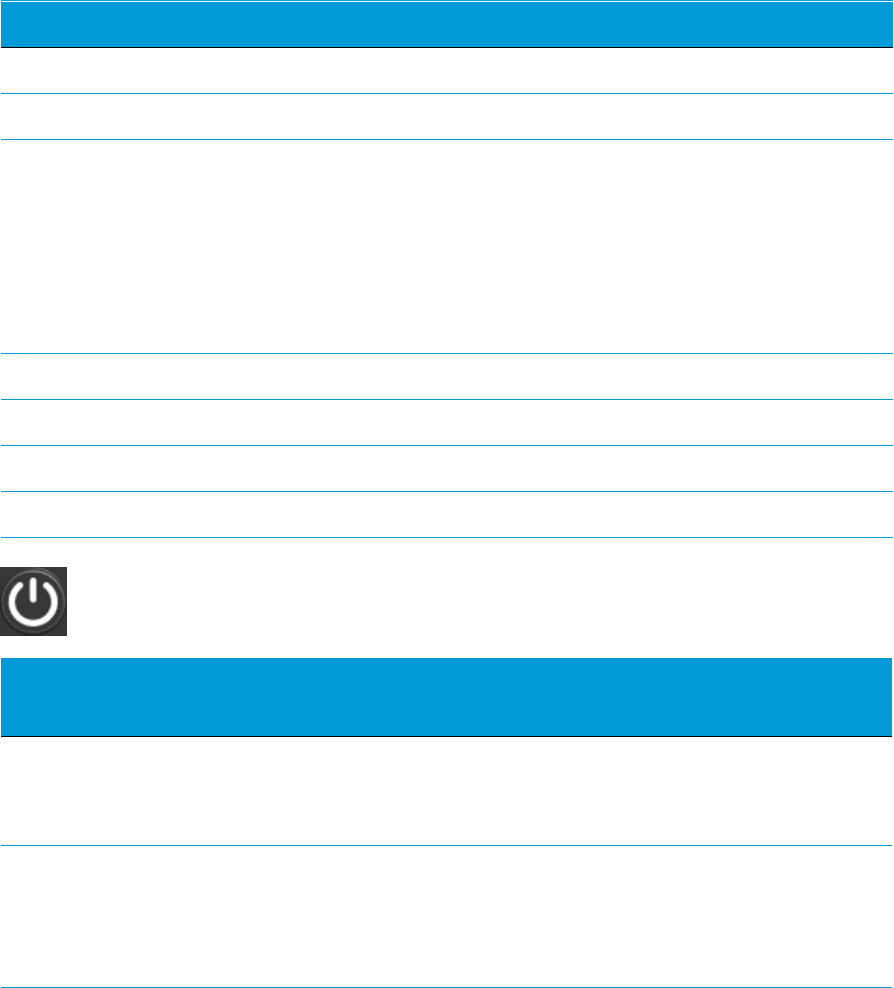
Button and LED operations
The LEDs on the front panel indicate various operating conditions. Generally, a lit or slowly
flashing LED indicates normal operation, a LED that is flashing quickly indicates a condition
that may require attention, and an unlit LED indicates that no operation is occurring. The
following table defines each possible LED state:
The term... means that the LED...
Very slow flash is off and on equally with a 1.5 second cycle.
Slow flash alternates on/off every ½ second.
Radio slow flash is off longer than it is on when the smart antenna is receiving
corrections. The smart antenna repeats this cycle typically once
per second.
is on more than off when the smart antenna is transmitting
corrections. The smart antenna repeats this cycle typically once
per second.
Medium flash is off and on equally more than once per second.
Fast flash alternates rapidly on/off every 1/10 of a second.
On is lit steady.
Off is unlit.
Power button
Action Power but-
ton
Description
Turn on
the smart
antenna
Press (see
the note
below)
All four LEDs light up and remain lit for 3 seconds. Then all LEDs
go off and then the power LED immediately comes back on.
Turn off
the smart
antenna
Hold for 2
seconds
and then
release
When holding down the Power button; the battery LED
remains on. The Wi-Fi LED remains in its state and then turns
off after 2 seconds. The Satellite LED turns constant and then
turns off after 2 seconds.
SPS986 GNSS Smart Antenna Getting Started Guide | 18

Button and LED operations
Action Power but-
ton
Description
After releasing the power button, the battery LED stays lit for
about 5 seconds and then all LEDs go blank.
Clear the
ephemeris
file and
reset the
smart
antenna to
the factory
defaults
Hold for 15
seconds
The Radio, Wi-Fi, and Satellite LEDs turn off after 2 seconds. The
battery LED remains on. After 15 seconds, the Satellite LED
comes on to indicate that it is time to release the Power
button. Upon restart, the Wi-Fi will also turn on in Access Point
mode.
Delete
application
files
Hold for 30
seconds
The Radio, Wi-Fi, and Satellite LEDs turn off after 2 seconds.
After 15 seconds, the Satellite LED comes on and stays on for
15 seconds, then turns off to indicate that it is time to release
the Power button. The battery LED then remains on for 15
seconds after releasing the Power button. The smart antenna
then restarts.
NOTE – The term “press” means to press the button and release it immediately. The term “hold”
means to press the button and hold it down for the given time.
Satellite LED
Receiver mode Satellite LED Amber
No satellites tracked Off
Boot up or when in Monitor mode On
Tracking fewer than 4 SVs Fast flash
Tracking 4 or more SVs Slow flash
SPS986 GNSS Smart Antenna Getting Started Guide | 19
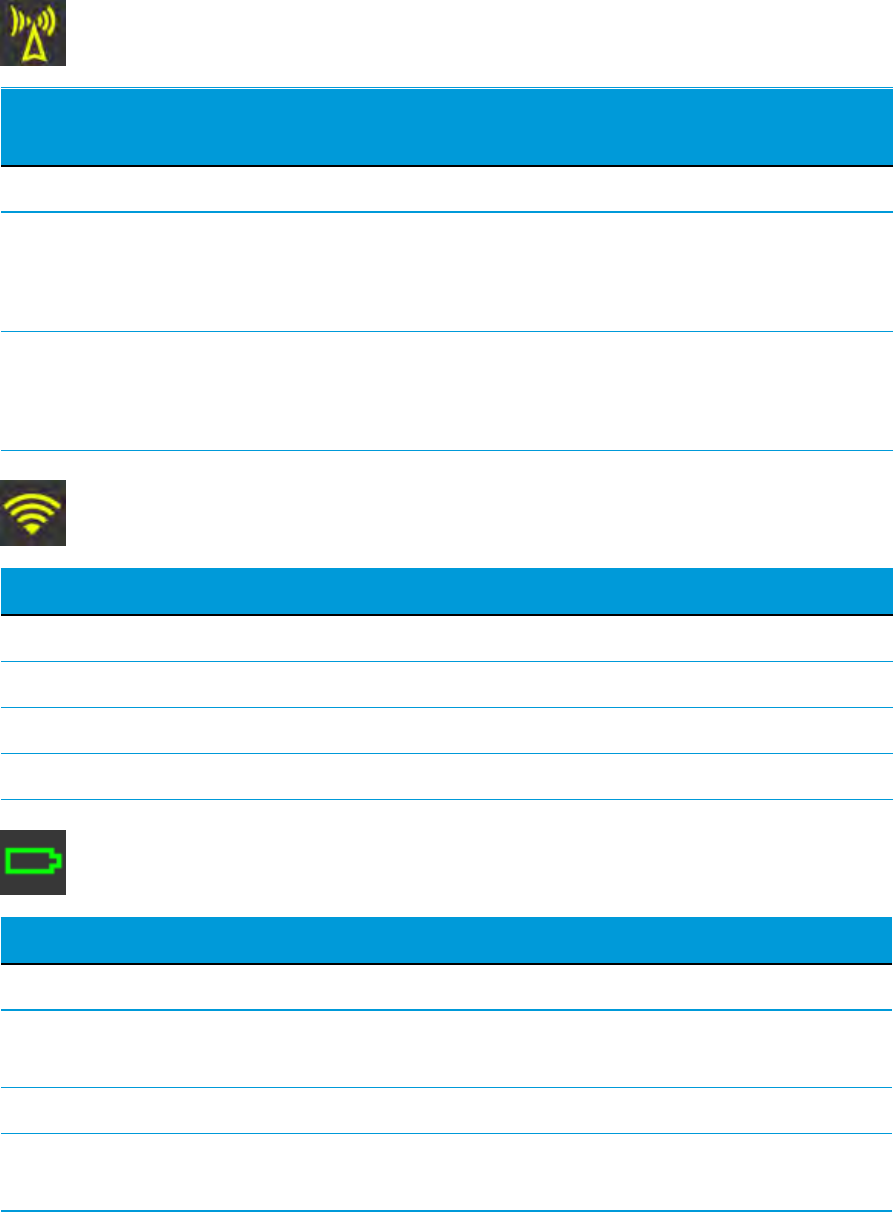
Button and LED operations
Radio LED
Radio mode Radio LED
Amber
Description
No receive or transmit Off
Receive Radio slow
flash
See the table at the top of this topic.
This LED also flashes when using the Wi-Fi only
for receiving corrections.
Transmit Radio slow
flash
See the table at the top of this topic.
This LED also flashes when using the Wi-Fi only
for transmitting corrections
Wi-Fi LED
Receiver mode Wi-Fi LED Amber
Wi-Fi off Off
Wi-Fi is access point (base mode/sending corrections) Medium flash
Wi-Fi is client (and not connected to an access point) Off
Wi-Fi as client (rover mode receiving corrections) Very slow flash
Battery LED
Receiver mode Power LED Green Description
Off Off
On. Healthy power On Either internal battery or external
power
Low power Fast flash (<about 15% power)
Logging data
internally
Flashes off every three
seconds
SPS986 GNSS Smart Antenna Getting Started Guide | 20
Configuring your SPS986 GNSS
Smart Antenna
Before you can use your SPS GNSS receiver, it must be loaded with its configuration that
your Trimble dealer has set up:
lActivation (to start one year warranty)
lOperating modes (for example, Base or Rover)
lOptions (for example, GLONASS)
lOptional extended warranties
lOptional 450 MHZ radio transmit frequencies and Country Code
The Trimble dealer will usually do this entire task. If you need to do it yourself, you will still
need your dealer to assign all the purchased items to the given SPS986 serial number.
To then load the configuration or updates to the receiver, you need to run Trimble
Installation Manager on your computer.
Online method
The most common method to configure the SPS986 receiver is to use the online method:
1. Download the online version on the Trimble Installation Manager from
www.trimble.com/installationmanager/.
This program requires the use a virtual serial (COM) port.
a. Download the USB driver to allow the USB interface to operate as a virtual COM
port.
b. Go to http://www.trimble.com/support/support_az.aspx (search under SPS986
Downloads).
c. Connect the SPS986 to the computer using the supplied LEMO to USB cable.
2. Turn on the SPS986.
3. Run the Trimble Installation Manager. This application is used to check the receiver to
load the latest firmware if the receiver is under Warranty and it also allows receiver
configurations to be loaded into the SPS986.
SPS986 GNSS Smart Antenna Getting Started Guide | 22
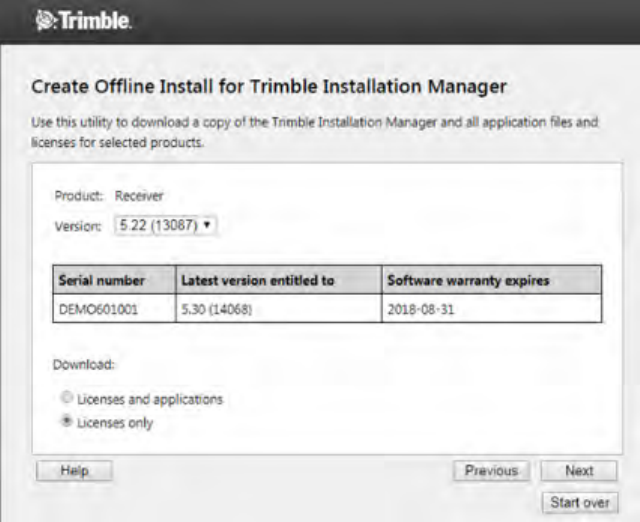
Configuring your SPS986 GNSS Smart Antenna
Offline methods
Another method to load a configuration into the the SPS986 is the offline method. There
are two ways to do this.
Offline method 1
1. Download the Offline version from www.trimble.com/installationmanager/.
2. Run the Offline version.
3. Enter the serial number of the SPS986.
4. Select Licences Only if you just require the SPS986 configuration/options updates:
5. Copy the resultant file (package) to your computer. This program requires the use a
virtual serial (COM) port.
6. Download the USB driver from http://www.trimble.com/support/support_az.aspx
(search under SPS986 Downloads).
7. Connect the SPS986 to the computer using the supplied LEMO to USB cable.
8. Turn on the SPS986.
9. Run the file Trimble Installation Manager Offline.exe.
SPS986 GNSS Smart Antenna Getting Started Guide | 23

Configuring your SPS986 GNSS Smart Antenna
Offline method 2
1. Unzip the package that was generated from the Installation Manager Offline program.
2. For a specific SPS986 serial number there is a file called Licence.xml. Open that file using
an XML editor and copy the compositeoptionkey as shown in black text in this example:
3. Insert that option key into the web interface of the SPS986 under Receiver Options.
4. Click Next.
5. Restart SPS986.
Using the WinFlash utility
This utility can still be used with the SPS986. It is possible to load a 450MHz SET file from
your Trimble dealer after any of the above methods have been used restart the receiver.
Hold the Power button down for 15 seconds or use the web interface and select Receiver
Configuration / Reset. Select Clear all receiver settings.
Wi-Fi settings
The SPS986 smart antenna contains Wi-Fi. Please take the time to understand its powerful
capabilities.
Before you use a smart antenna, ensure that the dealer has activated it. The smart
antenna shipped from Trimble has Wi-Fi enabled. Your Trimble dealer must load the
activation code before these services are available.
Thesmart antenna can be used as a Wi-Fi Access Point or a Wi-Fi Client.
Access Point mode
You use this mode when the smart antenna is set up as a base station. Access Point mode
enables other Wi-Fi devices to communicate with the smart antenna without needing
another Wi-Fi device. Up to five devices can simultaneously connect to the smart antenna.
Devices connected to the smart antenna in Access Point mode can communicate with
each other, not just the smart antenna. After you have connected to the smart antenna,
you can use the web interface to review and change the settings of the smart antenna. This
mode is useful if you are in the field, but do not have a Trimble Tablet or SCS900 software.
SPS986 GNSS Smart Antenna Getting Started Guide | 24

Configuring your SPS986 GNSS Smart Antenna
In this mode, you can scan for the smart antenna from a laptop, Smartphone, or other Wi-
Fi enabled device, to locate the smart antenna Access Point:
1. Turn on the smart antenna in Access point mode. The Wi-Fi LED will flash.
By default, the smart antenna is in Access point mode. If you are not sure if it is in
Access point mode, you can reset it to the factory defaults by pressing the Power
button for 15 seconds.
2. From a Wi-Fi enabled device such as a laptop, connect to the smart antenna.
On a computer running the Windows operating system, click the Network icon in the
status bar . The smart antenna will be called something like "Trimble GNSS 2201".
Select it and then click Connect.
For information on how to change the wireless identification of the smart antenna, see
SSID Identification (SPS986 only), page 1.
3. Enter the encryption key. By default, it is abcdeabcde.
4. Open a web browser on your Wi-Fi enabled device and then type GNSS into the
address bar.
The smart antenna web interface appears. With some devices, you may need to enter
either http://GNSS or 192.168.142.1 to access the web interface.
On Android PDAs, Trimble recommends that you install the free Opera Mobile browser
for this feature to work.
5. Log in to the web interface. Select Security / Login. The default username is admin. The
default password is password.
Client mode
You use this mode when the smart antenna is set up as a rover. In this mode, the smart
antenna is connected to an Access Point. You can view the web interface of the smart
antenna when your device is connected to the rover by Wi-Fi as the SPS986 is a concurrent
client and Access Point. An Access Point on a site could be another SPS986 smart antenna
or a Cisco router.
NOTE – The smart antenna with internal radio has an internal Wi-Fi antenna. It is in the white
radome on the side of the smart antenna, however the antenna gain is equal in all directions so the
base station radome does not need to point to the work area, and the rover radome does not need
to point to the base station. In the smart antenna with no internal radio, then the Wi-Fi antenna is
routed to the TNC connector, so when using Wi-Fi in this receiver, it is essential to use the supplied
black whip antenna.
SPS986 GNSS Smart Antenna Getting Started Guide | 25
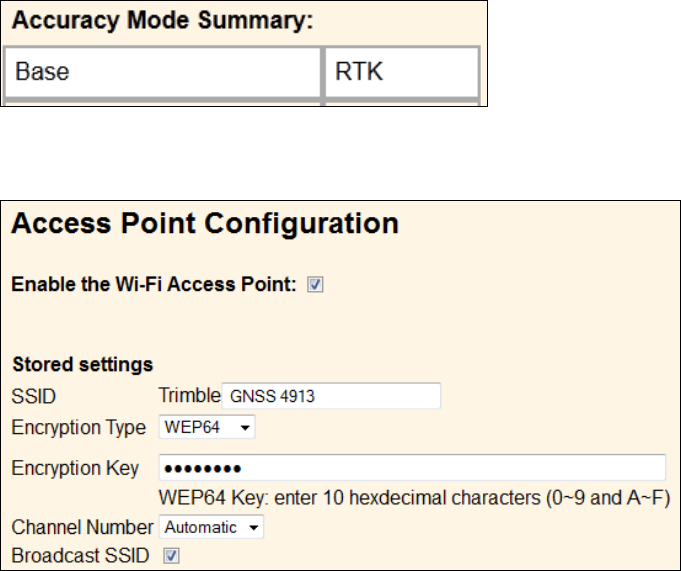
Configuring your SPS986 GNSS Smart Antenna
Using the smart antenna Wi-Fi with the SCS900 software
To set up the SPS986 Wi-Fi to both transmit GNSS corrections (in the case of a base station)
and set up a smart antenna internal Wi-Fi to receive GNSS corrections (in the case of a
rover), you will need the latest version of the Trimble SCS900 Site Controller software.
When using the SCS900 software, the SPS986 base station is automatically configured as
an Access Point and the SPS986 rover is configured as a Client.
The use of Wi-Fi in the smart antenna is license free. The line-of-sight range can be greater
than 300 m although it is restricted if trees, machines, or buildings are between the base
station and the rover receiver.
Setting up an SPS986 as a Wi-Fi base station without the SCS900
software
1. Ensure the smart antenna has the Accuracy mode set to Base (Precise Base mode)
(select Receiver Status / Receiver Options):
2. Set the smart antenna as the Access Point. To do this, select Wi-Fi / Access point with
the following configuration:
3. Select I/O Configuration / Port Configuration.
4. Create a UDP stream out the GNSS corrections:
1. Select Type UDP from the drop-down menu and add a Port number such as 2101.
2. Select CMR in the window beside the Type.
SPS986 GNSS Smart Antenna Getting Started Guide | 26
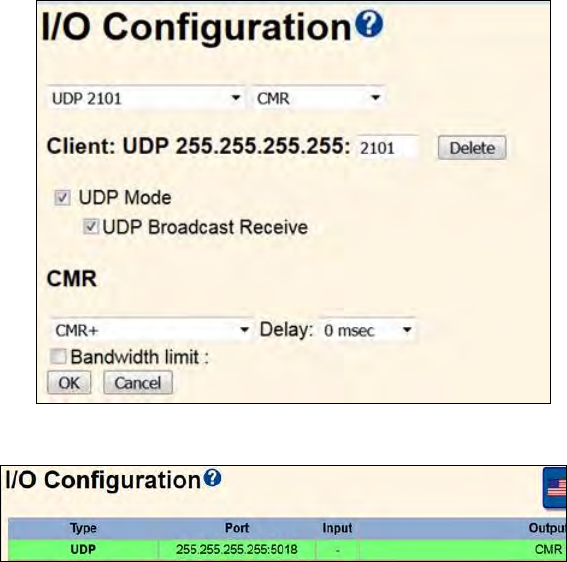
Configuring your SPS986 GNSS Smart Antenna
3. Tick Client, Output only, UDP mode, UDP Broadcast Transmit.
4. Select CMR+ or CMRx for the corrections.
5. Click OK. The following port information is displayed in the I/O Configuration page:
6. This UDP setup enables the Wi-Fi rover to receive corrections broadcast from the Wi-Fi
base without the base having to specify the base IP address in each rover.
7. Turn off the smart antenna and then turn it on again.
Setting up an SPS986 as a Wi-Fi rover receiver without the SCS900
software
1. Turn on the SPS986 receiver. Connect your Wi-Fi capable device to the SPS986
(password is abcdeabcde).
2. To access the web interface, enter the default IP address 192.168.142.1.
3. You must have a Rover mode selected.
4. Set the SPS986 receiver to accept corrections from the base station:
a. Go to the I/O Configuration page and create a UDP port with the same number as
created previously on the base station.
b. Select the UDP Mode check box.
c. Select the UDP mode / UDP Broadcast Receive check box.
SPS986 GNSS Smart Antenna Getting Started Guide | 27
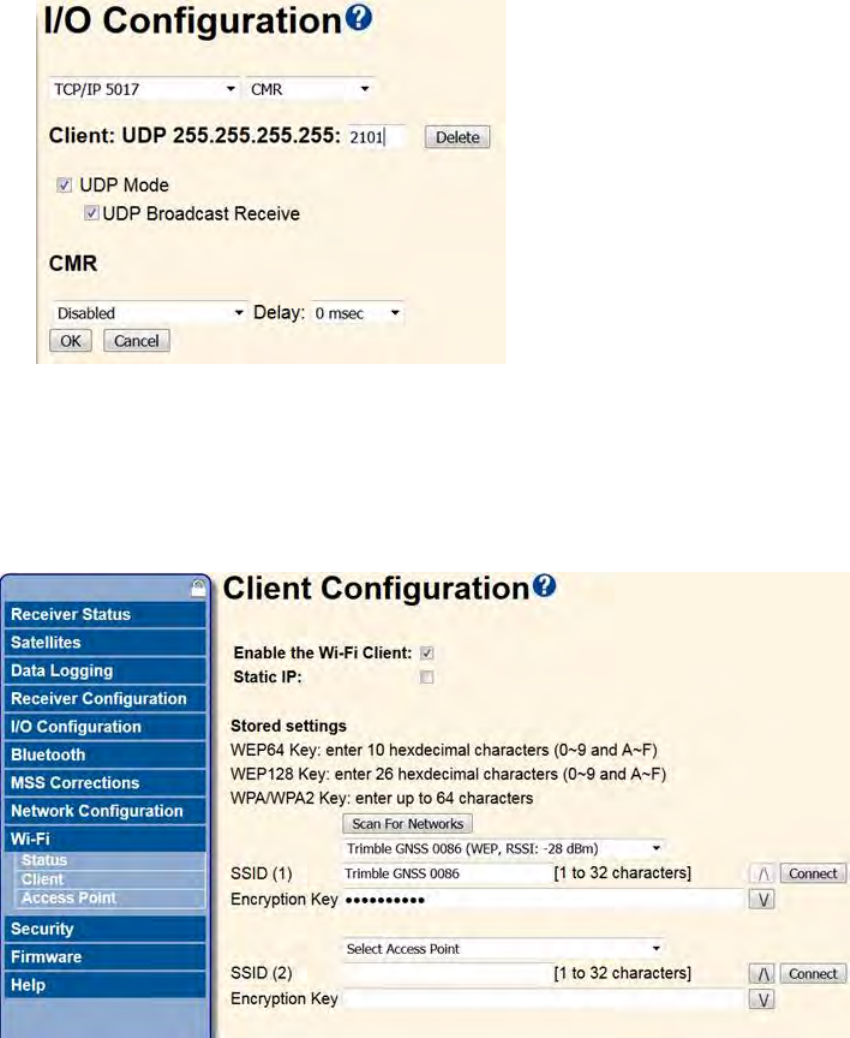
Configuring your SPS986 GNSS Smart Antenna
d. In the Client field, enter port 2101 for this example.
5. Set the smart antenna to Client mode. Select Wi-Fi / Client. The Client Configuration
page appears.
6. Select the Enable the Wi-Fi Client check box.
7. Click Scan for Networks and select the Base station and enter the Access Point
password and click Connect.
The receiver should now be capable of receiving corrections.
8. This step is essential to stop IP conflict.
a. Change the default IP address for this receiver's access point from 192.168.142.1 to
172.16.0.1.
SPS986 GNSS Smart Antenna Getting Started Guide | 28
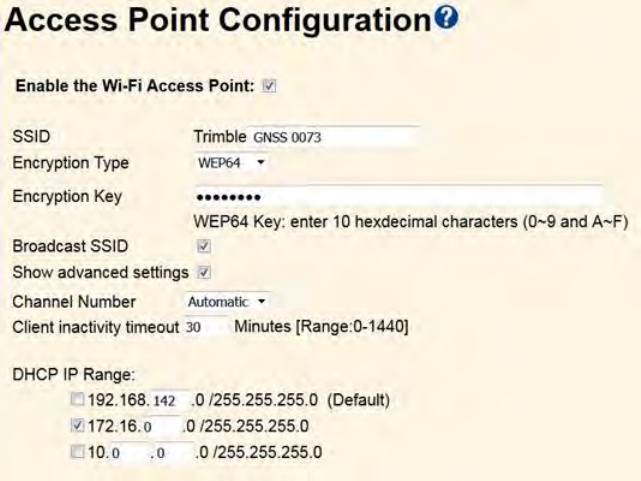
Configuring your SPS986 GNSS Smart Antenna
b. Select the Access Point Configuration page and select the Show advanced
settings check box.
c. Select the DHCPIPRange 172.16.0.0 check box.
d. Click Save.
9. Save the configuration. Select Receiver Configuration / Application File. Select the
Store Current File option.
10. Turn off the smart antenna and then turn it on again.
11. To access the web interface of the SPS986 receiver, connect your Wi-Fi capable device
to the SPS986 and in a web browser, enter the IP address 172.16.0.1.
Configuring a PC USB port as a virtual serial port
For example, the Trimble WinFlash utility can be run on a computer that has no physical
serial port by connecting the USB cable between the computer and the receiver.
For example, the Trimble Installation Manager can be run on a computer that has no
physical serial port by connecting the USB cable between the computer and the receiver.
NOTE – This step is not necessary for Windows 10, or if you have previously installed the Trimble
USB driver.
Another example would allow the receiver to stream NMEA messages over a USB interface
into a computer's virtual serial port, allowing applications such as HYDROpro™
SPS986 GNSS Smart Antenna Getting Started Guide | 29
Configuring your SPS986 GNSS Smart Antenna
construction software to use the NMEA messages on a computer that has no physical
serial ports.
The SPS modular receivers have a number of USB cables to use. The SPS986 smart
antenna has USB cable (P/N 80751-HH) that can be connected to the receiver. The other
end of the USB cable then connects to a computer.
The receiver must be running firmware version 4.15 or later.
Windows 8 operating system
1. The simplest way to install the Virtual Serial port for the USB interface to the SPS
receivers is to go to the Trimble Support website (www.trimble.com/support) and
search for the SPS GNSS receiver you have. In the Downloads section, download the
file called Windows USB Installer to your computer or USB drive.
NOTE – There is no Windows8 USB Installer file; the Windows7 USB Installer file works for
Windows 8.
This file contains a Support Note and installation program.
2. Run the installation program. It will load the virtual serial port for the USB interface on
your computer.
NOTE – With Windows 8, the USB ports are often version 3.0. With Windows 8 there is a conflict
with the implementation of USB version 3.0. To workaround this, go to the computer's BIOS
settings when you start up the computer and then turn off the support for USB 3.0.
NOTE – If you have installed the Trimble WinFlash utility (www.trimble.com/support) on your
computer, then another way to install the virtual serial port for the USB interface is to run the
USB Installer program, which is located in C:\Program Files\Common Files\Trimble\USBDriver.
Windows 7 Professional operating system
1. The simplest way to install the Virtual Serial port for the USB interface to the SPS
receivers is to go to the Trimble Support website (www.trimble.com/support) and
search for the SPS GNSS receiver you have. In the Downloads section, download the
file called Windows7 USB Installer to your computer or USB drive.
This file contains a Support Note and installation program.
2. Run the installation program. It will load the virtual serial port for the USB interface on
your computer.
NOTE – If you have installed the Trimble WinFlash utility on your computer, then another way
to install the virtual serial port for the USB interface is to run the USB Installer program, which is
located in C:\Program Files\Common Files\Trimble\USBDriver.
SPS986 GNSS Smart Antenna Getting Started Guide | 30
Configuring your SPS986 GNSS Smart Antenna
If this process does not work for your computer, or if you have a different Windows
operating system on your computer, then follow the procedure below.
Windows 7 operating system
1. Go to the Trimble Support website (www.trimble.com/support) and search for the
receiver you have. In the Support Notes section, download the file called GNSS Interface
to a Virtual COM port on a Computer to your computeror USB drive.
2. Open the file and place the trmbUsb.inf file in a temporary folder on your computer or
USB drive.
3. On the computer, select Control Panel / Device Manager.
4. Click on the name of the computer and then from the Action menu, select Add Legacy
Driver.
5. A wizard prompts you to locate the TrimbleUsb.inf file. Locate the file and then follow
the prompts in the wizard to continue.
NOTE – If you are running an application such as HYDROpro or WinFlash software orTrimble
Installation Manager on the computer and you physically disconnect the USB cable from the
computer and then reconnect it, it does not always re-establish the connection. This is because
opening the serial port from the application locks the device handle and when the USB device is
disconnected, the application does not close the serial port and the device handle is still locked. On
reconnecting, the USB cable is unable to get the device handle since it is locked. You must close the
application before the reconnect to the port will work. This limitation is due to the behavior of the
Microsoft USB serial driver.
SPS986 GNSS Smart Antenna Getting Started Guide | 31

Dual slot battery charger
Safety notes
Overview
Operation
Troubleshooting and corrective measures
Overview
The charger can charge three types of Lithium-ion batteries. It can be powered by mains
or car battery. The charger can be used either in the office or car.
The dual slot battery charger consists of:
lCharger Dual Slot, P/N 109000
lPower Supply for Charger Dual Slot, P/N 107000
lPower Cord AC for Power Supply
lCable Car to Charger Dual Slot, P/N 108090
Chargeable batteries
lTwo sizes of Lithium-ion rechargeable smart batteries (P/N 99511-30, P/N 76767).
Note:the small smart battery requires a plastic adapter insert to fit into the
charger.
lLithium-ion rechargeable smart battery.
P/N 99511-30 P/N 76767
lLithium-ion rechargeable battery (P/N 92670)
P/N 92670
SPS986 GNSS Smart Antenna Getting Started Guide | 32

Dual slot battery charger
Placement of batteries in charger
SPS986 GNSS Smart Antenna Getting Started Guide | 33

Dual slot battery charger
Charger slots
The charger has two slots. Each slot can charge one of the three supported battery types.
Batteries are charged concurrently for P/N 92670 and P/N 76767 battery types and
sequentially for the P/N 99511-30 battery type. Beside each slot are three LED indicators
(red, yellow, and green) to indicate the battery and charging / conditioning status.
Power supply
The charger can be powered by mains (using the Power Supply for Charger Dual Slot) or by
12V car voltage (using Cable Car to Charger Dual Slot).
Mains power
Mains power supply is an external adapter, useable worldwide. Different cords for different
countries are supplied with the power supply adapter (Power Cord AC for Power Supply).
Vehicle power
The charger can be powered by the vehicle voltage of nominal 12V. It can withstand
voltages of a vehicle voltage of nominal 24V (max. 32V). So if the user connects the vehicle
cable by mistake to a 24V socket in a vehicle, the charger doesn’t start charging but latches
in fault condition and flashes all green LEDs. The power must be removed to reset the fault
condition.
SPS986 GNSS Smart Antenna Getting Started Guide | 34
Dual slot battery charger
Charger technical data
DC Power Input Voltage limits 10V to 32V
Absolute maximum input voltage 32V
Over voltage 21V to 32V
Working voltage 10V to 21V
Under voltage <10V
Charging (19V in, 25°C, 10% to 90% charge)
l92670 Battery <3 Hr
l76767 Battery <3 Hr
l99511-30 Battery <4 Hr
Charging (12V in, 25°C, 10% to 90% charge)
l92670 Battery <3 Hr
l76767 Battery <3 Hr
l99511-30 Battery <6 Hr
Battery life
You should expect the battery to take 300 charges. Some batteries may last up to 500
charges. The battery life will decrease over time as the battery is used more, especially if the
batteries are used in hot areas or in high current situations, like a base station.
It will not harm the battery if it is half used before you place it in the charger. You do not
need to drain the battery fully. However, charging a half-used battery still counts toward
the number of expected battery chargers over the life of the battery.
There is no memory build up with these batteries. Trimble recommends that you store the
battery when it is fully charged. Batteries may experience a 5 to 20% discharge per month
when they are not being used. If the battery is stored for weeks at a time fully discharged, a
significant loss of charging capacity could occur.
Temperature considerations
In general, you will see a decrease in battery runtime if the batteries are used in colder
temperatures. Higher temperatures are better for battery operation as long as the
temperature does not exceed 40 °C (104 °F). If operating in less than 5 °C (41 °F), there will
be significant decrease in battery runtime. If the battery has been stored at less than 5 °C
(41 °F), it may not work at all until it is stored at room temperature (20 °C to 25 °C (68 °F to
77 °F). Batteries should not be used if temperatures are below -20 °C (-4 °F) or above 50 °C
(122 °F).
SPS986 GNSS Smart Antenna Getting Started Guide | 35

Dual slot battery charger
Removing the battery from the smart antenna
1. Open the battery slot, which is on the side of the smart antenna.
2. Pull the battery out of the slot.
SPS986 GNSS Smart Antenna Getting Started Guide | 36

Dual slot battery charger
Operation
Battery charging
CAUTION – Ensure that nothing obstructs the vents in the back of the charger.
The battery is supplied partially charged. Charge the battery completely before using it for
the first time.
lTo charge the battery, only use a charger that is recommended by Trimble for charging
the Lithium-ion batteries.
lCharge the battery before using the equipment if it has been stored for longer than six
months.
The charger operates between 0°C (32°F) and 40°C (104°F). Charging a battery at
temperatures in the range of 0°C (32°F) to 5°C (41°F) will take longer than charging at room
temperature.
To charge the battery:
1. Ensure that the vents in the back of the charger are unobstructed.
2. Place the charger on a hard, flat and level surface, to ensure that there is sufficient
airflow around the charger.
3. To apply power to the charger, use the AC to DC power converter or 12V car battery
adapter. The red LEDs light up with no batteries inserted to the battery slots. The
charger automatically scans the battery slots for a battery.
4. Place the battery in any of the slots. It can take up to five seconds to detect the battery.
For an explanation of the LED display, see LED status indicators, page 39.
Charging takes approximately four hours per total station battery P/N 99511-30 and three
hours per GNSS receiver battery P/N 76767 or P/N 92670 at room temperature. If two
batteries are placed in the charger, the batteries will be charged at the same time except
for two total station batteries P/N 99511-30 which will be charged sequentially.
Leave a deeply discharged or shorted battery overnight in the charger to attempt to revive
the battery. A shorted battery is typically revived as soon as the slot is scanned. If the red
LED turns off, the battery is revived. If the red LED stays on, the battery is no longer
functional and needs to be replaced.
Conditioning the battery (valid only for Smart Battery P/N 99511-30)
CAUTION – The charger is hot during conditioning.
SPS986 GNSS Smart Antenna Getting Started Guide | 37

Dual slot battery charger
CAUTION – Ensure that nothing obstructs the vents in the back of the charger.
With the 99511-30 battery, after a number of incomplete charge/discharge cycles the
power gauge in the Smart Battery becomes inaccurate. The battery is still safe to use, but
the power gauge may no longer be accurate which may decrease the battery run-time in
the field. In this case a conditioning of the battery is required. This is a cycle of:
1. Charge battery completely.
2. Discharge the battery until the voltage is below the low-end conditioning threshold.
3. Charge battery again.
The need for conditioning is read out from the battery by the charger and is indicated by a
solid yellow LED. Conditioning starts when the conditioning button is pressed by the user.
There is one button for each slot. Only the batteries requiring a conditioning can be
conditioned.
To condition the battery:
1. Press the conditioning button under the battery. The red LED becomes solid and the
yellow LED start to flash. Release the conditioning button.
Conditioning a single battery can take up to 24 hours. It is recommended that you
condition the battery or batteries on a weekend.
2. If you remove the battery while conditioning is in progress, you cancel conditioning. To
succeed, a conditioning cycle must be uninterrupted.
NOTE – When conditioning a battery the other slot will stop any current operation and be disabled
until conditioning has completed.
SPS986 GNSS Smart Antenna Getting Started Guide | 38
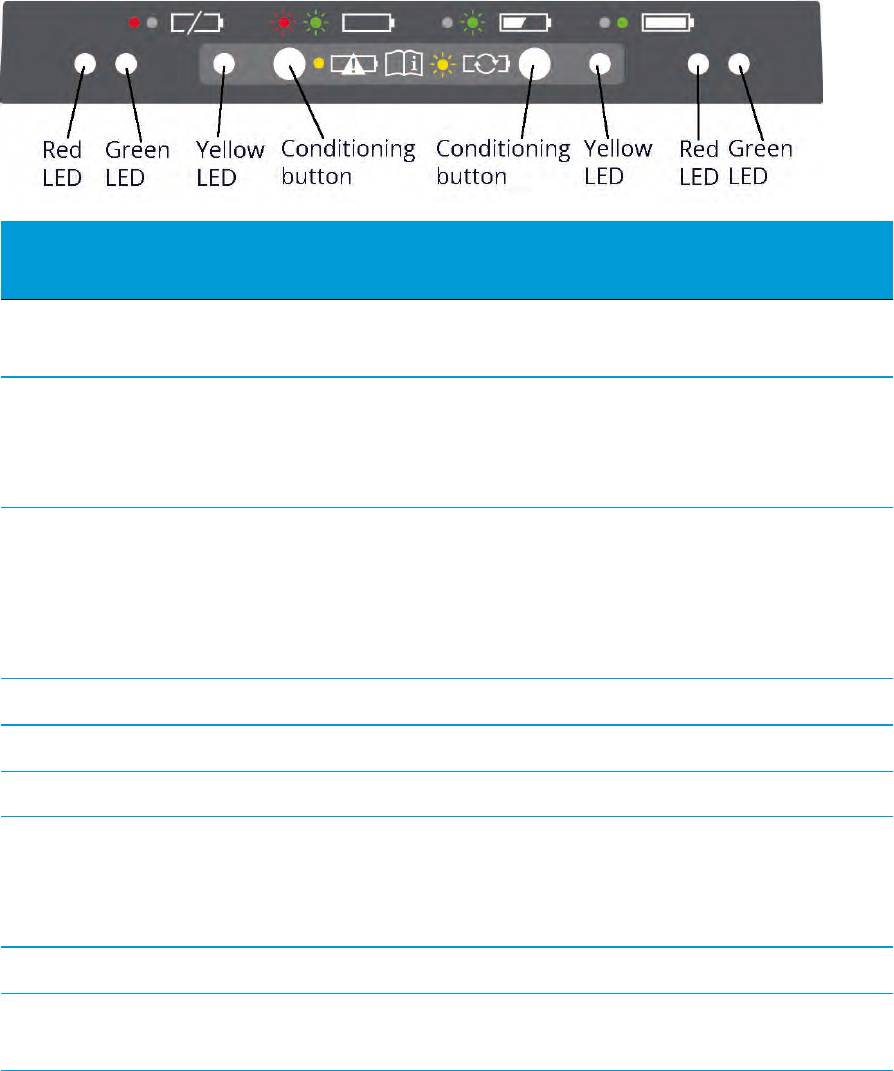
Dual slot battery charger
LED status indicators
Beside each slot are three LED indicators (red, green, and yellow) to display the battery
status. The LED indicators can have the following conditions: Off, On, 1 Hz (one flash per
second), and 2 Hz (two flashes per second).
Status Red
LED
Green
LED
Yellow
LED
No battery detected (means no battery present or battery
defect)
ON OFF OFF
Battery detected (charging not started yet)
lConditioning not required
lConditioning required
1 Hz
1 Hz
1 Hz
1 Hz
OFF
ON
Charging in progress
lConditioning not required
lConditioning required
lOver/under-temperature (charge is inhibited)
OFF
OFF
2 Hz
1 Hz
1 Hz
OFF
OFF
ON
OFF
Conditioning in progress ON OFF 1 Hz
Conditioning done (Charging after 30% battery capacity) ON 1 Hz OFF
Conditioning done (Battery fully charged) ON ON OFF
Battery fully charged
lConditioning not required
lConditioning required
OFF
OFF
ON
ON
OFF
ON
Power supply over/under-voltage OFF OFF OFF
When Output Over-Voltage Protection (OOVP) or Output Over
Current Protection (OCP) is on
2 Hz OFF OFF
SPS986 GNSS Smart Antenna Getting Started Guide | 39
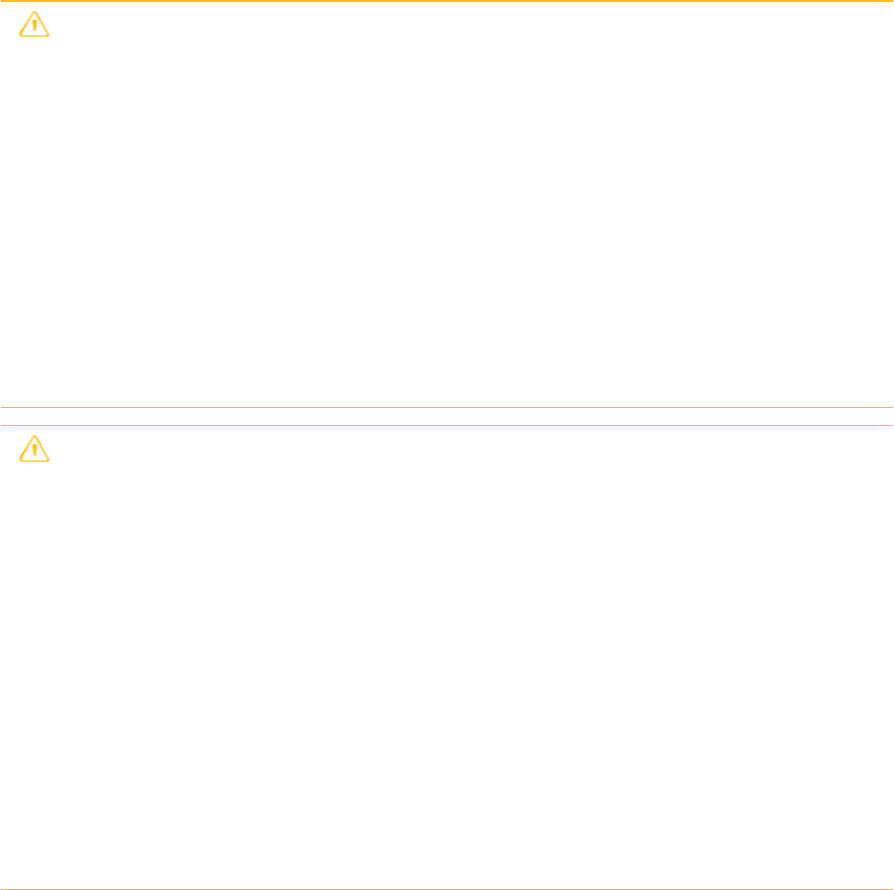
Dual slot battery charger
Safety notes
Battery safety and environmental information
CAUTION – Do not damage the rechargeable Lithium-ion battery. A damaged
battery can cause an explosion or fire, and can result in personal injury and/or
property damage. To prevent injury or damage:
lDo not use or charge the battery if it appears to be damaged. Signs of damage
include, but are not limited to, discoloration, warping, and leaking battery fluid.
lDo not expose the battery to fire, high temperature, or direct sunlight.
lDo not immerse the battery in water.
lDo not use or store the battery inside a vehicle during hot weather.
lDo not drop or puncture the battery.
lDo not open the battery or short-circuit its contacts.
CAUTION – Charge and use the rechargeable Lithium-ion battery only in strict
accordance with the instructions. Charging or using the battery in unauthorized
equipment can cause an explosion or fire, and can result in personal injury and/or
equipment damage. To prevent injury or damage:
lDo not charge or use the battery if it appears to be damaged or leaking.
lCharge the Lithium-ion battery only in a Trimble product that is specified to charge
it.
Be sure to follow all instructions that are provided with the battery charger.
lDiscontinue charging a battery that gives off extreme heat or a burning odor.
lUse the battery only in Trimble equipment that is specified to use it.
lUse the battery only for its intended use and according to the instructions in the
product documentation.
SPS986 GNSS Smart Antenna Getting Started Guide | 40
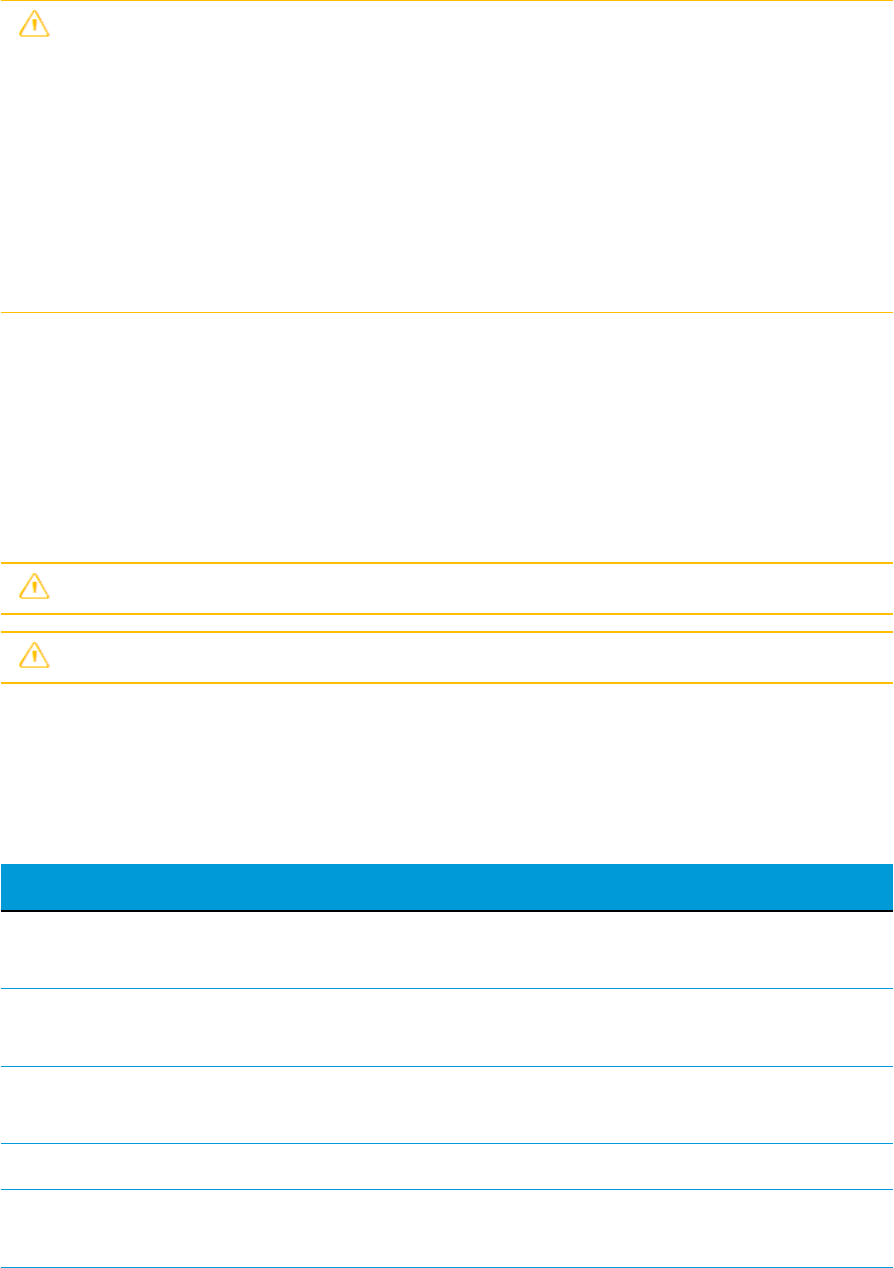
Dual slot battery charger
CAUTION – Avoid contact with the rechargeable Lithium-ion battery if it appears to
be leaking. Battery fluid is corrosive, and contact with it can result in personal injury
and/or property damage. To prevent injury or damage:
lIf the battery leaks, avoid contact with the battery fluid.
lIf battery fluid gets into your eyes, immediately rinse your eyes with clean water and
seek medical attention. Do not rub your eyes!
lIf battery fluid gets onto your skin or clothing, immediately use clean water to wash
off the battery fluid.
Disposal
Before disposal, discharge the battery.
Dispose of the used battery in an environmentally sensitive manner, according to local and
national regulations.
Battery charger safety and environment information
CAUTION – Ensure that nothing obstructs the vents in the back of the charger.
CAUTION – The charger is hot during conditioning.
Troubleshooting and corrective measures
Battery is not detected (Does not change from only red LED on after
battery insertion)
Cause Corrective measure
Battery not properly
inserted.
Properly insert battery into battery charger slot.
Battery contacts
contaminated.
Clean the battery (e.g. by inserting and removing the battery
several times) or replace battery.
Deeply discharged or
shorted battery.
Leave the battery in the charger overnight to attempt to revive
the battery.
Battery defective. Replace the battery.
LED abnormalities
occurring.
Remove any batteries from both slots and disconnect the AC
adapter from the charger.
SPS986 GNSS Smart Antenna Getting Started Guide | 41

Default Settings
Resetting the receiver to factory defaults
To reset the receiver to its factory defaults, press for 15 seconds.
If you have anMissing variable reference, you can also do the following:
lIn the GPS Configurator software, select Connect to Receiver and then click Reset
Receiver in the General tab.
lIn the Configuration Toolbox software, select the General tab and then click Reset
Receiver.
For more information on the GPS Configurator and Configuration Toolbox software, refer
to the "Configuring the Receiver Settings" section of the Trimble SPS Series Receiver Help.
To reset the receiver to its factory defaults, press and hold down the receiver’s Power
button for 15 seconds.
lThe Radio, Wi-Fi, and Satellite LEDs turn off after 2 seconds.
lThe battery LED remains on.
lAfter 15 seconds, the Satellite LED comes on to indicate that it is time to release the
Power button.
lUpon restart, the Wi-Fi will also turn on in Access Point mode.
Default behavior
If a power-up application file is present in the receiver, its settings are applied immediately
after the default settings. This means you can use a power-up file to define your own set of
defaults. The factory defaults are also applied when you perform a full reset of the receiver
because resetting the receiver deletes the power-up files.
When starting any of the SPS receivers as a base station or rover receiver using the Trimble
SCS900 Site Controller software or the HYDROpro Construction software, the settings
required for those operations are automatically set and configured in that software. To
change the receiver settings for special applications or for use with third-party software,
use the GPS Configurator software or the Configuration Toolbox software.
SPS986 GNSS Smart Antenna Getting Started Guide | 42
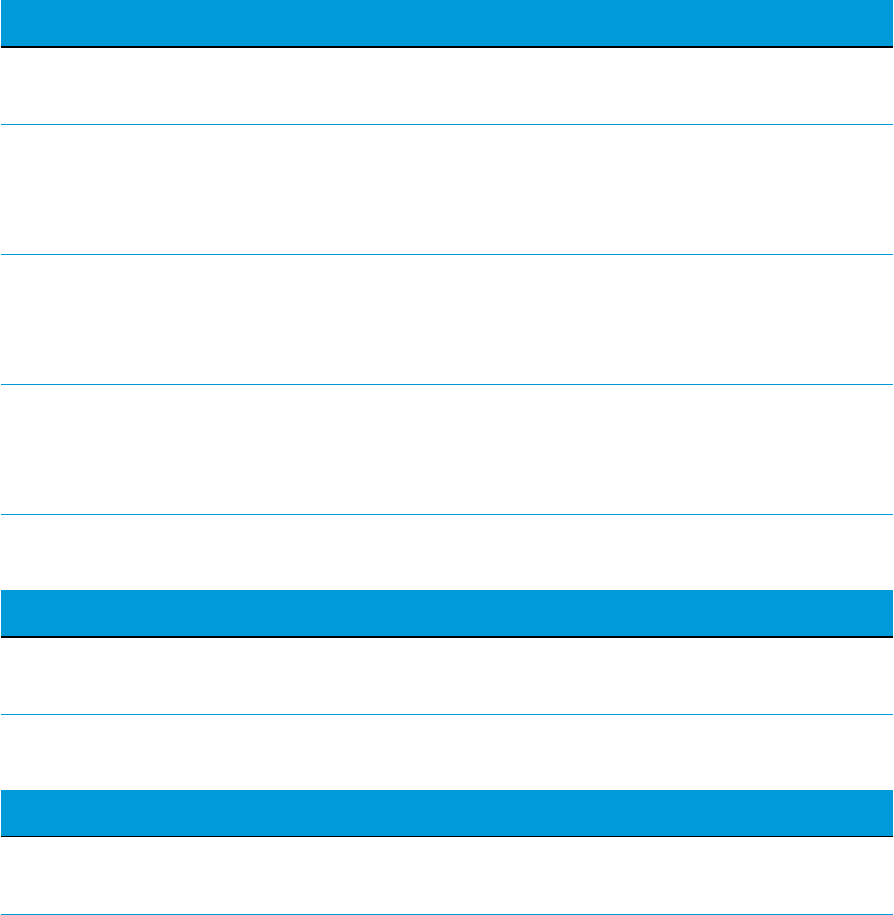
Troubleshooting
Troubleshooting receiver issues
This section describes some possible receiver issues, possible causes, and how to solve
them. Please read this section before you contact Technical Support.
The receiver does not turn on
Possible cause Solution
External power is
too low.
Check the charge on the external power supply, and check the fuse if
applicable. If required, replace the battery.
Internal power is
too low.
Do the following:
lCheck the charge on the internal batteries and replace if required
lEnsure battery contacts are clean.
External power is
not properly
connected.
Do the following:
lCheck that the Lemo connection is seated properly.
lCheck for broken or bent pins in the connector.
Faulty external
power cable.
Do the following:
lTry a different cable.
lCheck pinouts with multimeter to ensure internal wiring is intact.
The receiver is not tracking any satellites
Possible cause Solution
The GNSS antenna does not have
clear line of sight to the sky.
Ensure that the antenna has a clear line of sight.
The receiver does not log data
Possible cause Solution
Insufficient memory in the
internal memory.
Delete old files. Press the Power button for 30 seconds.
SPS986 GNSS Smart Antenna Getting Started Guide | 43
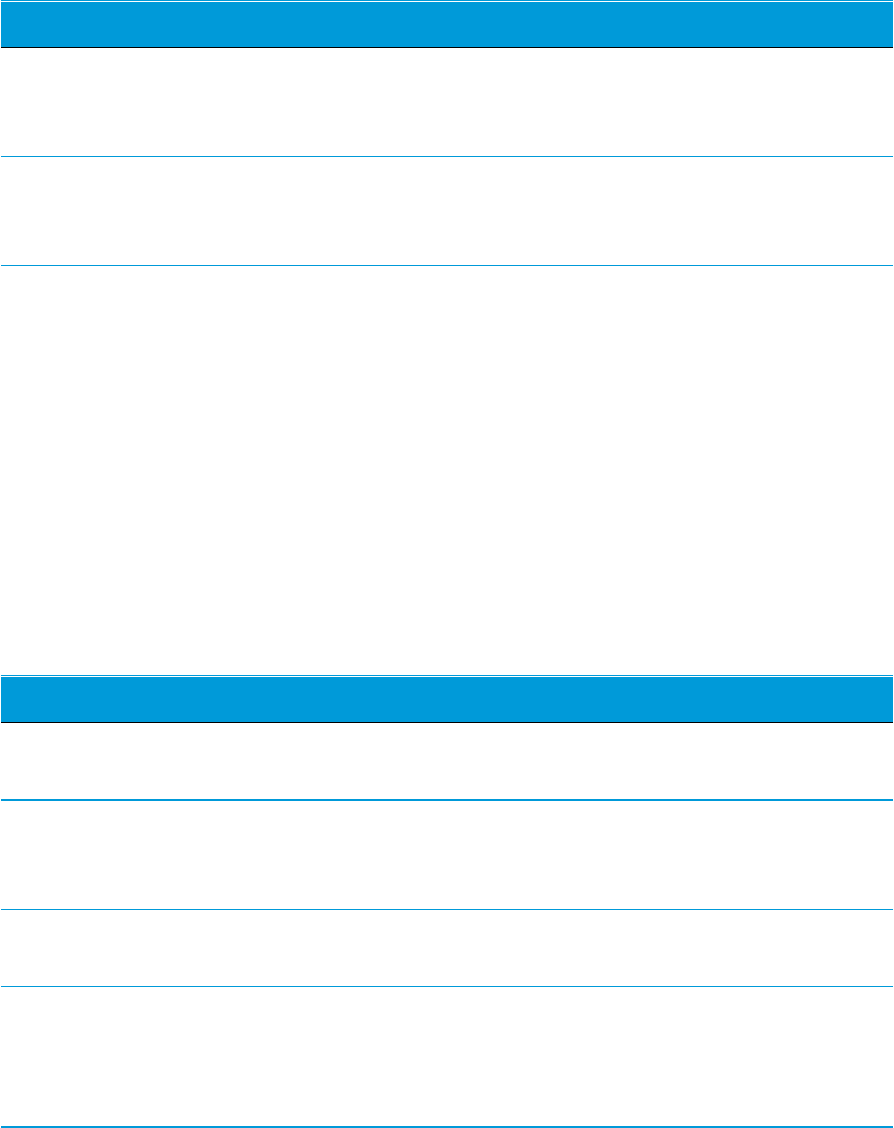
Troubleshooting
The receiver is not responding
Possible cause Solution
The receiver
needs a soft
reset.
Turn off the receiver and then turn it back on again. For more
information, see Button and LED operations, page 18
The receiver
needs a full
reset.
Press the Power button for 30 seconds. For more information, see
Button and LED operations, page 18.
Troubleshooting base station setup and static
measurement problems
This section describes some possible station setup and static measurement issues,
possible causes, and how to solve them.
Trimble recommends that you use the SCS900 software to restart or configure base and
rover receivers. The SCS900 software sets up all radio and receiver operating parameters,
and is the most likely route to a successful problem resolution once you have checked all
connections, cables, and batteries.
The roving receiver is not receiving radio from the base station
Possible cause Solution
The base station is not
broadcasting.
See "Base station is not broadcasting" below.
Incorrect over air baud
rates between base station
and rover.
Connect to the roving receiver's radio and make sure that it
has the same setting as the base station receiver.
Mismatched channel or
network number selection.
Match the base station and rover radio channels/network
number and try again.
Incorrect port settings
between the rover external
radio and receiver.
If the radio is receiving data (the Radio LED is flashing) and
the receiver is not receiving data, check the port settings of
the receiver and radio using the Trimble SCS900 Site
Controller software; match the settings and try again.
SPS986 GNSS Smart Antenna Getting Started Guide | 44
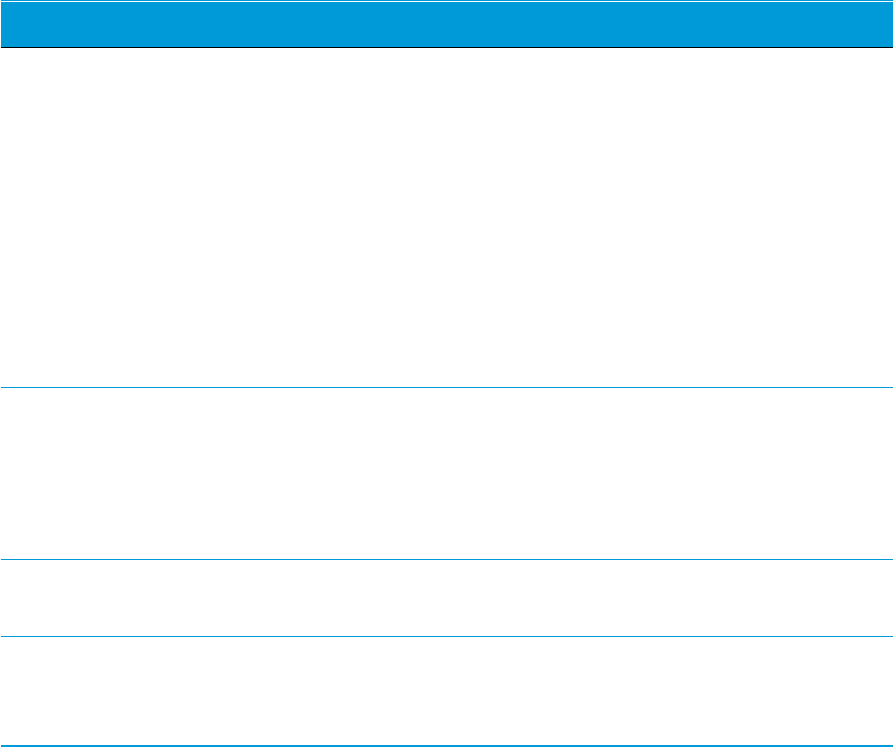
Troubleshooting
The base station is not broadcasting
Possible cause Solution
Port settings between base
receiver and external radio are
incorrect.
NOTE – The Smart GNSS antenna has
the option for an integrated Tx radio
that allows it to be used without an
external radio at the base and rover
location. The Smart GNSS antenna can
also be connected to an external high
power radio in certain countries.
Use the Trimble SCS900 Site Controller software to
connect to the radio through the receiver. If no
connection is made, connect directly to the radio
and change the port settings. Try to connect
through the receiver again to ensure that they are
communicating.
NOTE – The SCS900 software does not support direct
connection to the external radio; it only allows
configuration through the receiver.
Faulty cable between receiver and
external radio.
Do one of the following:
lTry a different cable
lExamine the ports for missing pins
lUse a multimeter to check the pins
No power to radio. If the radio has its own power supply, check the
charge and connections.
No Bluetooth connections Make sure that the radio and receiver are within
Bluetooth range of each other and that the
Bluetooth antennas are visible to each other.
Troubleshooting LED conditions
The GNSS smart antenna has a simple display panel with LEDs to indicate the current
status of the receiver. If you need more detailed information about what the receiver is
doing, use a Trimble controller or laptop computer running the SCS900, GPS Configurator,
or Configuration Toolbox software.
The receiver has a simple display panel with LEDs to indicate the current status of the
receiver. If you need more detailed information about what the receiver is doing, use a
Trimble controller or access all configuration settings by connecting the receiver to your
smart phone or laptop computer via Configuring the receiver using the web interface,
page 1.
This section describes how the LED lights are used on the receiver to indicate current
status. An LED that is flashing quickly indicates a condition that may require attention, and
SPS986 GNSS Smart Antenna Getting Started Guide | 45

Troubleshooting
an unlit LED indicates that no operation is occurring. This section describes some LED
conditions, possible causes, and how to solve them.
The SV Tracking LED is lit solidly and the Logging/Memory LED is
flashing slowly
Possible cause Solution
The receiver is in
Monitor mode,
ready for new
firmware to be
loaded or new
options to be
added.
Turn on or turn off the receiver. If that does not fix the problem,
load the latest version of the firmware, which you can download
from the Trimble website (www.trimble.com/support.shtml /
<product> / Downloads).
The SV Tracking LED is not flashing
Possible cause Solution
The receiver is tracking fewer
than four satellites.
Wait until the SV Tracking LED is flashing slowly.
SPS986 GNSS Smart Antenna Getting Started Guide | 46
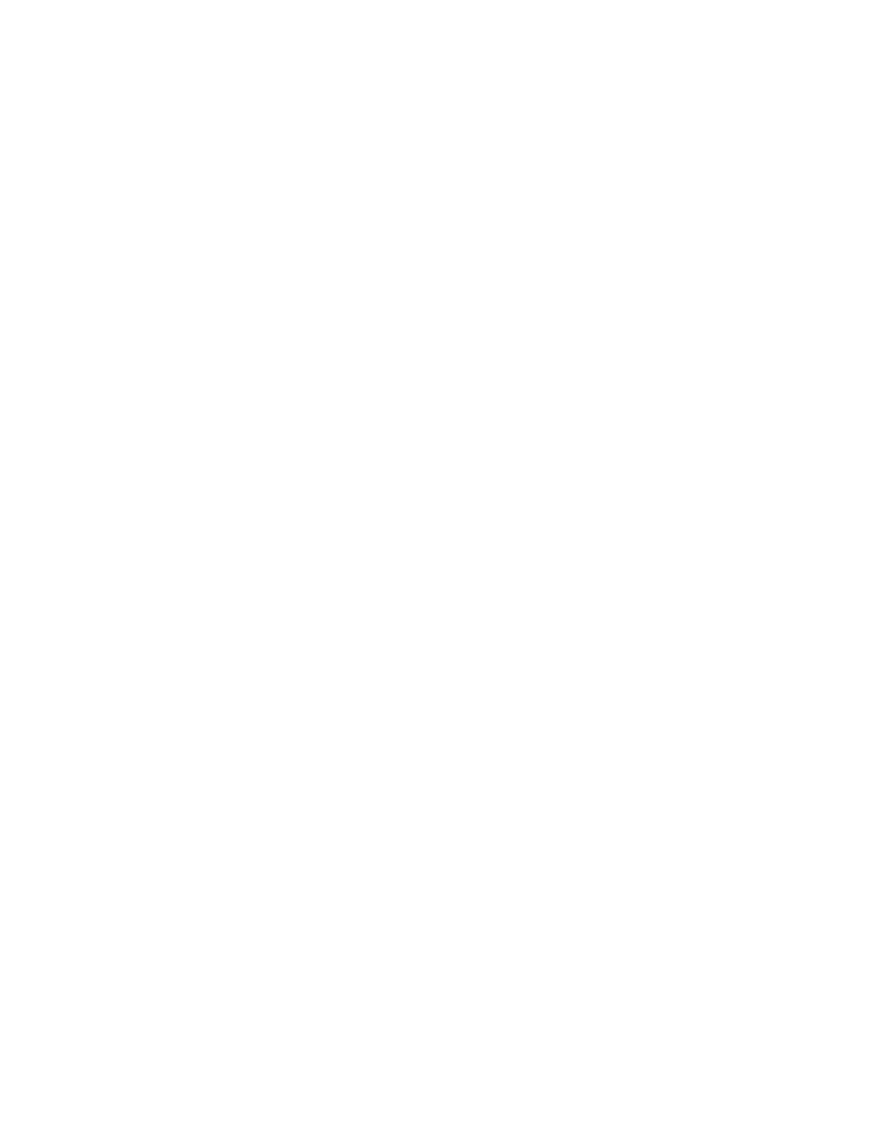
Glossary
1PPS Pulse-per-second. Used in hardware timing. A pulse is
generated in conjunction with a time stamp. This defines the
instant when the time stamp is applicable.
almanac A file that contains orbit information on all the satellites, clock
corrections, and atmospheric delay parameters. The almanac
is transmitted by a GNSS satellite to a GNSS receiver, where it
facilitates rapid acquisition of GNSS signals when you start
collecting data, or when you have lost track of satellites and
are trying to regain GNSS signals.
The orbit information is a subset of the
ephemeris/ephemerides data.
AutoBase AutoBase technology uses the position of the receiver to
automatically select the correct base station; allowing for one
button press operation of a base station. It shortens setup
time associated with repeated daily base station setups at the
same location on jobsites.
base station Also called reference station. In construction, a base station is a
receiver placed at a known point on a jobsite that tracks the
same satellites as an RTK rover, and provides a real-time
differential correction message stream through radio to the
rover, to obtain centimeter level positions on a continuous
real-time basis. A base station can also be a part of a virtual
reference station network, or a location at which GNSS
observations are collected over a period of time, for
subsequent postprocessing to obtain the most accurate
position for the location.
beacon Source of RTCM DGPS corrections transmitted from coastal
reference stations in the 283.5 to 325.0 kHz range.
BeiDou The BeiDou Navigation Satellite System (also known as BDS or
Compass) is a Chinese satellite navigation system.
The first BeiDou system (known as BeiDou-1), consists of four
satellites and has limited coverage and applications. It has
been offering navigation services mainly for customers in
SPS986 GNSS Smart Antenna Getting Started Guide | 47
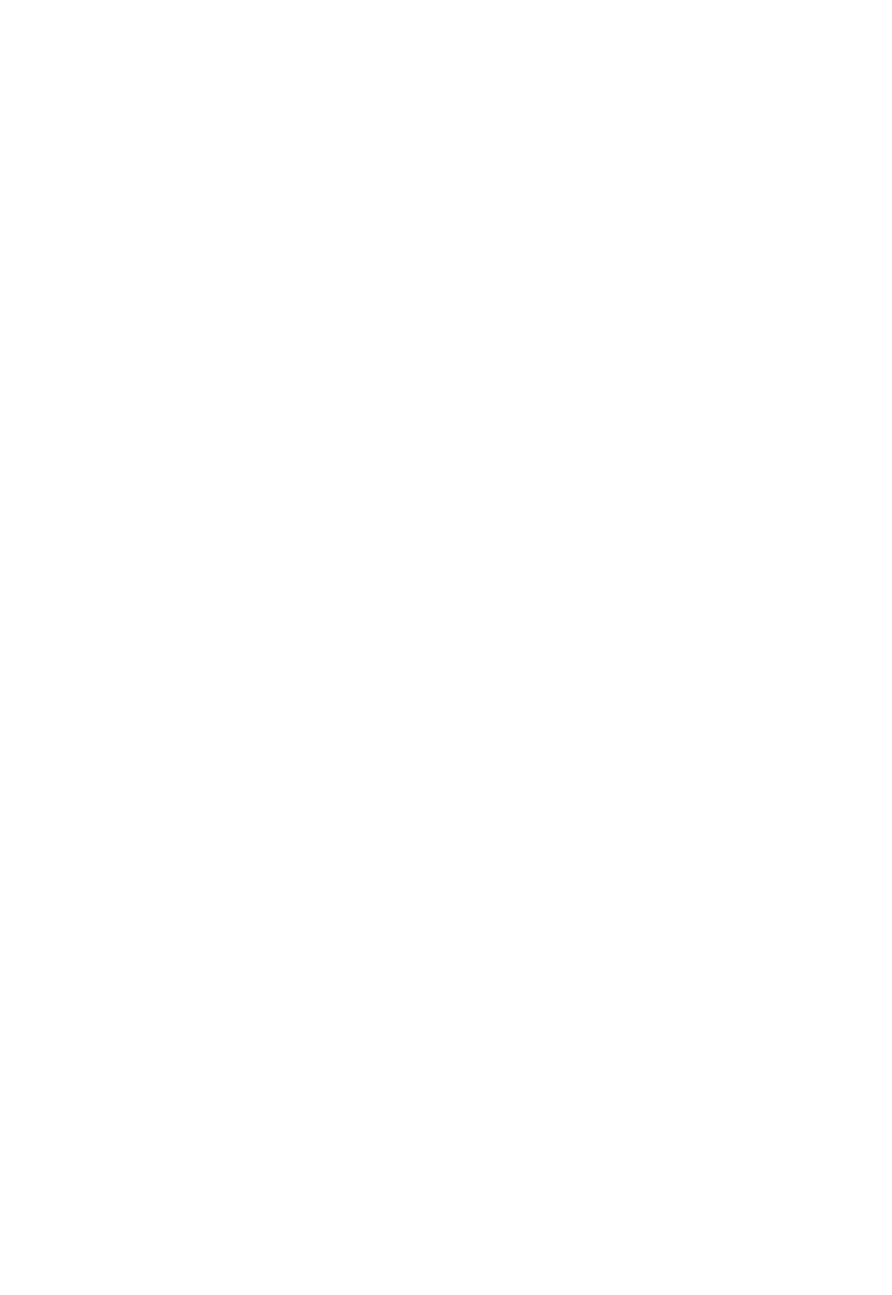
Glossary
China and from neighboring regions since 2000.
The second generation of the system (known as Compass or
BeiDou-2) consists of satellites in a combination of
geostationary, inclined geosynchronous, and medium earth
orbit configurations. It became operational with coverage of
China in December 2011. However, the complete Interface
Control Document (which specifies the satellite messages) was
not released until December 2012. BeiDou-2 is a regional
navigation service which offers services to customers in the
Asia-Pacific region.
A third generation of the BeiDou system is planned, which will
expand coverage globally. This generation is currently
scheduled to be completed by 2020.
BINEX BInary EXchange format. BINEX is an operational binary format
standard for GPS/GLONASS/SBAS research purposes. It is
designed to grow and allow encapsulation of all (or most) of
the information currently allowed for in a range of other
formats.
broadcast server An Internet server that manages authentication and
password control for a network of VRS servers, and relays VRS
corrections from the VRS server that you select.
carrier A radio wave having at least one characteristic (such as
frequency, amplitude, or phase) that can be varied from a
known reference value by modulation.
carrier frequency The frequency of the unmodulated fundamental output of a
radio transmitter. The GPS L1 carrier frequency is 1575.42
MHz.
carrier phase Is the cumulative phase count of the GPS or GLONASS carrier
signal at a given time.
cellular modems A wireless adapter that connects a laptop computer to a
cellular phone system for data transfer. Cellular modems,
which contain their own antennas, plug into a PC Card slot or
into the USB port of the computer and are available for a
variety of wireless data services such as GPRS.
CMR/CMR+ Compact Measurement Record. A real-time message format
developed by Trimble for broadcasting corrections to other
Trimble receivers. CMR is a more efficient alternative to RTCM.
SPS986 GNSS Smart Antenna Getting Started Guide | 48
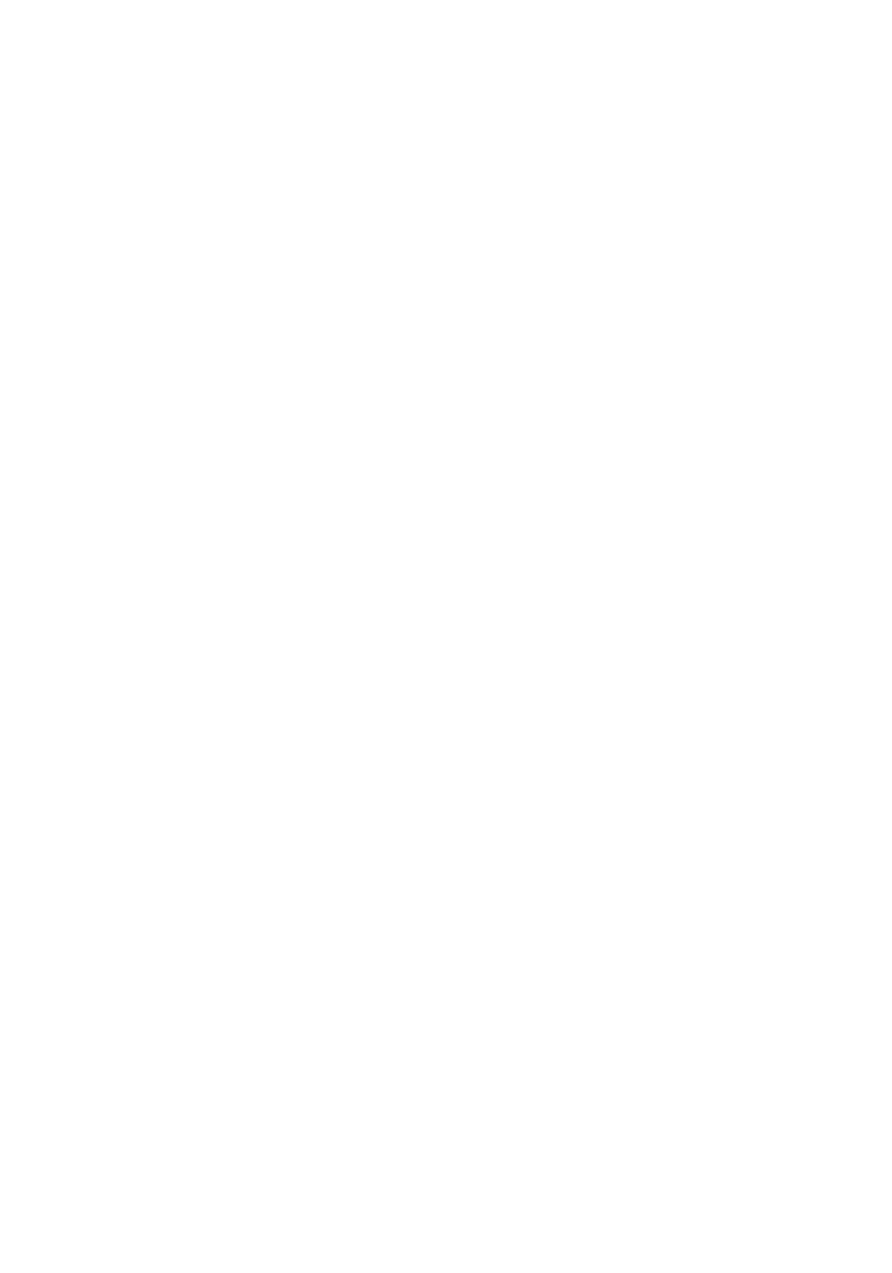
Glossary
CMRx A real-time message format developed by Trimble for
transmitting more satellite corrections resulting from more
satellite signals, more constellations, and more satellites. Its
compactness means more repeaters can be used on a site.
Compass See BeiDou.
covariance A statistical measure of the variance of two random variables
that are observed or measured in the same mean time period.
This measure is equal to the product of the deviations of
corresponding values of the two variables from their
respective means.
datum Also called geodetic datum. A mathematical model designed to
best fit the geoid, defined by the relationship between an
ellipsoid and, a point on the topographic surface, established
as the origin of the datum. World geodetic datums are typically
defined by the size and shape of an ellipsoid and the
relationship between the center of the ellipsoid and the center
of the earth.
Because the earth is not a perfect ellipsoid, any single datum
will provide a better model in some locations than in others.
Therefore, various datums have been established to suit
particular regions.
For example, maps in Europe are often based on the
European datum of 1950 (ED-50). Maps in the United States
are often based on the North American datum of 1927 (NAD-
27) or 1983 (NAD-83).
All GPS coordinates are based on the WGS-84 datum surface.
deep discharge Withdrawal of all electrical energy to the end-point voltage
before the cell or battery is recharged.
DGPS See real-time differential GPS.
differential correction Differential correction is the process of correcting GNSS data
collected on a rover with data collected simultaneously at a
base station. Because the base station is on a known location,
any errors in data collected at the base station can be
measured, and the necessary corrections applied to the rover
data.
Differential correction can be done in real-time, or after the
SPS986 GNSS Smart Antenna Getting Started Guide | 49
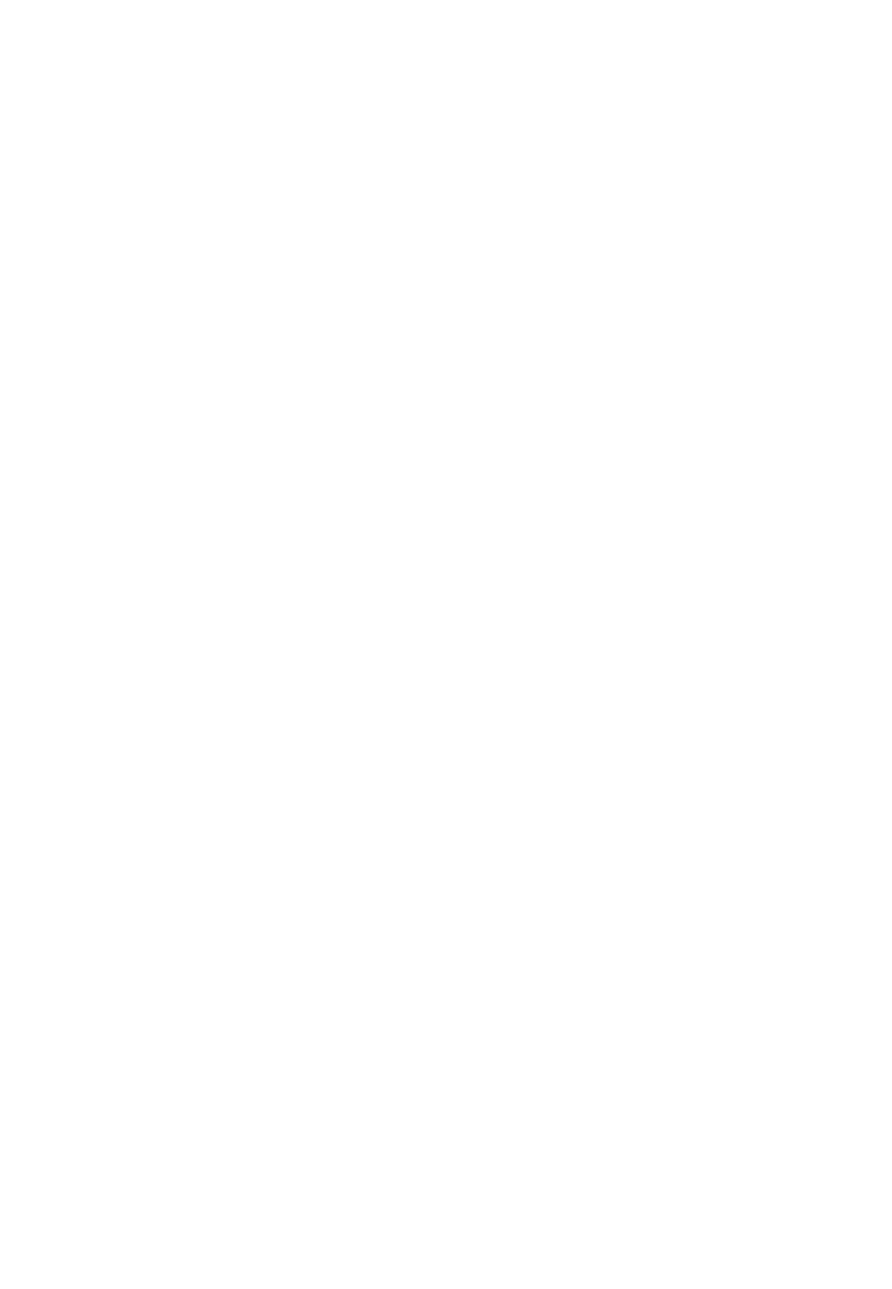
Glossary
data is collected by postprocessing.
differential GPS See real-time differential GPS.
DOP Dilution of Precision. A measure of the quality of GNSS
positions, based on the geometry of the satellites used to
compute the positions. When satellites are widely spaced
relative to each other, the DOP value is lower, and position
precision is greater. When satellites are close together in the
sky, the DOP is higher and GNSS positions may contain a
greater level of error.
PDOP (Position DOP) indicates the three-dimensional
geometry of the satellites. Other DOP values include HDOP
(Horizontal DOP) and VDOP (Vertical DOP), which indicate the
precision of horizontal measurements (latitude and longitude)
and vertical measurements respectively. PDOP is related to
HDOP and VDOP as follows: PDOP² = HDOP² + VDOP².
dual-frequency GPS A type of receiver that uses both L1 and L2 signals from GPS
satellites. A dual-frequency receiver can compute more
precise position fixes over longer distances and under more
adverse conditions because it compensates for ionospheric
delays.
EGNOS European Geostationary Navigation Overlay Service. A
Satellite-Based Augmentation System (SBAS) that provides a
free-to-air differential correction service for GNSS. EGNOS is
the European equivalent of WAAS, which is available in the
United States.
elevation The vertical distance from a geoid such as EGM96 to the
antenna phase center. The geoid is sometimes referred to as
Mean Sea Level. In the SPS GNSS receivers, a user-defined sub
gridded geoid can be loaded and used, or for a small site, an
inclined vertical plane adjustment is used as an approximation
to the geoid for a small site.
elevation mask The angle below which the receiver will not track satellites.
Normally set to 10 degrees to avoid interference problems
caused by buildings and trees, atmospheric issues, and
multipath errors.
ellipsoid An ellipsoid is the three-dimensional shape that is used as the
basis for mathematically modeling the earth’s surface. The
SPS986 GNSS Smart Antenna Getting Started Guide | 50
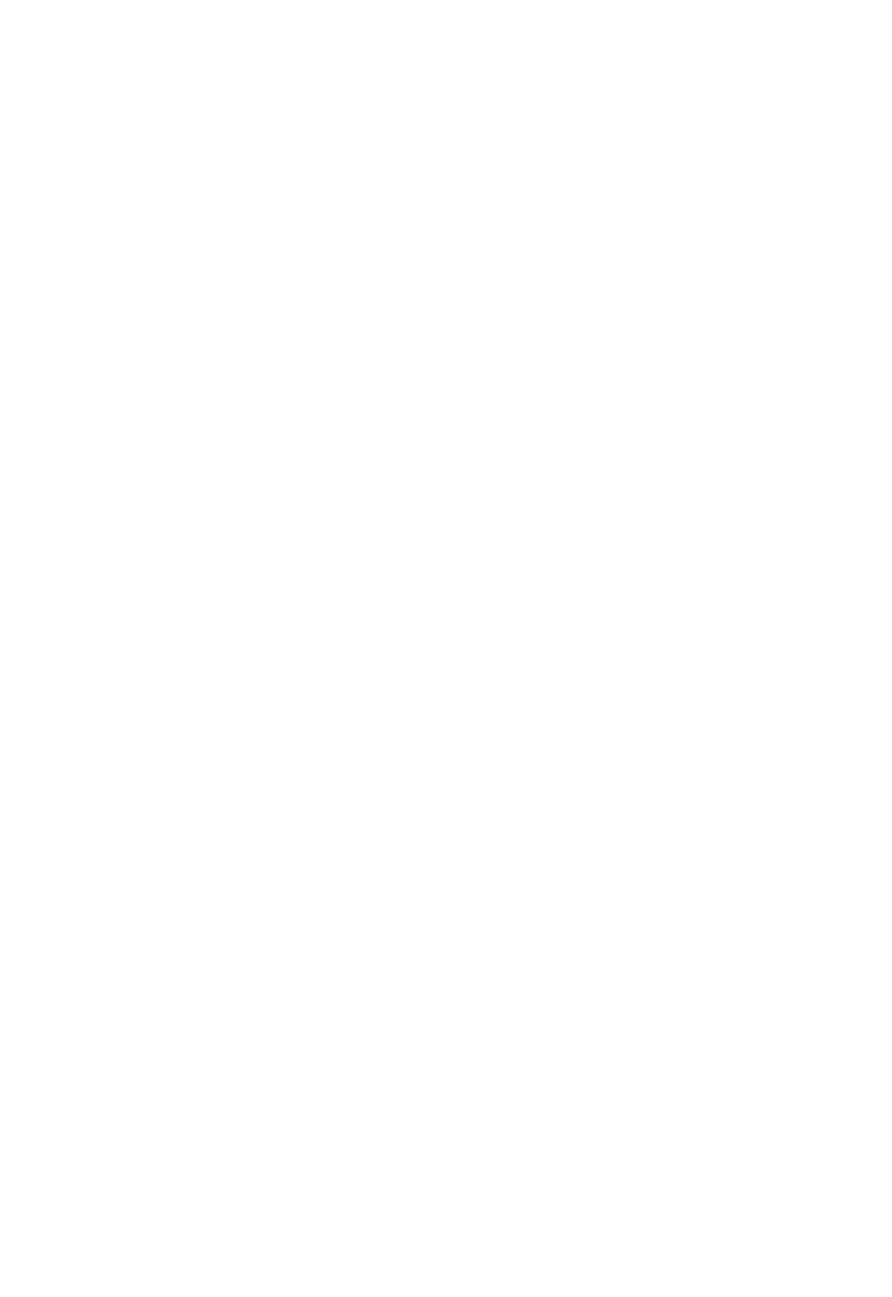
Glossary
ellipsoid is defined by the lengths of the minor and major axes.
The earth’s minor axis is the polar axis and the major axis is the
equatorial axis.
EHT Height above ellipsoid.
ephemeris/ephemerides A list of predicted (accurate) positions or locations of satellites
as a function of time. A set of numerical parameters that can
be used to determine a satellite’s position. Available as
broadcast ephemeris or as postprocessed precise ephemeris.
epoch The measurement interval of a GNSS receiver. The epoch
varies according to the measurement type: for real-time
measurement it is set at one second; for postprocessed
measurement it can be set to a rate of between one second
and one minute. For example, if data is measured every 15
seconds, loading data using 30-second epochs means loading
every alternate measurement.
feature A feature is a physical object or event that has a location in the
real world, which you want to collect position and/or
descriptive information (attributes) about. Features can be
classified as surface or non-surface features, and again as
points, lines/break lines, or boundaries/areas.
firmware The program inside the receiver that controls receiver
operations and hardware.
Galileo Galileo is a GNSS system built by the European Union and the
European Space Agency. It is complimentary to GPS and
GLONASS.
geoid The geoid is the equipotential surface that would coincide with
the mean ocean surface of the Earth. For a small site this can
be approximated as an inclined plane above the Ellipsoid.
GHT Height above geoid.
GLONASS Global Orbiting Navigation Satellite System. GLONASS is a
Soviet space-based navigation system comparable to the
American GPS system. The operational system consists of 21
operational and 3 non-operational satellites in 3 orbit planes.
GNSS Global Navigation Satellite System.
GSOF General Serial Output Format. A Trimble proprietary message
format.
SPS986 GNSS Smart Antenna Getting Started Guide | 51
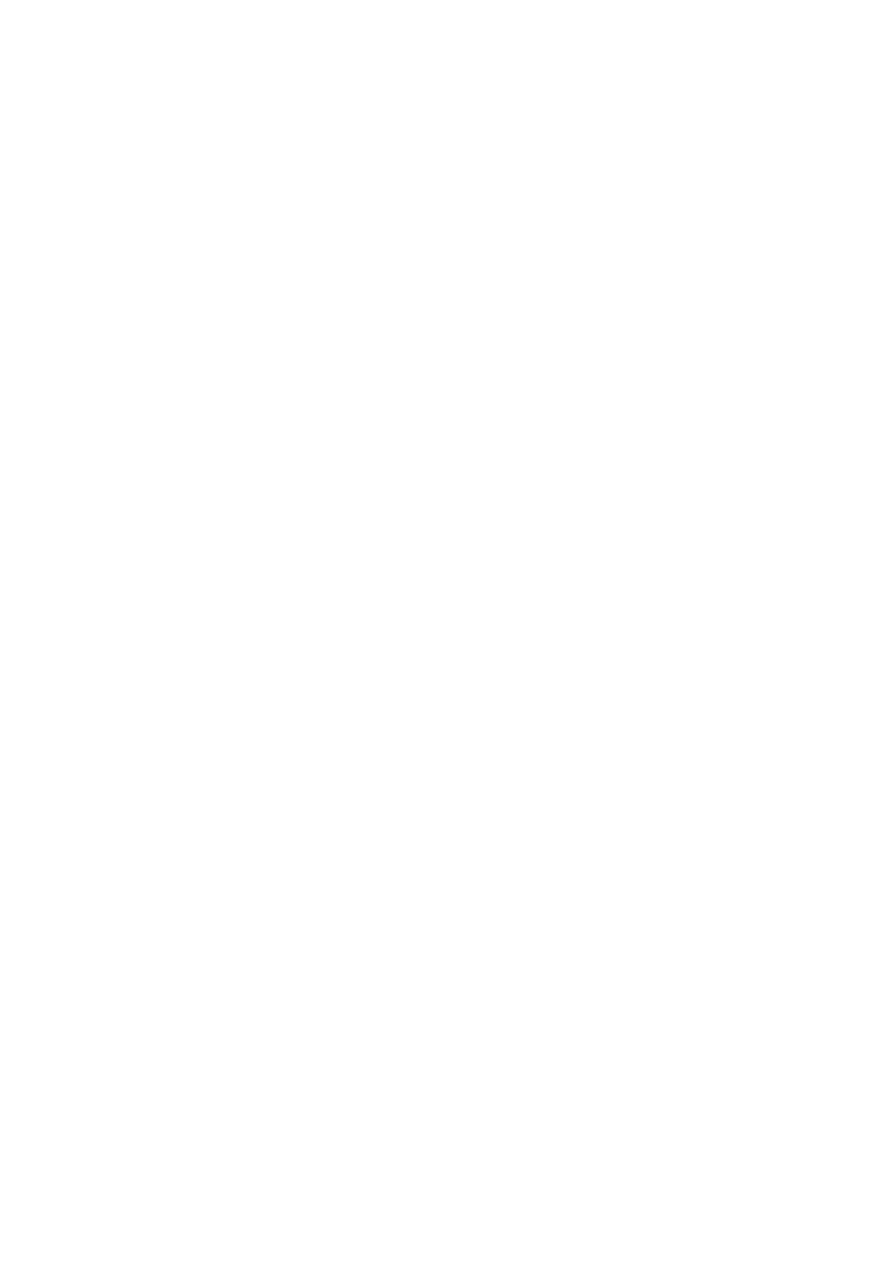
Glossary
HDOP Horizontal Dilution of Precision. HDOP is a DOP value that
indicates the precision of horizontal measurements. Other
DOP values include VDOP (vertical DOP) and PDOP (Position
DOP).
Using a maximum HDOP is ideal for situations where vertical
precision is not particularly important, and your position yield
would be decreased by the vertical component of the PDOP
(for example, if you are collecting data under canopy).
height The vertical distance above the Ellipsoid. The classic Ellipsoid
used in GPS is WGS-84.
IBSS Internet Base Station Service. This Trimble service makes the
setup of an Internet-capable receiver as simple as possible.
The base station can be connected to the Internet (cable or
wirelessly). To access the distribution server, the user enters a
password into the receiver. To use the server, the user must
have a Trimble Connected Community site license.
ITRF2014 The ITRF2014 datum is the current realization of the
International Terrestrial Reference System (ITRS). This datum
can be transformed to ITRF2014 epoch 2005 (fixed), or be used
in the current epoch. The fixed epoch allows for selecting
individual tectonic plates that have been closely modeled to
the actual current location. However, there may be large
differences due to natural events (such as earthquakes) or
proximity to the perimeter of a tectonic plate.
L1 The primary L-band carrier used by GPS and GLONASS
satellites to transmit satellite data.
L2 The secondary L-band carrier used by GPS and GLONASS
satellites to transmit satellite data.
L2C A modernized code that allows significantly better ability to
track the L2 frequency.
L5 The third L-band carrier used by GPS satellites to transmit
satellite data. L5 will provide a higher power level than the
other carriers. As a result, acquiring and tracking weak signals
will be easier.
Mountpoint Every single Ntrip Source needs a unique mountpoint on an
Ntrip Caster. Before transmitting GNSS data to the Ntrip
SPS986 GNSS Smart Antenna Getting Started Guide | 52
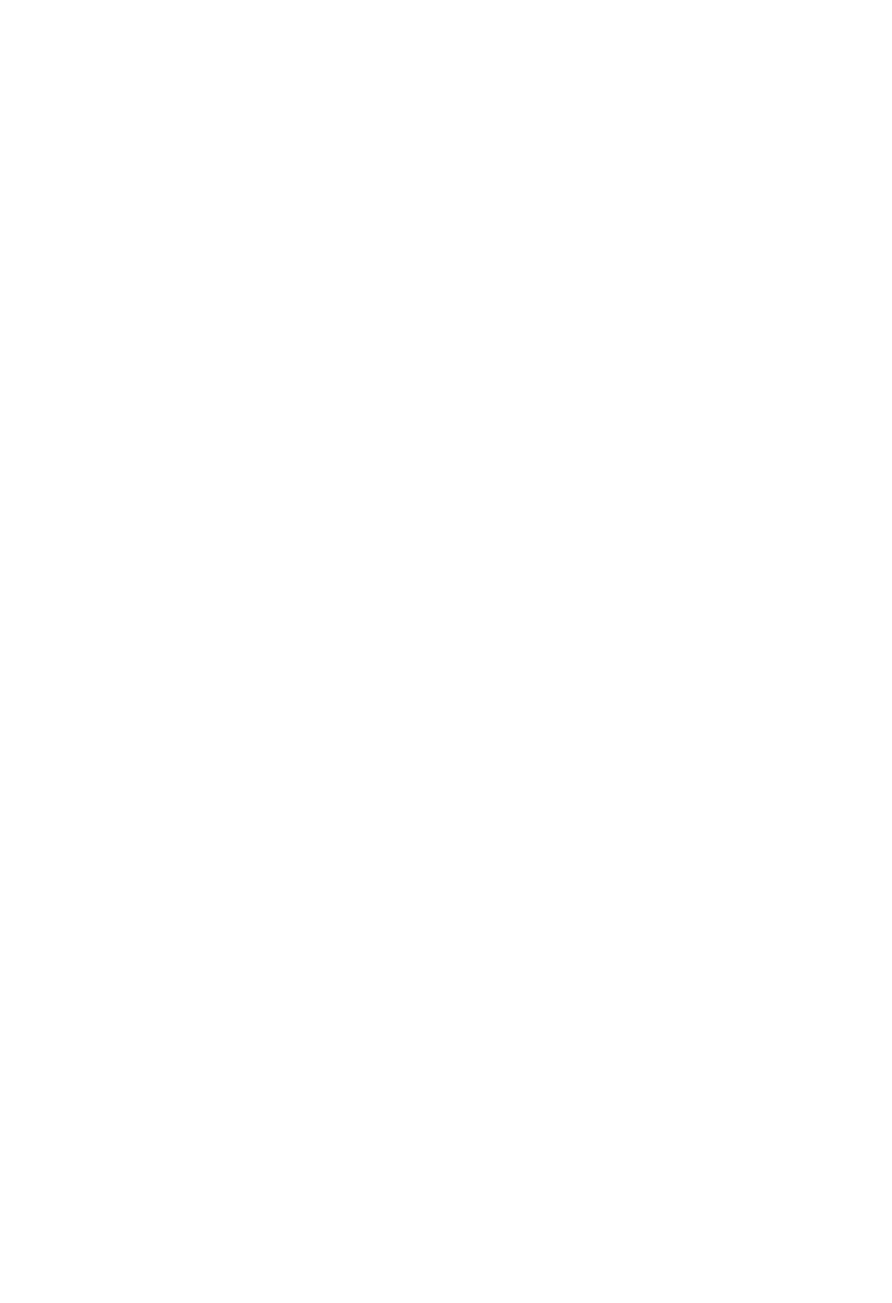
Glossary
Caster, the Ntrip Server sends an assignment of the
mountpoint.
MSAS MTSAT Satellite-Based Augmentation System. A Satellite-Based
Augmentation System (SBAS) that provides a free-to-air
differential correction service for GNSS. MSAS is the Japanese
equivalent of WAAS, which is available in the United States.
multipath Interference, similar to ghosts on an analog television screen
that occurs when GNSS signals arrive at an antenna having
traversed different paths. The signal traversing the longer path
yields a larger pseudorange estimate and increases the error.
Multiple paths can arise from reflections off the ground or off
structures near the antenna.
NavIC (IRNSS) Navigation with Indian Constellation. Previously the Indian
Regional Navigation Satellite System. An autonomous regional
satellite navigation system that covers India and surrounding
areas.
NMEA National Marine Electronics Association. NMEA 0183 defines
the standard for interfacing marine electronic navigational
devices. This standard defines a number of 'strings' referred to
as NMEA strings that contain navigational details such as
positions. Most Trimble GNSS receivers can output positions
as NMEA strings.
Ntrip Protocol Networked Transport of RTCM via Internet Protocol (Ntrip) is
an application-level protocol that supports streaming Global
Navigation Satellite System (GNSS) data over the Internet.
Ntrip is a generic, stateless protocol based on the Hypertext
Transfer Protocol (HTTP). The HTTP objects are extended to
GNSS data streams.
Ntrip Caster The Ntrip Caster is basically an HTTP server supporting a
subset of HTTP request/response messages and adjusted to
low-bandwidth streaming data. The Ntrip Caster accepts
request messages on a single port from either the Ntrip Server
or the Ntrip Client. Depending on these messages, the Ntrip
Caster decides whether there is streaming data to receive or
to send.
Trimble Ntrip Caster integrates the Ntrip Server and the Ntrip
Caster. This port is used only to accept requests from Ntrip
Clients.
SPS986 GNSS Smart Antenna Getting Started Guide | 53
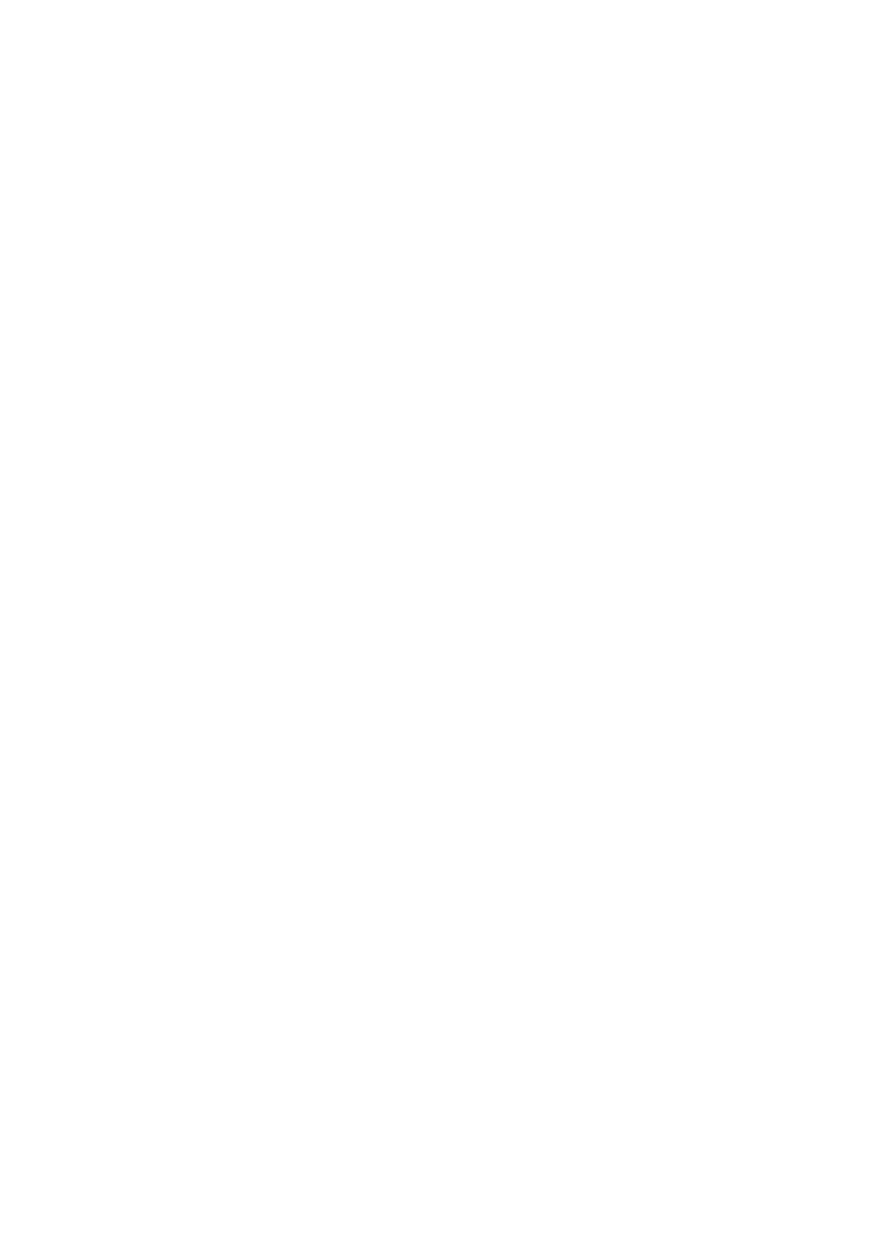
Glossary
Ntrip Client An Ntrip Client will be accepted by and receive data from an
Ntrip Caster, if the Ntrip Client sends the correct request
message (TCP/UDP connection to the specified Ntrip Caster IP
and listening port).
Ntrip Server The Ntrip Server is used to transfer GNSS data of an Ntrip
Source to the Ntrip Caster. An Ntrip Server in its simplest setup
is a computer program running on a PC that sends correction
data of an Ntrip Source (for example, as received through the
serial communication port from a GNSS receiver) to the Ntrip
Caster.
The Ntrip Server - Ntrip Caster communication extends HTTP
by additional message formats and status codes.
Ntrip Source The Ntrip Sources provide continuous GNSS data (for
example, RTCM-104 corrections) as streaming data. A single
source represents GNSS data referring to a specific location.
Source description parameters are compiled in the source-
table.
OmniSTAR The OmniSTAR HP/XP service allows the use of new generation
dual-frequency receivers with the OmniSTAR service. The
HP/XP service does not rely on local reference stations for its
signal, but utilizes a global satellite monitoring network.
Additionally, while most current dual-frequency GNSS systems
are accurate to within a meter or so, OmniSTAR with XP is
accurate in 3D to better than 30 cm.
Orthometric elevation The Orthometric Elevation is the height above the geoid (often
termed the height above the 'Mean Sea Level').
PDOP Position Dilution of Precision. PDOP is a DOP value that
indicates the precision of three-dimensional measurements.
Other DOP values include VDOP (vertical DOP) and HDOP
(Horizontal Dilution of Precision).
Using a maximum PDOP value is ideal for situations where
both vertical and horizontal precision are important.
postprocessing Postprocessing is the processing of satellite data after it is
collected, in order to eliminate error. This involves using
computer software to compare data from the rover with data
collected at the base station.
SPS986 GNSS Smart Antenna Getting Started Guide | 54
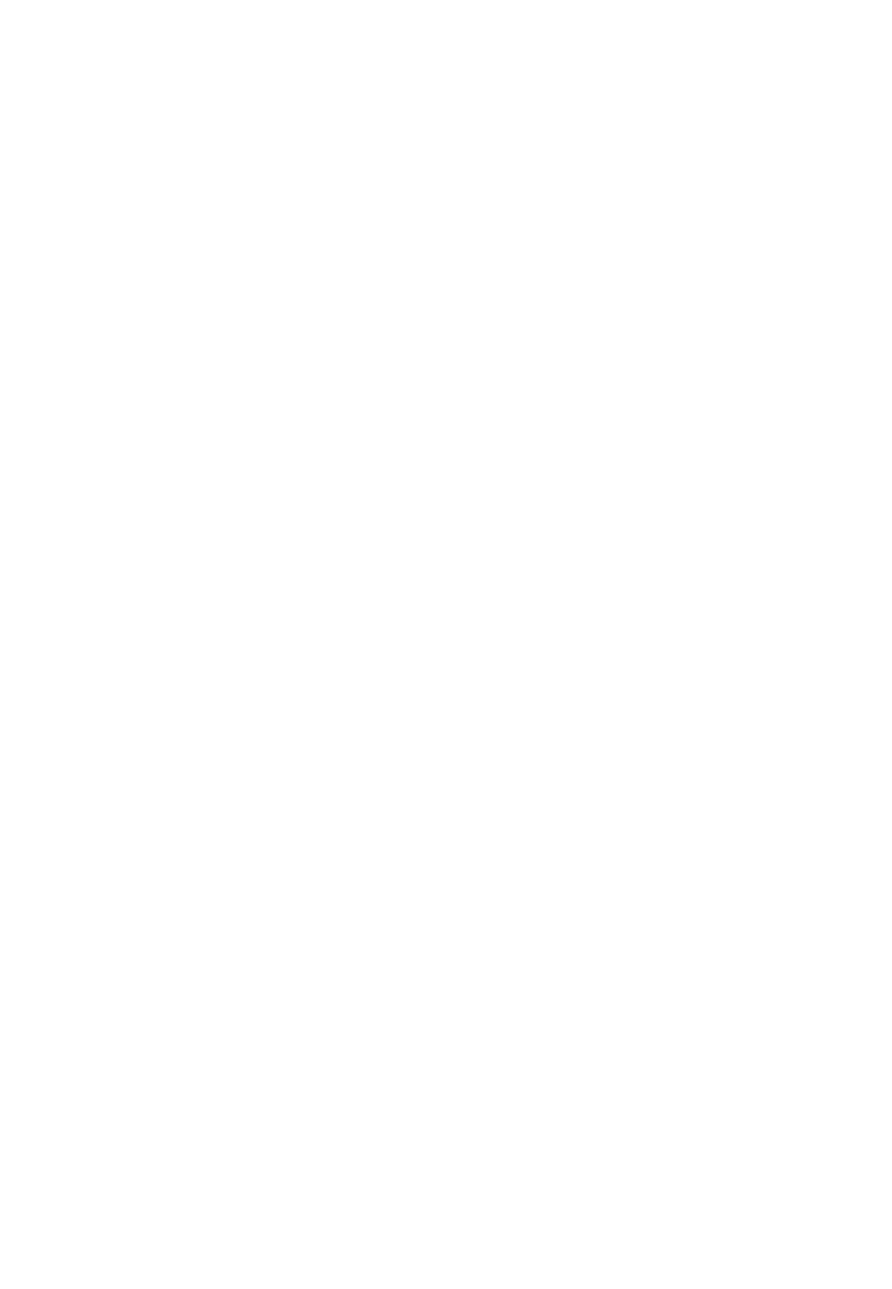
Glossary
QZSS Quasi-Zenith Satellite System. A Japanese regional GNSS,
eventually consisting of three geosynchronous satellites over
Japan.
real-time differential GPS Also known as real-time differential correction or DGPS. Real-time
differential GPS is the process of correcting GPS data as you
collect it. Corrections are calculated at a base station and then
sent to the receiver through a radio link. As the rover receives
the position it applies the corrections to give you a very
accurate position in the field.
Most real-time differential correction methods apply
corrections to code phase positions.
While DGPS is a generic term, its common interpretation is that
it entails the use of single-frequency code phase data sent
from a GNSS base station to a rover GNSS receiver to provide
submeter position accuracy. The rover receiver can be at a
long range (greater than 100 kms (62 miles)) from the base
station.
rover A rover is any mobile GNSS receiver that is used to collect or
update data in the field, typically at an unknown location.
Roving mode Roving mode applies to the use of a rover receiver to collect
data, stakeout, or control machinery in real time using RTK
techniques.
RTCM Radio Technical Commission for Maritime Services. A
commission established to define a differential data link for the
real-time differential correction of roving GNSS receivers.
There are three versions of RTCM correction messages. All
Trimble GNSS receivers use Version 2 protocol for single-
frequency DGPS type corrections. Carrier phase corrections
are available on Version 2, or on the newer Version 3 RTCM
protocol, which is available on certain Trimble dual-frequency
receivers. The Version 3 RTCM protocol is more compact but is
not as widely supported as Version 2.
RTK Real-time kinematic. A real-time differential GPS method that
uses carrier phase measurements for greater accuracy.
RTX Trimble RTX (Real Time eXtended) is a high accuracy GNSS
correction service. This breakthrough technology provides
real-time corrections without the use of a traditional reference
SPS986 GNSS Smart Antenna Getting Started Guide | 55
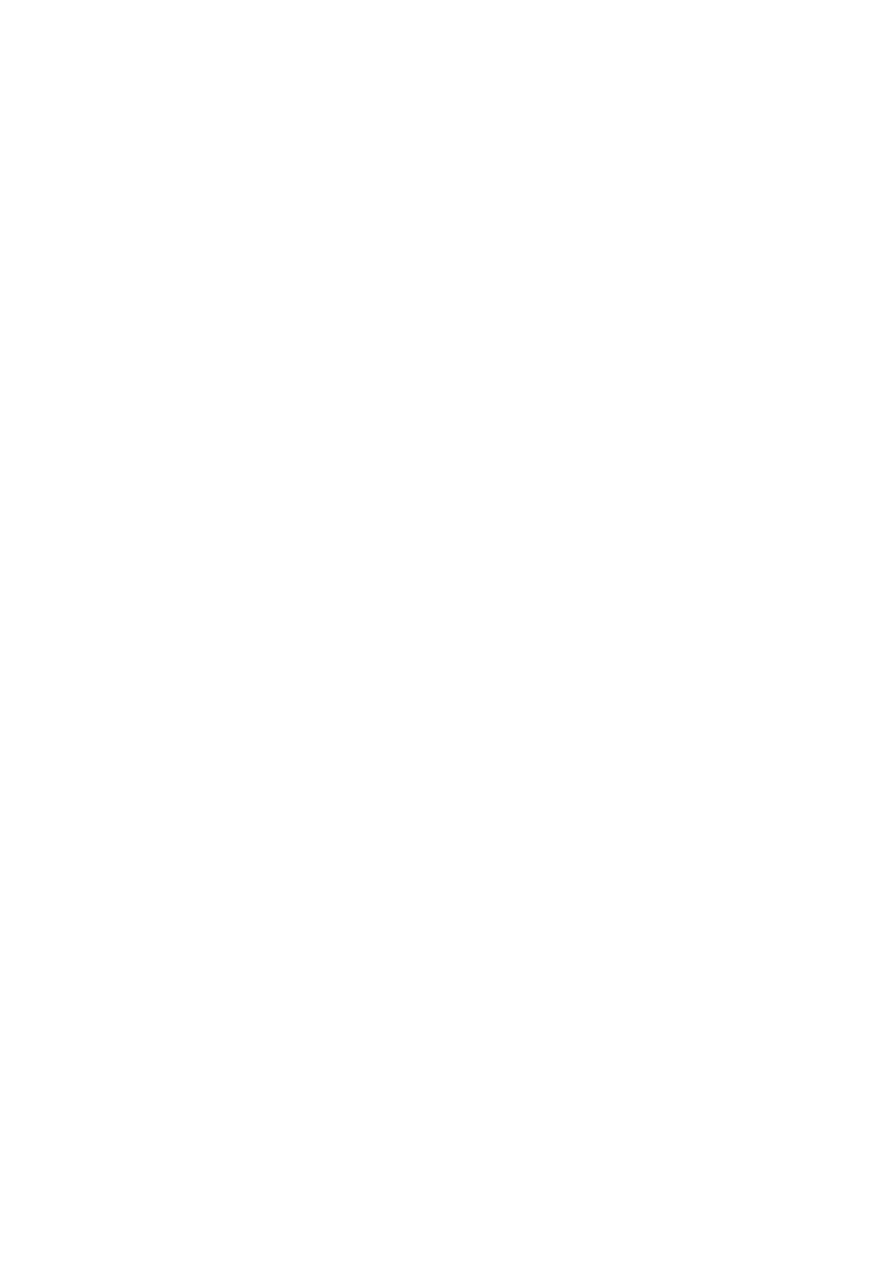
Glossary
station-based infrastructure. The delivery of the correction
service is the same as OmniSTAR, as they are both Mobile
Satellite Services (MSS). However, the method in which the
correction is calculated is different and is more accurate with
RTX.
SBAS Satellite-Based Augmentation System. SBAS is based on
differential GPS, but applies to wide area (WAAS, EGNOS,
MSAS, QZSS, and GAGAN) networks of reference stations.
Corrections and additional information are broadcast using
geostationary satellites.
signal-to-noise ratio SNR. The signal strength of a satellite is a measure of the
information content of the signal, relative to the signal’s noise.
The typical SNR of a satellite at 30° elevation is between 47 and
50 dB-Hz.
skyplot The satellite skyplot confirms reception of a differentially
corrected GNSS signal and displays the number of satellites
tracked by the GNSS receiver, as well as their relative positions.
SNR See signal-to-noise ratio.
Source-table The Ntrip Caster maintains a source-table containing
information on available Ntrip Sources, networks of Ntrip
Sources, and Ntrip Casters, to be sent to an Ntrip Client on
request. Source-table records are dedicated to one of the
following:
ldata STReams (record type STR)
lCASters (record type CAS)
lNETworks of data streams (record type NET)
All Ntrip Clients must be able to decode record type STR.
Decoding types CAS and NET is an optional feature. All data
fields in the source-table records are separated using the
semicolon character.
triple frequency GPS A type of receiver that uses three carrier phase measurements
(L1, L2, and L5).
UTC Universal Time Coordinated. A time standard based on local
solar mean time at the Greenwich meridian.
xFill Trimble xFill® is a service that extends RTK positioning for
SPS986 GNSS Smart Antenna Getting Started Guide | 56
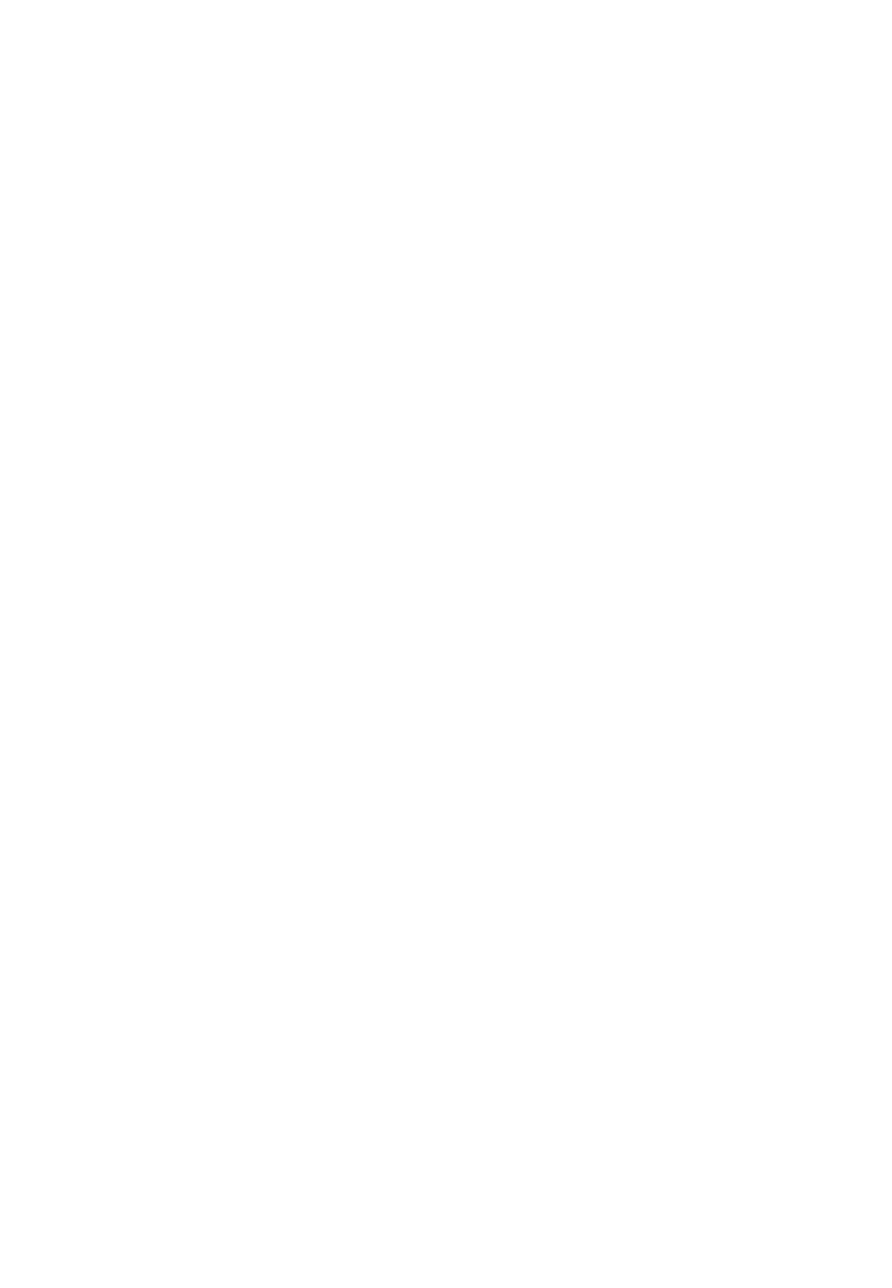
Glossary
several minutes when the RTK correction stream is
temporarily unavailable. The Trimble xFill service improves field
productivity by reducing downtime waiting to re-establish RTK
corrections in black spots. It can even expand productivity by
allowing short excursions into valleys and other locations
where continuous correction messages were not previously
possible. Proprietary Trimble xFill corrections are broadcast by
satellite and are generally available globally where the GNSS
constellations are also visible. It applies to any positioning task
being performed with a single-base, Trimble Internet Base
Station Service (IBSS), or VRS RTK correction source.
variance A statistical measure used to describe the spread of a variable
in the mean time period. This measure is equal to the square
of the deviation of a corresponding measured variable from its
mean. See also covariance.
VDOP Vertical Dilution of Precision. VDOP is a DOP value
(dimensionless number) that indicates the quality of GNSS
observations in the vertical frame.
VRS Virtual Reference Station. A VRS system consists of GNSS
hardware, software, and communication links. It uses data
from a network of base stations to provide corrections to each
rover that are more accurate than corrections from a single
base station.
To start using VRS corrections, the rover sends its position to
the VRS server. The VRS server uses the base station data to
model systematic errors (such as ionospheric noise) at the
rover position. It then sends RTCM, CMRx, or CMR+ correction
messages back to the rover.
WAAS Wide Area Augmentation System. WAAS was established by
the Federal Aviation Administration (FAA) for flight and
approach navigation for civil aviation. WAAS improves the
accuracy and availability of the basic GNSS signals over its
coverage area, which includes the continental United States
and outlying parts of Canada and Mexico.
The WAAS system provides correction data for visible satellites.
Corrections are computed from ground station observations
and then uploaded to two geostationary satellites. This data is
then broadcast on the L1 frequency, and is tracked using a
SPS986 GNSS Smart Antenna Getting Started Guide | 57

Glossary
channel on the GNSS receiver, exactly like a GNSS satellite.
Use WAAS when other correction sources are unavailable, to
obtain greater accuracy than autonomous positions. For
more information on WAAS, refer to the FAA website at
http://gps.faa.gov.
The EGNOS service is the European equivalent and MSAS is
the Japanese equivalent of WAAS.
WGS-84 World Geodetic System 1984. Since January 1987, WGS-84 has
superseded WGS-72 as the datum used by GPS.
The WGS-84 datum is based on the ellipsoid of the same
name.
SPS986 GNSS Smart Antenna Getting Started Guide | 58