Trio Datacom EB450-XXF01 DATA RADIO- BASE STATION User Manual E Series 05 05b indd
Trio Datacom Pty Ltd (a wholly owned company of Schneider Electric) DATA RADIO- BASE STATION E Series 05 05b indd
Contents
USERS MANUAL 2
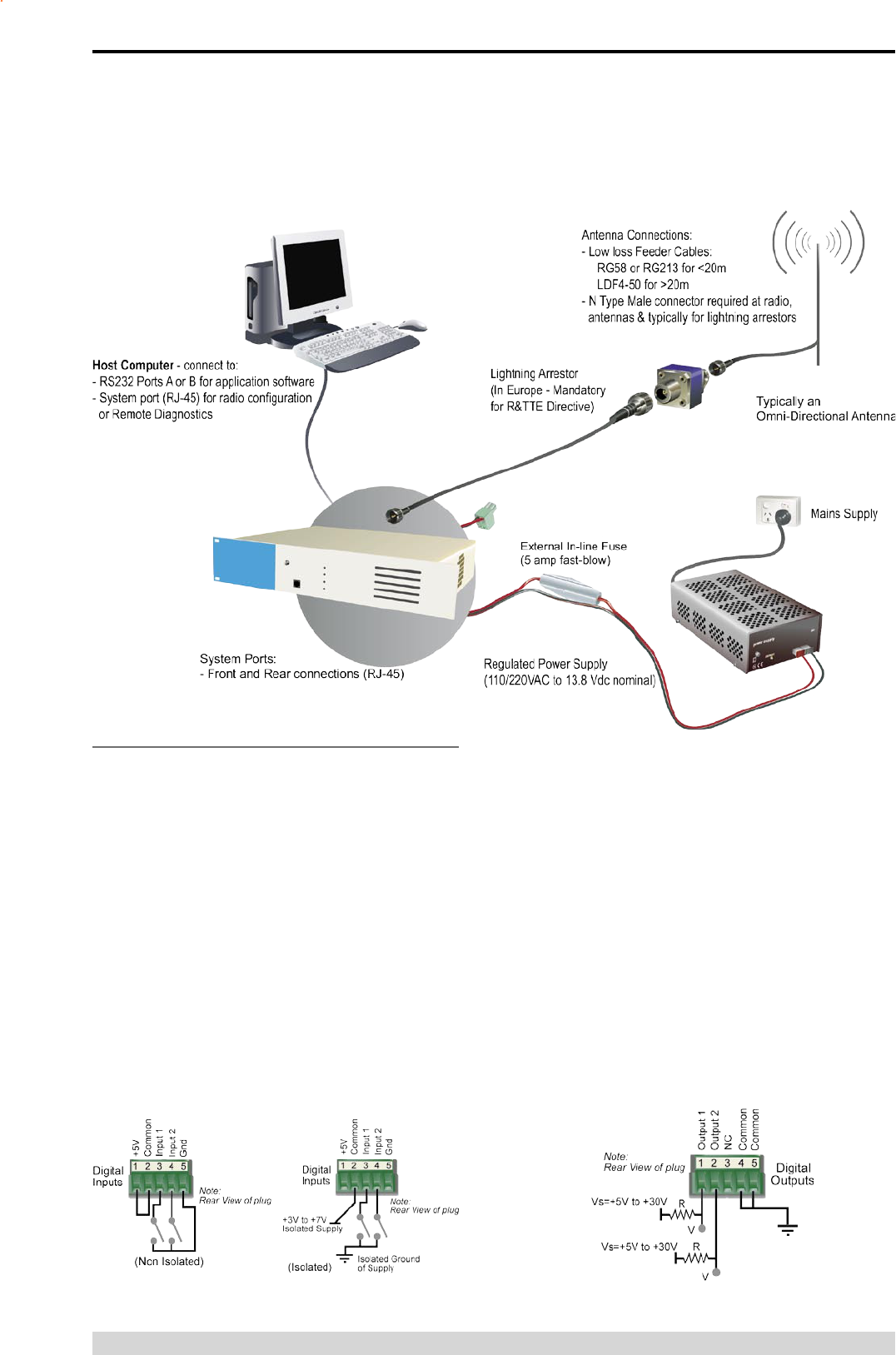
Page 31
E Series Data Radio – User Manual
© Copyright 2005 Trio DataCom Pty. Ltd.
Part E – Getting Started - EB450
Digital Inputs and Outputs
The EB450 provides a facility for two channels of digital user inputs
and outputs (Digital User I/O). Information on how to control and
monitor this I/O using TVIEW+ Diagnostics can be found in Part J
- TVIEW+ Management Suite - Remote Diagnostics & Network
Controller.
All user I/O is optocoupled for isolation between the EB450 and
uses equipment. When using the I/O facility the I/O electrical
characteristics and ratings must be observed. Failure to observe
these ratings may result in equipment damage.
Inputs
Two User Inputs are available. They have identical interface
characteristics. Each input has an internal resistance of 470 Ohms.
Some form of switching contact (ie: switch, relay) is normally used
to change the state of the input. Both an isolated and non-isolated
input configuration is possible.
Typical Radio Setup
Is
TVIEW+ Diagnostics will recognise an input as being ON when the
switch is closed. If the switch is open (or not connected) TVIEW+
diagnostics will recognise the inputs as being OFF.
Outputs
Two User Outputs (Open Collector) are available. They have
identical interface characteristics. The maximum current allowed
through each output is 20ma. External resistors must be used keep
the current below this value.
Each output has an internal resistance of 100 Ohms.Ohms law can
be used to calculate the resistance required for a specific voltage
(keeping the current below 20mA). Nominally 1k Ohm is used for a
+13v8 supply and 330 Ohms for a +5v supply.
When the OUTPUT is OFF, V = Vs. No current will flow when
output is off.
When the OUTPUT is ON, V = nominally 2.3 volts . Current is set
by resistor.
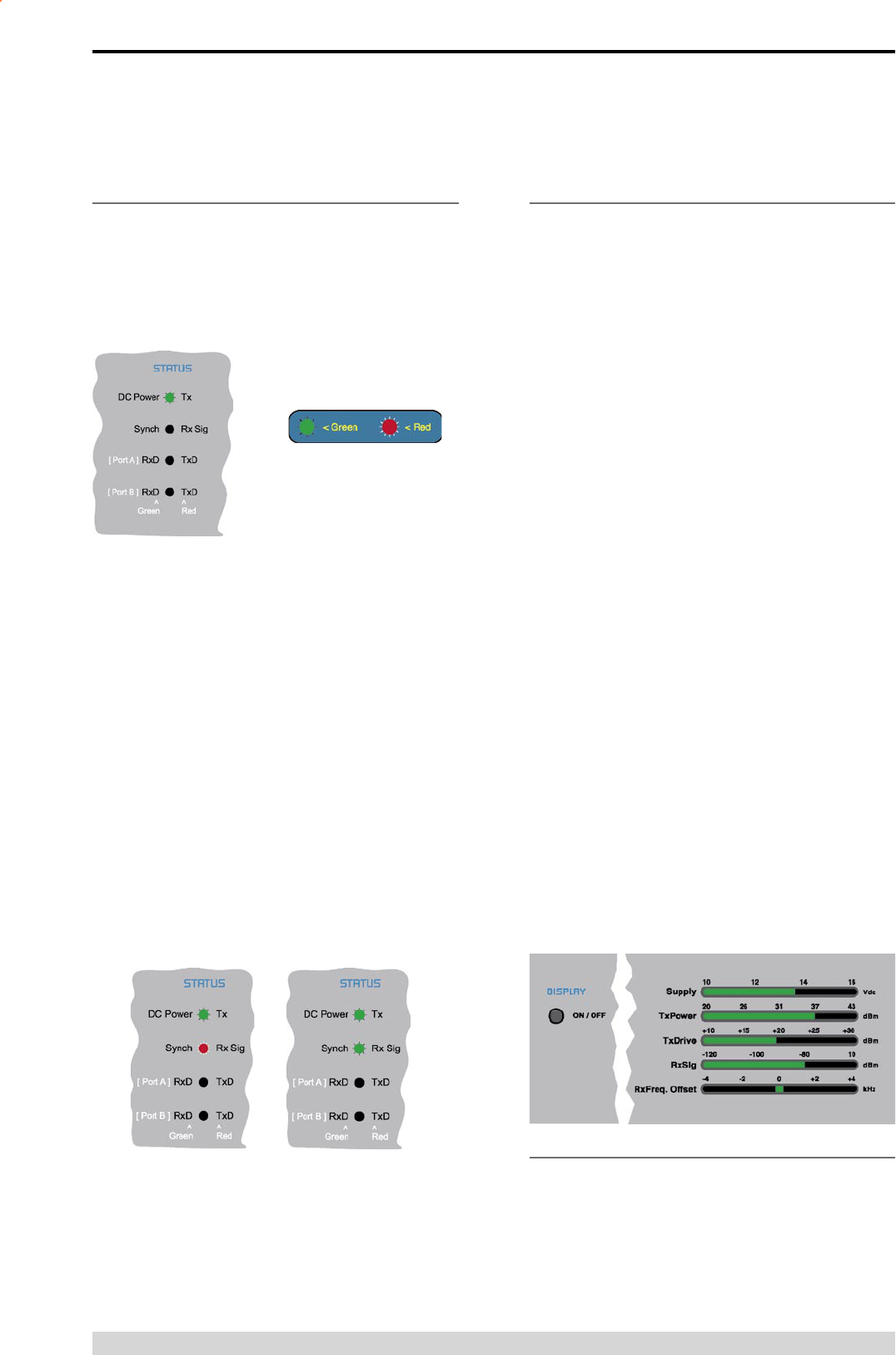
Page 32
E Series Data Radio – User Manual
© Copyright 2005 Trio DataCom Pty. Ltd.
Bar Graph Indicators
The bar graph indicators on the front panel provide variable
information regarding the performance of the Base Station. To
enable / disable the bar graph display depress the Display ON /
OFF button. The display will turn off automatically after 5 minutes.
DC Supply:
Indicates the supply input voltage at the exciter module. Typically
13.8Vdc.
Indication: <10Vdc no LED’s on, 10-10.9Vdc LED’s RED, 11-
15.6Vdc All LED’s GREEN, >=15.7Vdc last LED RED.
Tx Power:
Indicates forward RF power output as measured at the TX antenna
port. Typically +37dBm.
Indication: <20dBm no LED’s on, 20-40.6dBm (11.5W) LED’s
GREEN, >=40.7dBm last LED RED.
Tx Drive:
Indicates exciter drive level. Typically +20dBm.
Indication: <10dBm no LED’s on, 10.0-25.9dBm LED’s GREEN,
>=26.0dBm last LED RED.
Rx Sig:
Indicates receive signal strength. Typically -85 to -65dBm.
Indication: <-120dBm no LED’s on, -120 to -110.1dBm LED’s RED,
>=-110dBm LED’s GREEN.
RxFreq. Offset:
Indicates offset of receiver AFC - useful in determining frequency
drift. Typically 0kHz.
Indication: Single GREEN LED to indicate current value, <-3.6kHz
or >+3.6kHz LED is RED. No signal, all LED’s OFF.
Note: 5 second peak hold circuitry.
Part E – Getting Started - EB450
Test Mode
The Bar Graph indicators have a Test Mode, which cycles all LED’s
for correct operation (before returning to their normal operation).
To activate this mode, simply depress the ON / OFF button while
applying power to the unit.
Hardware Error
A hardware error is indicated on the status LEDs by all
LEDs flashing RED at a rate of 1Hz. This indicates internal
communications to the exciter inside the basestation has been lost
and the base station needs to be returned to repair.
Received Signal Indicator
The “RX/SYNC” LED indicates the state of the receiver.
If the LED is off, no signal is being received.
A RED indication shows that an RF carrier is being received, but
no data stream can be decoded. This will briefly happen at the
very start of every valid received transmission or may indicate the
presence of interference, or another user on the channel.
A continuous GREEN indication shows that the modem is locked
and synchronised to the incoming signal, and has excellent Bit
Error Rate (BER). Any losses of synchronisation (BER errors) are
shown as a visible RED flicker of the LED.
Note: This might only be apparent on a PTMP slave when only
receiving.
Data Flow “breakout” LEDs
There are also two LEDs to indicate data flow into and out of the
two user ports.
Input data to be transmitted is shown as a RED flash, and received
data to be output to the port is shown as a GREEN flash.
If data is alternately flowing in and out quickly, then the indicator
appears Orange.
LED Indicators & Test outputs
Radio is Powered
If all the LEDs are off, no power is reaching the radio modem.
Successful power-up is indicated by the “PWR” LED indicating a
continuous (healthy) GREEN state. Note that this LED is turned
RED when the transmitter is active.
LED Legend
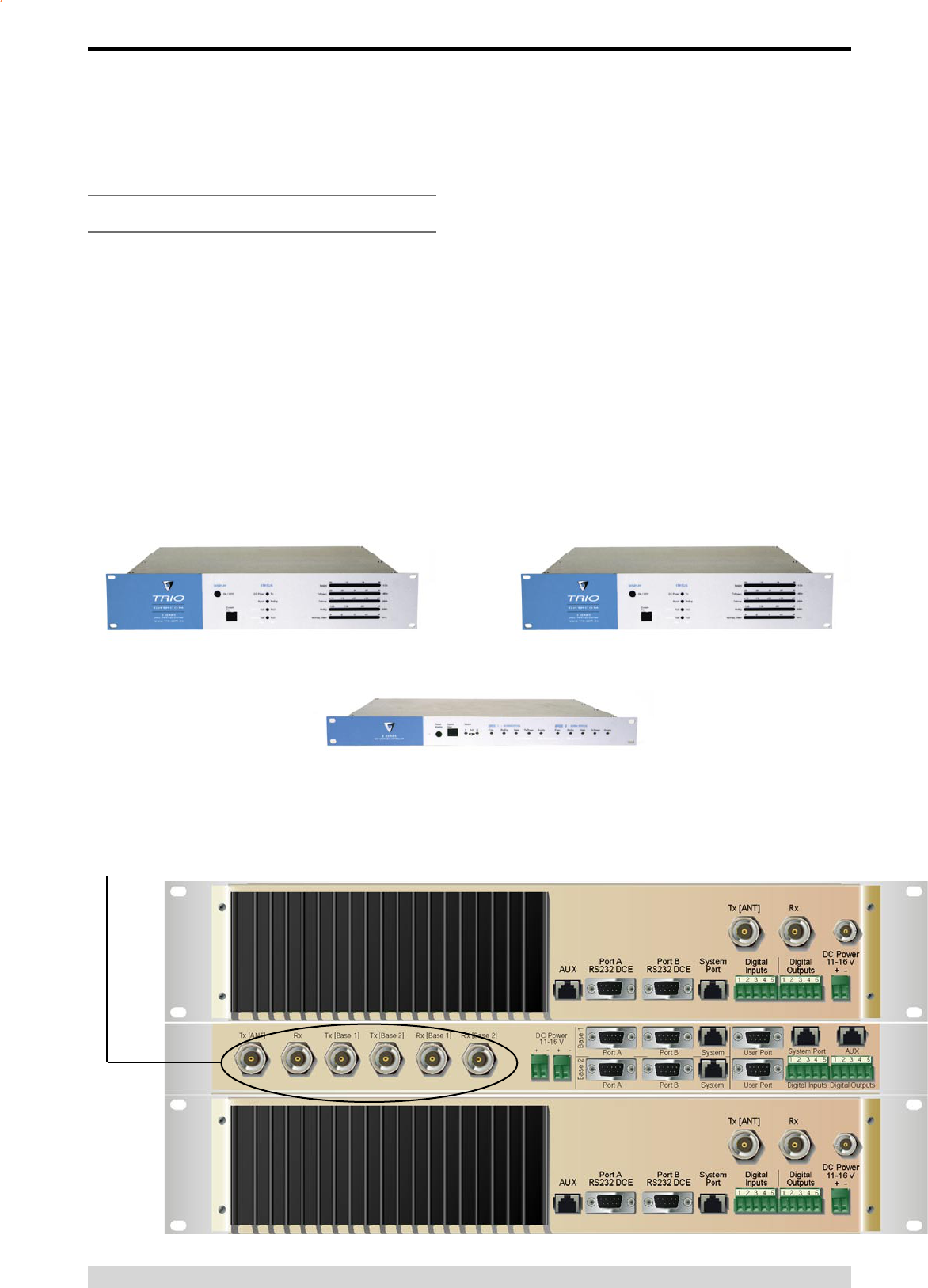
Page 33
E Series Data Radio – User Manual
© Copyright 2005 Trio DataCom Pty. Ltd.
EH450 Quick Start Guide
Introduction
Welcome to the Quick Start Guide for the EH450 Hot Standby
Base / Repeater Station. This section provides additional step-by-
step instructions to install, commission and operate the EH450
Hot Standby Base Station. This document should be read in
conjunction with the EB450 Base Station Quick Start Guide.
The EH450 is a fully redundant, hot standby digital data radio base
/ repeater station providing automatic changeover facilities.
The EH450 is designed as a modular solution, comprising 2
identical EB450 base station units (standard) linked to a central,
fail-safe monitoring and changeover controller (Hot Standby
Controller). Either base station may be taken out for maintenance
without the need for any system down time. The automatic
changeover is triggered by out of tolerance (alarm) conditions
based on either RF and/or user data throughput parameters.
Part E – Getting Started - EH450
Features and Benefits
• Individual and identical base stations with separate control
logic changeover panel
• Modules are hot swapable without user downtime
• Flexible antenna options – single, separate Tx & Rx, two Tx
and two Rx
• Both on-line and off-line units monitored regardless of active
status
• Also refer to the common Features and Benefits list of the E
Series Data Radio
Base / Repeater Unit
Hot Standby Controller Unit
Base / Repeater Unit
Note: RF connectors not used on ETSI version
Rear View
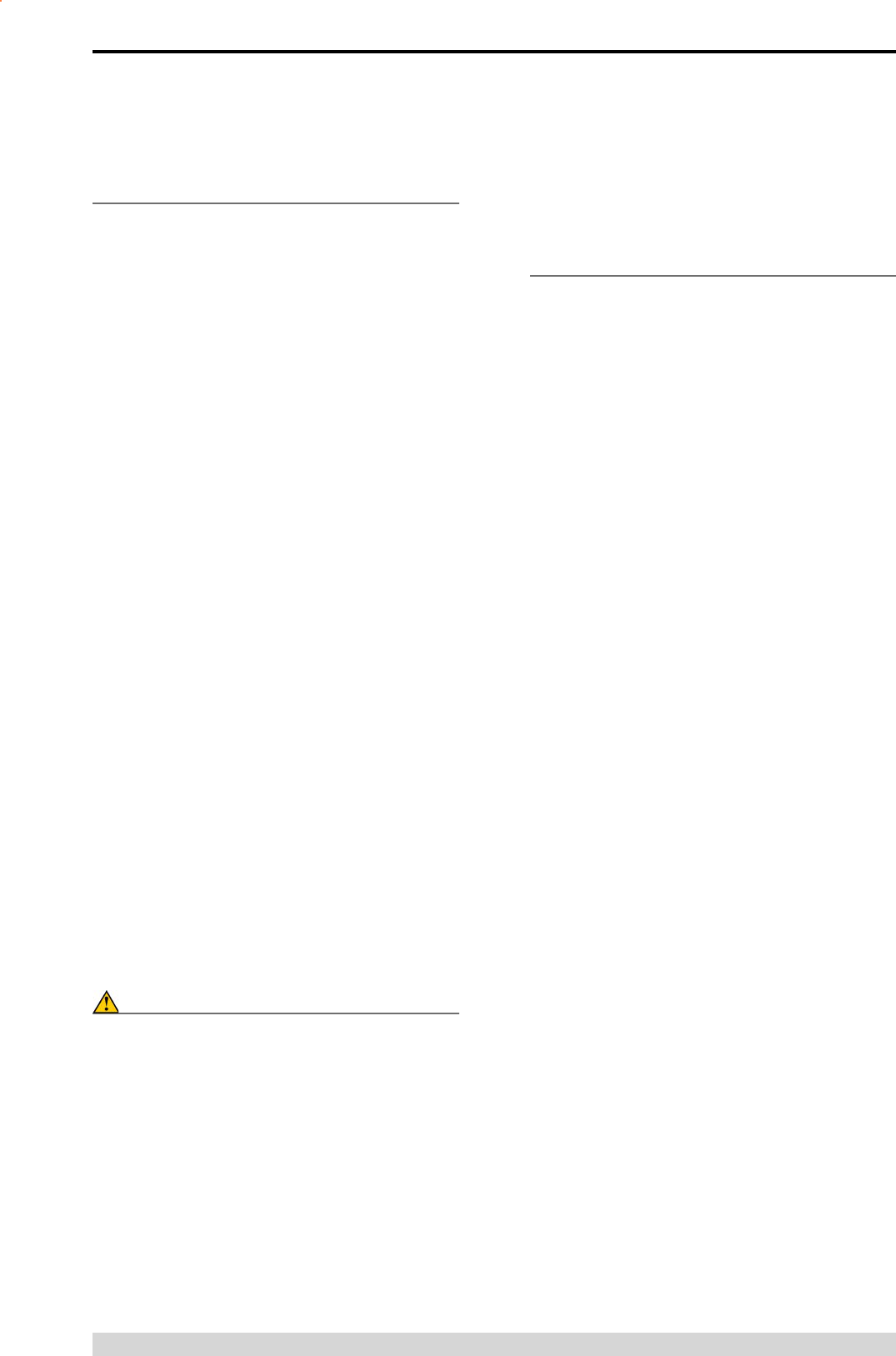
Page 34
E Series Data Radio – User Manual
© Copyright 2005 Trio DataCom Pty. Ltd.
Operational Description
The Hot Standby Controller (HSC) unit is a 1RU rack mounted
module that interfaces to two physically separate base stations
(each 2RU rack mounted modules) via a number of RF and data
cables.
Both base stations are operating simultaneously and both units
are constantly receiving signals, however only data from one base
station, the “online” base station is directed to the user equipment.
The online base station is the only base station transmitting at any
time. The Hot Standby Controller has the following functions:
• Diplex the transmit and receive paths (Assuming internal
duplexer fitted), TX Only.
• Amplify and split the incoming signal two ways so both base
stations receive at once.
• Monitor status reports from both base stations to identify
faults and swap over the online base station if required.
• Switch the antenna via internal coaxial relay duplexer to the
online base station transmitter and inhibit the offline base
station from transmitting.
• Switch the User A and B data ports through to the online
base station.
An optocoupler based switch in the base station controller directs
data to and from ports A and B on the rear panel directly to ports A
and B on the on-line base station without any involvement from the
Hot Standby controller microcontrollers (apart from selecting the
on-line base). This provides protection of the system from failure of
the microcontroller.
As well as ports A and B, each base has a system port. The system
port of each base station is interfaced to the microcontroller on the
Hot Standby controller. This allows the microcontroller in charge
of selecting the base station to receive diagnostic messages from
each base station to decide their health.
The base station has it’s own system port on the rear panel and
this is interfaced to the Hot Standby Controller Module. The HSC
will route diagnostics at the rear panel system port to and from the
system ports of the base stations.
Warning
The base station front panel system port has priority over the
rear panel port, which is used for communication between the
base station and the Hot Standby Controller. This is to permit
service personnel to reconfigure the base station module without
disconnection from the Hot Standby Controller. It should be noted
however, that when the front panel port is accessed, a changeover
event will occur due to lost communications with the Hot Standby
Controller.
Mounting and Environmental
Considerations
The EH450 Hot Standby Base Station is housed as a 5RU 19” rack
mounted set, encompassing 2 x 2RU Base Station units and 1 x
1RU Hot Standby Controller unit. The mounting holes on the front
panels should be used to secure the units to the rack.
The unit should be mounted in a clean and dry location, protected
from water, excessive dust, corrosive fumes, extremes of
temperature and direct sunlight. Please allow sufficient passive or
active ventilation to allow the radio modem’s heatsink to operate
efficiently.
All permanent connections are made at the rear of the unit. This
includes: Power, Antenna, Communications Ports, Digital I/O
and System Port. The front panel has an additional System Port
connection point for easy access.
The Base Station front panel system ports must not be used while
in this configuration.
Part E – Getting Started - EH450
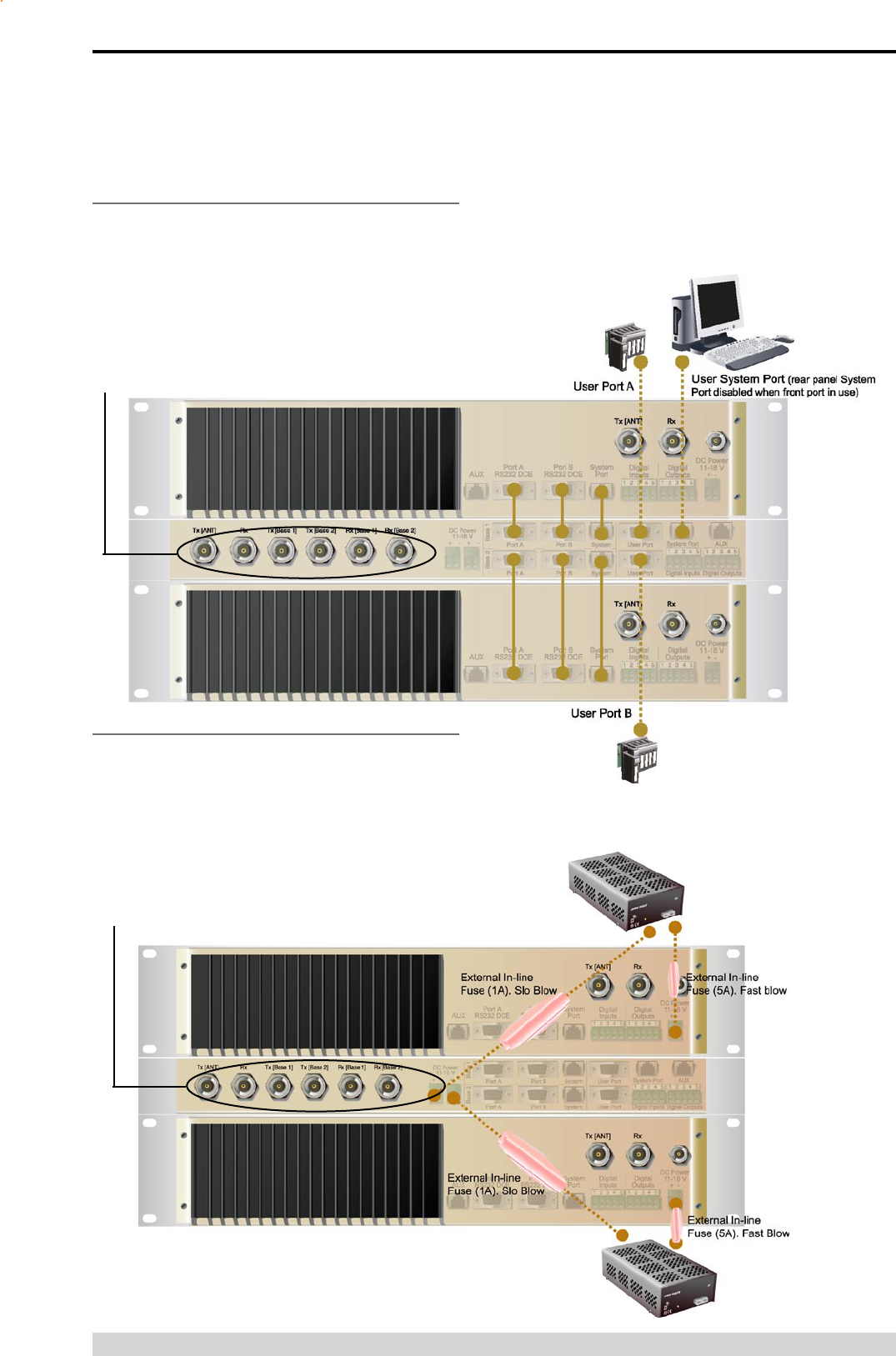
Page 35
E Series Data Radio – User Manual
© Copyright 2005 Trio DataCom Pty. Ltd.
Communications Ports
The A & B Data Ports and System Ports of each Base Station
connect directly to the Hot Standby Controller units corresponding
ports with the cables provided. Ensure all clamping screws on the
Data Port cables are firmly secured and the System Port cables
are clipped in correctly. See figure below for further details.
Note: Only the front or rear User System Port can be used at any
one time on the Hot Standby Controller.
Power Supply and Protection
The EH450 has facilities for dual power supplies to provide for a
redundant system. A separate power supply should be used for
each of the Base Station units. The Hot Standby Controller unit has
connections for dual power supplies and it is recommended that
the power supplies from each of the Base Stations also be used to
power the Hot Standby Controller unit. See Figure below for further
details.
The Hot Standby Controller units A & B Data Ports connect directly
to you application device and the System Port connects directly
to your local PC. See ER450 Quick Start Guide Section for further
Part E – Getting Started - EH450
Note: RF Connectors not used on ETSI version
Note: RF Connectors not used on ETSI version
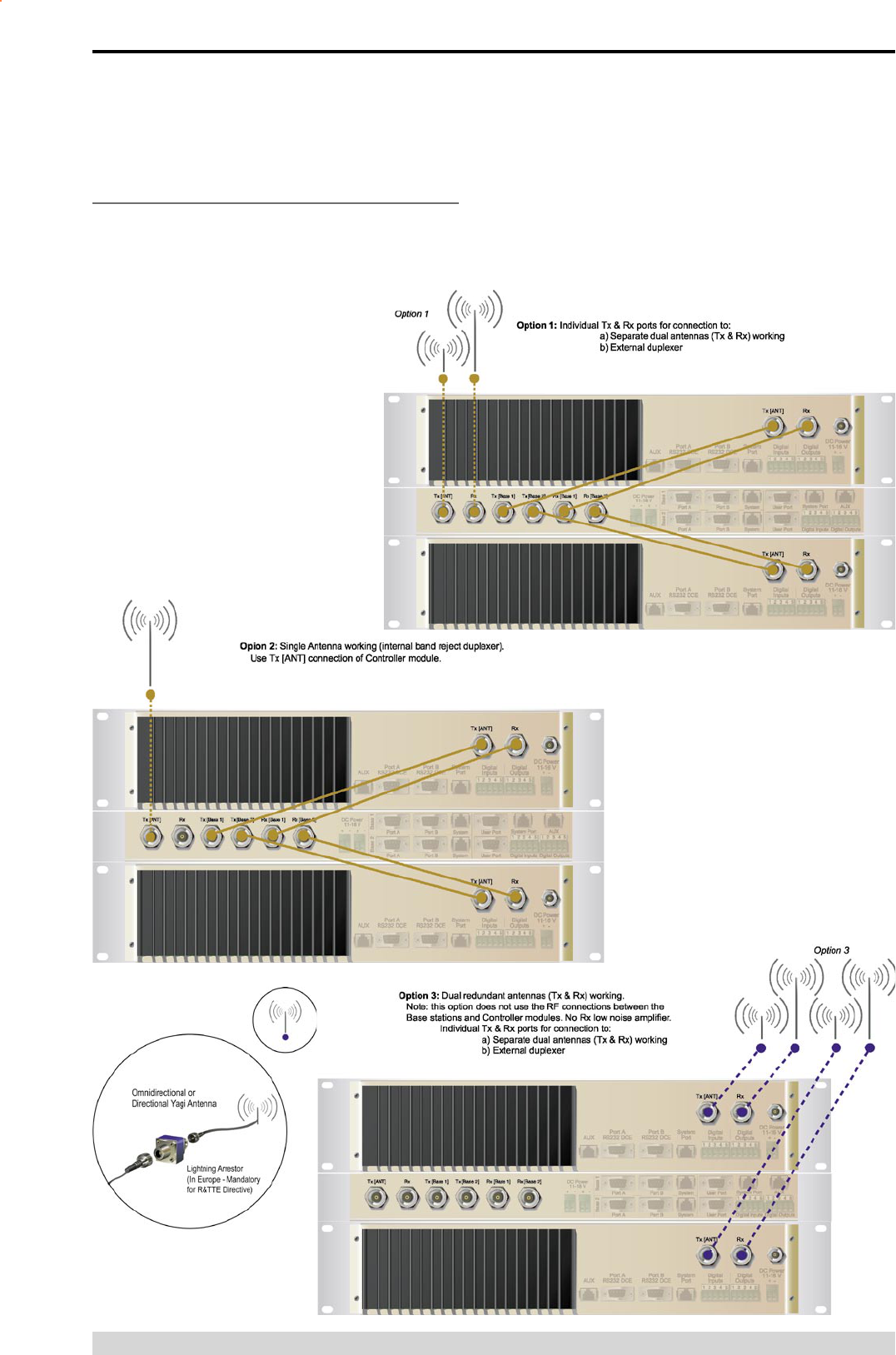
Page 36
E Series Data Radio – User Manual
© Copyright 2005 Trio DataCom Pty. Ltd.
Connecting Antennas and RF Feeders
There are 3 primary antenna connection options. All connectors
used are standard N Type sockets. See figures below for further
details.
Part E – Getting Started - EH450

Page 37
E Series Data Radio – User Manual
© Copyright 2005 Trio DataCom Pty. Ltd.
Front Panel Operation
Switches
Select Switch
The 3 position switch (1 / Auto / 2) on the front panel provides the
following functionality:
• Position 1: base station 1 is forced into operation
• Position Auto: changeover hardware will select the online
base station
• Position 2: base station 2 is forced into operation
The select switch is also used to identify the target base station for
configuration programming.
Adjacent to the select switch are two LEDs: These LEDs indicate
the current active base station.
Select LEDs
• Green - Auto Mode
• Red - Remote Force
• Amber - Local Force
2 Green Firmware Download
2 Amber Test Mode
2 Red Fatal Error - refer User Manual
Reset Switch
This is a momentary close switch which when depressed will reset
all LED alarm indications.
System Port
There are two system port connection points, one on the rear panel
and one on the front panel. Both have the same functionality and
can be used for local diagnostics, firmware front panel downloads
and hot standby controller testing. To access the system port use
the diagnostic/programming cable supplied.
Note: When connection is made to front panel system rear system
port is disabled.
Alarm Status LEDs
There are 10 alarm LEDs on the front panel, five for base 1 and
five for base 2. These LEDs provide a general indication of base
station status. More detailed base station status information is
available by using the diagnostic utility software.
The indicated alarms for each base station are:
Freq. => Frequency Error
RxSig => Receive Signal (RF) Error
Data => Receive Data Error
TxPower => Transmit Power (RF) Error
Supply => DC Voltage Error
The status of each alarm is represented as follows:
OFF => Unknown
Green => No Error
Red => Current (active) Error
condition
Amber => Recovered Error condition
Any active or recovered error LEDs will turn to green after the reset
Part E – Getting Started - EH450
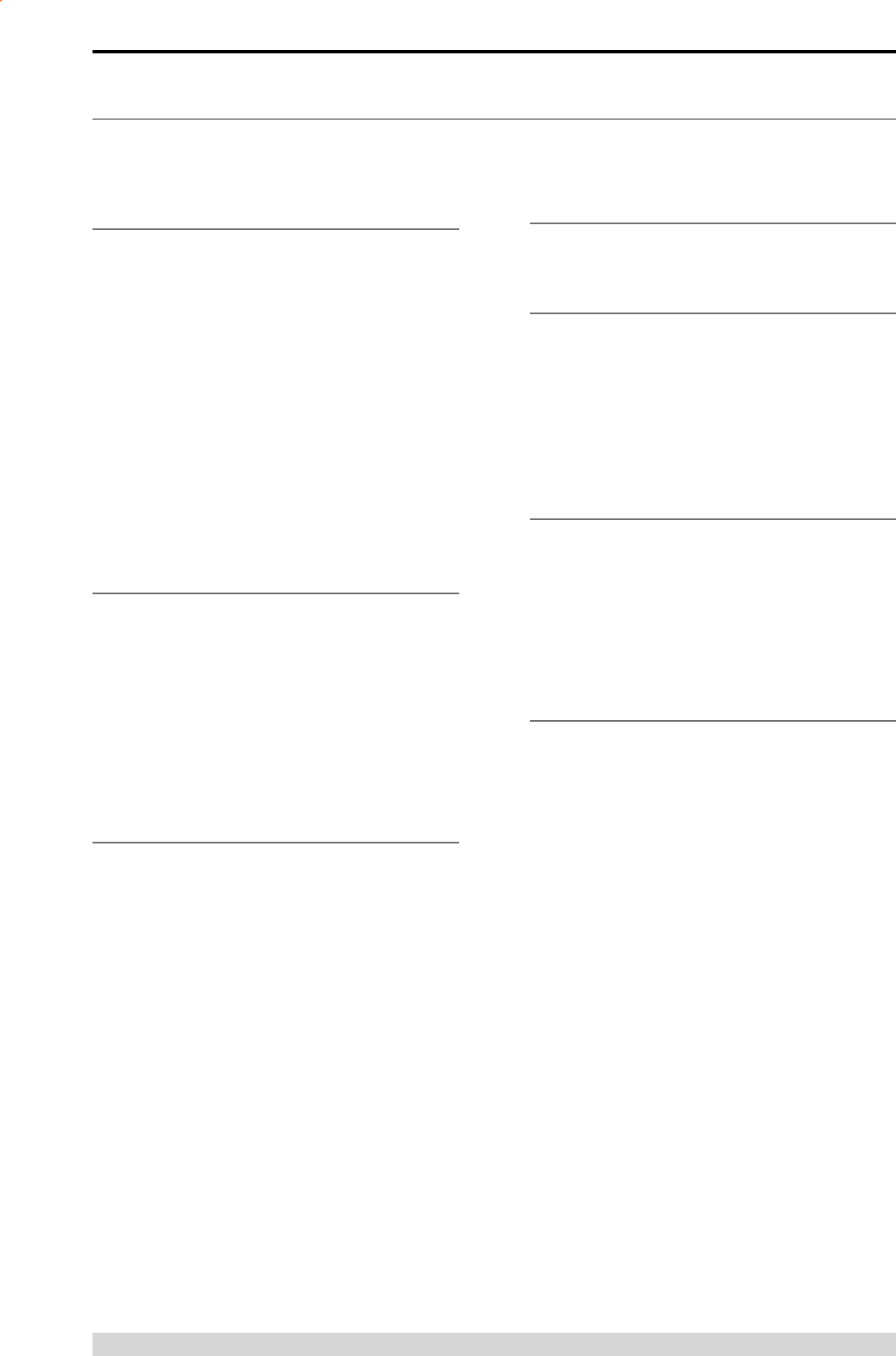
Page 38
E Series Data Radio – User Manual
© Copyright 2005 Trio DataCom Pty. Ltd.
Part F - Operational Features
Multistream functionality (SID
codes)
The E Series sends data messages in packets. A feature of the E
Series is that an address can be embedded in each packet. This
address is called the stream identifier code (SID).
By configuring a user serial port for a specific SID code, it is
possible to steer messages to similarly configured ports between
radio modems. In effect, it is possible to use the multiple serial
ports available on the E Series, to enable multiple protocols to
share the same RF channel. The SID codes also facilitate the use
of other features such as TView diagnostics. Unique selective
routing, repeating, and data splitting functions available in the
radio modems configuration allow data steering and bandwidth
management in complex systems.
See Part I - TView+ Management Suite - Programmer and Part J
- TView Remote Diagnostics and Network Controller for details.
Collision Avoidance (digital and
RFCD based)
Where multiple “unsynchronised” protocols coexist on a common
“multiple access” radio channel, there is always a possibility that
both “hosts” may poll different “remote” devices at the same time.
If both devices attempt to answer back to the single master radio
at the same time, it follows that a collision could occur on the radio
channel.
To facilitate the operation of multiple protocol operation on the
radio channel, a transparent collision management system has
been implemented : See Part I - TView+ Management Suite
- Programmer for details.
Digital Collision Avoidance System
If the “multiple access master” has been configured for full duplex
operation, it is possible to use the inbuilt collision avoidance
signalling system.
Once the master radio receives a valid incoming data stream
from a remote, a flag within the “outbound” data stream is used to
alert all other remote devices that the channel has become busy.
Remote devices wishing to send data will buffer the message
until the channel status flag indicates that the channel is clear. A
pseudo-random timing value is added to the retry facility to ensure
that waiting remotes do not retry at the same time.
RF Carrier Detect RSSI based Collision
Avoidance
In half duplex systems, the receiver’s RF carrier detect is used to
inhibit the transmitter whilst a signal is being received.
Digipeater Operation
A feature of the E Series radio modems is the ability to internally
repeat data packets to provide stand alone repeater facilities
without the need for external intelligence.
This is done by programming “SID Codes” to “Repeat” a stream or
range of streams. Wizard templates can be used to simplify setup
of this and other features.
See Part I - TVIEW+ Management Suite for details.
TVIEW+ Diagnostics
The E Series has an inbuilt remote configuration and diagnostics
utility.
This facility allows transparent remote access to the key
configuration and operating parameters of the radio.
See the TView+ Diagnostics User Manual for more information.
Part F – Operational Features
Poor VSWR Sensing
To protect the transmitter, forward and reverse power are
measured on each transmission.
If a VSWR of 3:1 or greater is measured, transmitter output power
is reduced to +31 dBm.
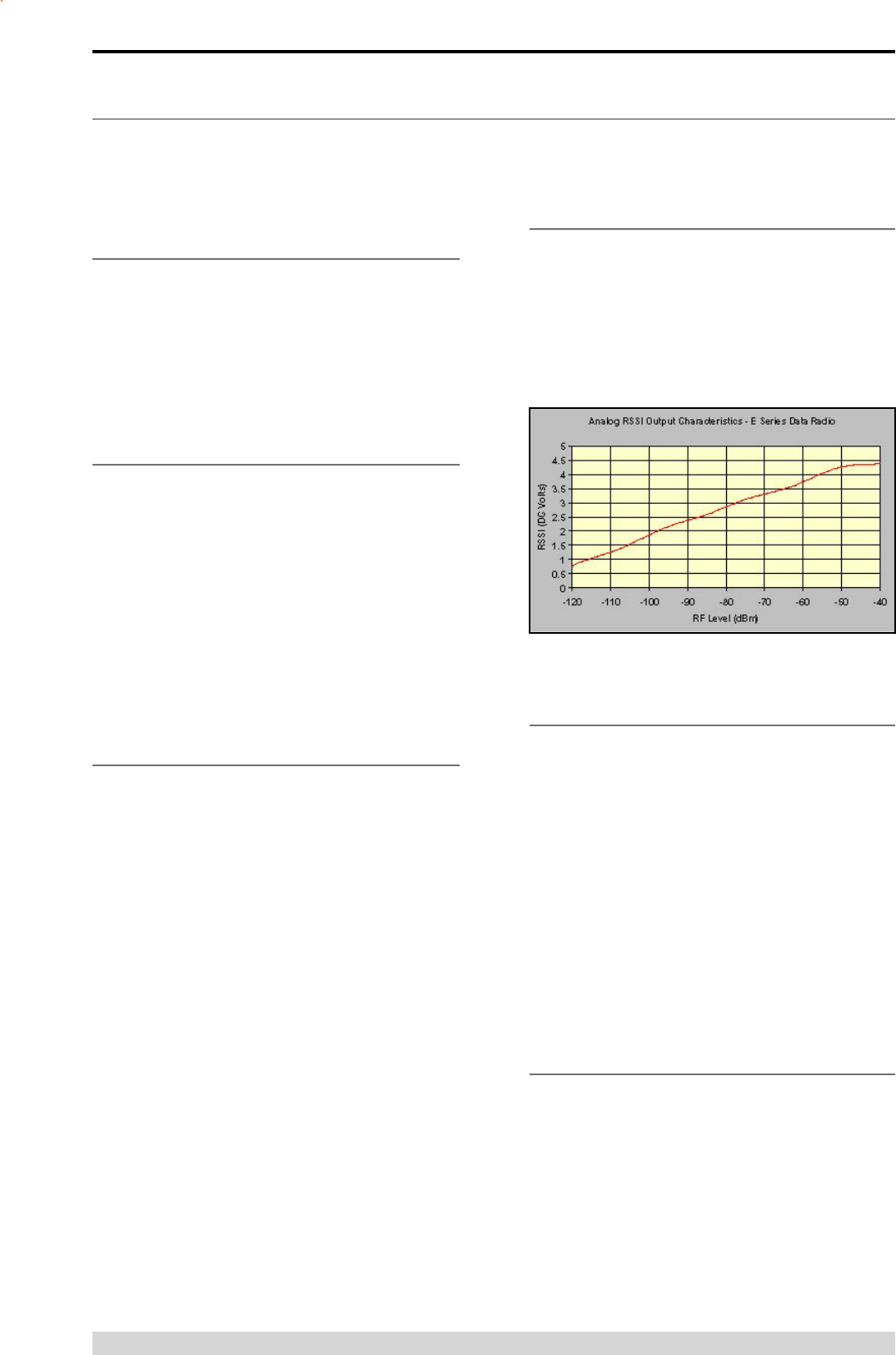
Page 39
E Series Data Radio – User Manual
© Copyright 2005 Trio DataCom Pty. Ltd.
Part G – Commissioning
Check DC power connector for correct voltage (10-16VDC) and
polarity, BEFORE plugging in the power connector.
Power-up
Upon power up, the radio will self test and shortly after the green
power LED will be displayed.
Failure of the power LED to light indicates no power, or failure of
the fuse due to incorrect polarity or over-voltage.
Other failure such as fatal internal errors will initiate error modes
as detailed in Part E - Getting Started: LED Indicators and Test
Outputs.
LED Indicators
Will depend on the system architecture. If the device is a remote
site receiving a base station with a constant carrier, then the
RXSIG/SYNC LED should be green to indicate healthy reception of
the wanted signal.
If the site has been configured as a constantly transmitting base
station, then the PWR/TX LED should show red.
In other types of systems, TX and RX bursts would be indicated by
the RX or TX LED’s as above.
Data flow to and from the user ports is indicated by the TXD/RXD
LEDs for each port.
(See Part E – Getting Started: LED Indicators and Test Outputs.)
Data Transfer Indications
Bi-colour LEDs are provided to indicate RS232 data being
transmitted and received on each data port. A RED flash indicates
a byte (or bytes) of incoming data from the serial line which will
be transmitted to air, and a green flash indicates a byte of data
received “off air” being released onto the serial line.
If data is being sent to the radio modem and the Data LED does
not flash RED, this may indicate a wiring or configuration problem.
Check that the TX and RX data lines are correctly wired (see Part
E – Getting Started: LED Indicators and Test Outputs).
Also check that character set and parity settings (i.e. N,8,1 etc) are
set identically at the terminal and the radio modem. Note that some
incorrect settings of the character set parameter can still produce
transmittable data, even though the data will not be understood by
the application.
Antenna Alignment and RSSI
Testing
Once the RXSIG LED is lit, it is possible to confirm RX signal
strength and align a directional antenna by monitoring the RSSI
output.
This DC voltage appears at Pin 9 of Port B.
A ground reference can be obtained from chassis ground or Pin 5
of Port A or B.
The chart below shows Pin 9 voltage as it relates to signal
Part G – Commissioning
strength.
Link Establishment and BER
Testing
Once communications has been established, it is possible to
confirm the packet error rate performance of the radio path, and
thus estimate the BER figure.
There are a number of tools provided to do this. The easiest is to
use the “indicative packet error test” provided within the TVIEW+
Diagnostics under “statistical performance tools”. Alternatively, it is
possible to use hyper terminal, or other packet test instruments or
PC programs to run end to end or perform “loopback” testing.
Please note that when using a “loopback plug” some
understanding of the packetising process is necessary, since each
“test message’ must be carried in a single packet for meaningful
results to be obtained.
Note also that in PTMP systems, allowance must be made for
collision potential if other data is being exchanged on the system.
VSWR Testing
VSWR testing is achieved using specialized VSWR testing
equipment, or a “Thruline” power meter that measures forward and
reverse power.
VSWR is the ratio between forward and reflected transmitter
power, and indicates the health and tuning of the antenna and
feeder system.
VSWR should be better than 3 to 1, or expressed as a power ratio,
<6dB or no more than 25%. To activate the radio’s transmitter for
VSWR testing, use:
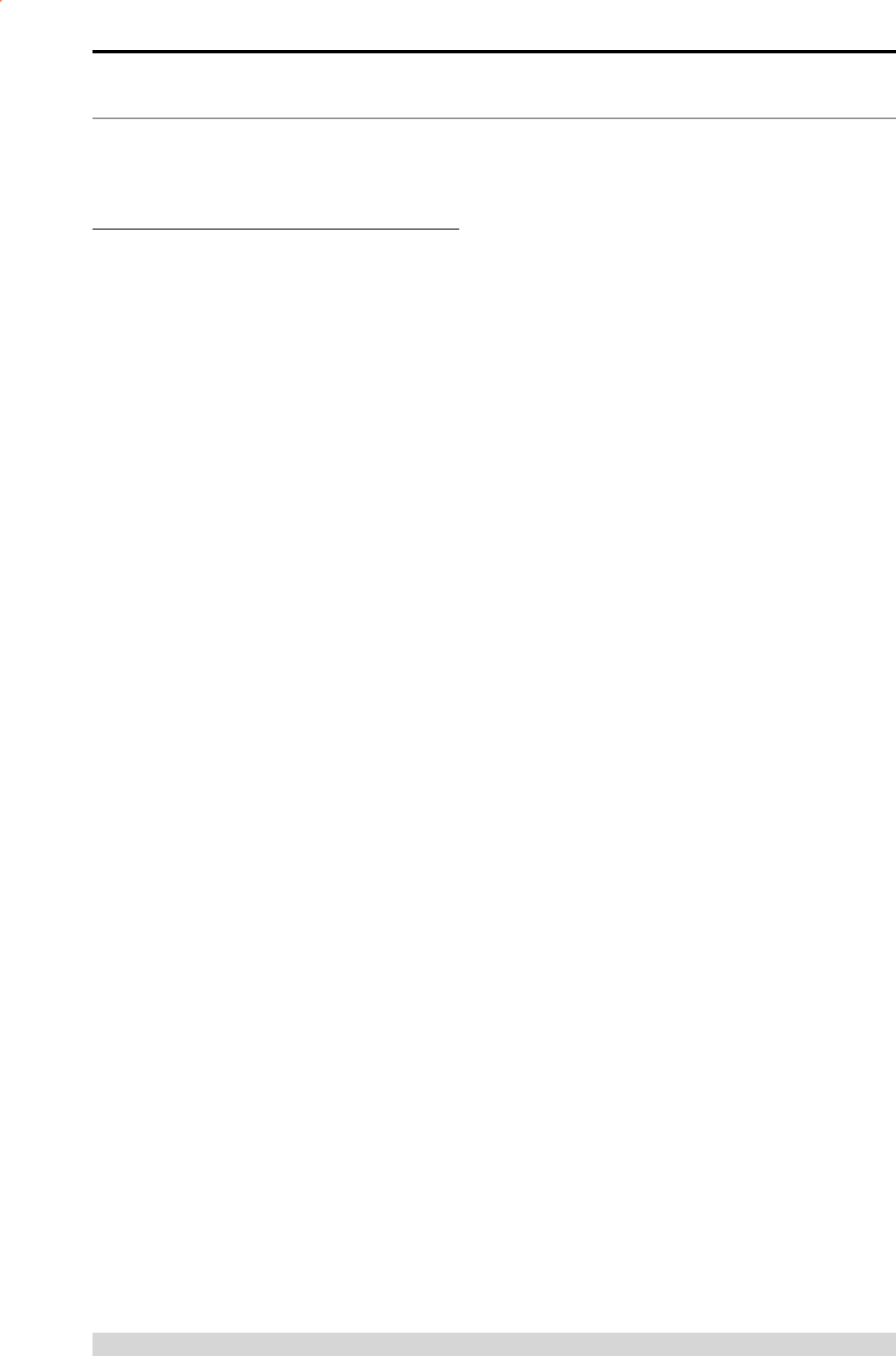
Page 40
E Series Data Radio – User Manual
© Copyright 2005 Trio DataCom Pty. Ltd.
Part H – Maintenance
Routine Maintenance
Considerations
The E Series hardware itself does not require routine maintenance.
However all radio products contain crystal frequency references,
and the stability of these crystals changes with time. The effect of
this is that the product will slowly drift off frequency, and eventually
it will require re-calibration. E Series radios are designed with
high quality, low drift specification references, to ensure a
long maintenance free lifespan. The length of this lifespan will
depend on the severity of temperature extremes in the operating
environment, but is normally 3–5 years. Extended frequency drift
can be detected using TVIEW+ Diagnostics “Freq error” parameter.
Generally, re-calibration is achieved by replacing the radio in the
field with a spare, and returning the radio to a service centre for
re-calibration and specification testing at moderate cost.
Routine maintenance should be performed on external equipment
subject to greater environmental stresses including antennas, RF
feeder cables, backup batteries and cooling fans (if required). This
maintenance should include testing of site commissioning figures
such as received signal strength, VSWR, P/S voltage etc.
Part H – Maintenance
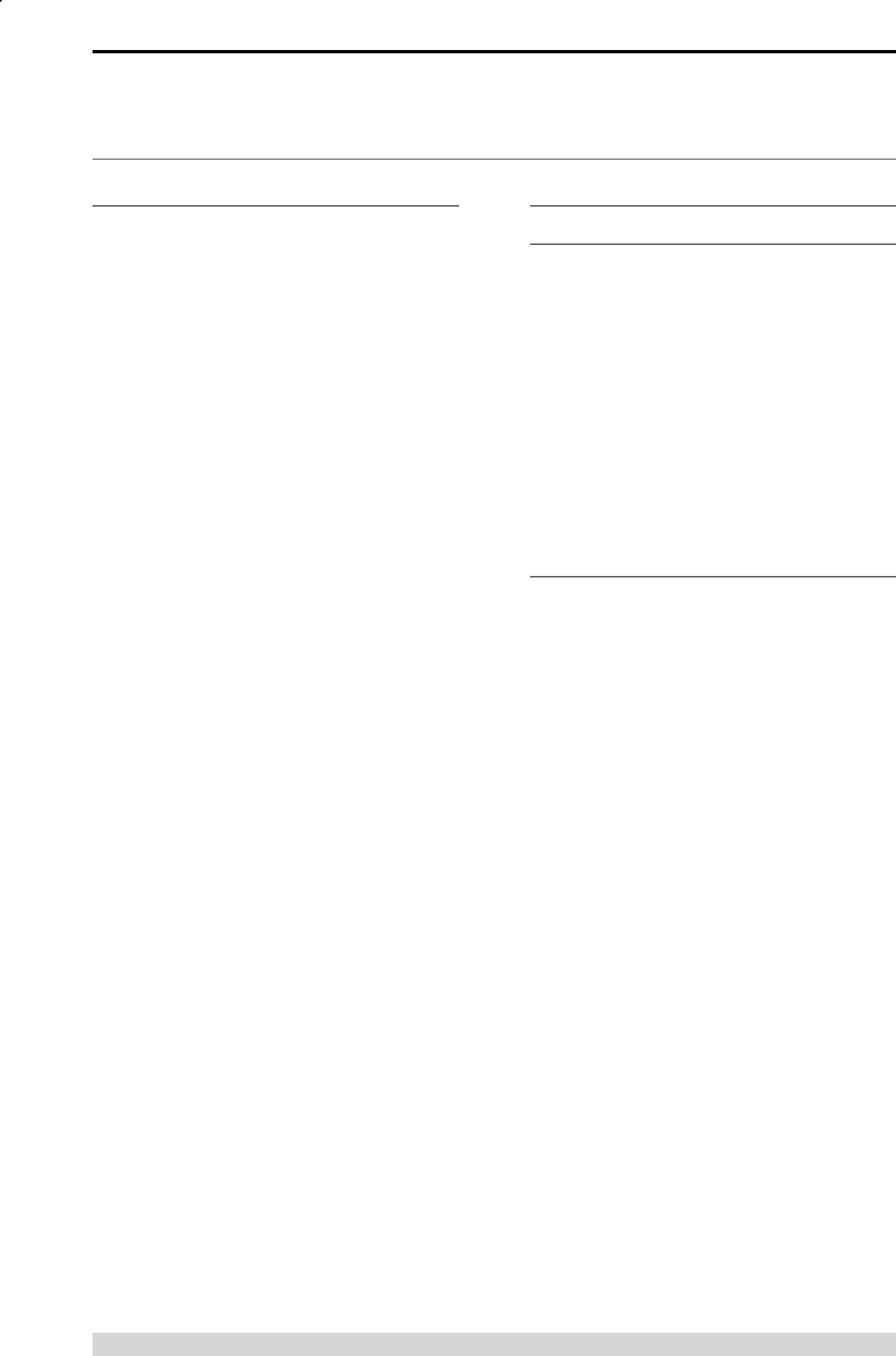
Page 41
E Series Data Radio – User Manual
© Copyright 2005 Trio DataCom Pty. Ltd.
Part I – TVIEW+ Management Suite - Programmer
Part I – TVIEW+ Management Suite -
Programmer
Introduction
This manual covers the installation and operation of the E Series
TVIEW+ Management Suite which incorporates 3 utilities:
• Programmer for configuration of the radio RF parameters,
system parameters and data ports
• Diagnostics* for real-time monitoring and logging of radio
performance parameters
• Firmware Update for loading new firmware releases into the
radio data modem
All utilities can be run on any IBM compatible computer running
Windows 95® and above. This section describes use of the
programmer and firmware Update utilities in detail. Users should
refer to the separate Diagnostics section for information about this
utility.
The programmer is used to set configuration parameters within
the ER450 data radio modem and EB450 base station. The utility
permits configuration of modems connected directly to the PC as
well as over the air to a remote unit. Configuration parameters
can be saved to a disk file for later retrieval, or used for clone
programming of other modems.
All configuration parameters are held in non-volatile memory
(NVRAM) on the Data Radio Modem. Configuration is fully
programmable via the Systems Port using the programming
adaptor and cable supplied. Disassembly of the unit is not required
for any reason other than for servicing.
The diagnostics utility permits monitoring and logging of radio
performance parameters for both E Series* as well as D Series*
data radio modems and base stations. It supports homogeneous
systems of radios as well as mixed systems of both E and D series
radios.
The firmware update utility permits field upgrade of the firmware in
an ER450 data radio modem, EB450 base station and EH450 hot
standby unit connected directly to the PC. A special serial adaptor
cable is required to be connected to Port B to load firmware into
the unit.
Installation
Unit Connection
Programmer and Diagnostics Utilities
The unit is connected to the PC using the supplied DB9-RJ45
adaptor cable (part no. TVIEW+ Cable) for local configuration
changes or diagnostic monitoring. The cable should be connected
to the RJ45 System Port of the unit and a valid PC serial port (e.g.
COM 1) DB9 connector.
(See Part E - Getting Started: Communications Ports)
Firmware Update Utility
The unit to be updated with firmware connects to the PC using
the DB9-DB9 adaptor (part no. DRPROG). The cable should be
connected to the DB9 Port B connector on the unit and a valid PC
serial port (See Appendix C for details) DB9 connector.
Software
Please take a moment to read this important information before
you install the software.
The installation of this Software Suite is a 2 step process.
Step 1 completes the typical installation of the TVIEW+
Management Suite and will install the Programming Software
together with the E Series Documentation.
Step 2 installs the Diagnostic Software and is optional. This step is
only required if your radios have Remote Diagnostics enabled.
STEP 1: Installation - TVIEW+ Management
Suite
Note: If a previous version of the TVIEW+ Management Suite has
been installed on your PC, you must uninstall it via Control Panel
“Add/Remove Programs”.
• Close down all other programs currently running.
• Place the CD-ROM in the drive on the PC.
• Using Windows Explorer locate the files on the CD-ROM.
• In Windows Explorer double click on the file called
TVIEW+_(Version#)_install.exe
• After the installer starts follow directions.
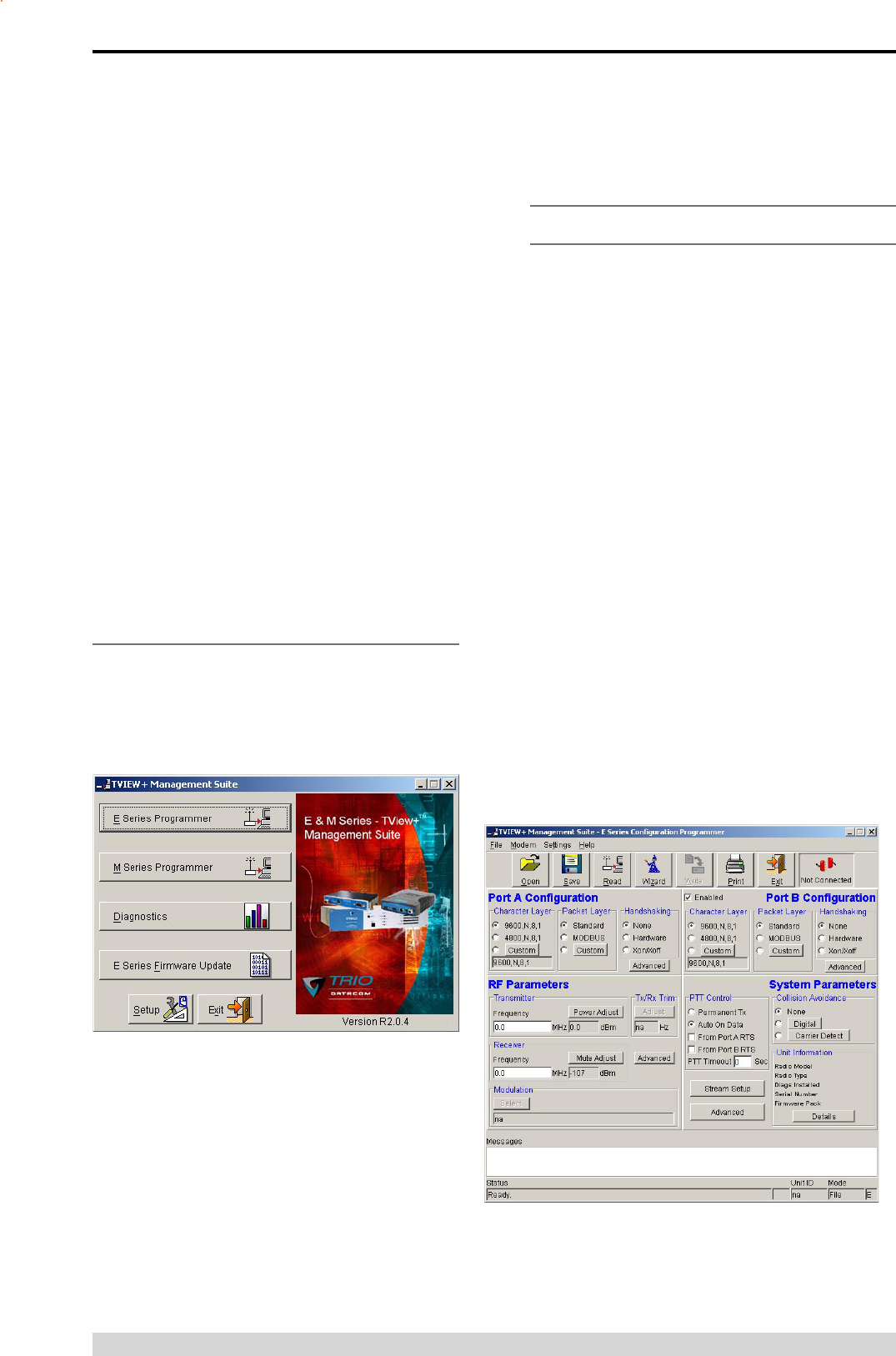
Page 42
E Series Data Radio – User Manual
© Copyright 2005 Trio DataCom Pty. Ltd.
Programmer
Main Window
When first started the programmer is in file mode as indicated by
the mode field at the bottom right of the panel shown below. In this
mode it is possible to open a previously saved configuration file, or
configure various programming options and save the configuration
to a file.
Note: Modulation type is not available in this mode.
To commence programming a unit (radio remote or base station)
a session must first be established by using the “READ” function.
This function reads the current configuration from the unit and
displays it in the main window. The “mode” displays changes to
local or remote depending on the type of session selected at the
read function. Several options in the main window may be blanked
out until a session has been established with a unit.
Note: Changing any item on the menu will in general not take effect
until data is written back to the unit using the “WRITE” function.
The procedure to follow for normal programming of unit is:
• Read unit
• Configure parameters (or Open a previously saved
configuration file)
• Write unit
Several modems of the same radio type can be programmed with
the same configuration using the clone facility described in Clone
Mode. It is important to note that when using this facility the cloned
Part I – TVIEW+ Management Suite - Programmer
STEP 2: Installation - TView Diagnostic
Software (Optional)
Note: If a previous version of the “TView WinDiags” software has
been installed on your PC, you must uninstall it via Control Panel
“Add/Remove Programs”.
• Close down all other programs currently running.
• Place the CD-ROM in the drive on the PC.
• Using Windows Explorer open the “Diagnostics” directory on
the CR-ROM.
• Double click on the file called setup.exe
• After the installer starts follow directions.
Other:
The current E Series Manuals are supplied and installed as part
of the TVIEW+ Management Suite installation in Adobe Acrobat
format.
Adobe Acrobat Reader is provided on the CD-ROM for installation
if required.
TVIEW+ Front Panel
When started the TVIEW+ front panel appears. The larger buttons
permit each of the three utilities to be started. The diagnostics
button may be greyed out if this utility has not been installed or
found in the correct file directory. Access to local help and an exit
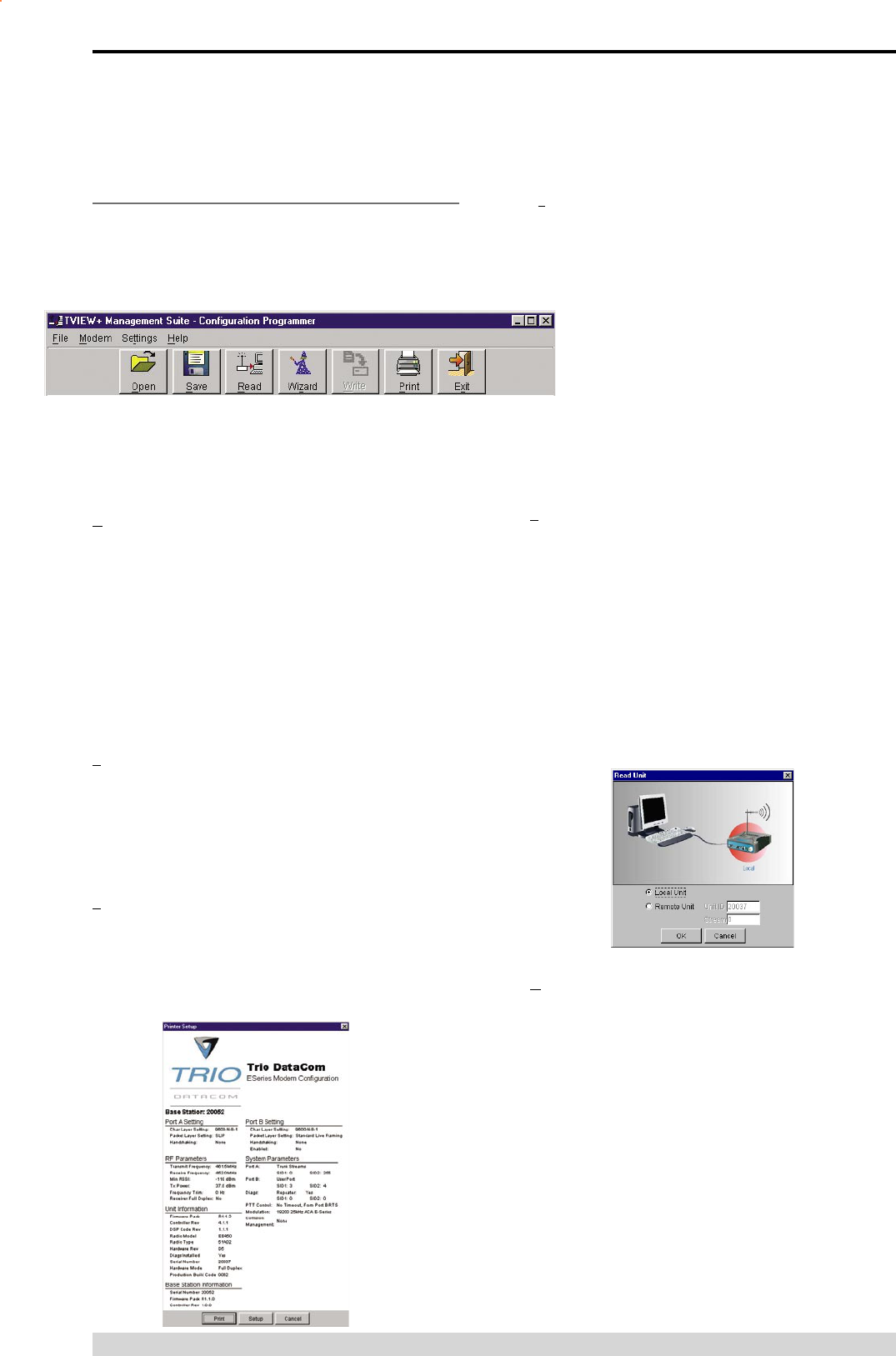
Page 43
E Series Data Radio – User Manual
© Copyright 2005 Trio DataCom Pty. Ltd.
Pull Down Menus and Toolbar Buttons
The items on the pull-down menus can be selected either directly
with a mouse or using the ALT key in combination with a HOT KEY
(e.g. ALT-F to select the file menu). Several of the functions within
each menu are also available on the toolbar (click once to select).
File Menu
The file menu allows the user to load (open) or save configuration
data as well as to quit the program. The files are saved with an
“.cfg” file extension
Open (also available on the toolbar)
This function is used to load an existing configuration file that
can be used to directly program the radio or to use as a starting
point to edit configuration parameters. Note that a session must
be established with the unit by initially reading the configuration
parameters from the unit prior to being written to a unit.
If in file mode the modulation type will not be displayed. If in local/
remote mode and a file that was saved from local/remote mode is
opened, then modulation type will be imported and used, but only
if it is valid for the connected hardware. If not, then the unit’s read
modulation type will be used.
Save (also available on the toolbar)
This function is used to save the current configuration parameters
to a file for future recall.
If in “file mode” only basic RF, Port and System parameters are
saved and re called. If in local/remote mode then modulation type
is saved and re called.
Print (also available on the toolbar)
This function prints out the configuration data to the default printer
in a standard format. There are no options for this item.
This should be used if a complete record is required for site/unit
configuration. Firmware/Modulation/Diags/Hardware type are all
printed.
Exit (also available on the toolbar)
This function terminates the program. The user is requested to
confirm this selection before exiting the application.
Modem Menu
This radio menu allows configuration data to be read
from and written to the unit (remote radio or base station)
using the selected PC serial port connection (see Settings
menu). The action of reading the configuration establishes
a session with the unit. Communications is maintained
with the unit to ensure that the session remains open.
If the session has been lost due to data transmission errors
or disconnection of the programming cable it will need to be
re-established to ensure any updated configuration is written
successfully to the unit.
Read (also available on the toolbar)
This function establishes a session with the unit, reads
configuration data from the unit and displays it in the programmer
main window. When selected a dialogue window appears
prompting the user to choose whether the unit to read is local
(connected directly to the serial port or remote (connected over the
air to the unit connected to serial port). Unit no. (Serial no.) must
be entered and the stream SID code is “on” (default =0)). After
configuration data is read from the unit it is available for editing
and writing back to the unit or saving to a file. The progress of data
transfer to or from the unit is indicated by a message window as
well as a rotating indicator in the bottom right hand corner of the
main window.
Write (also available on the toolbar)
This function writes configuration data displayed in the main
window to the unit and reboots the unit. When selected a dialogue
window appears prompting the user to confirm whether to proceed.
A progress indicator in the bottom right hand corner of the main
window is displayed while data is being read. This selection is
only available if a session has been previously established and
maintained with the unit.
Part I – TVIEW+ Management Suite - Programmer
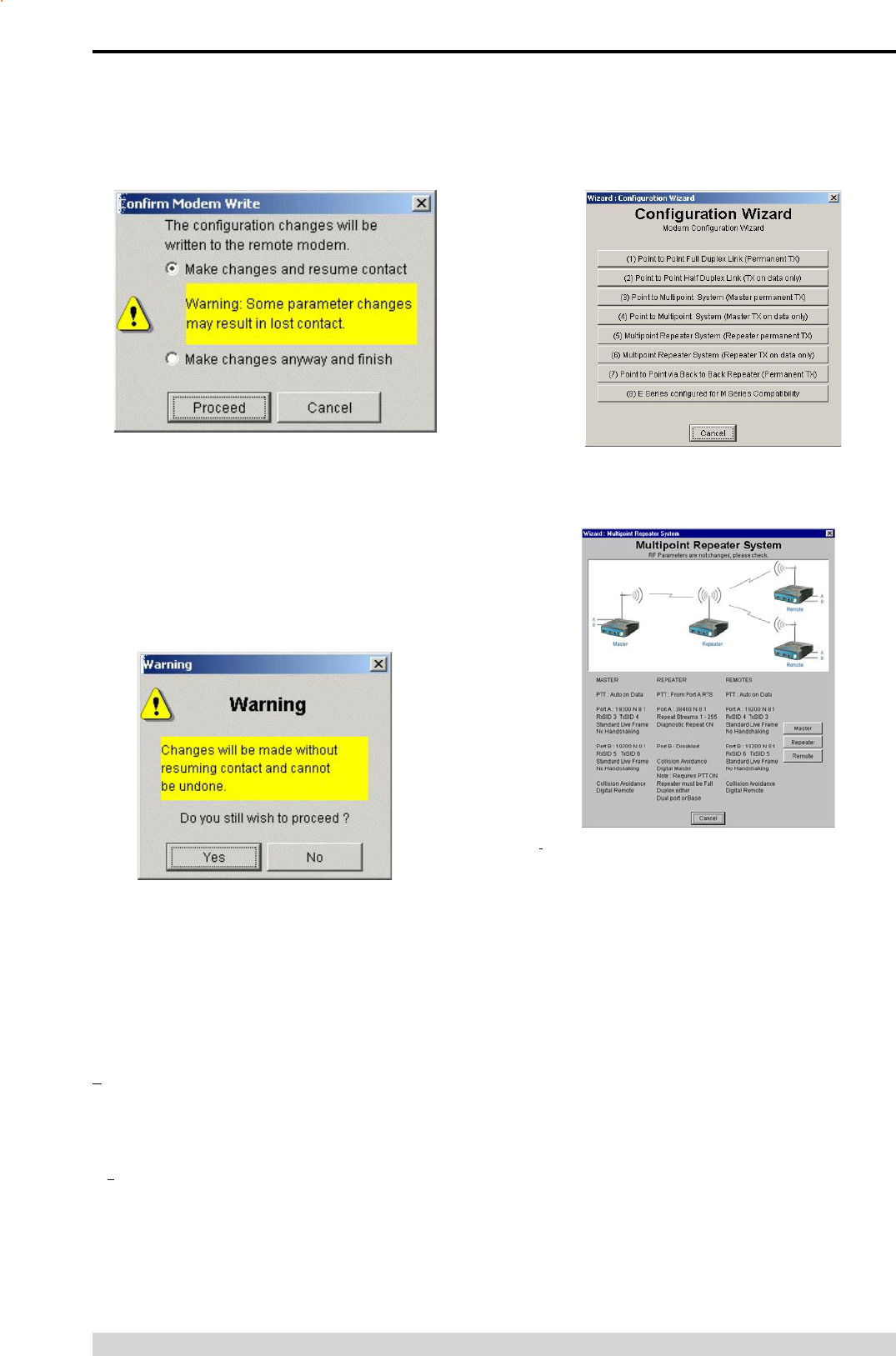
Page 44
E Series Data Radio – User Manual
© Copyright 2005 Trio DataCom Pty. Ltd.
This dialog provides a facility for reversing any remote
configuration changes that cause unexpected results resulting in
the device reverting to previous configuration if contact is lost.
Choose “Make changes and resume contact” to safeguard
changes. Some parameter changes (such as frequency change)
will, by definition, automatically result in lost contact.
Choose “Make changes anyway and finish” to complete intentional
changes which will result in lost contact.
Part I – TVIEW+ Management Suite - Programmer
After configuration data has been written, the session with the unit
is closed and the programmer reverts to file mode.
Note: In general, any change made on the programmer screen
must be written to the unit (using the write function) to become
permanently stored. However, changes to Power adjust, Mute
adjust and 7x/Rx trim take immediate effect to allow test and
adjustment prior to permanent storage via the write function.
Cancel Session (also available on the toolbar)
This function closes the session with unit and puts the programmer
back into file mode. All configuration changes are discarded
including changes to Power Adjust, Mute Adjust and Tx/Rx Trim.
Wizard (also available on toolbar)
This function permits the user to select standard configurations
after the configuration from a unit has been read or a file opened.
The user is prompted via a series of dialogue windows to select the
desired configuration that can then be written to the unit (remote
radio or base station).
Clone Mode
This function permits writing of the same configuration data to
several units. This feature is normally used for configuring data
radio modems connected locally.
The procedure is:
• Read the configuration from the first unit.
• Configure the parameters (or open a previously saved
configuration file).
• Select Clone Mode (Modem menu).
• Write the configuration to the first unit.
• The changes will take effect when unit is repowered.
• Connect the next unit.
• Write the next unit which establishes a session and
recognises the unit serial number and type, which then
configures the unit
• Repower the unit for changes to take effect
• Repeat the last 3 steps for the remaining units.
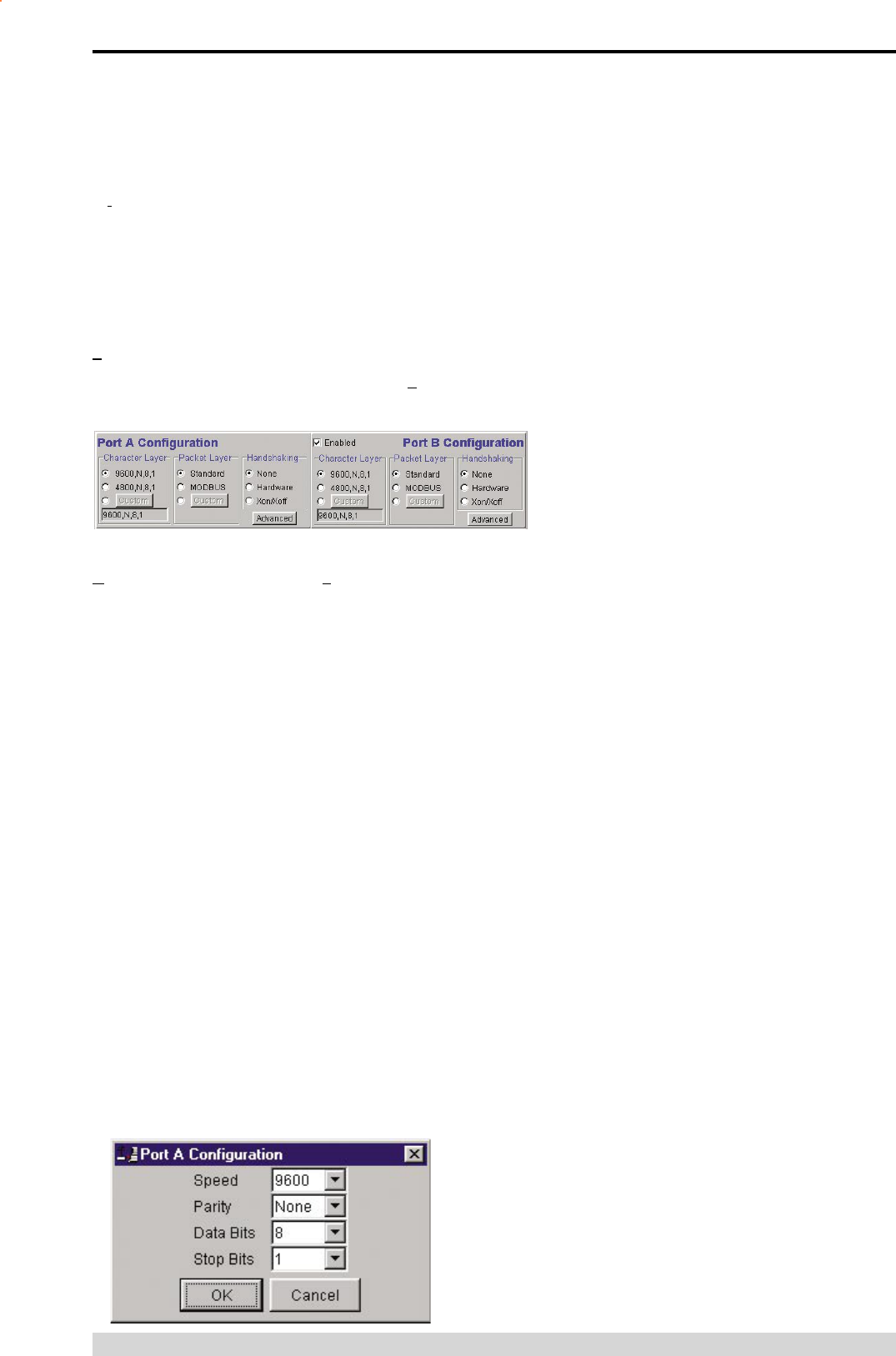
Page 45
E Series Data Radio – User Manual
© Copyright 2005 Trio DataCom Pty. Ltd.
Part I – TVIEW+ Management Suite - Programmer
Settings
This menu permits selection of the PC serial port (COM1 to COM4)
to be used for communications with the unit. COM1 is the default
selection and if a different port is to be used it must be set before
establishing a session by reading the configuration from a unit.
Whilst a session is established with a unit this menu can not be
accessed.
Help
This menu permits selection of help information using the Contents
key. Warnings regarding use of the programmer software using the
Warnings key and version detail using the About key.Port A and
Port B Configuration
Data from these two user ports is multiplexed for transmission over
the air. Each port can be configured separately for the Character
layer (Data speed, number of data bits, number of stop bits,
parity), Packet layer and Handshaking (flow control). Port B must
be enabled if required by setting the check box at the top of its
configuration section.
If Port B is off, the 16K memory is split equally between Port A
Rx/Tx buffers (i.e. 8K & 8 K). If Port B is on, then the 16K is split
equally across Port A & B Rx/Tx buffers (i.e. 4K, 4K, 4K & 4K).
The following description is common to both ports.
Character Layer
There are two standard formats and a custom format that can be
selected by checking the appropriate control button to the left of
the description. The standard formats are:
• 9600,N,8,1 (data speed = 9600 bps, no parity, 8 data bits, 1
stop bit)
• 4800,N,8,1 (data speed = 4800 bps, no parity, 8 data bits, 1
stop bit)
A non-standard format can be selected via the Custom button that
displays a dialogue box to permit selection of data speed, parity,
number of data bits and stop bits. Once selected the OK button
should be used to complete the selection. The custom selection is
also displayed in the main window below the Custom button.
Packet Layer
There are two standard configurations and a custom configuration
which can be selected by checking the appropriate control button
to the left of the description. There are essentially two basic modes
of operation for the packet assembler and disassembler (PAD).
The first is where the PAD operates in a standard mode with data
received at the port being immediately sent over the radio channel.
The second is a store and forward or delayed mode where whole
data packets are received from the port before being sent over the
radio channel.
In both cases data is sent over the radio channel in variable
length frames and delineation of these frames is dependent
on the configuration selected as well as the characteristics
of the data stream received at the data port.
The packet layer configuration options which can be
selected are:
Standard (live framing)
With standard live framing data received from the host by the
modem is immediately placed into a frame and transferred onto the
radio channel.
This avoids placing “store and forward” delays in the data
transmission.
If a stream of characters is received by the modem, then several
characters at a time may be placed into the same frame. The
number of characters in the frame depends mainly on the
respective baud rates of the user port and the primary channel
baud rate of the modem, as well as the level of overheads
experienced on the radio channel and the user data stream.
For example a constant stream of 300 baud user data placed onto
a 9600 baud channel will result in 1 character per frame being
transmitted. If the user baud rate was lifted to 9600,N,8,1 with
a continuous data stream, then the frame size would settle to
about 16 characters plus 32 overhead bits. If collision avoidance
is enabled as master the average frame size will increase to 32
characters plus overhead bits.
The number of data bits associated with the user data stream will
also have an effect on the average size of a frame. For instance
the number of stop bits, and number of data bits per character.
The system designer must choose the best compromise of all
the above items to ensure the most efficient method of data
transmission.
Note: The first character is always packetised and sent by itself
regardless of all the above variables.
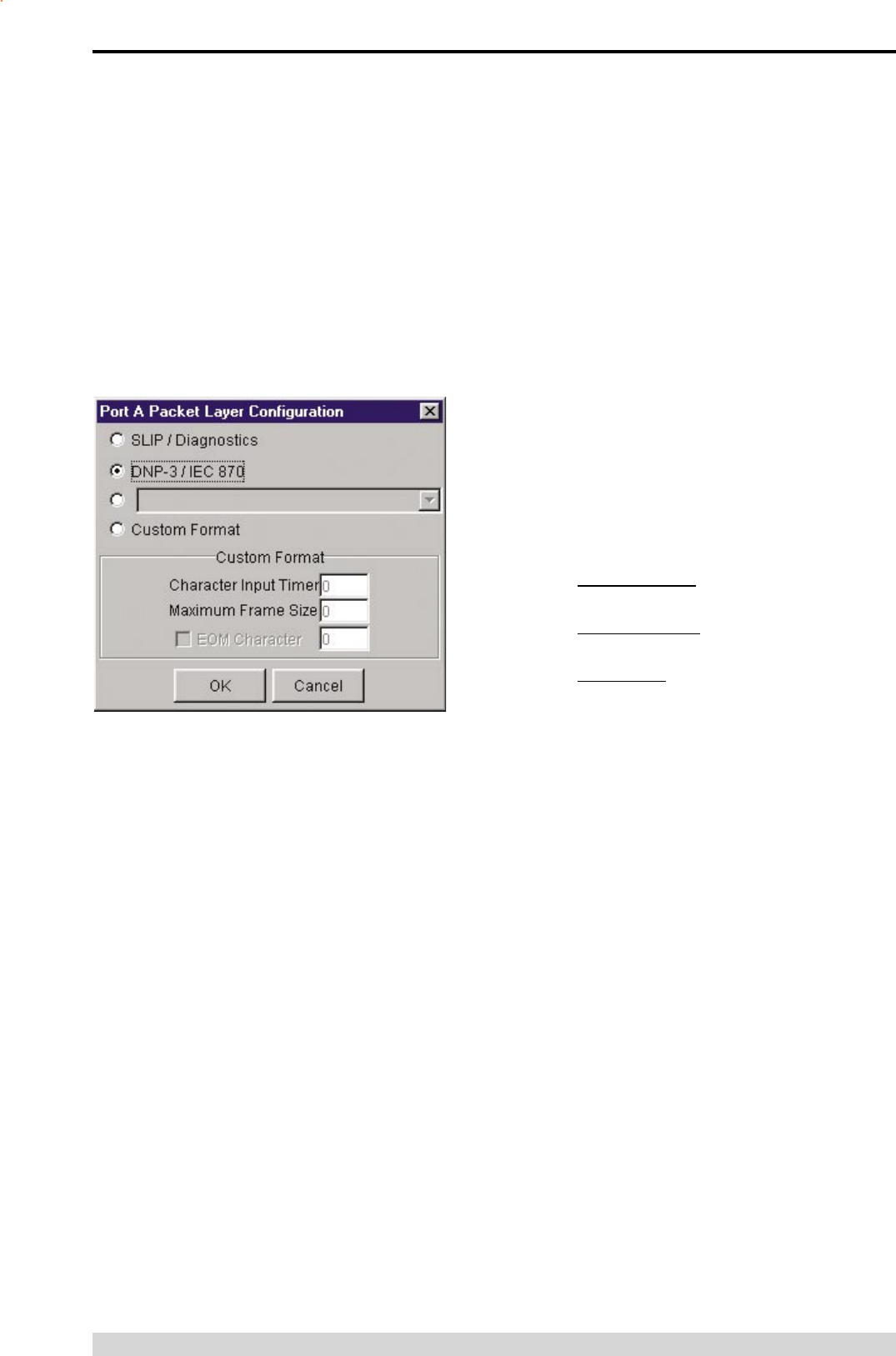
Page 46
E Series Data Radio – User Manual
© Copyright 2005 Trio DataCom Pty. Ltd.
Modbus
This selection configures the PAD driver with options automatically
set to implement the MODBUS protocol, e.g. 5 mSec timer.
Custom
Other configurations of the PAD driver can be selected via the
Custom button which displays a dialogue box to permit selection of
several configuration options as follows:
SLIP / DIAGNOSTICS
Handshaking
If the standard PAD is selected (i.e. any settings apart from
SLIP/Diagnostics), then flow control can be either hardware
handshaking, XON/XOFF protocol or none.
The XON/XOFF flow control is not possible when using either the
SLIP/Diagnostics protocol.
The Handshaking section of the screen allows the selection
of either of the handshaking methods as well as allowing
handshaking to be disabled.
Details of the two handshaking methods are given below.
Hardware
The modem acts as Data Communications Equipment (DCE) and
supplies to the host controller the following interface signals:
Data Set Ready (DSR)
Data Carrier Detect (DCD)
Clear To Send (CTS)
Receive Data Output (RXD)
The host controller must act as Data Terminal Equipment (DTE)
and supplies to the modem the following interface signals :
Data Terminal Ready (DTR)
Request To Send (RTS)
Transmit Data Input (TXD)
• DCD
DCD has several modes of operation. It is set to TRUE when
data is being transferred from the modem to the host - RXD
line active. The signal is asserted approximately 500ms
before the start bit of the first character in the data stream and
remains for approximately 1 character after the last bit in the
data stream. The other modes of operation are dependent on
the advanced settings.
Part I – TVIEW+ Management Suite - Programmer
SLIP is a well known protocol for transferring binary data
packets over a data link. Each data packet is delineated by
<FEND> characters, and a substitution mechanism exists
that allows these characters to be included in the data
packet. Appendix B describes the SLIP protocol which is
used extensively in UNIX™ based systems, and is closely
associated with TCP/IP networks.
The diagnostics controller package uses the SLIP protocol to
communicate between base station and remote modems.
DNP-3 / IEC870
This selection configures the PAD driver to implement the
DNP-3 Protocol and IEC870 Protocol.
Pull Down Menu Selection
The PAD driver can be configured for a number of vendor
specific protocols by selecting the desired option.
Custom Format
This selection permits PAD driver to be configured in a variety
of ways and requires a greater understanding of the system
design.
For the modem to successfully transmit its packets (or
frames) of data over the radio channel, it must be told on
what basis to delineate data packets received at the data
port. Once the end of a data packet has been received at the
port the data frame is closed and transmission over the radio
channel commences. Delineation of data packets can be
configured to occur via any combination of:
• A pre-defined minimum time delay between packets
received at the port. Typically the time delay would reflect
the absence of a couple of characters in the data stream
at the specified user port baud rate.
• Limiting the maximum number of characters which can be
put in the data frame sent over the radio channel.
• Receipt of a selected end of message (EOM) character at
the port. An ASCII carriage return (character 13) is often
used for this purpose.
As each data frame to be transmitted over the radio channel
has overhead data consisting of checksums and SID codes.
The system designer must determine the best compromise
between the ratio of overhead versus user data which
depends on packet size and user data packet transmission
latency.
The fields which can be configured are:
• Character Input timer: Set the input timer value in ms or
enter zero to disable. Range 0 - 255.
• Maximum Frame Size: Set the maximum number of
characters or enter zero to disable. Range 0 - 4095.
• EOM Character: Select the check box to the left of the
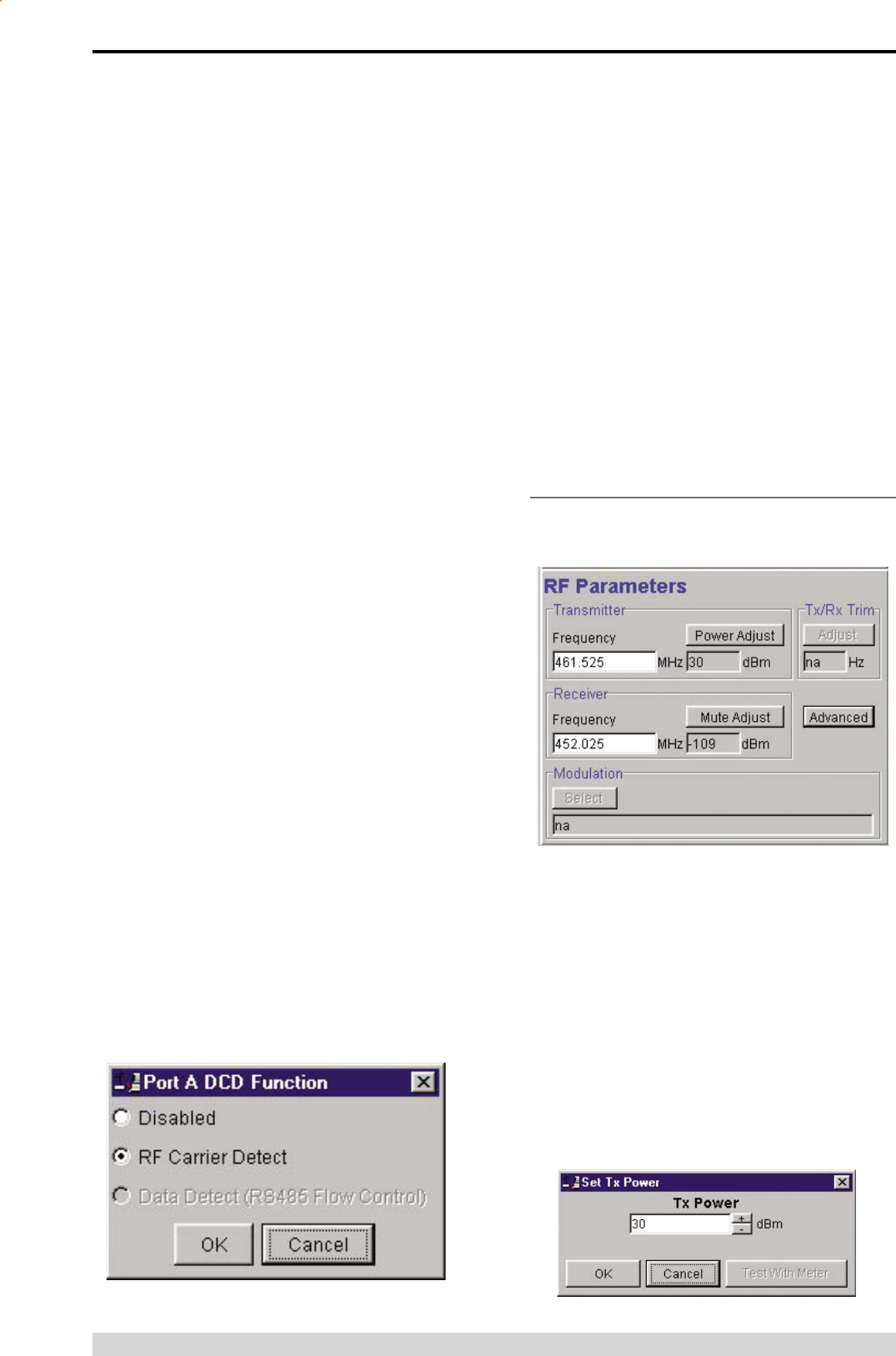
Page 47
E Series Data Radio – User Manual
© Copyright 2005 Trio DataCom Pty. Ltd.
Disabled
This selection disables the DCD output on the port. This selection
is not permissible if hardware based flow control has been
selected.
RF Carrier Detect
This selection causes DCD to be asserted at the onset of a
received RF signal being detected. This will generally occur several
milliseconds before data is transmitted from the port.
Data Detect (RS485 Flow Control)
This selection causes DCD to be asserted when data is about
to be transmitted from the port. This option is not available if
handshaking is set to “None” or “Xon/Xoff”.
RF Parameters
This section of the main window permits adjustment of transmitter
and receiver, radio channel modulation scheme, frequency trim
Transmitter
The transmitter can be configured for transmit frequency and
power level.
Frequency
The required transmit frequency in MHz can be entered in the
display field. The programmer checks that the selected frequency
is in the range for the particular model of radio and provides
warnings if not.
Power Adjust
The currently selected transmit power is displayed below the button
in dBm. The power level can be adjusted by selecting this button
which displays a dialogue box. The up/down keys, or a typed in
value, can be used to select the required power level in dBm steps.
Part I – TVIEW+ Management Suite - Programmer
• DSR
DSR is permanently set to TRUE.
• CTS
The CTS is a signal from the modem to the host informing the
host that the modem is able to accept incoming data on the
TXD line. It responds to the actions of the RTS line similar to
the operation of a “standard” line modem.
The CTS is FALSE if the RTS line is FALSE. Once the RTS
line is set to TRUE (signalling that the host wants to send
some data to the modem on the TXD line), then the CTS
will be set TRUE within 1ms, if the modem is capable of
accepting more data.
The CTS line will be set to FALSE if the transmit buffer in the
modem exceeds 4075 bytes, or the number of queued frames
exceeds 29 to ensure that no overflow condition can occur.
• RTS
The RTS line is used for two reasons. The first is to assert
the CTS line in response to RTS. The RTS line can also be
used to key up the transmitter stage of the modem.
• DTR
The DTR line is used for flow control of data being sent from
the modem to the host controller. When the host is able to
accept data it sets this line to TRUE, and if data is available
within the modem, it will be sent to the host. If the host
cannot accept any more data, then it sets the DTR to FALSE,
and the modem will stop all transmissions to the host.
• Xon/Xoff
If the flow control mechanism is XON/XOFF then
the modem uses the standard ASCII control codes
of DC1 {^Q=11(Hex)=17(Dec)} for XON and DC3
{^S=13(Hex)=19(Dec)} for XOFF. The DTR input line is totally
ignored.
Note: There is no substitution mechanism employed in the
XON/XOFF protocol, so care must be taken when transferring
binary data to ensure that invalid flow control characters are
not generated.
Advanced
This button provides access to the advanced features of the
port configuration. When selected a dialogue box appears which
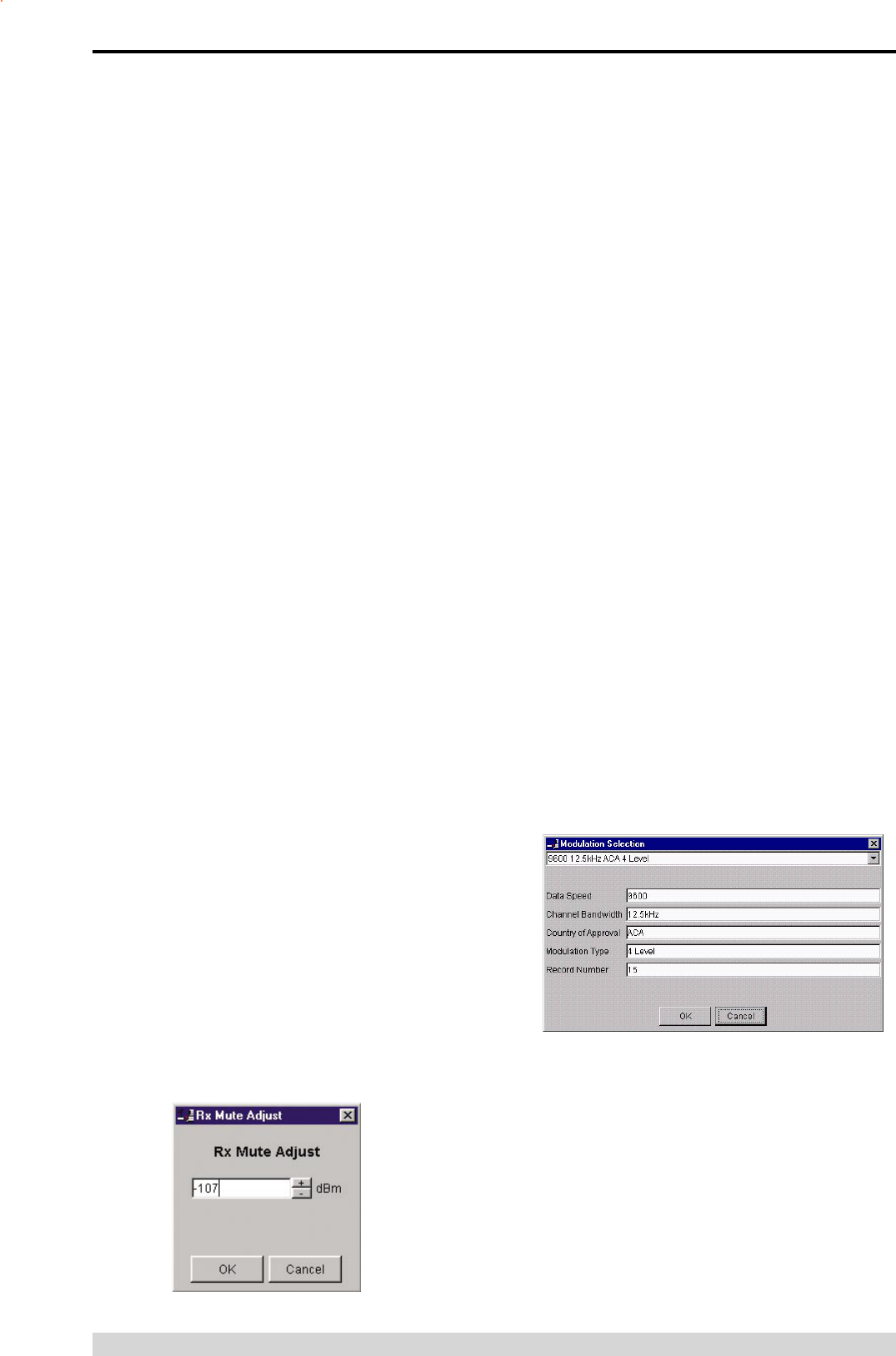
Page 48
E Series Data Radio – User Manual
© Copyright 2005 Trio DataCom Pty. Ltd.
There are two methods for setting the power.
• Using Factory Calibration
To use the factory calibration of the radio the desired power
is set immediately using the OK button in the dialogue box.
This method permits the transmit power to be set without
energising the transmitter. Note that although the transmit
power has been adjusted it must be written to NVRAM using
the modem “Write” function to ensure it is retained after a
power on reset.
• Using a Power Meter
To overcome manufacturing variations in the power setting
a more accurate setting of power can be achieved by the
selecting the “Test With Meter” button in the dialogue box.
This displays another dialogue box warning the user that the
transmitter is about to be energised and that the power meter
used should be able to handle at least 10 Watts from the
modem.
Selecting OK in this warning dialogue box will energise the
transmitter which will also be indicated by the red transmit
LED on the unit. The power is adjusted using the up/down
keys until the required power level is obtained. Selecting OK
will retain the power setting and turn the transmitter off.
Note: Although the transmit power has been adjusted it must
be written to NVRAM using the modem “Write” function to
ensure it is retained after the modem is rebooted.
Selecting “stop test” will stop and leave you in power adjust
box. “Cancel” will stop test and take you back to the main
window.
Receiver
The receiver can be configured for receive frequency and mute
level.
Frequency
The required receive frequency in MHz can be entered in the
display field. The programmer checks that the selected frequency
is in the range for the particular model of radio and provides
warnings if not.
Mute Adjust
The currently selected mute level is displayed in the main window
below the button in dBm. The mute level can be adjusted by
selecting this button which displays a dialogue box. The up/down
keys, or a typed in value, can be used to select the required mute
level in dBm steps. Whilst a session is in progress with a unit the
mute level adjustment is live. Selecting OK will retain the mute
level setting. Note that although the mute level has been adjusted
it must be written to NVRAM using the modem “Write” function to
ensure it is retained after the modem is rebooted.
Whilst the modem is capable of receiving extremely weak radio
signals, and successfully extracting the data content from the
waveforms the mute level should be set to assist the modem in
filtering out unwanted signals. Unwanted signals can be the result
of background noise or interference. The mute level should be set
at a level above these unwanted signals and at a level low enough
to detect the wanted signal. Detection of a received signal above
the mute level is indicated by the “RxSig” LED on the unit.
Setting of a correct mute level at a base station is critical if collision
avoidance is operational in a point to multipoint system. In this
situation detection of “noise” instead of a valid transmission from
the remote modems will effectively “lock out” all of the remote units
from accessing and using the channel.
Due to normal manufacturing variations the actual mute level
may vary by several dBm to that selected. If a more accurate
adjustment is required an unmodulated signal of the correct
frequency and desired threshold level can be applied to the radio
modem’s antenna connector.
Modulation
The radio modem utilises a DSP to control the modulation of
transmit signals and de-modulation of received signals. This
provides greater flexibility in the ability of the radio modem to
support new modulation schemes whilst maintaining compatibility
with existing modulation schemes.
The currently selected modulation scheme is displayed in the main
window below the select button. The modulation scheme can be
adjusted by selecting this button which displays a dialogue box.
The desired modulation scheme can then be selected from the
pull-down menu in the dialogue box and retained using the OK
button.
In the case of 12.5kHz channel radio modems the presently
Part I – TVIEW+ Management Suite - Programmer
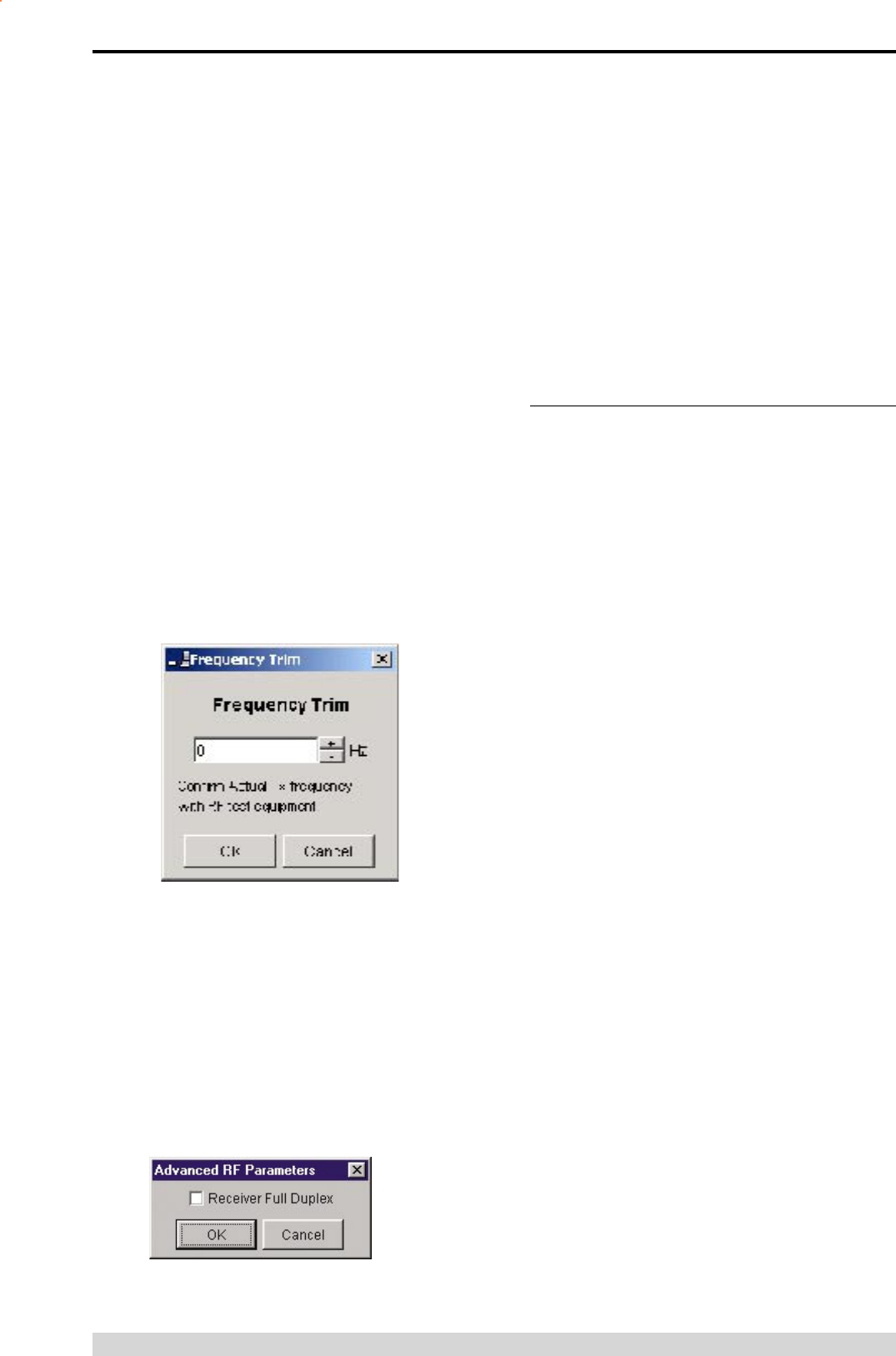
Page 49
E Series Data Radio – User Manual
© Copyright 2005 Trio DataCom Pty. Ltd.
Tx/Rx (Frequency) Trim
The currently selected frequency trim, which is common to both
transmitter and receiver, is displayed in the main window below
the button in Hz. The frequency trim can be adjusted live by
selecting this button which displays a dialogue box. The up/down
keys can be used to select the required frequency offset in steps
pre-determined by the radio modem. Selecting OK will retain
the frequency trim setting. Note that although the frequency
trim has been adjusted it must be written to NVRAM using the
modem “Write” function to ensure it is retained after the modem is
rebooted.
This facility permits correction for drifts in the frequency reference
caused by component aging. For example, a standard crystal
may vary in fundamental frequency operation over 1 year by one
part per million. An adjustment range of ± 10ppm, displayed in Hz,
has been allowed for and if this is insufficient the unit should be
returned to the dealer/factory for re-calibration.
Advanced
This button permits setting of advanced features. When selected
a dialogue box appears which permits configuration of the type of
received data clock alignment method.
In the case of full duplex units the receiver is always active and
is not interrupted by transmissions from the unit as would be the
case for half duplex units. In this situation it is not necessary, or
desirable in the case of a base station, for the recovered data clock
alignment to be remembered between bursts of received signals.
In this situation the “Receiver Full Duplex” check box to the left
should be selected.
Note: For half duplex units the “Receiver Full Duplex” check box
System Parameters
This section of the main window configures the PTT control,
collision avoidance, stream setup for routing of data, advanced
features and provides unit information.
PTT (Press To Talk) Control
RF transmission can be configured to occur permanently,
automatically on data received at Port A or Port B, or RTS being
asserted on Port A or Port B. A PTT timeout facility can be
configured to limit the period for which the transmitter is enabled.
Each option is selected by setting the control to the left of the
description on the main window. When PTT is active the “Tx” LED
on the unit is illuminated and RF power is being fed to the antenna.
Permanent Tx
This will cause the transmitter to be permanently enabled (keyed)
and displays another dialogue box warning the user that the
transmitter will be energised immediately after the configuration
is written to the unit. Selecting OK confirms this setting. The other
PTT selections are disabled when this option is selected.
Note: This option is only available for full duplex units when being
programmed locally.
Auto On Data
This will cause the transmitter to be enabled (keyed) automatically
on data received at Port A or Port B and included in a complete
frame for transmission over the radio channel. The maximum
period for which the transmitter will be enabled is limited by the
PTT timeout setting.
From Port A RTS
This will cause the transmitter to be enabled (keyed) on Port A RTS
being asserted. The maximum period for which the transmitter will
be enabled is limited by the PTT timeout setting. Applications which
rely on establishing a link ahead of data being transferred require
this method of activation.
From Port B RTS
This will cause the transmitter to be enabled (keyed) on Port B
RTS being asserted. The maximum period for which the transmitter
will be enabled is limited by the PTT timeout setting. Applications
which rely on establishing a link ahead of data being transferred
In the case of 25kHz channel radio modems the presently
supported modulation schemes include:
• 19200 25kHz ACA E Series. This is a new 19200bps
modulation scheme available in E-Series products which
supports a significantly reduced delay between detection of
a valid RF carrier signal and demodulation of user data.
• 9600 25kHz ACA D Series. This is a current 9600bps
modulation scheme used in the D Series products to
provide backward compatibility.
Part I – TVIEW+ Management Suite - Programmer
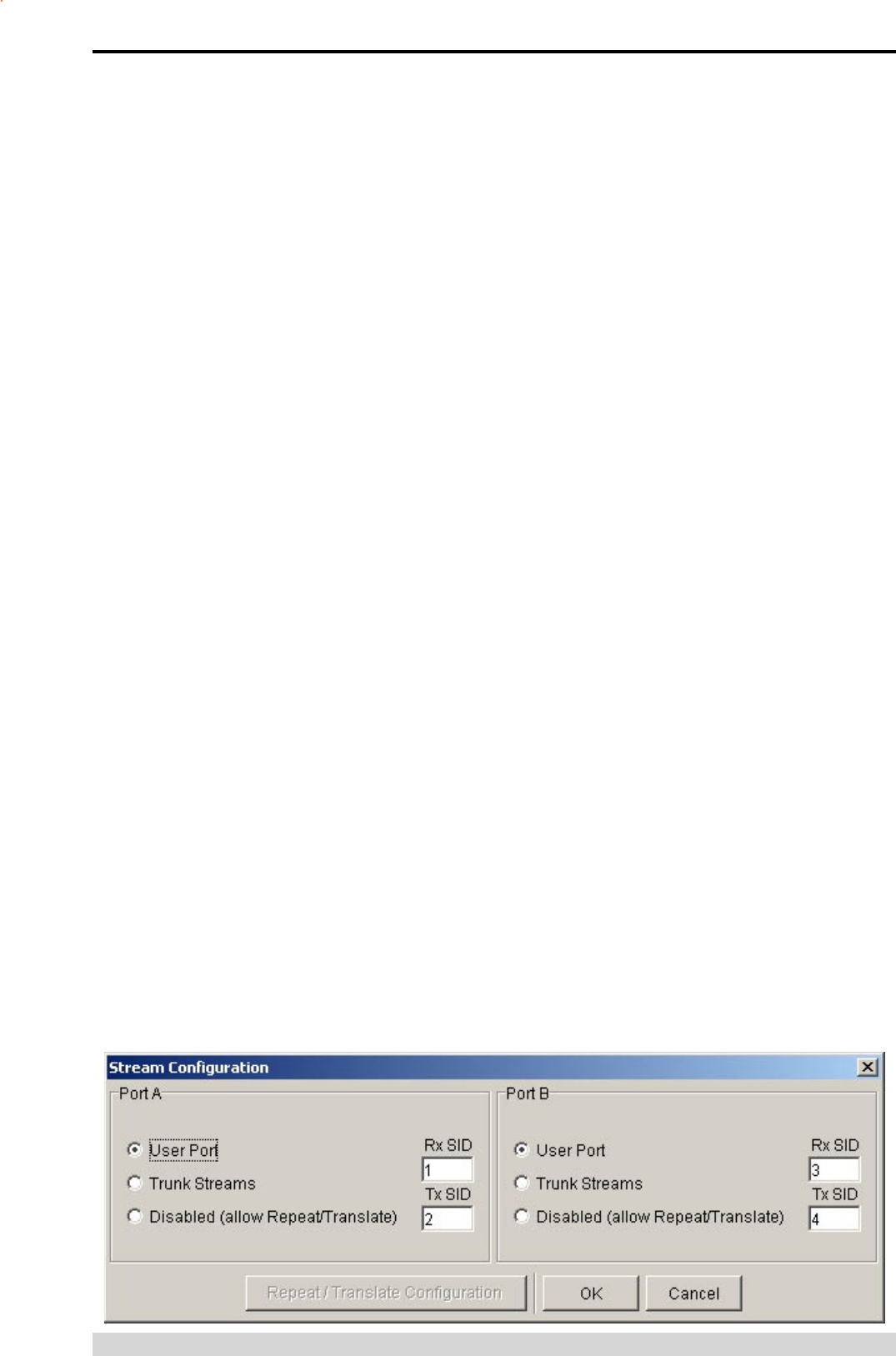
Page 50
E Series Data Radio – User Manual
© Copyright 2005 Trio DataCom Pty. Ltd.
Stream Setup
This button brings up a dialogue box to permit editing of Stream
IDentifier (SID) codes which are used by the modem as the
addressing mechanism for data stream routing. A SID code can be
placed at the start of each data frame as it is sent over the radio
channel. The receiving modems use this code to determine how
to route the data message. The modem supports simultaneous
operation of both Port “A” and Port “B” over the one radio link,
along with the inclusion of a diagnostics data stream.
Each port is independent and supports multiple options which are
described in the following sections.
The following diagram illustrates the structure of the stream routing
function for each data port.
User Port
This option is selected by clicking on the User Port button and
filling in the RXSID and TXSID fields to the right. The radio comes
preconfigured with default values.
In User Port mode all SID code operations are performed
transparently to the user data. Data placed into a user port which
has been assigned a specified SID code, will only be received by
a modem at the other end of the radio link that has a user port
assigned with the same SID code. The SID code is added by the
radio modem to the user data stream and removed by the radio
modem when user data is outputted to a data port.
In this way, Port “A” and Port “B” can be assigned different SID
codes, thereby separating the data streams.
Two SID codes values are available for each user port RXSID and
TXSID. The RXSID codes apply to the data being received by the
modem, and the TXSID codes apply to the data being transmitted
by the modem. This allows for different transmit and receive codes
if required, but generally they would be both the same.
A situation where Tx and Rx SID codes may be different is in
a repeater configuration. In this type of application all data
messages sent to the repeater will be “repeated”. Thus by having
different Tx and Rx codes, a control unit will not “hear” its own
transmission, and remotes will not hear the reply from any other
remote. For more information please consult the Trio E Series
training material available as a power point slide from our website
at www.trio.com.au
The diagnostics facility (when installed) also uses SID codes. The
diagnostics data simply uses a different data stream to the user
data, but is processed internally by the modem. If access to the
diagnostics facility is required, similar to when the diagnostics utility
is used with the modem, then the data port concerned and the
diagnostics stream, must have the same SID codes assigned to
them. Alternatively the System port can be used, which is 19.2K,
Slip.
Trunk Streams
In the Trunk Streams mode, data that is inputted into the modem
for transmission must have a SID code appended to the start of the
data packet. This mode requires the use of a “SLIP” interface as
configured using the packet layer.
Trunk Steam mode is normally used in conjunction with Trio
Diagnostics software, when connection to a MSR Stream Router
or when connecting radios together such as a back-to-back
connections as used in multiple point to point links.
In Trunk Stream mode a range of SID codes can be transmitted
and received via a data port. This range is specified when this
mode is selected. In a typical application, such as a back to back
connection as used in a multiple point to point links, where all
data (including diagnostics) from one radio needs to be “trunked”
through to the other radio, the range used is 0 to 255. Trunked
mode allows a configurable selection of data streams to be
“trunked” to other equipment yet the data remains separated as the
SID codes are appended to each packet of data outputted.
require this method of activation.
PTT Timeout
The PTT timeout facility is used to disable the transmitter if it
exceeds the designated time. The timeout value can range from 1
to 255 seconds and the facility is disabled by setting a zero value.
The timeout value chosen for this should be set according to
system requirements which may include:
• Prevention of a remote unit remaining keyed up and locking
out all other remote units in a point to multipoint system.
• Limiting the period a remote unit remains keyed up to
prevent battery drain in a low power application.
Note: If a PTT timeout occurs before completion of a data
transmission data will be lost.
Part I – TVIEW+ Management Suite - Programmer
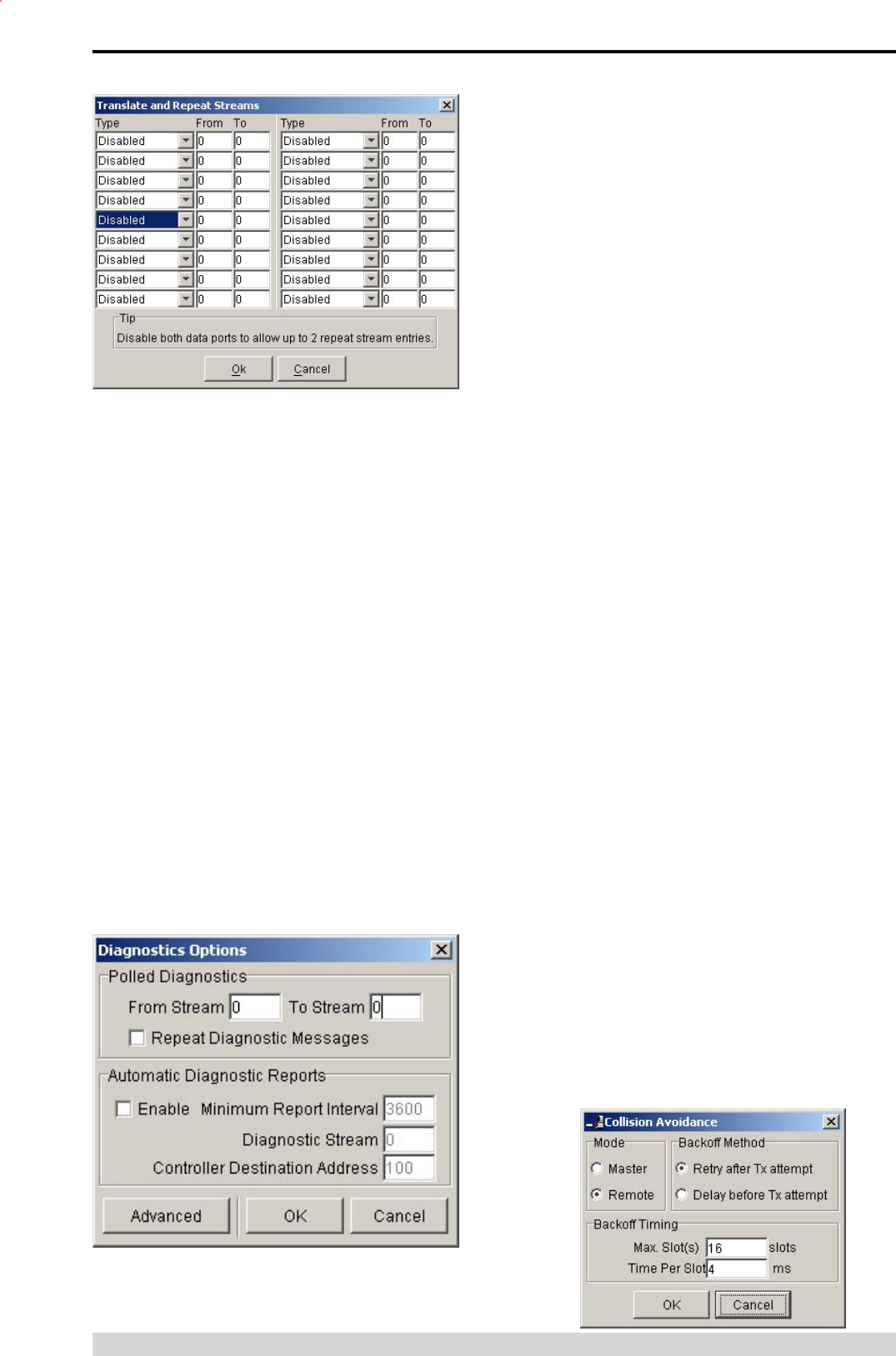
Page 51
E Series Data Radio – User Manual
© Copyright 2005 Trio DataCom Pty. Ltd.
Repeat/Translate Configuration
The modem is capable of operating in a repeater mode. Each user
port can be configured as a separate repeater. The associated
user ports are effectively disconnected from the “outside world”
when in repeater mode. Data received from the radio channel is
passed directly to the transmitter, and placed back onto the radio
channel. This feature requires a firmware revision of R2.12.1 or
later.
The repeater must receive a complete frame of data before it
is retransmitted. In some systems this store and forward delay
may be significant, and careful selection of maximum frame sizes
configured at the source unit must be considered to minimise the
delay.
To enable the mode select “Repeat Range” in the Type field and
specify the range of SID codes for which will be repeated.
Translate Streams
This function is similar to repeat streams however it also translates
the SID code from one value to another as the repeating function
occurs.
This mode can be used to uncontrolled data repeating in system
where more than one repeater is required, such as store and
forward systems or pipe-lines.
Diagnostics
Polled Diagnostics
The Diagnostics Processor can be configured to listen for
diagnostics on a range of SID codes. The factory default is SID
code 0 (From Stream 0 To Stream 0). The diagnostics responses
are sent back over the same stream as the questions.
Diagnostics Repeat
This option can be toggled on and off by clicking the button. Some
applications will require that a repeater unit in a point to multipoint
system repeats diagnostics frames only.
This will be the case when the system diagnostics controller is
connected to a remote unit in the system, and it polls the system
population from this point. The master unit must retransmit
any diagnostic frames that are not addressed to itself onto the
remainder of the population.
Automatic Diagnostic Reports
This option allows the configuration of automatic diagnostics. This
feature requires a firmware revision of R2.12.1 or later. This option
automatically appends diagnostics messages when user data is
transmitted. This option can be toggled on and off by clicking the
“Enable” button.
Minimum Report Interval : Specifies the amount of time before a
diagnostics message is appended to the next user data message.
Diagnostic Stream: Specifies the SID code used for the automatic
diagnostics message.
Controller Destination Address: Specifies the address of the
Diagnostics Controller Software that is receiving the automatic
messages and displaying them. This value must match that
specified in the TVIEW diagnostics software configuration.
Advanced
The Advanced button can be used to install diagnostics into the E
Series radio if it was not purchased with the original order. Enter
the 8 digit key-code supplied by Trio to enable diagnostics. If
diagnostics is already installed this option will be “greyed out”.
Collision Avoidance
In a point to multipoint system the master unit (usually a base
station) can transmit at any time and the remotes will all receive
the broadcast signal. However, if more than one remote unit
transmits at a time, then a collision will occur during the multiple
transmissions, resulting in a loss of data from one or more units.
Two collision avoidance mechanisms have been included in the
modem. The standard (Digital) method utilises a signalling channel
which is embedded in overhead data transmitted over the radio
channel. The second method utilises detection of a carrier signal to
Part I – TVIEW+ Management Suite - Programmer
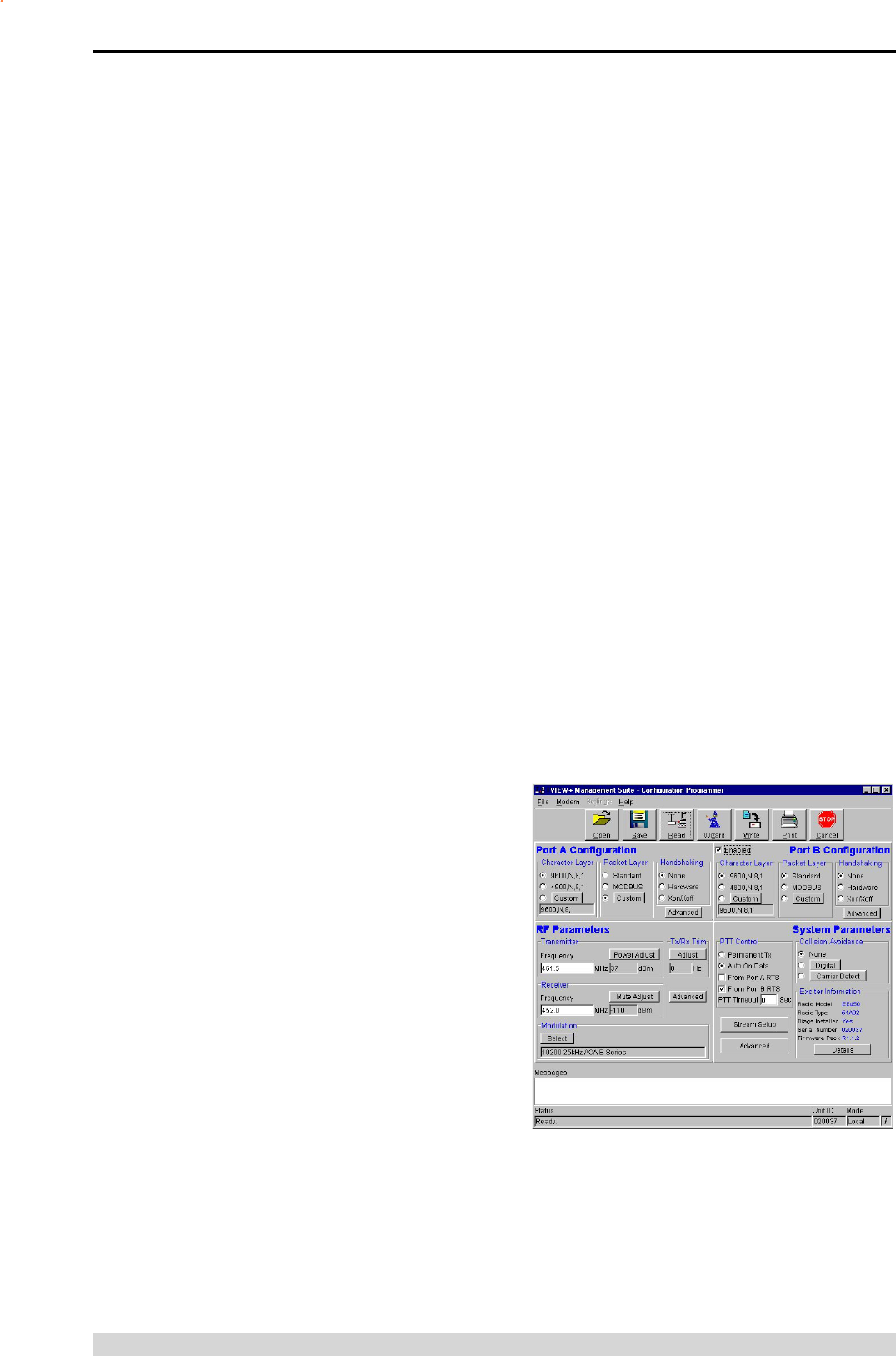
Page 52
E Series Data Radio – User Manual
© Copyright 2005 Trio DataCom Pty. Ltd.
postpone transmission of data. Both methods require configuration
of several options for successful operation.
The desired option for collision avoidance is selected by checking
the control button to the left of the description on the main window.
None
When selected this turns off all collision avoidance mechanisms.
This should only be used in point to point applications.
Digital
This is the standard method of collision avoidance and utilises a
channel busy indication bit in the signalling channel transmitted to
all remotes for control. When selected a dialogue box appears and
several options must be configured:
• Mode – “Master” or “Remote”. When the master unit
receives a valid transmission from a remote unit it sets the
channel busy indication bit. This busy bit is interpreted by
the other remotes to not transmit. Once the transmission
from the first remote ends the master unit resets the busy
bit to indicate the channel is now clear to transmit on. The
master unit, which is normally a base station, takes about
5ms to detect a transmission from a remote unit and set the
channel busy indication bit on the radio channel. During this
period collision of remote transmissions can still occur and
is unavoidable.
Note: The master must be permanently keyed.
• Backoff Method – “Retry after Tx Attempt” or “Delay before
Tx Attempt”. The method chosen is system dependent and
can only be configured if the mode is “remote”. The former
is best used when data responses from remotes are largely
asynchronous. The latter is best used when this is not the
case.
• Backoff Timing – “Maximum Slots”, “Time per Slot”. This
can only be configured if the mode is “remote”. When a
remote is ready to transmit data but it finds the busy bit from
the master set it holds back its transmission for a random
“backoff” time after which it tries to transmit data again. This
ensures that modems waiting to be allowed to transmit do
not re-attempt to do so at the same time. The “Maximum
Slots” (1 to 16) and the “Time per Slot” (1 to 255ms) are
used to calculate the backoff time by multiplying the slot
time by a random number between 1 and the maximum slot
number. For example if the time per slot is 30ms and the
maximum slots is 4, the random backoff times can be 30,
60, 90 or 120ms.
As the channel busy indication bit is critical for reliable operation
default interpretation of this bit is defined in the remote units. If
the master modem stops transmission (or has not yet started) the
remote will interpret that the channel is busy and will not transmit
until the master comes on line.
Carrier Detect
This method of collision avoidance utilises a carrier transmitted
to all remotes to indicate that the radio channel is busy. When
selected a dialogue box appears and several options must be
configured:
• Mode – “Master” or “Remote”. When the master unit
receives a valid transmission from a remote unit it transmits
a carrier signal to indicate busy. Of course the master
will also initiate a transmission if it has data to send. The
transmitted carrier is interpreted by the other remotes to not
transmit. Once the transmission from the first remote ends
the master unit stops transmission to indicate the channel is
now clear to transmit on. The master unit, which is normally
a base station, takes about 5ms to detect a transmission
from a remote unit and transmit a carrier signal. During this
period collision of remote transmissions can still occur and
is unavoidable.
Note: The master can only be a full duplex unit and cannot
be permanently transmitting. For half duplex and simplex
systems all units should be set as “Remote” (no Master).
• Backoff Timing – “Maximum Slots”, “Time per Slot”. This can
only be configured if the mode is “remote”. When a remote
is ready to transmit data but it detects a carrier signal from
the master set it holds back its transmission for a random
“backoff” time after which it tries to transmit data again. This
ensures that modems waiting to be allowed to transmit do
not re-attempt to do so at the same time. The “Maximum
Slots” (1 to 16) and the “Time per Slot” (1 to 255ms) are
used to calculate the backoff time by multiplying the slot
time by a random number between 1 and the maximum slot
number. For example if the time per slot is 30ms and the
maximum slots is 4, the random backoff times can be 30,
60, 90 or 120ms.
Part I – TVIEW+ Management Suite - Programmer
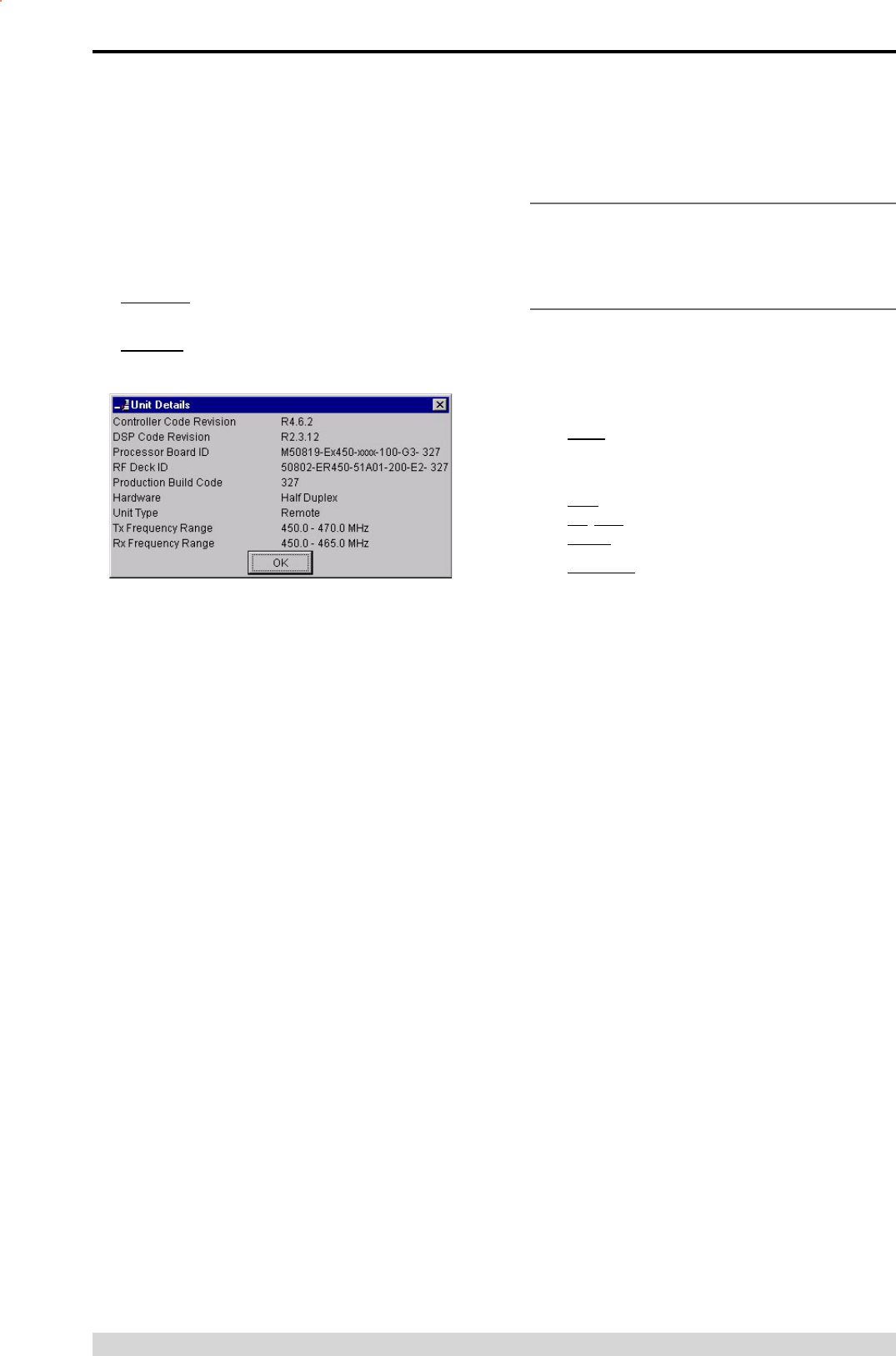
Page 53
E Series Data Radio – User Manual
© Copyright 2005 Trio DataCom Pty. Ltd.
Unit Information - Details
More detailed information is also available to assist in identifying
components installed in the unit (remote, base station or hot
standby).
The additional information provided is:
• Controller Rev refers to the microcontroller firmware
component version for the radio.
• DSP Code Rev refers to the DSP firmware component
version for the radio.
• Processor Board ID refers to the processor board
identification number and hardware revision information for
the radio.
• RF Deck ID refers to the RF deck board identification
number and hardware revision information inside the radio.
• Production Build Code refers to the automated production
test and calibration sequence used during manufacture of
the radio.
• Hardware indicates whether the radio is half or full duplex.
• Unit Type indicates whether the unit is recognised as a
remote or base station.
• Tx and RX Frequency Range indicates the frequency range
for which the radio is capable of being operated in.
In the case of a base station unit the following additional
information is provided:
• Base Firmware Pack refers to the firmware package
version installed in the base station (front panel) controller
which is separate to the radio installed. There are several
components associated with this firmware package and a
Messages
The message window provides a log of error messages occurring
during use of the programmer utility. Several error messages may
occur as a result of a selection.
Status Bar
The status bar is located at the bottom of the main window and
provides information regarding communication actions occurring
with the radio data modem.
Additional fields located on the status bar include:
• Unit ID refers to the identification label used by the
diagnostics utility. This is currently the same as the unit’s
serial number.
• Mode refers to the type of session established. It can be a
File, Local indicating a local port connection to the unit or
Remote indicating communications is via a radio channel.
• Rotating bar progress indicator showing data is being
transferred to or received from a unit.
Part I – TVIEW+ Management Suite - Programmer
Unit Information
The information displayed is intended to assist the user to identify
the radio modem as well as support should their services be
needed.
Radio Model refers to the type of unit. The ER450 is a remote
unit and the EE450 is a exciter inside a base station unit.
Radio Type refers to the frequency band supported by the
radio as well as the channel bandwidth. For example 51A02 is
a type 51 band with a 25kHz channel.
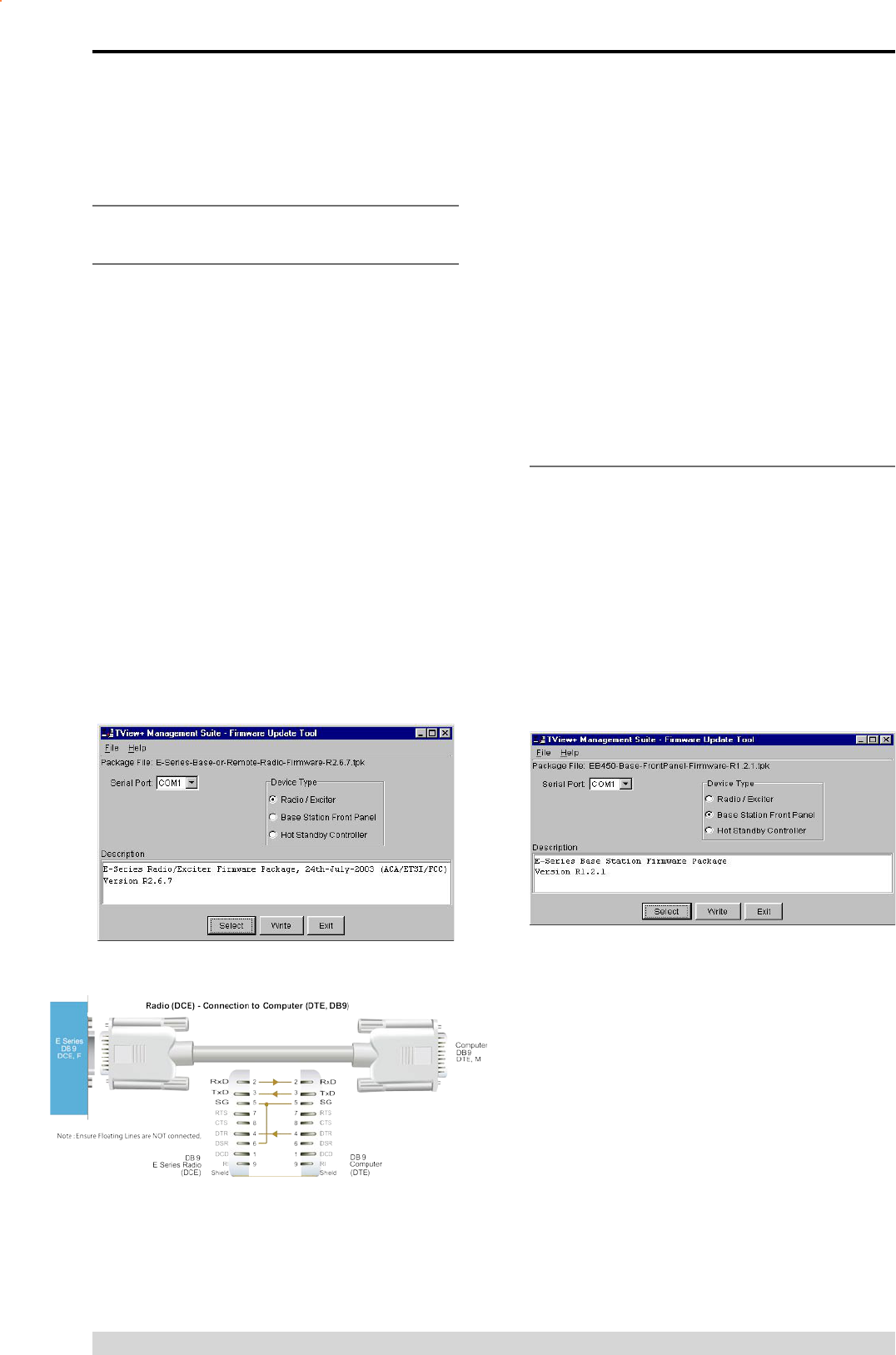
Page 54
E Series Data Radio – User Manual
© Copyright 2005 Trio DataCom Pty. Ltd.
Part J – Appendices
Appendix A - Firmware Updates
Radio or Base Station Exciter Firmware
Update
Firmware update is performed on a unit connected locally to the
PC. It is recommended that all cabling to the unit be disconnected
prior to commencing firmware update to minimise any interruption
to the process or disturbances of signals on cables still connected.
All other TVIEW+ Management Suite utilities should also be exited
during the firmware update process. The steps to update the
firmware as follows:
1. Start the firmware update utility from the TView+ front panel.
2. Disconnect power from the unit by turning off the power
supply or removing the power connector to the unit.
3. Connect the serial cable from the PC to Port B on the unit
4. Select the unit type from the options on the top right of the
firmware update main window. Please note that “Exciter”
refers to the radio contained inside the base station.
Note: Firmware update to base station exciter will result in
fatal error display and fan on whilst in this mode.
5. Select the file containing the firmware update package
using the “Select” button at the bottom of the main window.
After opening the file the browse window will close and a
description of the firmware package will appear in the main
window.
6. Initiate the firmware updating process using the “Write”
Base Station Display Firmware Update
Installation Instructions:
1. Update of the front panel firmware uses the firmware update
utility supplied with the TVIEW+ Management Suite.
2. Start the firmware update utility from the TVIEW+ front
panel.
3. In the firmware update utility select device type as “Base
Station Front Panel”
4. Select the file containing the firmware update package
using the “select” button at the bottom of the main window.
After opening the file the browse window will close and a
button at the bottom of the main window. Another logging
window will appear.
7. Reconnect power to the unit when prompted in the logging
window. The status LEDs on the unit including power should
all be extinguished and the transfer of firmware should
commence. If this does not occur steps 6 & 7 should be
repeated.
Note: Remote radio status LED’s including power will
all be off.
8. The logging window will display the progress of each
firmware block transferred and when complete a success
dialogue box appears. Type OK to close this dialogue box
description of the firmware package will appear in the main
window.
5. Ensure that the base station is powered.
6. Connect the “TVIEW+ cable” to the front or rear system port
of the base station.
7. On the base station front panel depress and hold the
“Display On/Off” button, then momentarily depress the
firmware update switch using a suitable probe before
releasing the “Display On/Off” button. The firmware update
switch is located behind the small hole (not labelled) in the
front panel below the “Display On/Off” button.
Note: Display Status LEDs will be lit in this Mode.
8. Initiate the firmware update process using the “Write” button
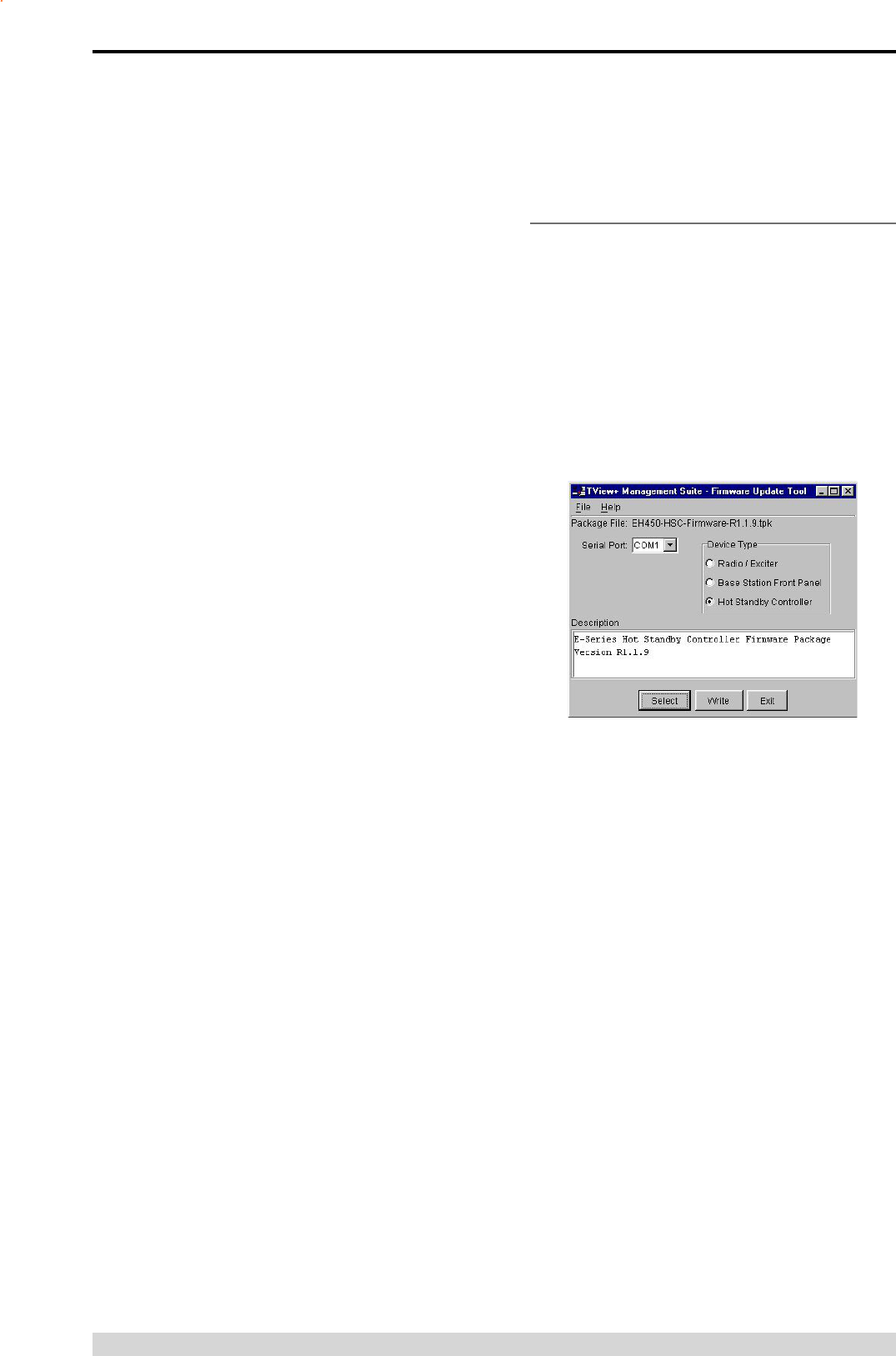
Page 55
E Series Data Radio – User Manual
© Copyright 2005 Trio DataCom Pty. Ltd.
9. The logging window will display the progress of each
firmware block transferred and when complete a success
dialogue box appears. Click OK to close this dialogue box
and click “Exit” in the main window to exit the firmware
update utility.
Note: If a mismatch occurs between selected file and device
type, an error message will appear.
Hot Standby Controller Firmware
Update
Installation Instructions:
1. Update of the hot standby firmware uses the firmware
update utility supplied with the TVIEW+ Management Suite.
2. Start the firmware update utility from the TVIEW+ front
panel.
3. In the firmware update utility select device type as “Hot
Standby Controller”.
4. Select the file containing the firmware update package
using the “select” button at the bottom of the main window.
After opening the file the browse window will close and a
5. Ensure that the hot standby controller is powered.
6. Connect the “TVIEW+ cable” to the front or rear system port
of the hot standby controller.
7. On the hot standby controller front panel depress and
hold the “Reset Alarms” button, then momentarily depress
the firmware update switch using a suitable probe before
releasing the “Display On/Off” button. The firmware update
switch is located behind the small hole (not labelled) in the
front panel to left of “Reset Alarm” button.
Note: The two LEDs either side of the “Select” switch will be
lit green in this mode.
8. Initiate the firmware update process using the “Write” button
at the bottom of the main window. Another logging window
will appear.
9. The logging window will display the progress of each
firmware block transferred and when complete a success
dialogue box appears. Click OK to close this dialogue box
and click “Exit” in the main window to exit the firmware
update utility.
Note: If a mismatch occurs between selected file and device
type, an error message will appear.
Part K – Appendices
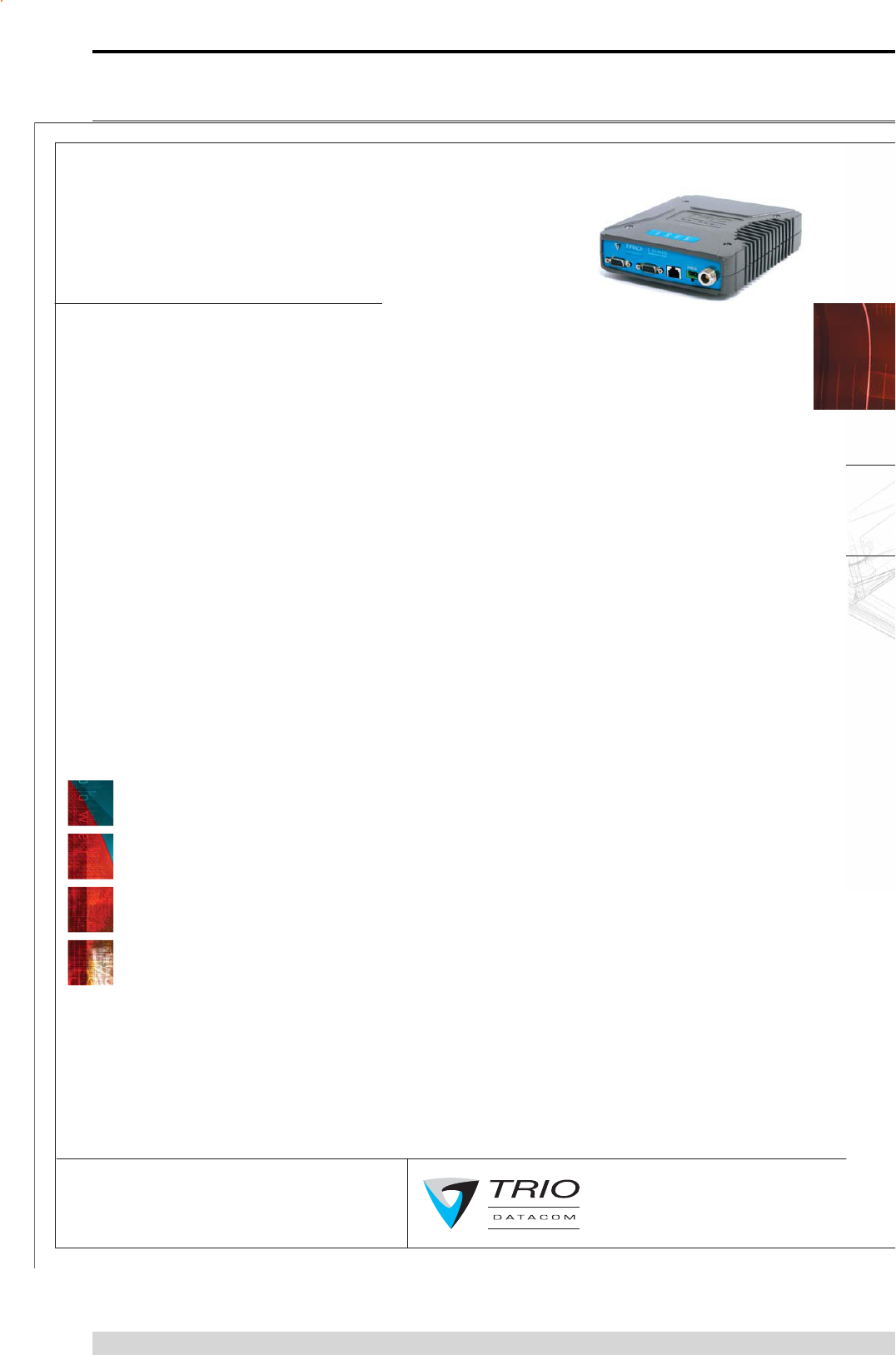
Page 56
E Series Data Radio – User Manual
© Copyright 2005 Trio DataCom Pty. Ltd.
Part J – Specifications
Part L – Specifications
Radio
Frequency Range: 330-520 MHz (various
sub-frequency bands available)
Frequency Splits: Various Tx/Rx frequency
splits - programmable
Channel Selection: Dual synthesizer, 6.25
kHz channel step
Channel Spacing: 12.5 or 25 kHz
Frequency Accuracy: 1ppm (-30 to +60C)
(-22 to 140F) ambient
Aging: <= 1ppm/annum
Operational Modes: Simplex, Half duplex
or Full duplex*
Configuration: All configuration via
Windows based software
Compliances:
ETSI EN300113, EN301489, EN60950
FCC PART 15, PART 90
IC RS119, ICES-001
ACA AS4295-1995 (Data)
CSA Class I, Division II, Groups
(A,B,C,D) for Hazardous Locations
(ANSI/UL equivalent)
Transmitter
Tx Power: 0.05 - 5W (+37 dBm) 1 dB User
configurable with over-temperature and
reverse power protection
Modulation: User configurable narrow band
digitally filtered binary GMSK or 4 level FSK
Tx Keyup Time: <1mS
Timeout Timer: Programmable 0-255
seconds
Tx Spurious: <= -37 dBm
PTT Control: Auto (Data) / RTS line (Port A
or B) / System Port Override
Receiver
Sensitivity: -118 dBm for 12 dB SINAD
Selectivity: Better than 60 dB
Intermodulation: Better than 70 dB
Spurious Response: Better than 70 dB
AFC Tracking: Digital receiver frequency
tracking
Mute: Programmable digital mute
Diagnostics (Optional)
Network wide operation from any remote
terminal.
Non intrusive protocol - runs
simultaneously with the application.
Over-the-air re-configuration of user
parameters.
Storage of data error and channel
occupancy statistics.
In-built Error Rate testing capabilities.
Connections
User Data Ports: 2 x DB9 female ports
wired as DCE (modem)
System Port: RJ45 for diagnostic,
configuration and re-programming
Antenna: N female bulkhead. Separate N
(Tx) and SMA (Rx) connectors for full
duplex.*
Power: 2 pin locking, mating connector
supplied
LED Display: Multimode Indicators for
Pwr, Tx, Rx, Sync, TxD and RxD data
LEDs (for both port A and B)
Modem
Data Serial Port A: RS232, DCE,
600-76,800 bps asynchronous
Data Serial Port B: RS232, DCE,
300-38,400 bps asynchronous
System Port: RS232, 19,200 bps
asynchronous
Flow Control: Selectable hardware /
software / 3 wire interface
RF Channel Data Rate:
4800/9600/19,200 bps Half / Full duplex*
Data Buffer: 16 kbyte of on-board RAM
Bit Error Rate:
< 1x10-6 @ -110 dBm (4800 bps)
< 1x10-6 @ -108 dBm (9600 bps)
< 1x10-6 @ -106 dBm (19,200 bps)
Collision Avoidance: Trio DataCom’s
unique supervisory channel C/DSMA
collision avoidance system
Multistream™: Trio DataCom unique
simultaneous delivery of multiple data
streams (protocols)
Data Turnaround Time: <10mS
Firmware: Field upgradeable Flash memory
General
Power Supply: 13.8 Vdc nominal
(10-16 Vdc)
Transmit Current: 750 mA nom. @ 1 W
1600 mA nom. @5 W
Receive Current: <125 mA nom
Sleep Mode: External control, < 1 mA
Dimensions: Rugged Diecast Enclosure
170 x 150 x 42mm
6.7 x 5.9 x 1.65 inches
With Mounting Plate
190 x 150 x 47mm
7.5 x 5.9 x 1.85 inches
Mounting: Fitted Mounting Plate
Weight: 1.27 kg (2.8lbs.)
Options
ERFD450 Full Duplex Operation with
separate N (Tx) and SMA (Rx) connectors
DUPLX450BR External Duplexer, Band
Reject (for single antenna operation)
EDOVM Digital Order Wire Voice Module
NEMA 4/R Stainless Steel Enclosure
(IP65, NEMA 4 rated)
TVIEW+™ Configuration, Network
Management and Diagnostic Windows GUI
Software
DIAGS/E Network Management and
Remote Diagnostics Facilities per
Radio Modem
Related Products
EB450 Base Station
EH450 Hot Standby Base Station
95MSR 6 and 9 Port Stream Router
Multiplexer
Head Office
41 Aster Avenue, Carrum Downs
Victoria, Australia 3201
Phone +613 9775 0505 Fax +613 9775 0606
sales@trio.com.au www.trio.com.au
Information subject to change without notice.
© Copyright 2004 Trio DataCom Pty Ltd.
All rights reserved. Issue 03/05
Local regulatory conditions may determine the
performance and suitability of individual
versions in different countries. It is the
responsibility of the buyer to confirm these
regulatory conditions. Performance data
indicates typical values related to the described unit.
E Series
Remote Data Radio - ER450
* With ERFD450 full duplex option plus external
duplexer for single antenna operation
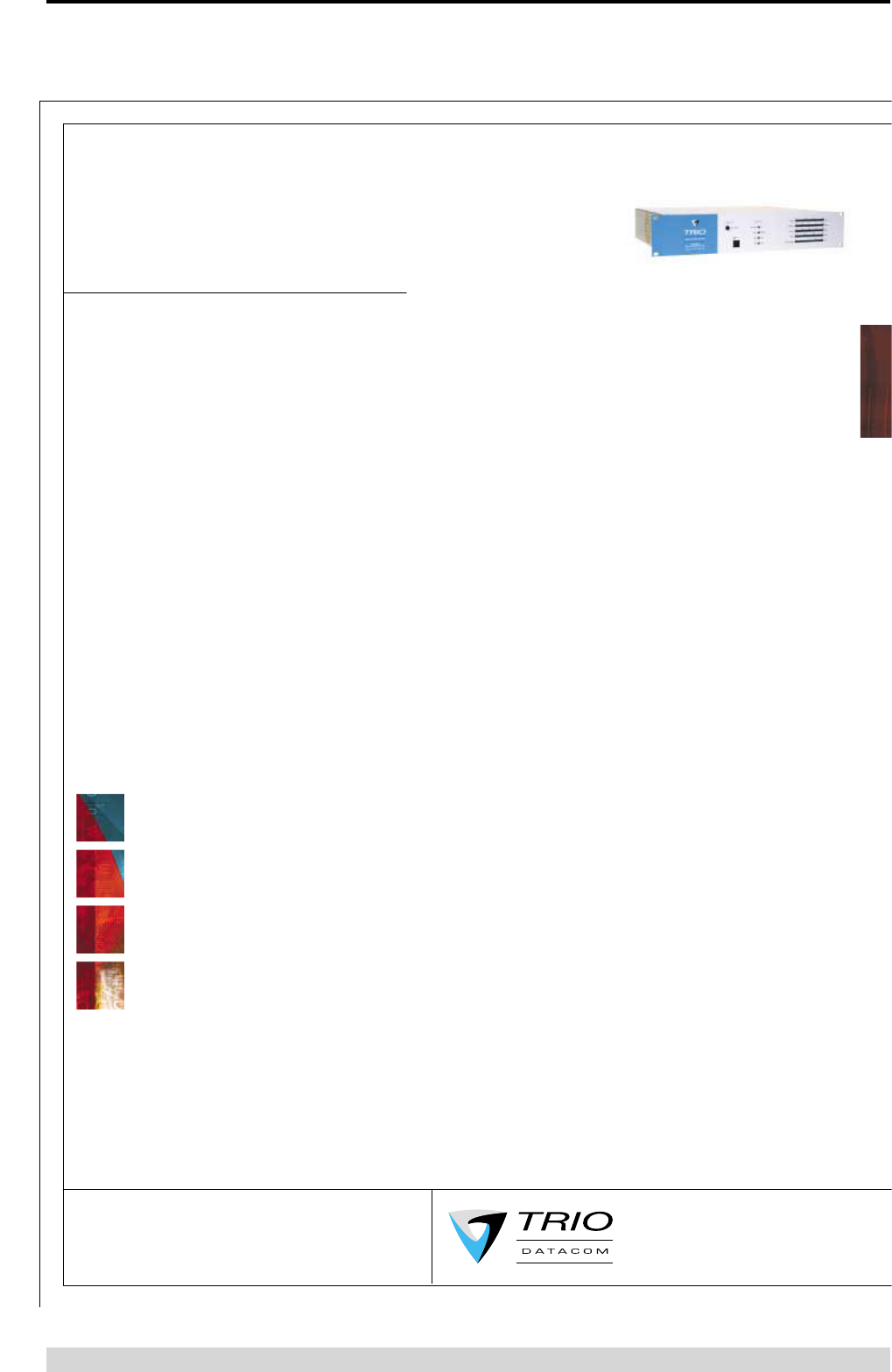
Page 57
E Series Data Radio – User Manual
© Copyright 2005 Trio DataCom Pty. Ltd.
Part L – Specifications
Local regulatory conditions may determine
the performance and suitability of individual
versions in different countries. It is the
responsibility of the buyer to confirm these
regulatory conditions. Performance data
indicates typical values related to the
described unit.
Radio
Frequency Range: 330-520 MHz (various
sub-frequency bands available)
Frequency Splits: Various Tx/Rx
frequency splits - programmable
Channel Selection: Dual synthesizer,
6.25 kHz channel step
Channel Spacing: 12.5 or 25 kHz
Frequency Accuracy: ±1ppm (-30 to
60°C) (-22 to 140°F) ambient
Aging: <= 1ppm/annum
Operational Modes: Simplex, Full
duplex, heading (Optional Internal or
external duplexer available for single
antenna operation)
Configuration: All configuration via
Windows based software
Compliances:
ESTI EN300 113, EN301 489, EN60950
FCC PART 15, PART 90
IC RS119, ICES-001
ACA AS4295-1995
Transmitter
Tx Power: 5W (+37 dBm) ±1 dB
User configurable with over-temperature
and reverse power protection
Modulation: User configrable narrow
band digitally filtered GMSK or
4 Level FSK
Tx Keyup Time: < 2 mS
Timeout Timer: Programmable 0-255
seconds
Tx Spurious: <= -37 dBm
PTT Control: Auto (on Data) / RTS line
(Port A or B) / System Port Override
Receiver
Sensitivity: -118 dBm for 12 dB SINAD
Selectivity: Better than 60 dB
Intermodulation: Better than 70 dB
Spurious Response: Better than 70 dB
AFC Tracking: Digital receiver
frequency tracking
Mute: Programmable digital mute
Diagnostics (Optional)
Network wide operation from any
remote terminal.
Non intrusive protocol - runs
simultaneously with the application.
Over-the-air re-configuration of user
parameters.
Storage of data error and channel
occupancy statistics.
In-built Error Rate testing capabilities.
Connections
User Data Ports: 2 x DB9 female ports
wired as DCE (modem)
System Port: RJ45 (front and rear)
for diagnostics, configuration and
programming
Antenna:
2 x N female bulkhead (separate
Tx and Rx ports)
1 x N female bulkhead (with optional
internal duplexer)
Power: 2 pin locking, mating
connector supplied
LED Display: Multimode Indicators for
Pwr, Tx, Rx, Sync, TxD and RxD data
LEDs (for both port A and B)
Modem
Data Serial Port A: RS232, DCE, 600-
76,800 bps asynchronous
Data Serial Port B: RS232, DCE, 300-
38,400 bps asynchronous
System Port: RS232, 19,200 bps
asynchronous
Flow Control: Selectable
hardware/software/3 wire interface
RF Channel Data Rate:
4800/9600/19,200 bps Full duplex
Data Buffer: 16 kbyte of on-board RAM
Bit Error Rate:
< 1x10-6 @ -110 dBm (4800 bps)
< 1x10-6 @ -108 dBm (9600 bps)
< 1x10-6 @ -106 dBm (19,200 bps)
Collision Avoidance: Trio DataCom’s
unique supervisory channel C/DSMA
collision avoidance system
Multistream™: Trio DataCom's unique
simultaneous delivery of multiple data
streams (protocols)
Data Turnaround Time: <10mS
Firmware: Field upgradeable Flash
memory
General
Power Supply: 13.8 Vdc nominal
(11-16 Vdc)
Transmit Current:
1.3 A nominal @ 1 W
2.5 A nominal @ 5 W
Receive Current: < 350 mA
Dimensions: 19” 2 RU rack mount
485 x 90 x 420 mm (Including heatsink)
19 x 3.5 x 16.5 inches
Weight: 5kg (11 Ibs)
(excluding optional duplexer)
Digital I/O:
2 Inputs monitered by TVIEW+
Diagnostics Software
2 Outputs user configurable by
TVIEW+ Diagnostics Software
Options
DUPLX450Bx Internal / External
Duplexers, Band Reject and Band Pass
EDOVM Digital Order Wire Voice
Module
TVIEW+™Configuration, Network
Management and Diagnostic Windows
GUI Software
DIAGS/E Network Management and
Remote Diagnostics Facilities per Radio
Modem
Related Products
EH450 Hot Standby Base Station
ER450 Remote Data Radio
95MSR 6 and 9 Port Stream Router
Multiplexer
E Series
Digital Data Base Station - EB450
Information subject to change without notice.
© Copyright 2004 Trio DataCom Pty Ltd.
All rights reserved. Issue 01/04
41 Aster Avenue, Carrum Downs
Victoria, Australia 3201
Phone +613 9775 0505 Fax +613 9775 0606
sales@trio.com.au www.trio.com.au
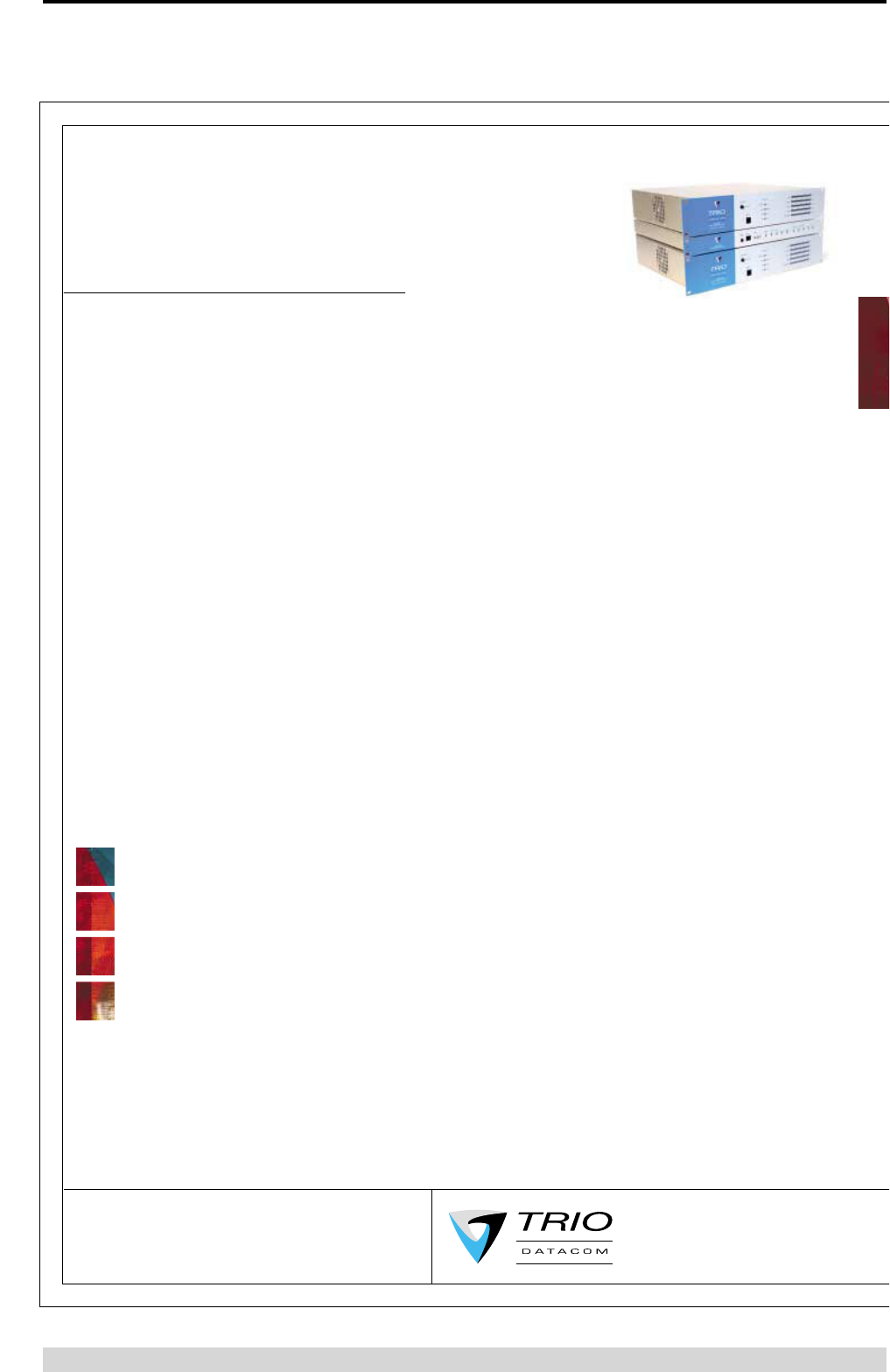
Page 58
E Series Data Radio – User Manual
© Copyright 2005 Trio DataCom Pty. Ltd.
Part L – Specifications
E Series
Digital Hot Standby Base - EH450
Radio
Frequency Range: 330-520 MHz (various
sub-frequency bands available)
Frequency Splits: Various Tx/Rx
frequency splits - programmable
Channel Selection: Dual synthesizer,
6.25 kHz channel step
Channel Spacing: 12.5 or 25 kHz
Frequency Accuracy: ±1ppm (-30 to 60°C)
(-22 to 140°F) ambient
Aging: <= 1ppm/annum
Operational Modes: Simplex, Full duplex
(optional internal or external duplexer
available for single antenna operation)
Configuration: All configuration via
Windows based software
Compliances:
ETSI EN300 113, EN301 489, EN60950
FCC PART 15, PART 90
IC RS119, ICES-001
ACA AS4295-1995
Transmitter
Tx Power: 5W (+37 dBm) ±1 dB
User configurable with over-temperature
and reverse power protection
Modulation: User configurable narrow
band digitally filtered GMSK or
4 Level FSK
Tx Keyup Time: < 2 mS
Timeout Timer: Programmable 0-255
seconds
Tx Spurious: <= -37 dBm
PTT Control: Auto (on Data) / RTS line
(Port A or B) / System Port Override
Receiver
Sensitivity: -118 dBm for 12 dB SINAD
Selectivity: Better than 60 dB
Intermodulation: Better than 70 dB
Spurious Response: Better than 70 dB
AFC Tracking: Digital receiver
frequency tracking
Mute: Programmable digital mute
Diagnostics (Optional)
Network wide operation from any
remote terminal.
Non intrusive protocol - runs
simultaneously with the application.
Over-the-air re-configuration of all
parameters.
Storage of data error and channel
occupancy statistics.
In-built Error Rate testing capabilities.
Connections
NOTE: Various duplicated
configurations available.
User Data Ports: 2 x DB9 female ports
wired as DCE (modem)
System Port: RJ45 (front and rear)
for diagnostics, configuration and
programming
Antenna:
2 x N female bulkhead (separate Tx
and Rx ports)
1 x N female bulkhead (with optional
internal duplexer)
Power: 2 pin locking, mating
connector(s) supplied
LED Display: Multimode Indicators for
Pwr, Tx, Rx, Sync, TxD and RxD data
LEDs (for both port A and B)
Modem
Data Serial Port A: RS232, DCE, 600-
76,800 bps asynchronous
Data Serial Port B: RS232, DCE, 300-
38,400 bps asynchronous
System Port: RS232, 19,200 bps
asynchronous
Flow Control: Selectable
hardware/software/3 wire interface
RF Channel Data Rate:
4800/9600/19,200 bps Full duplex
Data Buffer: 16 kbyte of on-board RAM
Bit Error Rate:
< 1x10-6 @ -110 dBm (4800 bps)
< 1x10-6 @ -108 dBm (9600 bps)
< 1x10-6 @ -106 dBm (19,200 bps)
Collision Avoidance: Trio DataCom’s
unique supervisory channel C/DSMA
collision avoidance system
Multistream™: Trio DataCom's unique
simultaneous delivery of multiple data
streams (protocols)
Data turnaround: <10mS
Firmware: Field upgradeable Flash memory
Hot Standby Controller (HSC)
Features: Alarm indications, manual / auto
changover control, continuous monitoring
of Tx power, RSSI, frequency offset,
recovered data, power supply, and
diagnostic commands from each base.
General
Power Supply: 13.8 Vdc nominal
(11-16 Vdc)
Transmit Current:
2.0 A nominal @ 1 W
3.2 A nominal @ 5 W
Receive Current: < 1000 mA
Dimensions: 19” 5 RU rack mount
485 x 225 x 420 mm (Including heatsink)
19 x 8.9 x 16.5 inches
Weight: 12.7 kg (28Ibs) (excluding
optional duplexer)
Digital I/O (HSC):
TVIEW+ Diagnostics Software to;
- Monitor 2 inputs
- Set 2 outputs
Options
DUPLX450Bx Internal / External
Duplexers, Band Reject and Band Pass
EDOVM Digital Order Wire Voice
Module
TVIEW+™Configuration, Network
Management and Diagnostic Software
DIAGS/EH Network Management and
Remote Diagnostics Facilities
Information subject to change without notice.
© Copyright 2004 Trio DataCom Pty Ltd.
All rights reserved. Issue 01/04
41 Aster Avenue, Carrum Downs
Victoria, Australia 3201
Phone +613 9775 0505 Fax +613 9775 0606
sales@trio.com.au www.trio.com.au
Local regulatory conditions may determine
the performance and suitability of individual
versions in different countries. It is the
responsibility of the buyer to confirm these
regulatory conditions. Performance data
indicates typical values related to the
described unit.
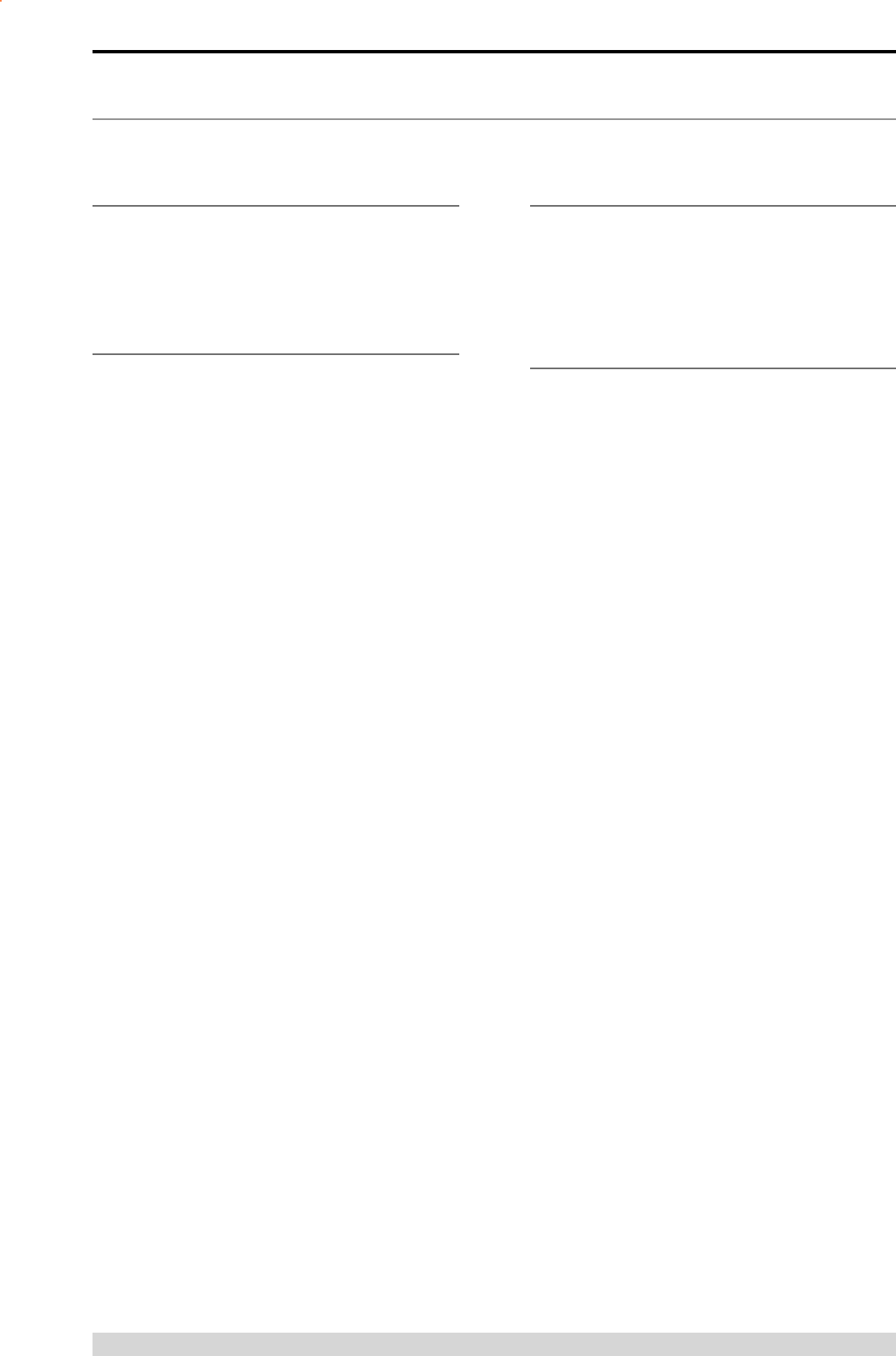
Page 59
E Series Data Radio – User Manual
© Copyright 2005 Trio DataCom Pty. Ltd.
Part K – Support Options
Website Information
The Trio DataCom website support contains links to e-mail and
telephone support, technical notes, manuals, software updates.
Please go to www.trio.com.au/support.htm.
E-mail Technical Support
E-mail your questions to support@trio.com.au.
When e-mailing questions to our support staff, make sure you tell
us the exact model number (and serial number if possible) of the
Trio equipment you are working with. Include as much detail as
possible about the situation, and any tests that you have done
which may help us to better understand the issue. If possible,
please include your telephone contact information should we wish
to further clarify any issues.
Telephone Technical Support
Telephone support is available at our head office telephone number
Australia: (+61) 3 9775 0505 during Eastern Australian business
hours (9am-5pm).
Contacting the Service
Department
The Service department may be contacted by e-mail to
service@trio.com.au , or by telephone during Eastern Australian
business hours.
Part M – Support Options

Page 60
E Series Data Radio – User Manual
© Copyright 2005 Trio DataCom Pty. Ltd.
T +613 9775 0505
F +613 9775 0606
E support@trio.com.au
TRIO DATACOM GROUP
41 Aster Avenue
Carrum Downs VIC
Australia 3201
Innovative and sophisticated
digital communications
designs products and solutions Information subject to change without notice.
© Copyright 2005 Trio DataCom Pty Ltd. All rights reserved.
Issue: 05-05b