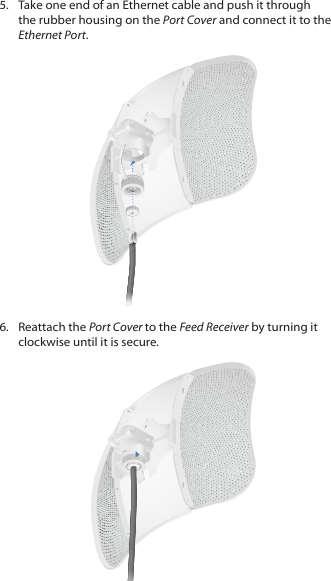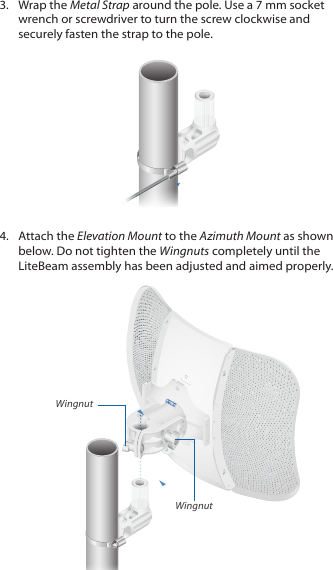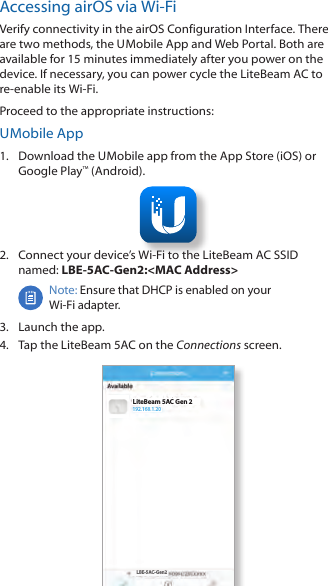Ubiquiti LBE5ACG2 LBE-5AC-Gen2, LBE-5AC-Omni-Gen2 User Manual LiteBeam LBE 5AC Gen2 Quick Start Guide
Ubiquiti Networks, Inc. LBE-5AC-Gen2, LBE-5AC-Omni-Gen2 LiteBeam LBE 5AC Gen2 Quick Start Guide
Ubiquiti >
Contents
- 1. Quick Start Guide_Part 1
- 2. Quick Start Guide_Part 2
- 3. Quick Start Guide_Part 3
- 4. Quick Start Guide_Part 4
Quick Start Guide_Part 3