Ubiquiti LBE5ACG2 LBE-5AC-Gen2, LBE-5AC-Omni-Gen2 User Manual LiteBeam LBE 5AC Gen2 Quick Start Guide
Ubiquiti Networks, Inc. LBE-5AC-Gen2, LBE-5AC-Omni-Gen2 LiteBeam LBE 5AC Gen2 Quick Start Guide
Ubiquiti >
Contents
- 1. Quick Start Guide_Part 1
- 2. Quick Start Guide_Part 2
- 3. Quick Start Guide_Part 3
- 4. Quick Start Guide_Part 4
Quick Start Guide_Part 3

5. Take one end of an Ethernet cable and push it through
the rubber housing on the Port Cover and connect it to the
Ethernet Port.
6. Reattach the Port Cover to the Feed Receiver by turning it
clockwise until it is secure.

Pole Mounting
1. Attach the Elevation Mount to the Feed Receiver by lining up
the notches with the pins on the FeedReceiver and pressing
forward until the Elevation Mount snaps on.
2. Open the Metal Strap and feed it through the slot of the
AzimuthMount.

3. Wrap the Metal Strap around the pole. Use a 7 mm socket
wrench or screwdriver to turn the screw clockwise and
securely fasten the strap to the pole.
4. Attach the Elevation Mount to the Azimuth Mount as shown
below. Do not tighten the Wingnuts completely until the
LiteBeam assembly has been adjusted and aimed properly.
Wingnut
Wingnut

5. Aim the Antenna Feed toward the other end of the wireless
link. Use the bubble level on the back of the Feed Receiver
to ensure proper level alignment.
6. Lock the aim by hand‑tightening the Wingnuts clockwise
on both the Elevation Mount and the Azimuth Mount.
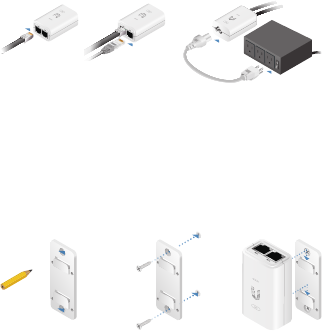
Connecting Power
1. Connect the Ethernet cable from the LiteBeam AC to the
POE port on the Power Adapter.
2. Connect an Ethernet cable from your LAN to the LAN port
on the Power Adapter.
3. Connect the Power Cord to the Power Adapter, and then
plug the Power Cord to a power outlet.
Mounting the PoE Adapter (Optional)
1. Remove the PoE Mounting Bracket from the adapter, place
the bracket at the desired location, and mark the two holes.
2. Pre‑drill the holes if necessary, and secure the bracket
using two fasteners (not included).
3. Align the adapter’s slots with the tabs of the PoE Mounting
Bracket, and then slide the adapterdown.
*640-00276-03*
640-00276-03
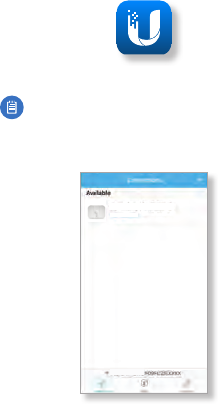
Accessing airOS via Wi‑Fi
Verify connectivity in the airOS Configuration Interface. There
are two methods, the U Mobile App and Web Portal. Both are
available for 15 minutes immediately after you power on the
device. If necessary, you can power cycle the LiteBeam AC to
re‑enable its Wi‑Fi.
Proceed to the appropriate instructions:
U Mobile App
1. Download the U Mobile app from the AppStore (iOS) or
Google Play™ (Android).
2. Connect your device’s Wi‑Fi to the LiteBeam AC SSID
named: LBE-5AC-Gen2:<MAC Address>
Note: Ensure that DHCP is enabled on your
Wi‑Fiadapter.
3. Launch the app.
4. Tap the LiteBeam 5AC on the Connections screen.
LiteBeam 5AC Gen 2
LBE-5AC-Gen2
192.168.1.20