Uniden America UC518R 1.9GHZ UPCS CORDLESS TELEPHONE-HANDSET User Manual USERS MANUAL 2
Uniden America Corporation 1.9GHZ UPCS CORDLESS TELEPHONE-HANDSET USERS MANUAL 2
Contents
- 1. USERS MANUAL 1
- 2. USERS MANUAL 2
USERS MANUAL 2
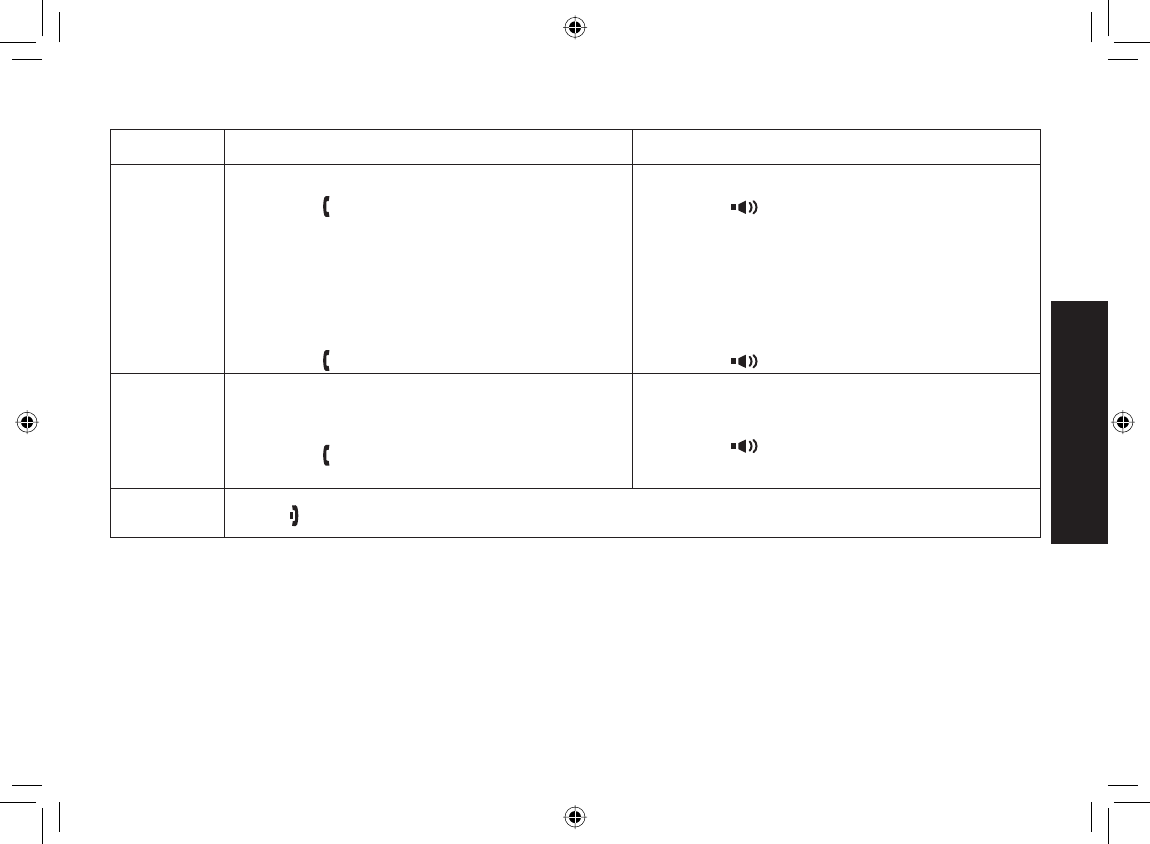
31
Using Your Phone
Using Your Phone
From a cordless handset From a handset speakerphone
Making
a call
Pick up the handset from the cradle.
Press [/fl ash].
Listen for the dial tone.
Dial the number.
OR
Pick up the handset from the cradle.
Dial the number.
Press [/fl ash].
1)
2)
3)
4)
1)
2)
3)
Pick up the handset from the cradle.
Press [].
Listen for the dial tone.
Dial the number.
OR
Pick up the handset from the cradle.
Dial the number.
Press [].
1)
2)
3)
4)
1)
2)
3)
Answering
a call
Pick up the handset. (If AutoTalk is on, the
phone will answer when you pick up the
handset from the cradle.)
Press [/fl ash]. (If Any Key Answer is on,
you can also press any key on the dial pad.)
1)
2)
Pick up the handset.
Press [].
1)
2)
Hanging
up Press [] or return the handset to the cradle.
UP883BH(TRU9565-2) book OM 2.ind31 31UP883BH(TRU9565-2) book OM 2.ind31 31 12/27/2007 4:36:55 PM12/27/2007 4:36:55 PM
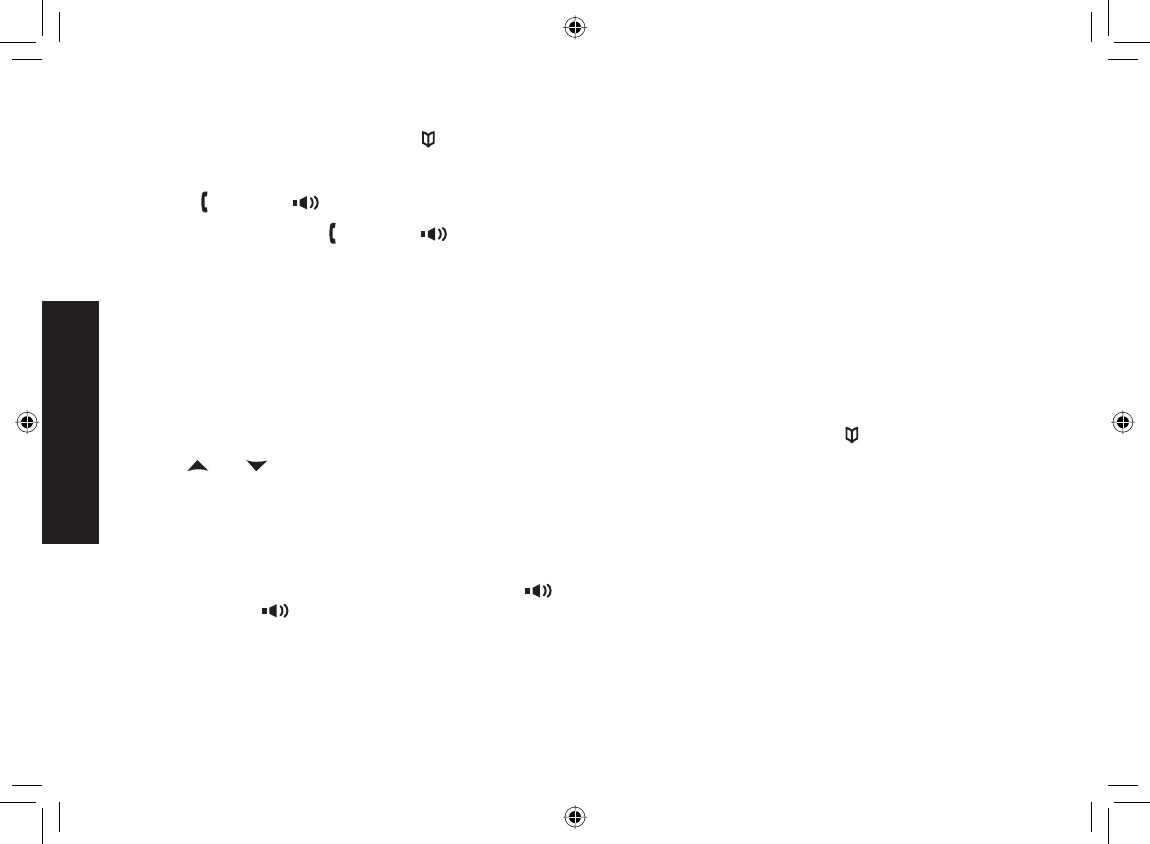
32
Using Your Phone
Making a Call from the Phonebook
With the phone in standby, press [ ] to open the phonebook.
Find the phonebook entry you want to call (see Finding a Phonebook Entry on page 25).
Press [/fl ash] or [ ] to dial the number.
Note: You can also press [/fl ash] or [ ] before you open the phonebook. Find the phone number you want to
dial, and then press [Select/menu].
Chain dialing from the phonebook
If you often have to enter a series of digits or a code number during a call, you can save that code number to a
phonebook entry. When your call connects, just use the phonebook to transmit the saved code number. (This is
referred to as chain dialing.)
Enter the code number (up to twenty digits) into the phonebook (see Creating Phonebook Entries on page 24).
Be sure to enter the code number into the phonebook exactly as you would enter it during a call.
During a call, when you hear the prompt that tells you to enter the code number, press [].
Use [ ] or [ ] to select the phonebook entry that contains the digits you want to send.
Press [Select/menu]. The phone sends the digits of the code number exactly as you saved them in the
phonebook entry.
Switching to the Handset Speakerphone During a Call
To switch a normal call to the speakerphone, press [ ] on the handset. To switch from a speakerphone call to a
normal call, press [].
1)
2)
3)
1)
2)
3)
4)
UP883BH(TRU9565-2) book OM 2.ind32 32UP883BH(TRU9565-2) book OM 2.ind32 32 12/27/2007 4:36:56 PM12/27/2007 4:36:56 PM
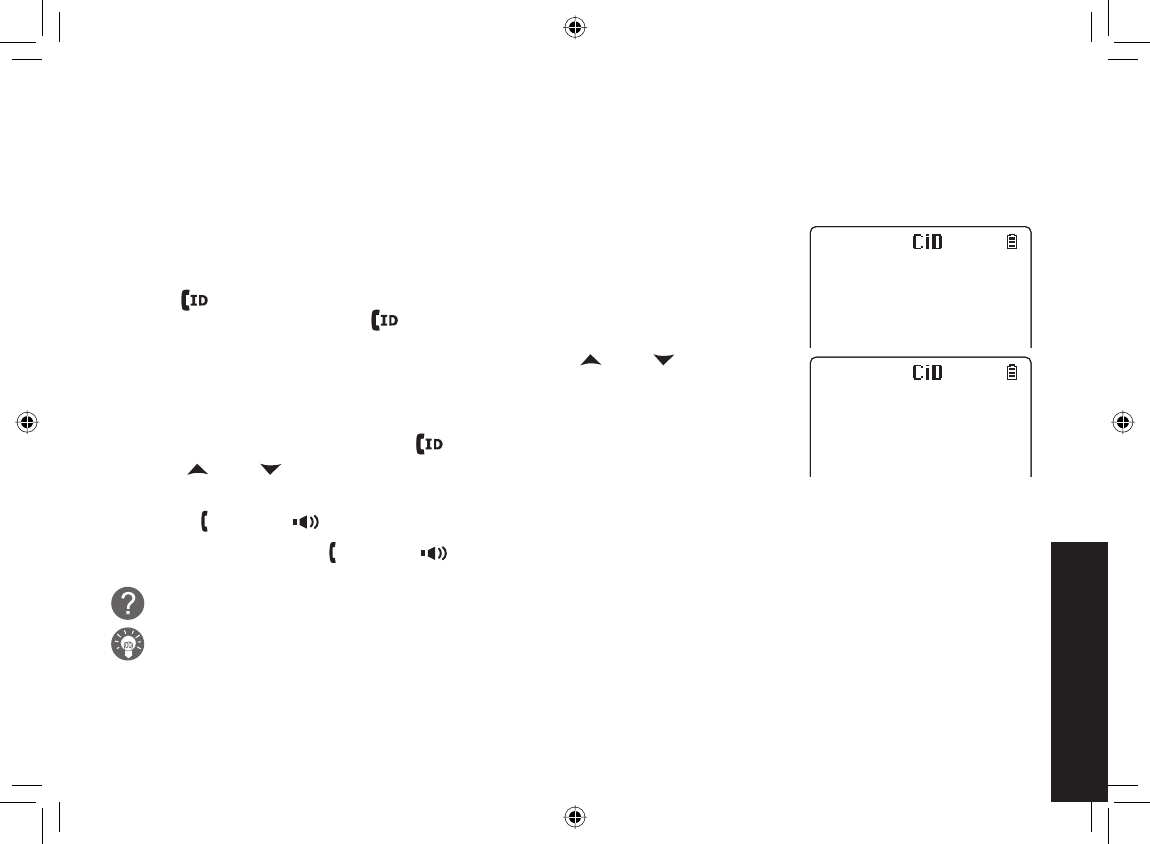
33
Using Caller ID, Call
Waiting, and Redial Lists
Using Caller ID, Call Waiting, and Redial Lists
If you subscribe to Caller ID service from your phone company, your phone will show you the caller’s phone number
and name (if available) whenever a call comes in. If you subscribe to Caller ID on Call Waiting, the phone will also
show you the name and the number of any call that comes in while you’re on the line.
Using the Caller ID List
You can store up to thirty Caller ID numbers in each handset. Caller ID records are
stored from newest to oldest. Once your Caller ID list is full, the oldest record will be
automatically deleted when a new call is received. When you have new Caller ID
records [ ] icon appears on the display.
To open the Caller ID list, press [] (on the right side of the four-way key). The
phone will show the number of new Caller ID records (that is, records you have not
reviewed yet) and the total number of stored records. Use [] and [ ] to scroll
through the list. (New records have an asterisk next to the received time.)
Making a Call from a Caller ID Record
With the phone in standby, press [ ] to open the Caller ID list.
Use [ ] and [ ] to fi nd the Caller ID record you want to dial.
If you need to add (or delete) a “1” to the beginning of the displayed phone number, press [
*
/tone].
Press [/fl ash] or [ ] to dial the number.
Note: You can also press [ /fl ash] or [ ] before you open the caller ID list. Find the phone number you want to
dial, and then press [Select/menu].
What’s this “add or delete a 1” about?
Any phone number in the Caller ID records might (or might not!) have a “1” at the front, depending on how
different phone companies send the Caller ID information.
The phone dials the number exactly as it appears in the Caller ID record.
1)
2)
3)
4)
•
•
%CNNGT+&
0GY
6QVCN
%CNNGT+&
0GY
6QVCN
2/
,QJP5OKVJ
2/
,QJP5OKVJ
UP883BH(TRU9565-2) book OM 2.ind33 33UP883BH(TRU9565-2) book OM 2.ind33 33 12/27/2007 4:36:57 PM12/27/2007 4:36:57 PM
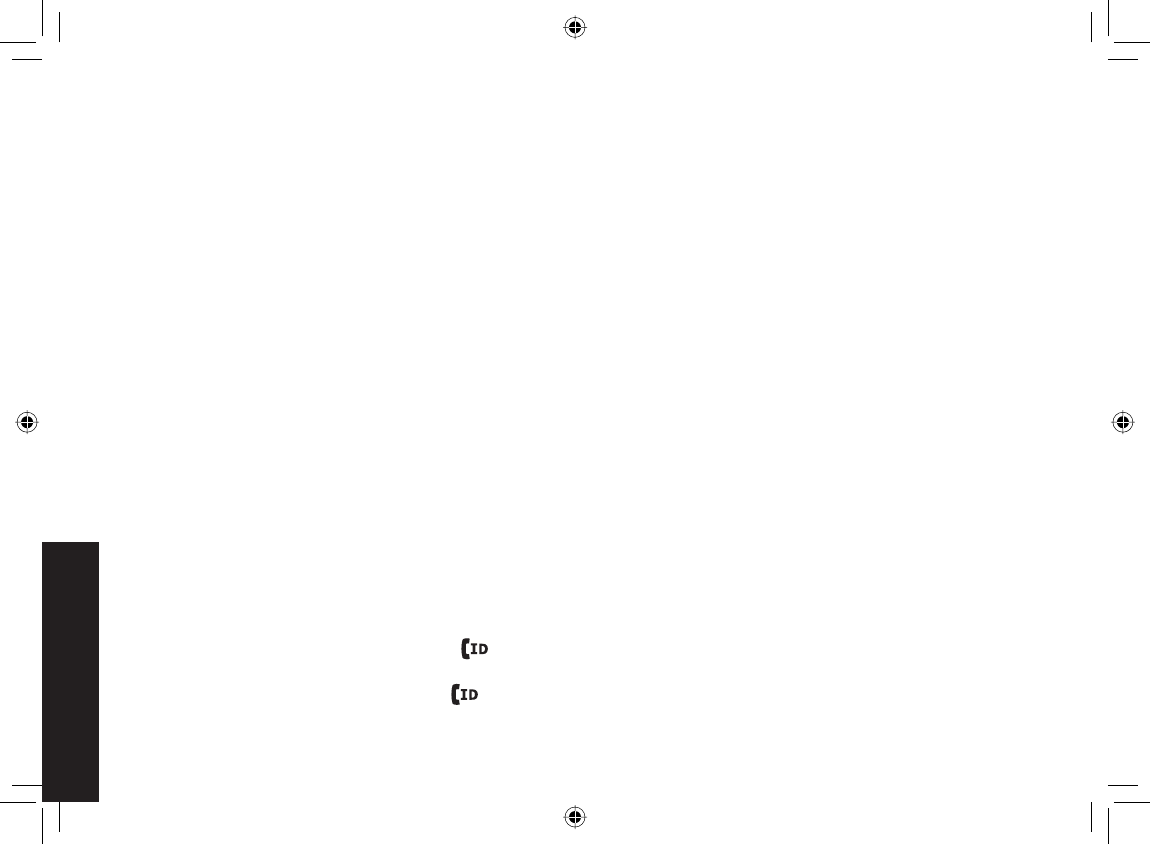
34
Using Caller ID, Call
Waiting, and Redial Lists
If the phone number is a long distance or toll call, but the Caller ID record does not have a “1” in front of the
number, press [
*
/tone] to add it. If the phone number is a local or non-toll call, but the Caller ID record has a “1”
in front of the number, press [
*
/tone] to delete it.
Seven-digit dialing
If you can make a local call by dialing only seven digits instead of ten, you can tell the phone to hide your local area
code in the Caller ID list; any calls from outside your area code will show all ten digits. This setting applies to the
base and all handsets currently connected to the same base.
To program your local area code:
Press [Select/menu].
Select the GLOBAL SETUP menu, and then the AREA CODE submenu.
Use the number keypad ([0] through [9]) to enter a three-digit area code. If an area code has already been
stored, it appears in the display. Press [Int’com/clear] to delete the stored code, and then enter a new one.
Press [Select/menu]. You will hear a confi rmation tone.
Note: If you have multiple bases, select the base before programming the area code (see page 14).
The phone uses the stored area code as a fi lter. When a call comes in, the phone compares the incoming area
code to the code programmed on the phone. If the two codes match, the handset hides the area code in the
Caller ID list.
When you are reviewing the Caller ID list, you can show the hidden area code by pressing [#]. Press [#] again to
hide the area code.
When you dial from a Caller ID record or store a Caller ID record in the phonebook, the phone dials or stores the
digits exactly as they appear on the display. If you need to use ten digits, be sure to press [#] to show the area
code before you dial or store the number. (See page 26 to store a Caller ID record in the phonebook.)
Deleting Caller ID Numbers
To delete only one Caller ID number, press [ ] when the phone is in standby, and then fi nd the number you want to
delete. Press [Select/menu] and select DELETE ENTRY. When the phone asks you to confi rm, select YES.
To delete all the Caller ID numbers, press [] when the phone is in standby, and then press [Select/menu]. When
the phone asks you to confi rm, select YES.
•
1)
2)
3)
4)
•
•
•
UP883BH(TRU9565-2) book OM 2.ind34 34UP883BH(TRU9565-2) book OM 2.ind34 34 12/27/2007 4:37:00 PM12/27/2007 4:37:00 PM
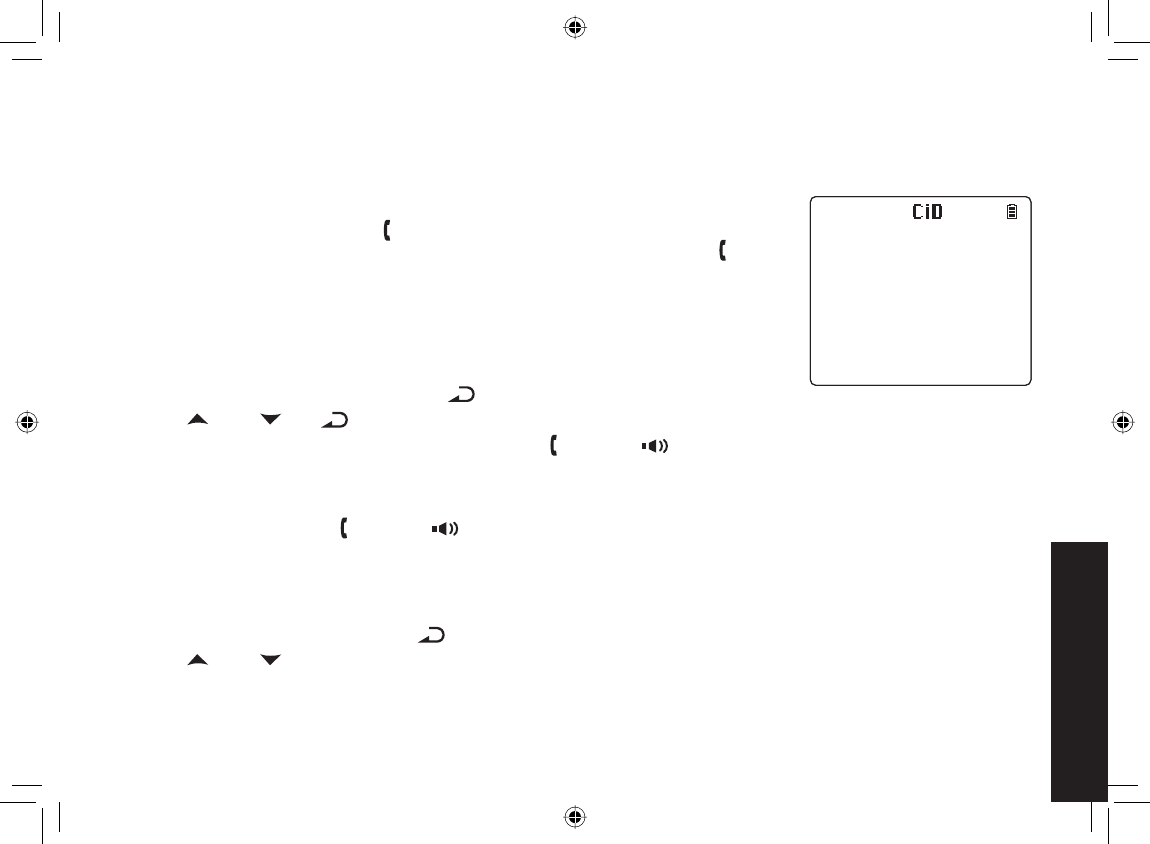
35
Using Caller ID, Call
Waiting, and Redial Lists
Notes: • When you delete a Caller ID number, you delete it permanently.
• Caller ID numbers are stored separately in each handset. Deleting a record from one handset will not delete
the record from any other handsets.
Using Call Waiting
If you have Call Waiting service and a second call comes in when you are on the phone,
a call waiting tone will sound. Press [/
fl ash
] to accept the waiting call. There is a short
pause, and then you will hear the new caller. To return to the original caller, press [/
fl ash
].
Note: You must subscribe to Call Waiting service for this feature to operate. Not all
features are available in all areas.
Redialing a Number
You can quickly redial the last fi ve numbers dialed on each handset.
With the phone in standby, press the [ /pause] to open the redial list.
Use [] and [ ] or [ /pause] to scroll through the redial list.
When you fi nd the number you want to dial, press [/fl ash] or [ ].
Notes: • If the number exceeds 32 digits, only the fi rst 32 digits are retained in redial memory.
• If the redial memory is empty, EMPTY appears in the display and you will hear a beep.
• You can also press [/fl ash] or [ ] before you open the redial list.
Find the phone number you want to dial, and then press [Select/menu].
Deleting a Redial Record
If you want to delete a phone number from the redial list, follow the steps below:
With the phone in standby, press [/pause] .
Use [ ] and [ ] to scroll through the redial list.
When you fi nd the redial number you want to delete, press [Select/menu] and select DELETE ENTRY.
When the phone asks you to confi rm, select YES. The redial number is deleted.
1)
2)
3)
1)
2)
3)
4)
6CNM
2/
,QJP5OKVJ
6CNM
2/
,QJP5OKVJ
UP883BH(TRU9565-2) book OM 2.ind35 35UP883BH(TRU9565-2) book OM 2.ind35 35 12/27/2007 4:37:00 PM12/27/2007 4:37:00 PM
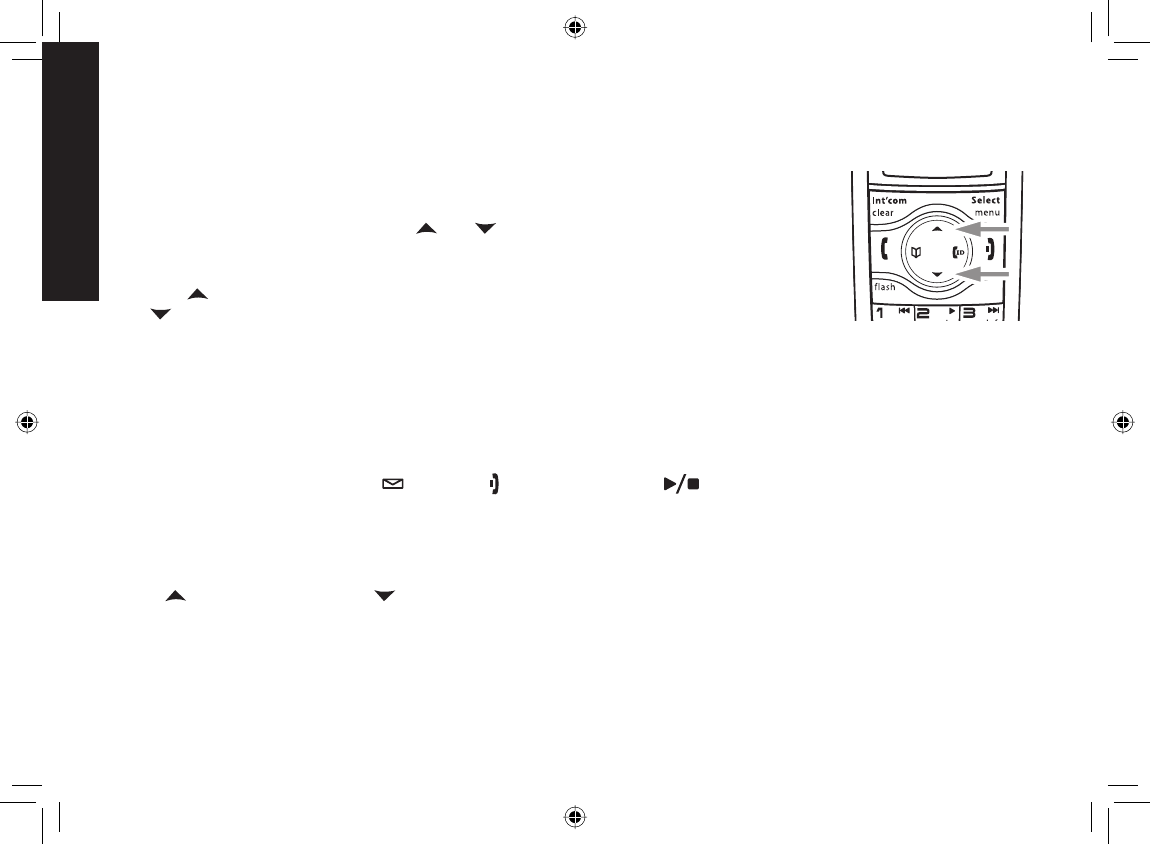
3636
Adjusting the Ringer,
Earpiece and Speaker Volume
Adjusting the Ringer, Earpiece and Speaker Volume
Adjusting the Ringer Volume
You can choose from four ringer volume settings (off, low, medium, and high)
separately on each handset or the base.
With the phone in standby, press [] or [ ] on the handset or press [+] or
[-] on the base. The display shows the current volume level and the station
sounds the ringer at that level.
Use [ ] on the handset or [+] on the base to make the ringer volume louder or
[] on the handset or [-] on the base to make it softer or turn it completely off.
When you hear the ringer volume level you want to use, stop pressing keys.
The station will use the new ringer volume starting with the next incoming call.
Note: If you set the ringer volume to OFF, the station won’t ring. The other stations will ring according to their
individual settings.
Muting the Ringer (One call only)
While the phone is ringing, press [ /mute] or [ ] on the handset or [ ] on the base to mute the ringer for this
call. The phone will ring again on the next call. (The handset must be off the cradle to mute the ringer.)
Adjusting the Earpiece Volume
You can choose from six volume levels for the handset earpiece. To adjust the earpiece volume while on a call,
press [] (to make it louder) or [ ] (to make it softer). The handset display shows the current volume level for the
earpiece.
1)
2)
3)
UP883BH(TRU9565-2) book OM 2.ind36 36UP883BH(TRU9565-2) book OM 2.ind36 36 12/27/2007 4:37:02 PM12/27/2007 4:37:02 PM
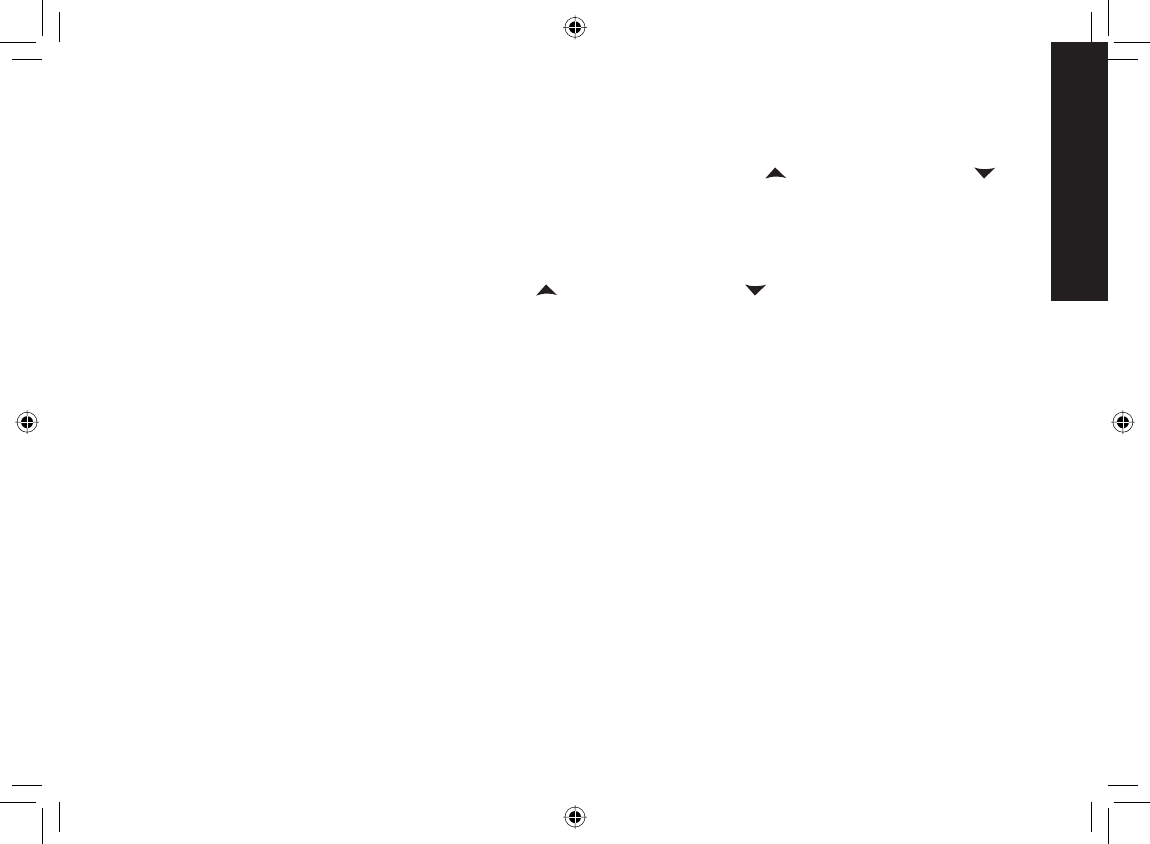
3737
Adjusting the Ringer,
Earpiece and Speaker Volume
Adjusting the Speaker Volume
Handset Speaker:
You can choose from six volume levels for the handset speaker while on a speakerphone call or when the handset
is accessing the answering system. To adjust the handset speaker volume, press [] (to make it louder) or [ ] (to
make it softer). The handset display shows the current volume level for the handset speaker.
Note: The handset earpiece and the handset speaker have separate volume settings.
Base Speaker:
You can choose from ten volume levels for the base speaker when the answering system announces or plays a
message. To adjust the base speaker volume, press [] (to make it louder) or [ ] (to make it softer).
Adjusting the Audio Tone
If you aren’t satisfi ed with the audio quality of your phone, you can adjust the Audio Tone of the earpiece while on
a call. Your phone gives you three audio tone options: low, natural and high; the default setting, Natural Tone, is
recommended for hearing aid users. Audio tone adjustments only apply to the earpiece, not the speakerphone.
To adjust the audio tone:
While on a call, press [Select/menu].
Move the cursor to select AUDIO TONE, and then press [Select/menu].
Move the cursor to select desired option (HIGH TONE, NATURAL TONE, or LOW TONE), and then press
[Select/menu]. Selected option appears in the display for two seconds, and then the display returns to normal.
1)
2)
3)
UP883BH(TRU9565-2) book OM 2.ind37 37UP883BH(TRU9565-2) book OM 2.ind37 37 12/27/2007 4:37:03 PM12/27/2007 4:37:03 PM
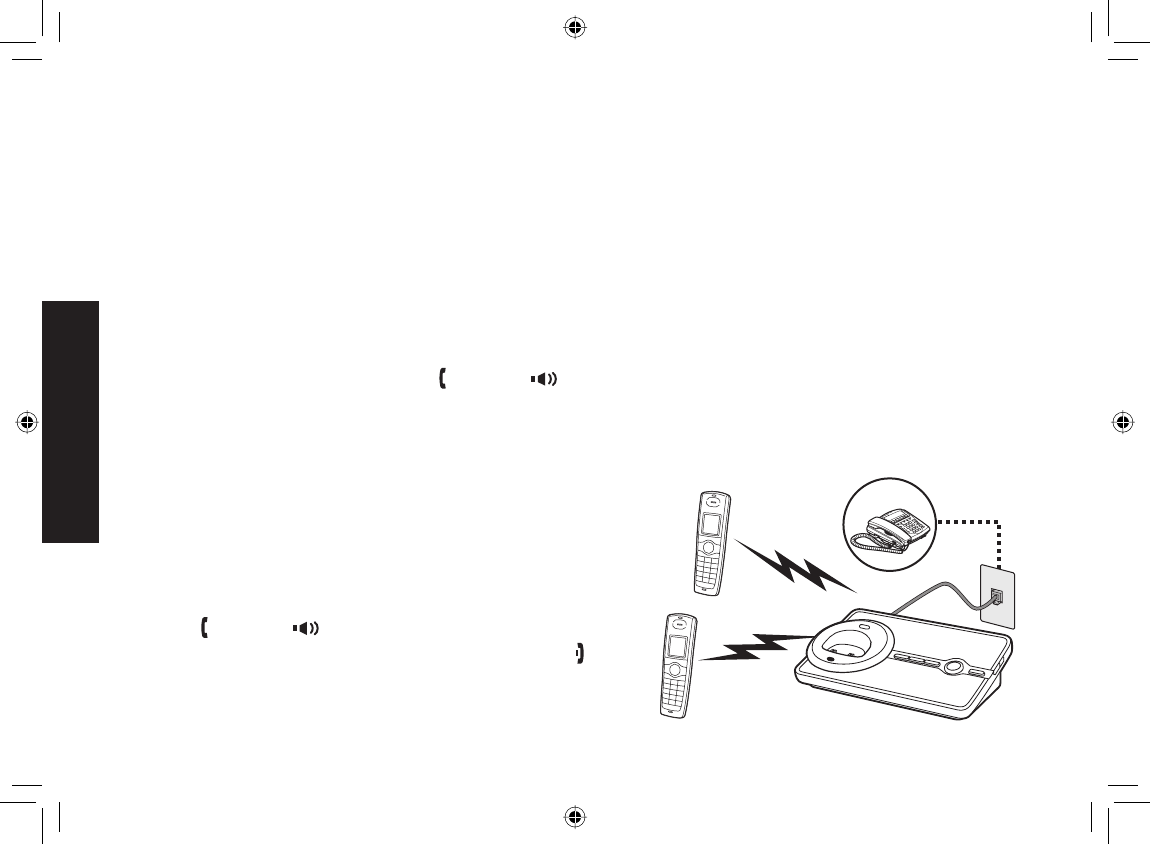
38
Finding a Lost Handset
To locate a misplaced handset, press [fi nd] on the base when the phone is in standby. The handsets connected to
the paging base will beep for one minute, and PAGING appears on the handset display. To cancel paging, press
[fi nd] again or any key on the found handset.
Note: Handsets that are not currently connected to this base will not be paged.
Using Hold, Conference and Transfer
Placing a Call on Hold
During a call, press [Int’com/clear] to place the caller on hold. If you leave a caller on hold for more than ten
seconds, the display screen will read, LINE ON HOLD.
To return to the party on hold, press [/fl ash] or [ ]. The phone will return to the holding party.
Notes: • You can only place a caller on hold for fi ve minutes. Once fi ve minutes has passed, that party’s line will be
disconnected and the phone will return to standby.
• While a call is on hold, Call Waiting and CID on Call Waiting do not work.
Conferencing
If you have more than one handset, up to three people can
participate in a conference call. A three-way conference call
consists of an outside line and two handsets. You can easily
join a call already in progress. The handsets must be currently
connected to the same base (see page 14).
Press [/fl ash] or [ ] to join the call.
To hang up, return the handset to the cradle or press [ ].
The other party will still be connected to the call.
1)
2)
1)
2)
Finding a Lost Handset
Using Hold, Conference and Transfer
Outside call
Handset #1
Handset #2
UP883BH(TRU9565-2) book OM 2.ind38 38UP883BH(TRU9565-2) book OM 2.ind38 38 12/27/2007 4:37:04 PM12/27/2007 4:37:04 PM
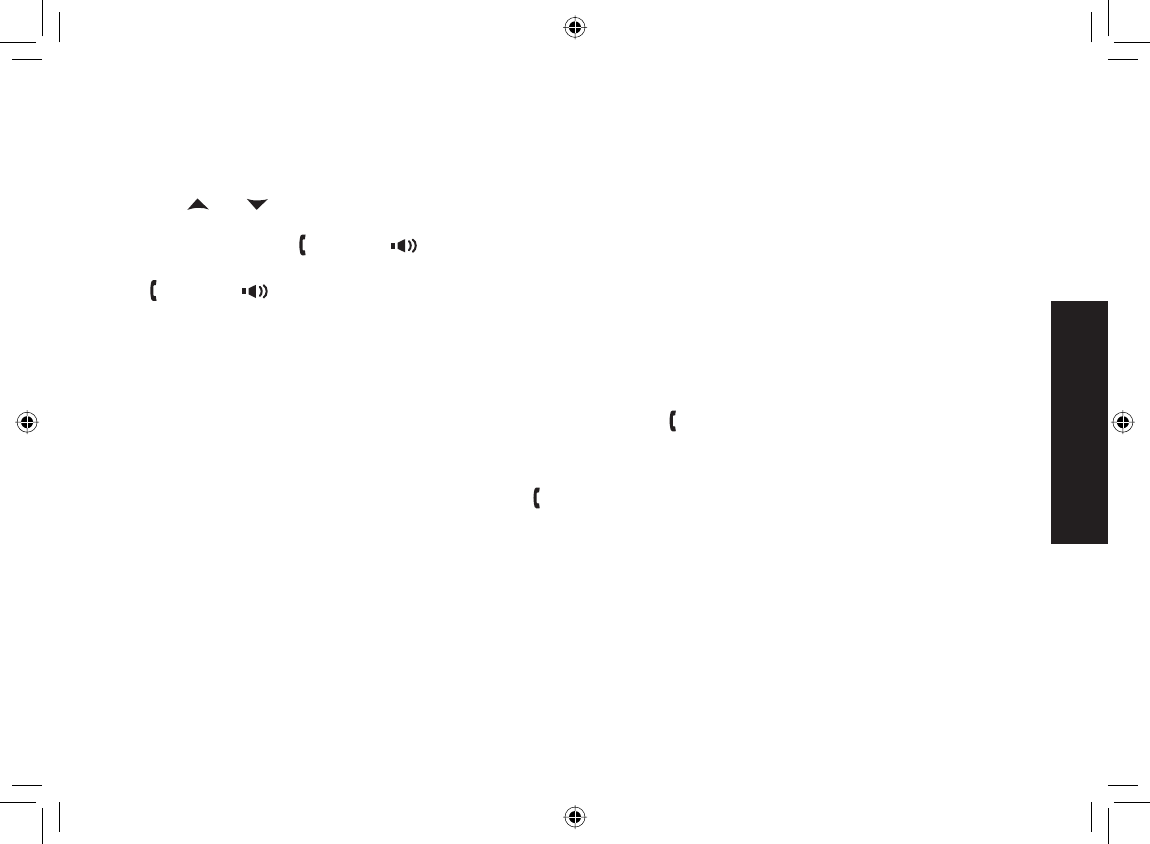
39
Using Hold, Conference
and Transfer
Transferring a Call
You can transfer a call from one handset to another. The handsets must be currently connected to the same base
(see page 14).
During a call, press [Int’com/clear].
Use [] or [ ] to select the handset you want to transfer the call to, and then press [Select/menu]. Select ALL
to page all other handsets. The call will automatically be placed on hold, and a paging tone sounds. To cancel
the transfer, press [/fl ash] or [ ].
When another handset accepts the transferred call, you will be disconnected. If you want to rejoin the call, press
[/fl ash] or [ ] again.
Answering a transferred call
When a handset receives a call transfer, it sounds a paging tone; handsets also show the ID of the handset that is
paging. To accept the call transfer:
To answer the page and speak to the transferring handset, press [/fl ash] or [Int’com/clear].
Note: If AutoTalk is on, the handset will automatically answer the page when you pick up the handset from the
cradle. If Any Key Answer is on, you can also press any key on the handset’s dial pad.
To accept the call and speak to the caller, press [/fl ash] on the receiving handset.
When you accept the transferred call, the transferring handset will be disconnected.
Only the fi rst handset to answer the transfer page will be connected to the call. If the transfer page is not picked up
within one minute, the operation will be canceled.
1)
2)
3)
1)
2)
3)
UP883BH(TRU9565-2) book OM 2.ind39 39UP883BH(TRU9565-2) book OM 2.ind39 39 12/27/2007 4:37:05 PM12/27/2007 4:37:05 PM
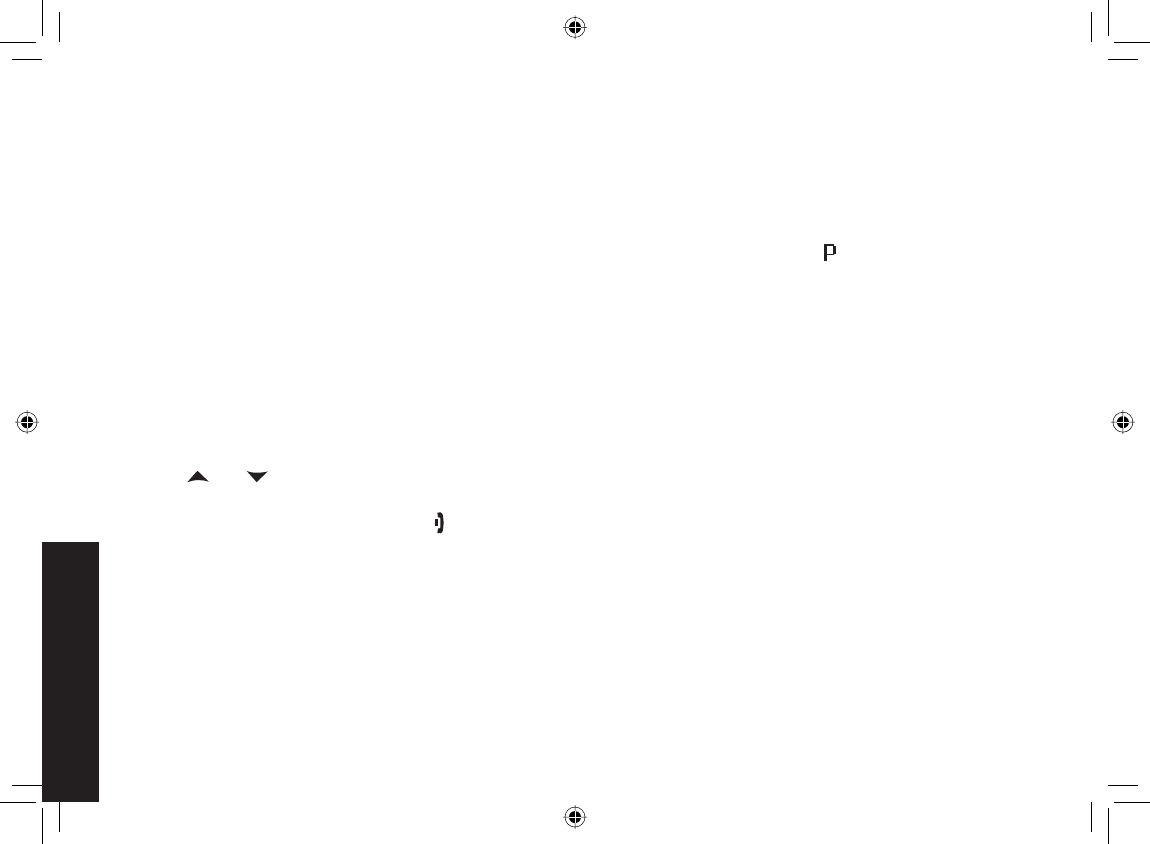
40
Using Special Features
Using Special Features
Privacy Mode
Privacy mode prevents other handsets from interrupting while you’re on a call. As long as your handset is in privacy
mode, other handsets can’t join your call or make any calls of their own: their displays will show UNAVAILABLE.
While on a call, press [Select/menu].
Select CALL PRIVACY. PRIVACY MODE ON appears in the display for two seconds; appears and remains in
the display until the feature is turned off.
To turn privacy mode off, repeat the procedure listed above. PRIVACY MODE OFF appears.
Using the Intercom
You can use the intercom to talk to another handset without using the phone line. The handsets must be currently
connected to the same base (see page 14).
Making an intercom page
With the phone in standby, press [Int’com/clear].
Use [ ] or [ ] to select the handset you want to talk with, and then press [Select/menu]. Select ALL to page
all other handsets.
To cancel the intercom page, press [].
Notes: Intercom paging will be cancelled if any of the following things occur:
You receive an outside call or an intercom page while selecting the other handset.
You do not select a handset within thirty seconds.
Your handset is out of range (OUT OF RANGE appears in the display).
The party does not answer the page within one minute.
The party is busy.
The party is out of range (UNAVAILABLE appears in the display).
1)
2)
1)
2)
3)
•
•
•
•
•
•
UP883BH(TRU9565-2) book OM 2.ind40 40UP883BH(TRU9565-2) book OM 2.ind40 40 12/27/2007 4:37:06 PM12/27/2007 4:37:06 PM
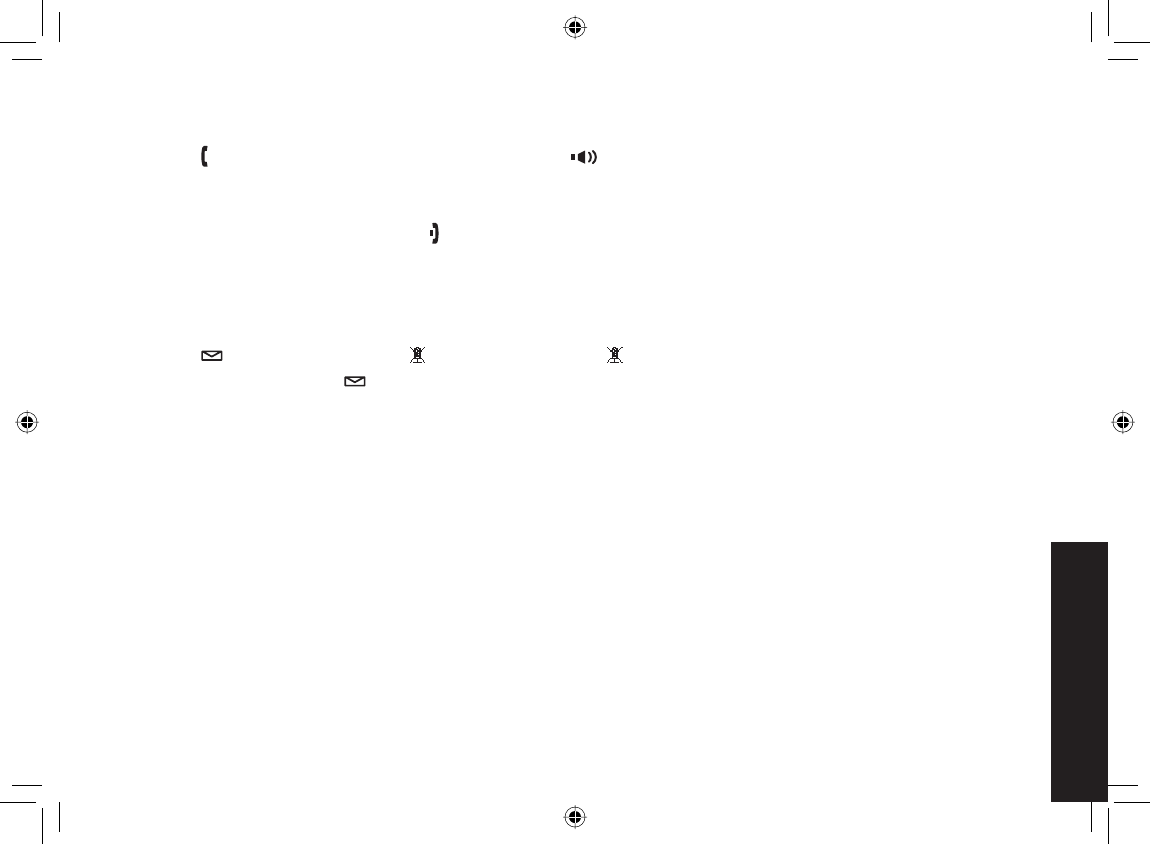
41
Using Special Features
Answering an intercom page
When the intercom page tone sounds, the display will show the ID of the handset that is paging.
Press [/fl ash] or [Int’com/clear] on the handset, or [ ].
Note: If AutoTalk is on, the handset will automatically answer the page when you pick up the handset from the
cradle. If Any Key Answer is on, you can also press any key on the handset’s dial pad.
To hang up an intercom call, press [].
Muting the Microphone
Mute turns off the microphone so the caller can’t hear you. This only works while you are on a call.
Press [/mute]. MUTE ON and appear in the display; remains while muting is on.
To cancel muting, press [/mute] again. MUTE OFF appears.
Tone Dialing Switch Over
If your phone is set to pulse dialing, you can temporarily switch to tone dialing after the call connects. This feature
is useful when you need tone dialing to use automated menu systems, such as telephone bank tellers, telephone
prescription refi lls, customer support menus, etc. Make your call normally. Once your call connects, press [
*
/tone]
on the handset. Any digits you enter from then on will be sent with tone dialing. When this particular call ends, the
phone automatically returns to pulse dialing.
See Changing the dial mode on page 11 for instructions on setting your phone for pulse or tone dialing.
1)
2)
1)
2)
UP883BH(TRU9565-2) book OM 2.ind41 41UP883BH(TRU9565-2) book OM 2.ind41 41 12/27/2007 4:37:07 PM12/27/2007 4:37:07 PM
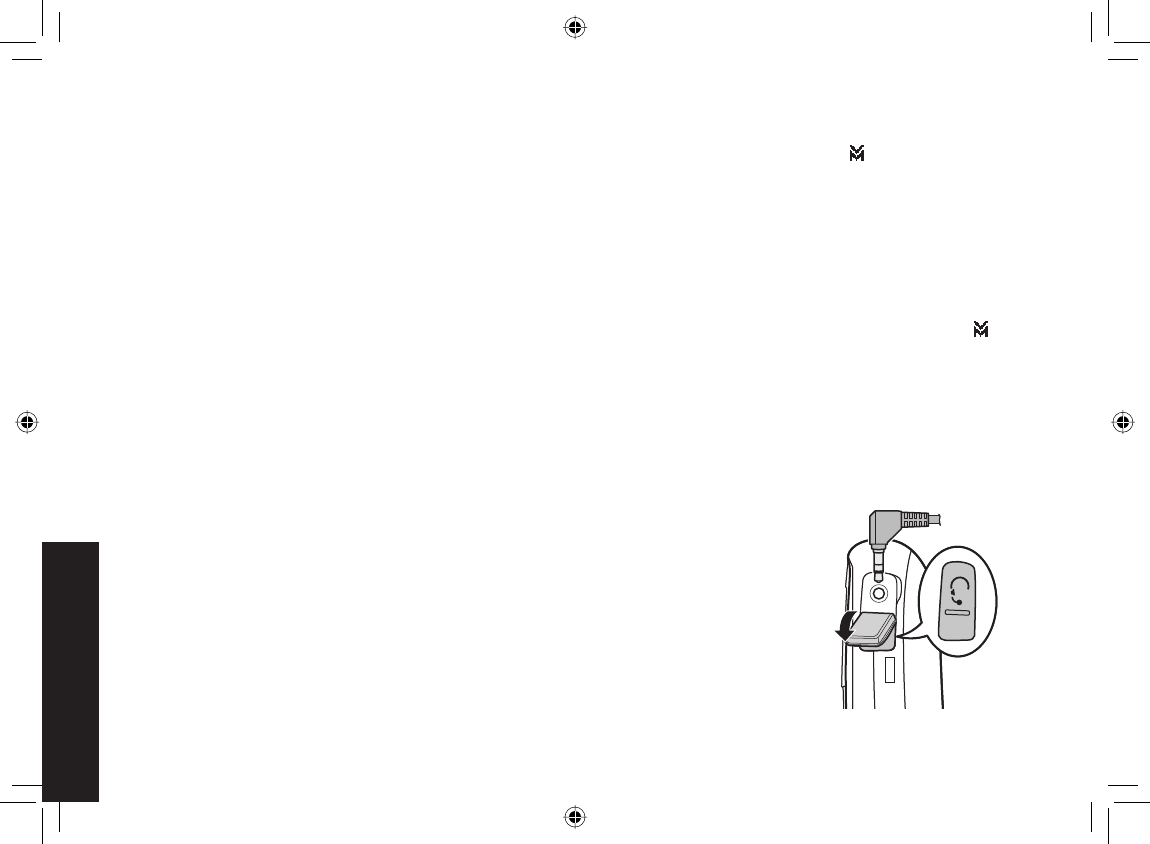
42
Using Special Features
Using a Voice Mail Service
If you subscribe to a voice mail service, you can use your phone to access your voice mailbox. When there are
messages waiting in your voice mailbox, the new message LED on the handset fl ashes and appears in the
handset display.
Note: This notifi cation feature supports the voice mail service that uses Frequency Shift Keying (FSK) for the
message notifi cation signal only.
If you store your access number and password (provided by the voice mail service you subscribe to) in your
phonebook, you can quickly dial in and retrieve your messages. (See page 24.)
Resetting the voice message waiting indicator
When you receive a new voice mail message, the new message LED on the top of the handset fl ashes and
appears in the handset display. In the event your message waiting light gets out of sync with your phone company’s
voice messaging system, you can manually reset it back to the “No messages waiting” state.
Press and hold [fi nd] on the base for fi ve seconds.
Note: The handsets connected to the base will start to beep, however, keep pressing for fi ve seconds.
A beep sounds and the message alert tone is reset.
Installing the Optional Headset
Your phone may be used with an optional headset. To use this feature, insert the
headset plug into the headset jack. Your phone is ready for hands-free conversations.
(Headsets may be purchased by calling the Uniden Parts Department. See the back
cover page for contact information.)
1)
2)
UP883BH(TRU9565-2) book OM 2.ind42 42UP883BH(TRU9565-2) book OM 2.ind42 42 12/27/2007 4:37:08 PM12/27/2007 4:37:08 PM
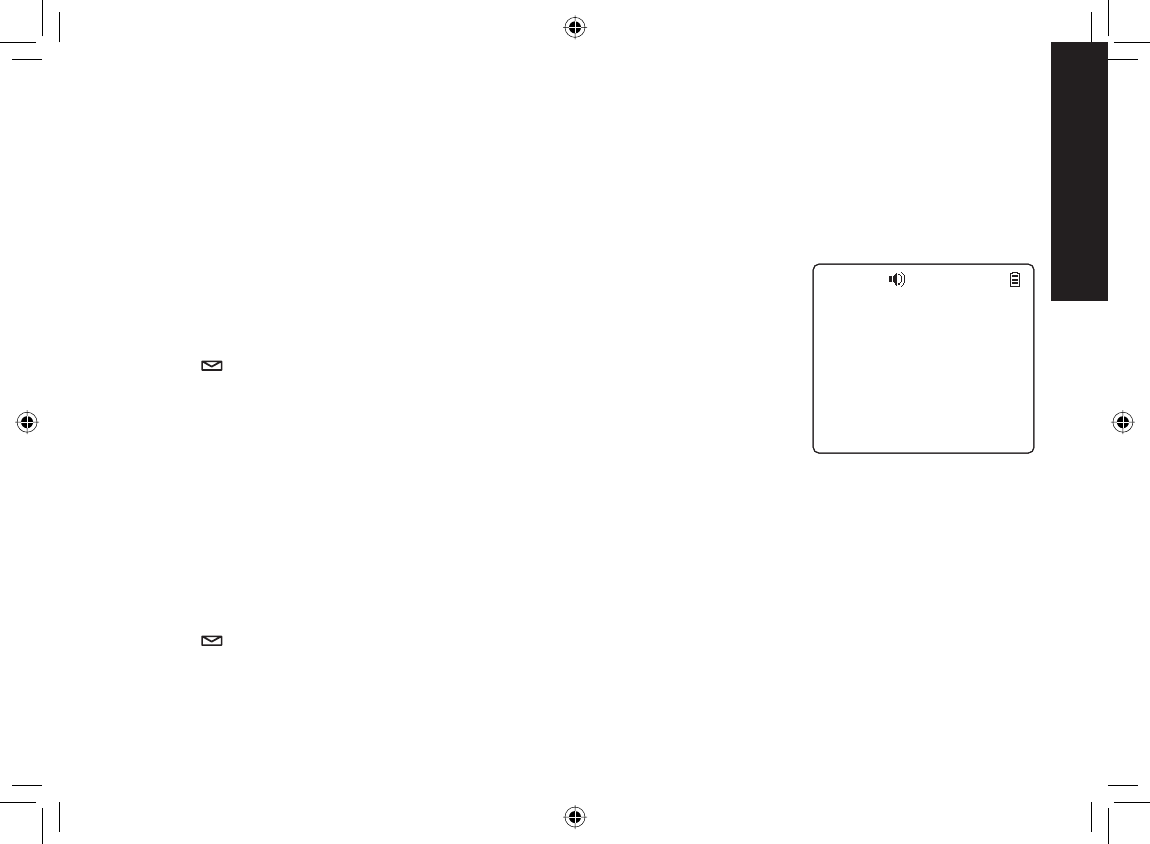
4343
Setting Up the
Answering System
Setting Up the Answering System
You can set up your answering system’s features from the handset. Only one handset at a time can access the
answering system menus.
Note: If you set from a handset and you have multiple bases, select the base with answering system you want to
access (see page 14).
Recording a Personal Greeting
Your answering system comes with a pre-recorded outgoing message or greeting
that plays when you receive a call: “Hello, no one is available to take your call. Please
leave a message after the tone.” You can record your own personal outgoing greeting.
Your recorded greeting must be between two seconds and thirty seconds long.
Press [/mute]. The system announces the number of new and old messages,
then starts to play the messages unless it has no messages.
Press [5] to stop the announcements or message playback. You will hear
intermittent beeps indicating that the system is in the command waiting mode.
Press [8] to start the recording. The system announces, “Record greeting.” Begin
recording after the announcement.
When you fi nish recording, press [8] again or press [5]. You will hear a confi rmation tone, and your recorded
greeting plays back for you.
Selecting a Greeting
Once you have recorded a personal greeting, the phone automatically switches to your personal greeting. You can
also switch back and forth between the pre-recorded greeting and your own greeting at any time.
Press [/mute]. The system announces the number of new and old messages, then starts to play the
messages unless it has no messages.
Press [5] to stop the announcements or message playback. You will hear intermittent beeps indicating that the
system is in the command waiting mode.
1)
2)
3)
4)
1)
2)
4GRGCV
2NC[
5MKR
&GNGVG
5VQR
5GNGEV)TGGVKPI
4GE0GY)TGGVKPI
4GRGCV
2NC[
5MKR
&GNGVG
5VQR
5GNGEV)TGGVKPI
4GE0GY)TGGVKPI
UP883BH(TRU9565-2) book OM 2.ind43 43UP883BH(TRU9565-2) book OM 2.ind43 43 12/27/2007 4:37:09 PM12/27/2007 4:37:09 PM
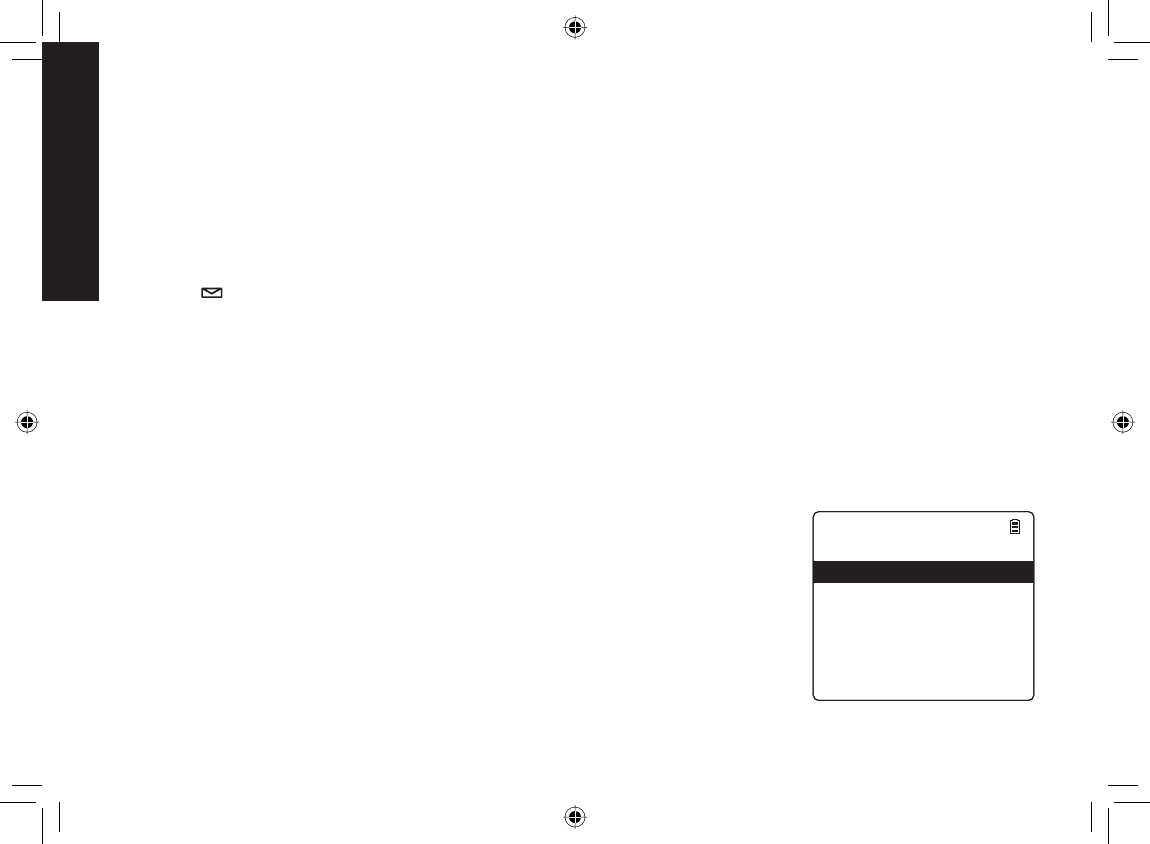
4444
Setting Up the
Answering System
Press [6]. The system plays the current greeting.
To keep this greeting: Do nothing.
To switch to the other greeting: Press [6] while the system is playing the current greeting.
Each time you press [6], the system switches between the pre-recorded and the personal greeting. The last
greeting you hear is used as the current greeting.
Deleting Your Personal Greeting
You can delete your personal greeting from the base. You cannot delete the pre-recorded greeting.
Press [ /mute]. The system announces the number of new and old messages, then starts to play the
messages unless it has no messages.
Press [5] to stop the announcements or message playback. You will hear intermittent beeps indicating that the
system is in the command waiting mode.
Press [6]. The system plays the current greeting. Switch to your personal greeting if necessary. (See the
previous section to switch the greeting.)
While the personal greeting is playing, press [4].
The system announces “Greeting has been deleted,” and switches back to the pre-recorded greeting.
Selecting the Language for Announcements
You can select the language of your answering system announcements. The default
system language is English.
Press [Select/menu].
Select ANSW. SETUP, and then the ANSW LANGUAGE submenu.
Move the cursor to choose a language.
for US models: Choose ENGLISH or ESPAÑOL (Spanish).
for Canadian models: Choose ENGLISH or FRANÇAIS (French).
Press [Select/menu]. You will hear a confi rmation tone.
3)
4)
5)
1)
2)
3)
4)
5)
1)
2)
3)
4)
#PUY.CPIWCIG
'PINKUJ
'URC㩌QN
#PUY.CPIWCIG
'PINKUJ
'URC㩌QN
UP883BH(TRU9565-2) book OM 2.ind44 44UP883BH(TRU9565-2) book OM 2.ind44 44 12/27/2007 4:37:10 PM12/27/2007 4:37:10 PM
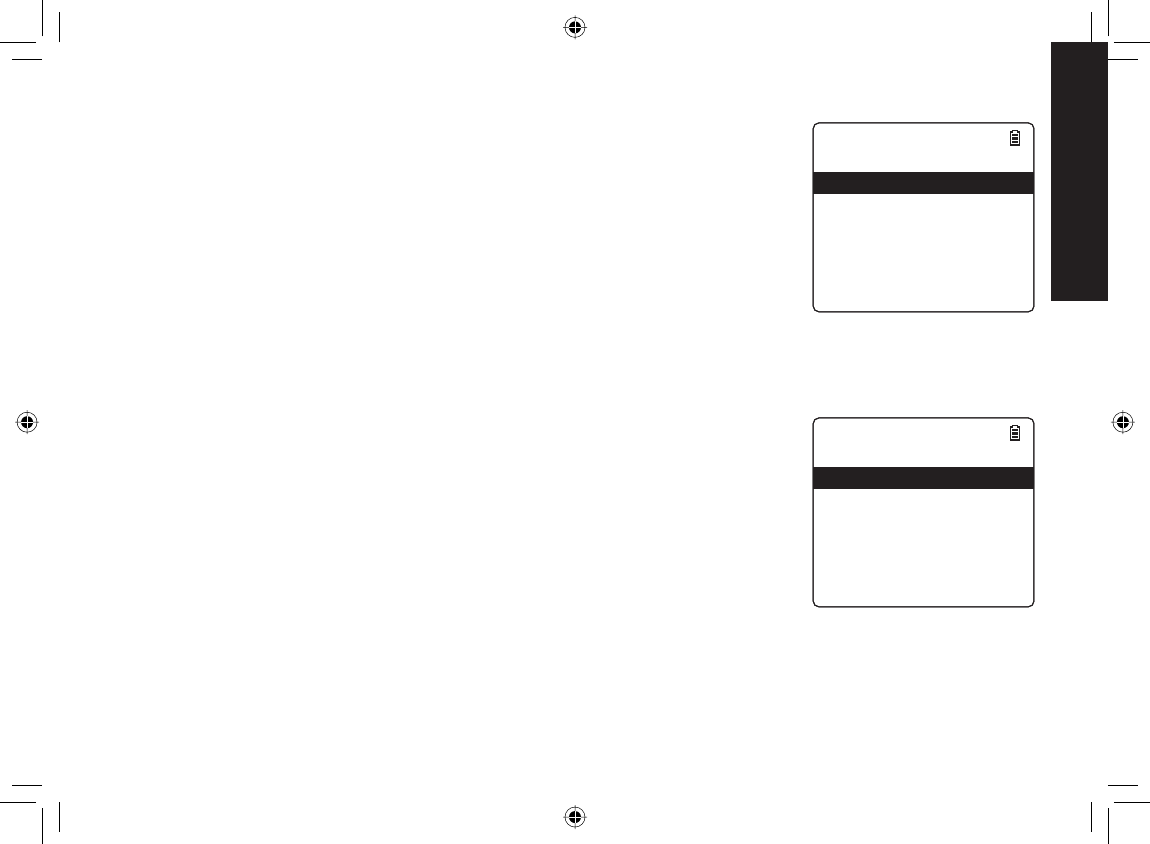
4545
Setting Up the
Answering System
Setting the Number of Rings
The ring time setting allows you to set the number of rings the caller hears before your
answering system plays the outgoing message. You can set the ring time to answer
after two, four, or six rings. If you enable the Toll Saver (TS) setting, the answering
system picks up after two rings if you have new messages, and after four rings if there
are none. This way, if you make a long distance call to check your messages, you can
hang up after the third ring to avoid long distance billing charges.
Press [Select/menu].
Select the ANSW. SETUP menu, and then the RING TIME submenu.
Move the cursor to select a ring time (TOLL SAVER, 2 TIMES, 4 TIMES, or 6
TIMES).
Press [Select/menu]. You will hear a confi rmation tone.
Setting the Record Time (or Announce only)
You can choose how long callers have to record a message. Set the record time to 1
MINUTE or 4 MINUTES to limit the time for incoming messages. If you set the record
time to ANNOUNCE ONLY, the answering system answers the call but prevents
callers from leaving a message.
Press [Select/menu].
Select the ANSW. SETUP menu, and then the RECORD TIME submenu.
Move the cursor to select a record time (1 MINUTE, 4 MINUTES, or ANNOUNCE
ONLY).
Press [Select/menu]. You will hear a confi rmation tone.
While your answering system is set to ANNOUNCE ONLY, the message counter LED on the base displays “A.” If
you are using the prerecorded greeting, the system automatically switches to the following message: “Hello, no one
is available to take your call. Please call again.” If you are using a personal greeting, the system continues to use
that greeting.
1)
2)
3)
4)
1)
2)
3)
4)
4KPI6KOG
6QNN5CXGT
6KOGU
6KOGU
6KOGU
4KPI6KOG
6QNN5CXGT
6KOGU
6KOGU
6KOGU
4GEQTF6KOG
/KPWVG
/KPWVGU
#PPQWPEG1PN[
4GEQTF6KOG
/KPWVG
/KPWVGU
#PPQWPEG1PN[
UP883BH(TRU9565-2) book OM 2.ind45 45UP883BH(TRU9565-2) book OM 2.ind45 45 12/27/2007 4:37:10 PM12/27/2007 4:37:10 PM
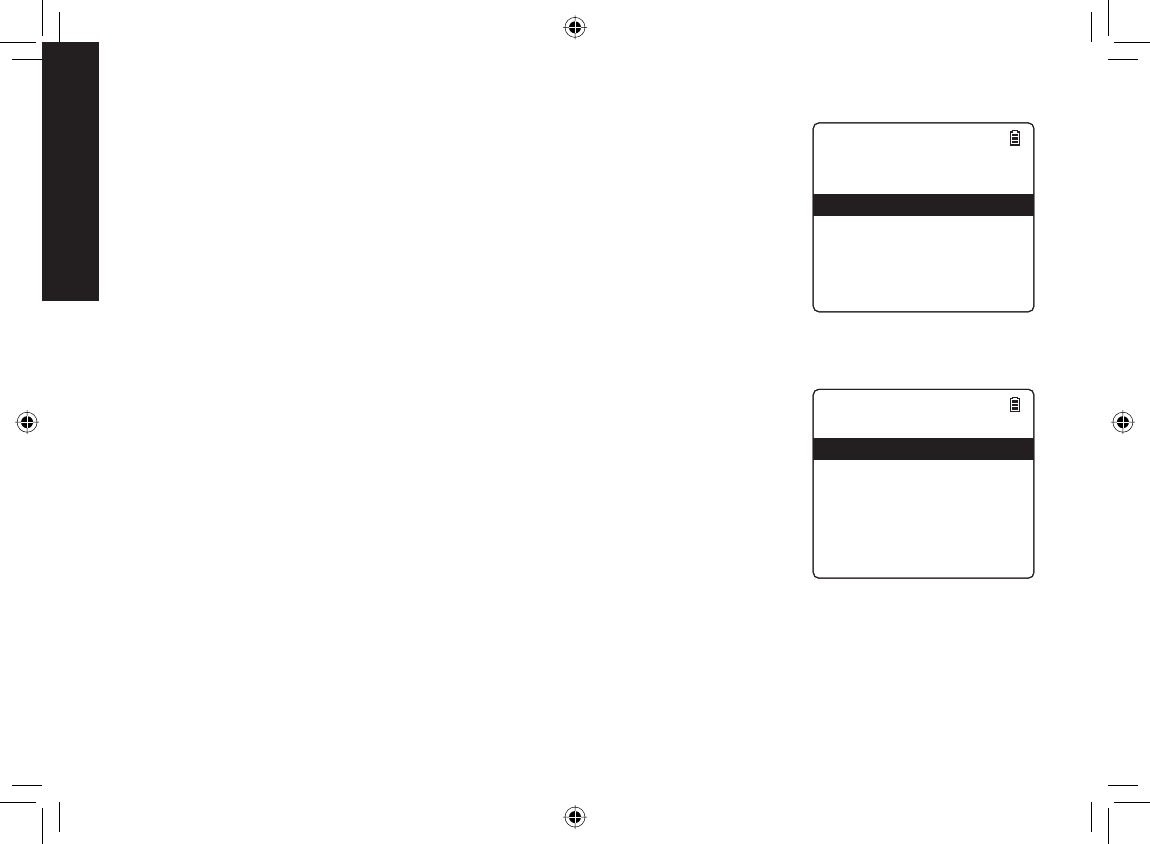
4646
Setting Up the
Answering System
Activating the Message Alert
The message alert feature sounds a short alert tone every fi fteen seconds whenever
you have a new message.
To turn on the message alert:
Press [Select/menu].
Select the ANSW. SETUP menu, and then the MESSAGE ALERT submenu.
Move the cursor to select ON or OFF.
Press [Select/menu]. You will hear a confi rmation tone.
Activating the Base Call Screen
With the call screen feature, you can listen to callers as they leave a message without
answering the call.
Press [Select/menu].
Select the ANSW. SETUP menu and then the CALL SCREEN submenu.
Move the cursor to select ON or OFF.
Press [Select/menu]. You will hear a confi rmation tone.
1)
2)
3)
4)
1)
2)
3)
4)
/GUUCIG#NGTV
1P
1HH
/GUUCIG#NGTV
1P
1HH
%CNN5ETGGP
1P
1HH
9CNNRCRGT
9CNNRCRGT
%CNN5ETGGP
1P
1HH
9CNNRCRGT
9CNNRCRGT
UP883BH(TRU9565-2) book OM 2.ind46 46UP883BH(TRU9565-2) book OM 2.ind46 46 12/27/2007 4:37:11 PM12/27/2007 4:37:11 PM
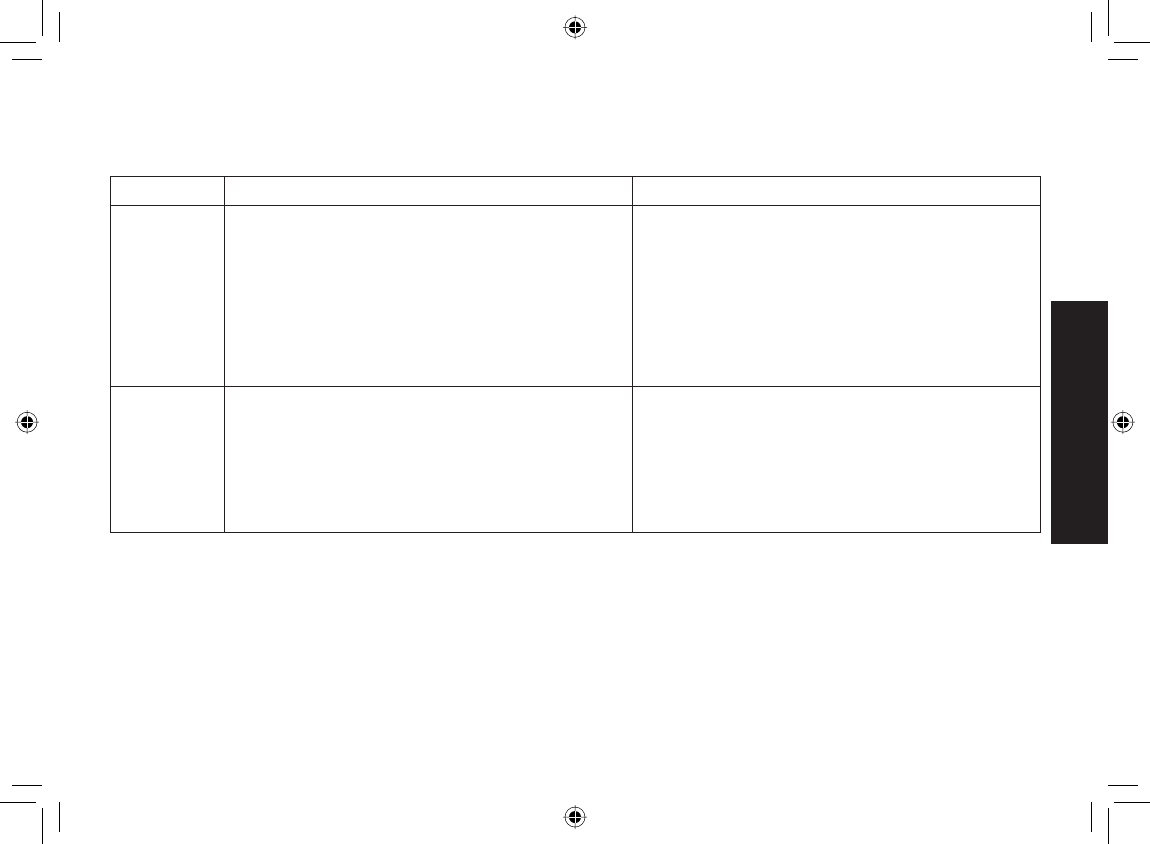
47
Using the Answering
System
Using the Answering System
Turning Your Answering System On and Off
From the base From the handset
Turning On
With the phone in standby, press
[on].
The system announces “Answering System
is on” and plays the current greeting.
The message counter LED displays the
number of messages stored in memory.
If the counter fl ashes, then you have new
messages waiting.
1)
2)
3)
Press [Select/menu].
Select the ANSW. SETUP menu, and then
the ANSWER SETUP submenu.
Move the cursor to select ON.
Press [Select/menu]. You will hear a
confi rmation tone.
1)
2)
3)
4)
Turning Off
With the phone in standby, press
[on].
The phone announces “Answering System
is off.”
The message counter LED is no longer
illuminated.
1)
2)
3)
Press [Select/menu].
Select the ANSW. SETUP menu, and then
the ANSWER SETUP submenu.
Move the cursor to select OFF.
Press [Select/menu]. You will hear a
confi rmation tone.
1)
2)
3)
4)
Note: If the answering system announces “No remaining time” when you turn it on, the memory is full (the message
counter LED also shows FL). The answering system can’t record any new messages until you delete some
of the saved ones.
UP883BH(TRU9565-2) book OM 2.ind47 47UP883BH(TRU9565-2) book OM 2.ind47 47 12/27/2007 4:37:12 PM12/27/2007 4:37:12 PM
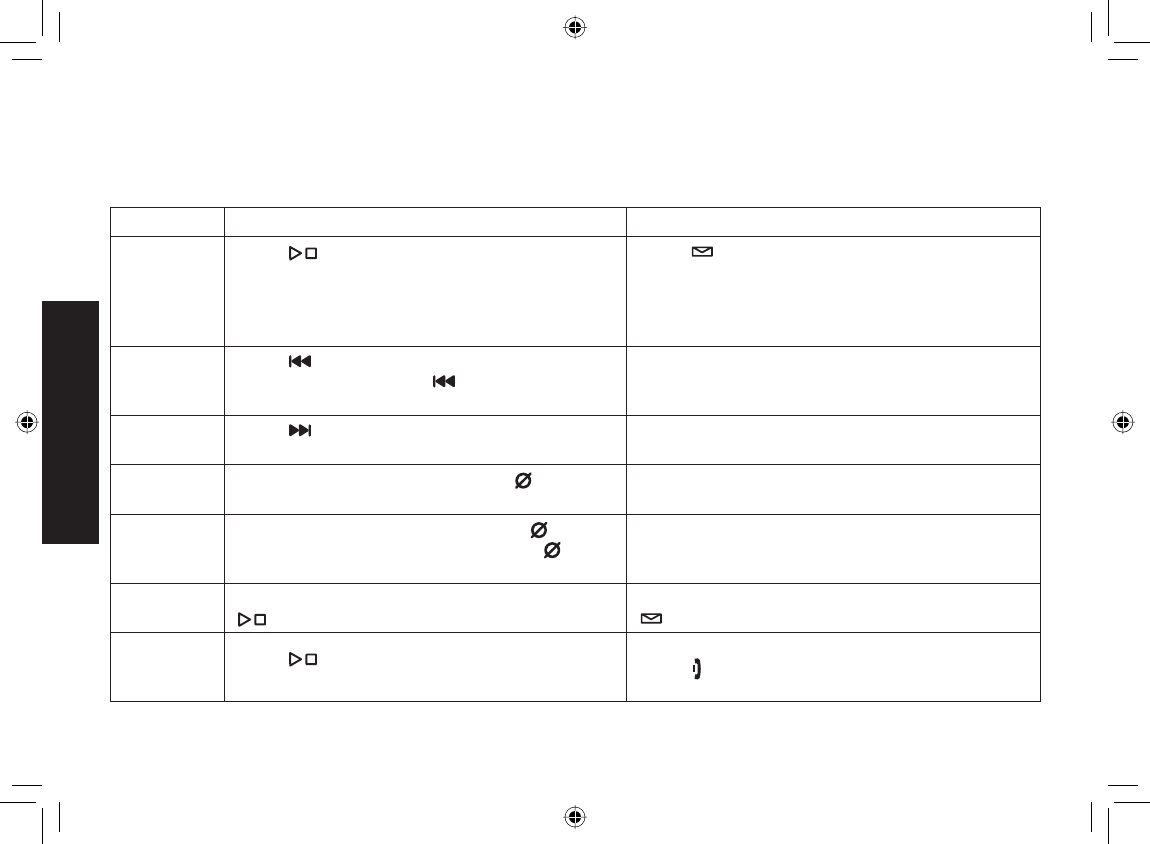
48
Using the Answering
System
Reviewing Messages
The message counter LED on the base displays the number of messages stored in memory. When you have new
messages (that you have not listened to yet), the message counter LED on the base on the base and the new
message LED on the handset fl ash. The answering system plays your new messages fi rst. If you have no new
messages, the system plays your old messages. You can review your messages from the base or from the handset:
From the base From the handset
Playing new
messages
Press []. The system announces the number
of new and old messages, then plays the fi rst
new message followed by the day and time it
was received. Then the system plays the new
messages in the order they were received.
Press [/mute]. The system announces the
number of new and old messages, then plays the
fi rst new message followed by the day and time
it was received. Then the system plays the new
messages in the order they were received.
Repeating
a message
Press [ ] once to go to the beginning of the
current message. Press [] repeatedly to go
back to a previous message.
Press [1] once to go to the beginning of the
current message. Press [1] repeatedly to go back
to a previous message.
Skipping
a message
Press [] to go to the beginning of the next
message.
Press [3] to go to the beginning of the next
message.
Deleting
a message
While a message is playing, press [].
The message is permanently deleted.
While a message is playing, press [4].
The message is permanently deleted.
Deleting all
messages
While the phone is in standby, press [] . When
the system asks you to confi rm, press []
again. All messages are permanently deleted.
Not available.
Playing old
messages
After you listen to your new messages, press
[] again to play your old messages.
After you listen to your new messages, press
[ /mute] again to play your old messages.
Ending the
message
review
Press [ ] to stop the message playback and
return to standby.
Press [5] to stop the message playback.
Press [] to exit the system and return to standby,
or press [2] to restart the message playback.
UP883BH(TRU9565-2) book OM 2.ind48 48UP883BH(TRU9565-2) book OM 2.ind48 48 12/27/2007 4:37:12 PM12/27/2007 4:37:12 PM
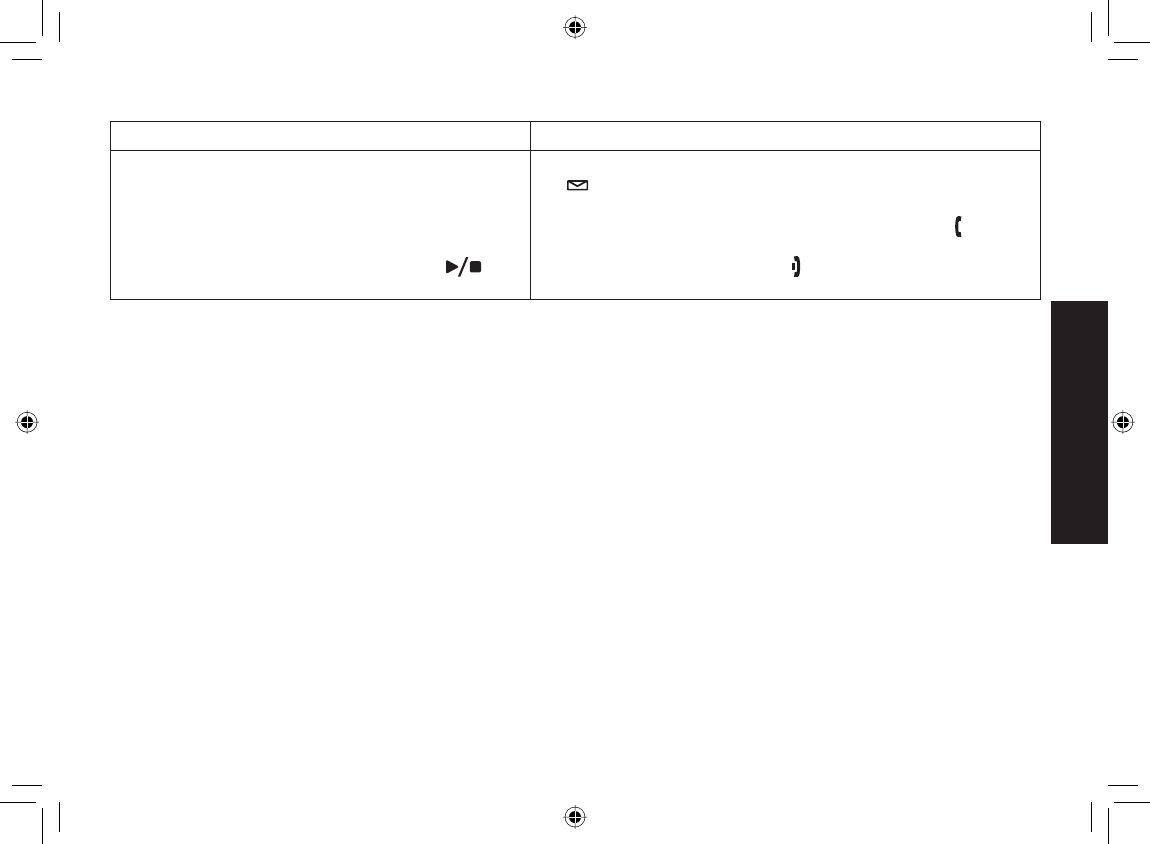
49
Using the Answering
System
Screening Calls
From the base From the handset
While the system is taking the message, simply
listen to the caller over the base speaker. (You
need to activate the base call screen feature in
advance. See page XX.)
To mute the call screen and allow the caller to
continue leaving the message, press [].
•
•
While the systems is recording the message, press
[/mute]. If another handset is screening a call, you will
hear a beep and you will not be able to screen the call.
To answer the call and speak to the caller, press [/fl ash].
To mute the call screen and allow the caller to continue
leaving the message, press [] or return the handset to the
cradle.
•
•
•
Turning Off the Message Alert Tone
When all new messages are played back, the message alert tone will automatically deactivate. The tone will not
deactivate until all new messages are played back. To quickly turn off the tone, press any key on the base.
Operating the Answering System While You Are Away from Home
When you are away from home, you can operate your answering system with any touch-tone telephone.
Setting a security code or Personal Identifi cation Number (PIN)
To operate your answering system when you are away from home, you will need to enter a two-digit security code or
Personal Identifi cation Number (PIN). The default security code is 80.
Press [Select/menu].
Select the ANSW. SETUP menu, and then the SECURITY CODE submenu.
Use the number keypad ([0] through [9]) to enter a two-digit security code (01-99).
Press [Select/menu]. You will hear a confi rmation tone.
Dialing in to your answering system
Note: If you enter an incorrect security code/PIN three times, you will hear a beep and the answering system will
return to standby.
1)
2)
3)
4)
UP883BH(TRU9565-2) book OM 2.ind49 49UP883BH(TRU9565-2) book OM 2.ind49 49 12/27/2007 4:37:21 PM12/27/2007 4:37:21 PM
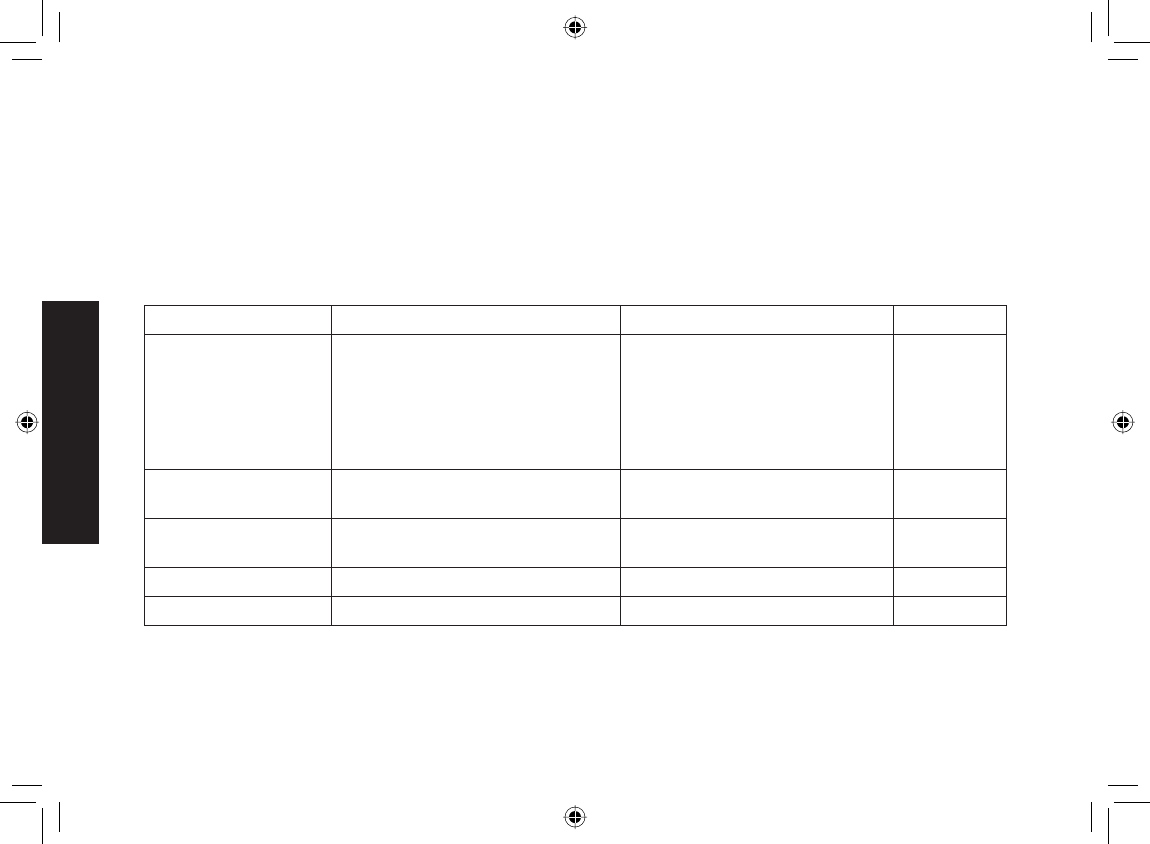
50
Using the Answering
System
To operate from a remote location, use any touch-tone telephone, and follow these steps:
Call your telephone number and wait for the system to answer. If the answering system is off, it will answer after
about ten rings and sounds a series of beeps.
During the greeting or the beeps (if answering system is off), press [0] and enter your security code/PIN within
two seconds.
The answering system announces the current time and the number of messages stored in memory.
You hear “To play incoming messages, press zero-two. For help, press one-zero” followed by a beep.
Enter a remote command from the chart below. You have fi fteen seconds to enter the fi rst command; after the
fi rst command, you have two seconds to enter each command.
If you want to Press If you want to Press
Play incoming
messages
[0] then [2]
The answering system plays back
messages for four minutes, then
waits for another command. To
continue playing your messages,
press [0] then [2] again.
Stop the current operation to
enter a different command. [0] then [5]
Repeat this message [0] then [1] (after the fi rst four
seconds of this message) Turn the answering system off [0] then [9]
Go back to the
previous message
[0] then [1] during the fi rst four
seconds of a message Turn the answering system on [0] then [6]
Skip this message [0] then [3] Listen to the help prompts [1] then [0]
Delete this message [0] then [4] Exit the system Hang up.
When you fi nish, you will hear intermittent beeps indicating that the system is in the command waiting mode.
Enter another command from the chart within fi fteen seconds.
Hang up to exit the system. The answering system automatically returns to its normal standby setting.
1)
2)
3)
4)
5)
6)
UP883BH(TRU9565-2) book OM 2.ind50 50UP883BH(TRU9565-2) book OM 2.ind50 50 12/27/2007 4:37:21 PM12/27/2007 4:37:21 PM
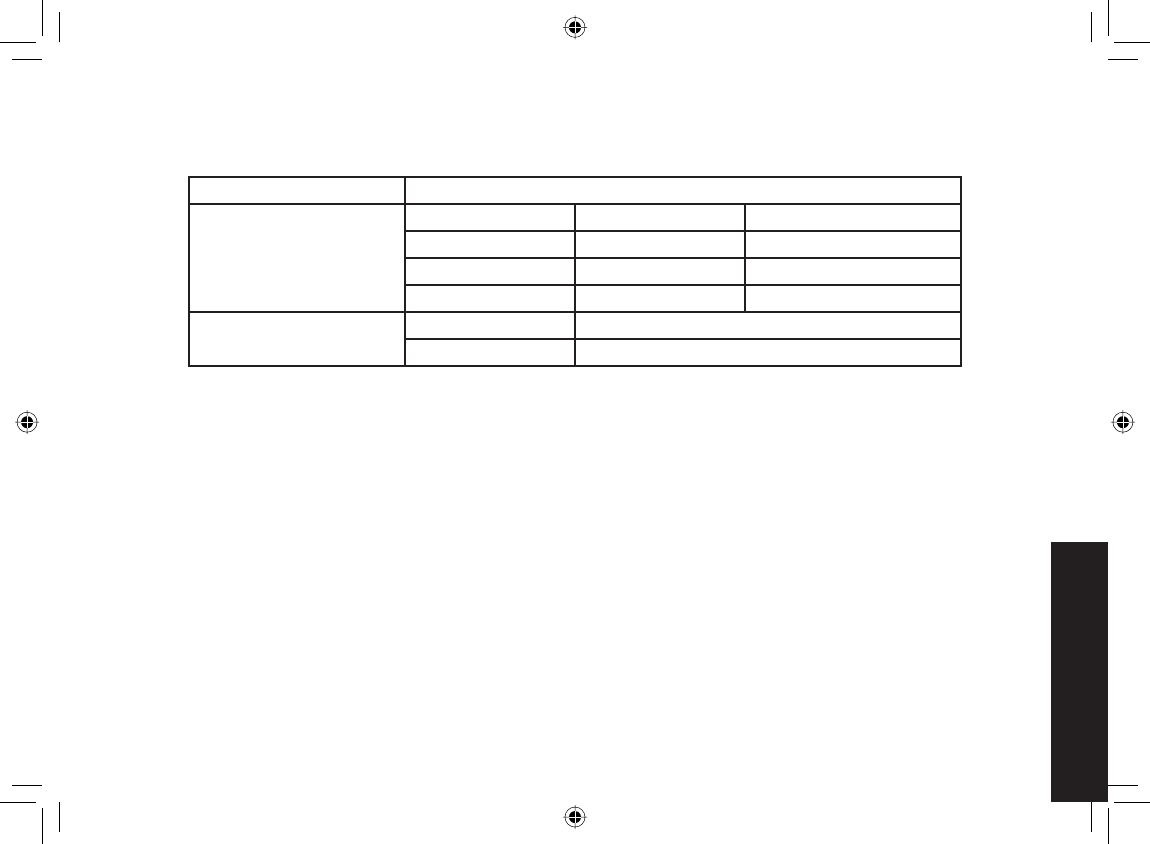
51
Maintenance
Maintenance
Specifi cations
Operating temperature 32° F to 122° F (0° C to 50° C)
AC adapter
Base Charging cradle
Part number PS-0009 PS-0007
Input voltage 120V AC, 60 Hz 120V AC, 60 Hz
Output voltage 9V DC @ 350mA 9V DC @ 210mA
Battery pack Part number BT-1011
Capacity 650mAh, 2.4V DC
Notes:
Use only the supplied AC adapters.
Be sure to use the proper adapter for the base and any chargers.
Do not place the power cord where it creates a trip hazard or where it could become chafed and create a fi re or
electrical hazard.
Do not place the base in direct sunlight or subject it to high temperatures.
Battery Information
Battery life
With average use, your handset battery provides approximately ten hours of talk time and approximately seven
days of standby time. You can achieve optimum battery life and performance by returning the handset to the base or
charging cradle after each use. When your handset is left off of the cradle, the battery will gradually discharge even
if the handset is not being used. The actual talk time duration will be reduced in proportion to the amount of time the
handset is off of the cradle.
•
•
•
•
UP883BH(TRU9565-2) book OM 2.ind51 51UP883BH(TRU9565-2) book OM 2.ind51 51 12/27/2007 4:37:22 PM12/27/2007 4:37:22 PM
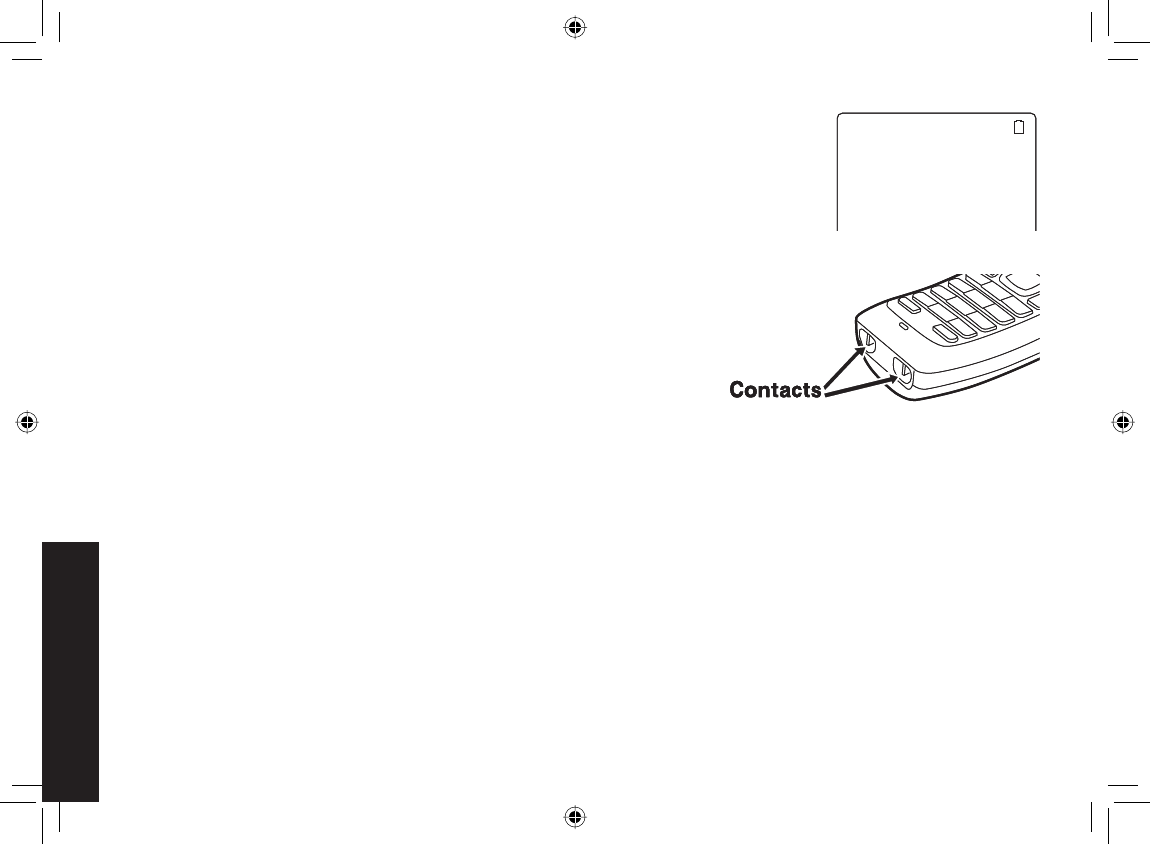
52
Maintenance
Low battery alert
When the battery pack is very low, the phone is programmed to eliminate functions
in order to save power. When LOW BATTERY - CHARGE HANDSET appears in the
handset display and the phone is in standby, none of the keys will operate. If you are on
a call, complete your conversation as quickly as possible, and return the handset to the
cradle.
The battery pack needs to be charged when the empty battery icon appears.
Cleaning the charging contacts
To maintain a good charge, clean the charging contacts on the handset
once a month. Dampen a cloth with plain water. Gently rub the damp cloth
over the charging contacts until all visible dirt is removed. Dry the contacts
thoroughly before returning the handset to the cradle.
Caution: Do not use paint thinner, alcohol, or other chemical products.
Doing so may discolor the surface of the telephone and damage the fi nish.
Battery replacement and handling
With average use, your phone’s battery should last approximately one year. To order replacement batteries, please
contact Uniden’s Parts Department. The contact information is listed on the back cover page.
Caution:
Use only battery pack BT-1011.
Do not remove the batteries from the handset to charge them.
Never throw the battery into a fi re, disassemble, or heat them.
Do not remove or damage the battery casing.
Power Failures
During a power failure, you will not be able to make or receive calls with the phone. To avoid damage from an
electrical spike when the power comes back on, we recommend you unplug your phone during power outages.
•
•
•
•
.QY$CVVGT[
%JCTIG*CPFUGV
.QY$CVVGT[
%JCTIG*CPFUGV
UP883BH(TRU9565-2) book OM 2.ind52 52UP883BH(TRU9565-2) book OM 2.ind52 52 12/27/2007 4:37:22 PM12/27/2007 4:37:22 PM
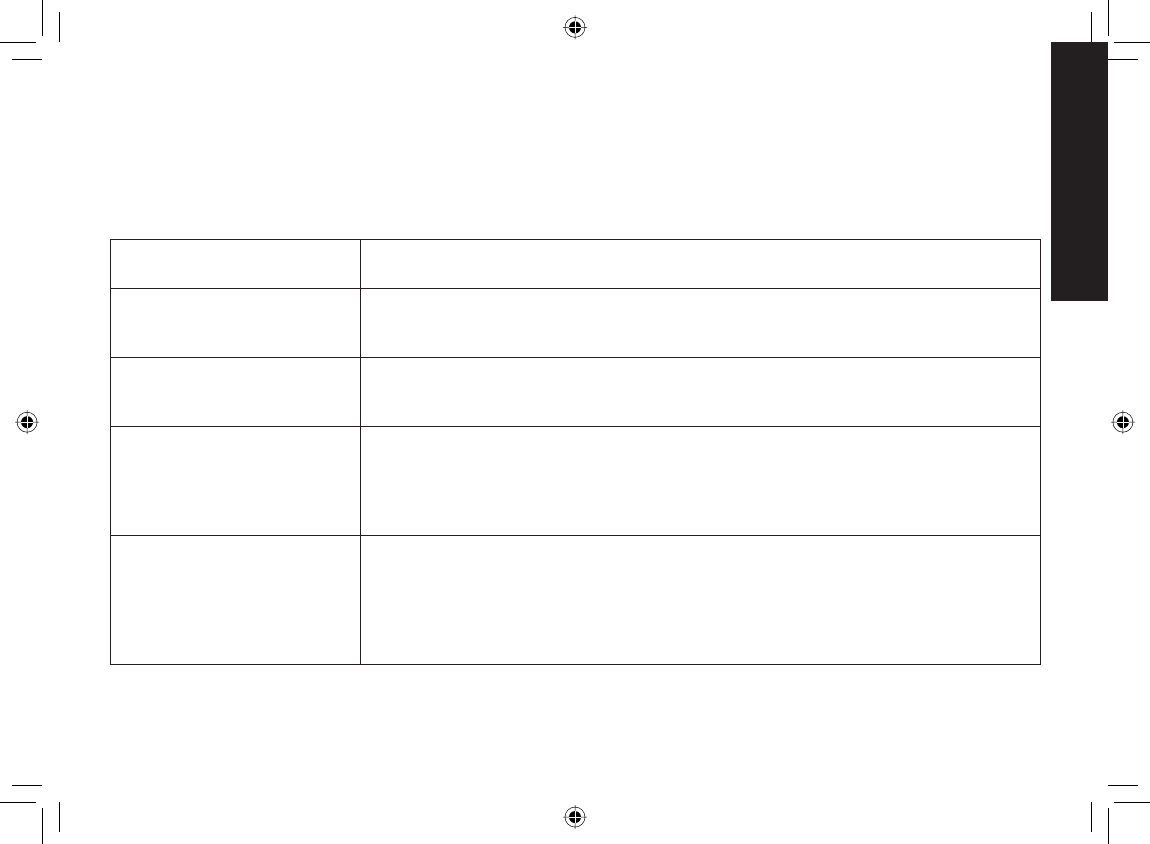
53
Troubleshooting
Troubleshooting
Common Issues
If your phone is not performing to your expectations, please try these simple steps fi rst. If these steps do not solve
your problem, please call our Customer Hotline (see the back cover for contact information).
When you have this
problem... Try...
The charge LED won’t
illuminate when the handset
is placed in the cradle.
Checking the AC adapter connection (see page 7).
Re-seating the handset in the cradle.
Cleaning the charging contacts on the handsets (see page 51).
•
•
•
The audio sounds weak.
Moving the handset closer to the base.
Moving the handset and/or base away from metal objects or appliances and try
again.
•
•
No handsets can make or
receive calls.
Checking the telephone cord connection. If CHECK TEL LINE appears on the
handset display, the telephone cord may not be connected correctly (see page 9).
Disconnecting the base AC adapter. Wait a few minutes, then reconnect it (see
page 7).
Changing the dial mode (see page 11).
•
•
•
A single handset can’t make
or receive calls (but other
handsets can).
Checking the battery pack connection (see page 6).
Charging the battery for 15 to 20 hours.
Moving the handset closer to the base.
Making sure the line is not in use. If an outside call is already using a line, you
cannot use that line to make another outside call.
Resetting the handset (see page 54).
•
•
•
•
•
UP883BH(TRU9565-2) book OM 2.ind53 53UP883BH(TRU9565-2) book OM 2.ind53 53 12/27/2007 4:37:24 PM12/27/2007 4:37:24 PM
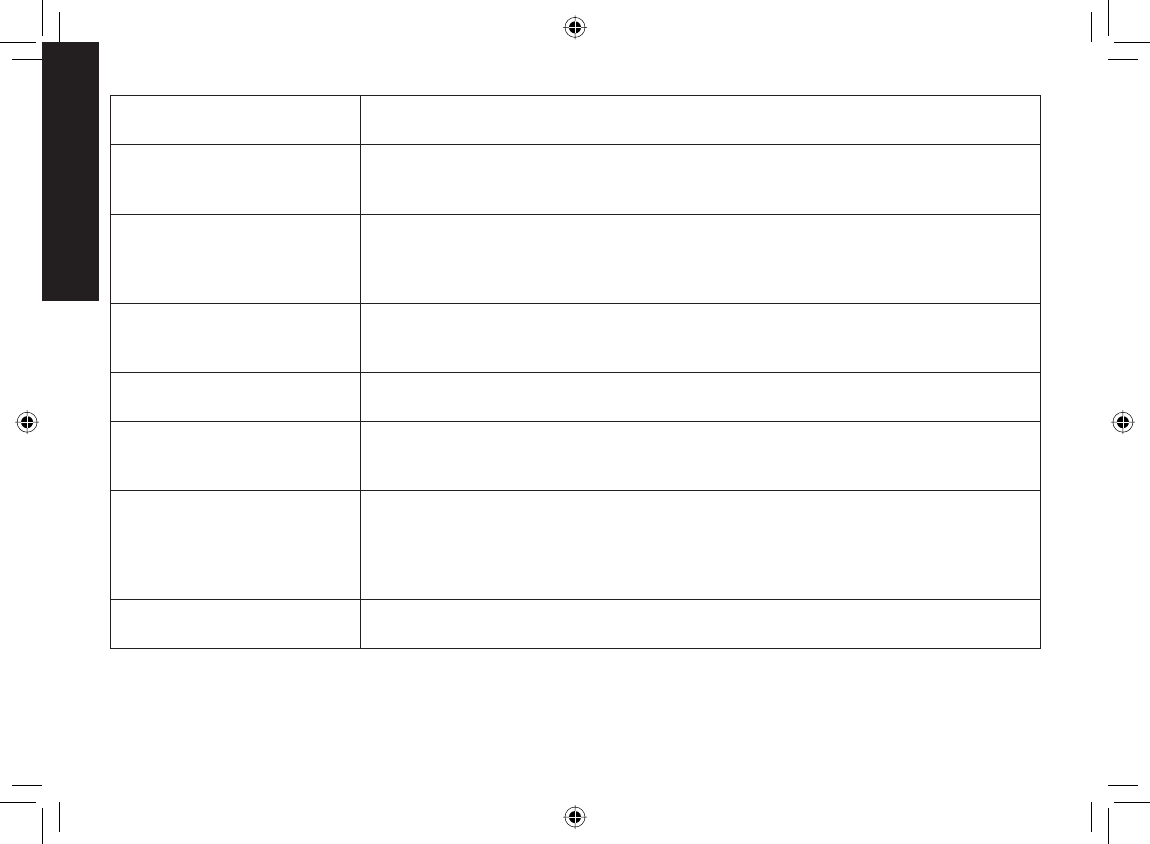
54
Troubleshooting
When you have this
problem... Try...
A handset can make calls,
but it doesn’t ring or receive
a page.
Making sure the ringer isn’t turned off (see page 35).•
Severe noise interference.
Keeping all handsets away from microwave ovens, computers, wireless LAN
station, remote control toys, wireless microphones, alarm systems, intercoms,
room monitors, fl uorescent lights, and electrical appliances (see page 5).
Moving the base to another location or turn off the source of interference.
•
•
The Caller ID does not
display.
Checking to see if the call was placed through a switchboard.
Asking your telephone company to verify your Caller ID service is current. There
may be a problem with your Caller ID service.
•
•
I can’t register the handset at
the base.
Charging the battery for 15 to 20 hours.
Resetting the handset (see page 54).
•
•
The handset doesn’t
communicate with other
handsets.
Register all handsets to the same base, and then select the same base on all
handsets (see page 14).
•
I can’t join the conversation.
Checking to see that there are not two handsets already using the conference
feature (see page 37).
Checking to see that another handset is not in privacy mode (see page 39).
Register all handsets to the same base, and then select the same base on all
handsets (see page 14).
•
•
•
The answering system does
not work.
Checking the AC adapter connection (see page 7).
Checking to see if the answering system is turned on (see page 46).
•
•
UP883BH(TRU9565-2) book OM 2.ind54 54UP883BH(TRU9565-2) book OM 2.ind54 54 12/27/2007 4:37:24 PM12/27/2007 4:37:24 PM
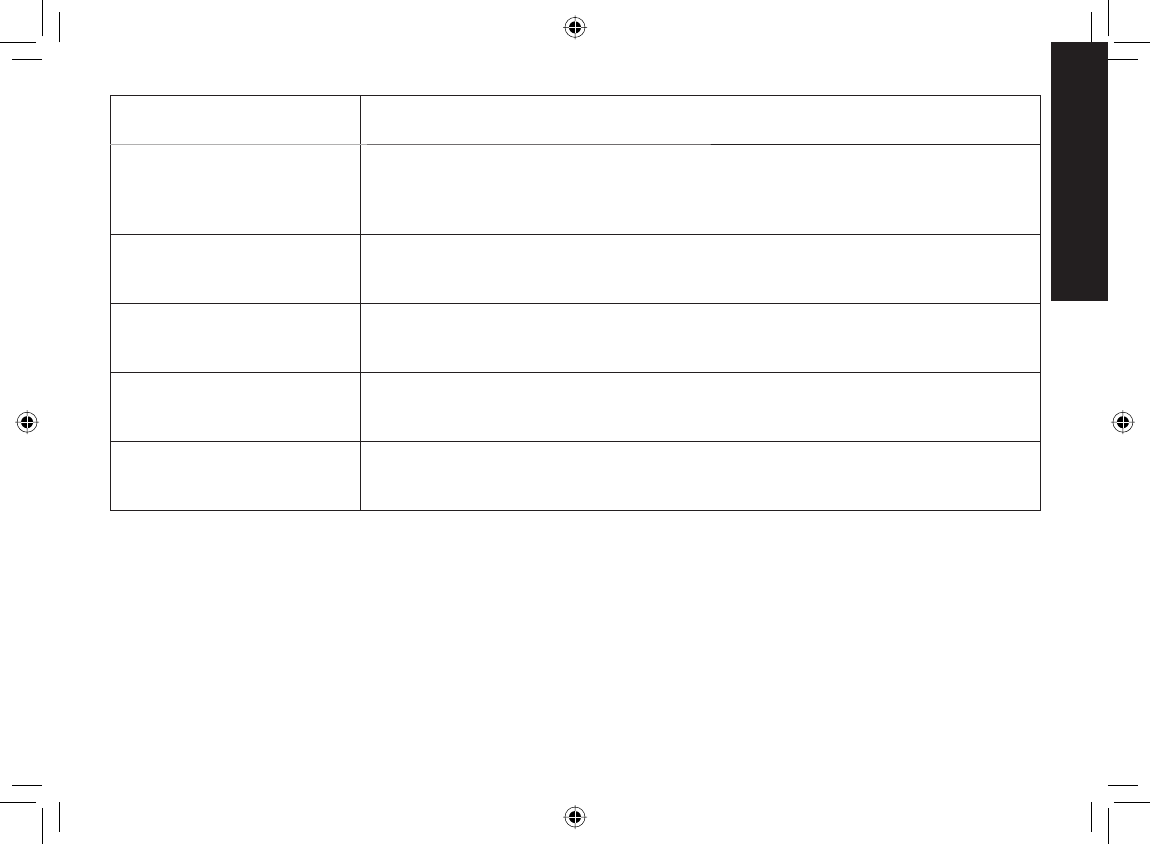
55
Troubleshooting
When you have this
problem... Try...
The answering system does
not record any messages.
The memory may be full. Delete some or all of the saved messages (see page
47).
Checking to see that the message record time is not set to announce only (see
page 44)
.
•
•
The answering system
doesn’t say what time
messages were recorded.
Checking to see if you have set the time (see page 44).•
Messages are incomplete. The incoming messages may be too long. Ask callers to leave a brief message.
The memory may be full. Delete some or all of the saved messages (see page 47).
•
•
I can’t hear base or handset
speaker during call screening
or message playback.
Adjusting the speaker volume on the base or handset (see page 36).
Checking to see if the call screen feature is set to on (see page 45).
•
•
I can’t access answering
system from a remote
phone.
Checking to see if you are using the correct PIN number (see page 48).
Checking to see if the touch-tone phone you’re using can transmit the tone for at
least two seconds. If it cannot, try using a different touch-tone phone.
•
•
Resetting the Handset
You may need to reset your handset in the following instances:
You lose a handset and purchase a new one.
You get the message Registration Failed when you try to register the handset.
You are unable to register any handsets to the base.
When you register new handsets to the base, the handset IDs do not match. (For example, the handset registers
as “Handset #4” but you only have two handsets.)
When you are instructed to by one of Uniden’s call center representatives.
•
•
•
•
•
UP883BH(TRU9565-2) book OM 2.ind55 55UP883BH(TRU9565-2) book OM 2.ind55 55 12/27/2007 4:37:24 PM12/27/2007 4:37:24 PM
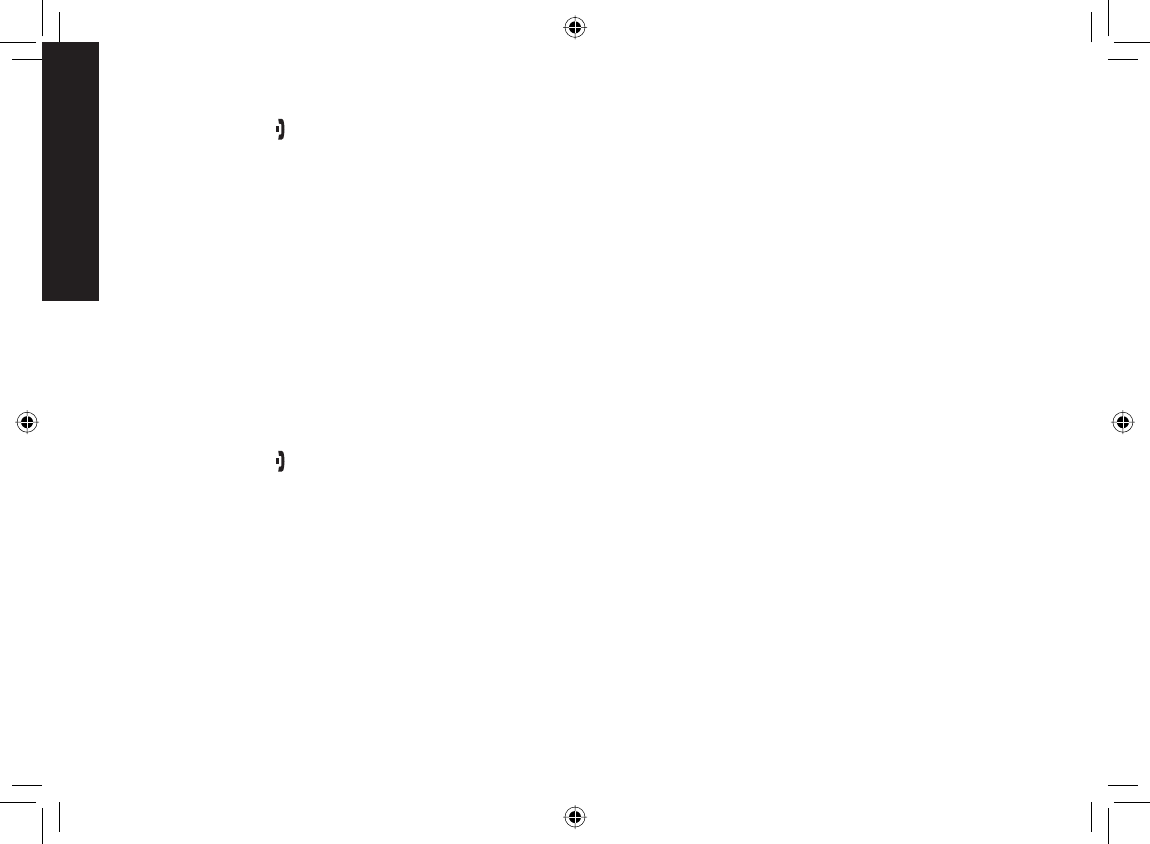
56
Troubleshooting
Select the base you want to de-register the handset from (see Selecting the Base on page 14).
Press and hold [] and [#] for more than fi ve seconds. Select DEREGISTER HS.
Select the handset which you are operating, and then press [Select/menu].
The phone will ask you to confi rm the deregistration. Select YES. The selected handset will clear its registration
information only from the base it is currently connected to, and then delete the link to the base from its own
memory.
When the base information is deleted, the handset displays HANDSET NOT REGISTERED-PLACE HANDSET
ON BASE TO REGISTER. SEE YOUR OWNER'S MANUAL FOR HELP.
Re-register the handset to the base (see Registering Accessory Handsets on page 23).
If the handset cannot contact the base, it will display OUT OF RANGE. Make sure the handset is in range of the
base and the base is connected to power; you can also reset the handset without the base (see the next section).
Resetting the Handset Without the Base
If your original base is not available for some reason, you can still reset the handset and use it with another base.
Press and hold [] and [#] for at least fi ve seconds.
Move the cursor to select BASE UNAVAILABLE and then press [Select/menu].
Select the base which you want to de-register from, and then press [Select/menu]. BASE UNAVAILABLE
appears.
Move the cursor to select YES, and then press [Select/menu]. You hear a confi rmation tone, and the
handset deletes its own base information without contacting the base. The handset displays HANDSET NOT
REGISTERED-PLACE HANDSET ON BASE TO REGISTER. SEE YOUR OWNER'S MANUAL FOR HELP.
Register the handset to the new base (see Registering Accessory Handsets on page 23).
1)
2)
3)
4)
5)
6)
1)
2)
3)
4)
5)
UP883BH(TRU9565-2) book OM 2.ind56 56UP883BH(TRU9565-2) book OM 2.ind56 56 12/27/2007 4:37:25 PM12/27/2007 4:37:25 PM
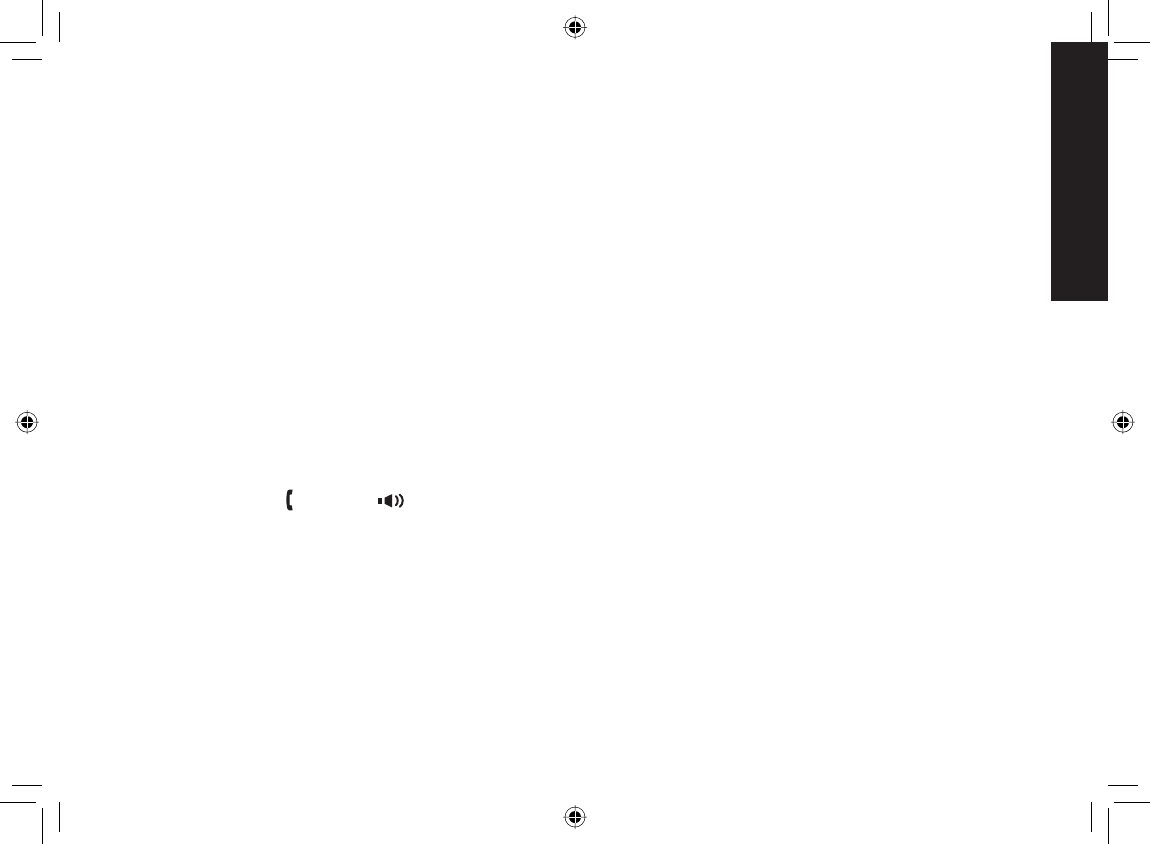
57
Troubleshooting
Changing the Line Mode for Multiple Extensions
Line mode refers to the method that telephones use to signal each other that an extension is in use. Customer
service may recommend changing the line mode if you have any of the following problems:
Your phone keeps ringing after someone answers on an extension phone.
Your answering system doesn’t stop recording when you answer on an extension phone.
Caller ID displays briefl y and then clears.
If you set from a handset and you have multiple bases, select the base that is having problems (see page 14).
Press [Select/menu]. Select the GLOBAL SETUP menu, and then the SET LINE MODE submenu.
IF INSTRUCTED BY CUSTOMER SERVICE PRESS [SELECT] appears. Press [Select/menu].
Move the cursor to select TYPE - A, TYPE - B, or OFF.
Press [Select/menu]. You will hear a confi rmation tone.
Traveling Out of Range
During a call, if you move your handset too far from your base, noise may increase. If you pass the range limit of the
base, the handset will beep, display OUT OF RANGE, and then go to standby. The base will maintain the connection
for thirty seconds after the handset goes out of range. If you move the handset back within range of the base within
thirty seconds, press [/fl ash] or [ ] to pick up the call again.
Note: If it is set to automatically select the available base, the handset will begin searching for another base thirty
seconds after going out of range. (see Selecting the Base on page 14).
•
•
•
1)
2)
3)
4)
5)
UP883BH(TRU9565-2) book OM 2.ind57 57UP883BH(TRU9565-2) book OM 2.ind57 57 12/27/2007 4:37:25 PM12/27/2007 4:37:25 PM
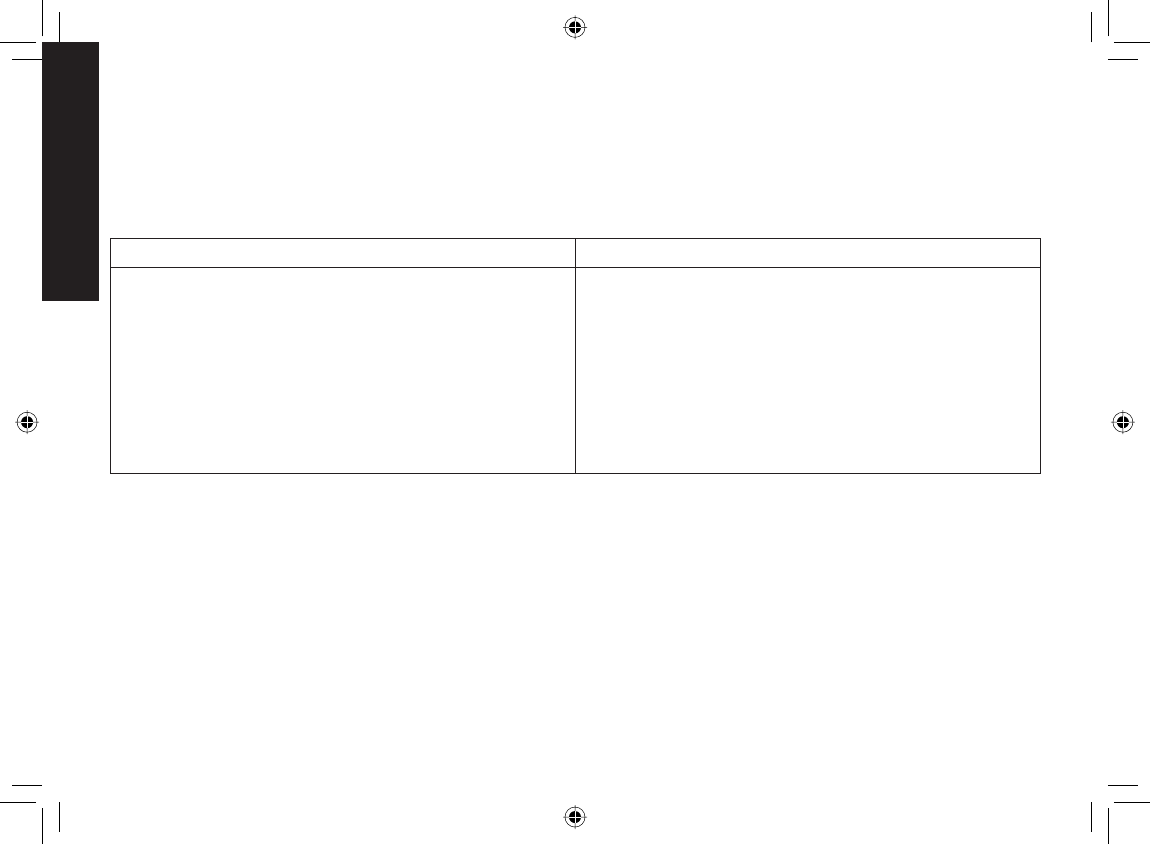
58
Troubleshooting
Liquid Damage
Moisture and liquid can damage your cordless phone.
If the handset or base is exposed to moisture or liquid, but only the exterior plastic housing is affected, wipe off
the liquid, and use as normal.
If moisture or liquid has entered the plastic housing (i.e. liquid can be heard in the phone or liquid has entered the
handset battery compartment or vent openings on the base), follow the steps below:
Handset Base
Remove the battery cover and leave it off for
ventilation.
Disconnect the battery pack. Leave the battery
cover off and the battery pack disconnected for at
least 3 days.
Once the handset is completely dry, reconnect the
battery pack and the battery cover.
Recharge the handset’s battery pack for 15 to 20
hours before using.
1)
2)
3)
4)
Disconnect the AC adapter from the base, cutting
off electrical power.
Disconnect the telephone cord from the base.
Let dry for at least 3 days.
1)
2)
3)
IMPORTANT: You must unplug the telephone line while recharging the battery packs to avoid charge interruption.
CAUTION: DO NOT use a microwave oven to speed up the drying process. This will cause permanent
damage to the handset, base and the microwave oven. After following these steps, if your
cordless telephone does not work, please call our Customer Service Hotline (see the back cover
page).
•
•
UP883BH(TRU9565-2) book OM 2.ind58 58UP883BH(TRU9565-2) book OM 2.ind58 58 12/27/2007 4:37:26 PM12/27/2007 4:37:26 PM
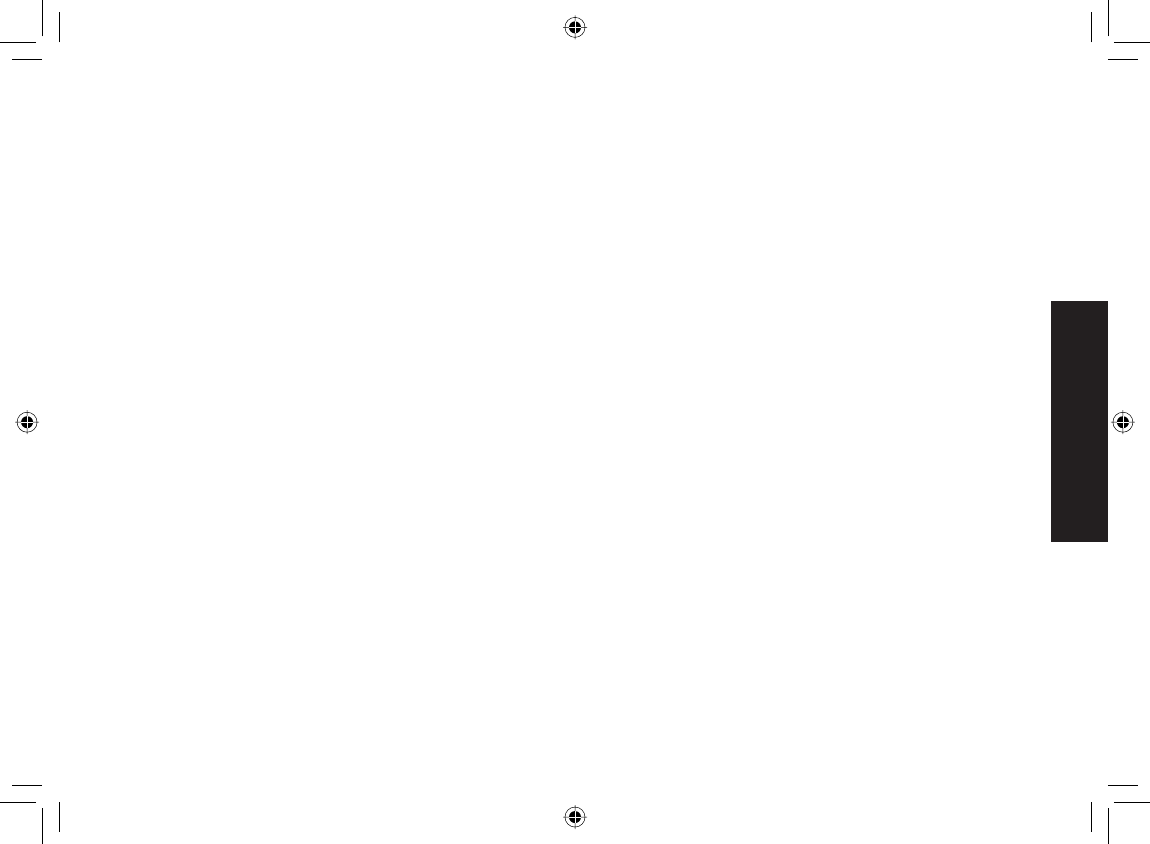
59
Precautions!
Precautions!
Before you read anything else, please observe the following:
Warning!
Uniden America Corporation DOES NOT represent this unit
to be waterproof. To reduce the risk of fi re, electrical shock,
or damage to the unit, DO NOT expose this unit to rain or
moisture.
Rechargeable Nickel-Metal-Hydride
Battery Warning
This equipment contains a rechargeable Nickel-Metal-
Hydride battery.
The rechargeable batteries contained in this equipment
may explode if disposed of in a fi re.
Nickel is a chemical known to state of California to cause
cancer.
Do not short-circuit the battery.
Do not charge the rechargeable battery pack used in
this equipment with in any charger other than the one
designed to charge this battery pack as specifi ed in the
owner's manual. Using another charger may damage the
battery pack or cause the battery pack to explode.
Rechargeable Batteries Must Be Recycled or Disposed of
Properly.
Uniden works to reduce lead content in our PVC coated cords
in our products and accessories.
•
•
•
•
•
Warning!
The cords on this product and/or accessories contain lead, a
chemical known to the State of California to cause birth defects
or other reproductive harm. Wash hands after handling.
Important Safety Instructions
When using your telephone equipment, basic safety
precautions should always be followed to reduce the risk of fi re,
electric shock and injury to persons, including the following:
Do not use this product near water, for example, near
a bath tub, wash bowl, kitchen sink or laundry tub, in a
wet basement or near a swimming pool.
Avoid using a telephone (other than a cordless type)
during an electrical storm. There may be a remote risk
of electric shock from lightning.
Do not use the telephone to report a gas leak in the
vicinity of the leak.
Use only the power cord and batteries indicated in
this manual. Do not dispose of batteries in a fi re. They
may explode. Check with local authorities for possible
battery disposal instructions.
Do not disassemble any component of this product.
SAVE THESE INSTRUCTIONS
CAUTION
Risk of explosion if battery is replaced by an incorrect type.
Dispose of used batteries according to the instructions. Do not
open or mutilate the battery, and disconnect the battery before
shipping this product.
1.
2.
3.
4.
5.
UP883BH(TRU9565-2) book OM 2.ind59 59UP883BH(TRU9565-2) book OM 2.ind59 59 12/27/2007 4:37:26 PM12/27/2007 4:37:26 PM
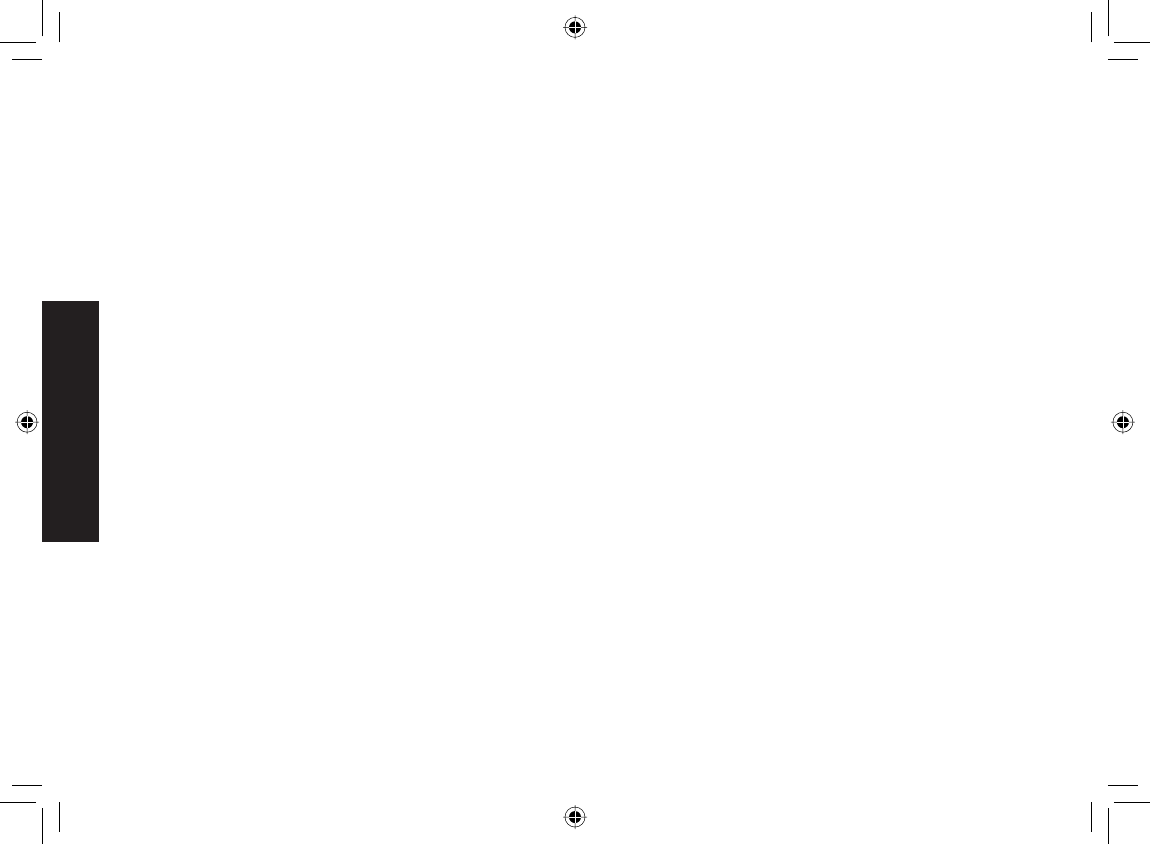
60
Precautions!
The FCC Wants You To Know
This equipment complies with Part 68 of the FCC rules and the
requirements adopted by the ACTA. On the bottom of this equipment
is a label that contains, among other information, a product identifi er
in the format US: AAAEQ##TXXXX. If requested, this number must be
provided to the telephone company.
An applicable Universal Service Order Codes (USOC) certifi cation
for the jacks used in this equipment is provided (i.e., RJ11C) in the
packaging with each piece of approved terminal equipment. A plug
and jack used to connect this equipment to the premises wiring and
telephone network must comply with the applicable FCC Part 68 rules
and requirements adopted by the ACTA. A compliant telephone cord
and modular plug is provided with this product. It is designed to be
connected to a compatible modular jack that is also compliant. See
installation instructions for details.
The REN is used to determine the number of devices that may be
connected to a telephone line. Excessive RENs on a telephone line
may result in the devices not ringing in response to an incoming call. In
most but not all areas, the sum of RENs should not exceed fi ve (5.0).
To be certain of the number of devices that may be connected to a line,
as determined by the total RENs, contact the telephone provider. For
products approved after July 23, 2001, the REN for this product is part
of the product identifi er that has the format US:AAAEQ##TXXXX. The
digits represented by ## are the REN without a decimal point (e.g., 03
is a REN of 0.3). For earlier products, the REN is separately shown on
the label.
If this equipment causes harm to the telephone network, the telephone
company will notify you in advance that temporary discontinuance
of service may be required. But if advance notice isn’t practical, the
telephone company will notify the customer as soon as possible. Also,
you will be advised of your right to fi le a complaint with the FCC if you
believe it is necessary. The telephone company may make changes in
its facilities, equipment, operations or procedures that could affect the
operation of the equipment. If this happens the telephone company will
provide advance notice in order for you to make necessary modifi cations
to maintain uninterrupted service.
Please follow instructions for repairing, if any (e.g. battery replacement
section); otherwise do not substitute or repair any parts of the device
except as specifi ed in this manual. Connection to party line service is
subject to state tariffs. Contact the state public utility commission, public
service commission or corporation commission for information. This
equipment is hearing aid compatible.
Should you experience trouble with this equipment, please contact
Uniden customer service at 800-297-1023. If the equipment is causing
harm to the telephone network, the telephone company may request that
you disconnect the equipment until the problem is resolved.
NOTICE: According to telephone company reports, AC electrical surges,
typically resulting from lightning strikes, are very destructive to telephone
equipment connected to AC power sources. To minimize damage from
these types of surges, a surge arrestor is recommended.
Changes or modifi cations to this product not expressly approved by
Uniden, or operation of this product in any way other than as detailed by
the owner’s manual, could void your authority to operate this product.
This device complies with part 15 of the FCC rules. Operation is subject
to the following two conditions: (1) This device may not cause harmful
interference, and (2) This device must accept any interference received,
including interference that may cause undesired operation. Privacy of
communications may not be ensured when using this phone.
To insure the safety of users, the FCC has established criteria for
the amount of radio frequency energy various products may produce
depending on their intended usage. This product has been tested
and found to comply with the FCC’s exposure criteria. For body worn
operation, the FCC RF exposure guidelines were also met when used
with the Uniden accessories supplied or designed for this product. Use
of other accessories may not ensure compliance with FCC RF exposure
guidelines and should be avoided.
The antenna(s) used for the base-unit must be installed to provide a
separation distance of at least 20 cm from all persons and must not
be collocated or operated in conjunction with any other antenna or
transmitter.
If your home has wired alarm equipment connected to a phone line, be
UP883BH(TRU9565-2) book OM 2.ind60 60UP883BH(TRU9565-2) book OM 2.ind60 60 12/27/2007 4:37:27 PM12/27/2007 4:37:27 PM
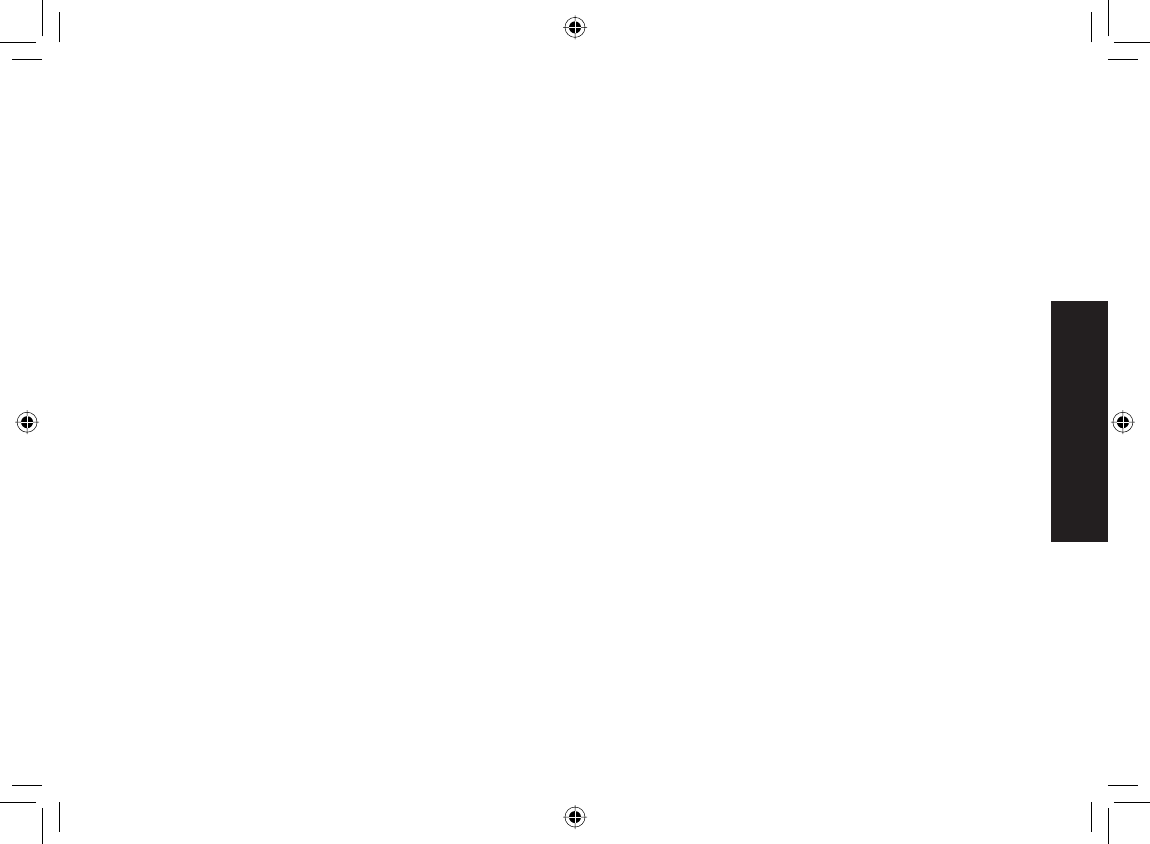
61
Precautions!
sure that installing the system does not disable your alarm equipment.
If you have questions about what will disable alarm equipment, contact
your telephone company or a qualifi ed installer.
Radio interference
Radio interference may occasionally cause buzzing and
humming in your cordless handset, or clicking noises in the
base. This interference is caused by external sources such
as TV, refrigerator, vacuum cleaner, fl uorescent lighting, or
electrical storm. Your unit is NOT DEFECTIVE. If these noises
continue and are too distracting, please check around your
home to see what appliances may be causing the problem.
In addition, we recommend that the base not be plugged
into a circuit that also powers a major appliance because of
the potential for interference. In the unlikely event that you
consistently hear other voices or distracting transmissions on
your phone, you may be receiving radio signals from another
cordless telephone or other source of interference.
Finally, it should be noted that some cordless telephones
operate at frequencies that may cause interference to nearby
TVs and VCRs. To minimize or prevent such interference, the
base of the cordless telephone should not be placed near or on
top of a TV or VCR. If interference is experienced, moving the
cordless telephone farther away from the TV or VCR will often
reduce or eliminate the interference.
Cordless telephone privacy
Cordless telephones are radio devices. Communications
between the handset and base of your cordless telephone are
accomplished by means of radio waves which are broadcast
over the open airways. Because of the inherent physical
properties of radio waves, your communications can be
received by radio receiving devices other than your own
cordless telephone unit. Consequently, any communications
using your cordless telephone may not be private.
I.C. Notice
Terminal equipment
NOTICE: This equipment meets the applicable Industry
Canada Terminal Equipment Technical Specifi cations. This is
confi rmed by the registration number. The abbreviation, IC,
before the registration number signifi es that registration was
performed based on a Declaration of Conformity indicating that
Industry Canada technical specifi cations were met. It does not
imply that Industry Canada approved the equipment.
NOTICE: The Ringer Equivalence Number (REN) for this
terminal equipment is marked on the equipment itself. The REN
assigned to each terminal equipment provides an indication
of the maximum number of terminals allowed to be connected
to a telephone interface. The termination on an interface may
consist of any combination of devices subject only to the
requirement that the sum of the Ringer Equivalence Numbers
of all the devices does not exceed fi ve.
Radio equipment
The term “IC:” before the radio certifi cation number only signifi es
that Industry Canada technical specifi cations were met.
Operation is subject to the following two conditions: (1) this
device may not cause interference, and (2) this device must
accept any interference, including interference that may cause
undesired operation of the device. “Privacy of communications
may not be ensured when using this telephone.”
UP883BH(TRU9565-2) book OM 2.ind61 61UP883BH(TRU9565-2) book OM 2.ind61 61 12/27/2007 4:37:27 PM12/27/2007 4:37:27 PM
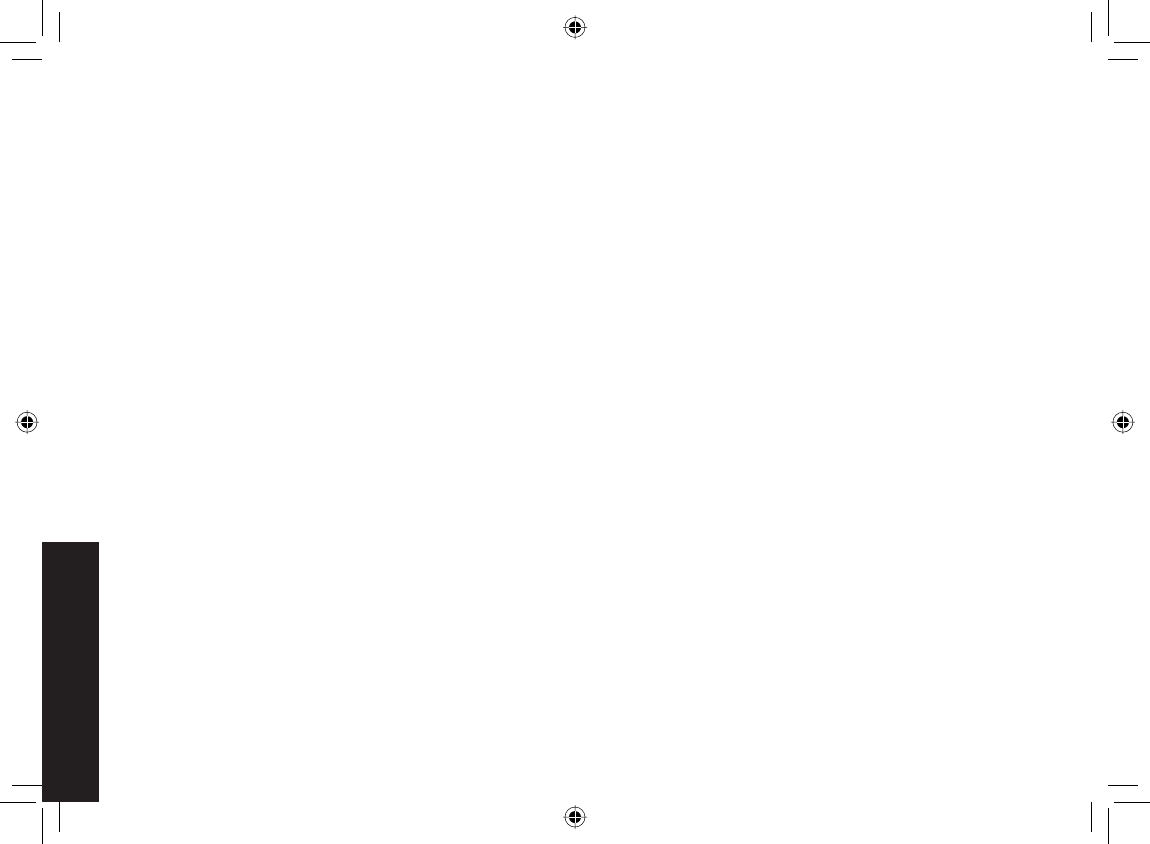
62
One Year Limited Warranty
One Year Limited Warranty
Important: Evidence of original purchase is required for
warranty service. WARRANTOR: UNIDEN AMERICA
CORPORATION (“Uniden”) ELEMENTS OF WARRANTY:
Uniden warrants, for one year, to the original retail owner,
this Uniden Product to be free from defects in materials and
craftsmanship with only the limitations or exclusions set out
below. WARRANTY DURATION: This warranty to the original
user shall terminate and be of no further effect 12 months
after the date of original retail sale. The warranty is invalid if
the Product is (A) damaged or not maintained as reasonable
or necessary, (B) modifi ed, altered, or used as part of any
conversion kits, subassemblies, or any confi gurations not sold
by Uniden, (C) improperly installed, (D) serviced or repaired by
someone other than an authorized Uniden service center for a
defect or malfunction covered by this warranty, (E)
used in any conjunction with equipment or parts or as part of
any system not manufactured by Uniden, or (F) installed or
programmed by anyone other than as detailed by the owner’s
manual for this product. STATEMENT OF REMEDY: In the
event that the product does not conform to this warranty at
any time while this warranty is in effect, warrantor will either,
at its option, repair or replace the defective unit and return
it to you without charge for parts, service, or any other cost
(except shipping and handling) incurred by warrantor or its
representatives in connection with the performance of this
warranty. Warrantor, at its option, may replace the unit with
a new or refurbished unit. THE LIMITED WARRANTY SET
FORTH ABOVE IS THE SOLE AND ENTIRE WARRANTY
PERTAINING TO THE PRODUCT AND IS IN LIEU OF
AND EXCLUDES ALL OTHER WARRANTIES OF ANY
NATURE WHATSOEVER, WHETHER EXPRESS, IMPLIED
OR ARISING BY OPERATION OF LAW, INCLUDING,
BUT NOT LIMITED TO ANY IMPLIED WARRANTIES OF
MERCHANTABILITY OR FITNESS FOR
A PARTICULAR PURPOSE. THIS WARRANTY DOES
NOT COVER OR PROVIDE FOR THE REIMBURSEMENT
OR PAYMENT OF INCIDENTAL OR CONSEQUENTIAL
DAMAGES.
Some states do not allow this exclusion or limitation of
incidental or consequential damages so the above limitation or
exclusion may not apply to you.
LEGAL REMEDIES: This warranty gives you specifi c legal
rights, and you may also have other rights which vary from
state to state. This warranty is void outside the United States
of America and Canada. PROCEDURE FOR OBTAINING
PERFORMANCE OF WARRANTY: If, after following the
instructions in the owner’s manual you are certain that the
Product is defective, pack the Product carefully (preferably
in its original packaging). Disconnect the battery from the
Product and separately secure the battery in its own separate
packaging within the shipping carton. The Product should
include all parts and accessories originally packaged with the
Product. Include evidence of original purchase and a note
describing the defect that has caused you to return it. The
Product should be shipped freight prepaid, by traceable means,
to warrantor at:
Uniden America Service
4700 Amon Carter Blvd.
Fort Worth, TX 76155
UP883BH(TRU9565-2) book OM 2.ind62 62UP883BH(TRU9565-2) book OM 2.ind62 62 12/27/2007 4:37:28 PM12/27/2007 4:37:28 PM
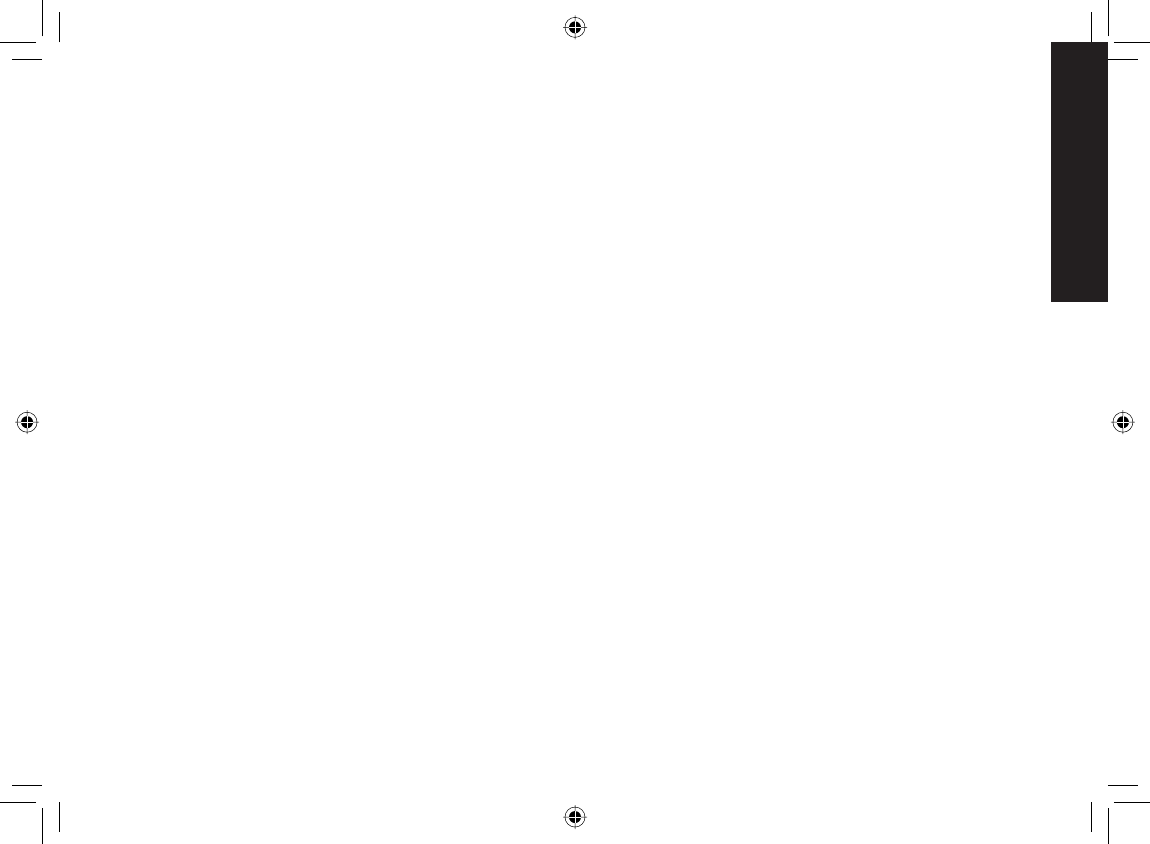
63
Index
Index
A
Accessibility ................................... 4
Accessory handsets .................... 12
Answering calls............................ 31
Answering system
Reviewing messages ............... 48
Setting up ................................. 43
Turning on/off ........................... 47
When away from home ............ 49
Any key answer ........................... 29
Area code .................................... 34
Audio tone ................................... 37
AutoTalk ....................................... 29
B
Banner ......................................... 28
Base
Installing ..................................... 7
Multiple bases .......................... 13
Parts of the base ...................... 18
Reading the display.................. 19
Battery
Battery life ................................ 51
Installing ..................................... 6
Low battery alert....................... 52
Replacement and handling ...... 52
Belt clip .........................................11
C
Caller ID....................................... 33
Deleting Caller ID records ........ 34
Making calls from ..................... 33
Call screening ........................ 46, 49
Call waiting .................................. 35
Chain dialing ................................ 32
Conferencing ............................... 38
D
Day and time ............................... 22
Dial mode ...............................11, 41
F
FCC statements........................... 60
Finding a handset ........................ 38
Four-way function key ................. 20
G
Greetings
Deleting .................................... 44
Recording ................................. 43
Selecting .................................. 43
H
Handset
Accessory handsets ................. 12
Banner...................................... 28
Choosing a ringer ..................... 28
Copying phonebook entries ..... 27
Entering text ............................. 21
Finding ..................................... 38
Parts of the handset ................. 17
Reading the display.................. 19
Registering ......................... 12, 13
Resetting ............................ 55, 56
Hanging up .................................. 31
Headset ....................................... 42
Hold ............................................. 38
I
Installation ..................................... 5
Intercom....................................... 40
K
Key touch tone............................. 23
UP883BH(TRU9565-2) book OM 2.ind63 63UP883BH(TRU9565-2) book OM 2.ind63 63 12/27/2007 4:37:28 PM12/27/2007 4:37:28 PM
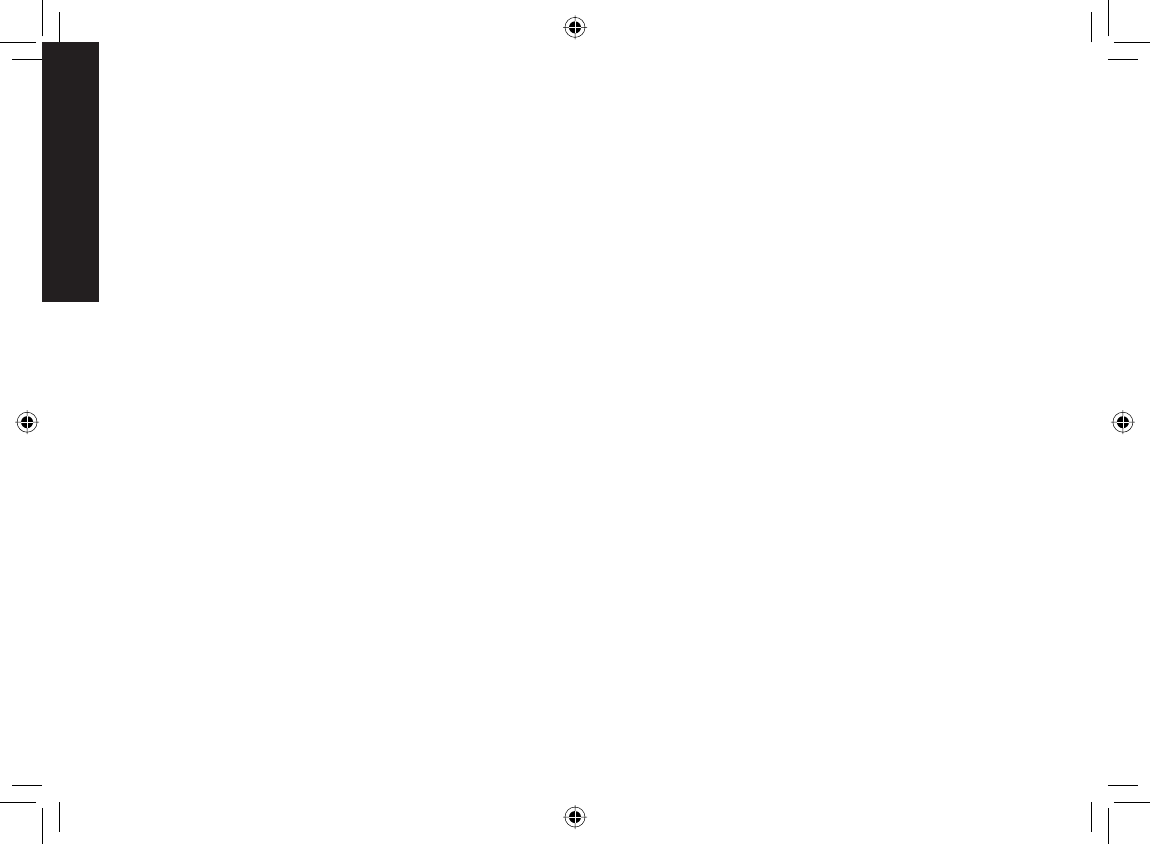
64
Index
L
Language..................................... 22
Answering system
announcements ................. 44
Display ..................................... 22
Line mode for base ...................... 57
Liquid damage ............................. 58
Low battery alert .......................... 52
M
Maintenance ................................ 51
Making calls ................................. 31
Using Caller ID ......................... 33
Using redial .............................. 35
Using the phonebook ............... 32
Message alert ........................ 46, 49
Multiple bases.............................. 13
Mute
Microphone .............................. 41
Ringer....................................... 36
O
Out of range................................. 57
P
Personal identifi cation number
(PIN) ..................................... 49
Personal ring ......................... 23, 25
Phonebook .................................. 24
Copying entries ........................ 27
Creating new entries ................ 24
Deleting entries ........................ 27
Editing entries .......................... 26
Finding entries.......................... 25
Making a call from .................... 32
Storing Caller ID or redial
numbers ............................ 26
Privacy mode ............................... 40
Pulse dialing ...........................11, 41
R
Redial
Deleting a record ...................... 35
Making a calls with ................... 35
Ringer
Choosing a handset ringer ....... 28
Muting ...................................... 36
Personal ring ...................... 23, 25
Volume ..................................... 36
S
Safety notices .............................. 59
Screening calls ...................... 46, 49
Security code ............................... 49
Selecting the base ....................... 14
Seven-digit dialing ....................... 34
T
Text, entering ............................... 21
Tone dialing ............................11, 41
Transferring a call ........................ 39
Troubleshooting ........................... 53
V
Voice mail service ........................ 42
Volume, adjusting ........................ 36
W
Warranty ...................................... 62
UP883BH(TRU9565-2) book OM 2.ind64 64UP883BH(TRU9565-2) book OM 2.ind64 64 12/27/2007 4:37:28 PM12/27/2007 4:37:28 PM
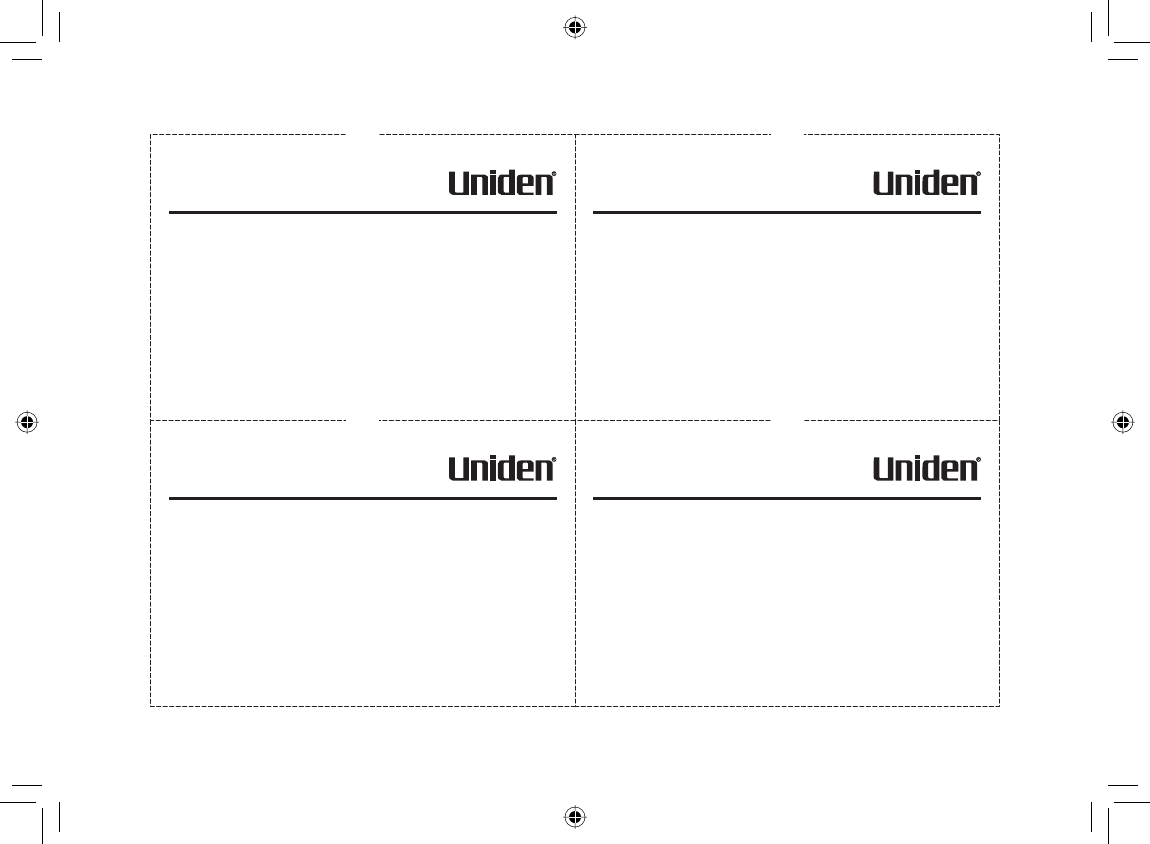
65
Remote Operation Card
Remote access
away from home
Turn on the answering
system remotely
1. Call your phone number from a
touch-tone phone.
2. During the outgoing message,
press 0 and enter your PIN
code. The answering system
announces the number of
messages stored in memory
and the voice prompts.
3. To quit, hang up the phone.
1. Call your phone and let it ring
10 times until you hear a beep.
2. Press 0 and then enter your
PIN code.
3. Press 0 then 5 to stop the
announcement.
4. Press 0 then 6 to turn the
answering system on.
REMOTE OPERATION CARD
CUT
Remote access
away from home
Turn on the answering
system remotely
1. Call your phone number from a
touch-tone phone.
2. During the outgoing message,
press 0 and enter your PIN
code. The answering system
announces the number of
messages stored in memory
and the voice prompts.
3. To quit, hang up the phone.
1. Call your phone and let it ring
10 times until you hear a beep.
2. Press 0 and then enter your
PIN code.
3. Press 0 then 5 to stop the
announcement.
4. Press 0 then 6 to turn the
answering system on.
REMOTE OPERATION CARD
CUT
Remote access
away from home
Turn on the answering
system remotely
1. Call your phone number from a
touch-tone phone.
2. During the outgoing message,
press 0 and enter your PIN
code. The answering system
announces the number of
messages stored in memory
and the voice prompts.
3. To quit, hang up the phone.
1. Call your phone and let it ring
10 times until you hear a beep.
2. Press 0 and then enter your
PIN code.
3. Press 0 then 5 to stop the
announcement.
4. Press 0 then 6 to turn the
answering system on.
REMOTE OPERATION CARD
CUT
Remote access
away from home
Turn on the answering
system remotely
1. Call your phone number from a
touch-tone phone.
2. During the outgoing message,
press 0 and enter your PIN
code. The answering system
announces the number of
messages stored in memory
and the voice prompts.
3. To quit, hang up the phone.
1. Call your phone and let it ring
10 times until you hear a beep.
2. Press 0 and then enter your
PIN code.
3. Press 0 then 5 to stop the
announcement.
4. Press 0 then 6 to turn the
answering system on.
REMOTE OPERATION CARD
CUT
UP883BH(TRU9565-2) book OM 2.ind65 65UP883BH(TRU9565-2) book OM 2.ind65 65 12/27/2007 4:37:28 PM12/27/2007 4:37:28 PM
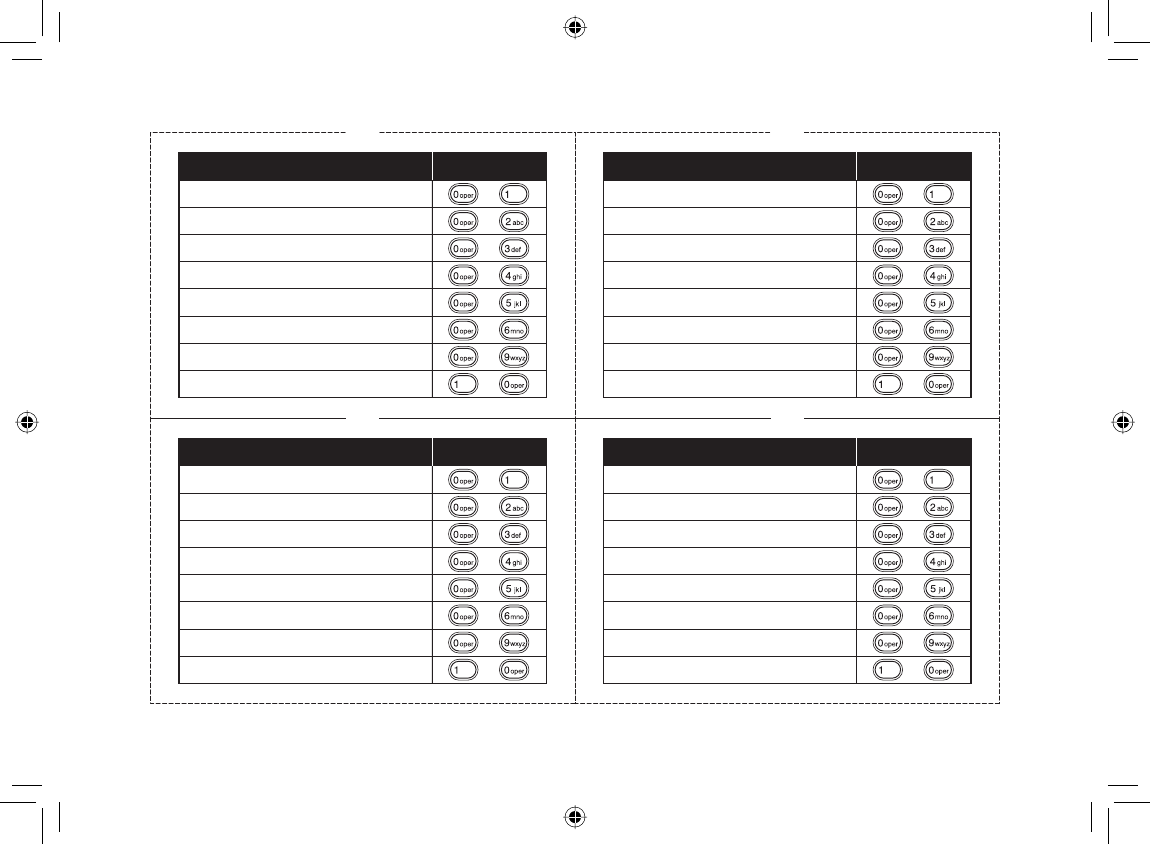
66
CUT
Task Key
Repeat a Message
Play Incoming Messages
Skip a Message
Delete a Message
Stop Operation
Answering System On
Answering System Off
Help
CUT
Task Key
Repeat a Message
Play Incoming Messages
Skip a Message
Delete a Message
Stop Operation
Answering System On
Answering System Off
Help
CUT
Task Key
Repeat a Message
Play Incoming Messages
Skip a Message
Delete a Message
Stop Operation
Answering System On
Answering System Off
Help
CUT
Task Key
Repeat a Message
Play Incoming Messages
Skip a Message
Delete a Message
Stop Operation
Answering System On
Answering System Off
Help
UP883BH(TRU9565-2) book OM 2.ind66 66UP883BH(TRU9565-2) book OM 2.ind66 66 12/27/2007 4:37:29 PM12/27/2007 4:37:29 PM
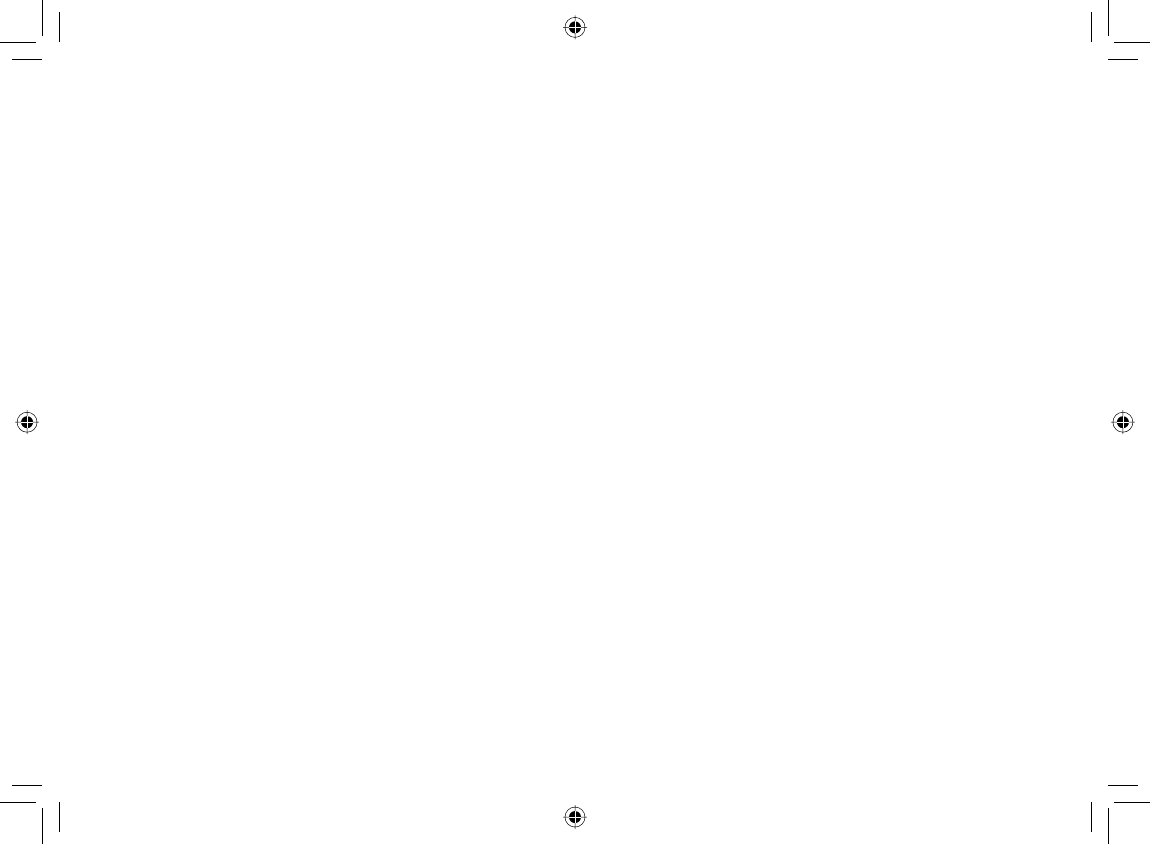
67
Memo
UP883BH(TRU9565-2) book OM 2.ind67 67UP883BH(TRU9565-2) book OM 2.ind67 67 12/27/2007 4:37:29 PM12/27/2007 4:37:29 PM
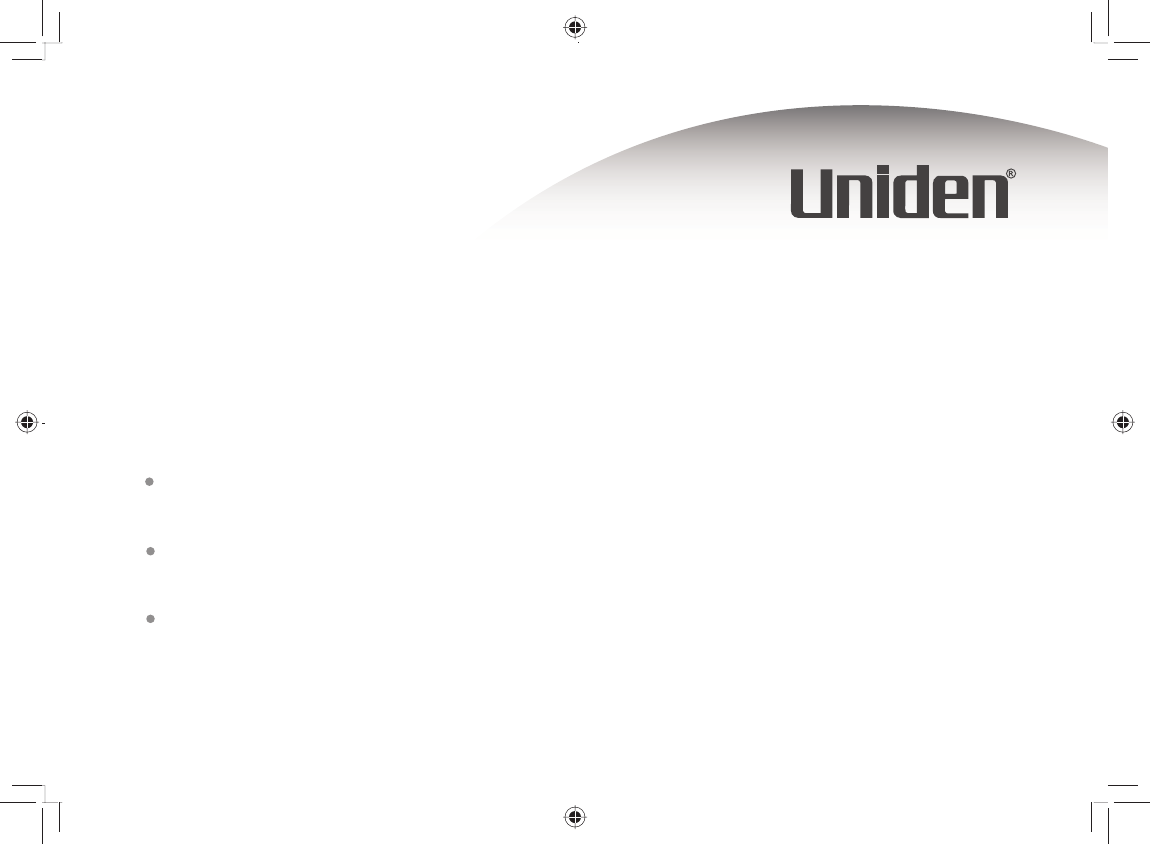
© 2007 UNIDEN AMERICA CORP.,
FORT WORTH, TEXAS. PRINTED IN CHINA.
UCZZ01518BZ(0)
Central Standard Time. Detailed
customer service hours are
available at www.uniden.com.
*
VISIT OUR WEBSITE AT
WWW.UNIDEN.COM IF YOU...
...ARE LOOKING FOR A PART OR ACCESSORY.
Or call our Parts Department at 1-800-554-3988 during regular business hours.*
...HAVE A QUESTION OR A PROBLEM.
Or call our Customer Hotline at 1-800-297-1023 during regular business hours.*
...NEED SPECIAL ASSISTANCE DUE TO A DISABILITY.
Or call our Accessibility help line at 1-800-874-9314 (voice or TTY).
UP883BH(TRU9565-2) book OM 2.ind68 68UP883BH(TRU9565-2) book OM 2.ind68 68 12/27/2007 4:37:29 PM12/27/2007 4:37:29 PM