Universal Electronics 2051 Star Choice URC 551 IR/UHF Remote Control User Manual Star Choice IRC URC IR UHF Rev 2 3
Universal Electronics Inc Star Choice URC 551 IR/UHF Remote Control Star Choice IRC URC IR UHF Rev 2 3
Contents
- 1. Owners Manual Part 1
- 2. Owners Manual Part 2
- 3. Owners Manual Part 3
- 4. Owners Manual Part 4
Owners Manual Part 1

Star Choice IRC 551 IR Remote Control
and
Star Choice URC 551 IR/UHF Remote Control
Télécommande IRC 551 IR de Star Choice
et
Télécommande URC 551 IR/UHF de Star Choice
Users Guide
Guide d'utilisation
Starchoice.com
Motorola 551 IR_IR-UHF Rev 2.3.fm Page 1 Friday, May 26, 2006 12:27 PM
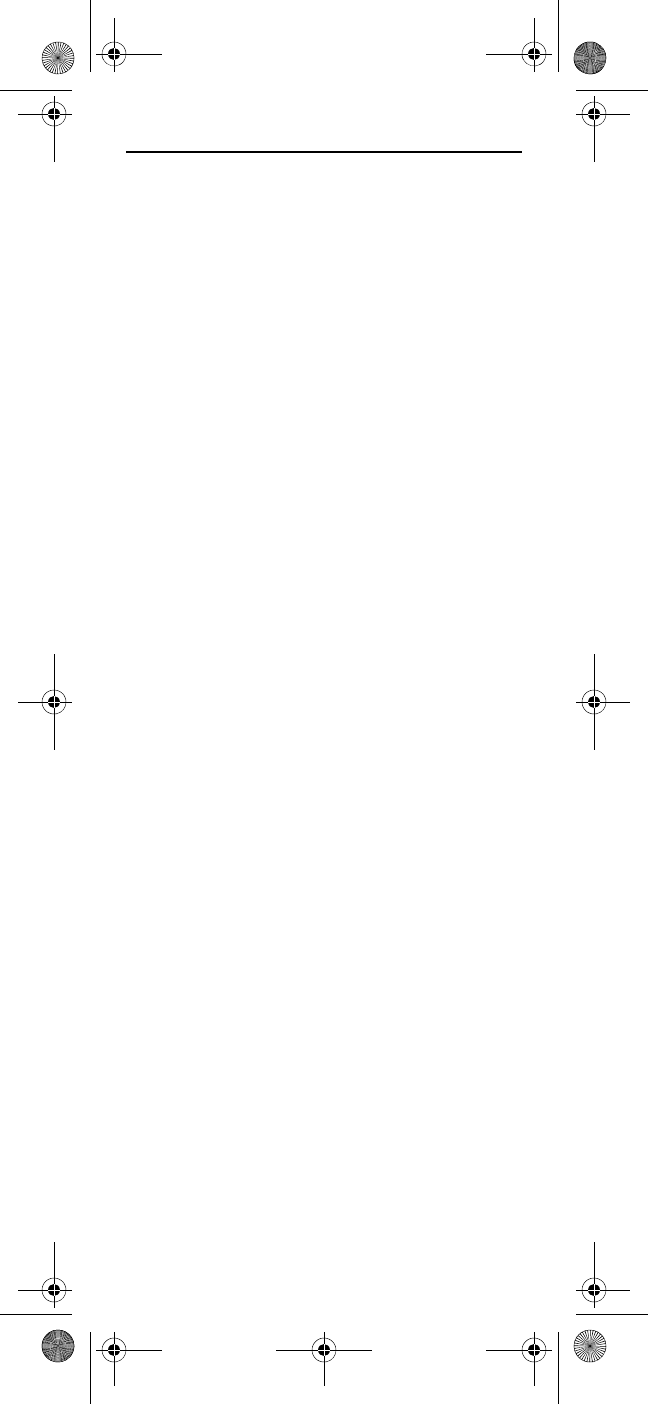
2
TABLE OF CONTENTS
Introduction . . . . . . . . . . . . . . . . . . . . . . . . . . . . . . . . . . . . . . . . . . . .3
Features and Functions . . . . . . . . . . . . . . . . . . . . . . . . . . . . . . . . . . .4
Key Charts. . . . . . . . . . . . . . . . . . . . . . . . . . . . . . . . . . . . . . . . . 6
Device Table . . . . . . . . . . . . . . . . . . . . . . . . . . . . . . . . . . . . . . . 8
Installing Batteries. . . . . . . . . . . . . . . . . . . . . . . . . . . . . . . . . . . . . . . 9
If You Have More Than One Satellite Receiver. . . . . . . . . . . . . . . . . 10
Programming Device Control. . . . . . . . . . . . . . . . . . . . . . . . . . . . . . 11
Programming TV/VCR Combo Control . . . . . . . . . . . . . . . . . . . . . . .13
Searching for Your Code . . . . . . . . . . . . . . . . . . . . . . . . . . . . . . . . . 14
Checking the Codes . . . . . . . . . . . . . . . . . . . . . . . . . . . . . . . . . . . . . 14
Programming Channel Control Lock . . . . . . . . . . . . . . . . . . . . . . . . 15
Unlocking Channel Control. . . . . . . . . . . . . . . . . . . . . . . . . . . 16
Locking Channel Control to SAT . . . . . . . . . . . . . . . . . . . . . . .16
Changing Volume Lock . . . . . . . . . . . . . . . . . . . . . . . . . . . . . . . . . . . 16
Unlocking Volume Control for a Single Device (Individual
Volume Unlock) . . . . . . . . . . . . . . . . . . . . . . . . . . . . . . . . .17
Unlocking All Volume Control (Global Volume Unlock) . . . . . 17
Locking Volume Control To One Mode (Global Volume Lock) 17
Using the Master Power Key. . . . . . . . . . . . . . . . . . . . . . . . . . . . . . .18
Programming the Master Power Key . . . . . . . . . . . . . . . . . . . 18
Using the Master Power Key. . . . . . . . . . . . . . . . . . . . . . . . . .19
Clearing the Master Power Key . . . . . . . . . . . . . . . . . . . . . . .19
Re-Assigning Device Keys. . . . . . . . . . . . . . . . . . . . . . . . . . . . . . . . .19
Disabling DVD and AUX Modes . . . . . . . . . . . . . . . . . . . . . . . . . . . . . 20
Disabling DVD and AUX Modes . . . . . . . . . . . . . . . . . . . . . . . .20
Enabling DVD and AUX Modes. . . . . . . . . . . . . . . . . . . . . . . . . 21
Clearing Custom Programming . . . . . . . . . . . . . . . . . . . . . . . . . . . .21
Removing Volume Lock and Channel Lock Programming . . . 21
Removing All Custom Programming. . . . . . . . . . . . . . . . . . . .21
FCC Notice . . . . . . . . . . . . . . . . . . . . . . . . . . . . . . . . . . . . . . . . . . . .22
Additional Information . . . . . . . . . . . . . . . . . . . . . . . . . . . . . . . . . . . 23
Table Des Matières . . . . . . . . . . . . . . . . . . . . . . . . . . . . . . . . . . . . . .24
Manufacturer’s Codes (Codes des fabricants) . . . . . . . . . . . . . . . . 50
Setup Codes for TVs . . . . . . . . . . . . . . . . . . . . . . . . . . . . . . . . 50
Setup Codes for Audio Amplifiers. . . . . . . . . . . . . . . . . . . . . . 58
Setup Codes for Audio Amp/Tuners . . . . . . . . . . . . . . . . . . . .59
Setup Codes for Miscellaneous Audio . . . . . . . . . . . . . . . . . . 63
Setup Codes for Cable Boxes/Converters . . . . . . . . . . . . . . .64
Setup Codes for DVD Players . . . . . . . . . . . . . . . . . . . . . . . . . 65
Setup Codes for DVRs. . . . . . . . . . . . . . . . . . . . . . . . . . . . . . .71
Setup Codes for Satellite Receivers . . . . . . . . . . . . . . . . . . .72
Setup Codes for TV/DVD Combos . . . . . . . . . . . . . . . . . . . . . .74
Setup Codes for TV/VCR Combos . . . . . . . . . . . . . . . . . . . . . .75
Setup Codes for VCRs. . . . . . . . . . . . . . . . . . . . . . . . . . . . . . .76
Motorola 551 IR_IR-UHF Rev 2.3.fm Page 2 Friday, May 26, 2006 12:27 PM
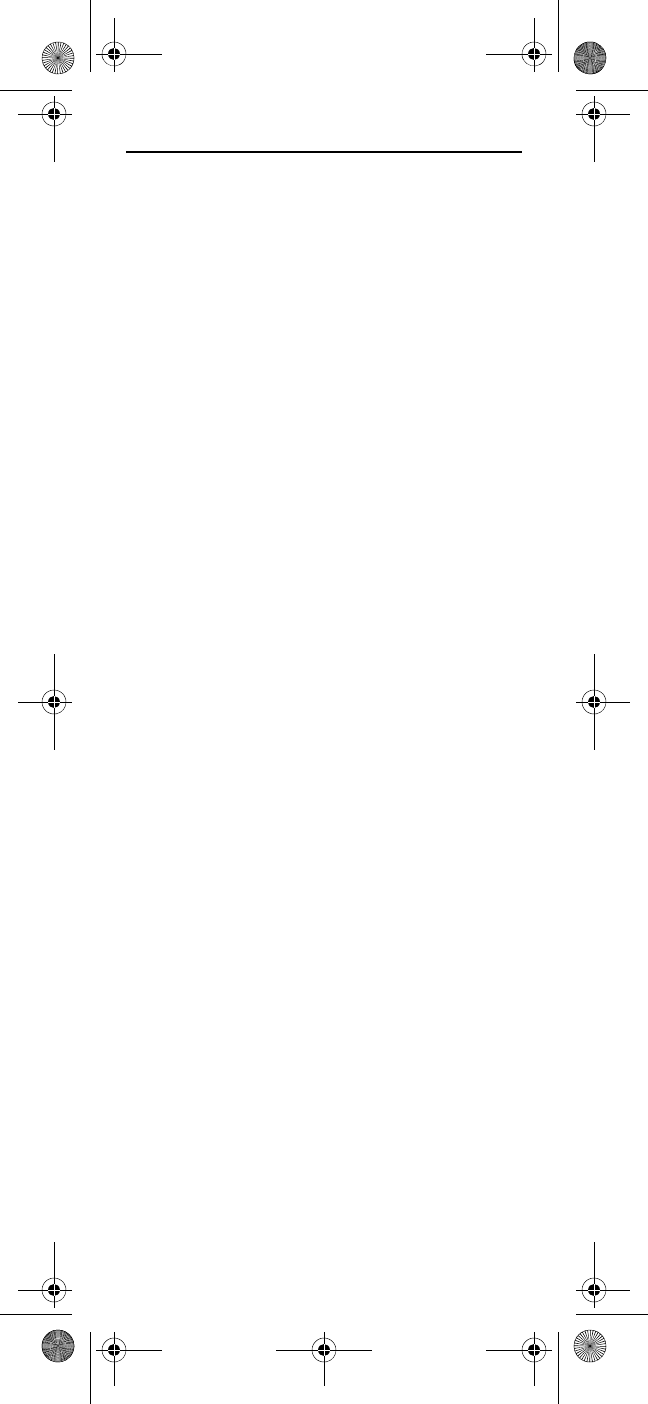
3
INTRODUCTION
The Star Choice IRC 551 IR and Star Choice URC 551 IR/
UHF Remote Controls by Universal Electronics are our
latest generation universal remote controls. Their
sophisticated technology allows you to consolidate up to
five of your original home entertainment remote
controls into one easy-to-use product. Moreover, they’re
packed with advanced features such as:
• Preprogrammed control to operate the satellite
receiver supplied by your satellite service provider
• Dedicated keys to control popular functions on your
DVR (Digital Video Recorder)
• Programmable Master Power key for master on/off
control of your home entertainment equipment with
a single keystroke
• An Instant Tune-In key for assignment to your
favorite channels
• Channel Lock to lock channel selection only to the
satellite receiver
• Volume Lock to lock volume controls to one mode or
individual modes
• Device Key Re-Assignment to remotely control a
second (duplicate) device
• Code Search to help program control of older or
discontinued components
• Color-coded keys to quickly locate popular
functions
• Code library for popular video and audio devices
Before using the product, you need to install the
enclosed batteries and also perform some programming
to operate the specific home entertainment devices you
wish to control.
Please follow the instructions detailed in this manual to
set up the unit and then start enjoying your new remote
control and satellite service.
Motorola 551 IR_IR-UHF Rev 2.3.fm Page 3 Friday, May 26, 2006 12:27 PM

4
FEATURES AND FUNCTIONS
Use the illustrations below to locate features on the Star
Choice IRC 551 IR and Star Choice URC 551 IR/UHF
Remote Controls and then study the Key Charts (on the
next three pages) to learn how they function.
To find out what type of devices can be controlled by
each device key after programming, see “Device Table”
on page 8.
Star Choice URC 551 IR/UHF Remote Control
Motorola 551 IR_IR-UHF Rev 2.3.fm Page 4 Friday, May 26, 2006 12:27 PM
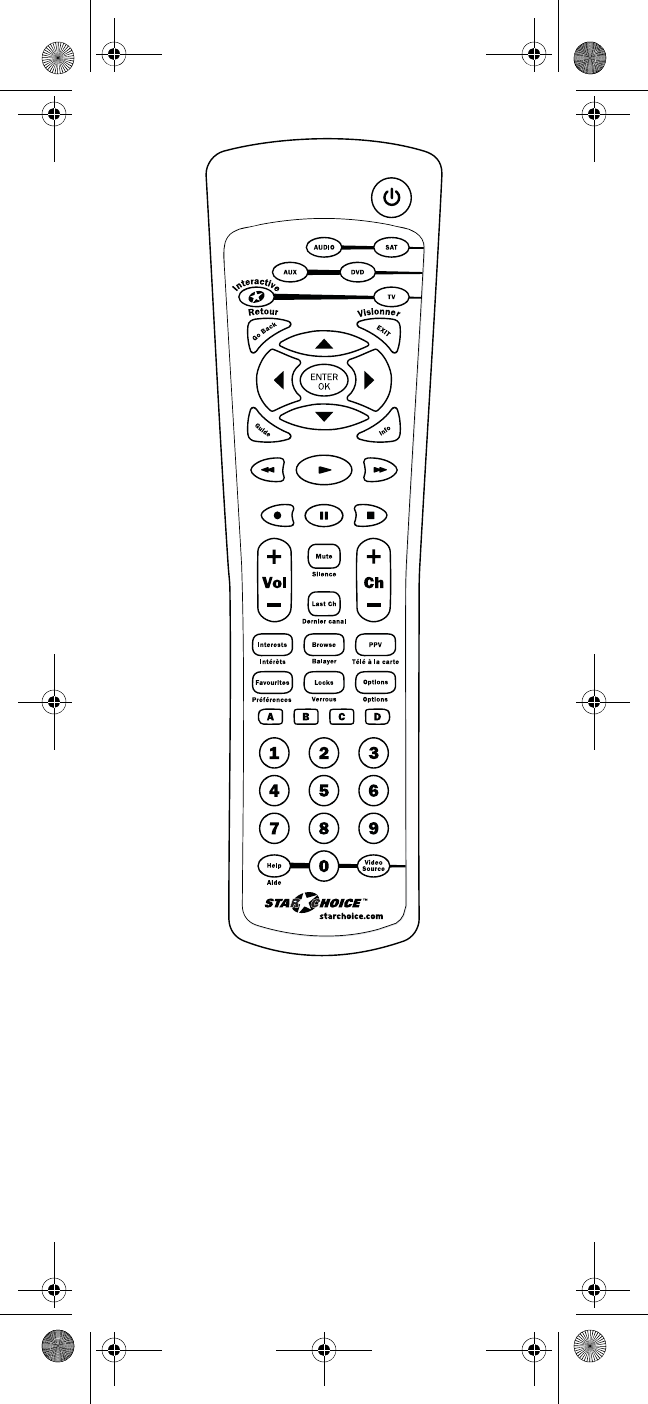
5
Star Choice IRC 551 IR Remote Control
Motorola 551 IR_IR-UHF Rev 2.3.fm Page 5 Friday, May 26, 2006 12:27 PM

6
Key Charts
Key Function
Press POWER once to turn on or off a
home entertainment device. For
MASTER POWER control, see “Using the
Master Power Key” on page 18.
Press AUDIO, AUX, DVD, SAT, or TV once
to select a home entertainment device
to control. Also see “Device Table” on
page 8.
Each device key has an embedded LED
(red light) that blinks upon selection
and indicates the remote control is
working and (after programming) is
sending signals.
Use GUIDE to display the program
guide.
Press INTERACTIVE once to display the
Interactive menu. (For future
interactive applications)
Use INFO to display the current channel
and program information.
Use the cursor keys to move the cursor
in the program guide and menu screens
and to navigate within the interactive
service.
Use ENTER/OK to choose options, PPV
events, and to tune programs from the
program guide.
Use EXIT to exit out of your satellite
receiver’s menu and guide.
Use A, B, C or D to access additional
satellite features. (For future interactive
applications).
Use VOL+ (or VOL-) to raise (or lower)
the audio volume.
Motorola 551 IR_IR-UHF Rev 2.3.fm Page 6 Friday, May 26, 2006 12:27 PM
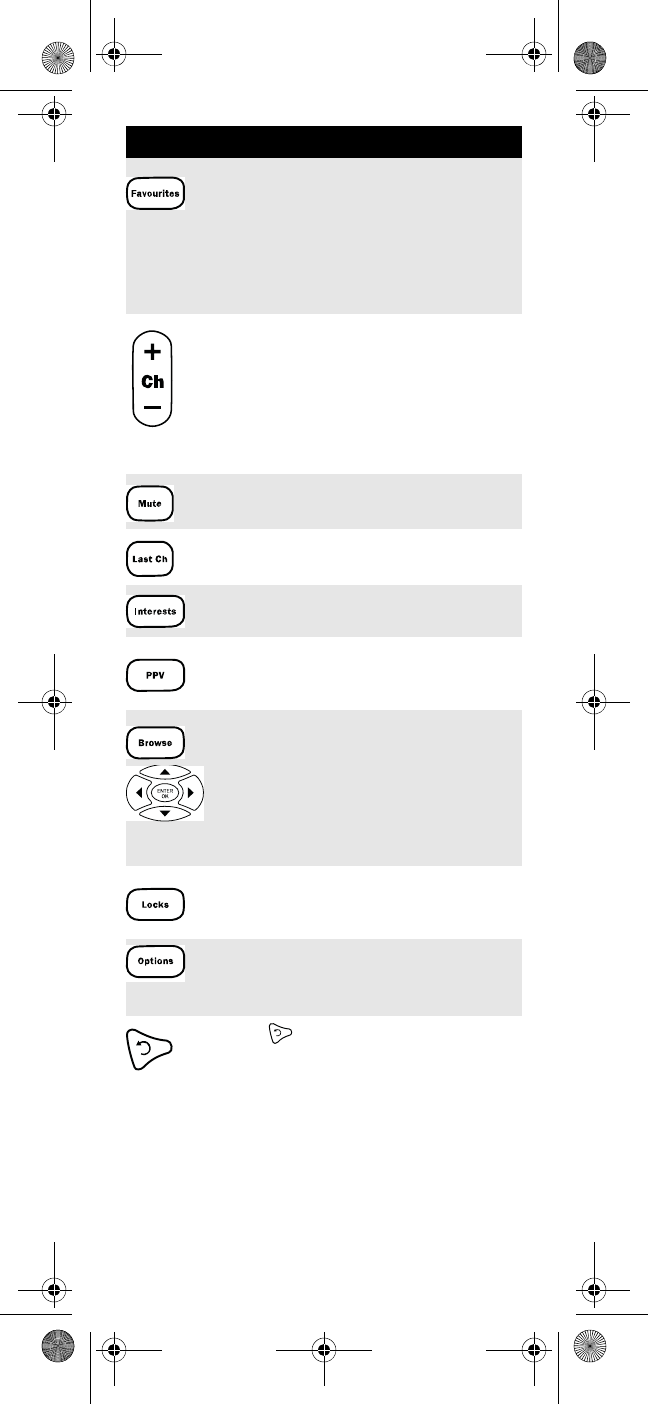
7
In GUIDE mode, use FAVOURITES to
cycle through your favourite-channels
listings. The default is All Channels.
While watching TV, use FAVOURITES to
step through the pre-set favourite
channels listing you selected in Guide
mode.
Use CH+ (or CH-) to select the next
higher (or lower) channel.
For DVD players, use these keys to skip
forward (or reverse) through chapters.
For amplifiers/receivers, use these keys
to select the next higher (or lower)
preset station.
Press MUTE once to turn the sound off
or on.
Press LAST Ch once to recall the last
channel.
Press INTERESTS to display the Interests
menu.
Press PPV to access Pay Per View
services.
Use BROWSE to display the current
program title at the bottom of the
screen.
BROWSE also activates the navigator
buttons S, T, W, Xto preview the
program titles on other channels or at a
later time.
Press LOCKS to display the Parental
Controls menu.
Press OPTIONS to access the Options
menu of your satellite receiver.
Use to command your recording to
Skip Back in steps of 10 second-
(default) intervals.
Not available on the Star Choice IRC
551 IR Remote Control.
Key Function
Motorola 551 IR_IR-UHF Rev 2.3.fm Page 7 Friday, May 26, 2006 12:27 PM
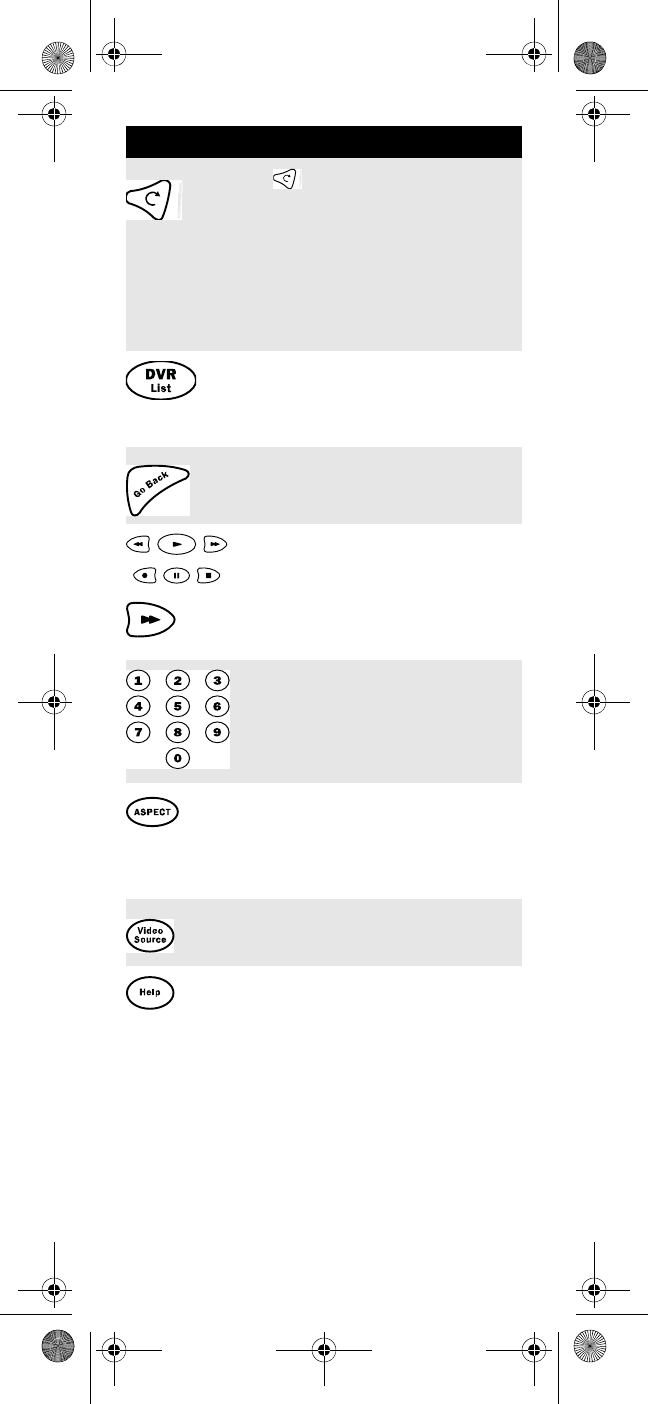
8
Device Table
NOTE: Please refer to the table below when
performing the instructions in
“Programming Device Control” on page 11 or
“Programming TV/VCR Combo Control” on
page 13.
Use to command your recording to
Skip Forward in steps of 30-second
(default) intervals.
Note: In GUIDE mode, pressing Skip
Forward advances the guide by 24-hour
increments.
Not available on the Star Choice IRC
551 IR Remote Control.
Press DVR LIST once to display a list of
recorded shows on your DVR.
Not available on the Star Choice IRC
551 IR Remote Control.
Press GO BACK to return to watching TV
or the previous menu.
Use REC, REW, PLAY, FFWD, STOP, and
PAUSE to control a VCR, DVD player, or
a DVR (after selecting a desired device).
Note: In GUIDE mode, pressing FFWD
advances the guide by 6-hour
increments.
Use the keypad numbers (1-9, and 0) to
directly tune channels (e.g., 09).
For amplifiers/receivers, use the keypad
numbers to select inputs 1 through 10.
P
ress
ASPECT
once to change the aspect
ratio of the show you are watching. (Not
available on all set-top boxes.)
Not available on the Star Choice IRC
551 IR Remote Control.
Use VIDEO SOURCE to watch TV or
video programs on a desired device.
Press HELP to access the Help menu.
Key Function
Motorola 551 IR_IR-UHF Rev 2.3.fm Page 8 Friday, May 26, 2006 12:27 PM
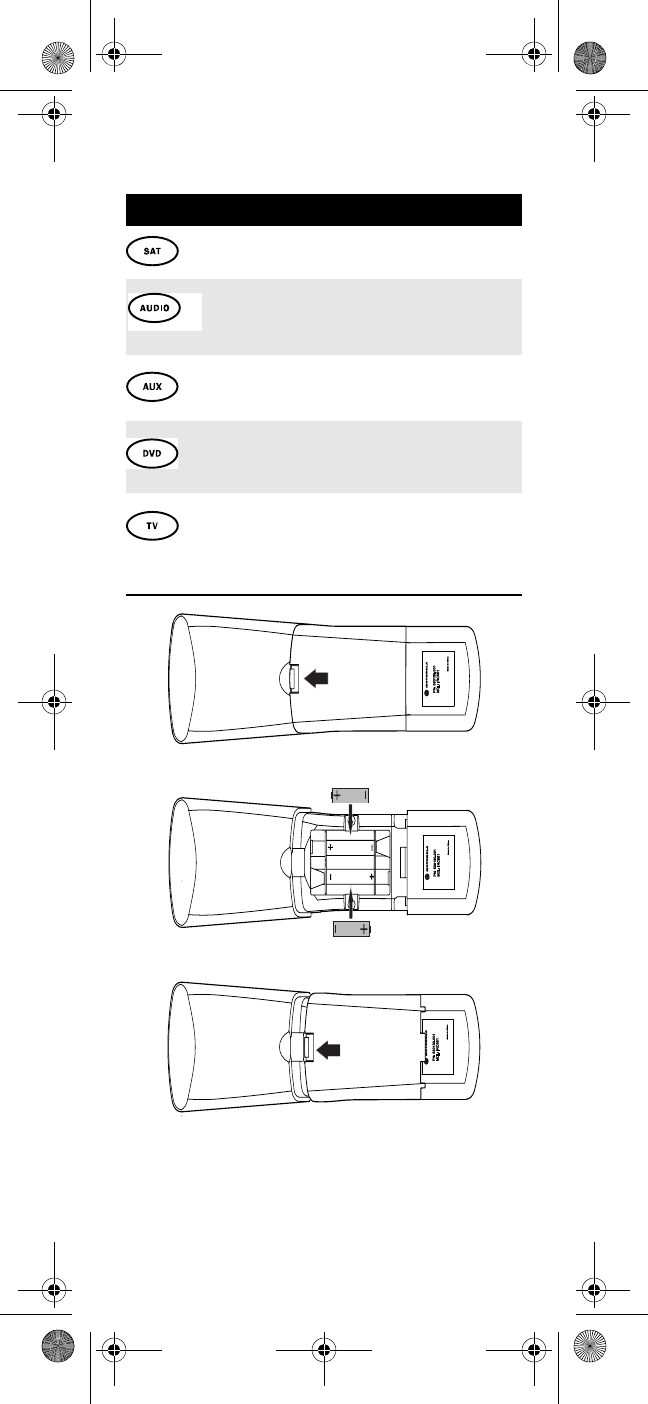
9
After programming, the Star Choice IRC 551 IR and Star
Choice URC 551 IR/UHF Remote Controls can control
the following types of devices:
INSTALLING BATTERIES
1. On the back of the remote control, push the
tab and lift off the battery cover.
Device Key Controls these types of devices
Satellite Receiver
Audio Amplifier, Tuner, Receiver,
Satellite Receiver, Television
Television, Satellite Receiver, Audio
Amplifier, Audio Receiver
DVD Player, VCR, TV-DVD Combos,
TV-VCR Combos, Audio Amplifier,
Audio Receiver, Satellite Receiver
Telev ision
❶
❷
❸
Motorola 551 IR_IR-UHF Rev 2.3.fm Page 9 Friday, May 26, 2006 12:27 PM
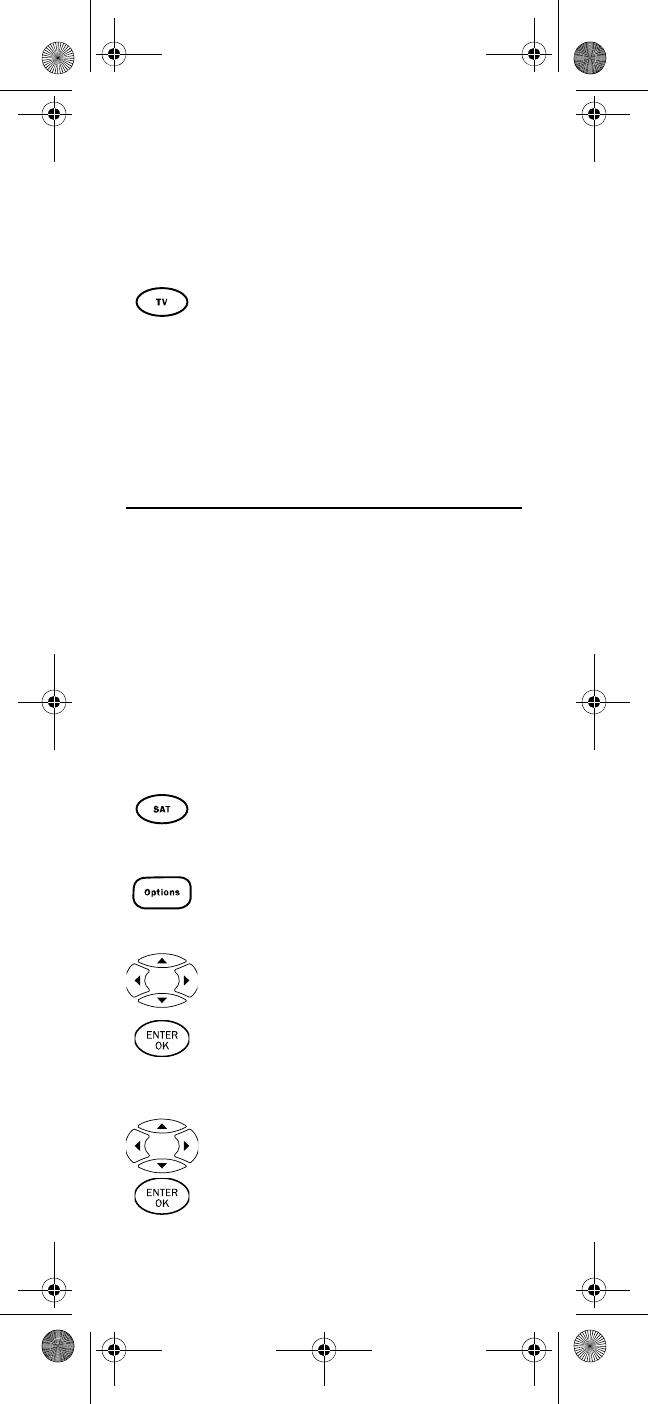
10
2. Locate the two (2) enclosed AA batteries.
Match the + and - marks with those in the
battery case, then insert them.
3. Align the cover’s keys with the case’s holes and
press the cover back into place. The tab should
click when the cover is locked.
NOTE: When batteries need replacement, the remote
control ceases to operate. Replace the
batteries and the unit is restored to its full
functionality, complete with your favorite
settings.
IF YOU HAVE MORE THAN ONE SATELLITE
RECEIVER
Your remote control address is set at the factory to 0000
to control all of the functions on your Motorola satellite
receiver. However, if you have more than one satellite
receiver, you may want to prevent the remote control in
one room from affecting the satellite receiver in another
room. To prevent this kind of interference, you must
“pair” each remote control with each receiver by
assigning a new “address” to each combination. This
“address” assignment is made using your remote control
as follows:
1. Turn on the TV.
4. Test the remote control by pressing any mode
key (e.g., TV). If the batteries are inserted
correctly, the LED (red light) blinks once.
2. Press the SAT key to select the remote control’s
SAT mode.
3. Press the Options key to display the Options
screen on your TV.
4. On the Options screen, use the S, T, W, X
keys to highlight the Change System Settings/
System Setup option, then press ENTER.
5. On the Systems Setting /Setup screen, use the
S, T, W, X keys to highlight the Change
Installation Settings/System Settings option,
then press ENTER. (Applies to DSR 5xx, 207,
317 receivers.)
Motorola 551 IR_IR-UHF Rev 2.3.fm Page 10 Friday, May 26, 2006 12:27 PM
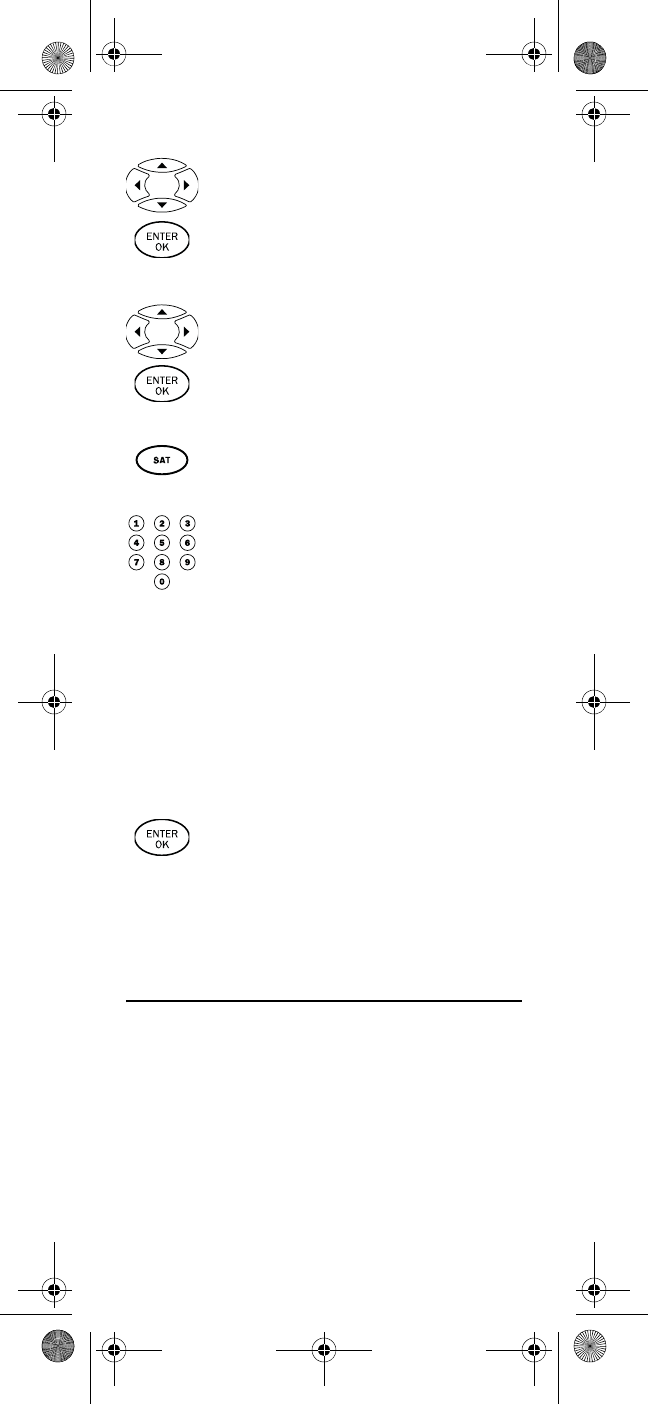
11
Note: An addressed remote control will only work
with the satellite receiver that has the same
remote control address that it is paired with.
PROGRAMMING DEVICE CONTROL
The Star Choice IRC 551 IR and Star Choice URC 551 IR/
UHF Remote Controls are preprogrammed to operate a
Motorola satellite receiver, a Sony TV, a Sony DVD
player, a Panasonic audio amplifier (as an AUX device),
and a Pioneer audio receiver. To control devices other
than the default brands, perform the following steps;
otherwise skip this section.
NOTE: For TV/VCR Combo control, skip this section
and perform the instructions on “Program-
ming TV/VCR Combo Control” on page 13.
Also refer to “Device Table” on page 8 to find
6. On the System Settings screen, use the S, T,
W, X keys to highlight the Installation
Settings option, then press ENTER. (Applies to
DSR 5xx, 207, 317 receivers.)
7. On the Installation Settings screen, use the
S, T, W, X keys to highlight the Remote
Control Address option, then press ENTER.
8. Press and hold the SAT key on your Remote
Control until it flashes.
9. Using the remote control’s number key pad,
enter the dedicated code listed below for each
address:
• ADDRESS 0: Press 00869
• ADDRESS 1: Press 01870
• ADDRESS 2: Press 01871
• ADDRESS 3: Press 01872
• ADDRESS 4: Press 01873
• ADDRESS 5: Press 01874
• ADDRESS 6: Press 01875
• ADDRESS 7: Press 01876
10. Press ENTER to confirm the new remote
address and pair it with the satellite receiver.
The Current Address window will now display
the new address.
Motorola 551 IR_IR-UHF Rev 2.3.fm Page 11 Friday, May 26, 2006 12:27 PM
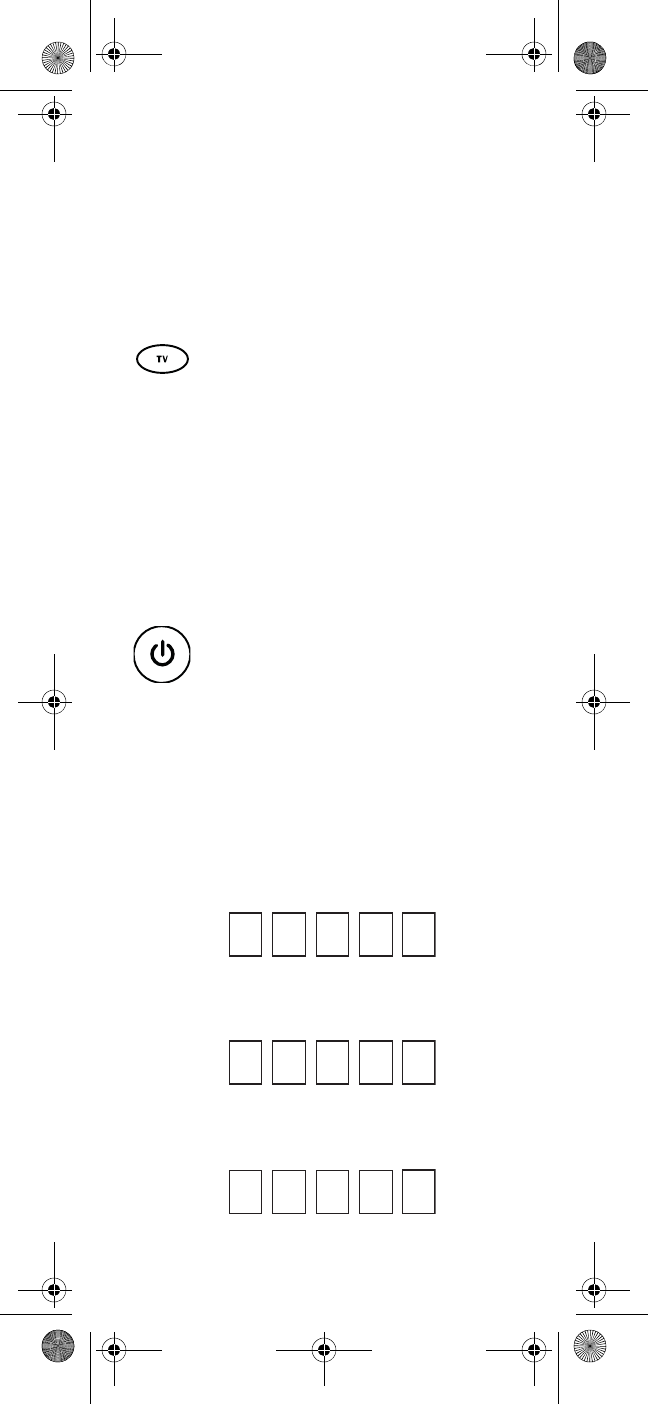
12
out which devices can be programmed onto
each device key.
1. Turn on a device and, if applicable, insert
video media, (e.g., cassette or disc).
NOTE: Please read steps 2 through 4 completely
before proceeding. Highlight or write down
the codes and device you wish to program
before moving on to step 2.
3. Use the “Manufacturer’s Codes (Codes des
fabricants)” starting on page 50) to locate the
type of device and brand name and then enter
the first five-digit code for your device. If
performed correctly, the selected mode key
blinks twice.
NOTE: If the selected mode key emits a long blink,
the entry is invalid. Repeat steps 2 through 3
and try entering the same code again.
NOTE: If the device does not have a POWER key, press
the(Play) key.
5. Repeat steps 1 through 4 for each device you
want the remote control to operate. For future
reference, write down each working device
code in the boxes on the following page.
AUX Code
Device Type:___________________
DVD Code
Device Type:___________________
AUDIO Code
2. On the remote control, press and hold a device
key (i.e., AUDIO, AUX, DVD, SAT, or TV ) until
the selected mode key blinks twice.
4. Aim the remote control at the device and
press POWER once. The device should turn
off. If it does not, repeat steps 2 through 3,
trying each code for your brand until you find
one that works. If it still does not respond, try
searching for the code (see “Searching for
Your Code” on page 14).
Motorola 551 IR_IR-UHF Rev 2.3.fm Page 12 Friday, May 26, 2006 12:27 PM
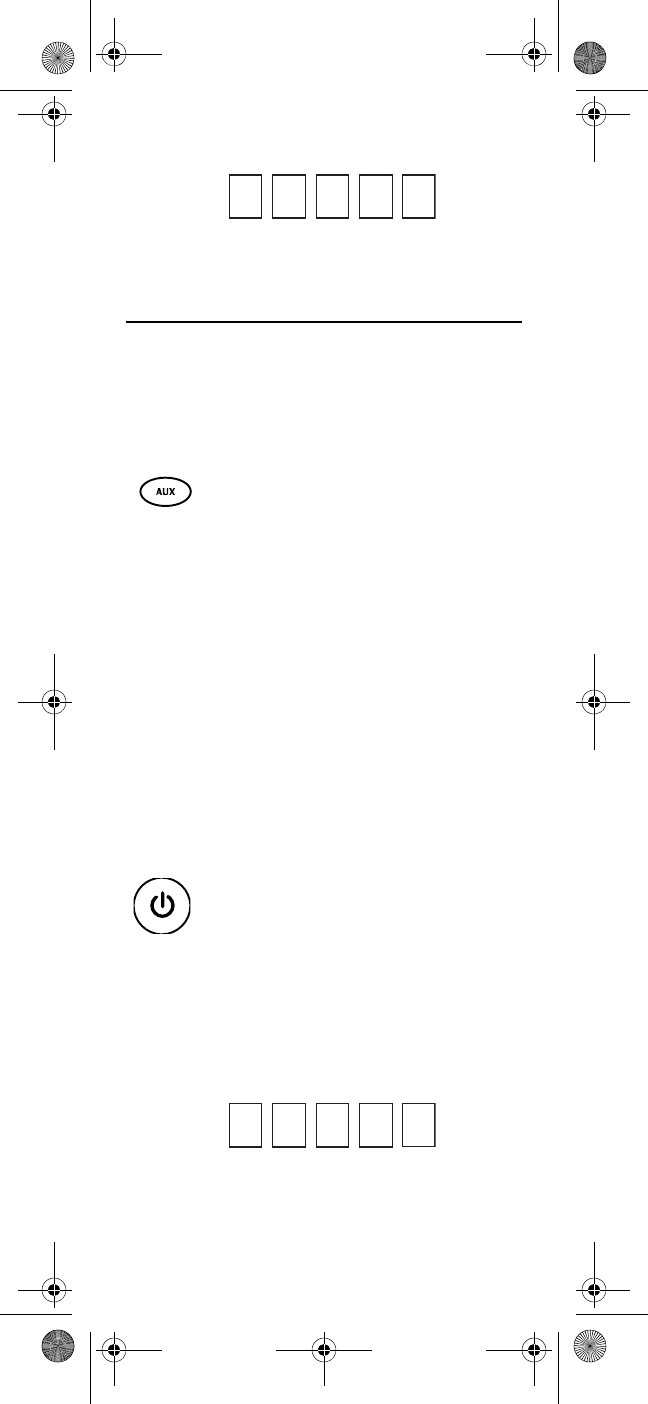
13
Device Type:___________________
TV Code
Device Type:___________________
PROGRAMMING TV/VCR COMBO CONTROL
If you own a TV/VCR Combo, perform the following
instructions to control this device:
1. Turn on your TV/VCR Combo and insert a
video cassette.
3. Use the “Manufacturer’s Codes (Codes des
fabricants)” starting on page 50 to locate the
brand name and enter the first five-digit code
for your TV/VCR Combo. If you perform this
procedure correctly, the AUX key blinks twice.
NOTE: If the AUX key did not blink twice after enter-
ing the codes last digit, repeat steps 2 through
3 and try entering the same code again.
If you’ve located a TV/VCR setup code that
works for your TV/VCR Combo and a separate
TV code is also listed, you’ll need to program
this code into the remote control to access vol-
ume control (see “Programming Device Con-
trol” starting on page 11).
5. For future reference, write down each working
device code in the boxes below:
TV/VCR Code
2. On the remote control, press and hold AUX
until it blinks twice.
4. Aim the remote control at your TV/VCR
Combo and press POWER once. The device
should turn off. If it does not respond, repeat
steps 2 through 3, trying each code listed for
your brand until you find one that works. If it
still does not respond, try searching for the
code (“Searching for Your Code” starting on
page 14).
Motorola 551 IR_IR-UHF Rev 2.3.fm Page 13 Friday, May 26, 2006 12:27 PM
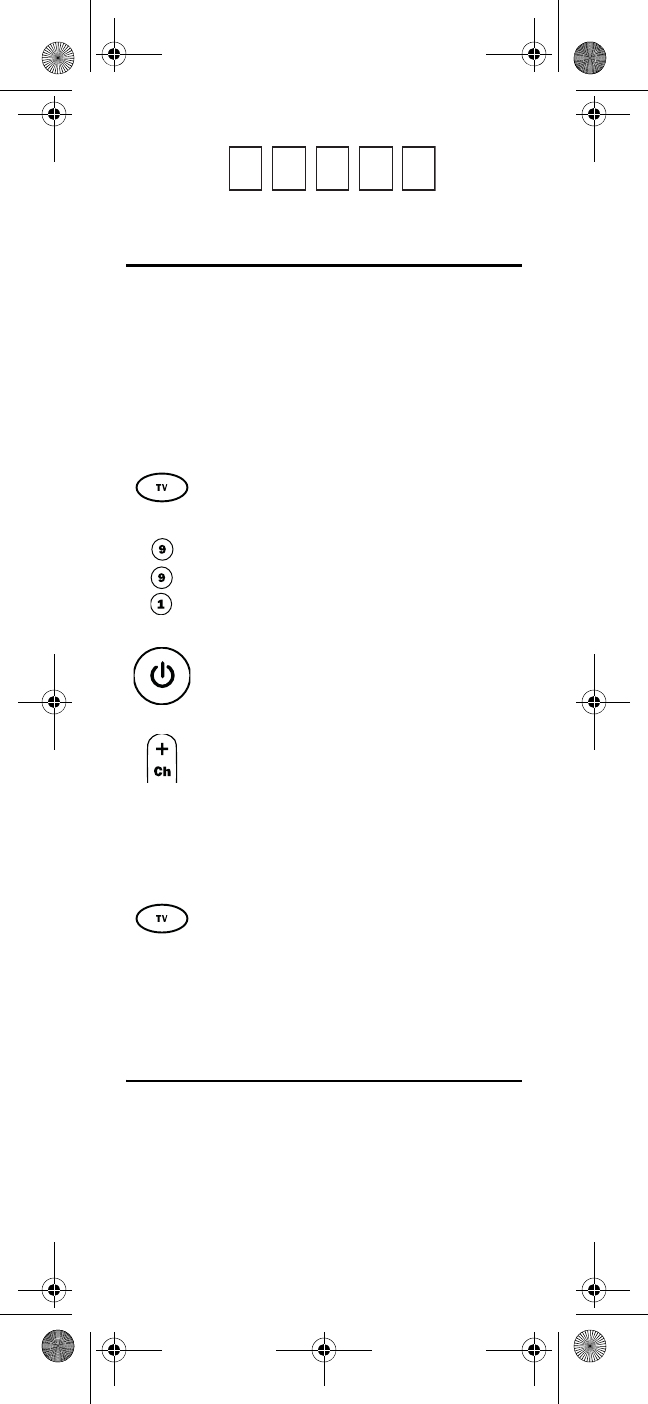
14
TV Code (if used)
SEARCHING FOR YOUR CODE
If your home entertainment device does not respond to
the Star Choice IRC 551 IR and Star Choice URC 551 IR/
UHF Remote Controls after trying all of the codes listed
for your brand, or if your brand is not listed at all, try
searching for your code.
For example, to search for a code for your TV:
1. Turn on your TV.
7. To search for the codes of your other devices,
repeat steps 1 through 5, but substitute the
appropriate key (e.g., AUX, DVD, AUD, or SAT)
for the device you are searching for.
CHECKING THE CODES
If you have set up the Star Choice IRC 551 IR and Star
Choice URC 551 IR/UHF Remote Controls by searching
for your device code (on the previous page), you may
need to find out which five-digit code is operating your
equipment.
2. On the remote control, press and hold TV for
three seconds. TV blinks twice.
3. Enter 9 9 1. The TV key blinks twice.
4. Aim the remote control at the TV and press
POWER once.
5. Press CH+ one or more times and stop when
the TV turns off.
NOTE: In the search mode, the remote control sends
IR codes from its library to the selected
device, starting with the most popular code
first.
6. Press TV once to lock in the code. The TV key
blinks twice.
Motorola 551 IR_IR-UHF Rev 2.3.fm Page 14 Friday, May 26, 2006 12:27 PM
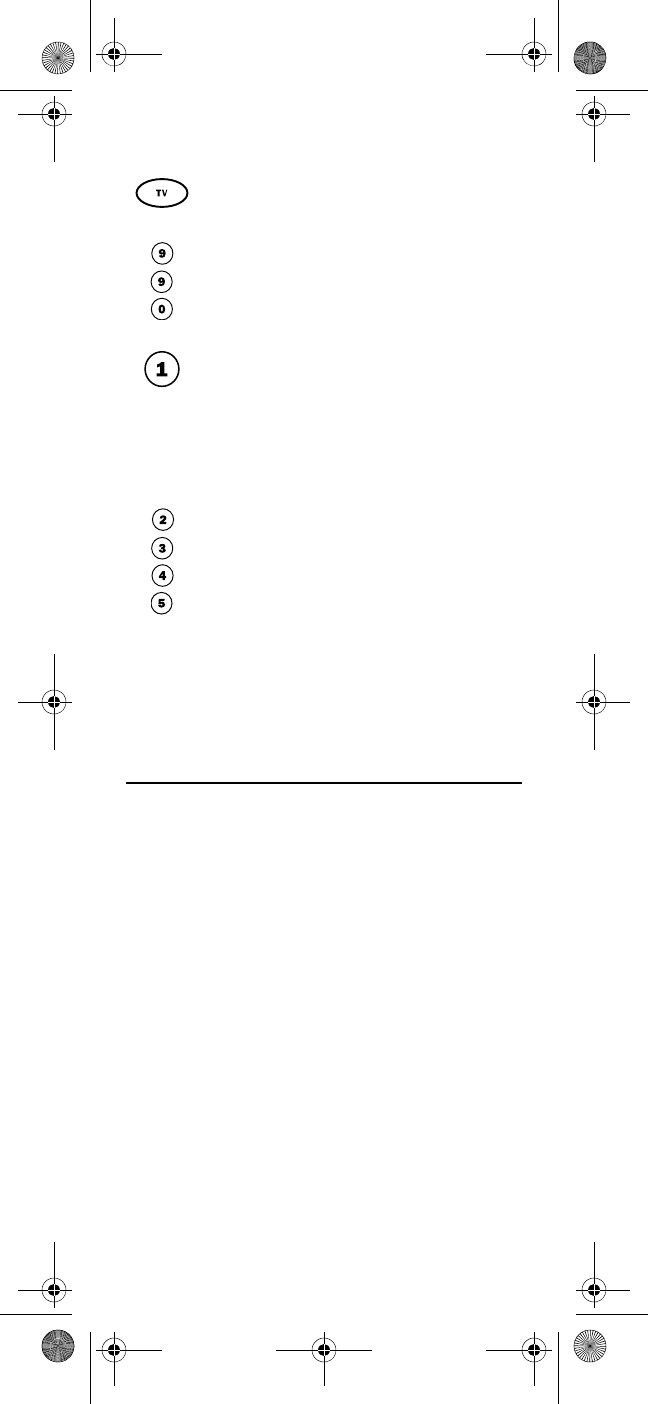
15
F
or example, to find out which code is operating your TV
:
5. To check for other device codes, repeat steps 1
through 4, but substitute the appropriate key
(e.g., AUX, DVD, AUD, or SAT) for the device
you are checking. Write down the codes in the
appropriate boxes on page 13.
PROGRAMMING CHANNEL CONTROL LOCK
By default, the remote control’s channel-control
capabilities are locked to the satellite receiver. The
affected keys* are 1 through 0, CH+, CH-, ENTER, and
LAST. This guarantees that you do not inadvertently
change a channel on your TV or VCR. However, you can
de-activate this feature to allow full access to these keys
in the TV and VCR modes.
*NOTE: This feature does not affect the AUDIO mode.
1. On the remote control, press and hold TV until
it blinks twice.
2. Enter 9 9 0. The TV key blinks twice.
3. To view the code for the first digit, press 1
once. Count the number of times the TV key
blinks (e.g., 3 blinks = 3) and write down the
number in the leftmost TV Code box on
page 13.
NOTE: If a code digit is 0, the selected mode key does
not blink.
4. Repeat step 3 five more times for the
remaining digits. Use 2 for the second digit, 3
for the third digit, 4 for the fourth digit. and 5
for the fifth digit. Finish writing down the
code in the TV Code boxes on page 13.
Motorola 551 IR_IR-UHF Rev 2.3.fm Page 15 Friday, May 26, 2006 12:27 PM
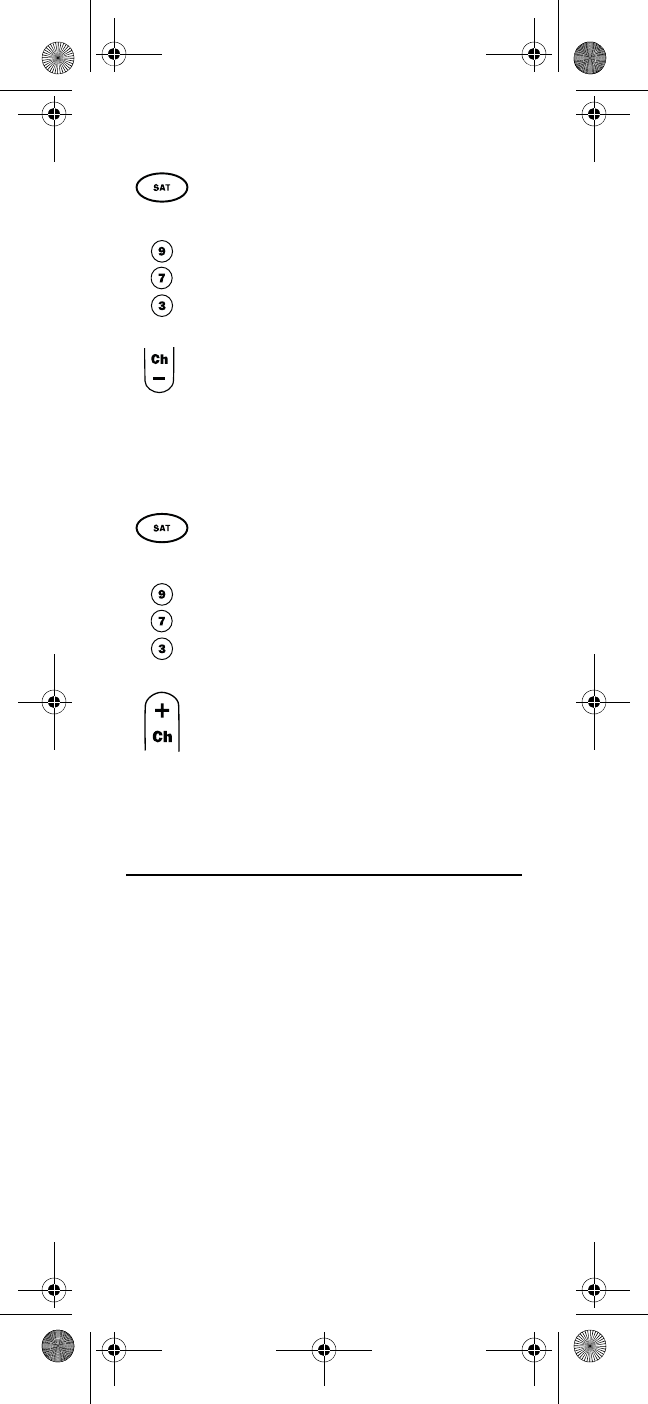
16
Unlocking Channel Control
Now the remote control provides TV and VCR channel-
control capabilities while in the TV or VCR mode.
Locking Channel Control to SAT
Now, regardless of what mode you select (except AUDIO),
the channel keys only change channels on your satellite
receiver.
CHANGING VOLUME LOCK
Volume Lock allows you to control the volume through
the device identified as having your primary speaker(s),
regardless of which mode you are using. On the Star
Choice IRC 551 IR and Star Choice URC 551 IR/UHF
Remote Controls, Global Volume Lock is set to TV, so you
can control TV volume while in the AUX, DVD, TV or SAT
mode. You can perform Individual Volume Unlock on a
selected device to set its volume control for independent
operation.
NOTE: The audio mode’s (AUDIO) volume controls
are active regardless of Volume Lock settings.
However, if you lock the volume controls to
the AUDIO mode, you have control of the audio
device’s volume in all other modes (i.e., AUX,
DVD, TV, and SAT). This can be an advantage if,
for example, you always listen to home enter-
1. On the remote control, press and hold SAT
until it blinks twice.
2. Enter 9 7 3. The SAT key blinks twice.
3. Press CH- once. The SAT key blinks four times.
1. On the remote control, press and hold SAT
until it blinks twice.
2. Enter 9 7 3.The SAT key blinks twice.
3. Press CH+ once. The SAT key blinks twice.
Motorola 551 IR_IR-UHF Rev 2.3.fm Page 16 Friday, May 26, 2006 12:27 PM
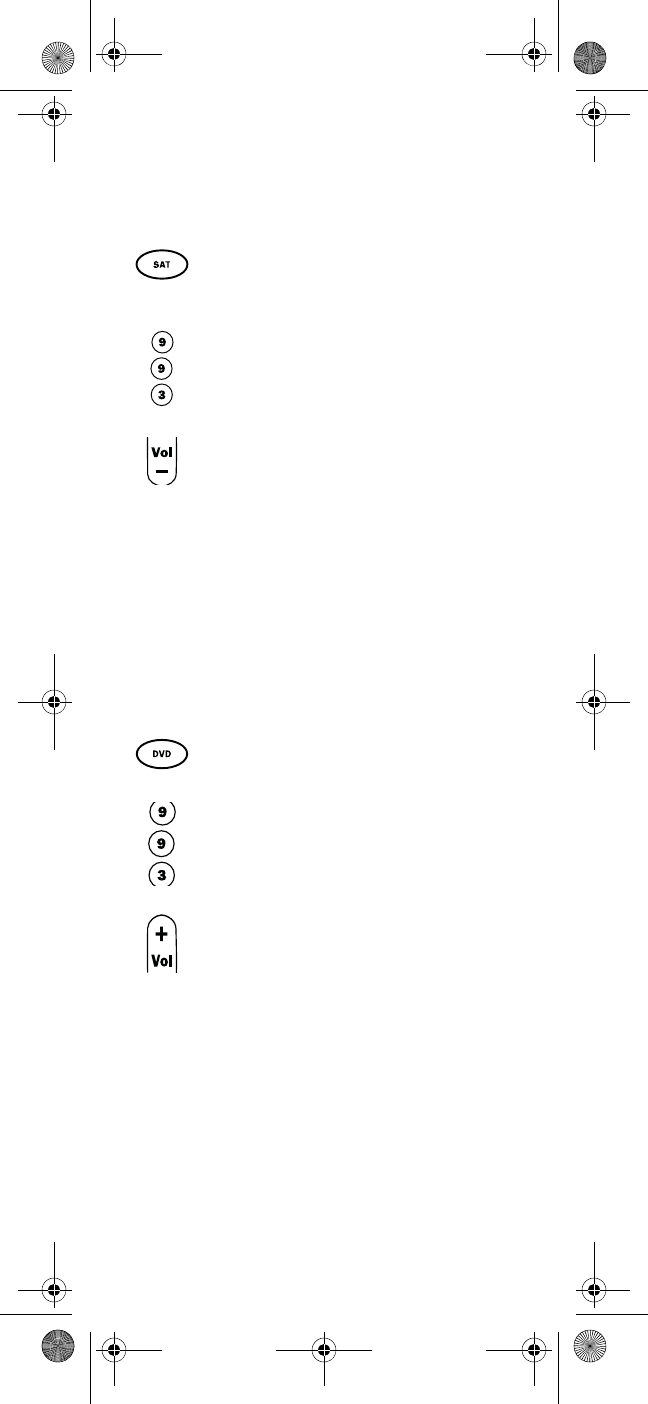
17
tainment devices through your receiver’s
speakers.
Unlocking Volume Control for a Single Device
(Individual Volume Unlock)
4. Repeat steps 1 through 3 for each device you
want volume to be unlocked.
Now, after you select a device that has volume unlocked
(e.g., SAT), pressing VOL+, VOL-,or MUTE, controls only
that device’s volume.
Unlocking All Volume Control (Global Volume Unlock)
NOTE: Performing these instructions sets indepen-
dent volume control for all programmed
devices.
Locking Volume Control To One Mode (Global
Volume Lock)
NOTE: The audio mode’s volume controls are active
regardless of Volume Lock settings. However,
if you lock the volume controls to the AUDIO
mode, you control the audio device’s volume
in all other modes (i.e., AUX, DVD, TV, or SAT).
This can be an advantage if, for example, you
always listen to home entertainment devices
through your receiver’s speakers.
1. Assuming Global Volume Lock is active, select
a mode on the remote control that you want to
unlock (e.g., SAT). Press and hold SAT until it
blinks twice.
2. Enter 9 9 3. SAT blinks twice.
3. Press VOL- once. SAT blinks four times.
1. On the remote control, press and hold a device
key (e.g., DVD) until it blinks twice.
2. Enter 9 9 3. DVD blinks twice.
3. Press VOL+ once. DVD blinks four times.
Motorola 551 IR_IR-UHF Rev 2.3.fm Page 17 Friday, May 26, 2006 12:27 PM

18
Now, when you press VOL+, VOL-,or MUTE, the volume of
the selected device (e.g., TV) is controlled regardless of
mode.
USING THE MASTER POWER KEY
The Star Choice IRC 551 IR and Star Choice URC 551 IR/
UHF Remote Controls have a unique feature that allows
you to sequentially turn up to five of your home
entertainment devices on or off with a single key press.
NOTE: The MASTER POWER (POWER) default setting
is the SAT mode. If it is not programmed, only
the satellite receiver and television turn on or
off. In any other mode, pressing MASTER
POWER (POWER) once turns the selected
device on or off.
Programming the Master Power Key
5. Repeat step 4 up to four more times to add the
second, third, fourth, and fifth device, as
desired.
1. On the remote control, press and hold a device
key, (e.g., SAT) until it blinks twice.
2. Enter 9 9 3. SAT blinks twice.
3. Select a mode (e.g., TV or AUDIO) which you
want to use to control the volume. The
selected device key blinks twice.
1. On the remote control, press and hold a device
key (e.g., DVD) until it blinks twice.
2. Enter 9 9 5. DVD blinks twice.
3. Press POWER once.
4. For the first device you want in the power on
sequence, press a device key (e.g., AUDIO)
once. Then press POWER once.
Motorola 551 IR_IR-UHF Rev 2.3.fm Page 18 Friday, May 26, 2006 12:27 PM
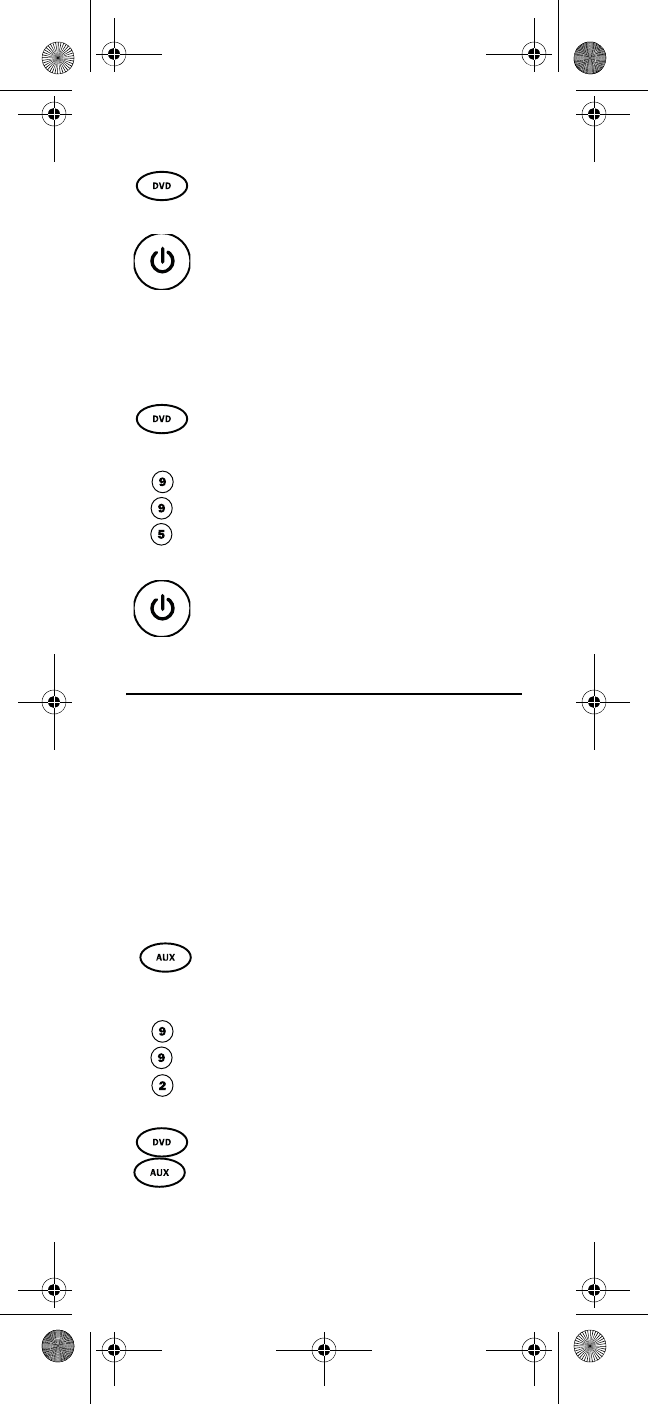
19
Using the Master Power Key
You see the devices turn on or off according to the
programmed sequence.
Clearing the Master Power Key
RE-ASSIGNING DEVICE KEYS
The Star Choice IRC 551 IR and Star Choice URC 551 IR/
UHF Remote Controls can be set up to control a second
device of an already-assigned type. For example, to have
the unit control a TV, a Satellite Receiver, and two DVD
players, re-assign the unused AUX key to operate the
second DVD Player as follows:
NOTE: AUX is preset at the factory to control an Pana-
sonic audio amplifier. Performing the steps
below overwrites those settings.
The AUX key is now ready to be programmed for your
second DVD player. See “Programming Device Control”
1. After programming, point the remote control
at the devices. Press the key for a device (e.g.,
DVD) once.
2.
Press and hold
POWER
for 1.5 seconds to
sequentially turn the programmed home
entertainment devices on or off.
1. On the remote control, press and hold a device
key (e.g., DVD) until it blinks twice.
2. Enter 9 9 5. The last-selected device key
blinks twice.
3. Press and release the MASTER POWER key.
1. On the remote control, press and hold AUX
until it blinks twice.
2. Enter 9 9 2. AUX blinks twice.
3. Press DVD once, then press AUX once. The AUX
key blinks twice.
Motorola 551 IR_IR-UHF Rev 2.3.fm Page 19 Friday, May 26, 2006 12:27 PM
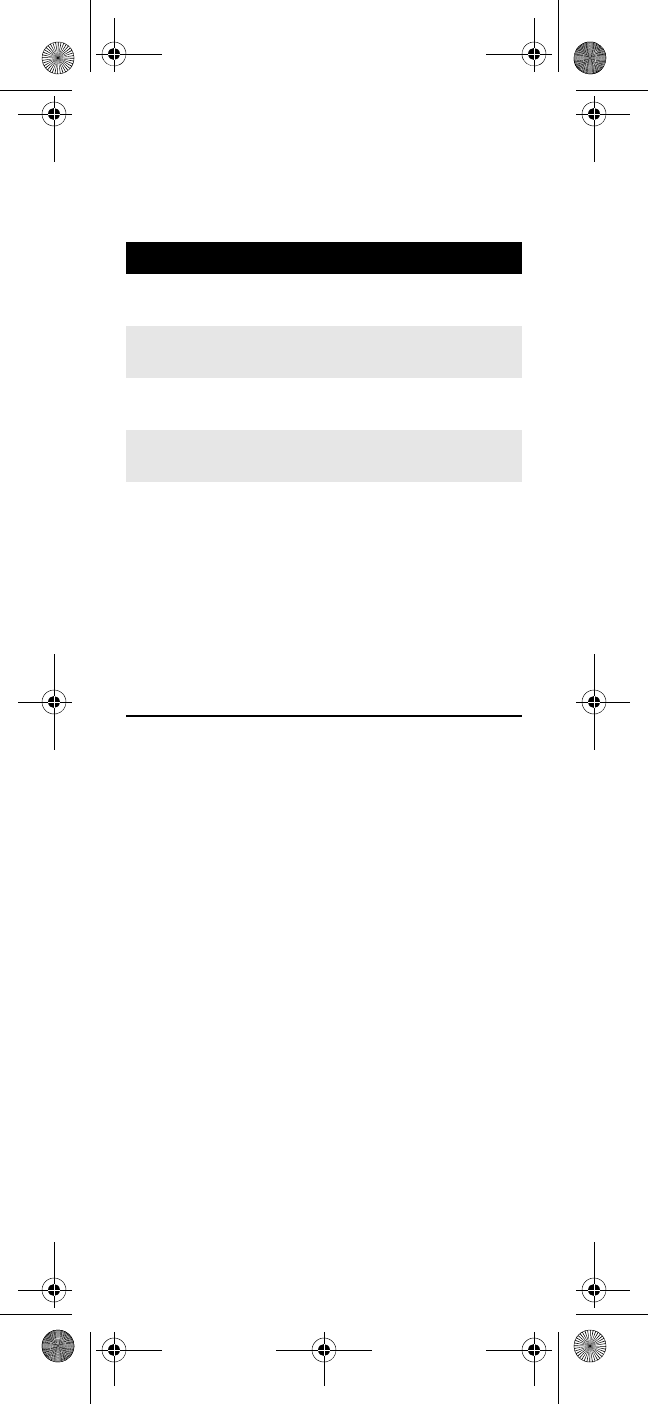
20
on page 11. To re-assign other device keys, repeat these
and substitute the key sequence using the following
chart:
NOTE: Only one device can be assigned to an unused
device key at a time.
To re-assign another unused device key, substitute it for
the AUX key above and then perform the sequence. For
example, to re-assign an unused AUDIO key as a second
DVD key, perform AUDIOÆ9Æ9Æ2ÆDVDÆAUDIO.
When a re-assignment is done, the selected device key
(e.g., AUDIO) blinks twice to confirm your choice. At that
time, you need to program device control (see
“Programming Device Control” on page 11).
DISABLING DVD AND AUX MODES
If you do not have a DVD player or auxiliary device (such
as an audio amplifier) connected to your home
entertainment system, you may want to disable the DVD
and AUX modes. To disable DVD and AUX modes,
perform the following steps:
Disabling DVD and AUX Modes
Note: A disabled DVD or AUX key does not blink
when you press it. The disabled key does not
send a code when MASTER POWER is acti-
vated.
To Re-Assign Perform Key Sequence
AUX as 2nd
AUDIO key
AUXÆ9Æ9Æ2ÆAUDIOÆAUX
AUX as 2nd
TV key
AUXÆ9Æ9Æ2ÆTVÆAUX
AUX as 2nd
SAT key
AUXÆ9Æ9Æ2ÆSATÆAUX
AUX back to
AUX
AUXÆ9Æ9Æ2ÆAUXÆAUX
1. Press and hold the mode key (either DVD or
AUX) until the key blinks twice.
2. Enter 9 9 9.
3. The mode key you have selected (either DVD
or AUX) blinks twice.
4. Repeat steps 1 through 3 above for the other
key you wish to disable (either DVD or AUX).
Motorola 551 IR_IR-UHF Rev 2.3.fm Page 20 Friday, May 26, 2006 12:27 PM