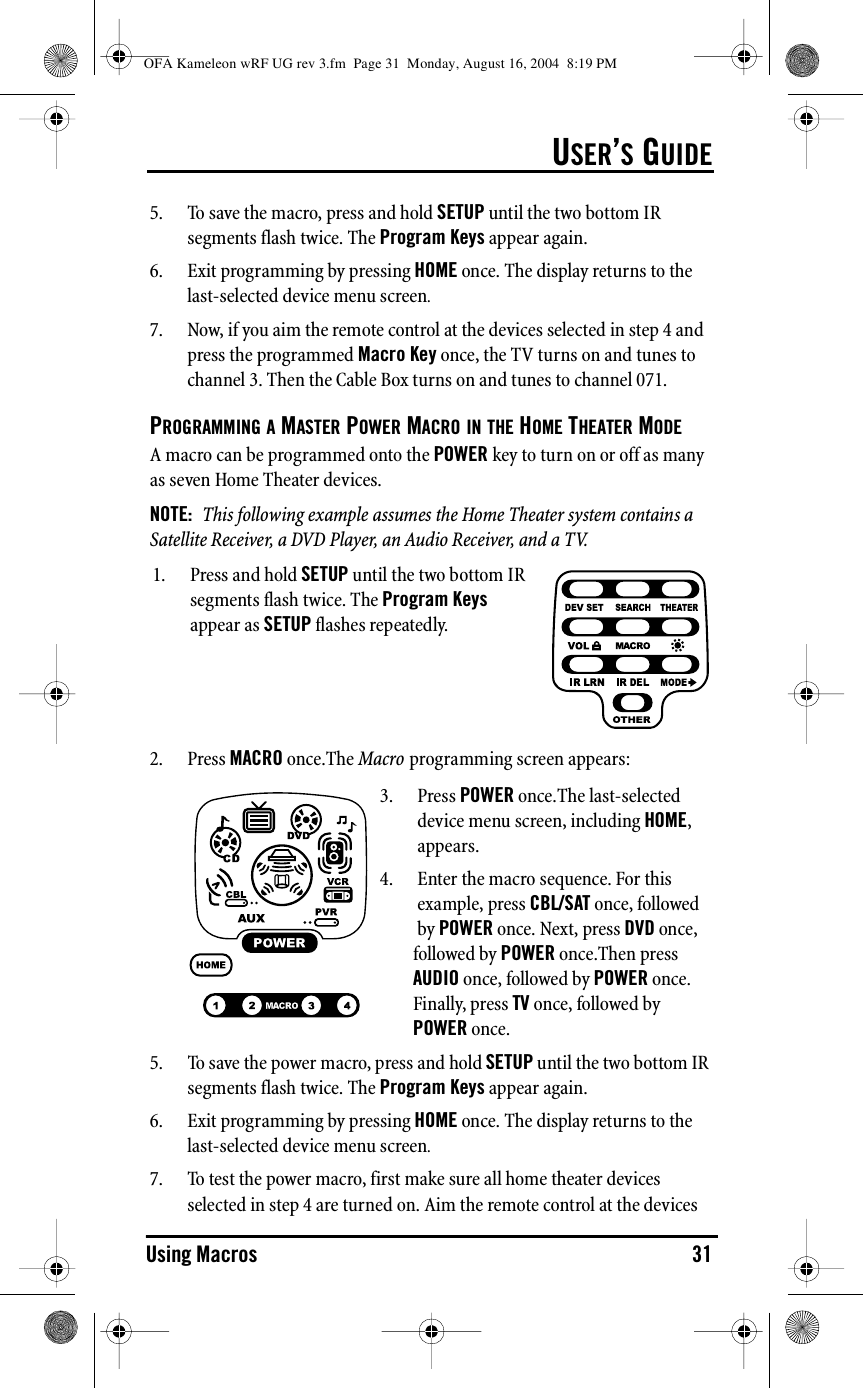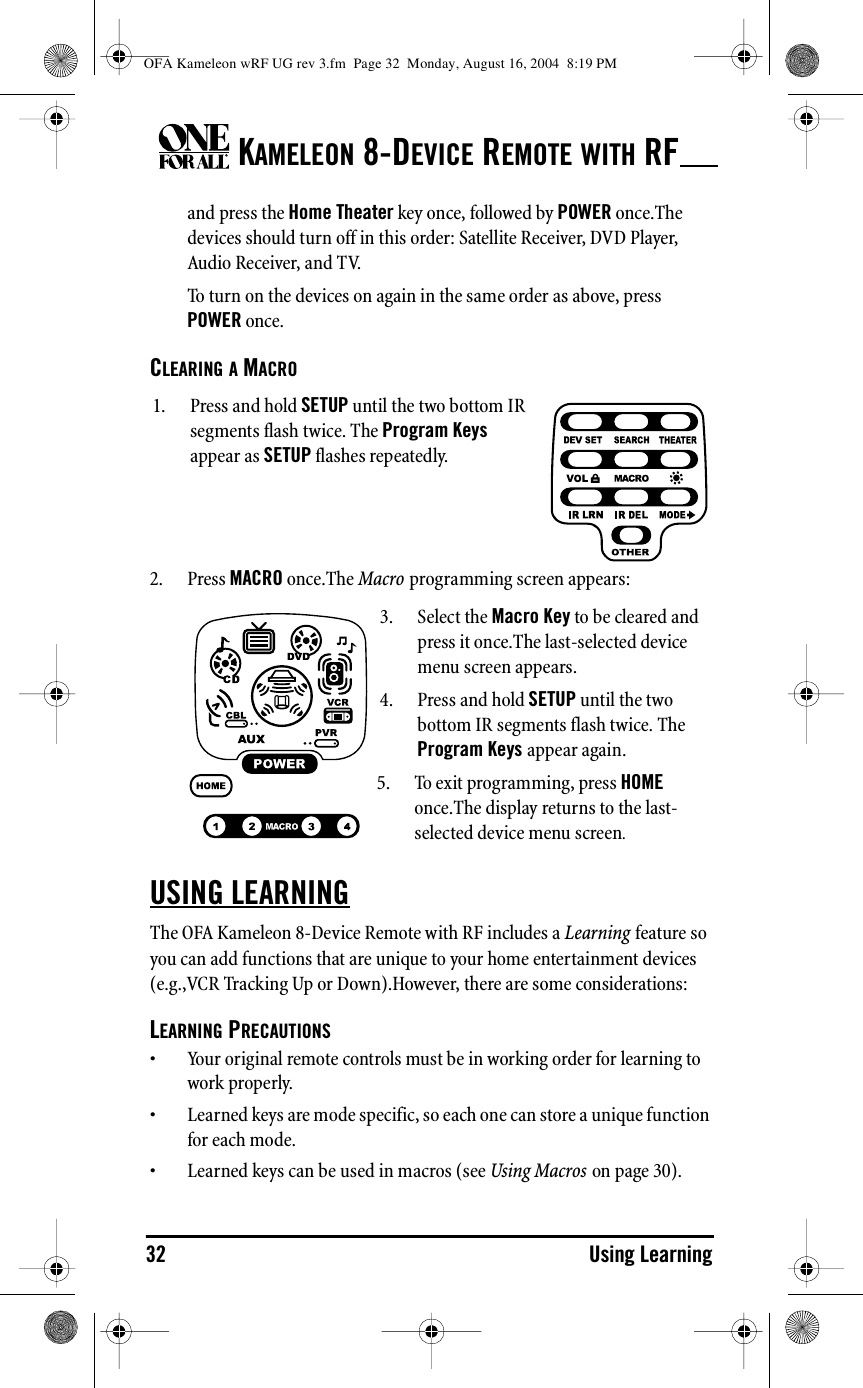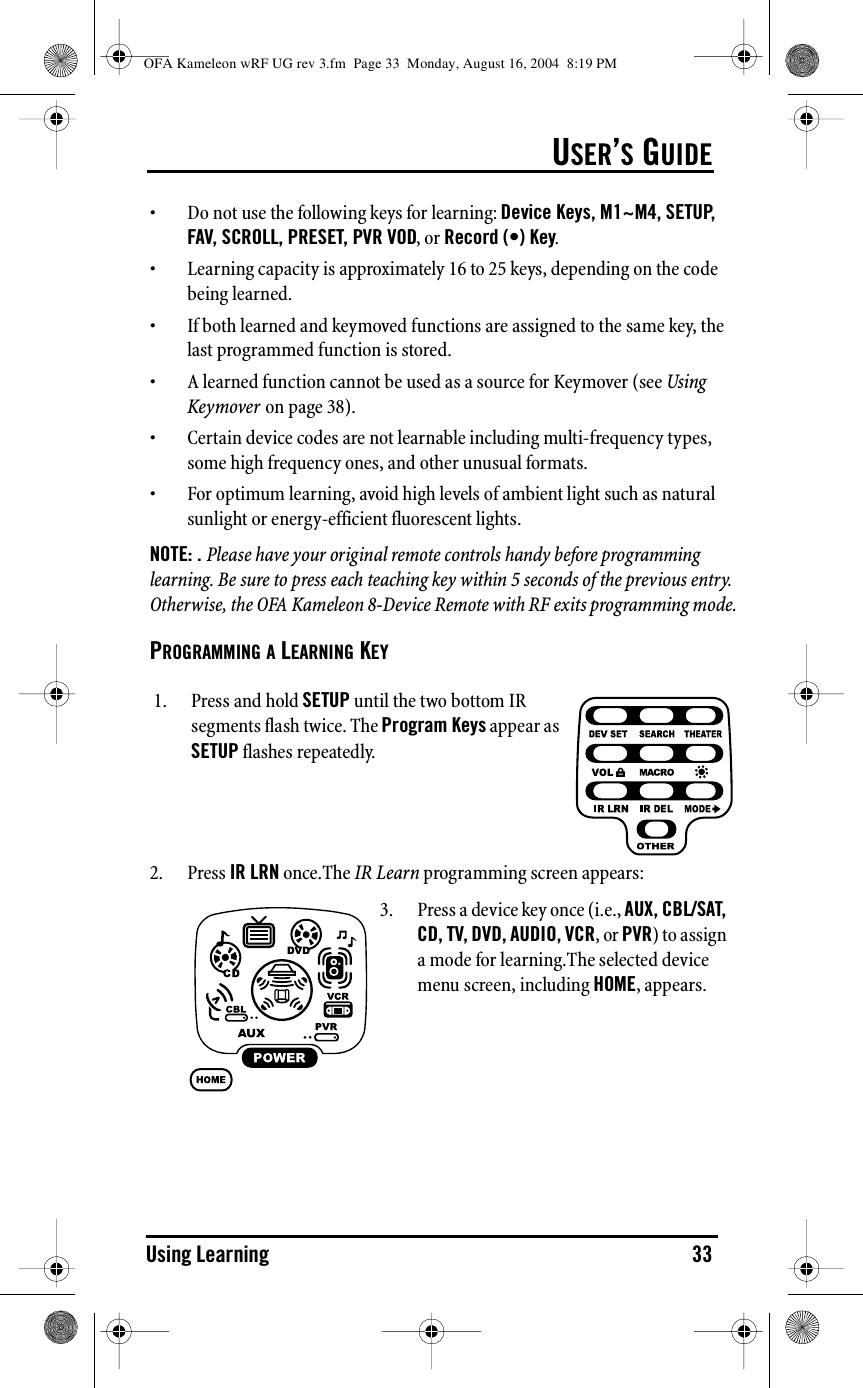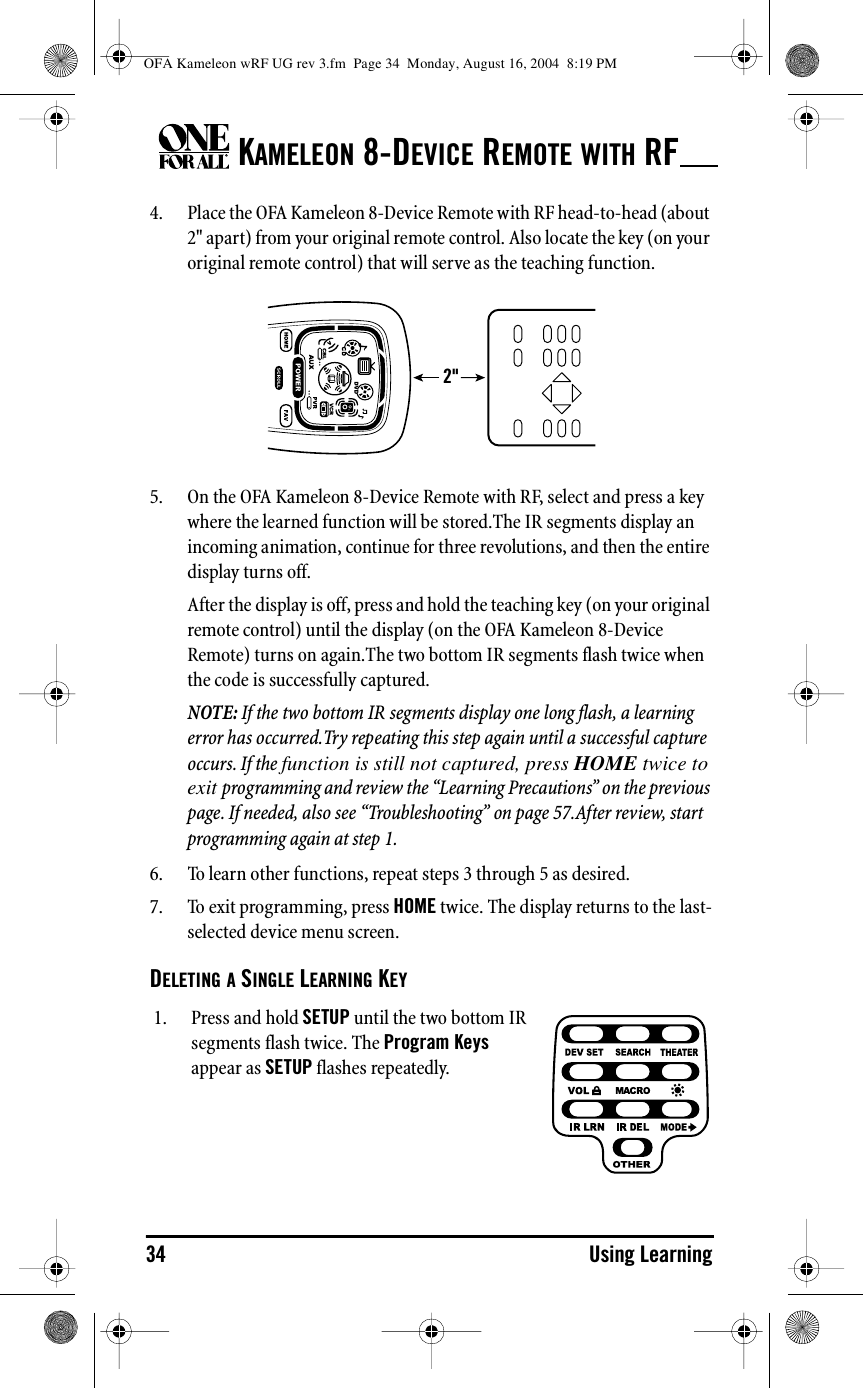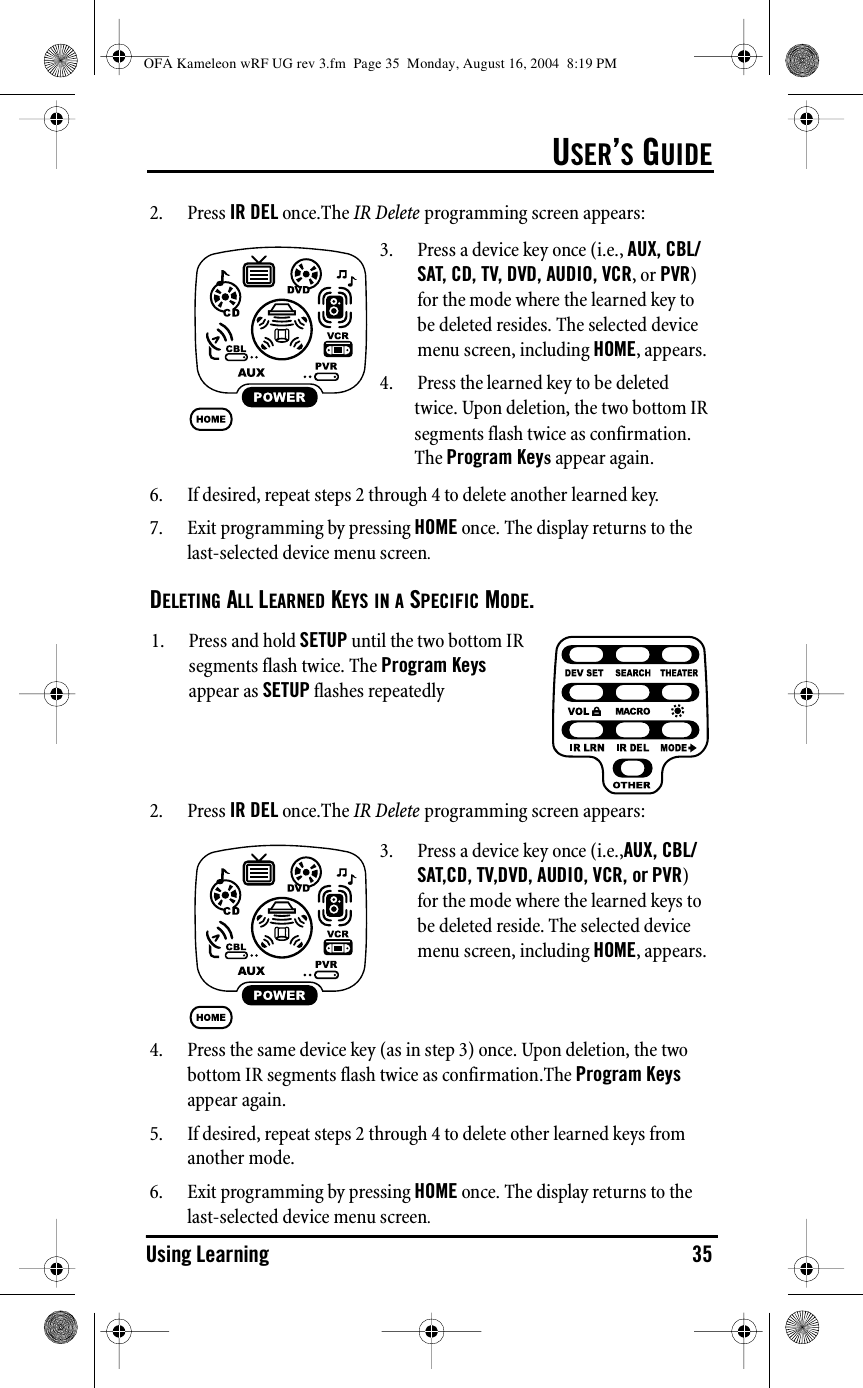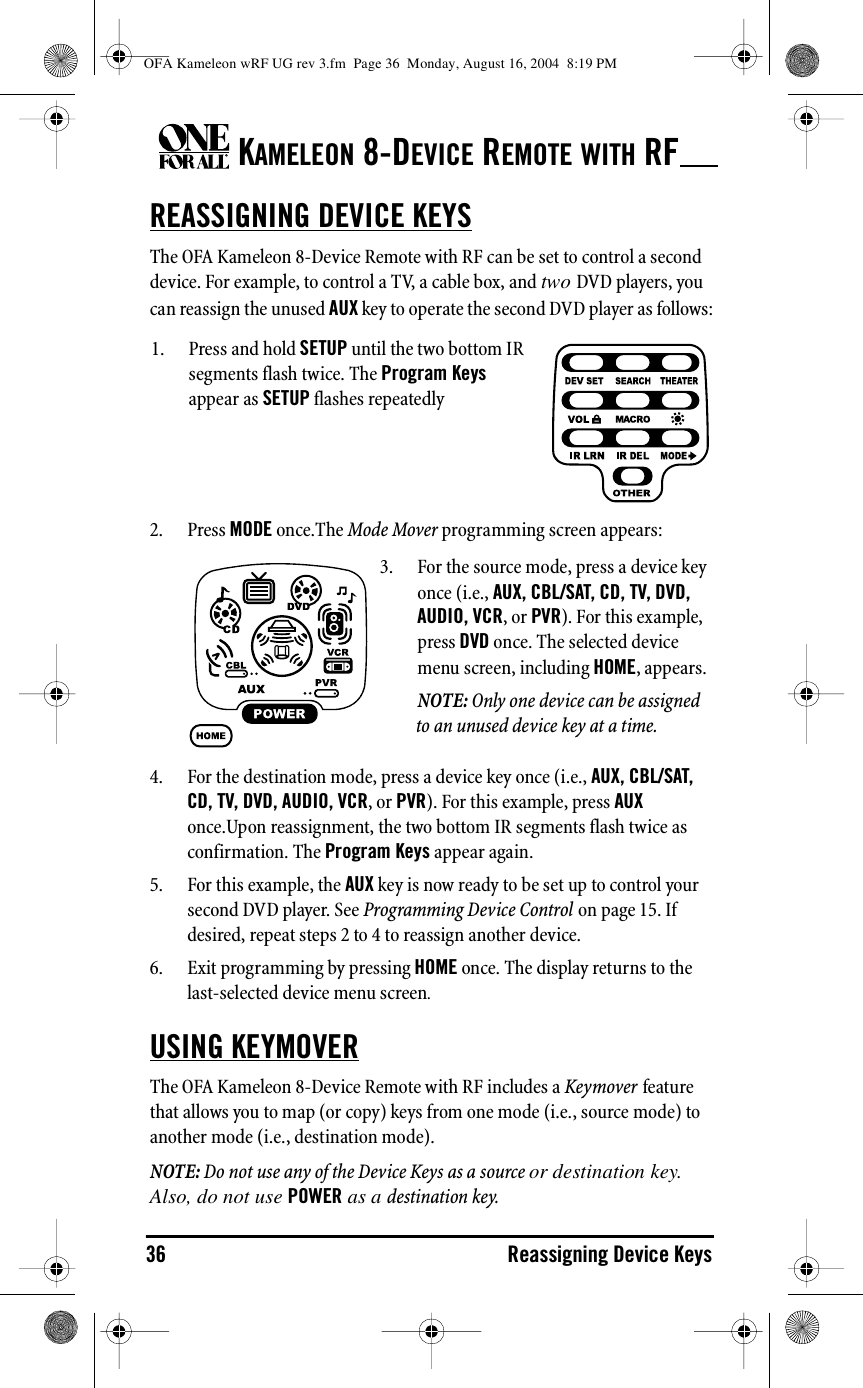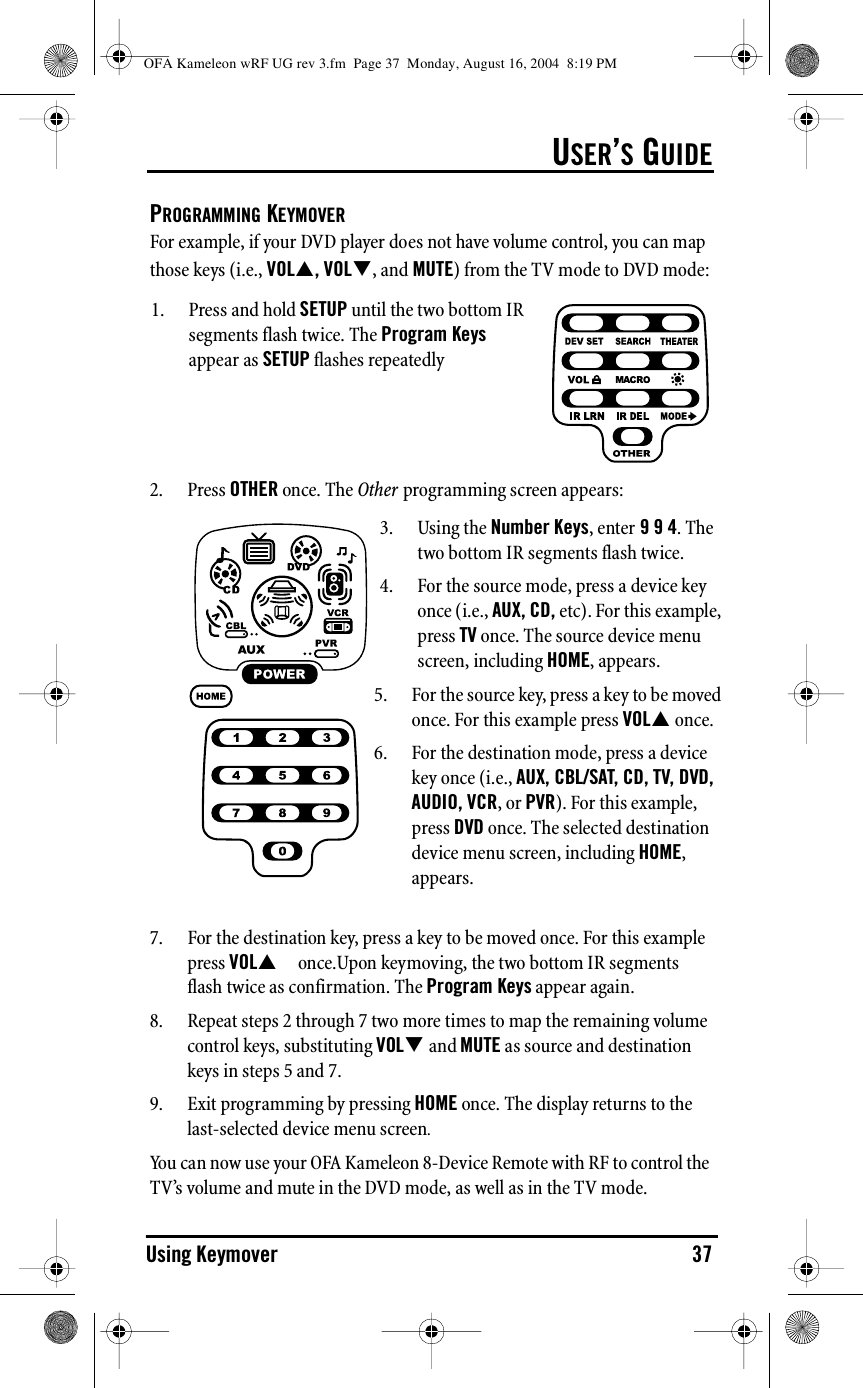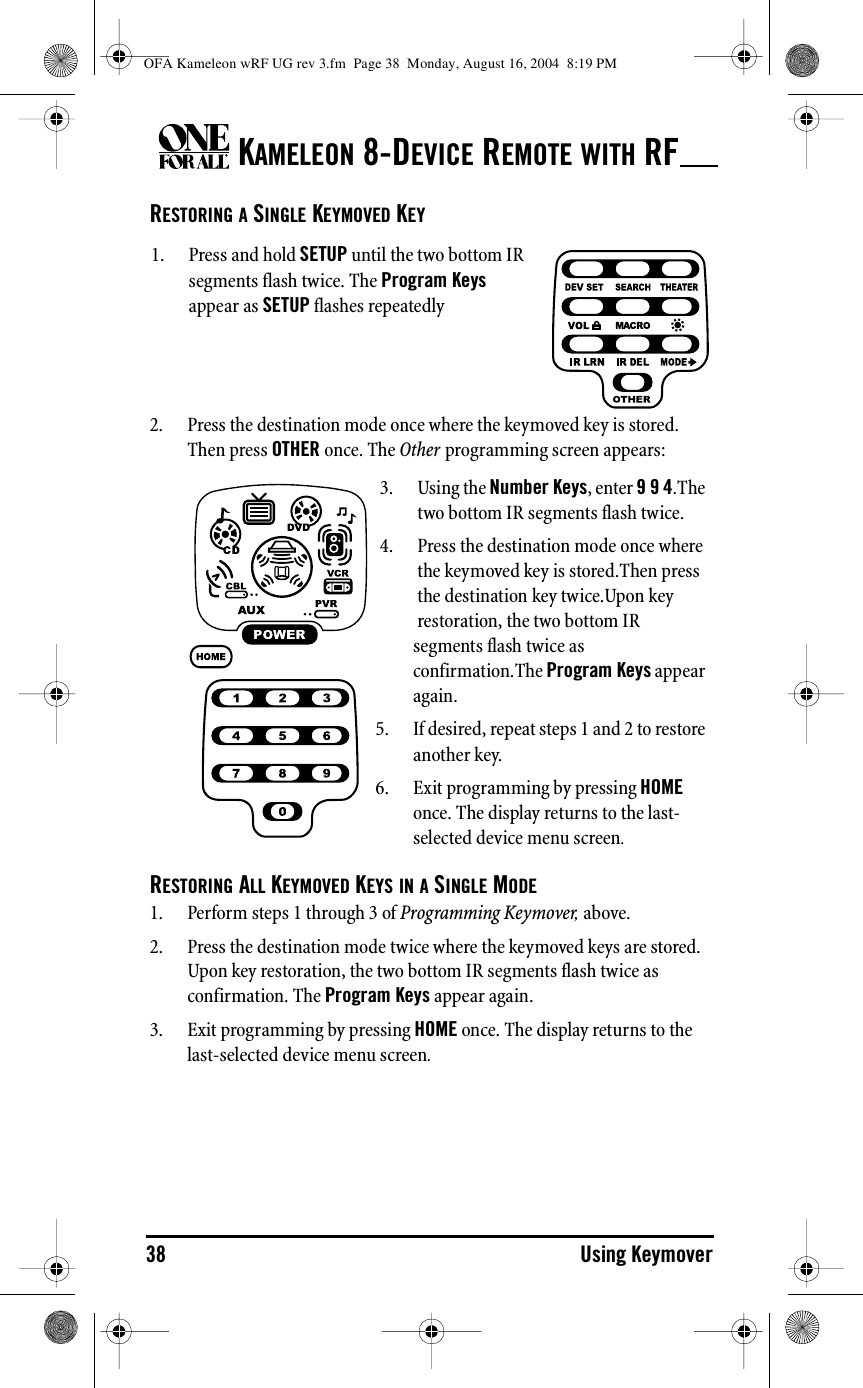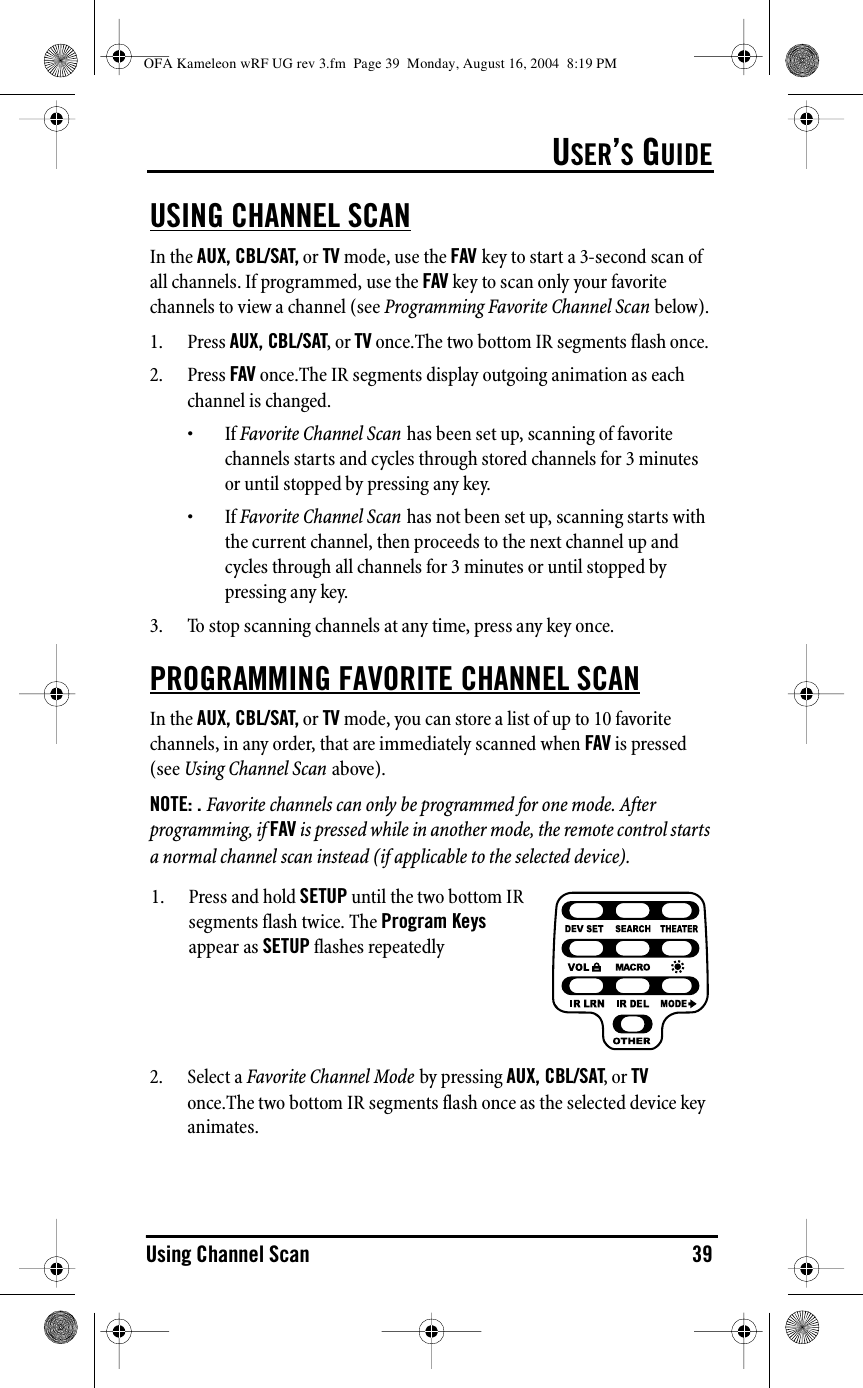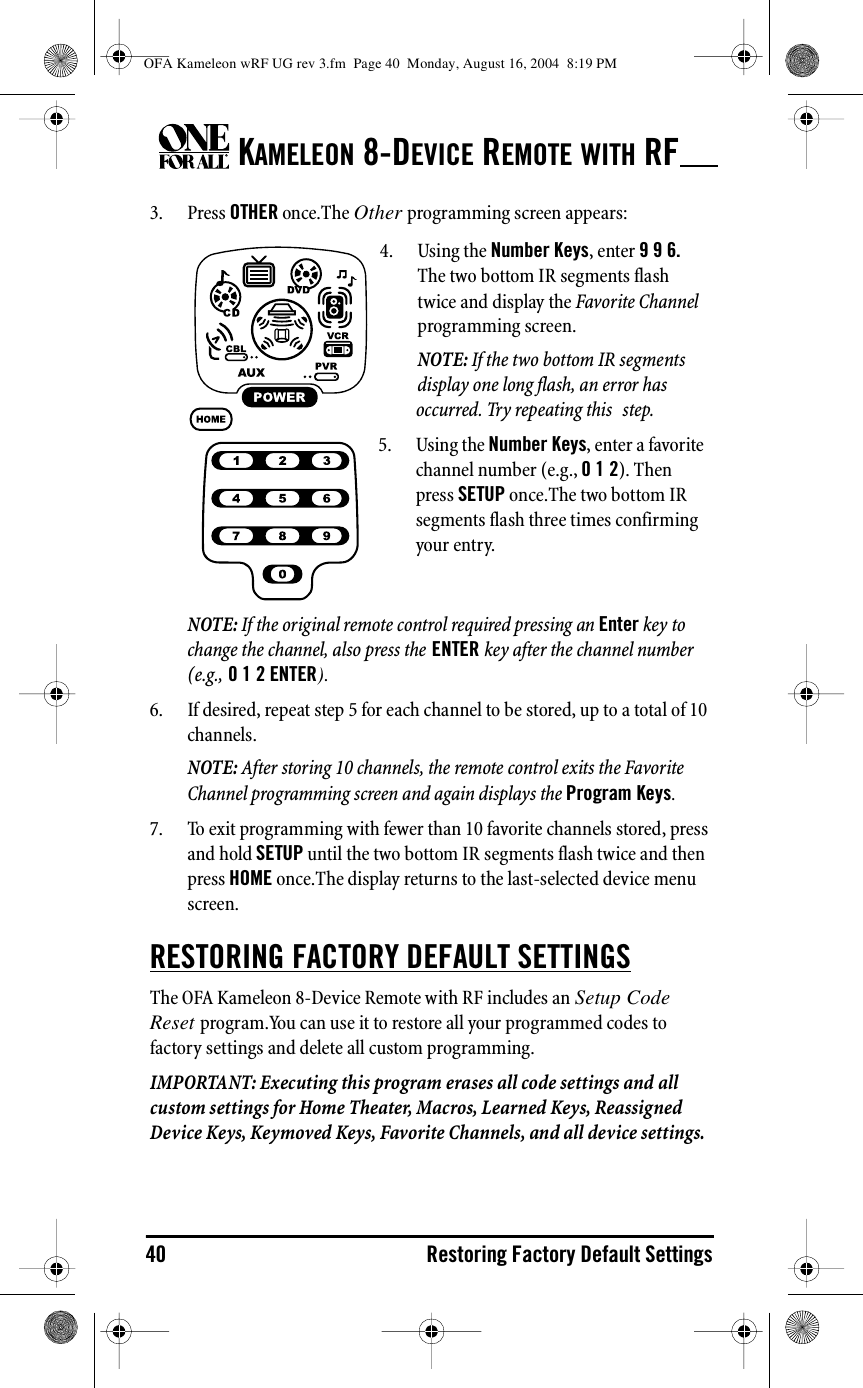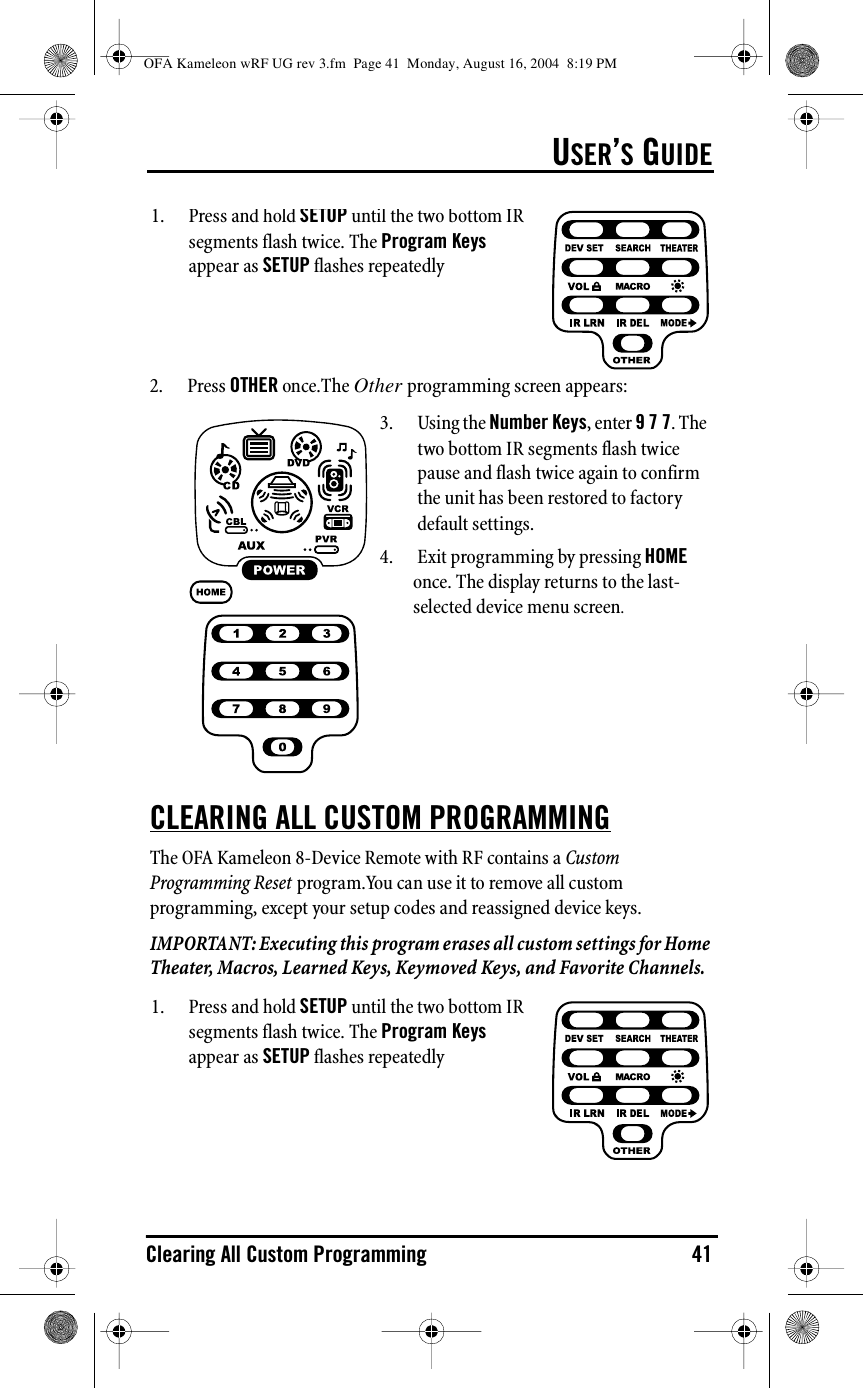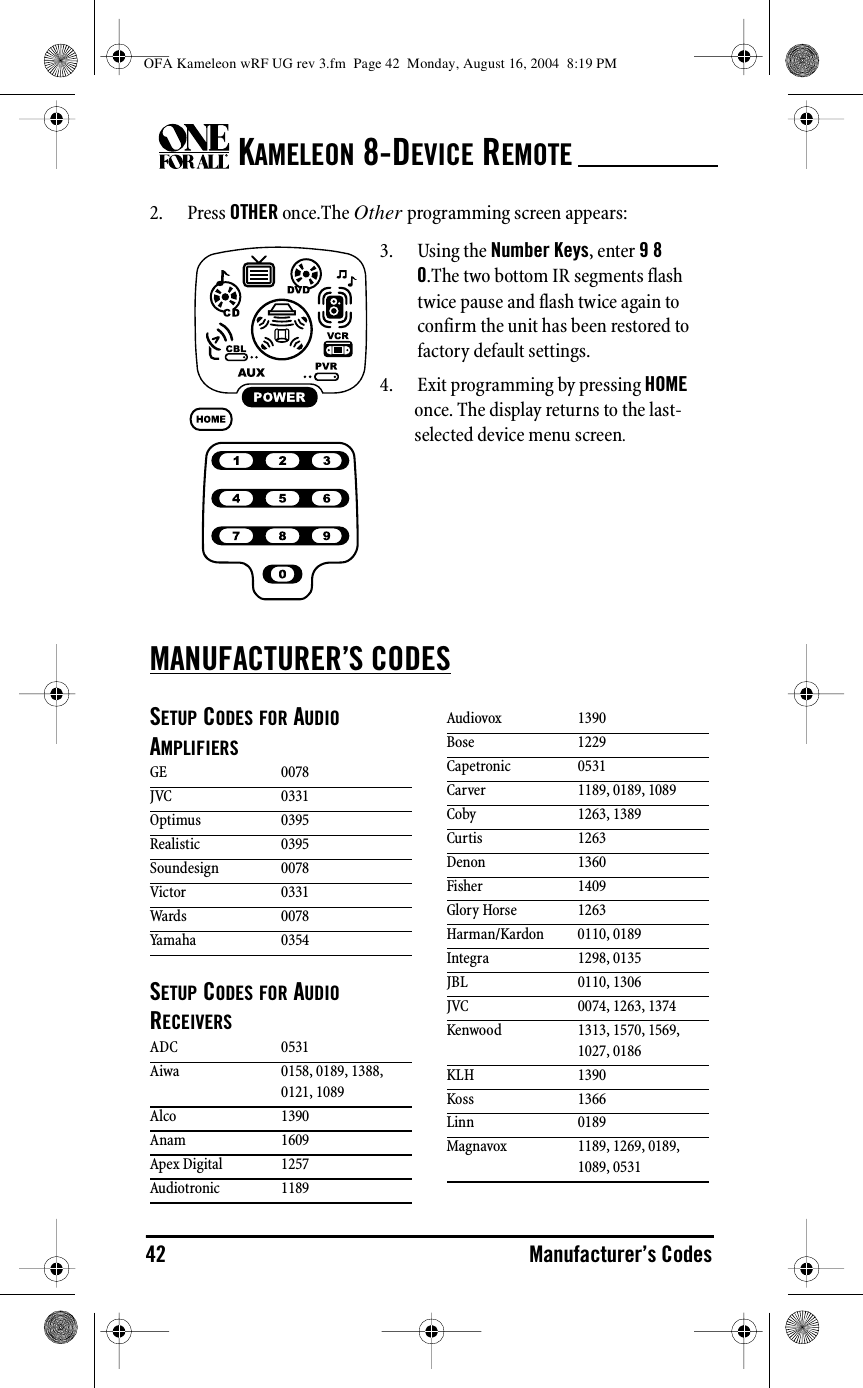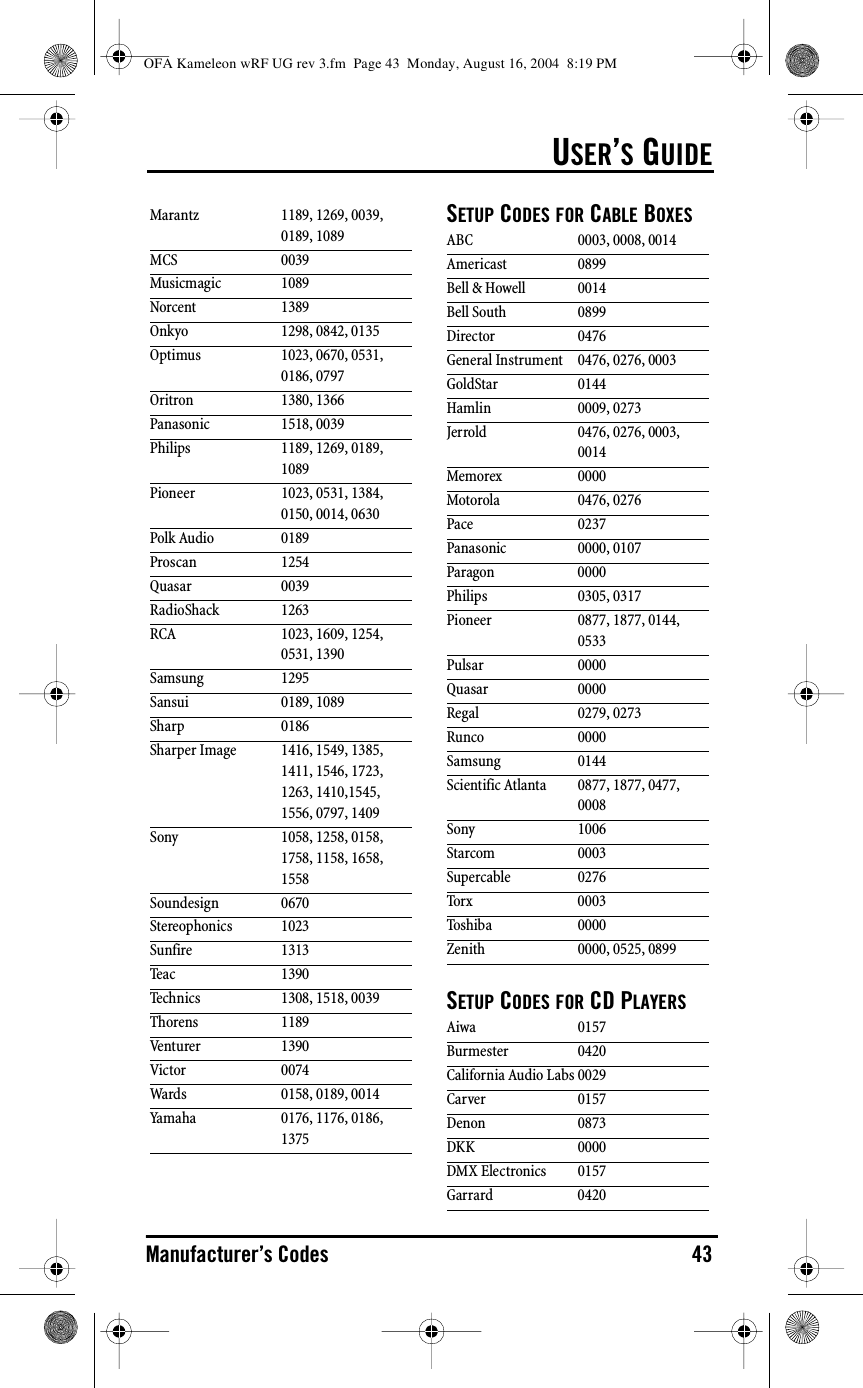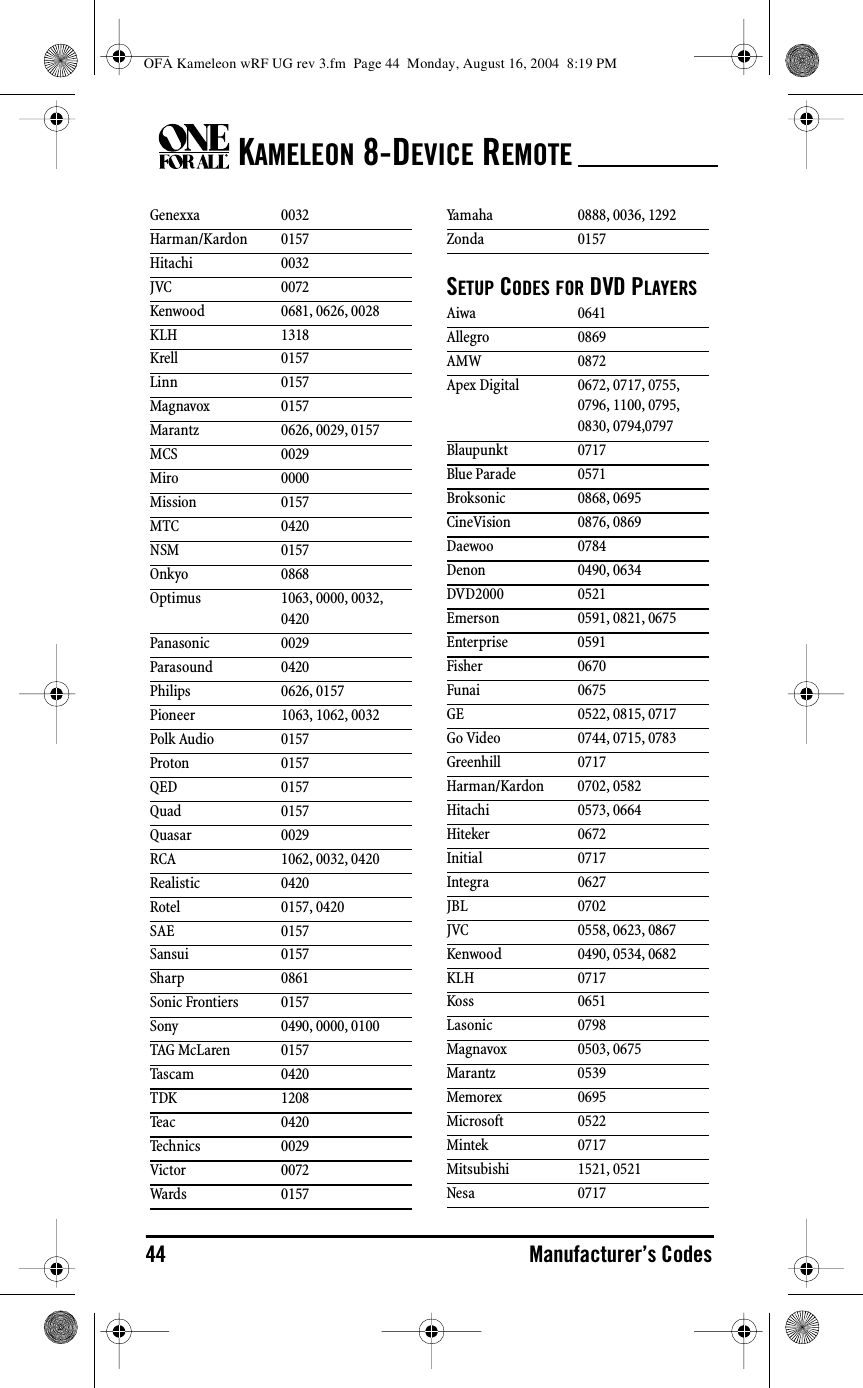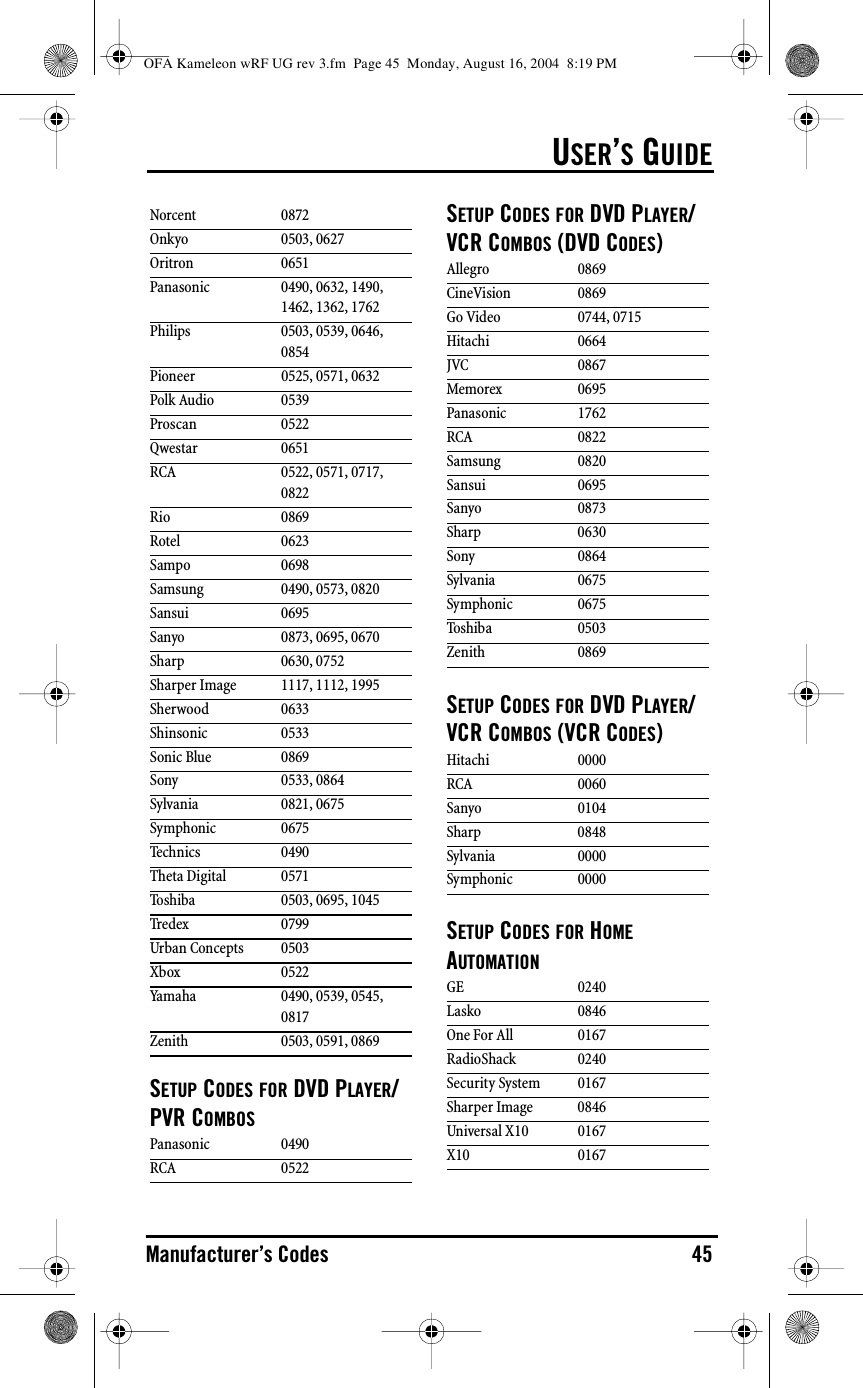Universal Electronics UR9964 OneForAll North America Kameleon 8 Device RF 2004 User Manual Part 3
Universal Electronics Inc OneForAll North America Kameleon 8 Device RF 2004 Users Manual Part 3
Contents
- 1. Users Manual Part 1
- 2. Users Manual Part 2
- 3. Users Manual Part 3
- 4. Users Manual Part 4
- 5. Users Manual Part 5
Users Manual Part 3