VALEO Telematik und Akustik BTHFCK2 Bluetooth Handsfree Carkit User Manual CHRY OM Contenta pu
Peiker acustic GmbH & Co. KG Bluetooth Handsfree Carkit CHRY OM Contenta pu
Contents
- 1. User Manual
- 2. User Manual II
User Manual II

JOBNAME: CHRY OM (Contenta pu PAGE: 1 SESS: 2 OUTPUT: Tue Feb 12 12:12:39 2008
/chry_pdm/chrysler/owners/com/0306−all−us−pr.hands−free−communication−uconn
HANDS-FREE COMMUNICATION (UConnectா)—
IF EQUIPPED
NOTE: The sales code RER and REU radios contain an
integrated Hands-Free Communication (UConnect)
system. Refer to your “Navigation User’s Manual” for
UConnectsystem operating instructions for these ra-
dios.
UConnectis a voice-activated, hands-free, in-vehicle
communications system. UConnectallows you to dial a
phone number with your cellular phone using simple
voice commands (e.g., ЉCall” ѧ“Mike” ѧ”WorkЉor ЉDial”
ѧ“248-555-1212Љ). Your cellular phone’s audio is trans-
mitted through your vehicle’s audio system; the system
will automatically mute your radio when using the
UConnectsystem.
NOTE: The UConnectsystem requires a cellular phone
equipped with the BluetoothЉHands-Free Profile,ЉVer-
sion 0.96 or higher. See the UConnectwebsite for
supported phones.
NOTE: For UConnectcustomer support, visit the
following websites:
•
www.chrysler.com/uconnect
•
www.dodge.com/uconnect
•
www.jeep.com/uconnect
•
or call 1–877–855–8400
UConnectallows you to transfer calls between the
system and your cellular phone as you enter or exit your
vehicle and enables you to mute the system’s microphone
for private conversation.
The UConnectsystem is driven through your
Bluetooth“Hands-Free profile” cellular phone.
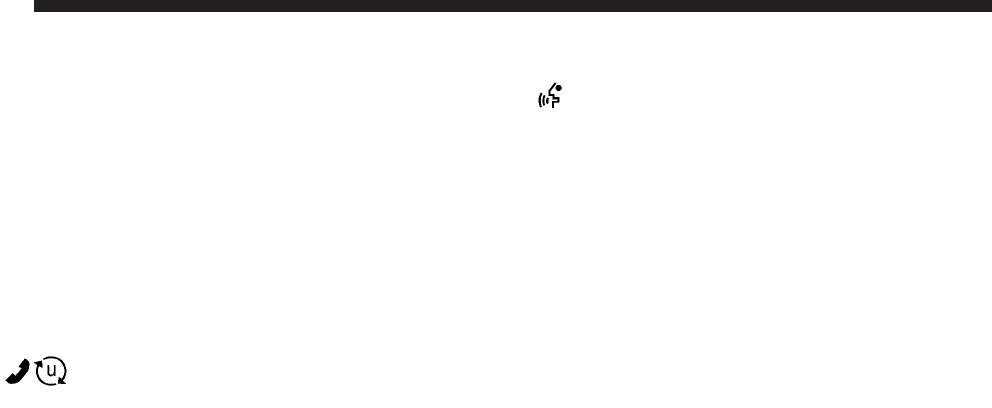
JOBNAME: CHRY OM (Contenta pu PAGE: 2 SESS: 2 OUTPUT: Tue Feb 12 12:12:39 2008
/chry_pdm/chrysler/owners/com/0306−all−us−pr.hands−free−communication−uconn
UConnectfeatures Bluetoothtechnology - the global
standard that enables different electronic devices to con-
nect to each other without wires or a docking station, so
UConnectworks no matter where you stow your cellu-
lar phone (be it your purse, pocket, or briefcase), as long
as your phone is turned on and has been paired to the
vehicle’s UConnectsystem. The UConnectsystem
allows up to seven cellular phones to be linked to the
system. Only one linked (or paired) cellular phone can be
used with the system at a time. The system is available in
English, Spanish, or French languages.
Phone Button
The rearview mirror contains the microphone
for the system (depending on the type of
mirror and radio equipped), and either the
radio or the mirror has the two control buttons
(PHONE Button and VOICE RECOGNITION button)
that will enable you to access the system.
Voice Recognition Button
Actual button location may vary with radio.
The individual buttons are described in the
“Operation” section.
The UConnectsystem can be used with any Hands-Free
Profile certified Bluetoothcellular phone. See the
UConnectwebsite for supported phones. If your cellu-
lar phone supports a different profile (e.g., Headset
Profile) you may not be able to use any UConnect
features. Refer to your cellular service provider or the
phone manufacturer for details.
The UConnectsystem is fully integrated with the vehi-
cle’s audio system. The volume of the UConnectsystem
can be adjusted either from the radio volume control
knob or from the steering wheel radio control (right
switch), if so equipped.
2

JOBNAME: CHRY OM (Contenta pu PAGE: 3 SESS: 2 OUTPUT: Tue Feb 12 12:12:39 2008
/chry_pdm/chrysler/owners/com/0306−all−us−pr.hands−free−communication−uconn
The radio display will be used for visual prompts from
the UConnectsystem such as ЉCELLЉor caller ID on
certain radios.
Operation
Voice commands can be used to operate the UConnect
system and to navigate through the UConnectmenu
structure. Voice commands are required after most
UConnectsystem prompts. You will be prompted for a
specific command and then guided through the available
options.
•
Prior to giving a voice command, one must wait for
the beep, which follows the ЉReadyЉprompt or another
prompt.
•
For certain operations, compound commands can be
used. For example, instead of saying ЉSetupЉand then
ЉPhone Pairing,Љthe following compound command
can be said: ЉSetup Phone Pairing.Љ
•
For each feature explanation in this section, only the
combined form of the voice command is given. You
can also break the commands into parts and say each
part of the command when you are asked for it. For
example, you can use the combined form voice com-
mand ЉPhonebook New Entry,Љor you can break the
combined form command into two voice commands:
ЉPhonebookЉand ЉNew Entry.ЉPlease remember, the
UConnectsystem works best when you talk in a
normal conversational tone, as if speaking to someone
sitting a few feet/meters away from you.
Voice Command Tree
Refer to “Voice Tree” in this section.
Help Command
If you need assistance at any prompt, or if you want to
know your options at any prompt, say ЉHelpЉfollowing
the beep. The UConnectsystem will play all the options
at any prompt if you ask for help.
3

JOBNAME: CHRY OM (Contenta pu PAGE: 4 SESS: 2 OUTPUT: Tue Feb 12 12:12:39 2008
/chry_pdm/chrysler/owners/com/0306−all−us−pr.hands−free−communication−uconn
To activate the UConnectsystem from idle, simply press
the PHONE button and follow the audible prompts for
directions. All UConnectsystem sessions begin with a
press of the PHONE button on the radio control head.
Cancel Command
At any prompt, after the beep, you can say ЉCancelЉand
you will be returned to the main menu. However, in a
few instances the system will take you back to the
previous menu.
Pair (Link) UConnectSystem to a Cellular Phone
To begin using your UConnectsystem, you must pair
your compatible Bluetoothenabled cellular phone.
To complete the pairing process, you will need to refer-
ence your cellular phone Owner’s Manual. The
UConnectwebsite may also provide detailed instruc-
tions for pairing.
The following are general phone to UConnectsystem
pairing instructions:
•
Press the PHONE button to begin.
•
After the ЉReadyЉprompt and the following beep, say
ЉSetup Phone Pairing.Љ
•
When prompted, after the beep, say ЉPair a PhoneЉand
follow the audible prompts.
•
You will be asked to say a four-digit Personal Identi-
fication Number (PIN), which you will later need to
enter into your cellular phone. You can enter any
four-digit PIN. You will not need to remember this PIN
after the initial pairing process.
•
For identification purposes, you will be prompted to
give the UConnectsystem a name for your cellular
phone. Each cellular phone that is paired should be
given a unique phone name.
4

JOBNAME: CHRY OM (Contenta pu PAGE: 5 SESS: 2 OUTPUT: Tue Feb 12 12:12:39 2008
/chry_pdm/chrysler/owners/com/0306−all−us−pr.hands−free−communication−uconn
•
You will then be asked to give your cellular phone a
priority level between 1 and 7, with 1 being the highest
priority. You can pair up to seven cellular phones to
your UConnectsystem. However, at any given time,
only one cellular phone can be in use, connected to
your UConnectsystem. The priority allows the
UConnectsystem to know which cellular phone to
use if multiple cellular phones are in the vehicle at the
same time. For example, if priority 3 and priority 5
phones are present in the vehicle, the UConnect
system will use the priority 3 cellular phone when you
make a call. You can select to use a lower priority
cellular phone at any time (refer to ЉAdvanced Phone
ConnectivityЉin this section).
Dial by Saying a Number
•
Press the PHONE button to begin.
•
After the ЉReadyЉprompt and the following beep, say
ЉDial.Љ
•
The system will prompt you to say the number you
want to call.
•
For example, you can say Љ234-567-8901Љ.
•
The UConnectsystem will confirm the phone num-
ber and then dial. The number will appear in the
display of certain radios.
Call by Saying a Name
•
Press the PHONE button to begin.
•
After the ЉReadyЉprompt and the following beep, say
“Call.Љ
•
The system will prompt you to say the name of the
person you want to call.
•
After the ЉReadyЉprompt and the following beep, say
the name of the person you want to call. For example,
you can say ЉJohn Doe,Љwhere John Doe is a previ-
ously stored name entry in the UConnectphonebook
5

JOBNAME: CHRY OM (Contenta pu PAGE: 6 SESS: 2 OUTPUT: Tue Feb 12 12:12:39 2008
/chry_pdm/chrysler/owners/com/0306−all−us−pr.hands−free−communication−uconn
or downloaded phonebook. To learn how to store a
name in the phonebook, refer to ЉAdd Names to Your
UConnectPhonebook,Љin the phonebook.
•
The UConnectsystem will confirm the name and
then dial the corresponding phone number, which
may appear in the display of certain radios.
Add Names to Your UConnectPhonebook
NOTE: Adding names to the UConnectphonebook is
recommended when the vehicle is not in motion.
•
Press the PHONE button to begin.
•
After the ЉReadyЉprompt and the following beep, say
ЉPhonebook New Entry.Љ
•
When prompted, say the name of the new entry. Use of
long names helps the voice recognition and it is
recommended. For example, say ЉRobert SmithЉor
ЉRobertЉinstead of ЉBob.Љ
•
When prompted, enter the number designation (e.g.,
ЉHome,ЉЉWork,ЉЉMobile,Љor ЉPagerЉ). This will allow
you to store multiple numbers for each phonebook
entry, if desired.
•
When prompted, recite the phone number for the
phonebook entry that you are adding.
After you are finished adding an entry into the phone-
book, you will be given the opportunity to add more
phone numbers to the current entry or to return to the
main menu.
The UConnectsystem will allow you to enter up to 32
names in the phonebook with each name having up to
four associated phone numbers and designations. Each
language has a separate 32-name phonebook accessible
only in that language. In addition, if equipped and
supported by your phone, UConnectautomatically
downloads mobile phone’s phonebook.
6

JOBNAME: CHRY OM (Contenta pu PAGE: 7 SESS: 2 OUTPUT: Tue Feb 12 12:12:39 2008
/chry_pdm/chrysler/owners/com/0306−all−us−pr.hands−free−communication−uconn
Phonebook Download – Automatic Phonebook
transfer from Mobile phone
If equipped and specifically supported by your phone,
UConnectautomatically downloads names (text names)
and number entries from the mobile phone’s phonebook.
Specific BluetoothPhones with Phone Book Access
Profile may support this feature. See UConnectwebsite
for supported phones.
•
To call a name from downloaded (or UConnect)
Phonebook, follow the procedure in “Call by Saying a
Name” section.
•
Automatic download and update, if supported, begins
as soon as the phone Bluetoothwireless connection is
made to the UConnect. For example, after you start
the vehicle.
•
Maximum of 1000 entries per phone will be down-
loaded and updated every time a phone is connected
to the UConnect.
•
Depending on the maximum number of entries down-
loaded, there may be a short delay before the latest
downloaded names can be used. Until then, if avail-
able, previous downloaded phonebook is available for
use.
•
Only the phonebook of the currently connected mobile
phone is accessible.
•
Only the Mobile phone’s phonebook is downloaded.
SIM card phonebook is not part of the Mobile phone-
book.
•
This downloaded phonebook cannot be edited or
deleted on the UConnect. These can only be edited on
the mobile phone. The changes are transferred and
updated to UConnecton the next phone connection.
Phonebook Download — Single Entry
If equipped and supported by your phone, UConnect
allows the user to download entries from their phone via
7

JOBNAME: CHRY OM (Contenta pu PAGE: 8 SESS: 2 OUTPUT: Tue Feb 12 12:12:39 2008
/chry_pdm/chrysler/owners/com/0306−all−us−pr.hands−free−communication−uconn
Bluetooth. To use this feature, press the PHONE button
and say “Phonebook Download.” The system prompts,
“Ready to accept “V” card entry via Bluetooth…” The
system is now ready to accept phonebook entries from
your phone using the BluetoothObject Exchange Profile
(OBEX). Please see your phone Owner’s Manual for
specific instructions on how to send these entries from
your phone.
NOTE:
•
The phone handset must support BluetoothOBEX
transfers of phonebook entries to use this feature.
•
Some phones cannot send phonebook entries if they
are already connected to any system via Bluetooth,
and you may see a message on the phone display that
the Bluetoothlink is busy. In this case, the user must
first disconnect or drop the Bluetoothconnection to
the UConnectsystem, and then send the address
book entry via Bluetooth. Please see your phone
Owner’s Manual for specific instructions on how to
drop the Bluetoothconnection.
•
If the phonebook entry is longer than 24 characters, it
will only use the first 24 characters.
Edit UConnectPhonebook Entries
NOTE:
•
Editing names in the phonebook is recommended
when the vehicle is not in motion.
•
Automatic downloaded phonebook entries cannot be
deleted or edited.
•
Press the PHONE button to begin.
•
After the ЉReadyЉprompt and the following beep, say
ЉPhonebook Edit.Љ
•
You will then be asked for the name of the phonebook
entry that you wish to edit.
8

JOBNAME: CHRY OM (Contenta pu PAGE: 9 SESS: 2 OUTPUT: Tue Feb 12 12:12:39 2008
/chry_pdm/chrysler/owners/com/0306−all−us−pr.hands−free−communication−uconn
•
Next, choose the number designation (home, work,
mobile, or pager) that you wish to edit.
•
When prompted, recite the new phone number for the
phonebook entry that you are editing.
After you are finished editing an entry in the phonebook,
you will be given the opportunity to edit another entry in
the phonebook, call the number you just edited, or return
to the main menu.
ЉPhonebook EditЉcan be used to add another phone
number to a name entry that already exists in the
phonebook. For example, the entry John Doe may have a
mobile and a home number, but you can add ”John
Doe’s” work number later using the ЉPhonebook EditЉ
feature.
Delete UConnectPhonebook Entry
NOTE: Editing phonebook entries is recommended
when the vehicle is not in motion.
•
Press the PHONE button to begin.
•
After the ЉReadyЉprompt and the following beep, say
ЉPhonebook Delete.Љ
•
After you enter the Phonebook Delete menu, you will
then be asked for the name of the entry that you wish
to delete. You can either say the name of a phonebook
entry that you wish to delete or you can say ЉList
NamesЉto hear a list of the entries in the phonebook
from which you choose. To select one of the entries
from the list, press the “Voice Recognition” button
while the UConnectsystem is playing the desired
entry and say ЉDelete.Љ
•
After you enter the name, the UConnectsystem will
ask you which designation you wish to delete: home,
work, mobile, pager, or all. Say the designation you
wish to delete.
9

JOBNAME: CHRY OM (Contenta pu PAGE: 10 SESS: 2 OUTPUT: Tue Feb 12 12:12:39 2008
/chry_pdm/chrysler/owners/com/0306−all−us−pr.hands−free−communication−uconn
•
Note that only the phonebook entry in the current
language is deleted.
•
Automatic downloaded phonebook entries cannot be
deleted or edited.
Delete/Erase “All” UConnectPhonebook Entries
•
Press the PHONE button to begin.
•
After the ЉReadyЉprompt and the following beep, say
ЉPhonebook Erase All.Љ
•
The UConnectsystem will ask you to verify that you
wish to delete all the entries from the phonebook.
•
After confirmation, the phonebook entries will be
deleted.
•
Note that only the phonebook in the current language
is deleted.
•
Automatic downloaded phonebook entries cannot be
deleted or edited.
List All Names in the UConnectPhonebook
•
Press the PHONE button to begin.
•
After the ЉReadyЉprompt and the following beep, say
ЉPhonebook List Names.Љ
•
The UConnectsystem will play the names of all the
phonebook entries, including the downloaded phone-
book entries, if available.
•
To call one of the names in the list, press the “Voice
Recognition” button during the playing of the desired
name, and say ЉCall.Љ
NOTE: The user can also exercise ЉEditЉor ЉDeleteЉ
operations at this point.
•
The UConnectsystem will then prompt you as to the
number designation you wish to call.
10

JOBNAME: CHRY OM (Contenta pu PAGE: 11 SESS: 2 OUTPUT: Tue Feb 12 12:12:39 2008
/chry_pdm/chrysler/owners/com/0306−all−us−pr.hands−free−communication−uconn
•
The selected number will be dialed.
Phone Call Features
The following features can be accessed through the
UConnectsystem if the feature(s) are available on your
cellular service plan. For example, if your cellular service
plan provides three-way calling, this feature can be
accessed through the UConnectsystem. Check with
your cellular service provider for the features that you
have.
Answer or Reject an Incoming Call - No Call
Currently in Progress
When you receive a call on your cellular phone, the
UConnectsystem will interrupt the vehicle audio sys-
tem, if on, and will ask if you would like to answer the
call. Press the PHONE button to accept the call. To reject
the call, press and hold the PHONE button until you hear
a single beep, indicating that the incoming call was
rejected.
Answer or Reject an Incoming Call - Call
Currently in Progress
If a call is currently in progress and you have another
incoming call, you will hear the same network tones for
call waiting that you normally hear when using your cell
phone. Press the PHONE button to place the current call
on hold and answer the incoming call.
NOTE: The UConnectsystem compatible phones in
the market today do not support rejecting an incoming
call when another call is in progress. Therefore, the user
can only answer an incoming call or ignore it.
Making a Second Call While Current Call in
Progress
To make a second call while you are currently on a call,
press the “Voice Recognition” button and say ЉDialЉor
ЉCallЉfollowed by the phone number or phonebook entry
you wish to call. The first call will be on hold while the
second call is in progress. To go back to the first call, refer
11

JOBNAME: CHRY OM (Contenta pu PAGE: 12 SESS: 2 OUTPUT: Tue Feb 12 12:12:39 2008
/chry_pdm/chrysler/owners/com/0306−all−us−pr.hands−free−communication−uconn
to ЉToggling Between CallsЉin this section. To combine
two calls, refer to ЉConference CallЉin this section.
Place/Retrieve a Call From Hold
To put a call on hold, press the PHONE button until you
hear a single beep. This indicates that the call is on hold.
To bring the call back from hold, press and hold the
PHONE button until you hear a single beep.
Toggling Between Calls
If two calls are in progress (one active and one on hold),
press the PHONE button until you hear a single beep,
indicating that the active and hold status of the two calls
have switched. Only one call can be placed on hold at one
time.
Conference Call
When two calls are in progress (one active and one on
hold), press and hold the PHONE button until you hear
a double beep indicating that the two calls have been
joined into one conference call.
Three-Way Calling
To initiate three-way calling, press the “Voice Recogni-
tion” button while a call is in progress, and make a
second phone call, as described under ЉMaking a Second
Call While Current Call in Progress.ЉAfter the second call
has established, press and hold the PHONE button until
you hear a double beep, indicating that the two calls have
been joined into one conference call.
Call Termination
To end a call in progress, momentarily press the PHONE
button. Only the active call(s) will be terminated and if
there is a call on hold, it will become the new active call.
If the active call is terminated by the far end, a call on
hold may not become active automatically. This is cell
phone-dependent. To bring the call back from hold, press
and hold the PHONE button until you hear a single beep.
Redial
•
Press the PHONE button to begin.
12

JOBNAME: CHRY OM (Contenta pu PAGE: 13 SESS: 2 OUTPUT: Tue Feb 12 12:12:39 2008
/chry_pdm/chrysler/owners/com/0306−all−us−pr.hands−free−communication−uconn
•
After the ЉReadyЉprompt and the following beep, say
ЉRedial.Љ
•
The UConnectsystem will call the last number that
was dialed from your cellular phone.
NOTE: This may not be the last number dialed from the
UConnectsystem.
Call Continuation
Call continuation is the progression of a phone call on the
UConnectsystem after the vehicle ignition key has been
switched to OFF. Call continuation functionality avail-
able on the vehicle can be any one of three types:
•
After the ignition key is switched to OFF, a call can
continue on the UConnectsystem either until the call
ends, or until the vehicle battery condition dictates
cessation of the call on the UConnectsystem and
transfer of the call to the mobile phone.
•
After the ignition key is switched to OFF, a call can
continue on the UConnectsystem for a certain dura-
tion, after which the call is automatically transferred
from the UConnectsystem to the mobile phone.
•
An active call is automatically transferred to the
mobile phone after the ignition key is switched to OFF.
UConnectாSystem Features
Language Selection
To change the language that the UConnectsystem is
using:
•
Press the PHONE button to begin.
•
After the ЉReadyЉprompt and the following beep, say
the name of the language you wish to switch to
English, Espanol, or Francais.
•
Continue to follow the system prompts to complete
language selection.
13

JOBNAME: CHRY OM (Contenta pu PAGE: 14 SESS: 2 OUTPUT: Tue Feb 12 12:12:39 2008
/chry_pdm/chrysler/owners/com/0306−all−us−pr.hands−free−communication−uconn
After selecting one of the languages, all prompts and
voice commands will be in that language.
NOTE: After every UConnectlanguage change opera-
tion, only the language-specific 32-name phonebook is
usable. The paired phone name is not language-specific
and usable across all languages.
Emergency Assistance
If you are in an emergency and the mobile phone is
reachable:
•
Pick up the phone and manually dial the emergency
number for your area.
If the phone is not reachable and the UConnectsystem
is operational, you may reach the emergency number as
follows:
•
Press the PHONE button to begin.
•
After the ЉReadyЉprompt and the following beep, say
ЉEmergencyЉand the UConnectsystem will instruct
the paired cellular phone to call the emergency num-
ber. This feature is supported in the U.S., Canada, and
Mexico.
NOTE:
•
The emergency number dialed is based on the country
where the vehicle is purchased (911 for the U.S. and
Canada and 060 for Mexico). The number dialed may
not be applicable with the available cellular service
and area.
•
If supported, this number may be programmable on
some systems. To do this, press ‘Phone’ button and say
‘Setup’, followed by ‘Emergency’.
•
The UConnectsystem does slightly lower your
chances of successfully making a phone call as to that
for the cell phone directly.
14
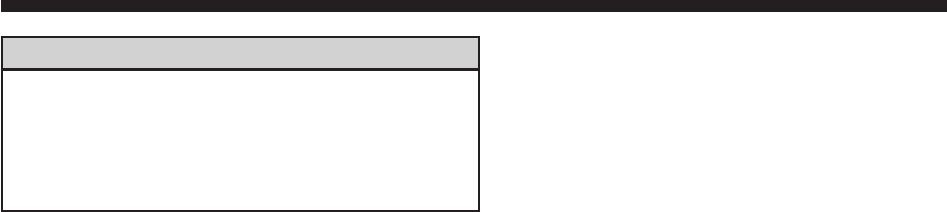
JOBNAME: CHRY OM (Contenta pu PAGE: 15 SESS: 2 OUTPUT: Tue Feb 12 12:12:39 2008
/chry_pdm/chrysler/owners/com/0306−all−us−pr.hands−free−communication−uconn
WARNING!
Your phone must be turned on and paired to the
UConnectsystem to allow use of this vehicle feature
in emergency situations, when the cell phone has
network coverage and stays paired to the UConnect
system.
Towing Assistance
If you need towing assistance:
•
Press the PHONE button to begin.
•
After the ЉReadyЉprompt and the following beep, say
ЉTowing Assistance.Љ
NOTE:
•
The Towing Assistance number dialed is based on the
country where the vehicle is purchased (1-800-528-
2069 for the U.S., 1-877-213-4525 for Canada, 55-14-
3454 for Mexico City and 1-800-712-3040 for outside
Mexico City in Mexico).
•
If supported, this number may be programmable on
some systems. To do this, press ‘Phone’ button and say
‘Setup’, followed by ‘Towing Assistance’.
Paging
To learn how to page, refer to ЉWorking with Automated
Systems.ЉPaging works properly except for pagers of
certain companies, which time out a little too soon to
work properly with the UConnectsystem.
Voice Mail Calling
To learn how to access your voice mail, refer to ЉWorking
with Automated Systems.Љ
15

JOBNAME: CHRY OM (Contenta pu PAGE: 16 SESS: 2 OUTPUT: Tue Feb 12 12:12:39 2008
/chry_pdm/chrysler/owners/com/0306−all−us−pr.hands−free−communication−uconn
Working with Automated Systems
This method is used in instances where one generally has
to press numbers on the cellular phone keypad while
navigating through an automated telephone system.
You can use your UConnectsystem to access a voice
mail system or an automated service, such as a paging
service or automated customer service line. Some ser-
vices require immediate response selection. In some
instances, that may be too quick for use of the UConnect
system.
When calling a number with your UConnectsystem
that normally requires you to enter in a touch-tone
sequence on your cellular phone keypad, you can press
the “Voice Recognition” button and say the sequence you
wish to enter, followed by the word ЉSend.ЉFor example,
if required to enter your PIN followed with a pound, (3 7
4 6 #), you can press the “Voice Recognition” button and
say, Љ3746#Send.ЉSaying a number, or sequence of
numbers, followed by ЉSend,Љis also to be used for
navigating through an automated customer service cen-
ter menu structure, and to leave a number on a pager.
You can also send stored UConnectphonebook entries
as tones for fast and easy access to voice mail and pager
entries. To use this feature, dial the number you wish to
call and then press the “Voice Recognition” button and
say, “Send.” The system will prompt you to enter the
name or number and say the name of the phonebook
entry you wish to send. The UConnectsystem will then
send the corresponding phone number associated with
the phonebook entry, as tones over the phone.
NOTE:
•
You may not hear all of the tones due to cellular phone
network configurations; this is normal.
•
Some paging and voice mail systems have system time
out settings that are too short and may not allow the
use of this feature.
16

JOBNAME: CHRY OM (Contenta pu PAGE: 17 SESS: 2 OUTPUT: Tue Feb 12 12:12:39 2008
/chry_pdm/chrysler/owners/com/0306−all−us−pr.hands−free−communication−uconn
Barge In - Overriding Prompts
The “Voice Recognition” button can be used when you
wish to skip part of a prompt and issue your voice
recognition command immediately. For example, if a
prompt is asking ЉWould you like to pair a phone, clear
aѧ,Љyou could press the “Voice Recognition” button and
say, ЉPair a PhoneЉto select that option without having to
listen to the rest of the voice prompt.
Turning Confirmation Prompts On/Off
Turning confirmation prompts off will stop the system
from confirming your choices (e.g., the UConnectsys-
tem will not repeat a phone number before you dial it).
•
Press the PHONE button to begin.
•
After the ЉReadyЉprompt and the following beep, say
ЉSetup Confirmations.ЉThe UConnectsystem will
play the current confirmation prompt status and you
will be given the choice to change it.
Phone and Network Status Indicators
If available on the radio and/or on a premium display
such as the instrument panel cluster, and supported by
your cell phone, the UConnectsystem will provide
notification to inform you of your phone and network
status when you are attempting to make a phone call
using UConnect. The status is given for roaming, net-
work signal strength, phone battery strength, etc.
Dialing Using the Cellular Phone Keypad
You can dial a phone number with your cellular phone
keypad and still use the UConnectsystem (while dial-
ing via the cell phone keypad, the user must exercise
caution and take precautionary safety measures). By
dialing a number with your paired Bluetoothcellular
phone, the audio will be played through your vehicle’s
audio system. The UConnectsystem will work the same
as if you dial the number using voice recognition.
17

JOBNAME: CHRY OM (Contenta pu PAGE: 18 SESS: 2 OUTPUT: Tue Feb 12 12:12:39 2008
/chry_pdm/chrysler/owners/com/0306−all−us−pr.hands−free−communication−uconn
NOTE: Certain brands of mobile phones do not send the
dial ring to the UConnectsystem to play it on the
vehicle audio system, so you will not hear it. Under this
situation, after successfully dialing a number the user
may feel that the call did not go through even though the
call is in progress. Once your call is answered, you will
hear the audio.
Mute/Un-Mute (Mute Off)
When you mute the UConnectsystem, you will still be
able to hear the conversation coming from the other
party, but the other party will not be able to hear you. In
order to mute the UConnectsystem:
•
Press the “Voice Recognition” button.
•
Following the beep, say ЉMute.Љ
In order to un-mute the UConnectsystem:
•
Press the “Voice Recognition” button.
•
Following the beep, say ЉMute off.Љ
Advanced Phone Connectivity
Transfer Call to and from Cellular Phone
The UConnectsystem allows ongoing calls to be trans-
ferred from your cellular phone to the UConnectsystem
without terminating the call. To transfer an ongoing call
from your UConnectpaired cellular phone to the
UConnectsystem or vice versa, press the “Voice Recog-
nition” button and say ЉTransfer Call.Љ
Connect or Disconnect Link Between the
UConnectSystem and Cellular Phone
Your cellular phone can be paired with many different
electronic devices, but can only be actively ЉconnectedЉ
with one electronic device at a time.
If you would like to connect or disconnect the Bluetooth
connection between a UConnectpaired cellular phone
18

JOBNAME: CHRY OM (Contenta pu PAGE: 19 SESS: 2 OUTPUT: Tue Feb 12 12:12:39 2008
/chry_pdm/chrysler/owners/com/0306−all−us−pr.hands−free−communication−uconn
and the UConnectsystem, follow the instructions de-
scribed in your cellular phone User’s Manual.
List Paired Cellular Phone Names
•
Press the PHONE button to begin.
•
After the “Ready” prompt and the following beep, say
“Setup Phone Pairing.”
•
When prompted, say ЉList Phones.Љ
•
The UConnectsystem will play the phone names of
all paired cellular phones in order from the highest to
the lowest priority. To “select” or “delete” a paired
phone being announced, press the “Voice Recogni-
tion” button and say “Select” or “Delete.” Also, see the
next two sections for an alternate way to “select” or
“delete” a paired phone.
Select Another Cellular Phone
This feature allows you to select and start using another
phone paired with the UConnectsystem.
•
Press the PHONE button to begin.
•
After the ЉReadyЉprompt and the following beep, say
ЉSetup Select PhoneЉand follow the prompts.
•
You can also press the “Voice Recognition” button at
any time while the list is being played, and then
choose the phone that you wish to select.
•
The selected phone will be used for the next phone
call. If the selected phone is not available, the
UConnectsystem will return to using the highest
priority phone present in or near (approximately
within 30 ft [9 m]) the vehicle.
Delete UConnectPaired Cellular Phones
•
Press the PHONE button to begin.
19

JOBNAME: CHRY OM (Contenta pu PAGE: 20 SESS: 2 OUTPUT: Tue Feb 12 12:12:39 2008
/chry_pdm/chrysler/owners/com/0306−all−us−pr.hands−free−communication−uconn
•
After the ЉReadyЉprompt and the following beep, say
ЉSetup Phone Pairing.Љ
•
At the next prompt, say ЉDeleteЉand follow the
prompts.
•
You can also press the “Voice Recognition” button at
any time while the list is being played, and then
choose the phone you wish to delete.
Things You Should Know About Your UConnectா
System
UConnectTutorial
To hear a brief tutorial of the system features, press the
PHONE button and say “UConnectTutorial.”
Voice Training
For users experiencing difficulty with the system recog-
nizing their voice commands or numbers, the UConnect
system Voice Training feature may be used. To enter this
training mode, follow one of the two following proce-
dures:
From outside the UConnectmode (e.g., from radio
mode):
•
Press and hold the “Voice Recognition” button for five
seconds until the session begins, or,
•
Press the “Voice Recognition” button and say the
ЉSetup, Voice TrainingЉcommand.
Repeat the words and phrases when prompted by the
UConnectsystem. For best results, the Voice Training
session should be completed when the vehicle is parked
with the engine running, all windows closed, and the
blower fan switched OFF.
This procedure may be repeated with a new user. The
system will adapt to the last trained voice only.
20

JOBNAME: CHRY OM (Contenta pu PAGE: 21 SESS: 2 OUTPUT: Tue Feb 12 12:12:39 2008
/chry_pdm/chrysler/owners/com/0306−all−us−pr.hands−free−communication−uconn
To restore the Voice Recognition system to factory default
settings, enter the Voice Training session via the above
procedure and follow the prompts.
Voice Recognition (VR)
•
For best performance, adjust the rearview mirror to
provide at least
1
⁄
2
in (1 cm) gap between the overhead
console (if equipped) and the mirror.
•
Always wait for the beep before speaking.
•
Speak normally, without pausing, just as you would
speak to a person sitting a few feet/meters away from
you.
•
Make sure that no one other than you is speaking
during a voice recognition period.
•
Performance is maximized under:
•
low-to-medium blower setting,
•
low-to-medium vehicle speed,
•
low road noise,
•
smooth road surface,
•
fully closed windows,
•
dry weather condition.
•
Even though the system is designed for users speaking
in North American English, French, and Spanish ac-
cents, the system may not always work for some.
•
When navigating through an automated system such
as voice mail, or when sending a page, at the end of
speaking the digit string, make sure to say ЉSend.Љ
•
Storing names in the phonebook when the vehicle is
not in motion is recommended.
•
It is not recommended to store similar sounding
names in the UConnectphonebook.
21

JOBNAME: CHRY OM (Contenta pu PAGE: 22 SESS: 2 OUTPUT: Tue Feb 12 12:12:39 2008
/chry_pdm/chrysler/owners/com/0306−all−us−pr.hands−free−communication−uconn
•
Phonebook (Downloaded and UConnect Local) name
recognition rate is optimized when the entries are not
similar.
•
You can say ЉOЉ(letter ЉOЉ) for Љ0Љ(zero). Љ800Љmust be
spoken Љeight-zero-zero.Љ
•
Even though international dialing for most number
combinations is supported, some shortcut dialing
number combinations may not be supported.
•
In a convertible vehicle, system performance may be
compromised with the convertible top down.
Far End Audio Performance
•
Audio quality is maximized under:
•
low-to-medium blower setting,
•
low-to-medium vehicle speed,
•
low road noise,
•
smooth road surface,
•
fully closed windows,
•
dry weather conditions, and
•
operation from the driver’s seat.
•
Performance, such as audio clarity, echo, and loudness
to a large degree rely on the phone and network, and
not the UConnectsystem.
•
Echo at the far end can sometimes be reduced by
lowering the in-vehicle audio volume.
•
In a convertible vehicle, system performance may be
compromised with the convertible top down.
22

JOBNAME: CHRY OM (Contenta pu PAGE: 23 SESS: 2 OUTPUT: Tue Feb 12 12:12:39 2008
/chry_pdm/chrysler/owners/com/0306−all−us−pr.hands−free−communication−uconn
BluetoothCommunication Link
Cellular phones have been found to lose connection to
the UConnectsystem. When this happens, the connec-
tion can generally be re-established by switching the
phone off/on. Your cell phone is recommended to remain
in BluetoothON mode.
Power-Up
After switching the ignition key from OFF to either ON
or ACC position, or after a language change, you must
wait at least five seconds prior to using the system.
23
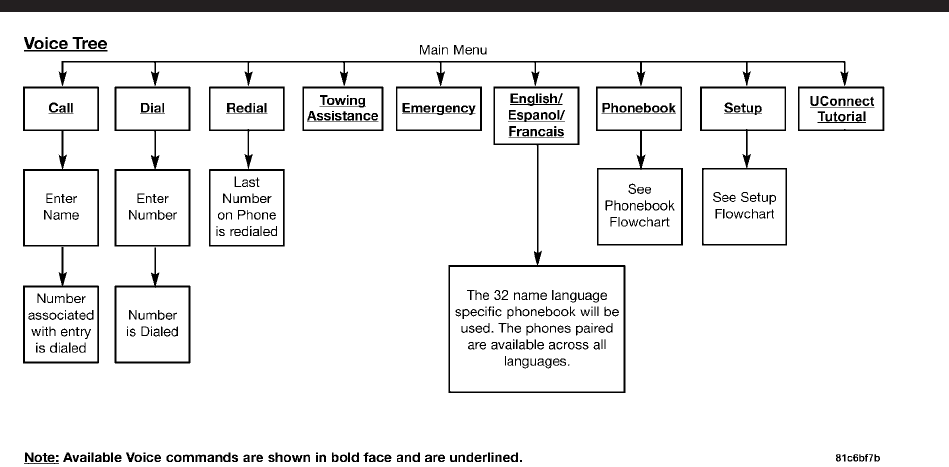
JOBNAME: CHRY OM (Contenta pu PAGE: 24 SESS: 2 OUTPUT: Tue Feb 12 12:12:39 2008
/chry_pdm/chrysler/owners/com/0306−all−us−pr.hands−free−communication−uconn
24
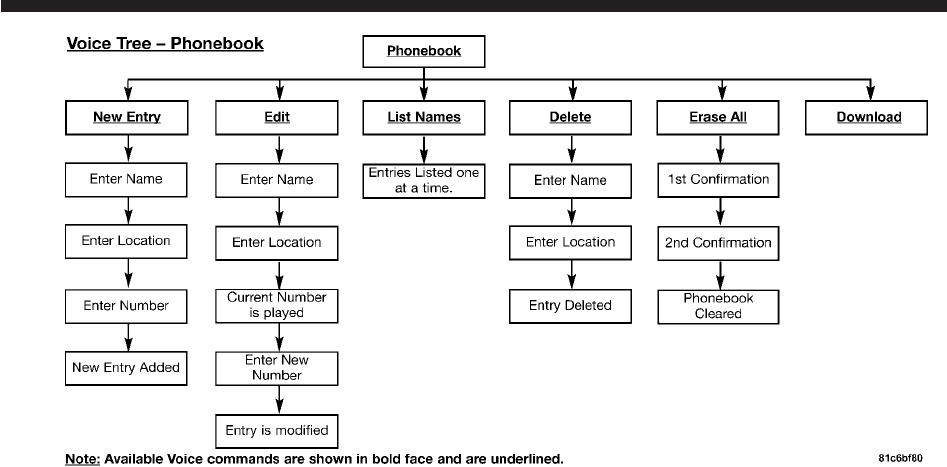
JOBNAME: CHRY OM (Contenta pu PAGE: 25 SESS: 2 OUTPUT: Tue Feb 12 12:12:39 2008
/chry_pdm/chrysler/owners/com/0306−all−us−pr.hands−free−communication−uconn
25
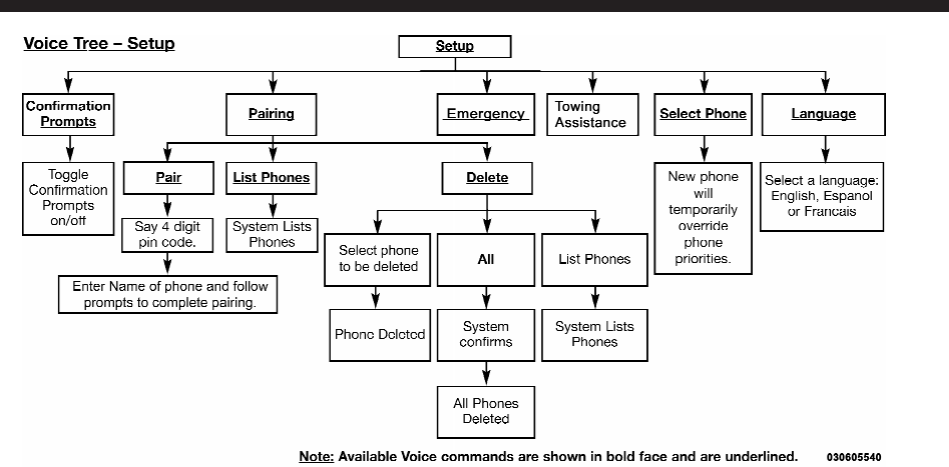
JOBNAME: CHRY OM (Contenta pu PAGE: 26 SESS: 2 OUTPUT: Tue Feb 12 12:12:39 2008
/chry_pdm/chrysler/owners/com/0306−all−us−pr.hands−free−communication−uconn
26
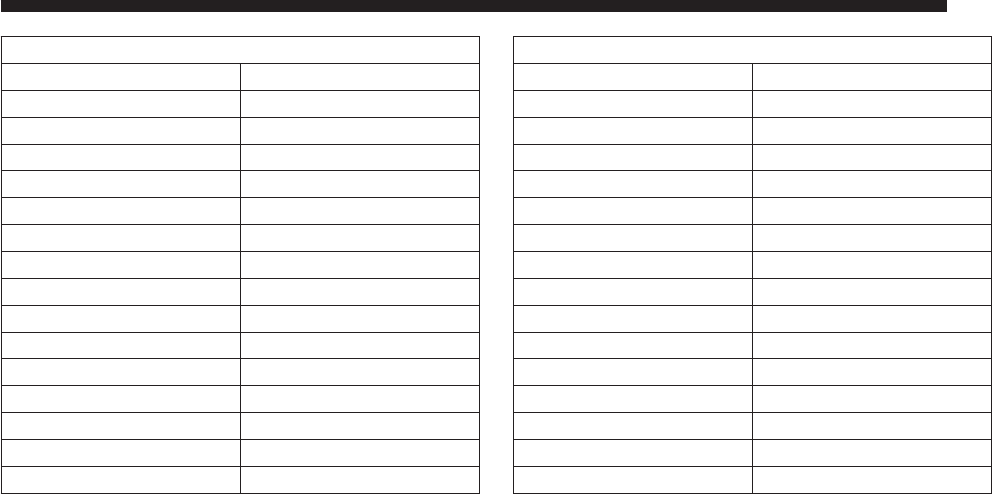
JOBNAME: CHRY OM (Contenta pu PAGE: 27 SESS: 3 OUTPUT: Tue Feb 12 12:12:39 2008
/chry_pdm/chrysler/owners/com/0306−all−us−pr.hands−free−communication−uconn
Voice Commands
Primary Alternate(s)
zero
one
two
three
four
five
six
seven
eight
nine
star (*)
plus (+)
pound (#)
add location
all
Voice Commands
Primary Alternate(s)
call
cancel
confirmation prompts
continue
delete
dial
download
edit
emergency
English
erase all
Espanol
Francais
help
home
27
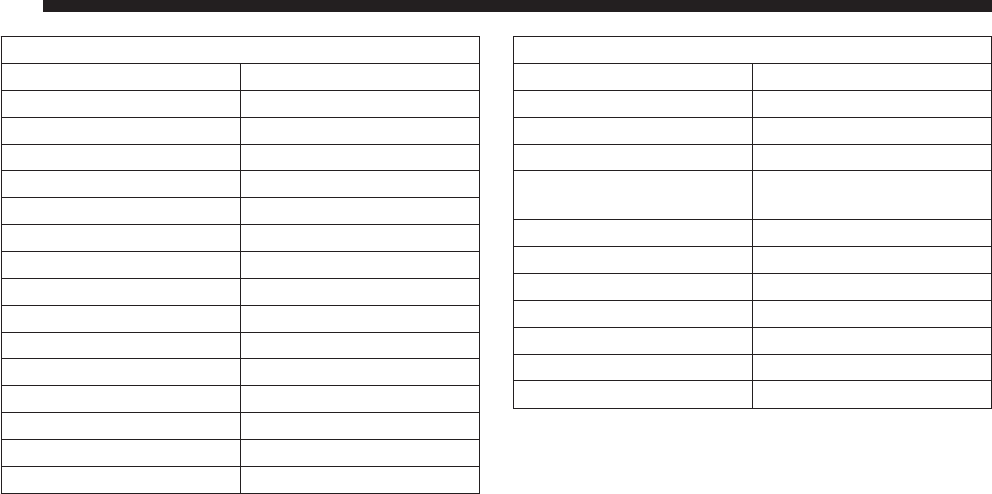
JOBNAME: CHRY OM (Contenta pu PAGE: 28 SESS: 3 OUTPUT: Tue Feb 12 12:12:39 2008
/chry_pdm/chrysler/owners/com/0306−all−us−pr.hands−free−communication−uconn
Voice Commands
Primary Alternate(s)
language
list names
list phones
mobile
mute
mute off
new entry
no
pager
pair a phone
phone pairing pairing
phonebook phone book
previous
record again
redial
Voice Commands
Primary Alternate(s)
return to main menu return or main menu
select phone select
send
set up phone settings or phone
set up
towing assistance
transfer call
UConnectTutorial
try again
voice training
work
yes
28

JOBNAME: CHRY OM (Contenta pu PAGE: 29 SESS: 3 OUTPUT: Tue Feb 12 12:12:39 2008
/chry_pdm/chrysler/owners/com/0306−all−us−pr.hands−free−communication−uconn
General Information
This device complies with Part 15 of the FCC rules and
RSS 210 of Industry Canada. Operation is subject to the
following conditions:
•
Changes or modifications not expressly approved by
the party responsible for compliance could void the
user’s authority to operate the equipment.
•
This device may not cause harmful interference.
•
This device must accept any interference received,
including interference that may cause undesired
operation.
29