VTech Telecommunications 80-5735-02 900MHz/5.8GHz Cordless Phone User Manual EL42208 manual 091908 ES2 0
VTech Telecommunications Ltd 900MHz/5.8GHz Cordless Phone EL42208 manual 091908 ES2 0
Contents
User Manual 3
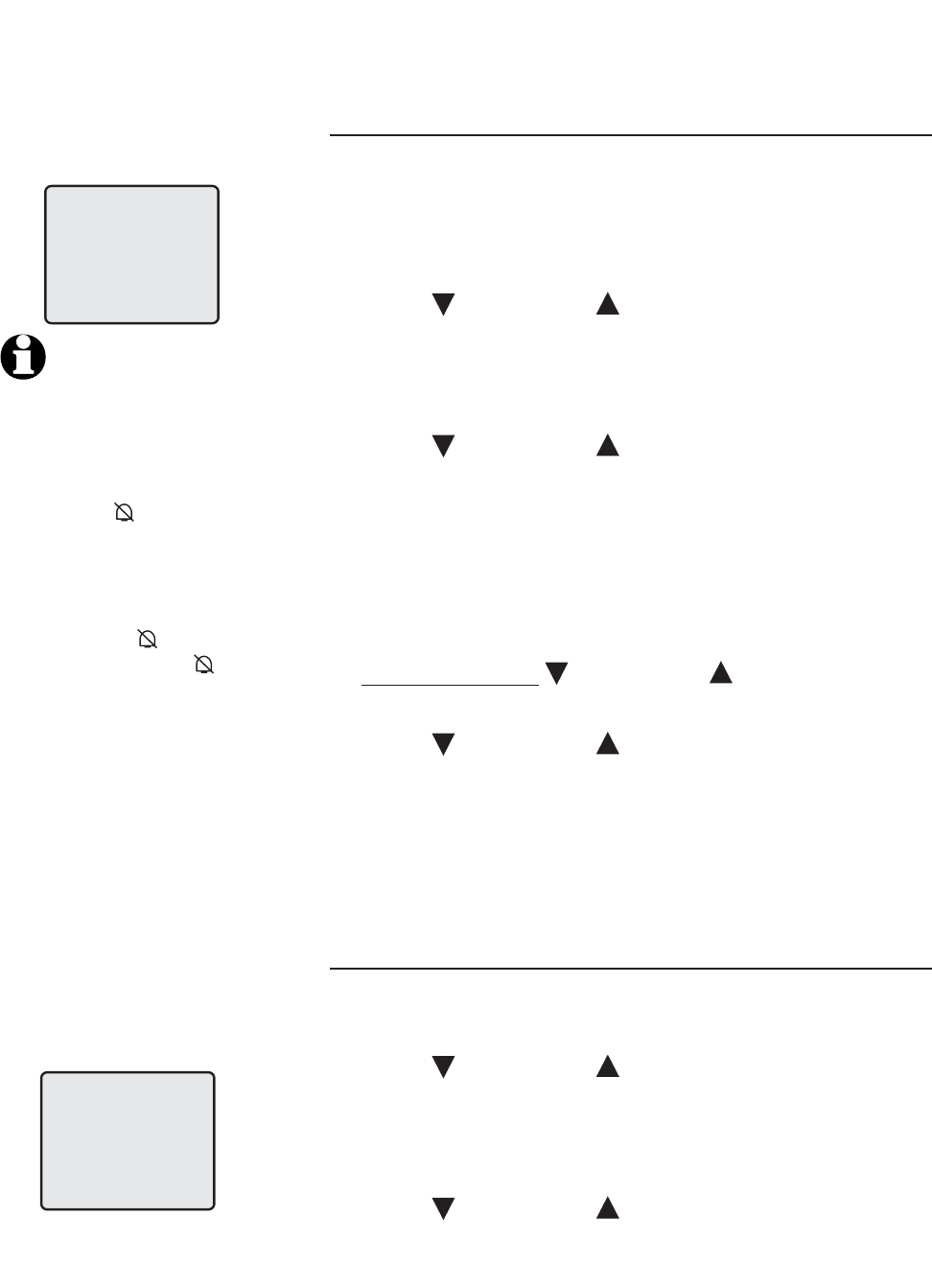
12
NOTES:
1. If you choose OFF, the
cordless handset ringer
will be turned off, and the
screen will display RINGER
OFF and when the
cordless handset is idle
(not in use). If there are
unreviewed calls, the screen
will display XX MISSED
CALLS and instead of
RINGER OFF and .
2. When the volume level is at
the HI or OFF setting, you
will hear two alert beeps.
Settings
Ringer volume
You can set your handset to a ring volume level
of HI, LOW, or OFF. To set the ring level:
1. Press MENU/SEL in the idle mode to enter the
handset main menu.
2. Press CID or DIR until the screen displays
RINGER VOL: and the current setting.
3. Press MENU/SEL. The current setting is flashing.
You also hear the current volume level.
4. Press CID or DIR to choose the desired
volume level. You will hear a sample of each
ringer volume.
5. Press MENU/SEL to save your selection and
return to the main menu.
-OR-
1. Press and hold CID or DIR when the
cordless handset is idle (not in use).
2. Press CID or DIR to choose the desired
volume level. You will hear a sample of each
ringer volume.
3. Press MENU/SEL to save your selection and
return to the main menu.
Ringer
1. Press MENU/SEL in the idle mode to enter the
handset main menu.
2. Press CID or DIR until the screen displays
RINGER: and the current setting.
3. Press MENU/SEL. The current setting is flashing.
You also hear the current ringer sound.
4. Press CID or DIR to display 1, 2, 3 or 4.
You will hear a sample of each ringer sound.
5. Press MENU/SEL to choose the displayed ringer
sound and return to the main menu.
RINGER VOL: LOW
RINGER: 1
Telephone operation
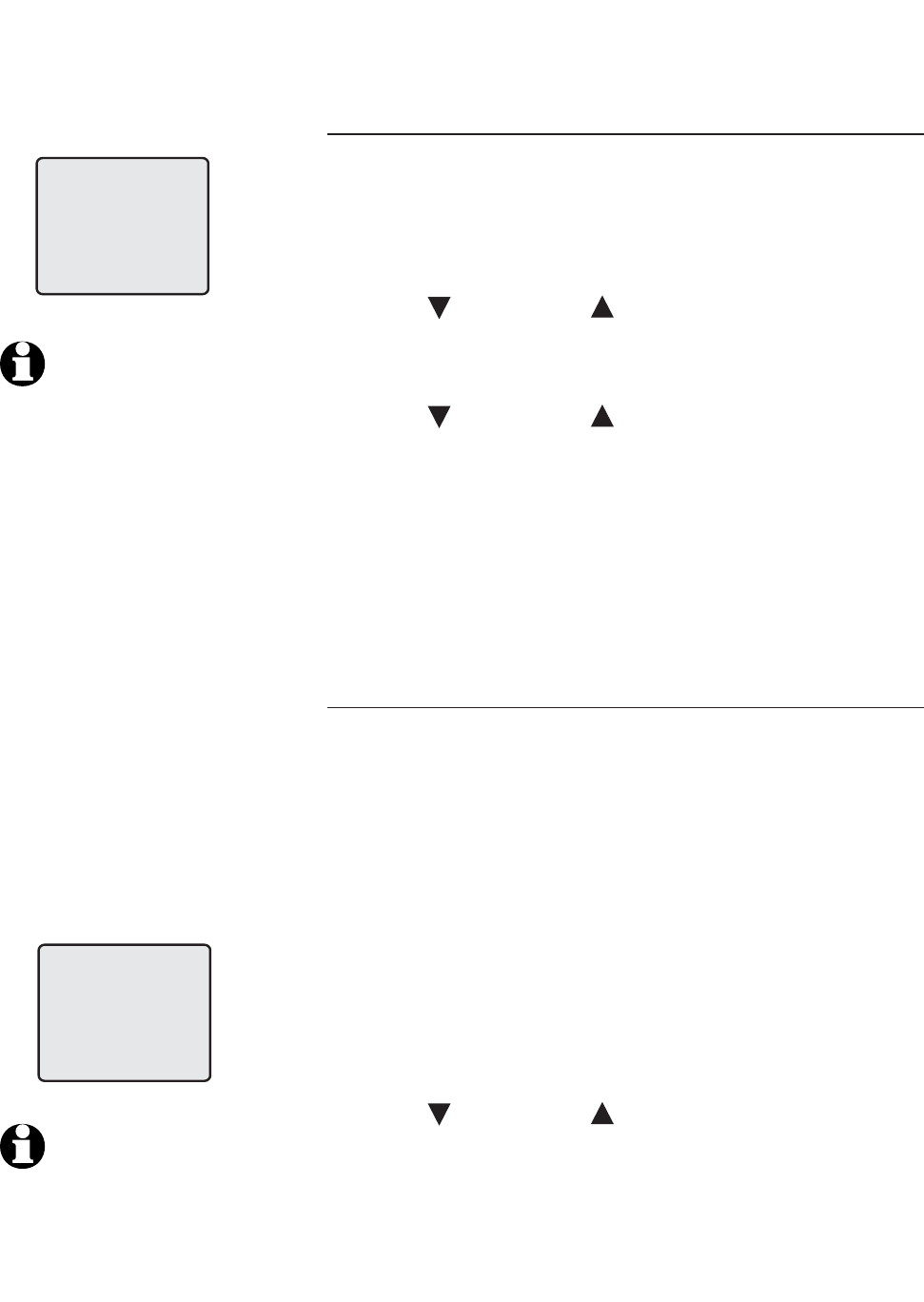
13
Settings
Date & time
To manually set the date and time on the handset
display:
1. Press MENU/SEL in the idle mode to enter the
handset main menu.
2. Press CID or DIR until the screen displays
DATE/TIME.
3. Press MENU/SEL to view or set date and time.
4. Press CID or DIR to change the month
in the date and time line at the bottom of the
display, then press MENU/SEL.
5. Repeat step four to set the date, hour, minute,
and AM/PM.
6. Press MENU/SEL to save selection and return to
the main menu.
Home area code
If you dial seven digits to make a local call (area
code not required), you can program your area
code into the telephone as the home area code.
After setting, if you receive a call from within
your home area code, the screen will display
the telephone number with the home area code.
However, the home area code will not be shown
when reviewing the caller ID history.
To program the home area code:
1. Press MENU/SEL in the idle mode to enter the
handset main menu.
2. Press CID or DIR until the screen displays
HOME AREA CODE.
3. Press MENU/SEL.
4. Press the dial pad keys to enter a three-digit
home area code.
5. Press MENU/SEL to save and return to the main
menu.
Please refer page 30 for other dialing options.
DATE/TIME
NOTES:
1. You can choose to set
the time manually, or
you can allow it to
be set automatically
with incoming caller ID
information. The time will
be set automatically only
if you subscribe to caller
ID service provided by your
local telephone company
(page 27). The date and
time for the answering
machine need to be set
separately (page 34).
2. Caller ID will not set the
year. See page 34 for
instructions on how to set
the year.
HOME AREA CODE
NOTE: If, in the future,
your telephone service
provider requires you to
dial 10 digits to make a
local call (area code +
phone number), program
your home area code to
000.
Telephone operation
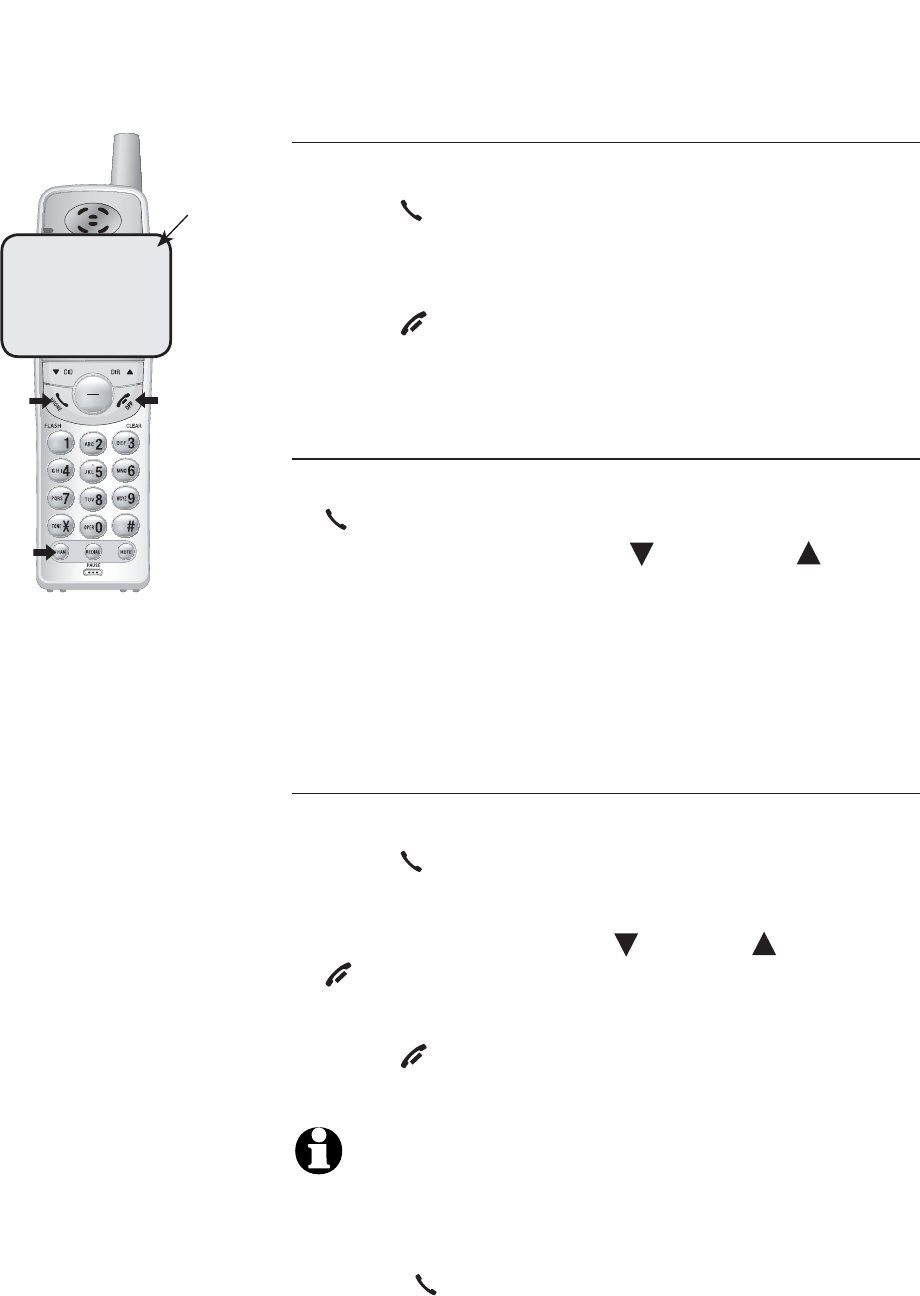
14
REMOVE
MENU / SEL
TRANSFER
Basic operation
Make & end a call
To make a call:
• Press PHONE/FLASH, then enter the
telephone number.
To end a call:
• Press OFF/CLEAR or return the handset in the
telephone base or charger.
On-hook dialing (predialing)
• Enter the telephone number, then press
PHONE/FLASH. To make corrections as you
enter the number, press CID or DIR to
move to the digit you want to erase, then press
CHAN/REMOVE.
The screen displays the elapsed time of the
current call (in hours, minutes and seconds).
Answer a call
To answer a call:
• Press PHONE/FLASH.
-OR-
• Press any keys (except CID, DIR and
OFF/CLEAR).
To end a call:
• Press OFF/CLEAR or return the handset in the
telephone base or charger.
NOTES:
1. Only one cordless handset can be on a call at a time.
When one of the handsets is in use, the other handset(s)
screen displays SYSTEM HS BUSY.
2. Pressing PHONE/FLASH to access service from your local
telephone service provider will not affect the elapsed time.
PHONE 0:00:30
Elapsed
time
Telephone operation
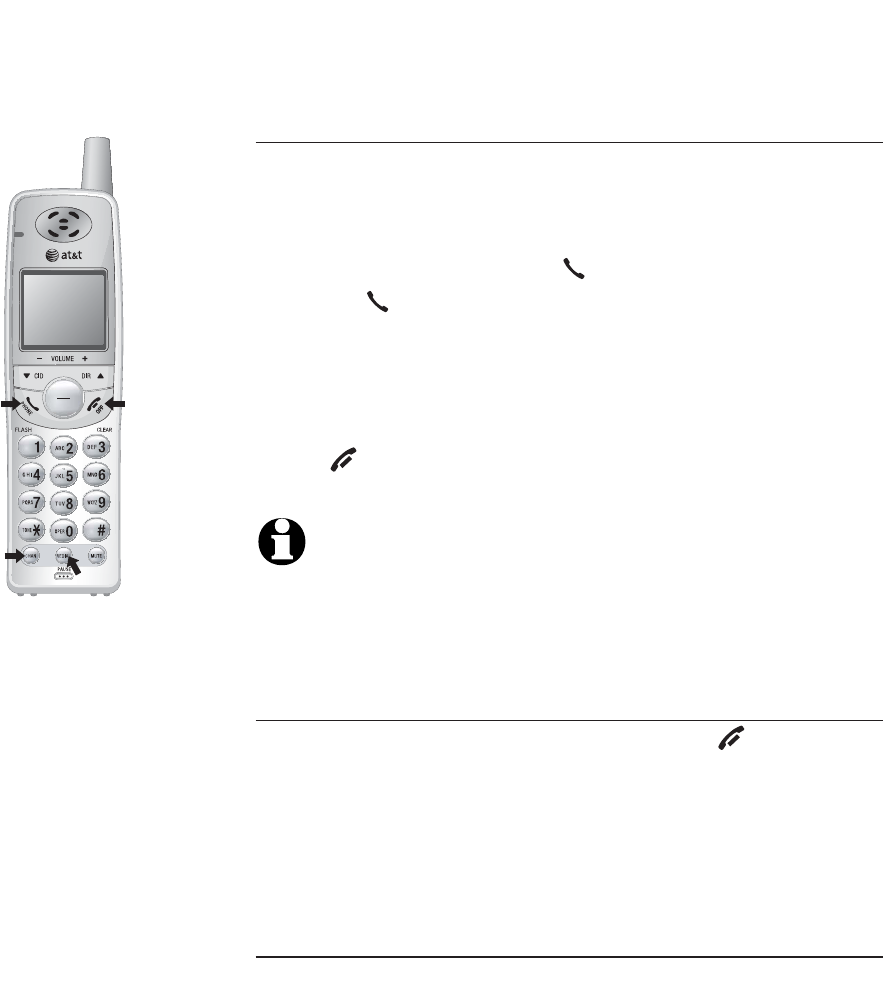
15
REMOVE
MENU / SEL
TRANSFER
Basic operation
Redial
While the phone is not in use, press
REDIAL/PAUSE repeatedly to display the last
five numbers called (up to 30 digits). To dial the
number displayed, press PHONE/FLASH. Or, after
pressing PHONE/FLASH, press REDIAL/PAUSE to
call the number last dialed.
To delete the redial memory, press REDIAL/PAUSE,
then press CHAN/REMOVE to delete one by one.
Press OFF/CLEAR to exit.
NOTE: While on a call, press REDIAL/PAUSE to review
the last number dialed. You cannot delete from redial
while on a call.
Temporary ringer silencing
While the telephone is ringing, press OFF/CLEAR
to silence the ringer temporarily. This will silence
the ringer without disconnecting the call. You can
answer the call or let the caller leave a message.
The next incoming call will ring normally.
Auto off
A call will be ended automatically when you put
the handset in the telephone base or charger.
Telephone operation
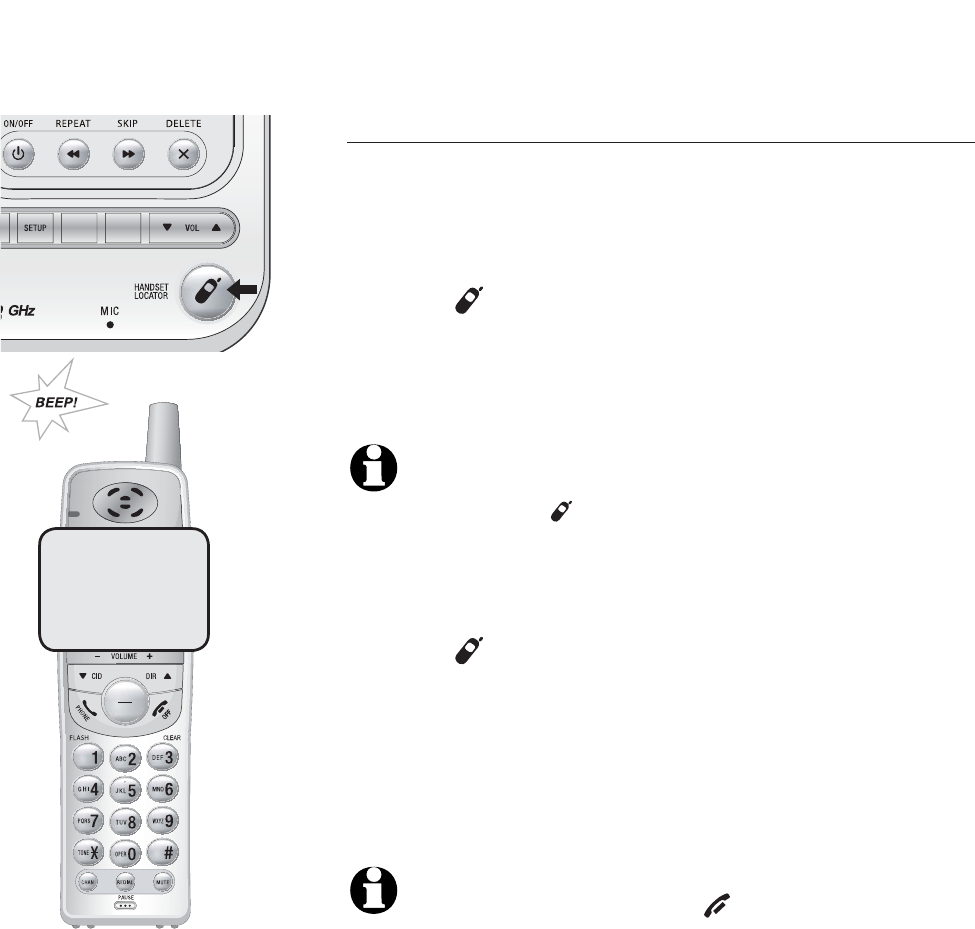
16
RECORD
ANNC.
REMOVE
MENU / SEL
TRANSFER
Basic operation
Handset locator
The handset locator feature is useful if you
misplace a handset(s).
To start the paging tone:
• Press HANDSET LOCATOR at the telephone
base. This starts the paging tone at the
handsets for 60 seconds to help you locate the
handsets.
NOTE: If one of the cordless handsets is charging in the
base, pressing HANDSET LOCATOR does not generate
a paging tone.
To stop the paging tone:
• Press HANDSET LOCATOR on the telephone
base.
-OR-
• Place one of the cordless handsets in the
telephone base.
NOTE: When paging, pressing OFF/CLEAR on any
cordless handset will cancel the page of that specific
handset. The handset locator feature will not be
cancelled.
** PAGING **
Telephone operation
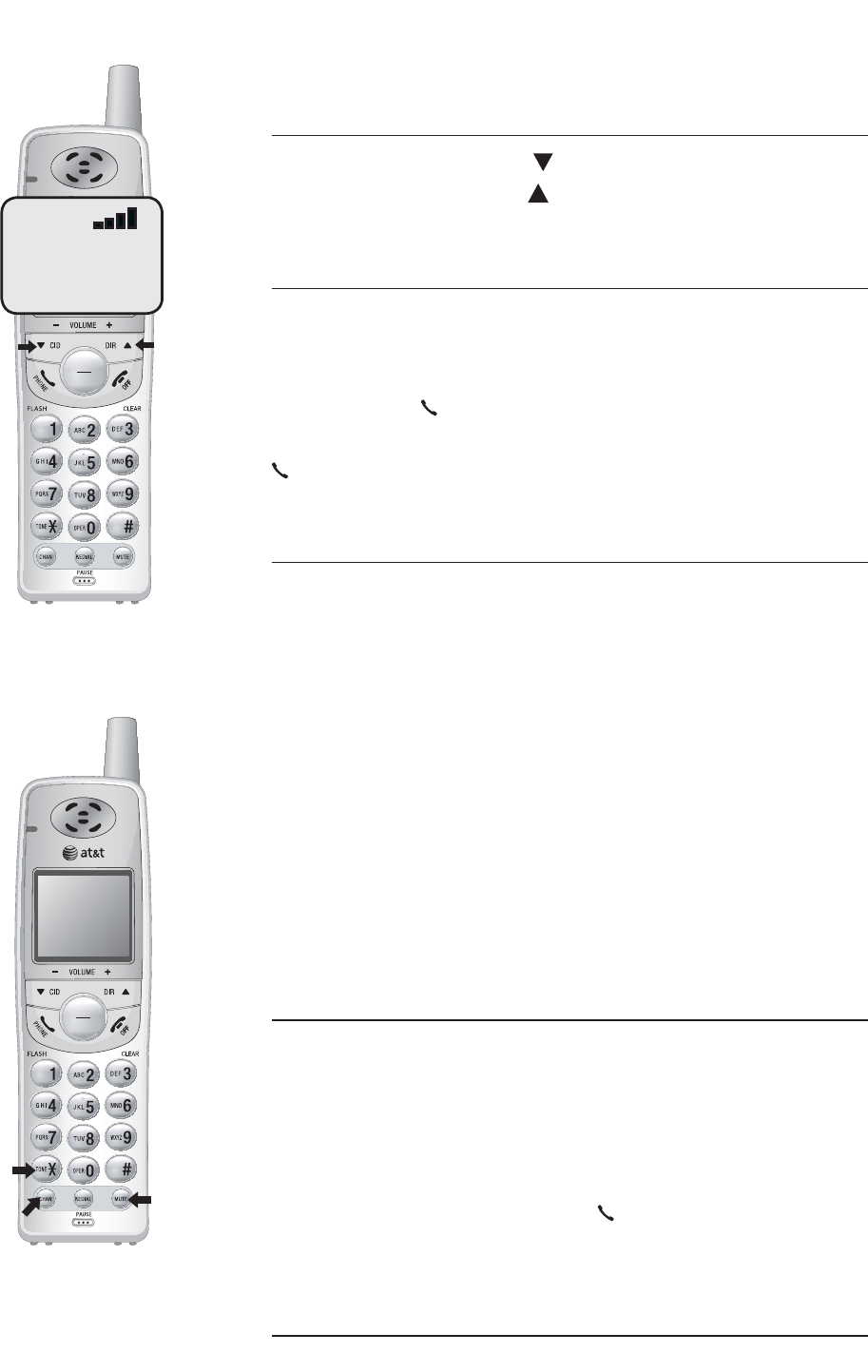
17
REMOVE
MENU / SEL
TRANSFER
REMOVE
MENU / SEL
TRANSFER
Options while on calls
Volume control
While on a call, press CID/-VOLUME to decrease
the volume, press DIR /VOLUME+ to increase
the volume.
Call waiting
If you subscribe to call waiting service with your
local telephone company, there will be a beep if
there is an incoming call while you are already on
a call. Press PHONE/FLASH to put your current
call on hold and take the new call. Press
PHONE/FLASH anytime to switch back and forth
between calls.
Mute
The mute function allows you to silence the
microphone. You can hear the caller, but the
caller will not be able to hear you.
To mute the call:
• Press MUTE to silence the microphone. When
mute is on, MIC MUTED will display temporarily
on the handset screen and MUTE will be shown
until mute is turned off.
To un-mute the call:
• Press MUTE again and resume speaking.
When mute is turned off, MIC ON will display
temporarily on the handset screen.
Temporary tone dialing
If dial pulse (rotary) is selected, you can switch
to touch tone dialing during a call by pressing
TONE*. This can be useful if it is necessary to
send tone signals for access to answering systems
or long-distance services.
After you hang up or press PHONE/FLASH
(to receive a call waiting call), the telephone
automatically returns to dial pulse (rotary) service.
Channel selection
During a call, if you hear clicks and pops, or if the
speech sometimes fades, press CHAN/REMOVE on
the handset to scan for a clearer radio channel
between cordless handset and base.
VOLUME
Telephone operation
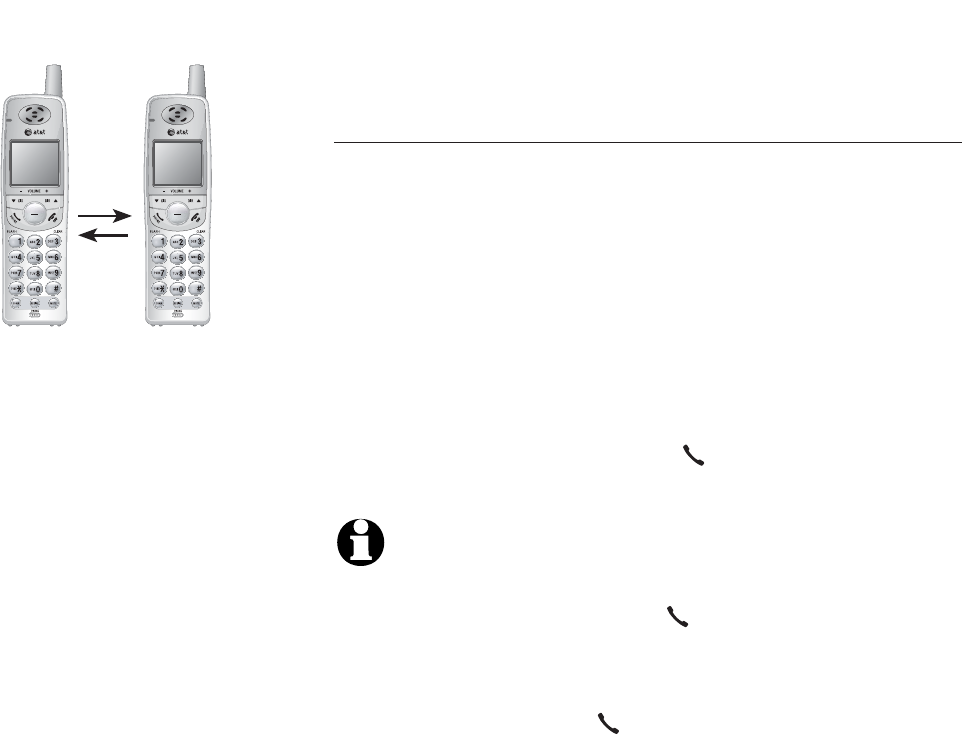
18
Call transfer for EL42208/EL42258
Call transfer
During a conversation, you can transfer the call to
the other cordless handset.
1. Press MENU/SEL/TRANSFER to transfer the
external call to the other cordless handset.
Your cordless handset will display
CALL TRANSFERED. The other handset will
begin ringing and TRANSFERED CALL will be
displayed on the screen.
2. To answer the call, press PHONE/FLASH.
NOTES:
1. Before the transferred call is answered, the person at the
originating handset can press PHONE/FLASH to cancel the
transfer and resume the external call.
2. If the transferred call is not answered within 30 seconds,
the originating handset will start ringing and show
TRANSFERED CALL. If PHONE/FLASH is not pressed
within another 30 seconds, the external call will end
automatically.
3. If the destination cordless handset cannot be found, the
cordless handset that originated the transfer will generate
an error tone and continue the external call automatically.
4. This telephone does not have an intercom function. People
using the cordless handsets cannot talk to each other.
REMOVE
MENU / SEL
TRANSFER
REMOVE
MENU / SEL
TRANSFER
Telephone operation
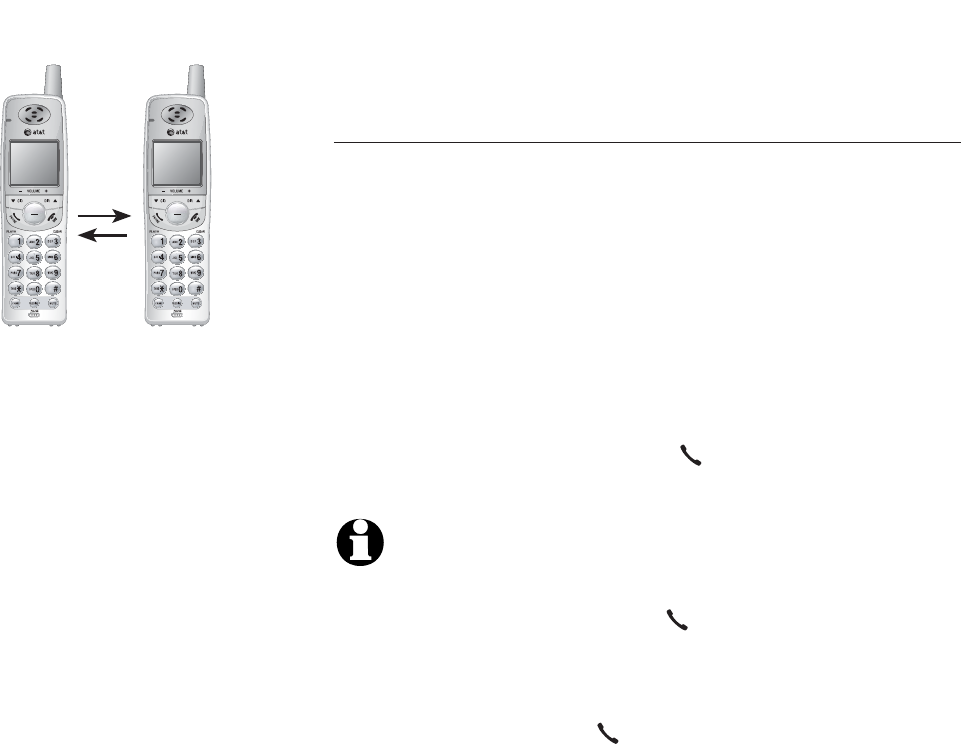
19
Call transfer for EL42308
Call transfer
During a conversation, you can transfer the call to
another cordless handset.
1. Press MENU/SEL/TRANSFER to transfer the
external call to another cordless handset. The
handset will display CALL TRANSFERED. All
other handsets will begin ringing and
TRANSFERED CALL will be displayed on the
screen.
2. To answer the call, press PHONE/FLASH.
NOTES:
1. Before the transferred call is answered, the person at the
originating handset can press PHONE/FLASH to cancel
the transfer and resume the external call.
2. If the transferred call is not answered within 30 seconds,
the originating handset will start ringing and show
TRANSFERED CALL. If PHONE/FLASH is not pressed
within another 30 seconds, the external call will end
automatically.
3. If the destination cordless handset cannot be found, the
cordless handset that originated the transfer will generate
an error tone and continue the external call automatically.
4. This telephone does not have an intercom function. People
using the cordless handsets cannot talk to each other.
REMOVE
MENU / SEL
TRANSFER
REMOVE
MENU / SEL
TRANSFER
Telephone operation
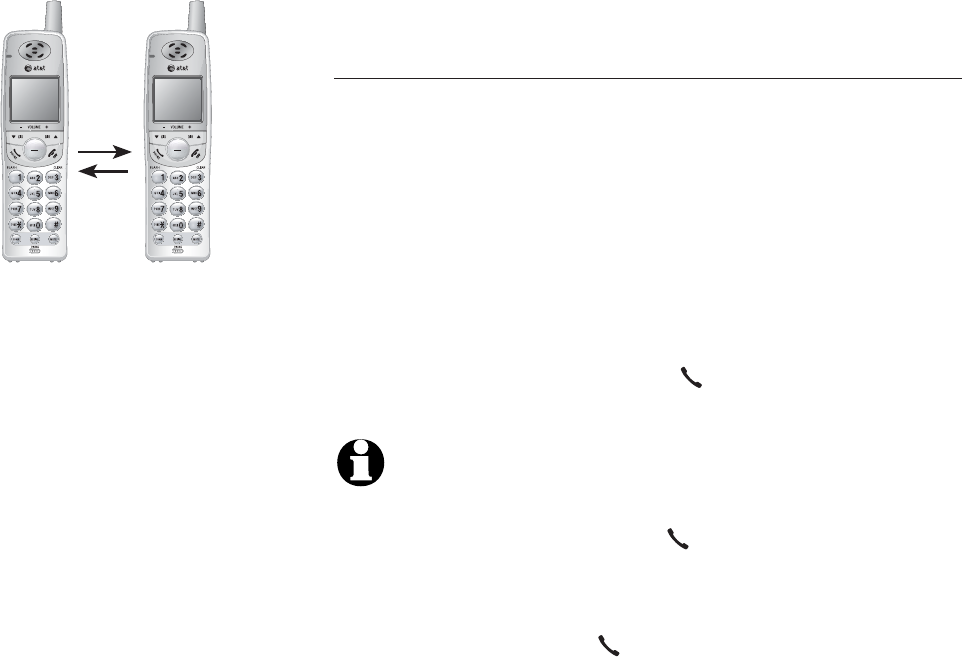
20
Telephone operation
Call transfer for EL42408
Call transfer
During a conversation, you can transfer the call to
another cordless handset.
1. Press MENU/SEL/TRANSFER to transfer the
external call to another cordless handset. The
handset will display CALL TRANSFERED. All
other handsets will begin ringing and
TRANSFERED CALL will be displayed on the
screen.
2. To answer the call, press PHONE/FLASH.
NOTES:
1. Before the transferred call is answered, the person at the
originating handset can press PHONE/FLASH to cancel
the transfer and resume the external call.
2. If the transferred call is not answered within 30 seconds,
the originating handset will start ringing and show
TRANSFERED CALL. If PHONE/FLASH is not pressed
within another 30 seconds, the external call will end
automatically.
3. If the destination cordless handset cannot be found, the
cordless handset that originated the transfer will generate
an error tone and continue the external call automatically.
4. This telephone does not have an intercom function. People
using the cordless handsets cannot talk to each other.
REMOVE
MENU / SEL
TRANSFER
REMOVE
MENU / SEL
TRANSFER
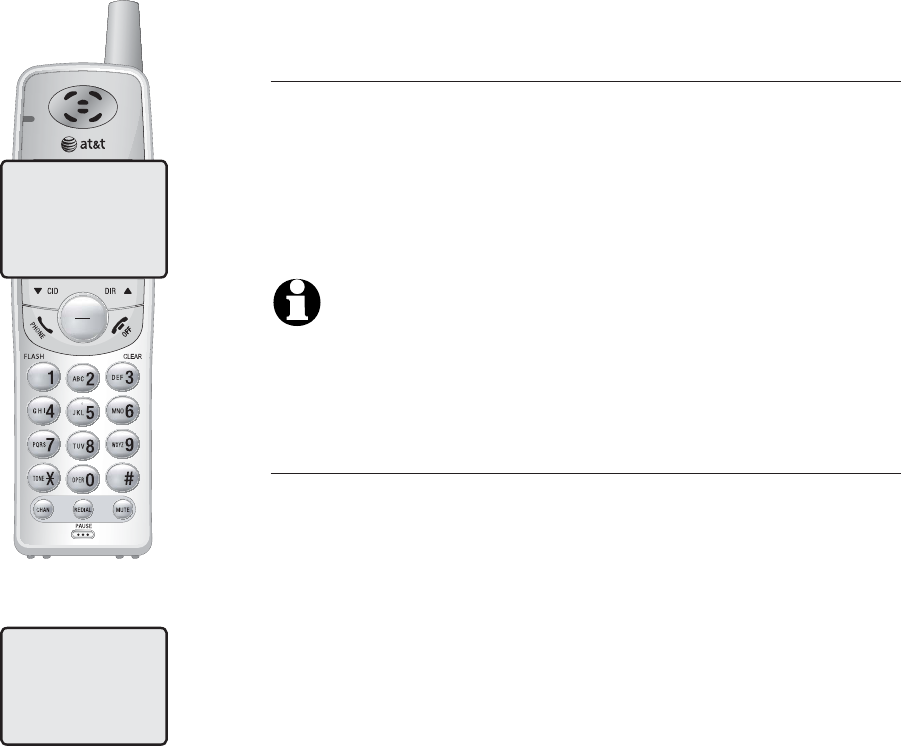
21
Directory
REMOVE
MENU / SEL
TRANSFER
Directory
Memory capacity
The handset directory can store up to 30 entries
(including nine speed dial entries). Each entry can
contain a number up to 24 digits, and a name up
to 14 characters. A convenient search feature can
help you find and dial numbers quickly (page 25).
NOTE: Each cordless handset has its own directory.
Making changes to the directory of one handset will not
affect the directories of the other handset(s).
Timeouts & error messages
If you pause for too long while creating an entry,
the telephone will time out and you will have to
begin again.
If all memory locations are in use, the screen
will display MEMORY FULL. You will not be able
to store a new number until an existing one is
deleted.
PAT WILLIAMS
5551234
MEMORY FULL
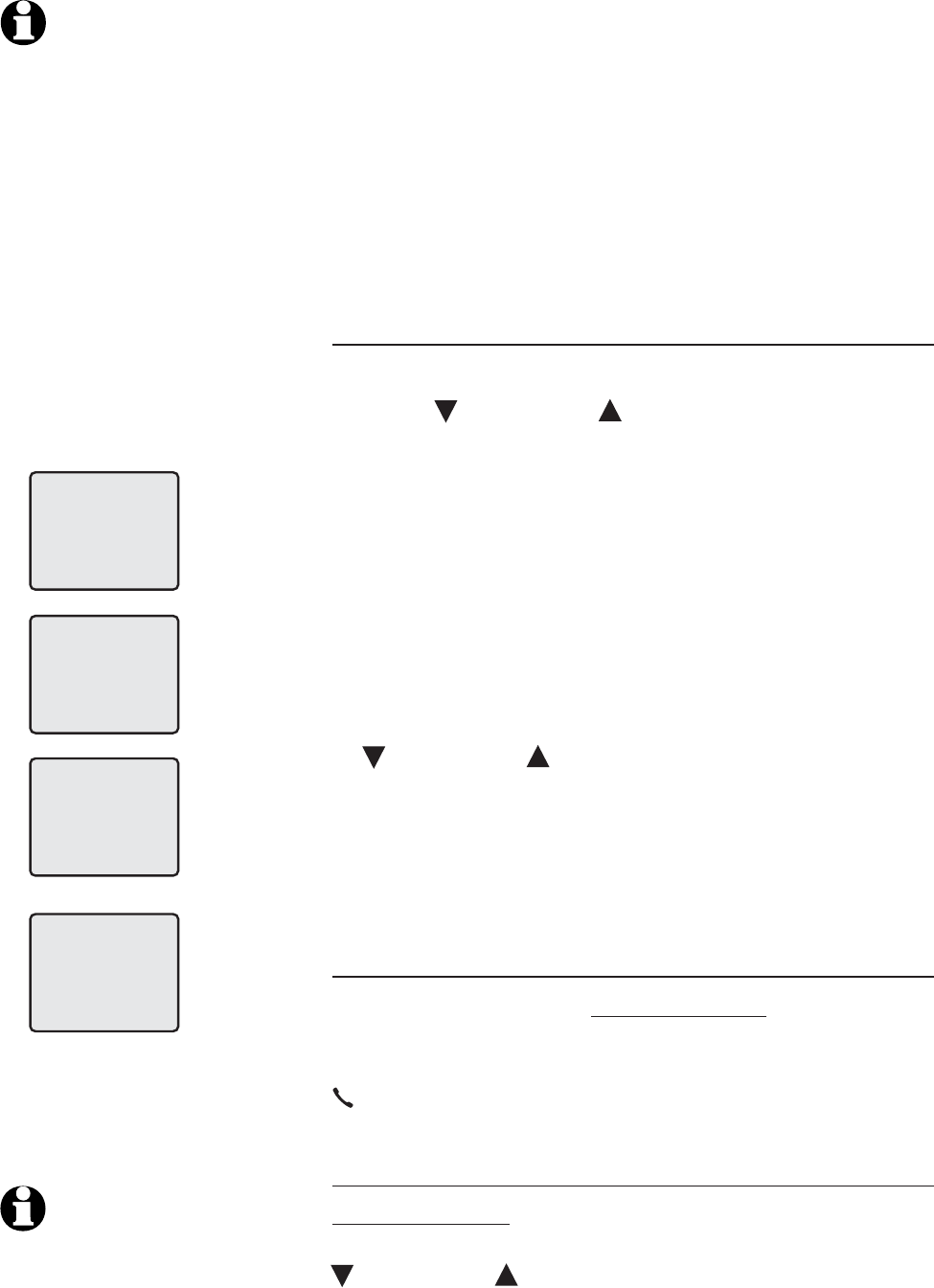
22
Directory
Speed dial
You can enter nine speed dial numbers of up to
30 digits. Each number is stored in a speed dial
location (1-9).
The nine speed dial numbers on the handset will
be automatically added to the handset directory.
You can also make existing directory entries into
speed dial entries (page 26).
Enter a speed dial number
1. Press MENU/SEL.
2. Press CID or DIR until the screen displays
SPEED DIAL.
3. Press MENU/SEL.
4. Press a dial pad key (1-9) to select a speed dial
location.
5. Enter a name up to 14 characters (page 23),
then press MENU/SEL.
6. Enter a telephone number up to 24 digits (page
24), then press MENU/SEL.
7. Choose distinctive ringing (N or Y) by pressing
CID or DIR . If you choose yes (and if you
have caller ID service), a different ringing style
will alert you when this person calls.
8. Press MENU/SEL to store the number. You'll
hear a confirmation tone.
Call a speed dial number
To use speed dialing, press and hold a dial pad
key (1-9) to display the number and name stored
in that speed dial location, then press
PHONE/FLASH to dial.
Edit or delete a speed dial number
Press and hold a dial pad button (1-9) to display
the entry you want. Press MENU/SEL, then press
CID or DIR until the option you want is
displayed (page 26).
NOTE: The speed dial
feature occupies up
to nine of the thirty
memory locations in the
directory. For example, if
there are only five speed
dial entries, then up to
25 entries can be stored
in the directory. If there
are already 30 entries
in the directory, no new
directory and speed dial
entries can be stored
in memory until some
of the existing ones are
deleted.
NOTE: You can convert
any directory entry
into a speed dial entry
(page 26).
DIRECTORY
SPEED DIAL
ENTER 1-9
ENTER NAME
01
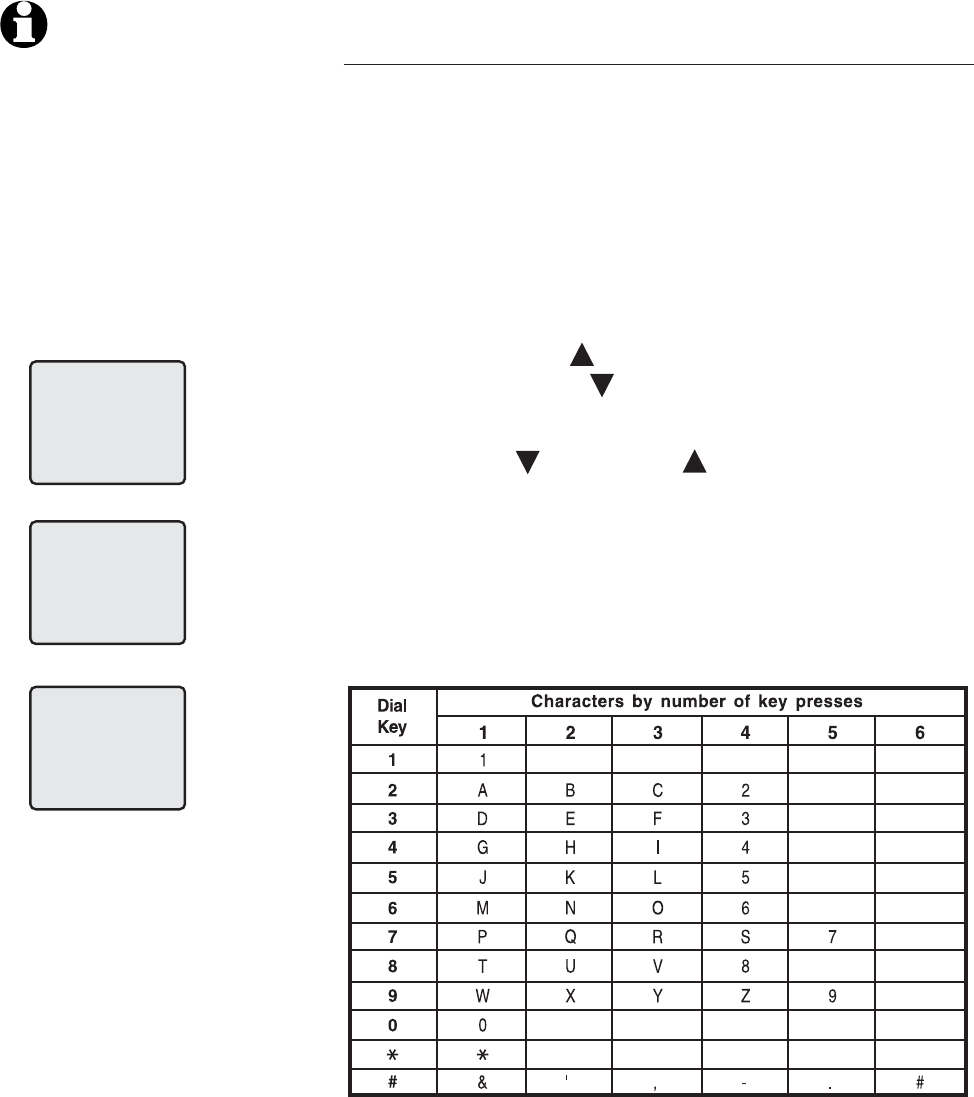
23
Directory
New directory entries
Create & store a directory entry
1. Press MENU/SEL in the idle mode to enter the
handset main menu..
2. Press MENU/SEL again to enter the DIRECTORY
menu.
3. Enter the name when prompted.
• Use the dial pad to enter a name (up to 14
characters). See the chart below.
- Press DIR to move the cursor to the
right. Press CID to move the cursor to
the left.
- Press CID or DIR to move to the
character you want to erase, then press
CHAN/REMOVE.
4. When finished entering the name, press
MENU/SEL.
NOTE: If all memory
locations are in use,
an error tone will
sound when you
attempt to enter a
number. This means
the memory is full,
and you will not be
able to store a new
number until you
delete an existing one.
DIRECTORY
ENTER NAME
PAT JOHNSON_
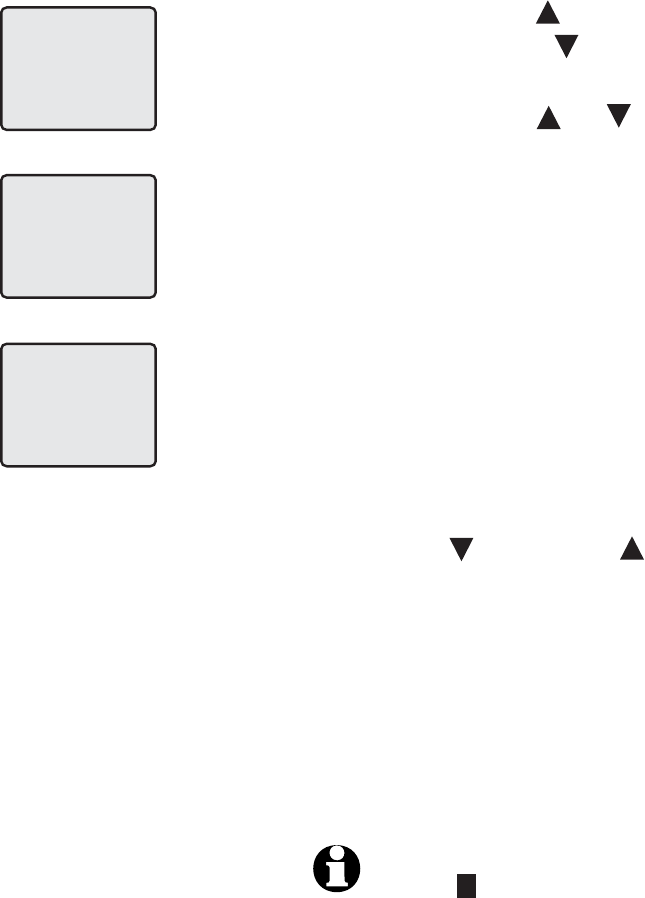
24
Directory
New directory entries
5. Enter the telephone number when prompted.
• Use the dial pad to enter up to 24 digits.
- Press DIR to move the cursor to the
right. Press CID to move the cursor to
the left.
- Press DIR or CID to move to the digit
you want to delete, then press
CHAN/REMOVE to erase the digit.
- Press
REDIAL/PAUSE to enter a four-
second dialing pause. A P will be inserted.
-OR-
• Copy the last redial number by pressing
REDIAL/PAUSE. Press MENU/SELECT to copy
the number.
6. When finished entering the telephone number,
press MENU/SEL.
7. Select desired ring pattern.
• Press CID or DIR to select Y (if you
want to assign a distinctive ring tone) or N
(for a normal ring pattern). If you choose yes
(and if you have caller ID service), a different
ringing style will alert you when this person
calls.
8. Press MENU/SEL to choose the desired option
and store this entry in the directory.
NOTE: A D appears in the display of each entry that has
been assigned a distinctive ring.
ENTER NUMBER
PAT JOHNSON
5556789_
DISTINCT RING? N
5556789
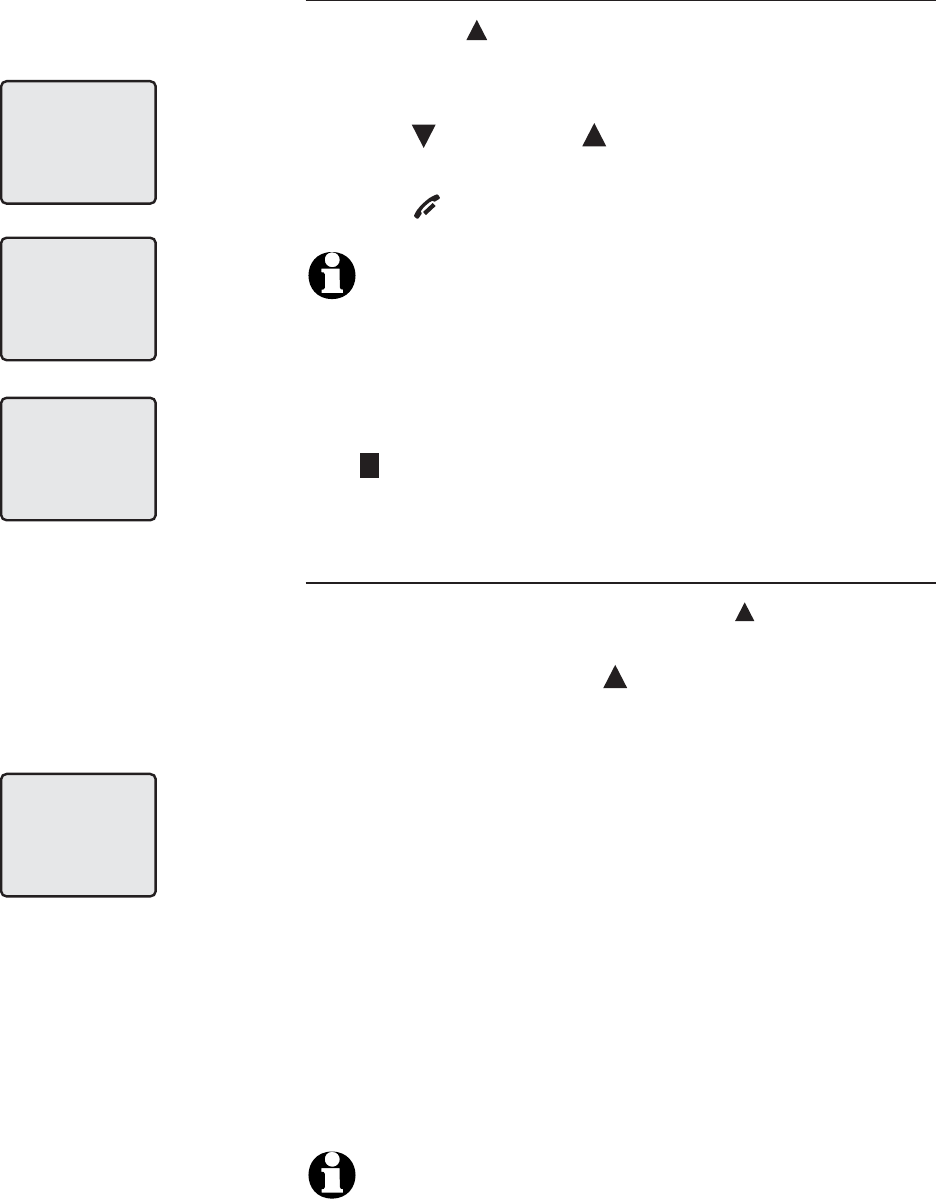
25
Directory
Directory search
Review directory entries
1. Press DIR in idle mode. DIRECTORY EMPTY
will be displayed if there are no directory
entries in that handset.
2. Press CID or DIR to browse through the
directory.
3. Press OFF/CLEAR to exit the directory.
NOTES:
1. When reviewing directory entries, all entries (including
those in the directory and in the speed dial) are displayed in
alphabetical order. The entries in the speed dial are identified
by its speed dial number (01-09) in the lower right corner of
the screen (page 22).
2. A
D appears in the display of each entry that has been
assigned a distinctive ring (page 24).
Search by name
To shorten your search, press DIR then use the
telephone dial pad keys to enter the first letter of
a name, then press DIR to scroll forward until
you find the desired name.
If you have more than one name entry that begins
with the same letter, it is necessary to scroll
through all the names beginning with that letter
before seeing names that begin with the next
letter.
Press dial pad keys once for the first letter, twice
for the second, three times for the third.
For example, if you have name entries JENNIFER,
KEVIN and LINDA in your directory, pressing the
dial pad key 5 (JKL) once will show JENNIFER,
twice KEVIN, three times LINDA.
NOTE: When searching alphabetically and you press a
dial pad button, if there are no entries beginning with
the letters on that button, the handset will show NO
DATA.
DIRECTORY
ADAM
5551234
BETH
5554321
JOHN
5550123
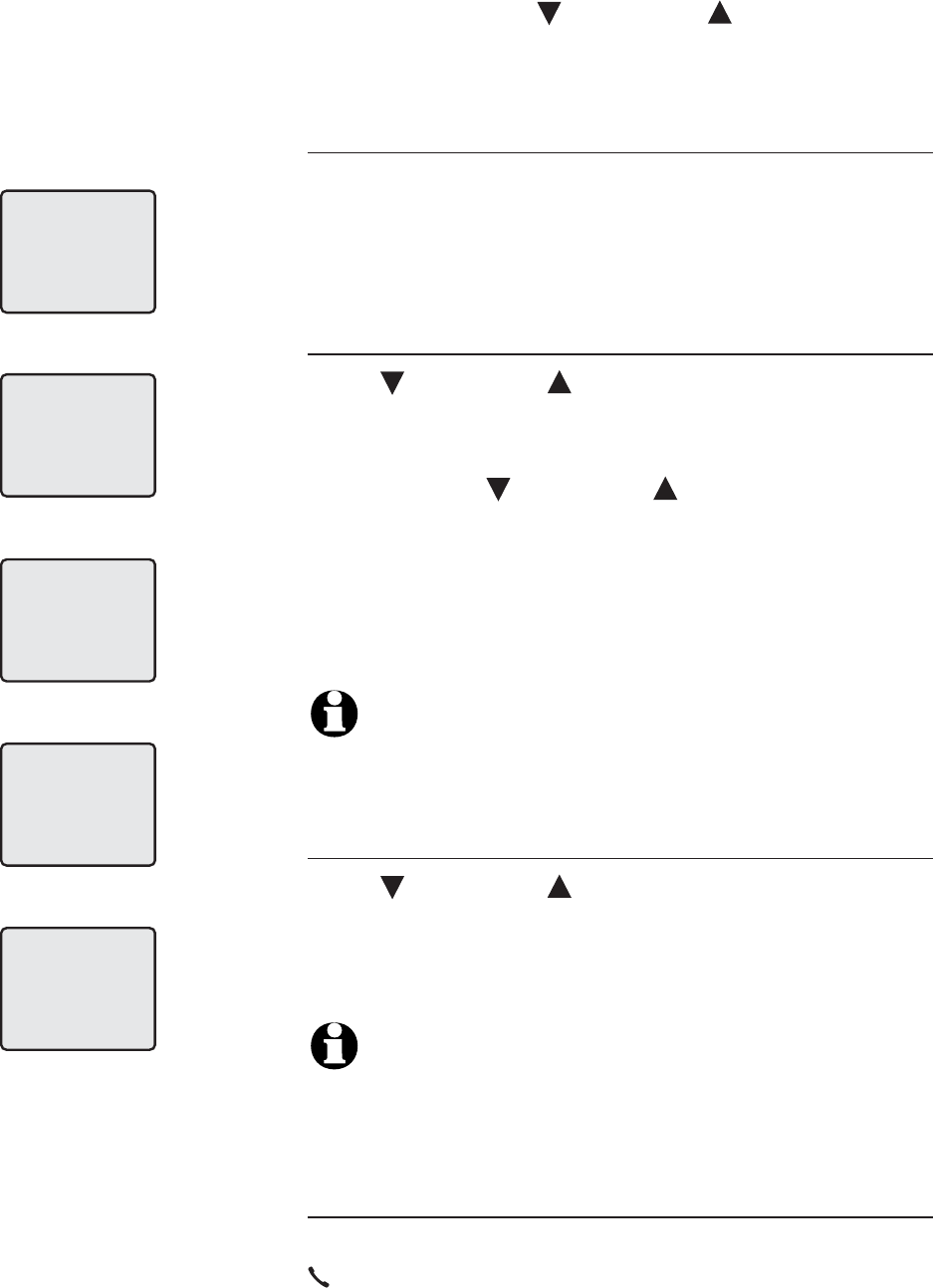
26
Directory
Change or dial entries
When any entry is displayed, press MENU/SEL to
see options. Press CID or DIR to highlight
the option you want (blinking text), then press
MENU/SEL again to select it.
Edit an entry
When EDIT is blinking, press MENU/SEL. You can
change the name and number (or distinctive ring
setting on the cordless handset) by following the
steps described on pages 23-24.
Delete an entry
Press CID or DIR until DEL is blinking, then
press MENU/SEL to display a confirmation screen
of ERASE NO YES.
You can press CID or DIR to alternate
between NO or YES to determine:
• When YES is blinking, press MENU/SEL to
delete the entry.
• When NO is blinking, press MENU/SEL to cancel
the procedure.
NOTE: Each cordless handset has its own directory.
Making changes to the directory of one handset will not
affect the directories of the other handset(s).
Change a directory entry into a speed dial entry
Press CID or DIR until SPEED is blinking,
press MENU/SEL, then press a memory location
(1-9) to transfer this entry to your speed dial
directory.
NOTE: If you use a memory location that is already
assigned to a different entry in the directory the original
entry will remain in the directory, but will no longer be a
speed dial number.
To dial a directory entry (display dial)
When any directory entry is displayed, press
PHONE/FLASH to dial the displayed number.
DIRECTORY
ADAM
5551234
SPEED EDIT DEL
5551234
SPEED EDIT DEL
5551234
SPEED EDIT DEL
5551234
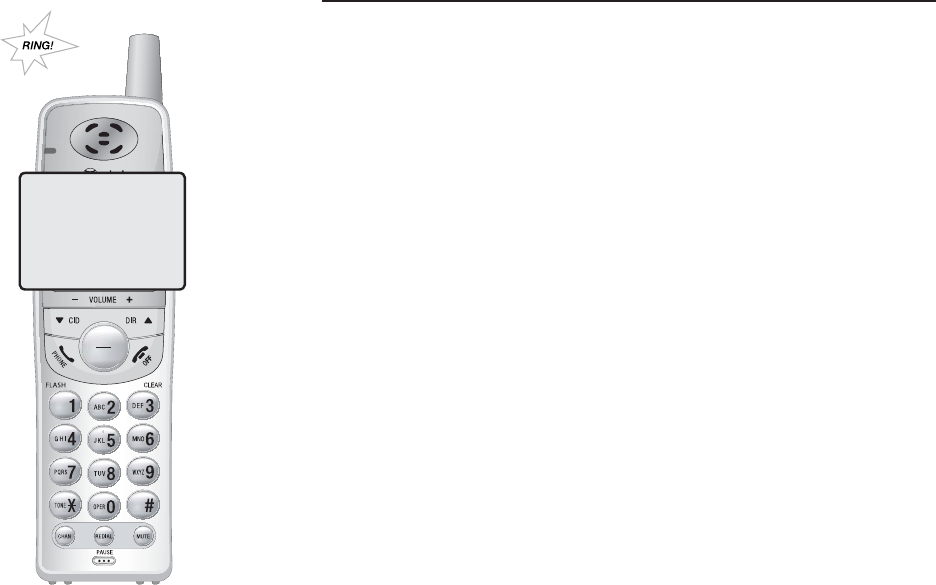
27
REMOVE
MENU / SEL
TRANSFER
Caller ID history
About caller ID with call waiting
This product has a caller ID function with call
waiting feature which works with service from
your local telephone company.
Caller ID with call waiting lets you see the name
and telephone number of the caller before
answering the telephone, even while on another
call.
It may be necessary to change your telephone
service to use this feature. Contact your
telephone company if:
• You have both caller ID and call waiting, but
as separate services (you may need combined
service).
• You have only caller ID service, or only call
waiting service.
• You do not have any caller ID or call waiting
services.
This product can be used with regular caller ID
service, or this product’s other features can be
used without subscribing to either caller ID or
combined caller ID with call waiting service.
There are fees for caller ID services. In addition,
services may not be available in all areas.
Depending on your service, you may see the
caller’s number or the caller’s name and number.
This product can provide information only if both
you and the caller are in areas offering caller
ID service and if both telephone companies use
compatible equipment. The time and date are
sent by the telephone company along with the
call information.
CHRISTINE SMITH
10:08AM 02/14
908-555-0100
Caller ID
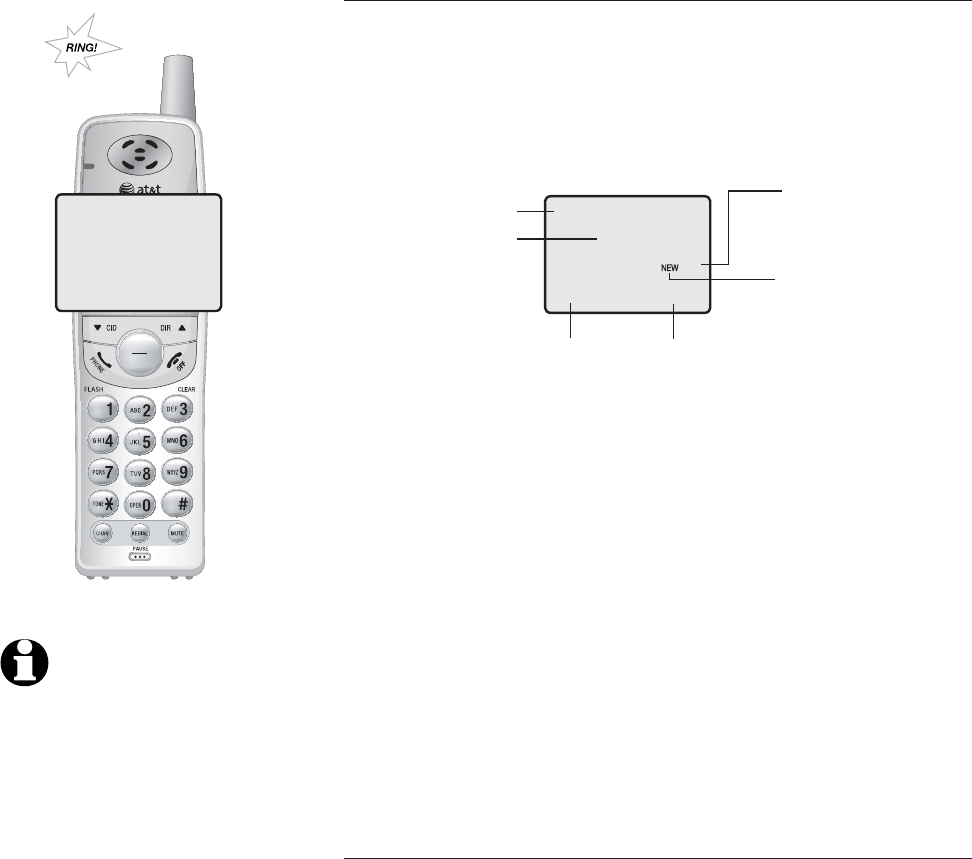
28
REMOVE
MENU / SEL
TRANSFER
Caller ID history
How caller ID works
If you subscribe to caller ID service provided by
your local telephone company, information about
each caller will be displayed between the first and
second ring.
Information about the last 30 incoming calls is
stored in the call history. You can review the call
history to find out who has called, return the
call, or copy the caller’s name and number into
directory.
When the call history is full, the oldest entry
is deleted to make room for new incoming call
information.
If you answer a call before the information
appears on the screen, it will not be saved in the
call history.
About names
Names of callers will be displayed only if the
information is provided by your local telephone
company.
If the incoming telephone number exactly
matches a telephone number in your directory,
the name that appears on the screen will match
the corresponding name in your directory.
For example: If Christine Smith calls, her name will
appear as CHRIS if this is how you entered it into
your directory.
CHRISTINE SMITH
10:08AM 02/14
908-555-0100
Caller’s name
Caller’s phone
number
Time of call
Call number in
the call history
Appears when the
call is missed and
unreviewed
CHRISTINE SMITH
10:08AM 02/14
908-555-0100
02
Date of call
NOTES:
1.
Caller ID features will work
only if both you and the
caller are in areas offering
caller ID service, and if both
telephone companies use
compatible equipment.
2. The number shown by your
caller ID will be in the format
sent by the telephone
company. The telephone
company usually delivers
10-digit telephone numbers
(area code plus telephone
number). If the telephone
number of the person calling
does not exactly match a
number in your directory,
the name will appear as
delivered by the telephone
company. For example if
the telephone company
includes the area code and
the directory number does
not, the name will appear as
delivered by
the telephone
company.
Caller ID
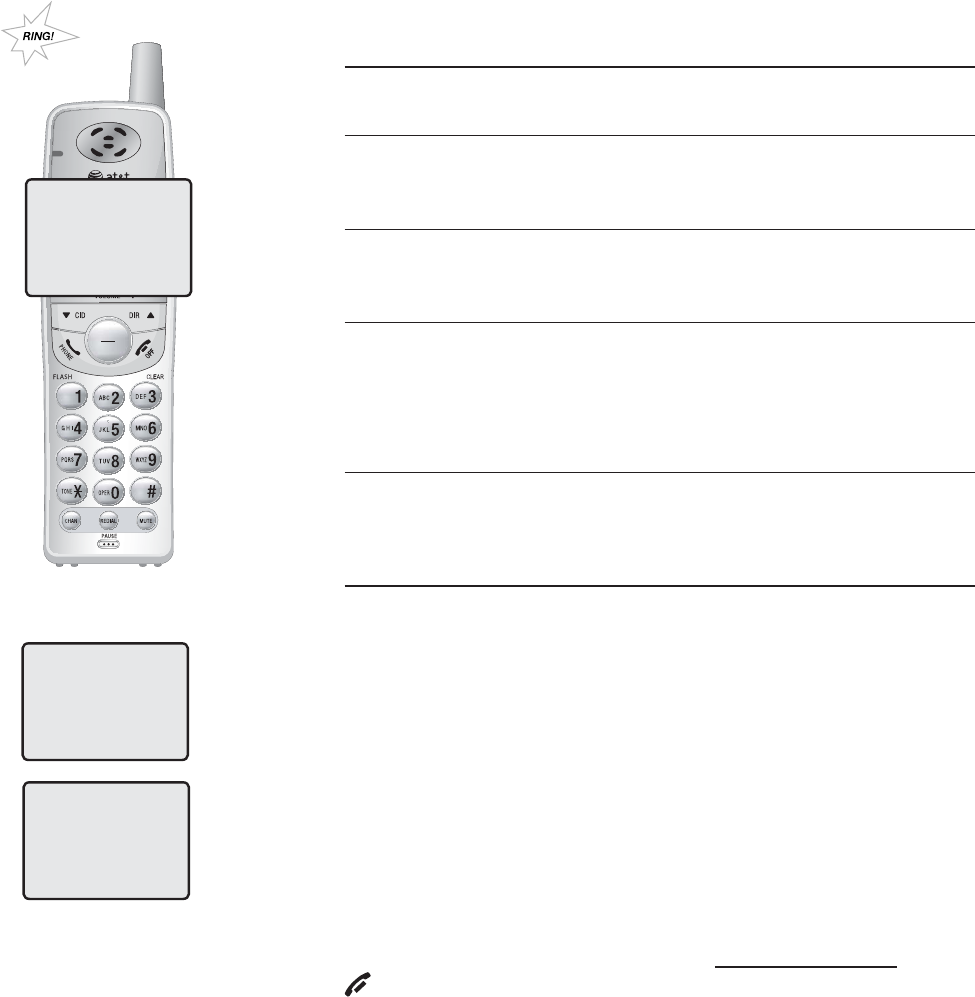
29
Caller ID
REMOVE
MENU / SEL
TRANSFER
Caller ID history
There are also occasions when other information
or no information is displayed for various reasons:
On-screen message Reason
PRIVATE NAME Caller prefers to remain
anonymous.
PRIVATE CALLER Caller name and telephone
number not revealed at caller's
request.
UNKNOWN NAME Your local telephone company is
unable to determine the caller's
name.
UNKNOWN CALLER Your local telephone company is
unable to determine the caller's
name and telephone number.
Calls from other countries may
also generate this message.
Missed (new) call indicator
When a handset is not in use and has calls that
have not been reviewed, its screen will show XX
MISSED CALLS.
Any entries which have not been reviewed will be
counted as MISSED CALLS when the telephone is
idle. Each time a call history entry marked NEW
is reviewed, the number of missed calls decreases
by one.
If there are too many missed calls and you don’t
want to review them one by one, but still want to
keep them in the call history, press and hold
OFF/CLEAR for two seconds when the handset
is idle. All the entries in the caller ID history will
be considered old (have been reviewed), and the
missed calls counter is reset to 0.
CHRISTINE SMITH
10:08AM 02/14
908-555-0100
02 MISSED CALLS
10:08AM 02/14
Pat Williams
10:08AM 02/14
555-1234
01
NEW
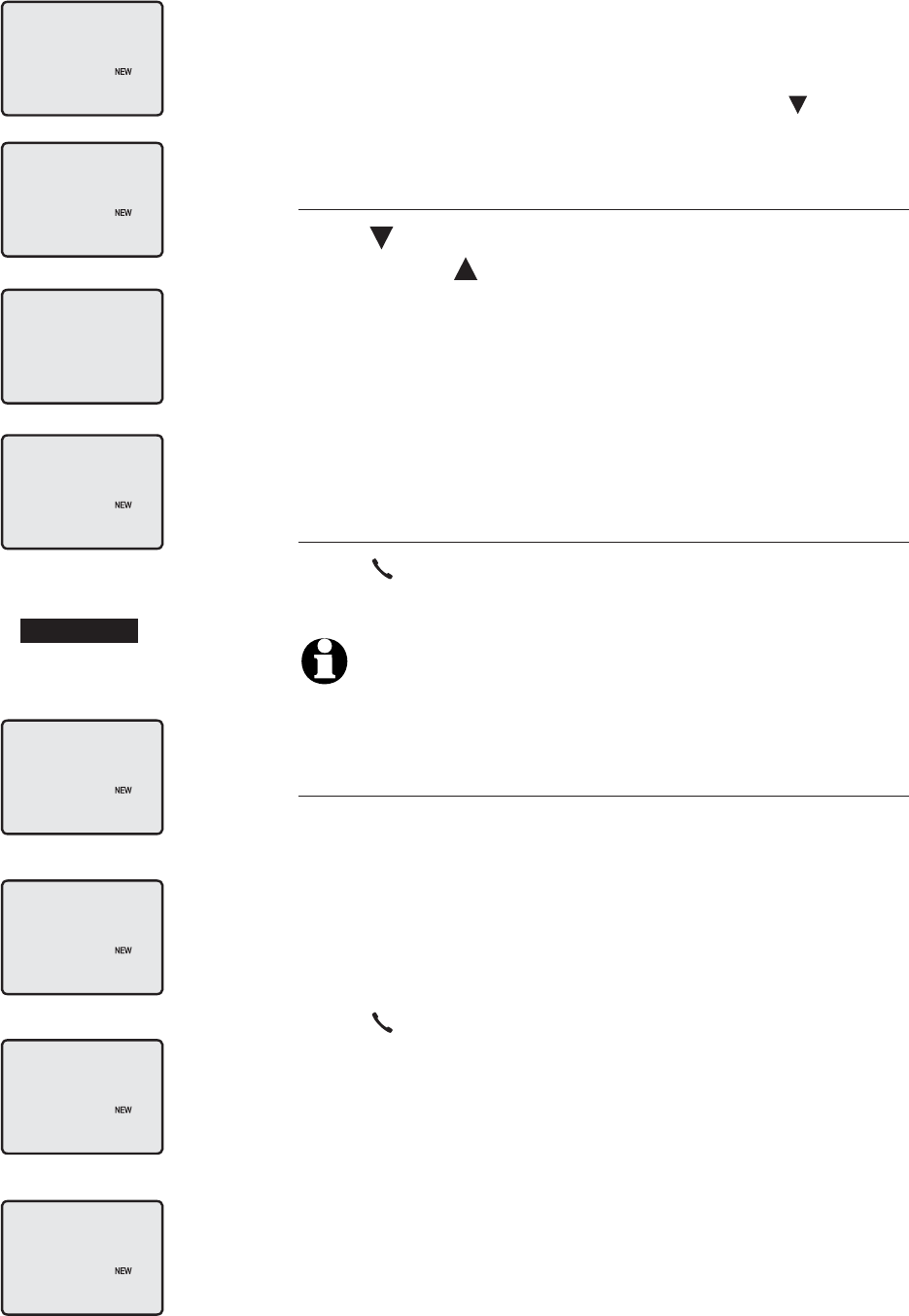
30
Caller ID
Review the call history
The call history displays the caller ID in reverse
chronological order, with the latest one (the one
with the highest number) first.
When the telephone is not in use, press CID to
display information about the most recent caller.
Review your call history
Press CID to scroll backward (display older
calls) or DIR to scroll forward (display newer
calls). The highest call number is the most recent
call received.
Each unreviewed caller ID entry in the call history
will be designated NEW until you have reviewed
it. After all calls have been reviewed, NEW will
disappear from the screen.
Return a call (display dial)
Press PHONE/FLASH to call the number
currently displayed.
NOTE: If the number displayed is not in the correct
format, see Dialing options for detail.
Dialing options
Caller ID numbers may appear with an area code
that may not be required for local calls.
If the number displayed is not in the correct
format, you can change how it is dialed. Press
# repeatedly to see dialing options. With each
button press, a new option will be displayed.
Press PHONE/FLASH to dial when the number
appears in the proper format for your area.
The various dialing options are:
908-555-0100
1-908-555-0100
555-0100
1-555-0100
-OR-
PAT JOHNSON
908-555-0100
03
PAT JOHNSON
10:08AM 02/14
1-908-555-0100
03
PAT JOHNSON
10:08AM 02/14
555-0100
03
PAT JOHNSON
10:08AM 02/14
1-555-0100
03
PAT JOHNSON
908-555-0100
03
CHRIS WILLIAMS
10:08AM 02/14
908-555-1234
02
PAT JOHNSON
10:08AM 02/14
908-555-0100
03
PHONE 0:00:10
9085551234
10:08AM 02/14
10:08AM 02/14
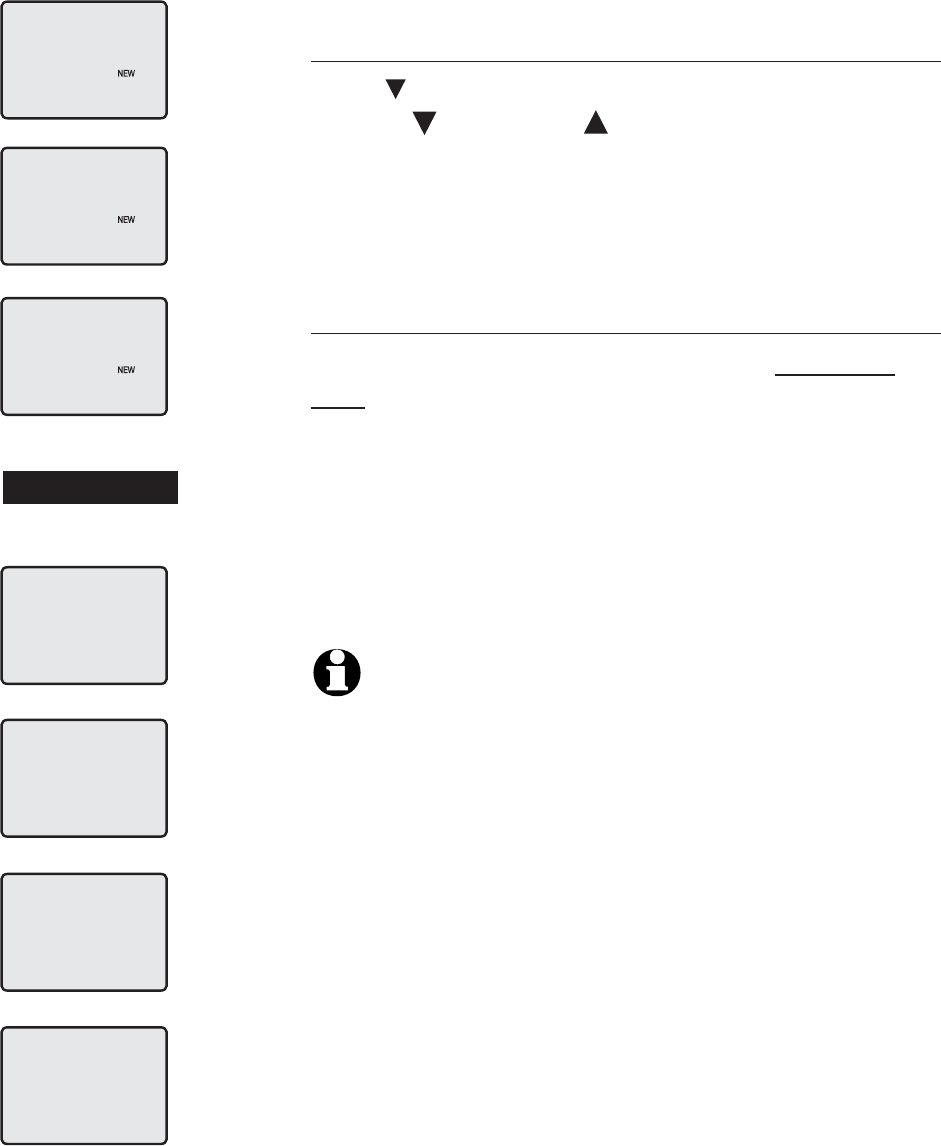
31
Caller ID
Delete call history entries
Delete a single call history entry
Press CID to display the latest caller ID listing.
Use the CID or DIR keys to find the entry
you want to delete, then press CHAN/REMOVE.
When the entry is deleted, the next oldest record
is displayed.
Delete all call history entries
To clear your call history completely, press and
hold CHAN/REMOVE while the telephone is idle
(not in use). This will display a confirmation screen
asking if you want to erase all entries in the caller
ID history. If you select yes, the call history will
be cleared and the screen will return to normal
standby display, and the missed calls counter is
reset to 0.
NOTES:
1. Each cordless handset has its own call history. When you
delete one or all call history entries from one cordless
handset, the information on all other cordless handsets will
not be affected.
2. When there are already 30 entries in the caller ID memory,
the next incoming call will automatically cause the oldest
entry to be deleted from the caller ID memory of the
handset.
-OR-
MARK CLAYTON
10:08AM 02/14
908-555-5678
01
CHRIS WILLIAMS
10:08AM 02/14
908-555-1234
02
PAT JOHNSON
10:08AM 02/14
908-555-0100
03
27 MISSED CALLS
10:08AM 02/14
ERASE ALL? N Y
ERASE ALL? N Y
10:08AM 02/14
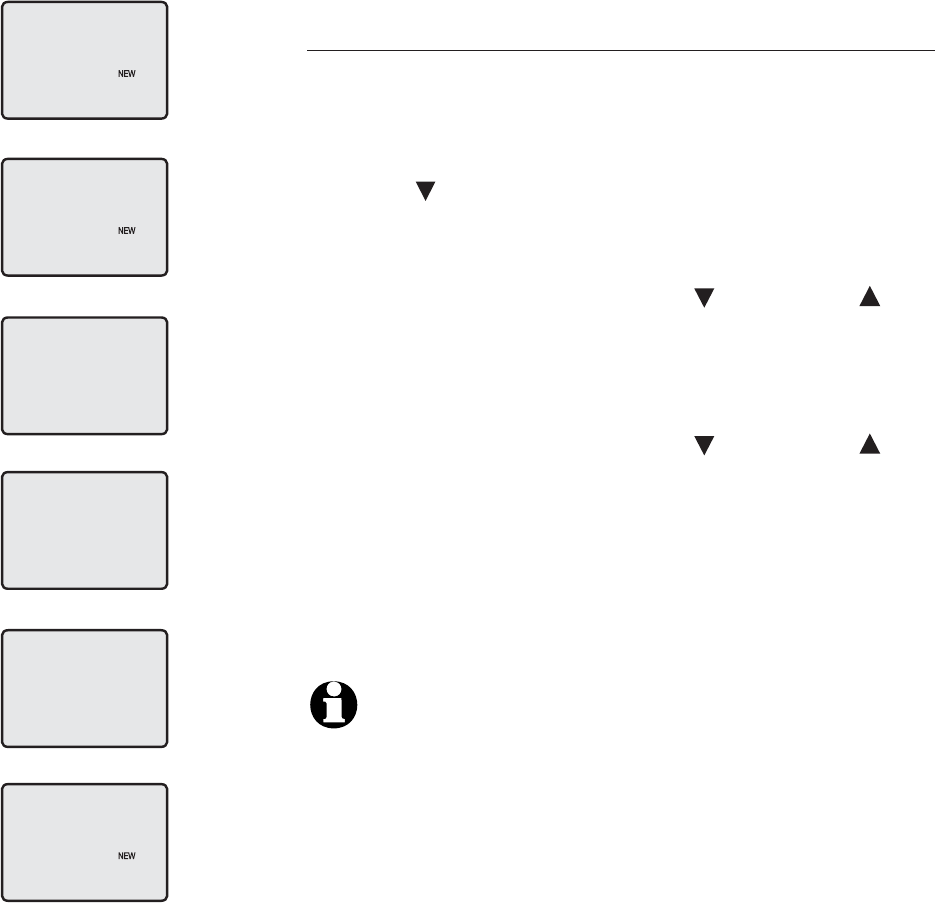
32
Caller ID
Add entries to the directory
Add entries to the directory
While you have a caller ID entry displayed, follow
the steps below to enter it into your telephone
directory.
1. Press CID in idle mode. CID EMPTY will be
displayed if there are no call history entries in
that handset.
2. Press MENU/SEL, then press CID or DIR
until PROGRAM is flashing.
3. Press MENU/SEL and edit the name and number
as desired.
4. Press MENU/SEL, then press CID or DIR
to alternate between Y and N. If you choose
Y (and if you have caller ID service), a distinct
ring tone will alert you when this person calls.
5. Press MENU/SEL to confirm, the entry is added
to the phone directory.
NOTE: The entry copied to your telephone directory
remains in the call history until deleted.
PAT JOHNSON
10:08AM 02/14
908-555-0100
03
DIAL PROGRAM
10:08AM 02/14
908-555-0100
03
PAT JOHNSON
9085550100
PAT JOHNSON
9085550100_
DISTINCT RING? N
9085550100
PAT JOHNSON
10:08AM 02/14
908-555-0100
03
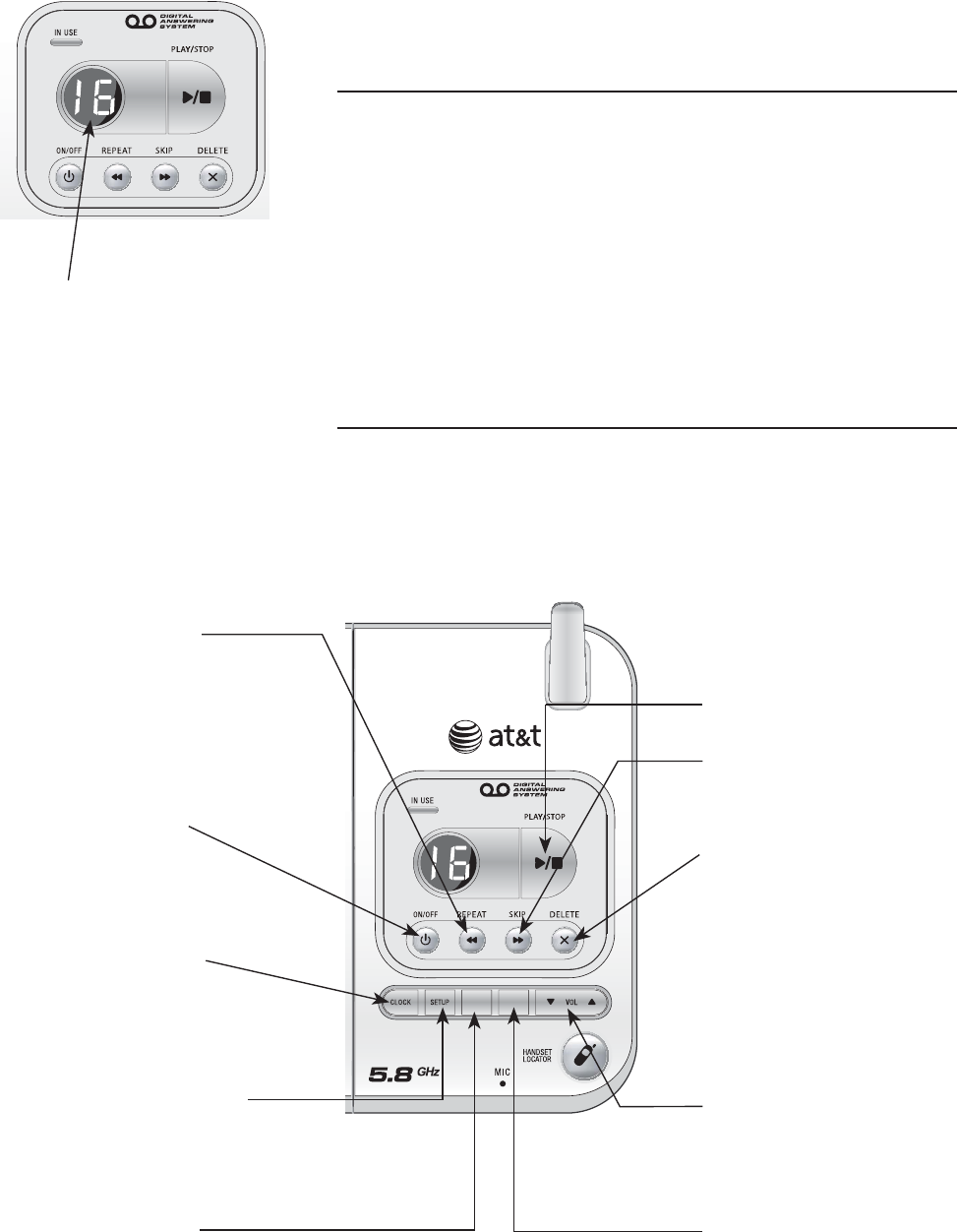
33
Answering system
Answering system
Message capacity
The answering system can record up to 95
messages depending on the length of each
message. Individual messages can be up to
four minutes. The maximum record time can be
more than 11 minutes. The actual recording time
depends on individual message characteristics.
Messages will remain available for replay until you
delete them.
Voice prompts
Each time you press any answering system key,
the answering system uses voice prompts to guide
you.
Message counter
Number of messages (or
during playback, message
number currently playing).
Press repeatedly to
hear setup options
(page 36).
Press to review
time and day or set
clock (page 34).
Press to review
or record
announcement;
press again to quit
(page 35).
Press to turn
answering system
on or off (page 40).
Press to delete
message currently
playing; press twice
to delete all old
messages while the
phone is not in use
(page 37).
Press to record a
memo (page 38)
or after pressing
ANNC. to record
an outgoing
announcement
(page 35).
Press to adjust
playback volume
(page 37).
Press to repeat
message; press
twice to play
previous message
(page 37). Press to skip a
message (page 37).
Press to start or
stop message
playback (page 37).
RECORD
ANNC.
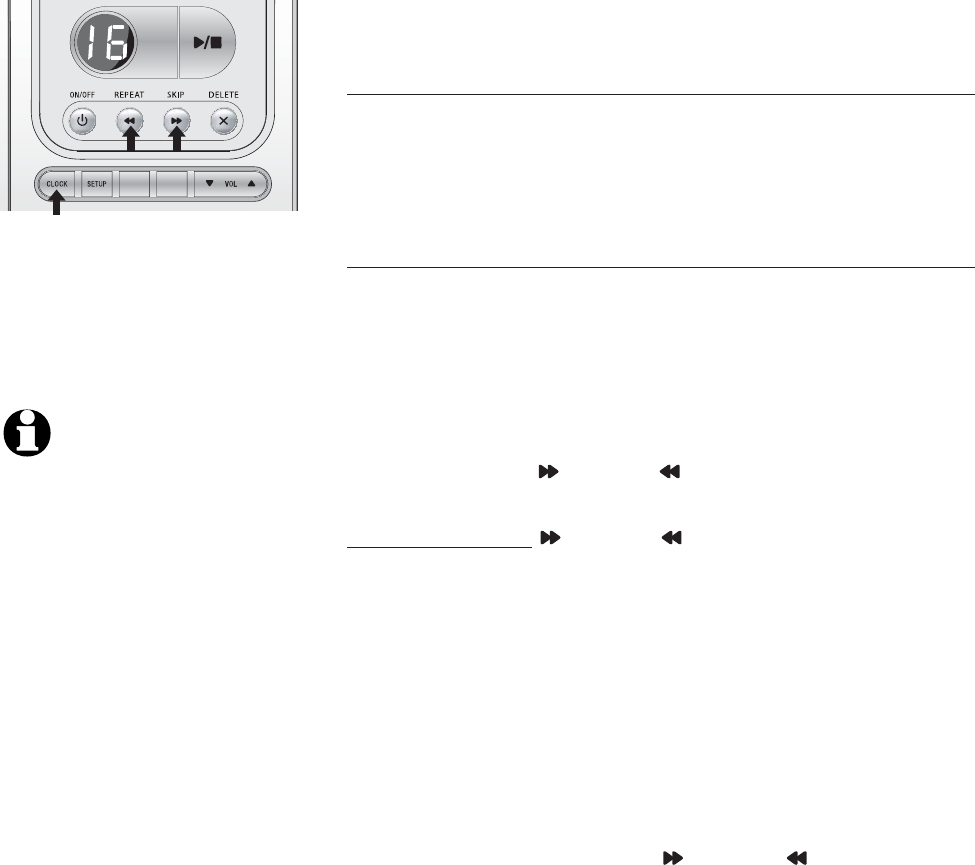
34
Day & time announcements
Check day & time
You can press CLOCK at any time to hear the
current day and time without changing it.
Set day & time
Before playing each message, the answering
system announces the date and time when the
message was received.
Follow the steps below to set the day, time and
year, so that messages are dated correctly. Each
time you press SKIP or REPEAT, the day, hour,
minute or year increases or decreases by one.
Press and hold SKIP or REPEAT to increase or
decrease the minutes or year by increments of 10.
When you hear the correct setting, press CLOCK
to move to the next setting.
1. Press CLOCK, The system will announce the
current clock setting, then announces “To set
the clock, press CLOCK.”
2. Press CLOCK, The system will announce
the current day setting, then announces “To
change the day, press SKIP or REPEAT, to
change the hour, press CLOCK.”
3. Press CLOCK, The system will announce the
current hour setting, and then announce “To
change the hour, press SKIP or REPEAT, to
change the minute, press CLOCK.”
4. Press CLOCK, The system will announce the
current minute setting, and then announce “To
change the minute, press SKIP or REPEAT, to
change the year, press CLOCK.”
5. Press CLOCK, The system will announce the
current year setting, and then announce “To
change the year, press SKIP or REPEAT, press
CLOCK when you are done.”
6. Press CLOCK. The system announces the
current clock setting.
RECORD
ANNC.
NOTES:
1. If the clock was not set
when the message was
recorded, the system will
announce "Time and day
not set."
2. Caller ID provides the time
and date. Set the year so
that the day of the week
can be calculated from
the caller ID information.
After you set the time
once, it will thereafter
be set automatically
with incoming caller ID
information. The time will
be set automatically only if
you subscribe to caller ID
service provided by your
local telephone company
(page 27).
Answering system
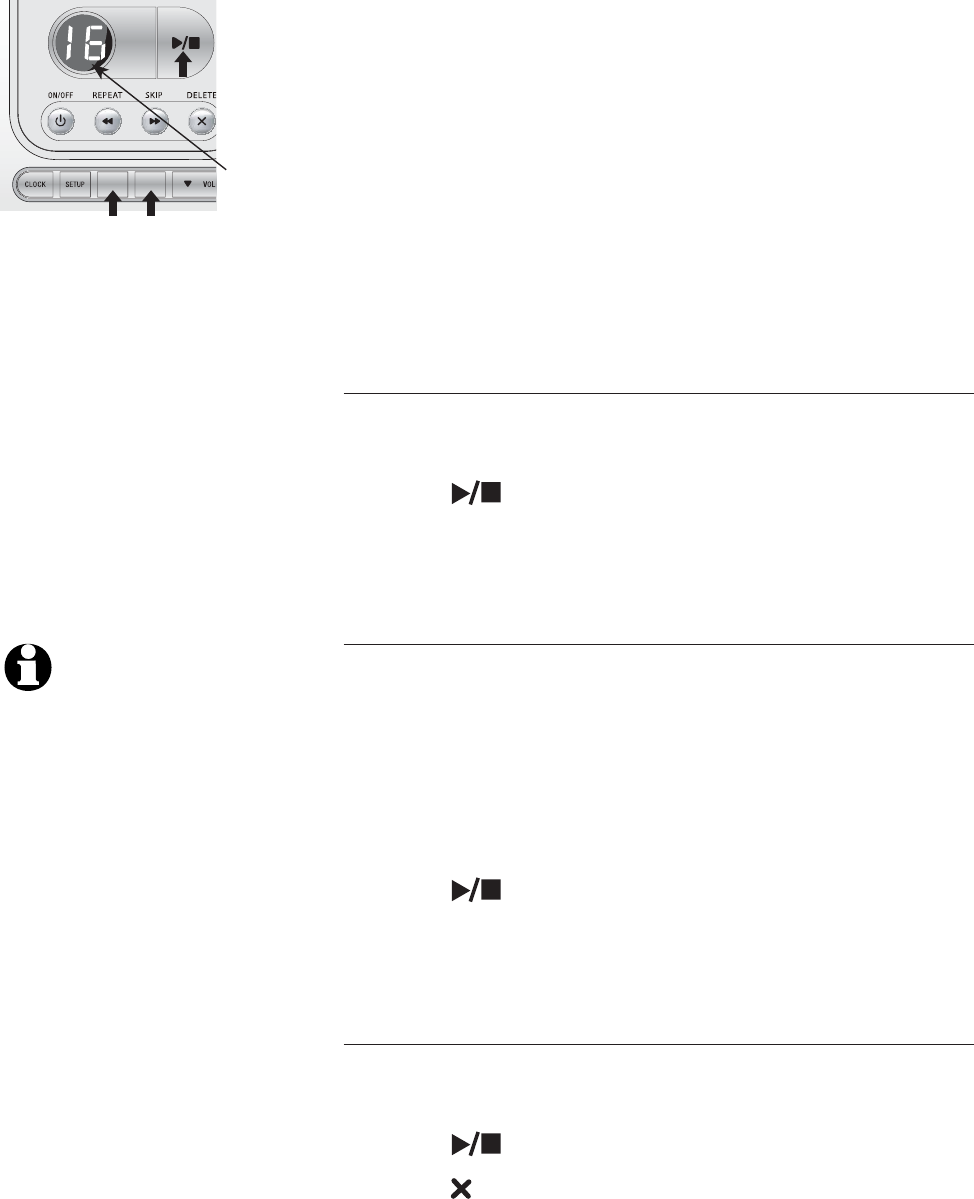
35
Answering system
RECORD
ANNC.
Outgoing announcements
The outgoing announcement is the message
callers hear when calls are answered by the
answering system.
The telephone is factory set with an
announcement. If the telephone is set up to
record messages, it answers calls with “Hello.
Please leave a message after the tone.” You
can use this announcement, or replace it with a
recording of your own voice.
Play your outgoing announcement
1. Press ANNC., you will hear "Announcement.
Press PLAY or press RECORD."
2. Press PLAY/STOP. You will hear the
outgoing announcement.
3. Press ANNC. to exit the announcement menu.
Record your outgoing announcement
1. Press ANNC., you will hear "Announcement.
Press PLAY or press RECORD."
2. Press RECORD and begin speaking after
hearing "Record after the tone. Press STOP
when you are done." Speak facing the
telephone base from about nine inches away.
3. Press PLAY/STOP when you are done. Your
recorded announcement will be played back.
4. Press ANNC. to exit the announcement menu.
Delete your outgoing announcement
1. Press ANNC. , you will hear “Announcement.
Press PLAY or press RECORD.”
2. Press PLAY/STOP to begin playback.
3. Press DELETE during playback to delete your
announcement.
4. Press ANNC. to exit the announcement menu.
When your announcement is deleted, calls will be
answered with the factory set announcement.
Elapsed
recording
time (in
seconds).
NOTE: While recording,
the elapsed time (in
seconds) will be shown
in the message window.
You can record an
announcement up to 90
seconds long.
Announcements shorter
than two seconds long
will not be recorded.
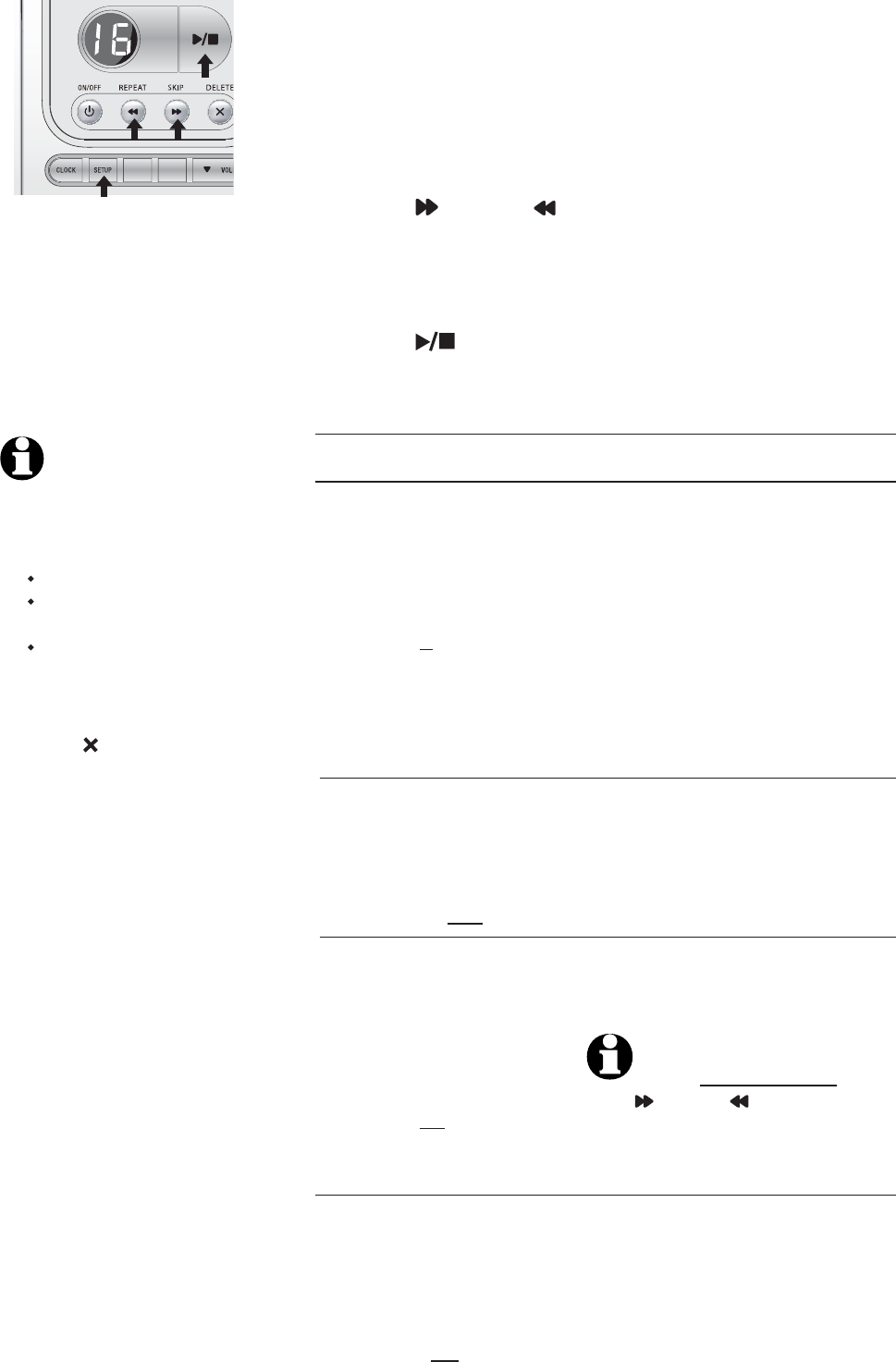
36
Answering system
"Number of rings,"
current setting, then
"To change the setting
press SKIP or REPEAT;
to continue setup, press
SETUP."
Options: 2/4/6/toll saver
“Base ringer,” current
setting, then “To change
the setting, press SKIP
or REPEAT; to continue
setup, press SETUP.”
Options: high/low/off
"Remote access code,"
current setting, then
"To change the setting
press SKIP or REPEAT;
to continue setup, press
SETUP."
Options: (select a two-
digit code) 19
"Message alert tone,"
current setting, then
"To change the setting,
press SKIP or REPEAT;
to continue setup, press
SETUP."
Options: on/off
Choose number of rings before
the system answers a call. When
toll saver is active, the system
answers after two rings if you
have new messages, and after
four rings if you have no new
messages. If you are making a
long distance call to retrieve
messages, you may disconnect
your call after three rings so that
there will be no long distance
charge incurred.
Choose the base ringer volume
between high and low level, or
turn the base ringer off.
Select a two-digit number (10-99)
for remote access from another
telephone (page 41).
When on, the telephone beeps
every 10 seconds when there are
new messages.
NOTE: Press and hold
SKIP
or
REPEAT
to
increase or decrease the
remote access code number
by 10.
NOTES:
1. The message alert tone
will beep only if all the
conditions below are met:
Answering system is on;
Message alert tone
setting is on;
There are new messages.
2. Press any base key to
temporarily silence the
message alert tone. If you
press DELETE twice
while the phone is not
in use, you will delete all
old messages and the
message alert tone will be
temporarily silenced. The
message alert tone will be
re-activated with the next
incoming message.
Changing feature options
You can set and change the answering system
features described below:
1. Press SETUP repeatedly until you hear the
feature you want to modify.
2. Press SKIP or REPEAT to change the
setting.
3. Press SETUP to set your selection and move to
the next menu option.
4. Press PLAY/STOP to confirm the setting
and exit the menu.
Feature options (Default settings underlined)
System announces: Feature description:
RECORD
ANNC.
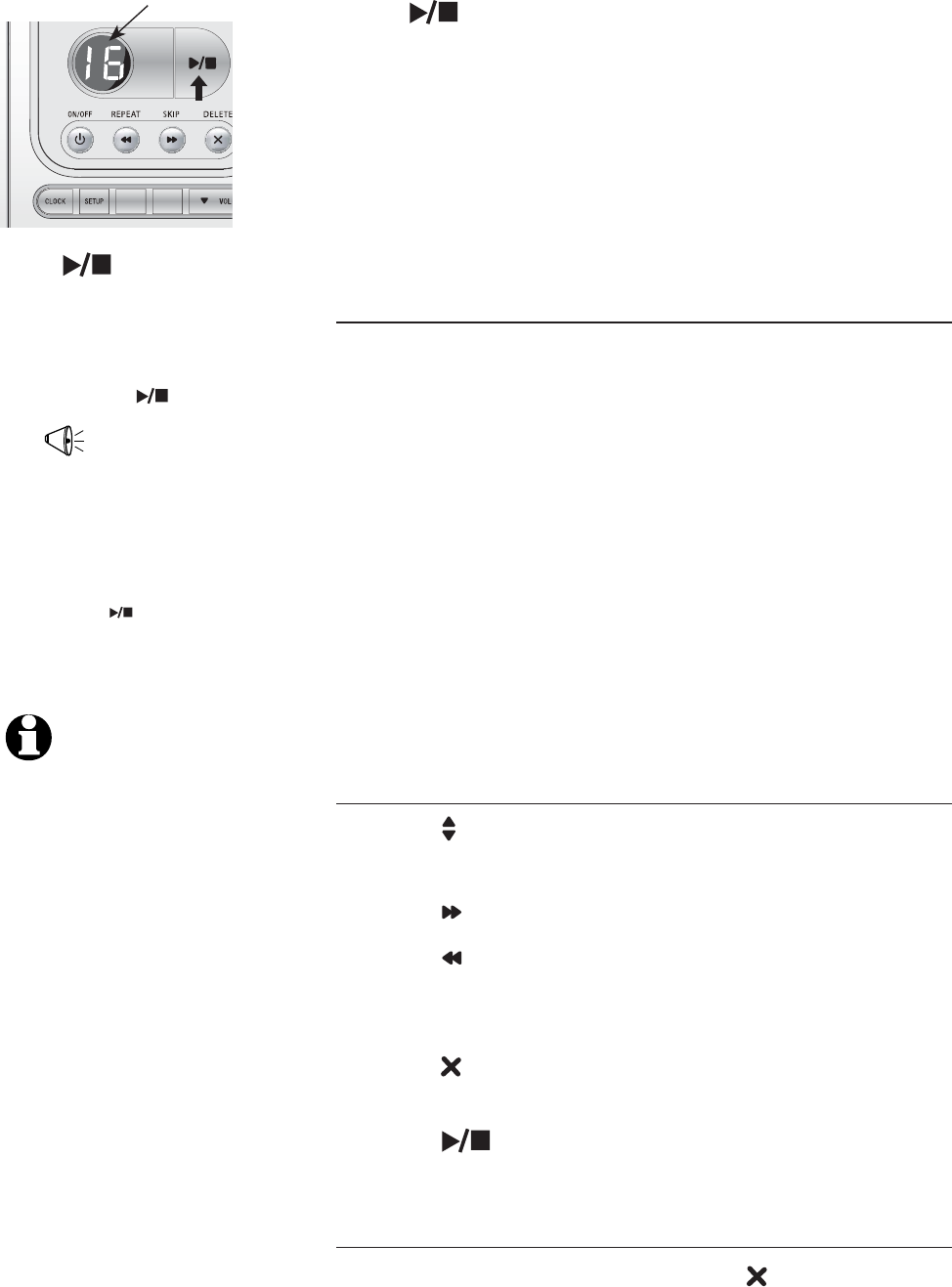
37
Answering system
RECORD
ANNC.
Message playback
Press PLAY/STOP to listen to messages. The
system announces the number of messages, then
begins playback.
If you have new messages, you will hear only the
new messages (oldest first). If there are no new
messages, the system will playback all messages
(oldest first).
Announcements
• When playback begins, you will hear the total
number of messages.
• Before each message, you will hear the day
and time it was received.
• After playing all new messages, you will hear
"End of new messages." You will hear "End
of messages" after the answering system has
finished the playback of all messages. If the
system has less than five minutes of recording
time left, you will hear the estimated time
remaining.
Options during playback
• Press VOL button to adjust the speaker
volume.
• Press SKIP to skip to next message.
• Press REPEAT to repeat the message
currently playing. Press twice to hear previous
message.
• Press DELETE to delete the message being
played back.
• Press PLAY/STOP to stop playback.
Delete all messages
To delete all old messages, press DELETE twice
while the telephone is not in use.
1.
“You have [XX] new
messages and [XX]
old messages”
Number of messages (or during
playback, message number
currently playing).
Message playback begins.
See options at right.
2.
Press PLAY/STOP
to begin or end message
playback.
Press PLAY/STOP
Press PLAY/STOP
to end message
playback.
NOTES:
1. If F and the total
message number is
flashing in the message
window, memory is
full. You will have to
delete some messages
before new ones can be
received.
2. The maximum record
time can be more than
11 minutes.
3. If you receive calls when
the memory is full, the
telephone will ring 10
times, then answer and
announce “Memory is full,
enter the remote access
code.”
4. New (unheard) messages
cannot be deleted.
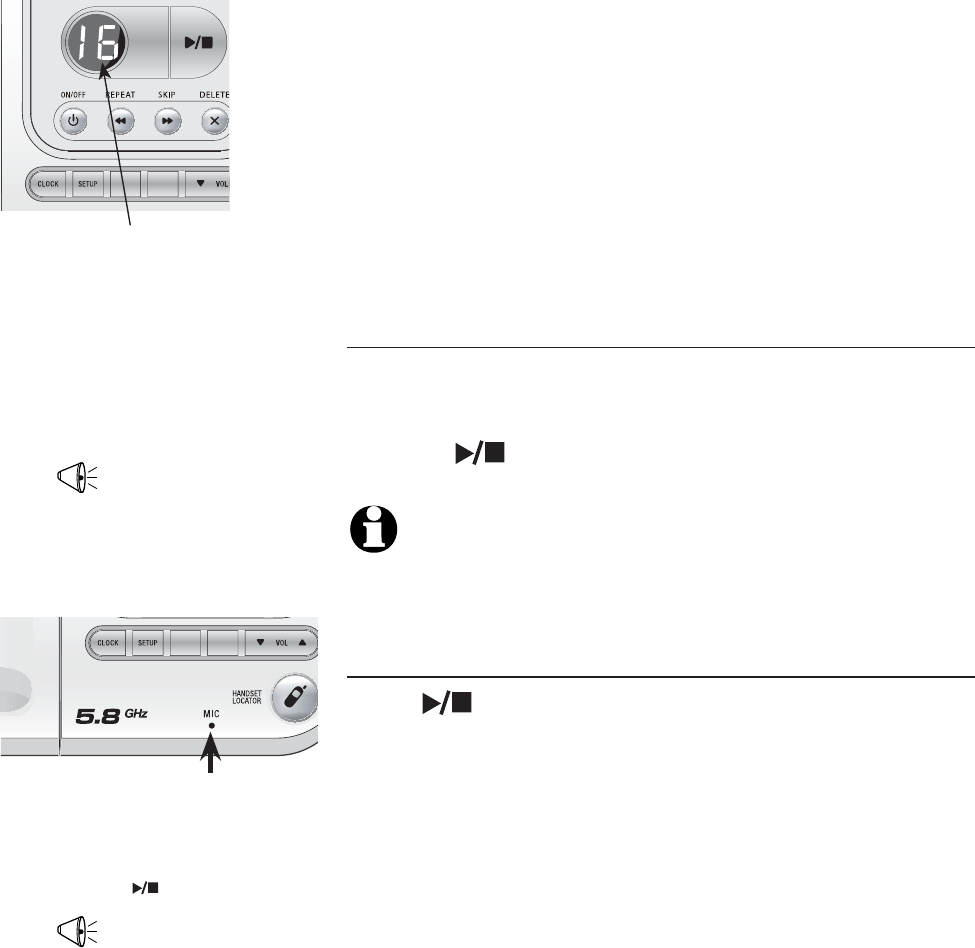
38
Answering system
RECORD
ANNC.
RECORD
ANNC.
Record & play memos
Memos are messages you record yourself. They
are saved, played back and deleted exactly like
incoming messages. You can record a memo as
a reminder to yourself, or leave a message for
someone else if other members of your household
are using the answering system.
Record a memo
1. Press RECORD. Elapsed time (in seconds) is
shown in the message window as you record.
2. Press PLAY/STOP to stop recording.
NOTE: You can record a memo up to four minutes.
Memos less than one second will not be saved.
Play back a memo
Press PLAY/STOP to hear messages and
memos (see page 37 for other options).
1. Press RECORD
“Record after the
tone. Press STOP
when you are done.”
3.
Elapsed
recording
time
(seconds).
2.
Press PLAY/STOP
Microphone
“Recorded, beep.”
Speak into microphone.
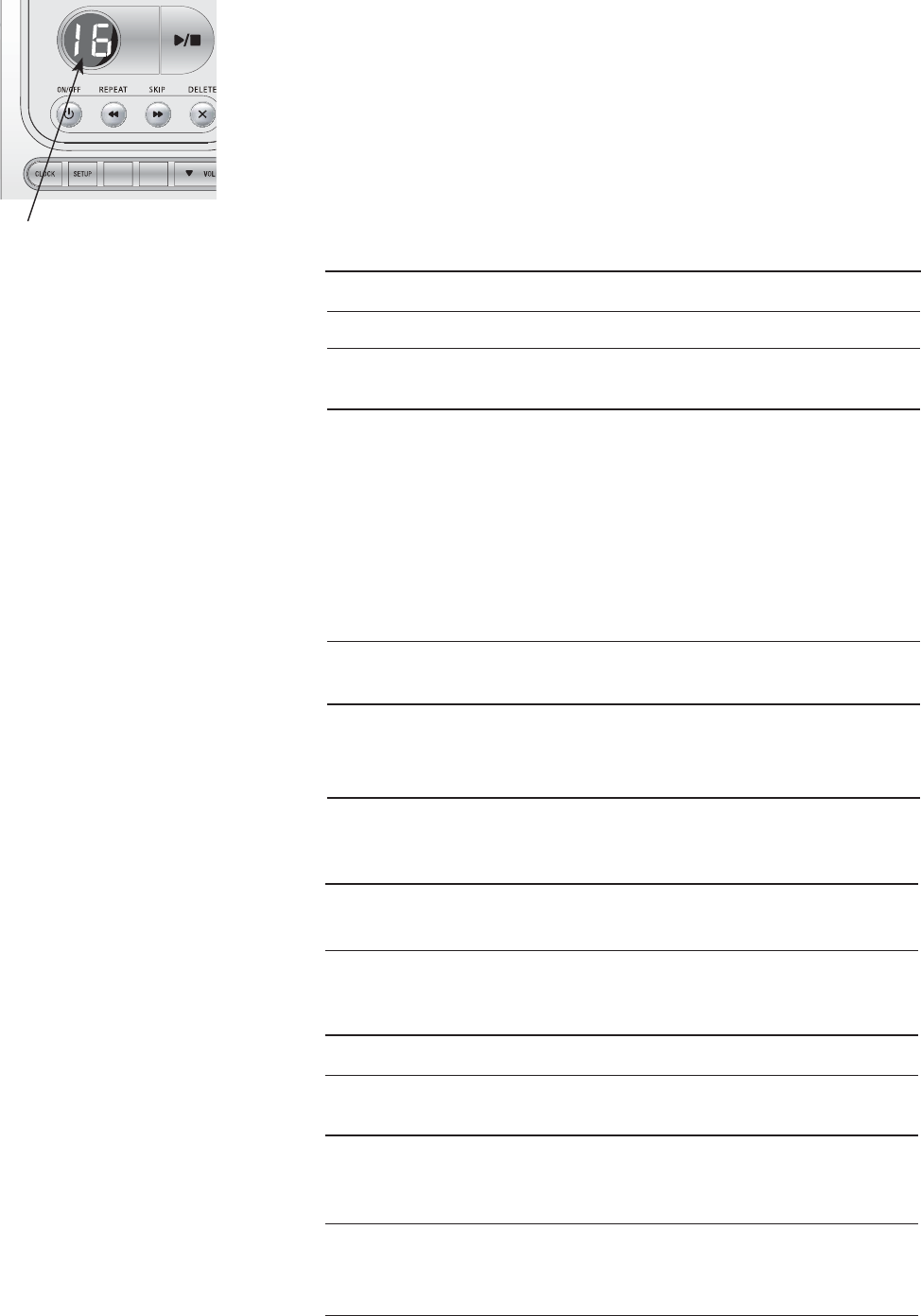
39
Answering system
RECORD
ANNC.
Message counter displays
When the answering system is idle, the message
counter displays the total number of answering
system messages. See the list below for
explanations of other displays in this counter.
Message counter displays
0 No messages.
0 (flashing) The clock needs to be set (page 34).
1-95 Total number of messages and memos,
or message number currently playing.
1-95 (flashing) Total number of messages and memos.
The number flashes when there are new
(unreviewed) messages.
If the telephone loses power, after power
is restored, the number in the message
counter will flash (even if you have only
old messages) to indicate the clock
needs to be set.
10-99 Current remote access code while setting
(page 36).
1-99 (counting) Elapsed time while recording a memo
(page 38) or announcement up to 90
seconds (page 35).
99 (flashing) Memo recording time has exceeded
the maximum counter capacity of 99
seconds.
F (flashing) Memory is full. Messages must be deleted
before new messages can be received.
-- System is answering a call, being
accessed remotely, or the clock is being
set, or a handset is on a call.
-- (flashing) System is being setup or initialized.
2, 4, 6, tS Current number of rings-to-answer while
setting this feature (page 36).
1-8 Displayed for two seconds while
telephone base speaker volume is being
adjusted.
HI, LO, OF Displayed for two seconds while
telephone base ringer volume is being
adjusted.
Message counter.
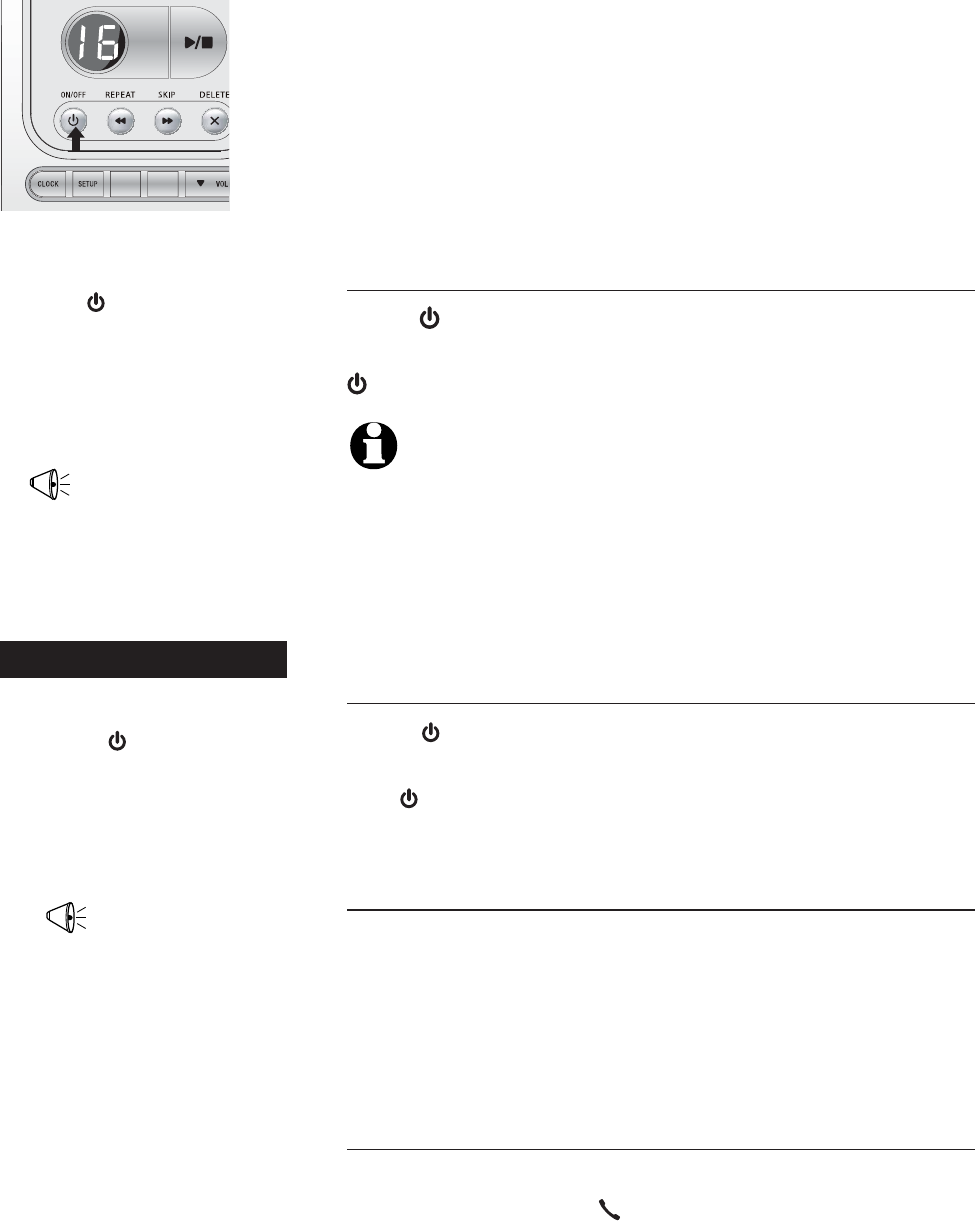
40
Answering system
RECORD
ANNC.
Press ON/OFF
until the system announces
“Calls will not be answered.”
"Beep."
The system has been
turned off.
1.
2.
Answering system mode
The answering system’s default factory setting is
ON in order to answer and record messages. You
can turn the answering system off, but if you do
so, the answering system will not answer calls or
record incoming messages.
Turn the answering system off
Press ON/OFF until you hear “Calls will not be
answered” and a confirmation beep. The
ON/OFF will be turned off.
NOTE: If the answering system is off and someone calls,
the telephone will ring 10 times then answer and
announce “Please enter your remote access code.” Enter
your remote access code to enter remote access mode
(page 41). If you do not enter the correct remote access
code, the call will be ended automatically.
Turn the answering system on
Press ON/OFF until you hear “Calls will be
answered” then a beep to confirm the ON setting.
The ON/OFF light will be turned on.
Call screening
If the answering system is on and the base
volume is not set to off (volume level 1), you
will hear the announcement and the incoming
message when a call comes in.
Call intercept
While you are call screening, you can intercept
the call by pressing PHONE/FLASH on the
handset.
-OR-
Press ON/OFF
until the system announces
“Calls will be answered.”
"Beep."
The system has been turned
on.
2.
1.
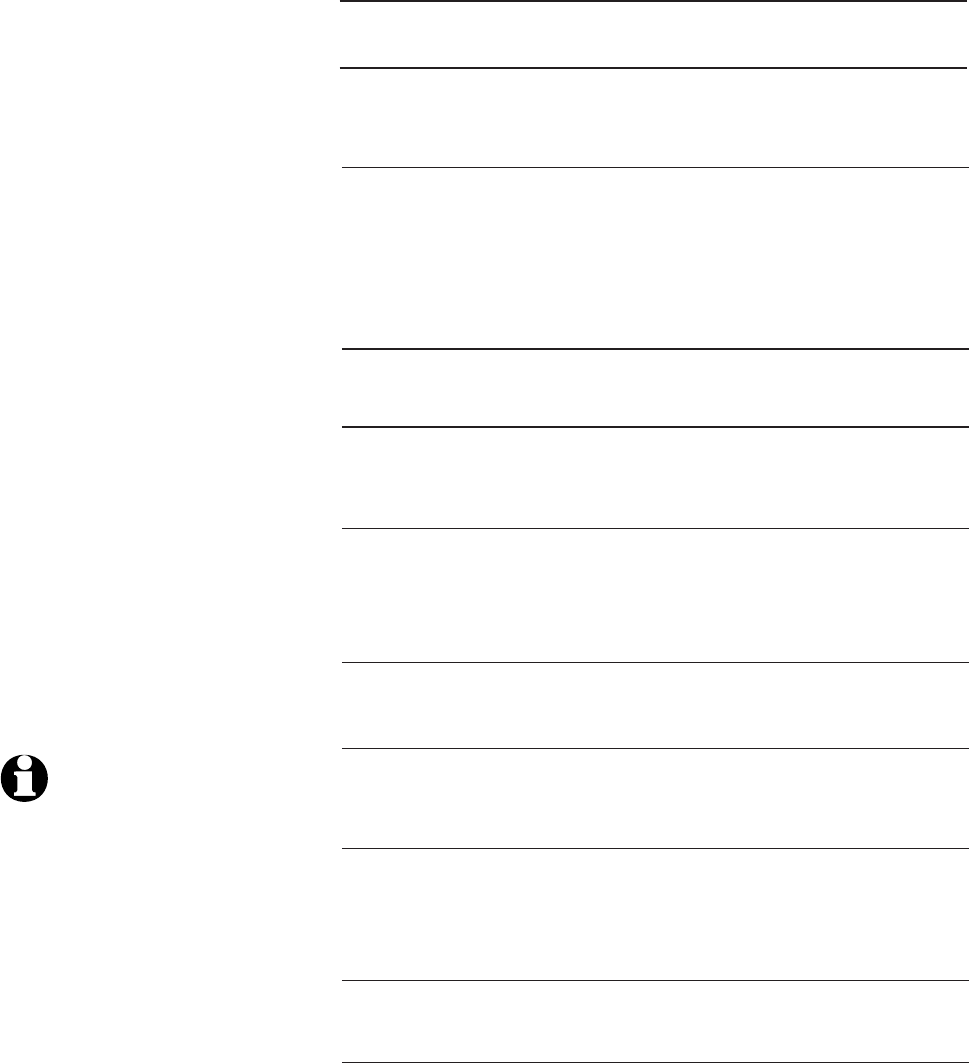
41
Answering system
1.
Remote access
A two digit security code is required to access
your answering system from any touch-tone
telephone. This code is 19 by default, see
Changing feature options (page 36) to change it.
Dial your telephone
number from any touch-
tone telephone.
2. When the system answers,
enter two digit remote
access code (19 unless
you have changed it).
3. Enter remote commands
(see list at right).
4. Hang up to end the call
and save all undeleted
messages.
NOTE: If you pause for
more than four seconds
during remote access,
you will hear a help
menu listing all features
and commands. If there
is no command entered
for another 15 seconds,
the call will end
automatically.
Play all messages
1
Play new messages
2
Delete the message
3
33
Repeat or go back
4
Stop
5
Skip to next message
6
Record announcement
*7 to begin recording
5 to stop recording
Help menu
*5
Turn system off
0
Turn system on
0
Exit
8
Press to hear all messages.
Press to hear new messages.
Press once during playback to
delete current message. Press
twice to delete all old messages.
Press during the caller’s
message to repeat the message.
Press during the beginning of
the day and time announcement
to go back to the previous
message.
Press to stop any operation (stop
playback, stop recording).
Press to skip the current
message and advance to next
message.
Press *7, wait for the beep, then
begin speaking. Press 5 to stop
recording and hear the playback
of new announcement.
Press to hear list of features &
commands.
Press to turn off answering
system. Incoming calls will no
longer be answered.
If off, system will answer after
10 rings. Enter your access
code, then press 0 to turn the
answering system on.
Press 8 or hang up to end the
remote access call.
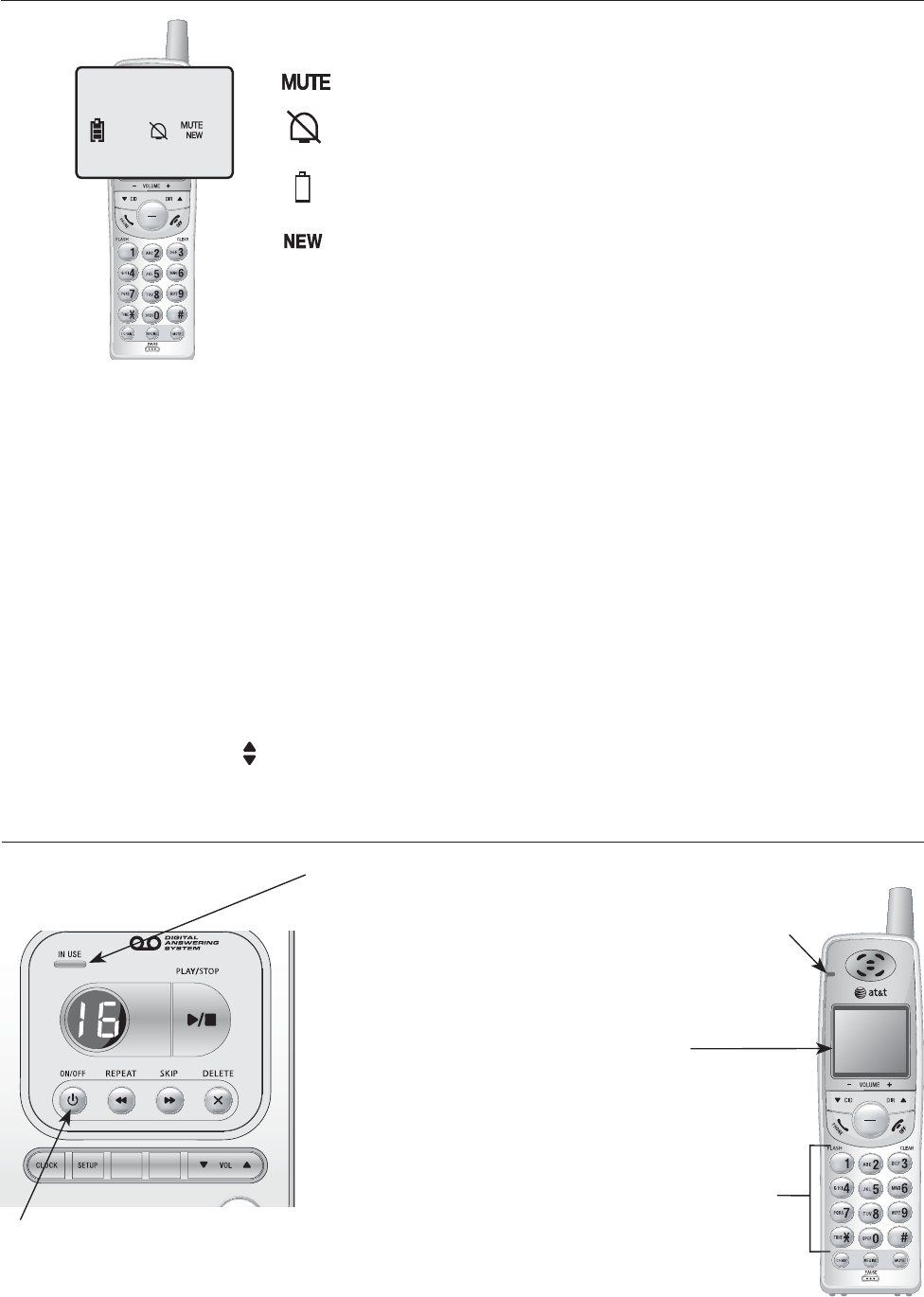
RECORD
ANNC.
Screen icons, indicator lights & tones
Screen icons & alert tones
Screen icons
Low battery (flashing); place handset in telephone base or
charger to recharge.
Missed and unreviewed calls.
Handset alert tones
Two short beeps
Double beep every
minute when on a call
Four beeps
Confirmation tone
Telephone base tones
One beep every
10 seconds
A series of beeps
Message alert.
Press VOL keys while the volume level is already at
the maximum or minimum
setting.
REMOVE
MENU / SEL
TRANSFER
Ringer off.
Indicator lights
ON/OFF
The light is on when the
answering system is on and
ready to receive messages.
06 MISSED CALLS
10:08AM 02/14
02
Microphone is muted.
IN USE
• On steady whenOn steady when
the handset is in
use.
• Flashes quicklyFlashes quickly
while an incoming
call is ringing.
REMOVE
MENU / SEL
TRANSFER
42
Five beeps
Command completed successfully.
Out of range when on the line.
Low battery warning.
The volume level is at the maximum or minimum setting.
Error tone.
CHARGE
The light is on
when the cordless
handset is properly
positioned to
charge in the
telephone base.
Lighted dial pad
Large lighted
display
Appendix A
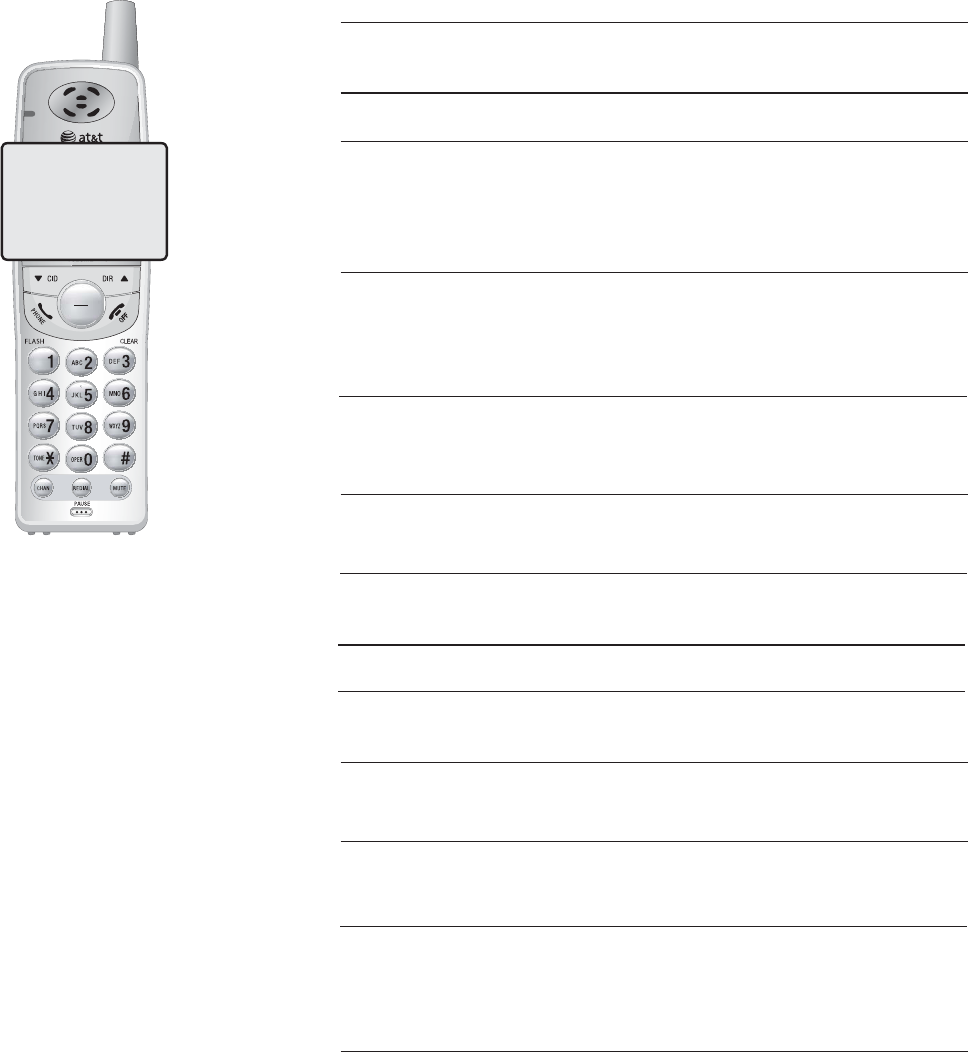
43
Handset display screen messages
Screen display messages
REMOVE
MENU / SEL
TRANSFER
CONNECTING. . .
CONNECTING... The cordless handset is waiting
for a dial tone.
LOW BATTERY Cordless handset battery is low.
Place the cordless handset in the
base or charger to charge the
battery.
SCANNING... Cordless handset is scanning for
a clear channel to improve sound
quality.
** RINGING ** There is an incoming call.
** PAGING ** The cordless handset locator
has been activated (all cordless
handsets beep to help you locate
them).
XX MISSED CALLS There are missed and unreviewed
calls in your call history.
MIC ON
MEMORY FULL
MIC MUTED
RINGER OFF
The handset microphone is
temporarily muted.
The handset directory is full.
The handset microphone is no
longer muted.
The cordless handset ringer is
turned off.
CALL TRANSFERED
TRANSFERED CALL
You are transferring an external
call on your cordless handset
to another system (destination)
handset.
The destination system handset
is receiving a transferred call.
Or, when the transferred call is
not answered within 30 seconds
on the destination handset, the
originating handset displays this
message and starts ringing.
SYSTEM HS BUSY Another cordless handset is on
a call.
Appendix B
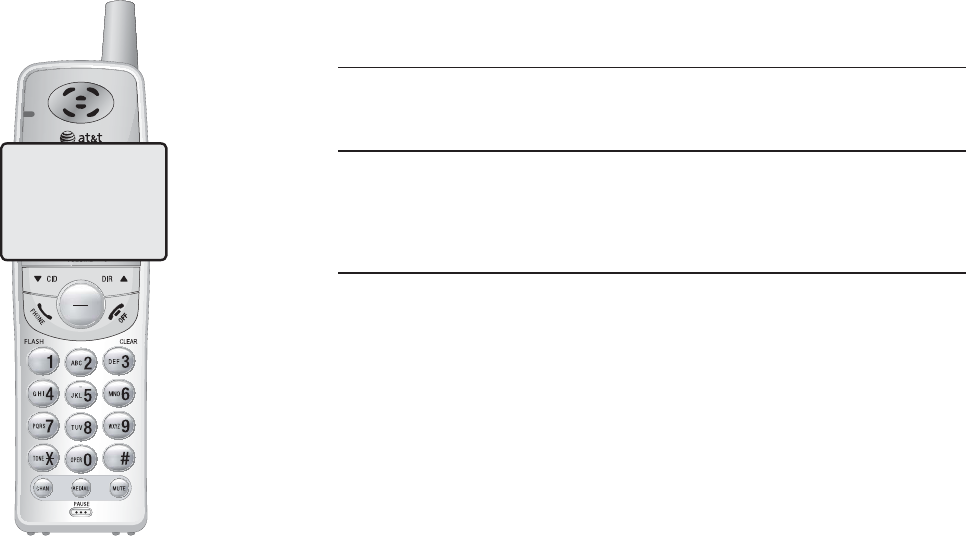
44
Handset display screen messages
REMOVE
MENU / SEL
TRANSFER
SYSTEM HS BUSY
Screen display messages
Another telephone on the same
line is in use.
PARALLEL SET ON
Cordless handsets cannot
communicate with the base.
Check base power, or move
closer.
POWER FAILURE
followed by
OR OUT OF RANGE
Appendix B

45
My telephone
does not work
at all.
• Make sure the battery is installed and charged correctly
(page 9). For optimum daily performance, return the
cordless handset to the telephone base after use.
• Make sure the power adapter is securely plugged into an
outlet not connected to a wall switch.
• Make sure the telephone line cord is plugged firmly into
the telephone base and the modular wall jack.
• Unplug the telephone’s electrical power. Wait for
approximately 15 seconds, then plug it back in. Allow
up to one minute for the cordless handset and base to
synchronize.
• Charge the battery in the cordless handset for at least
16 hours.
• Remove and re-insert the battery. If that still does not
work, it may be necessary to purchase a new battery.
• Disconnect the telephone base from the modular jack
and plug in a working telephone. If this telephone does
not work, the problem is probably in the wiring or the
local service. Call the local telephone company.
LOW BATTERY
is displayed on
screen.
Troubleshooting
If you have difficulty with your telephone, please try the suggestions below.
For Customer Service, visit our website at www.telephones.att.com or
call 1 (800) 222-3111. In Canada, dial 1 (866) 288-4268.
• Place the handset in the telephone base for recharging.
The CHARGE light on the handset should be on as soon
as the handset is properly placed on the telephone
base. If the handset has not been used for a long
time or if the battery inside is completely depleted.
Depending on the strength of the battery in the handset,
it may take up to 10 minutes before the handset screen
shows NEEDS CHARGING.
• Remove and re-install the battery and use it normally
until fully discharged, then recharge the handset on the
telephone base for 16 hours.
• If the above measures do not correct the problem, the
battery may need to be replaced.
Appendix C
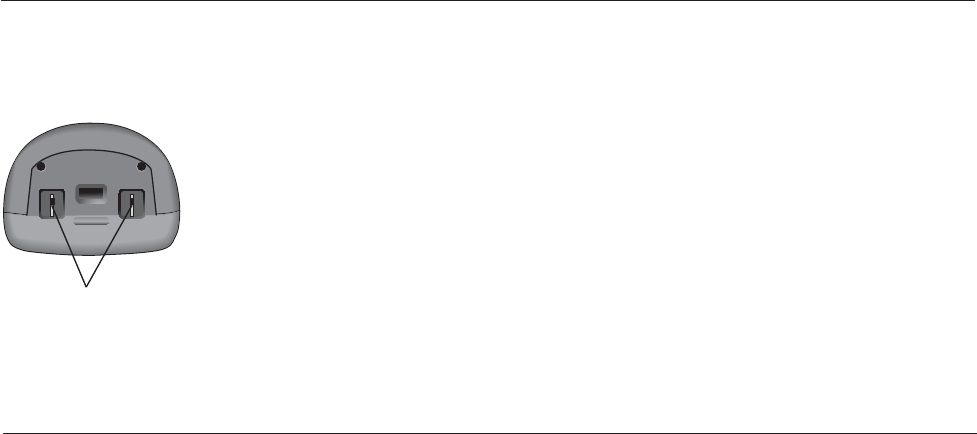
46
There is no dial
tone.
• First, try all the suggestions in My telephone does not
work at all, on the previous page.
• Move the cordless handset closer to the telephone base.
It might be out of range.
• The telephone line cord might be malfunctioning. Try
installing a new telephone line cord.
• Disconnect the telephone base from the telephone jack
and connect a different telephone. If there is no dial
tone on that telephone either, the problem is in your
wiring or local service. Contact your local telephone
company.
Troubleshooting
The CHARGE
light is off.
• Clean the metallic charging contacts on the cordless
handset and telephone base each month using a pencil
eraser or a dry non-abrasive fabric.
• Make sure the power adapter and telephone line cords
are plugged in correctly and securely.
• Unplug the power adapter. Wait for 15 seconds before
plugging it back in. Allow up to one minute for the
cordless handset and telephone base to reset.
• The telephone might be malfunctioning. Please refer to
the Limited warranty section of this user’s manual for
further instruction.
The battery
does not
charge in the
handset or the
handset battery
does not
accept charge.
• Make sure the handset is placed in the telephone base
correctly. The CHARGE light on the handset should
be on.
• If the cordless handset is in the telephone base, but the
CHARGE light is not on, refer to The CHARGE light is
off in this section.
• It may be necessary to purchase a new battery. Please
refer to the Batteries section of this user’s manual.
• The telephone might be malfunctioning. Please refer to
the Limited warranty section of this user’s manual for
further instruction.
Appendix C

47
• Make sure the ringer is on (page 12).
• Make sure the telephone line cord and power adapter
are plugged in properly (page 6).
• The cordless handset may be too far from the telephone
base. Move it closer to the telephone base.
• There may be too many extension telephones on
the telephone line to allow all of them to ring
simultaneously. Try unplugging some of them.
• If the other telephones in your home are having the
same problem, the problem is in the wiring or local
service. Contact the local telephone company (charges
may apply).
• Other electronic products can cause interference to your
cordless telephone. Try installing your telephone as far
away as possible from the following electronic devices:
wireless routers, radios, radio towers, pager towers,
cellular telephones, digital telephones, intercoms, room
monitors, televisions, VCRs, personal computers, kitchen
appliances, and other cordless telephones.
• Test a working telephone at the same telephone jack. If
another telephone has the same problem, the problem
is in the telephone jack. Contact your local telephone
company (charges may apply).
• The telephone line cord might be malfunctioning. Try
installing a new telephone line cord.
• Re-install the battery and place the cordless handset in
the telephone base.
• Wait for the cordless handset to synchronize with the
telephone base. Allow up to one minute for this to take
place.
The telephone
does not ring
when there is
an incoming
call.
Troubleshooting
My phone rings
but when I try
to answer the
call the handset
screen shows
CONNECTING…
• The cordless handset may be too far from the telephone
base. Move closer to the telephone base and try to
answer the call.
Appendix C

48
I cannot dial
out.
There is noise
or interference
during a
telephone
conversation.
• The handset may be out of range. Move it closer to the
telephone base.
• First, try all the suggestions in The telephone does not
ring when there is an incoming call, on the previous
page.
• Make sure there is a dial tone before dialing. It is
normal if the cordless handset takes a second or two to
synchronize with the telephone before producing a dial
tone. Wait an extra second before dialing.
• Make sure the telephone is set to the correct dial mode
(pulse dial or tone dial) for the service in your area.
Refer to the Dial mode section of this user’s manual
(page 11) to set the dial mode.
• If the other telephones in your home are having the same
problem, the problem is in the wiring or local service.
Contact your local telephone company (charges may apply).
• Eliminate any background noise. Noise from a television,
radio, or other appliances may cause the telephone
to not dial out properly. If you cannot eliminate the
background noise, first try muting the cordless handset
before dialing, or dialing from another room in your
home with less background noise.
Troubleshooting
My calls fade
out or cut in
and out when
I am using
the cordless
handset.
• Appliances or other cordless telephones plugged into
the same circuit as the telephone base can cause
interference. Try moving the appliance or telephone
base to another outlet.
• Other electronic products can cause interference to your
cordless telephone. Try installing your telephone as far
away as possible from the following electronic devices:
wireless routers, radios, radio towers, pager towers,
cellular telephones, digital telephones, intercoms, room
monitors, televisions, VCRs, personal computers, kitchen
appliances, and other cordless telephones.
• Microwave ovens operate on the same frequency as
your telephone. It is normal to experience static on your
telephone while the microwave oven is operating. Do
not install this telephone in the same outlet or near a
microwave oven.
Appendix C

49
The
announcement
message is not
clear.
• When recording the announcement, make sure you
speak in a normal tone of voice about nine inches
from the telephone base.
• Make sure there is no background noise (television,
music, traffic, etc.) when recording.
• If your telephone is plugged in with a modem or
a surge protector, plug the telephone (or modem/
surge protector) into a different location. If this
doesn't solve the problem, re-locate your telephone
or modem farther apart from each other, or use a
different surge protector.
• The layout of your home or office might be limiting
the operating range. Try moving the telephone base
to another location, preferably a higher location for
better reception.
• Disconnect the telephone base from the modular
jack and plug in a corded telephone. If calls are still
not clear, the problem is probably in the wiring or
local service. Contact your local service company
(charges may apply).
• Select channels four through 10 for your router
(refer to the user’s manual of your router for more
information).
• If the other telephones in your home are having
the same problem, the problem is in the wiring or
local service. Contact the local telephone company
(charges may apply).
• If you subscribe to high-speed Internet service
(Digital Subscriber Line - DSL) through your
telephone line, you must install a DSL filter between
the telephone base and the telephone wall jack (see
page 6). The filter will prevent noise and caller ID
problems caused by DSL interference. Please contact
your DSL service provider for more information
about DSL filters.
I hear other
calls when using
the telephone.
• Disconnect the telephone base from the telephone
jack. Plug in a different telephone. If you still hear
other calls, the problem is probably in the wiring or
local service. Call your local telephone company.
Troubleshooting
Appendix C
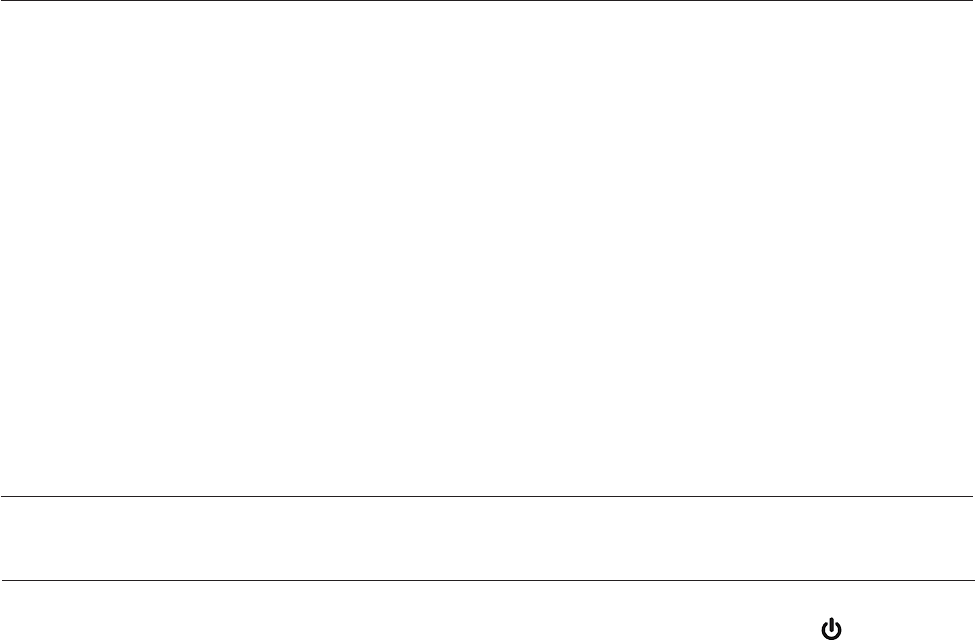
50
Troubleshooting
The system
does not
receive caller ID
or the system
does not
display caller
ID during call
waiting.
• Make sure you subscribe to caller ID with call waiting
features services provided by the local telephone
company.
• The caller may not be calling from an area that supports
caller ID.
• Both you and the caller’s telephone companies must use
equipment compatible with caller ID service.
• If you subscribe to high-speed Internet service (Digital
Subscriber Line - DSL) through your telephone line, you
must install a DSL filter between the telephone base and
the telephone wall jack (page 6). The filter will prevent
noise and caller ID problems caused by DSL interference.
Please contact your DSL service provider for more
information about DSL filters.
• Caller ID is a subscription service. You must subscribe to
this service from your local telephone company for this
feature to work on your telephone.
• The caller may not be calling from an area that supports
caller ID.
• Both you and the caller’s telephone companies must use
equipment compatible with caller ID service.
• If you subscribe to high-speed Internet service (Digital
Subscriber Line - DSL) through your telephone line, you
must install a DSL filter between the telephone base and
the telephone wall jack (page 6). The filter will prevent
noise and caller ID problems caused by DSL interference.
Please contact your DSL service provider for more
information about DSL filters
My caller ID
features are
not working
properly.
“Time and day
not set” prompts.
• You need to set the answering system clock (page 34).
The answering
system does
not answer
after the
correct number
of rings.
• Make sure the answering system is on. When the
answering system is on, the red light on the ON/OFF
key should be lit.
• If toll saver is activated, the number of rings changes to
two when there are new messages waiting (page 36).
• If the memory is full or if the answering system is off,
the system will answer after 10 rings. If the memory is
full, you need to delete some old messages in order to
make room for new messages.
• In some cases, the answering system may be affected
by the ringing system used by the local telephone
company.
Appendix C
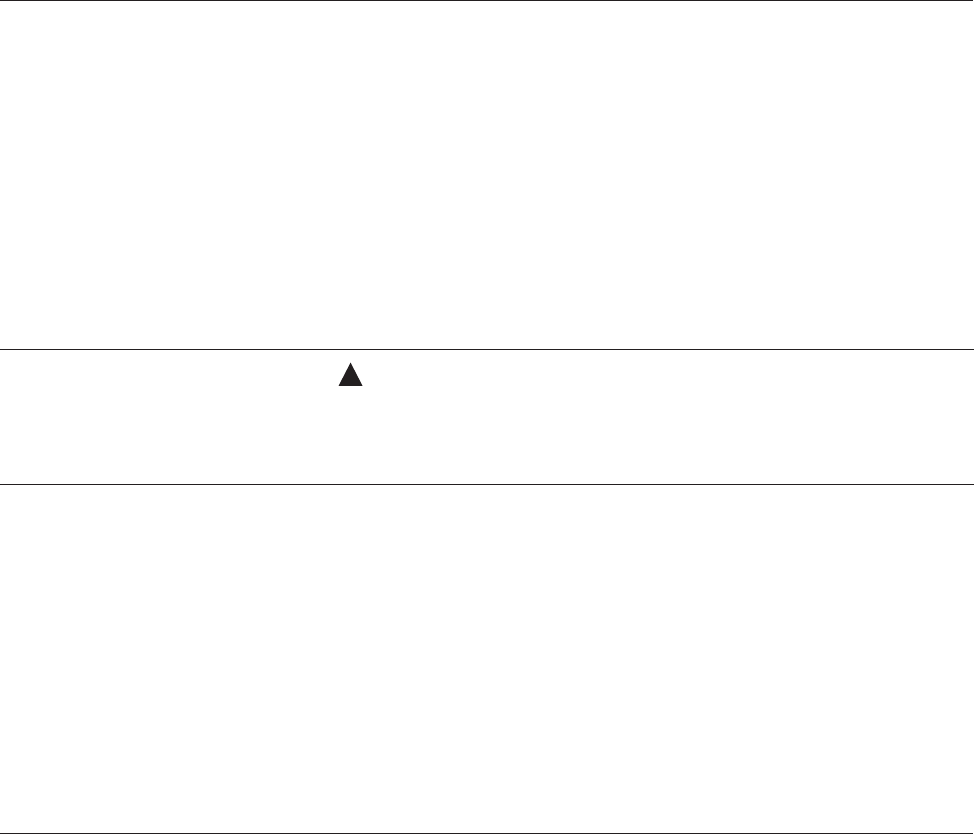
51
Troubleshooting
The answering
system does
not respond
to remote
commands.
• Make sure your remote access code is correct (page 41).
• Make sure you are calling from a touch-tone telephone.
When dialing a number, you should hear tones. If you
hear clicks, then it is not a touch-tone telephone and
cannot activate the answering system.
• The answering system may not detect the remote access
code when your announcement is playing. Wait until the
announcement is over before entering the code.
• There may be interference on the telephone line you are
using. Press the dial pad keys firmly when dialing.
The answering
system does
not record
messages.
• Make sure the answering system is on.
• If the memory is full the system will answer after 10
rings and announce “Memory is full. Enter the remote
access code.” You need to delete some old messages in
order to make room for new messages.
The messages on
the answering
system are
incomplete.
• If a caller reaches the maximum recording time of four
minutes, for each message, the system will disconnect
and part of the message may be lost.
• If the caller pauses for more than seven seconds, the
system stops recording and disconnects the call.
• If the memory on the system becomes full during a
message, the system stops recording and disconnects
the call.
• If the caller’s voice is very soft, the system may stop
recording and disconnect the call.
The messages on
the system are
difficult to hear.
• Press VOL on the telephone base to increase the
speaker volume.
• If the telephone is not responding normally, try putting
the cordless handset in the telephone base. If it does
not seem to respond, try the following (in the order
listed):
1. Disconnect the power to the telephone base.
2. Disconnect the battery on the cordless handset.
3. Wait a few minutes before connecting power to the
telephone base.
4. Re-install the battery and place the cordless handset
into the telephone base.
5. Wait for the cordless handset to synchronize its
connection with the telephone base. Allow up to one
minute for this to take place.
Common cure
for electronic
equipment.
Appendix C
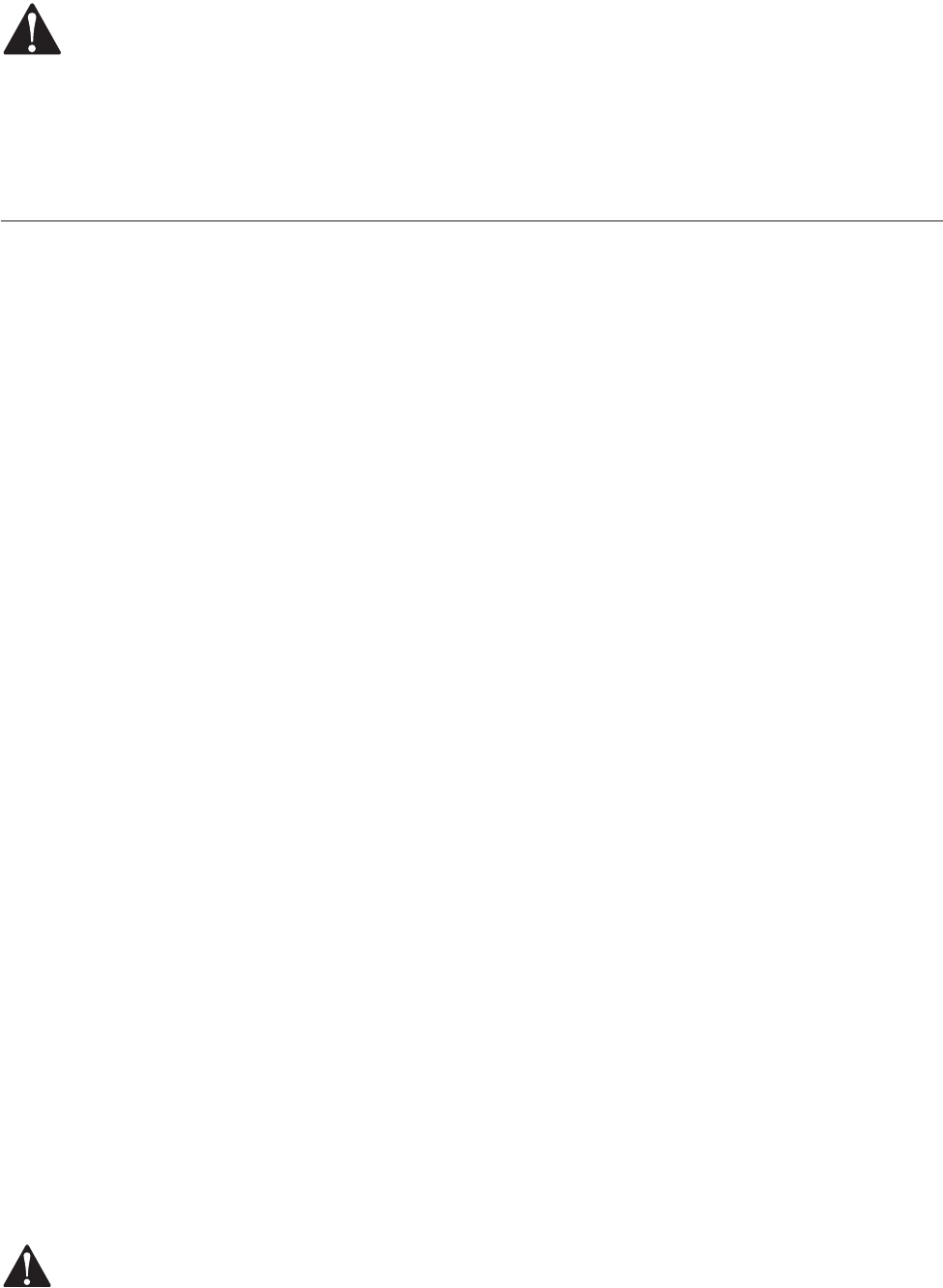
52
Important safety instructions
This symbol is to alert you to important operating or servicing
instructions that may appear in this user’s manual. Always follow basic safety
precautions when using this product to reduce the risk of injury, fire, or
electric shock.
Safety information
• Read and understand all instructions in the user’s manual. Observe all
markings on the product.
• Avoid using a telephone during a thunderstorm. There may be a slight
chance of electric shock from lightning.
• Do not use a telephone in the vicinity of a gas leak. If you suspect a gas
leak, report it immediately, but use a telephone away from the area where
gas is leaking. If this product is a cordless model, make sure the base is
also away from the area.
• Do not use this product near water, or when you are wet. For example,
do not use it in a wet basement or shower, or next to a swimming pool,
bathtub, kitchen sink, or laundry tub. Do not use liquids or aerosol sprays
for cleaning. If the product comes in contact with any liquids, unplug any
line or power cord immediately. Do not plug the product back in until it
has dried thoroughly.
• Install this product in a protected location where no one can trip over
any line or power cords. Protect cords from damage or abrasion.
• If this product does not operate normally, read Troubleshooting in
this user’s manual. If you cannot solve the problem, or if the product
is damaged, refer to the limited warranty. Do not open this product
except as may be directed in your user’s manual. Opening the product or
reassembling it incorrectly may expose you to hazardous voltages or other
risks.
• If this product has user-replaceable batteries, replace batteries only
as described in your user’s manual. Do not burn or puncture batteries
— they contain caustic chemicals.
• If this product has a three-prong (grounding) plug or a polarized plug
with one wide prong, it may not fit in non-polarized outlets. Do not defeat
the purpose of these plugs. If they do not fit in your outlet, the outlet
should be replaced by an electrician.
CAUTION: Use only the power adapter provided with this product. ToTo
obtain a replacement, visit our website at www.telephones.att.com or
call 1 (800) 222-3111. In Canada, dial 1 (866) 288-4268.
Appendix D
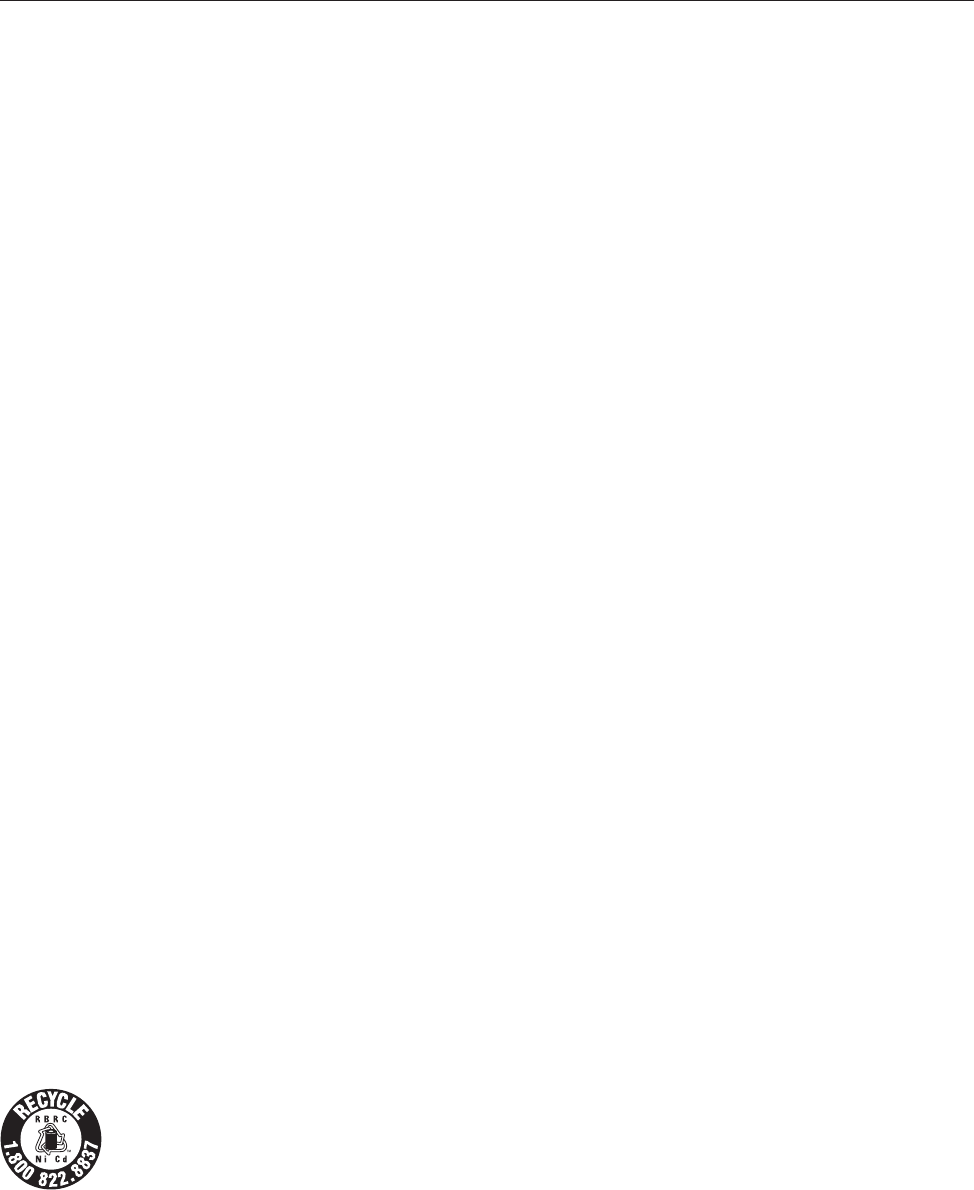
53
Important safety instructions
Especially about cordless telephones
• Privacy: The same features that make a cordless telephone convenient
create some limitations. Telephone calls are transmitted between the
telephone base and handset by radio waves, so there is a possibility that
your cordless telephone conversations could be intercepted by radio
receiving equipment within range of the cordless handset. For this reason,
you should not think of cordless telephone conversations as being as
private as those on corded telephones.
• Electrical power: The telephone base of this cordless telephone must be
connected to a working electrical outlet. The electrical outlet should not be
controlled by a wall switch. Calls cannot be made from the handset if the
telephone base is unplugged or switched off, or if the electrical power
is interrupted.
• Power adapter: This power adapter is intended to be plugged into a
vertical wall outlet or a floor outlet.
• Potential TV interference: Some cordless telephones operate at
frequencies that may cause interference to TVs and VCRs. To minimize or
prevent such interference, do not place the telephone base of the cordless
telephone near or on top of a TV or VCR. If interference is experienced,
moving the cordless telephone farther away from the TV or VCR will often
reduce or eliminate the interference.
• Rechargeable batteries: This product contains either Nickel-Cadmium
or Nickel-Metal Hydride rechargeable batteries. Exercise care in handling
batteries in order not to short the battery with conducting material such
as rings, bracelets, and keys. The battery or conductor may overheat and
cause harm. Observe proper polarity between the battery and the battery
charger.
• Nickel-cadmium rechargeable batteries: Must be recycled or disposed of
properly. Do not dispose of in household garbage. Do not burn or puncture.
Like other batteries of this type, if burned or punctured, they could release
caustic material which could cause injury.
The RBRC™ Seal means that the manufacturer is voluntarily participating in an
industry program to collect and recycle nickel-cadmium rechargeable batteries when
taken out of service within the United States. These batteries may be taken to a
participating local retailer of replacement batteries or recycling center. Or you may
call 1 (800) 8-BATTERY for locations accepting spent nickel-cadmium batteries.
Appendix D
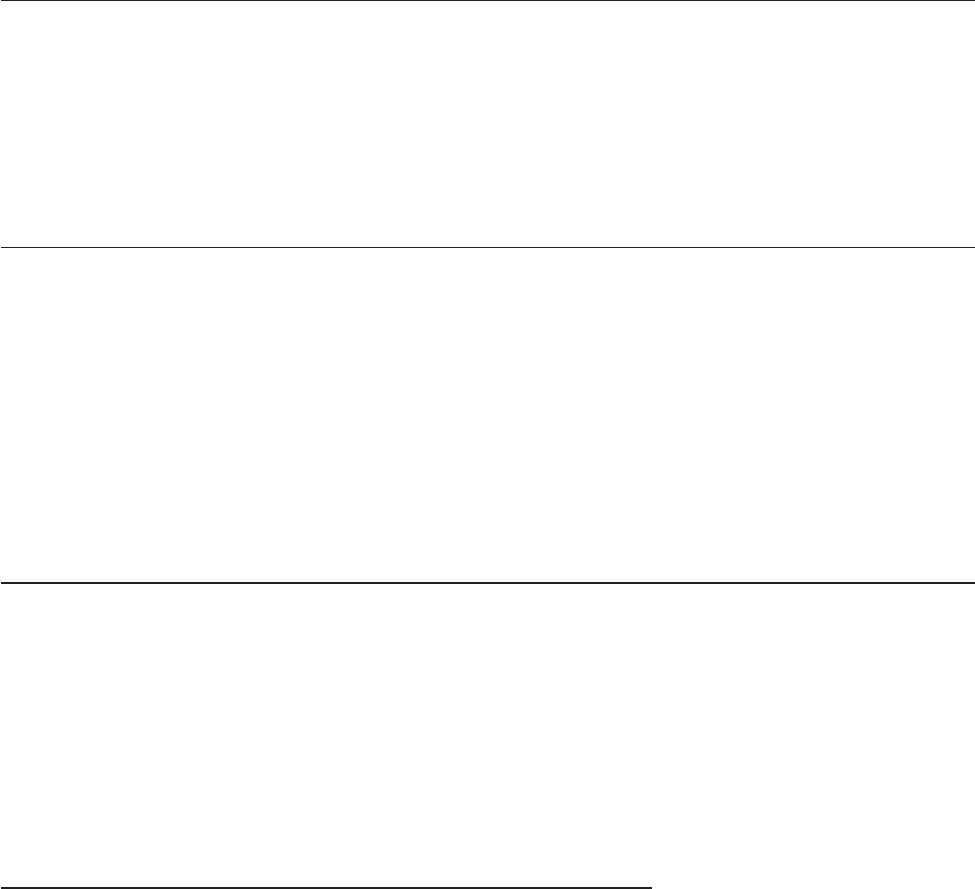
54
Important safety instructions
Precautions for users of implanted cardiac pacemakers
Cardiac pacemakers (applies only to digital cordless telephones):
Wireless Technology Research, LLC (WTR), an independent research entity, led
a multidisciplinary evaluation of the interference between portable wireless
telephones and implanted cardiac pacemakers. Supported by the U.S. Food
and Drug Administration, WTR had recommended to physicians that:
Pacemaker patients
• Should keep wireless telephones at least six inches from the pacemaker.
• Should NOT place wireless telephones directly over the pacemaker, such
as in a breast pocket, when it is turned ON.
• Should use the wireless telephone at the ear opposite the pacemaker.
WTR’s evaluation did not identify any risk to bystanders with pacemakers from
other persons using wireless telephones.
Especially about telephones answering systems
Two-way recording: This telephone does not sound warning beeps to let
the other party know that the call is being recorded. To ensure that you are
in compliance with any federal or state regulations regarding recording a
telephone call, you should start the recording process and then inform the
other party that you are recording the call.
SAVE THESE INSTRUCTIONS
Appendix D
55
FCC part 68 & ACTA
This equipment complies with Part 68 of the FCC rules and with technical
requirements adopted by the Administrative Council for Terminal Attachments
(ACTA). The label on the back or bottom of this equipment contains, among
other things, a product identifier in the format US:AAAEQ##TXXXX. This
identifier must be provided to your local telephone company upon request.
The plug and jack used to connect this equipment to premises wiring and the
telephone network must comply with applicable Part 68 rules and technical
requirements adopted by ACTA. A compliant telephone cord and modular plug
is provided with this product. It is designed to be connected to a compatible
modular jack that is also compliant. An RJ11 jack should normally be used
for connecting to a single line and an RJ14 jack for two lines. See Installation
Instructions in the user’s manual.
The Ringer Equivalence Number (REN) is used to determine how many devices
you may connect to your telephone line and still have them ring when you
are called. The REN for this product is encoded as the 6th and 7th characters
following the US: in the product identifier (e.g., if ## is 03, the REN is 0.3). In
most, but not all areas, the sum of all RENs should be five (5.0) or less. For
more information, please contact your local telephone company.
This equipment may not be used with Party Lines. If you have specially
wired alarm dialing equipment connected to your telephone line, ensure
the connection of this equipment does not disable your alarm equipment. If
you have questions about what will disable alarm equipment, consult your
telephone company or a qualified installer.
If this equipment is malfunctioning, it must be unplugged from the modular
jack until the problem has been corrected. Repairs to this telephone
equipment can only be made by the manufacturer or its authorized agents.
For repair procedures, follow the instructions outlined under the Limited
Warranty.
If this equipment is causing harm to the telephone network, the telephone
company may temporarily discontinue your telephone service. The telephone
company is required to notify you before interrupting service. If advance
notice is not practical, you will be notified as soon as possible. You will be
given the opportunity to correct the problem and the telephone company is
required to inform you of your right to file a complaint with the FCC. Your
telephone company may make changes in its facilities, equipment, operation,
or procedures that could affect the proper functioning of this product. The
telephone company is required to notify you if such changes are planned.
Appendix E
56
FCC part 68 & ACTA
If this product is equipped with a corded or cordless handset, it is hearing aid
compatible.
If this product has memory dialing locations, you may choose to store
emergency telephone numbers (e.g., police, fire, medical) in these locations. If
you do store or test emergency numbers, please:
Remain on the line and briefly explain the reason for the call before hanging
up.
Perform such activities in off-peak hours, such as early morning or late
evening.
Industry Canada
Operation is subject to the following two conditions: (1) this device may not
cause harmful interference, and (2) this device must accept any interference,
including interference that may cause undesired operation.
The term ‘’IC:‘’ before the certification/registration number only signifies that
the Industry Canada technical specifications were met.
The Ringer Equivalence Number (REN) for this terminal equipment is 0.1.
The REN is an indication of the maximum number of devices allowed to be
connected to a telephone interface. The termination on an interface may
consist of any combination of devices subject only to the requirement that
the sum of the RENs of all the devices does not exceed five.
This product meets the applicable Industry Canada technical specifications.
Appendix E
57
FCC part 15
This equipment has been tested and found to comply with the requirements
for a Class B digital device under Part 15 of the Federal Communications
Commission (FCC) rules. These requirements are intended to provide
reasonable protection against harmful interference in a residential installation.
This equipment generates, uses and can radiate radio frequency energy and, if
not installed and used in accordance with the instructions, may cause harmful
interference to radio communications. However, there is no guarantee that
interference will not occur in a particular installation. If this equipment does
cause harmful interference to radio or television reception, which can be
determined by turning the equipment off and on, the user is encouraged to
try to correct the interference by one or more of the following measures:
• Reorient or relocate the receiving antenna.
• Increase the separation between the equipment and receiver.
• Connect the equipment into an outlet on a circuit different from that to
which the receiver is connected.
• Consult the dealer or an experienced radio/TV technician for help.
Changes or modifications to this equipment not expressly approved by the
party responsible for compliance could void the user’s authority to operate
the equipment.
This device complies with Part 15 of the FCC Rules. Operation is subject
to the following two conditions: (1) this device may not cause harmful
interference, and (2) this device must accept any interference received,
including interference that may cause undesired operation. Privacy of
communications may not be ensured when using this telephone.
To ensure safety of users, the FCC has established criteria for the amount of
radio frequency energy that can be safely absorbed by a user or bystander
according to the intended usage of the product. This product has been tested
and found to comply with the FCC criteria. The handset may be safely held
against the ear of the user. The telephone base shall be installed and used
such that parts of the user’s body other than the hands are maintained at a
distance of approximately 20 cm (8 inches) or more. If you choose to use a
clipping device, please make sure to only use the supplied AT&T belt clip.
This Class B digital apparatus complies with Canadian ICES-003.
Appendix F
58
Limited warranty
The AT&T brand is used under license - any repair, replacement or warranty
service, and all questions about this product should be directed to: In the
United States of America, visit our website atvisit our website at www.telephones.att.com
or call 1 (800) 222-3111. In Canada, dial 1 (866) 288-4268.
1. What does this limited warranty cover?
The manufacturer of this AT&T-branded product warrants to the holder
of a valid proof of purchase (“CONSUMER” or “you”) that the product and
all accessories provided in the sales package (“PRODUCT”) are free from
defects in material and workmanship, pursuant to the following terms and
conditions, when installed and used normally and in accordance with the
PRODUCT operating instructions. This limited warranty extends only to
the CONSUMER for products purchased and used in the United States of
America and Canada.
2. What will be done if the PRODUCT is not free from defects in materials
and workmanship during the limited warranty period (“materially defective
PRODUCT”)?
During the limited warranty period, the manufacturer’s authorized service
representative will repair or replace at the manufacturer’s option, without
charge, a materially defective PRODUCT. If the manufacturer repairs the
PRODUCT, they may use new or refurbished replacement parts. If the
manufacturer chooses to replace the PRODUCT, they may replace it
with a new or refurbished PRODUCT of the same or similar design. The
manufacturer will retain defective parts, modules, or equipment. Repair
or replacement of the PRODUCT, at the manufacturer’s option, is your
exclusive remedy. The manufacturer will return repaired or replacement
products to you in working condition. You should expect the repair or
replacement to take approximately 30 days.
3. How long is the limited warranty period?
The limited warranty period for the PRODUCT extends for ONE (1) YEAR
from the date of purchase. If the manufacturer repairs or replaces a
materially defective PRODUCT under the terms of this limited warranty,
this limited warranty also applies to repaired or replacement PRODUCT for
a period of either (a) 90 days from the date the repaired or replacement
PRODUCT is shipped to you or (b) the time remaining on the original one-
year limited warranty; whichever is longer.
Appendix G
59
Limited warranty
4. What is not covered by this limited warranty?
This limited warranty does not cover:
• PRODUCT that has been subjected to misuse, accident, shipping or other
physical damage, improper installation, abnormal operation or handling,
neglect, inundation, fire, water, or other liquid intrusion; or
• PRODUCT that has been damaged due to repair, alteration, or
modification by anyone other than an authorized service representative
of the manufacturer; or
• PRODUCT to the extent that the problem experienced is caused by signal
conditions, network reliability or cable or antenna systems; or
• PRODUCT to the extent that the problem is caused by use with non-
AT&T accessories; or
• PRODUCT whose warranty/quality stickers, PRODUCT serial number
plates or electronic serial numbers have been removed, altered or
rendered illegible; or
• PRODUCT purchased, used, serviced, or shipped for repair from outside
the United States of America or Canada, or used for commercial or
institutional purposes (including but not limited to products used for
rental purposes); or
• PRODUCT returned without valid proof of purchase (see item 6 below);
or
• Charges for installation or setup, adjustment of customer controls, and
installation or repair of systems outside the telephone.
5. How do you get warranty service?
To obtain warranty service in the United States of America, call
1 (800) 222-3111; In Canada, please dial 1 (866) 288-4268.
NOTE: Before calling for service, please review the user’s manual - a check
of the PRODUCT controls and features may save you a service call.
Except as provided by applicable law, you assume the risk of loss or
damage during transit and transportation and are responsible for delivery
or handling charges incurred in the transport of the PRODUCT(s) to
the service location. The manufacturer will return repaired or replaced
PRODUCT under this limited warranty. Transportation, delivery or handling
charges are prepaid. The manufacturer assumes no risk for damage or loss
of the PRODUCT in transit. If the PRODUCT failure is not covered by this
limited warranty, or proof of purchase does not meet the terms of this
limited warranty, the manufacturer will notify you and will request that
you authorize the cost of repair prior to any further repair activity. You
must pay for the cost of repair and return shipping costs for the repair of
products that are not covered by this limited warranty.
Appendix G

60
Limited warranty
6. What must you return with the PRODUCT to get warranty service?
You must:
a. Return the entire original package and contents including the PRODUCT
to the service location along with a description of the malfunction or
difficulty; and
b. Include “valid proof of purchase” (sales receipt) identifying the PRODUCT
purchased (PRODUCT model) and the date of purchase or receipt; and
c. Provide your name, complete and correct mailing address, and telephone
number.
7. Other limitations
This warranty is the complete and exclusive agreement between you and
the manufacturer of this AT&T branded PRODUCT. It supersedes all other
written or oral communications related to this PRODUCT. The manufacturer
provides no other warranties for this PRODUCT. The warranty exclusively
describes all of the manufacturer’s responsibilities regarding the PRODUCT.
There are no other express warranties. No one is authorized to make
modifications to this limited warranty and you should not rely on any such
modification.
State/Provincial Law Rights: This warranty gives you specific legal rights,
and you may also have other rights which vary from state to state or
province to province.
Limitations: Implied warranties, including those of fitness for a particular
purpose and merchantability (an unwritten warranty that the PRODUCT is
fit for ordinary use) are limited to one year from date of purchase. Some
states/provinces do not allow limitations on how long an implied warranty
lasts, so the above limitation may not apply to you. In no event shall the
manufacturer be liable for any indirect, special, incidental, consequential,
or similar damages (including, but not limited to lost profits or revenue,
inability to use the PRODUCT or other associated equipment, the cost of
substitute equipment, and claims by third parties) resulting from the use
of this PRODUCT. Some states/provinces do not allow the exclusion or
limitation of incidental or consequential damages, so the above limitation
or exclusion may not apply to you.
Please retain your original sales receipt as
proof of purchase.
Appendix G
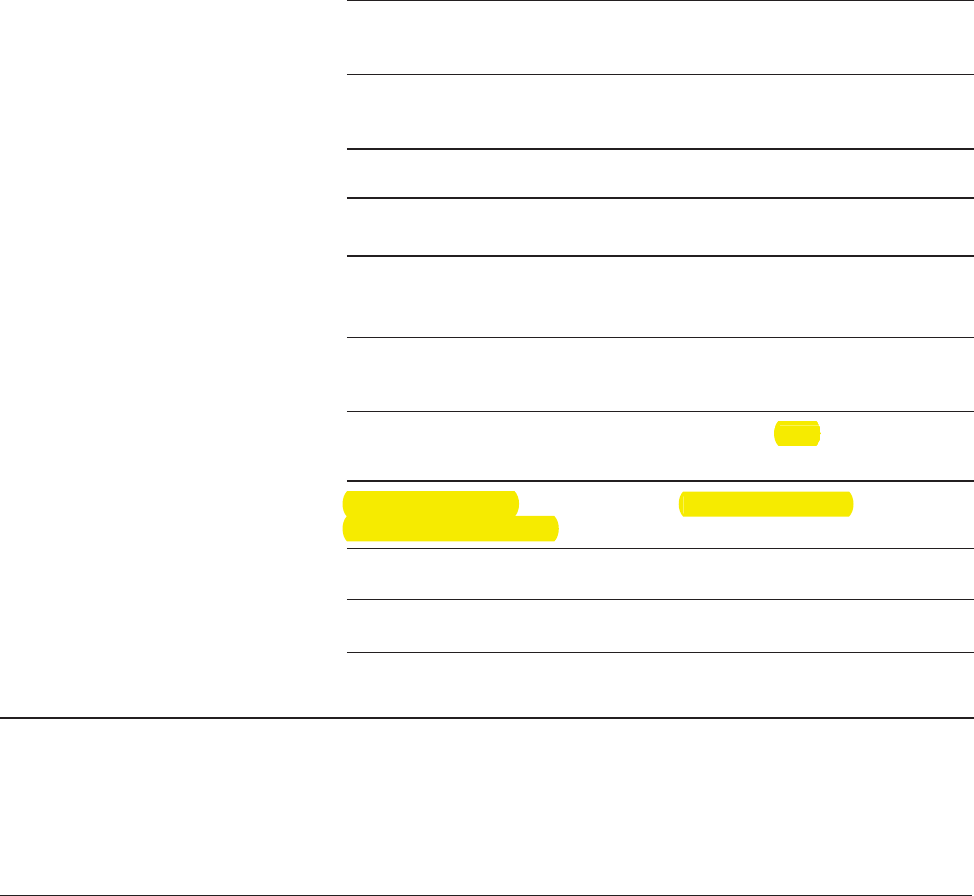
61
Technical specifications
RF frequency band
(handset to telephone base)
5857.2 MHz — 5865.9 MHz
RF frequency band
(telephone base to handset)
912.75 MHZ — 917.10 MHz
Channels 30
Operating temperature 32°F — 122°F
0°C — 50°C
Telephone base voltage
(AC voltage, 60Hz)
104 — 129Vrms
Telephone base voltage
(AC adapter output)
AC7.5V @350mA
Handset voltage DC3.1 — 4.3V 400mAh
Replacement battery 3.6V 400mAh Ni-Cd
Modulation FM
Telephone operating range
This cordless telephone operates with the maximum power allowed by
the Federal Communications Commission (FCC). Even so, the handset and
telephone base can communicate over only a certain distance - which can
vary with the locations of the telephone base and handset, the weather, the
layout, and the construction of your home or office.
5.8 GHz analog technology
Dual band transmission combines the best of 5.8 GHz and 900MHz analog
technologies to provide quality performance and complete signal coverage for
a standard home, while not interfering with wireless routers.
Appendix H
Charger voltage
(AC adapter output)
AC7.5V @150mA
@
350m
Char
g
er volta
ge
A
C7.5V @150mA
gg
(
AC ada
p
ter out
p
ut
)
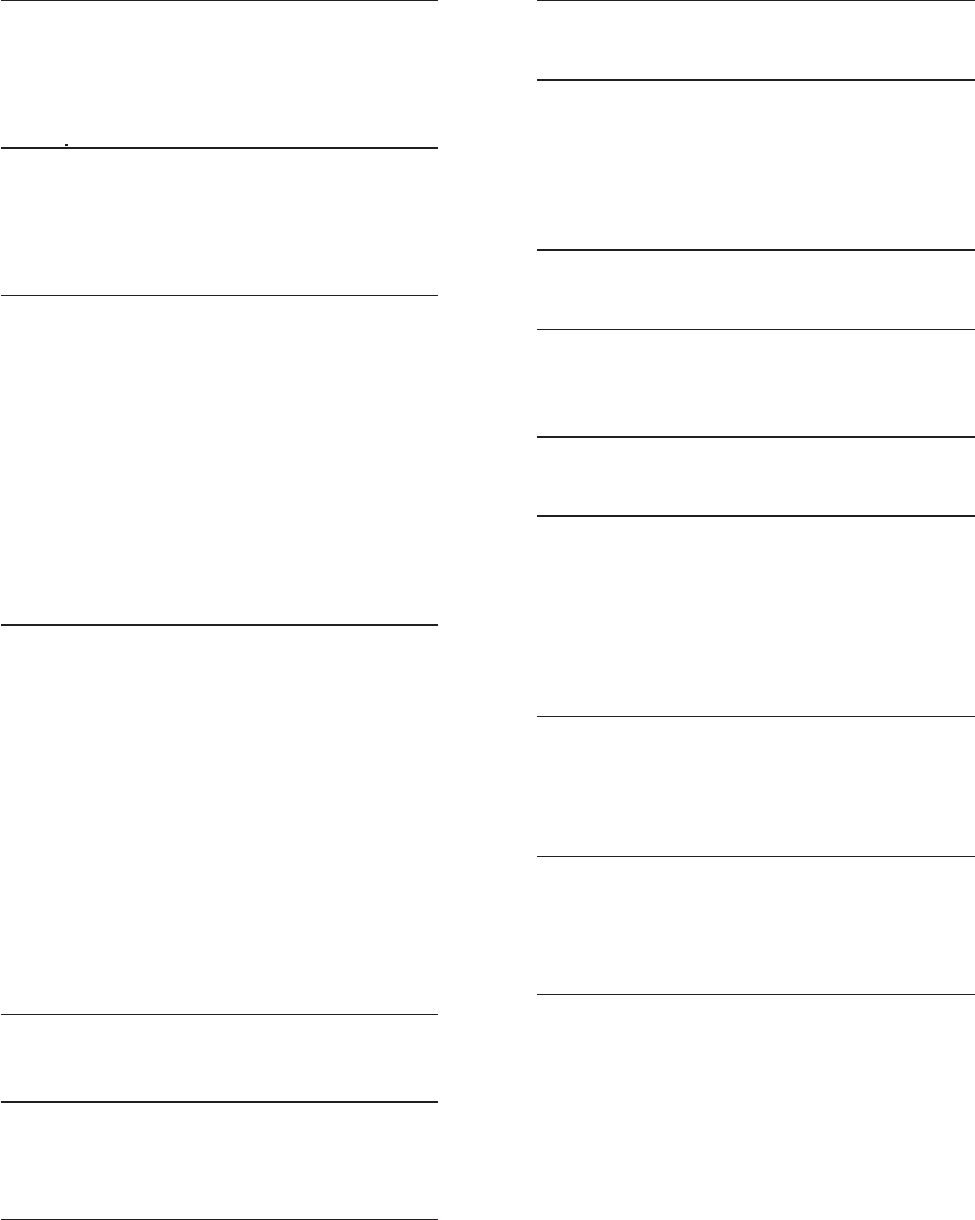
62
A
Alert tones, 42
Answer a call, 14
Answering system, 33-41
B
Battery charging, 9
Battery installation, 9
Battery low, 10
C
Call waiting, 17
Caller ID, 27
add entries to the directory, 32
delete entries, 31
dial entries, 30
Channel, 17
Call screening, 40
Call intercept, 40
Call transfer, 18-20
D
Delete call history entries, 31
Delete redial entries, 15
Dialing,
directory dialing, 26
from a CID record, 30
mode, 11
Directory, 21
dial number, 26
edit entries, 26
search, 25
DSL filter, 6
E
Elapsed time, 14
H
Handset locator, 16
Home area code, 13
I
Incoming call history, 30
Incoming calls, answering, 14
Indicator lights, 42
L
Language, 11
M
Make a call, 14
Message playback, 37
Missed calls, 29
Mute, 17
N
New calls, 29
P
Power adapter, 6
Predialing, 14
Q
Quick reference guide, 2-3
R
Recharging, 9
Redial, 15
Ring silencing, 15
Ringer, 12
Ringer volume, 12
S
Screen display messages, 43-44
Search for names, 25
Speed dial, 22
T
Technical specifications, 61
Temporary tone dialing, 17
Troubleshooting, 45-51
V
Volume control,
Ringer, 1212
Telephone, 17
Voice prompts, 33
Index
Appendix I
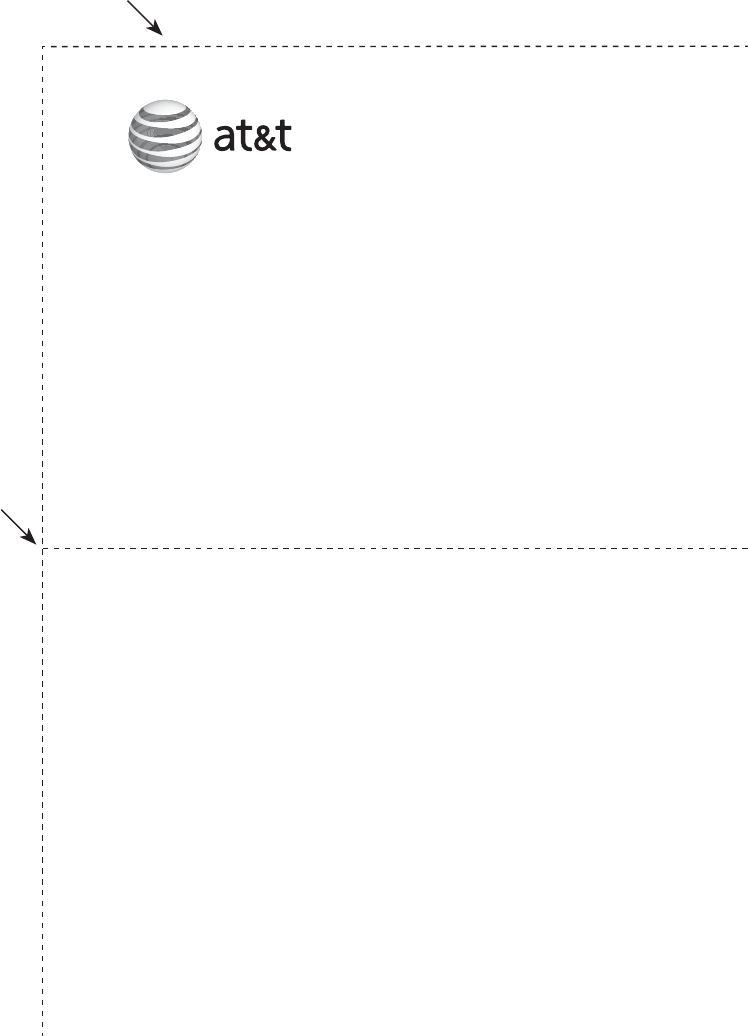
Remote access wallet card
Use the wallet card below to help you remember commands to control your
answering system from any touch tone telephone.
Fold here.
Cut along dotted line.
Action Remote command
Play all messages ..................1
Play new messages ...............2
Delete the message ..............3
Delete all old messages .....33
Repeat or go back .................4
Stop ...............................................5
Help menu .................................*5
Skip the message ...................6
Record announcement ........*7
Turn system off or on ..........0
End remote access call ......8 (or hang up)
Call your phone number, then
enter your two-digit access code
(preset to 19).
EL42208/EL42308/EL42408/EL42258
5.8 GHz cordless telephone/answering system
© 2008 Advanced American Telephones. All rights reserved.
AT&T and the AT&T logo are trademarks of AT&T Intellectual Property II, L.P.
d/b/a AT&T Intellectual Property licensed to Advanced American Telephones.
Printed in China.
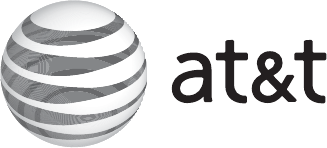
www.telephones.att.com
© 2008 Advanced American Telephones. All rights reserved.
AT&T and the AT&T logo are trademarks of AT&T Intellectual Property II, L.P. d/b/a
AT&T Intellectual Property licensed to Advanced American Telephones. Printed in China.
Issue 11 AT&T 09/08.